Page 1
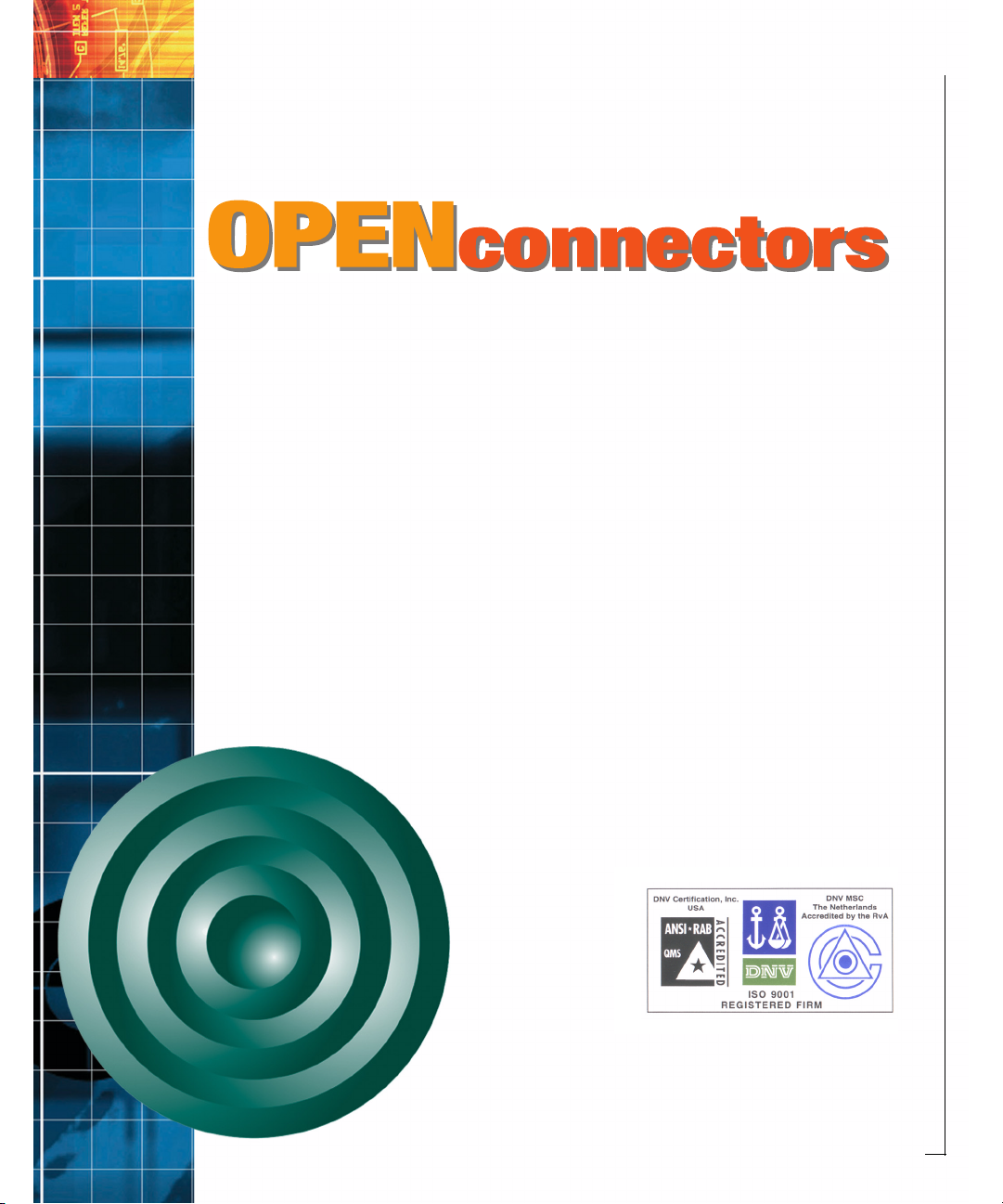
McDATA OPENconnectors
Command Line Interface
USER MANUAL
P/N 620-000134-500
REV B
McDATA Corporation
380 Interlocken Crescent Broomfield, CO 80021-3464
Corporate Headquarters: 800.545.5773
Web: www.mcdata.com
Sales E-mail: sales@mcdata.com
Page 2
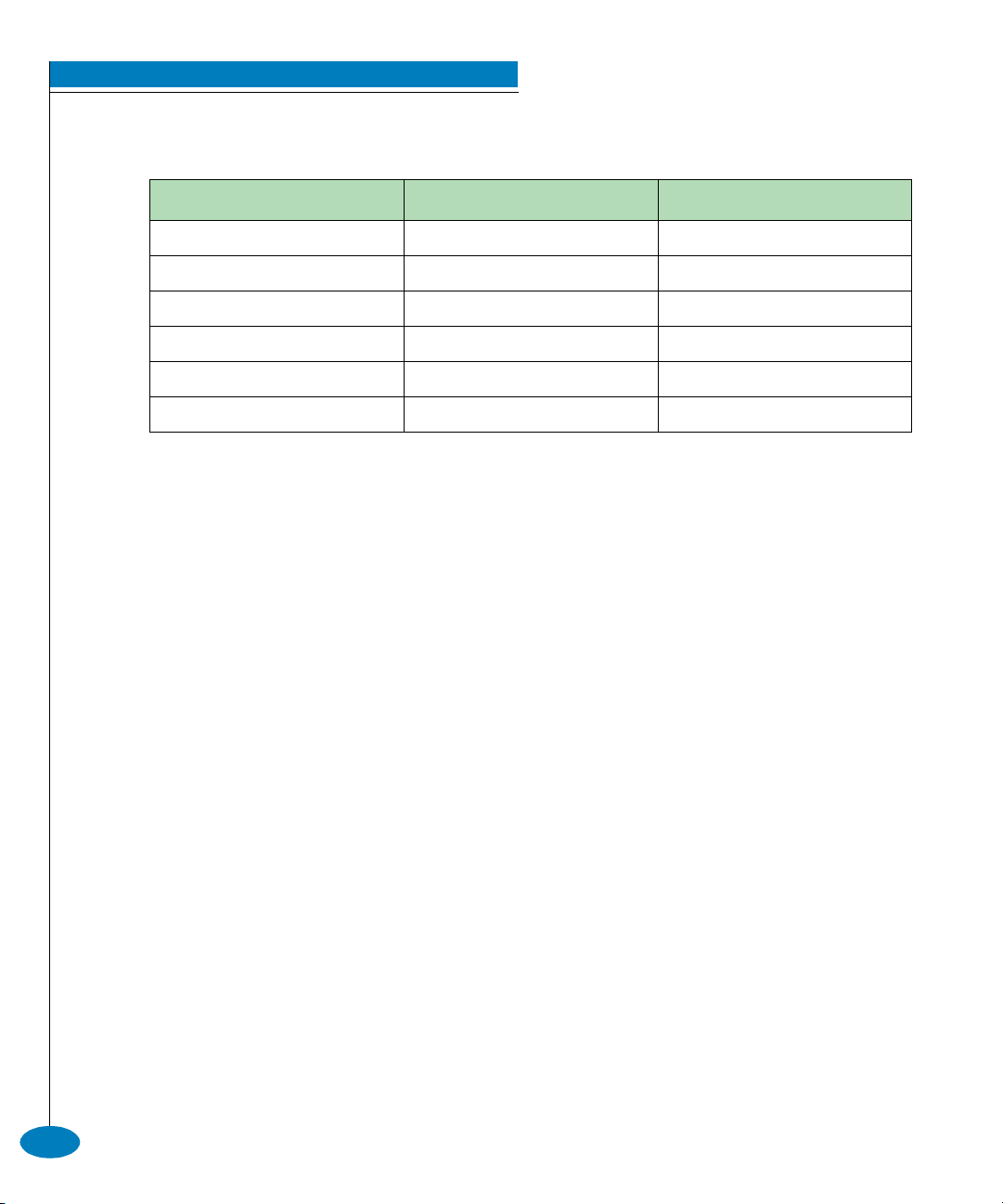
Record of Revisions and Updates
Revision Date Description
620-000134-000 11/2001 Initial release of Manual
620-000134-100 05/2002 Updates for E/OS 2.0
620-000134-200 08/2002 Updates for E/OS 3.0
620-000134-300 09/2002 Updates for E/OS 4.0
620-000134-400 10/2002 Updates for E/OS 4.1
620-000134-500 10/2002 Updates for E/OS 4.1 CD-ROM final
Copyright © 2002 McDATA Corporation. All rights reserved.
Printed October 2002
Sixth Edition
No part of this publication may be reproduced or distributed in any form or
by any means, or stored in a database or retrieval system, without the prior
written consent of McDATA Corporation.
The information contained in this document is subject to change without
notice. McDATA Corporation assumes no responsibility for any errors that
may appear.
All computer software programs, including but not limited to microcode,
described in this document are furnished under a license, and may be used or
copied only in accordance with the terms of such license.
McDATA either owns or has the right to license the computer software
programs described in this document.
McDATA Corporation retains all rights, title and interest in the computer
software programs.
McDATA Corporation makes no warranties, expressed or implied, by
operation of law or otherwise, relating to this document, the products or the
computer software programs described herein. McDATA CORPORATION
DISCLAIMS ALL IMPLIED WARRANTIES OF MERCHANTIBILITY AND
FITNESS FOR A PARTICULAR PURPOSE. In no event shall McDATA
Corporation be liable for (a) incidental, indirect, special, or consequential
damages or (b) any damages whatsoever resulting from the loss of use, data
or profits, arising out of this document, even if advised of the possibility of
such damages.
ii
McDATA OPENconnectors Command Line Interface USER MANUAL P/N 620-000134-500
Page 3
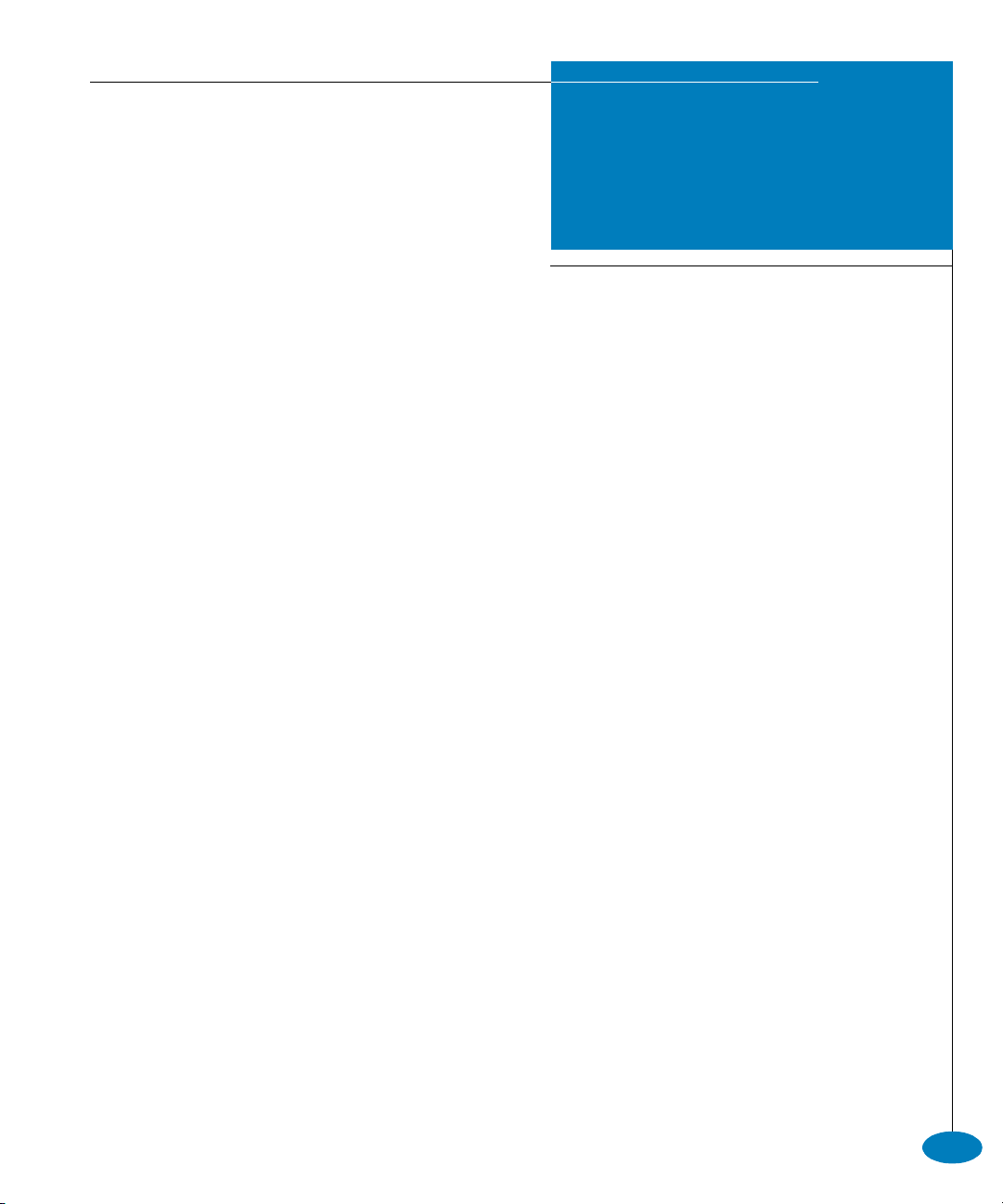
Contents
Preface ............................................................................................................................ix
Chapter 1 Introduction
Command Line Interface Overview...............................................1-2
Entering Command Line Interface Commands ...........................1-3
Documentation Conventions...................................................1-3
Navigation Conventions...........................................................1-3
Command Tree...........................................................................1-5
Navigation of the CLI Command Tree ...................................1-8
Parameters ................................................................................1-10
Output .......................................................................................1-10
Logging In and Logging Out ........................................................1-11
User Access Rights ..................................................................1-11
login ...........................................................................................1-11
logout.........................................................................................1-12
Using the commaDelim Command..............................................1-13
commaDelim ............................................................................1-13
Handling Command Line Interface Errors.................................1-14
Using the Command Line Interface Help ...................................1-15
Commenting Scripts.......................................................................1-16
ED-5000 Director.............................................................................1-17
Telnet Session...................................................................................1-18
Ethernet Connection Loss.......................................................1-18
P/N 620-000134-500 McDATA OPENconnectors Command Line Interface USER MANUAL
iii
Page 4

Contents
Chapter 2 CLI Commands
Command Overview........................................................................2-2
config..................................................................................................2-2
config.features.enterpriseFabMode........................................2-3
config.features.ficonms.............................................................2-3
config.features.installKey.........................................................2-4
config.features.OpenSysMS.....................................................2-4
config.features.show .................................................................2-5
config.ip.ethernet.......................................................................2-6
config.ip.show............................................................................2-6
config.port.blocked ...................................................................2-7
config.port.extDist.....................................................................2-8
config.port.fan............................................................................2-9
config.port.name......................................................................2-10
config.port.speed.....................................................................2-11
config.port.type........................................................................2-12
config.port.show......................................................................2-13
config.security.fabricBinding.................................................2-14
config.security.portBinding ...................................................2-20
config.security.switchBinding ...............................................2-23
config.security.userRights......................................................2-26
config.snmp.addCommunity.................................................2-29
config.snmp.authTraps...........................................................2-30
config.snmp.deleteCommunity.............................................2-30
config.snmp.show ...................................................................2-31
config.switch ............................................................................2-32
config.switch.bbCredit............................................................2-32
config.switch.domainRSCN...................................................2-32
config.switch.insistDomainId................................................2-33
config.switch.edTOV ..............................................................2-33
config.switch.interopMode....................................................2-34
config.switch.prefDomainId..................................................2-34
config.switch.priority..............................................................2-35
config.switch.raTOV ...............................................................2-36
config.switch.rerouteDelay....................................................2-37
config.switch.speed.................................................................2-38
config.switch.show..................................................................2-39
config.system.contact..............................................................2-40
config.system.date...................................................................2-41
config.system.description.......................................................2-41
config.system.location ............................................................2-42
config.system.name.................................................................2-42
config.system.show.................................................................2-43
iv
McDATA OPENconnectors Command Line Interface USER MANUAL P/N 620-000134-500
Page 5
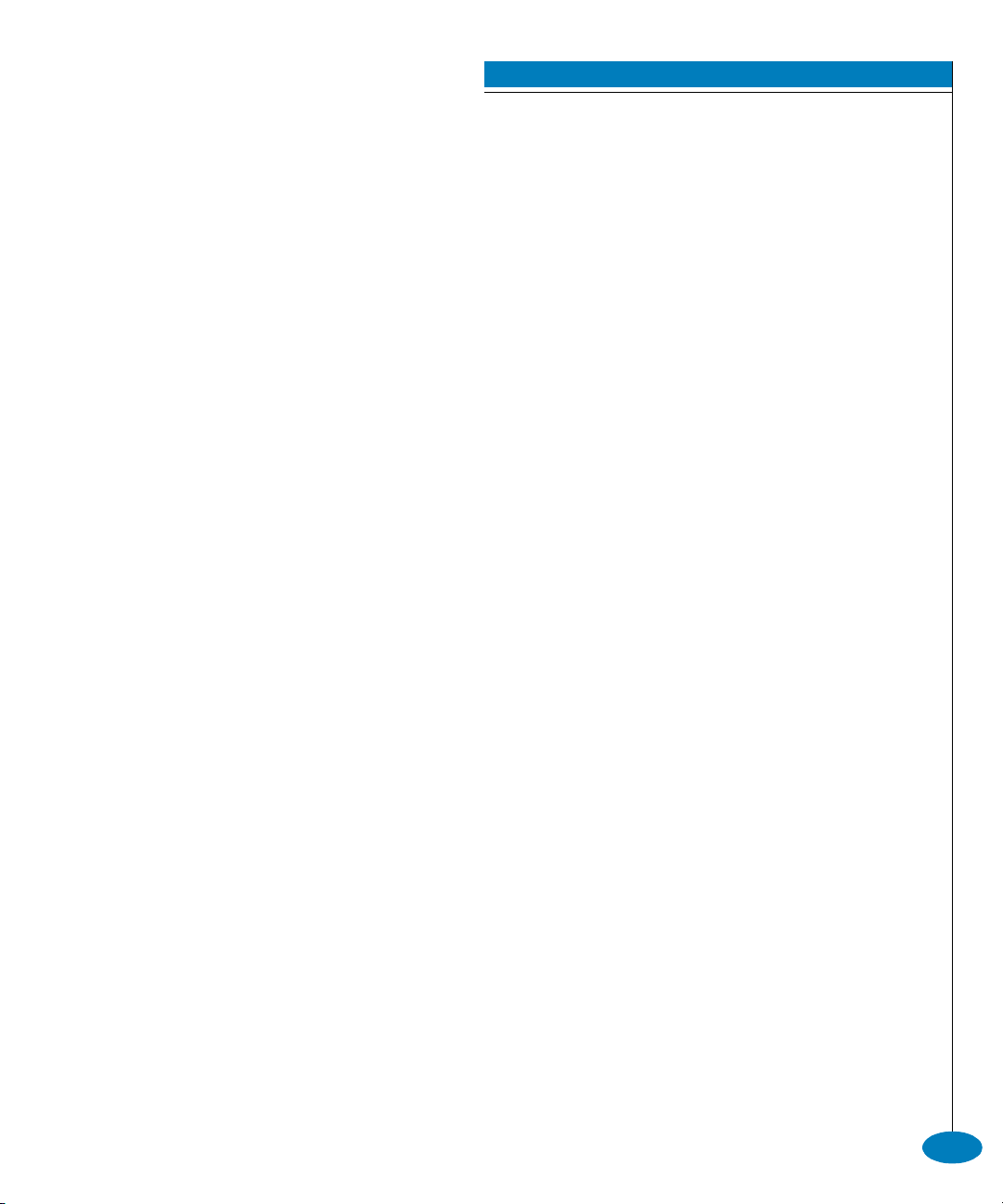
Contents
config.zoning ........................................................................... 2-44
config.zoning.setDefZoneState ............................................. 2-44
config.zoning.activateZoneSet..............................................2-45
config.zoning.deactivateZoneSet.......................................... 2-45
config.zoning.replaceZoneSet...............................................2-46
config.zoning.clearZoneSet ................................................... 2-46
config.zoning.addZone ..........................................................2-47
config.zoning.deleteZone ...................................................... 2-47
config.zoning.renameZoneSet...............................................2-48
config.zoning.addWwnMem ................................................ 2-48
config.zoning.addPortMem................................................... 2-49
config.zoning.clearZone......................................................... 2-50
config.zoning.deleteWwnMem............................................. 2-50
config.zoning.deletePortMem............................................... 2-51
config.zoning.renameZone....................................................2-52
config.zoning.showPending.................................................. 2-53
config.zoning.showActive.....................................................2-54
maint ................................................................................................ 2-55
maint.port.beacon ...................................................................2-55
maint.port.reset .......................................................................2-56
maint.system.beacon ..............................................................2-56
maint.system.clearSysError................................................... 2-57
maint.system.ipl...................................................................... 2-57
maint.system.resetConfig ...................................................... 2-58
maint.system.setOnlineState................................................. 2-58
perf ................................................................................................... 2-59
perf.class2................................................................................. 2-59
perf.class3................................................................................. 2-60
perf.clearStats ..........................................................................2-62
perf.errors.................................................................................2-62
perf.link .................................................................................... 2-64
perf.traffic.................................................................................2-65
show.................................................................................................2-67
show.eventLog ........................................................................ 2-67
show.features........................................................................... 2-68
show.frus.................................................................................. 2-69
show.ip.ethernet ......................................................................2-70
show.loginServer .................................................................... 2-71
show.nameServer ....................................................................2-72
show.nameServerExt .............................................................. 2-73
show.port.config...................................................................... 2-75
show.port.info .........................................................................2-76
show.port.nodes...................................................................... 2-77
P/N 620-000134-500 McDATA OPENconnectors Command Line Interface USER MANUAL
v
Page 6
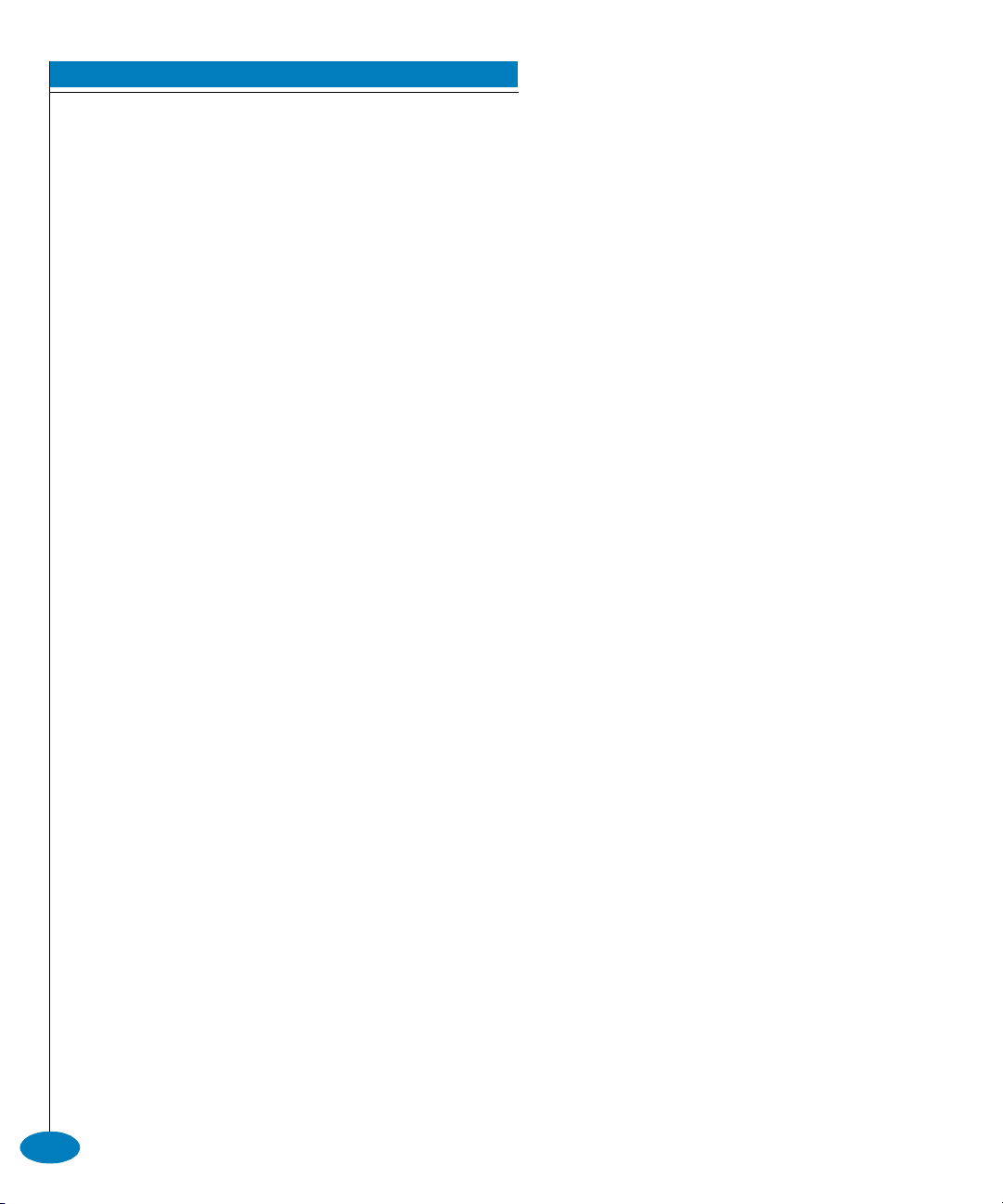
Contents
show.port.status.......................................................................2-79
show.port.technology .............................................................2-82
show.security.fabricBinding..................................................2-83
show.security.portBinding.....................................................2-84
show.security.switchBinding.................................................2-85
show.switch ..............................................................................2-86
show.system .............................................................................2-88
show.zoning.............................................................................2-89
Appendix A Error Messages
Glossary
........................................................................................................................g-1
Index ...............................................................................................................................i-1
vi
McDATA OPENconnectors Command Line Interface USER MANUAL P/N 620-000134-500
Page 7
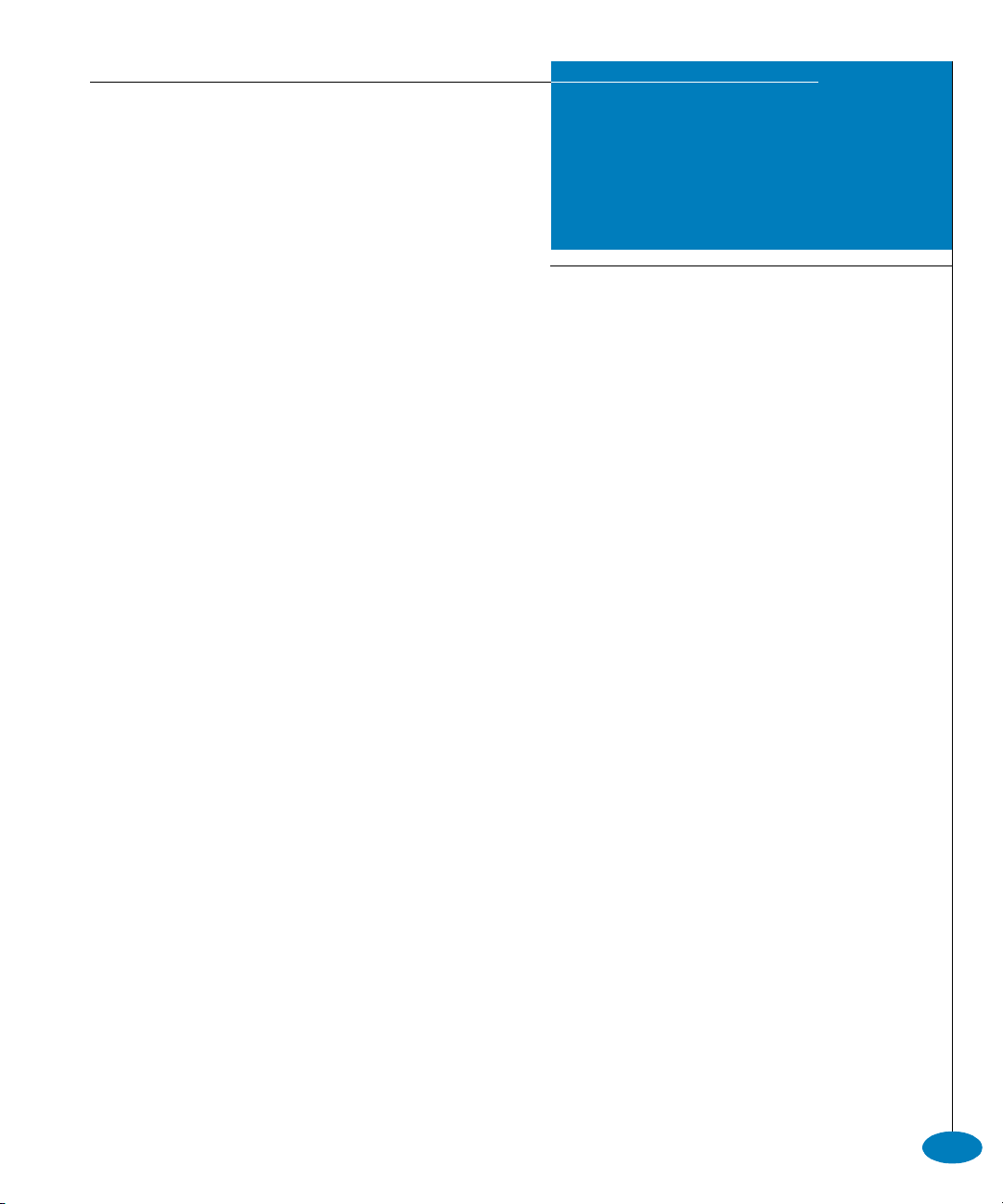
Tables
1-1 CLI Command Tree Navigation Conventions .......................................... 1-3
1-2 CLI Command Tree ...................................................................................... 1-5
1-3 CLI Command Tree for the ED-5000 Director ........................................ 1-17
P/N 620-000134-500 McDATA OPENconnectors Command Line Interface USER MANUAL
vii
Page 8
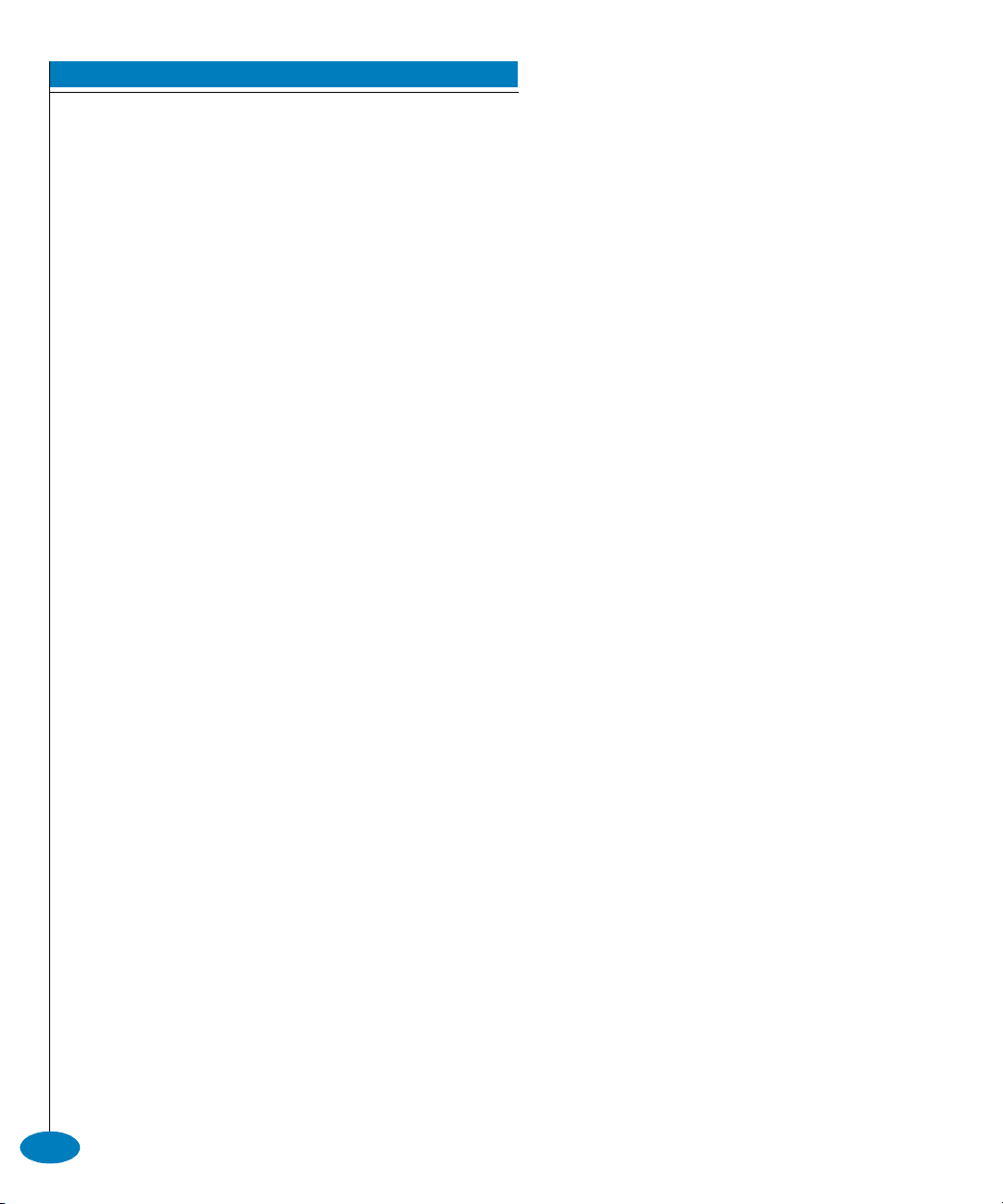
Tables
viii
McDATA OPENconnectors Command Line Interface USER MANUAL P/N 620-000134-500
Page 9
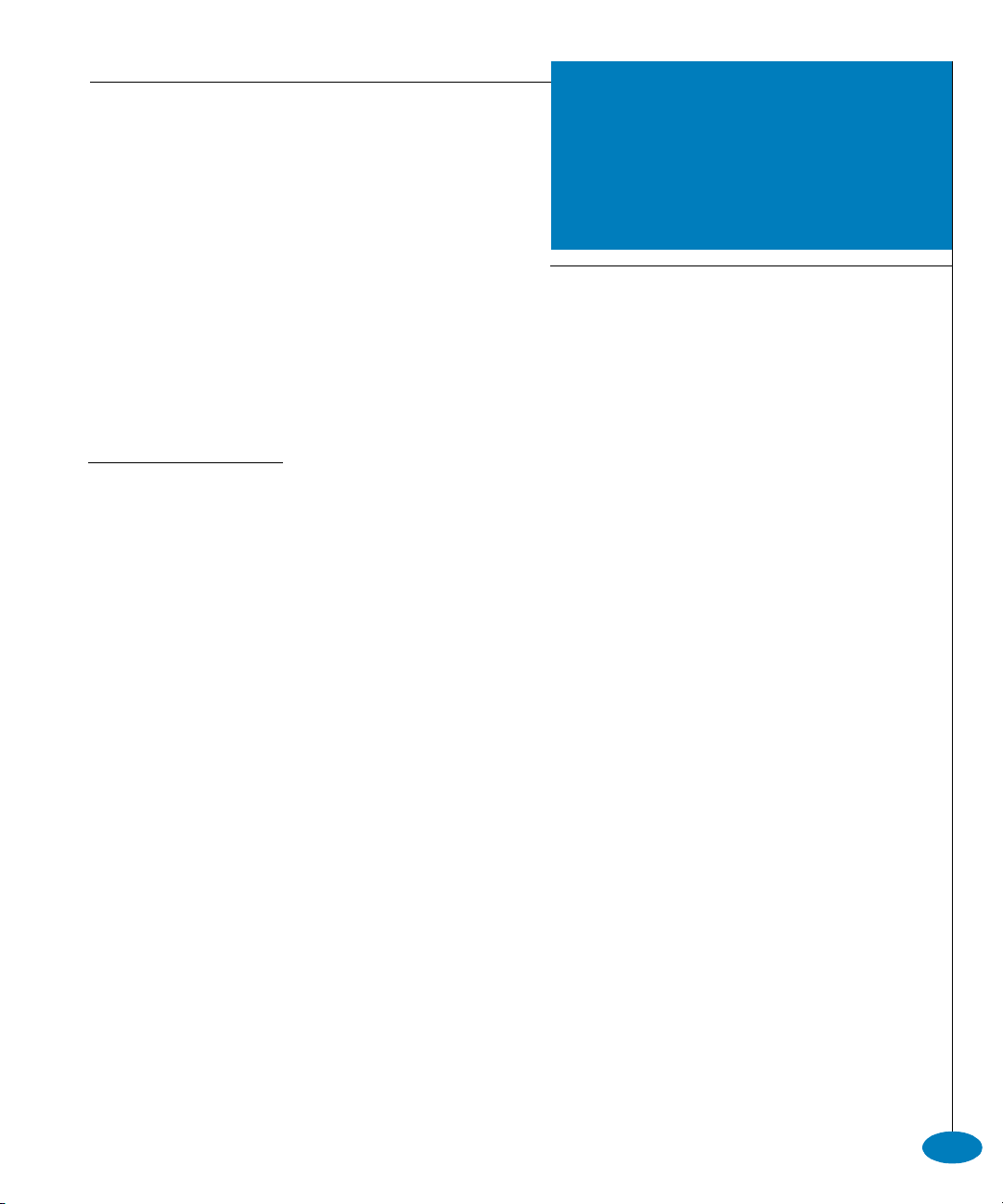
3UHIDFH
This publication is part of the documentation suite that supports the
McDATA® Sphereon™ 3016 Fabric Switch, Sphereon 3032 Fabric
Switch, Sphereon 3216 Fabric Switch, Sphereon 3232 Fabric Switch,
Sphereon 4500 Fabric Switch, Intrepid™ 6064 Director, and Intrepid
6140 Director.
Who Should Use This
Manual
P/N 620-000134-500 McDATA OPENconnectors Command Line Interface USER MANUAL
This publication describes the commands that can be entered through
the Command Line Interface for the Intrepid 6064 Director, Intrepid
6140 Director, Sphereon 4500 Switch, Sphereon 3016 Switch,
Sphereon 3032 Switch, Sphereon 3216 Switch, and the Sphereon 3232
Switch. (A limited number of these commands are available on the
ED-5000 Director.) Access through a Telnet client is presumed.
This publication is intended for data center administrators and
customer support personnel, who can either enter the commands
manually or write a script containing them. However, the primary
purpose of the Command Line Interface is for scripts written by these
administrators and personnel for use in a host-based scripting
environment. Therefore, this publication presumes that the user is
familiar with:
• Establishing and using a Telnet session
• Using the command line of a terminal
• Writing scripts
• Networking, SAN, and zoning concepts
ix
Page 10
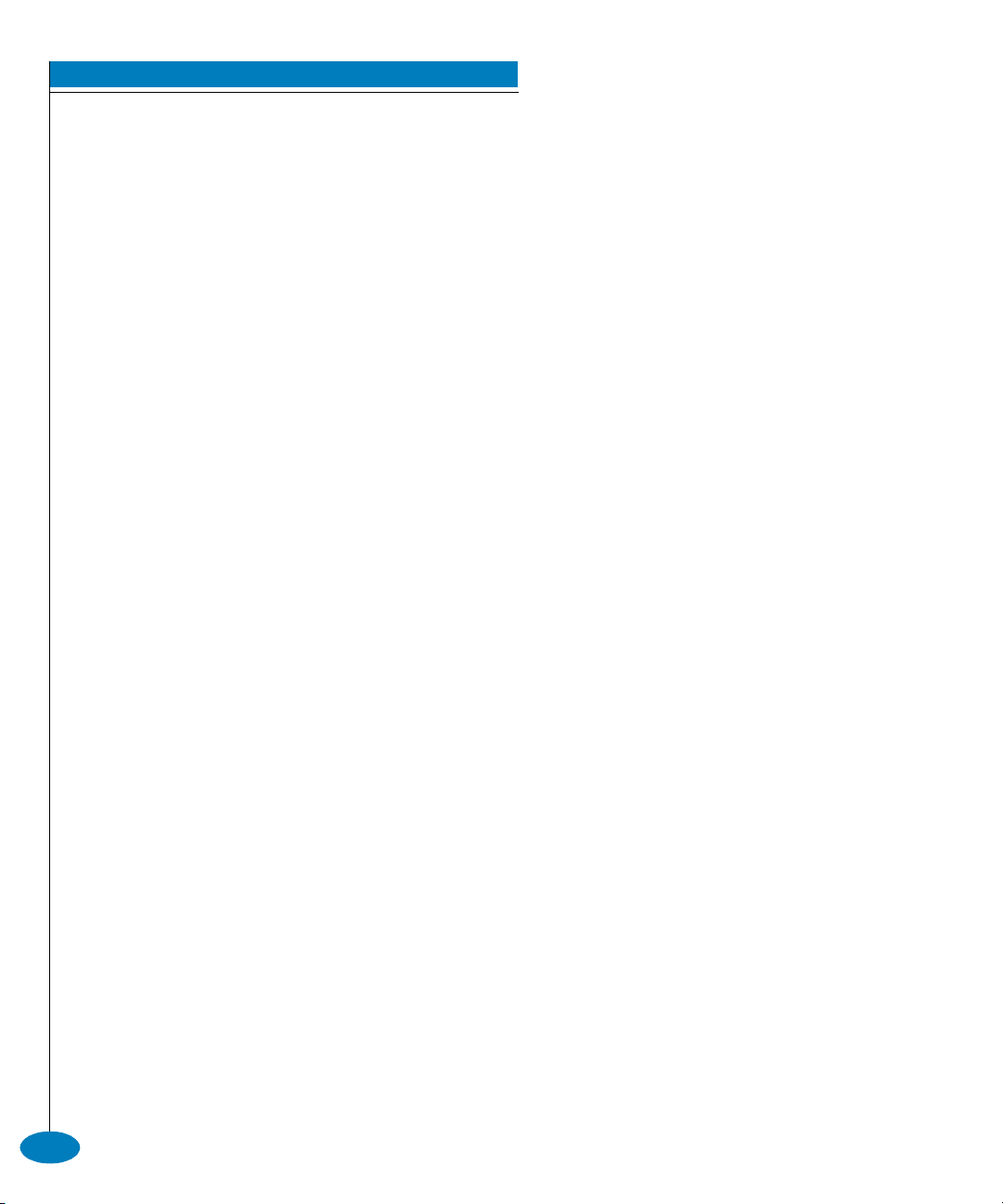
Preface
• McDATA products in the user’s network
The publications listed in Related Publications provide considerable
information about both concepts and McDATA products.
Organization of This
Manual
This publication is organized as follows:
Chapter 1, Introduction, provides an introduction and overview of
the Command Line Interface.
Chapter 2, CLI Commands, describes the Command Line Interface
commands, including their syntax, purpose, and parameters, as
well as examples of their usage and any output that they
generate.
Appendix A, lists and explains error messages that may appear
while using the Command Line Interface.
The Glossary defines terms, abbreviations, and acronyms used in
this manual.
An Index is also provided.
Manual Updates Check the McDATA web site at www.mcdata.com for possible
updates or supplements to this manual.
Related Publications Other publications that provide additional information about the
products mentioned in this manual are:
• McDATA Enterprise Fabric Connectivity Manager User Manual
(620-005001)
• McDATA Products in a SAN Environment - Planning Manual
(620-000124)
• McDATA ED-5000 Enterprise Fibre Channel Director Installation
Manual (620-005003)
• McDATA ED-5000 Enterprise Fibre Channel Director Service Manual
(620-005004)
• McDATA ED-5000 Enterprise Fibre Channel Director User Manual
(620-005002)
• McDATA Intrepid 6064 Director Installation and Service Manual
(620-000108)
• McDATA Intrepid 6140 and 6064 Director Product Manager User
Manual (620-000153)
x
McDATA OPENconnectors Command Line Interface USER MANUAL P/N 620-000134-500
Page 11

• McDATA Intrepid 6140 Director Installation and Service Manual
(620-000157)
• McDATA OPENconnectors SNMP Support Manual (620-000131)
• McDATA SANpilot User Manual (620-000160)
• McDATA Sphereon 3016 and 3216 Fabric Switch Product Manager
User Manual (620-000151)
• McDATA Sphereon 3016 Switch Installation and Service Manual
(620-000112)
• McDATA Sphereon 3016 Switch Product Manager User Manual
(620-000121)
• McDATA Sphereon 3032 and 3232 Fabric Switch Product Manager
User Manual (620-000152)
• McDATA Sphereon 3032 Switch Installation and Service Manual
(620-000116)
• McDATA Sphereon 3032 Switch Product Manager User Manual
(620-000122)
• McDATA Sphereon 3216 Switch Installation and Service Manual
(620-000139)
Preface
• McDATA Sphereon 3216 Switch Product Manager User Manual
(620-000136)
• McDATA Sphereon 3232 Switch Installation and Service Manual
(620-000142)
• McDATA Sphereon 3232 Switch Product Manager User Manual
(620-000137)
• McDATA Sphereon 4500 Switch Installation and Service Manual
(620-000159)
• McDATA Sphereon 4500 Switch Product Manager User Manual
(620-000158)
P/N 620-000134-500 McDATA OPENconnectors Command Line Interface USER MANUAL
xi
Page 12
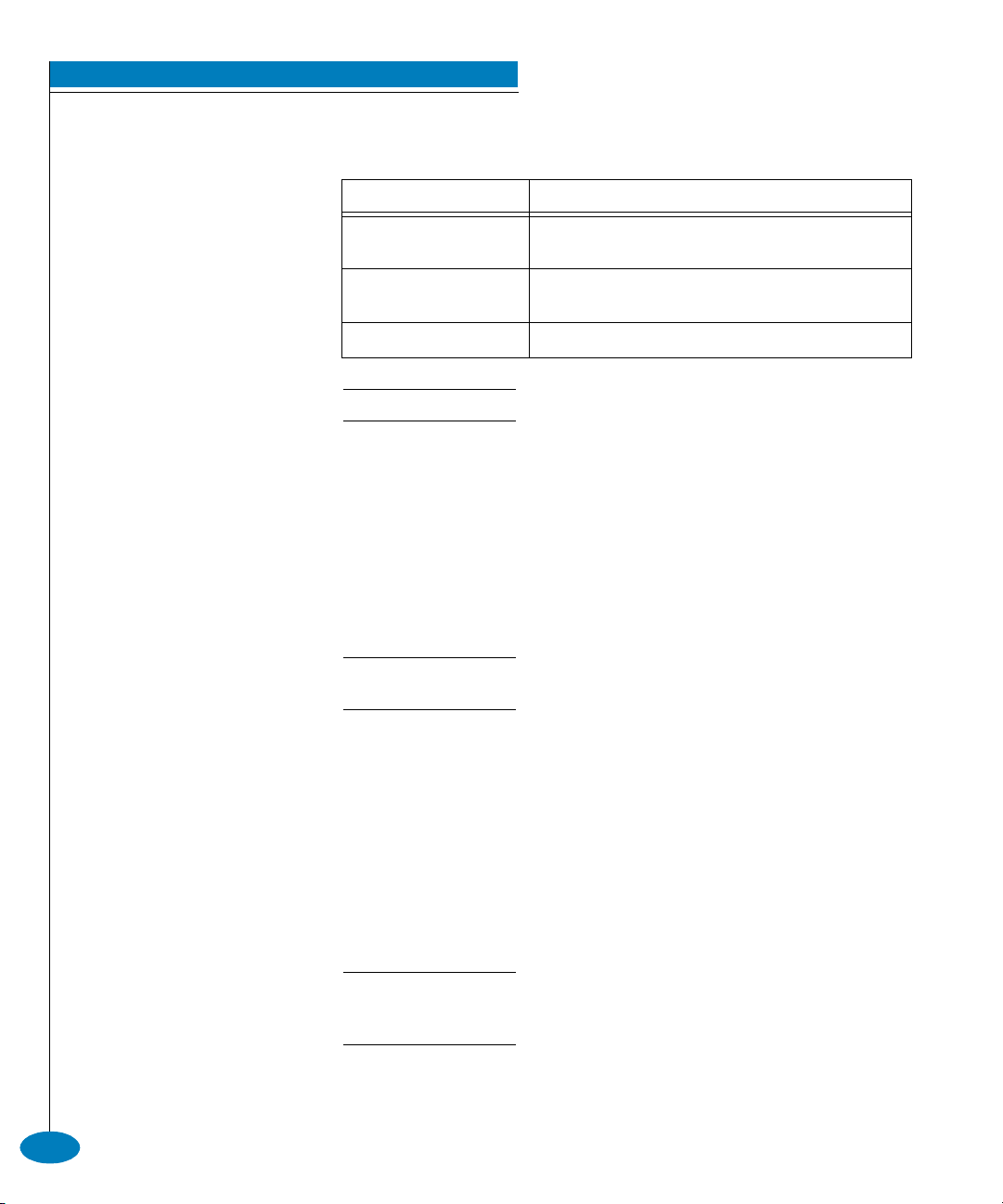
Preface
Manual Conventions The following notational conventions are used in this document:
Convention Meaning
Bold Keyboard keys, buttons and switches on hardware products,
Italic Outside book references, names of user interface windows,
Monospaced Command syntax, examples of commands, output.
A note presents important information that is not hazard-related.
and screen prompts for the Command Line Interface.
buttons, and dialog boxes.
Where to Get Help For technical support, McDATA end-user customers should call the
phone number located on the service label attached to the front or
rear of the hardware product.
McDATA’s “Best in Class” Solution Center provides a single point of
contact for customers seeking help. The Solution Center will research,
explore, and resolve inquires or service requests regarding McDATA
products and services. The Solution Center is staffed 24 hours a day,
7 days a week, including holidays.
To expedite warranty entitlement, please have your product serial number
available.
McDATA Corporation
380 Interlocken Crescent
Broomfield, CO 80021
Phone: (800) 752-4572 or (720) 566-3910
Fax: (720) 566-3851
E-mail: support@mcdata.com
Customers who purchased the hardware product from a company other than
McDATA should contact that company’s service representative for technical
support.
xii
McDATA OPENconnectors Command Line Interface USER MANUAL P/N 620-000134-500
Page 13

Preface
Forwarding
Publication
Comments
We sincerely appreciate any comments about this publication. Did
you find this manual easy or difficult to use? Did it lack necessary
information? Were there any errors? Could its organization be
improved?
Please send your comments via e-mail, our home page, or FAX.
Identify the manual, and provide page numbers and specific detail.
Thank you.
❏ E-mail: pubsmgr@mcdata.com
❏ Home Page: http://www.mcdata.com
❏ Fax: Technical Communications Manager
(303) 465-4996
Ordering Publications To order a paper copy of this manual, contact your McDATA
representative, or use the contact information listed below.
Phone: (800) 545-5773 and select the option for information on
McDATA’s complete family of enterprise-to-edge SAN solutions.
Fax: (720) 566-3860
Trademarks The following terms, indicated by a registered trademark symbol (®)
or trademark symbol (™) on first use in this publication, are
trademarks of McDATA Corporation in the United States, other
countries, or both:
Registered Trademarks
McDATA
Fabricenter
®
®
Tr ad em ar ks
ED-5000 Director™
OPENconnectors™
Fibre Channel Director™
Intrepid™
SANpilot™
SANtegrity™
Sphereon™
All other trademarked terms, indicated by a registered trademark
symbol (®) or trademark symbol (™) on first use in this publication,
are trademarks of their respective owners in the United States, other
countries, or both.
P/N 620-000134-500 McDATA OPENconnectors Command Line Interface USER MANUAL
xiii
Page 14
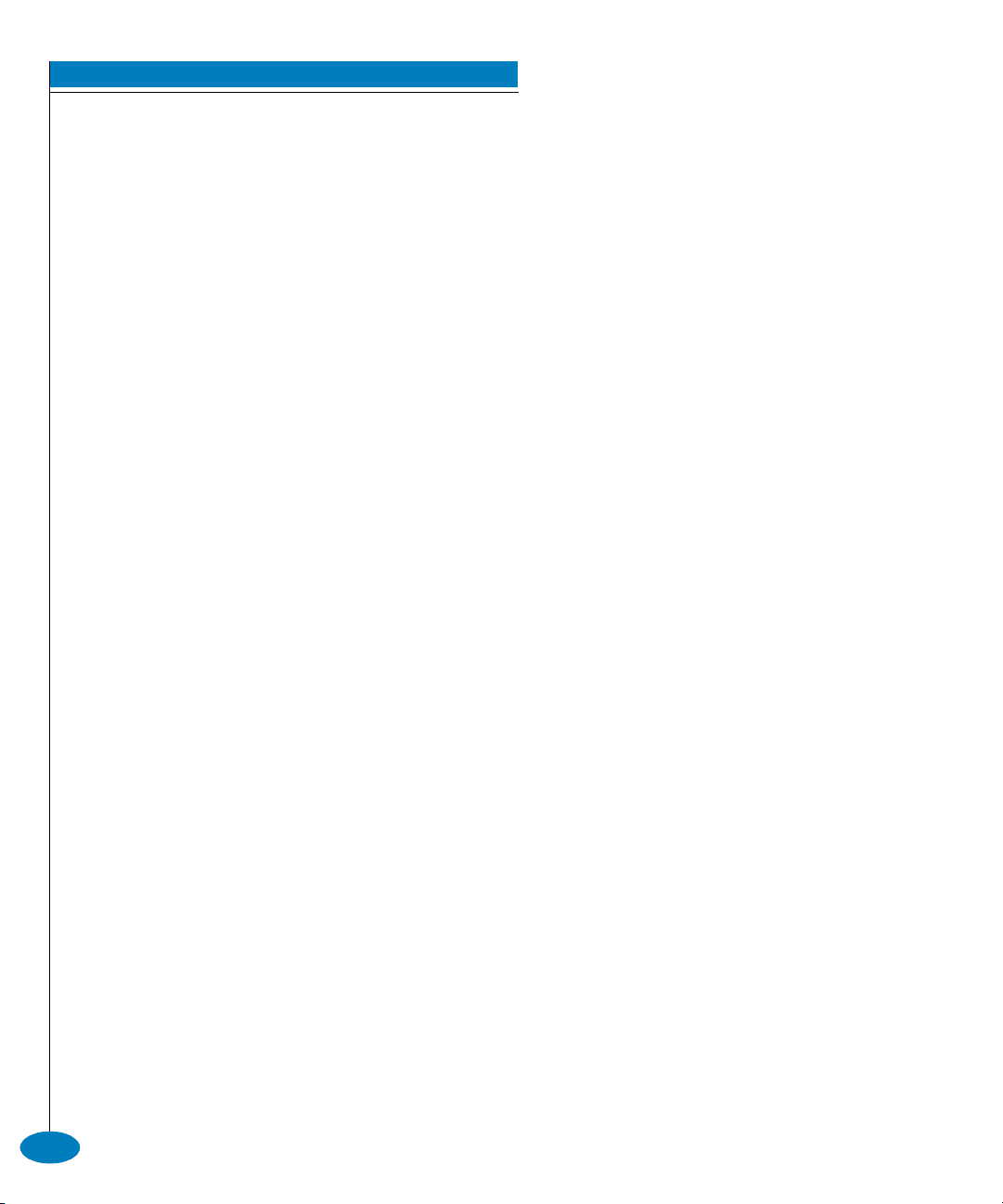
Preface
xiv
McDATA OPENconnectors Command Line Interface USER MANUAL P/N 620-000134-500
Page 15
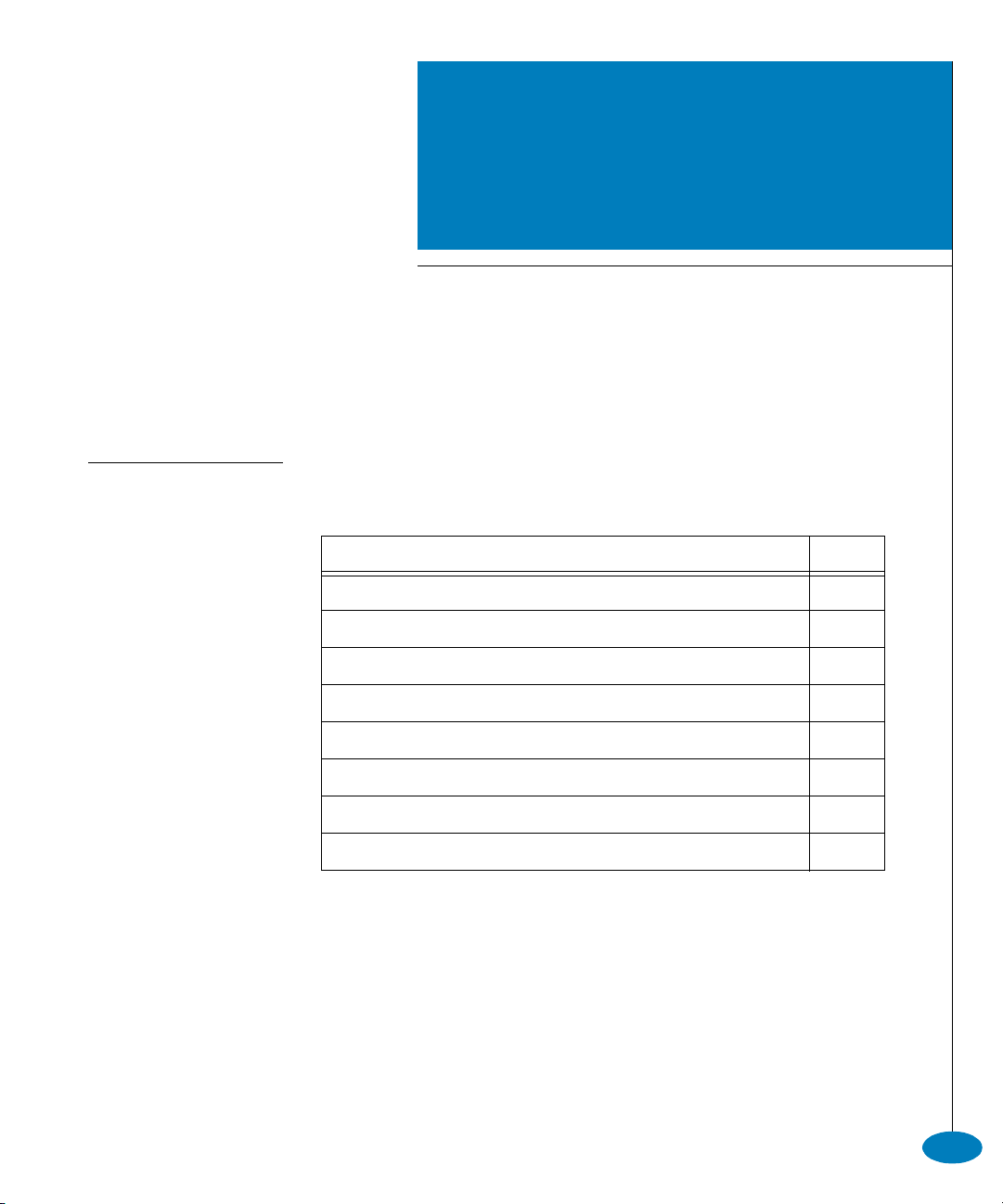
,QWURGXFWLRQ
This chapter introduces the Command Line Interface (CLI) and
describes the essentials for using the CLI commands.
Section Page
Command Line Interface Overview 1-2
Entering Command Line Interface Commands 1-3
Logging In and Logging Out 1-11
Using the commaDelim Command 1-13
Handling Command Line Interface Errors 1-14
Using the Command Line Interface Help 1-15
ED-5000 Director 1-17
Telnet Session 1-18
Introduction
1-1
Page 16
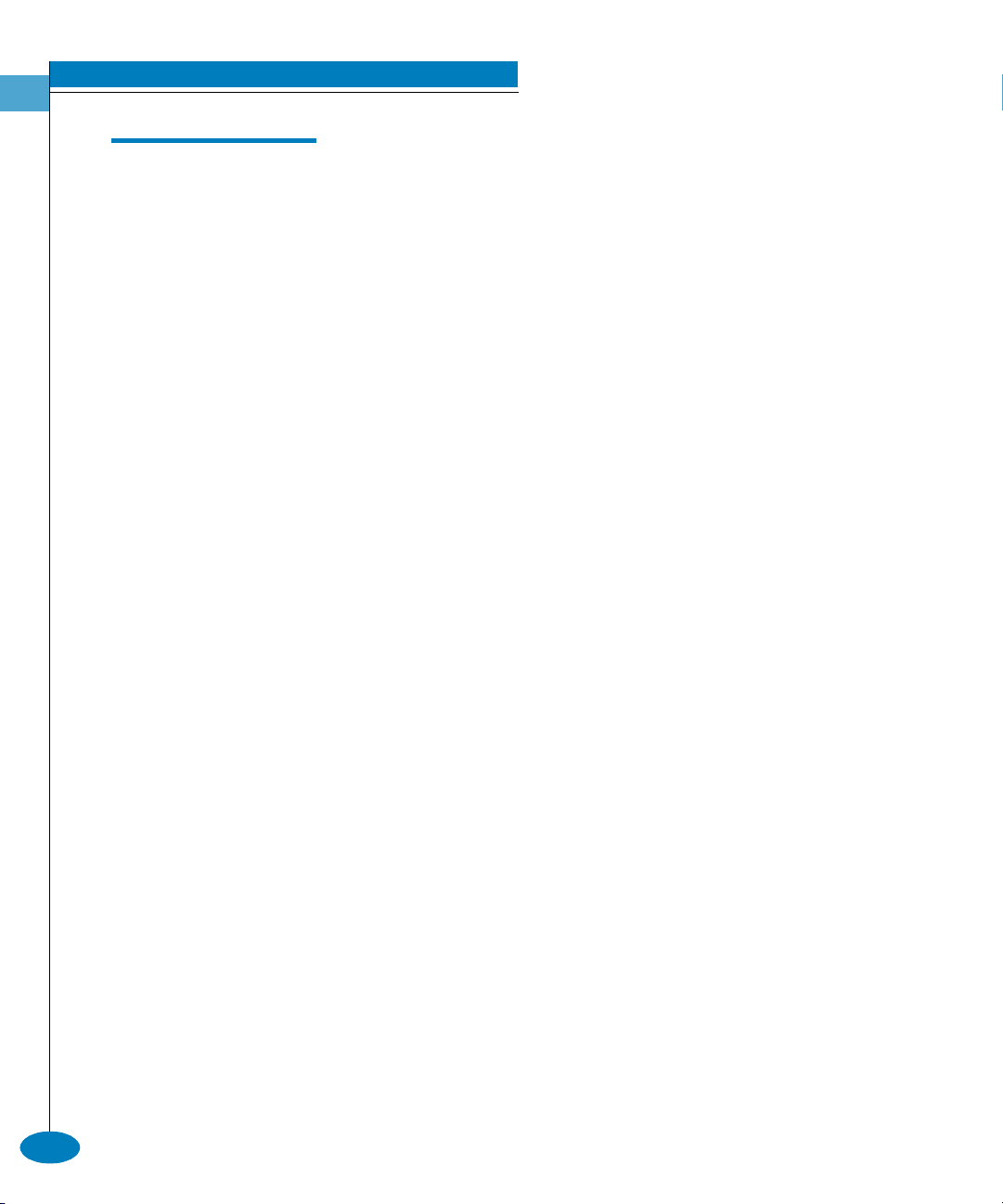
Introduction
1
&RPPDQG/LQH,QWHUIDFH2YHUYLHZ
The Command Line Interface (CLI) is a feature that provides an
alternative to McDATA’s Enterprise Fabric Connectivity Manager
(EFCM) and SANpilot interface products for director and switch
management capabilities.
The CLI can only be used through a Telnet client session in an
out-of-band management environment, using the Ethernet port in the
director or switch. Although the primary use of the CLI is in
host-based scripting environments, the CLI commands can also be
entered directly at a command line. Any hardware platform that
supports the Telnet client software can be used.
The primary purpose of the CLI is to automate management of a
large number of switches with the use of scripts.
Because the CLI is not an interactive interface, no prompts are
displayed to guide the user through a task. If an interactive interface
is needed, the EFCM or SANpilot interface should be used instead of
the CLI.
1-2
McDATA OPENconnectors Command Line Interface USER MANUAL P/N 620-000134-500
Page 17
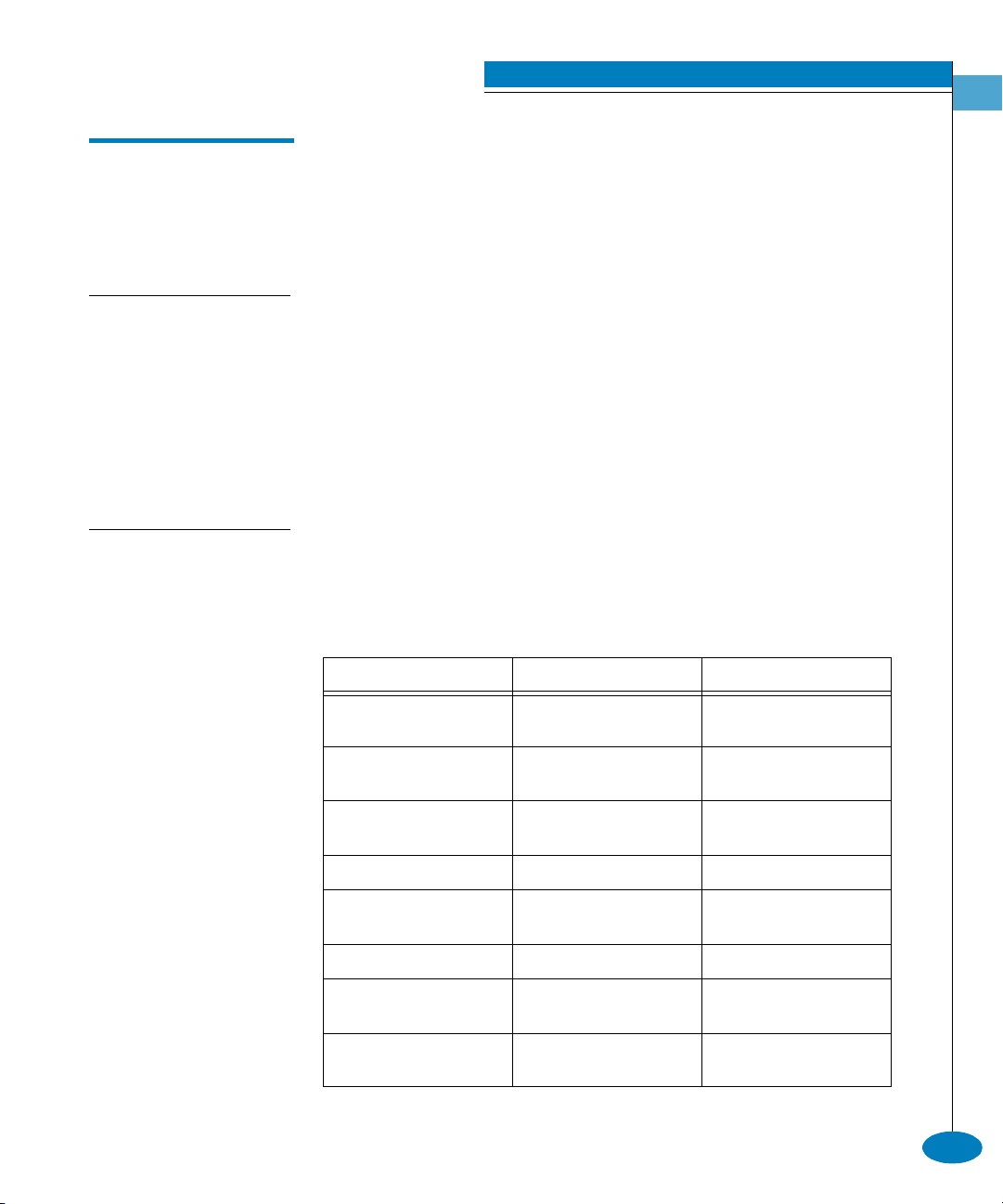
(QWHULQJ&RPPDQG/LQH,QWHUIDFH&RPPDQGV
The CLI commands can be entered directly at the command line of a
terminal or coded in a script.
Note that the CLI commands are not case sensitive.
Introduction
1
'RFXPHQWDWLRQ
&RQYHQWLRQV
1DYLJDWLRQ
&RQYHQWLRQV
Table 1-1 CLI Command Tree Navigation Conventions
Throughout this publication, periods are used to separate the
components of a command name. However, the periods cannot be
included when the command is actually entered at the terminal or
coded in a script. (How to enter the commands is explained in
Navigation of the CLI Command Tree on page 1-8.)
Even though the commands cannot be entered with the periods, the
command line prompts do include the periods.
Config.Port>
Basic command line navigation conventions are supported. The
following table includes the asynchronous commands that are
recognized by the CLI.
Character Sequence Common Name Action or Description
<CR> Carriage Return Pass a completed line to the
parser.
<DEL> Delete Backspace one character
and delete the character.
<NL> New Line Pass a completed line to the
parser.
<SP> Space Used to separate keywords.
# Pound Sign Used to designate
comments in a script.
? Question Mark Provide help information.
“ Quotation Mark Used to surround a single
token.
^A Control-A Position the cursor to the
start of the line.
Entering Command Line Interface Commands
1-3
Page 18
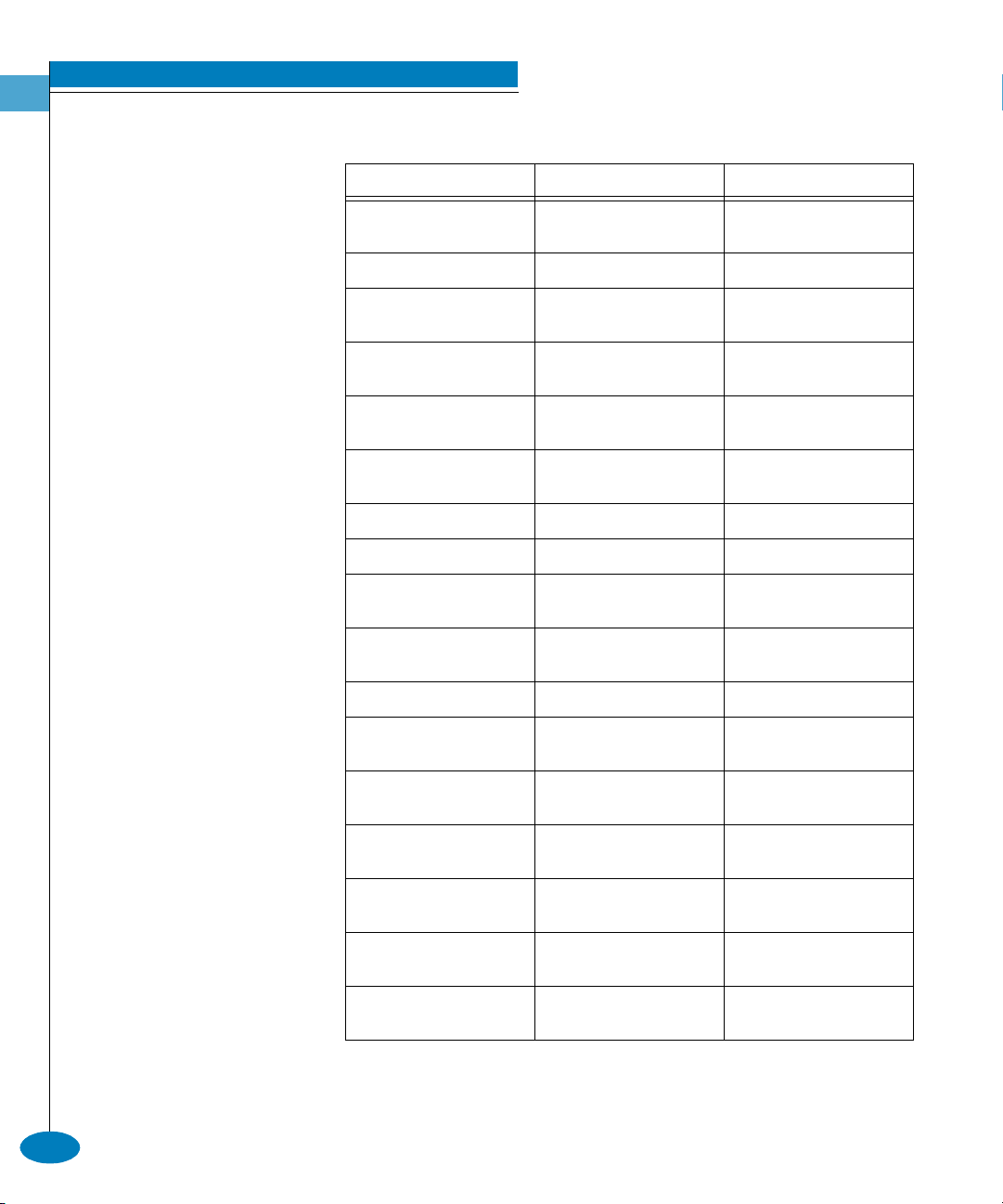
Introduction
1
Table 1-1 CLI Command Tree Navigation Conventions (continued)
Character Sequence Common Name Action or Description
^B Control-B Position the cursor left one
character.
^D Control-D Delete the current character.
^E Control-E Position the cursor to the
end of the line.
^F Control-F Position the cursor right one
character.
^H Control-H Backspace one character
and delete the character.
^I Tab Complete the current
keyword.
^K Control-K Delete to the end of the line.
^L Control-L Redraw the line.
^N Control-N Move down one line in the
command history.
^P Control-P Move up one line in the
command history.
^R Control-R Redraw the line.
^U Control-U Clear the input and reset the
line buffer.
1-4
^X Control-X Clear the input and reset the
line buffer.
<ESC>[A Up Arrow Move up one line in the
command history.
<ESC>[B Down Arrow Move down one line in the
command history.
<ESC>[C Right Arrow Position the cursor right one
character.
<ESC>[D Left Arrow Position the cursor left one
character.
McDATA OPENconnectors Command Line Interface USER MANUAL P/N 620-000134-500
Page 19
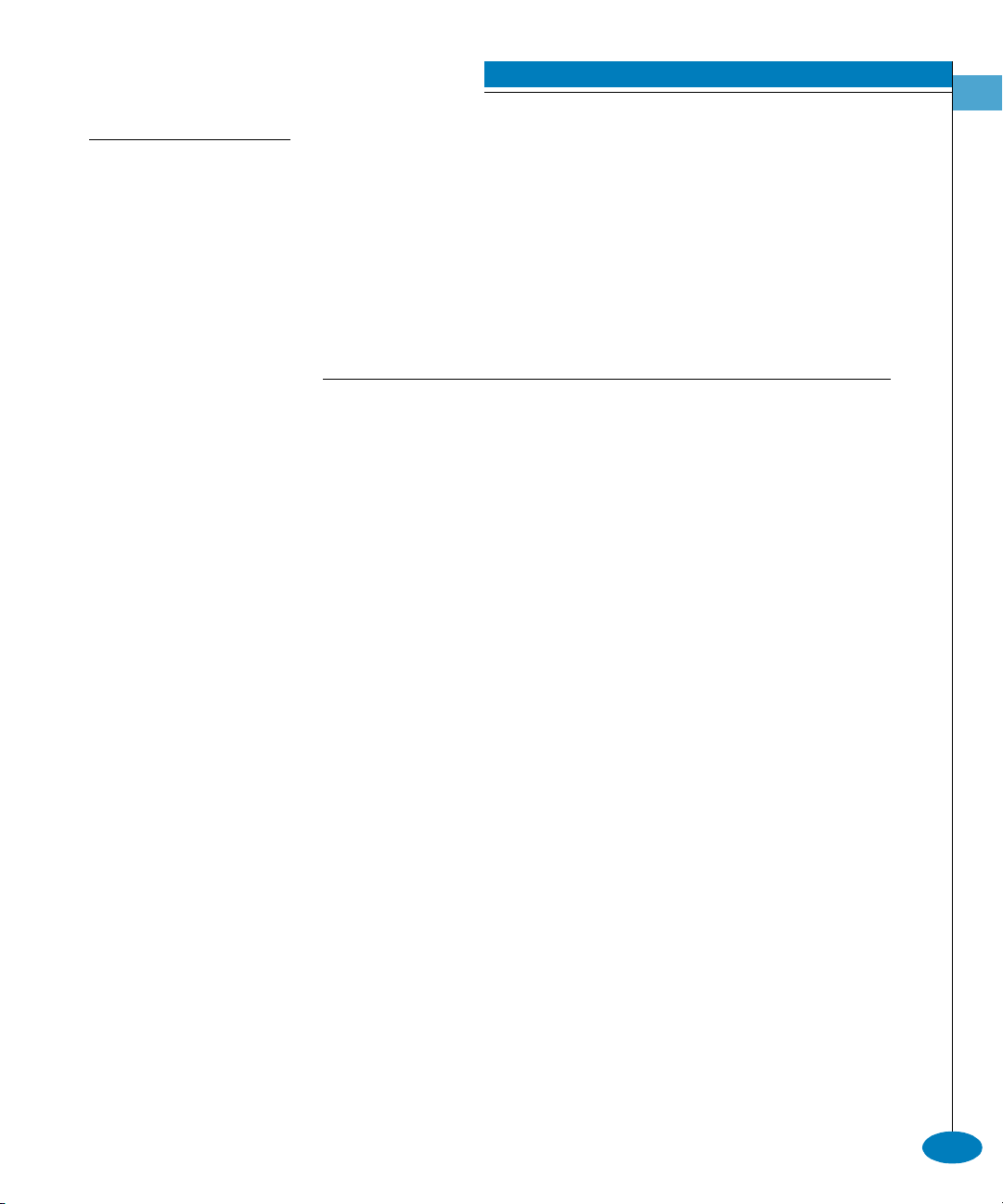
Introduction
1
&RPPDQG7UHH
Table 1-2 CLI Command Tree
The command tree of the CLI begins from the root. The commands in
the four extended branches (config, maint, perf, and show) are
described in Chapter 2, CLI Commands.
There are three additional commands (login, logout, and
commaDelim) that are globally available commands. These
commands are described in this chapter.
The hierarchy from the root, reading from left to right, is as follows.
config -------------------- features ----------------- installKey
enterpriseFabMode
ficonms
OpenSysMS
show
ip-------------------------- ethernet
show
port ----------------------- blocked
extDist
fan
name
speed
type
show
security ----------------- fabricBinding ----------- activatePending
addMember
clearMemList
deleteMember
replacePending
setFabBindState
showActive
showPending
portBinding ------------- bound
wwn
show
switchBinding ---------- addMember
deleteMember
setSwitchBindState
Entering Command Line Interface Commands
1-5
Page 20
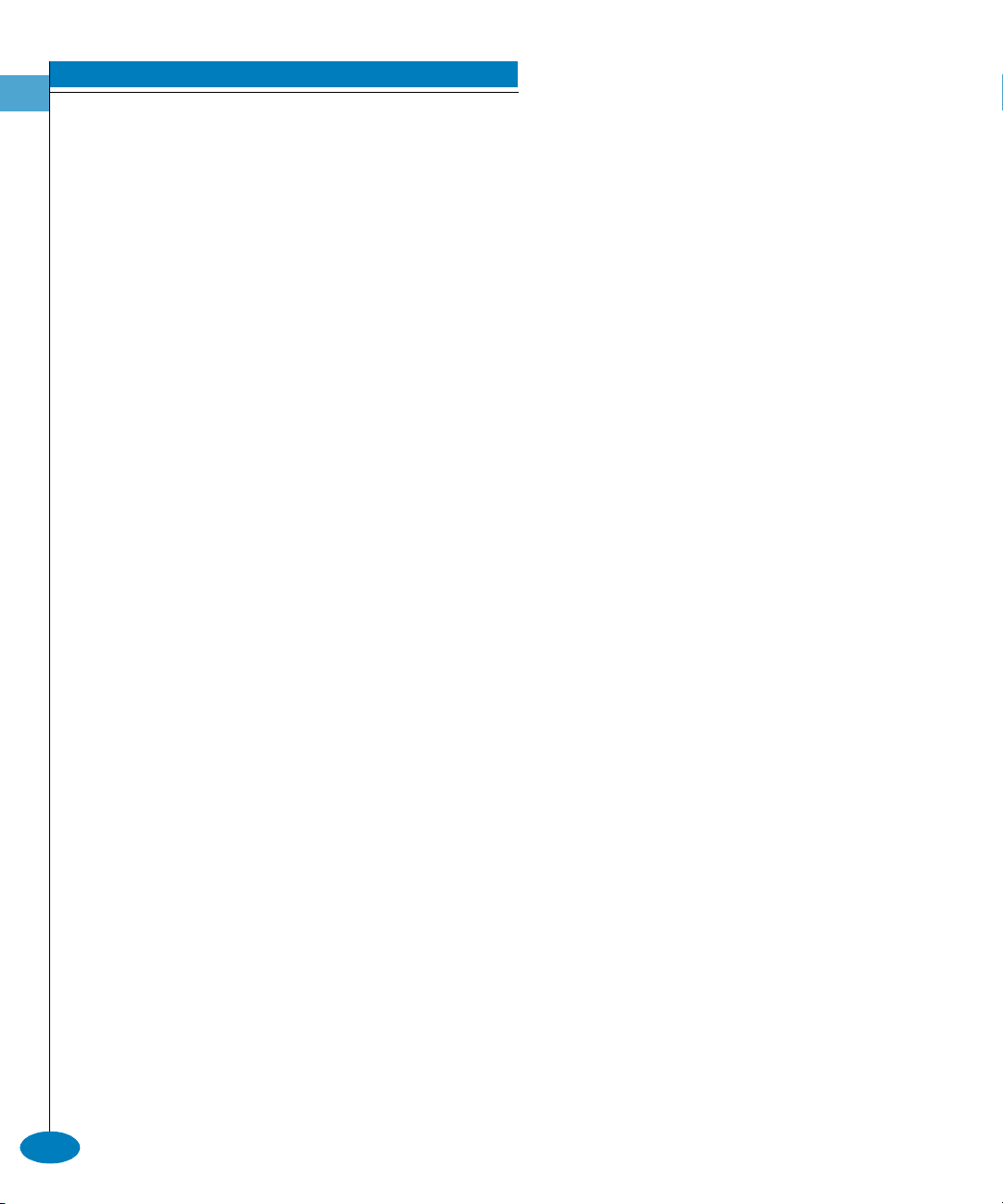
Introduction
1
Table 1-2 CLI Command Tree (continued)
show
userRights -------------- administrator
operator
show
snmp --------------------- addCommunity
authTraps
deleteCommunity
show
switch -------------------- bbCredit
domainRSCN
edTOV
insistDomainId
interopMode
prefDomainId
priority
raTOV
rerouteDelay
speed
show
system ------------------ contact
date
description
location
name
show
zoning ------------------- setDefZoneState
activateZoneSet
deactivateZoneSet
replaceZoneSet
clearZoneSet
addZone
deleteZone
renameZoneSet
addWwnMem
addPortMem
clearZone
1-6
McDATA OPENconnectors Command Line Interface USER MANUAL P/N 620-000134-500
Page 21
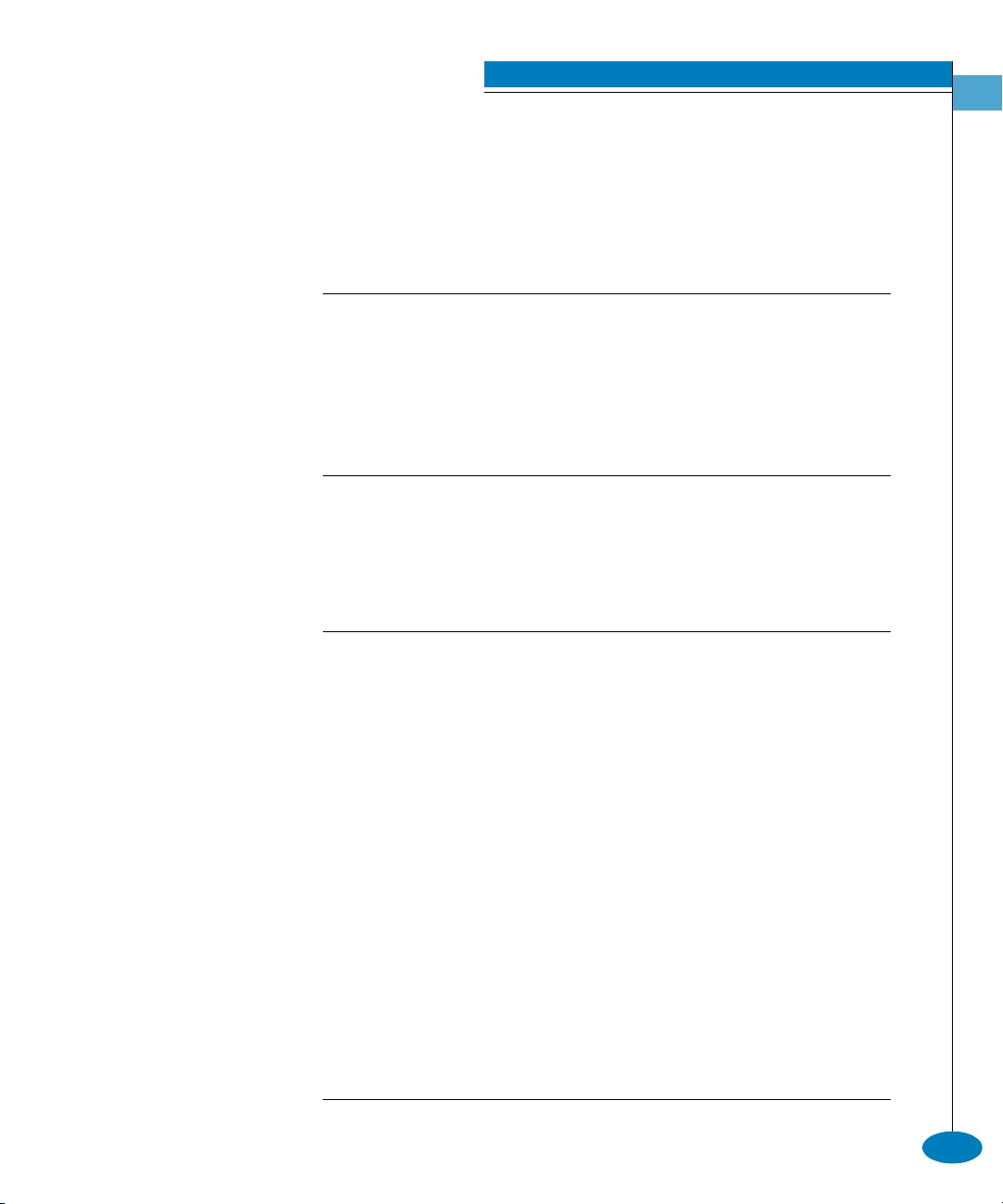
Table 1-2 CLI Command Tree (continued)
maint --------------------- port ----------------------- beacon
system ------------------ beacon
perf ----------------------- class2
class3
clearStats
errors
link
traffic
show --------------------- eventLog
features
frus
ip -------------------------- ethernet
loginServer
nameServer
nameServerExt
port ----------------------- config
security ----------------- fabricBinding
switch
system
zoning
Introduction
1
deleteWwnMem
deletePortMem
renameZone
showPending
showActive
reset
clearSysError
ipl
resetConfig
setOnlineState
info
nodes
status
technology
portBinding
switchBinding
Entering Command Line Interface Commands
1-7
Page 22
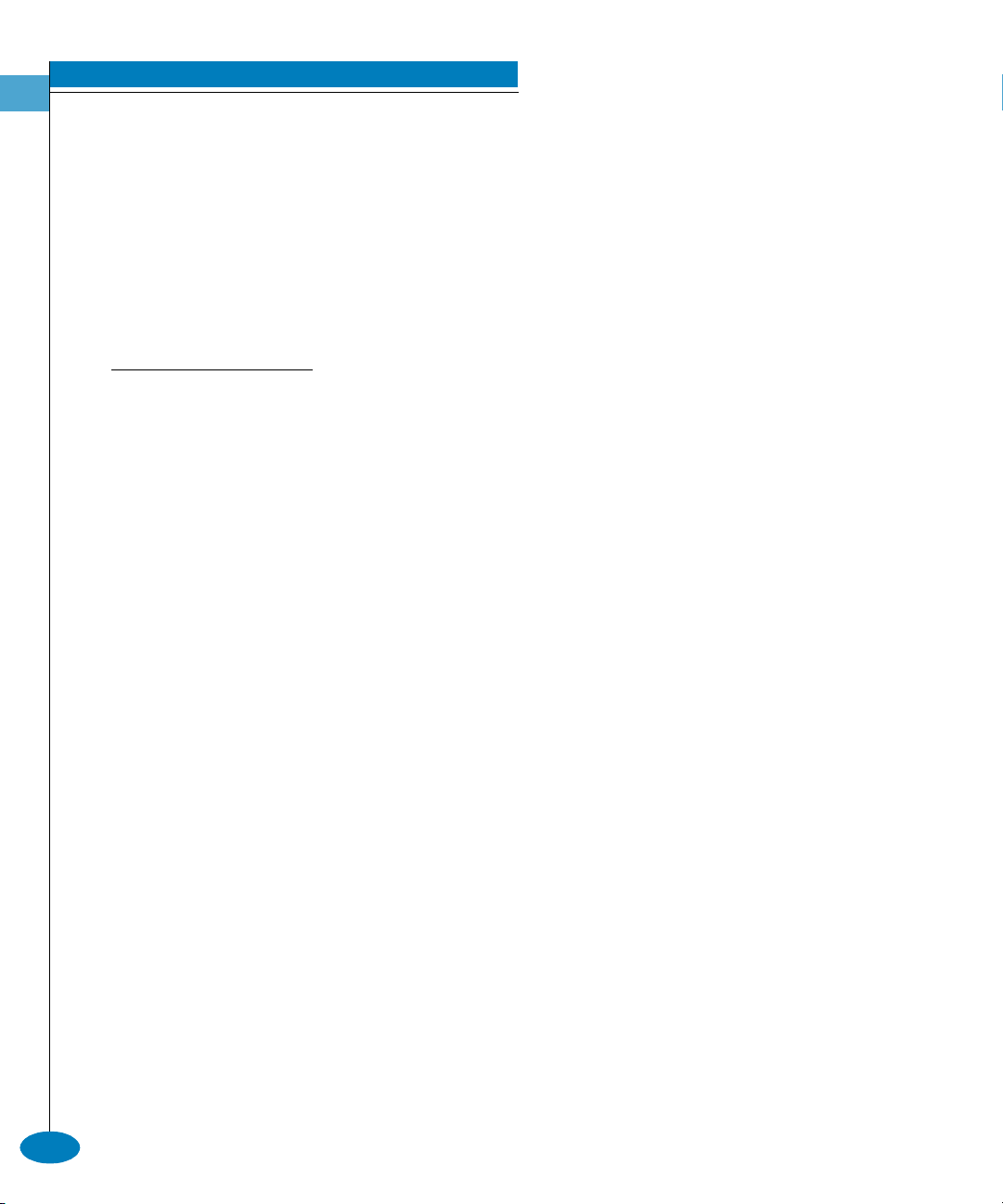
Introduction
1
Note that the commands are shown, with the exception of the zoning
commands, in alphabetical order to make them easier to locate.
Although the commands can be entered in any order, depending on
the results desired, the order shown in Tab le 1 -2 , CLI Command Tree,
on page 1-5 for the zoning commands is a typical order in which the
zoning commands are entered.
Note that the order in which commands are entered determines the
order in which the show commands display the values. Refer to
Chapter 2, CLI Commands for examples of show commands output.
1DYLJDWLRQRIWKH
&/,&RPPDQG7UHH
Once the administrator or operator logs in and receives the Root>
prompt, the CLI commands are accessed by navigating up and down
the CLI command tree.
To move from the root through the any of the four extended branches,
enter the name of the next branch as shown in Ta bl e 1 -2 , CLI
Command Tree, on page 1-5. For example, to use the config.port.name
command to configure the name for port 4 on the switch, this series of
commands is entered:
Root> config
Config> port
Config.Port> name 4 "Sam’s Tape Drive"
At this point, to enter the maint.port.beacon command to set the
beaconing state of port 4, the following series of commands is
entered:
Config.Port> ..
Config> ..
Root> maint
Maint> port
Maint.Port> beacon 4 true
Note that you must return all the way to the root of the tree to
transition to another extended branch. When traversing back to the
root, the name of each branch cannot be used. Instead use the
double-dot command (two periods) to move back towards the root.
Note that only one double-dot command may be entered at a time.
1-8
One approach to making the navigation more concise is to use the
root command to jump directly to the root of the CLI command tree.
The previous example, which shows stepping back to the root with
the double-dot command, is simplified as follows:
Config.Port> root
Root> maint
McDATA OPENconnectors Command Line Interface USER MANUAL P/N 620-000134-500
Page 23

Introduction
Maint> port
Maint.Port> beacon 4 true
Another approach to making the navigation more concise is to use
the complete command syntax from the Root> prompt each time. For
example, to issue the config.port.name command and then the
maint.port.beacon command, the commands are entered as follows:
Root> config port name 4 "Sam’s Tape Drive"
Root> maint port beacon 4 true
As shown in this example, use of the complete command syntax
avoids navigating up and down the branches of the CLI command
tree, and the prompt stays at the root. The use of complete command
syntax is particularly useful when writing scripts.
When coding a script, remember to code the appropriate character
sequences, which are described in Navigation Conventions on page 1-3.
Root> config port name 4 "Sam’s Tape Drive"<CR>
Root> maint port beacon 4 true<CR>
1
/LPLWDWLRQRQ
0RYHPHQWV
As the commands are entered, they are recorded in a history log.
Note these limitations on movement that result from use of the
history log:
• If a command has more than 60 characters, the command runs,
but the command is not recorded in the history log, and the
position in the tree does not change, as shown in the following
example. Because the command is not recorded in the history, a
subsequent asynchronous command (navigation command)
cannot depend on it.
Root> config zoning addWwnMem TheUltimateZone 10:00:00:00
:C9:22:9B:64
Root>
• Whenever the position in the CLI command tree moves to a new
branch (for example, config to maint, config to config.port, or
config.port to config), the history log is cleared. In this case, any
asynchronous commands (for example, the up-arrow command
<ESC>[A or the up-arrow keyboard symbol) cannot move the
position back towards the root, as shown in this example:
Root> config
Root.Config> port
Root.Config.Port> <ESC>[A
Root.Config.Port>
Entering Command Line Interface Commands
1-9
Page 24
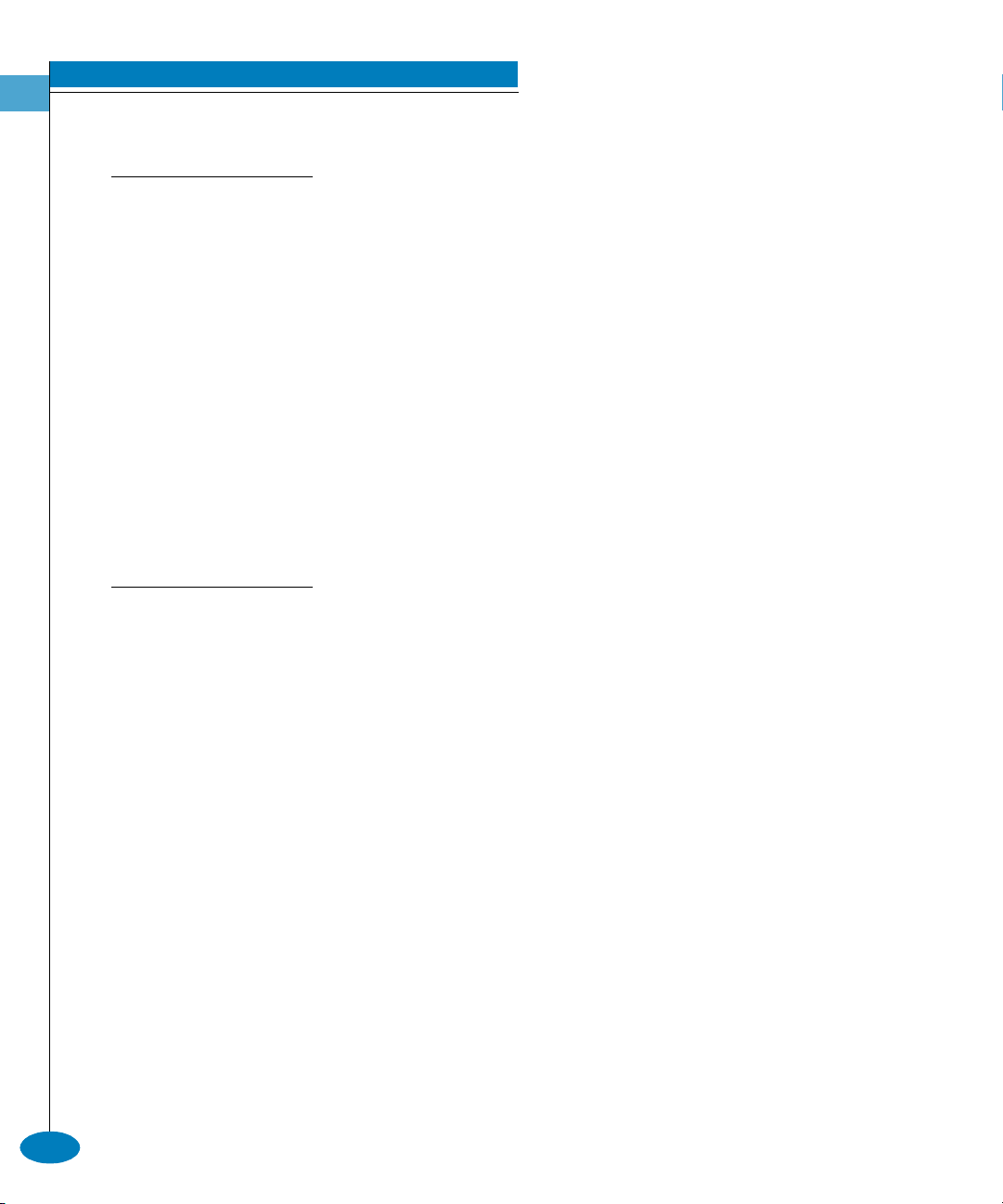
Introduction
1
3DUDPHWHUV
2XWSXW
Some command parameters accept character strings that include
spaces. Quotation marks are required when a string includes spaces.
Config.System> location Building_24_Room_16
Config.System> location "Building 24 Room 16"
If spaces are not included in a parameter that accepts a string, the
quotation marks are not required around that string.
To include quotation marks in a string, use the escape character (\)
before the quotation marks.
Config.System> location "Building 24 \"Joe’s PlayLab\""
A null string can be created by using the quotation marks without
any space between them.
Config.System> location ""
All output from the CLI commands is limited to the standard 80
columns supported by most Telnet interfaces. The output is
left-justified.
1-10
McDATA OPENconnectors Command Line Interface USER MANUAL P/N 620-000134-500
Page 25
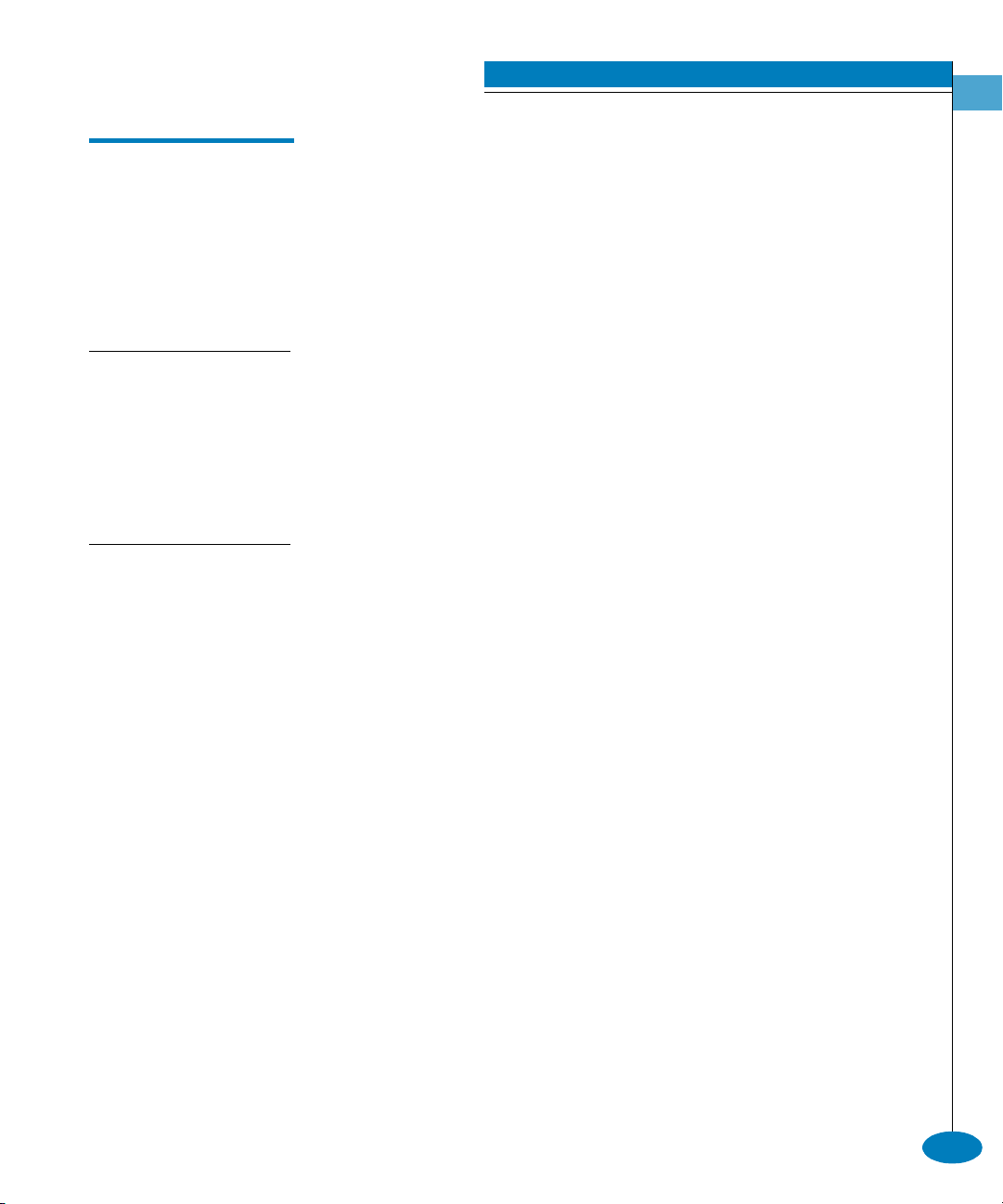
/RJJLQJ,QDQG/RJJLQJ2XW
The CLI allows a single Telnet client to be connected to the switch. If a
Telnet client logs out, or if after 15 minutes of inactivity the client’s
access times out, another Telnet client may log in. Also note that the
Telnet client (user) must log in any time the director or switch is
restarted because the current user’s access is lost. Examples of a
restart include an IPL and any power-off situation.
Introduction
1
8VHU$FFHVV5LJKWV
ORJLQ
6\QWD[ login
3XUSRVH This command allows a Telnet client to connect to the switch.
'HVFULSWLRQ This command allows the user to log in with either administrator or
The CLI supports two user access rights: administrator and operator.
A user who logs in with administrator access rights can use all of the
commands described in this publication. However, operator access
rights grant permission to use only the perf and show branches of the
CLI command tree (for example, the perf.traffic and show.system
commands), as well as the globally available commands (login,
logout, and commaDelim).
operator access rights. The default passwords are password.
The login command is called automatically by the CLI each time a
new Telnet session is activated, as well as each time new
administrator access rights are configured.
After the login command is issued, the Username: prompt
automatically displays. After a valid user name is entered, the
Password: prompt automatically displays. After the corresponding
valid password is entered, the Root> prompt displays. At this
prompt the user may enter any of the commands included in
Ta bl e 1 -2 , CLI Command Tree, on page 1-5.
A user name and password can be set by the administrator through
the config.security.userRights.administrator command or through the
config.security.userRights.operator command.
Logging In and Logging Out
1-11
Page 26
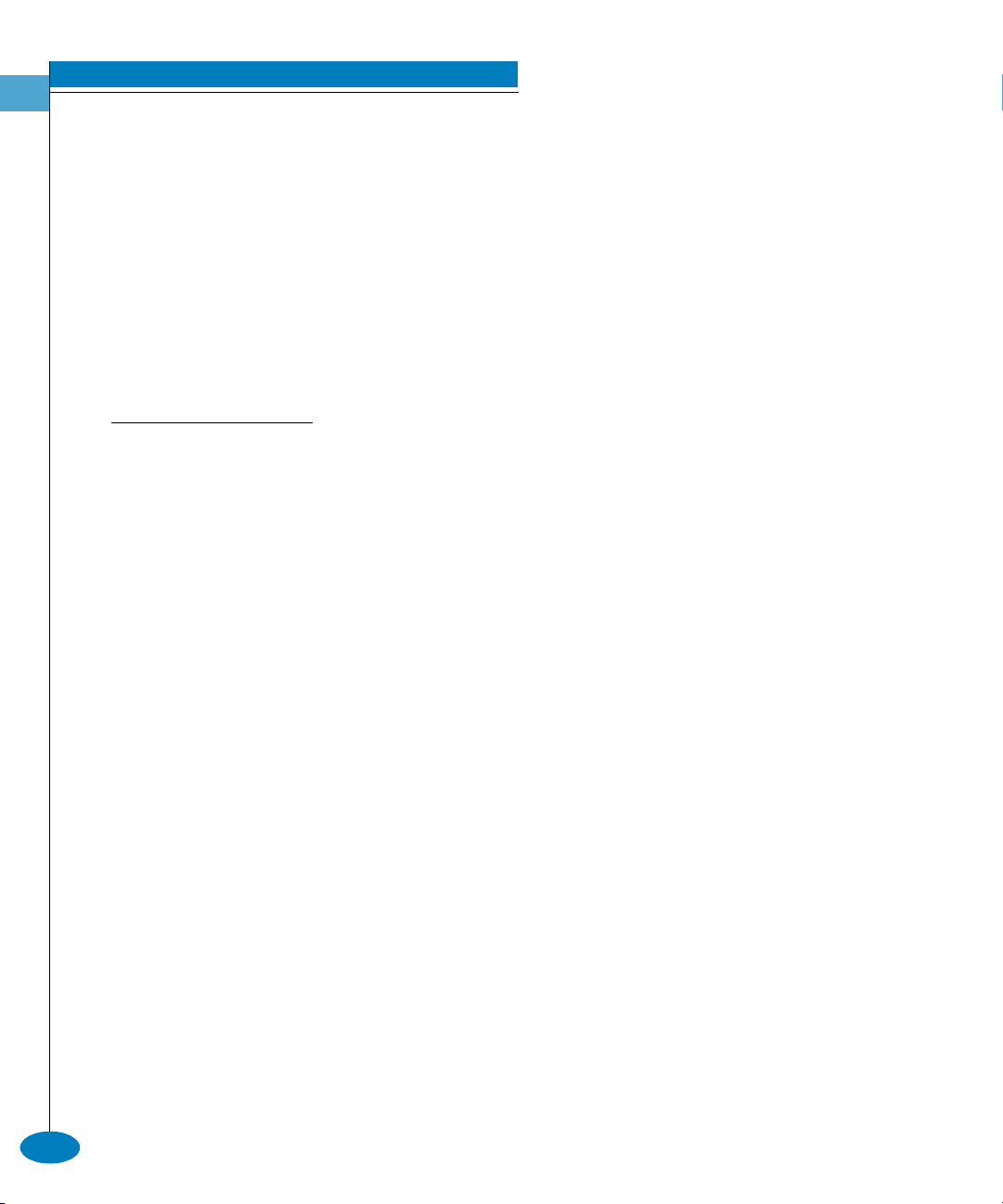
Introduction
1
The access rights chosen for the CLI are completely independent of
the other product interfaces, for example, SNMP or McDATA product
interfaces.
3DUDPHWHUV This command has no parameters.
&RPPDQG([DPSOHV login
Username: Administrator
Password: password
login
Username: Operator
Password: password
ORJRXW
6\QWD[ logout
3XUSRVH This command allows a Telnet client to disconnect from the switch.
'HVFULSWLRQ This command logs out the single Telnet client connected to the
switch. This command can be entered at any point in the command
tree.
1-12
3DUDPHWHUV This command has no parameters.
&RPPDQG([DPSOHV Root> logout
Config> logout
Config.Port> logout
McDATA OPENconnectors Command Line Interface USER MANUAL P/N 620-000134-500
Page 27
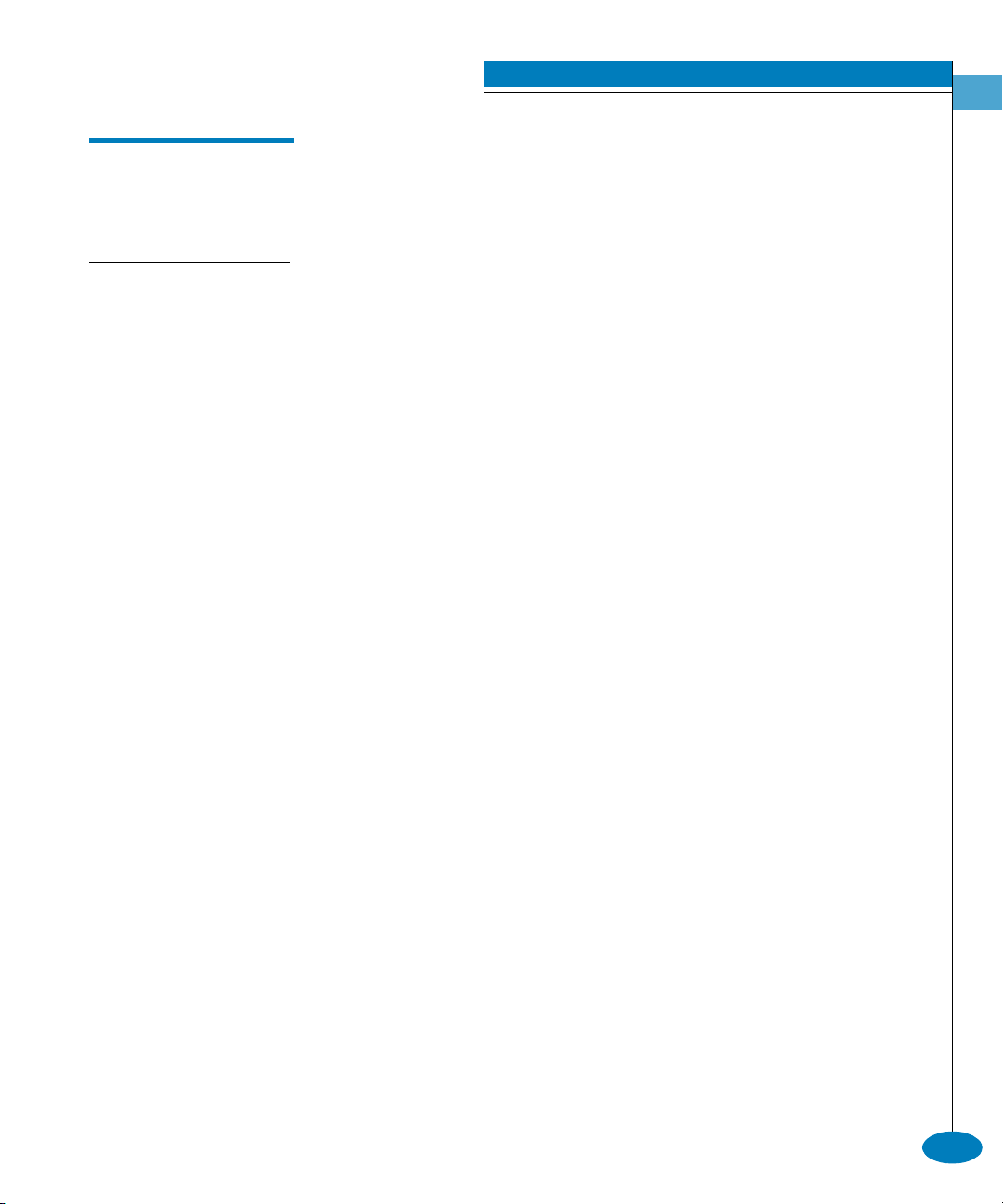
8VLQJWKHFRPPD'HOLP&RPPDQG
Note that the output examples shown in the other sections of this
publication presume that commaDelim is off.
FRPPD'HOLP
6\QWD[ commaDelim enable
3XUSRVH This command enables the user to obtain displayed information in
comma-delimited, rather than tabular, format. Tabular format is the
default.
'HVFULSWLRQ This command can be entered at any point in the command tree.
3DU DPHWHU This command has one parameter
enable Specifies the comma-delineated state for
Introduction
1
output. Valid values are true and false. Boolean 1
and 0 may be substituted as values.
&RPPDQG([DPSOHV Root> commaDelim true
Config> commaDelim 1
Config.Port> commaDelim false
2XWSXW([DPSOH Output displayed in commaDelim mode is as follows:
Root> show eventLog
Date/Time,Code,Severity,FRU,Event Data,
04/12/01 10:58A,375,Major,CTP-0,00010203 04050607 08090A0B 0C0D0E0F,
04/12/01 10:58A,375,Major,CTP-0,00010203 04050607 08090A0B 0C0D0E0F,
04/12/01 9:58A,385,Severe,CTP-0,00010203 04050607 08090A0B 0C0D0E0F,
04/11/01 7:18P,395,Severe,CTP-0,00010203 04050607 08090A0B 0C0D0E0F,
Using the commaDelim Command
1-13
Page 28
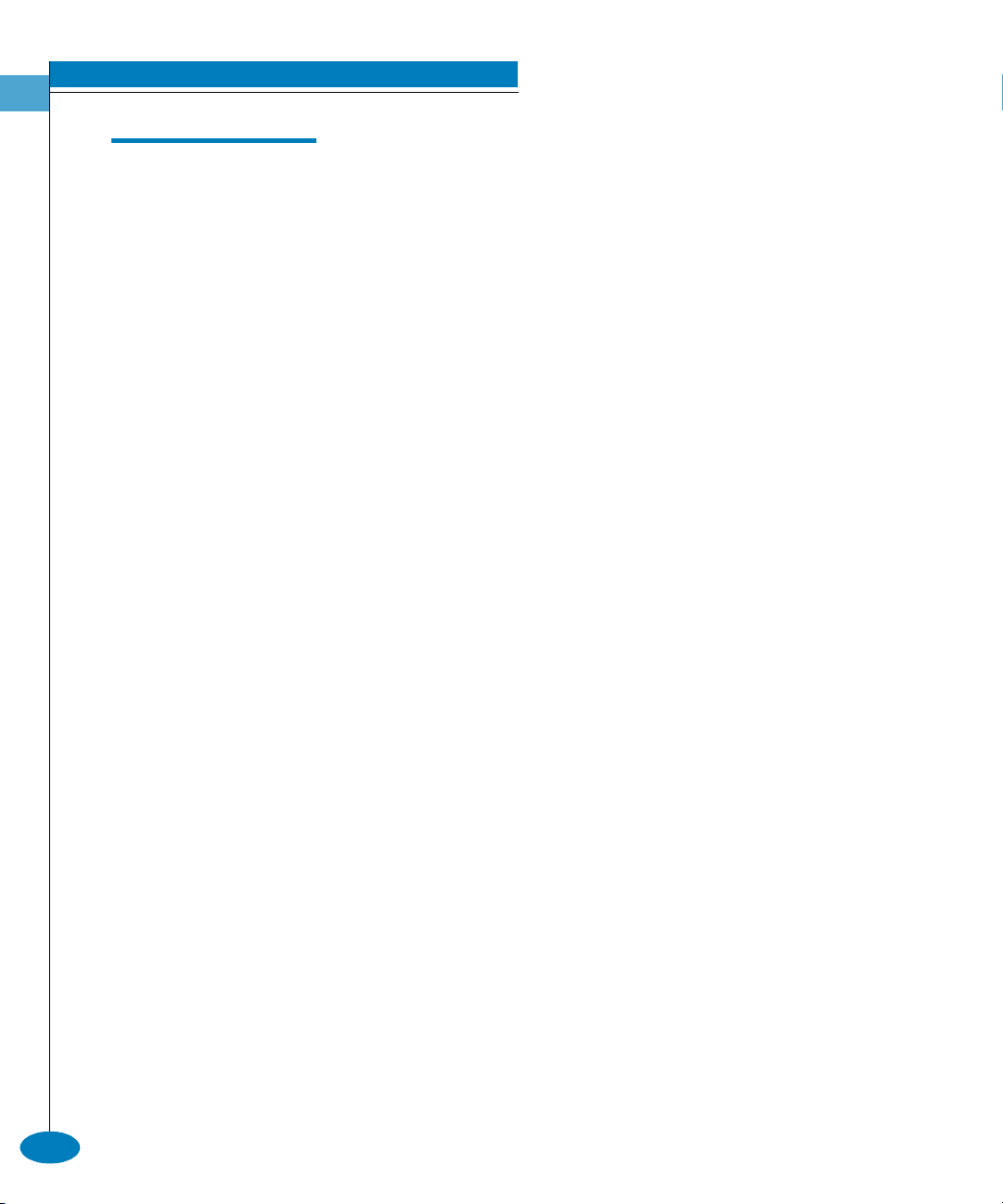
Introduction
1
+DQGOLQJ&RPPDQG/LQH,QWHUIDFH(UURUV
Two types of errors detected by the CLI are:
• An error associated with the interface. For example, a keyword is
misspelled or does not exist.
Root> confg
Error 234: Invalid Command
• An error associated with fabric or switch issues. For example, a
parameter error is detected by the switch, where port 24 is
entered for a switch that supports only 16 ports.
Root> config port name 24 "Port 24"
Error 248: Invalid Port Number
In either case, the command is ignored. The CLI remains at the point
it was before the command was entered.
The error messages, including error number and error, are listed in
Appendix A, Error Messages.
1-14
McDATA OPENconnectors Command Line Interface USER MANUAL P/N 620-000134-500
Page 29
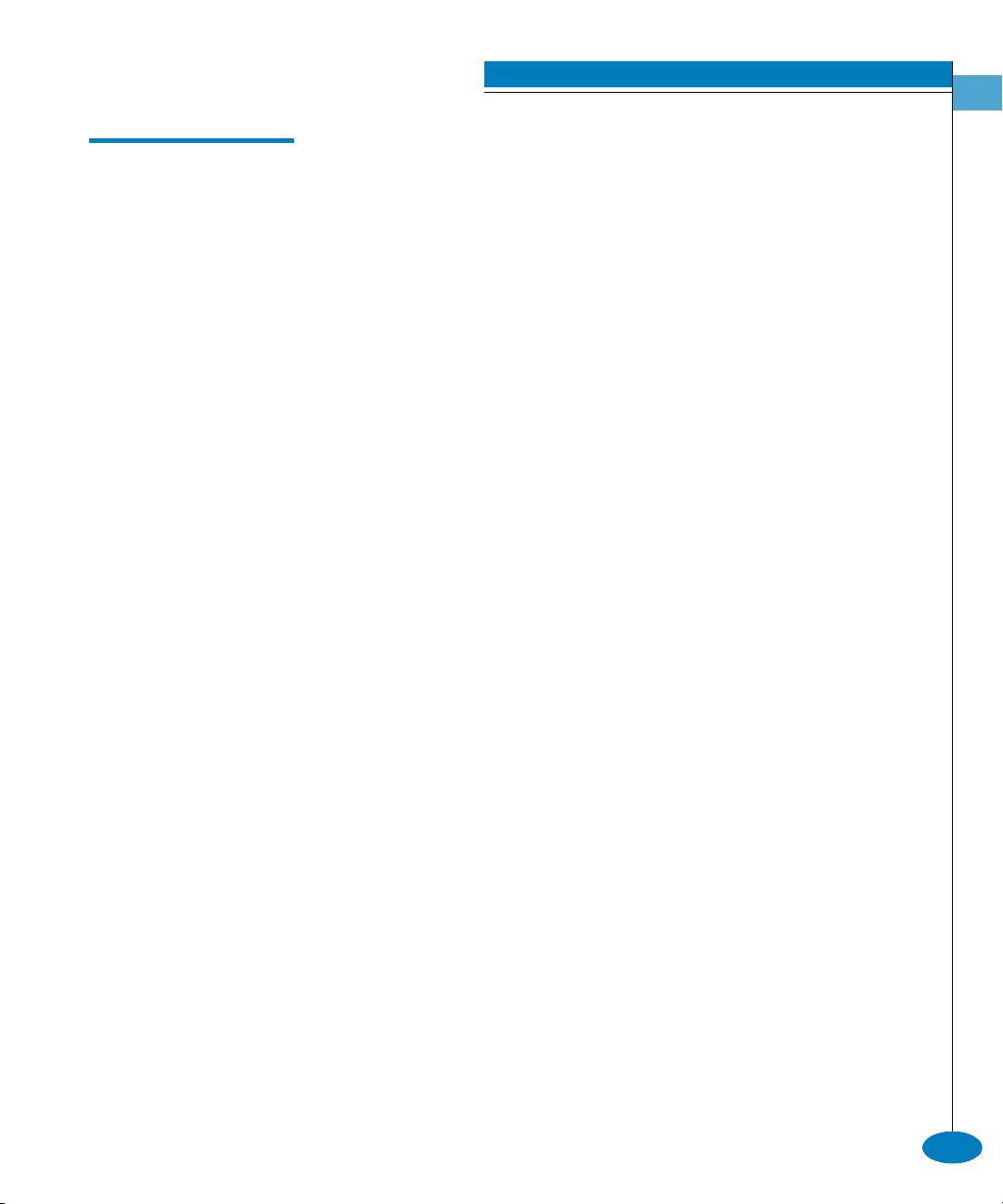
8VLQJWKH&RPPDQG/LQH,QWHUIDFH+HOS
The question mark (?) can be used within a command to obtain
certain information:
• If the question mark is used in place of a command keyword, all
the keywords at that level of the CLI command tree display.
Root> config system ?
Command identified
contact - Set the system contact attribute
date - Set the system date and time
description - Set the system description attribute
location - Set the system location attribute
name - Set the system name attribute
show - Display the system configuration
• If the question mark is used at the end of a recognized command,
any parameters for that command display.
Root> config port name ?
- name <portNumber> <portName>
• If the question mark is used after one or more characters of a
keyword, any keywords at that level of the CLI command tree
display.
Introduction
1
Root> config s?
security snmp switch system
Using the Command Line Interface Help
1-15
Page 30
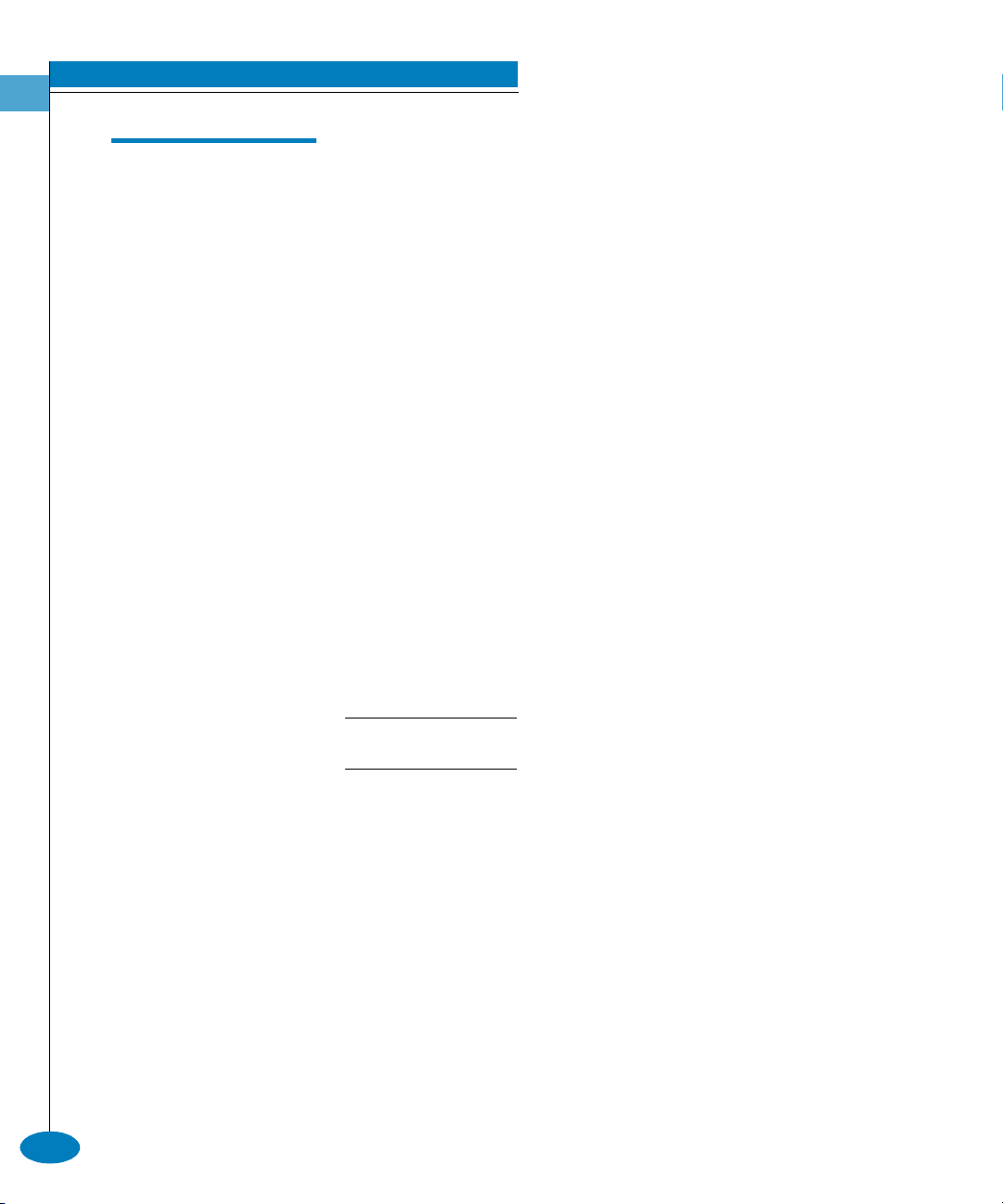
Introduction
1
&RPPHQWLQJ6FULSWV
The pound sign (#) can be used to add comments in a script file. The
pound sign must be the first character in the line; the CLI ignores
everything after the pound sign in that line. The following lines are
valid:
Root> #Change port 3 to an E_Port<CR>
Root> config port<CR>
config.port> ##################<CR>
config.port> ## Begin Script ##<CR>
config.port> ##################<CR>
The pound sign cannot be used after any other characters (a
command, for example) to start a comment. The following is an
invalid script line:
Root> maint system beacon true # Turn on beaconing<CR>
To correct the previous script line, move the comment either before or
after the line with the command. For example, the following
examples are both valid:
Root> # Turn on beaconing<CR>
Root> maint system beacon true<CR>
1-16
Root> maint system beacon true<CR>
Root> # Turn on beaconing<CR>
Comments of over 200 characters in length may cause unpredictable system
behavior. Limit comments to 200 characters per line.
McDATA OPENconnectors Command Line Interface USER MANUAL P/N 620-000134-500
Page 31

(''LUHFWRU
Table 1-3 CLI Command Tree for the ED-5000 Director
Introduction
1
A subset of the CLI commands described in this publication are
available on the ED-5000 Director™. The globally available
commands (login, logout, and commaDelim) are described
previously in this chapter. The following config, maint, and show
commands are described in Chapter 2, CLI Commands.
config -------------------- security ----------------- userRights -------------- administrator
operator
show
maint --------------------- system ------------------ resetConfig
show --------------------- ip -------------------------- ethernet
port ----------------------- config
info
status
switch
system
zoning
ED-5000 Director
1-17
Page 32

Introduction
1
7HOQHW6HVVLRQ
The CLI can only be used through a Telnet client session in an
out-of-band management environment, using the Ethernet port in the
director or switch. Although the primary use of the CLI is in
host-based scripting environments, the CLI commands can also be
entered directly at a command line. Any hardware platform that
supports the Telnet client software can be used.
If you have the Enterprise Fabric Connectivity Manager (EFC Manager) and a
Product Manager for a director or switch installed, you can use the Configure
option in these products to enable/disable Telnet access. You can also
enable/disable Telnet access by using the Configure option of the SANpilot
interface.
Telnet access is enabled by default. Any changes to the enabled state of the
Telnet server are retained through system resets and power cycles.
(WKHUQHW&RQQHFWLRQ
/RVV
If the Ethernet cable is disconnected from the director or switch
during a Telnet session, one of three scenarios is possible:
• Replace the Ethernet cable before the client connection times out,
and the Telnet session will continue.
• Wait 15 minutes until the client connection times out; then replace
the Ethernet cable and restart the connection.
• If the client connection has already timed out, replace the
Ethernet cable. Open a SANpilot interface window or Enterprise
Fabric Connectivity Manager (EFCM) Product Manager window.
Toggle the enabled state of the CLI, thereby clearing the client
connection. Restart the client connection.
Once the client connection is reestablished, verify your
configuration’s completeness and accuracy.
1-18
McDATA OPENconnectors Command Line Interface USER MANUAL P/N 620-000134-500
Page 33
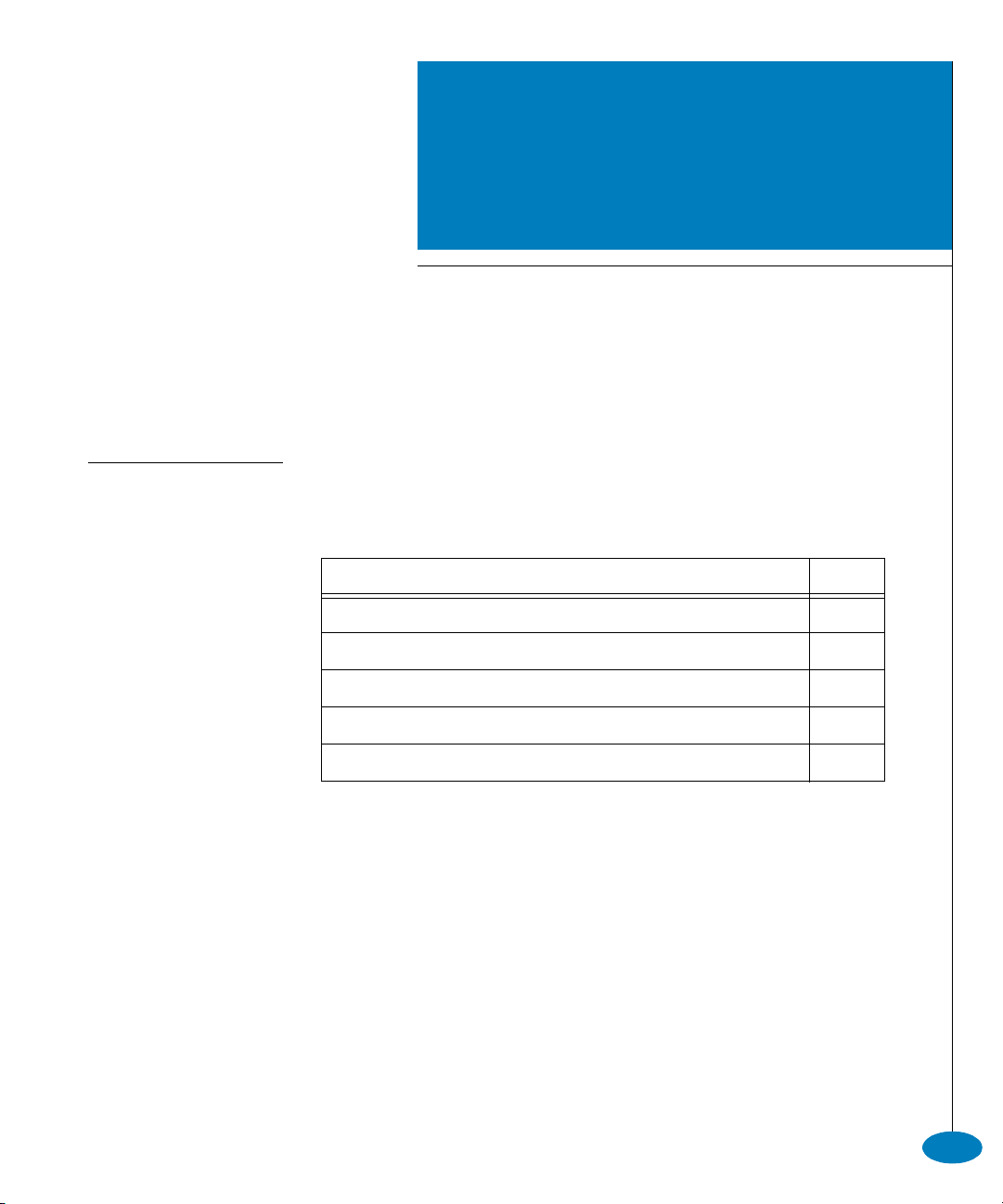
&/,&RPPDQGV
This chapter describes the Command Line Interface (CLI) commands,
including their syntax, purpose, and parameters, as well as examples
of their usage and any output that they generate.
Section Page
Command Overview 2-2
config 2-2
maint 2-55
perf 2-59
show 2-67
CLI Commands
2-1
Page 34

CLI Commands
2
&RPPDQG2YHUYLHZ
Most of the commands in this chapter are listed in alphabetical order
to make them easy to locate. Although the commands can be entered
in any order, depending on the results desired (so long as the tree
structure is followed), the order used herein for the zoning
commands follows a typical order of entry. The various show
commands are usually entered at the end of a group of other
commands to verify configuration changes.
FRQILJ
The config branch of the CLI command tree contains commands that
set parameter values on the switch or director. These values are not
temporary (session) values, but are retained across power cycles.
The commands in the config branch can only be accessed by a user
with administrator level user rights.
CLI commands are activated on the switch immediately, except as
noted.
2-2
In general, the config naming commands (except for the
config.zoning commands) use the USASCII character set. All of the
characters in this 128-character set (the first 7-bit subset of the
ISO-8859-1 Latin-1 character set) are valid. Any exceptions are noted
in the specific command descriptions.
McDATA OPENconnectors Command Line Interface USER MANUAL P/N 620-000134-300
Page 35
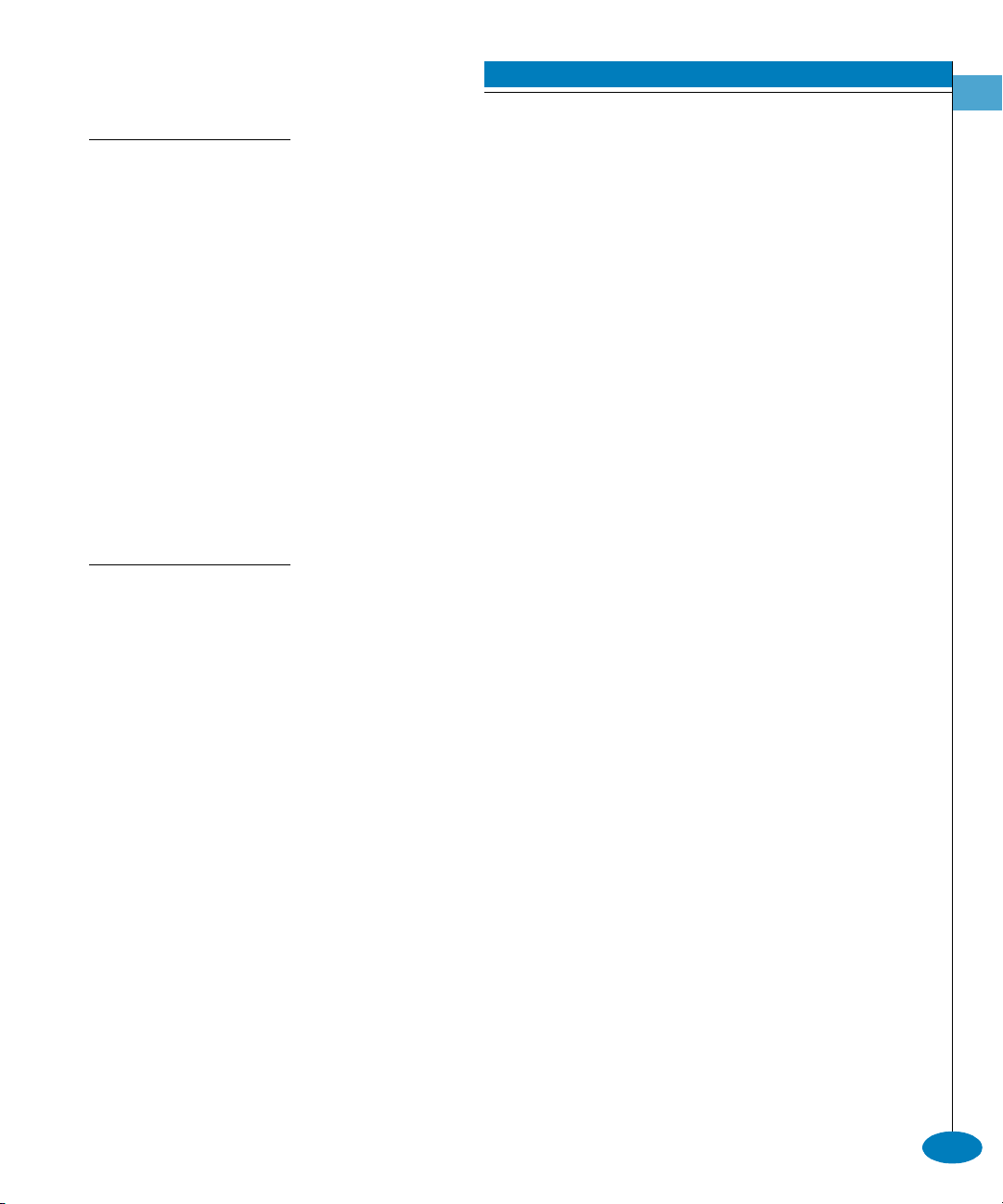
FRQILJIHDWXUHVHQWHUSULVH)DE0RGH
6\QWD[ enterpriseFabMode enterpriseFabModeState
3XUSRVH This command sets the Enterprise Fabric Mode state for the fabric.
The McDATA SANtegrity™ feature key must be installed to activate
the Enterprise Fabric Mode state.
3DUDPHWHUV This command has one parameter.
CLI Commands
2
enterpriseFabModeState
Specifies whether enterpriseFabMode is
active. Valid values are activate and
deactivate. Boolean 1 and 0 may be
substituted as values.
&RPPDQG([DPSOH Root> config features enterpriseFabMode 1
FRQILJIHDWXUHVILFRQPV
6\QWD[ ficonms ficonmsState
3XUSRVH This command sets the enabled state of the FICON Management
Server. The FICON Management Server feature key must be installed
in order to enable the FICON Management Server State. (The
Sphereon 4500 does not accept this command.)
3DUDPHWHUV This command has one parameter.
ficonmsState Specifies whether the FICON Management
Server is enabled. Valid values are enable and
disable. Boolean 1 and 0 may be substituted as
values.
&RPPDQG([DPSOH Root> config features ficonms 1
config
2-3
Page 36

CLI Commands
2
FRQILJIHDWXUHVLQVWDOO.H\
6\QWD[ installKey featureKey
3XUSRVH This command allows the user to install a feature set that is enabled
by the provided feature key. The switch can be either offline or online
when this command is executed.
3DUDPHWHUV This command has one parameter.
featureKey
Specifies the key you have received to enable
optional software feature on a specific product.
A feature key is a string of case-sensitive,
alphanumeric ASCII characters.
The number of characters may vary in the
format; however, the key must be entered
exactly, including the hyphens. An example of a
feature key format is XxXx-XXxX-xxXX-xX.
&RPPDQG([DPSOH Root> config features installKey AaBb-CCdD-eeFF-gH
FRQILJIHDWXUHV2SHQ6\V06
6\QWD[ OpenSysMS osmsState
3XUSRVH This command sets the enabled state of the Open Systems
Management Server. The Open Systems Management Server feature
key must be installed in order to enable the OSMS State.
3DUDPHWHUV This command has one parameter.
osmsState Specifies whether the Open Systems
Management Server is enabled. Valid values are
enable and disable. Boolean 1 and 0 may be
substituted as values.
2-4
&RPPDQG([DPSOH Root> config features OpenSysMS 1
McDATA OPENconnectors Command Line Interface USER MANUAL P/N 620-000134-300
Page 37
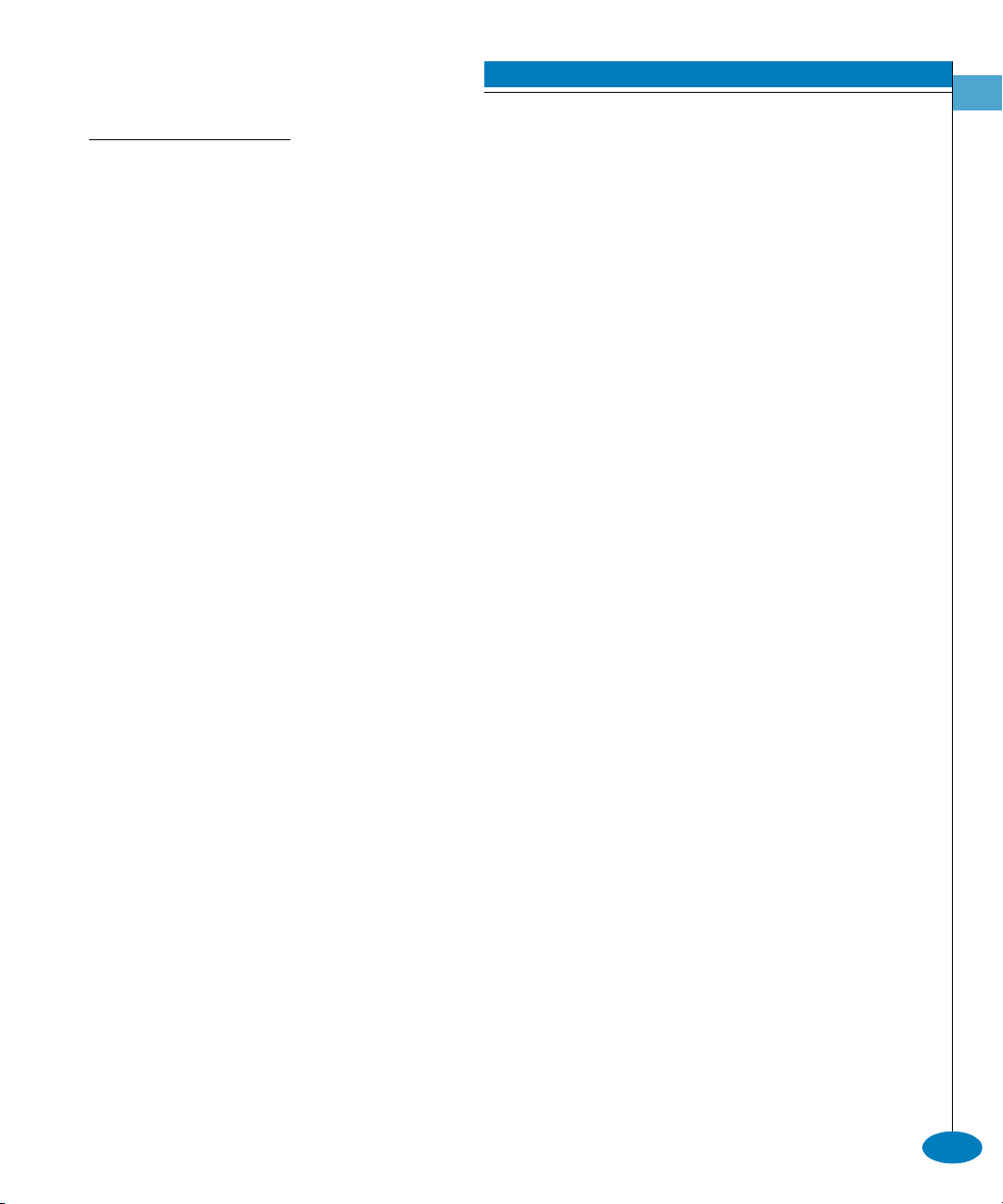
FRQILJIHDWXUHVVKRZ
6\QWD[ show
3XUSRVH This command shows the product feature information configured for
this switch.
3DUDPHWHUV This command has no parameters.
&RPPDQG([DPSOH Root> config features show
2XWSXW The product feature data is displayed as a table that includes the
following property.
CLI Commands
2
Installed Feature
Set
The feature set installed using a feature key.
Only installed keys are displayed.
Feature Individual features within each set. In many
cases, there is only one feature within each
feature set.
State The state of the individual feature. Fabric-wide
features are displayed as Active/Inactive.
Switch-centric features are displayed as
Enabled/Disabled.
2XWSXW([DPSOH The output from the config.features.show command displays as
follows.
Installed Feature Set Feature State
------------------------------ ------------------ ----Open Systems Management Server OSMS Enabled
Flex Ports 8 Flex Ports Enabled
SANtegrity Fabric Binding Active
SANtegrity Switch Binding Enabled
SANtegrity Enterprise Fabrics Active
config
2-5
Page 38

CLI Commands
2
FRQILJLSHWKHUQHW
6\QWD[ ethernet ipAddress gatewayAddress subnetMask
3XUSRVH This command sets the Ethernet network settings.
'HVFULSWLRQ The Telnet connection can be lost when these Ethernet network settings are
changed.
If the IP address is reconfigured, your Telnet client must be reconnected to
the new IP address. A new login will be requested.
3DUDPHWHUV This command has three parameters.
ipAddress Specifies the new IP address for the director or
switch. The address must be entered in dotted
decimal format (for example, 10.0.0.0).
gatewayAddress Specifies the new gateway address for the
Ethernet interface. The address must be entered
in dotted decimal format (for example, 0.0.0.0).
2-6
subnetMask Specifies the new subnet mask for the Ethernet
interface. The address must be entered in dotted
decimal format (for example, 255.0.0.0).
&RPPDQG([DPSOH Root> config ip ethernet 10.0.0.0 0.0.0.0 255.0.0.0
FRQILJLSVKRZ
6\QWD[ show
3XUSRVH This command shows the LAN configuration.
3DUDPHWHUV This command has no parameters.
&RPPDQG([DPSOH Root> config ip show
McDATA OPENconnectors Command Line Interface USER MANUAL P/N 620-000134-300
Page 39

CLI Commands
2XWSXW The LAN configuration data is displayed as a table that includes the
following properties.
IP Address The IP address.
2
2XWSXW([DPSOH The output from the config.ip.show command displays as follows.
FRQILJSRUWEORFNHG
6\QWD[ blocked portNumber blockedState
3XUSRVH This command sets the blocked state for a port.
3DUDPHWHUV This command has two required parameters.
Gateway
The gateway address.
Address
Subnet Mask The subnet mask.
IP Address: 10.0.0.0
Gateway Address: 0.0.0.0
Subnet Mask: 255.0.0.0
portNumber Specifies the port number. Valid values are:
0–15 for the Sphereon 3016 and 3216
0–23 for the Sphereon 4500
0–31 for the Sphereon 3032 and 3232
0–63 for the Intrepid 6064
0–127 and 132–144 for the Intrepid 6140
blockedState Specifies the blocked state for the port. Valid
values are true and false. Boolean 1 and 0 may be
substituted as values.
&RPPDQG([DPSOHV Root> config port blocked 4 false
Root> config port blocked 4 0
config
2-7
Page 40
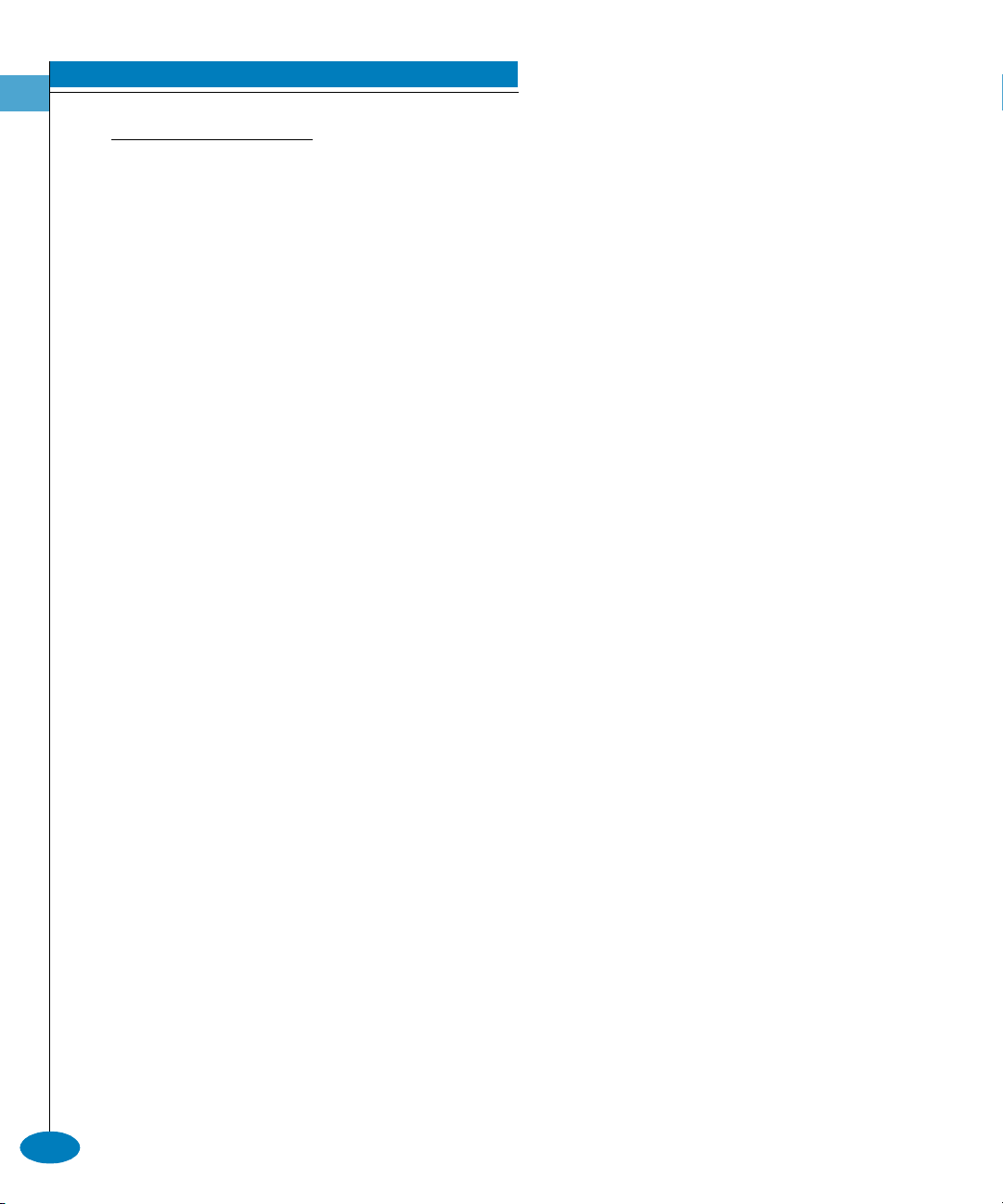
CLI Commands
2
FRQILJSRUWH[W'LVW
6\QWD[ extDist portNumber extDistOn
3XUSRVH This command sets the extended distance state for a port. (The
Sphereon 4500 does not accept this command.)
'HVFULSWLRQ When the extended distance field is true, the port is configured for 60
buffer credits, which supports a distance of up to 100 km for a
1 gigabits per second (Gbps) port.
3DUDPHWHUV This command has two required parameters.
portNumber Specifies the port number. Valid values are:
0–15 for the Sphereon 3016 and 3216
0–31 for the Sphereon 3032 and 3232
0–63 for the Intrepid 6064
0–127 and 132–144 for the Intrepid 6140
extDistOn Specifies the extended distance state for the
port. Valid values are true and false. Boolean 1
and 0 may be substituted as values.
2-8
&RPPDQG([DPSOHV Root> config port extDist 4 false
Root> config port extDist 4 0
McDATA OPENconnectors Command Line Interface USER MANUAL P/N 620-000134-300
Page 41

FRQILJSRUWIDQ
6\QWD[ fan portNumber fanOn
3XUSRVH This command sets the fabric address notification (FAN) state for a
port (Sphereon 4500 only). This configuration can be applied to any
port regardless of its current configuration. The FAN value is applied
at the time the port is configured and operated in a loop.
3DUDPHWHUV This command has two required parameters.
portNumber Specifies the port number. Valid values are:
0–23 for the Sphereon 4500
fanOn Specifies the FAN state for the port. Valid values
are true and false. Boolean 1 and 0 may be
substituted as values.
&RPPDQG([DPSOH Root> config port fan 4 1
CLI Commands
2
config
2-9
Page 42
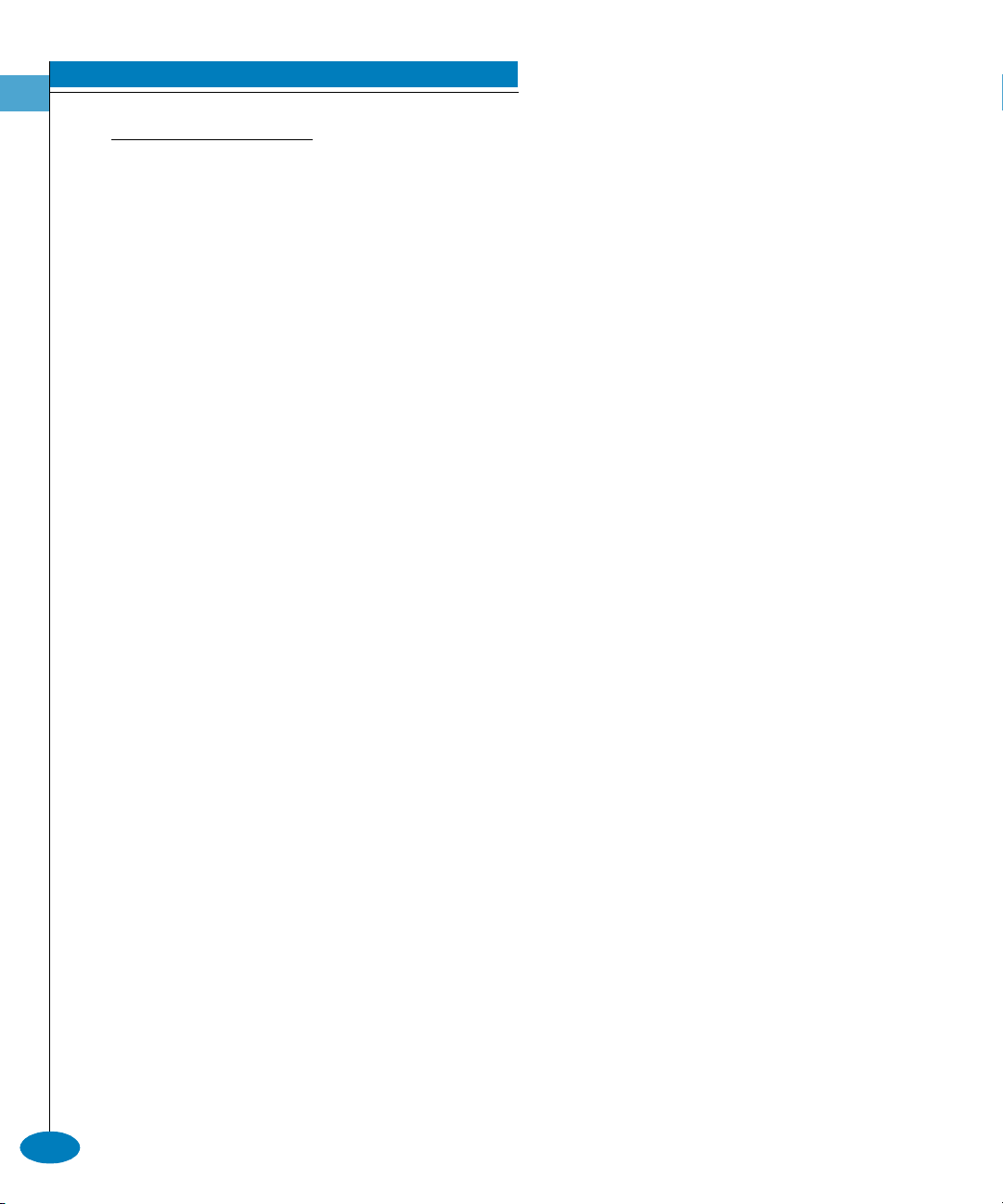
CLI Commands
2
FRQILJSRUWQDPH
6\QWD[ name portNumber “portName”
3XUSRVH This command sets the name for a port.
3DUDPHWHUV This command has two required parameters.
portNumber Specifies the port number. Valid values are:
0–15 for the Sphereon 3016 and 3216
0–23 for the Sphereon 4500
0–31 for the Sphereon 3032 and 3232
0–63 for the Intrepid 6064
0–127 and 132–144 for the Intrepid 6140
portName Specifies the name for the port. The port name
must not exceed 24 characters in length.
&RPPDQG([DPSOH Root> config port name 4 “Sam’s tape drive”
2-10
McDATA OPENconnectors Command Line Interface USER MANUAL P/N 620-000134-300
Page 43

FRQILJSRUWVSHHG
6\QWD[ speed portNumber portSpeed
3XUSRVH This command sets the speed for a port.
'HVFULSWLRQ A port can be configured to operate at 1 Gbps, 2 Gbps, or a negotiated
3DUDPHWHUV This command has two required parameters.
CLI Commands
2
speed. The port speed can be set only to 1 Gbps if the switch speed is
1 Gbps. An attempt to set the port speed to 2 Gbps or to negotiate in a
switch with a 1 Gbps switch speed results in an error message.
If the port speed is set to negotiate, the port and the device to which it
is attached negotiate the data speed setting to either 1 Gbps or
2Gbps.
Port speed changes temporarily disrupt port data transfers.
portNumber Specifies the port number. Valid values are:
0–15 for the Sphereon 3016 and 3216
0–23 for the Sphereon 4500
0–31 for the Sphereon 3032 and 3232
0–63 for the Intrepid 6064
0–127 and 132–144 for the Intrepid 6140
portSpeed Specifies the speed of the port. Valid values are
1g, 2g, and negotiate.
&RPPDQG([DPSOHV Root> config port speed 4 2g
Root> config port speed 6 negotiate
config
2-11
Page 44

CLI Commands
2
FRQILJSRUWW\SH
6\QWD[ type portNumber portType
3XUSRVH This command sets the allowed type for a port.
'HVFULSWLRQ A port can be configured as an F_Port, an E_Port, or a G_Port. On a
Sphereon 4500, a port can also be an Fx_port or Gx_port. The port
configurations function as follows:
• F_Port—cannot be used as an interswitch link, but may attach to a
device with an N_Port.
• E_Port—only other switches may attach to this type of port.
• G_Port—either a device or another switch may attach to this type
of port.
• Fx_Port — allows Arbitrated Loop operation in addition to the
functionality of an F_Port. (Sphereon 4500 only.)
• Gx_Port—allows Arbitrated Loop operation in addition to the
functionality of an F_Port or an E_Port. (Sphereon 4500 only.)
2-12
3DUDPHWHUV This command has two required parameters.
portNumber Specifies the port number. Valid values are:
0–15 for the Sphereon 3016 and 3216
0–23 for the Sphereon 4500
0–31 for the Sphereon 3032 and 3232
0–63 for the Intrepid 6064
0–127 and 132–144 for the Intrepid 6140
portType Specifies the type of the port. Valid values are:
• eport
•fport
• gport
• fxport (Sphereon 4500 only)
• gxport (Sphereon 4500 only)
&RPPDQG([DPSOH Root> config port type 4 fport
McDATA OPENconnectors Command Line Interface USER MANUAL P/N 620-000134-300
Page 45
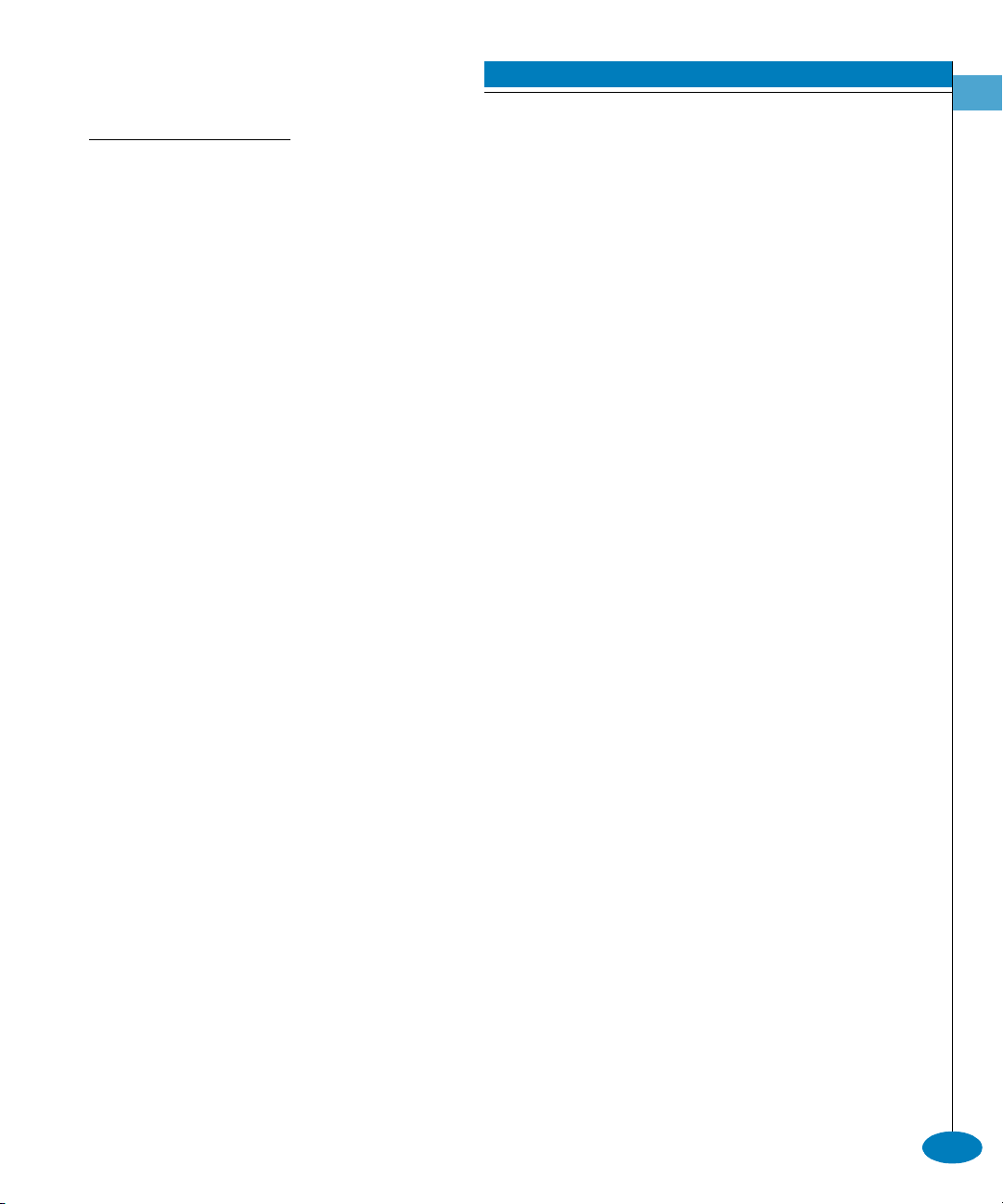
FRQILJSRUWVKRZ
6\QWD[ show portNumber
3XUSRVH This command displays the port configuration for a single port.
'HVFULSWLRQ This show command, on the config.port branch, displays the current
configuration for the specified port.
3DUDPHWHUV This command has one parameter.
portNumber Specifies the port number. Valid values are:
0–15 for the Sphereon 3016 and 3216
0–23 for the Sphereon 4500
0–31 for the Sphereon 3032 and 3232
0–63 for the Intrepid 6064
0–127 and 132–144 for the Intrepid 6140
&RPPDQG([DPSOH Root> config port show 4
CLI Commands
2
2XWSXW The port configuration is displayed as a table that includes the
following properties.
Port Number The port number.
Name The port name.
Blocked The blocked state. Valid values are true and
false.
Extended
Distance
FAN The fabric address notification (FAN) state.
The extended distance configuration state. Valid
values are true and false. (This field is not valid
on the Sphereon 4500.)
Valid values are true and false. (Sphereon 4500
only.)
config
2-13
Page 46
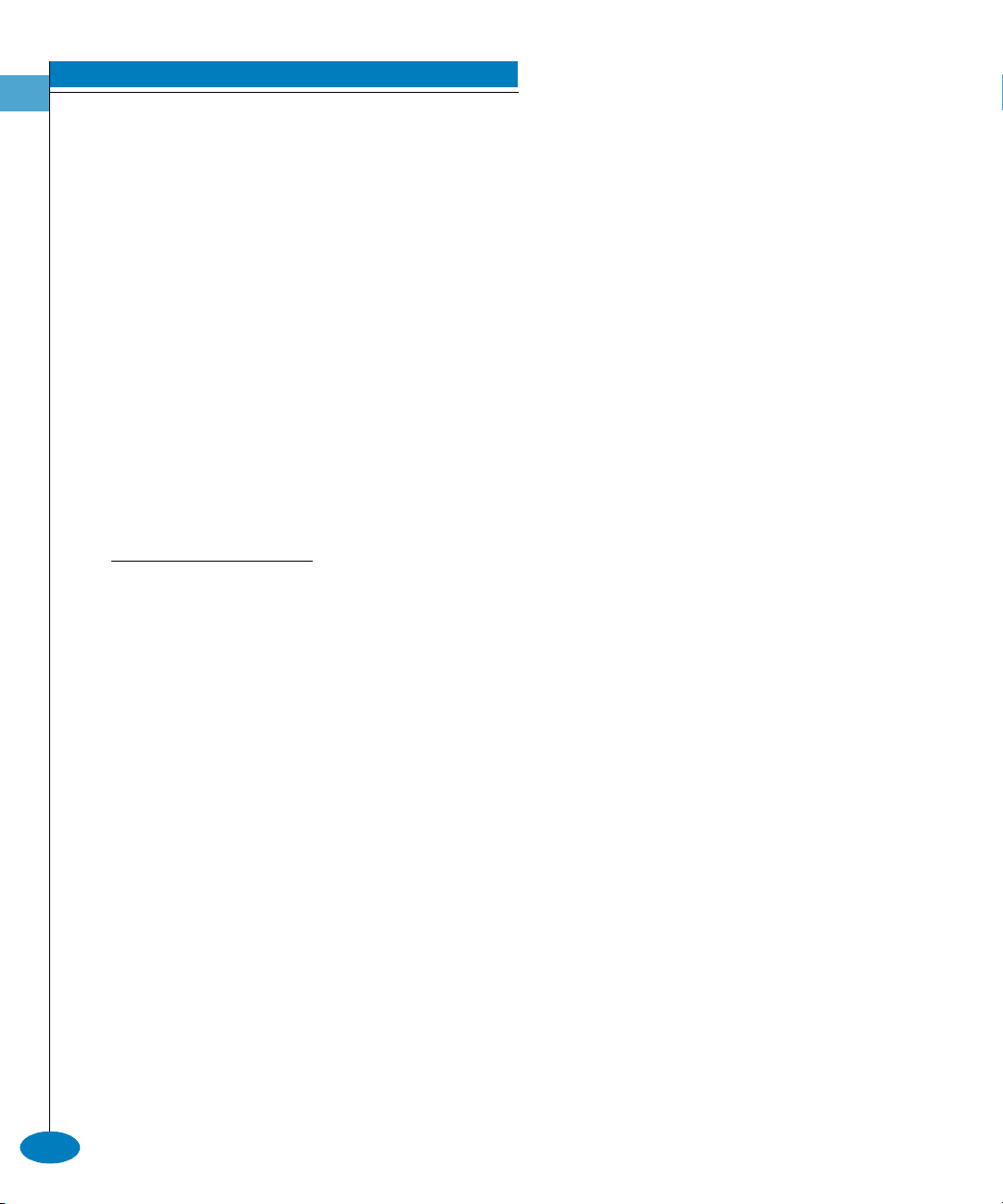
CLI Commands
2
Type The port type. Valid values are:
• FPort
• EPort
• GPort
• Fx Port (Sphereon 4500 only)
• Gx Port (Sphereon 4500 only)
Speed The port speed. Valid values are 1 Gb/sec,
2Gb/sec, and Negotiate.
2XWSXW([DPSOH The output from the config.port.show command displays as follows.
Port Number: 4
Name: Sam’s tape drive
Blocked: false
Extended distance: false
Type: F Port
Speed: 2 Gb/sec
FRQILJVHFXULW\IDEULF%LQGLQJ
2-14
Note that the config.security.fabricBinding commands function in a
different way from most CLI commands, which are single action
commands that take effect immediately. The first Fabric Binding
command entered invokes a work-area editor. The commands take
effect on a temporary copy of a Fabric Member List in the work area
until the temporary copy in the work area is activated to the fabric--or
is discarded.
Because not all the verification of the Fabric Member List can occur
on the temporary copy in the work area, it is possible, however
unlikely, that the copy of the list encounters no errors until the list is
activated to the fabric.
config.security.fabricBinding.activatePending
6\QWD[ activatePending
3XUSRVH This command activates the fabric binding configuration contained in
the pending work area to the fabric.
McDATA OPENconnectors Command Line Interface USER MANUAL P/N 620-000134-300
Page 47
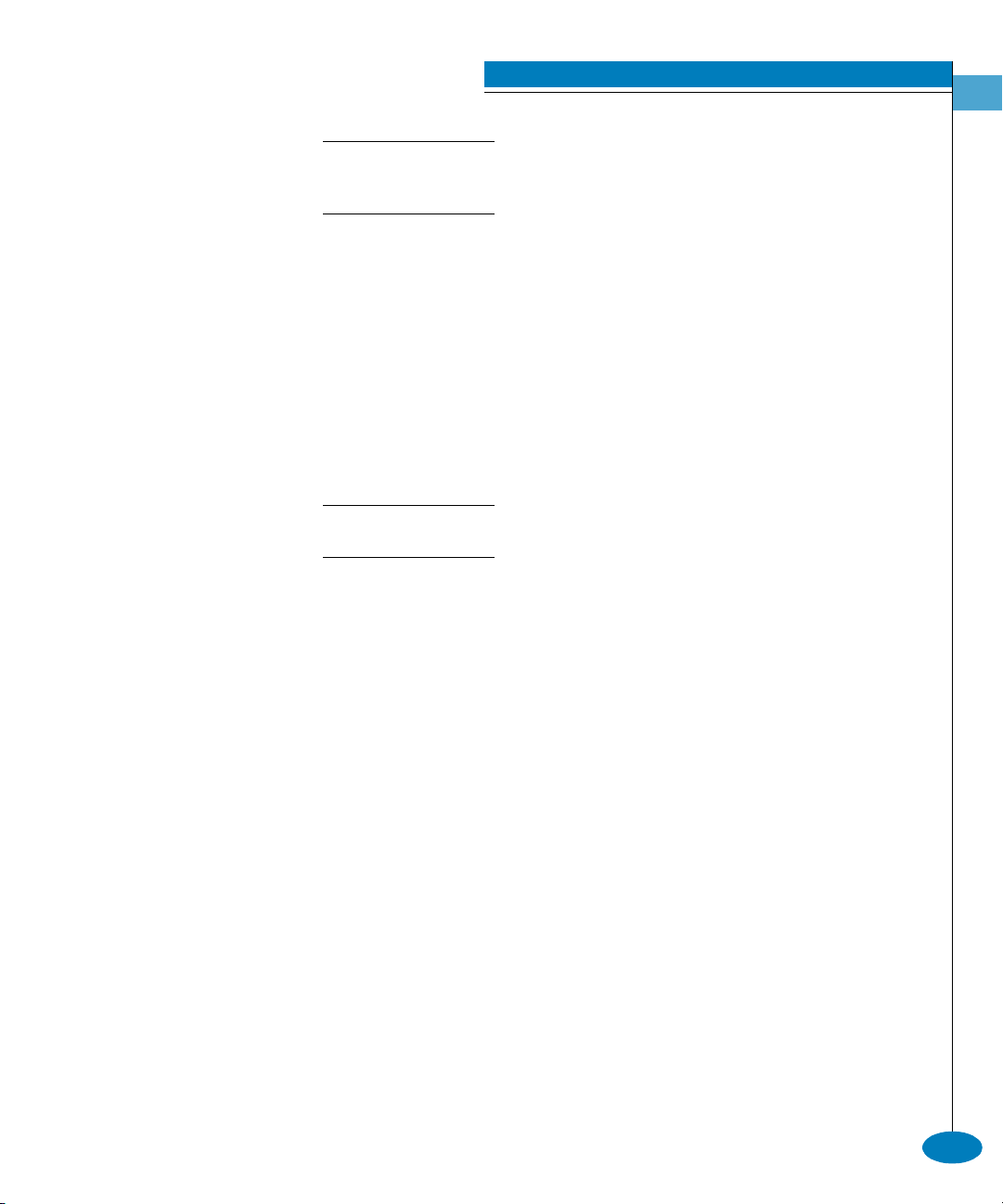
This command takes effect immediately. The CLI verifies the list before
activating it to the fabric and adds the managed switch to the list if it is not
already present.
3DUDPHWHUV This command has no parameters.
Root> config security fabricBinding activatePending
config.security.fabricBinding.addMember
6\QWD[ addMember wwn domainId
3XUSRVH This command adds a new member to the Fabric Member List in the
pending fabric binding work area. The number of entries is limited to
the maximum available domain ID’s for the fabric (31).
Changes from this command are not activated to the fabric until the
activatePending command is issued.
3DUDPHWHUV This command has two parameters:
CLI Commands
2
wwn Specifies the world wide name (WWN) of the
member to be added to the fabric membership
list. The value of the WWN must be in
colon-delimited hexadecimal notation (for
example, AA:00:AA:00:AA:00:AA:00).
domainId The domain ID of the member to be added to
the fabric membership list. Valid domain ID’s
range from 1 to 31.
Root> config security fabricBinding addMember
AA:99:23:23:08:14:88:C1 2
config
2-15
Page 48

CLI Commands
2
config.security.fabricBinding.clearMemList
6\QWD[ clearMemList
3XUSRVH This command clears the fabric membership list for the pending
fabric binding working area.
This information is not saved to the fabric until the activatePending
command is issued. When the list is cleared, the CLI automatically adds the
managed switch to the fabric membership list.
3DUDPHWHUV This command has no parameters.
config.security.fabricBinding.deleteMember
6\QWD[ deleteMember wwn domainId
3XUSRVH This command removes a member from the Fabric Member List in
the pending fabric binding work area.
Changes are not activated to the fabric until the activatePending command is
issued.
2-16
3DUDPHWHUV This command has two parameters:
wwn Specifies the WWN of the member to be
removed from the fabric membership list. The
value of the WWN must be in colon-delimited
hexadecimal notation (for example,
AA:00:AA:00:AA:00:AA:00).
domainId The domain ID of the member to be removed
from the fabric membership list. Valid domain
ID’s range from 1 to 31.
Root> config security fabricBinding deleteMember
AA:99:23:23:08:14:88:C1
Root> config security fabricBinding deleteMember 2
McDATA OPENconnectors Command Line Interface USER MANUAL P/N 620-000134-300
Page 49

config.security.fabricBinding.replacePending
6\QWD[ replacePending
3XUSRVH This command replaces the pending working area with the fabric
binding configuration that is currently loaded on the fabric.
3DUDPHWHUV This command has no parameters.
Root> config security fabricBinding replacePending
config.security.fabricbinding.setState
6\QWD[ setState fabricBindingState
3XUSRVH This command sets the fabric binding state for the pending fabric
binding configuration work area.
This state is not saved to the fabric until the activatePending command is
issued.
CLI Commands
2
3DUDPHWHUV This command has one parameter:
fabricBindingState Specifies the fabric binding state for the
pending fabric binding configuration work
area. Valid values are:
inactive - Deactivate fabric binding. Switches
and directors are allowed to join the fabric
without restriction. The fabric membership list
is empty in this state and as such, the fabric
membership list is cleared when this state is
requested.
restrict - Activate fabric binding and restrict
connections. Only switches identified in the
fabric membership list may join the fabric in
this state. The fabric membership list is
automatically populated with devices attached
prior to activation, but all new members must
be manually added before connecting. The
switch must be online to complete this request.
Root> config security fabricBinding setstate restrict
config
2-17
Page 50

CLI Commands
2
config.security.fabricBinding.showActive
6\QWD[ showActive
3XUSRVH This command displays the fabric binding configuration saved on the
fabric. It performs the same function as show.security.fabricBinding.
3DUDPHWHUV This command has no parameters.
2XWSXW This command displays the following fabric binding configuration
data:
Fabric Binding
State
Fabric
The active fabric binding state: Inactive or
Active Restricting
The active fabric membership list.
Membership List
2XWSXW([DPSOH The output from the config.security.fabricBinding.showActive
command displays as follows.
Fabric Binding State: Active Restricting
Domain 1 (00:11:22:33:44:55:66:77
Domain 2 (88:99:AA:BB:CC:DD:EE:FF)
Domain 14 (11:55:35:45:24:78:98:FA)
2-18
McDATA OPENconnectors Command Line Interface USER MANUAL P/N 620-000134-300
Page 51

config.security.fabricBinding.showPending
6\QWD[ showPending
3XUSRVH This command displays the fabric binding configuration in the
pending working area and has not yet been activated to the fabric. If
no changes have been made to the pending environment, the CLI
displays the Active membership list.
3DUDPHWHUV This command has no parameters.
2XWSXW The fabric binding configuration data is displayed as a table that
includes the following properties.
CLI Commands
2
Fabric Binding
State
Fabric
The pending fabric binding state: Inactive or
Active Restricting
The pending fabric membership list.
Membership List
2XWSXW([DPSOH The output from the config.security.fabricBinding.showPending
command displays as follows.
Fabric Binding State: Active Restricting
Domain 1 (00:11:22:33:44:55:66:77)
Domain 2 (88:99:AA:BB:CC:DD:EE:FF)
Domain 14 (11:55:35:45:24:78:98:FA)
config
2-19
Page 52
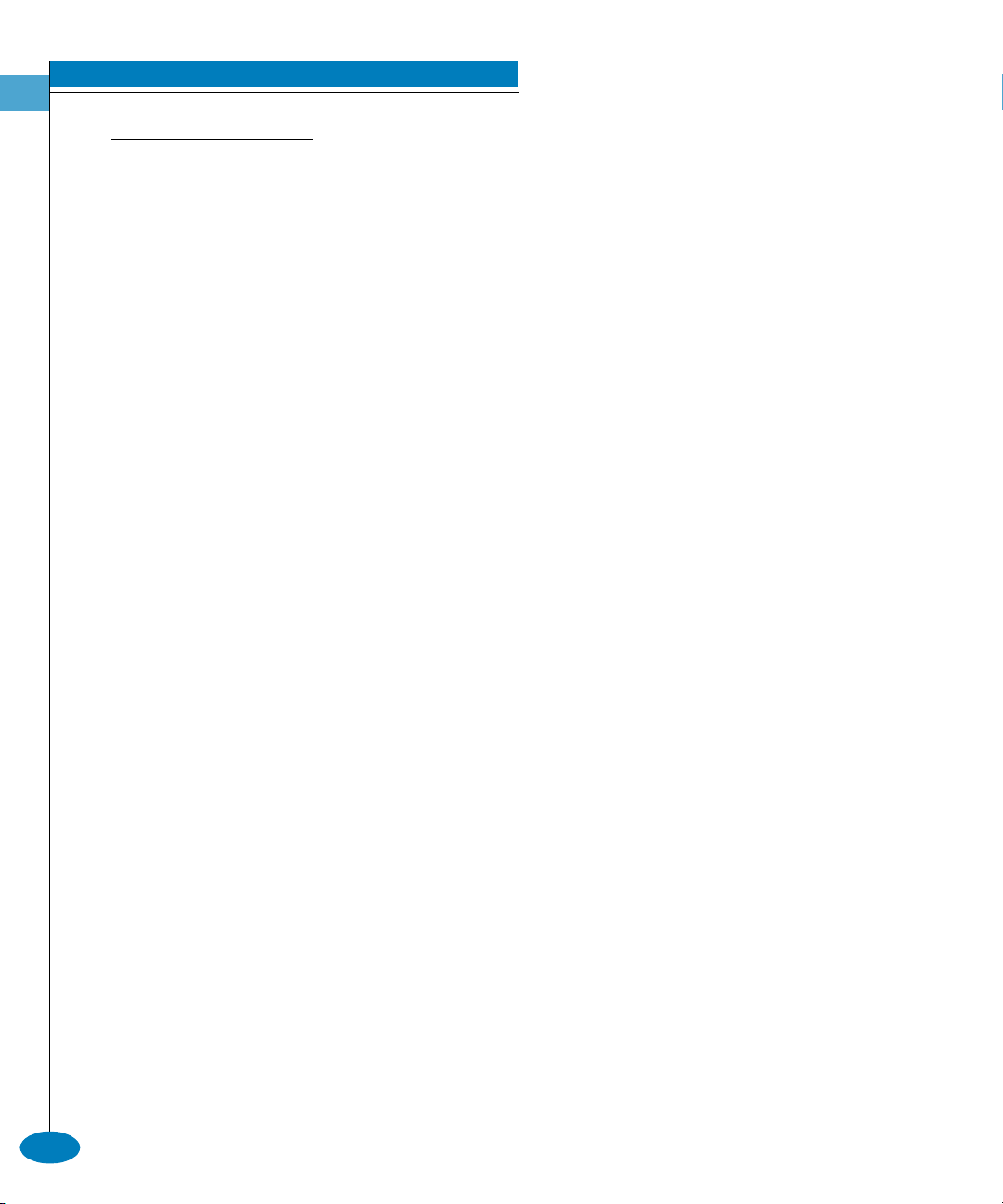
CLI Commands
2
FRQILJVHFXULW\SRUW%LQGLQJ
config.security.portBinding.bound
6\QWD[ bound portNumber portBindingState
3XUSRVH This command sets the port binding state for a given port.
3DUDPHWHUV This command has two parameters.
portNumber
Specifies the port number for which the port
binding state is being set. Valid port number
values are:
0–15 for the Sphereon 3016 and 3216
0–23 for the Sphereon 4500
0–31 for the Sphereon 3032 and 3232
0–63 for the Intrepid 6064
0–127 and 132–144 for the Intrepid 6140
portBindingState
Specifies the port binding state as active or
inactive. Valid values are true and false.
true sets the port binding to active. The
specified port is bound to the WWN configured
with the config.security.portBinding.wwn
command. If no WWN has been configured, no
devices can log in to that port.
false sets the port binding to inactive. Any
device is free to connect to the specified port in
this state, regardless of the WWN setting.
Boolean 1 and 0 may be substituted as values.
&RPPDQG([DPSOHV Root> config security portBinding bound 4 true
Root> config security portBinding bound 4 1
2-20
McDATA OPENconnectors Command Line Interface USER MANUAL P/N 620-000134-300
Page 53

config.security.portBinding.wwn
6\QWD[ wwn portNumber boundWwn
3XUSRVH This command configures the single device WWN to which a port is
bound.
3DUDPHWHUV This command has two parameters.
CLI Commands
2
portNumber
boundWwn
Specified the port number for which the bound
WWN is being set. Valid port number values
are:
0–15 for the Sphereon 3016 and 3216
0–23 for the Sphereon 4500
0–31 for the Sphereon 3032 and 3232
0–63 for the Intrepid 6064
0–127 and 132–144 for the Intrepid 6140
Specifies the WWN of the device that is being
bound to the specified port. The value must be
entered in colon-delimited hexadecimal
notation (for example, 11:22:33:44:55:66:AA:BB).
If the boundWwn is configured and the
portBindState is:
Active—only the device described by
boundWwn is able to connect to the specified
port.
Inactive—the WWN is retained, but any device
can connect to the specified port.
Instead of the WWN, either of two values can
be entered in this parameter:
attached automatically configures the currently
attached device WWN as the bound WWN.
remove changes the WWN to the default value,
00:00:00:00:00:00:00:00. Even though this
removes the WWN-port association, if the
portBindingState value set with the
config.security.portBinding.bound command is
still true (the port binding is active), other
devices are prevented from logging in to this
port. To allow other devices to log in to this
port, use the config.security.portBinding.bound
command to set the portBindingState parameter
to false.
config
2-21
Page 54

CLI Commands
2
&RPPDQG([DPSOHV Root> config security portBinding wwn 4
AA:99:23:23:08:14:88:C1
Root> config security portBinding wwn 4 attached
Root> config security portBinding wwn 4 remove
config.security.portBinding.show
6\QWD[ show portNumber
3XUSRVH This command shows the port binding configuration for a single
port.
3DUDPHWHUV This command has one parameter.
portNumber Specifies the port number for which the port
binding configuration will be shown. Valid
values are:
0–15 for the Sphereon 3016 and 3216
0–23 for the Sphereon 4500
0–31 for the Sphereon 3032 and 3232
0–63 for the Intrepid 6064
0–127 and 132–144 for the Intrepid 6140
2-22
&RPPDQG([DPSOH Root> config security portBinding show 4
2XWSXW The port binding configuration date is displayed as a table that
includes the following properties.
Port Number The port number.
WWN Binding The state of port binding for the specified port,
either active or inactive.
Bound WWN The WWN of the device that is bound to the
specified port. If this field is blank, no device
has been bound to the specified port.
2XWSXW([DPSOH The output from the config.security.portBinding.show command
displays as follows.
Port Number: 4
WWN Binding: Active
Bound WWN: AA:99:23:23:08:14:88:C1
McDATA OPENconnectors Command Line Interface USER MANUAL P/N 620-000134-300
Page 55

FRQILJVHFXULW\VZLWFK%LQGLQJ
config.security.switchBinding.addMember
6\QWD[ addMember wwn
3XUSRVH This command adds a new member to the Switch Membership List.
A maximum number of 256 members may be added to the switch
membership list.
3DUDPHWHUV This command has one parameter:
wwn Specifies the switch or N-Port device WWN of
Root> config security switchBinding addMember
AA:99:23:23:08:14:88:C1
CLI Commands
2
the member to be added to the switch
membership list. The value of the WWN must
be in colon-delimited hexadecimal notation (for
example, AA:00:AA:00:AA:00:AA:00).
config.security.switchBinding.deleteMember
6\QWD[ deleteMember wwn
3XUSRVH This command removes a member from the Switch Member List. The
user cannot remove a member that is currently logged into the
switch.
3DUDPHWHUV This command has one parameter:
wwn Specifies the switch or N-Port device WWN of
Root> config security switchBinding deleteMember
AA:99:23:23:08:14:88:C1
the member to be removed from the switch
membership list. The value of the WWN must
be in colon-delimited hexadecimal notation (for
example, AA:00:AA:00:AA:00:AA:00). The user
may also enter all for this argument to clear the
switch membership list completely. Note that
the user cannot clear a WWN that is currently
logged into the switch.
config
2-23
Page 56
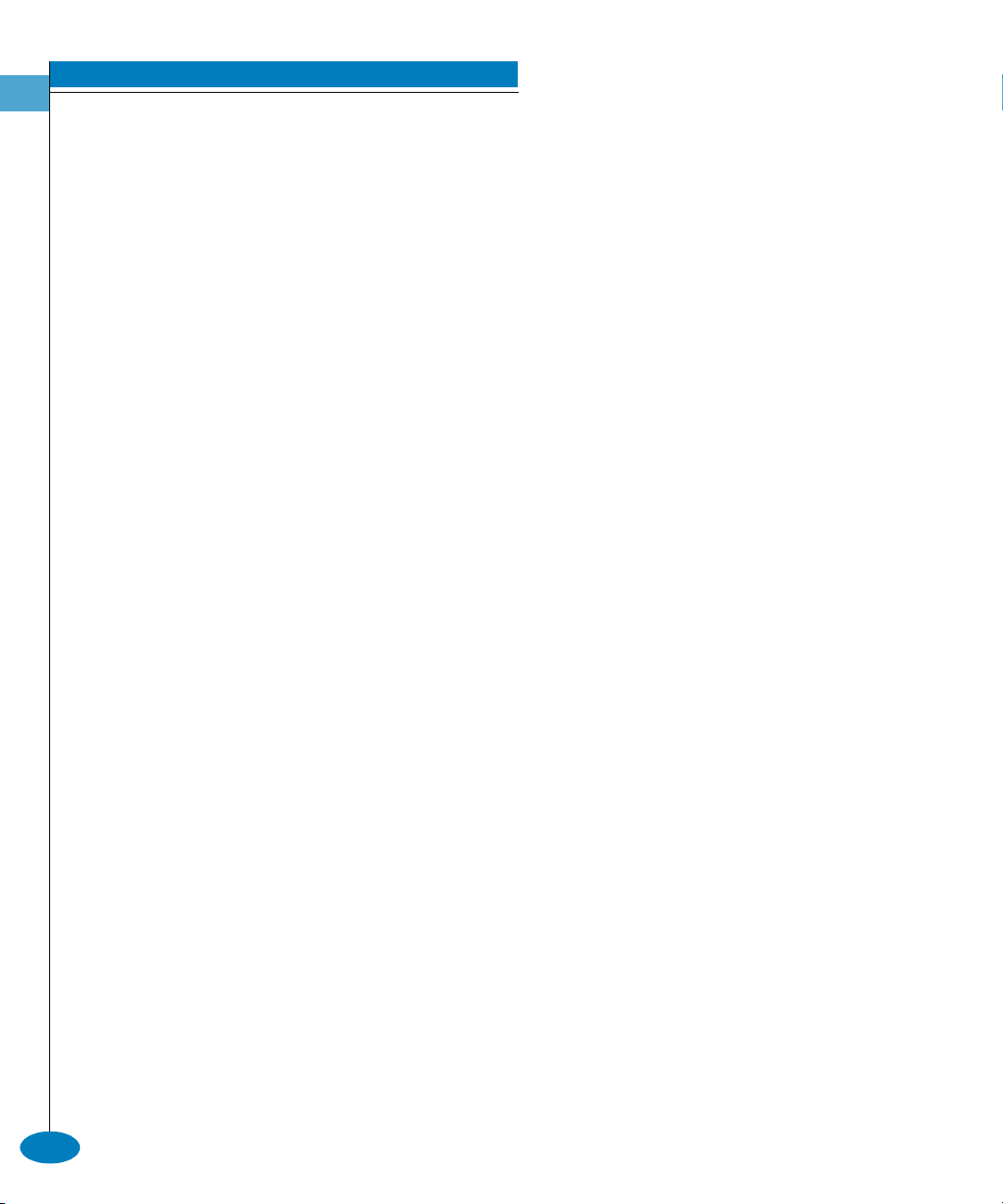
CLI Commands
2
config.security.switchBinding.setState
6\QWD[ setState switchBindingState
3XUSRVH This command sets the switch binding state on the switch.
3DUDPHWHUV This command has one parameter:
switchBindingState Sets the switch binding state for the switch.
Valid values are:
disable - Disable switch binding. Devices
(servers, storage, and other switches) are
allowed to connect to the switch without
restrictions.
eRestrict - Enable switch binding and restrict
E_Port connections. E_Ports are prevented
from forming ISL connections unless
explicitly identified in the switch
membership list. F_Port connections are
allowed without restriction.
fRestrict - Enable switch binding and restrict
F_Port connections. Server and (or) storage
devices are prevented from forming F_Port
connections with the switch unless explicitly
identified in the switch membership list.
E_Ports are allowed to form ISL connections
without restriction.
allRestrict - Enable switch binding and
restrict E_Port and F_Port connections. Both
E_Ports and F_Ports prohibit connections
with all devices unless explicitly identified
in the switch membership list.
2-24
Root> config security switchBinding setState allRestrict
McDATA OPENconnectors Command Line Interface USER MANUAL P/N 620-000134-300
Page 57

config.security.switchBinding.show
6\QWD[ show
3XUSRVH This command displays the switch binding configuration.
3DUDPHWHUV This command has no parameters.
2XWSXW This command displays the following switch binding configuration
data:
switchBindingState Disabled, Enabled and Restricting F_Ports,
CLI Commands
2
Enabled and Restricting E_Ports, or Enabled
and Restricting All Ports.
Switch Membership
List
The switch membership list saved on the
switch.
2XWSXW([DPSOH The output from the config.security.portBinding.show command
displays as follows.
Switch Binding State: Enabled and Restricting E Ports
00:11:22:33:44:55:66:77
88:99:AA:BB:CC:DD:EE:FF
11:55:35:45:24:78:98:FA
config
2-25
Page 58

CLI Commands
2
FRQILJVHFXULW\XVHU5LJKWV
config.security.userRights.administrator
6\QWD[ administrator “username” “password”
3XUSRVH This command sets the name and password for administrator-level
access.
'HVFULSWLRQ Immediately after the name and password for the administrator is
set, you are prompted to log in with the new access rights.
3DUDPHWHUV This command has two parameters.
username
Specifies the new user name for
administrator-level login. Default is set to
Administrator. This parameter is 1–15 characters.
Valid characters include all characters in the
USASCII character set, excluding control
characters and spaces. Spaces are not valid even
though quotation marks are used.
password
Specifies the password for administrator-level
login. Default is set to password. This parameter
is 1–15 characters. Valid characters include all
characters in the USASCII character set,
excluding control characters and spaces. Spaces
are not valid even though quotation marks are
used.
&RPPDQG([DPSOH Root> config security userRights administrator
“Administrator” “newpassword”
2-26
McDATA OPENconnectors Command Line Interface USER MANUAL P/N 620-000134-300
Page 59

config.security.userRights.operator
6\QWD[ operator “username” “password”
3XUSRVH This command sets the name and password for operator-level access.
3DUDPHWHUV This command has two parameters.
CLI Commands
2
username
Specifies the new user name for operator-level
login. Default is Operator. This parameter is 1–15
characters. Valid characters include all
characters in the USASCII character set,
excluding control characters and spaces. Spaces
are not valid even though quotation marks are
used.
password
Specifies the password for operator-level login.
Default is password. This parameter is 1–15
characters. Valid characters include all
characters in the USASCII character set,
excluding control characters and spaces. Spaces
are not valid even though quotation marks are
used.
&RPPDQG([DPSOH Root> config security userRights operator “Operator”
“newpassword”
config
2-27
Page 60
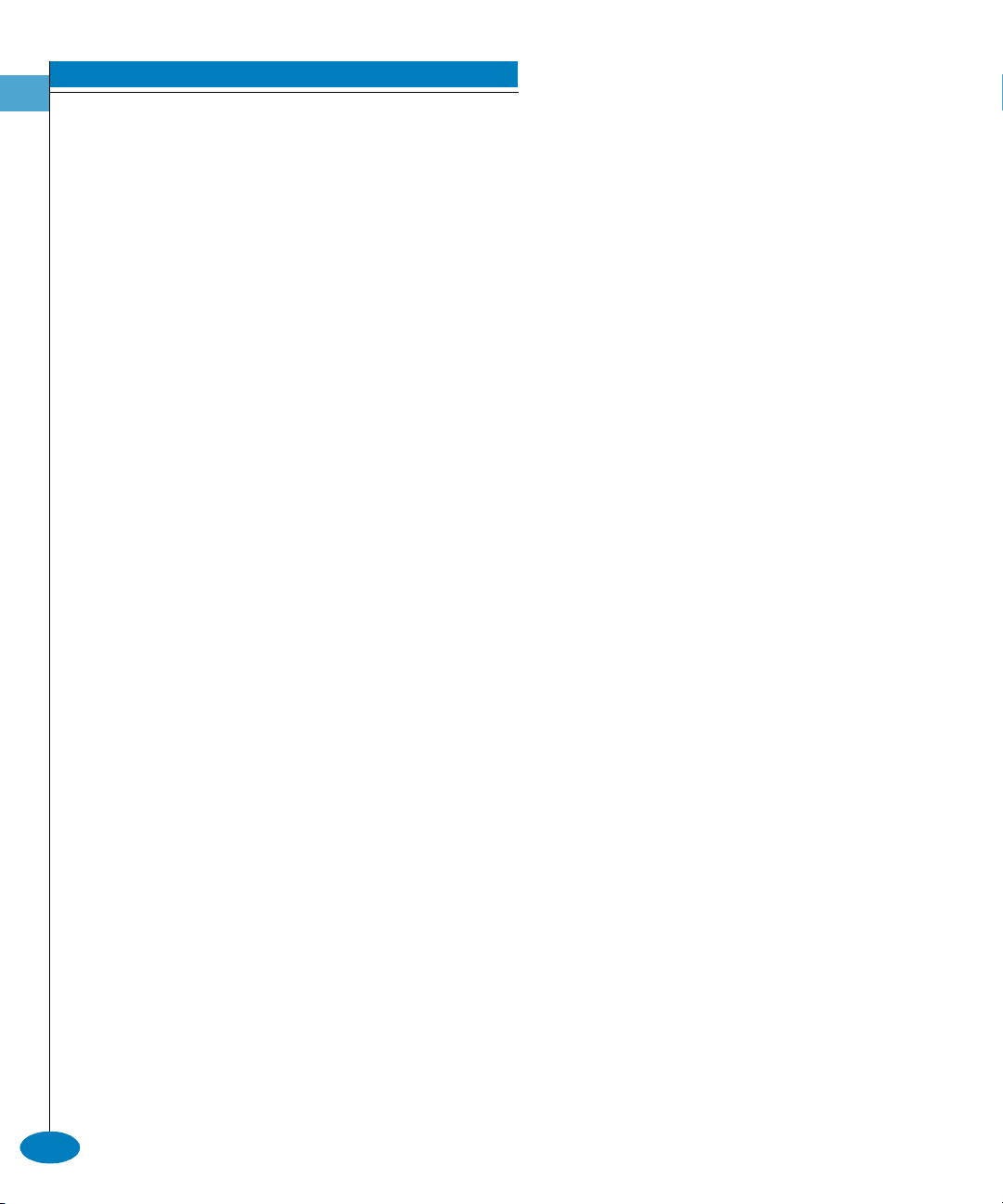
CLI Commands
2
config.security.userRights.show
6\QWD[ show
3XUSRVH This command shows the user rights for the CLI access levels.
3DUDPHWHUV This command has no parameters.
&RPPDQG([DPSOH Root> config security userRights show
2XWSXW The user rights configuration data is displayed as a table that
includes the following properties.
Operator
The username for operator privileges.
Username
Operator
The password for operator privileges.
Password
Administrator
The username for administrator privileges.
Username
Administrator
The password for administrator privileges.
Password
2XWSXW([DPSOH The output from the config.security.userRights.show command
displays as follows.
Operator Username: Operator
Operator Password: **************
Administrator Username: Administrator
Administrator Password: ***************
2-28
McDATA OPENconnectors Command Line Interface USER MANUAL P/N 620-000134-300
Page 61
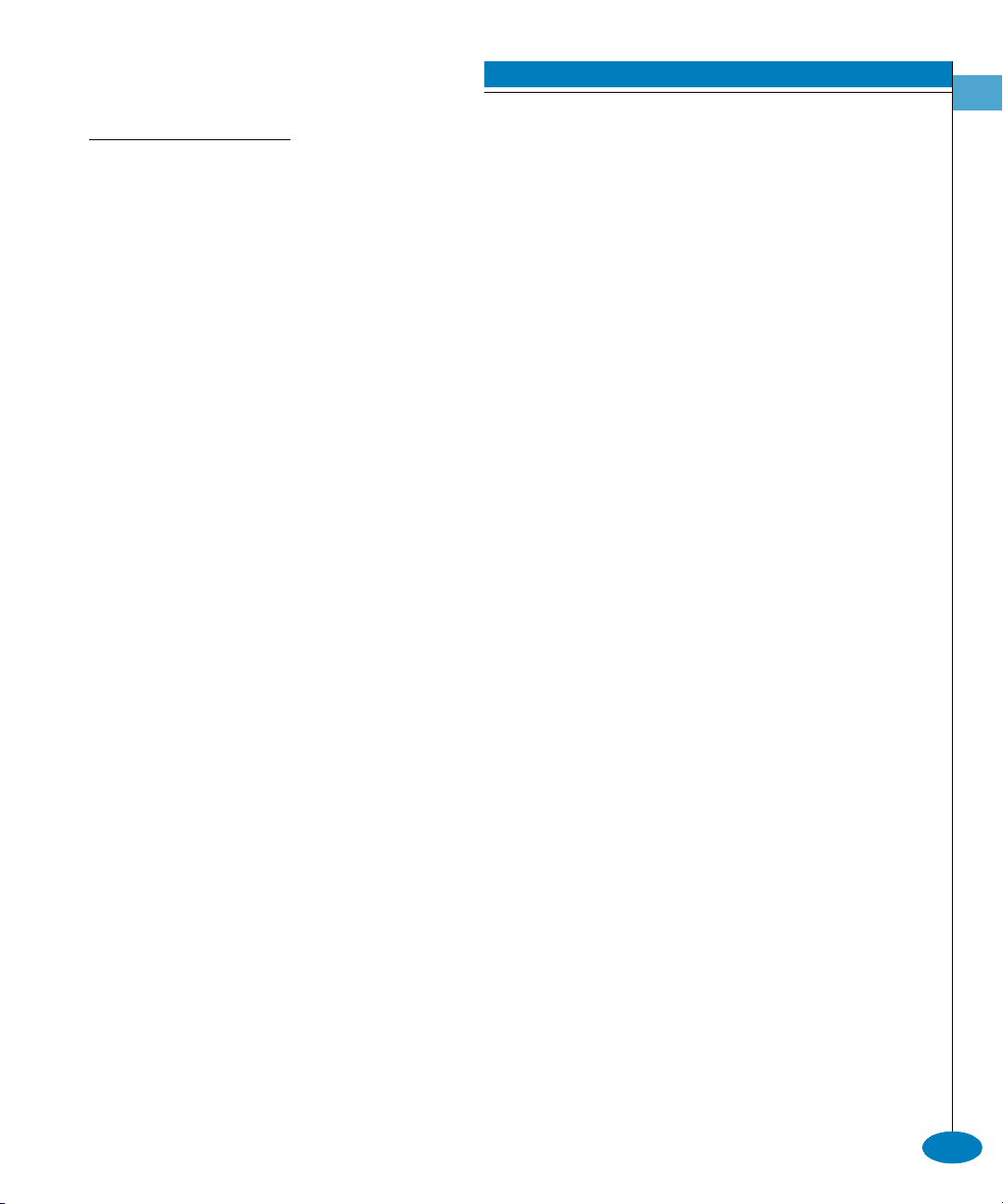
FRQILJVQPSDGG&RPPXQLW\
CLI Commands
2
6\QWD[ addCommunity commIndex "commName" writeAuthorization
trapRecipient udpPortNum
3XUSRVH This command adds an SNMP community to the SNMP
configuration.
3DUDPHWHUV This command has five parameters. Up to six community names and
trap recipients may be defined.
commIndex
commName
writeAuthorization
trapRecipient
Specifies the community to be created or edited.
Valid values are integers in the range 1–6.
Specifies the community name of the
community specified by commIndex. The
community name must not exceed 32 characters
in length. Valid characters include all those in
the ISO Latin-1 character set. Duplicate
community names are allowed, but the
corresponding writeAuthorization values must
match.
Specifies the write authorization state of the
community. Valid values are enabled and
disabled. Boolean 1 and 0 may be substituted as
values.
Specifies the trap recipient. Values must be
4 bytes in dotted-decimal format.
udpPortNum
Specifies the user datagram protocol (UDP) port
number to which the director sends traps for
each recipient. The value can be a decimal
number or default. The default value is 162.
Valid values include all legal UDP port
numbers.
&RPPDQG([DPSOH Root> config snmp addCommunity 1 "CommunityName1" enabled
123.123.123.123 162
config
2-29
Page 62

CLI Commands
2
FRQILJVQPSDXWK7UDSV
6\QWD[ authTraps enabledState
3XUSRVH This command enables or disables the authorization traps to be sent
to SNMP management stations when unauthorized stations try to
access SNMP information from the director or switch.
3DUDPHWHUV This command has one parameter.
enabledState
Specifies whether the authorization traps are
enabled. Valid values are true and false. Boolean
1 and 0 may be substituted as values.
&RPPDQG([DPSOHV Root> config snmp authTraps true
Root> config snmp authTraps 1
FRQILJVQPSGHOHWH&RPPXQLW\
6\QWD[ deleteCommunity commIndex
3XUSRVH This command entirely deletes a community from the SNMP.
3DUDPHWHUV This command has one parameter.
commIndex
&RPPDQG([DPSOH Root> config snmp deleteCommunity 5
Specifies the community to be deleted. Valid
values are integers in the range 1–6. This value
was set in the commIndex parameter of the
config.snmp.addCommunity command. Valid
values are integers in the range 1–6.
2-30
McDATA OPENconnectors Command Line Interface USER MANUAL P/N 620-000134-300
Page 63
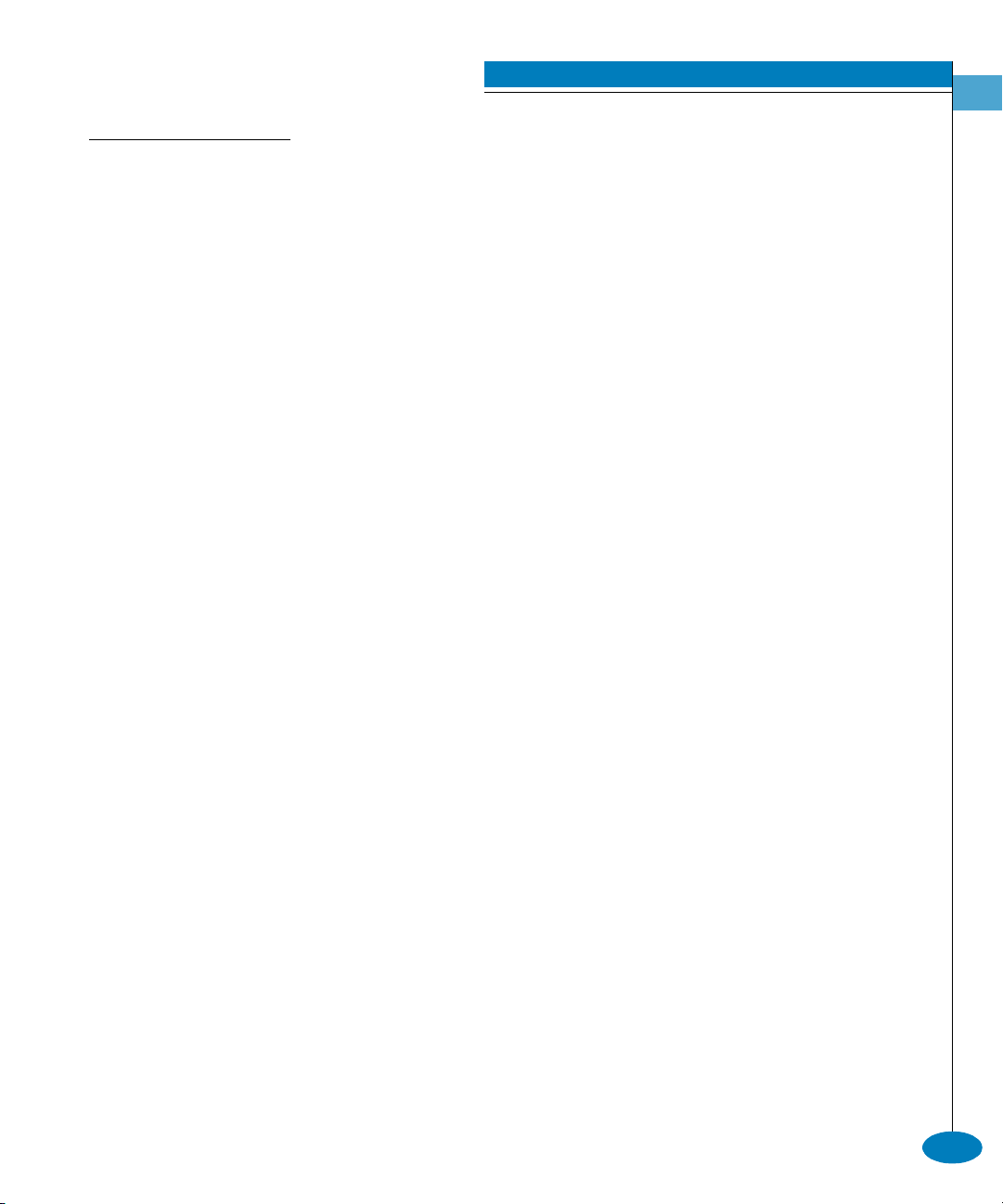
FRQILJVQPSVKRZ
6\QWD[ show
3XUSRVH This command shows the switch SNMP configuration.
3DUDPHWHUV This command has no parameters.
&RPPDQG([DPSOH Root> config snmp show
2XWSXW The switch configuration data is displayed as a table that includes the
following properties.
CLI Commands
2
Authorization
Tr ap s
The state of the authorization traps (for
example, enabled) that are sent to SNMP
management stations when unauthorized
stations attempt to access SNMP information
from the switch.
Index
Community Name
WriteAu th
Trap Rec ipient
UDP Port
The community index number.
The name of the community.
The write authorization state.
The address of the trap recipient.
The user datagram protocol (UDP) port number
to which the director will send traps for each
recipient.
2XWSXW([DPSOH The output from the config.snmp.show command displays as
follows.
Authorization Traps: Enabled
Index Community Name WriteAuth Trap Recipient UDP Port
----- -------------------------------- --------- --------------- -------1 CommunityName1 Enabled 123.123.123.123 162
2 CommunityName2 Enabled 10.25.25.10 144
3 CommunityName3 Disabled 132.44.85.224 162
4 public Enabled 162
5
6
config
2-31
Page 64

CLI Commands
2
FRQILJVZLWFK
Some of the config.switch commands require that the switch be set
offline. (Use the maint.system.setOnlineState to set the switch
offline.) If these commands are entered while the switch is online, an
error message results.
FRQILJVZLWFKEE&UHGLW
6\QWD[ bbCredit bbCreditValue
3XUSRVH This command sets the buffer-to-buffer credit value for all ports,
except those ports configured for extended distance. (The Sphereon
4500 does not accept this command.)
'HVFULSWLRQ The switch must be set offline before this command is entered.
3DUDPHWHUV This command has one parameter.
bbCreditValue Specifies the new buffer-to-buffer credit value.
This parameter must be an integer in the range
1–60.
2-32
&RPPDQG([DPSOH Root> config switch bbCredit 2
FRQILJVZLWFKGRPDLQ56&1
6\QWD[ domainRSCN domainRSCNState
3XUSRVH This command sets the domain RSCN state for the switch. The switch
can be either offline or online when this command is executed.
3DUDPHWHUV This command has one parameter.
domainRSCNState Specifies whether the domain RSCN state is
enabled. Valid values are enable and disable.
Boolean 1 and 0 may be substituted as values.
&RPPDQG([DPSOH Root> config switch domainRSCN 1
McDATA OPENconnectors Command Line Interface USER MANUAL P/N 620-000134-300
Page 65

FRQILJVZLWFKLQVLVW'RPDLQ,G
6\QWD[ insistDomainId insistentDomainIdState
3XUSRVH This command sets the insistent domain ID state for the switch.
3DUDPHWHUV This command has one parameter.
insistentDomainIdState Specifies whether the insistent domain ID
state is enabled. Valid values are enable and
disable. Boolean 1 and 0 may be substituted
as values.
&RPPDQG([DPSOH Root> config switch insistDomainId 1
FRQILJVZLWFKHG729
6\QWD[ edTOV timeoutValue
3XUSRVH This command sets the E_D_TOV for the switch.
CLI Commands
2
'HVFULSWLRQ The switch must be set offline before this command is entered.
Special care should be used when scripting this command due to its
relationship with R_A_TOV.
3DUDPHWHUV This command has one parameter.
timeoutValue Specifies the new E_D_TOV value. The units for
this value are tenths of a second. This parameter
must be an integer in the range 2–600
(0.2 second to 60 seconds), and it must be
smaller than the R_A_TOV.
&RPPDQG([DPSOH Root> config switch edTOV 4
config
2-33
Page 66

CLI Commands
2
FRQILJVZLWFKLQWHURS0RGH
6\QWD[ interopMode interopMode
3XUSRVH This command sets the interoperability mode for the switch. The
switch must be offline to complete this command.
'HVFULSWLRQ The switch must be set offline before this command is entered.
3DUDPHWHUV This command has one parameter.
interopMode Specifies the interoperability mode. Valid
values are mcdata and open:
mcdata — McDATA Fabric 1.0
open — Open Fabric 1.0
&RPPDQG([DPSOH Root> config switch interopMode open
FRQILJVZLWFKSUHI'RPDLQ,G
2-34
6\QWD[ prefDomainId domainId
3XUSRVH This command sets the preferred domain ID for the switch. The
switch must be offline to complete this command.
'HVFULSWLRQ The switch must be set offline before this command is entered.
3DUDPHWHUV This command has one parameter.
domainId Specifies the new preferred domain ID value.
This parameter must be an integer in the range
1–31.
&RPPDQG([DPSOH Root> config switch prefDomainId 1
McDATA OPENconnectors Command Line Interface USER MANUAL P/N 620-000134-300
Page 67

FRQILJVZLWFKSULRULW\
6\QWD[ priority switchPriority
3XUSRVH This command sets the switch priority.
'HVFULSWLRQ The switch must be set offline before this command is entered.
3DUDPHWHUV This command has one parameter.
CLI Commands
2
switchPriority Specifies the switch priority. Valid values are:
principal, default, or neverprincipal.
principal — sets the numerical switch priority
to 1. The switch with a priority of 1 becomes the
principal switch; however, if two or more
switches have a priority of 1, the switch with
the lowest WWN becomes the principal switch.
default — sets the numerical switch priority
to 254. If no switch is set to principal, the switch
with a priority 254 becomes the principal
switch; however, if two or more switches have a
priority of 254, the switch with the lowest
WWN becomes the principal switch.
neverprincipal — sets the numerical switch
priority to 255. This switch is not able to become
the principal switch.
At least one switch in a multiswitch fabric must
have a switch priority value of principal or
default.
The number codes 2–253 are not now in use.
&RPPDQG([DPSOH Root> config switch priority principal
config
2-35
Page 68

CLI Commands
2
FRQILJVZLWFKUD729
6\QWD[ raTOV timeoutValue
3XUSRVH This command sets the R_A_TOV for the switch.
'HVFULSWLRQ The switch must be set offline before this command is entered.
Special care should be used when scripting this command due to its
relationship with E_D_TOV.
3DUDPHWHUV This command has one parameter.
timeoutValue Specifies the new R_A_TOV value. The units for
this value are tenths of a second. This parameter
must be an integer in the range 10–1200
(1 second to 120 seconds), and it must be larger
than the E_D_TOV.
&RPPDQG([DPSOH Root> config switch raTOV 20
2-36
McDATA OPENconnectors Command Line Interface USER MANUAL P/N 620-000134-300
Page 69
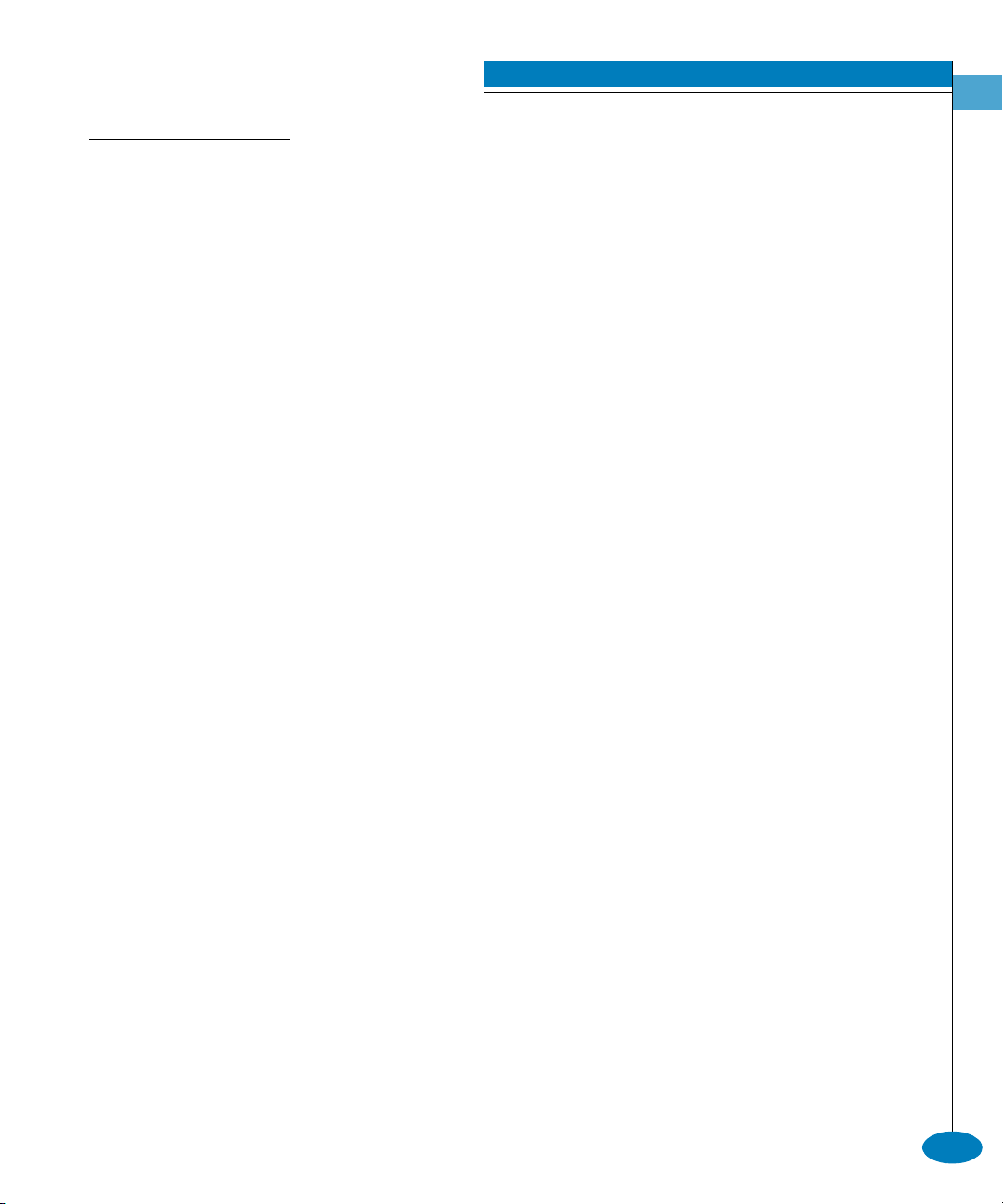
FRQILJVZLWFKUHURXWH'HOD\
6\QWD[ rerouteDelay rerouteDelayState
3XUSRVH This command enables or disables rerouting delay for the switch.
'HVFULSWLRQ The switch can be either offline or online when this command is
executed.
This command is only applicable if the configured switch is in a
multiswitch fabric. Enabling the rerouting delay ensures that frames
are delivered in order through the fabric to their destination.
If there is a change to the fabric topology that creates a new path (for
example, a new switch is added to the fabric), frames may be routed
over this new path if its hop count is less than a previous path with a
minimum hop count. This may result in frames being delivered to a
destination out of order because frames sent over the new, shorter
path may arrive ahead of older frames still in route over the older
path.
If rerouting delay is enabled, traffic ceases in the fabric for the time
specified in the config.switch.edTOV command. This delay allows
frames sent on the old path to exit to their destination before new
frames begin traversing the new path. Note that during this delay
period, frames addressed to the destinations that are being rerouted
are discarded if they are Class 3 frames and rejected if they are Class 2
or Class F frames.
CLI Commands
2
3DU DPHWHU This command has one parameter.
rerouteDelayState
Specifies whether rerouting delay is enabled.
Valid values are true and false. Boolean 1 and 0
may be substituted as values.
&RPPDQG([DPSOHV Root> config switch rerouteDelay true
Root> config switch rerouteDelay 1
config
2-37
Page 70

CLI Commands
2
FRQILJVZLWFKVSHHG
6\QWD[ speed switchSpeed
3XUSRVH This command sets the speed for the switch.
This command is only applicable for the Intrepid 6064. Sphereon products
cannot change switch speed.
'HVFULSWLRQ The switch must be set offline before this command is entered.
A switch can be configured to operate at 1 Gbps or 2 Gbps.
If the switch has FPM cards, configuring the switch speed to 2 Gbps
makes all the ports on the FPM cards inactive, and their operational
state will be set to inactive. FPM ports do not support 2 Gbps and,
therefore, will remain inactive after the switch is returned to the
online state.
3DUDPHWHUV This command has one required parameter.
2-38
switchSpeed Specifies the speed of the switch. Valid values
are 1g (for 1 Gbps) or 2g (for 2 Gbps).
&RPPDQG([DPSOHV Root> config switch speed 2g
McDATA OPENconnectors Command Line Interface USER MANUAL P/N 620-000134-300
Page 71
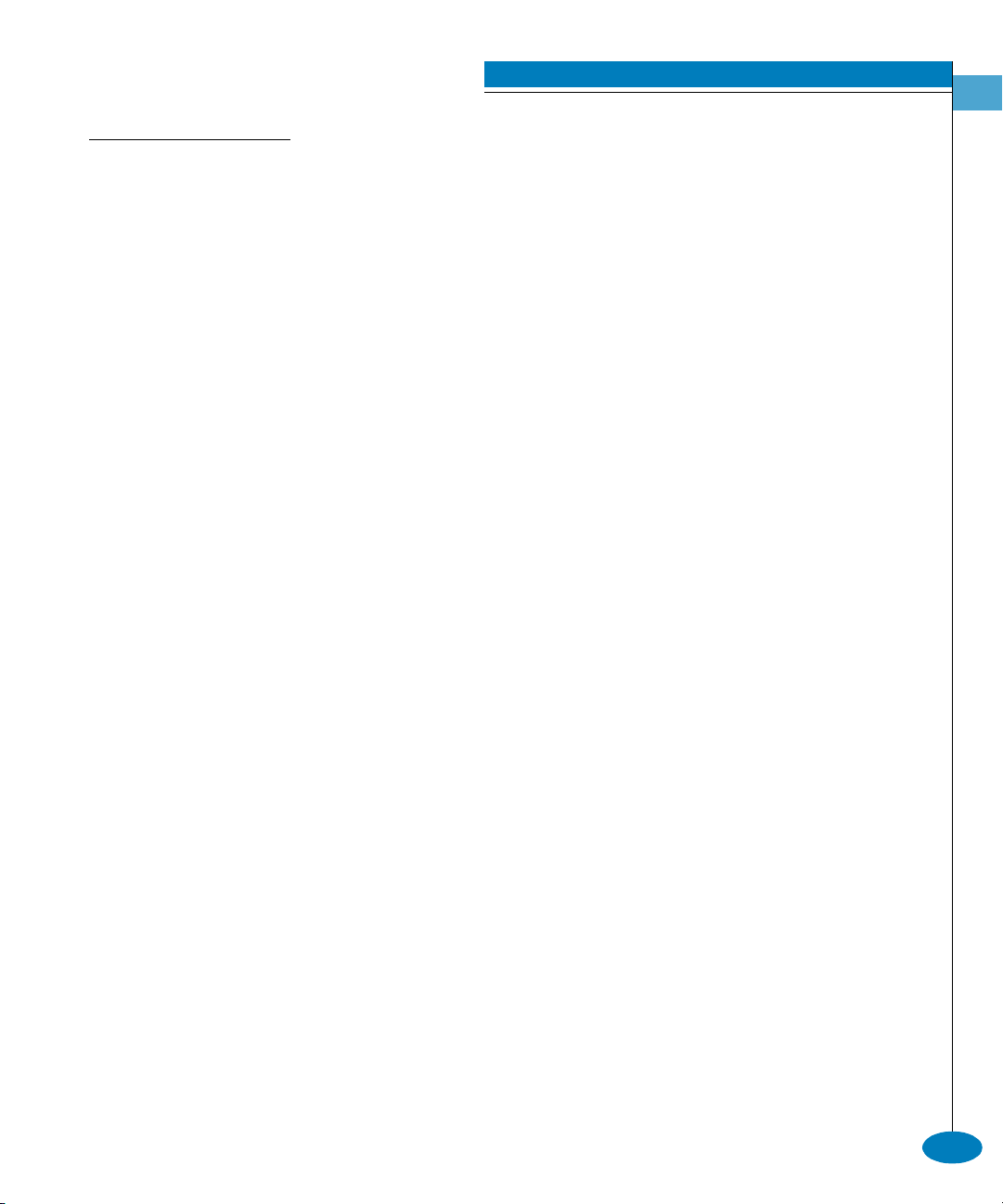
FRQILJVZLWFKVKRZ
6\QWD[ show
3XUSRVH This command shows the switch configuration.
3DUDPHWHUV This command has no parameters.
'HVFULSWLRQ The switch can be either offline or online when this command is
executed.
&RPPDQG([DPSOH Root> config switch show
2XWSXW The switch configuration data is displayed as a table that includes the
following properties.
BB Credit The maximum number of outstanding frames
that can be transmitted without causing a buffer
overrun condition at the receiver. (This is not
valid for the Sphereon 4500.)
CLI Commands
2
R_A_TOV Resource Allocation Time Out Value.
This value is set in tenths of a second.
E_D_TOV Error Detect Time Out Value.
This value is set in tenths of a second.
Preferred
Domain Id
Switch Priority The switch priority. Values are Principal,
Speed The switch speed. (This is not valid for the
Rerouting Delay The rerouting delay that ensures that frames are
Interop Mode Interoperability mode for the switch.
The preferred domain ID of the switch.
Default, or Never Principal.
Sphereon 4500.)
delivered in order through the fabric to their
destination. Values are Enabled or Disabled.
config
2-39
Page 72
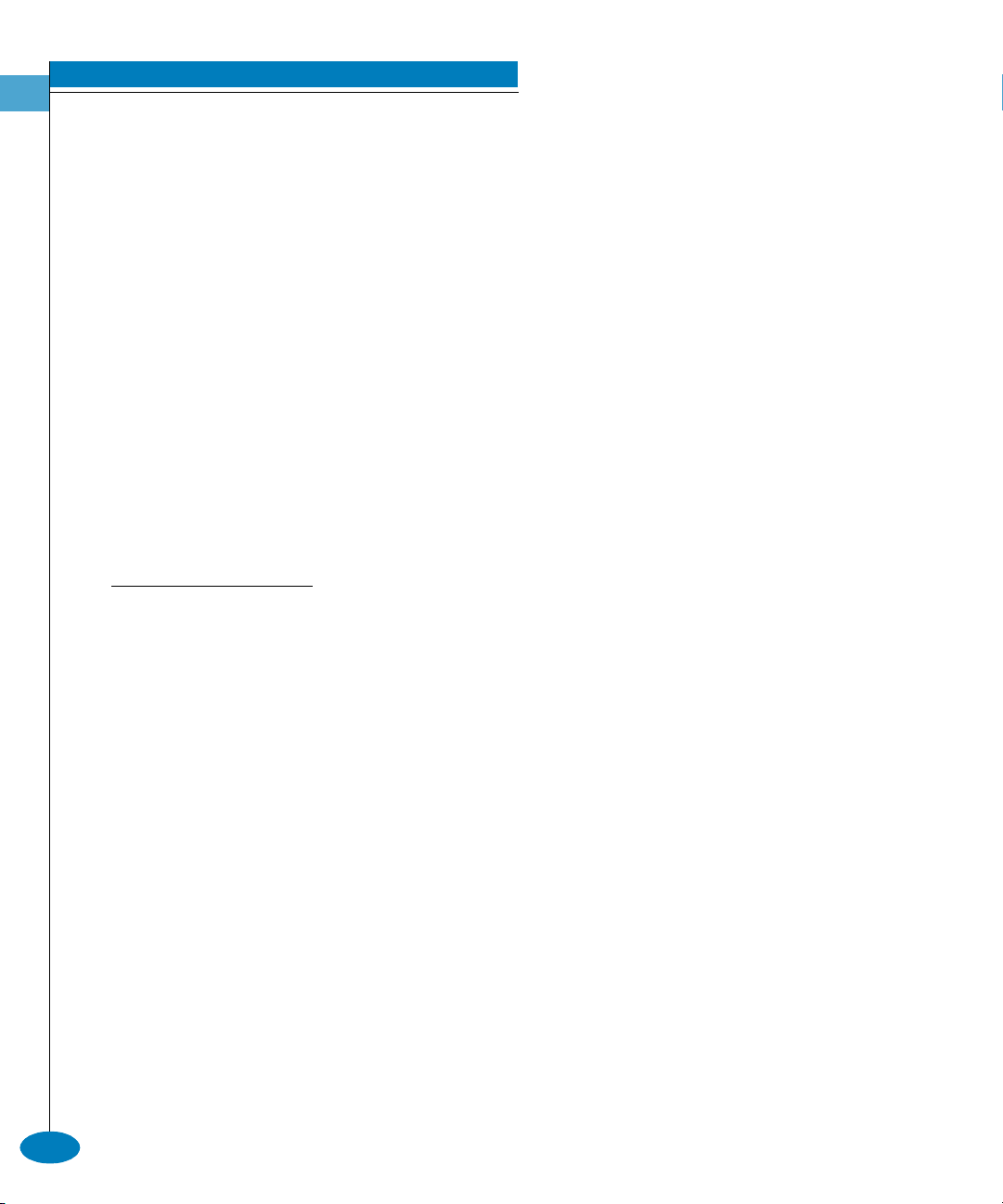
CLI Commands
2
Insistent Domain IdWhen enabled, ensures that the embedded
firmware cannot change a switch’s preferred
domain ID.
Domain RSCN When enabled, allows domain RSCNs to be sent
to registered members of the fabric.
2XWSXW([DPSOH The output from the config.switch.show command displays as
follows.
BB Credit: 2
R_A_TOV: 20
E_D_TOV: 4
Preferred Domain Id: 1
Switch Priority: Principal
Speed: 2 Gb/sec
Rerouting Delay: Enabled
Interop Mode: Open Fabric 1.0
Insistent Domain Id: Disabled
Domain RSCN: Enabled
FRQILJV\VWHPFRQWDFW
2-40
6\QWD[ contact “systemContact”
3XUSRVH This command sets the system contact attribute.
3DUDPHWHUV This command has one parameter.
systemContact Specifies the new system contact string for the
director or switch. The contact can contain
0–255 characters.
&RPPDQG([DPSOH Root> config system contact “Joe”
McDATA OPENconnectors Command Line Interface USER MANUAL P/N 620-000134-300
Page 73

FRQILJV\VWHPGDWH
6\QWD[ date sysDate sysTime
3XUSRVH This command sets the system date and time.
3DUDPHWHUV This command has two required parameters.
CLI Commands
2
sysDate Specifies the new system date. The format of the
date parameter must be mm:dd:yyyy or
mm/dd/yyyy. Valid date values include:
mm: 1–12
dd: 1–31
yyyy: >1980
sysTime Specifies the new system time. The format of
the time parameter must be hh:mm:ss. Valid
time values include:
hh: 0–23
mm: 0–59
ss: 0–59
&RPPDQG([DPSOHV Root> config system date 04:16:2001 10:34:01
Root> config system date 10/09/2001 14:07:55
FRQILJV\VWHPGHVFULSWLRQ
6\QWD[ description “systemDescription”
3XUSRVH This command sets the system description string.
3DUDPHWHUV This command has one parameter.
systemDescription Specifies the new system description string for
the director or switch. The name can contain
0–255 characters.
&RPPDQG([DPSOH Root> config system description “McDATA Intrepid 6064
Fibre Channel Director”
config
2-41
Page 74

CLI Commands
2
FRQILJV\VWHPORFDWLRQ
6\QWD[ location “systemLocation”
3XUSRVH This command sets the system location attribute.
3DUDPHWHUV This command has one parameter.
systemLocation Specifies the new system location for the
director or switch. The location can contain
0–255 characters.
&RPPDQG([DPSOH Root> config system location “Everywhere”
FRQILJV\VWHPQDPH
6\QWD[ name “systemName”
3XUSRVH This command sets the system name attribute.
2-42
3DUDPHWHUV This command has one required parameter.
systemName Specifies the new system name for the director
or switch. The name can contain 0–24
characters.
&RPPDQG([DPSOH Root> config system name “Joe’s Switch”
McDATA OPENconnectors Command Line Interface USER MANUAL P/N 620-000134-300
Page 75

FRQILJV\VWHPVKRZ
6\QWD[ show
3XUSRVH This command shows the system configuration.
3DUDPHWHUV This command has no parameters.
&RPPDQG([DPSOH Root> config system show
2XWSXW The system configuration is displayed as a table that includes the
following properties.
Name The system name.
Description The system description.
Contact The system contact.
Location The system location.
Date/Time The system date and time.
CLI Commands
2
2XWSXW([DPSOHV The output from the config.system.show command displays as
follows.
Name: Joe’s Switch
Description: McDATA Intrepid 6064 Fibre Channel
Director
Contact: Joe
Location: Everywhere
Date/Time: 04/16/2001 10:34:01
config
2-43
Page 76
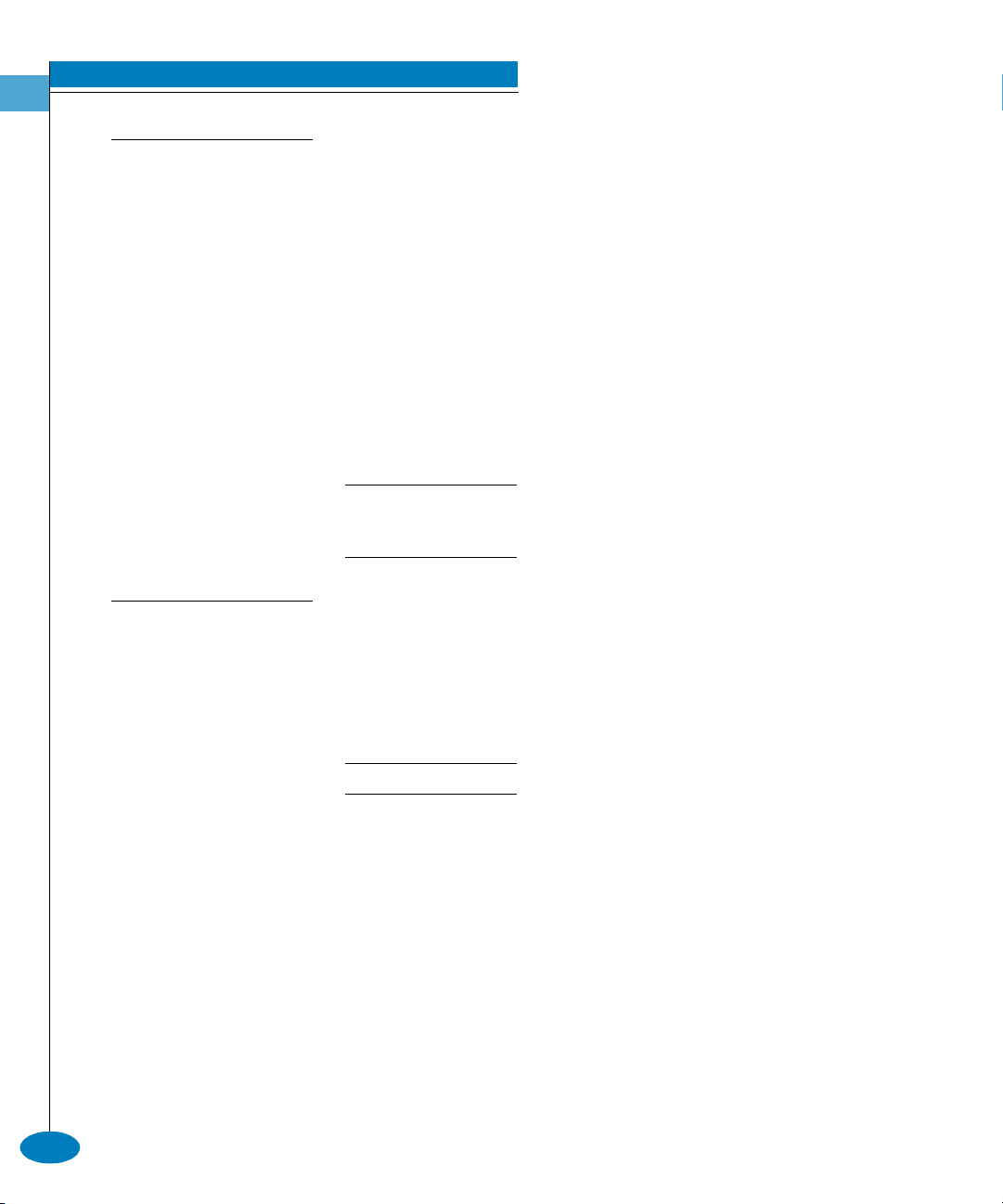
CLI Commands
2
FRQILJ]RQLQJ
Note that the config.zoning commands function in a different way
from most CLI commands, which are single action commands that
take effect immediately. A zoning configuration is typically too
complicated to be described by a single command, so the first zoning
command entered invokes a work-area editor. The commands take
effect on a temporary copy of a zone set in the work area until the
temporary copy in the work area is activated to the fabric--or is
discarded.
Because not all the verification of the zone set can occur on the
temporary copy in the work area, it is possible, however unlikely, that
the copy of the zone set encounters no errors until the zone set is
activated to the fabric.
Port numbers cannot be used for zone members if the interoperability mode
for the switch or director is set to Open Fabric 1.0 mode. In this case, you
must use node WWNs as zone members.
2-44
FRQILJ]RQLQJVHW'HI=RQH6WDWH
6\QWD[ setDefZoneState defaultZoneState
3XUSRVH This command enables or disables the default zone and takes effect
immediately fabric wide.
'HVFULSWLRQ This command takes effect immediately in the fabric.
3DUDPHWHUV This command has one parameter.
defaultZoneState
&RPPDQG([DPSOHV Root> config zoning setDefZoneState false
Root> config zoning setDefZoneState 0
McDATA OPENconnectors Command Line Interface USER MANUAL P/N 620-000134-300
Specifies whether the default zone is enabled.
Valid values are true and false. Boolean 1 and 0
may be substituted as values.
Page 77
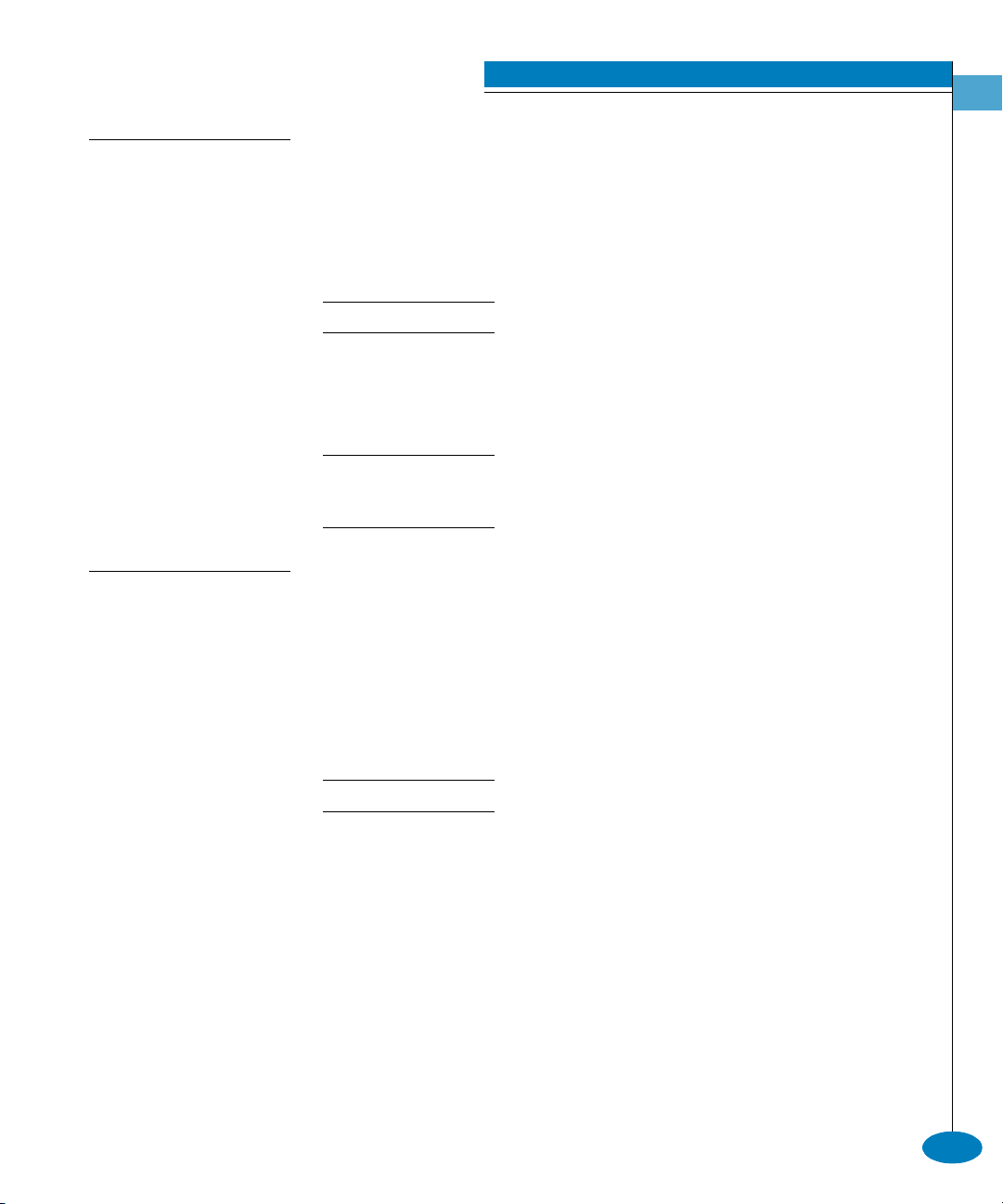
FRQILJ]RQLQJDFWLYDWH=RQH6HW
6\QWD[ activateZoneSet
3XUSRVH This command activates the zone set contained in the work area to
the fabric and takes effect immediately.
'HVFULSWLRQ This command takes effect immediately in the fabric.
3DUDPHWHUV This command has no parameters.
&RPPDQG([DPSOH Root> config zoning activateZoneSet
If the interoperability mode for the switch or director is set to Open Fabric 1.0
mode when the zone is activated, any zone members specified by port
number are ignored.
FRQILJ]RQLQJGHDFWLYDWH=RQH6HW
CLI Commands
2
6\QWD[ deactivateZoneSet
3XUSRVH This command places all attached devices in the default zone and
takes effect immediately fabric wide.
'HVFULSWLRQ The default zone must be activated independently of this command.
This command takes effect immediately in the fabric.
3DUDPHWHUV This command has no parameters.
&RPPDQG([DPSOH Root> config zoning deactiveZoneSet
config
2-45
Page 78

CLI Commands
2
FRQILJ]RQLQJUHSODFH=RQH6HW
6\QWD[ replaceZoneSet
3XUSRVH This command replaces the work area with the active zone set that is
currently loaded on the fabric.
3DUDPHWHUV This command has no parameters.
&RPPDQG([DPSOH Root> config zoning replaceZoneSet
FRQILJ]RQLQJFOHDU=RQH6HW
6\QWD[ clearZoneSet
3XUSRVH This command clears the zone set contained in the work area,
removing all zones, and takes effect immediately.
'HVFULSWLRQ This command does not change the zone set name.
2-46
3DUDPHWHUV This command has no parameters.
&RPPDQG([DPSOH Root> config zoning clearZoneSet
McDATA OPENconnectors Command Line Interface USER MANUAL P/N 620-000134-300
Page 79
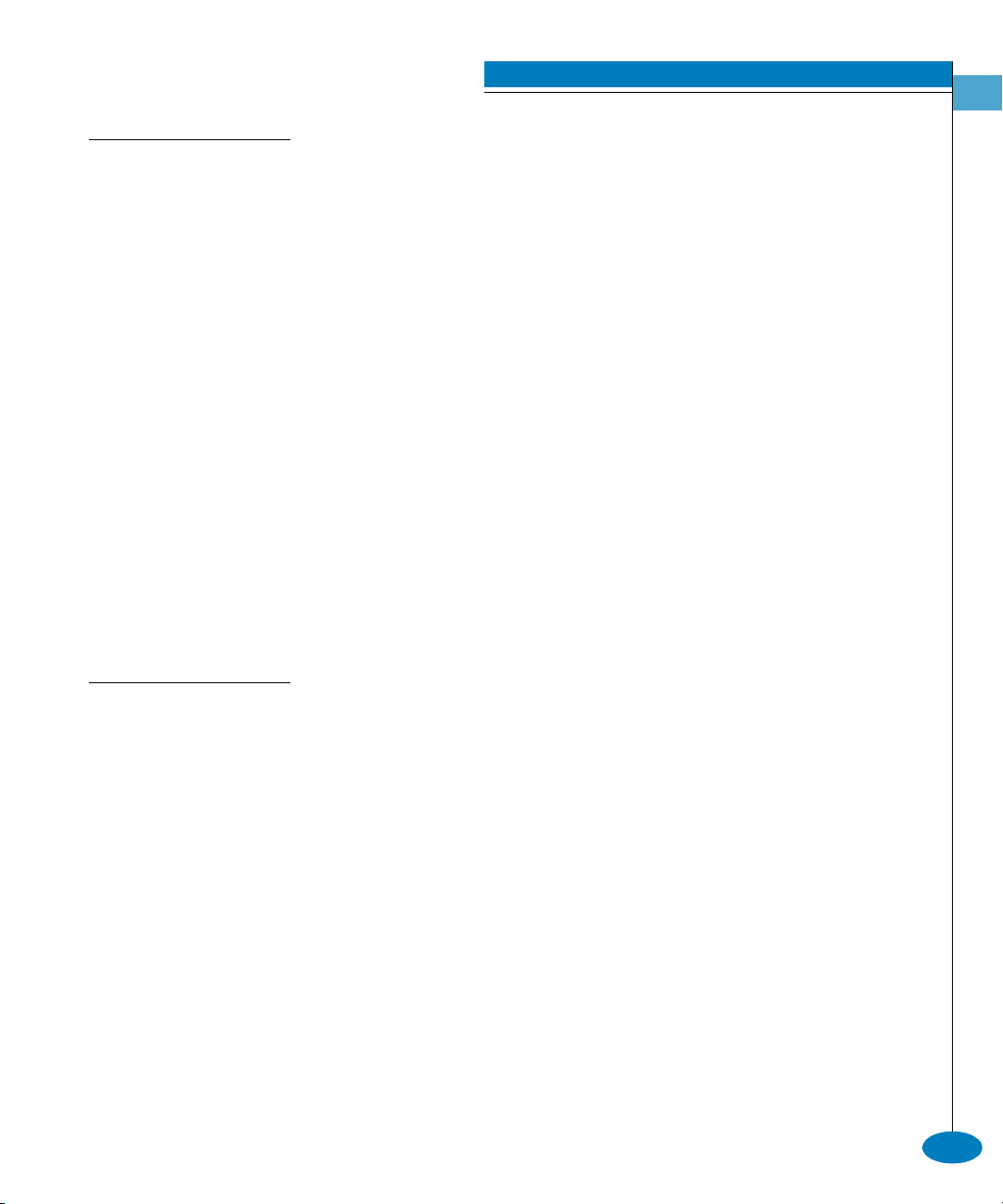
FRQILJ]RQLQJDGG=RQH
6\QWD[ addZone “zoneName”
3XUSRVH This command adds a new (empty) zone to the zone set in the work
'HVFULSWLRQ Changes are not activated on the switch until the
3DUDPHWHUV This command has one parameter.
CLI Commands
2
area.
config.zoning.activateZoneSet command is issued. The CLI supports
the number of zones per zone set specified for a given product.
zoneName Specifies the name of the new zone. The
zoneName must contain 1–64 characters. Valid
characters are:
ABCDEFGHIJKLMNOPQRSTUVWXYZabcdef
ghijklmnopqrstuvwxyz0123456789$-^_
Spaces are not permitted, and the first character
must be alphabetical.
&RPPDQG([DPSOH Root> config zoning addZone TheUltimateZone
FRQILJ]RQLQJGHOHWH=RQH
6\QWD[ deleteZone “zoneName”
3XUSRVH This command deletes a zone from the zone set in the work area.
'HVFULSWLRQ Changes are not activated on the switch until the
config.zoning.activeZoneSet command is issued.
3DUDPHWHUV This command has one parameter.
zoneName
&RPPDQG([DPSOH Root> config zoning deleteZone TheLeastUltimateZone
Specifies the name of the zone to be deleted.
config
2-47
Page 80

CLI Commands
2
FRQILJ]RQLQJUHQDPH=RQH6HW
6\QWD[ renameZoneSet “zoneSetName”
3XUSRVH This command changes the name of the zone set in the work area.
'HVFULSWLRQ Changes are not activated on the switch until the
config.zoning.activateZoneSet command is issued.
3DUDPHWHUV This command has one parameter.
zoneSetName
Specifies the new name for the zone set. The
zoneSetName must contain 1–64 characters.
Valid characters are:
ABCDEFGHIJKLMNOPQRSTUVWXYZabcdef
ghijklmnopqrstuvwxyz0123456789$-^_
Spaces are not permitted, and the first character
must be alphabetical.
&RPPDQG([DPSOH Root> config zoning renameZoneSet TheUltimateZoneSet
FRQILJ]RQLQJDGG:ZQ0HP
6\QWD[ addWwnMem “zoneName” wwn
3XUSRVH This command adds a WWN zone member to the specified zone in
the work area.
'HVFULSWLRQ The CLI supports the number of zones members per zone specified
for a given product.
3DUDPHWHUV This command has two parameters.
zoneName
Specifies the name of the zone.
2-48
wwn
The WWN of the member to be added to the
zone. The value of the WWN must be in
colon-delimited hexadecimal notation (for
example, AA:00:AA:00:AA:00:AA:00).
&RPPDQG([DPSOH Root> config zoning addWwnMem TheUltimateZone
10:00:00:00:C9:22:9B:64
McDATA OPENconnectors Command Line Interface USER MANUAL P/N 620-000134-300
Page 81

FRQILJ]RQLQJDGG3RUW0HP
6\QWD[ addPortMem “zoneName” domainId portNumber
3XUSRVH This command adds the domain ID and port number of a zone
member to the specified zone in the work area.
Port numbers cannot be used for zone members if the interoperability mode
for the switch or director is set to Open Fabric 1.0 mode.
'HVFULSWLRQ The CLI supports the number of zones members per zone specified
for a given product.
3DUDPHWHUV This command has one parameter.
CLI Commands
2
zoneName
domainId
Specifies the name of the zone.
Specifies the domain ID of the member to be
added to the zone. Valid values are in the range
1–31.
portNumber
Specifies the port number of the member to be
added to the zone. Valid port number values are:
0–15 for the Sphereon 3016 and 3216
0–23 for the Sphereon 4500
0–31 for the Sphereon 3032 and 3232
0–31 for the ED-5000
0–63 for the Intrepid 6064
0–127 and 132–144 for the Intrepid 6140
&RPPDQG([DPSOH Root> config zoning addPortMem TheUltimateZone 10 6
config
2-49
Page 82

CLI Commands
2
FRQILJ]RQLQJFOHDU=RQH
6\QWD[ clearZone “zoneName”
3XUSRVH This command clears all zone members for the specified zone in the
work area.
'HVFULSWLRQ This command does not change the zone name.
3DUDPHWHUV This command has one parameter.
zoneName
Specifies the name of the zone to be cleared.
&RPPDQG([DPSOH Root> config zoning clearZone TheNotUltimateAtAllZone
FRQILJ]RQLQJGHOHWH:ZQ0HP
6\QWD[ deleteWwnMem “zoneName” wwn
3XUSRVH This command removes a WWN member from a zone that is in the
work area.
3DUDPHWHUV This command has two parameters.
zoneName
wwn
&RPPDQG([DPSOH Root> config zoning deleteWwnMem TheNotSoUltimateZone
10:00:00:00:C9:22:9B:AB
Specifies the name of the zone that contains the
member to be deleted.
Specifies the WWN of the member to be deleted
from the zone. The value of the WWN must be
in colon-delimited hexadecimal notation (for
example, AA:00:AA:00:AA:00:AA:00).
2-50
McDATA OPENconnectors Command Line Interface USER MANUAL P/N 620-000134-300
Page 83
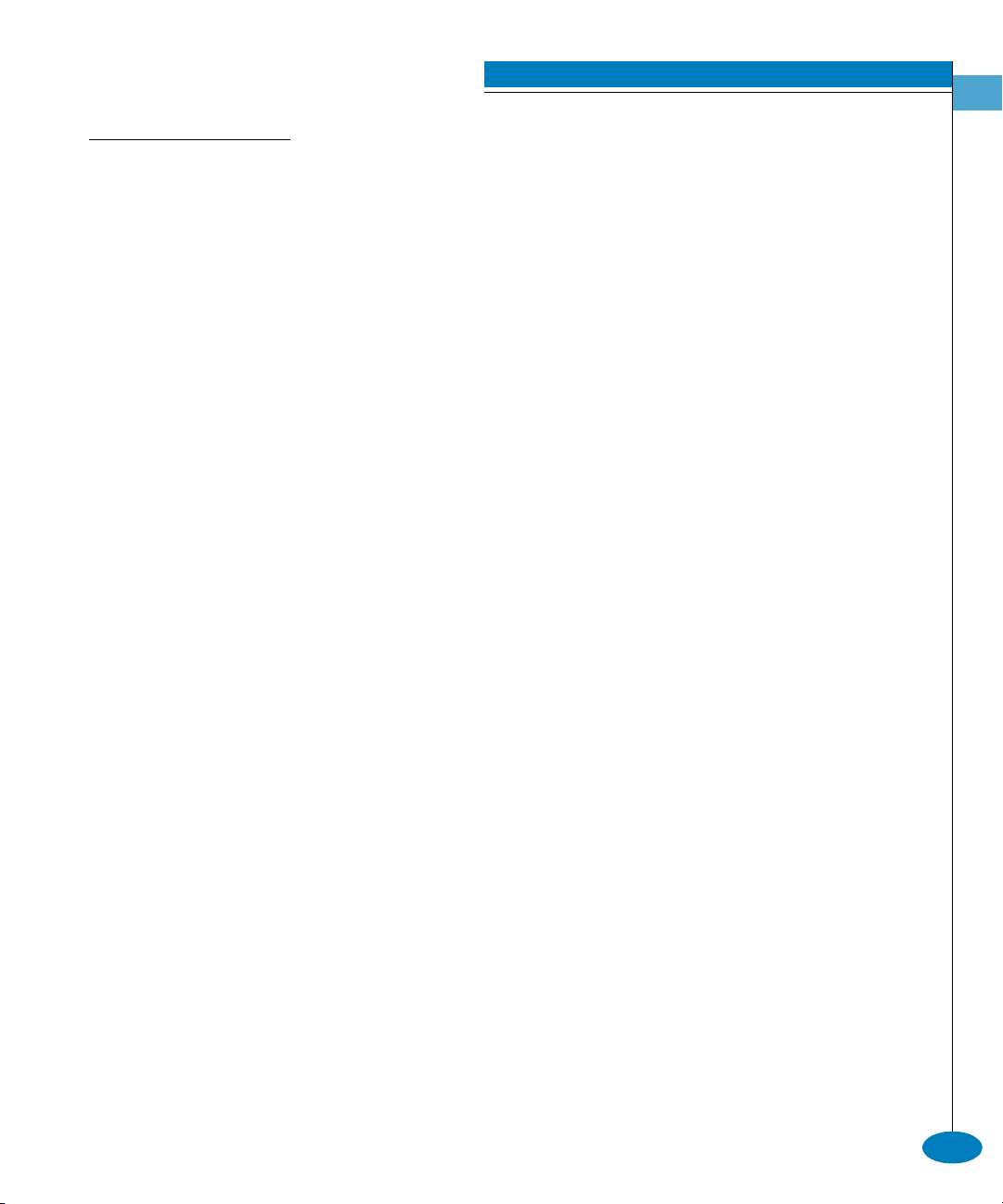
FRQILJ]RQLQJGHOHWH3RUW0HP
6\QWD[ deletePortMem “zoneName” domainId portNumber
3XUSRVH This command deletes a domain ID and port number for a zone
member in the specified zone in the work area.
3DUDPHWHUV This command has three parameters.
CLI Commands
2
zoneName
Specifies the name of the zone that contains the
member to be deleted.
domainId
Specifies the domain ID of the member that to
be deleted from the zone. Valid domain IDs are
in the range 1–31.
portNumber
Specifies the port number of the member to be
deleted from the zone. Valid port numbers
values are:
0–15 for the Sphereon 3016 and 3216
0–23 for the Sphereon 4500
0–31 for the Sphereon 3032 and 3232
0–31 for the ED-5000
0–63 for the Intrepid 6064
0–127 and 132–144 for the Intrepid 6140
&RPPDQG([DPSOH Root> config zoning deletePortMem TheUltimateZone 10 5
config
2-51
Page 84

CLI Commands
2
FRQILJ]RQLQJUHQDPH=RQH
6\QWD[ renameZone “oldZoneName” “newZoneName”
3XUSRVH This command renames a zone in the work area.
3DUDPHWHUV This command has two parameters.
oldZoneName
Specifies the current zone name of the zone to
be renamed.
newZoneName
Specifies the new zone name. The
newZoneName must contain 1–64 characters.
Valid characters are:
ABCDEFGHIJKLMNOPQRSTUVWXYZabcdef
ghijklmnopqrstuvwxyz0123456789$-^_
Spaces are not permitted, and the first character
must be alphabetical.
&RPPDQG([DPSOH Root> config zoning renameZone TheOldUltimateZone
TheUltimateZone
2-52
McDATA OPENconnectors Command Line Interface USER MANUAL P/N 620-000134-300
Page 85

FRQILJ]RQLQJVKRZ3HQGLQJ
6\QWD[ showPending
3XUSRVH This command shows the zoning configuration in the work area of
the zone set that has not yet been activated.
3DUDPHWHUV This command has no parameters.
&RPPDQG([DPSOH Root> config zoning showPending
2XWSXW The zoning configuration data is displayed as a table that includes
the following properties.
Local ZoneSet The enabled status, name, and member zones of
the zone set.
2XWSXW([DPSOH The output from the config.zoning.showPending command displays
as follows.
Pending Zone Set
Default Zone Enabled: False
ZoneSet: TheNewUltimateZoneSet
Zone: TheNewUltimateZone
ZoneMember: Domain 10, Port 6
ZoneMember: Domain 15, Port 2
Zone: TheNewNotSoUltimateZone
ZoneMember: 10:00:00:00:C9:22:9B:AB
ZoneMember: 10:00:00:00:C9:22:9B:C6
ZoneMember: 10:00:00:00:C9:22:9B:AB
Zone: TheNewNotUltimateAtAllZone
ZoneMember: Domain 2, Port 63
CLI Commands
2
config
2-53
Page 86
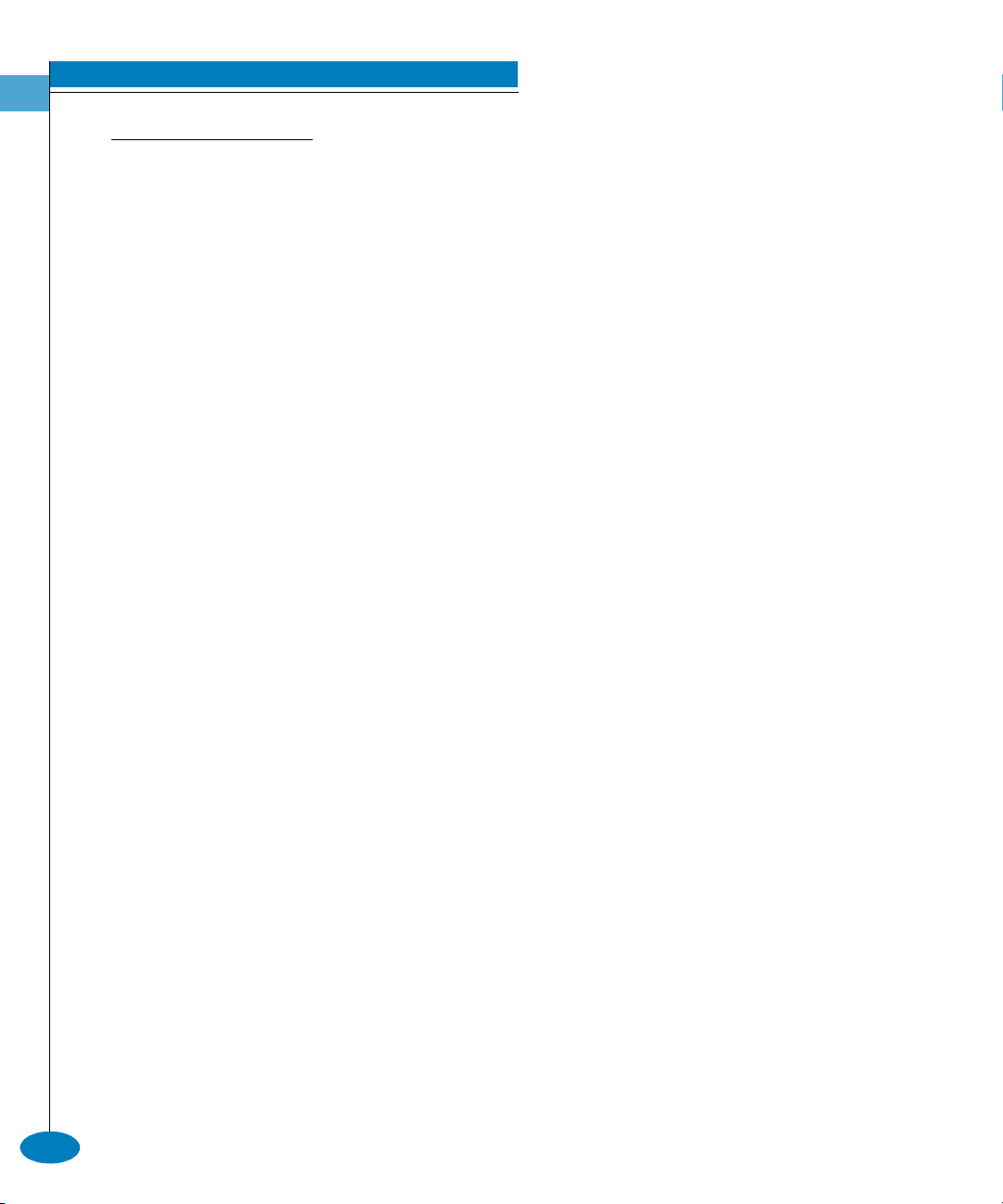
CLI Commands
2
FRQILJ]RQLQJVKRZ$FWLYH
6\QWD[ showActive
3XUSRVH This command shows the zoning configuration saved on the fabric.
3DUDPHWHUV This command has no parameters.
&RPPDQG([DPSOH Root> config zoning showActive
2XWSXW The zoning configuration data is displayed as a table that includes
the following properties.
Active ZoneSet The enabled status, name, and member zones of
the zone set.
2XWSXW([DPSOH The output from the config.zoning.showActive command displays as
follows.
Active Zone Set
Default Zone Enabled: False
ZoneSet: TheUltimateZoneSet
Zone: TheUltimateZone
ZoneMember: Domain 10, Port 6
ZoneMember: Domain 15, Port 2
ZoneMember: Domain 2, Port 63
ZoneMember: 10:00:00:00:C9:22:9B:64
ZoneMember: 10:00:00:00:C9:22:9B:BD
Zone: TheNotSoUltimateZone
ZoneMember: 10:00:00:00:C9:22:9B:AB
ZoneMember: 10:00:00:00:C9:22:9B:C6
ZoneMember: 10:00:00:00:C9:22:9B:AB
Zone: TheNotUltimateAtAllZone
ZoneMember: Domain 2, Port 63
2-54
McDATA OPENconnectors Command Line Interface USER MANUAL P/N 620-000134-300
Page 87
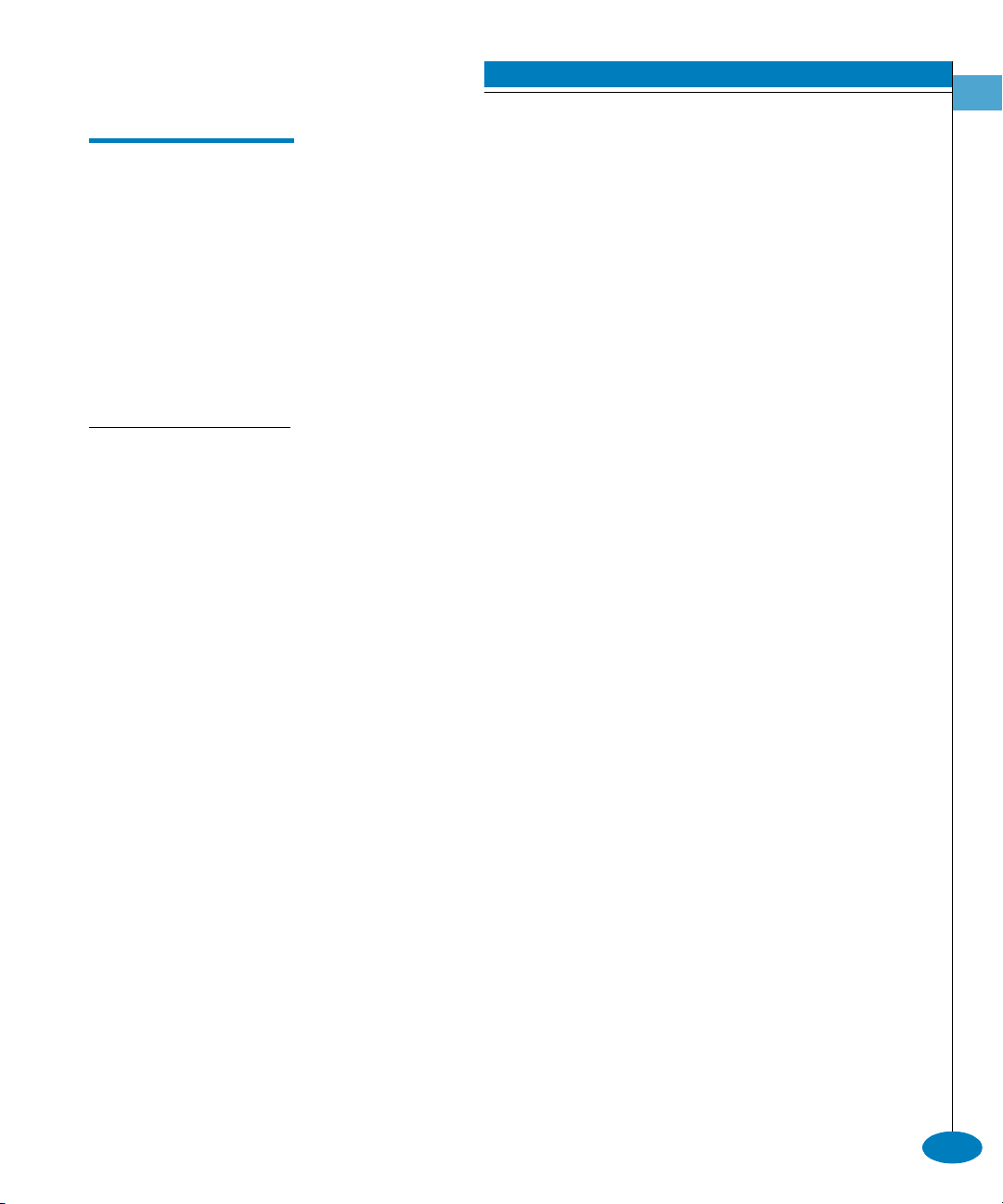
PDLQW
PDLQWSRUWEHDFRQ
6\QWD[ beacon portNumber beaconState
3XUSRVH This command enables or disables port beaconing for a port.
3DUDPHWHUV This command has two required parameters.
CLI Commands
2
The maint branch of the CLI command tree contains commands that
relate to maintenance activities.
The commands in the maint branch can be used only by the
administrator.
Note that the maint.system.resetConfig command resets all
configuration data and non-volatile settings, including network
information, to their default values (factory settings). Management
access may be lost until the network information is restored.
portNumber
beaconState
Specifies the port number. Valid values are:
0–15 for the Sphereon 3016 and 3216
0–23 for the Sphereon 4500
0–31 for the Sphereon 3032 and 3232
0–63 for the Intrepid 6064
0–127 and 132–144 for the Intrepid 6140
Specifies whether unit beaconing is enabled.
Valid values are true and false. Boolean 1 and 0
may be substituted as values.
&RPPDQG([DPSOHV Root> maint port beacon 4 false
Root> maint port beacon 4 0
maint
2-55
Page 88

CLI Commands
2
PDLQWSRUWUHVHW
6\QWD[ reset portNumber
3XUSRVH This command resets a port.
'HVFULSWLRQ This command resets an individual port without affecting any other
ports. However, if a device is attached to the port and the device is
online, the reset causes a link reset to occur. If the port is in a failed
state (that is, after failing a loopback test), the reset restores the port to
an operational state. The reset also clears all statistics counters and
disables port beaconing for the specified port.
3DUDPHWHUV This command has one parameter.
portNumber
Specifies the port number to be reset. Valid
values are:
0–15 for the Sphereon 3016 and 3216
0–23 for the Sphereon 4500
0–31 for the Sphereon 3032 and 3232
0–63 for the Intrepid 6064
0–127 and 132–144 for the Intrepid 6140
&RPPDQG([DPSOH Root> maint port reset 4
PDLQWV\VWHPEHDFRQ
6\QWD[ beacon beaconState
3XUSRVH This command enables or disables unit beaconing.
3DUDPHWHUV This command has one parameter.
beaconState
&RPPDQG([DPSOHV Root> maint system beacon false
Specifies whether unit beaconing is enabled.
Valid values are true and false. Boolean 1 and 0
may be substituted as values.
2-56
Root> maint system beacon 0
McDATA OPENconnectors Command Line Interface USER MANUAL P/N 620-000134-300
Page 89

PDLQWV\VWHPFOHDU6\V(UURU
6\QWD[ clearSysError
3XUSRVH This command clears the system error light.
3DUDPHWHUV This command has no parameters.
&RPPDQG([DPSOH Root> maint system clearSysError
PDLQWV\VWHPLSO
6\QWD[ ipl
3XUSRVH This command IPLs the switch.
'HVFULSWLRQ Connection to the CLI is lost when this command runs.
3DUDPHWHUV This command has no parameters.
CLI Commands
2
&RPPDQG([DPSOH Root> maint system ipl
maint
2-57
Page 90

CLI Commands
2
PDLQWV\VWHPUHVHW&RQILJ
6\QWD[ resetConfig
3XUSRVH This command resets all NV-RAM configuration parameters to their
default values, including feature keys and IP addresses.
'HVFULSWLRQ This command IPLs the switch. Connection from the CLI to the
switch is lost when this command runs.
This command resets all configuration data and non-volatile settings,
including network information, to their default values (factory settings).
Management access may be lost until the network information is restored.
The default values are set in the firmware of the director or switch.
For information about the default values, refer to the service manual
for your director or switch.
3DUDPHWHUV This command has no parameters.
&RPPDQG([DPSOH Root> maint system resetConfig
2-58
PDLQWV\VWHPVHW2QOLQH6WDWH
6\QWD[ setOnlineState onlineState
3XUSRVH This command sets the switch online or offline.
3DUDPHWHUV This command has one parameter.
onlineState
&RPPDQG([DPSOHV Root> maint system setOnlineState true
Root> maint system setOnlineState 1
McDATA OPENconnectors Command Line Interface USER MANUAL P/N 620-000134-300
Specifies whether the switch is online. Valid
values are true and false. Boolean 1 and 0 may be
substituted as values.
Page 91

SHUI
SHUIFODVV
CLI Commands
2
The perf branch of the CLI command tree contains commands that
relate to performance services.
The commands in the perf branch can by used by either the
administrator or the operator.
Note that the counters in perf command output are 32-bit values that
wrap at 4,294,967,296. To calculate the full value of a counter,
multiply 4,294,967,296 by the value in the wrap field, and add the
resulting product to the value in the count field. For example, if a
TxFrames statistic has a count value of 1842953 and a wrap value of
12, the full value of the counter is:
(4,294,967,296 x 12) + 1842953 = 51,541,450,505.
6\QWD[ class2 portNumber
3XUSRVH This command displays port Class 2 counters for a single port.
3DUDPHWHUV This command has one parameter.
portNumber
Specifies the port number. Valid values are:
0–15 for the Sphereon 3016 and 3216
0–23 for the Sphereon 4500
0–31 for the Sphereon 3032 and 3232
0–63 for the Intrepid 6064
0–127 and 132–144 for the Intrepid 6140
&RPPDQG([DPSOH Root> perf class2 2
2XWSXW The port Class 2 counter data is displayed as a table that includes the
following statistics, along with a wrap count for each corresponding
counter.
Port The port number.
RxFrames The number of Fibre Channel Class 2 frames
that the port has received.
perf
2-59
Page 92

CLI Commands
2
TxFrames The number of Fibre Channel Class 2 frames
that the port has transmitted.
RxWords The number of Class 2 4-byte words within
frames that the port has received.
TxWords The number of Class 2 4-byte words within
frames that the port has transmitted.
Busied Frms The number of times that FBSY (Fabric Busy
link response) was returned to this port as a
result of a Class 2 frame that could not be
delivered to the other end of the link. This
occurs if either the fabric or the destination port
is temporarily busy.
Rjct Frames The number of times that FRJT (Frame Reject
link response) was returned to this port as the
result of a Class 2 frame that was rejected by the
fabric.
2XWSXW([DPSOH The output from the perf.class2 command displays as follows.
Port 2 Statistic Wrap Count
----------- ---------- ----------
RxFrames 23 2953184
TxFrames 12 1842953
RxWords 65 2953184
TxWords 32 1842953
Busied Frms 0 2953184
Rjct Frames 0 1842953
2-60
SHUIFODVV
6\QWD[ class3 portNumber
3XUSRVH This command displays port Class 3 counters for a single port.
McDATA OPENconnectors Command Line Interface USER MANUAL P/N 620-000134-300
Page 93
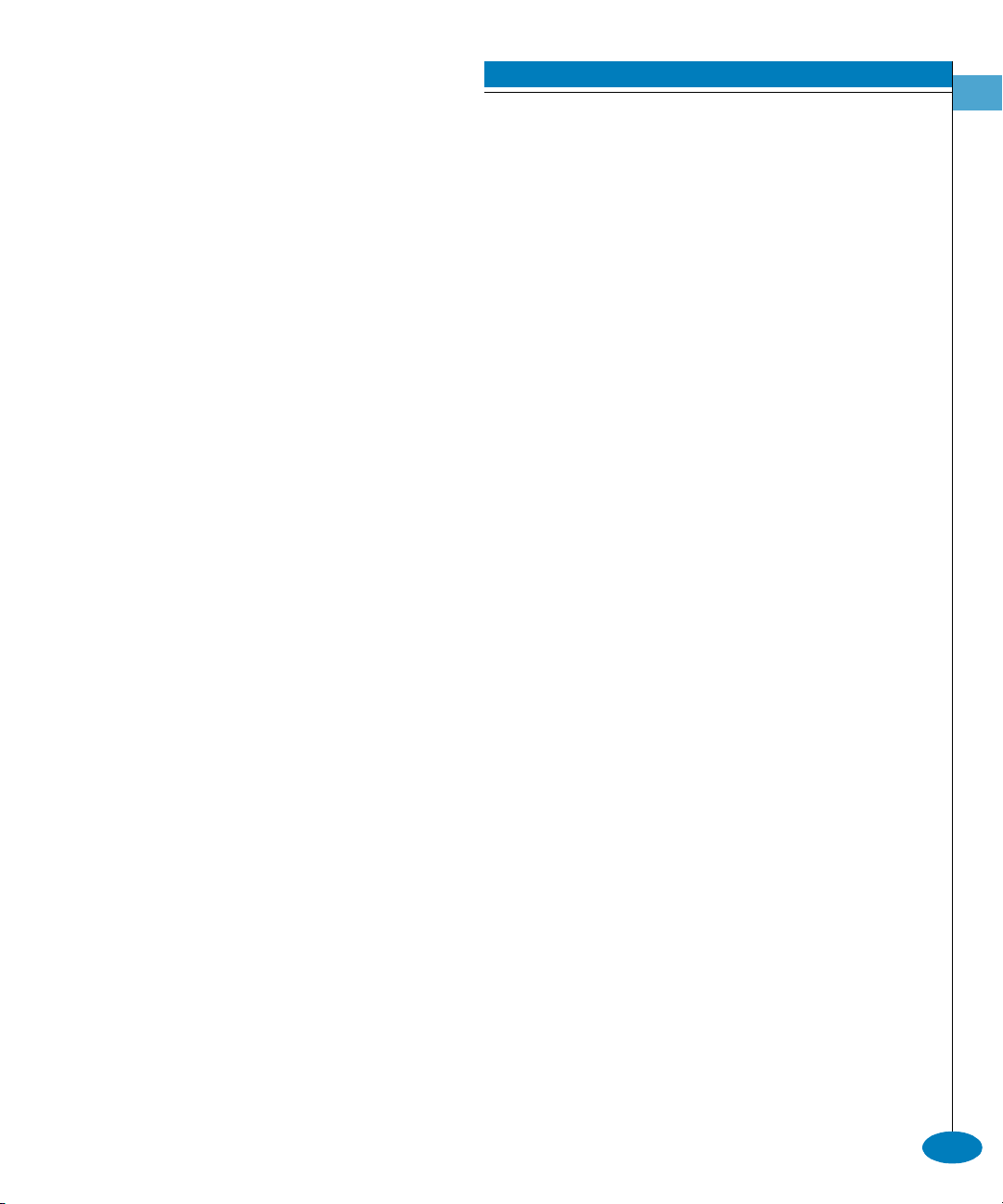
3DUDPHWHUV This command has one parameter.
CLI Commands
2
portNumber
Specifies the port number. Valid values are:
0–15 for the Sphereon 3016 and 3216
0–23 for the Sphereon 4500
0–31 for the Sphereon 3032 and 3232
0–63 for the Intrepid 6064
0–127 and 132–144 for the Intrepid 6140
&RPPDQG([DPSOH Root> perf class3 2
2XWSXW The port Class 3 counter data is displayed as a table that includes the
following statistics, along with a wrap count for each corresponding
counter.
Port The port number.
RxFrames The number of Fibre Channel Class 3 frames
that the port has received.
TxFrames The number of Fibre Channel Class 3 frames
that the port has transmitted.
RxWords The number of Class 3 4-byte words within
frames that the port has received.
TxWords The number of Class 3 4-byte words within
frames that the port has transmitted.
Disc Frames The number of Class 3 frames that have been
discarded upon receipt by this port. There are
no FBSYs (Fabric Busy link response) or FRJTs
(Frame Reject link response) generated for Class
3 frames.
2XWSXW([DPSOH The output from the perf.class3 command displays as follows.
Port 2
Statistic Wrap Count
----------- ---------- ---------RxFrames 3 2953184
TxFrames 2 1842953
RxWords 65 2953184
TxWords 32 1842953
Disc Frames 26 2953184
perf
2-61
Page 94

CLI Commands
2
SHUIFOHDU6WDWV
6\QWD[ clearStats portNumber
3XUSRVH This command resets all port statistics for an individual port or for all
ports.
3DUDPHWHUV This command has one parameter.
portNumber
&RPPDQG([DPSOH Root> perf clearStats 4
Root> perf clearStats all
SHUIHUURUV
6\QWD[ errors portNumber
3XUSRVH This command displays port error counters for a single port.
3DUDPHWHUV This command has one parameter.
portNumber
Specifies the port number. Valid values are:
0–15 for the Sphereon 3016 and 3216
0–23 for the Sphereon 4500
0–31 for the Sphereon 3032 and 3232
0–63 for the Intrepid 6064
0–127 and 132–144 for the Intrepid 6140
all for every port on the director or switch
Specifies the port number. Valid values are:
0–15 for the Sphereon 3016 and 3216
0–23 for the Sphereon 4500
0–31 for the Sphereon 3032 and 3232
0–63 for the Intrepid 6064
0–127 and 132–144 for the Intrepid 6140
2-62
&RPPDQG([DPSOH Root> perf errors 2
McDATA OPENconnectors Command Line Interface USER MANUAL P/N 620-000134-300
Page 95

CLI Commands
2XWSXW The port error counter data is displayed as a table that includes the
following statistics.
Port The port number.
Prim Seq Err The number of state machine protocol errors
detected by the port hardware.
Disc Frms The number of received frames discarded due
to a frame size of less than size words or to
frames dropped because the BB credit was zero.
This number is counted during the first round
of frame verification and applies to both Class 2
and Class 3 traffic.
Inv Tx Wrds The number of 10-bit transmission words that
the port is unable to map to 8-bit bytes because
of disparity errors or misaligned K characters
while in the OL2 or OL3 state.
CRC Errs The number of frame CRC errors detected by
the port.
Delim Errs The number of invalid frame delimiters (SOF or
EOF) received by the port.
2
Addr Id Errs The number of frames received with unknown
addressing.
2XWSXW([DPSOH The output from the perf.errors command displays as follows.
Port 2
Statistic Count
----------- ---------Prim Seq Err 753452
Disc Frms 351269
Inv Tx Wrds 2953184
CRC Errs 1842953
Delim Errs 2953184
Addr Id Errs 1842953
perf
2-63
Page 96

CLI Commands
2
SHUIOLQN
6\QWD[ link portNumber
3XUSRVH This command displays port link counters for a single port.
3DUDPHWHUV This command has one parameter.
portNumber
&RPPDQG([DPSOH Root> perf link 2
2XWSXW The port link counter data is displayed as a table that includes the
following statistics.
Port The port number.
OLS In The number of offline sequences initiated by the
OLS Out The number of offline sequences initiated by
Reset In The number of link resets initiated by the
Reset Out The number of link resets initiated by this
Specifies the port number. Valid values are:
0–15 for the Sphereon 3016 and 3216
0–23 for the Sphereon 4500
0–31 for the Sphereon 3032 and 3232
0–63 for the Intrepid 6064
0–127 and 132–144 for the Intrepid 6140
attached N_Port.
this director or switch port.
attached N_Port.
director or switch.
2-64
LIPS In The number of Loop Initialization Primitives
(LIPS) detected on this switch loop port.
LIPS Out The number of LIPS generated on this switch
loop port.
Link Flrs The number of times the port has detected a
link error resulting from an invalid link state
transition or timeout.
McDATA OPENconnectors Command Line Interface USER MANUAL P/N 620-000134-300
Page 97

2XWSXW([DPSOH The output from the perf.link command displays as follows.
SHUIWUDIILF
CLI Commands
2
Sync Losses The number of times the port has detected a
loss of synchronization timeout while not in an
offline or LF2 state.
Sig Losses The number of times the port has detected a
loss of signal while not in an offline or LF2 state.
Port 2
Statistic Count
----------- ---------OLS In 753452
OLS Out 351269
Reset In 2953184
Reset Out 1842953
Link Flrs 2953184
Sync Losses 1842953
Sig Losses 35246
6\QWD[ traffic portNumber
3XUSRVH This command displays port traffic counters for a single port.
3DUDPHWHUV This command has one parameter.
portNumber
Specifies the port number. Valid values are:
0–15 for the Sphereon 3016 and 3216
0–23 for the Sphereon 4500
0–31 for the Sphereon 3032 and 3232
0–63 for the Intrepid 6064
0–127 and 132–144 for the Intrepid 6140
&RPPDQG([DPSOH Root> perf traffic 2
perf
2-65
Page 98
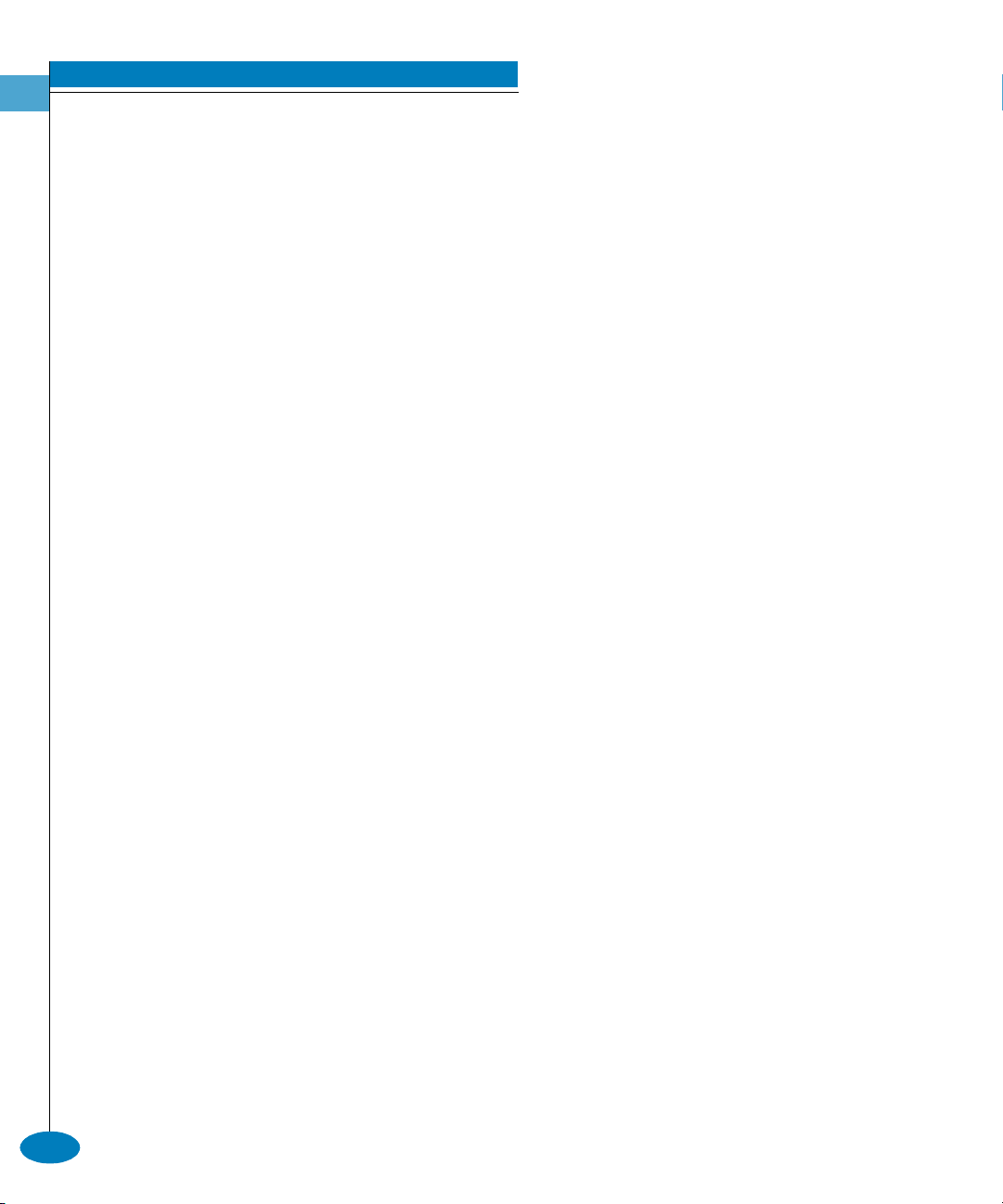
CLI Commands
2
2XWSXW The port traffic counter data is displayed as a table that includes the
following statistics, along with a wrap count for each corresponding
counter.
Port The port number.
Rx% The received link utilization percentage.
Tx% The transmitted link utilization percentage.
RxFrames The number of Fibre Channel Class 2 and Class
3 frames that the port has received.
TxFrames The number of Fibre Channel Class 2 and Class
3 frames that the port has transmitted.
RxWords The number of 4-byte words in Class 2 and
Class 3 frames that the port has received.
TxWords The number of 4-byte words in Class 2 and
Class 3 frames that the port has transmitted.
2XWSXW([DPSOH The output from the perf.traffic command displays as follows.
2-66
Port 2
Statistic
----------- ---------- ----------
Rx% N/A 75
Tx% N/A 30
RxFrames 23 2953184
TxFrames 12 1842953
RxWords 65 2953184
TxWords 32 1842953
McDATA OPENconnectors Command Line Interface USER MANUAL P/N 620-000134-300
Wrap Count
Page 99

VKRZ
VKRZHYHQW/RJ
3DUDPHWHUV This command has no parameters.
CLI Commands
2
The show branch of the CLI command tree contains commands that
display, but do not change, stored data values. The displayed output
that results from these commands is not necessarily identical with the
output from the show commands that are within the other CLI
command tree branches, for example, config.port.show.
The commands in the show branch can by used by either the
administrator or the operator.
6\QWD[ eventLog
3XUSRVH This command shows the contents of the event log as maintained in
NV-RAM on the director or switch.
&RPPDQG([DPSOH Root> show eventLog
2XWSXW The event log data are displayed as a table that includes the following
properties.
Date/Time The date and time when the event occurred.
Code The event reason code.
Severity The severity of the event. The values are:
Major—Unit operational (major failure).
Minor—Unit operational (minor failure).
Severe—Unit not operational. The causes are
either that the switch contains no operational
SBAR cards or that the system shuts down due
to CTP thermal threshold violations.
Info—Unit operational (information only).
FRU The FRU and FRU position, where applicable.
Event Data The 32-byte hexadecimal description of the
event in words.
show
2-67
Page 100

CLI Commands
2
2XWSXW([DPSOH The output from the show.eventLog command displays as follows.
Date/Time Code Severity FRU Event Data
---------------- ---- -------- ----- -----------------------------------
04/12/01 10:58A 375 Major CTP-0 00010203 04050607 08090A0B 0C0D0E0F
04/12/01 9:58A 385 Severe CTP-0 00010203 04050607 08090A0B 0C0D0E0F
04/11/01 7:18P 395 Severe CTP-0 00010203 04050607 08090A0B 0C0D0E0F
VKRZIHDWXUHV
6\QWD[ features
3XUSRVH This command displays a table of all installed feature sets and their
states. The output is exactly the same as the output to
config.features.show.
3DUDPHWHUV This command has no parameters.
&RPPDQG([DPSOH Root> show features
2XWSXW The features data is displayed as a table that includes the following
properties.
2-68
Installed Feature
Set
The feature set installed using a feature key.
Only installed keys are displayed.
Feature Individual features within each set. In many
cases, there is only one feature within each
feature set.
State The state of the individual feature. Fabric-wide
features are displayed as Active/Inactive.
Switch-centric features are displayed as
Enabled/Disabled.
2XWSXW([DPSOH The output from the show.features command displays as follows.
Installed Feature Set Feature State
------------------------------ ----------------- ----
Open Systems Management Server OSMS Enabled
Flex Ports 8 Flex Ports Enabled
SANtegrity Fabric Binding Active
SANtegrity Switch Binding Enabled
SANtegrity Enterprise Fabrics Active
McDATA OPENconnectors Command Line Interface USER MANUAL P/N 620-000134-300
