Page 1
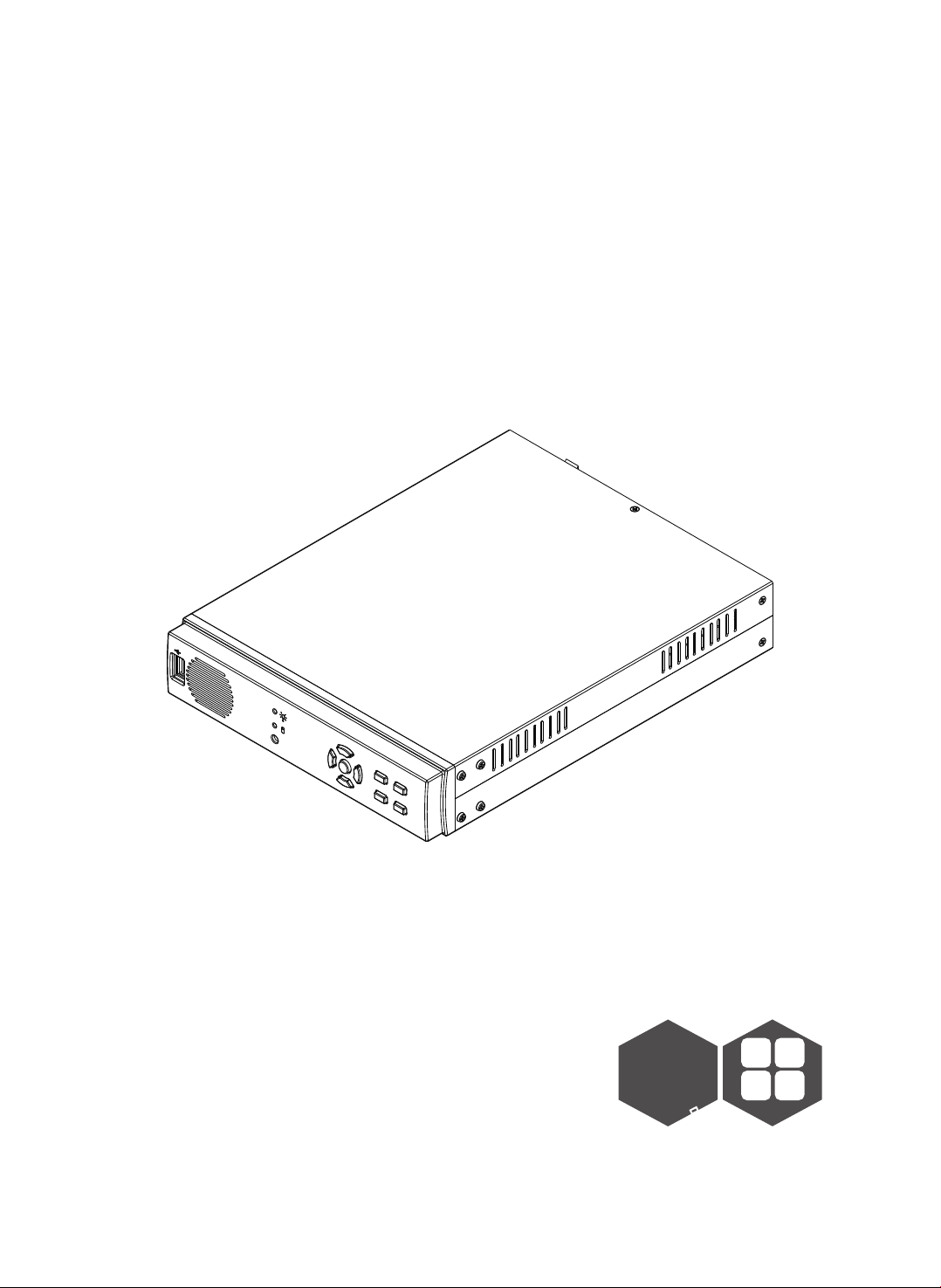
S TANDALONE DV R
20 07 M AR . Ver 1. 1
1
4 CHANNEL
4
Page 2
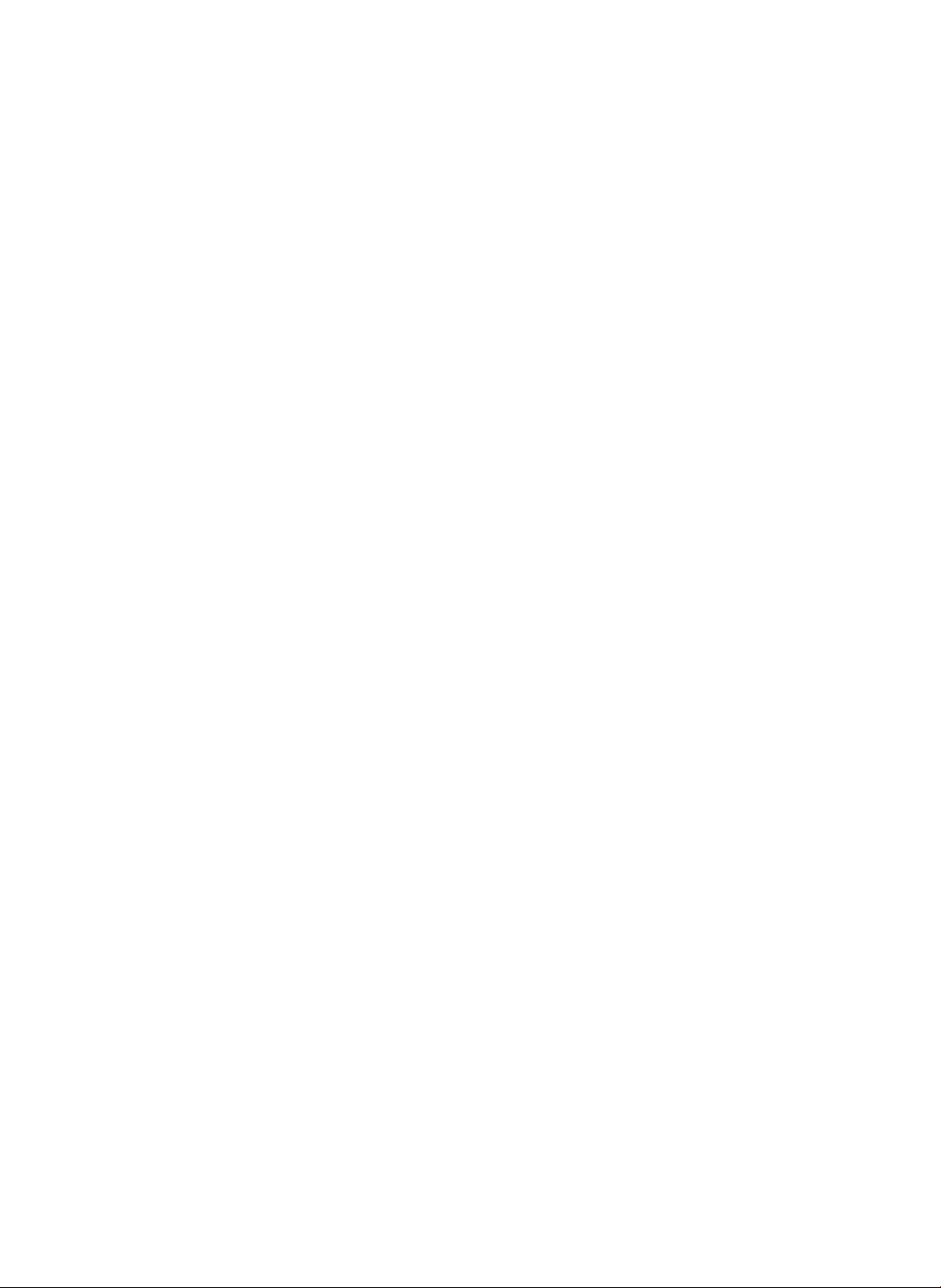
空白頁
Page 3
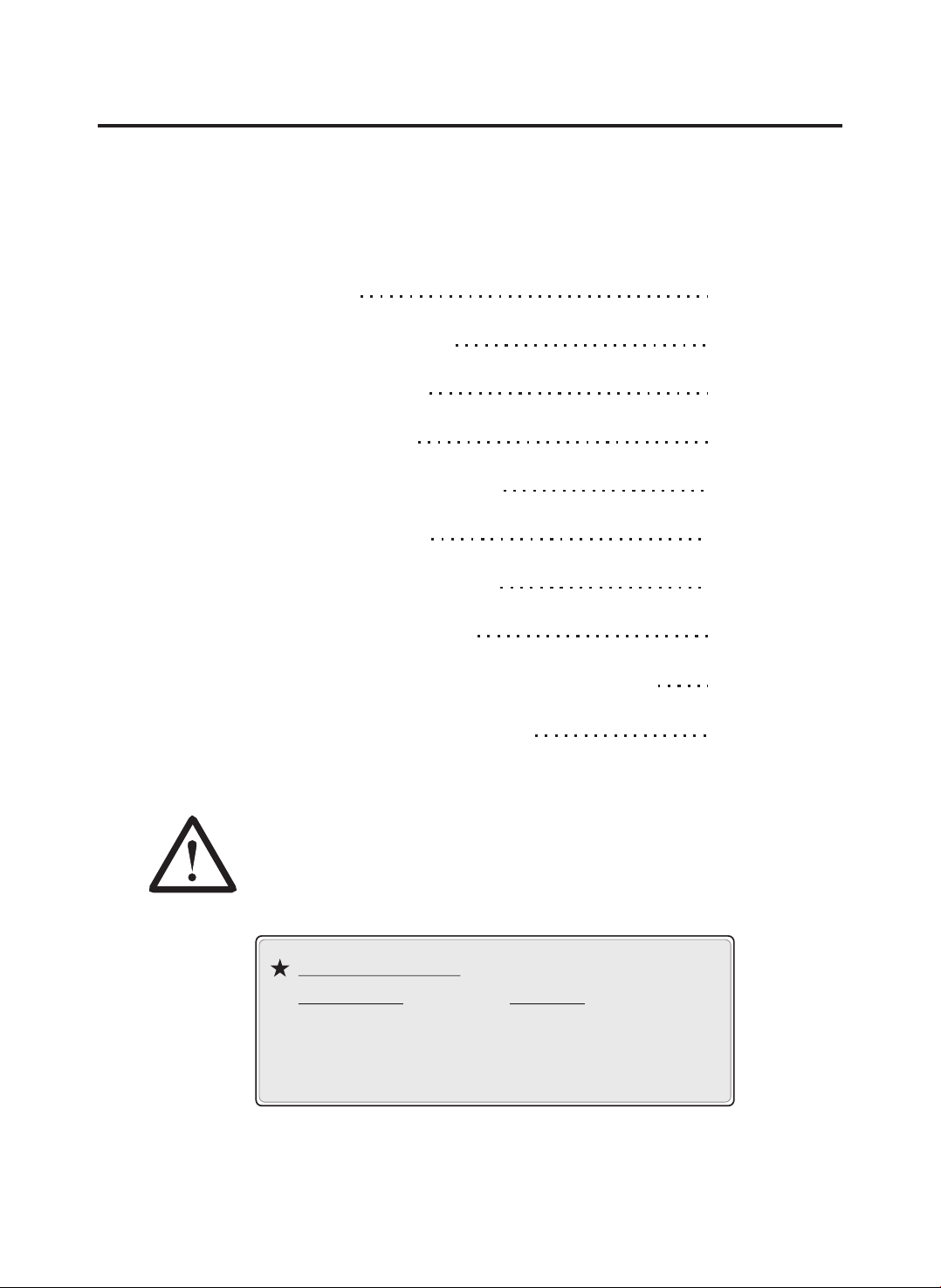
4C H ST AND AL ON E DV R
CONTENT
1、FEATURE
2、SPECIFICATIONS
3、INSTALLATION
4、FRONT PANEL
5、OPERATING MANUAL
6、VIEW CONTROL
7、PLAYBACK CONTROL
8、RECORD CONTROL
2
3
4
5
6
8
9
9
9、4 CHANNEL RECORDING HOURS
10、DVR Viewer User Guide
Warning !!
Please use the certified hard driver below
to avoid the compatibility problem.
HDD Compatibility:
Bran d Name Capaci ty
Sams ung 80GB / 160GB
Seagate 80GB / 160GB
Maxt or 80GB / 160GB
10
11
-1 -
Page 4
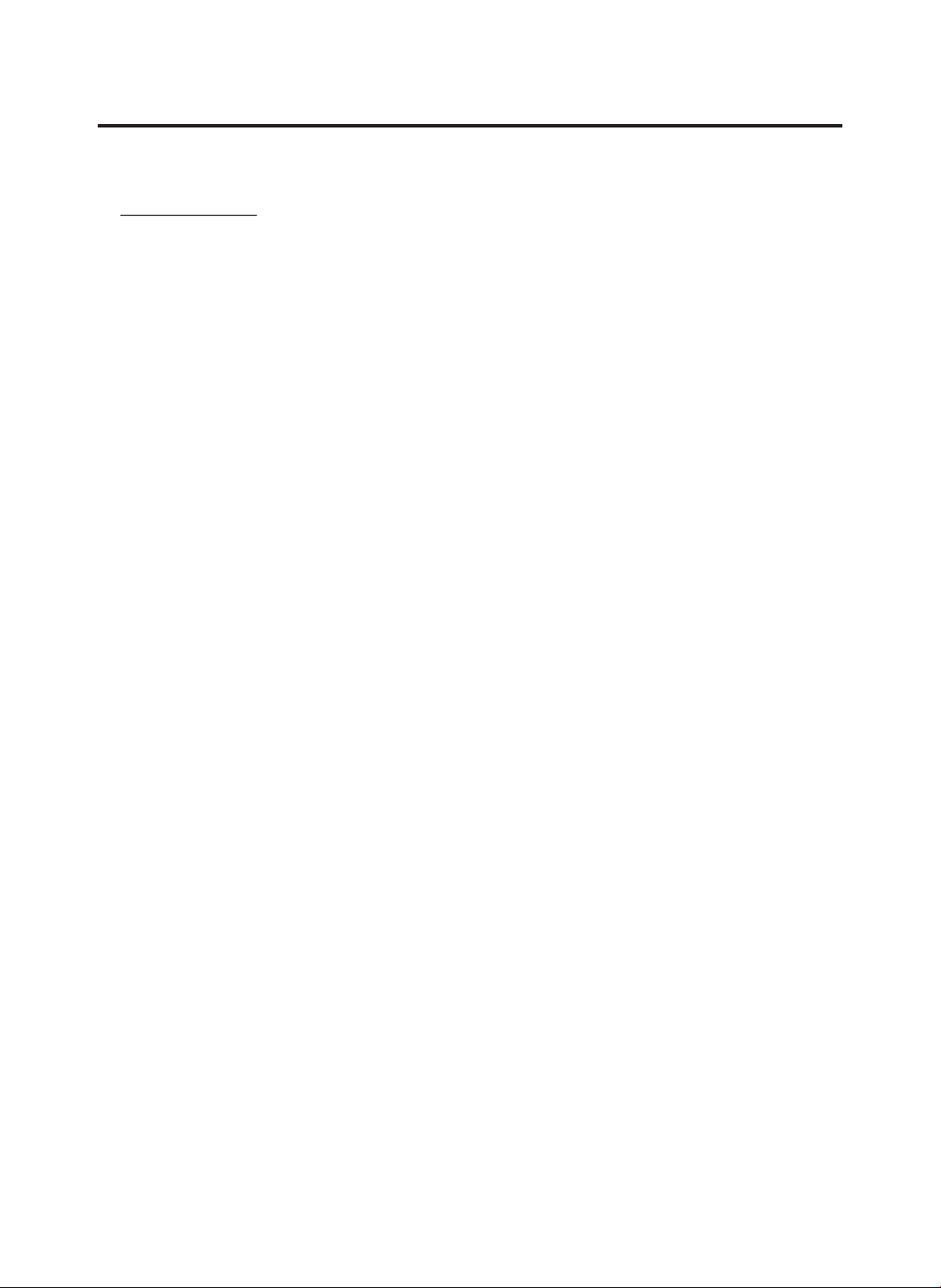
4C H ST AND AL ON E DV R
1、FEATURE
1、Definitely Standalone.
2、Real Time Refresh Rate.
3、Display While Recording.
4、Frame Recording & Quad Recording.
5、Compatible of NTSC/PAL format.
6、Advanced MJPEG.
7、Manual / Motion / Programmed
8、Search by Time / Date.
9、Watch dog feature.
10、HDD Volume Indicator.
11、Can use USB to link PC, Player can search Time to Play、
saving and take photos functions.
12、Internal motion detect feature.
13、Remote Control.
14、Support Audio Recording.
-2 -
Page 5
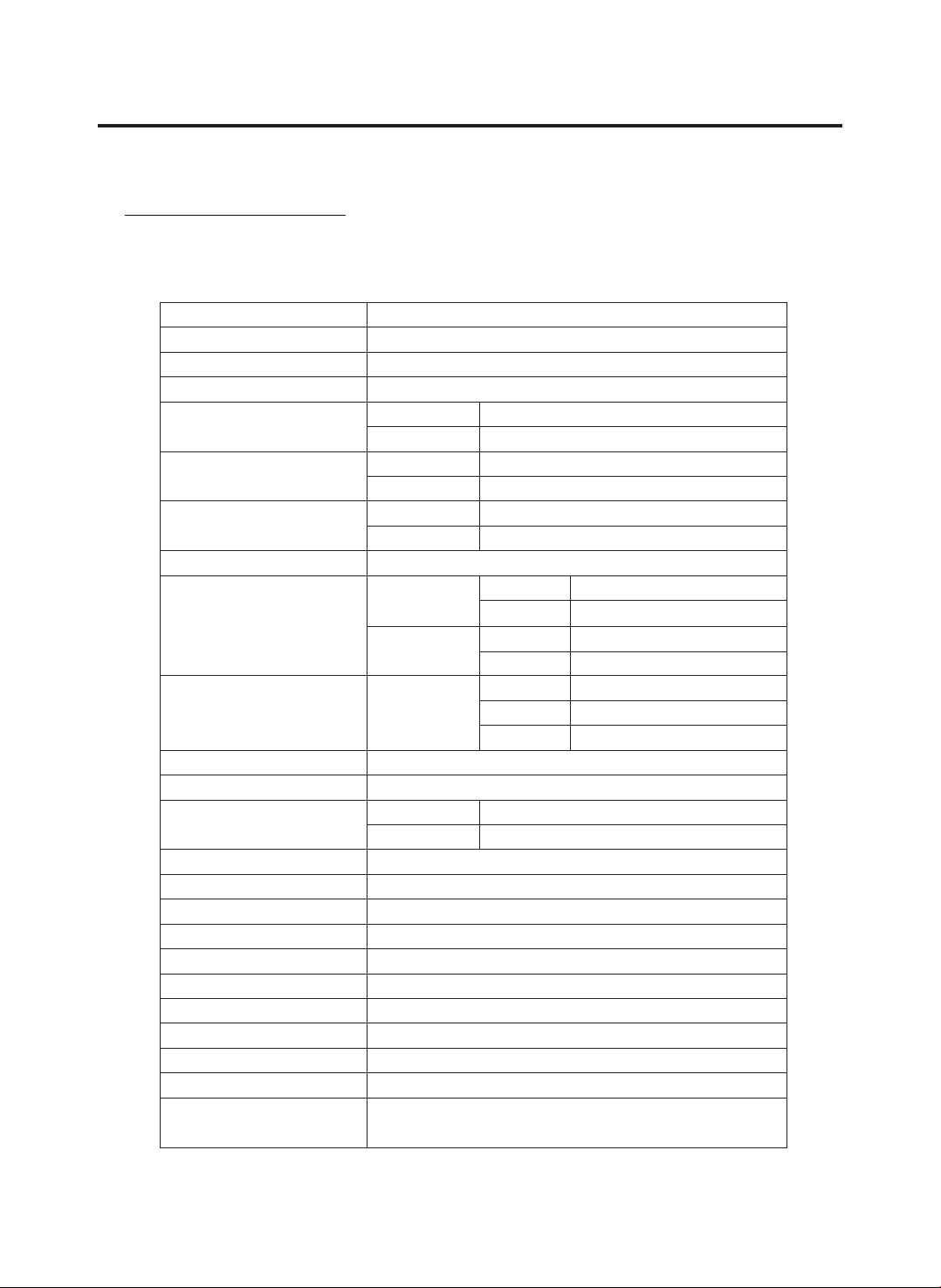
2、SPECIFICATIONS
4C H ST AND AL ON E DV R
OPERATION SYSTEM
Video Input
Video Input Channel
Video Output Channel
Display Frame
Recording Frame
Rate(QUAD)
Recording Frame
Rate(EACH)
Recording Mode
Resolution
Compression Format
HDD
Backup Device
Search
MOTION DETECT
LOSS DETECT
BUZZER OUTPUT
Brightness adjust
Contrast adjust
USB Output
System a monitor
Power supply
Dimension
Weight
Audio Function
Embedded RTOS
NTSC/PAL
4CH Composite
1CH Composite
NTSC 120 fps (4x30 fps)
PAL 100 fps (4x25 fps)
NTSC Max. 30 fps
PAL Ma x. 2 5 fps
NTSC Max. 7.5fps(30 fps/4)
PAL Max. 6.25fps(25 fps/4)
Continuous / Motion / Programmed
Display NTSC 720x480
PA L 72 0 x 57 6
Recording NTSC 640x224
PA L 64 0x 27 2
Advanced Low 12K Bytes / Frame
MJPEG Normal 15K Bytes / Frame
High 20K Bytes / Frame
400G X 1 (Max)
VCR
Mode
Full screen
Power recover auto restore record mode
DC 12V / 4A(AC110V-240V 50/60HZ)
220mm x 288mm x 48mm (W x D x H)
Audio Input/Output Real Line Recording
Time / Date / Event
YES
YES
YES
YES
YES
YES
YES
1.5KG
And Playing
-3 -
Page 6
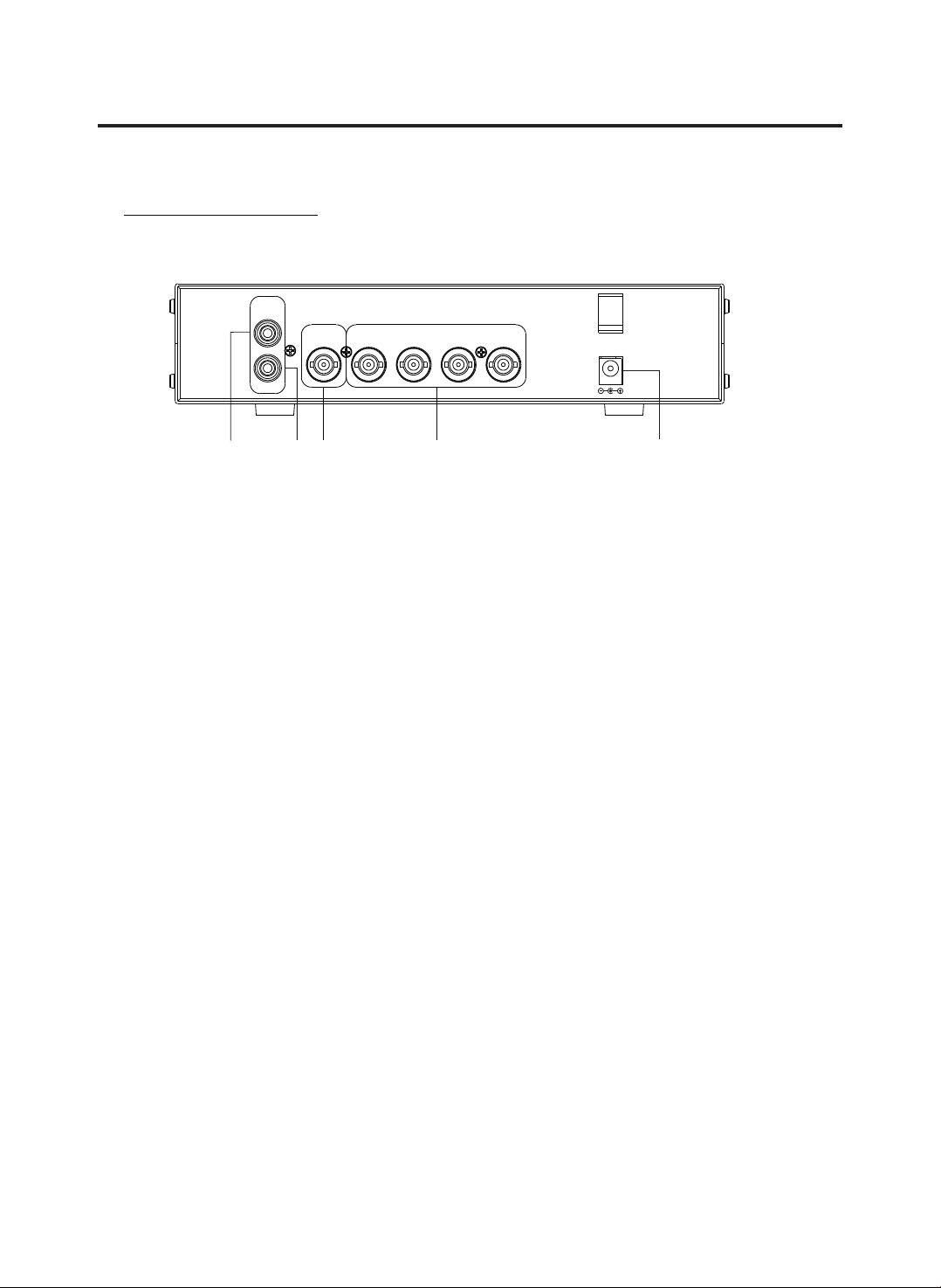
3、INSTALLATION
REAR PANEL
AUDI O
IN
OUT
VIDE O OUT
4C H ST AND AL ON E DV R
VIDE O IN
CH4CH3CH2CH1
DC12 V
(1)
1 Audio Input.
( )
(2)
(3)
(4)
(2) Au dio Output.
(3) Vi deo Output : Co rresponding to Video Input.
(4) Video IN : Camera s to Video Input.
(5)
Powe r Input : Pleas e use the power supply attached
Adaptor : DC-12V / 4A
(5)
-4 -
Page 7

4、FRONT PANEL
(1)
4C H ST AND AL ON E DV R
( 10)
( 2 )
( 9 )
( 4 )
( 6 )
( 7 )
( 8 )
(11) (12)
( 5 )
( 3 )
(1) US B PORT
(2) Re cord Indica tor
(3) HD D Indicator
(4) Mo ve Up / Camera 1 Di splay
(5) Mo ve Left / Camer a 2 Display
(6) Mo ve Down / Camer a 3 Display
(7) Mo ve Right / Came ra 4 Display / Se lect
(8) Me nu / Show Perce ntage of the ha rd Drive reco rded
(9) Pl ay / Pause
(10) Record / Stop
(11) Fast Reverse / Mute
(12) Fast Forward / S equence Swi tch
-5 -
Page 8

4C H ST AND AL ON E DV R
5、OPERATING MANUAL (MAIN MENU)
MAIN MENU
SYSTEM SE TU P
CAMERA SET UP
RECORD SE TU P
RECORD SC HE DULE
MOTION SE TU P
HARD DRIV E SE TUP
SYSTEM RE STORE
( ) : SELECT ( ) : SET ( ) : EXI T
Pres s to select ite ms, use to ente r.
Pres s to exit
SYST EM SETUP
SYSTEM SE TU P
SYSTEM STANDARD :﹝ PAL﹞
BUZZER ALA RM TIME : 2
LOSS ALARM : O N
AUDIO REC ORD :
AUDIO MUT E : ﹝OFF﹞
AUDIO INP UT V OLUME : 8
AUDIO OUT PU T VOLUME : 8
PASSWO RD SETUP
TIME SETU P
( ) : SELECT ( ) : SET ( ) : EXI T
﹝ ﹞
﹝OFF﹞
Pres s to select ite ms, use to ente r.
Pres s to exit
PASSWORD SETUP
Select th is i tem to chan ge p assword :
CURRENT PASSWOR D :______
NEW PASS WO RD :_____ _
CONFIRM PA SSWORD :_ __ ___
(1) When th e ne w passw or d is accept ed, you wil l re ceive a
message t hat infor m yo u. PASSW ORD CHANG ED
(2) If the pa ssword wa s no t accepte d, you will r ec eive a
message t hat infor m yo u. NO PASS WORD CHAN GED
*Use the view control button on the front panel t o input the number.
-6 -
Page 9

4C H ST AND AL ON E DV R
is:"1" is :" 2" is:"3" i s:"4”
TIME S ETUP
Select th is i tem to set up c ur rent time .
TIME SET
2004/12 /1 7 18:00:3 0
( ):S ELECT ( ): SET ( ): EXIT
Pres s to select ite ms, use to ente r.
Pres s to exit
CAME RA SETU P
CAMERA SET UP
CAMERA : CH 1
LIVE ON/O FF : O N
RECORD ON /O FF : ON
BRIGHT SE TUP : 5
CONTRAS T SETUP : 5
COLORS SE TU P : 5
AUTO SW IT CHING : 2
( ):S ELECT ( ): SET ( ): EXIT
Pres s to select ite ms, use to ente r.
Pres s to exit
RECORD SETUP
RECORD SE TU P
RECORD MO DE :E ACH
VIDEO QUA LI TY :NORMAL
RECORD FR AM E RATE :30
( ):S ELECT ( ): SET ( ): EXIT
Pres s to select ite ms, use to ente r.
Pres s to exit
(1) Recor d Se tup:EACH M OD E (frame re co rding),
QUAD MODE (quad recording).
(2) Vid eo Q uality: v id eo qualit y se lection : Hi gh, Norma l, L ow
(3) Recor d Fr ame Rate: Q UA D MODE fram e ra te altern at ives as fol lo ws:
Enable Audio Record → 30、15、10、7、5、4 fps.
Disable Audio Record → 30、15、10、7、5、4、3、2、1 fps.
Each Mode frame rate alternatives as follows:
Maximum : 7.5 fps each camera Totally :30 fps = 7.5 x 4 CH
In this mode 、 、 、 invalid.
-7 -
Page 10

4C H ST AND AL ON E DV R
RECORD SCHEDULE
RECORD SC HE DULE
Pres s to select ite ms, use to ente r.
Pres s to exit
(1)Range: 0 -24 hrs.
(2)Set ”T ” fo r continu ou s recordi ng .
(3)Set “M ” fo r motion re co rding.
(4)Set up ” -” t o disable t he r ecordin g.
MOTI ON SETUP
MOTION SE TU P MENU
CHANNEL -1 S ENSITIV IT Y 0 (OFF)
CHANNEL -2 S ENSITIV IT Y 0 (OFF)
CHANNEL -3 S ENSITIV IT Y 3 .
CHANNEL -4 S ENSITIV IT Y 5 .
-8 -
Page 11

7、PLAYBACK CONTROL
(1)Press , and the system will play the latest event which you haven't seen before.
(2)Press , and the system will enter the PLAYBACK EVENTS SEARCH MOD E.
(3)Each period is as four hour.
4C H ST AND AL ON E DV R
SEARCH TI ME
HARD DRIV E : MA STER
04/04/0 1 02 :47:56 - 04 /0 4/01 02:4 7: 56
01 TIME 2 00 4/12/10 0 2: 47:50
02 TIME 2 00 4/12/10 0 2: 47:50
03 TIME 2 00 4/12/10 0 2: 47:50
Selec t Start Date/
Time to End Date/
Time
Pres s to select ite ms, use to ente r.
Pres s to exit, select event / time.
Press to sw it ch betwee n th e TIME SE ARCH MODE and t he PLAYB AC K
EVENTS SE AR CH MODE,
Press to ex it .
(1)EVEN TS SEARCH MODE :
Press cho ose one period, then press to play.
(2)TIME S EARCH MODE :
The signa l > goes up to the HARD DRIVER: MASTER. Pres s
to select i tems. Use select to chan ge data, Then p ress
to play.
(3)PLAYBACK :
*Press to speed forward. Continue to press and show
X2, X4, X8 , playing.
*Press to rewind the playback.
*Press to pause.
*Press to stop.
8、RECORD CONTROL
(1)Press t o start recording.
(2) Durin g recording, the mark * appears in status of overwriting
-9 -
Page 12

4C H ST AND AL ON E DV R
9、4CH RECORDING HOURS ON 80GB HARD DRIVE
*Thereinafter a rough estimate a table for reference only, recording data
quantity can follow an image a variation a rate somewhat different.
Recordi ng Re su lt s in NT SC F ormat
Vid eo
Signa l
NTSC
Displ ay
Forma t
QUAD
MOD E
EACH MOD E
(Full Sc reen )
Vid eo
Quali ty
High
Nor mal
Bas ic
High
Nor mal
Bas ic
Recordi ng Re su lt s in NT SC F ormat
Vid eo
Signa l
PAL
Displ ay
Forma t
QUAD
MOD E
EACH MOD E
(Full Sc reen )
Vid eo
Quali ty
High
Nor mal
Bas ic
High
Nor mal
Bas ic
30 fps 15 fps 7 f ps 1 fps
36Hours 72 Hours 144 Hours 1,080 Hours
48 Hours 96 Hours 192 Hours 1,440 Hours
58 Hours 116 Hours 232 Hours 1,740 Hours
64 Hours 128 Hours 256 Hours 1,920 Hours
90 Hours 180 Hours 360 Hours 2,700 Hours
112 Hours 224 Hours 448 Hours 3,360 Hours
25 fps 12 f ps 6 fps 1 fps
38 Ho ur s 76 Ho ur s 152 Ho urs 95 0 Hours
48 Ho ur s 96 Ho ur s 192 Ho urs 1, 200 Hou rs
60 Ho ur s 120 Hou rs 24 0 Hours 1 ,500 Ho urs
62 Ho ur s 124 Hou rs 24 8 Hours 1 ,550 Ho urs
90 Ho ur s 180 Hou rs 36 0 Hours 2 ,250 Ho urs
118 Ho urs 236 Ho urs 47 2 Hours 2 ,950 Ho urs
-1 0-
Page 13

4C H ST AND AL ON E DV R
10、DVR Viewer User Guide
Intr oduction
Th is doc um ent is the Op er ation Manua l f or the 4 C H St an d Alo ne DVR PC Vi ewer.
Th e appl ic ati on will s ho w yo u s tream im age st or ed i n t he Sto ra ge D ev ice (H DD , CF ca rd ,
US B Memo ry Sti ck , etc. ), which was pr ev iousl y f orm at ted an d r ecord ed by t he DVR.
If an y D VR -f or ma tt ed Storage Device is connected t o y ou r P C, th e a pp li ca ti on will
au to ma ti ca ll y d et ect the Storage Device and show t he re co rd ed st re am . Y ou ca n also
sa ve th e c ur re nt sc re en to a JPEG file, and save the vid eo /a ud io st re am to a f il e
[MY S f il e, th e V in eyard's proprietary video/audio st re am fi le fo rm at .
Th e ap pli cat ion co nsi sts of t wo fun cti ona l mo du les :
D VR P C Vi ew er S how s st re a m s tor ed i n th e D VR S tor age Dev ic e.
M YS F ile Pla yer Pl ays cap tur ed str eam fil e.
Terms in This Document
Storage Device
The Application
DVR Storage Device Storage Device which was previously formatted and recorded by the
DVR base on Vineyard Technologies' DVR chip.
OS
CPU
RAM
GUI
Hard Disk, CF Card, USB Memory Stick
DVR Storage Device PC Viewer
Operating System
Central Processing Unit
Random Access Memory
Graphic User Interface
Requirement
OS
DirectX
OS of your PC should be Windows 2000(SP4) / XP(SP2) or later.
Your PC should be equipped with DirectX 7.0 or later.
Recommendatio n
Operating System (OS)
CPU
RAM
The application runs only on Windows 2000 (SP4) / XP (SP2) or later
1.0 GHz or Higher.
256 MByte or greater.
Installation
A. Har dware Insta llation
Before executing the application, connect the DVR Storage Device to the IDE cable of your
PC directly, or via USB adaptor
B. Sof tware Insta llation
Run Setup.exe in the CD-ROM and follow the instruction to finish the installation.
[Make sure that the OS of your PC is Windows 2000 SP4/Windows XP SP2 or later.
- 11 -
Page 14

4C H ST AND AL ON E DV R
Execution
Just d ouble click the icon of PC Viewer. The application will try to detect physical stor age devices
installed at you r PC an d search for DVR storage device(s) among the m.
If the re is DVR Storage Device , the application will a utomatically start playing. Howev er, If the
application fails to de tect D VR Storage Device , which mean s that there is no DVR Storage
Device installed to your syst em, it will s how following error message and set the de fault worki ng
mode to MYS P layer (See Section. 4).
OK
Fig.1. No DVR Storage Device Message
Shortcut to play the video files on your PC via the attached
USB cable:
a. Connec t US B cable bot h en ds to the USB p or t of the DVR an d yo ur PC.
b. Supply 1 2V DC power to t he D VR.
c. Wa it until the me ssage of USB de tected pops u p on the VGA mon it or.
d. Run the PC V iewer sof tw are accor di ngly.
e. Wa it until the ve ry first imag e comes up to the P C Viewe r.
f. Click “P la y” icon on th e co ntrol pan el o f the PC Vi ewer to start
viewing t he v ideo file s.
DVR PC Viewer
A. Use r Interface
The default page of the application is DVR Storage Device PC Viewer. The user interface is
shown in Fig.2.
- 21 -
Page 15

(1)
4C H ST AND AL ON E DV R
(12)
(2)
(3)
(4) (5) (6) (7) (8) (9) (10)
Screen
(1)
(2)
Positioning Slider Bar
(3)
MYS Player Button
(4)
DVR Storage Device Change Button
(5)
DVR Storage Device Information
(6)
Channel Selection
(7)
PC Viewer Playback Control
(8)
Capture Stream Button [MYS]
Screen Capture Button [JPEG]
(9)
Audio Control
(10)
Viewer Playback Mode
(11)
Stream Time Display
(12)
(11)
Fig.2. DVR Storage Device PC Viewer User Interface
B. Fun ctions
i. MYS Player Button
If you want to see MYS file which was stored in your PC, press this button or press [F2] key.
ii. DVR Storage Device Change Button
When there are more than one DVR storage devices, this button will be activated. Press this
button when you want to see video/audio stream stored in other DVR storage device. Fig.3
shows DVR storage device selection window.
Fig.3. DVR Storage Device Selection Window
- 31 -
Page 16

4C H ST AND AL ON E DV R
iii. DVR Storage Device Information Button
If you want to know how big is the DVR storage device is, or how much stream data is stored
in the device, press this button. Fig.4 shows the DVR storage device information window.
Fig.4. DVR Storage Device Information Window
iv. Channel Selection Buttons
According to the record channel setting of the stream, each channel buttons will be enabled.
Select any channel you want to see enlarged.
Fig.5. Channel Selection Buttons
Press button (or [ 5 or Numpad 5 ] Key) to see all 4 channels at the same time.
Press button (or [ 1 or Numpad 1 ] Key) to see channel 1 enlarged.
Press button (or [ 2 or Numpad 2 ] Key) to see channel 2 enlarged.
Press button (or [ 3 or Numpad 3 ] Key) to see channel 3 enlarged
Press button (or [ 4 or Numpad 4 ] Key) to see channel 4 enlarged.
v. Viewer Control Buttons
Use Viewer Control Buttons to control viewer playback.
Fig.6. Viewer Control Buttons
*Press button (or [<-] Key) to start fast reverse playback. By pressing this button again,
you can adjust the speed. The maximum speed is 8 times faster than reverse playback.
*Press button (or [<-] Key) to start reverse playback.
*Press button (or [Space Bar]) to pause playback.
*Press button (or [->] Key) to start normal playback.
*Press button (or [->] Key) to start fast forward playback. By pressing this button several
times, you can adjust the speed. The maximum speed is 8 times faster than normal playback.
- 41 -
Page 17

4C H ST AND AL ON E DV R
vi. Capture Stream Button
If you want to capture stream, follow the stream capture procedure listed below:
* Using Positioning Slider Bar find the stream position you want.
* Make sure that the playback is in PAUSE mode, and the Capture Stream Button is enabled.
* Press the button, then the application will start capturing. During capturing, Capturing
Indicator Window will be popped up.
Fig.7. Capturing Indicator Window
To stop capturing, press Stop Capturing button on the window.
*
The captured file (an MYS file) will be stored in the Capture Directory. See the Application
Setting Section, to know more about the Capture Directory setting.
vii. Screen Capture Button
If you wan to capture the screen, follow the screen capture procedure listed below:
* Using Positioning Slider Bar find the stream position you want.
* Make sure that the playback is in PAUSE mode, and the Screen Capture Button is enabled.
* Press the button, then the application will start to make a JPEG file. When a JPEG file
successfully created. The application let you know that the image file is created showing
the file name and the Capture Directory path.
viii. Audio Control
Fig.8. Audio Control Buttons
Press button to enable sound. Once sound is enabled, the button icon will be changed to
. Press it to disable sound again. Using the slider bar, you can adjust the volume.
MYS Player
A. Use r Interface
Fig. 9 shows the user interface of the MYS player.
- 51 -
Page 18

(1)
4C H ST AND AL ON E DV R
(2)
(3)
(4) (5)
Screen
(1)
MYS File Select Dialog
(2)
Positioning Slider Bar
(3)
PC Viewer Button
(4)
File Open Button
(5)
(6)
(7)
MYS file information
(6)
MYS File Playback Control
(7)
Screen Capture Button [JPEG]
(8)
Audio Control
(9)
Playback Status
(10)
(8)
(9)
(10)
Fig.9. MYS File Player User Interface
B. Fun ctions
i. PC Viewer Button
When you want to back to PC Viewer function, press this button.
ii. File Open Button
Press this button to select MYS file.
iii. MYS file information
When an MYS file selected and being played, the file name and the file size will be displayed
in the MYS file information box.
iv. MYS file Playback Control Buttons
Use MYS file playback buttons to control the playback.
Fig.10. MYS file playback control Buttons
- 61 -
Page 19

vi. Audio Control
4C H ST AND AL ON E DV R
Fig.11. Audio Control Buttons
Press button to enable sound. Once sound is enabled, the button icon will be changed to
. Press
- 71 -
Page 20

H12C42000 3
