Page 1
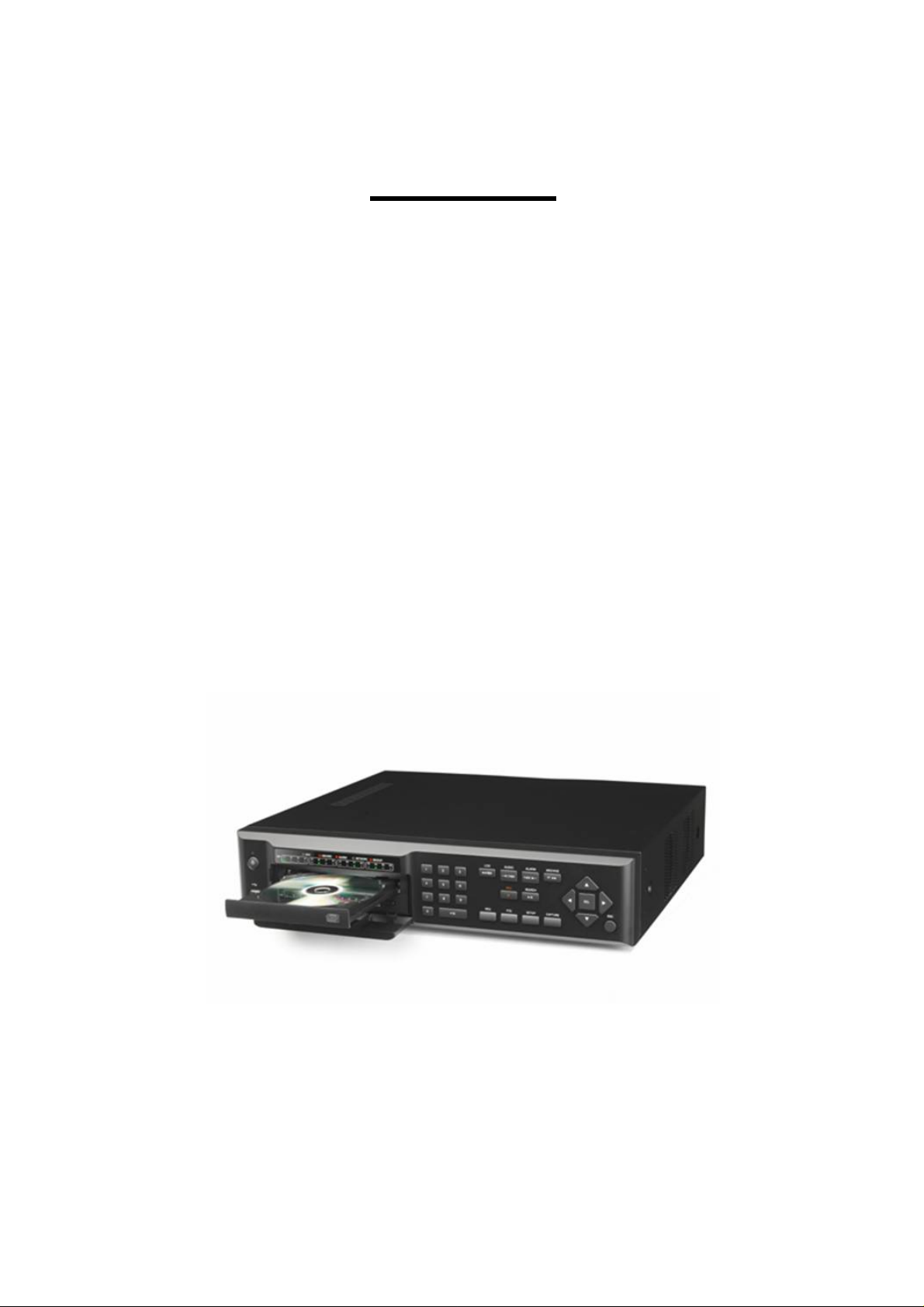
SSA-0412
USER GUIDE
4 Channel MPEG-4
Digital Video Recorder
Ver. 2.1
About this user guide
Before installing and using this unit, please read this user guide carefully.
Be sure to keep it handy for later reference.
This document contains preliminary information and subject to change without notice.
Page 2
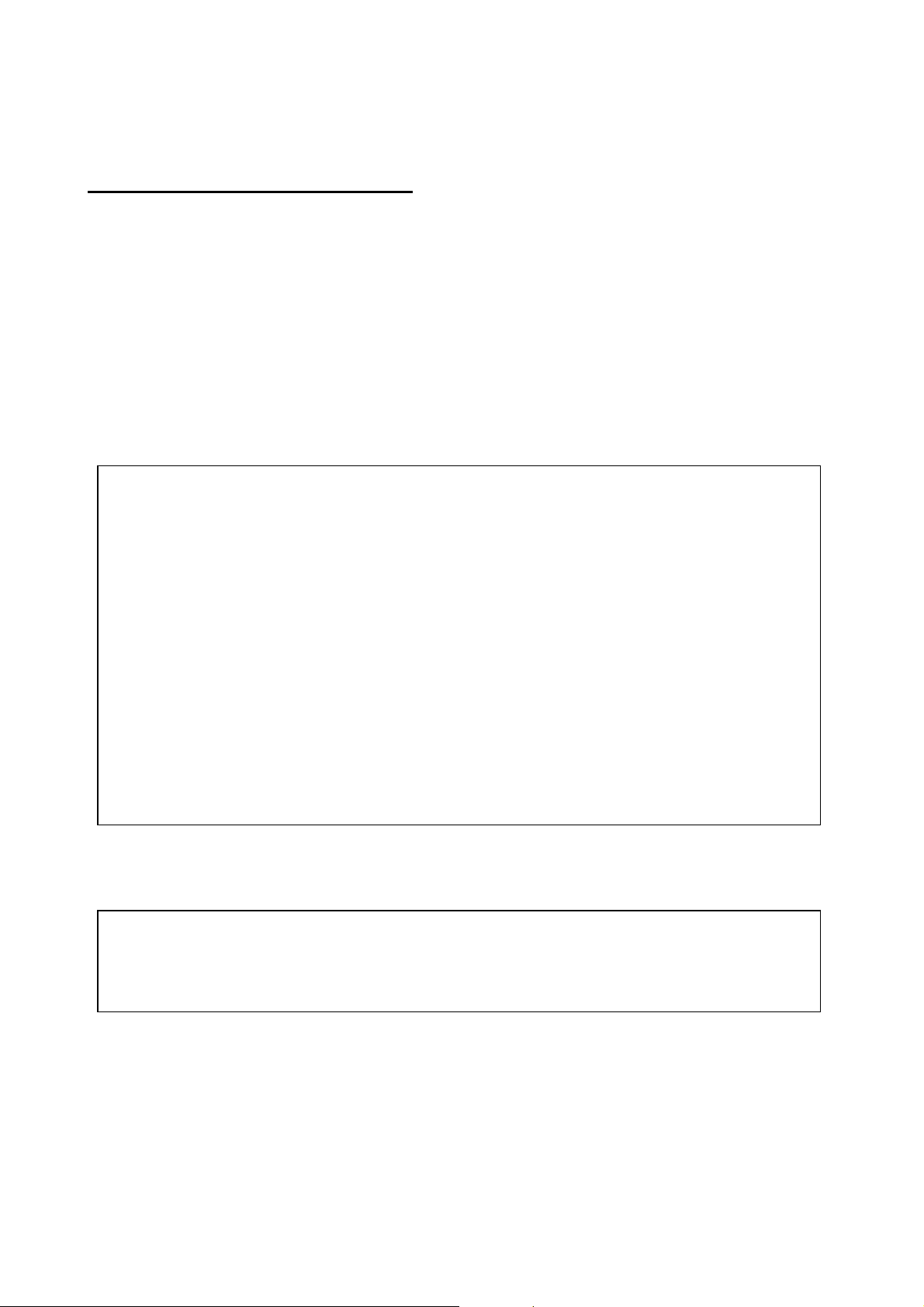
BEFORE INSTALLATION
A
NOTE: WE DO NOT TAKE ANY RESPONSIBILITY OF DAMAGES RESULTED FROM THE NON-
STANDARDIZED GOODS AND FAILURES TO FOLLOW THE MANUAL INSTRUCATIONS.
PLEASE ASK FOR HELP TO YOUR LAST SELLER BEFORE DISASSEMBLEING THE SYSTEM FOR
REP AIR AND ADD P ARTI CULAR FUNCTIONS.
FCC VERIFICATION
Caution: Any changes or modifications in construction of this device which are not expressly
approved by the party responsible for compliance could void the user’s authority to operate the
equipment.
Note: This equipment has been tested and found to comply with the limits for a Class
device, pursuant to part 15 of the FCC Rules.
These limits are designed to provide reasonable protection against harmful interference when the
equipment is operated in frequency energy and, if not installed and used in accordance with the
instruction manual, may cause harmful interference to radio communications.
Operation of this equipment is a residential area is likely to cause harmful interference in which case
the user will be required to correct the interference at his own expense.
CE DoC (Declaration of Conformity)
Warning: This is a class A product.
In a domestic environment this product may cause radio Interference in which case the user may be
required to take adequate measures.
digital
2
Page 3
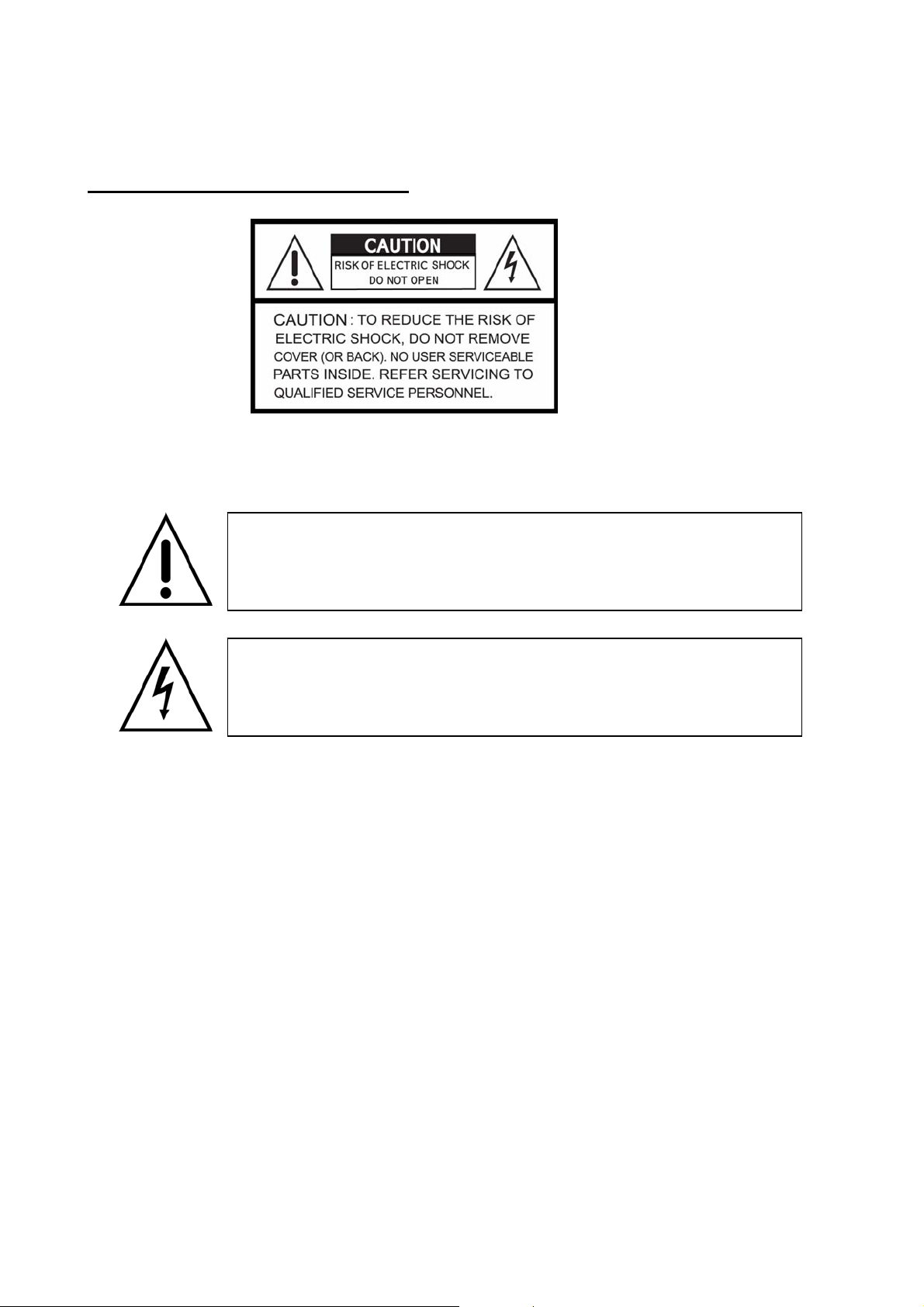
SAFETY PRECAUTIONS
EXPLANATION OF SYMBOLS
This symbol is intended to alert the user to the presence of important operation
and maintenance (servicing) instructions in the literature accompanying the
appliance.
This symbol is intended to alert the user to the presence of unprotected
“dangerous voltage” within the product’s enclosure that may be strong enough
to cause a risk of electric shock persons.
CAUTIONS
THIS PRODUCT HAS MULTIPLE-RATED VOLTAGES (110V AND 220V).
SEE INSTALLATION INSTRUCTIONS BEFORE CONNECTING TO THE POWER SUPPLY.
THIS PRODUCT USES A LITHIUM BATTERY.
TO AVOID OF RISK OF EXPLOSION, DO NOT REPLACE THE BATTERY ON THE MAIN BOARD BY
ANYTHING OTHER THAN A LITHIUM BATTERY. DISPOSE OF USED BATTERIES ACCORDING TO THE
MANUFACT URER’S INSTRUCTIONS.
THIS EQUIPMENT AND ALL COMMUNICATION WIRINGS ARE INTENDED FOR INDOOR USE ONLY.
TO REDUCE THE RISK OF FIRE OR ELECTRIC SHOCK, DO NOT EXPOSE THE UNIT TO RAIN OR
MOISTURE.
3
Page 4
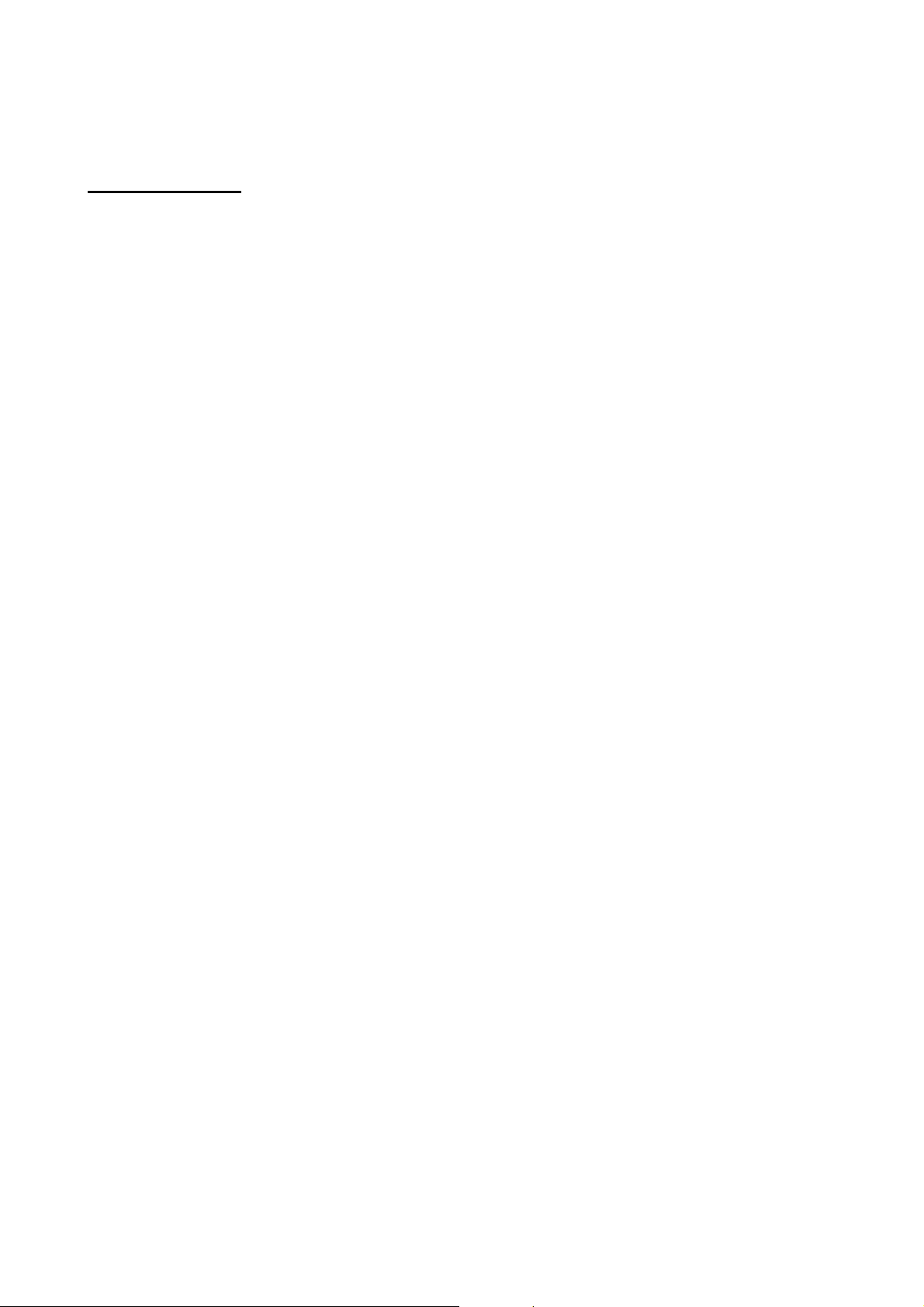
WARNINGS
The product should be installed by a trained professional. The DVR should be powered off when connecting
camera, audio, or sensor cables.
The manufacturer is not responsible for any damages caused by improper use of the product or failure to
follow instructions for the product.
The manufacturer is not responsible for any problems caused by or resulting from the user physically
opening the DVR for examination or attempting to fix the unit. The manufacturer may not be held liable for
any issues with the unit if the warranty seal is removed.
4
Page 5
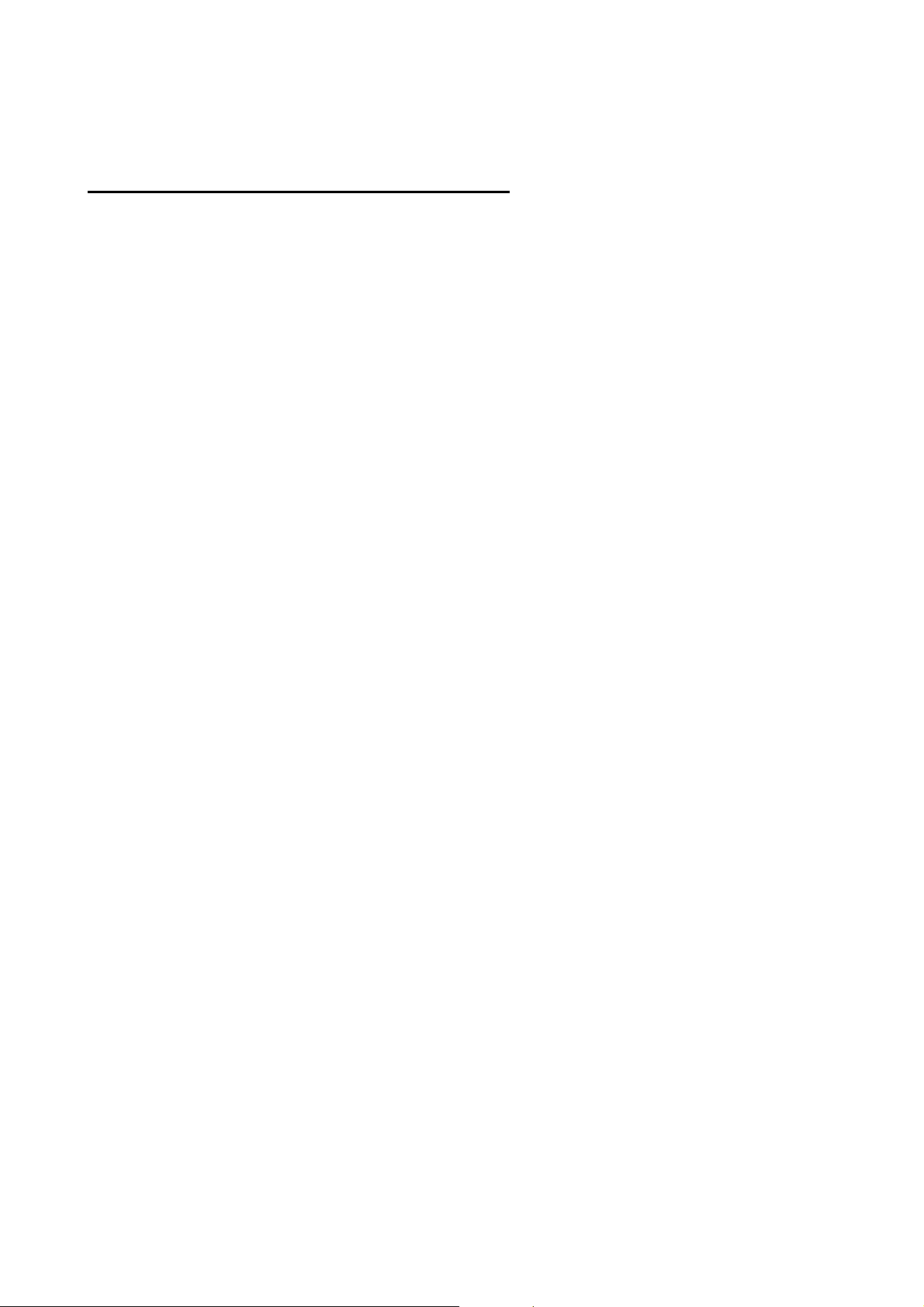
RACK MOUNT INSTRUCTIONS
The following or similar rack-mount instructions are included with the installation instructions:
A) Elevated Operating Ambient - If installed in a closed or multi-unit rack assembly, the operating ambient
temperature of the rack environment may be greater than room ambient. Therefore, consideration should be
given to installing the equipment in an environment compatible with the maximum ambient temperature
(Tma) specified by the manufacturer.
B) Reduced Air Flow - Installation of the equipment in a rack should be such that the amount of air flow
required for safe operation of the equipment is not compromised.
C) Mechanical Loading - Mounting of the equipment in the rack should be such that a hazardous condition is
not achieved due to uneven mechanical loading.
D) Circuit Overloading - Consideration should be given to the connection of the equipment to the supply
circuit and the effect that overloading of the circuits might have on over-current protection and supply wiring.
Appropriate consideration of equipment nameplate ratings should be used when addressing this concern.
E) Reliable Earthing - Reliable earthing of rack-mounted equipment should be m aintained. Particular
attention should be given to supply connections other than direct connections to the branch circuit (e.g. use
of power strips)."
5
Page 6
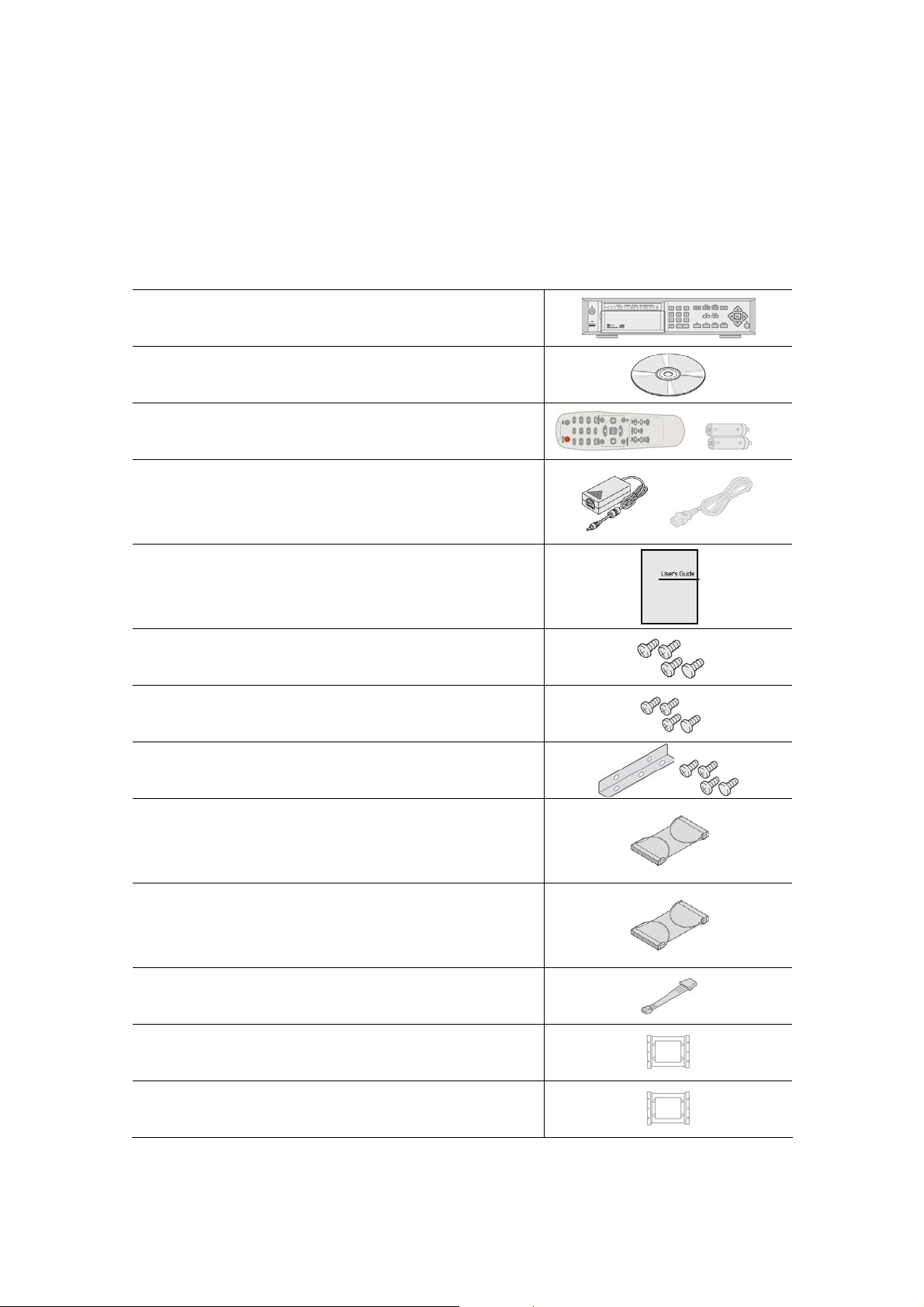
CONTENTS OF DVR PACKAGE
The package contains the main unit and its components as specified below. When you purchase the unit,
please check to ensure the components specified below are included.
DVR Set
Client Software CD
Remote Controller & Battery1.5V (AAA x 2EA)
Adaptor (12V, 5A) & Power Cord (110V or 220V)
User Guide
HDD & CDRW Screw (8EA)
HDD & CDRW Bracket Screw (8EA)
Rack Mount (2EA)-(Option) &
Rack Mount Screw (6EA)-(Option)
IDE HDD Cable 80pin (1EA)
IDE CDRW Cable 40pin(1EA)-(Option)
Power Cable for HDD & CDRW
HDD Brackets (1EA)
CDRW Bracket(1EA)
6
Page 7
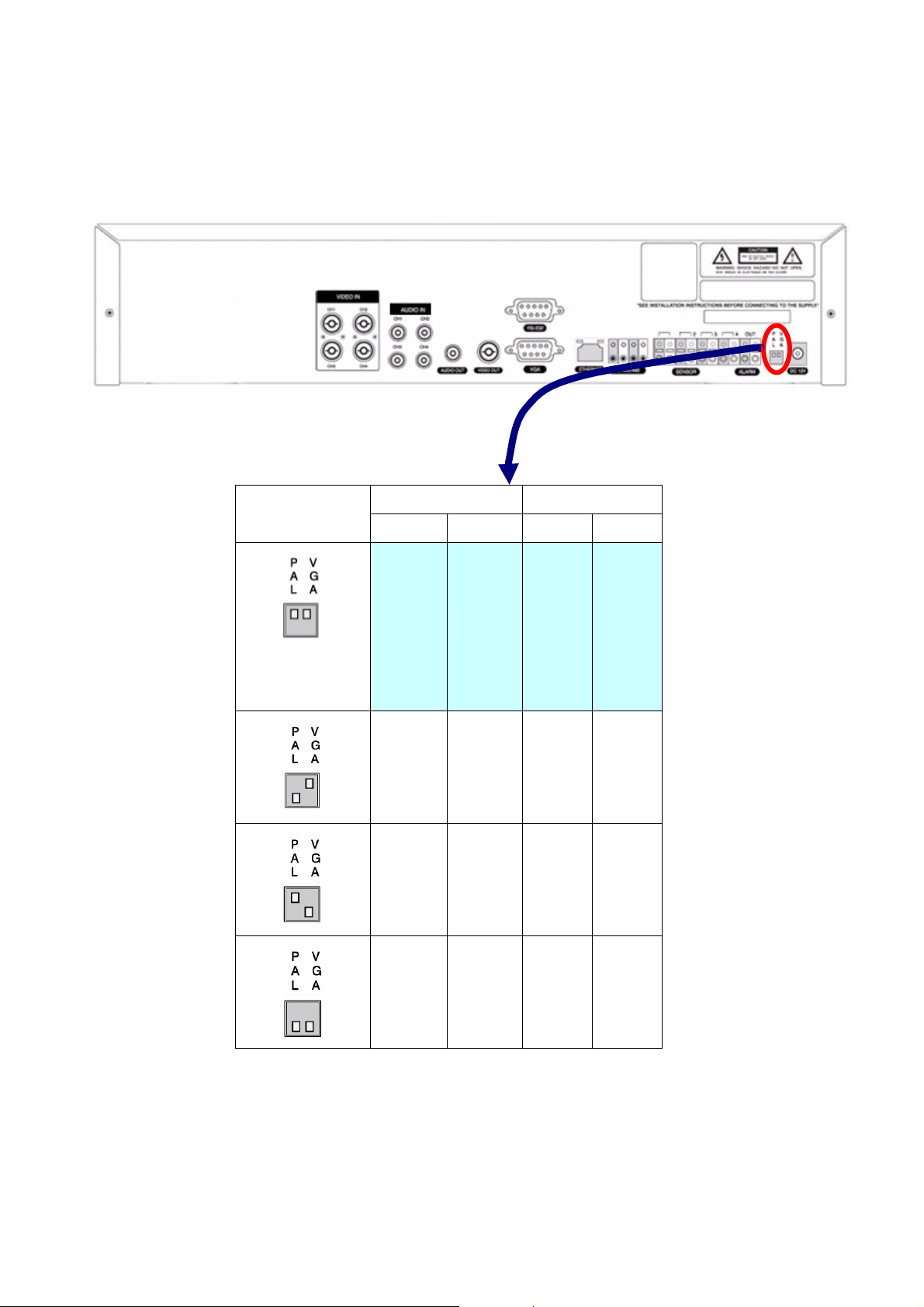
VIDEO SIGNAL SELECT / SETTING
SETTING
Factory
Default
Video mode Video output
NTSC PAL BNC VGA
O X O X
X O O X
O X X O
X O X O
NOTICE
Do not change the setting when the power is on.
When the position of the switch is changed, the DVR should be rebooted to apply the new setting.
7
Page 8
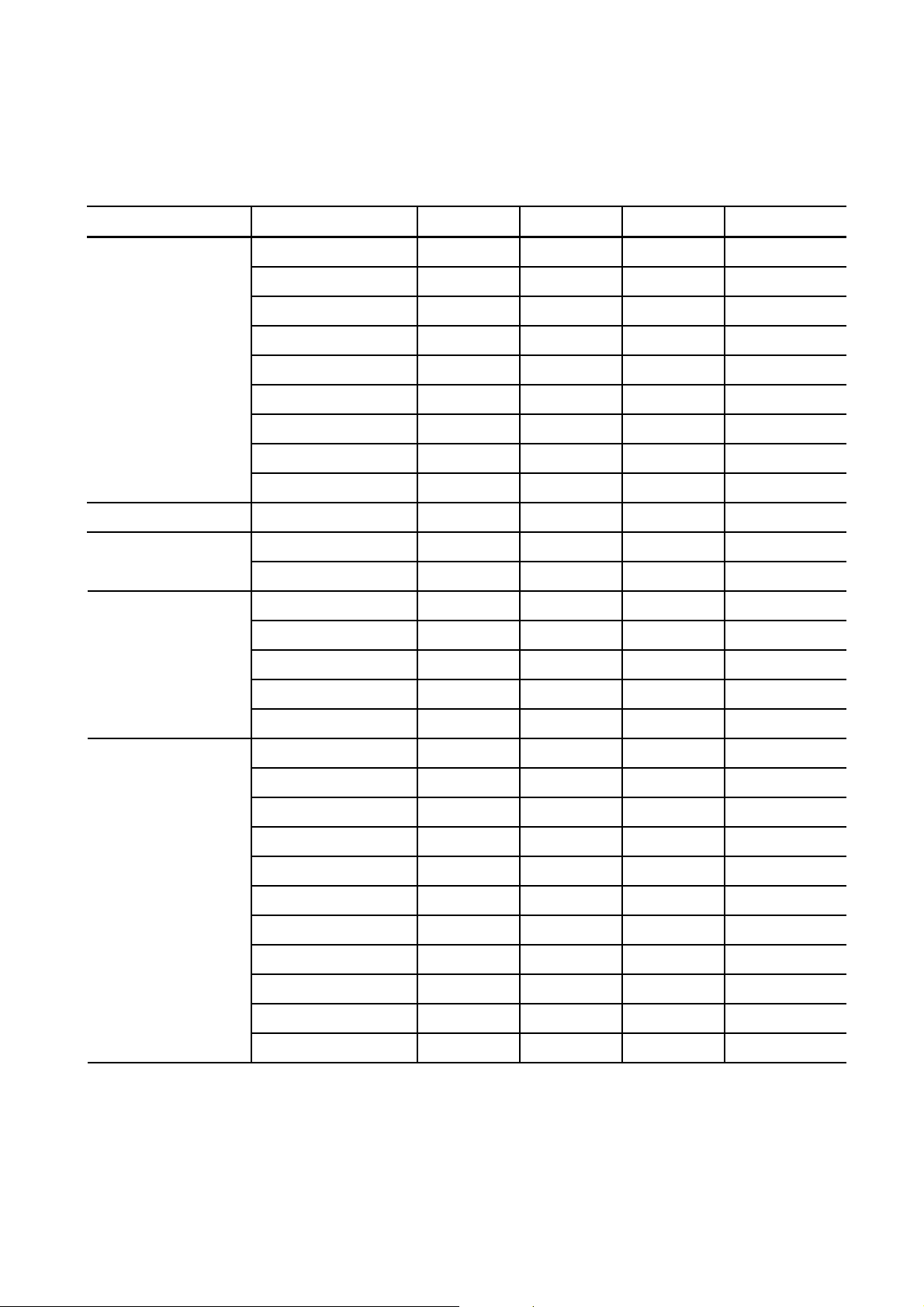
COMPATIBLE HDD MODELS
COMPANY MODEL SIZE RPM BUFFER INTERFACE
HDS728080PLAT20 80 GB 7200 RPM 2 M E-IDE
HDS721680PLAT80 82 GB 7200 RPM 8 M E-IDE
HDT722516DLAT80 160 GB 7200 RPM 8 M E-IDE
HDT722516DLAT80 164 GB 7200 RPM 8 M E-IDE
HITACHI
MAXTOR 6L300R0 300 GB 7200 RPM 16 M E-IDE
SAMSUNG
WESTERN DIGITAL
HDS722525VLAT80 250 GB 7200 RPM 8 M E-IDE
HDT722525DLAT80 250 GB 7200 RPM 8 M E-IDE
HDT725025VLAT80 250 GB 7200 RPM 8 M E-IDE
HDT725032VLAT80 320 GB 7200 RPM 8 M E-IDE
HDS725050KLAT80 500 GB 7200 RPM 8 M E-IDE
SP0822N 80 GB 7200 RPM 2 M E-IDE
SP1604N 160 GB 7200 RPM 2 M E-IDE
WD1600BB-22GUA0 160 GB 7200 RPM 2 M E-IDE
WD2000BB-00GUA0 200 GB 7200 RPM 8 M E-IDE
WD2500BB-00KEA0 250 GB 7200 RPM 8 M E-IDE
WD3200JB-00KFA0 320 GB 7200 RPM 8 M E-IDE
WD5000AAKB 500 GB 7200 RPM 16 M E-IDE
ST3400-15ACE 40 GB 7200 RPM 2 M E-IDE
ST3800-12ACE 80 GB 7200 RPM 2 M E-IDE
ST31200-25ACE 120 GB 7200 RPM 2 M E-IDE
ST31600-22ACE 160 GB 7200 RPM 2 M E-IDE
ST3300820ACE 300 GB 7200 RPM 8 M E-IDE
SEAGATE
NOTICE
The brands and models of all HDD should be the same. If the brands and models of each HDD are different
with others, the DVR could not recognize HDD.
ST3300831ACE 300 GB 7200 RPM 8 M E-IDE
ST3400832ACE 400 GB 7200 RPM 8 M E-IDE
ST3400820ACE 400 GB 7200 RPM 8 M E-IDE
ST3500641A 500 GB 7200 RPM 16 M E-IDE
ST3750840ACE 750 GB 7200 RPM 8 M E-IDE
ST3750640A 750 GB 7200 RPM 16 M E-IDE
8
Page 9
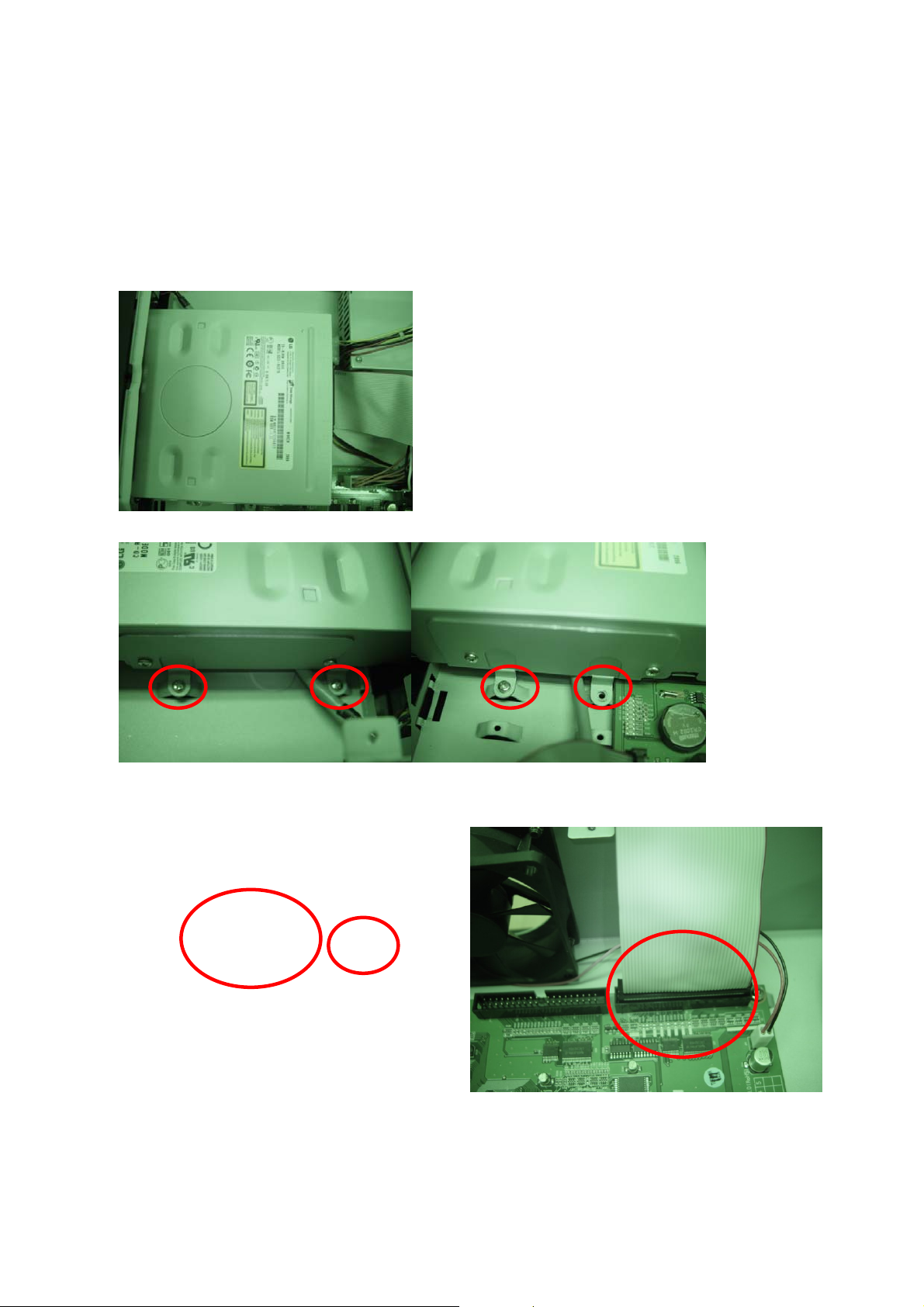
CDRW INSTALLATION GUIDE
1. Open the top cover of DVR set and Install the CDRW inside the DVR.
2. Fasten the screws on both side of CDRW as indicated in red circle below.
3. Connect the IDE CDRW 40pin cable and Power cable to the point on both CDRW and Main board as
indicated in red circle below.
4. CDRW JUMPER SETTING : MASTER
9
Page 10
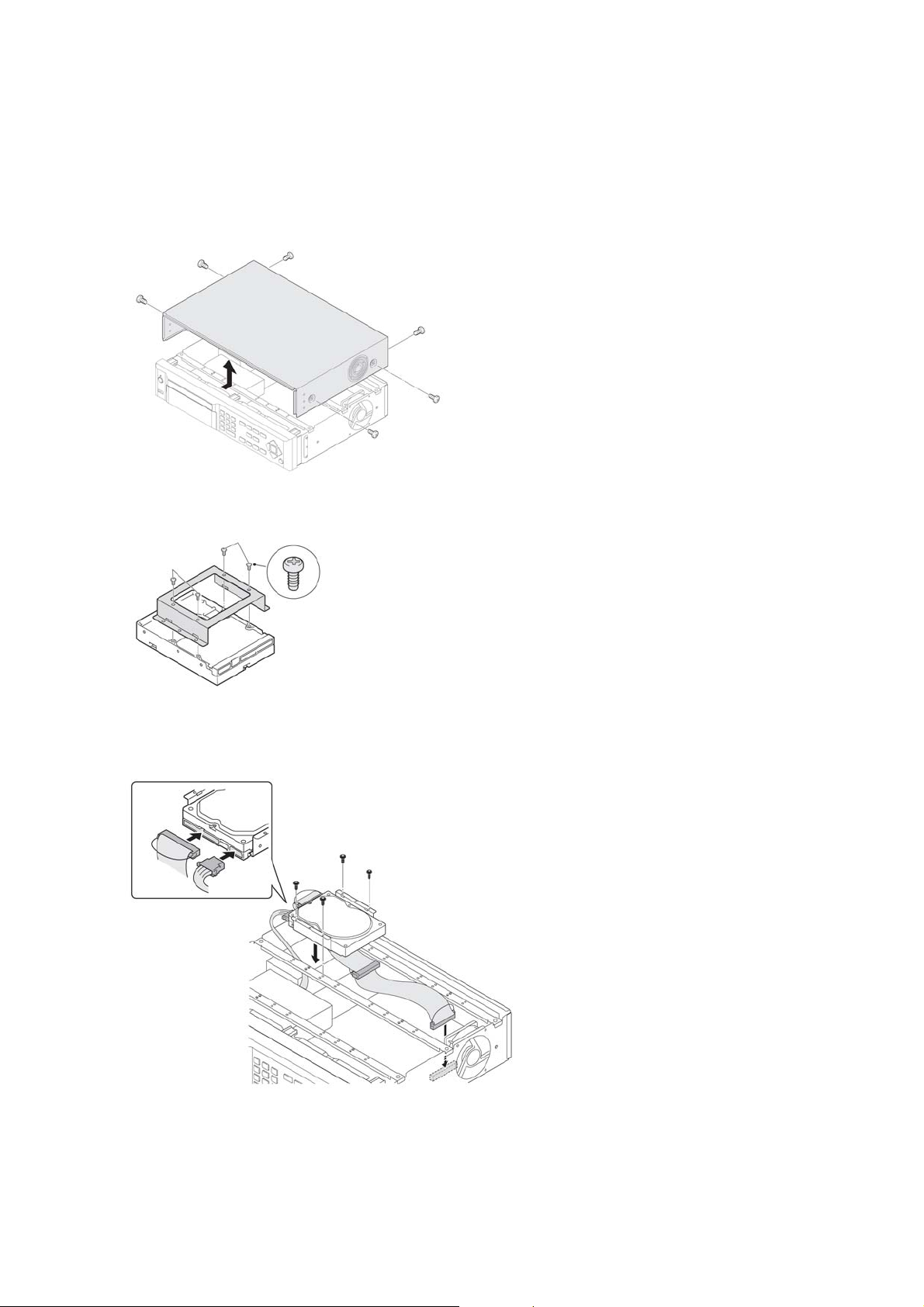
HDD INSTALLATION GUIDE
1. Unfasten the cover of the unit.
2. Fix the bracket to the hard disk using the supplied HDD mounting bracket screws.
3. Connect the supplied IDE HDD 80pin cable and Power cable to the hard disk and fix the hard disk to
the unit the supplied HDD fixing screws.
4. HDD Jumper must set as MASTER
10
Page 11
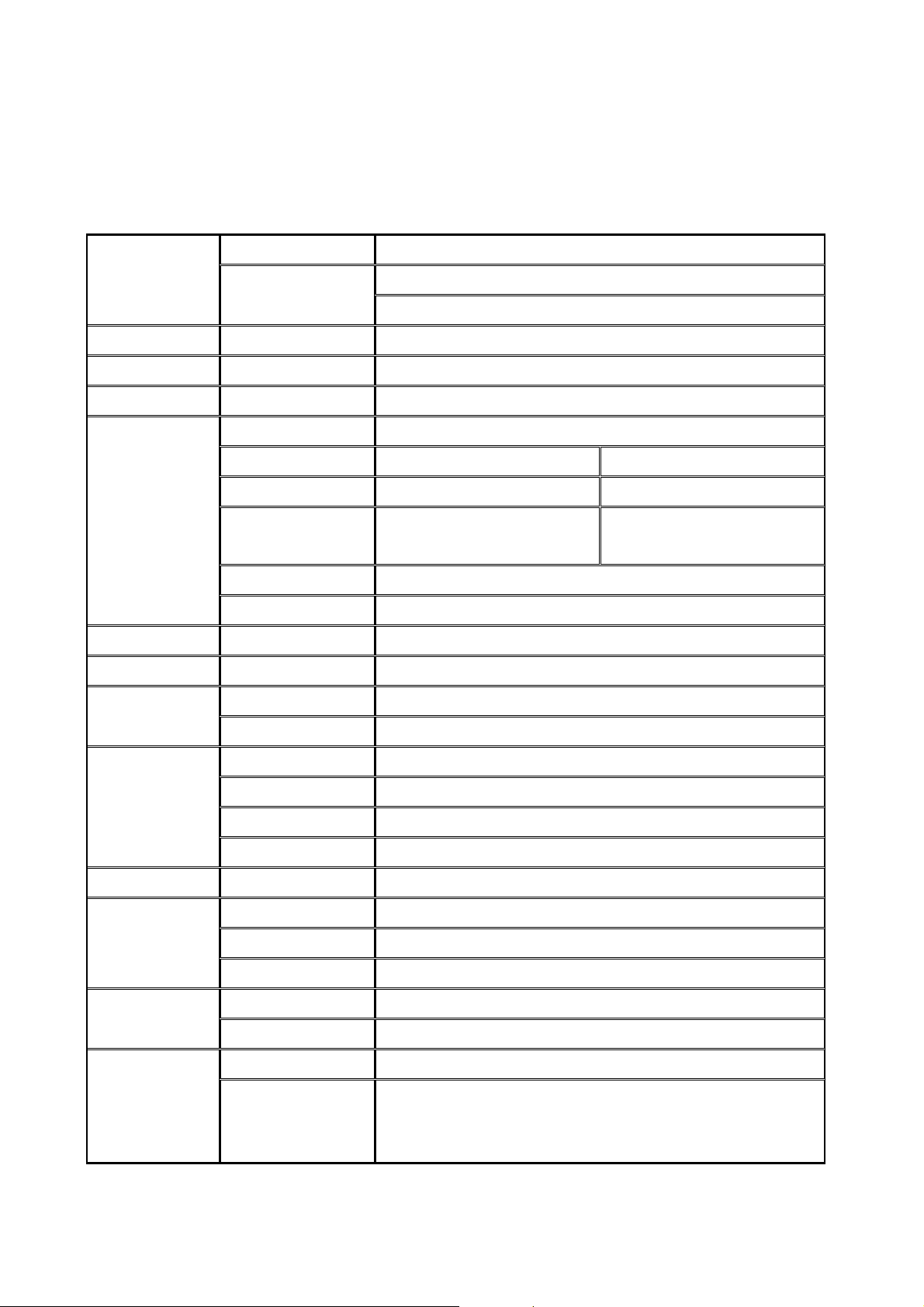
SPECIFICATION
VIDEO
AUDIO INPUT & OUTPUT 4 Line In (RCA) & 1 Line Out (RCA)
ALARM INPUT & OUTPUT 4 & 1
OS RTOS
RECORD
MUL TI TASK TRIPLEX Record, Playback and Transfer via Network
CONTROL UNIT IR Type Remote Control and Front Keys
INPUT 4 Composite BNC (NTSC/PAL) – 1.0Vp-p
OUTPUT (Selectable)
COMPRESSION MPEG-4
VIDEO FORMAT NTSC PAL
RESOLUTION 352x240, 704x480 352x288, 704x576
RECORDING
QUALITY
MODE By Manual, Motion, Sensor, and Schedule
METHOD By Resolution, fps & Quality
MAX. 120fps/4CH(352x240/CH)
MAX. 30fps/4CH(704X480/CH)
1 Composite BNC (NTSC/PAL) – 1.0Vp-p
1 VGA (D-sub 15 pin)
MAX. 100fps/4CH(352x288/CH)
MAX. 25fps/4CH(704X576/CH)
CONSOLE 1 RS-232C SERIAL PORT
CAMERA CONTROL 1 RS-485
NETWORK
HDD CAPACITY 1EA Max. 500GB
BACKUP
SPECIFICATION
SPECIFICATION
SIZE
INTERFACE ADSL, LAN
DYNAMIC IP DDNS
LAN PORT 1 10/100-base T Ethernet
FUNCTIONS Live, Search, P/T/Z/F
NETWORK Still Image & Video data
USB STICK Still Image & Video data
CDRW Still Image & Video data
EXTERNAL ADAPTOR Input: AC100-240V, 50/60Hz, 1.5A, Output: DC 12V, 5A POWER
CONSUMPTION Normal 18W (12V, 1.5A)
TEMPERATURE 5°C ~ 40°CENVIRONMENTAL
HUMIDITY 30% ~ 90%
11
Page 12
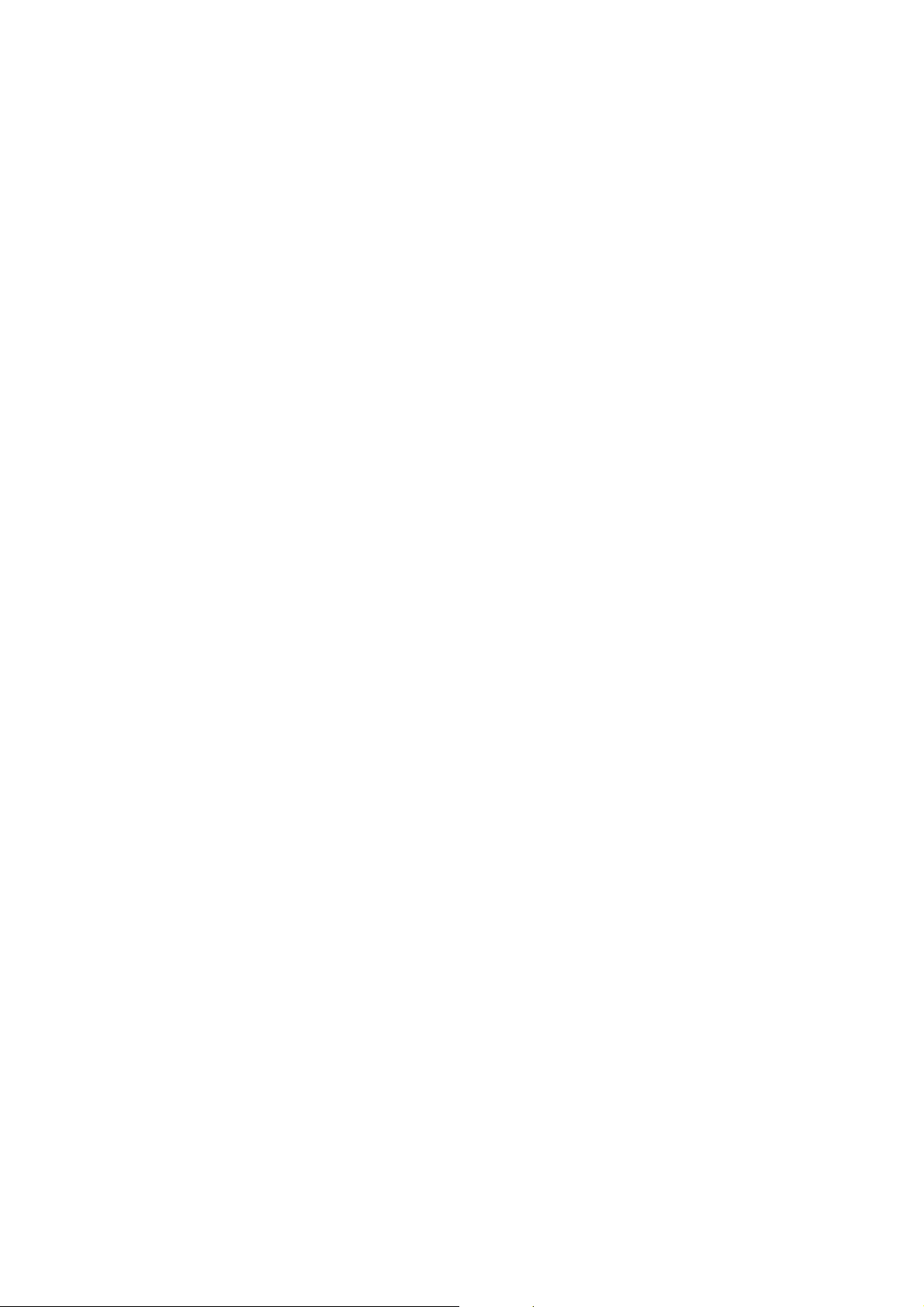
TABLE OF CONTENTS
1. FRONT PANEL AND REMOTE CONTROLLER........................................................... 15
1-1. Front Panel...............................................................................................................................................15
1-2. Remote controller....................................................................................................................................17
2. REAR PANEL AND CONNECTIONS............................................................................18
3. SETTING UP THE DVR.................................................................................................20
3-1. SETUP - Main Screen..............................................................................................................................20
3-2. Setup – DISPLAY Mode...........................................................................................................................22
3-3. Setup – RECORD Mode ..........................................................................................................................23
3-3-1. Quick record setting............................................................................................................................24
3-3-2 Motion Zones.......................................................................................................................................25
3-3-3 RECORDING SCHEDULE..................................................................................................................25
3-4. Setup – Device Mode ..............................................................................................................................26
3-4-1. PTZ Setup...........................................................................................................................................27
3-4-2. Motion Zone Setup.............................................................................................................................28
3-5. Setup – Storage Mode.............................................................................................................................28
3-6. Setup – System Mode.............................................................................................................................29
3-7. Setup – PASSWORD Mode .....................................................................................................................33
3-8. Setup – Network Mode............................................................................................................................34
3-8-1. Ports ...................................................................................................................................................35
3-8-2. Network Types....................................................................................................................................36
3-8-3. Saving Setup of Network setup..........................................................................................................38
3-9. Setup - CONFIG Mode.............................................................................................................................38
3-9-1.Saving Setup .......................................................................................................................................40
12
Page 13
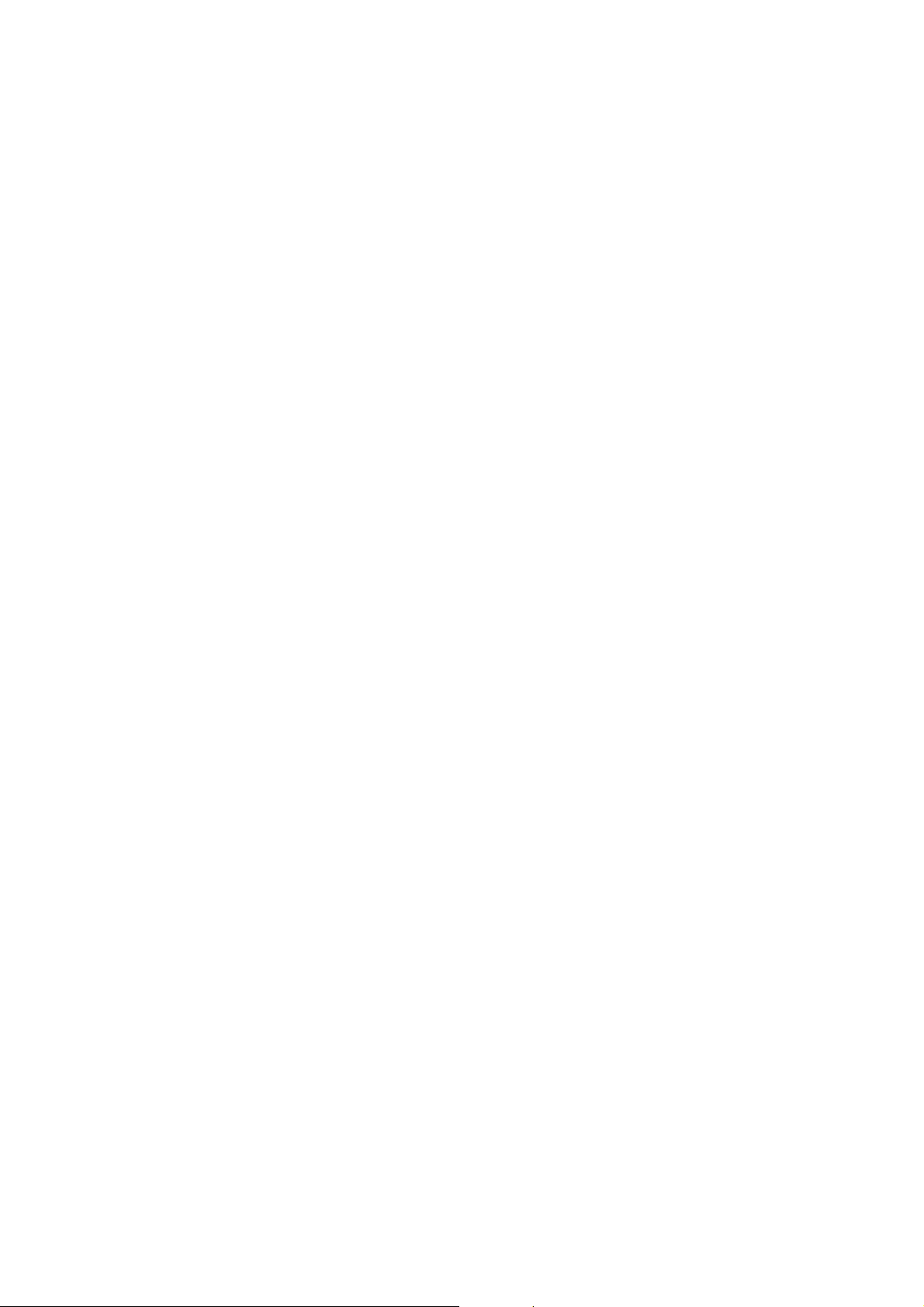
4. LIVE & SEARCH...........................................................................................................41
4-1. LIVE Screen..............................................................................................................................................41
4-2. SEARCH screen.......................................................................................................................................42
4-2-1. TIME LINE Search..............................................................................................................................43
4-2-2. EVENT Search ...................................................................................................................................44
4-2-3. GO TO................................................................................................................................................45
4-2-4. GO FIRST...........................................................................................................................................46
4-2-5. GO LAST............................................................................................................................................46
4-2-6. LOG List..............................................................................................................................................46
4-2-7. ARCHIVE Search ...............................................................................................................................47
4-3. PTZ operation ..........................................................................................................................................48
4-4. PLAYBACK mode ....................................................................................................................................49
5. ARCHIVING VIDEO.......................................................................................................51
5-1. Capturing and transferring still images or video onto USB or CD media.........................................51
5-2. Transferring still images or video from the ARCHIVE list...................................................................53
5-3. Playing AVI video from USB memory stick or PC through Network S/W..........................................55
6. UPGRADING FIRMWARE............................................................................................ 56
7. NETWORK – BY AN EXCLUSIVE VIEWER.................................................................57
7-1. Overview...................................................................................................................................................57
7-2. Minimum PC requirements.....................................................................................................................58
7-3. Installing the program.............................................................................................................................58
7-4. Live viewer...............................................................................................................................................59
7-5. Search and Playback Viewer..................................................................................................................61
7-5-1. Backup................................................................................................................................................62
7-6. PC System configuration........................................................................................................................62
13
Page 14
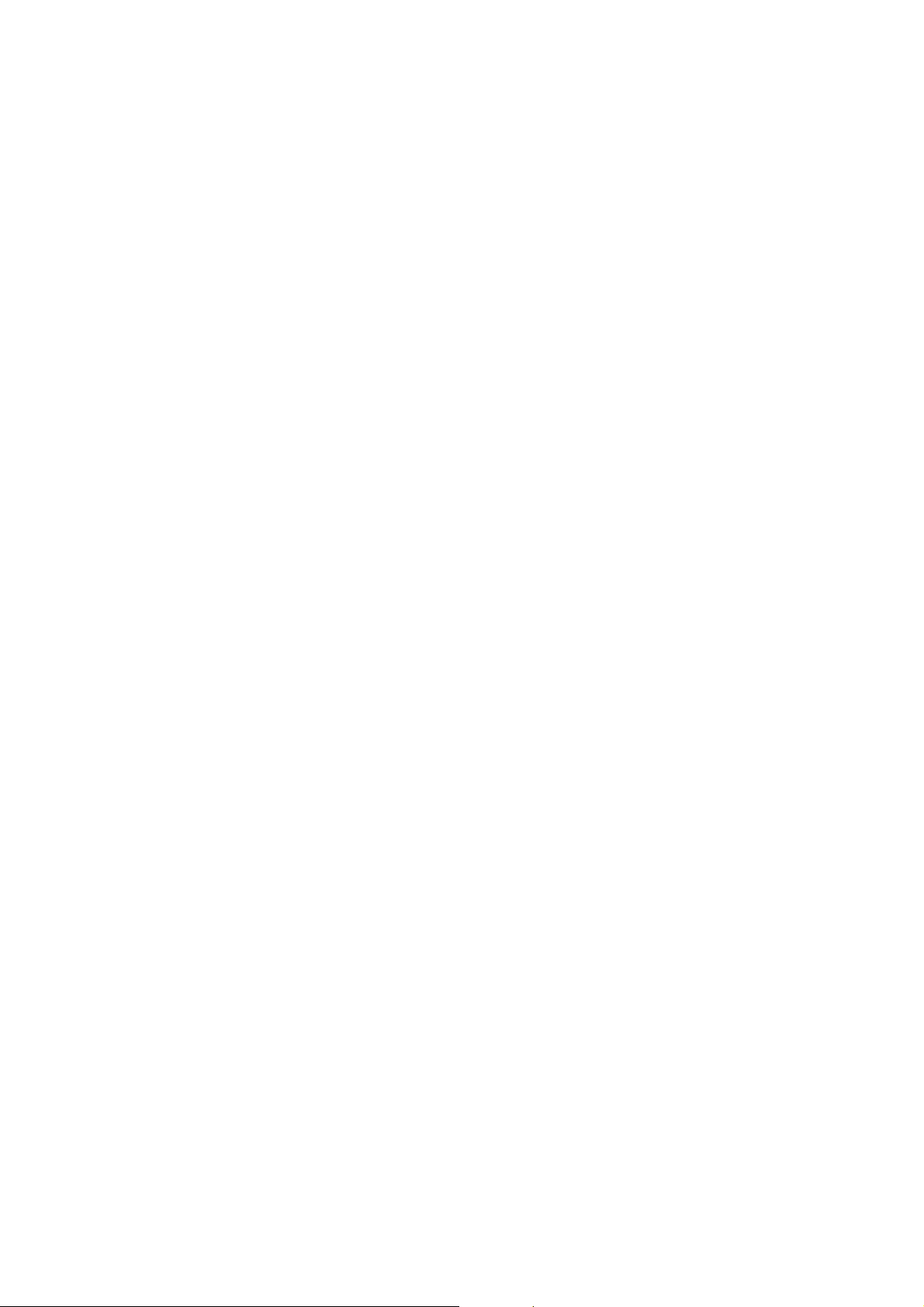
7-6-1. General...............................................................................................................................................62
7-6-2. Site......................................................................................................................................................63
7-6-3. Event...................................................................................................................................................63
7-6-4. Record................................................................................................................................................64
7-6-5. Disk.....................................................................................................................................................65
8. NETWORK – BY AN WEB-BROWSER VIEWER.........................................................67
8-1. Download Web Brower Viewer and Connection ..................................................................................67
8-2. Main Features ..........................................................................................................................................68
8-2-1. Live.....................................................................................................................................................68
8-2-2. Search and Playback..........................................................................................................................69
APPENDIX ........................................................................................................................ 71
1. HOW TO REGISTER DDNS (DYNAMIC DOMAIN NAME SERVER)........................... 71
1-1. Setting of NETWORK Setup menu.........................................................................................................71
1-2. Checking Mac address on the rear panel of DVR and Registration No.............................................71
1-3. Registration at DDNS..............................................................................................................................72
2. NETWORK ACCESS USING DOMAIN NAME.............................................................73
14
Page 15
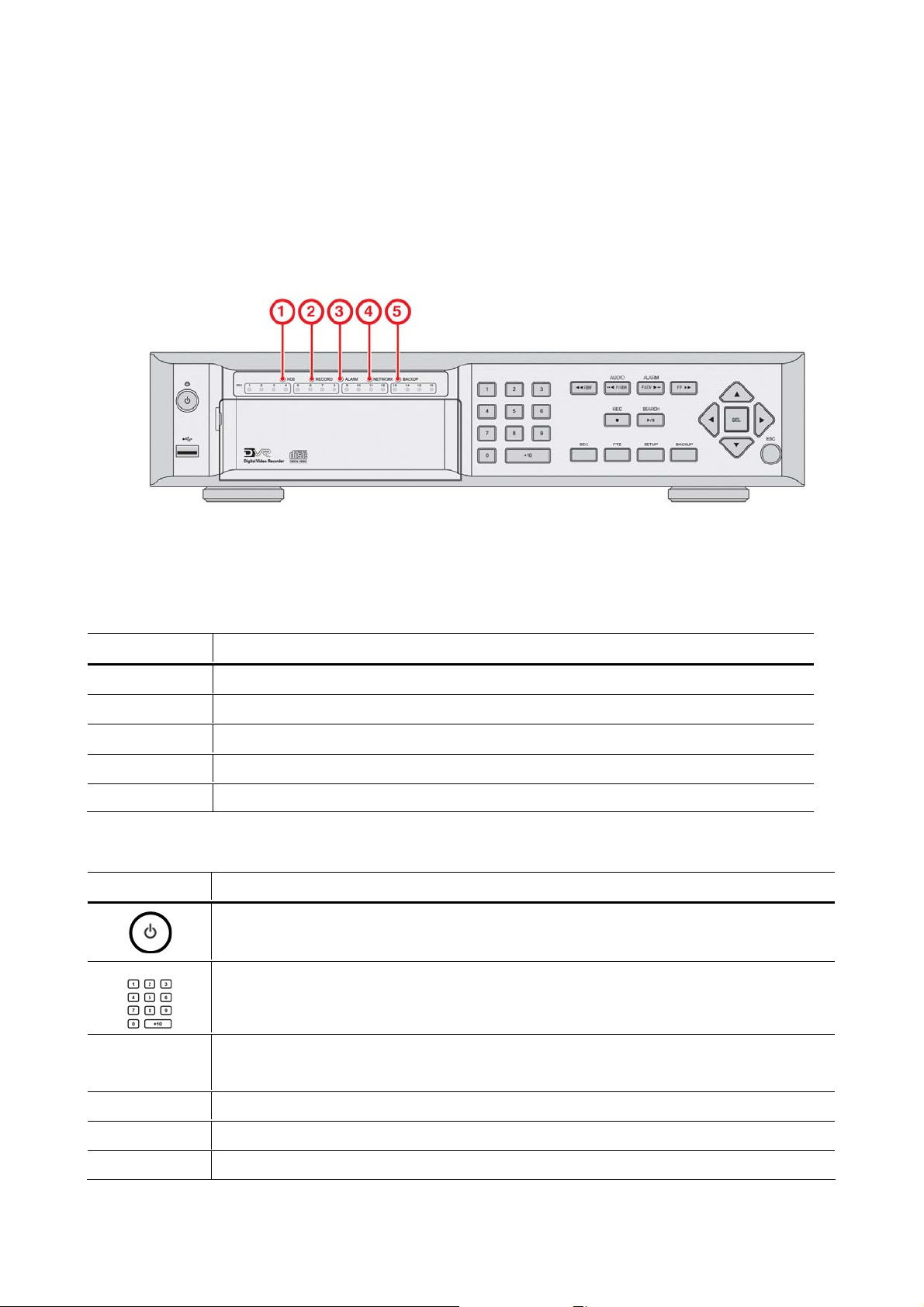
1. Front Panel and Remote controller
1-1. Front Panel
The following information will help you operate the front panel controls.
Figure 1.1 Front panel
Table1.1. Indication lamps
Name Description
n HDD
o RECORD
p ALARM
q NETWORK
r BACKUP
Name Description
SEQ
LED light is on when the system is accessing the hard disk.
LED light is on when the system is recording video data.
LED light is on when alarm sensor(s) is/are triggered or motion is detected.
LED light is on when client is connected to the system through the network.
LED light is on when USB or CDRW storage device is stored images or video.
Table 1.2. Front panel buttons
POWER ON/ OFF. If a password is set for power off in the SYSTEM setup menu, the
system will ask for the password when the power button is pressed. Default P/W is 1111.
Channel keys. Select channel to be displayed in full screen mode.
Enable/disable the automatic sequential display of channels in full screen and quad
display mode.
BACKUP
PTZ
SETUP
Controls Pan/Tilt/Zoom operations.
Launch the SETUP menu.
Press to capture a still image in live more, or Press to archive still image or video data in
15
Page 16
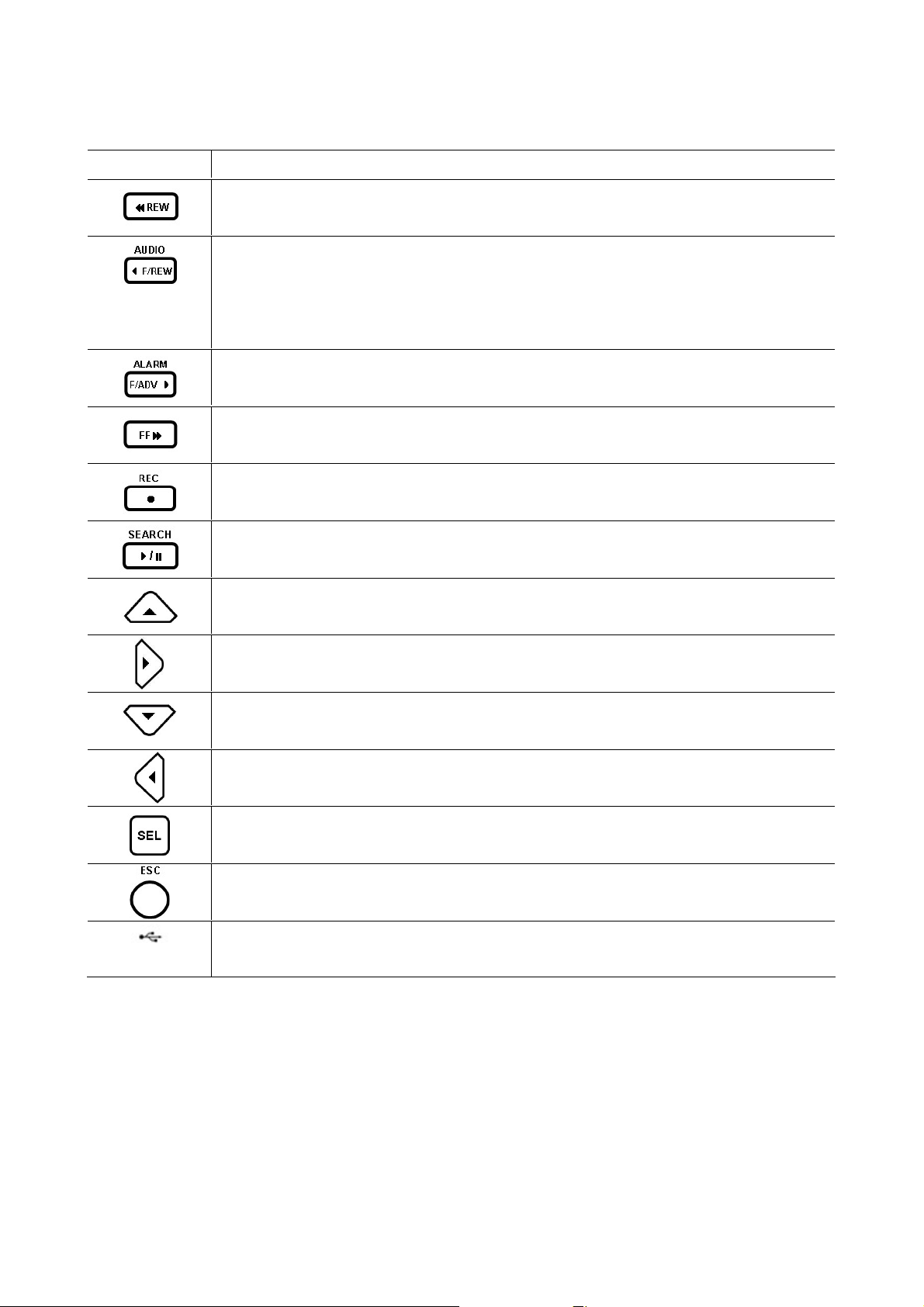
playback mode.
Press to rewind the footage at 1x, 2x, 4x, and 8x speed in playback mode.
Press to select audio mode such as SINGLE, MIX and MUTE.
MUTE- All of 4 channels. SINGLE- Highlighted channel only. MIX- All of 4 channels.
Jump/Step backward. In playback mode, the playback position moves 60 seconds
backward.
Press to enable/disable A LARM operation.
Jump/Step forward. In playback mode, the playback position moves 60 seconds forward.
Press to fast forward the footage at 1x, 2x, 4x, and 8x speed in playback mode.
Press to start or stop manual recording.
Press to go to SEARCH menu in live display mode.
Press to play and pause the footage in playback mode.
Press to move up the menu in setup mode.
It is also used as the number 1 when entering password.
USB Port
Press to move right in the menu or to change the values in setup mode.
It is also used as the number 2 when entering password.
Press to move down the menu in setup mode.
It is also used as the number 3 when entering password.
Press to move left in the menu or to change the values in setup mode.
It is also used as the number 4 when entering password.
Press to select desired menu item or to store the setup value in the setup menu.
Press for temporary storage of the changed value or to return to the previous menu
screen.
USB Port is located on the left side of the front panel. This USB port is used to archive
footage into a USB storage device or upgrade firmware with USB 2.0 memory stick.
16
Page 17
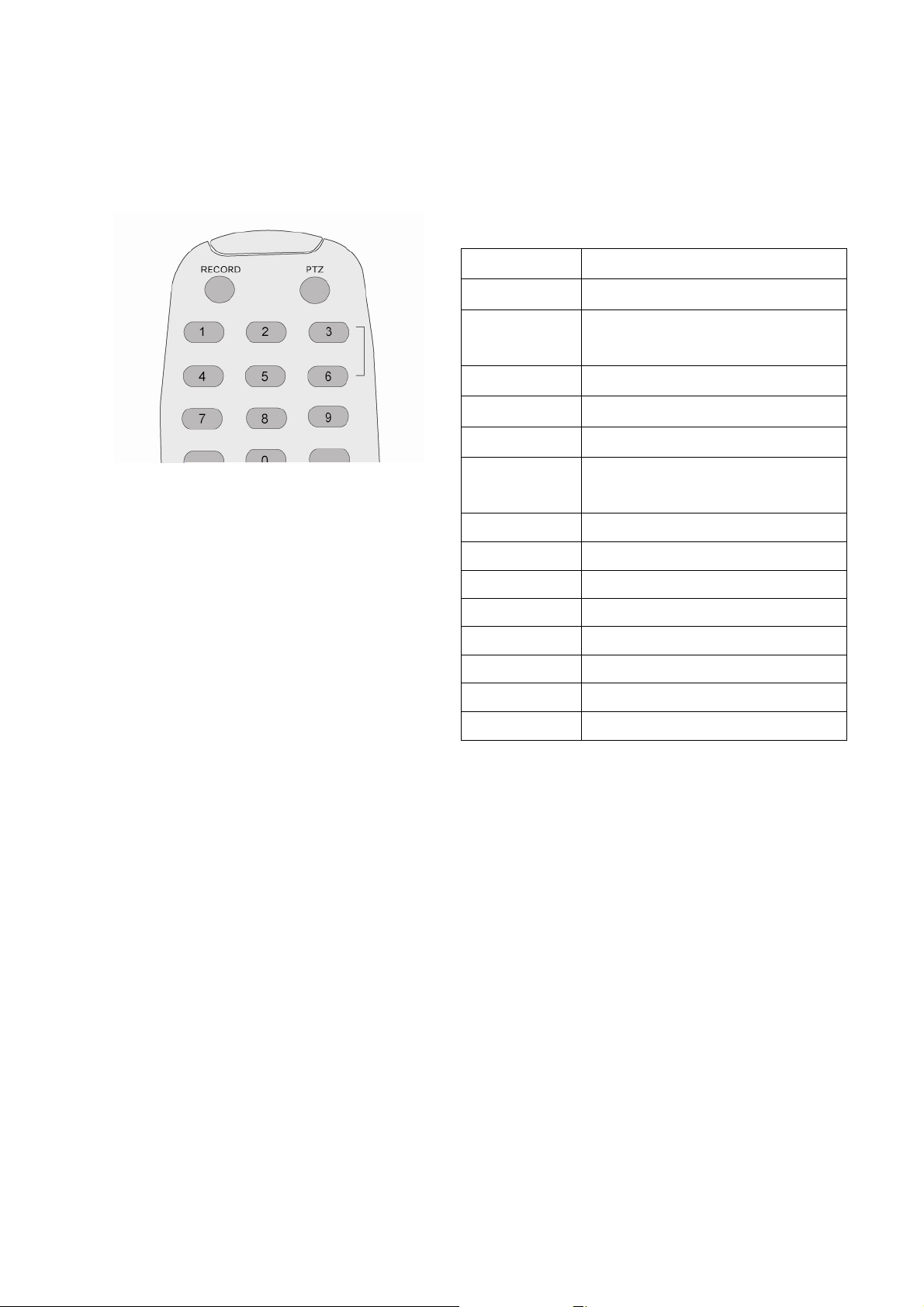
1-2. Remote controller
RECORD
PTZ
NUMBER
SEARCH
SEQUENCE
SETUP
DIRECTION
SELECT
ESC
F/REW
PLAY/PAUSE
F/ADV
ARCHIVE
REW
Manual recording
PTZ menu screen
Channel 1 to 0,
To select DVR ID
Search menu screen
Sequence of Full screen view
Setup menu screen
Direction or number 1 to 4
To enlarge Highlighted channel
Enter
Esc
Jump 60 seconds backward
Play/Pause
Jump 60 seconds forward
Archive data
Rewind
FF
Fast Forward
17
Page 18
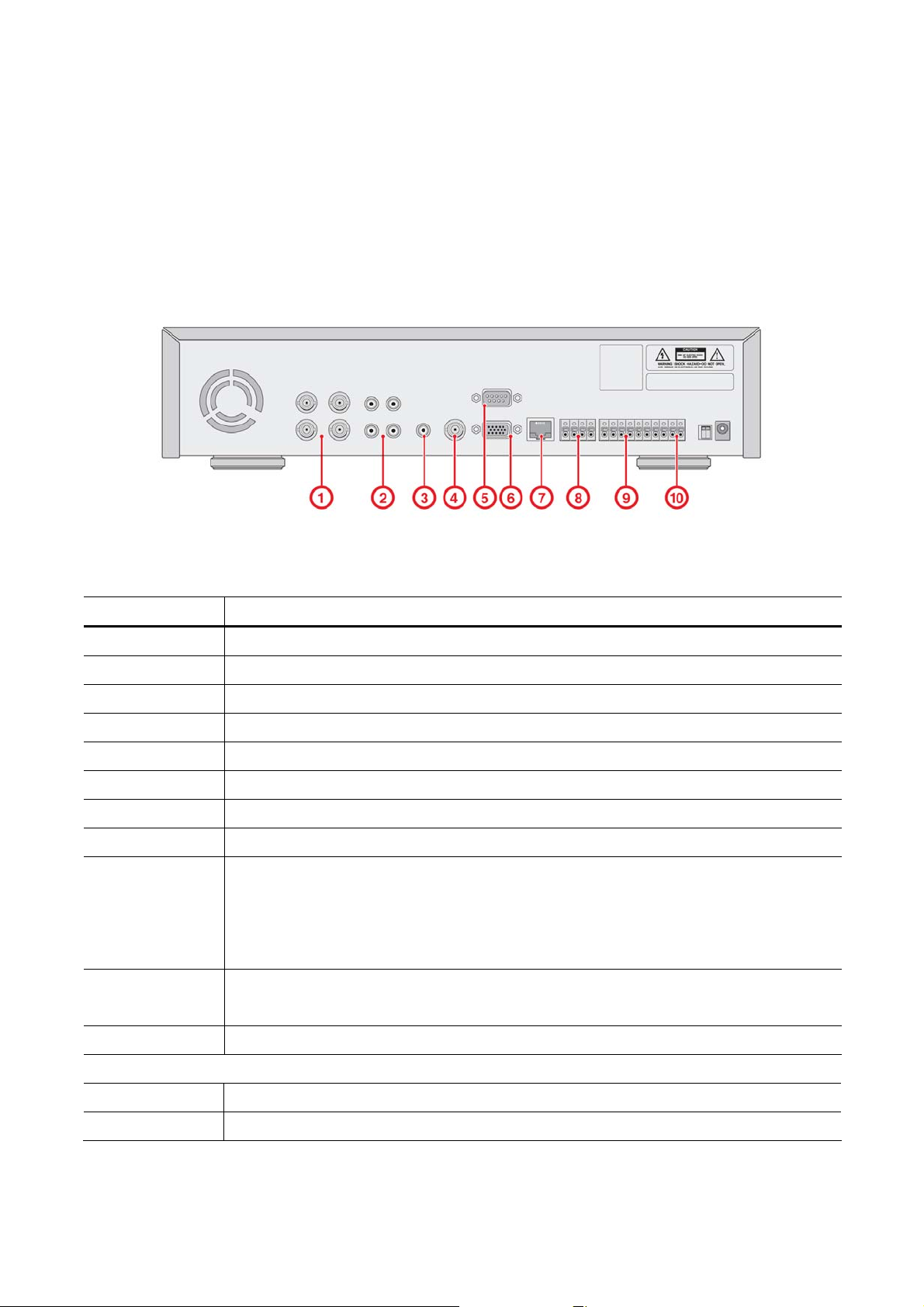
2. Rear Panel and Connections
Figure 2.1. Rear Panel
Table 2.1. Rear panel connections
Connection DESCRIPTION
n VIDEO IN
o AUDIO IN
p AUDIO OUT
q VIDEO OUT
r RS-232
s VGA
t ETHERNET
u RS-485/422
v SENSOR IN
w ALARM OUT
DC INPUT
SWITCHES
Four connectors for video input. Connect camera output to Video-in (NTSC/PAL)
Four connectors for audio input.
One connector for audio output.
Composite video output in NTSC or PAL format
For engineering use only
Connector for VGA monitor
RJ45 connector for LAN connection
For camera control use
Connector for sensor device connection. 4 sensors can be connected to the equipment
sensor 1, 2, 3, 4 are dedicated to Video channel 1, 2, 3, 4, respectively. Either normal
open (NO) or normal close (NC) sensor can be selected for each sensor. Simple On/Off
switching.
Connector for alarm device connection.
Provides simple On/Off switching using relay. 0.5A/125V , 1A/30V
Apply 12V DC using the DC adaptor supplied with the equipment.
PAL
VGA
* Refer to the detail setting of video switch on Page 7 “Video Signal Select / Setting”.
Set to ON position when video is PAL
Set to ON position when VGA monitor is used.
18
Page 19
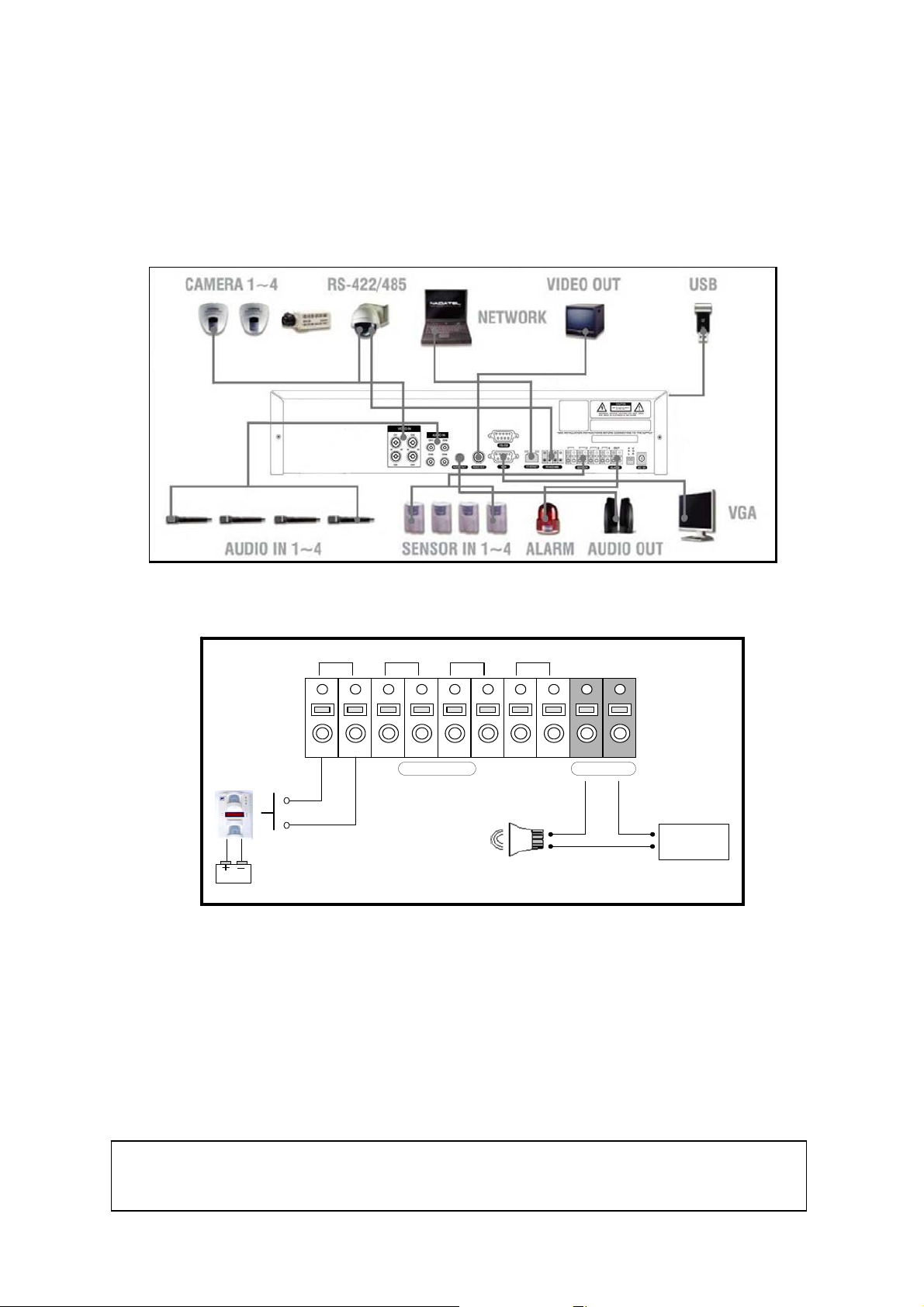
Figure 2.2. Rear Panel Connections
1
2
3
4OUT
Sensor
SENSOR
ALARM
Dried Contact
Adapter
(-)
(+)
(-)
+12VDC
(+)
Figure 2.3. Sensor input / Alarm output connections
SENSOR INPUT: Connect two signal lines of sensor (infrared rays sensor, heat perception sensor, magnetic
sensor) to the desired sensor number. (You can set the type-NC or NO- of sensor at “Setup” mode).
ALARM OUTPUT: Use this at 30V/300mA or less operating voltage and current. When controlling lamp and
AC operated equipment, control it using separate outside relay. During normal operation the control output
contact is maintained at “Open” status, and during control output the output contact is changed to
Close(short)” status.
NOTICE
SENSOR inputs need dried contact only. Do not input any electric signal.
19
Page 20
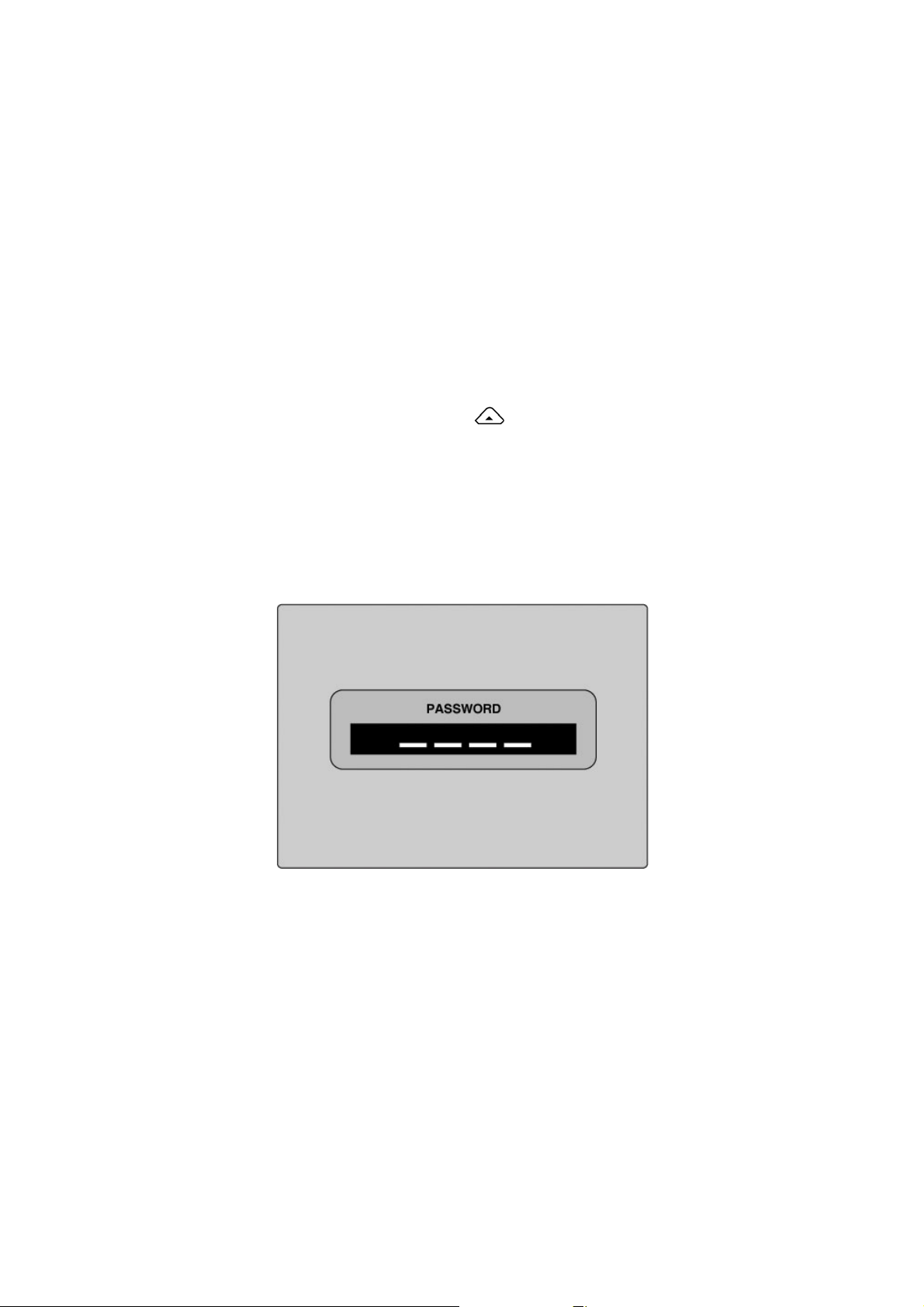
3. Setting up the DVR
The following sections detail the initial setup of the DVR
3-1. SETUP - Main Screen
When you press the SETUP button, the DVR will ask for a password (Figure 3.1.1). The default password is
1111, which can be entered by pressing the up button (
recommend you protect the system by assigning a new password immediately. The procedure for assigning a
password is found in section 3.4 SYSTEM. After a password has been assigned, enter the password by using
the 4 direction keys (representing 1, 2, 3, & 4), and then press the SEL button for password validation. Once
the password is entered, you will see the screen as shown in Figure 3.1.2. Navigate through the menu items
and press the SEL button to enter the sub-category menu.
) 4 times and then pressing the SEL button. We
Figure 3.1.1. Password screen
20
Page 21
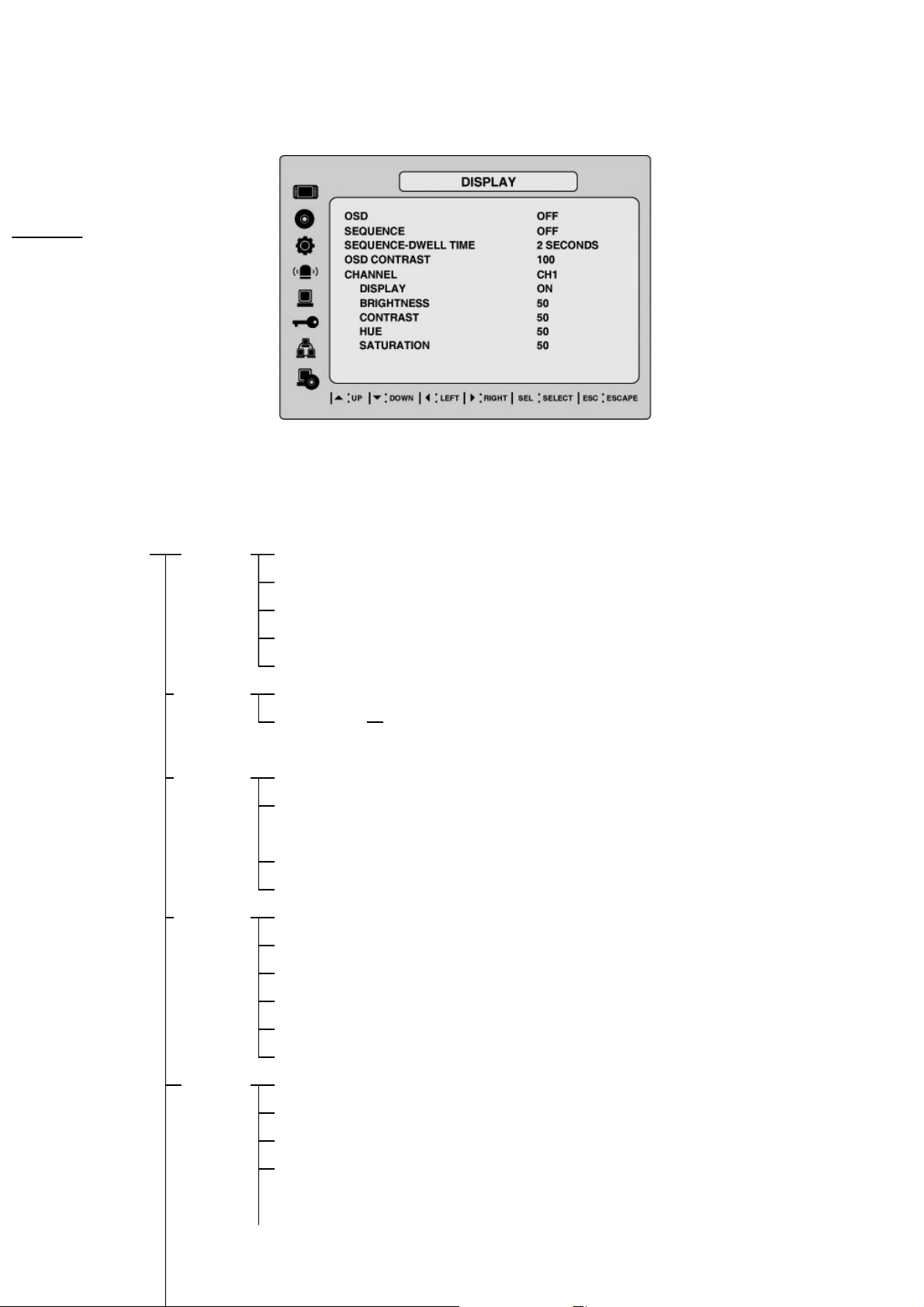
`
Figure 3.1.2. SETUP Main screen
Table 3.1.1. SETUP Menu configuration
SETUP DISPLAY OSD
SEQUENCE
SEQ-DWELL TIME
OSD CONTRAST
CHANNEL - DISPLAY, BRIGHTNESS, CONTRAST, HUE, SATURATION
RECORD RESOLUTION
CHANNEL FRAME RATE, QUALITY, RECORDING, PRE RECORD,
POST EVENT RECORD, AUDIO, SCHEDULE
DEVICE PTZ – CHANNEL, NAME, SPEED, ID
CHANNEL – MOTION ZONE, MOTION SENSIVITY, SENSOR TYPE,
ALARM, ALARM DURATION
KEYTONE
REMOTE CONTROL ID
STORAGE OVERWRITE
DISK FORMAT
DISK INFORMATION
RECORDING LIMIT
RECORDING LIMIT DAYS
DELETE VIDEO AFTER
SYSTEM DVR ID
DESCRIPTION
LANGUAGE
DATE FORMAT
21
Page 22
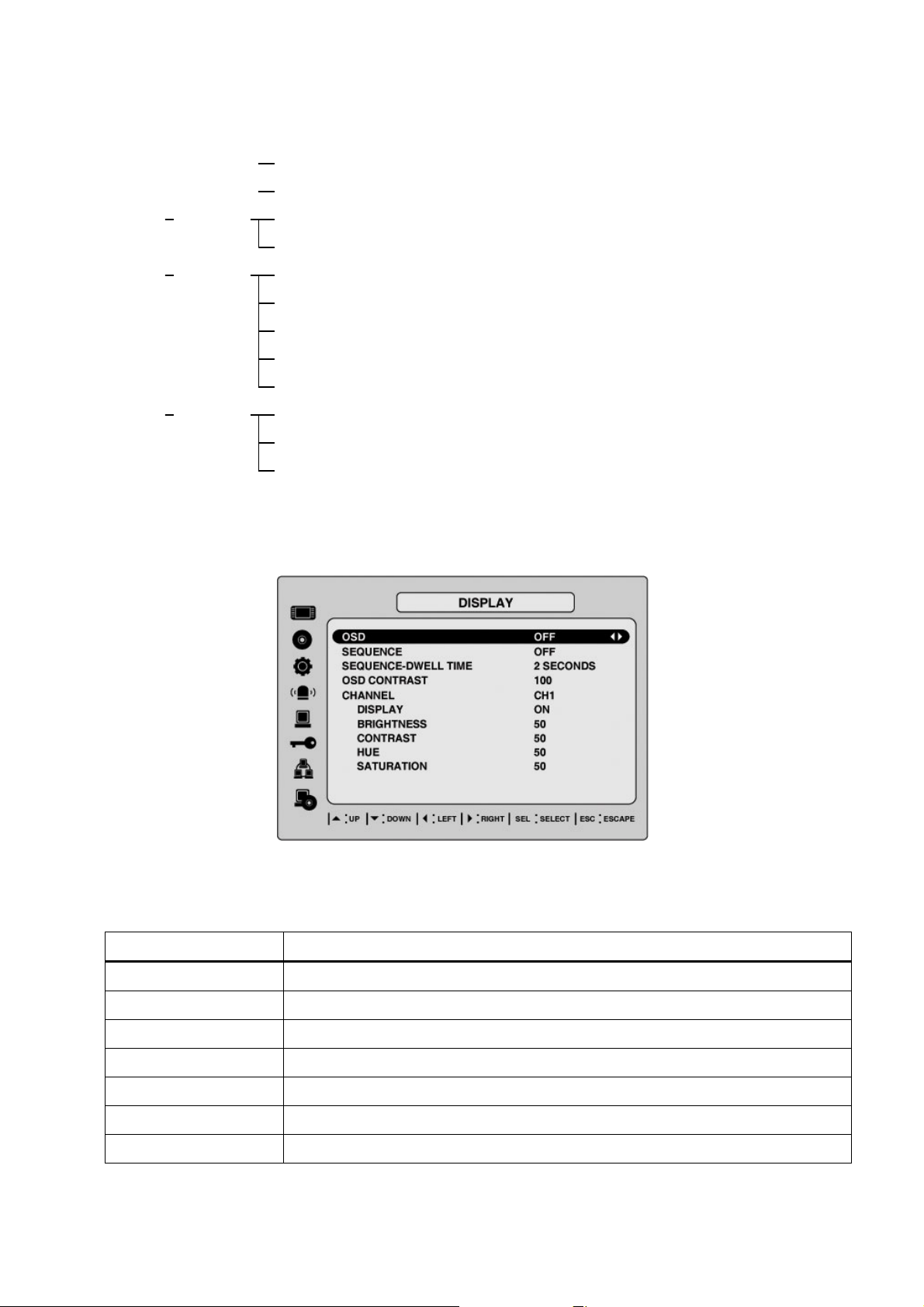
SET DATE & TIME – DAY LIGHT SAVING – USA, EU, OTHERS
SEND MAIL – MAIL ADDRESS, M-SERVER NAME, RETURN MAIL ADDRESS
P/WORD ADMIN PASSWORD
NETWORK PASSWORD
NETWORK PORT
CLIENT ACCESS
BANDWIDTH SAVING
NETWORK TYPE – LAN, DHCP, ADSL
DDNS – DDNS NAME
CONFIG SAVE SETUP TO A USB
LOAD SETUP FROM A USB
LOAD DEFAULT
3-2. Setup – DISPLAY Mode
Set values for live display. Navigate through the menu items by pressing the UP/DOWN buttons.
The value of the menu item may be changed by pressing the LEFT/RIGHT buttons.
ITEM DESCRIPTION
OSD
SEQUENCE
SEQ-DWELL TIME
OSD CONTRAST
CHANNEL
DISPLAY
BRIGHTNESS
Figure 3.2.1. DISPLAY mode setup screen
Table 3.2.1. Menu items in DISPLAY mode setup
Enable/disable on-screen-display.
Enable/disable sequential display of video channels in full screen mode
Dwell time for each cannel display in sequential display mode
Set the visibility level of the On Screen Display (OSD)
Select the channel for applying the following settings.
Enable/disable display of the video channel in live display mode
Change the brightness value for the specified channel
22
Page 23

CONTRAST
Change the contrast value for the specified channel
HUE
SATURATION
Change the hue value for the specified channel
Change the saturation value for the specified channel
3-3. Setup – RECORD Mode
Set the values for recording video. Navigate through menu items by pressing the UP/DOWN buttons. User
can change the value of the menu item by pressing the LEFT/RIGHT buttons.
MENU ITEM DESCRIPTION
RESOLUTION
CHANNEL
FRAME RATE
QUALITY
RECORDING
Figure 3.3.1. RECORD mode setup screen
Table 3.3.1. Menu items in RECORD mode setup
Set resolution to either full or quad.
Select the channel for applying the following settings.
Set the frame rate for the specified channel. The sum of the frame rate values
from each channel cannot exceed maximum frame rates for a particular
recording resolution. Typical values of the maximum frame rate for NTSC
video are 120/100fps for QUAD (352*240(NTSC)/352*288(PAL)) and 30/25
fps for FULL (704*480(NTSC)/704*576(PAL)).
Select the recording quality for the specified channel from LOW, NORMAL
and HIGH
Assign the recording mode for each channel. Recording modes: Continuous,
Motion, Sensor, Schedule and Disable.
MOTION ZONE
Select Full Zone or Partial Zone for motion sensing. If the Partial Zone is
selected, screen will be change as shown in figure 3.3.2.
23
Page 24

MOTION-
Set the motion sensitivity for the specified channel.
SENSITIVITY
SENSOR TYPE
PRE RECORD
POST-EVENT
RECORD
ALARM
ALARM DURATION
AUDIO
SCHEDULE
3-3-1. Quick record setting
Control the motion sensitivity from 1 to 9.
Set the type of sensor for the specified channel from none,
N/O (normal open), and N/C (normal closed).
Enable/disable pre-event recording. Pre-event recording time is 5 seconds
and only intra-frames are recorded for pre-event recording.
Set post event recording time duration for the specified channel (1~30
seconds)
Enable/disable alarm generation for the specified channel.
Set alarm time duration for the specified channel. (1~60 seconds)
Enable/disable audio for the specified channel
Set recording schedule. If this menu item is selected, screen will change as
shown in figure 3.3.3.
Figure 3.3.2 Quick RECORD setting screen
24
Page 25

3-3-2 Motion Zones
By selecting Partial Zone in the Motion Zone menu, users can set-up the motion sensing zones in the screen
shown in figure 3.3.2. Move around each rectangular zone using 4 direction key buttons and press SEL
button to include the rectangular region as part of the motion sensing zone. The rectangular blocks included
as part of the motion zone are indicated by changing the color of the blocks.
Selected
Zones
Page 26

SYMBOL MEANING
C
M
S
Continuous recording mode
Motion detection triggered recording mode
Sensor triggered recording mode
Figure 3.3.3. SCHEDULE Recording setup screen
3-4. Setup – Device Mode
To set values for device, use the UP and DOWN controls to navigate through the menu items. Change the
value of the menu item using the LEFT and RIGHT controls.
26
Page 27

Item Description
PTZ
CHANNEL
MOTION ZONE
MOTION SENSITIVITY
SENSOR TYPE
ALARM
ALARM DURATION
KEY TONE
REMOTE CONTROL ID
Figure 3.4.1. Device mode setup screen
Table 3.4.1. Menu items in Device Setup screen
Set the PTZ camera speed, number, type and ID.
Select specified channel for motion zone and sensor/alarm setup.
Select Full Zone or Partial Zone for motion sensing.
Set the motion sensitivity for the specified channel.
Control the motion sensitivity from 1 to 9.
Set the type of sensor for the specified channel. Options are: None,
N/O (normal open), and N/C (normal closed).
Select alarm from 1 to 4.
Set the dwell time of alarm from1 to 60seconds.
Enable/disable key tone.
Select an ID of remote control.
1. Select ID.
2. Press the same number as ID set in DVR on a remote controller.
3. Then
respond to the remote control.
3-4-1. PTZ Setup
To control the PTZ functions of the camera, connect the controller to the RS-485 port.
Figure 3.4.2. PTZ Control Setup Screen
icon will be displayed on Live screen of DVR that
Note: For speed dome cameras that support RS-485, connect them directly to the RS-485 port. If the camera
is controlled with RS-232C, use an RS-485 to RS-232C signal converter.
On the PTZ control Setup screen, you can select or set the protocol type of the camera that is the same as
the one installed on the site. If the camera has a specific camera ID, select the camera ID using the LEFT
and RIGHT arrow controls.
27
Page 28

The following options are available on the PTZ control screen.
CHANNEL (channel number that the PTZ is connected to)
NAME (protocol type)
SPEED (19200, 14400, 9600, 4800, 2400)
ID (0-63)
3-4-2. Motion Zone Setup
When you select Partial Zone in the Motion Zone menu, you can set-up the motion sensing zones in the
screen. To move around each rectangular zone, use the arrow controls. Press the SEL button on each
rectangular zone you want to include as part of the motion sensing zone.
If you select each zones, the color changes. Press ESC button to return to the DEVICE menu.
Figure 3.4.3. Motion Zone selection screen
3-5. Setup – Storage Mode
Set the storage parameters in the Storage setup screen.
28
Page 29

Item Description
OVERWRITE
DISK FORMAT
DISK INFO
RECORDING LIMIT
RECORDING LIMIT DAYS
Figure 3.5.1. STORAGE setup screen
Table 3.5.1. Menu items in STORAGE Setup screen
When enabled, the DVR will continue recording and overwrite the
oldest existing recorded data once the hard drive is full. When
disabled, recording will stop once the hard drive is full.
Format the hard drive. Use the UP and DOWN arrow buttons to
select ON, then press SEL. You then have the option to YES or NO.
Caution
All recorder data will be lost. We recommend that you archive any
data that you may need in the future before you format the hard drive.
Hard drive information
Enable/disable recording limit.
Set the limit days for recording to the hard disk drive from 1 to 60
days.
3-6. Setup – System Mode
Use the System Setup screen to input system parameters.
Use the UP and DOWN arrow controls to navigate through the menu items and use the LEFT and RIGHT
arrow controls to change the value of the menu items.
29
Page 30

Item Description
DVR ID
DESCRIPTION
LANGUAGE
DA TE FORMAT
SET DA TE&TIME
DA TE & TIME
DAY LIGHT SAVING
Figure 3.6.1. SYSTEM Setup Screen
Table 3.6.1. Menu items in SYSTEM Setup screen
Set the name of the DVR.
Press the SEL button, use the LEFT and RIGHT or UP and DOWN arrow
controls to navigate through the position for each alphanumeric character and
Press SEL to apply the selected character. And Press OK to confirm the name.
SPACE / Caps Lock(Select either Capital or Lower letter)
BS(Back space: Erase previous character) / Clear(Erase all characters)
Press SEL to view system information.
(System version, storage capacity, IP address and MAC address.)
Set the desired language.
Set the desired date and time display format. Options are:
YYYY/MM/DD MM-DD-YYYY DD-MM-YYYY
Set the present date, time and daylight saving for the DVR.
Set the present date and time for the DVR. Press SEL, then use the LEFT and
RIGHT arrow controls to navigate through the position of each alphanumeric
character in the date and time. Use the UP and DOWN arrow controls to change
the selected character. Press ESC and select YES to confirm the new date and
time.
Set the DLS (Daylight Saving) for the area.
The options are:
USA
EU
Others
OFF.
1. USA (DLS time is applied automatically when being on the DLS time
zone and is displayed on the current time)
2. EU (Set the GMT area for DLS time apply on the current time)
- GMT AREA +00:00
3. OTHERS
- BEGIN (MAR/1
- END (SEP/1
ST
/SUN/00H)
ST
/MON/00H)
(Set the BEGIN and END time for the specific area except EU and USA) use the
30
Page 31

SEND EMAIL
UP and DOWN arrow controls to change the value of month, week, day and
hour.
CAUTION:
-Do not set the start time to 23:00 for DLS.
-DLS can’t be applied, if the date of BEGIN and END is same.
Enable/disable SEND EMAIL function.
IP NOTIFICATION: Enable/disable sending daily e-mail reports on the status of
your DVR.
EVENT ALARM: Enable/disable sending e-mail reports when event alarm
occurs.
MAIL ADDRESS: Enter the appropriate email address to enable sending daily
e-mail reports.
MAIL SERVER NAME: Enter the appropriate email server information to enable
sending daily e-mail reports.
ID: Enter the ID of mail address.
PASSWORD: Enter the password of mail address.
RETURN MAIL ADDRESS: Enter the e-mail address for return email. When e-
mail does not deliver or not work properly, the return email will be delivered to
this e-mail address.
Figure 3.6.2. DVR ID Setup Screen
31
Page 32

Figure 3.6.3.DESCRIPTION Screen
Figure 3.6.4.SET DA TE & TIME Setup Screen
Figure 3.6.5.DAYLIGHT SAVING Setup Screen
Figure 3.6.6.SEND MAIL Setup Screen
32
Page 33

3-7. Setup – PASSWORD Mode
Use the LEFT or RIGHT and UP and DOWN arrow controls to set the password.
Figure 3.7.1. PASSWORD setup screen
Item Description
ADMIN PASSWORD
NETWORK PASSWORD
Table 3.7.1. Menu Items in PASSWRORD Setup Screen
Set the administrator password. After selecting this menu item you will
be promoted for your current password and then the new password.
Follow the prompts to change and confirm the new password.
The default password is 1111.
Use the arrow controls to change the password.
UP=1
RIGHT=2
DOWN=3
LEFT=4
Admin password is asked for the following functions.
Setup, Power, Search, an d Key Lock from remote control.
Set the remote access password. You will need to enter this password
33
Page 34

when connecting to this DVR through the client software program. After
selecting this menu item you will be prompted for your current password
(the default password is 1111) and then the new password. Follow the
prompts to change and confirm the new password. Use the arrow
controls to change the password as described in ADMIN PASSWORD
above.
3-8. Setup – Network Mode
Set up your network parameters on the Network Setup screen.
Item Description
PORT
CLIENT ACCESS
BANDWIDTH SAVING
NETWORK TYPE
DHCP
ADSL (PPPoE)
Figure 3.8.1. NETWORK setup screen
Table 3.8.1. Menu items in Network Setup screen
Port number (Default: 5445)
Enable/Disable remote access through client software.
Enable/Disable only key frame transmission. “ON” mode is favorable for
use of low network bandwidth. Mostly, set “OFF” for normal use.
Set the type of network connection. Options are:
LAN, DHCP, ADSL
Note. Other parts of the Network Setup screen change depending on what
network type you select.
Sets to use HDCP (If this is selected, DVR automatically get IP varying
from time to time from network.)
ID: Registered ID is necessary for ADSL connection.
Password: Registered password is necessary for ADSL connection.
LAN
IP: Register IP address that is assigned for DVR.
Gateway: Register Gateway that is assigned for DVR.
34
Page 35

Subnet Mask: Register Subnet Mask that is assigned for DVR.
DDNS
Enable/disable using domain name address through DDNS server.
“ON” mode, DDNS server name appears for domain registration.
The DDNS sever name is
ns.standalone4ch.com.
CAUTION: Do not change this sever name. If this is changed, the DDNS
service cannot be used.
Registration
Check the MAC address of DVR from Setup>System>Description.
Please contact a distributor or an installer to register your DVR on a DDNS
Server. Register the domain name on DDNS Server.
After the domain name and MAC address of the DVR are registered on a
DDNS server, user can access the network with their own domain name.
3-8-1. Ports
When you connect one or more DVRs to a network through an IP sharing device, each device must have a
unique TCP port number for access to each unit from outside the LAN. Also, the IP sharing device must be
configured for port forwarding so when each port is accessed on the IP sharing device, it will forward to the
appropriate DVR.
Note: This port number is listed next to the Port menu option in the Network Setup screen. If you plan to
access the DVR units only from within the same LAN, the TCP port does not have to be changed.
Figure 3.8.1. Network setup screen - PORT
Network access beyond a router
In order to access the DVR remotely beyond a router (firewall), the user must open one T CP port for
command level, live channels and storage channels. If this port is not opened properly, user can not
access DVR beyond a router.
If the DVR port number is set to 5445, open the TCP port 5445 on the router.
35
Page 36

3-8-2. Network Types
3-8-2-1. LAN
1. Regarding to the use of fixed IP please ask your network administrator if you do not have this
information.
2. When DVR is installed in IP sharer that is connected with ADSL, a user can assign fixed IP to DVR
from IP sharer itself using “DMZ” function out of such sharer.
Input IP set in DMZ on “IP” field and Gateway of ADSL modem on “Gateway” field. Similarly, for Subnet
Mask, DNS address, input relevant values in IP sharer.
Figure 3.8.2. Network setup screen - LAN
Table 3.8.2. LAN
Item Description
IP
The fixed IP address of the DVR unit
36
Page 37

GATEWAY
SUBNET MASK
DNS
The IP address of the Gateway
The subnet mask for the LAN
The address for the DNS server
3-8-2-2. DHCP
An IP address is automatically assigned by the DHCP server, which automatically assigns IP address and
other parameters to new devices.
When ADSL or other network being used adopts variable IP method, not fixed IP. This option is used as a
way to automatically get IP address.
Figure 3.8.3. Network setup screen - DHCP
3-8-2-3. ADSL (PPPoE)
Use this ADSL (PPPoE) function when the network type connected to the DVR is PPPoE method.
If ADSL type is not using inputting IP and Password like VDSL or DVR is installed in IP sharer, a user can not
select this function. In this case, a user should select DHCP or LAN.
Figure 3.8.4. Network setup screen - ADSL
Table 3.8.3. ADSL
37
Page 38

Item Description
ID
PASSWORD
3-8-3. Saving Setup of Network setup
After changing the network configuration, confirmation
The user ID for the ADSL connection
The password for the ADSL connection
Page 39

LOAD CONFIG
User can upload the configuration of DVR to another DVR using the USB
Memory stick. Put the USB stick on the front panel and press SEL to start the
loading process.
LOAD
DEFAULT
Select ON to reset the system to the default settings.
(Password, date format, DLS, Network setting, and HDD Overwrite will not be
included.)
39
Page 40

LOAD
Select ON to reset the system to the factory default settings.
FACTORY
DEFAULT
3-9-1.Saving Setup
To preserve the setup values that you have selected, select YES.
Figure 3.9.2. SA VE SETUP screen
40
Page 41

4. LIVE & SEARCH
4-1. LIVE Screen
In the LIVE screen, video inputs from the cameras are displayed on the configuration of the live setup.
Figure 4.1.1 shows the layout of the live screen. Various indicators showing the status of the DVR are
shown as OSD symbols. Refer to Table 4.1.1 for the meanings of the indicators.
Figure 4.1.1. LIVE display screen
Table 4.1.1. Indicator ICONS in LIVE screen
INDICATOR DESCRIPTION
Continuous recording in progress.
Manual recording in progress. To set the Manual recording mode, press the
Record button on the front panel.
Motion alarm recording in progress.
Audio mute. To set audio mute, press the Audio button on the front panel.
Single audio display. To set audio single for highlighted channel only, press the
Audio button on the front panel.
Mixed audio display
Indicates that alarm is set. To set the alarm function, press the Alarm button on the
front panel.
41
Page 42

Indicates that alarm output is activated.
Indicates that lock function for a remote control is set.
Alarm indicator. When there is an alarm (sensor or motion alarm) in the video
BUTTON DESCRIPTION
SEQ
RECORD
SEARCH
channel, this icon will be highlighted bright red.
Indicates that a network client is connected to the DVR.
Indicates that sequencing mode is enabled.
Table 4.1.2. Button functions in LIVE screen
Select channel to be displayed in full screen mode.
Switch between full screen and quad display mode.
Press to start auto sequencing of the screen in full screen mode. (Toggle)
Press to start and stop manual recording.
Press to go to the search menu.
Event search /Time line search /Log /Archive search
BACKUP
PTZ
SETUP
ESC
Press to capture a still image. The still image will be stored into hard drive. It can be
transferred to the USB device or CD title.
Press to control PTZ operation
Press to launch SETUP menu.
Press for temporal storage of the changed value or to return to the previous menu
screen.
4-2. SEARCH screen
Press the SEARCH button in live mode to enter SEARCH screen.
The password screen will appear as in figure 4.2.1. And then, SEARCH screen(figure 4.2.2) will be
appeared after input the right password.
42
Page 43

Figure 4.2.1. Password screen
Figure 4.2.2. SEARCH screen
4-2-1. TIME LINE Search
The TIME-LINE SEARCH screen is used to find the stored video by using the time line bar. (Figure 4.2.3)
1. Select the date of the video to begin searching by using the LEFT or RIGHT button to navigate
through the day.
2. Once you have selected the date, press the SEL button to move to the TIME LINE SEARCH screen.
3. Use the LEFT or RIGHT button to select a time zone on the 24hours time table. Once you have
selected the time zone, press the DOWN button to move to the 60 minutes time table and select all
or each channel for playing back the recorded video.
4. Once you select the time zone, then move the time line select Bar(yellow) to the point you wish to
start playing video (recorded video is indicated by a Red underline) by using the LEFT or RIGHT
button.
5. Press the SEL button to playback the recorded video.
6. Press the BACKUP button to archive the video into USB stick or CD media.
43
Page 44

Figure 4.2.3. TIME LINE SEARCH screen
4-2-2. EVENT Search
The EVENT SEARCH screen is used to find the stored video. 3 categories of search filters can be
applied:
DATE, CHANNEL, and TYPE
. Use the SEL button to move down the categories and use the UP
button to move up the categories. The ESC button will return user to the live screen.
Searching for an event:
1. Select the date of the video to begin searching, Use the LEFT or RIGHT button to navigate through
the day. Use the UP or DOWN button to change the values.
2. Once you have selected the date, press the SEL button to move to the CHANNEL selector.
3. Use the LEFT or RIGHT button to change the channel selection from ALL to any of the four available
channels.
4. Once you have selected the channel, press the SEL button to move to the TYPE selector.
5. Use the LEFT or RIGHT button to change the type of recording to A(All), M(Motion), S(Sensor),
44
Page 45

R(Manual), C(Continuous).
6. Once you have selected the type of recording to search for, press the SEL button to produce a list of
instances that fit the search criteria.
Figure 4.2.4. EVENT SEARCH screen
Figure 4.2.5. EVENT SEARCH LIST screen
7. Use the UP and DOWN button to scroll through the onscreen listings.
8. Use the LEFT and RIGHT buttons to display events that happened previous to or after the current
selection.
9. Once the desired event has been selected, press the SEL button to playback the selected video.
10. Press the BACKUP button to archive the video into USB stick or CD media.
4-2-3. GO TO
You can search for specified data by setting the time and date in this menu. Use the LEFT or RIGHT button
to move from left to right in this menu. Use the UP or DOWN button to set the date and time.
45
Page 46

Figure 4.2.6. GO TO SEARCH screen
4-2-4. GO FIRST
You can access to the first data which has been recorded into USB S t ick or CD media by pressing this menu.
4-2-5. GO LAST
You can access to the last data which has been recorded into USB Stick or CD media by pressing this menu.
4-2-6. LOG List
You can see the log list by selecting this item. Figure 4.2.7
46
Page 47

Figure 4.2.7. LOG LIST screen
4-2-7. ARCHIVE Search
The ARCHIVE SEARCH screen (figure 4.2.8) is used to find the stored video.
1. Select the date on the calendar to begin searching by using the LEFT or RIGHT button.
2. Once you have selected the date, press the SEL button to move to the list of recording data. (figure
4.2.9)
3. Use the UP or DOWN button to scroll through the onscreen listings.
4. Once the desired event has been selected, press the SEL button to see the selected video in paused
mode.
5. Press the BACKUP button to archive the still image or video into USB memory stick or CD media.
Figure 4.2.8. ARCHIVE SEARCH screen
47
Page 48

Figure 4.2.9. ARCHIVE SEARCH LIST screen
4-3. PTZ operation
To operate the PTZF functions, connect the controller to the RS-485 port on the rear panel. (figure 4.3.2)
In the PTZ control setting in the SETUP menu (refer to the figure 3.4.5 on page 26), user can select or
set the protocol type of the camera which is the same as the one that is installed on the site. If the
camera has a specific camera ID, select the camera ID using Left or Right button.
The PTZ function button is found on the front panel. Once you press the PTZ button, the screen will
appear as in figure 4.3.1. Highlight the item to select and control the cameras by using the UP and
DOWN or LEFT and RIGHT buttons. Please refer to the table 4.3.1. for description.
Figure 4.3.1. PTZF control screen
48
Page 49

Table 4.3.1. Button functions in PTZF control
ITEM DESCRIPTION
PAN / TILT
ZOOM / FOCUS
INITIALIZE
Use the UP or DOWN button for TILT and LEFT or RIGHT button for PAN of the
selected camera.
Use the UP or DOWN button for ZOOM in or out and LEFT or RIGHT button for
FOCUS near or far of the selected camera.
Initialize the PTZ settings of the selected camera.
1 2 3 4
Figure 4.3.2. RS-422/485 port
Table 4.3.2. Description of RS-422/485 port
No. Description
Classification RS-422 RS-485
1 RX+ (+ Transmit data) Data +
2 RX- (- Transmit data) Data -
3 RX+ (+ Receive data)
4 RX- (- Receive data)
4-4. PLAYBACK mode
During the playback of a recorded event, the mode changes from SEARCH to PLAY. While in PLAY mode,
you may return to SEARCH LIST by pressing the ESC button. Playback starts in quad mode with channel 1
highlighted by default. If audio is enabled, it will only play from the highlighted channel.
49
Page 50

Figure 4.4.1. PLAYBACK mode screen
Table 4.4.1. Button functions in PLAYBACK mode
BUTTON DESCRIPTION
ESC
PLAY/PAUSE
Select channel 1 to be highlighted.
1
Select channel 2 to be highlighted.
2
Return to the previous menu screen, search list, or exit menu
Press to rewind the footage at 1x, 2x, 4x and 8x speeds. Reverse playback speed is
shown as -1x (normal), -2x (2 times normal), -4x (4 times normal) and -8x (8 times
normal) at the bottom right of the screen.
Jump/Step backward. – The playback position moves 60 seconds backward.
Press to play or pause recorded video.
Jump/Step forward –Playback position moves 60 seconds forward.
Press to fast forward the footage at 1x, 2x, 4x and 8x speeds. Playback speed is
indicated as +1X, +2X, +4X and +8X for normal, twice, 4 times and 8 times of the regular
speed at the bottom right of the screen.
3
4
Select channel 3 to be highlighted.
Select channel 4 to be highlighted.
50
Page 51

Switch view between quad and full screen mode displaying highlighted channel.
BACKUP
Press the BACKUP button to archive the still image or video clip into USB stick or CD
media.
5. Archiving Video
You can archive a still image or video clip to a USB stick or CD media and hard drive.
5-1. Capturing and transferring still images or video onto USB or CD media.
STILL IMAGE ARCHIVE
Still images can be captured and archived onto the USB stick, CD media or hard drive in live mode or while
playing back recorded video. In LIVE mode, press the BACKUP button to launch the archive function.
When you press BACKUP button, the archiving screen will display as Figure 5.1.1. And the DVR will ask
which media you will take for archiving as Figure. 5.1.2.
Once you select the media, the system will start to archive the data to the selected media.
Figure 5.1.1. STILL IMAGE Archiving Screen
51
Page 52

Figure 5.1.2. MEDIA Select Screen
VIDEO ARCHIVE
Video can be captured and archived onto the USB stick or CD media or hard drive while playing back
recorded video. In playback mode, press the BACKUP button to launch the archiving function. When you
press BACKUP button, the DVR will ask whether to archive a Still Image or Video clip as Figure 5.1.3.
Figure 5.1.3. ARCHIVE Mode Screen
If user selects VIDEO, the DVR will ask for the setting of the archiving duration as Figure. 5.1.4.
52
Page 53

Figure 5.1.4. ARCHIVING DURATION Setting Screen
Then DVR will ask which media you will take for archiving as Figure. 5.1.2.
Once you select the media, the system will start to archive the data to the selected media.
Figure 5.1.5. ARCHIVE Ongoing Screen
The DVR will convert the corresponding portion of the video into an AVI file.
5-2. Transferring still images or video from the ARCHIVE list
The stored data onto hard drive will be found in the ARCHIVE list in SEARCH menu. (Figure 5.2.1)
User can back up still images or video into the storage device from the ARCHIVE list.
1. Select the date to begin searching by using the LEFT, RIGHT, UP and DOWN buttons to navigate
through the days. (Figure 5.2.2)
2. Once you have selected the date, press SEL to open the list of stored data.
3. Use the UP and DOWN buttons to scroll through the on-screen listings. (Figure 5.2.3)
4. Use the LEFT and RIGHT buttons to display a list of stored events that happened previous to or after
53
Page 54

the current selection.
5. Once the desired event has been selected, press SEL to view the still image or the first frame of the
selected video.
6. Press the BACKUP button to launch the archiving function in playback mode.
7. See the Chapter 5-1 for archiving procedure.
Figure 5.2.1. SEARCH menu screen
Figure 5.2.2. ARCHIVE Search Screen
54
Page 55

Figure 5.2.3. ARCHIVE LIST Screen
Figure 5.2.4. VIDEO TYPE Select Screen
In the case of video, the system will change the video and audio into AVI format while transferring the video
file into the storage device.
NOTICE
During the backup, the DVR will operate in Simplex
5-3. Playing AVI video from USB memory stick or PC through Network S/W
If there is proper CODEC installed in PC, it is possible that the backup data can not be play-backed. In case
of that the backup data in USB device is not properly play backed in multi-media S/W on PC, user need to
install ‘ffswhow’ CODEC that can download it from open sites.
55
Page 56

6. Upgrading Firmware
In order to upgrade, the firmware upgrade file must
Page 57

7. Network – By an exclusive viewer
The DVR provides a live remote monitoring feature. Remote monitoring requires installation of a software
client program on your PC.
NOTICE
In a high bandwidth network, a maximum of four users can access one DVR simultaneously. In a low
bandwidth network it is recommended that only one user access the DVR at a time.
For remote viewing, the frame rate is limited to 1 frame/sec when there is no recording operation in the
DVR. When the DVR is recording, the video frame rate for remote live monitoring will follow the recording
frame rate on the DVR.
Figure 7.1. Main user interface
7-1. Overview
The remote software supports remote live viewing, search, playback and sy stem configurations.
By installing the Network Client Viewer on a Windows PC, you can monitor real-time and recorded images
via optional Ethernet network.
57
Page 58

7-2. Minimum PC requirements
PC Specification Minimum Requirement Recommended
CPU
500Mhz 2Ghz
Memory 128MB 256MB
VGA 16MB 64MB
Resolution 1024x768 1024x768
Disk space 10MB 10MB
OS Windows 2000 Windows 2000, Professional, XP
Network 10/100Base T 10/100Base T
Others Direct X 8.1 Direct X 9.0 or Higher
Before installing the program, check the PC specifications. The Network Client Viewer may not perform
correctly if the PC does not meet the minimum requirements.
Intel Pentium Ⅲ Intel Pentium Ⅳ
Vista
7-3. Installing the program
1. Insert the provided CD into the CD-ROM drive of your PC.
2. Run
3. Follow the on-screen directions.
4. Double click the
to start the installation process.
icon to start the program.
58
Page 59

7-4. Live viewer
When installation is complete, double click the icon on your desktop to start the program.
Figure 7.4.1. Main user interface
Table 7.4.1. Main controls in Live
NO Button Description
1
DA TE & TIME
2
CONNECT
3
SEARCH
4
LOCK/ UNLOCK
Displays the current date and time.
Click this icon to connect to the DVR
Click this icon to search for recorded video.
Click this icon to lock/unlock all operations of the client software.
Once the lock or unlock icon is clicked, this pop up window appears.
Remember the password and enter it when you operate the client
software.
59
Page 60

5
PAN/TILT
Use these buttons to control the PAN/TILT features on the remote
camera.
6
ZOOM/ FOCUS
7
CAPTURE
8
PLAY/PAUSE
9
RECORD
10
SETUP
11
EXIT
12
DISPLAY MODE
13
AUDIO
Use these buttons to control the ZOOM/ FOCUS features on the
remote camera.
Click this icon to capture a still image.
Once the capture icon is clicked, this pop-up window appears. The still
image is captured in either jpeg or bmp file format.
Click this icon to play/pause live video.
Enable or disable recording of live video to local disk.
Click this icon to setup configuration of client software.
Click this icon to exit the client software.
Click these icons to select display mode.
Use the volume control bar to set the audio level.
The audio can be turned on or off by clicking the audio icon.
14
15
HDD USAGE
ALARM
DVR HDD storage Indicator.
The alarm output indicator lights up for 5 seconds if alarm output is
activated on the DVR.
60
Page 61

7-5. Search and Playback Viewer
The search window can be accessed by clicking the search icon on the upper right of the main user interface.
Figure 7.5.1. Main user interface
Table 7.5.1. Main controls in Search
No Button Description
1 DA TE & TIME
Displays the recording time of the data selecte2 0 0 10.02 514.64912T/TT0 1 Tf10.2.02 Tm( dat)Tj10.EMing e
Page 62

7 SEARCH
The calendar shows dates with recorded video in a light blue and the
CALENDAR
8 TIMELINE BAR
9 PLAY BUTTONS
10 DISPLAY MODE
7-5-1. Backup
You can back up recorded video in AVI format from the search viewer.
1. Click the MARK IN icon
file to begin.
2. Set the ending time on the blue timeline by dragging the scale to the ending time for the backup file and
clicking the MARK OUT icon
change to dark green.
selected date in dark blue.
The timeline shows recorded data in dark blue on the bar. You can
adjust the time-line scale and move it to the time you wish to play back.
Click the play icon to display the recorded video.
Click these icons to select display mode.
when the scale on the blue timeline is on the time you wish to the backup
. The color of the timeline between the beginning time and ending time will
3. Next, click the backup icon
The beginning and ending time can also be set on this window.
After selecting a channel for backup, click the OK button. The backup will begin.
and the pop up window appears as below.
7-6. PC System configuration
Click the setup icon to setup the configuration of PC that the network client S/W is installed.
7-6-1. General
Once you click the setup icon, this pop up window appears. Select security options and set a password.
When you access any of the selected functions, you will need to enter the password.
You can also set the save path for capturing and backup.
62
Page 63

Security Option: Set a password for security options.
Save Path: Specify the location to record the receiving video for Backup and still image for Capture.
Automatic reconnection: If a user selects this function, the client S/W will automatically try to connect to the
previously connected IP address if the network connection i s lost.
Display network statistics: If a user selects this function, the client S/W will display network status, Bit
rate and Frame rate.
Time Format: Change the way the Client software displays the time.
7-6-2. Site
This option shows the channel information of the DVR and allows you to change the channel title.
7-6-3. Event
You can set event items, the amount of local disk space you want to allow and the save path for the log file.
63
Page 64

z LOG – Select to save event log into ‘log file’.
z ICON – Select to display the event on live video.
z EVENT LIST – Select to show the event in the ‘Event List” window of live mode.
You can search and check the recorded log data.
7-6-4. Record
You can set the recording conditions for Always, Event, or Auto recording. You can also select individual
channels or all channels to record.
64
Page 65

When you set the recording condition to Event, you can set event for motion or alarm with duration. You can
also set each or all channels to record.
7-6-5. Disk
You can select which local disk to use and the amount of disk space you want to allow the program to use for
recording. You can also choose to overwrite data or stop recording when the maximum amount of disk space
is full.
65
Page 66

66
Page 67

8. Network – By an web-browser viewer
The DVR provides a live remote monitoring feature by web-browser viewer.
8-1. Download Web Brower Viewer and Connection
1. User needs to access http://anytimeview.com/ to get a web browser viewer. Then the window will
appear as bellow. Click “YES” to download Web Browser Viewer from the server run by the
manufacturer.
2. Web Browser Viewer will be downloaded and in stalled.
3. Click
password, and Port number.
4. Then user can access DVR.
button and enter IP address (or Domain name using DDNS), the
67
Page 68

8-2. Main Features
8-2-1. Live
Figure 8.2.1. Main user interface - Live
Table 10.2.1. Main controls in Live
No Name Description
1
DA TE & TIME
2
CONNECT
3
SEARCH
Displays the current date and time.
Click this icon to connect to the DVR
Click this icon to search for recorded video.
68
Page 69

4
LIVE DISPLAY MODE
Click these icons to select display mode.
5
PAUSE
6
CAPTURE
7
SETUP
8
PAN/TILT
9
ZOOM/FOCUS
10
AUDIO
11
CONNECTION STATUS
8-2-2. Search and Playback
Click this icon to pause the display screen.
Click this icon to capture the image from live display.
Click this icon to control remotely the setting of DVR.
Use these buttons to control the PAN/TILT features on the remote
camera.
Use these buttons to control the ZOOM/ FOCUS features on the
remote camera.
The audio can be turned on or off by clicking the audio icon.
Shows the client connection information.
Figure 8.2.2. Main user interface – Search & Playback
Table 8.2.2. Main controls – Search & Playback
No Name Description
1
DA TE & TIME
2
Connect/Disconnect
Displays the current date and time.
Click this icon to connect to the DVR
69
Page 70

3
LIVE
Click this icon to search for recorded video.
4
DISPLAY MODE
5
BACKUP
6
CAPTURE
7
SETUP
8
PLAYBACK BUTTONS
9
SEARCH CALENDAR
10
Timeline Search Window
Click these icons to select display mode.
Click this icon to pause the display screen.
Click this icon to capture the image from playback.
Click this icon to control remotely the setting of DVR.
Use these buttons to control the PAN/TILT features on the remote
camera.
Use these buttons to control the ZOOM/ FOCUS features on the
remote camera.
The audio can be turned on or off by clicking the audio icon.
70
Page 71

APPENDIX
1. How to register DDNS (Dynamic Domain Name Server)
If DVR is installed in network using dynamic IP addressing and user want to access DVR with domain n ame
instead of IP address, user should register DVR and domain name with DDNS.
1-1. Setting of NETWORK Setup menu
A. Please go to SETUP>NETWORK. There are three network types such as DHCP, ADSL, and LAN.
B. Please select proper network type and set DDNS as ON.
DHCP: Select when DVR is installed in Local Network with router or IP sharer and IP address is
automatically assigned by the DHCP server.
LAN: Select when DVR is installed in Local Area Network with router or IP sharer and IP address is static
and private IP address.
ADSL (PPPoE): Use this ADSL (PPPoE) function when the network type connected to DVR is PPPoE
method.
If ADSL type is not using inputting IP and Password like VDSL or DVR is installed in IP sharer, a user can
not select this function. In this case, a user should select DHCP or LAN.
C. Please make sure DNS SERVER NAME should be “ddnscenter.com”.
1-2. Checking Mac address on the rear panel of DVR and Serial Number
Please check the Mac address and Serial Number on the rear panel of the system.
71
Page 72

Mac address
00026900A12B
Registration No.
HDC462135789
NOTE: If there is not registration No. on the system, please contact the distributor or manufacturer.
1-3. Registration at DDNS
Please go to http://ddnscenter.com
Input MAC Address and Serial Number that you checked from the rear of DVR. And input Domain Name and
press [check] to see if Domain name is usable or not.
NOTICE
You may use alpha and numerical characters as well as hyphens for your Domain name. (i.e. [A~Z], [a~z],
[0~9] or [-] for your domain name and it is case sensitive).
72
Page 73

2. Network access using Domain name
If DDNS registration is successful, you can access your DVR via the provided Network Client S/W.
A. Run Network Client S/W program and click the “connect” button.
B. Enter your domain name instead of IP address in the “IP Address” field.
C. Enter the Port No., Protocol and Password in each filed.
D. Press OK, then you can access to the remote DVR.
73
