Page 1
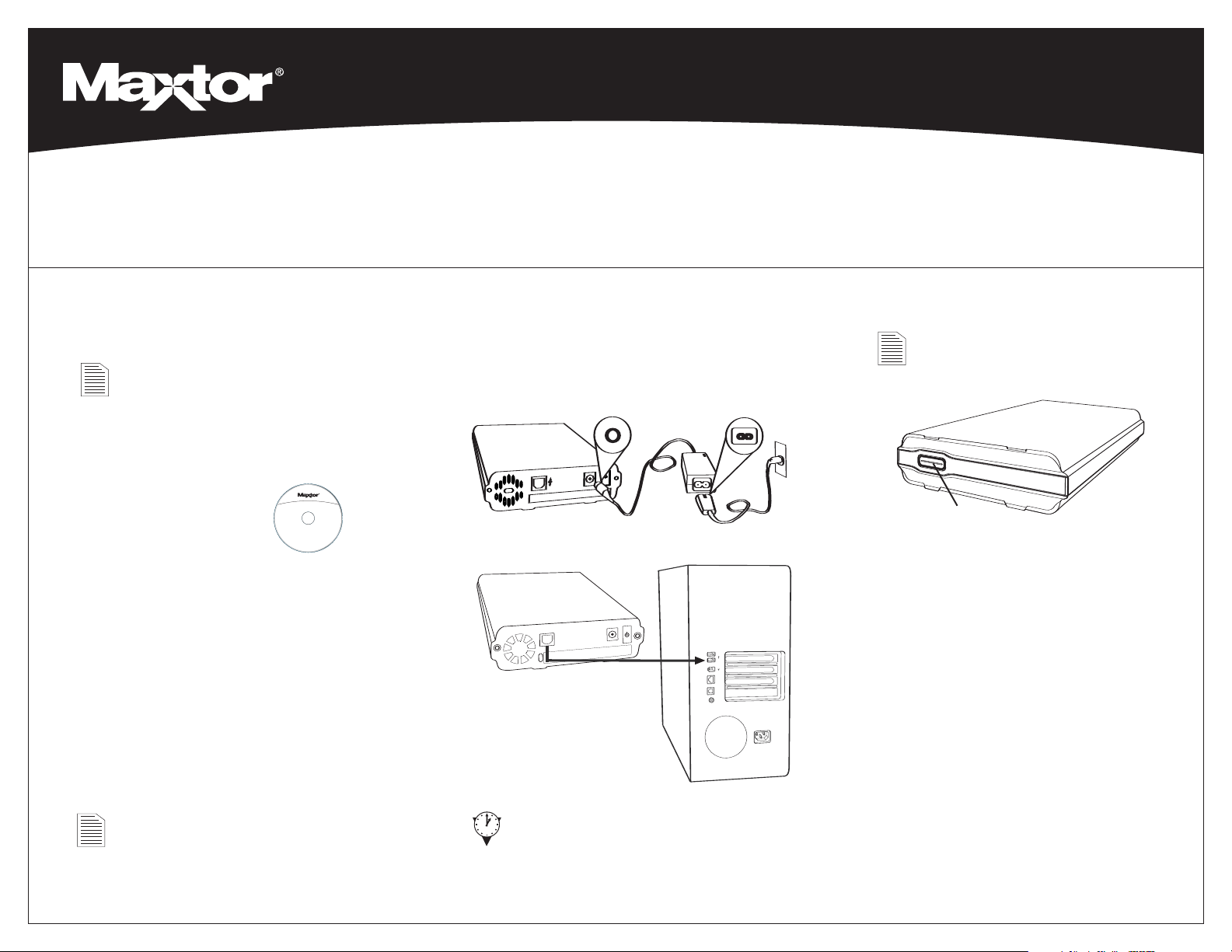
I
nstallation Software
M
axtor OneTouch
™
I
ISmall Business Edition
SERVER BACKUP
Maxtor OneTouch™II Small Business Edition
Quick Start Guide
For more detailed information, please refer to the User’s Guide located on the Install CD (also available at www.maxtor.com).
Insert the Installation CD into
1
your CD-ROM drive
Windows 2000 and XP
You must have Administrative Privileges. Refer to chapter 2
of the User’s Guide on the Install CD for more information.
To install the Maxtor OneTouch II Small Business
Edition software and the Dantz
Express HD Server software:
1. Insert the Installation CD.
2. Wait for the Maxtor screen to appear.
3. Follow the on-screen instructions to install
the software. For details, refer to Chapter 2
in the User’s Guide, on the Installation CD.
4. After completing installation, eject the CD.
Do not remove the CD until all steps of the
installation are complete.
®
Retrospect
Connect the drive to your computer
2
Plug in the power adapter, turn the power switch on
and plug in the USB cable. For details, refer to the
Connecting the Drive section in Chapter 2 of the
User’s Guide.
®
Set up the OneTouch feature
3
I
f you did not install Dantz Retrospect Express HD
Server, you may skip this step.
1. Push the button on the front of your drive.
Maxtor OneTouch
Button
The EMC Dantz Retrospect Express HD Server
registration screen will appear
2. Complete the registration form.
Note: In order to register, you must be
connected to the internet.
3. After you complete the registration, the
Retrospect Express HD Server welcome screen
will appear, displaying the automated backup
settings for your computer.
.
This Installation describes the Full Installation with Dantz Retrospect
Express HD Server. If you wish to install your drive without Dantz
Retrospect Express HD Server
install the Maxtor software only. For more information, go to Chapter 2
of the User’s Guide on the Install CD. The Maxtor OneTouch feature
will not work unless you install Dantz Retrospect Express HD Server
, choose the ‘Install Drivers’ option to
You may back up your computer immediately
by clicking
Allow up to 2 minutes for your computer to
recognize the drive.
.
Express HD Server do it automatically at the
next scheduled backup time, or do it at any
time by pressing the button on the front of
your drive or clicking
Your installation is complete!
Back up now, let Retrospect
Back up now.
Page 2
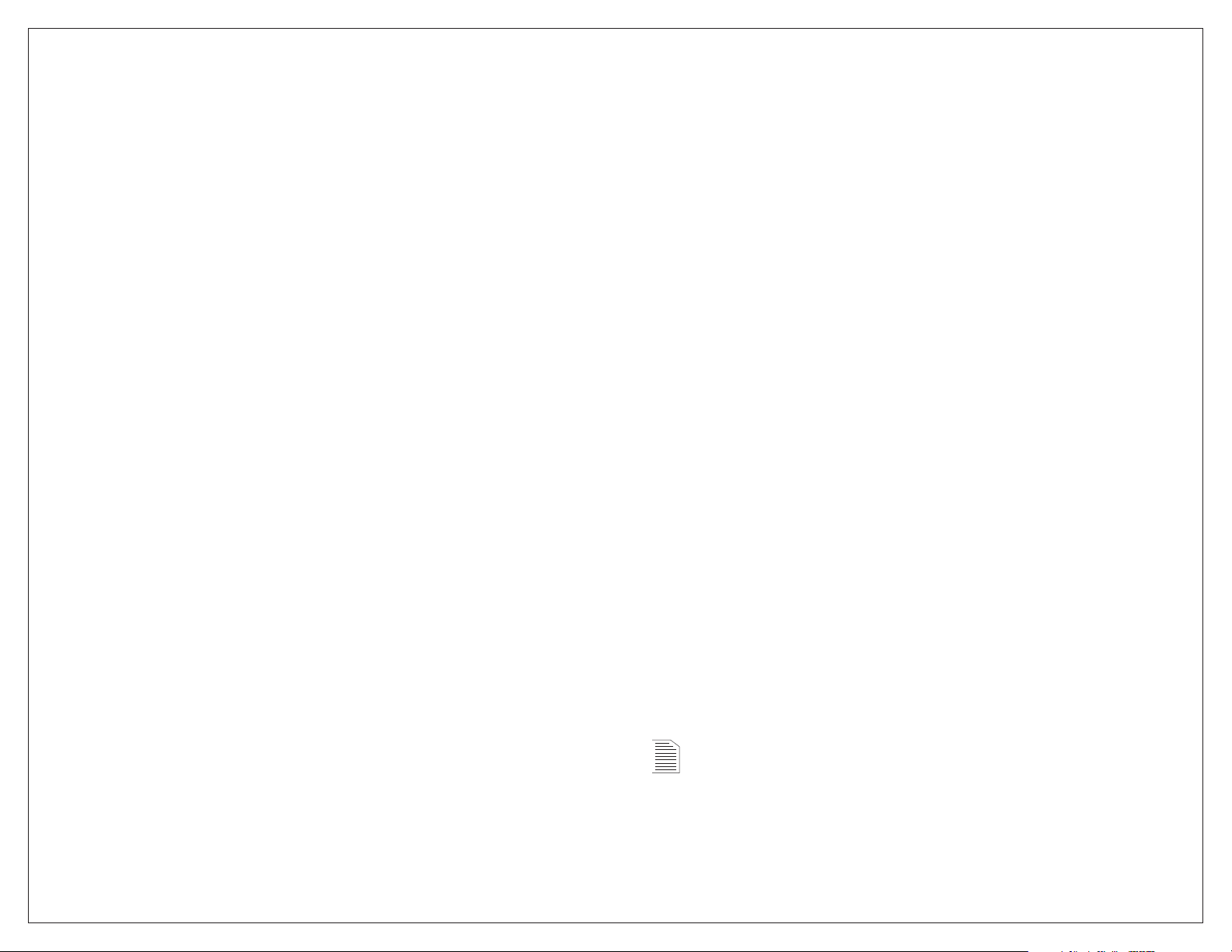
If your system is damaged and you need to restore it from your backup copy, follow the steps below:
To restore your Windows system
Restoring your System
Windows 2000 and XP
Note: The drive MUST be disconnected from the system during the
OS installation.
1. Prepare your internal hard drive.
Partition, if necessary, and format.
Note: Do not partition or reformat the Maxtor OneTouch II Small Business
Edition drive that your system is stored on.
2. Install your operating system.
The following services packs need to be installed:
• Windows XP: Service Pack 1 or later.
• Windows 2000: Service Pack 3 or later.
Microsoft Internet Explorer 5.01 or later is required for all Windows
operating systems.
3. Re-install the Maxtor OneTouch II software including EMC Dantz
Retrospect Express HD Server.
4. Open Retrospect Express HD Server
.
5. Set up the Restore.
Click
Restore.
You are now asked which files and folders you would like to restore.
7. Select your entire computer for restore.
Place a check next to
My Computer and click Next.
8. Select the location of your restore.
You will now select where you want to restore your files.
To Their Original Location On, to restore them to the exact
Select
location from which they were originally copied.
Note: All data will be replaced at the location you have chosen to
restore with the files and folders you have chosen to restore.
9. Start the Restore.
Click
Restore.
Retrospect Express HD Server will start restoring files on your computer.
A status bar will show the progress until the restore is finished.
10. Exit Retrospect Express HD Server.
If your system restore was successful, you can exit Retrospect Express
HD Server. Click the
red ‘X’ in the upper right corner of the window.
A calendar window will appear showing all of your restore points.
6. Select your restore point.
Click the restore point that you wish to restore and click Next.
Note: For more information about restore points and using Retrospect
Express HD, see ‘Using Retrospect Express HD Server’ in chapter 5 of
the User’s Guide on the Install CD.
©2005 Maxtor Corporation. Maxtor and the Maxtor stylized logo are registered trademarks and Maxtor OneTouch
11. Finishing the restore.
Restart your computer.
Your system may require more than one restart.
Follow any additional on-screen instructions, if
necessary, to complete your system restore.
is a trademark of Maxtor Corporation. Dantz and Retrospect are either registered trademarks or trademarks of
EMC Corporation. Specifications subject to change without notice.
www.maxtor.com
Maxtor P/N: 20278300
