Page 1

MaxAttach NAS 3000 Quick Start Card
MaxAttach™NAS 3000 is an easy to use network desktop storage appliance for file sharing on
Microsoft and UNIX/Linux platforms. Ideal for your office, business or workgroup, it presents the
most cost-effective way to increase your network storage, and it eliminates the need for expensive server upgrades. It also includes pre-loaded server software for plug-and-work operation.
Unit Information
Please record the following information found on the bottom of the MaxAttach unit. This
information will be needed to identify your unit for configuration or Maxtor Support.
❍ Model Number:
❍ Serial Number/Device ID:
Necessary Equipment for Installation
To connect, install and administer your MaxAttach NAS 3000, you will need a network
hub or switch. You will also need the following capabilities on your workstation:
❍ Windows 95/98/NT (SP5)/2000 with network access
❍ Internet Explorer v4.01 or later, or Netscape v4.08 or later
❍ 10/100 Mbps Ethernet Network Interface Card, (NIC)
❍ Software drivers for the NIC
❍ TCP/IP Enabled
❍ CD-ROM drive
Page 2
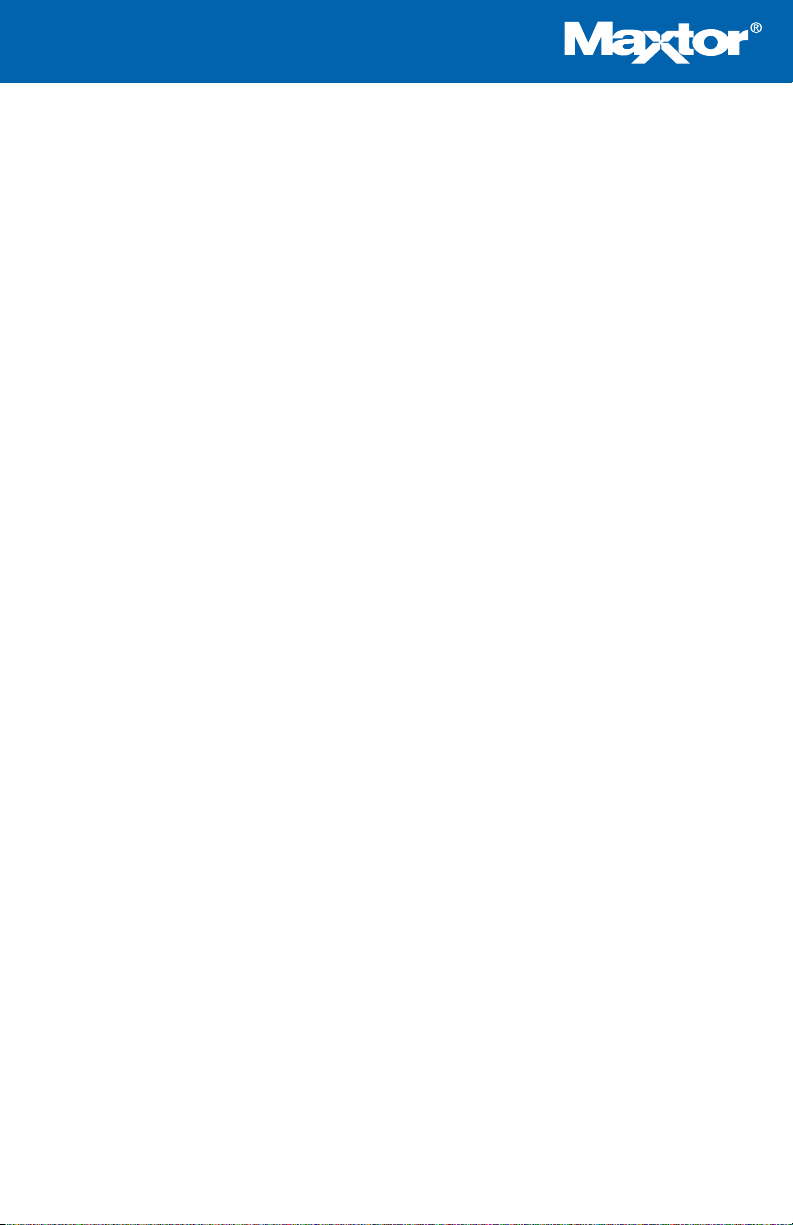
1 Connect MaxAttach To Your Network
1. To connect the MaxAttach unit to the network, insert the cable that came with
the unit into the network connection on the back of MaxAttach. Insert the other
end into a 10/100 BASE-T Ethernet connection on your network hub or switch.
Use the power adapter and cord to connect the MaxAttach to a power source.
2. Power on MaxAttach by pressing the On/Off button in the back of the unit. On
the front panel of the box, the power light will flash for several minutes during
the power-up cycle. When the power light stops flashing and the network
light is on, your MaxAttach is ready to configure.
2 Install the MaxNeighborhood Software
1. Insert the self-launching CD in the CD-ROM drive and follow the on-screen
installation instructions.
2. A welcome screen will appear with options to install MaxNeighborhood or to
Register Online. Click the Install MaxNeighborhood button.
3. When the installation is complete, you will be given the option to launch.
To launch, click FINISH. A MaxNeighborhood window will appear with a
“SEARCHING, Please Wait….” message – indicating that the computer
is searching for MaxAttach units. When the search is complete, the grid
window will display the MaxAttach unit(s) on your network.
3 Launch the Configuration Wizard
1. Highlight and double-click on the name of your MaxAttach unit in the
MaxNeighborhood window.
2. The Configuration Wizard will help you set the clock, assign an administrator
password and assign a unit name and workgroup. The system will restart
with the updated settings.
3. You’re Done! For more details on configuration, installation and trouble
shooting, please refer to the MaxAttach NAS 3000 Installation Guide.
Technical support is available at 1-800-4MAXTOR and at www.maxtor.com
© 2000 Maxtor Corporation. All rights reserved. Maxtor is a registered trademark of Maxtor Corporation. MaxAttach and
MaxNeighborhood are trademarks of Maxtor Corporation. Other product, company names and logos are trademarks or registered
trademarks of their respective owners. Specifications subject to change without notice. Printed in the U.S.A. 06/00 1464B
