Page 1
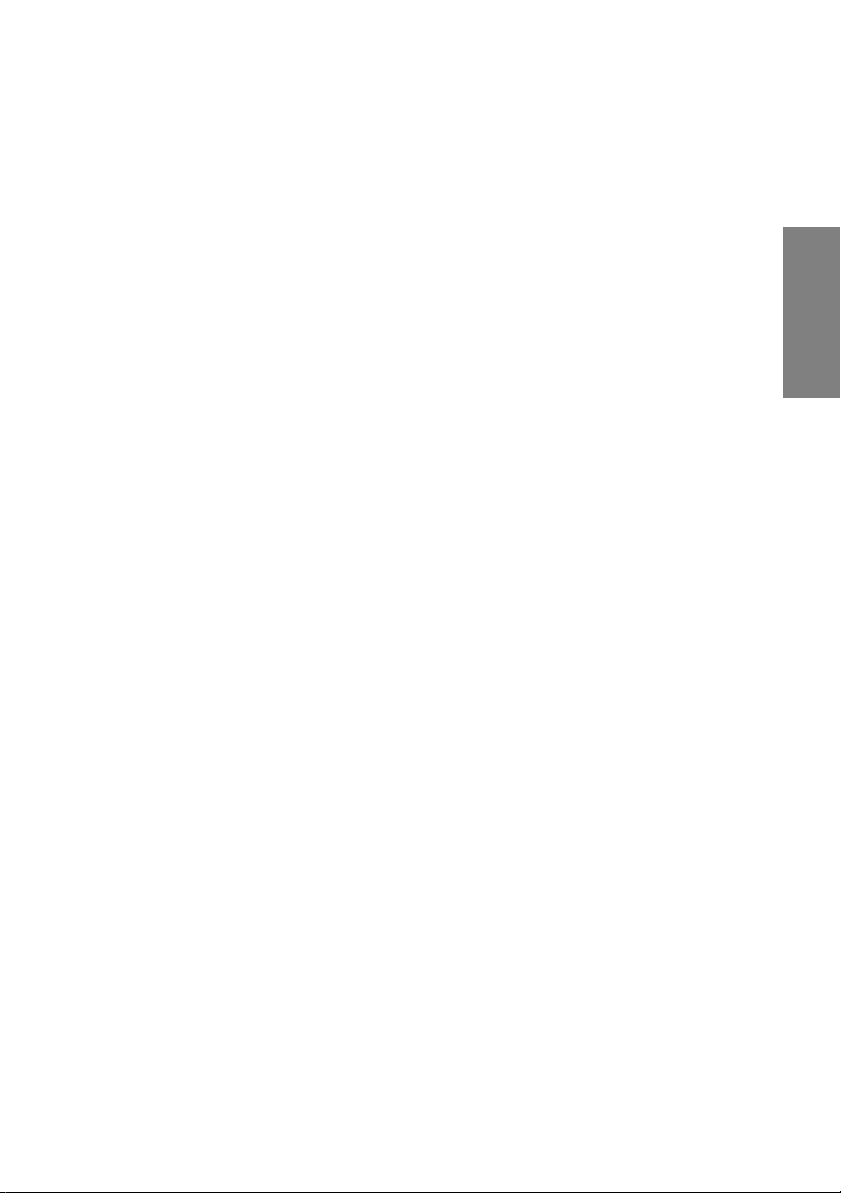
WizooVerb W2
English
Die deutschsprachige V
Handbuchs fi
nden Sie ab Seite 67.
ersion dieses
Page 2
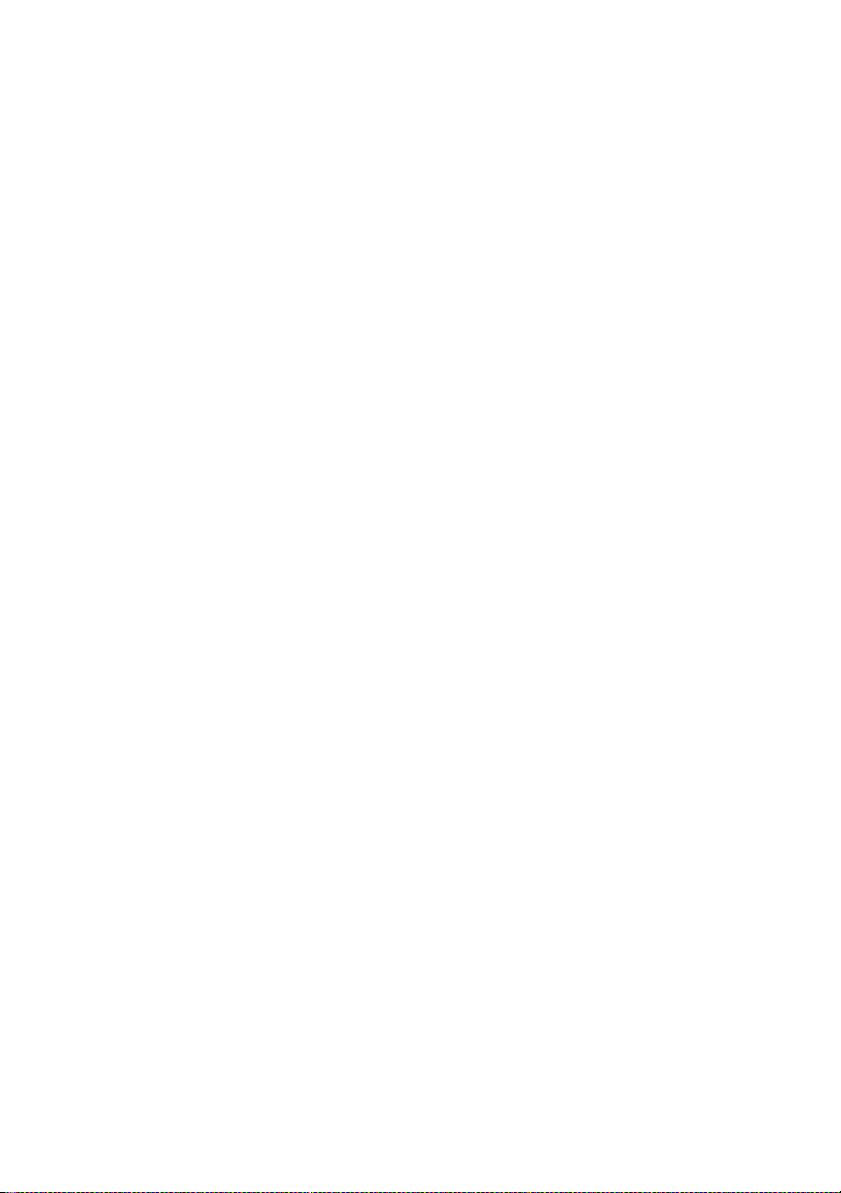
Page 3
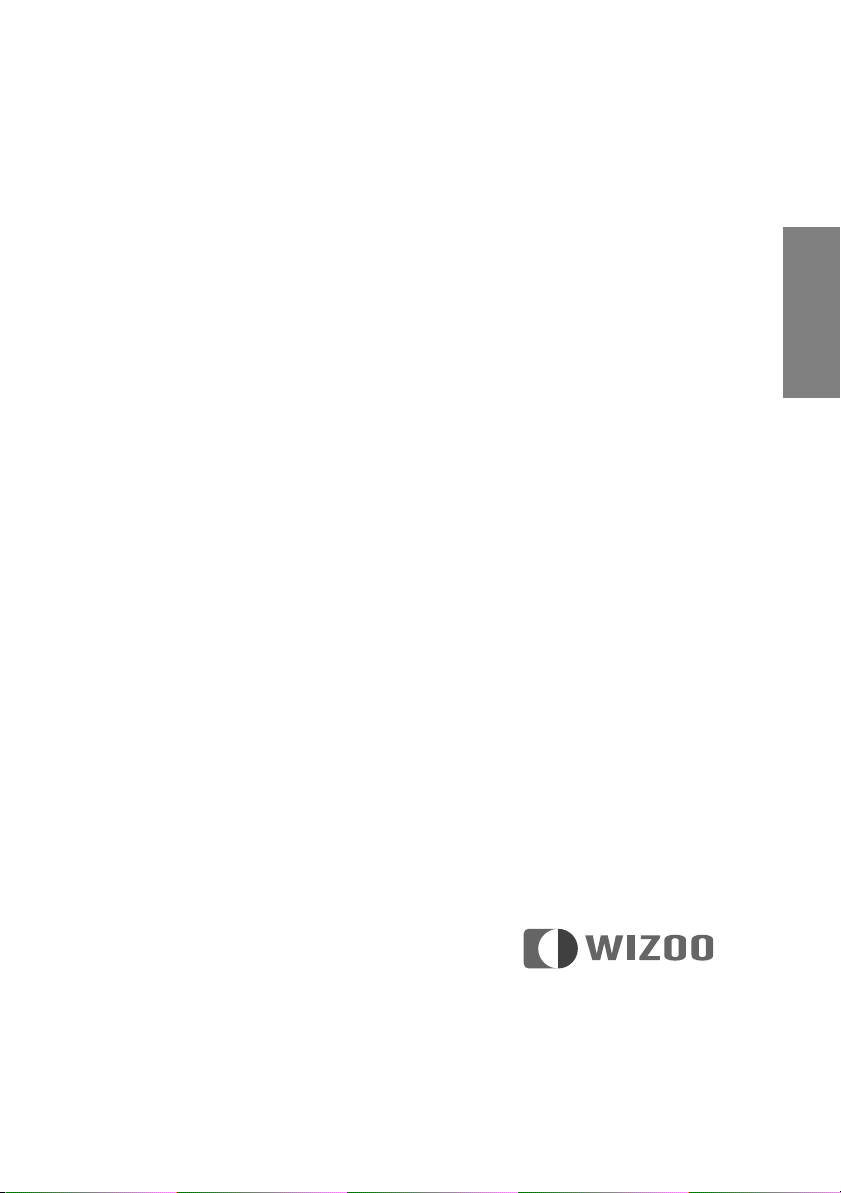
WizooVerb W2
English
Page 4
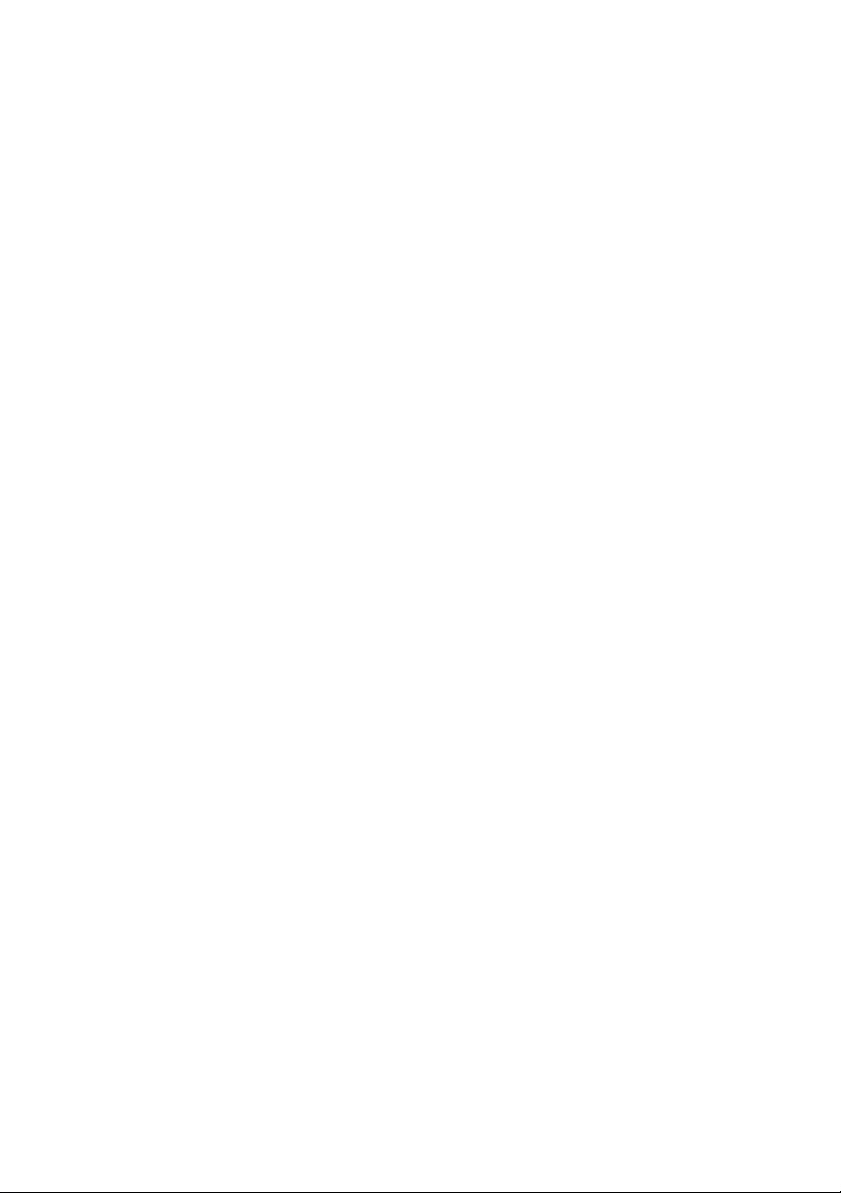
The information in this document is subject to change without notice and does not represent a commitment on the part of Wizoo Sound Design GmbH.
The software described by this document is subject to a License Agreement and may
not be copied to other media.
No part of this publication may be copied, reproduced or otherwise transmitted or
recorded for any purpose, without prior written permission by Wizoo Sound Design
GmbH. All product names and company names are TM or ® trademarks of their respective owners.
Producer Peter Gorges
IR Engine Christian Knufinke
AIR Engine Matthias Klag, Klaus Piehl
User Interface Michael Ruf, Rainer Schütze, Stefan Zündorf
HDIR Recording Ralph Kessler, www.masterpinguin.de
Sound Design Matthias Klag
GUI Design Michael Ruf
Installer Martin Honisch
Additional Programming Andreas Frömming
Project Management Lars Slowak
Product Management Matthias Klag
Manual Ralf Kleinermanns
Translation Tom Green
Manual Layout Uwe Senkler
Artwork MOtype
Wizoo and WizooVerb W2 are trademarks of Wizoo Sound Design GmbH. VST is a regis-
tered trademark of Steinberg Media Technologies GmbH. The Audio Unit logo and the
Audio Unit symbol are trademarks of Apple Computer Inc. RTAS is a registered trademark of Avid Technology, Inc. and its subsidiaries and divisions. Pentium is a registered
trademark of Intel Corporation in the U.S. and other countries. AMD is a trademark of
Advanced Micros Devices Inc. The Mac logo is a trademark used under license. Macintosh, Power Macintosh and Mac OS are registered trademarks used under license.
Microsoft and Windows XP are either registered trademarks or trademarks of Microsoft
Corporation in the United States and/or other countries. All other product and company
names are TM or ® of their respective holders.
Unauthorized copying, hiring and lending of this software is strictly prohibited. All specifications are subject to change without notice.
© 2005 Wizoo Sound Design GmbH
All rights reserved.
Made in Germany.
Page 5
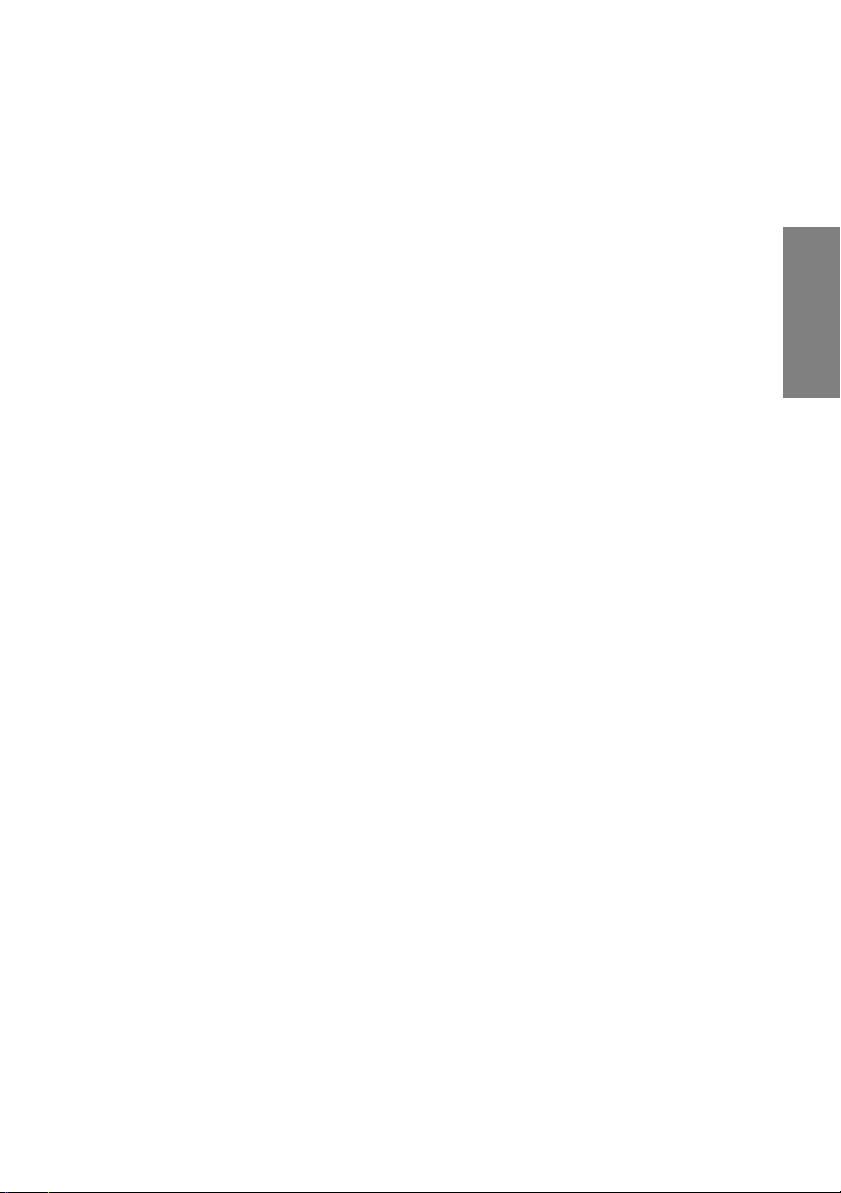
Heartfelt congratulations!
Honestly—would you believe that kind of spin? You see—that’s precisely
my problem. How can I explain that WizooVerb is for real?
Let’s take it from the top: A year ago our developers cajoled me into attending the presentation of a “groundbreaking new reverb algorithm.”
My curiosity was negligible; my doubts weren’t: Does the world really need
another reverb? And if so, was the world begging for Wizoo, a no-name in
this field, to bring it to the table? In the face of such stiff competition and
rivals with legendary reputations? And even if the reverb was awesome—
who would believe us?
That was a year ago. Now the WizooVerb is here. So, what, you may ask,
prompted this about-face?
Well, firstly the reverb’s sound at that initial presentation was a jaw-dropping revelation! Not “promising” or “ok for starters,” not “less tinny” or
“denser than others”; it was simply a stupendous sensation in 3D sound.
No effect to be heard, only wonderful lifelike spatiality.
Though we were off to a very good start, we were unwilling to play it safe
and rest on these laurels.
We a spent a few more months with our noses firmly pressed to the grindstone. With everybody talking about impulse response reverb, we decided
to endow ours with the same.
English
When finally our reverb was tweaked to deliver both breeds of effect, there
was still a problem: Should they be commercial or internet freebies, virtually all available impulse responses have about as much in common with a
real room as a Big Mac has with real food. And none of them sounded near
as good as our algorithmic reverb. So, what to do?
We searched everywhere for an exceptional impulse response and actually
found an engineer who had spent three years of his life pursuing this particular grail and had already produced an unbelievable library. He had even
developed his own post-processing software. Doubtless, a demigod among
designers! And we managed to sign him on. Exclusively, of course, much
to the chagrin of the competition.
Page 6
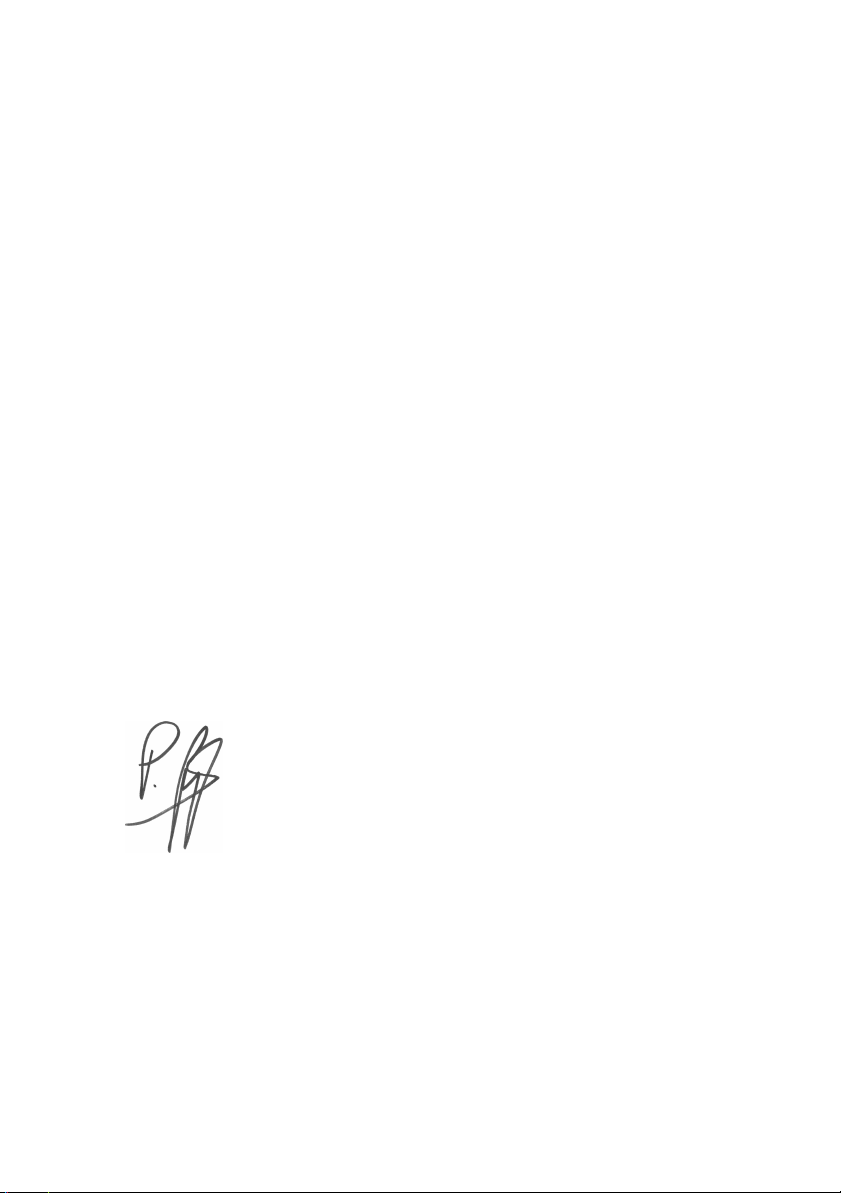
The product approached perfection. Now all we needed was somebody to
notice.
The NAMM 2005 show was the breakthrough. Rumors about the world’s
best reverb spread like wildfire. Purists who were known to scoff at
$50,000 devices lay prostate before us, begging for an alpha version.
Now you enter the picture. Although Wizoo can’t hope to match the big
players’ publicity, and although your friends surely attempted to talk you
into buying a product sporting a better-known brand, you boldly decided to
go with the WizooVerb.
For that, we congratulate you and offer our heartfelt thanks. The rewards
for you will be great, because the WizooVerb more than makes good on the
performance promise: When you hear yours the first time, you will jettison
all your preconceptions about reverb.
Take our word for it. WizooVerb has brought tears of joy even to multiple
Grammy award-winning studio maestros. So break out the Kleenex!
On behalf of the team and everyone who had a hand in this miracle, here’s
wishing you lots of fun and success with WizooVerb.
Yours sincerely,
Best regards,
Peter Gorges
Page 7
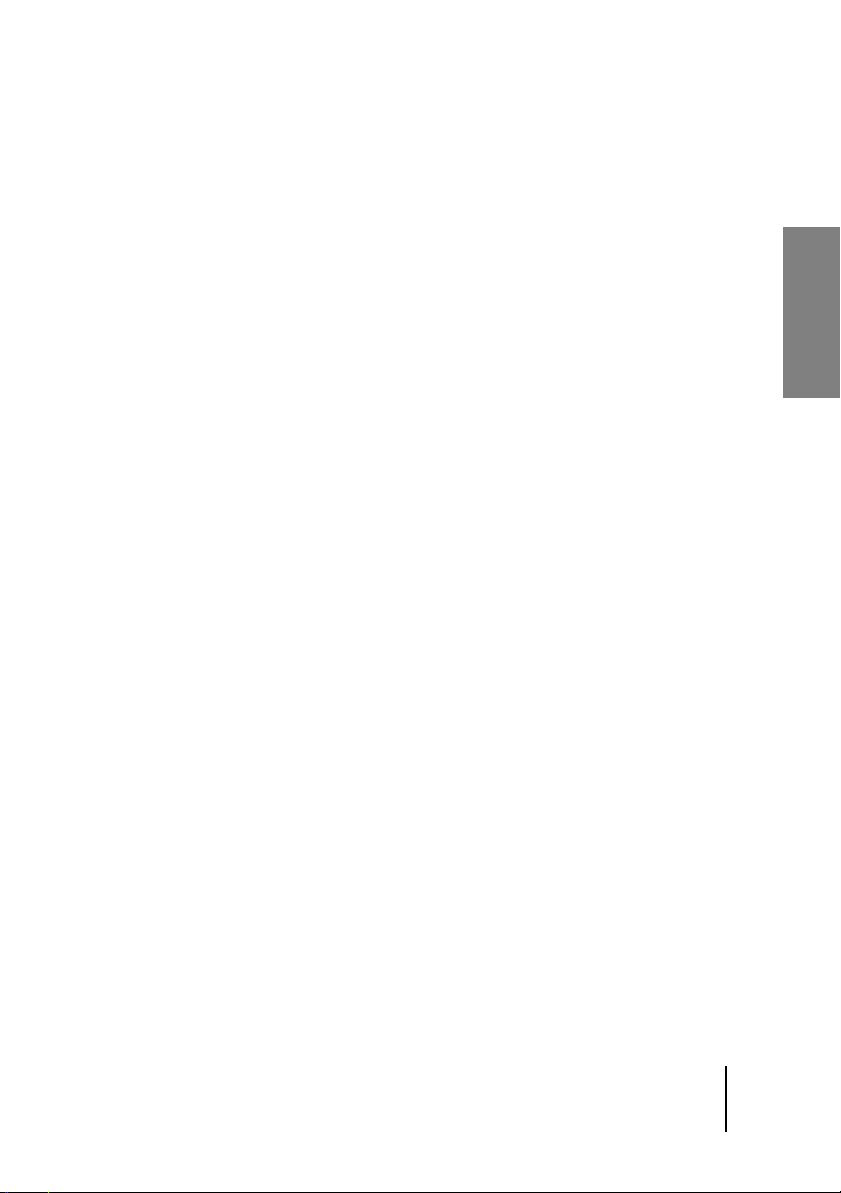
Contents
About this Manual . . . . . . . . . . . . . . . . . . . . . . . . . . . . . . . . . . . . . 11
System Requirements and Installation . . . . . . . . . . . . . . . . . . 13
Running WizooVerb on a PC . . . . . . . . . . . . . . . . . . . . . . . . . . . . . . 13
Minimum requirements, PC . . . . . . . . . . . . . . . . . . . . . . . . . . 13
Installation on a PC . . . . . . . . . . . . . . . . . . . . . . . . . . . . . . . . . 13
De-installation from a PC . . . . . . . . . . . . . . . . . . . . . . . . . . . . . 14
Setting up the Stand Alone Version . . . . . . . . . . . . . . . . . . . . 14
Running WizooVerb on a Mac . . . . . . . . . . . . . . . . . . . . . . . . . . . . . 16
Minimum requirements, Mac . . . . . . . . . . . . . . . . . . . . . . . . . 16
Installation on a Mac . . . . . . . . . . . . . . . . . . . . . . . . . . . . . . . . 16
Setting up the Stand Alone Version . . . . . . . . . . . . . . . . . . . . 17
Wizoo Product Certification . . . . . . . . . . . . . . . . . . . . . . . . . . . . . . . 17
Online Certification . . . . . . . . . . . . . . . . . . . . . . . . . . . . . . . . . 18
Off-line Certification . . . . . . . . . . . . . . . . . . . . . . . . . . . . . . . . . 18
Getting Started with WizooVerb . . . . . . . . . . . . . . . . . . . . . . . . 21
The Control Features . . . . . . . . . . . . . . . . . . . . . . . . . . . . . . . . . . . . 21
Using Presets . . . . . . . . . . . . . . . . . . . . . . . . . . . . . . . . . . . . . . . . . . 22
Basics . . . . . . . . . . . . . . . . . . . . . . . . . . . . . . . . . . . . . . . . . . . . . . . . 25
Methods of Generating Reverb . . . . . . . . . . . . . . . . . . . . . . . . . . . . 25
How WizooVerb Works . . . . . . . . . . . . . . . . . . . . . . . . . . . . . . . . . . 26
What Causes Reverberation? . . . . . . . . . . . . . . . . . . . . . . . . . . . . . . 27
Music and Reverb . . . . . . . . . . . . . . . . . . . . . . . . . . . . . . . . . . . . . . . 29
English
1
2
3
4
7
Page 8
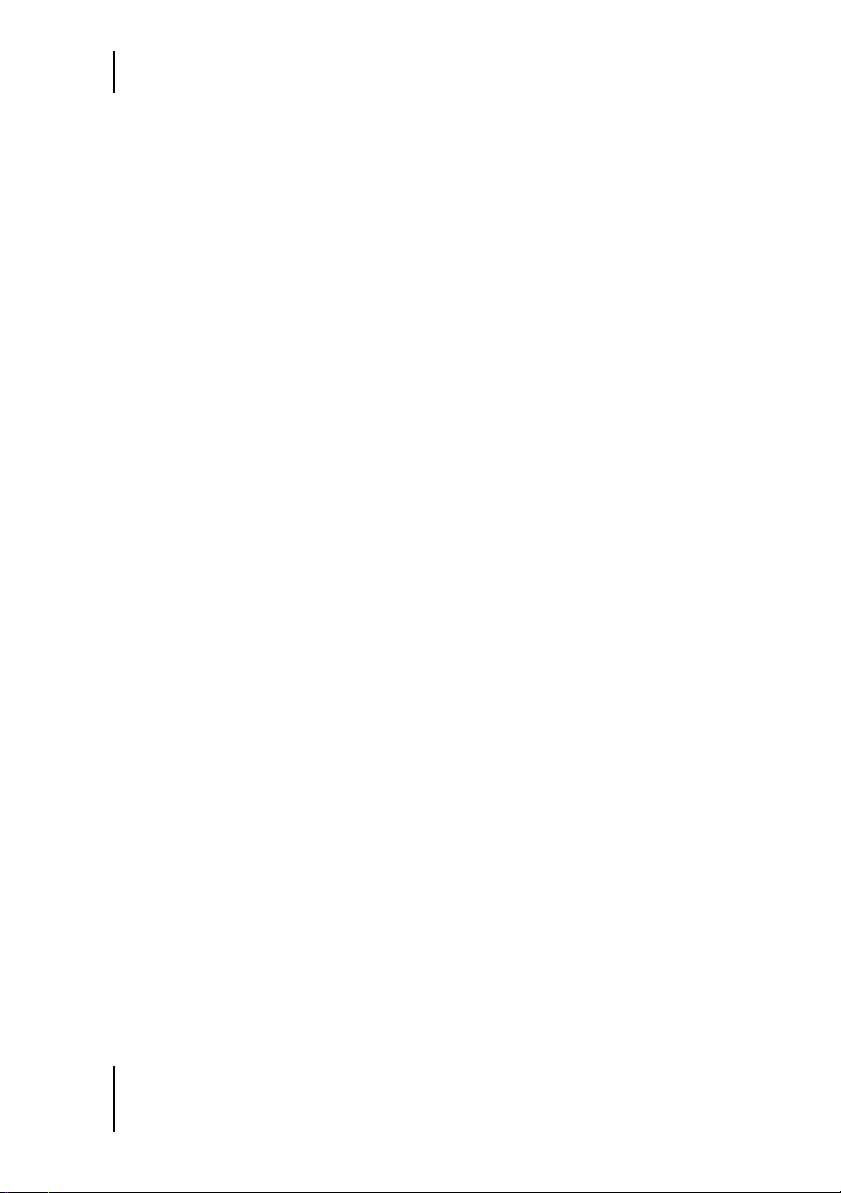
Contents
Global Parameters . . . . . . . . . . . . . . . . . . . . . . . . . . . . . . . . . . . . . 31
Input Section . . . . . . . . . . . . . . . . . . . . . . . . . . . . . . . . . . . . . . . . . . . 31
Input . . . . . . . . . . . . . . . . . . . . . . . . . . . . . . . . . . . . . . . . . . . . . . 32
Width . . . . . . . . . . . . . . . . . . . . . . . . . . . . . . . . . . . . . . . . . . . . . . 32
Output Section . . . . . . . . . . . . . . . . . . . . . . . . . . . . . . . . . . . . . . . . . . 33
Dry/Wet . . . . . . . . . . . . . . . . . . . . . . . . . . . . . . . . . . . . . . . . . . . . 34
Width . . . . . . . . . . . . . . . . . . . . . . . . . . . . . . . . . . . . . . . . . . . . . . 34
Presets Page . . . . . . . . . . . . . . . . . . . . . . . . . . . . . . . . . . . . . . . . . . . 35
Edit Page . . . . . . . . . . . . . . . . . . . . . . . . . . . . . . . . . . . . . . . . . . . . . . 37
Combining HDIR and AIR . . . . . . . . . . . . . . . . . . . . . . . . . . . . . . . . 37
Display and Functional Panels . . . . . . . . . . . . . . . . . . . . . . . . . . . . . 38
Loading HDIR Models . . . . . . . . . . . . . . . . . . . . . . . . . . . . . . . . . . . . 39
Stereo and True Stereo . . . . . . . . . . . . . . . . . . . . . . . . . . . . . . . . . . . . 40
HDIR Models . . . . . . . . . . . . . . . . . . . . . . . . . . . . . . . . . . . . . . . 40
Impulse Responses . . . . . . . . . . . . . . . . . . . . . . . . . . . . . . . . . . 41
Input Width in Stereo Mode . . . . . . . . . . . . . . . . . . . . . . . . . . . 41
Reverse . . . . . . . . . . . . . . . . . . . . . . . . . . . . . . . . . . . . . . . . . . . . . . . . 42
Early Reflections . . . . . . . . . . . . . . . . . . . . . . . . . . . . . . . . . . . . . . . . . 42
Directivity . . . . . . . . . . . . . . . . . . . . . . . . . . . . . . . . . . . . . . . . . . 43
Pre-Delay . . . . . . . . . . . . . . . . . . . . . . . . . . . . . . . . . . . . . . . . . . . 43
ER/Tail Balance . . . . . . . . . . . . . . . . . . . . . . . . . . . . . . . . . . . . . 44
Spread . . . . . . . . . . . . . . . . . . . . . . . . . . . . . . . . . . . . . . . . . . . . . 44
ER/Tail Crossing . . . . . . . . . . . . . . . . . . . . . . . . . . . . . . . . . . . . . 44
Render ER . . . . . . . . . . . . . . . . . . . . . . . . . . . . . . . . . . . . . . . . . . 45
Tail . . . . . . . . . . . . . . . . . . . . . . . . . . . . . . . . . . . . . . . . . . . . . . . . . . . . 46
Main Time . . . . . . . . . . . . . . . . . . . . . . . . . . . . . . . . . . . . . . . . . 47
Low/High Freq . . . . . . . . . . . . . . . . . . . . . . . . . . . . . . . . . . . . . . 47
Low/High Time . . . . . . . . . . . . . . . . . . . . . . . . . . . . . . . . . . . . . 48
Render Tail . . . . . . . . . . . . . . . . . . . . . . . . . . . . . . . . . . . . . . . . . 48
Envelope . . . . . . . . . . . . . . . . . . . . . . . . . . . . . . . . . . . . . . . . . . . . . . . 50
Length . . . . . . . . . . . . . . . . . . . . . . . . . . . . . . . . . . . . . . . . . . . . . 51
Attack Time . . . . . . . . . . . . . . . . . . . . . . . . . . . . . . . . . . . . . . . . . 51
Decay Time . . . . . . . . . . . . . . . . . . . . . . . . . . . . . . . . . . . . . . . . . 52
Attack/Decay Slope . . . . . . . . . . . . . . . . . . . . . . . . . . . . . . . . . . 52
8
5
6
7
Page 9
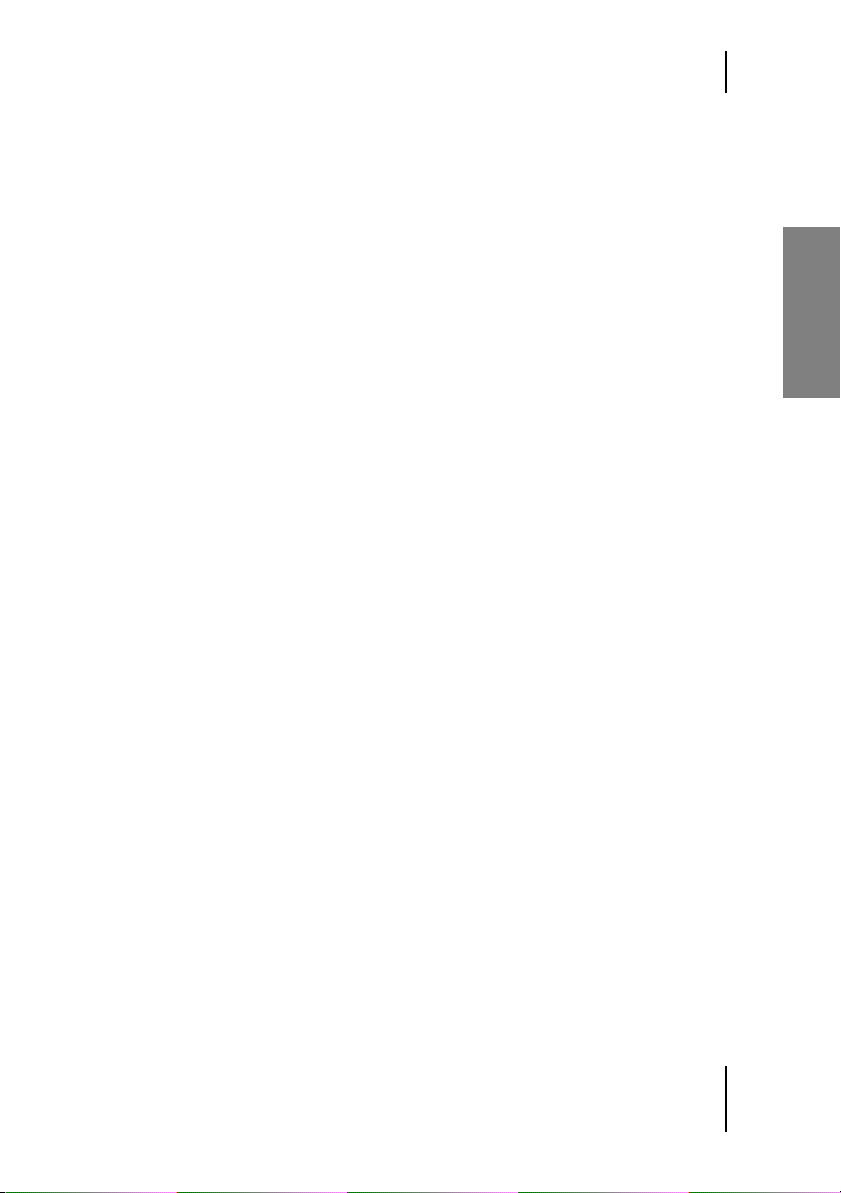
Contents
EQ . . . . . . . . . . . . . . . . . . . . . . . . . . . . . . . . . . . . . . . . . . . . . . . . . . . 53
Frequency . . . . . . . . . . . . . . . . . . . . . . . . . . . . . . . . . . . . . . . . . 54
Gain . . . . . . . . . . . . . . . . . . . . . . . . . . . . . . . . . . . . . . . . . . . . . . 54
Q . . . . . . . . . . . . . . . . . . . . . . . . . . . . . . . . . . . . . . . . . . . . . . . . . 54
8
Impulse Responses
. . . . . . . . . . . . . . . . . . . . . . . . . . . . . . . . . . . . 55
Loading Impulse Responses . . . . . . . . . . . . . . . . . . . . . . . . . . . . . . 56
Optimizing Impulse Responses . . . . . . . . . . . . . . . . . . . . . . . . . . . 57
Removing Direct Sound . . . . . . . . . . . . . . . . . . . . . . . . . . . . . . 57
Trimming Silence from the Start . . . . . . . . . . . . . . . . . . . . . . . 58
Adjusting Levels . . . . . . . . . . . . . . . . . . . . . . . . . . . . . . . . . . . . 58
Saving Impulse Responses . . . . . . . . . . . . . . . . . . . . . . . . . . . . . . . 58
9
Setup
. . . . . . . . . . . . . . . . . . . . . . . . . . . . . . . . . . . . . . . . . . . . . . . . . 61
Settings . . . . . . . . . . . . . . . . . . . . . . . . . . . . . . . . . . . . . . . . . . . . . . . 61
CPU Load . . . . . . . . . . . . . . . . . . . . . . . . . . . . . . . . . . . . . . . . . 61
Tool Tips . . . . . . . . . . . . . . . . . . . . . . . . . . . . . . . . . . . . . . . . . . 62
Knob Mode . . . . . . . . . . . . . . . . . . . . . . . . . . . . . . . . . . . . . . . . 63
Restore In & D/W . . . . . . . . . . . . . . . . . . . . . . . . . . . . . . . . . . . 63
Auxiliary Controls . . . . . . . . . . . . . . . . . . . . . . . . . . . . . . . . . . . 63
Save as Default . . . . . . . . . . . . . . . . . . . . . . . . . . . . . . . . . . . . . 64
Certification . . . . . . . . . . . . . . . . . . . . . . . . . . . . . . . . . . . . . . . . . . . . 64
English
Index of Parameters and Values
. . . . . . . . . . . . . . . . . . . . . . . . . . . 65
9
Page 10
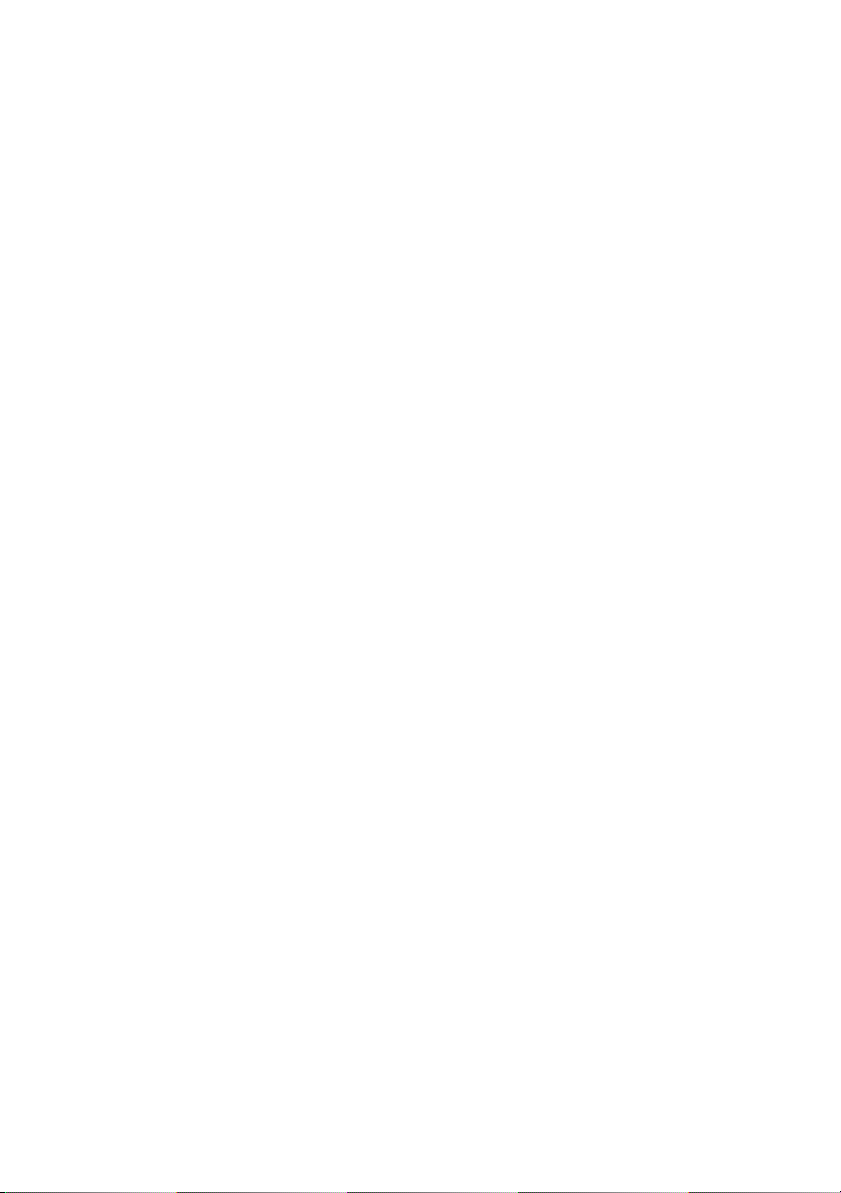
Page 11
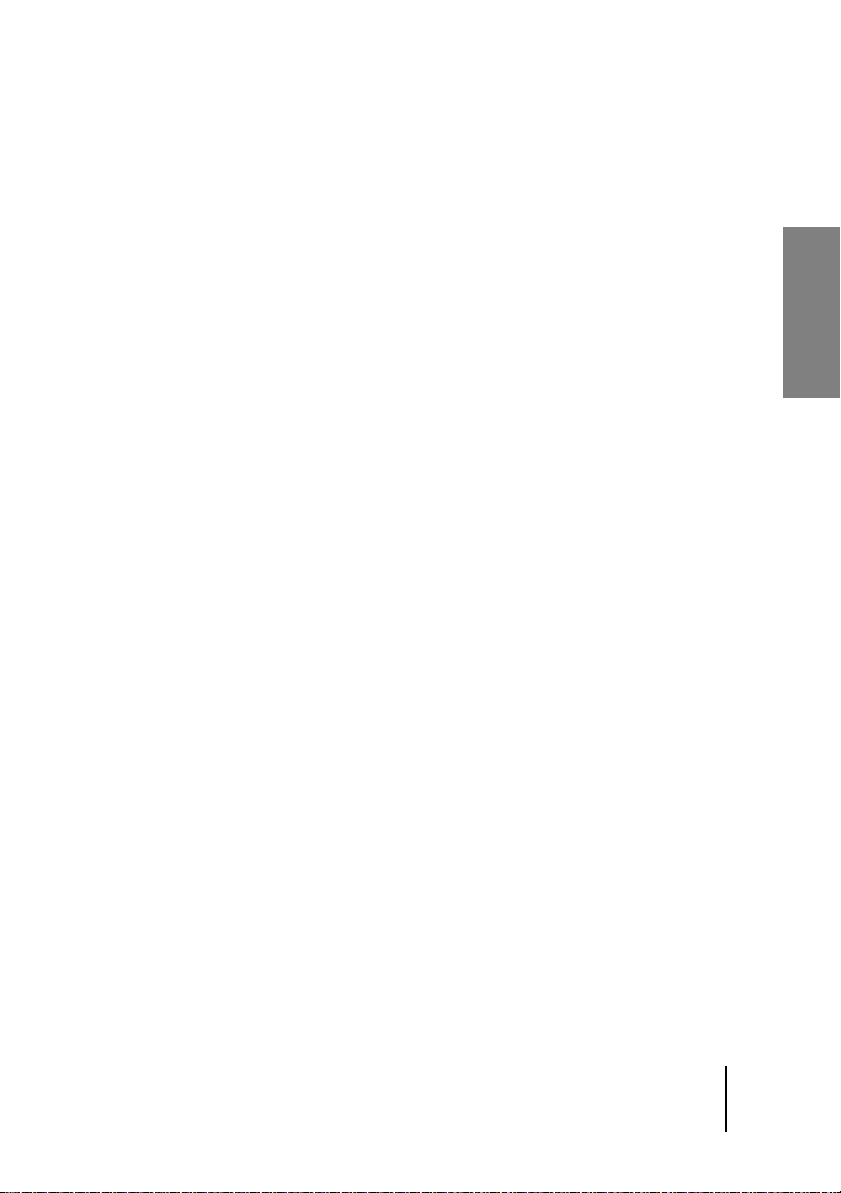
1 About this Manual
You are unlikely to spend any more time than necessary cozying up to this
manual, so we’ll do you the favor of sticking to the essentials of handling
WizooVerb W2.
Allow us to assume you know how to operate your computer and your audio programs, that you have some experience handling reverb, and that
you know the differences between insert and send effects.
Fear not, for this manual is not some dull inventory of parameters:
❖
Chapter 1 points out what to watch for during installation.
❖
Chapter 2 provides a quick-start introduction to WizooVerb W2.
❖
Chapter 3 offers background knowledge on reverb on how it’s generated.
❖
Chapters 4 to 8 describe the functions of WizooVerb W2 in detail.
So let’s get to it …
English
11
Page 12
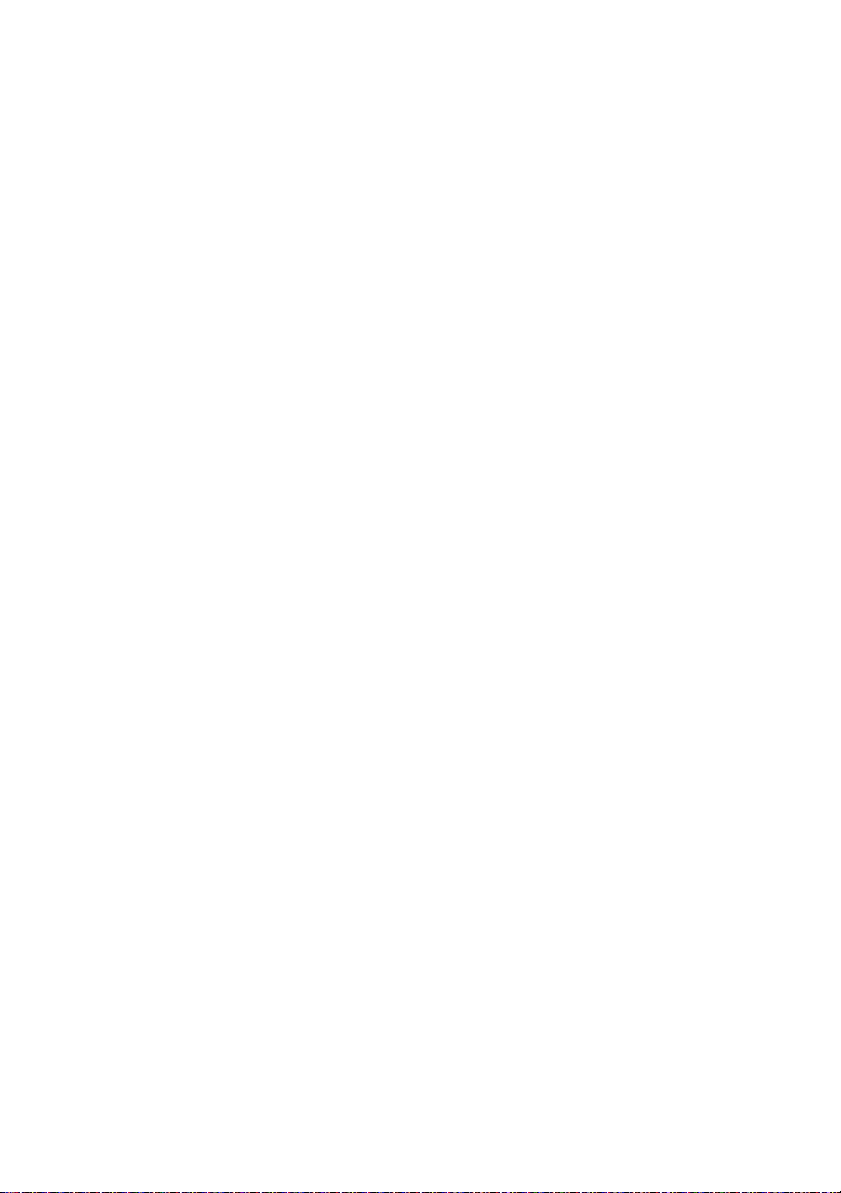
Page 13
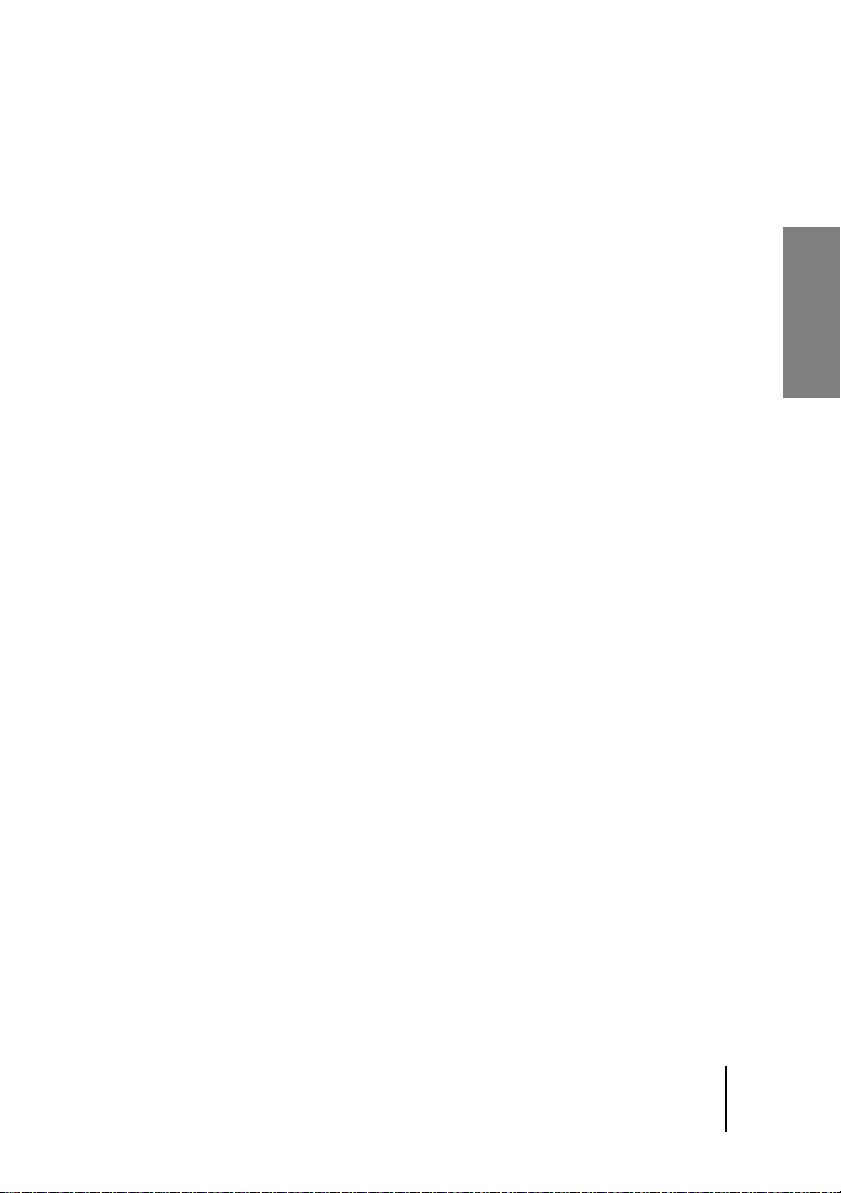
2 System Requirements and Installation
You can run WizooVerb W2 on a Windows XP PC or an OS X Mac. The
following sections will help you install and activate it.
Running WizooVerb on a PC
Minimum requirements, PC
❖ Pentium® III 1 GHz
❖ 512 MB RAM
❖ 56 MB free hard disk space
❖ Windows® XP
❖ VST 2.0- or RTAS-compatible host software
As an alternative to the plug-in versions, you can also use the stand-alone version
of the WizooVerb W2, for example, if you want to speedily turn your laptop into a
reverb device sans host software.
❖ DVD ROM disk drive for installation
❖ Internet connection (via any computer) for software activation
Installation on a PC
1 Switch your computer on.
2 Start Windows XP and ensure that you are registered as a system ad-
ministrator.
3 Insert the program DVD into the computer’s DVD disk drive.
4 Open the “PC” folder on the program DVD, launch “WizooVerb W2
Setup” and follow the installation program’s instructions.
5 On the “Choose Plug-Ins” page of the installation program indicate if
you want WizooVerb W2 to be installed in VST 2 and/or RTAS plug-in
format.
English
13
Page 14
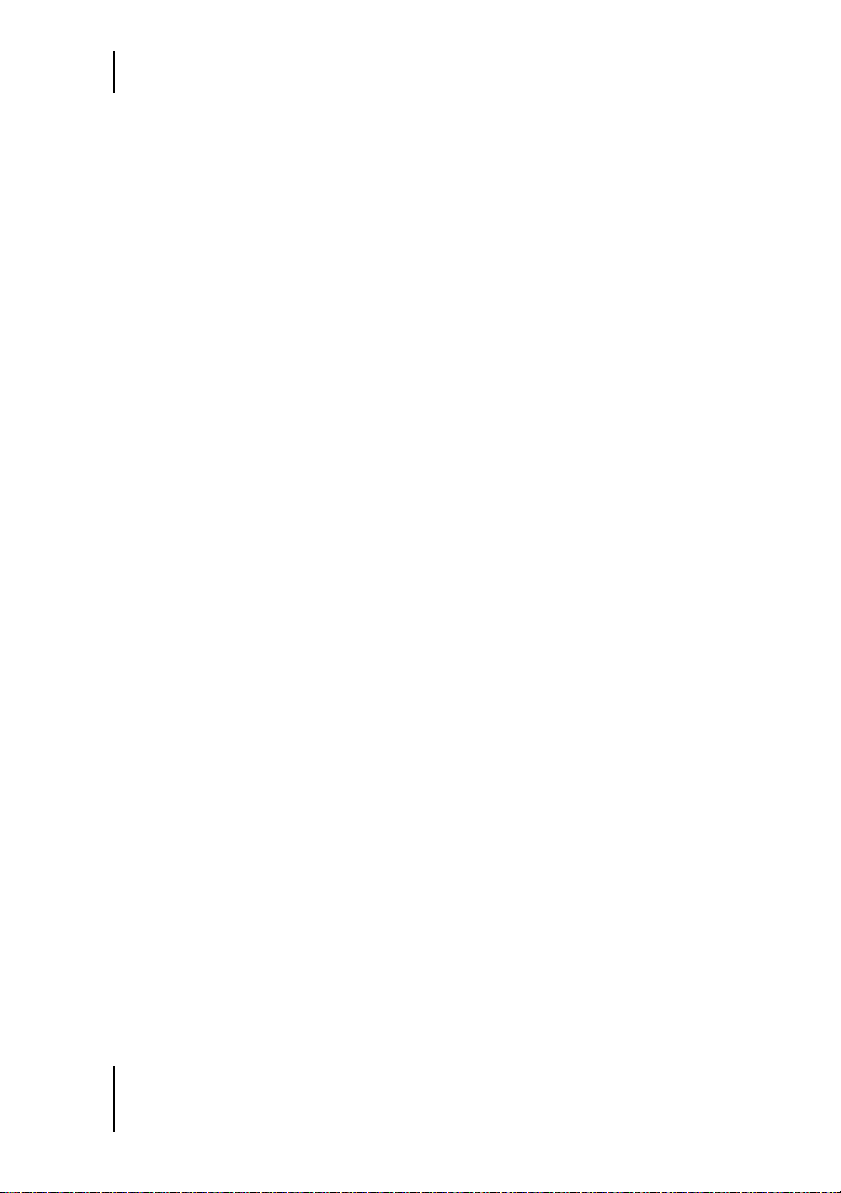
2 System Requirements and Installation
6 On the “Choose VST-Plug-Into the Folder” or “Choose RTAS-Plug-Into
the Folder” pages you can select the folder to which you want to install
the WizooVerb VST 2 or RTAS plug-in.
The right choice of target folder for VST-2 and/or RTAS plug-ins depends on your
host program’s settings.
7 On the “Choose Content Folder” page you can determine the target
folder for HDIR data and presets. If you do not use this option, the application will adopt the default directory path.
Upon completion of the installation procedure you will find the standalone version of WizooVerb W2 in the Windows start menu under “All
Programs” > “Wizoo”. In addition, plug-in versions will have been installed
in your chosen formats so that you can now use WizooVerb W2 in any
VST-2 and/or RTAS-compatible host program.
De-installation from a PC
If for some reason you later decide to remove WizooVerb W2 PC from
your system, you have two options for doing this:
❖ Select from the Windows start menu “All Programs” > “Wizoo” >
“WizooVerb W2” > “Uninstall” and follow the instructions on the
screen.
❖ Open the Windows Control Panel and double-click “Software”. Select
“WizooVerbW2” in the appearing list, click “Add or Remove Programs”
and follow the instructions on the screen.
Setting up the Stand Alone Version
The Stand Alone version of the WizooVerb W2 converts your PC into a
high-end reverb unit—especially practical when using Notebooks on stage.
Because no additional Host-Software is necessary you must select the appropriate audio driver and allocate inputs and outputs.
1 Start the Wizoo Verb W2 Stand Alone version.
14
Page 15
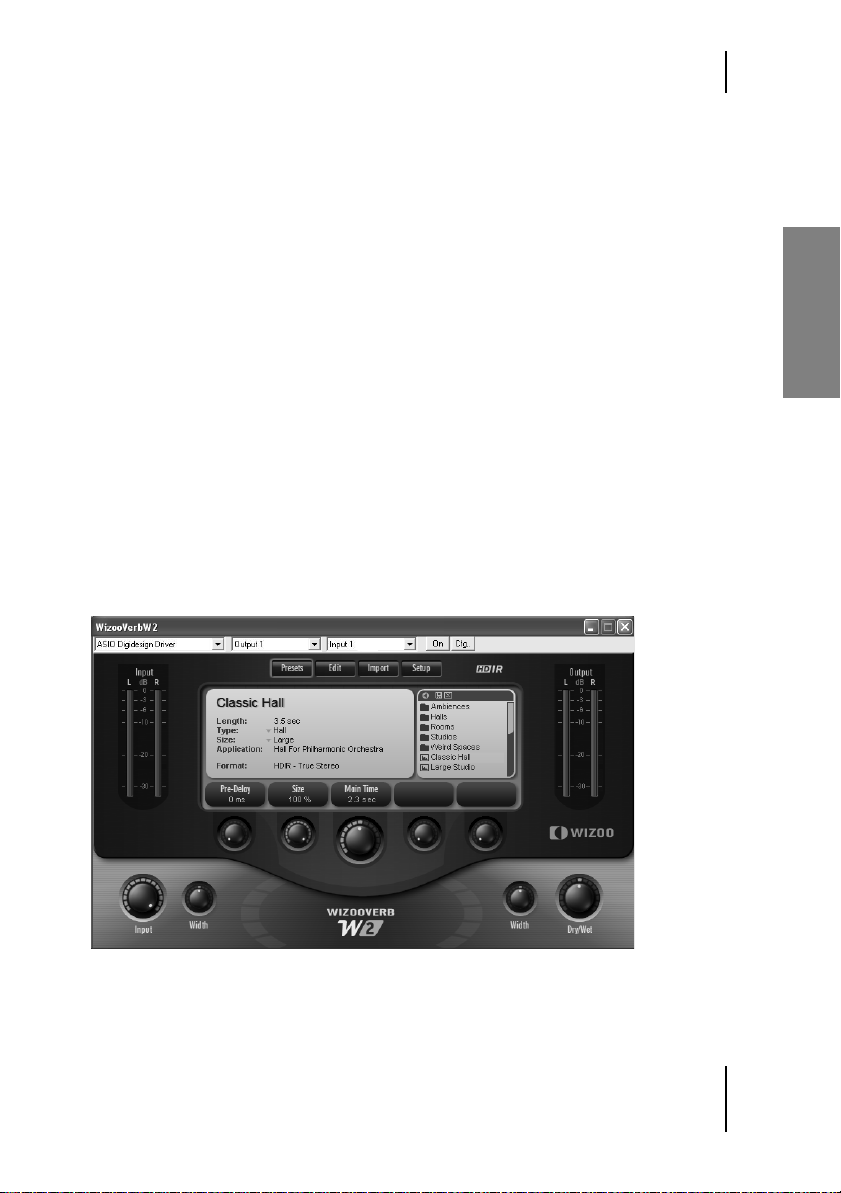
Running WizooVerb on a PC
2 At the top of the W2 you will see a menu bar with three drop down
menu. Use the menu on the left to choose the driver for your audio
hardware.
ASIO drivers are always the first choice on the PC because of their low latency. On the
Mac only Audio hardware using Core Audio is available, this also results in low latencies.
3 Quit the Stand Alone version of the WizooVerb W2 and restart the pro-
gram, audio driver changes then take effect. Now all available inputs
and outputs for the selected audio hardware are displayed.
4 Select the input for your sound card via the menu on the right, this
chooses the audio signal input for the WizooVerb W2.
5 Select the output for your sound card via the menu in the middle, this
chooses the audio signal output for the WizooVerb W2.
The WizooVerb W2 menu bar has two additional functions not found in
the Plug-in version.
❖ On which allows you to switch W2 on or off.
❖ Cfg which opens the configuration menu of your sound card.
[W2_Stand_alone
English
When using the Stand-alone-Version of the WizooVerb W2 the sound card
must first be selected and inputs and outputs allocated.
15
Page 16
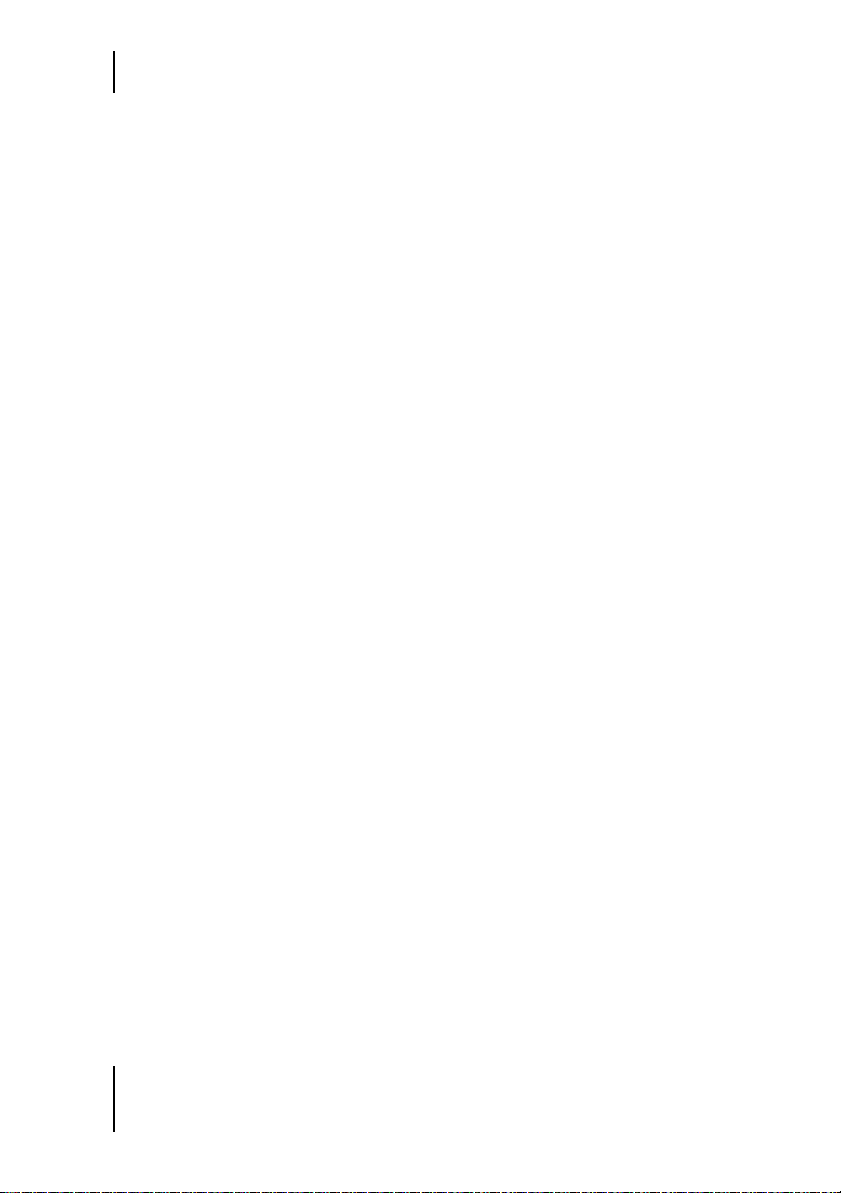
2 System Requirements and Installation
Running WizooVerb on a Mac
Minimum requirements, Mac
❖ Apple PowerMac G4 1 GHz (G5 recommended)
❖ 512 MB RAM
❖ 68 MB available hard disk space
❖ Mac OS X 10.3.8
❖ Audio Unit-, VST-2- or RTAS-compatible host software
As an alternative to the plug-in versions, you can also use the stand-alone version
of WizooVerb W2.
❖ DVD ROM disk drive for installation
❖ Internet connection (via any computer) for software activation
Installation on a Mac
1 Switch your computer on.
2 Start Mac OS X and ensure that you are registered as a system adminis-
trator.
3 Insert the program DVD into the computer’s DVD disk drive.
4 Open the “Mac” folder on the program DVD, launch “WizooVerbW2.
mpkg” and follow the installation program’s instructions.
Upon completion of the installation procedure you will find the standalone version of WizooVerb W2 in your system’s “Applications” folder.
In addition, all plug-in versions will have been installed in your chosen formats so that you can now use WizooVerb W2 in any Audio Unit, VST-2
and RTAS-compatible host program.
16
Page 17
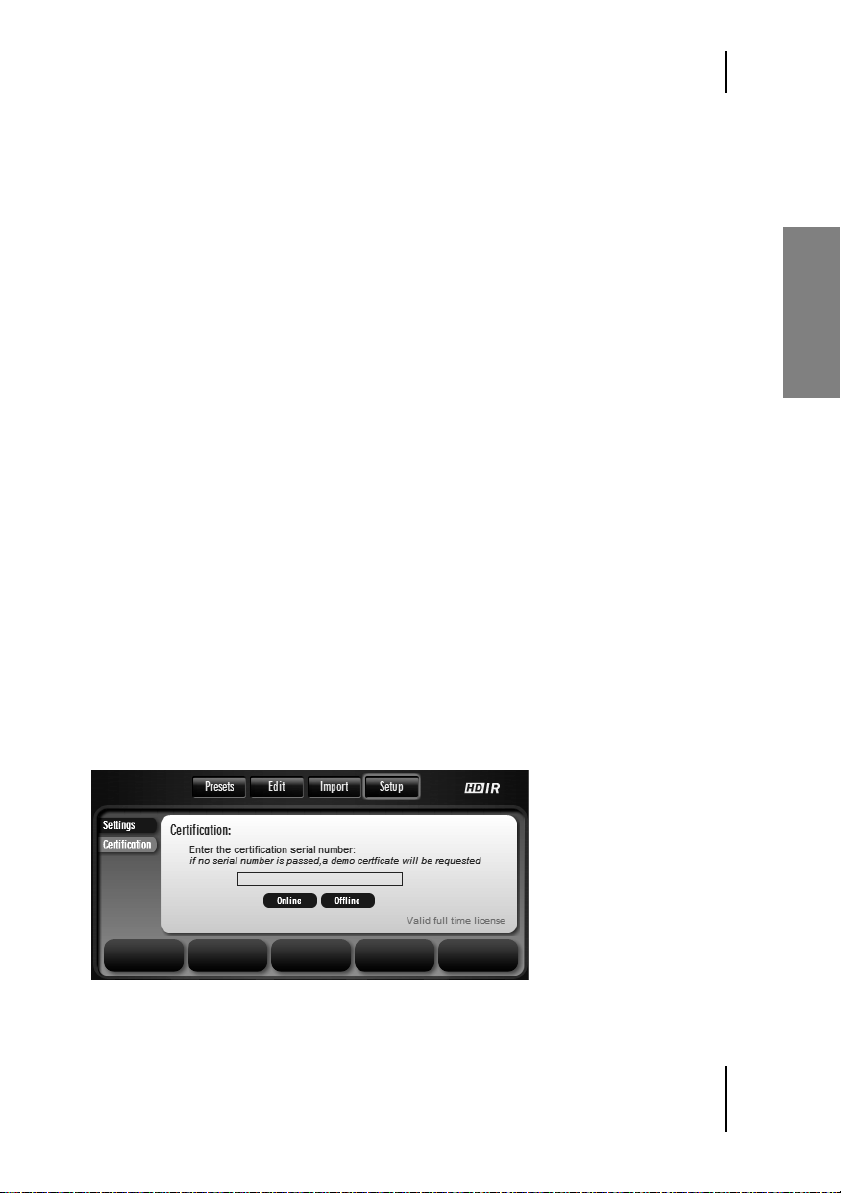
Wizoo Product Certification
Setting up the Stand Alone Version
The Stand Alone version of the WizooVerb W2 converts your PC into a
high-end reverb unit—especially practical when using Notebooks on stage.
On the Mac nothing special needs to be configured: the WizooVerb W2
Stand Alone always sends and recieves via the inputs and outputs of the
audio hardware chosen in the Mac OS X ‘Sound’ System preference.
Wizoo Product Certification
Be it a demo or full version, every Wizoo product must be certified before
you can use it. Certification serves to confirm that you are a legal user and
to enable your Wizoo product for use on your system.
If you want to certify a demonstration version, please proceed as described below, but
do not fill in the box for the certification code.
There is no need to install special programs or hardware for certification
purposes. All you need is a web browser or an e-mail program with Internet access.
The easiest option is to certify using the stand-alone version of WizooVerb
W2. This precludes pesky problems with the host software.
All plug-in versions are activated when you certify the stand-alone version of WizooVerb W2. You can try certifying using a WizooVerb plug-in, but depending on the host,
you may not be able to type characters into the plug-in’s certification panel.
[W2_Certification
English
Certify WizooVerb W2 using the Certification panel of the Setup Page.
17
Page 18
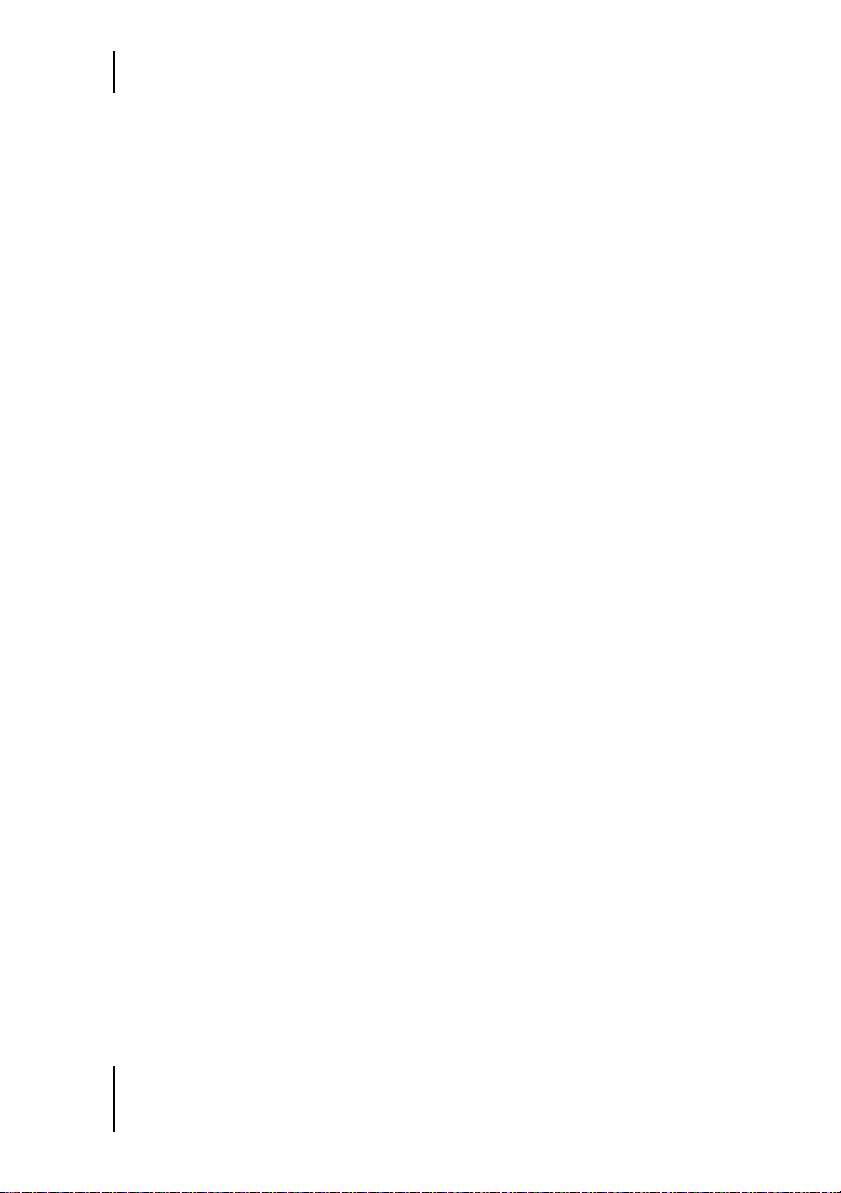
2 System Requirements and Installation
Online Certification
If your music computer is Internet-enabled, please follow the instructions
below.
If your music computer is unable to access the Internet, please skip these instructions
and go directly to the next section entitled “Off-line certification”.
1 Connect your computer to the Internet.
2 Open the stand-alone version of WizooVerb W2.
3 In WizooVerb W2, click Setup and then the Certification menu tab.
4 Enter into the Product Certification box the product certification code
found on the enclosed card, and then click Online.
5 WizooVerb retrieves the certification form from the Wizoo server and
opens it on your web browser.
6 The certification server fills in the “Product Certificate” box. Though
you should fill in all remaining boxes if possible, definitely fill in the
boxes marked with an asterisk (*).
7 Click “Submit” to have your certificate sent to you. It is sent immedi-
ately to the indicated e-mail address.
8 Retrieve the e-mail and double-click the attached file “WizooVerbW2”
to complete the certification process.
Upon successful certification, WizooVerb W2’s Certification panel on the
Setup Page will display the message “Valid full time license”.
Off-line Certification
If your music computer is unable to access the Internet, you can certify using another computer that is Internet-enabled:
1 Open the stand-alone version of WizooVerb W2.
2 In WizooVerb W2, click Setup and then the Certification menu tab.
3 Enter into the Product Certification box the product certification code
found on the enclosed card, and then click Offline.
18
Page 19
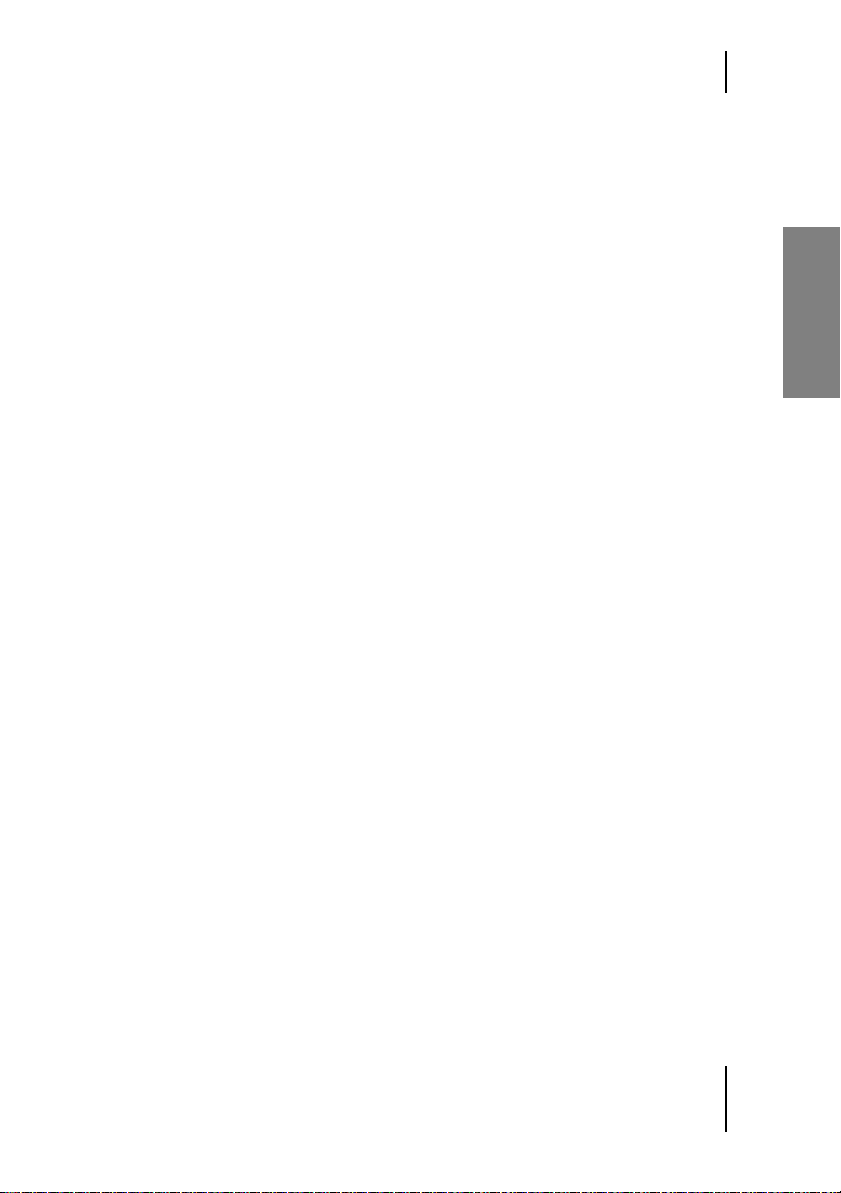
Wizoo Product Certification
4 On the desktop of your music computer you’ll now find the HTML file
“WizooVerb W2 Certification Request”. Load it to your Internet-enabled
computer and ensure that its Internet connection is up and running.
5 Double-click the file “WizooVerb W2 Certification Request” on your In-
ternet-enabled computer. WizooVerb will now retrieve the certification
form from the Wizoo server and open it in your web browser.
6 The certification server fills in the “Product Certificate” box. Though
you should fill in all remaining boxes if possible, definitely fill in the
boxes marked with an asterisk (*).
7 Click “Submit” to have your certificate sent to you. It is sent immedi-
ately to the indicated e-mail address.
8 Open the e-mail and load the attached file “WizooVerbW2” to your mu-
sic computer.
9 Double-click the “WizooVerbW2” file you have loaded to your music
computer to complete the certification process.
Upon successful certification, WizooVerb W2’s Certification panel on the
Setup Page will display the message “Valid full time license”.
English
19
Page 20
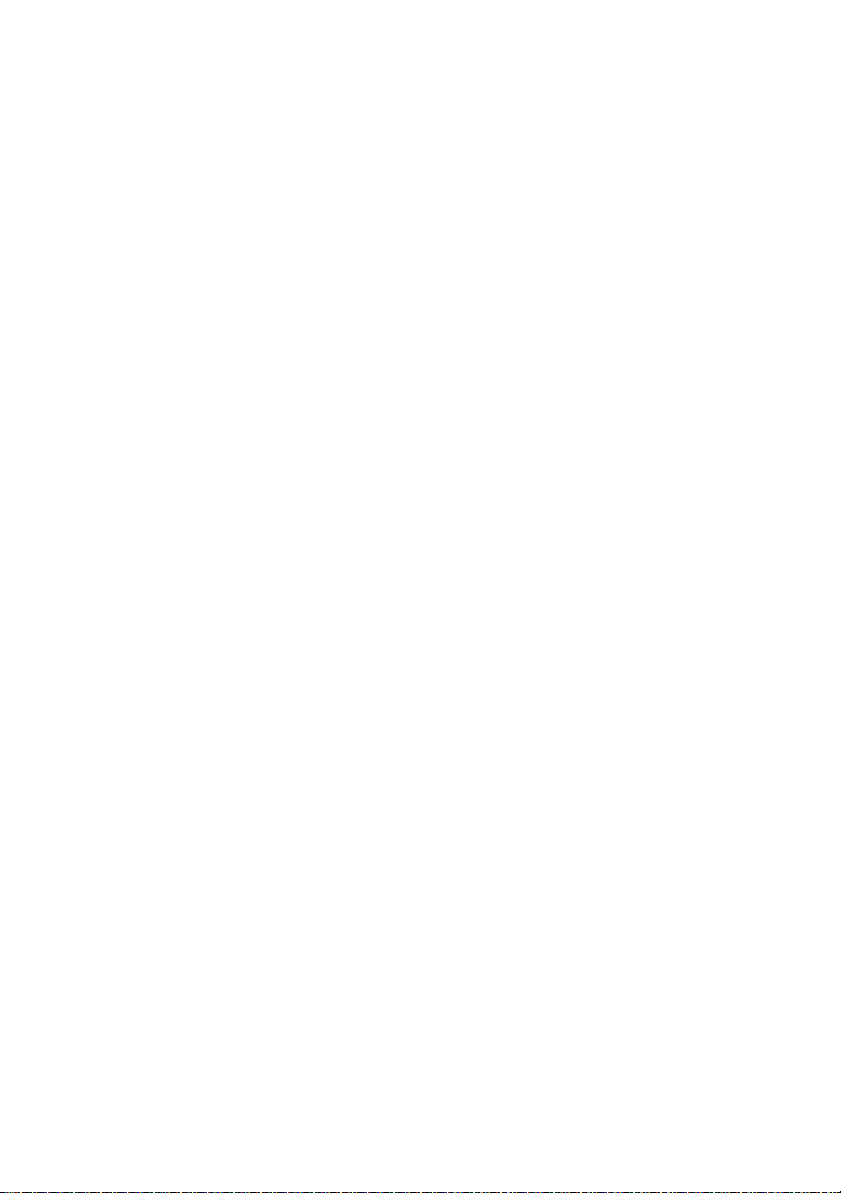
Page 21
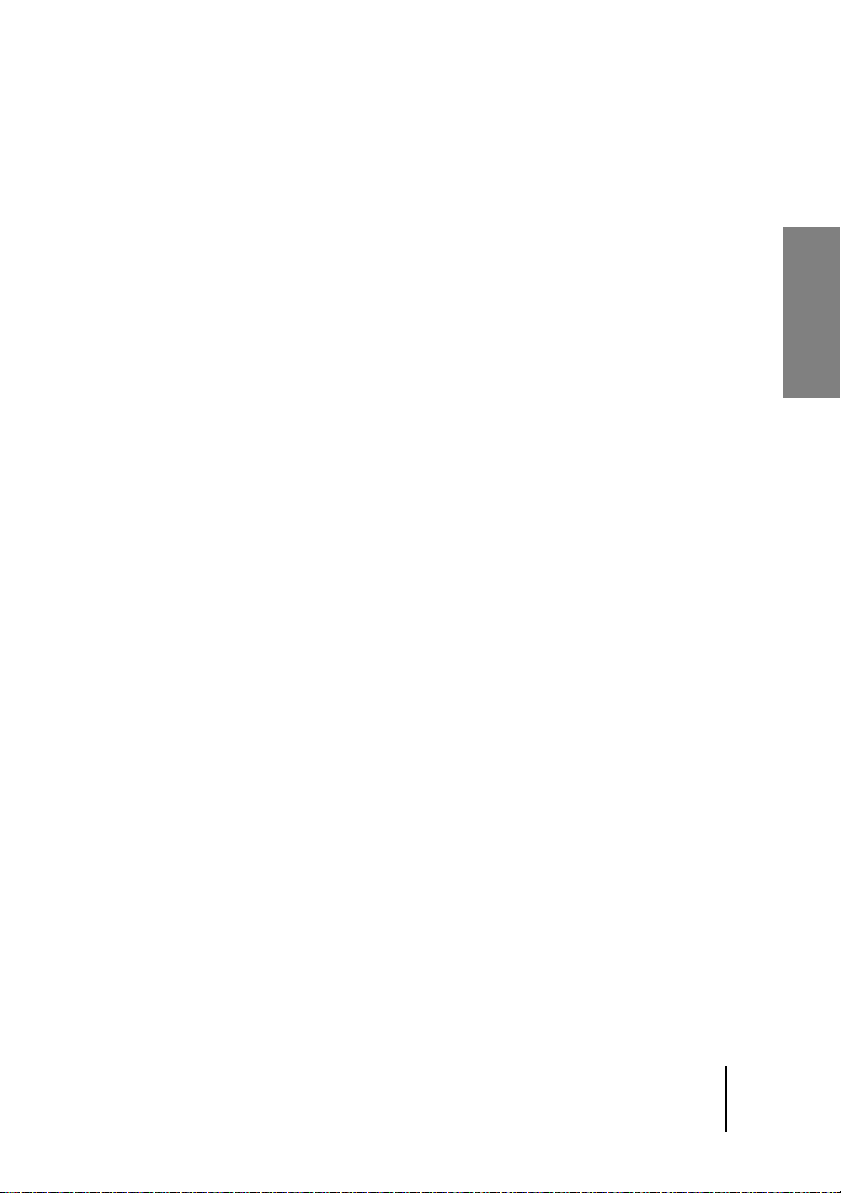
3 Getting Started with WizooVerb
In this chapter you will become acquainted with the user interface’s main
features and learn how to load and store reverb programs.
The Control Features
WizooVerb W2’s central control element is its large, variable display. The
Page buttons at the top edge let you access different display pages. Most
have different functional panels that are accessed via the menu tabs at the
left edge.
At the lower edge of the display there are five parameter boxes. You will usually adjust their values using the knobs located below. Alternatively, you can
select values in the parameter boxes using the mouse, type in the target
value directly, and then confirm by pressing the ‰ key.
Depending on Page and functional panel, WizooVerb automatically assigns appropriate functions to the parameter boxes and knobs. The big
knob at the center is always assigned to the most important parameter. In
addition, you can grab and edit parameter values directly in the display on
some menu pages, for instance, in graphical editors and global settings.
Selection lists for all key operations appear at the right edge of the display to
facilitate the handling of WizooVerb W2. They make it easy for you to load,
store and delete data swiftly and easily. All lists may be organized in folders
and subordinate folders. Navigation is a piece of cake:
English
❖ To open a folder, double-click its name. You can also open folders by
clicking once directly on the folder icon.
❖ To quit a folder, scroll to the top within that folder and click the (..)
folder.
You’ll find a level meter on each side of WizooVerb W2 with controls located
below:
❖ The Input VU meter indicates the level of the unprocessed input signal.
The Input knob lets you adjust input sensitivity.
21
Page 22

3 Getting Started with WizooVerb
❖ The Output VU meter indicates the level of the output signal, which
consists of the dry direct signal and/or the reverb signal. The Dry/Wet
knob lets you determine the mix or balance of the original and the processed (reverb) signals.
In addition, the panel’s input and output feature one Width knob each; it
adjusts the stereo width of the given signal.
For details on these functions see the chapter “Global Parameters” starting on
page 31.
[W2_Complete
Using Presets
A preset is a complete reverb program comprising the HDIR model as
well as all parameters: When you load a preset, WizooVerb W2 is configured in the setup it was in when this preset was saved.
Because the Presets Page is many users’ first choice of interface, it opens
automatically when WizooVerb W2 is launched. The panel is divided into
two areas:
The Info window on the left displays information on the loaded preset—
name, reverb time, type, file size, a description and the format of the corresponding HDIR model.
22
Page 23
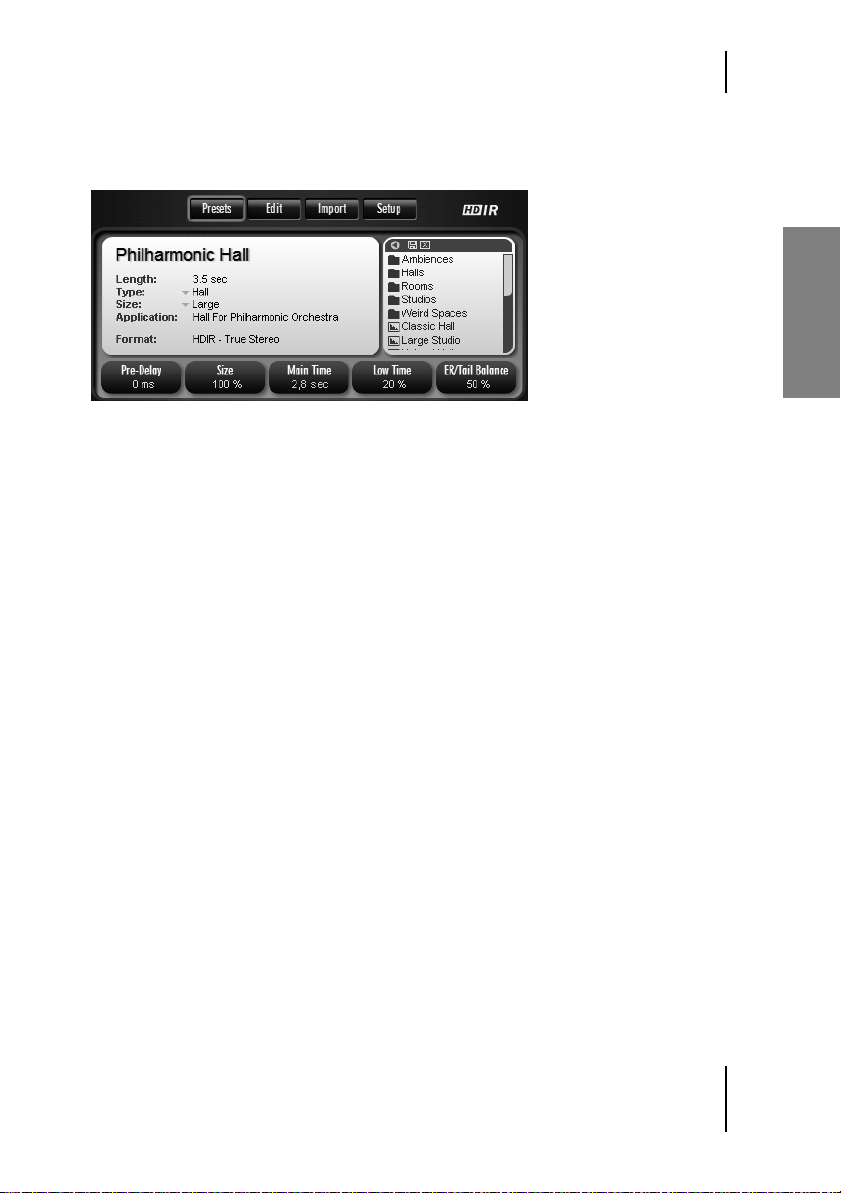
Using Presets
The preset selection list on the right affords you access to basic functions
such as loading, storing and deleting presets.
[W2_Presets_Close
Presets Page: The Info window and preset selection list
WizooVerb presets are ordered clearly and archived in folders. Loading, editing and saving presets is easy. Let’s give it a shot:
1 Click the “Halls” folder in the list to view presets contained therein.
Use the triangle at the upper edge to open the preset list and view longer names.
2 Simply click the “Classic Hall” preset to load it.
3 Now you can hear “Classic Hall” and edit key reverb parameters directly
on the Presets Page: Set Main Time to 6s in order to extend the hall and
set Pre-delay to 20 ms to add a short echo to the hall sound.
4 Feel free to change some of the entries on the left in the Info box. For
instance, you can select the entry that best classifies the preset in the
drop-down menus Type and Size, and type in a short description under
Application.
5 Now you can store the edited preset using the name of your choice. To
do this, click the disk icon at the upper edge of the preset list.
6 The standard dialog for saving files opens: Navigate to the subordinate
folder in which you want to store the preset.
You can also generate subdirectories here to create your own filing system for presets.
English
23
Page 24
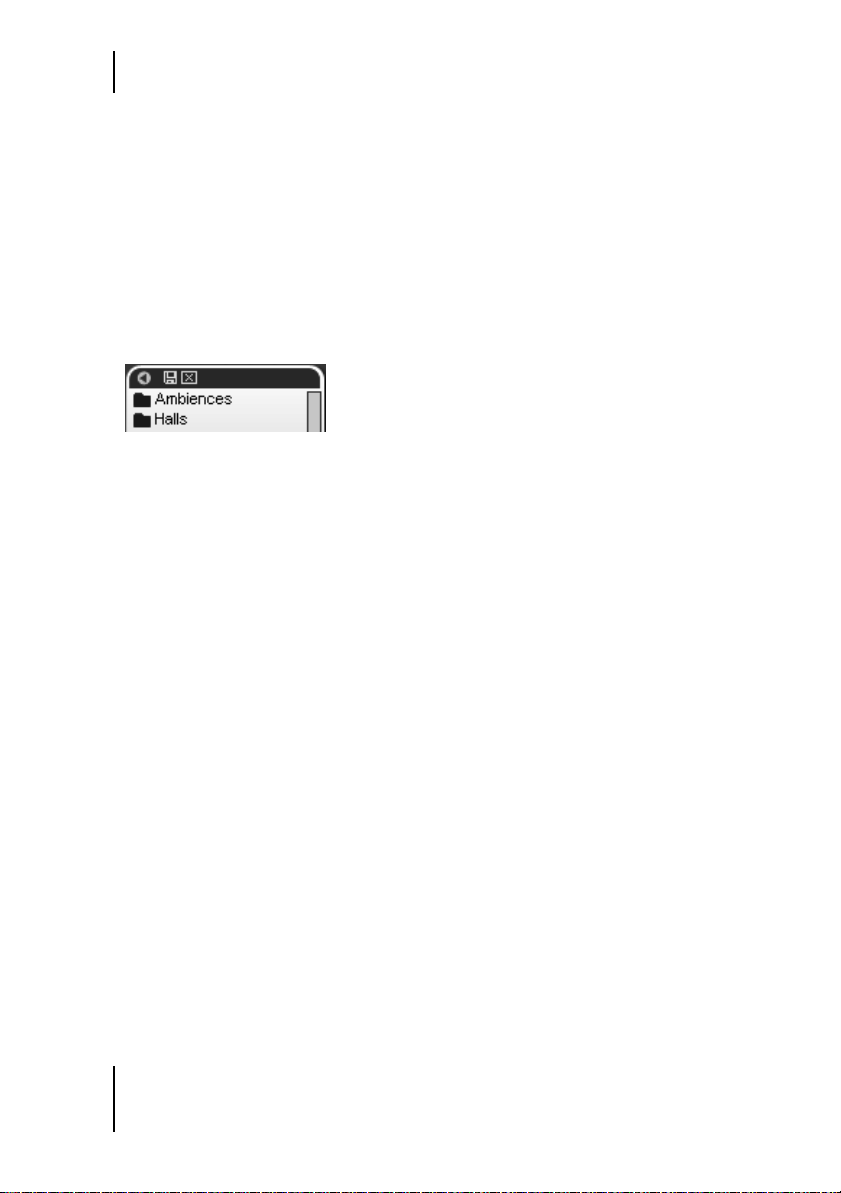
3 Getting Started with WizooVerb
7 Type in the name under which you want to store the preset, and then
click Save to store the preset.
WizooVerb presets are saved in the standard VST format with the file extension
“.fxp”.
8 Now the stored preset appears in the preset list. If you want to delete it,
simply select dial and then click the ⌧ button at the top of the list.
If at some point you want to rename a preset, select it, click the ⌧ button and immediately thereafter the
[W2_Liste_Head
Located at the head of the preset list, the Triangle extends the display length
of, the button saves, and the ⌧ button deletes presets.
, and enter the desired name.
24
Page 25
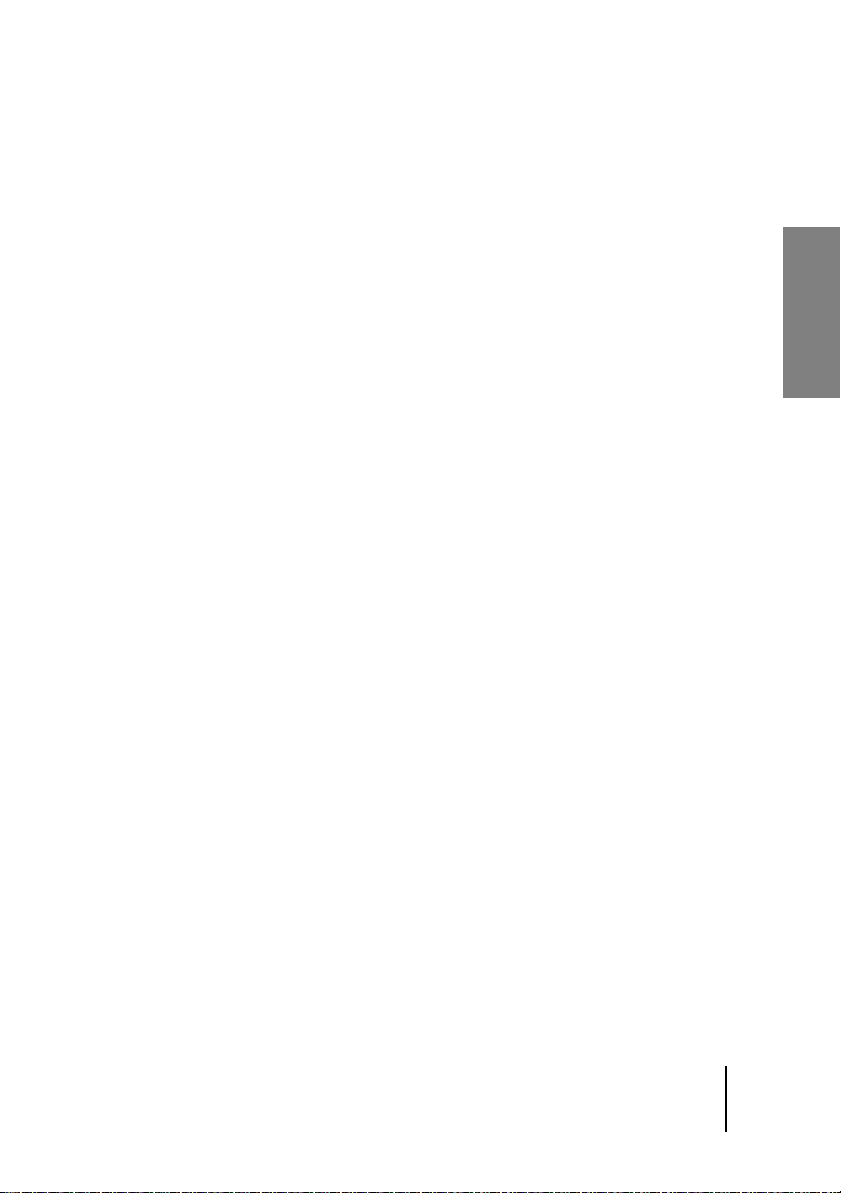
4 Basics
In the following chapter we will look at how natural reverberation is created and how it can be emulated. Armed with this basic knowledge, you
will be better equipped to understand the explanations of parameters provided in subsequent chapters.
Methods of Generating Reverb
Until recently there were only few ways of simulating reverberation. Electro-acoustical methods such as the traditional spring reverb and reverb
plate aside, there are only two processes of practical value that deliver a
sufficient level of sound quality:
❖ Algorithmic reverb (also known as digital reverb): Based on complex de-
lay and all-pass filter circuits, this method has been used since the ’80s
in all reverb devices and most plug-ins. Algorithmic reverb works in
real time and can be adjusted flexibly, but never sounds entirely natural
even with the most expensive devices and plug-ins.
❖ Impulse response: This procedure is based on the recorded impulse re-
sponse of real rooms. Because the underlying mathematical processes
require oodles of computing power, it has only been in recent years that
computers were powerful enough to generate reverb in real time using
this principle. This breed of plug-in has been around since the late
’90s. Impulse response-driven reverb can sound wonderfully lifelike,
but editing options are very limited, and it requires lots of computing
power.
An impulse response is sort of an acoustical snapshot that captures the sound of a
room. The standard procedure is to send a sine signal through a speaker and sweep
it through the room whose sound you want to capture, and record the room sound
using microphones and digital equipment. Once the sine sweep is computed out of
the recording, the original room sound can be simulated via a set of mathematical
equations far too complex for mere mortals to consider.
English
25
Page 26
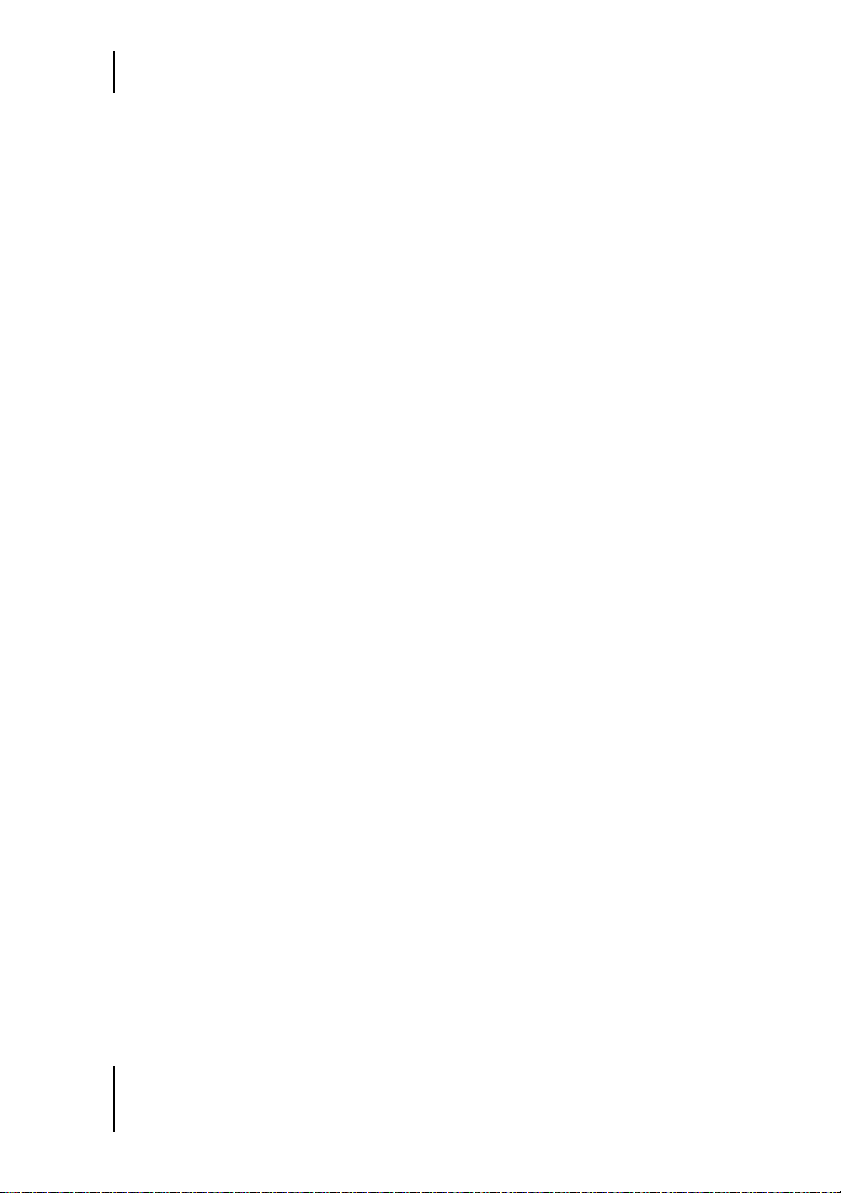
4 Basics
Each of the two methods has its advantages. In WizooVerb, the two are so
closely intertwined that they afford you unheard-of options. And you are
free to choose the best of the bunch according to situation and desired result.
How WizooVerb Works
WizooVerb W2’s means and methods are quite different from the aforementioned procedures. It combines a highly advanced form of impulse response (HDIR; short for High Definition Impulse Response) with a proprietary approach to reverb generation (AIR, short for Acoustic Impulse
Rendition). As you will soon discover, these two new technologies complement each other remarkably well.
❖ A sophisticated standard for recording and processing impulse re-
sponse, HDIR ensures rooms are captured in all their sonic details.
HDIR outperforms conventional impulse response across the full
stretch of the recording and processing chain. That’s why it features so
prominently in WizooVerb. A special process is applied to analyze the
impulse response’s metadata, which WizooVerb W2 then uses to maximize sound quality and afford you comprehensive editing options. We
have coined the term “HDIR models” to describe the impulse responses integrated in WizooVerb.
Certified engineer Ralph Kessler invested years of research to develop HDIR. He
analyzed all the adverse effects that arise when recording and post-processing impulse responses, and developed special methods to eliminate them. He also succeeded in extracting metadata from impulse responses.
❖ Developed by Wizoo, AIR is a reverb-generating process that enables
select portions of impulse responses to be re-synthesized and then processed in real time. AIR generates reverb of hitherto unrivalled quality
and flexibility.
Though AIR is not based on the conventional combination of delay and all-pass
filter circuits, it offers all the advantages of the algorithmic method, including
placing a far lighter load on computers.
26
Page 27
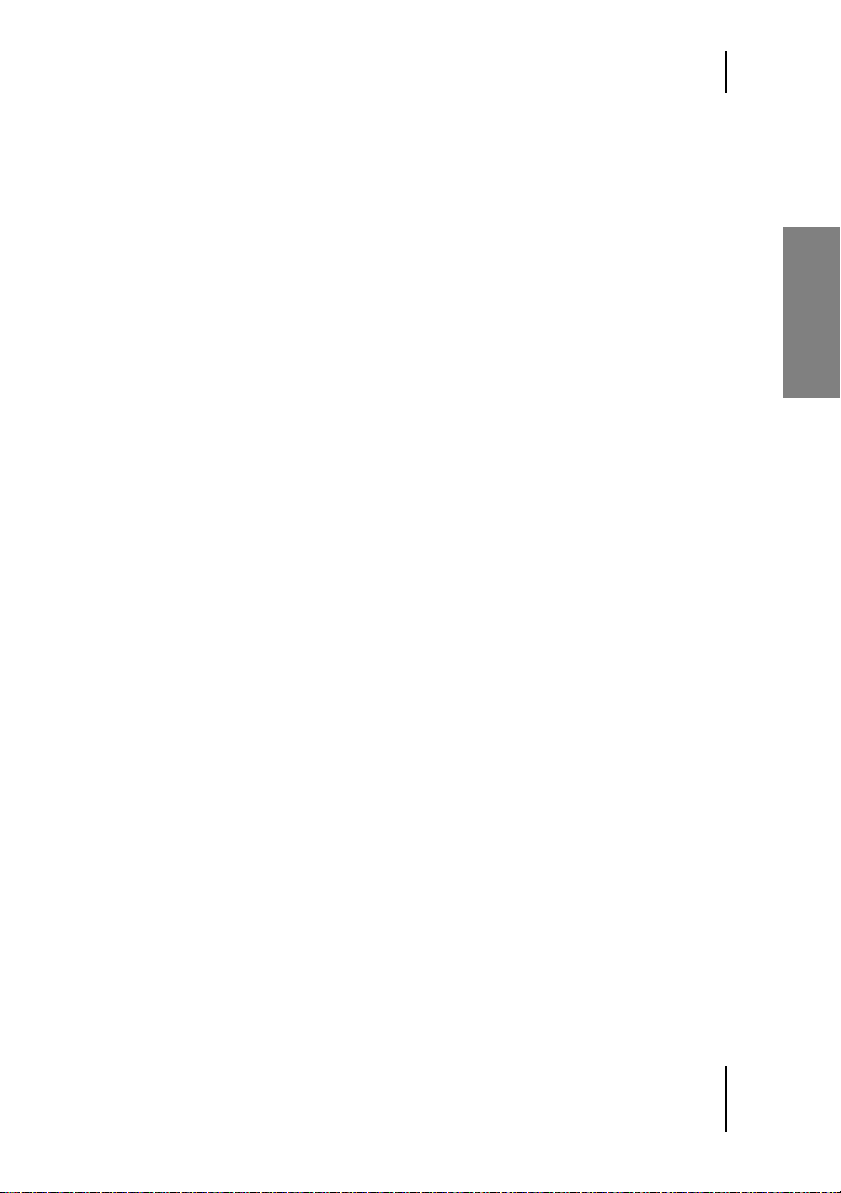
What Causes Reverberation?
Courtesy of this combination, WizooVerb W2 offers unprecedented processing options and surprising flexibility, as well as outstanding sound
quality.
The following of rule of thumb applies to WizooVerb: HDIR is the best choice when you
want to accurately replicate a real room (natural reverb). AIR is the preferred choice if
you want more editing options or need to conserve computer performance. Because
the principles behind the modes are so different, each offers very different creative
possibilities that are explained fully in the following chapters. In beiden Modi haben
Sie prinzipbedingt unterschiedliche kreative Möglichkeiten, die später noch weiter
unten ausführlich erklärt werden.
What Causes Reverberation?
Let’s review some basic acoustics.
When a sound source sends an acoustic wave out into a room, it is reflected as well as absorbed by the walls, ceiling and floor, as well as by all
the objects in the room.
Reflection: If the direct path between the sound source and listener is unobstructed, the direct sound arrives at the ear first. It is followed by early re-
flections that rapidly condense to form the tail. Reverberation can be divided into three phases, depending on the time of the reflections’ arrival.
Though one phase morphs smoothly and seamlessly into the next, each
can have a varying impact on our perceptions:
English
❖ Reflections up to about 20 ms are largely perceived as unpleasant color-
ing.
❖ Reflections up about 20 to 50 ms serve to create a sense of spatiality,
that is, a room.
❖ After about 50 ms, reflections usually have condensed to create the dif-
fuse tail.
Absorption: Sound loses energy with every reflection so that towards the
end the tail tapers off gently. The time elapsing between the direct sound
and the tail’s decay is called reverberation or reverb time.
27
Page 28
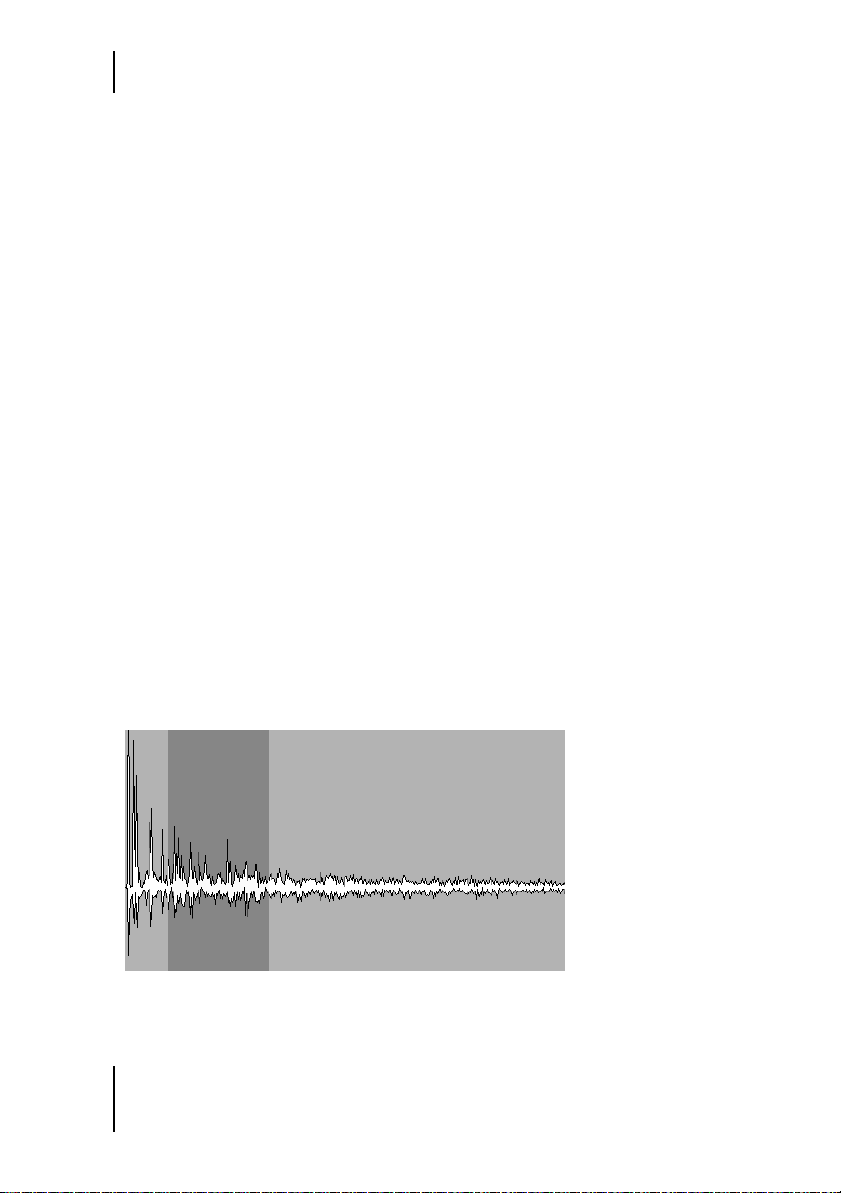
4 Basics
In technically accurate terms, reverb time is defined as the length of time it takes for
the sound level to decay to 60 dB below the initial level.
Energy loss increases as the frequency rises, so reverb time is shorter for
high frequencies. The reverb gradually loses brightness, becoming quite
dark at the end of the tail. Hence the room’s absorptive properties not only
influence the duration but also the tone of the reverb.
Factors influencing our perception of the size and state of the room are
also important. Key factors include:
❖ Reverb time: It is instrumental in shaping our perception of the room’s
size because we associate long reverberation times with big rooms.
❖ Early reflections: On closer examination, early reflections’ loudness and
the time it takes for them to condense play important roles.
So, what does all this have to do with WizooVerb? Plenty: WizooVerb W2 is
not only based on these principles, it also makes use of them in unprecedented ways:
❖ WizooVerb W2 offers a remarkably intuitive approach to editing the
structures of natural reverberation.
❖ All of WizooVerb W2’s processing options are attuned specifically to
the listener’s perceptions.
The following chapters provide an in-depth introduction to these processing options and their effect on the listener’s subjective perceptions.
[W2_ER_Tail
The anatomy of a reverberation: Early reflections + tail
28
Page 29
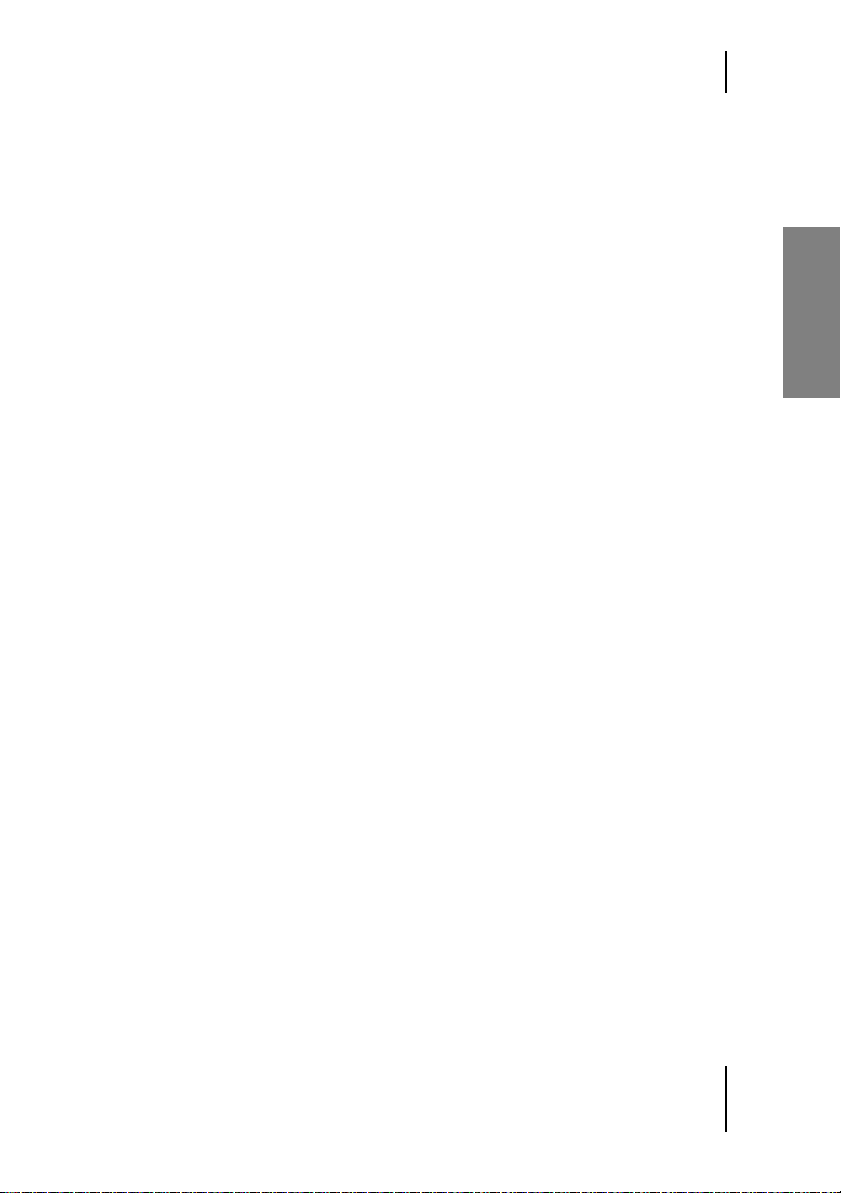
Music and Reverb
Music and Reverb
HDIR models are particularly rich in detail and realistic. Rather than creating artificial reverb like conventional effects, HDIR actually replicates
rooms with stunning accuracy. For this reason, it delivers the best results
when the style or genre of music matches the room it would actually be
performed in.
An example should clarify this point: WizooVerb W2 lets you “play” drums
in a classical concert hall. Like in reality, though, the results may disappoint because concert halls were built for orchestras rather than drums!
Every HDIR model in WizooVerb W2 is patterned after a specific room
and for a specific type of performance. To achieve swiftly satisfying results,
get into the habit of selecting suitable models. If you can’t find what you’re
looking for in the HDIR archive, you can create a room of your own devising thanks to AIR technology.
English
29
Page 30
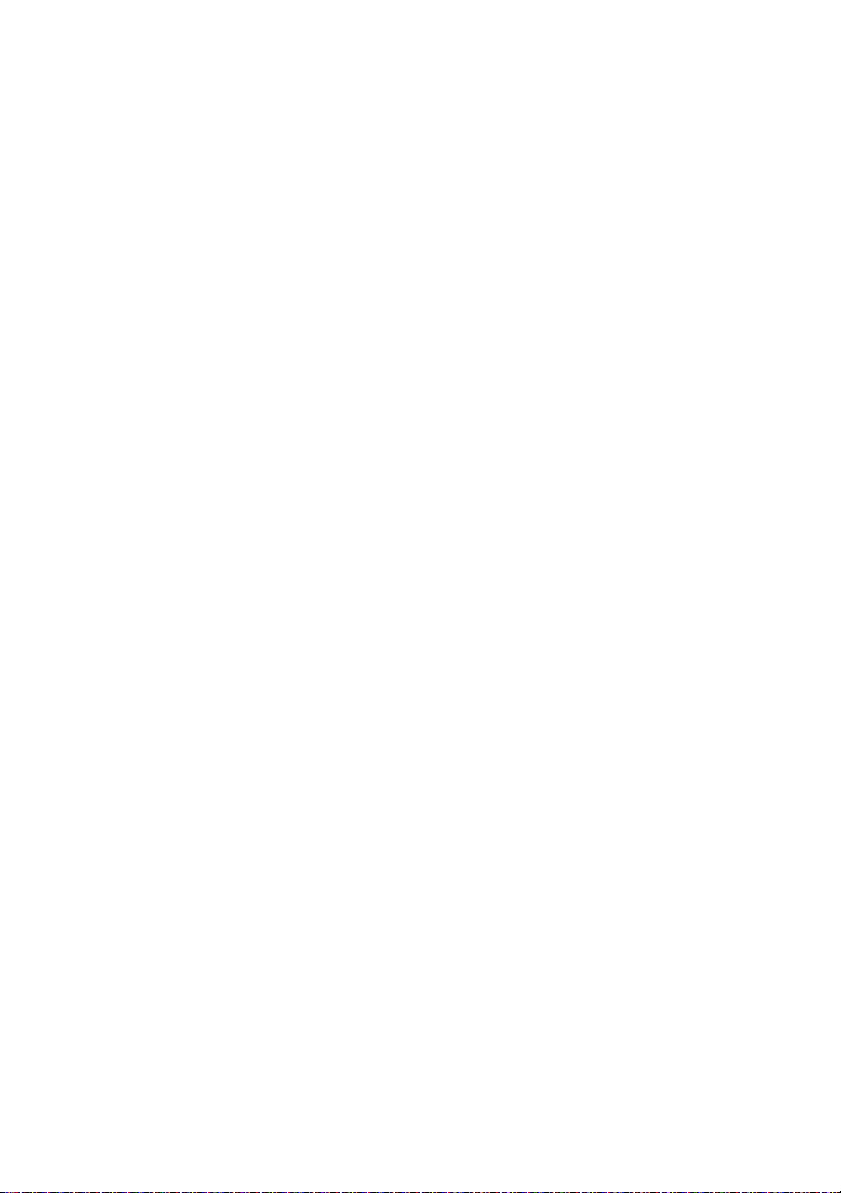
Page 31
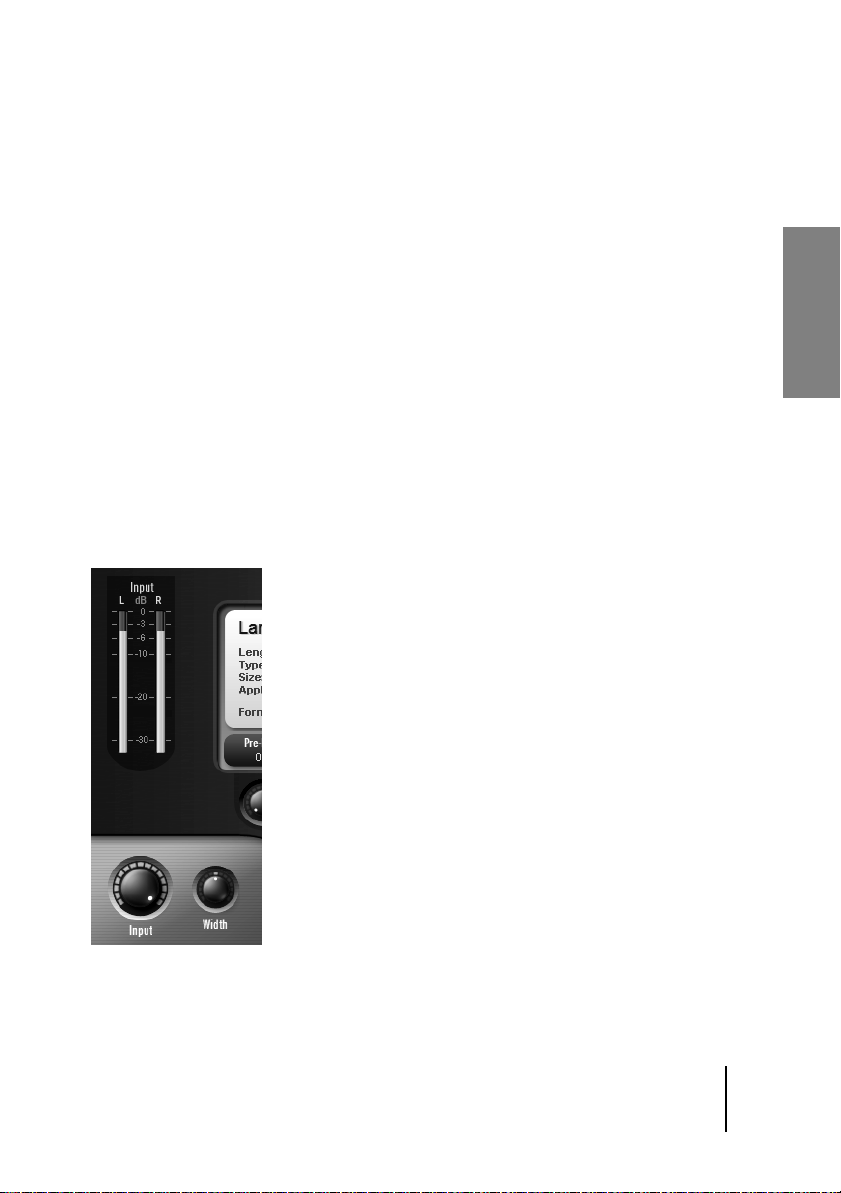
5 Global Parameters
At the bottom of the panel in the blue area you can see displayed a set of
global parameters that are accessible at all times. The two knobs on the left
control input signals; the two knobs on the right control output signals. A
knob’s current parameter value is indicated when the pointer hovers over
it.
On the Setup Page under Restore In & D/W, you can determine if presets also over-
write the global parameters Input and Dry/Wet when they are loaded (see also the
section “Setup > Settings” on page 61).
Input Section
In the Input section, you can control the level and stereo spread of the signal at the input. The VU meter located above indicates the input signal
level.
[W2_Input
English
Small but nice: the Input section
31
Page 32
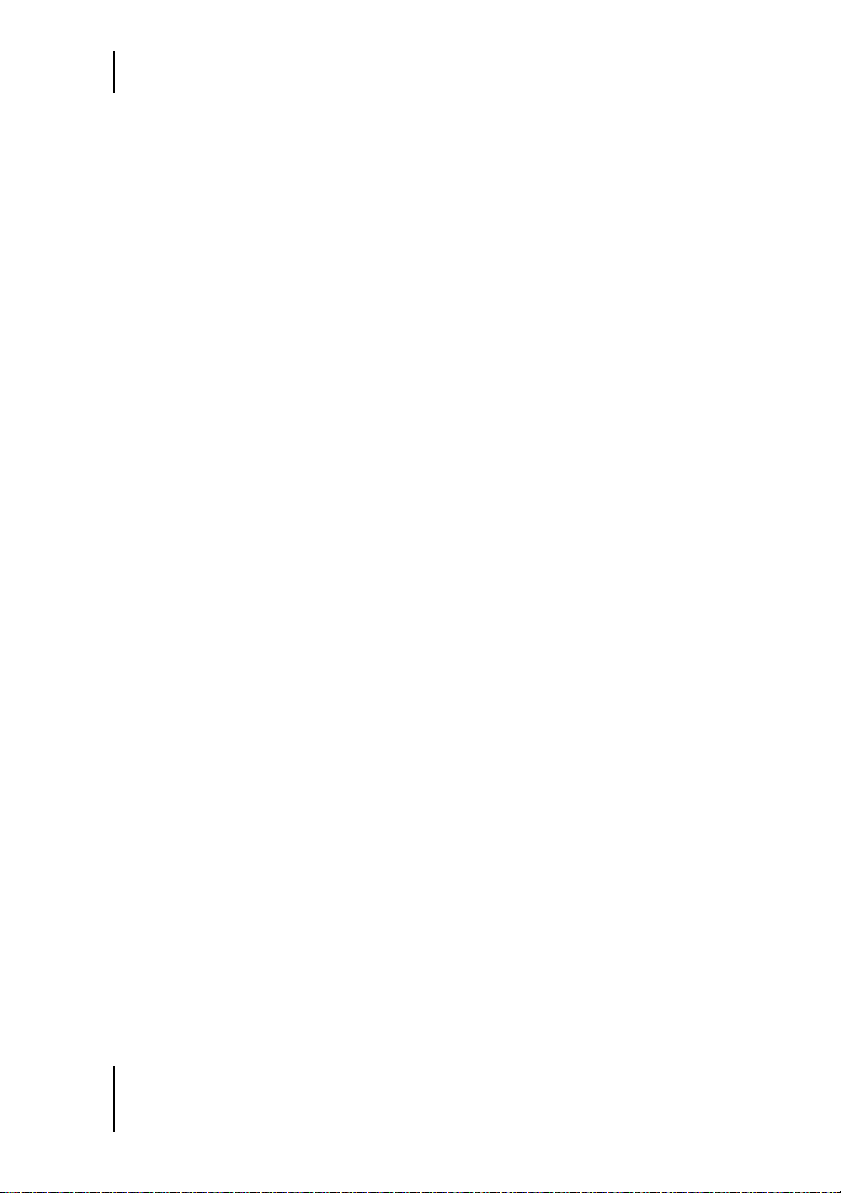
5 Global Parameters
Input
The Input lets you cut the level of the incoming signal. The signal remains
unprocessed when the knob is turned all the way up.
Usually you will work with peak input level. If WizooVerb W2’s input is
overloaded, this generally attributable to one of the following causes:
❖ WizooVerb is employed as a send effect and several send signals com-
bine to create a very powerful input signal.
❖ The energy level of WizooVerb’s input signal and the generated reverb
is so high that the signal’s dry/wet mix is overloading the output.
In this event, back off the input level until the signal is no longer saturated.
Width
Width determines the input signal’s stereo spread before it reaches the reverb. Due to this knob’s psycho-acoustical effect, it influences not only the
width of the sound source but also its distance from the listener:
❖ Negative values: Sound sources at a greater remove from the listener
project at a lesser angle and sound darker. The further you twist the
Width knob to the left, the greater the distance between the sound
source and listener.
The Dry/Wet knob at the output lets you intensify the effect: The higher the Wet setting, the further the sound source moves into the room.
❖ Positive values: Sound sources that are nearer to the listener project at a
greater angle and sound brighter. The further you twist the Width knob
to the right, the lesser the distance between the sound source and listener.
The Dry/Wet knob at the output lets you intensify the effect: The higher the Dry
setting, the further the sound source moves out of the room.
Width works best with stereo signals. The effects described above will only
be perceptible with monaural signals if these are panned hard left or right
in the stereo field. When processing mono signals, ordinarily your best bet
is to set Width to the neutral 12 o’clock position.
32
Page 33

Output Section
What’s more, the influence of Width is most prominent when the entire
direct signal is routed through WizooVerb W2, as is the case with an insert
effect.
Output Section
In the Output section, you can control the Dry/Wet balance and the reverb’s
stereo spread. The VU meter located above indicates the output signal
level.
[W2_Output
English
Two knobs of considerable consequence: The Output section
33
Page 34

5 Global Parameters
Dry/Wet
The Dry/Wet knob lets you determine the balance between the dry signal
and the reverb effect. Working with this section requires you to make a
very important distinction: Are you using WizooVerb as a send or an insert
effect?
❖ Send: If you are using WizooVerb as a send effect, twist the Dry/Wet
knob all the way to the right to Wet. This way, WizooVerb sends the reverb signal only, and does not duplicate the direct signal. Use the faders
and send /return knobs on your hardware or software mixer to determine the desired effect depth.
❖ Insert: If you are using WizooVerb as an insert effect, you can adjust
Dry/Wet freely to achieve the desired depth in the mix: The further you
twist the knob from Dry to Wet, the further the signal moves into the reverb room.
Width
Width determines the generated reverb’s stereo spread. Due to this knob’s
psycho-acoustical effect, it actually lets you adjust the width of the room:
❖ Negative values: The further you twist the Width knob to the left, the
narrower the room becomes. The room seems to progressively shrink
between the two speakers.
Use narrow rooms for special effects: A narrow room is perceived a tunnel that you
can hear deeply into. Try this to clean up complex mixes comprising many rooms:
Shrink some rooms and dial in different pan/balance settings for the reverb return
signals to place them at different positions in the stereo image for a more transparent mix.
❖ Positive values: The further you twist the Width knob to the right, the
wider the room becomes. It can even appear to extend beyond the two
speakers
Ultra wide rooms can sound quite impressive, but they are best used sparingly for
short effects. Rarely do they work as a continuous reverb effect.
34
Page 35

6 Presets Page
On the Presets Page, you can load, edit and store presets. If you read the
chapter “Getting Started with WizooVerb … > Using Presets” on page 22,
you know how this is done.
Knobs 1 to 3 afford you direct access to the most important reverb parameters. These are described in detail in the subsequent chapter Edit Page, so a
brief overview will suffice:
❖ Pre-delay delays the reverb signal by the amount of time indicated in
milliseconds.
❖ Room Size determines the size of the room.
❖ Main Time curtails or extends reverb time.
Slight changes to these parameters generally suffice to adapt a loaded preset to suit your wishes.
Edit parameters may be assigned freely to knobs 4 and 5. You’ll find applicable settings in the Setup menu under Auxiliary Controls (see the chapter
“Setup > Settings” on page 61).
[W2_Knobs
You can control up to five reverb parameters without even leaving the Presets
Page: Knobs 1 to 3 have fixed assignments; knobs 4 and 5 may be configured
at will.
English
35
Page 36

Page 37

7 Edit Page
This chapter will get you acquainted with all parameters on the Edit Page
and get you started working with HDIR models and AIR, step by step.
Combining HDIR and AIR
As you are aware, WizooVerb W2 offers two ways of generating reverb (see
the chapter “How WizooVerb Works” on page 26):
❖ HDIR: Picture this ultra advanced form of impulse response as a kind
of reverb sampler. HDIR is based on audio recordings of real rooms, so
the results generally sound extremely realistically. The downside is that
your editing options are limited.You can also load impulse responses
and use these separately or in combination with AIR (see the chapter
“Impulse Response” starting on page 55).
In the following we will distinguish between HDIR and impulse response only when necessary for reasons of clarity.
❖ AIR: Picture this algorithmic method of generating reverb as a kind of
reverb synthesizer. Although it simulates reverb, the results sounds
very good, and they can be edited freely.
WizooVerb W2’s great advantage is that you not only get HDIR or AIR, you
also get combinations of the two. A few words about these three options
and their effects:
English
❖ HDIR only: Editing reverb parameters commonly causes effect signal
to drop out briefly because converting an HDIR model requires a few
moments.
❖ HDIR + AIR: Part of the HDIR model is replaced with AIR. This lets
you do neat things like swap an HDIR model’s early reflections for an
AIR tail or vice versa. In these scenarios, many AIR parameters may be
tweaked without inviting dropouts. However, editing HDIR or AIR parameters that affect the HDIR model will cause the effect signal to drop
out briefly.
37
Page 38

7 Edit Page
❖ AIR only: This mode lets you edit every parameter in real time without
side effects and places the lightest load on the CPU.
In order to preclude redundant parameters, HDIR and AIR share a common parameter set that is handled in much the same way in all three modes.
In practice, you may find the combination of HDIR and AIR particularly
useful. If there’s a specific part of an HDIR model you are not fully satisfied with—for instance, early reflections or the tail—you can edit it as desired with AIR and replace it with something new.
Display and Functional Panels
The Edit Page window is divided into three areas:
❖ On the left there are menu tabs for selecting the Early Reflections, Tail
and EQ panels. If you opt for HDIR only, the Envelope panel is also avail-
able for selection.
The menu tab of the currently selected panel lights up orange.
❖ The HDIR model’s waveform, parameter boxes or graphical editors ap-
pear at the center, depending on the selected functional panel.
❖ A selection list ordinarily appears on the right. It lets you load HDIR
models or User impulse responses to the main Edit Page, as well as load
suitable parameter sets called macros to the Render Tail and EQ panels.
The selection lists for presets, HDIR models, impulse responses and macros all
follow the same handling principle. For more on this, see the chapter “Getting
Started with WizooVerb” on page 21.
In the Early Reflections and Tail panels, you can replace select parts of the
HDIR model with a part generated via AIR. To access the corresponding
AIR parameters, click Render ER or Render Tail at the top right.
38
Page 39
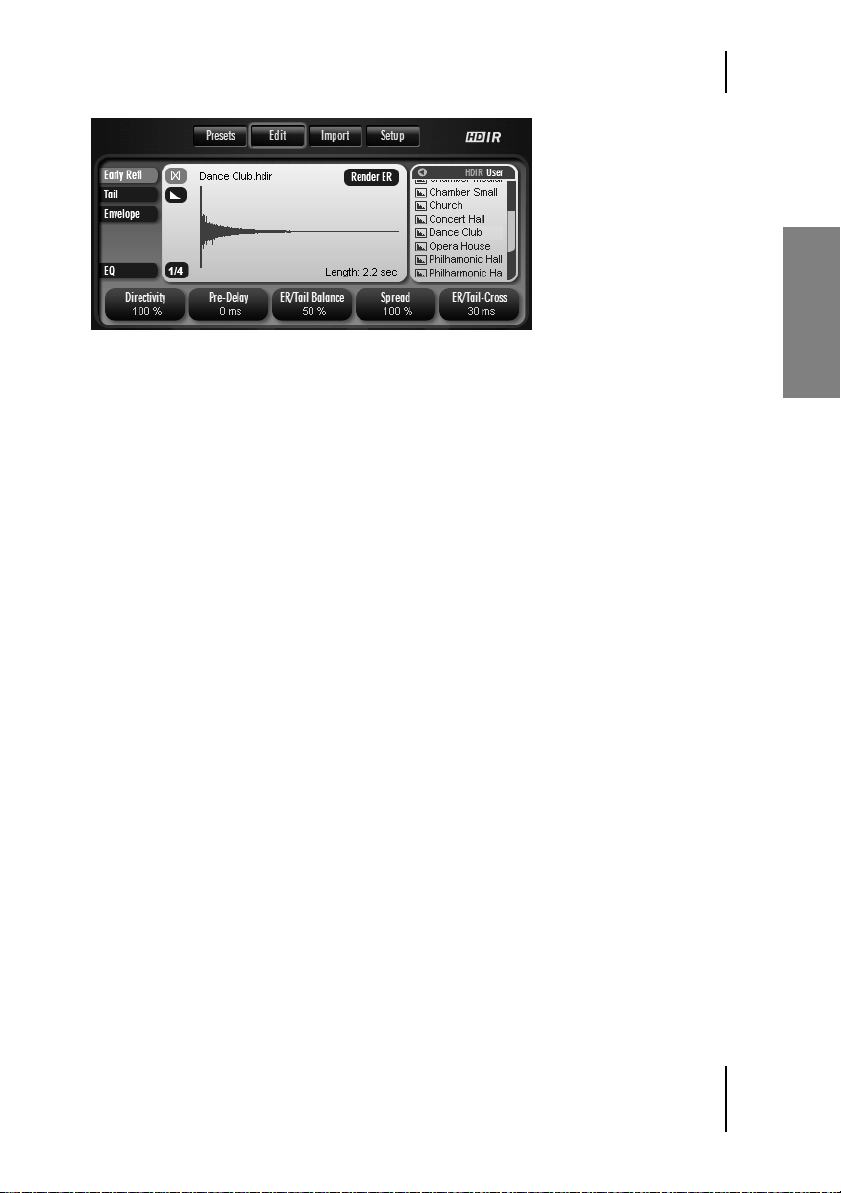
Loading HDIR Models
[W2_Edit
The Edit Page’s main area: You can load HDIR models or previously stored
User impulse responses via the selection list on the right.
Loading HDIR Models
When you open WizooVerb W2 and then call up the Edit Page, you’ll see
the selection list for HDIR models displayed on the right. It is always available to you in Early Reflections and Tail modes unless an AIR part is cur-
rently active.
If you have already imported impulse responses (see the chapter “Impulse Responses”
starting on page 55), you will find them in the User area of the list. The icons at the top
edge of the list let you navigate swiftly between HDIR and the User selection lists.
When you click the desired HDIR model, it is loaded immediately and
then displayed as a waveform. The 1/4 and/or 1/2 buttons at the bottom
left let you switch the waveform display to and fro among available channels, whereby the number of channels depends on the given stereo mode.
English
39
Page 40

7 Edit Page
Stereo and True Stereo
As a professional-class reverb, WizooVerb W2 is both Stereo and True Stereo enabled. The choice is all yours—at least when using HDIR models.
HDIR Models
HDIR models are invariably available in Stereo and True Stereo versions.
The button at the top left next to the loaded HDIR model’s waveform display switches between the two modes:
[W2_Stereo_Button
Stereo: This mode provides an exact replication of the room, but the listener always localizes the sound source “center stage” within the reverb
signal. On the upside, this mode conserves computing power because only
two calculations are performed for it.
For Stereo impulse responses, the sound source is placed center stage and the signal
is recorded out of the room in stereo. This yields two mono pulse responses. The sound
source was recorded at a single position, so it can only be rendered at this one position.
[W2_True_Stereo_Button
True Stereo: This mode also provides an exact replication, and ensures that
the listener can localize the position of the sound source within the reverb
signal. It takes four calculations to achieve this effect, so this mode requires about twice as much computing power as Stereo mode.
For True Stereo impulse responses, the sound source is placed once on the left and
once on the right side of the stage and recorded out of the room in stereo. This yields
four mono pulse responses. Because this process captures the sound source’s far left
and right positions, any on-stage position between the two can be computed and rendered.
40
Page 41
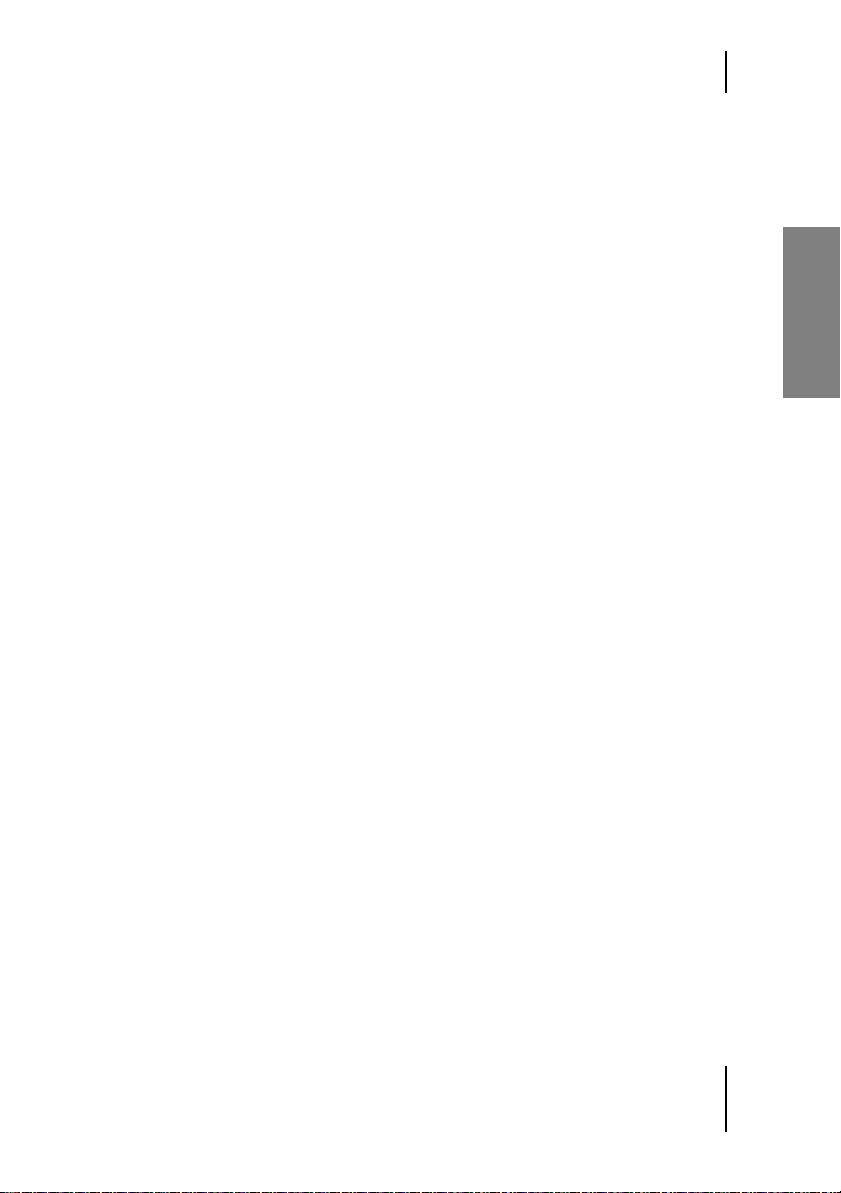
Stereo and True Stereo
Impulse Responses
Unlike HDIR models, impulse responses are generally available in Stereo
only, and not in True Stereo. Once you have loaded an impulse response,
you will be faced with one of two scenarios:
❖ The impulse response is available in Stereo only. In this (normal) sce-
nario, the mode button indicates Stereo mode only, and its mode
switching capability is disabled.
❖ The impulse response is available in True Stereo. In this (rare) case, you
can use the mode button to switch between True Stereo and Stereo
modes.
One of HDIR models’ many advantages over conventional impulse responses is that they offer without exception a choice of Stereo and True Ste-
reo modes.
Input Width in Stereo Mode
In Stereo mode the left and right channels work fully independently of one
another, regardless it you are dealing with an HDIR model or an impulse
response. If you patch a mono signal into WizooVerb W2’s right input, it
will not generate reverb on the left channel and vice versa. In this event,
help comes in way of the Input section’s Width knob:
English
❖ If you twist the Width knob all the way to the far left, the two input
channels are blended to create a mono signal that is sent in equal parts
to the left and right of the reverb.
This is usually the preferred choice when you send a mono signal to WizooVerb.
❖ If you twist the Width knob to the right, you will create a cross-mix of
the two inputs. The left input is mixed in part to the right reverb channel and vice versa. The Width knob does not have to be set all the way to
the far right position to do this.
To learn more about using the Input Width knob, refer to the chapter “Global Parameters > Input Section > Width” starting on page 34.
41
Page 42

7 Edit Page
Reverse
It’s all in the name: “Reverse” means that the reverb runs backwards;
building up slowly and cutting off abruptly.
[W2_Reverse_Button
Click the Reverse button at the left of the waveform to create a reverse reverb effect based on the currently loaded HDIR model. Click the button
again to cancel the effect.
Reverse appears only in connection with HDIR models and impulse responses.
Early Reflections
The menu tab Early Refl affords you access to the panel for processing
early reflections. Bear in mind that the overall sound is produced by the
overlapping of early reflections and the dry signal. You will not hear the effect of Early Reflections parameters until a touch of the direct signal is
added to the mix.
[W2_Early
Early Reflections parameters: Directivity is only available when the early reflections originated from an HDIR model or an impulse response.
42
Page 43
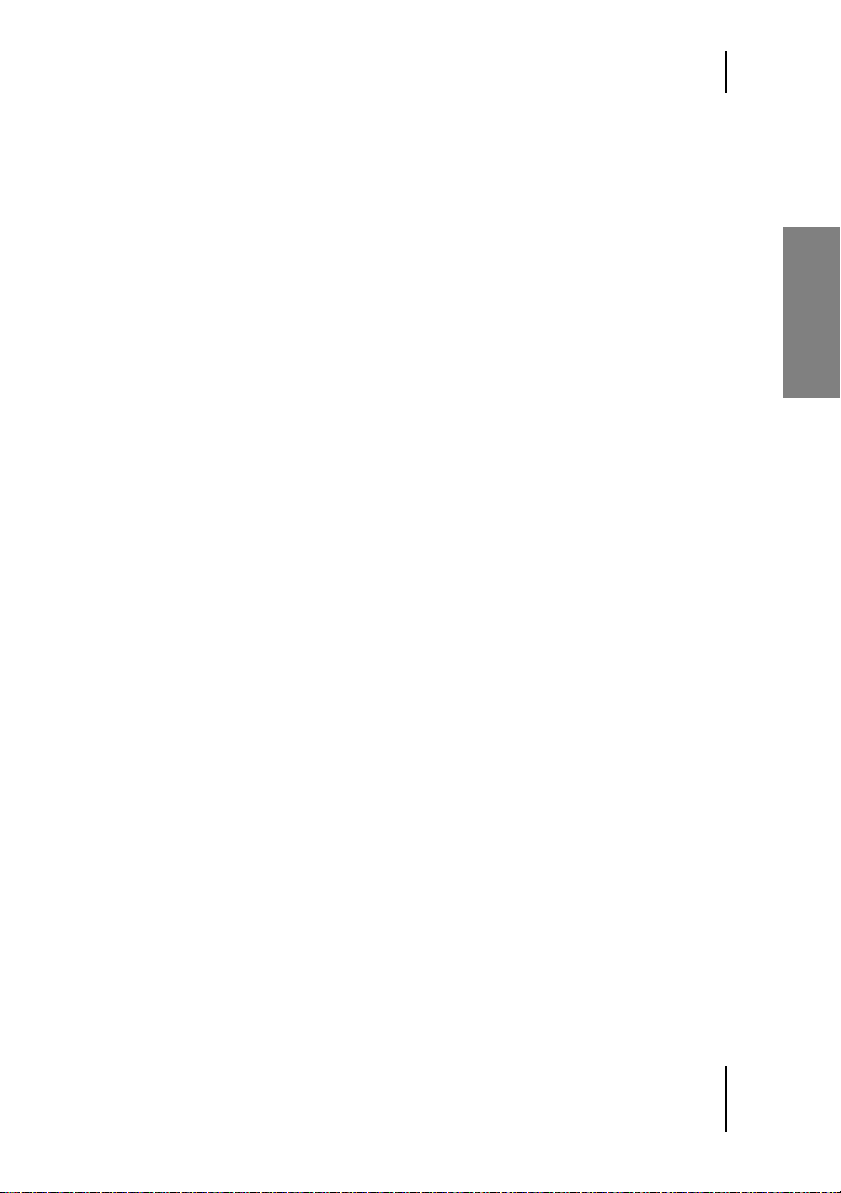
Early Reflections
Directivity
Though a tail’s initial milliseconds provide important information that the
listener needs to localize the sound source in the room, they frequently
add an uncomely color to the tone.
Directivity lets you attenuate this coloring and achieve a more open soundscape by gating the tail’s first milliseconds.
The Directivity parameter is unavailable when Render ER is activated!
The further you turn down the Directivity knob, the more initial milliseconds are gated out—up to 20 ms at the far right position. As the knob is
cranked, the sound grows increasingly more open, and the location of the
sound source within the reverb effect becomes less distinctive, with quite
agreeable results in most instances. This is why Diffusion can also serve to
make a voice or an instrument sound “bigger.”
Pre-Delay
The time elapsing between the arrival of the direct sound and the first reflection is called pre-delay. In HDIR models, pre-delay is stored as it was
recorded.
The Pre-Delay knob lets you delay the reverb signal by as much as 200 milliseconds beyond HDIR model’s “natural” pre-delay.
English
❖ For vocals, you can use pre-delay to clearly separate the tail from the di-
rect signal. This enhances vocals’ intelligibility within the mix.
❖ For drums or percussion, longer pre-delay times are not advisable for
most mixes. Lengthy pre-delay times make the reverb effect’s starting
point clearly audible, so they can conjure echoes and chatter that frequently muddy the mix.
43
Page 44

7 Edit Page
ER/Tail Balance
The ER/Tail Balance knob determines the relative levels of early reflections
and the tail:
❖ The further you rotate the knob from the neutral 12 o’clock position to-
ward the left, the more prominent early reflections become. This progressively enhances the sound’s presence, and the sound source gradually moves to the front of the mix.
❖ The further you rotate the knob from the neutral 12 o’clock position to-
ward the right, the more prominent the tail becomes. This drives the
sound source ever deeper into the room, moving it to the back of the
mix.
Spread
Spread lets you compress early reflections along the time axis. The further
you twist the knob from its neutral position (far right: 100%) to the left,
the more the reflections are compacted and the smaller room appears to
become.
Note that you cannot enter spread values greater than 100%, and for good reason:
Though it would be possible to stretch early reflections beyond their actual scope, this
would thin them out, defeating the effect’s purpose of enlarging the room. If you want
a bigger room, select an HDIR model that provides it.
ER/Tail Crossing
ER/Tail Crossing defines the point where early reflections end and the tail
begins. This parameter marks the working point of ER/Tail Balance and
Spread, so shifting this point has an impact on these two processing functions’ effects.
When you add an AIR part using Render ER or Render Tail, the application hides ER/
Tail Crossing,AIR automatically determines the point of crossover.
44
Page 45

Early Reflections
Previously values remain unaltered when changing models. A model can
also be loaded with its own default settings. If and how you want to determine an ER/Tail Crossing point depends on whether you are using a HDIR
model or an impulse response:
❖ HDIR: HDIR models already contain the correct ER/Tail Crossing value.
Holding the ç key (PC) or the C key (Mac) when loading a model recalls the point’s analyzed location.
❖ Impulse response: Since User impulse responses do not contain an ER/
Tail Crossing value, holding the ç key (PC) or the C key (Mac) (Mac)
when loading a model sets a default value of 50 ms. For very small
rooms, you should lower the value a little, and raise it somewhat for
very big rooms.
Render ER
Render ER lets you replace the HDIR model’s early reflections with a reflection model generated by AIR. This conserves computing power and affords you unprecedented creative possibilities.
When you click Render ER, a selection list comprising 15 AIR ER model
opens. A mouse click onto the desired pattern suffices to load it. Bear in
mind that every AIR ER model is patterned for a specific type of room:
English
❖ If you want to retain the natural characteristics of the HDIR model, se-
lect a matching ER model, for example, combining the HDIR model
“Church” with the ER model “Church”. Though this doesn’t alter the reverb effect much, it certainly saves computing power.
❖ Feel free to select an utterly “inappropriate” model, for instance, com-
bining the HDIR model “Church” with the ER model “Club,” and hear
what happens.
Should you discover that you prefer the HDIR model’s original early reflections to an AIR reflection model, simply click Render ER again to deactivate it.
45
Page 46

7 Edit Page
[W2_Render_ER
When you use Render ER to opt for AIR-generated early reflections, you have
15 preset reflection models to choose from.
Tail
The menu tab Tail provides access to a panel that lets you edit the tail. Sim-
ply adjusting reverb time globally using Main Time frequently yields satisfactory results.
For detailed editing, you can use Low Freq/High Freq to divide the tail into
three frequency bands and adjust the reverb times of low and high frequencies using Low Time/High Time. This lets you shape signals so that
their low, middle and high frequency ranges decay at different rates.
You can use Render Tail to replace the HDIR model’s original tail with a tail generated
by AIR (see the section “Render Tail” starting on page 48). Please bear in mind that due
to the nature of the process, the Tail parameters described below have a more intense
effect when working with an AIR tail.
46
Page 47

Tail
[W2_Tail
Tail parameters afford you both global and frequency-dependent control over
reverb.
Main Time
Main Time determines overall reverb time.
Main Time has an immediate effect on midrange frequencies’ reverb time. The reverb
times of low and high frequency ranges may be adjusted relatively to Main Time using
Low/High Time.
Low/High Freq
Low Freq and High Freq let you divide the tail into three frequency ranges:
❖ Low: The frequency range below the selected Low Freq.
❖ Mid: The frequency range between the selected Low Freq and High Freq.
❖ High: The frequency range above the selected High Freq.
Low Freq influences the sound only when Low Time is other than 0%.
High Freq influences the sound only when High Time is other than 0%.
If you prefer to determine reverb time globally (Main Time) rather than frequency-specifically (Low/High Time), simply ignore Low/High Freq.
English
47
Page 48
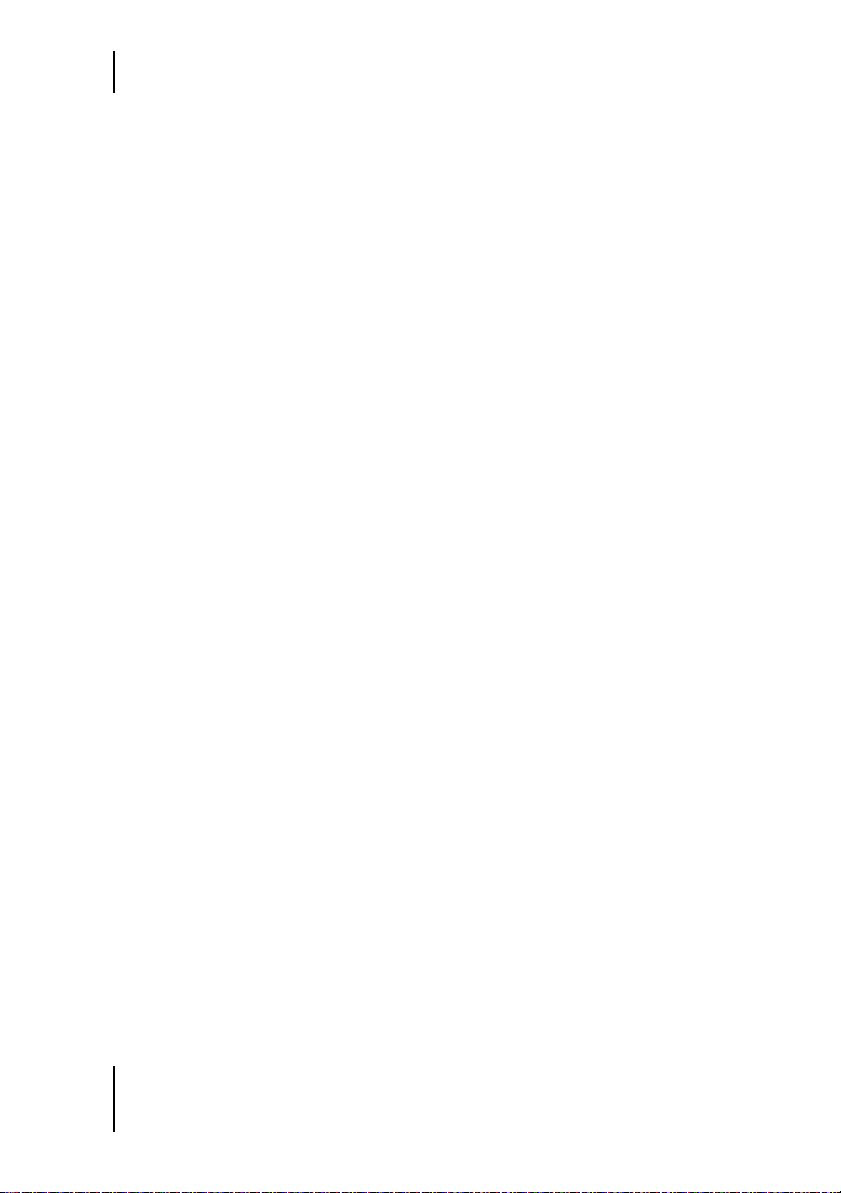
7 Edit Page
Low/High Time
These knobs let you dial in different reverb times for the low, middle and
high frequencies that you have defined using Low/High Freq:
❖ Low: Use Low Time to adjust low frequencies’ reverb time relative to
Main Time.
❖ Mid: Midrange frequencies’ reverb time is determined directly by the
Main Time setting.
❖ High: Use High Time to adjust high frequencies’ reverb time relative to
Main Time.
HDIR tails’ reverb times may only be adjusted in accordance with the original room’s spectrum. If the HDIR model contains few low or high frequencies, these frequency ranges’ reverb times can only be varied to a very
limited extent.
On the other hand, you are free to tweak an AIR tail’s frequency-dependent
decay times at will. For example, you can have the top end decay faster
than the low end, and vice versa.
Though HDIR models allow slight corrections of the tail, if you want edit
extensively or get really creative, change over to an AIR tail. And this is
how that’s done:
Render Tail
When you click Render Tail, the HDIR model’s tail is replaced with a tail
generated via AIR. The combination of an HDIR model’s early reflections
and an AIR tail may well be the most interesting application WizooVerb
W2 has to offer.
A tail usually lasts a lot longer than early reflections, so Render Tail is also a great tool
for lightening the heavy load that an HDIR room places on the CPU.
The aforementioned basic parameters control the AIR tail as soon as you
activate Render Tail.
In addition, the display shows five additional parameters that you can adjust using faders or by typing in target values. These parameters influence
the room model that our AIR technology is based on.
48
Page 49

Tail
On the right you can see a macro list offering a selection of many preset
AIR tails. Simply click the desired macro in order to load it, and then you
can edit any room parameters.
If you want to hear the original tail of the HDIR model again in place of an
AIR tail, simply click Render Tail using the mouse button to switch it off.
[W2_Render_Tail
Using Render Tail to generate a tail via AIR gives you more editing options.
Tail Delay
Tail Delay lets you delay the start of the tail after the end of the early reflections by as much as 200 milliseconds. Use this parameter when you want
to slap an echo effect on the tail.
English
Room Size
Room Size changes the size of the virtual room that is generating the tail.
This lets you adjust the tail’s dimensions to match the early reflections’ dimensions.
Though you’re best off relying mainly on your hearing, there are some
standard values we want to share with you: A Room Size of 100% equates
with cathedrals and concert halls, 50% gives you a studio-size recording
room. For values below that, we’re talking speaker cabins and phone
booths.
49
Page 50
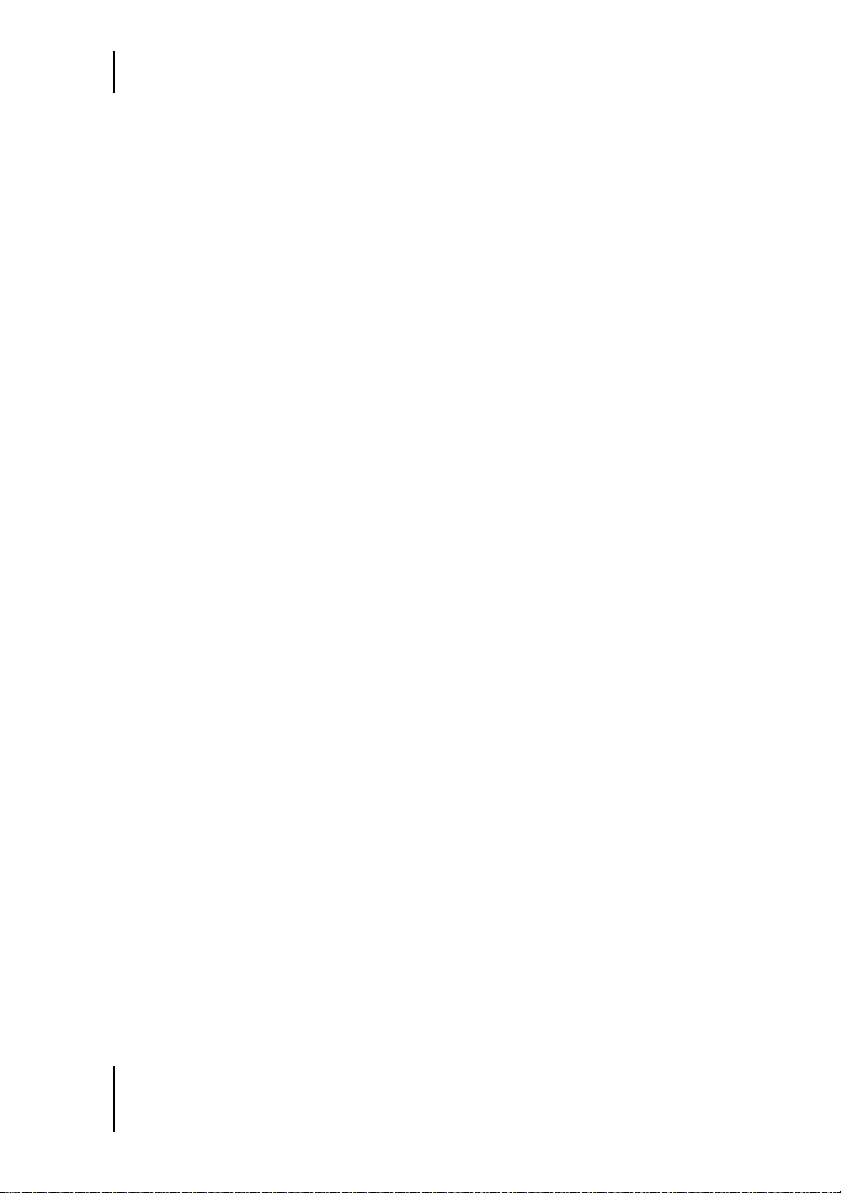
7 Edit Page
Ambience
Ambience lets you nudge the sound source deeper into the room. The effect
is comparable to bringing up the level of ambient or overhead microphones during the mix.
This parameter is ideal for making voices or instruments sound “bigger.”
Density
Density influences the density of the tail’s reflection. The further you back
off Density, the more clearly you can hear individual reflections bouncing
off the room’s walls.
A Density value of 0% yields the reflection density of a canyon.
Color
Color adjusts the timbre or tonal quality of the tail from dark to bright.
At values of around 3,000 Hz the tail sounds dark; at about 6,000 Hz it
sounds very natural; at 8,000 Hz it starts to sound remarkably bright.
Envelope
The Envelope menu tab accesses—you guessed it—the Envelope panel. You
can do many fun things with it such as shorten the HDIR model and assign an amplitude envelope to it, say, to smooth out the reverb curve or create freaky non-linear reverb effects.
WizooVerb strives to sustain Render Tail’s real-time capability, so you can only access
Envelope if at least the tail is generated via an HDIR model or an impulse response. As
soon as you enable Render Tail, Envelope is hidden!
The envelope consists of two segments:
❖ Attack controls the amplitude envelope’s initial phase, that is, the start
of the reverb effect. It lets you do things like create a special FX reverb
that surges to impressive proportions.
50
Page 51

Envelope
❖ Decay controls the amplitude envelope’s final phase. It lets you fade out
the reverb signal faster or conjure gated reverbs that cut off hard.
Though an Attack or Decay segment can extend across an entire HDIR
model, the two can never overlap. If the two segments verge on each other
directly, one always displaces the other. If they do not verge, a third “filler”
segment is generated that has no effect on the sound.
Every change made to an Envelope parameter must be computed into the HDIR model.
The reverb signal is briefly interrupted while the CPU performs these calculations.
[W2_Envelope
The Envelope panels lets you influence a reverb’s amplitude using an envelope.
English
Length
Length shortens the entire reverb signal. If you enter Length values lower
than 100%, the HDIR model is not played to its end.
Length values lower than 100% compact the envelope. The Attack and Decay phases’
relationship as determined by Attack/Decay Time does not, however, change.
Attack Time
Attack Time determines the length of the first envelope segment. The starting point of this segment is always identical with the beginning of early reflections. Accordingly, you can shift the end of the segment to the right using the Attack Time knob.
51
Page 52

7 Edit Page
The Attack segment may encompass the entire reverb signal or only parts thereof. It
cannot, however, overlap with the Decay segment.
Decay Time
Decay Time determines the length of the final envelope segment. The end
of this segment is always identical with the end of the envelope. Accordingly, you can shift the starting point of the segment to the left using the
Decay Time knob.
The Decay segment may encompass the entire reverb signal or only parts thereof. It
cannot, however, overlap with the Attack segment.
Attack/Decay Slope
The Slope knobs let you contour independently the respective waveforms
of the Attack and the Decay segments. You can create various ascending attack and descending decay envelopes:
❖ Negative values yield an exponential curve.
❖ A value of 0% creates a straight line, that is, a linear ascent/descent.
❖ Positive values produce a logarithmic curve.
You can literally shape the reverb signal using the Slope knobs: For example, you can dial in very steep slopes for the attack and decay phases to create gated reverb, the length of which you can conveniently adjust using the
Length knob. If you do want reverb to cut off quite so abruptly, you can dial
in a fast fade using Decay Slope.
[W2_Slopes
Boundless variety: You can sculpt Attack and Decay slopes to shape reverb
curves to taste.
52
Page 53

EQ
EQ
The EQ menu tab affords you access to the parametric 4-band EQ. It is located post-reverb in the channels and processes only the wet or effects signal; the direct signal remains unchanged.
At the left edge you can see four menu buttons for selecting individual EQ
bands:
❖ Low/High Shelf: The Low-Shelf band serves to boost or cut low frequen-
cies; ditto for High Shelf and high frequencies. To this end, set the
band’s cutoff frequency using the Frequency knob and amplification/at-
tenuation intensity using the Gain knob.
❖ Mid 1/2: With the fully parametric midrange bands Mid 1 and Mid 2,
you can shape any two frequency ranges. Frequency determines the center frequency, Gain the amount of boost/cut, and Q the width of the filter band.
The Q-factor is adjustable in fully parametric filter bands only. The greater the Qfactor, the narrower the filter band! Though higher Q values are great for eliminating narrow-band interference such as mains hum, they may also be used to
forge striking filter effects. Dial in lower to medium Q values for less obtrusive,
more natural-sounding EQ.
Once you have selected an EQ band, you can adjust its parameters via the
knobs below the display. Alternatively, you can manipulate the EQ right in
the curve. Each of the four EQ bands is represented by a dot via which you
can adjust the corresponding parameters:
English
❖ Frequency: Grab the dot with the left mouse button and drag it horizon-
tally.
❖ Gain: Grab the dot with the left mouse button and drag it vertically.
❖ Q: Grab the dot with the right mouse button and drag (PC) or press and
hold the C key (Mac) and drag it vertically.
You can adjust the Q parameter for the midrange bands Mid 1 and Mid 2
only!
53
Page 54

7 Edit Page
The four On buttons on the left of the curve switch the individual EQ
bands on and off independently. The Power button located below switches
the entire EQ on and off. It enables fast, convenient A/B comparisons of
the reverb sound with and without the processing provided by the current
EQ configuration.
At the right edge of the display you can see a macro list that lets you load
preset EQ setups and save EQ configurations of your own devising.
Click the Back button to quit the EQ panel.
[W2_EQ
You can adjust the fully parametric 4-band EQ via knobs, as well as directly in
the view of the EQ curve.
Frequency
Cutoff frequency (Shelf Low/High) and center frequency (Mid 1/2) of the fil-
ter band.
Gain
Amount of filter band amplification/attenuation.
Q
Q-factor of the filter band—available in the fully parametric midrange Mid
1/2 bands only.
54
Page 55
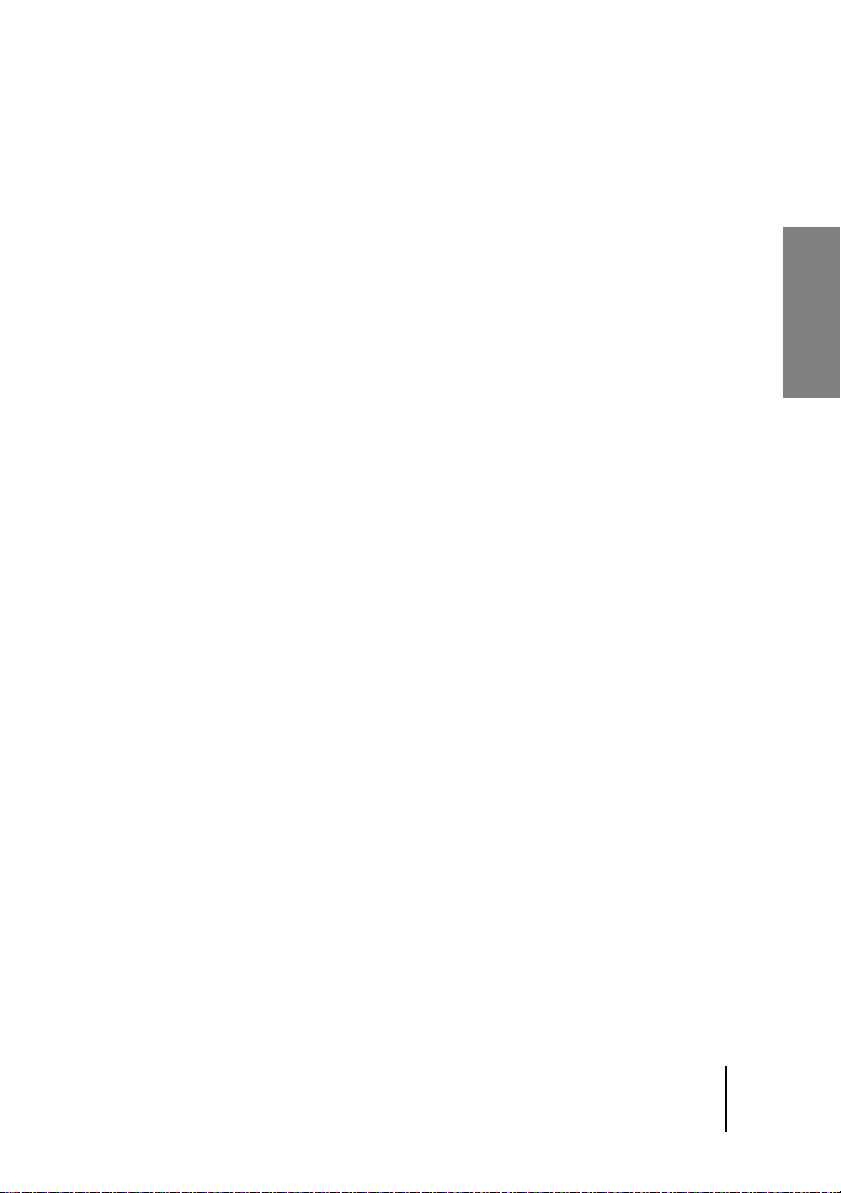
8 Impulse Responses
The Import Page lets you load, audition, edit and save conventional—that
is, non-HDIR—impulse responses. It offers standard functions, as well as
editing tools far beyond the norm.
❖ Instant gratification: You have sampled a room or want to use an im-
pulse response off a CD or the Internet? No problem! As soon as you
have loaded an impulse response into WizooVerb W2, you can hear and
use the resultant reverb without further ado. Very handy when you’re
pressed for time or probably won’t want to use the impulse response
again in your productions.
Even if you have merely loaded an impulse response to a Wizoo Verb plug-in, all
you have to do is save the current song within the framework of your host software. As soon as you open the song later, WizooVerb W2 will automatically load
the appropriate impulse response.
❖ Optimize now and save for later: The editing functions Dir, Trim and
Gain let you optimize a loaded impulse response. These tools allow you
to bring its sound quality up to par and at the same time prepare it for
use with WizooVerb’s AIR functions. If you’re satisfied with the results,
you can save the optimized impulse response and later load it directly
from WizooVerb’s User list.
To make the most of what WizooVerb has to offer, make a habit of optimizing impulse responses with the editing functions and saving them as User impulse responses!
English
55
Page 56

8 Impulse Responses
[W2_Import
On the Import Page you can load, optimize and save conventional impulse responses.
Loading Impulse Responses
The Import Page display is arranged by function in the following areas:
❖ On the left you’ll find buttons for Stereo mode as well as Dir and Trim
functions.
❖ On the right you can see a file selection list serving to load impulse re-
sponses.
WizooVerb W2 is able to load impulse responses in WAV and AIFF formats. Their files must be in stereo, and a single file must contain both
channels (interleaved format).
If you want to load an impulse response, you need to know if you’re dealing with a Stereo or True Stereo version:
For details on the differences between Stereo and True Stereo, check out the chapter
“Edit Page > Stereo and True Stereo” starting on page 40.
[W2_Stereo_Button
Stereo: Set the mode button at the top left to Stereo and click the desired impulse response in the selection list in order to load it.
56
Page 57

Optimizing Impulse Responses
[W2_True_Stereo_Button
True Stereo: In this case, you must load two stereo files! First set the mode
button at the top left to True Stereo and load the first of the two stereo files.
Then click the second stereo file while pressing and holding the ç key to
load it as well.
Channels are assigned according to how speakers and microphones were set up during
recording: The first stereo file must contain left-to-left and left-to-right signals. The
second stereo file must contain right-to-left and right-to-right signals. Be sure to adhere to this sequence, otherwise the stereo image will be inverted!
Once you have loaded an impulse response, its waveform is displayed. Immediately below it you’ll find the Clear button, which removes the impulse
response, and the Save button, which stores the impulse response and
adds it to the User list.
Optimizing Impulse Responses
The impulse response may require some polish, depending on how well or
poorly it was recorded and processed. With the Dir, Trim and Gain func-
tions, you can accomplish this in a jiffy …
English
Dir, Trim and Gain are non-destructive editing tools; the original impulse response is
not overwritten when you put them to use.
Removing Direct Sound
With the benefit of the Dir button, you can “tell” WizooVerb W2 whether
or not the impulse response contains direct sound, and to remove it automatically, if necessary and desired. This button’s status is very important
because alongside shaping the sound of the reverb, it influences the impulse response’s level and thus its interaction with our AIR technology.
57
Page 58
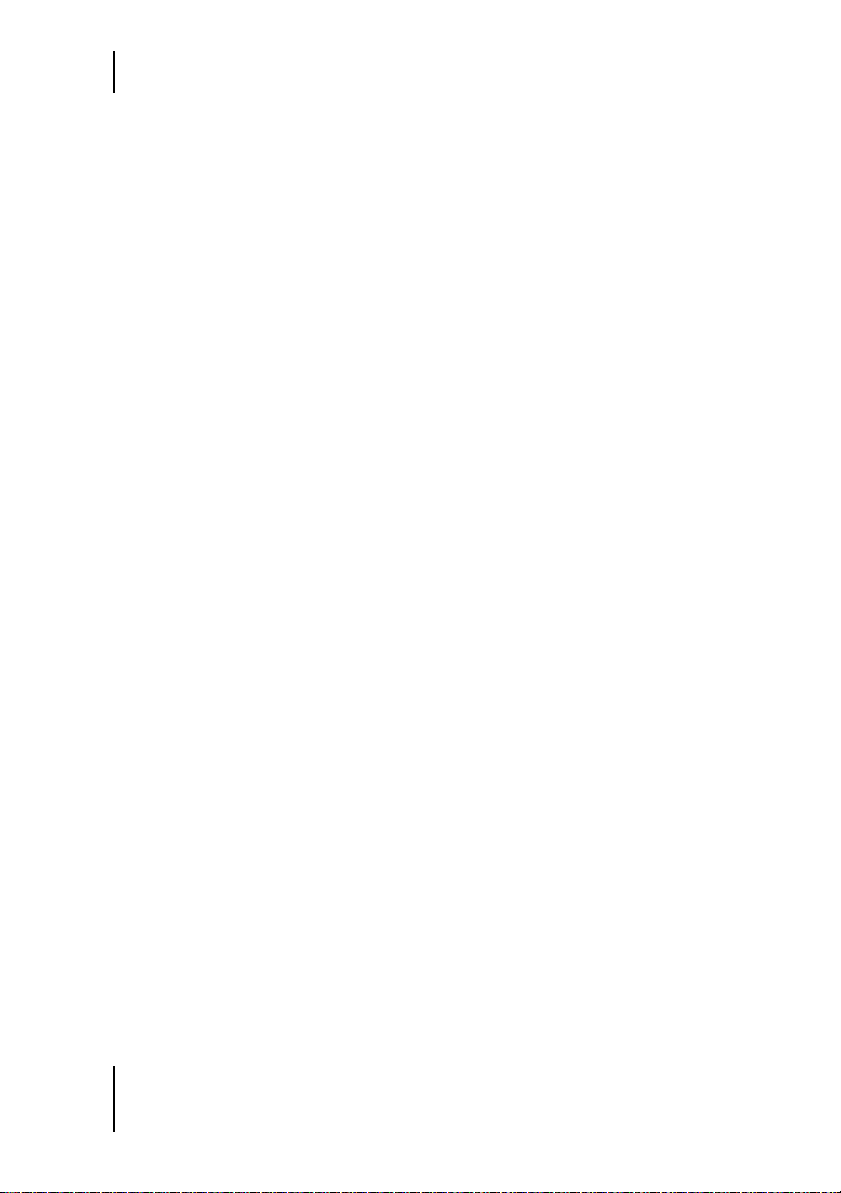
8 Impulse Responses
A strong impulse at the beginning of the waveform is generally a telltale
sign that an impulse response contains direct sound. This causes undesirable cancellations when the wet and dry signals are blended, and True Ste-
reo reverb sounds far muddier when mixed down to mono.
If a loaded impulse response contains direct sound, definitely remove it by
activating Dir. WizooVerb W2 will then analyze the impulse response, adjust its level and remove direct sound automatically.
If you are unsure about the direct sound content, you can switch Dir on
and off as often as required or desired to hear the result of the optimization process with and without Dir. Like Trim and Gain, Dir is non-destruc-
tive, so there are no adverse effects to contend with.
The comments accompanying impulse responses normally indicate whether or not they
contain direct sound. If this info is provided and you set Dir correctly before loading an
impulse response, you will achieve the same effect as processing it after loading.
Trimming Silence from the Start
Impulse responses are frequently preceded by superfluous silence before
the first impulse kicks in. Use Trim to cut these blank bits automatically.
You can undo this at any time by deactivating Trim again.
Adjusting Levels
The big pot at the center serves as a Gain knob. If necessary, use it to adjust the impulse response’s level manually.
Saving Impulse Responses
If you have optimized an impulse response and are satisfied with the result, it’s a good idea to save it for later use:
1 Click on the Save button below the waveform.
2 The standard dialog for saving files opens, whereby the appropriate
folder for archiving User impulse responses is selected automatically.
58
Page 59
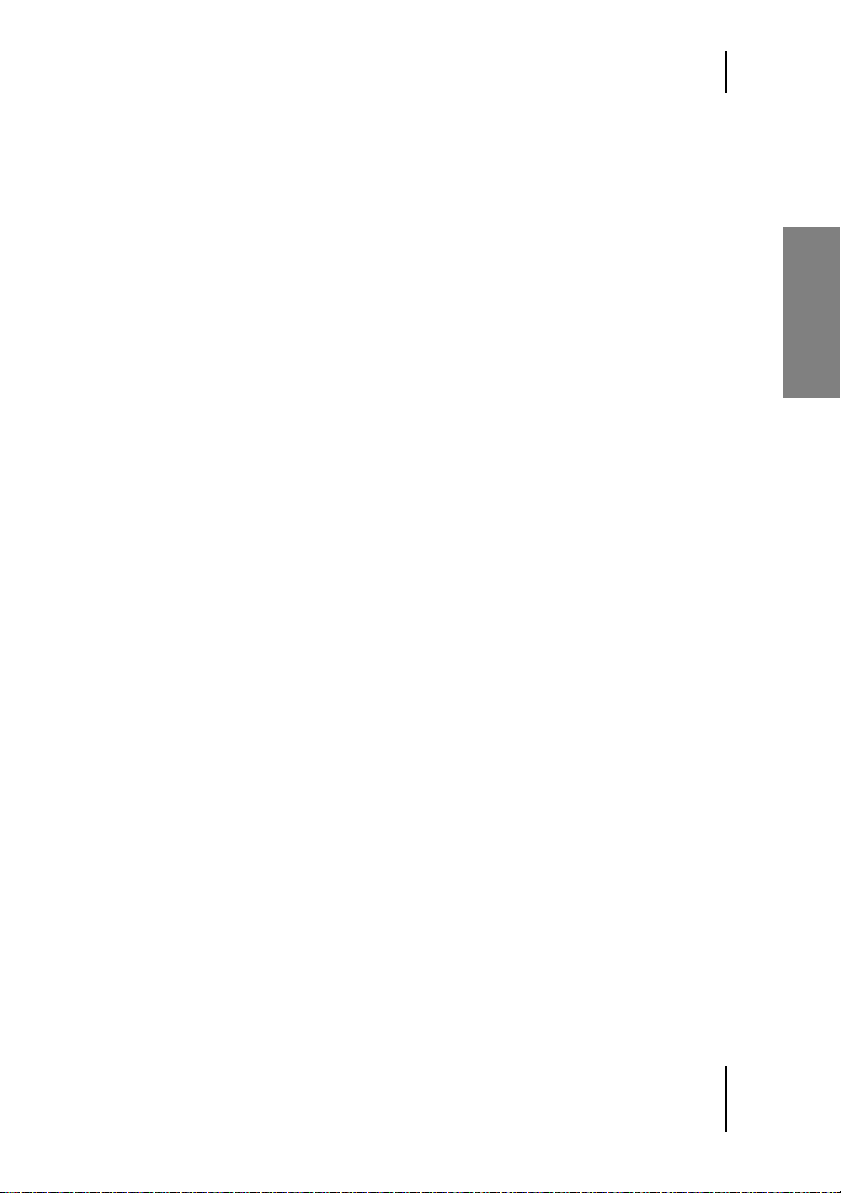
Saving Impulse Responses
Feel free to create further subdirectories to sort your User impulse responses.
3 Type a name into the storage dialog. By naming the file, you are also
naming the User impulse response.
4 Confirm the dialog to complete the storage process.
Now you’ll find the stored impulse response in the Edit Page’s User selec-
tion list and can load at any time directly from there.
English
59
Page 60

Page 61

9 Setup
This chapter discusses everything you need to know about the Setup panel,
which serves to certify WizooVerb W2 and configure some key settings.
Settings
The Settings menu tab accesses key defaults. Invest a few minutes to adapt
WizooVerb W2 to suit your demands and your computer’s performance
capabilities. Time invested now will pay dividends later by making every
session with WizooVerb easier and more productive.
[W2_Settings
The Settings panel is where you’ll find all the defaults.
English
CPU Load
CPU Load lets you adapt WizooVerb W2’s appetite for CPU power to your
computer’s capabilities. You have three settings to choose from.
Rest assured that WizooVerb sounds just as sweet in each of the three
modes. The only difference among these settings is the amount of latency
that processing adds to the input signal:
❖ High: If your computer boasts plenty of computing power, choose this
mode. It’s the only one in which WizooVerb W2 works without additional latency.
61
Page 62
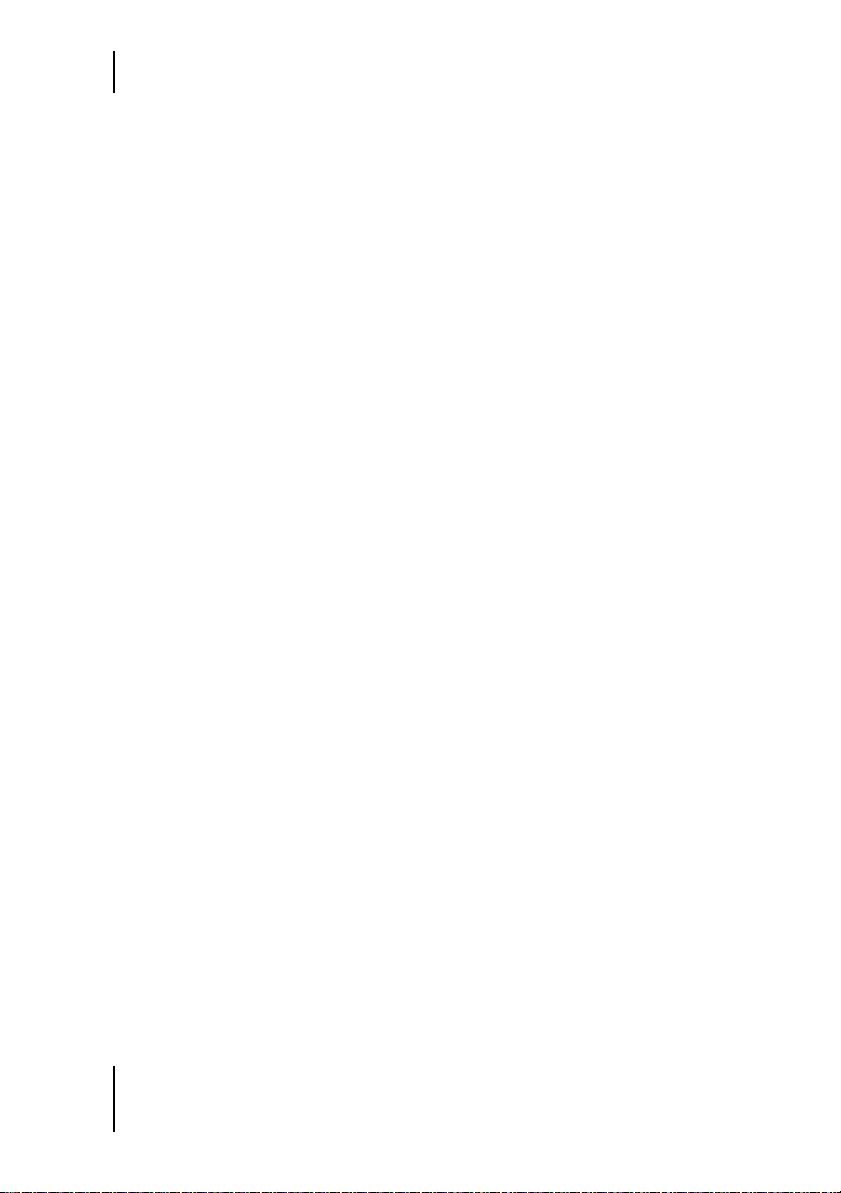
9 Setup
In High mode, WizooVerb W2 runs with the same latency as your system. And its la-
tency hinges on diverse various factors such as CPU performance, sampling rate, audio
hardware / drivers and the host software’s settings.
❖ Mid: Select this mode if your computer’s performance is average. The
downside is that WizooVerb takes more time for its calculations, so the
reverb signal is delayed by an additional 2,048 samples. On the upside,
your computer’s load is lightened.
In 44.1-kHz mode, 2,048 samples translate to about 47 milliseconds.
❖ Low: Choose this mode if your computer only just meets minimum
standards. Here to, WizooVerb trades off latency to spare computing
power, only more so with latency coming to 8,192 samples.
In 44.1-kHz mode, 8,192 samples translate to about 186 milliseconds.
If you change the CPU Load mode, WizooVerb W2 will point out that you
must restart your host program for the settings to take effect.
When choosing a CPU Load mode, bear in mind that your system’s latency
also affects WizooVerb W2. And the same principle applies: The lower the
latency, the higher the load on the computer.
In practice, low latency is far more important during recording than during mixing. You can make the most of your system’s capabilities by resetting the latency of your host software (buffer size) and WizooVerb W2
(CPU Load) as the working situation dictates.
Most professional host programs are able to compensate for latency while they render
recorded tracks. If automatic latency compensation is available, definitely enable this
feature to do away with annoying delay.
Tool Tips
Tool Tips are short help texts that appear automatically when the mouse
pointer hovers over certain control features. This option lets you activate
and deactivate these Tool Tips.
62
Page 63
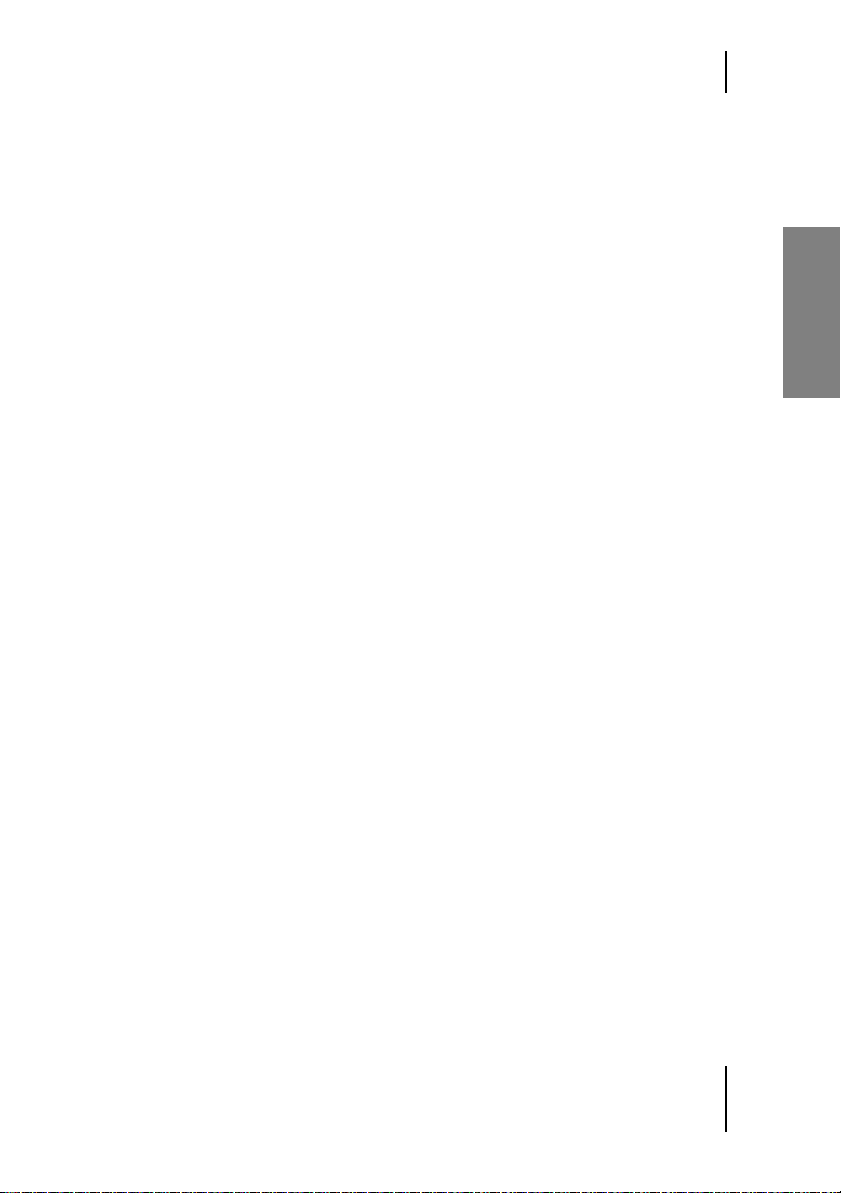
Settings
Knob Mode
This option lets you determine how the knobs on WizooVerb W2 work:
❖ from Host: WizooVerb adopts the host’s knob handling logic, provided
that it can be defined in the host software.
❖ Circular: Knobs are twisted by grabbing with the mouse and then rotat-
ing them in a circular motion. The greatest advantage of this option is
that the further you drag the mouse pointer away from the knob, the
finer you can tune the values.
❖ Relative Circular: This mode is like Circular, except that the adjusted
value changes relative to the current value. This prevents parameter
jumps when you adjust a value.
❖ Linear: Knobs are adjusted by grabbing and dragging the mouse up and
down. In other words, knobs handle like faders.
Restore In & D/W
When using theWizooVerb W2 as a send effect, it is usually not desirable
that global parameters such as Input und Dry/Wet are reset to their saved
values when loaded. To prevent these parameters from being affected
when loading presets switch Restore In & D/W off.
English
❖ Restore In &D/W affects only the loading of presets, when saving presets
the current Input und Dry/Wet values are always saved!
Auxiliary Controls
Auxiliary Controls 1 and 2 are the two rotary knobs located on the right of
the Presets Page.
Using the drop-down menus, you can assign an Edit parameter to each of
the two knobs and access that parameter directly on the Presets Page. The
drop-down menus list all available Edit parameters.
Note that if you use several Wizoo Verb plug-ins at the same time, this setting applies
only to the current plug-in instance. This of course means that you can vary the Auxil-
iary Controls’ assignments from one WizooVerb instance to another.
63
Page 64
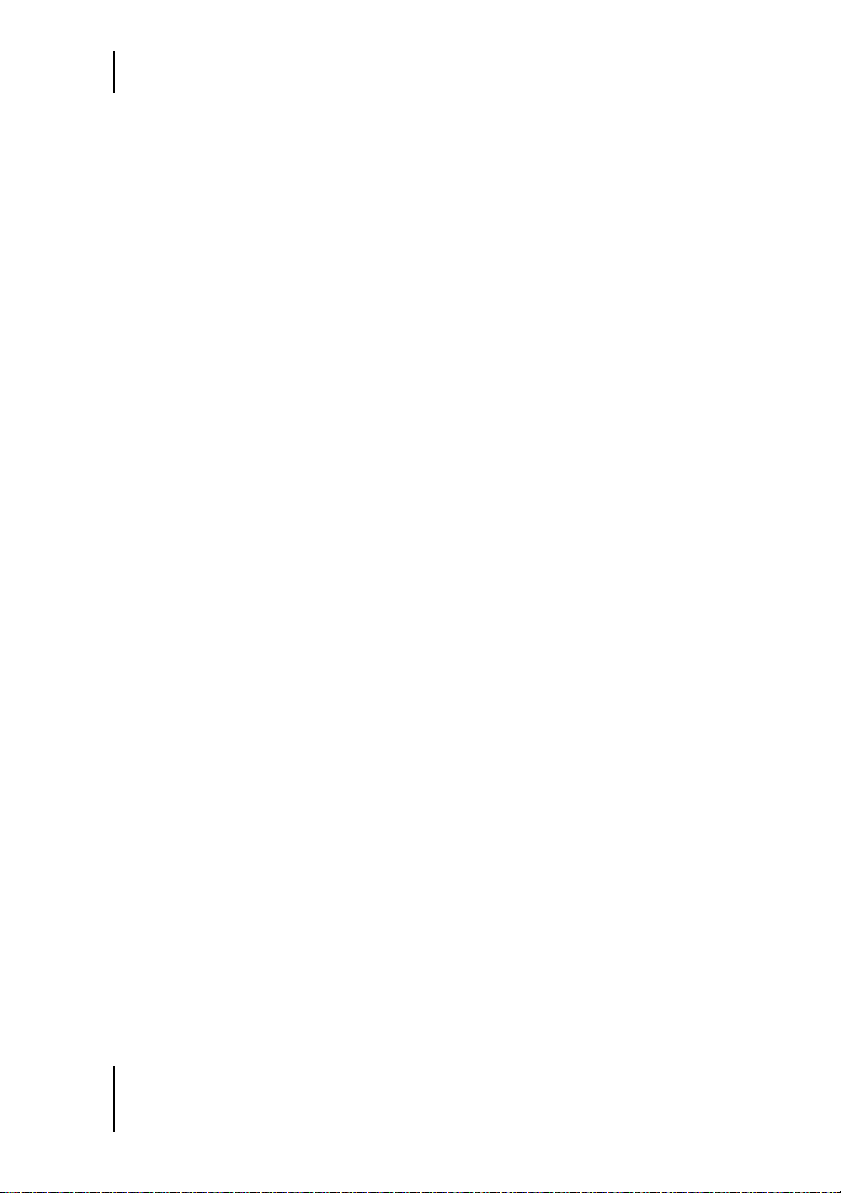
9 Setup
Save as Default
Once you have configured all the options in the Setup panel to your satisfaction, you can save this configuration using the Save-as-Default button.
Henceforth WizooVerb W2 will automatically load these defaults as the
standard configuration.
Certification
The Certification menu provides access to a form that lets you certify this
product.
To learn more about certification, read the chapter “System Requirements and Installation > Wizoo Product Certification” starting on page 17.
64
Page 65

Index of Parameters and Values
A
AIR 26, 37
Ambience 50
Attack 50
Auxiliary Controls 35, 63
C
Certification 64
Color 50
CPU Load 61
D
Decay 51
Delete 24
Density 50
Dir 58
Directivity 43
Display 21
Dry/Wet 34
E
Early Reflections 42
Envelope 50
EQ 53
ER/Tail Balance 44
ER/Tail Crossing 44
F
Frequency 53, 54
G
Gain 53, 54, 58
H
HDIR 26, 37
High Freq 47
High Shelf 53
High Time 48
I
Import 56
Impulse Response 55
Impulse response 25
Input 32
Input Section 31
K
Knob Mode 63
L
Length 51
Load 23, 39, 56
Low Freq 47
Low Shelf 53
Low Time 48
M
Main Time 35, 47
Menu tab 21
Mid 1/2 53
Model 39, 40
O
Output section 33
P
Page button 21
Pre-delay 35
Presets 22
Q
Q 53, 54
R
Render ER 45
Render Tail 48
Restore In & D/W 63
65
Page 66
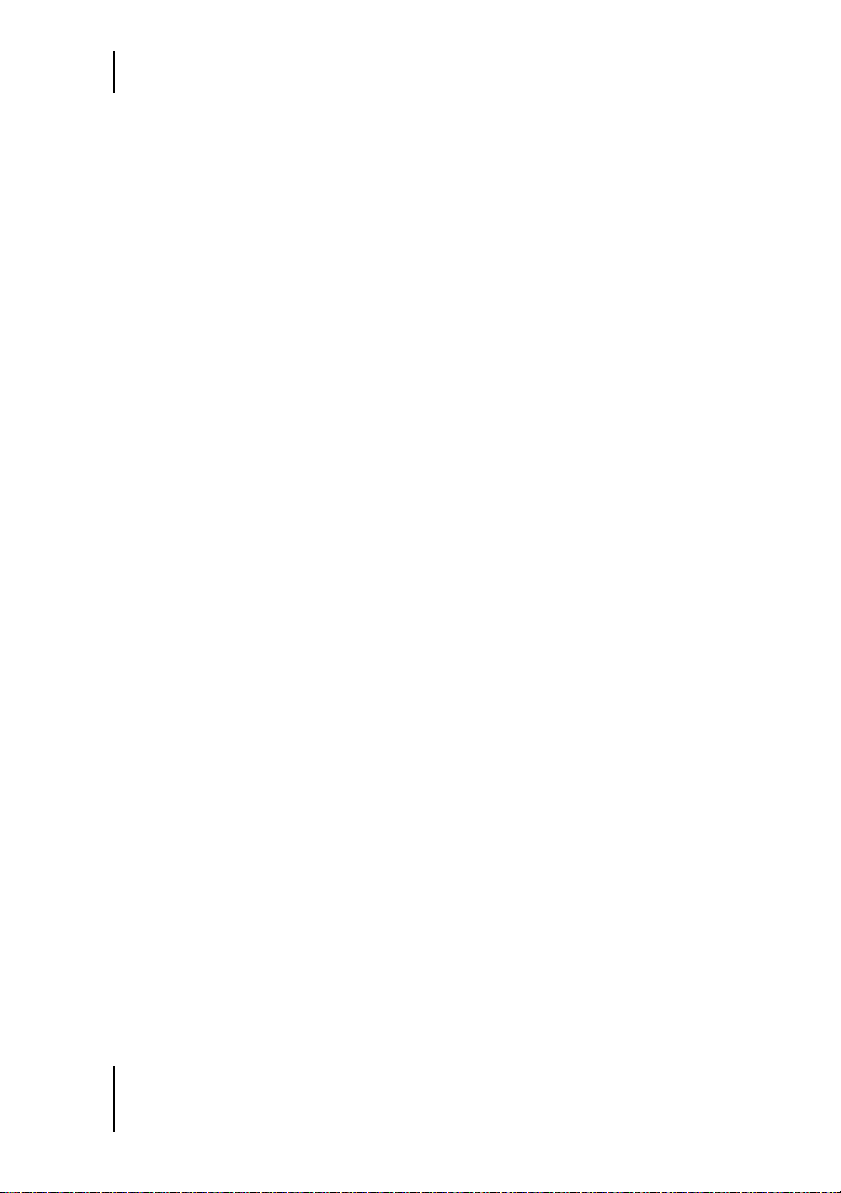
Index
Reverse 42
Room Size 35, 49
S
Save 24, 58
Save as Default 64
Settings 61
Slope 52
Spread 44
Stereo 40, 56
T
Tail 46
Tail Delay 49
Time 52
Tool Tips 62
Trim 58
True Stereo 40, 57
U
User 39, 59
V
VU meter 21, 22
W
Width 32, 34
66
Page 67

WizooVerb W2
Deutsch
Page 68

Die in diesem Dokument enthaltenen Informationen können ohne Vorankündigung
geändert werden und stellen keine Verpflichtung seitens der Wizoo Sound Design
GmbH dar.
Die in diesem Dokument beschriebene Software wird unter einer Lizenzvereinbarung
zur Verfügung gestellt und darf nicht kopiert werden.
Ohne ausdrückliche schriftliche Erlaubnis durch die Wizoo Sound Design GmbH darf
kein Teil dieses Handbuchs für irgendwelche Zwecke oder in irgendeiner Form reproduziert oder übertragen werden.
Alle Produkt. und Firmennamen sind TM- oder ®-Warenzeichen oder Kennzeichnungen
der entsprechenden Firmen.
Produzent Peter Gorges
IR Engine Christian Knufinke
AIR Engine Matthias Klag, Klaus Piehl
User Interface Michael Ruf, Rainer Schütze, Stefan Zündorf
HDIR Recording Ralph Kessler, www.masterpinguin.de
Sound Design Matthias Klag
GUI Design Michael Ruf
Installer Martin Honisch
Zusätzliche Programmierung Andreas Frömming
Projekt-Management Lars Slowak
Produkt-Management Matthias Klag
Handbuch Ralf Kleinermanns
Übersetzung Tom Green
Satz Uwe Senkler
Artwork MOtype
Wizoo und WizooVerb W2 sind Warenzeichen der Wizoo Sound Design GmbH. VST ist
ein eingetragenes Warenzeichen der Steinberg Media Technologies GmbH. Das AudioUnits-Logo und das Audio-Units-Symbol sind Warenzeichen von Apple Computer Inc.
RTAS ist ein eingetragenes Warenzeichen von Avid Technology, Inc., seiner Niederlassungen und seiner Unternehmensbereiche. Pentium ist ein eingetragenes Warenzeichen der Intel Corporation in den USA und anderen Ländern. AMD ist ein Warenzeichen
von Advanced Micro Devices Inc. Das Mac-Logo ist ein Warenzeichen, das unter Lizenz
benutzt wird. Macintosh, Power Macintosh und Mac OS sind eingetragene Warenzeichen, die unter Lizenz benutzt werden. Microsoft und Windows XP sind Warenzeichen
bzw. registrierte Warenzeichen der Microsoft Corporation in den USA und/oder anderen
Ländern. Alle anderen Produkt- und Firmennamen sind
TM oder ® ihrer jeweiligen Inha-
ber.
Nicht autorisiertes Kopieren, Mieten oder Verleihen dieser Software ist untersagt. Alle
Spezifikationen können ohne Ankündigung geändert werden.
© 2005 Wizoo Sound Design GmbH
Alle Rechte vorbehalten.
Hergestellt in Deutschland.
Page 69

Glückwunsch, von Herzen!
WizooVerb ist nicht nur der beste Hall der Welt. Nein, er ist ein Meilenstein, ein neues Zeitalter. Er steckt alles andere mit links in die Tasche. WizooVerb ist der Unterschied zwischen Halleffekt und wahrer Raumemulation.‹
Hand aufs Herz – würden Sie so was glauben? Sehen Sie – genau das ist
mein Problem. Wie mache ich es Ihnen mit Worten klar?
Beginnen wir von vorn: Vor einem Jahr lockten unsere Entwickler mich zu
einer Präsentation eines ›bahnbrechenden neuen Hall-Algorithmus‹.
Meine Neugier hielt sich in engen Grenzen. Meine Zweifel dagegen nicht:
Braucht die Welt wirklich noch einen Hall? Und dann ausgerechnet noch
von Wizoo, einem No-Name auf diesem Gebiet? Bei so viel etablierter und
teilweise legendenbehafteter Konkurrenz? Und selbst wenn der Hall unglaublich gut ist – wer soll uns das glauben?
Das war vor einem Jahr. Und der WizooVerb ist da. Was, werden Sie sich
fragen, hat diesen doch recht deutlichen Meinungsumschwung bewirkt?
Zunächst einmal: Der Hall klang bei der ersten Präsentation umwerfend!
Nicht ›viel versprechend‹ oder ›schon ganz gut‹, nicht ›weniger blechern‹
oder ›etwas dichter als andere‹ – absolut atemberaubend – kein Effekt, nur
wunderbarer Raum.
Ok – das war ein ganz guter Anfang – aber wir wollten sichergehen und
uns auf diesen Lorbeeren nicht ausruhen.
Also wurde noch ein paar Monate geschraubt und gebohrt – jeder redete
von Impulsantworten-Hall, also wurde unserer entsprechend erweitert.
Nun, da er quasi beides konnte, gab es immer noch ein Problem: Fast alle
erhältlichen Impulsantworten – ob kommerziell oder kostenlos aus dem
Internet – haben mit einem echten Raum so viel zu tun wie ein Big Mac
mit Essen, und sie klangen durchweg schlechter als unser algorithmischer
Hall. Was tun?
Wir suchten landauf, landab nach herausragenden Impulsantworten und
fanden tatsächlich einen Ingenieur, der drei Jahre seines Lebens einzig
diesem Thema gewidmet und bereits eine ordentliche Bibliothek produziert hatte. Sogar seine eigene Software zur Nachbearbeitung hatte er ent-
Deutsch
Page 70

wickelt. Ein Gott! Wir schafften es, ihn unter Vertrag zu nehmen. Natürlich exklusiv, liebe Konkurrenz.
Das Produkt war also perfekt. Nun musste es nur noch jemand merken.
Die NAMM 2005 war der Durchbruch – das Gerücht vom weltbesten Hall
sprach sich wie ein Lauffeuer herum. Hall-Päpste, die bisher jedem
50.000$-Hallgerät ins Gesicht gelacht hatten, lagen vor uns auf den Knien
und bettelten um Alphaversionen.
Und hier kommen Sie ins Spiel. Obwohl Wizoo vom Image her wahrlich
nicht mit den Big Names mithalten kann, und obwohl Ihre Freunde sicherlich versucht haben, Sie zum Kauf eines Produkts einer etwas arrivierteren Marke zu bewegen, haben Sie sich mutig für den WizooVerb entschieden.
Dazu gratulieren und dafür danken wir Ihnen von ganzem Herzen. Und
dafür belohnen wir Sie mit einem Versprechen: Von dem Moment an, da
Sie Ihren WizooVerb das erste Mal hören, werden Sie Ihre bisherige Definition von ›Hall‹ über den Haufen werfen.
Nehmen Sie uns beim Wort. WizooVerb hat knallharte, Grammy-überhäufte Studio-Giganten in Freudentränen ausbrechen lassen, also: Tempos raus!
Im Namen des Teams und aller, die an diesem kleinen Wunder beteiligt
waren, wünsche ich Ihnen viel Freude und Erfolg mit WizooVerb,
Ihr
Peter Gorges
Page 71

Inhalt
1 Über dieses Handbuch . . . . . . . . . . . . . . . . . . . . . . . . . . . . . . . . . 75
2 Systemvoraussetzungen und Installation . . . . . . . . . . . . . . . . 77
WizooVerb auf dem PC . . . . . . . . . . . . . . . . . . . . . . . . . . . . . . . . . . 77
Mindestvoraussetzungen PC . . . . . . . . . . . . . . . . . . . . . . . . . . 77
Installation auf dem PC . . . . . . . . . . . . . . . . . . . . . . . . . . . . . . 77
Deinstallation auf dem PC . . . . . . . . . . . . . . . . . . . . . . . . . . . . 78
Einrichten der Stand-alone-Version . . . . . . . . . . . . . . . . . . . . . 79
WizooVerb auf dem Mac . . . . . . . . . . . . . . . . . . . . . . . . . . . . . . . . . 80
Mindestvoraussetzungen Mac . . . . . . . . . . . . . . . . . . . . . . . . . 80
Installation auf dem Mac . . . . . . . . . . . . . . . . . . . . . . . . . . . . . 81
Einrichten der Stand-alone-Version . . . . . . . . . . . . . . . . . . . . . 81
Wizoo-Produktzertifizierung . . . . . . . . . . . . . . . . . . . . . . . . . . . . . . 81
Online-Zertifizierung . . . . . . . . . . . . . . . . . . . . . . . . . . . . . . . . 82
Offline-Zertifizierung . . . . . . . . . . . . . . . . . . . . . . . . . . . . . . . . 83
3 Erste Schritte mit WizooVerb . . . . . . . . . . . . . . . . . . . . . . . . . . . 85
Die Bedienelemente . . . . . . . . . . . . . . . . . . . . . . . . . . . . . . . . . . . . . 85
Presets anwenden . . . . . . . . . . . . . . . . . . . . . . . . . . . . . . . . . . . . . . . 87
4 Grundlagen . . . . . . . . . . . . . . . . . . . . . . . . . . . . . . . . . . . . . . . . . . . 89
Methoden zur Hallerzeugung . . . . . . . . . . . . . . . . . . . . . . . . . . . . . 89
So arbeitet WizooVerb . . . . . . . . . . . . . . . . . . . . . . . . . . . . . . . . . . . 90
Wie entsteht Hall? . . . . . . . . . . . . . . . . . . . . . . . . . . . . . . . . . . . . . . . 91
Musik und Hall . . . . . . . . . . . . . . . . . . . . . . . . . . . . . . . . . . . . . . . . . 93
Deutsch
71
Page 72

Inhalt
5 Globale Parameter . . . . . . . . . . . . . . . . . . . . . . . . . . . . . . . . . . . . . 95
Input-Sektion . . . . . . . . . . . . . . . . . . . . . . . . . . . . . . . . . . . . . . . . . . . 95
Input . . . . . . . . . . . . . . . . . . . . . . . . . . . . . . . . . . . . . . . . . . . . . . 96
Width . . . . . . . . . . . . . . . . . . . . . . . . . . . . . . . . . . . . . . . . . . . . . . 96
Output-Sektion . . . . . . . . . . . . . . . . . . . . . . . . . . . . . . . . . . . . . . . . . . 97
Dry/Wet . . . . . . . . . . . . . . . . . . . . . . . . . . . . . . . . . . . . . . . . . . . . 98
Width . . . . . . . . . . . . . . . . . . . . . . . . . . . . . . . . . . . . . . . . . . . . . . 98
6 Presets Page . . . . . . . . . . . . . . . . . . . . . . . . . . . . . . . . . . . . . . . . . . . 99
7 Edit Page . . . . . . . . . . . . . . . . . . . . . . . . . . . . . . . . . . . . . . . . . . . . . . 101
HDIR und AIR kombinieren . . . . . . . . . . . . . . . . . . . . . . . . . . . . . . 101
Display und Funktionsbereiche . . . . . . . . . . . . . . . . . . . . . . . . . . . . 102
HDIR-Modelle laden . . . . . . . . . . . . . . . . . . . . . . . . . . . . . . . . . . . . . 103
Stereo und True Stereo . . . . . . . . . . . . . . . . . . . . . . . . . . . . . . . . . . . 104
HDIR-Modelle . . . . . . . . . . . . . . . . . . . . . . . . . . . . . . . . . . . . . . 104
Impulsantworten . . . . . . . . . . . . . . . . . . . . . . . . . . . . . . . . . . . . 105
Input-Width im Stereo-Modus . . . . . . . . . . . . . . . . . . . . . . . . . 105
Reverse . . . . . . . . . . . . . . . . . . . . . . . . . . . . . . . . . . . . . . . . . . . . . . . . 106
Early Reflections . . . . . . . . . . . . . . . . . . . . . . . . . . . . . . . . . . . . . . . . . 106
Directivity . . . . . . . . . . . . . . . . . . . . . . . . . . . . . . . . . . . . . . . . . . 107
Pre-Delay . . . . . . . . . . . . . . . . . . . . . . . . . . . . . . . . . . . . . . . . . . . 108
ER/Tail-Balance . . . . . . . . . . . . . . . . . . . . . . . . . . . . . . . . . . . . . 108
Spread . . . . . . . . . . . . . . . . . . . . . . . . . . . . . . . . . . . . . . . . . . . . . 109
ER/Tail Crossing . . . . . . . . . . . . . . . . . . . . . . . . . . . . . . . . . . . . . 109
Render ER . . . . . . . . . . . . . . . . . . . . . . . . . . . . . . . . . . . . . . . . . . 110
Tail . . . . . . . . . . . . . . . . . . . . . . . . . . . . . . . . . . . . . . . . . . . . . . . . . . . . 111
Main Time . . . . . . . . . . . . . . . . . . . . . . . . . . . . . . . . . . . . . . . . . 111
Low/High Freq . . . . . . . . . . . . . . . . . . . . . . . . . . . . . . . . . . . . . . 112
Low/High Time . . . . . . . . . . . . . . . . . . . . . . . . . . . . . . . . . . . . . 112
Render Tail . . . . . . . . . . . . . . . . . . . . . . . . . . . . . . . . . . . . . . . . . 113
Envelope . . . . . . . . . . . . . . . . . . . . . . . . . . . . . . . . . . . . . . . . . . . . . . . 115
Length . . . . . . . . . . . . . . . . . . . . . . . . . . . . . . . . . . . . . . . . . . . . . 116
Attack Time . . . . . . . . . . . . . . . . . . . . . . . . . . . . . . . . . . . . . . . . . 116
Decay Time . . . . . . . . . . . . . . . . . . . . . . . . . . . . . . . . . . . . . . . . . 117
Attack/Decay Slope . . . . . . . . . . . . . . . . . . . . . . . . . . . . . . . . . . 117
72
Page 73

Inhalt
EQ . . . . . . . . . . . . . . . . . . . . . . . . . . . . . . . . . . . . . . . . . . . . . . . . . . . 118
Frequency . . . . . . . . . . . . . . . . . . . . . . . . . . . . . . . . . . . . . . . . . 119
Gain . . . . . . . . . . . . . . . . . . . . . . . . . . . . . . . . . . . . . . . . . . . . . . 119
Q . . . . . . . . . . . . . . . . . . . . . . . . . . . . . . . . . . . . . . . . . . . . . . . . . 119
8 Impulsantworten . . . . . . . . . . . . . . . . . . . . . . . . . . . . . . . . . . . . . . 121
Impulsantworten laden . . . . . . . . . . . . . . . . . . . . . . . . . . . . . . . . . . 122
Impulsantworten optimieren . . . . . . . . . . . . . . . . . . . . . . . . . . . . . . 123
Direktschall entfernen . . . . . . . . . . . . . . . . . . . . . . . . . . . . . . . 123
Stille am Anfang entfernen . . . . . . . . . . . . . . . . . . . . . . . . . . . 124
Pegel anpassen . . . . . . . . . . . . . . . . . . . . . . . . . . . . . . . . . . . . . 124
Impulsantworten speichern . . . . . . . . . . . . . . . . . . . . . . . . . . . . . . . 125
9 Setup . . . . . . . . . . . . . . . . . . . . . . . . . . . . . . . . . . . . . . . . . . . . . . . . . 127
Settings . . . . . . . . . . . . . . . . . . . . . . . . . . . . . . . . . . . . . . . . . . . . . . . 127
CPU Load . . . . . . . . . . . . . . . . . . . . . . . . . . . . . . . . . . . . . . . . . 127
Tool Tips . . . . . . . . . . . . . . . . . . . . . . . . . . . . . . . . . . . . . . . . . . 129
Knob Mode . . . . . . . . . . . . . . . . . . . . . . . . . . . . . . . . . . . . . . . . 129
Restore In & D/W . . . . . . . . . . . . . . . . . . . . . . . . . . . . . . . . . . . 129
Auxiliary Controls . . . . . . . . . . . . . . . . . . . . . . . . . . . . . . . . . . . 130
Save as Default . . . . . . . . . . . . . . . . . . . . . . . . . . . . . . . . . . . . . 130
Certification . . . . . . . . . . . . . . . . . . . . . . . . . . . . . . . . . . . . . . . . . . . . 130
Parameter- und Werte-Index . . . . . . . . . . . . . . . . . . . . . . . . . . . . . . 131
73
Deutsch
Page 74
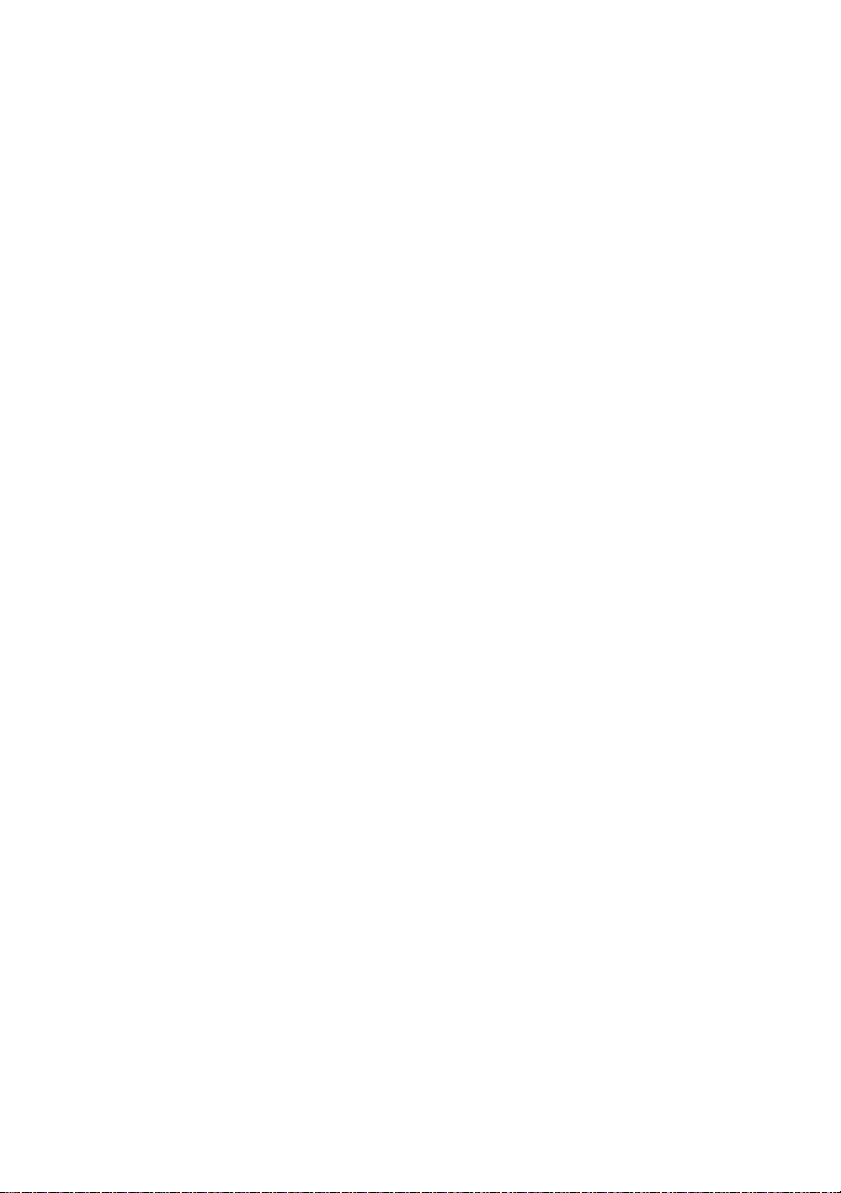
Page 75
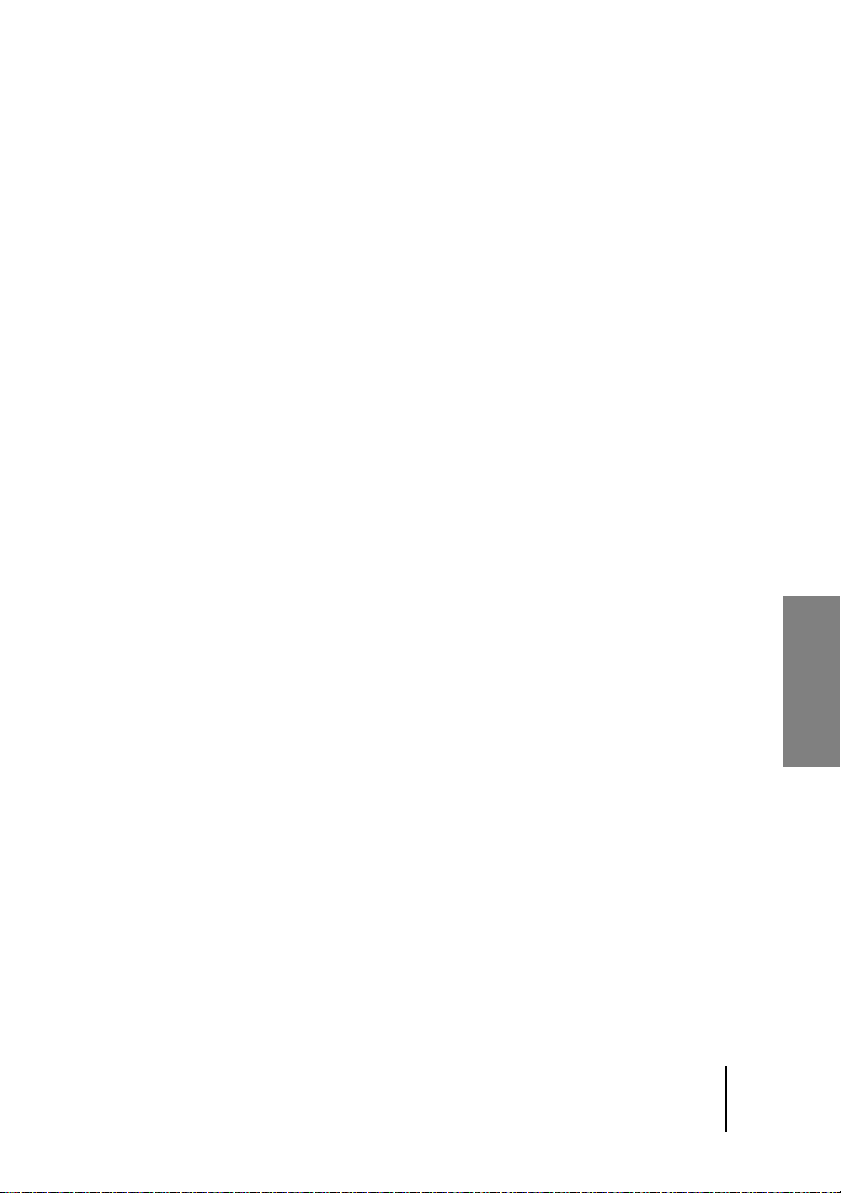
1 Über dieses Handbuch
Weil Sie sicher nicht mehr Zeit als nötig mit Handbuchlektüre verbringen
wollen, werden wir uns auf das Wesentliche beschränken: die Bedienung
von WizooVerb W2.
Im Folgenden gehen wir deshalb davon aus, dass Sie mit der Benutzung
Ihres Computers und Ihrer Audioprogramme vertraut sind, dass Sie sich
schon einmal ein wenig mit Hall beschäftigt haben und dass Sie die Unterschiede zwischen Insert- und Send-Effekten kennen.
Aber keine Sorge, dieses Handbuch ist keine lieblose Auflistung von Parametern:
❖ Kapitel 1 zeigt Ihnen, was bei der Installation zu beachten ist.
❖ Kapitel 2 hilft Ihnen beim schnellen Einstieg in WizooVerb W2.
❖ Kapitel 3 versorgt Sie mit Hintergrundwissen zur Hallerzeugung.
❖ Kapitel 4 bis 8 beschreiben die Funktionen von WizooVerb W2 im De-
tail.
Und nun kann es auch schon losgehen …
75
Deutsch
Page 76

Page 77
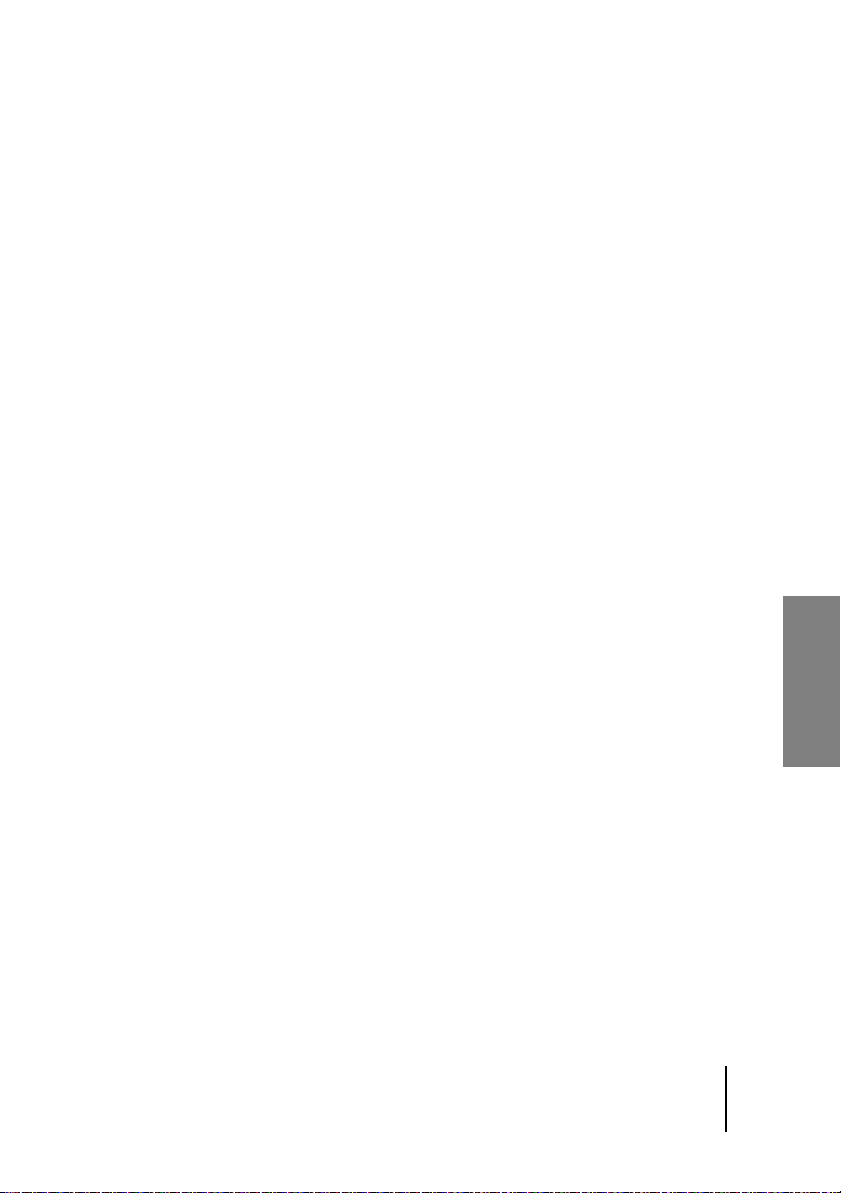
2 Systemvoraussetzungen und Installation
Sie können WizooVerb W2 auf dem PC unter Windows XP oder auf dem
Mac unter Mac OS X nutzen. Die folgenden Abschnitte helfen Ihnen bei
der Installation und der Freischaltung.
WizooVerb auf dem PC
Mindestvoraussetzungen PC
❖ Pentium® III, 1 GHz
❖ 512 MB RAM
❖ 56 MB freier Festplattenplatz
❖ Windows® XP
❖ VST-2.0- oder RTAS-kompatible Host-Software
Alternativ zu den Plug-In-Versionen können Sie auch die Stand-alone-Version des
WizooVerb W2 einsetzen, z.B. wenn Sie Ihren Laptop schnell mal ohne zusätzliche
Host-Software zum Hallgerät machen wollen.
❖ DVD-ROM-Laufwerk zur Installation
❖ Internet-Verbindung (auf einem beliebigen Computer) zur Freischal-
tung der Software
Deutsch
Installation auf dem PC
1 Schalten Sie Ihren Computer ein.
2 Starten Sie Windows XP und stellen Sie sicher, dass Sie als Systemad-
ministrator angemeldet sind.
3 Legen Sie die Programm-DVD in das DVD-Laufwerk des Computers.
4 Öffnen Sie auf der Programm-DVD das Verzeichnis ›PC‹, starten Sie
›WizooVerb W2 Setup‹ und folgen Sie den Anweisungen des Installationsprogramms …
77
Page 78
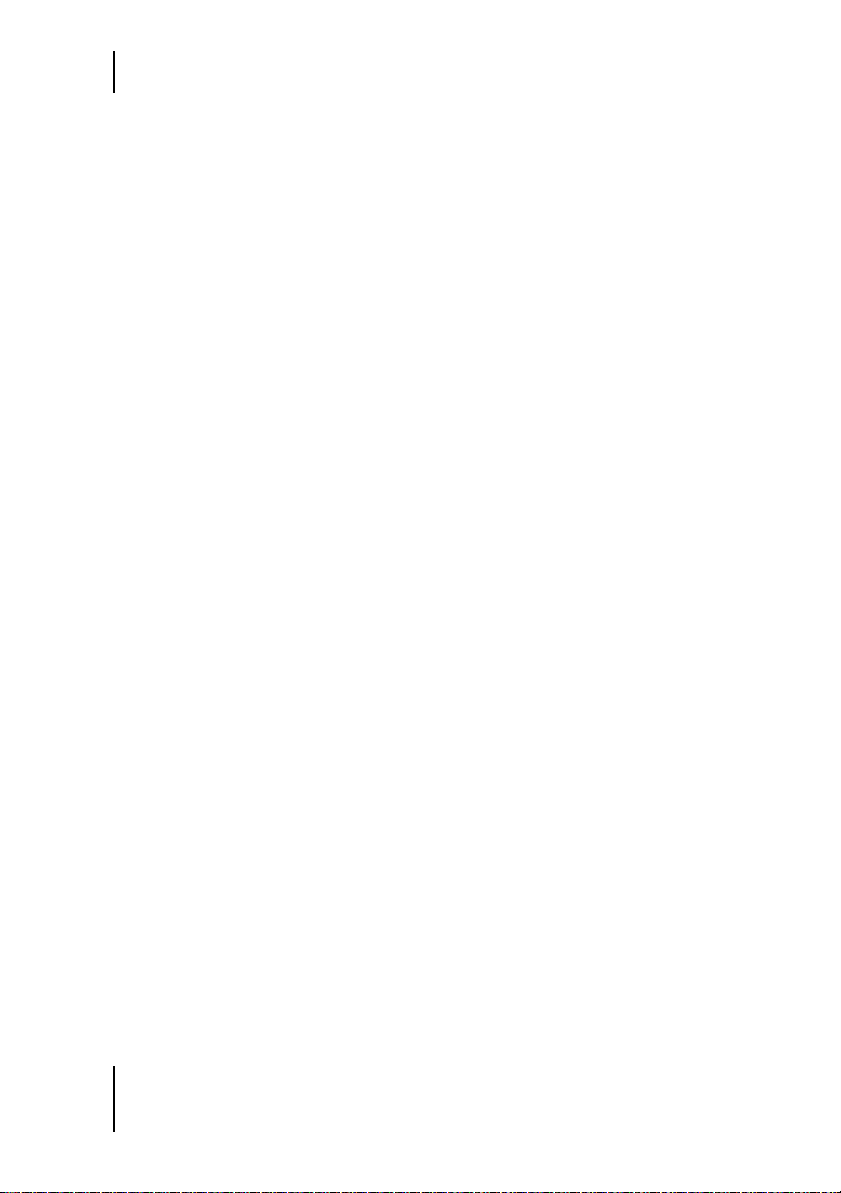
2 Systemvoraussetzungen und Installation
5 Wählen Sie im Installationsprogramm auf der Seite ›Choose Plug-Ins‹,
ob WizooVerb W2 im Plug-In-Format VST 2 und/oder RTAS installiert
werden soll.
6 Auf den Seiten ›Choose VST-Plug-Ins Folder‹ bzw. ›Choose RTAS-Plug-
Ins Folder‹ können Sie wählen, in welchem Ordner das WizooVerbVST-2- bzw. -RTAS-Plug-In installiert werden soll.
Die richtige Wahl für den VST-2- bzw. RTAS-Plug-Ins-Zielordner hängt von den Einstellungen Ihres Host-Programms ab.
7 Auf der Seite ›Choose Content Folder ‹ können Sie das Zielverzeichnis
für HDIR-Daten und Presets bestimmen. Falls Sie diese Option nicht
nutzen, wird der voreingestellte Pfad übernommen.
Nach Abschluss der Installation finden Sie die Stand-alone-Version des
WizooVerb W2 im Windows-Startmenü unter ›Alle Programme‹ > ›Wizoo‹. Zusätzlich wurden auch Plug-In-Versionen in den von Ihnen gewählten Formaten installiert, sodass Sie WizooVerb W2 nun in jedem
VST-2- und/oder RTAS-kompatiblen Host-Programm nutzen können.
Deinstallation auf dem PC
Falls Sie WizooVerb W2 PC später aus irgend einem Grunde wieder aus
Ihrem System entfernen wollen, haben Sie dazu zwei Möglichkeiten:
❖ Wählen Sie im Windows-Startmenü ›Alle Programme‹ > ›Wizoo‹ >
›WizooVerb W2‹ > ›Deinstallation‹ und folgen Sie den Anweisungen
auf dem Bildschirm.
❖ Öffnen Sie die Windows-Systemsteuerung und klicken Sie doppelt auf
›Software‹. Wählen Sie in der folgenden Liste ›WizooVerbW2‹, klicken
Sie auf ›Entfernen‹ und folgen Sie den Anweisungen auf dem Bildschirm.
78
Page 79
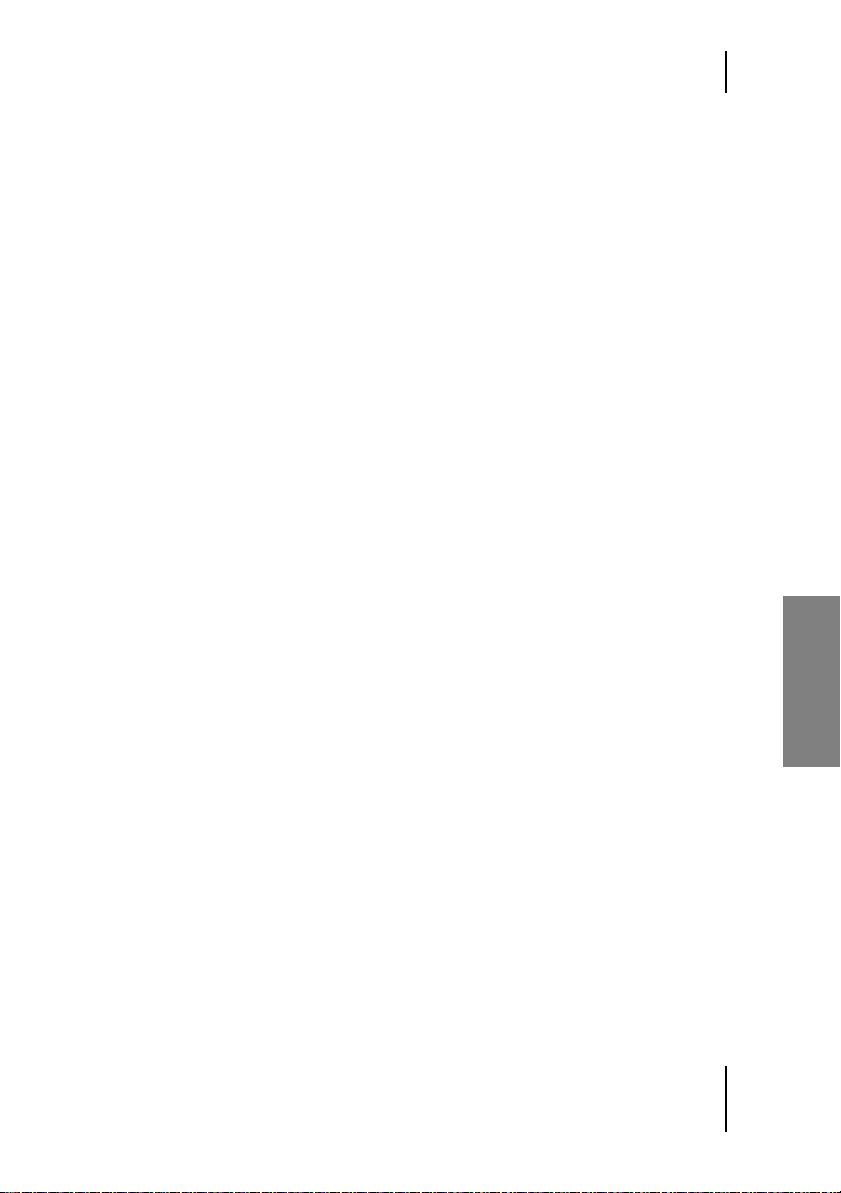
WizooVerb auf dem PC
Einrichten der Stand-alone-Version
Mit der Stand-alone-Version des WizooVerb W2 können Sie Ihren PC zum
Edel-Hallgerät machen – besonders praktisch für Notebooks im Bühneneinsatz.
Weil hier keine zusätzliche Host-Software im Spiel ist, müssen Sie zunächst den passenden Audio-Treiber und die Belegung der Ein- und Ausgänge wählen:
1 Starten Sie die Stand-alone-Version des WizooVerb W2.
2 Oben sehen Sie eine Menüleiste mit drei Drop-down-Menüs. Wählen
Sie im linken Menü den gewünschten Treiber Ihrer Audio-Hardware.
Auf dem PC sind ASIO-Treiber stets die erste Wahl, weil sie die niedrigste Latenz
haben. Auf dem Mac steht nur Audio-Hardware mit Core-Audio-Anbindung zur
Wahl, wodurch sich ebenfalls sehr geringe Latenzen ergeben.
3 Beenden Sie die Stand-alone-Version des WizooVerb W2 und starten
Sie das Programm neu, damit die Änderung wirksam werden. Nun
sind alle verfügbaren Ein- und Augänge der gewählten Audio-Hardware angemeldet.
4 Wählen Sie im rechten Menü den Eingang Ihrer Soundkarte, von dem
WizooVerb W2 Audio-Signale empfangen soll.
5 Wählen Sie im mittleren Menü den Ausgang Ihrer Soundkarte, an dem
WizooVerb W2 Audio-Signale ausgeben soll.
Zusätzlich finden Sie in der Menüleiste der Stand-alone-Version zwei weitere Funktionen, die es in den Plug-In-Versionen des WizooVerb W2 nicht
gibt:
Deutsch
❖ Über On können Sie WizooVerb W2 ein- oder ausschalten.
❖ Mit Cfg. rufen Sie das Konfigurationsmenü Ihrer Soundkarte auf.
79
Page 80

2 Systemvoraussetzungen und Installation
[W2_Stand_alone
In der Stand-alone-Version des WizooVerb W2 müssen Sie zunächst Ihre
Soundkarte anmelden und die Belegung der Ein- und Ausgänge wählen.
WizooVerb auf dem Mac
Mindestvoraussetzungen Mac
❖ Apple PowerMac G4, 1 GHz (G5 empfohlen)
❖ 512 MB RAM
❖ 68 MB freier Festplattenplatz
❖ Mac OS X ab 10.3.8
❖ Audio-Unit-, VST-2.0- oder RTAS-kompatible Host-Software
Alternativ zu den Plug-In-Versionen können Sie auch die Stand-alone-Version des
WizooVerb W2 nutzen.
❖ DVD-ROM-Laufwerk zur Installation
❖ Internet-Verbindung (auf einem beliebigen Computer) zur Freischal-
tung der Software
80
Page 81
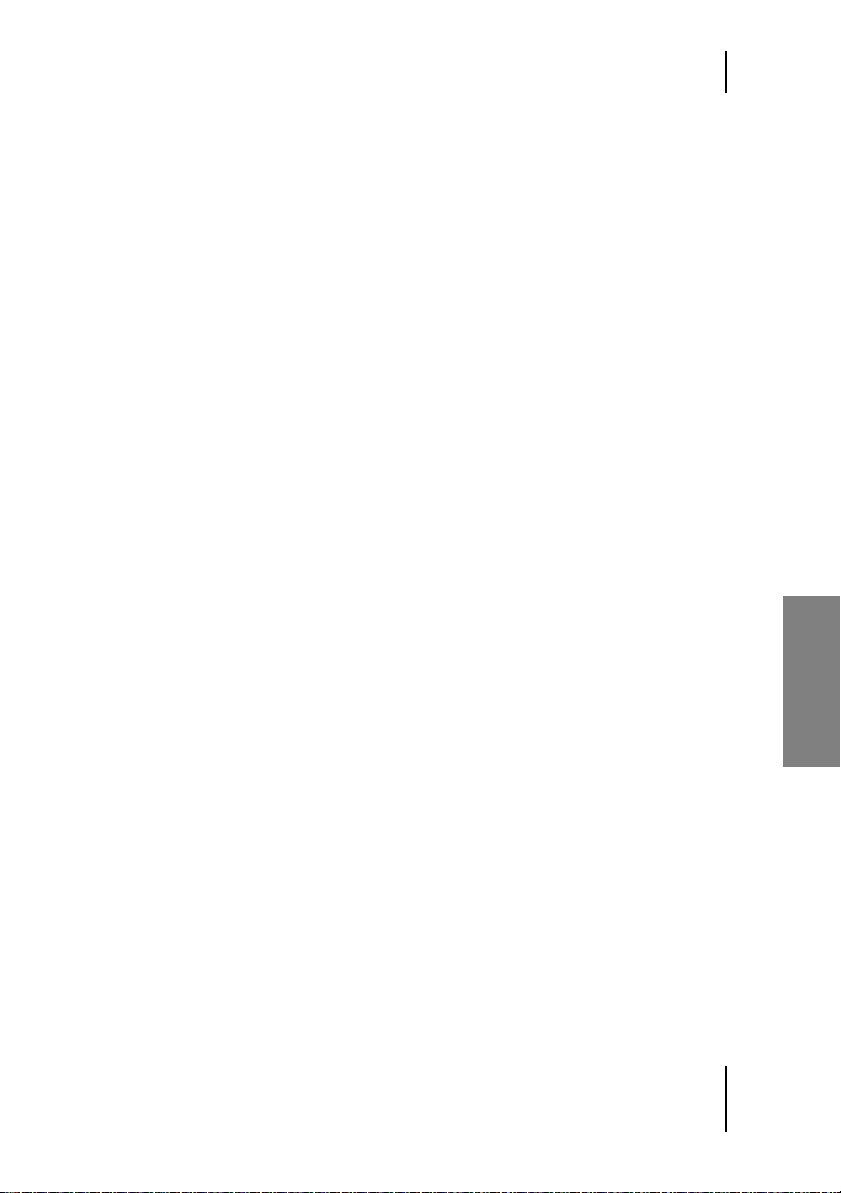
Wizoo-Produktzertifizierung
Installation auf dem Mac
1 Schalten Sie Ihren Computer ein.
2 Starten Sie Mac OS X und stellen Sie sicher, dass Sie als Systemadmi-
nistrator angemeldet sind.
3 Legen Sie die Programm-DVD in das DVD-Laufwerk des Computers.
4 Öffnen Sie auf der Programm-DVD das Verzeichnis ›Mac‹, starten Sie
›WizooVerbW2.mpkg‹ und folgen Sie den Anweisungen des Installationsprogramms.
Nach Abschluss der Installation finden Sie die Stand-alone-Version des
WizooVerb W2 im Ordner ›Applications‹ bzw. ›Programme‹ Ihres Systems.
Zusätzlich wurden automatisch auch alle Plug-In-Versionen installiert, sodass Sie WizooVerb W2 nun in jedem Audio-Unit-, VST-2- und RTASkompatiblen Host-Programm einsetzen können.
Einrichten der Stand-alone-Version
Mit der Stand-alone-Version des WizooVerb W2 können Sie Ihren Mac
zum Edel-Hallgerät machen – besonders praktisch für PowerBooks im
Bühneneinsatz.
Auf dem Mac müssen Sie hier nichts Besonderes konfigurieren: WizooVerb W2 Stand-alone sendet und empfängt immer auf den Ein- und Ausgängen der Audio-Hardware, die in den OS-X-›Systemeinstellungen‹ unter ›Ton‹ gewählt sind.
Wizoo-Produktzertifizierung
Egal ob Demo- oder Vollversion – jedes Wizoo-Produkt muss zertifiziert
werden, bevor Sie es nutzen können. Dadurch weisen Sie sich als legaler
Anwender Ihres Wizoo-Produktes aus und schalten es für Ihr System frei.
Falls Sie eine Demoversion zertifizieren lassen wollen: Gehen Sie bitte genau so vor,
wie im Folgenden beschrieben, aber lassen Sie das Feld für den Zertifizierungscode
frei.
81
Deutsch
Page 82

2 Systemvoraussetzungen und Installation
Zur Zertifizierung ist es nicht nötig, spezielle Programme oder gar Hardware zu installieren. Sie benötigen nur einen Web-Browser oder ein EMail-Programm mit Internet-Zugang.
Am einfachsten ist es, wenn Sie die Zertifizierung mit der Stand-aloneVersion von WizooVerb W2 ausführen. So schließen Sie eventuelle ›Störeinflüsse‹ der Host-Software aus.
Wenn Sie die Stand-alone-Version des WizooVerb W2 zertifizieren, werden dadurch
auch alle Plug-In-Versionen frei geschaltet. Sie können die Zertifizierung zwar auch mit
Hilfe eines WizooVerb-Plug-Ins ausführen. Je nach Host kann es dabei aber vorkommen, dass Sie innerhalb des Plug-Ins keine Ziffern eintippen können.
[W2_Certification
Im Certification-Bereich der Setup Page können Sie WizooVerb W2 zertifizieren.
Online-Zertifizierung
Falls Ihr Musik-Computer eine Internet-Verbindung hat, folgen Sie bitte
der Schrittanleitung.
Falls Ihr Musik-Computer keine Internet-Verbindung hat, springen Sie bitte direkt zum
nächsten Abschnitt: ›Offline-Zertifizierung‹.
1 Stellen Sie sicher, dass Ihr Computer mit dem Internet verbunden ist.
2 Öffnen Sie die Stand-alone-Version des WizooVerb W2.
3 Klicken Sie in WizooVerb W2 auf Setup und danach auf die Menü-Taste
Certification.
82
Page 83

Wizoo-Produktzertifizierung
4 Geben Sie im Feld Product Certification den Produktzertifizierungs-
Code ein, den Sie auf der beiliegenden Karte finden, und klicken Sie
dann auf Online.
5 WizooVerb fragt nun das Zertifizierungsformular vom Wizoo-Server ab
und öffnet es in Ihrem Web-Browser.
6 Das Feld ›Produktzertifikat‹ wird vom Zertifizierungs-Server ausge-
füllt. Füllen Sie möglichst alle übrigen Felder aus, zumindest aber die
mit einem Stern (*) markierten.
7 Klicken Sie auf ›Absenden‹, um Ihr Zertifikat erstellen zu lassen. Es
wird umgehend an die angegebene E-Mail-Adresse zurück geschickt.
8 Rufen Sie die entsprechende E-Mail ab und klicken Sie die dort ange-
hängte Datei ›WizooVerbW2‹ doppelt an, um die Zertifizierung abzuschließen.
Nach erfolgreicher Zertifizierung zeigt WizooVerb W2 im Certification-Be-
reich der Setup Page die Meldung ›Valid full time license‹ an.
Offline-Zertifizierung
Falls Ihr Musik-Computer keinen Internet-Zugang hat, können Sie die Zertifizierung auch mit Hilfe eines anderen Rechners durchführen, der mit
dem Internet verbunden ist:
1 Öffnen Sie die Stand-alone-Version des WizooVerb W2.
2 Klicken Sie in WizooVerb W2 auf Setup und danach auf die Menü-Taste
Certification.
3 Geben Sie im Feld Product Certification den Produktzertifizierungs-
Code ein, den Sie auf der beiliegenden Karte finden, und klicken Sie
dann auf Offline.
4 Auf dem Desktop Ihres Musik-Computers finden Sie nun die HTML-
Datei ›WizooVerb W2 Certification Request‹. Übertragen Sie diese auf
den ›Internet-Computer‹ und stellen Sie sicher, dass dessen InternetVerbindung funktioniert.
5 Klicken Sie die Datei ›WizooVerb W2 Certification Request‹ auf dem
›Internet-Computer‹ doppelt an. WizooVerb fragt nun das Zertifizierungsformular vom Wizoo-Server ab und öffnet es im Web-Browser.
83
Deutsch
Page 84

2 Systemvoraussetzungen und Installation
6 Das Feld ›Produktzertifikat‹ wird vom Zertifizierungs-Server ausge-
füllt. Füllen Sie möglichst alle übrigen Felder aus, zumindest aber die
mit einem Stern (*) markierten.
7 Klicken Sie auf ›Absenden‹, um Ihr Zertifikat erstellen zu lassen. Es
wird umgehend an die angegebene E-Mail-Adresse zurück geschickt.
8 Öffnen Sie die entsprechende E-Mail und übertragen Sie die dort ange-
hängte Datei ›WizooVerbW2‹ zurück auf Ihren Musik-Computer.
9 Klicken Sie die empfangene Datei ›WizooVerbW2‹ auf Ihrem Musik-
Computer doppelt an, um die Zertifizierung abzuschließen.
Nach erfolgreicher Zertifizierung zeigt WizooVerb W2 im Certification-Be-
reich der Setup Page die Meldung ›Valid full time license‹ an.
84
Page 85

3 Erste Schritte mit WizooVerb
In diesem Kapitel werden Sie die Grundzüge der Benutzeroberfläche kennen lernen und erfahren, wie Sie Hallprogramme laden und speichern
können.
Die Bedienelemente
Das zentrale Bedienelement des WizooVerb W2 ist sein großes, variables
Display. Mit den Page-Tasten am oberen Rand können Sie verschiedene
Display-Seiten aufrufen. Die meisten haben verschiedene Funktionsbereiche, die Sie mit den Menü-Tasten am linken Rand erreichen.
Am unteren Rand des Displays gibt es fünf Parameterfelder. Meist werden
Sie deren Werte mit den darunter liegenden Reglern verändern. Alternativ
können Sie Werte in den Parameterfeldern aber auch mit der Maus selektieren, den Zielwert direkt eintippen und diesen dann mit der ‰-Taste
bestätigen.
Je nach Page und Funktionsbereich belegt WizooVerb die Parameterfelder
und Regler automatisch mit passenden Funktionen. Der große Regler in
der Mitte ist dabei stets für den wichtigsten Parameter zuständig. Darüber
hinaus können Sie Parameterwerte auf einigen Menüseiten auch direkt
im Display anfassen und ändern – etwa bei grafischen Editoren und globalen Einstellungen.
Um den Einsatz von WizooVerb W2 so einfach wie möglich zu machen,
gibt es in allen wichtigen Bereichen Auswahllisten am rechten Rand des
Displays. Dort können Sie die jeweils passenden Daten schnell und einfach laden, speichern oder löschen. Alle Listen können in Ordner und Unterordner gegliedert sein. Die Navigation ist ganz einfach:
Deutsch
❖ Klicken Sie den Namen eines Ordners doppelt an, um den Ordner zu
öffnen. Wenn Sie direkt auf das Ordner-Symbol klicken, können Sie
Ordner auch per Einfachklick öffnen.
❖ Scrollen Sie innerhalb eines Ordners ganz nach oben und klicken Sie
auf den (..)-Ordner, um den aktuellen Ordner wieder zu verlassen.
85
Page 86

3 Erste Schritte mit WizooVerb
Auf beiden Seiten des WizooVerb W2 sehen Sie ein Pegelmeter mit darunter platzierten Reglern:
❖ Das Input-VU-Meter zeigt den Pegel des unbearbeiteten Eingangssig-
nals. Mit dem Input-Regler können Sie die Eingangsempfindlichkeit
anpassen.
❖ Das Output-VU-Meter zeigt den Pegel des Ausgangssignals, das sich
aus dem trockenen Direktsignal und/oder dem Hallsignal zusammensetzt. Der Dry/Wet-Regler bestimmt dabei das Mischungsverhältnis
zwischen Direkt- und Hall-Anteil.
Zusätzlich gibt es an Ein- und Ausgang noch je einen Width-Regler, mit
dem Sie die Stereobreite des entsprechenden Signals beeinflussen können.
Details zu diesen Funktionen finden Sie im Kapitel ›Globale Parameter‹
ab Seite 95.
[W2_Complete
86
Page 87

Presets anwenden
Presets anwenden
Ein Preset ist ein komplettes Hallprogramm das neben dem HDIR-Modell
auch alle Parameter erfasst. Wenn Sie ein Preset laden, wird WizooVerb
W2 in den Zustand versetzt, in dem es sich bei der Sicherung dieses Presets befand.
Weil die Presets Page für viele Anwender die Zentrale der Benutzeroberflä-
che ist, wird sie bei Start von WizooVerb W2 automatisch geöffnet. Das
Display ist hier in zwei Bereiche geteilt:
❖ Das Info-Fenster links zeigt Informationen zum geladenen Preset:
Name, Hallzeit, Typ, Dateigröße, eine Beschreibung sowie das Format
des zugehörigen HDIR-Modells.
❖ In der Preset-Auswahlliste rechts haben Sie Zugriff auf grundlegende
Funktionen wie das Laden, Speichern und Löschen von Presets.
[W2_Presets_Close
Presets Page: Info-Bereich und Preset-Auswahlliste
WizooVerb-Presets sind übersichtlich in Ordnern sortiert. Auch ansonsten
ist es sehr einfach, Presets zu laden, zu bearbeiten und zu sichern. Probieren wir es aus:
1 Klicken Sie den Ordner ›Halls‹. in der Liste an, um die dort enthal-
tenen Presets zu sehen.
Mit dem Dreieck am oberen Rand können Sie die Preset-Liste aufklappen, um auch
längere Namen vollständig anzeigen zu lassen.
2 Klicken Sie das Preset ›Classic Hall‹ einfach an, um es zu laden.
87
Deutsch
Page 88

3 Erste Schritte mit WizooVerb
3 Nun können Sie ›Classic Hall‹ hören und die wichtigsten Hallparame-
ter direkt auf der Presets Page ändern: Regeln Sie Main Time auf 6s, um
den Hall länger zu machen, und setzen Sie Pre-Delay auf 20 ms, sodass
der Hall ein kleines Echo bekommt.
4 Falls Sie wollen, können Sie links im Info-Bereich einige der Einträge
ändern. Wählen Sie etwa in den Drop-Down-Menüs Type und Size je-
weils den Eintrag, der das Preset am besten klassifiziert, und tippen Sie
unter Application noch eine kurze Beschreibung ein.
5 Nun können Sie das editierte Preset unter einem eigenen Namen spei-
chern. Klicken Sie dazu das Disketten-Symbol am oberen Rand der
Preset-Liste an.
6 Es öffnet sich der Standard-Dialog zum Speichern von Dateien: Navi-
gieren Sie zu dem Unterordner, in dem Sie das Preset speichern möchten.
Sie können hier auch selber Unterverzeichnisse anlegen, um Ihre Presets zu sortieren.
7 Tippen Sie den Namen ein, unter dem Sie das Preset speichern wollen,
und klicken Sie dann auf Speichern, um das Preset zu sichern.
WizooVerb-Presets werden im VST-Standardformat mit der Datei-Endung ›.fxp‹ gespeichert.
8 Nun ist das gesicherte Preset in der Preset-Liste enthalten. Falls Sie es
wieder löschen möchten, können Sie es anwählen und dann die KreuzTaste ⌧ oben in der Liste anklicken.
Falls Sie ein Preset nachträglich umbenennen wollen: Wählen Sie
es an, klicken Sie die ⌧
den gewünschten Namen ein.
- und gleich danach die -Taste, und geben Sie
[W2_Liste_Head
Der Kopf der Preset-Liste: Das Dreieck erweitert den Anzeigebereich, die
-Taste dient zum Sichern, die ⌧-Taste zum Löschen von Presets.
88
Page 89
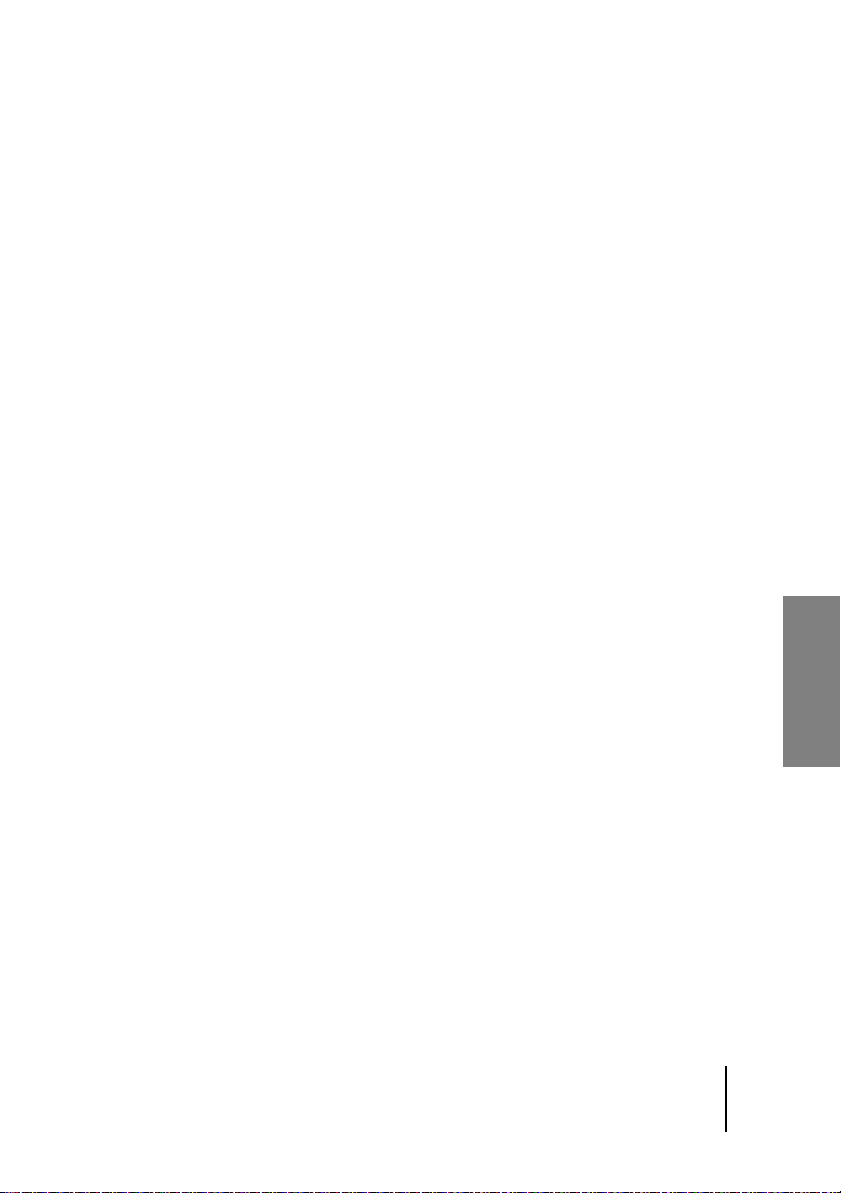
4 Grundlagen
Im folgenden Kapitel werden wir beleuchten, wie natürlicher Hall entsteht
und wie man ihn künstlich nachbilden kann. Mit diesem Grundwissen
werden Sie die Parameter-Erläuterungen der nachfolgenden Kapitel nicht
nur einfacher, sondern auch besser verstehen.
Methoden zur Hallerzeugung
Bis heute gab es nur wenige Methoden, um Hall künstlich nachzubilden.
Lässt man elektroakustische, heute historische Methoden wie Hallfeder
oder Hallplatte außen vor, gibt es nur zwei praktikable Verfahren, die eine
hinreichende Klangqualität liefern können:
❖ Algorithmischer Hall (früher: Digitalhall): Diese Methode, die auf kom-
pliziert verschalteten Delays und Allpass-Filtern basiert, kommt seit
den 80er-Jahren in allen Hall-Geräten und den meisten -Plug-Ins zum
Einsatz. Algorithmischer Hall arbeitet in Echtzeit und lässt sich flexibel
einstellen, klingt aber selbst in den teuersten Geräten und Plug-Ins
nicht vollends natürlich.
❖ Impulsantworten: Dieses Verfahren basiert auf aufgezeichneten Im-
pulsantworten realer Räume. Weil die zu Grunde liegenden mathematischen Prozesse sehr rechenintensiv sind, ist es erst seit einigen Jahren möglich, Hall nach diesem Prinzip in Echtzeit zu erzeugen. Entsprechende Plug-Ins gibt es seit Ende der 90er-Jahre. Aus
Impulsantworten generierter Hall kann sehr natürlich klingen, lässt
sich aber nur sehr begrenzt editieren und erfordert zudem viel Rechenleistung.
Eine Impulsantwort ist eine Art ›akustische Fotografie‹, mit der man den Klang
eines Raumes einfangen kann. In der Praxis schickt man dazu meist ein SinusSweep-Signal über Lautsprecher in den abzubildenden Raum und zeichnet den resultierenden Raumklang mit Mikrofonen und Digital-Equipment auf. Nachdem der
Sinus-Sweep aus der Aufnahme heraus gerechnet wurde, lässt sich der ursprüngliche Raumklang durch ein komplexes mathematisches Verfahren nachbilden.
Deutsch
89
Page 90

4 Grundlagen
Zwei Methoden, und jede hat ihre eigenen Vorteile. Im WizooVerb finden
sie beide so eng miteinander verzahnt, dass Ihnen erstmals alle Möglichkeiten offen stehen – je nach Situation und gewünschtem Ergebnis.
So arbeitet WizooVerb
WizooVerb W2 unterscheidet sich deutlich von den zuvor beschriebenen
Verfahren. Es kombiniert eine hoch entwickelte Form von Impulsantworten (HDIR, High Definition Impulse Responses) mit einer eigens entwickelten Hallerzeugung (AIR: Acoustic Impulse Rendition): zwei neue
Technologien, die sich hervorragend ergänzen.
❖ HDIR ist ein besonders fortschrittlicher Standard zur Aufnahme und
Bearbeitung von Impulsantworten, durch den Räume garantiert mit allen Details erfasst werden. HDIRs gehen weit über das bekannte Konzept konventioneller Impulsantworten hinaus – und zwar über die gesamte Kette von Aufnahme über Bearbeitung bis hin zum Einsatz im
WizooVerb hinweg. Durch eine spezielle Analyse werden Metadaten
aus der Impulsantwort gewonnen, die WizooVerb W2 nutzt, um eine
optimale Klangqualität und weit reichende Eingriffsmöglichkeiten zu
realisieren. Die in WizooVerb integrierten Impulsantworten nennen
wir deshalb ›HDIR-Modelle‹.
HDIR wurde von Dipl.-Ing. Ralph Kessler entwickelt. In mehrjähriger Forschung
analysierte er alle negativen Einflüsse, die bei der Aufnahme und Nachbearbeitung
von Impulsantworten auftreten können. Auf dieser Basis entwickelte er spezielle
Methoden, um diese Einflüsse zu eliminieren, und implementierte abschließend die
Extraktion von Metadaten aus der Impulsantwort.
❖ AIR ist ein von Wizoo entwickeltes Verfahren zur Hallerzeugung, mit
dem sich Teile der Impulsantwort ›resynthetisieren‹ und anschließend
in Echtzeit bearbeiten lassen. AIR erzeugt Hall in bis dato unerreichter
Qualität und Flexibilität.
AIR basiert nicht auf der üblichen Verschaltung von Delays und Allpässen, bietet aber
alle Vorteile der algorithmischen Methode, unter anderem eine deutlich geringere Belastung des Rechners.
90
Page 91
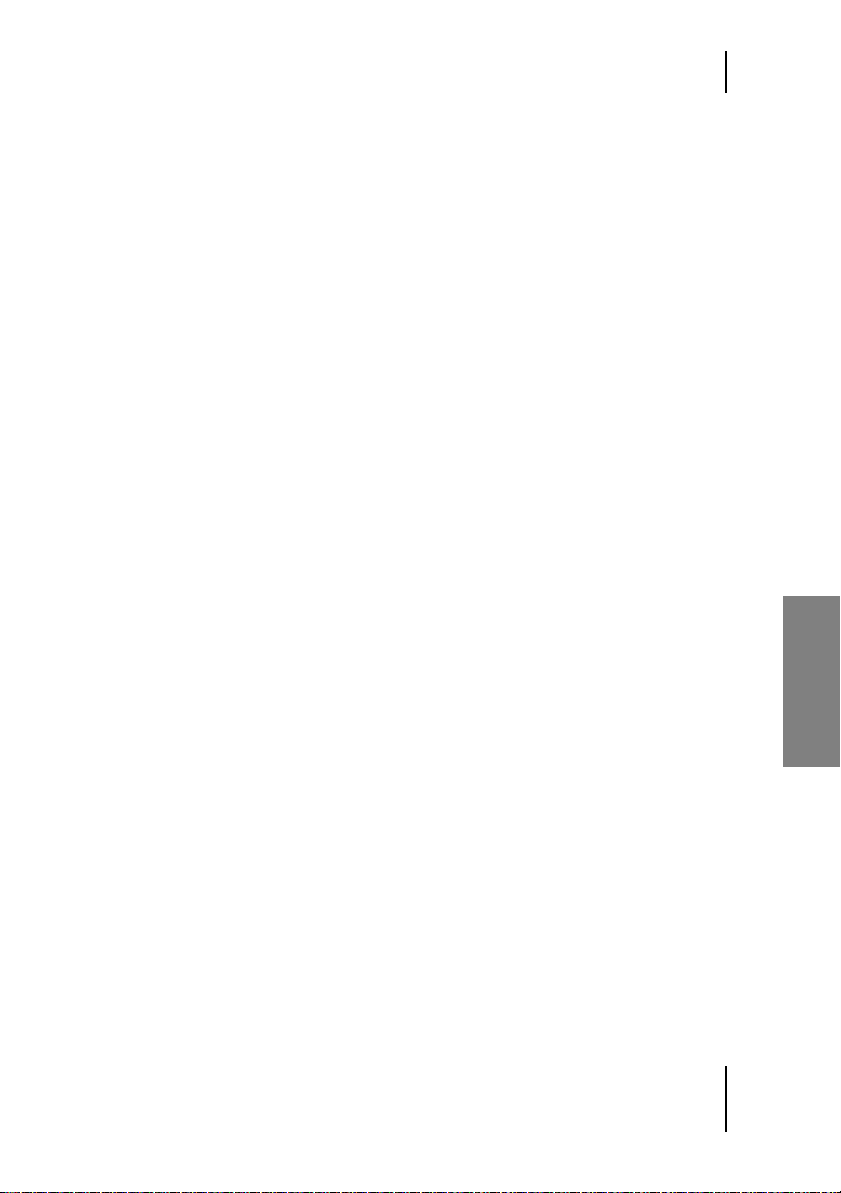
Wie entsteht Hall?
Dank dieser Kombination bietet Ihnen WizooVerb W2 nicht nur völlig
neue Bearbeitungsmöglichkeiten und überraschende Flexibilität, sondern
auch eine hervorragende Klangqualität.
Folgende Faustregel gilt für WizooVerb: HDIR ist die beste Wahl, wenn es Ihnen auf
akkurate Reproduktion eines realen Raumes ankommt (natürlicher Hall). AIR ist die
bessere Wahl, wenn Sie mehr Eingriffsmöglichkeiten wünschen oder Rechnerleistung
einsparen möchten. In beiden Modi haben Sie prinzipbedingt unterschiedliche kreative
Möglichkeiten, die später noch ausführlich erklärt werden.
Wie entsteht Hall?
Widmen wir uns kurz den akustischen Grundlagen.
Wenn eine Schallquelle in einem Raum eine Schallwelle aussendet, wird
diese von den Wänden, der Decke, dem Boden und allen Objekten reflektiert, aber auch absorbiert:
Reflexion: Falls der direkte Weg zwischen Schallquelle und Hörer frei ist,
trifft am Ohr zuerst der Direktschall ein. Gleich darauf folgen die frühen
Reflexionen (Early Reflections), die sich rasch verdichten und dann die
Hallfahne (Tail) bilden. Abhängig vom zeitlichen Eintreffen der Reflexio-
nen lässt sich der Nachhall in drei Phasen unterteilen. Diese gehen fließend ineinander über, haben aber unterschiedliche Einflüsse auf die
Wahrnehmung:
❖ Reflexionen bis etwa 20 ms werden meist als unangenehm färbend
wahrgenommen.
❖ Reflexionen von etwa 20 bis 50 ms dienen der Wahrnehmung der
Räumlichkeit.
❖ Nach 50 ms haben sich die Reflexionen meist zur diffusen Hallfahne
verdichtet.
Absorption: Mit jeder Reflexion verliert der Schall einen Teil seiner Energie, sodass die Hallfahne am Ende weich ausklingt. Den Zeitraum zwischen Direktschall und Verklingen des Halls bezeichnet man als Hallzeit.
Deutsch
91
Page 92

4 Grundlagen
Um technisch ganz korrekt zu sein: Hallzeit ist die Zeit, die vergeht, bis der Schallpegel
nach Abschalten der Schallquelle um 60 dB gesunken ist.
Weil der Energieverlust mit hohen Frequenzen zunimmt, ist die Hallzeit
für hohe Frequenzen kürzer. Der Hall wird also zum Ende hin immer
dumpfer. Die Absorptionseigenschaften des Raumes beeinflussen deshalb
nicht nur die Dauer, sondern auch die Klangfarbe des Halls.
Zu guter Letzt ist noch wichtig, welche Faktoren uns ein Gefühl für die
Größe und die Beschaffenheit des Raumes vermitteln. Besonders erwähnenswert sind hier:
❖ Hallzeit: Vordergründig wird die gefühlte Raumgröße durch die Hall-
zeit bestimmt, da wir lange Nachhallzeiten mit großen Räumen assoziieren.
❖ Frühe Reflexionen: Bei genauerer Betrachtung spielen auch die Laut-
heit der frühen Reflexionen und die Zeitspanne ihrer Verdichtung eine
wichtige Rolle.
Und was hat all dies mit WizooVerb zu tun? Ganz einfach: WizooVerb W2
basiert nicht nur auf diesen Prinzipien, sondern macht sie sich in bisher
unbekannter Weise zu Nutze:
❖ WizooVerb W2 bietet Ihnen in allen Bereichen einen ausgesprochen
intuitiven Zugang zu den Strukturen natürlichen Halls.
❖ Alle Bearbeitungsmöglichkeiten von WizooVerb W2 sind speziell auf
die Wahrnehmung des Hörers abgestimmt.
In den folgenden Kapiteln werden wir Ihnen diese Bearbeitungsmöglichkeiten und deren Wirkung auf das subjektive Empfinden des Hörers detailliert vorstellen.
92
Page 93
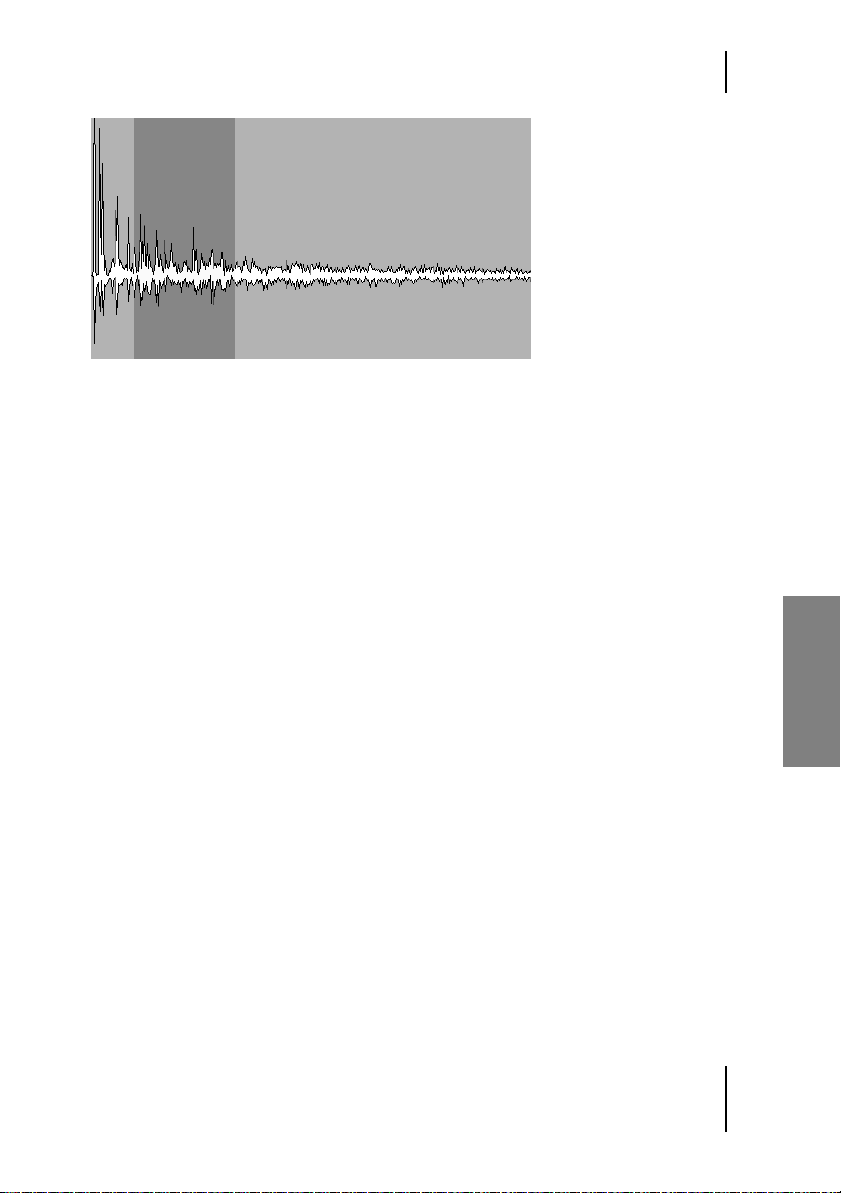
Musik und Hall
[W2_ER_Tail
Anatomie des Halls: Frühe Reflexionen (Early Reflections) + Hallfahne (Tail)
Musik und Hall
HDIR-Modelle sind besonders detailreich und realistisch. Da sie keinen
Hall-Effekt erzeugen wie konventionelle Verfahren, sondern den Raum
wirklich absolut akkurat reproduzieren, ist ein HDIR am besten für die
Musikstile geeignet, die man auch im Original-Raum aufführen würde.
Beispiel: Mit WizooVerb W2 haben Sie zwar die Möglichkeit, ein Schlagzeug in einem klassischen Konzertsaal spielen zu lassen. Wie in der Realität wird Sie das Ergebnis aber unter Umständen enttäuschen. Konzerthäuser wurden nun mal nicht für Schlagzeuge gebaut, sondern für Orchester!
Jedes HDIR-Modell von WizooVerb W2 ist typisch für einen bestimmten
Raum und eine bestimmte Aufführungsart. Sie sollten deshalb immer ein
passendes Modell wählen, damit das Ergebnis stimmt. Und falls Sie in der
HDIR-Auswahl einmal nicht fündig werden sollten, können Sie dank AIRTechnologie immer noch beliebige Räume selber kreieren.
Deutsch
93
Page 94
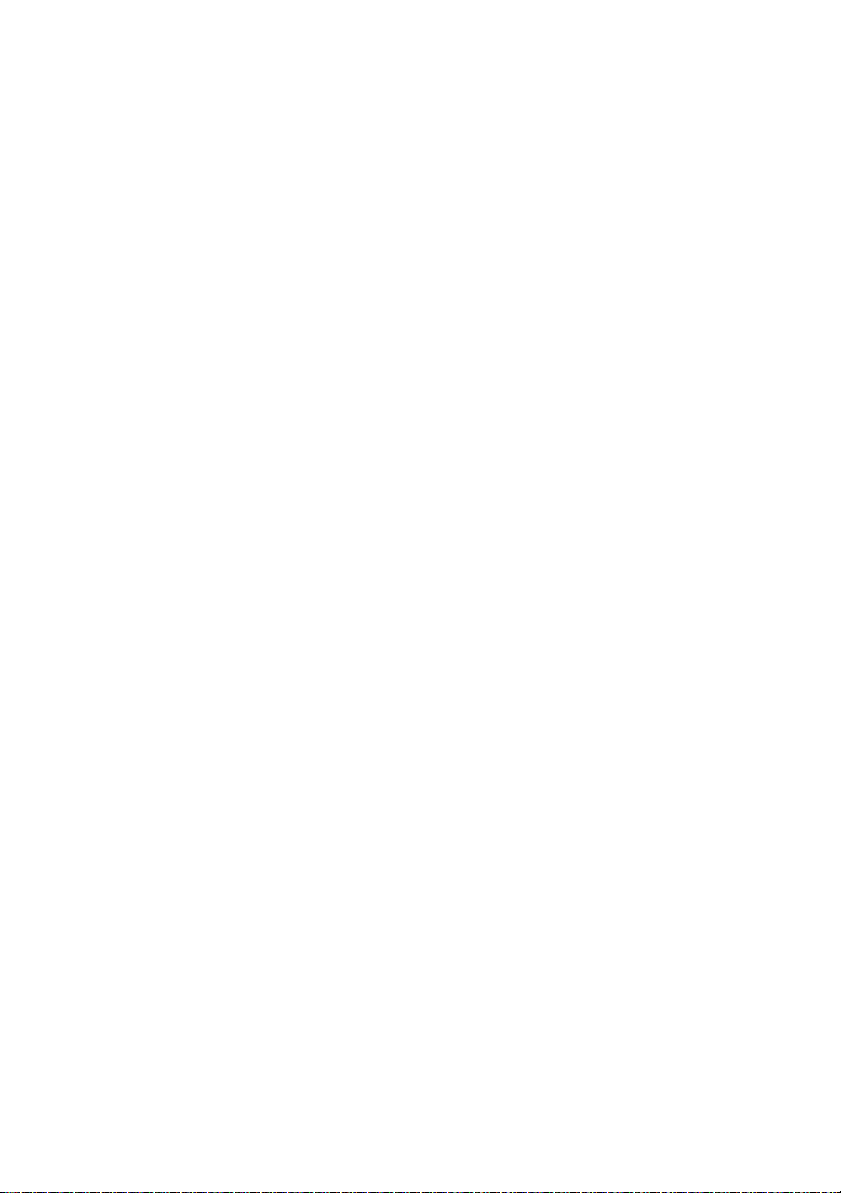
Page 95
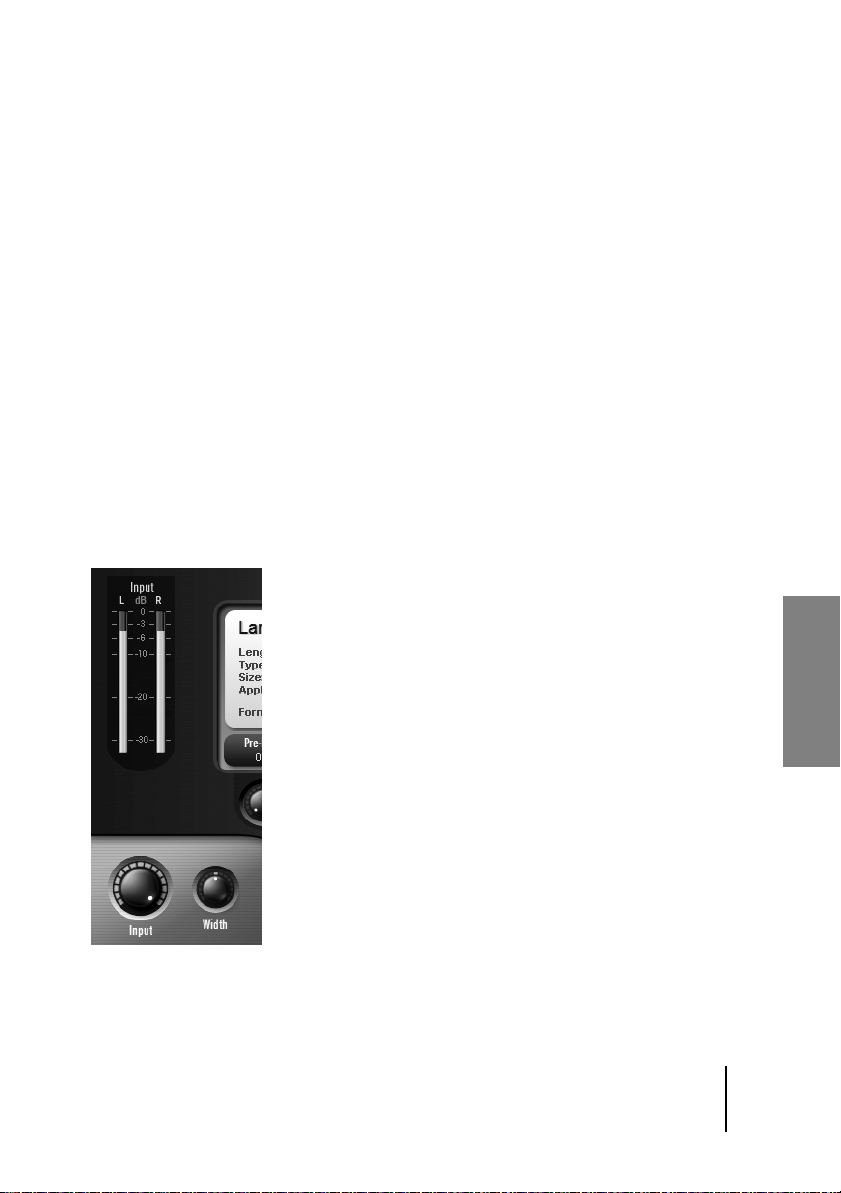
5 Globale Parameter
Unten im blauen Bereich der Oberfläche sehen Sie die ›globalen Parameter‹, die jederzeit zugänglich sind. Mit den beiden Reglern links steuern
Sie die Eingangssignale, mit den beiden Reglern rechts die Ausgangssignale. Sobald Sie einen der Regler anfassen, wird sein aktueller Parameterwert angezeigt.
Auf der Setup Page können Sie unter Restore In & D/W bestimmen, ob Presets beim
Laden auch globale Parameter überschreiben (siehe Kapitel ›Setup > Settings‹ auf
Seite Seite 127).
Input-Sektion
In der Input-Sektion regeln Sie den Pegel und die Stereobreite des Signals
am Eingang. Das darüber liegende VU-Meter zeigt den Pegel des Eingangssignals an.
[W2_Input
Klein aber fein: die Input-Sektion
Deutsch
95
Page 96

5 Globale Parameter
Input
Mit Input können Sie den Pegel des eintreffenden Signals absenken. Bei
voll aufgedrehtem Regler bleibt das Signal unbearbeitet.
Normalerweise können Sie mit maximalem Input arbeiten. Falls WizooVerb W2 dabei doch einmal übersteuern sollte, hat das meist eine der folgenden Ursachen:
❖ WizooVerb wird als Send-Effekt eingesetzt und mehrere Send-Signale
überlagern sich zu einem sehr kräftigen Eingangssignal.
❖ WizooVerbs Eingangssignal und der erzeugte Hall sind beide so ener-
giereich, dass deren Dry/Wet-Mischung den Ausgang übersteuert.
Regeln Sie in solchen Fällen den Input so weit zurück, bis die Übersteuerung beseitigt ist.
Width
Width steuert hier die Stereobreite des Eingangssignals, bevor es in den
Hall gelangt. Aufgrund seiner psychoakustischen Wirkung beeinflusst
dieser Regler aber nicht nur die Breite der Schallquelle, sondern auch deren Entfernung zum Hörer:
❖ Negative Werte: Schallquellen, die weit vom Hörer entfernt sind, haben
einen kleinen Abstrahlwinkel und klingen dumpfer. Je weiter Sie den
Width-Regler nach links drehen, desto weiter entfernt sich die Schallquelle vom Hörer.
Mit dem Dry/Wet-Regler am Ausgang können Sie die Wirkung verstärken: Je
größer der Wet-Anteil, desto weiter rückt die Schallquelle in den Raum hinein.
❖ Positive Werte: Schallquellen, die nah am Hörer sind, haben einen gro-
ßen Abstrahlwinkel und klingen heller. Je weiter Sie den Width-Regler
nach rechts drehen, desto näher scheint die Schallquelle an den Hörer
heran zu rücken.
Mit dem Dry/Wet-Regler am Ausgang können Sie die Wirkung verstärken: Je
größer der Dry-Anteil, desto weiter rückt die Schallquelle aus dem Raum heraus.
96
Page 97

Output-Sektion
Width wirkt optimal auf Stereosignale. Für Monosignale gelten die beschriebenen Effekte nur, wenn diese im Stereofeld hart links oder rechts
platziert sind. Zur Bearbeitung eines Monosignals sollten Sie Width des-
halb normalerweise auf die neutrale Mittelstellung setzen.
Außerdem ist der Einfluss von Width am besten zu hören, wenn das Direktsignal komplett durch WizooVerb W2 läuft – etwa bei Einbindung als
Insert-Effekt.
Output-Sektion
In der Output-Sektion regeln Sie das Dry/Wet-Verhältnis sowie die Stere-
obreite des Halls. Das darüber liegende VU-Meter zeigt den Pegel des Ausgangssignals an.
[W2_Output
Zwei Regler mit Tragweite: die Output-Sektion
Deutsch
97
Page 98

5 Globale Parameter
Dry/Wet
Mit dem Dry/Wet-Regler bestimmen Sie das Verhältnis zwischen trockenem Signal und Hall. Hier ist wichtig, ob Sie WizooVerb als Send- oder als
Insert-Effekt eingebunden haben:
❖ Send: Wenn Sie WizooVerb als Send-Effekt nutzen, sollten Sie Dry/Wet
ganz nach rechts auf 100% Wet drehen. So gibt WizooVerb nur Hall
aus, aber doppelt nicht das Direktsignal. Die gewünschte Tiefenstaffelung stellen Sie dann mit den Fadern und den Send-/Return-Reglern
Ihres Hard- oder Software-Mixers ein.
❖ Insert: Wenn Sie WizooVerb als Insert-Effekt geschaltet haben, können
Sie Dry/Wet beliebig einstellen, um die gewünschte Tiefenstaffelung
im Mix zu erzielen: Je weiter Sie den Regler von Dry nach Wet drehen,
desto weiter rückt das Signal in den Hallraum hinein.
Width
Width steuert hier die Stereobreite des erzeugten Halls. Dank seiner psychoakustischen Wirkung können Sie mit diesem Regler tatsächlich die
Breite des Raumes verändern:
❖ Negative Werte: Je weiter Sie den Width-Regler nach links drehen,
desto schmaler wird der Raum. Er schrumpft zwischen beiden Lautsprechern immer weiter zusammen.
Nutzen Sie enge Räume als Spezialeffekte: Ein enger Raum wirkt wie ein Tunnel, in
den man tief hinein horchen kann. Wenn Sie manche Räume einengen und diese
durch unterschiedliche Pan/Balance-Positionen der Hall-Returns im Stereobild platzieren, können Sie dadurch komplexe Mischungen mit vielen Räumen transparenter
machen.
❖ Positive Werte: Je weiter Sie den Width-Regler nach rechts drehen,
desto breiter wird der Raum. Er wächst sogar seitlich nach außen über
beide Lautsprecher hinaus.
›Überbreite‹ Räume wirken meist eindrucksvoll: Das ist gut für kurze Effekte, aber
meist nicht optimal als ›Dauerhall‹.
98
Page 99

6 Presets Page
Auf der Presets Page können Sie Presets laden, editieren und speichern.
Wie das geht, haben Sie bereits im Kapitel ›Erste Schritte… > Presets anwenden‹ auf Seite 87 erfahren.
Mit den Reglern 1 bis 3 haben Sie direkten Zugriff auf die wichtigsten
Hallparameter. Weil diese im folgenden Kapitel zur Edit Page noch genauer erklärt werden, soll hier ein kurzer Überblick genügen:
❖ Pre-Delay verzögert das Hallsignal um den in Millisekunden angezeig-
ten Wert.
❖ Room Size bestimmt die Größe des Raumes.
❖ Main Time verkürzt oder verlängert die Hallzeit.
Meist genügen schon kleine Änderungen dieser Parameter, um ein geladenes Preset ganz nach Ihren Wünschen anzupassen.
Die Regler 4 und 5 lassen sich frei mit Edit-Parametern belegen. Die entsprechenden Einstellungen finden Sie im Setup-Menü unter Auxiliary
Controls (siehe Kapitel ›Setup > Settings‹ auf Seite 127).
[W2_Knobs
Auf der Presets Page können Sie bereits bis zu fünf Hallparameter regeln: Die
Regler 1 bis 3 sind fest belegt, die Regler 4 und 5 lassen sich konfigurieren.
99
Deutsch
Page 100
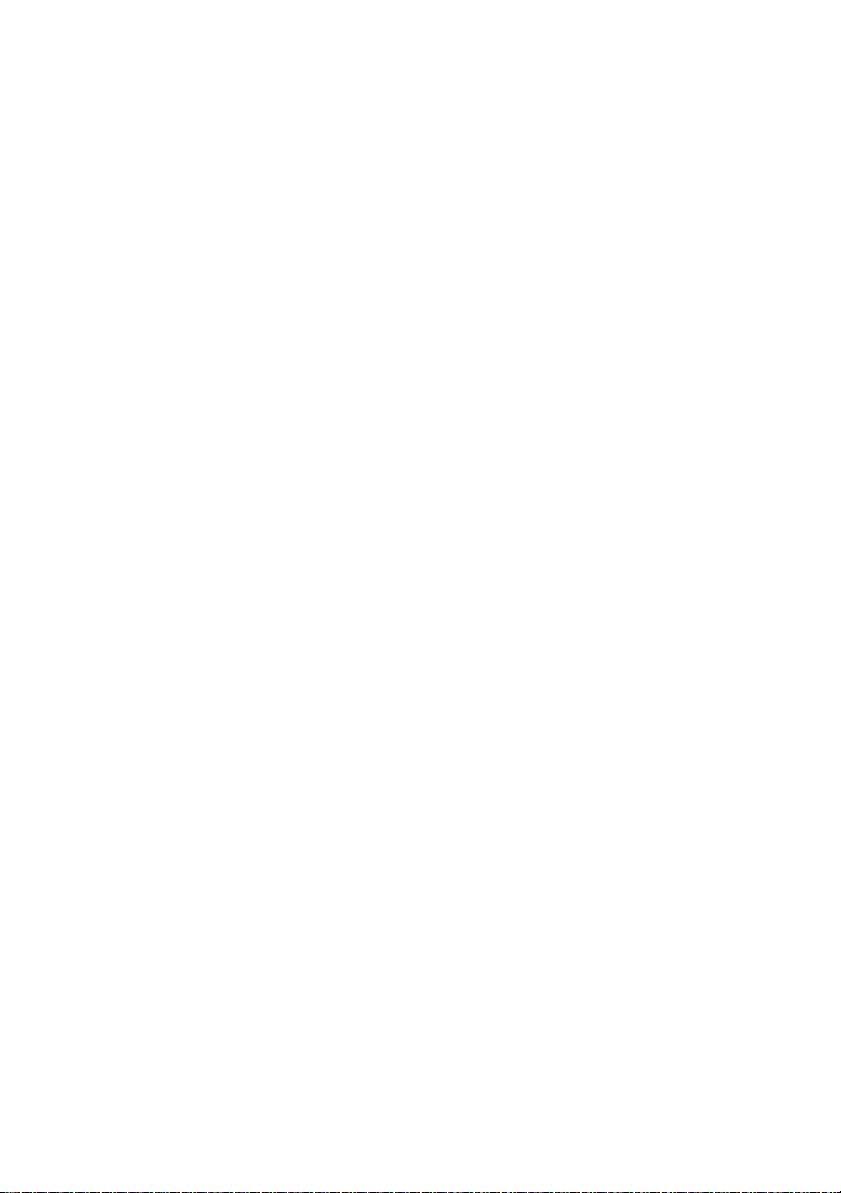
