Page 1
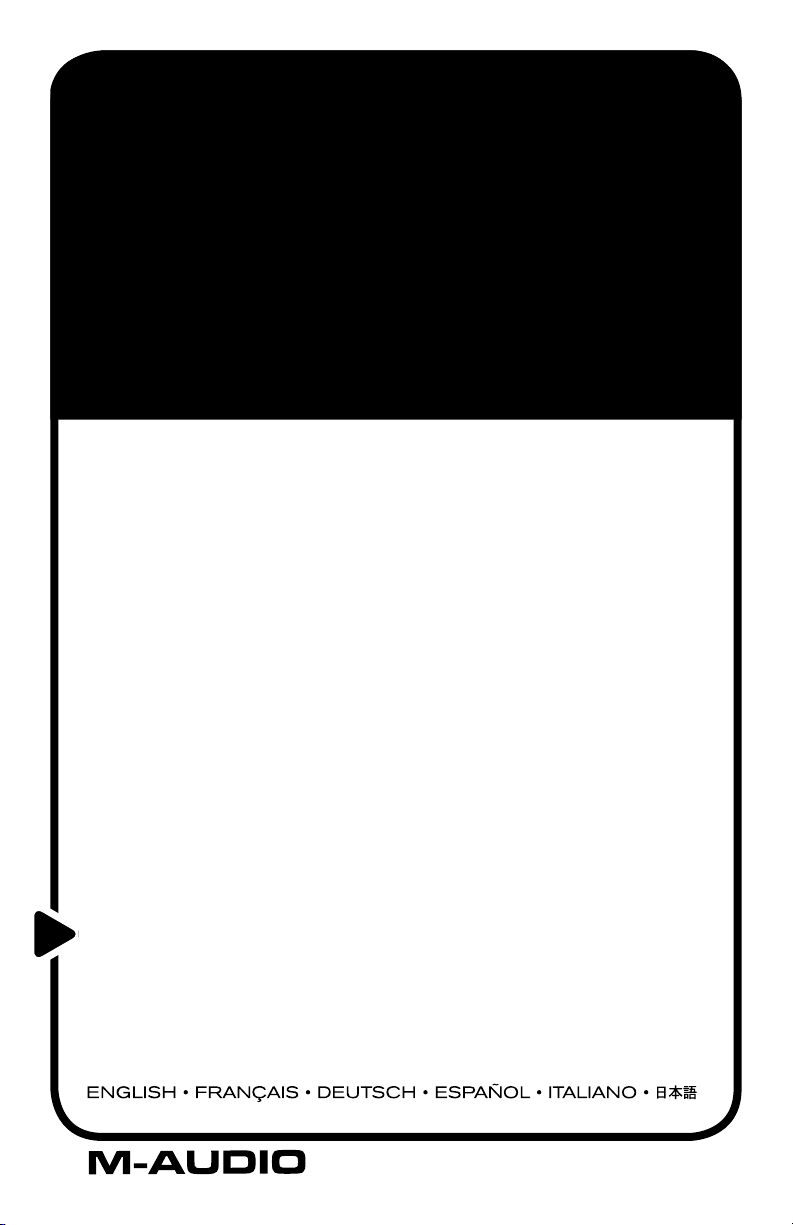
X-SESSION
USB MIDI Control Surface with Cross-fader
Quick Start Guide
This guide is intended to help get you started quickly. In
order to achieve optimal usage of your new X-Session,
we recommend that you carefully study the enclosed
product manual, either after completing the process
described in this guide or before.
Page 2
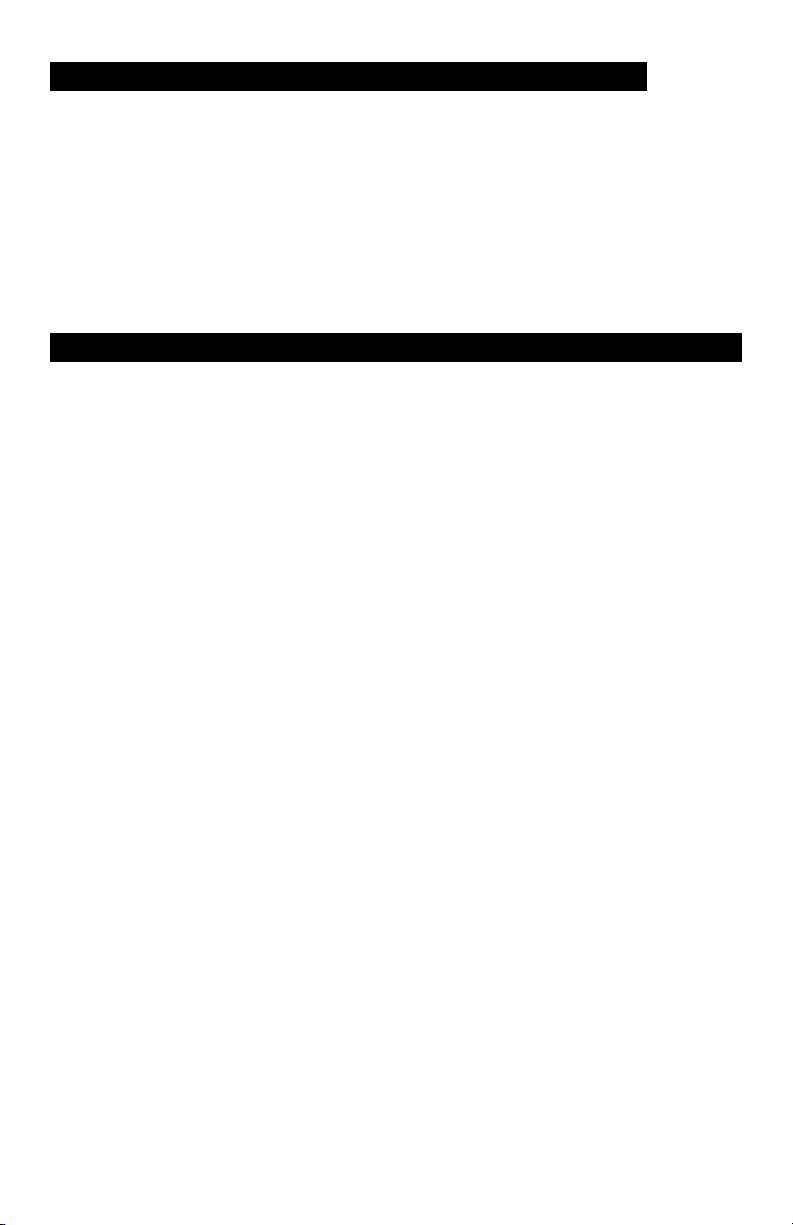
Introduction
English
Congratulations on your purchase of the Evolution X-Session.
X-Session is a complete DJ solution containing the X-Session USB control surface, Ableton Live XS digital audio workstation
and Arturia Storm XS virtual studio. The pack provides you with everything you need for digital DJing including hundreds
of loops and grooves. The X-Session controller surface lets you mix, tweak, launch, cut and cross fade audio material
during your session. It does all of this, straight out of the box.
You can use the X-Session USB controller with other MIDI software or hardware too. It sends MIDI Continuous Controller
data or CCs, RPN / NRPN data, MIDI Bank change LSB and MSB and Program Changes on 16 different MIDI channels so
you can use the X-Session to control your whole studio.
Here is a snapshot of the powerful features implemented:
Features List
Ports:
• MIDI OUT • MIDI IN • USB MIDI OUT/IN
Power:
• USB powered • DC IN for external PSU if not
Controls:
• 16 programmable rotary dials • 1 full size programmable x-fader • 10 programmable buttons
MIDI Data from Controllers
• MIDI control number
• RPN/NRPN
MIDI Data from Buttons:
• Note on
• Note on/off Toggle
• MIDI CC on/off Toggle
Useful Features:
• All controls fully programmable to
MIDI controller number
• All controls fully programmable to
MIDI channel
Useful Software:
• Evolution Librarian Software • Ableton Live XS • Arturia Storm XS
using USB
• Program, Bank LSB, Bank MSB
• Pitch Bend
• Program, Bank LSB,
Bank MSB presets
• MIDI Machine Control functions
• Controller Mute, mutes controller
output to avoid parameter jumps
• Memory Dump via Sys Ex
• GM/GM2/XG SysEx Messages
• GM/GM2/XG SysEx Messages
• Dedicated Sys Ex Librarian for
storing and organizing setups
• 10 presets in 10 memory locations
Caution: Electro Static Discharge, Electrical Fast Transient and Conducted RF interference may cause the unit
malfunctioning. In such case, unplug the unit and plug in again to restore normal operation.
English • 5
Page 3
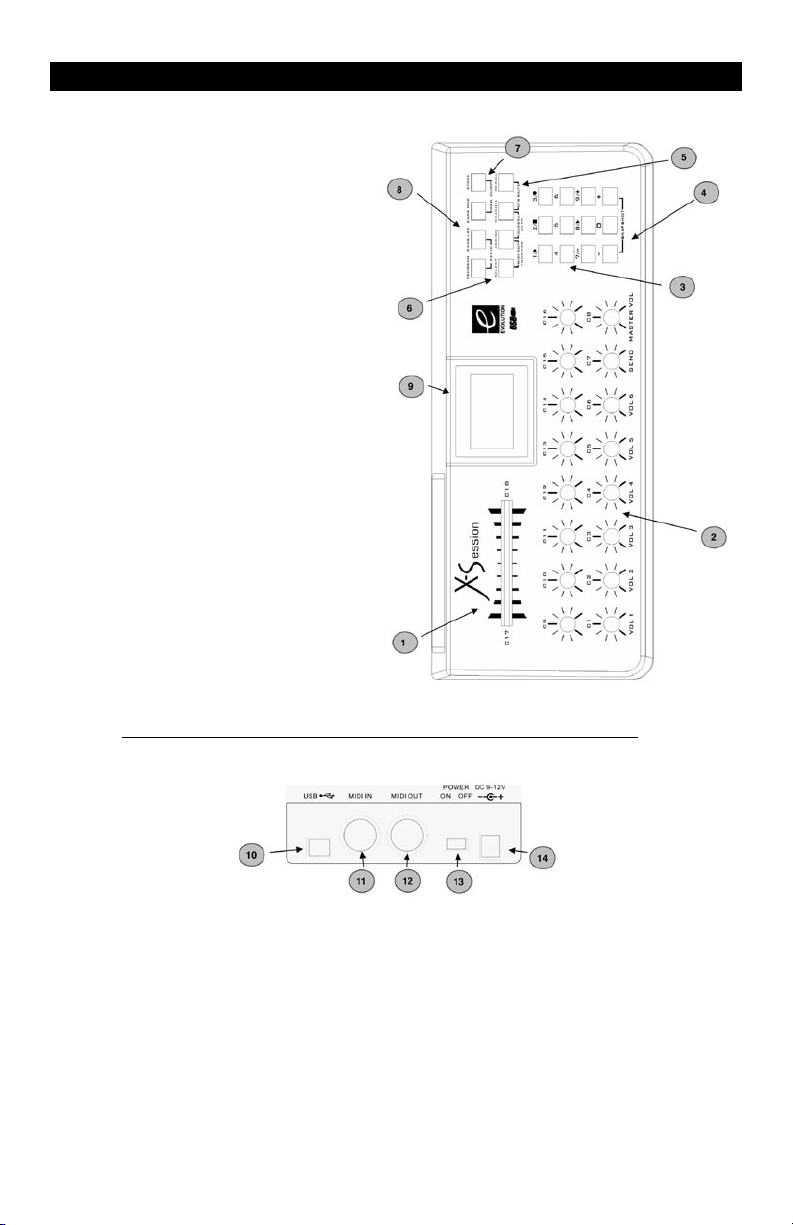
Graphic Illustration
1. One 60mm fader labelled C17 - C18, assignable
to two controllers.
2. Sixteen rotary controllers numbered C1 - C16, all
of which are fully MIDI assignable.
3. Ten assignable MIDI buttons numbered C19 -
C28, double up as a numeric keypad (0-9) in
Edit mode.
4. +/- Buttons. Dual press function sends out Snap
Shot command.
5. Dual press function button commands for
MIDI Out From USB, Global MIDI Channel and
Controller Mute.
6. Single press function button commands for
Controller Select, Controller Assign, Individual
MIDI Channel and Preset Recall.
7. Dual press function button commands for Device
ID and Memory Dump.
8. Single press function button commands for
Program (for sending out program change
messages), Data/LSB, Data/MSB and Store.
9. Backlit LCD display.
10. USB MIDI In/Out connects to the USB port of your computer via the in-cluded USB cable.
11. MIDI In plug used to connect other MIDI hardware to the UC-33 via a standard MIDI 5-Pin DIN type plug (not
included).
12, MIDI Out plug used to connect the UC-33 to other MIDI hardware via a standard MIDI 5-Pin DIN type plug (not
included).
13. Power on/off switch.
14. DC In plug for connection of 9v DC power supply (not included).
6 • English
Page 4
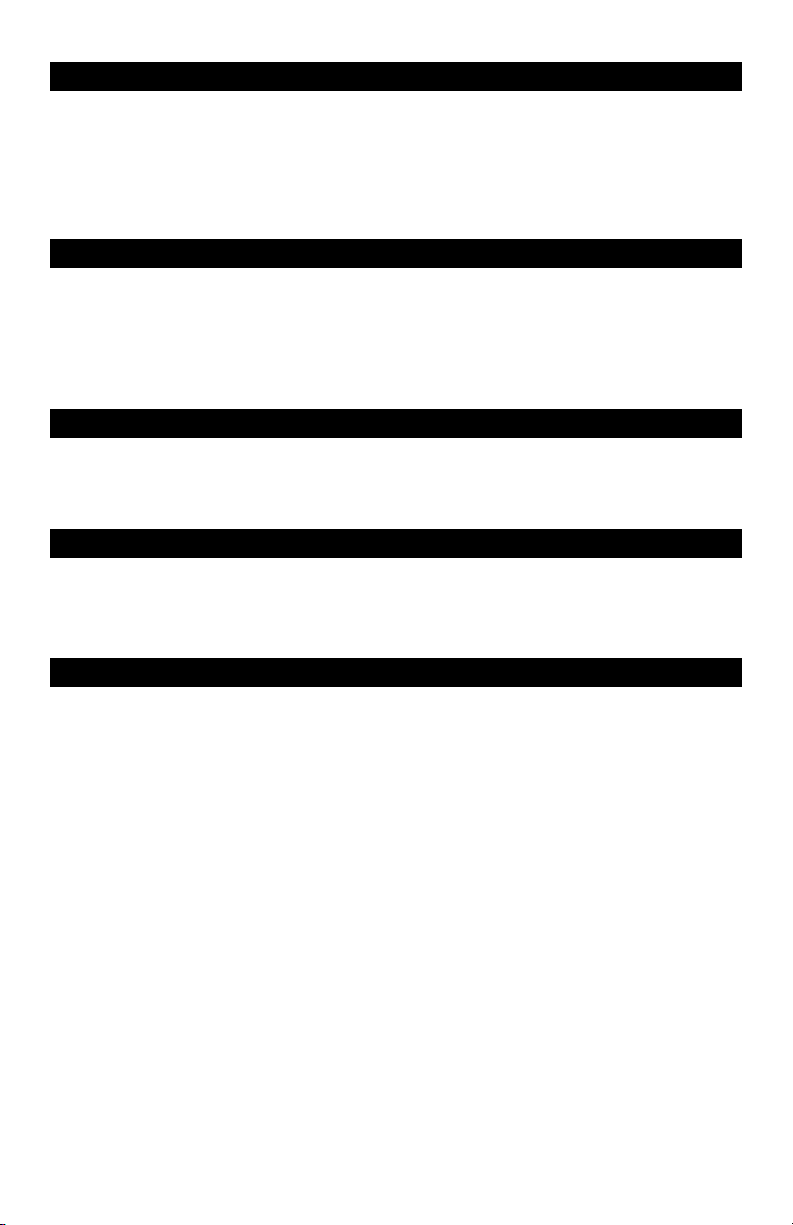
What’s In The Package?
Your Evolution X-Session package should contain the following items:
• X-Session control surface
• Getting Started manual
• X-Session Installer CD-ROM
• USB cable
If any of the items listed above are missing, please contact the retailer you purchased the product from.
About the Manual
This is the X-Session Getting Started manual which covers the basic operation of the Evolution X-Session package. You
will find a graphic illustration of the X-Session control surface on page 4. We have numbered the important sections
of this illustration and used the numbering throughout the manual. In-depth programming and advanced features are
covered in the X-Session Advanced User Guide, which is provided as electronic documentation on the Evolution Installer
CD-ROM. The format of the documentation is Adobe Acrobat so you will need to install Acrobat Reader to either print or
view the documentation. We have provided this program on the CD-ROM as well, in case you don’t have it already.
Before You Connect The X-Session…
You are probably eager to plug in the X-Session control surface and get started, but it’s sensible to check the installation
documentation below first. You can power the X-Session either via USB or by using an optional external power sup-ply.
Use only one method at a time.
Power & Connection Via USB
1. Check that the on/off button (13) on the back of the unit is set to “Off”.
2. Plug in the USB cable provided to a free USB port on your computer.
3. Plug in the other end of the USB cable to the USB socket on the X-Session control surface. The single USB cable
not only powers the X-Session but also sends MIDI data to and from your computer system.
Windows XP & Mac OS X
If you are using Windows XP or Mac OS X you can now simply switch the power position to “on”. Because the X-Session
control surface is class compliant it will work with out any further installation.
Installing Drivers For Windows 98/ME
1. Power up your PC.
2. Insert the X-Session Installer CD-ROM.
The installer should open automatically. If not, select run from the start menu and type d:\autorun where ’d’ is
your CD-ROM drive, then press ENTER.
3. Click on ‘Drivers Installer’.
4. Follow instructions on screen.
5. When finished exit setup.
6. Switch on the X-Session control surface.
Windows will proceed with the installation of a USB driver and a MIDI driver. Once completed, you are ready to
go. Windows may ask you to restart your computer if you have previously installed an Evolution device.
Installing Drivers For Windows 2000
1. Power up your PC.
2. Insert the X-Session Installer CD-ROM.
The installer should open automatically. If not, go into ‘My Computer’ and select your CD-ROM drive. Double-click
on ‘setup.exe’.
3. Click on ‘Drivers Installer’.
4. Follow instructions on screen.
5. When finished exit setup.
6. Switch on the X-Session control surface.
Windows will automatically recognise the unit and ask for the X-Session Installer CD-ROM.
7. Select the CD-ROM drive and click OK.
Windows will then ask you to select the CD-ROM drive again for the MIDI driver.
English • 7
Page 5
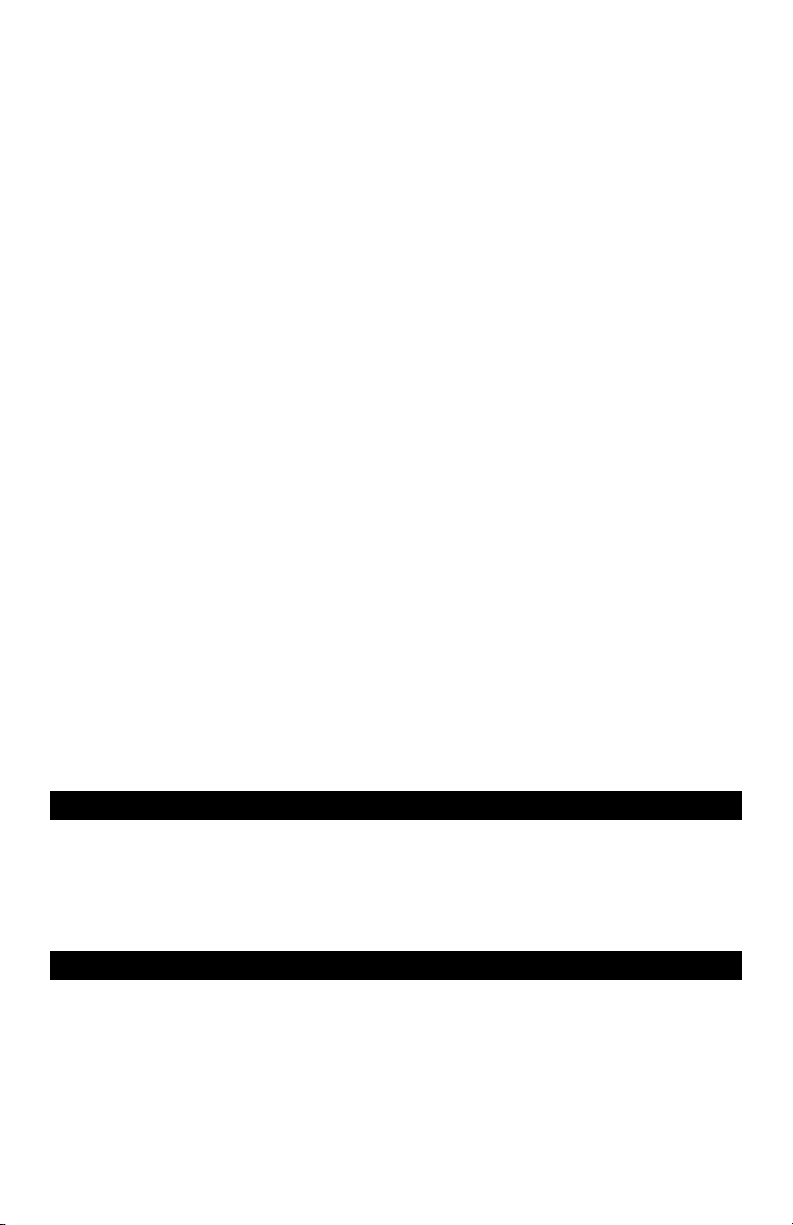
8. If Windows reports the drivers have not been digitally signed, click on ‘Continue Installation’.
9. Select the drive once more.
10. Click OK and you are ready to go.
Installing Drivers For Apple Mac OS 9.x
If you do not have OMS installed, please run the OMS installer first. Otherwise jump to “Installing the X-Session OMS
Driver” on page 8.
To install OMS:
Make sure that all programs are shut down before you begin the installer. Also make sure you have removed any
dongles you may be using.
1. Insert the X-Session Installer CD-ROM.
2. Double click on the X-Session Installer CD-ROM icon on your desktop
3. Double click on the OS 9 folder.
4. Double click on Install OMS 2.3.8
5. Follow the on-screen instructions
6. OMS will now take a few moments to install OMS. When it has finished it will ask you to restart the computer, click
’Restart’.
Installing The X-Session OMS Driver
1. Click and drag the USB Drivers Installer from the OS 9 window it is currently in, to the desktop.
2. Double click on the icon. If a window appears, click ’Open’.
3. Double click on the newly created USB Drivers Installer on your desktop.
4. Click ’Install’.
The installer automatically places the drivers in the correct system folders.
5. Once the installer has finished installing the drivers, click ’Restart’.
6. Switch on the X-Session control surface.
OMS Setup
You now have to run the OMS Setup program:
1. Open the Hard Drive, then the ’Opcode’ folder, the ’OMS Applications folder’, and then ’OMS Setup’.
2. If you get a message to switch Appletalk on or off, choose either options. This will make no difference to the OMS
Setup.
3. In the next window, click ’OK’.
4. Click ’Search’.
5. Click ’OK’
6. Then ’OK’ again.
7. Click ’Save’.
8. If it asks you, click ’Replace’.
You should now have a final window showing your current Studio Setup.
If ’Quicktime Music’ is crossed out, you should double click on it, then click in the ’on’ circle to enable it. Then click
’OK’.
You’re ready to go. Now just make sure your X-Session control surface is selected as the MIDI input in your music
software.
Using An External Power Supply
You can also use a mains adapter (not included) with the following specification: 9V DC output, 250-300mA, centre
positive.
Make sure you are not powering the X-Session already via USB, then simply plug in the power supply to the socket
labelled DC 9V (16) and switch the power on (15).
Note: Do not leave the adapter plugged in for long periods of time if the unit is not in use.
Getting Started With Ableton Live XS
Live XS is one of two powerful programs we have included so you can get started with your DJing straight away.
Live XS is designed as the ultimate DJ instrument featuring 6 simultaneous elastic audio tracks, volume, pan, effect send,
ping pong delay, 4 band parametric EQ, chorus, 12 audio scenes, individual triggering of any of 72 audio clips, cross
fader between tracks assigned to A or B groups, 400 Mb of audio clips and of course complete MIDI control from the
X-Session control surface.
To install Ableton Live XS insert the X-Session Installer CD-Rom in to your CD-Rom drive, and double-click on the Ableton
Live installer. Follow the on-screen instructions.
8 • English
Page 6

Setting Up Live XS
With Ableton Live XS successfully installed, its now time for a closer look at this powerful program.
1. With your X-Session control surface plugged in and installed, locate the Live XS icon and launch the program. (If
you can’t find the icon, use your operating systems Find feature).
2. Go to the Option menu in Live XS and select Preferences.
3. In the Preferences window click “MIDI”.
4. Select the correct driver for your X-Session control surface in the “Input Device” pull-down menu.
The driver is most likely to appear as “USB Audio Device” or “Evolution EV-XS”.
5. Next click on “Audio” in the Preferences window.
6. In the “Audio” window, make sure the sound card you want to use is selected in the pull-down menu “Output
Devices”.
7. Close the Preferences window.
8. In Live XS select, “Open Live Sets” in the File menu.
9. Insert the X-Session Installer CD-Rom in your CD-Rom drive.
10. Locate and open the Live sets “Live X-Session Demo” in the “Application Files” folder.
11. On your X-Session control surface, press “Recall” and type “3” on the numerical keypad. This will select the
correct preset for the Live X-Session Demo song.
Your First Session
1. Start by pressing “4” on the X-Session control surface’s numerical keypad. This will trigger a collection of loops
and grooves called a “Scene”.
2. Next press “6” on the X-Session control surface’s numerical keypad. This trigger another Scene.
3. Move the crossfader. This crossfades between the tracks assigned to the A and B busses.
4. Press “4” again on the X-Session control surface’s numerical keypad. Notice that the riff on track 4 doesn’t loop.
That’s because it has been setup as a one-time shot. The riff will therefore only play once after you press
The list below shows how each controller affects the Live XS program in this particular song:
Snapshot And Controller Mute
1. Whilst still playing a Scene, press SNAPSHOT on the X-Session control surface. This function sends out current
settings of all rotary controllers and the X-fader on the X-Session control surface to LIVE XS.
2. Press CTRL MUTE. This function mutes the outputs of all rotary controllers and the X-fade.
3. Move some of X-Session’s rotary controllers to different positions. Because the controller mute function is
activated, this will not have any immediate effect on your mix.
4. Press SNAPSHOT. This should now dramatically alter your mix to the positions you just moved the X-Session
controllers to.
SNAPSHOT and CTRL MUTE are two functions that can be used to great effect to alter your mixes dramatically. You will
need to play around with this for a little while to find out what settings have the best effect on your mix. These features
really beat anything you can do with traditional DJing equipment.
Creating Your Own Setups
Customizing your own setups with Ableton Live XS is easy, even while you are performing. Here is how to do it:
1. Click on the “MIDI” button in Ableton Live XS. All parameters that can be controlled by the X-Session control
surface, will now have a purple colour.
2. Click on the parameter you want to control. This selects the parameter.
3. Move the controller you want to assign to the parameter.
Ableton Live XS automatically detects each X-Session controllers setting. To give you real flexibility when using the
program we have therefore setup the first 4 presets on the X-session control surface so that all the rotary controller
values are different on all four presets. You can therefore setup presets to control effects separate from general mixing
giving you access to up to 84 different parameters over the 4 presets.
Find Out More About Live XS
This section has mainly dealt with how you use the X-Session control surface with Ableton Live XS. To learn more about
all the great features implemented in Ableton Live XS please launch the program and select “Read the Live Manual” in
the Windows menu.
English • 9
Page 7
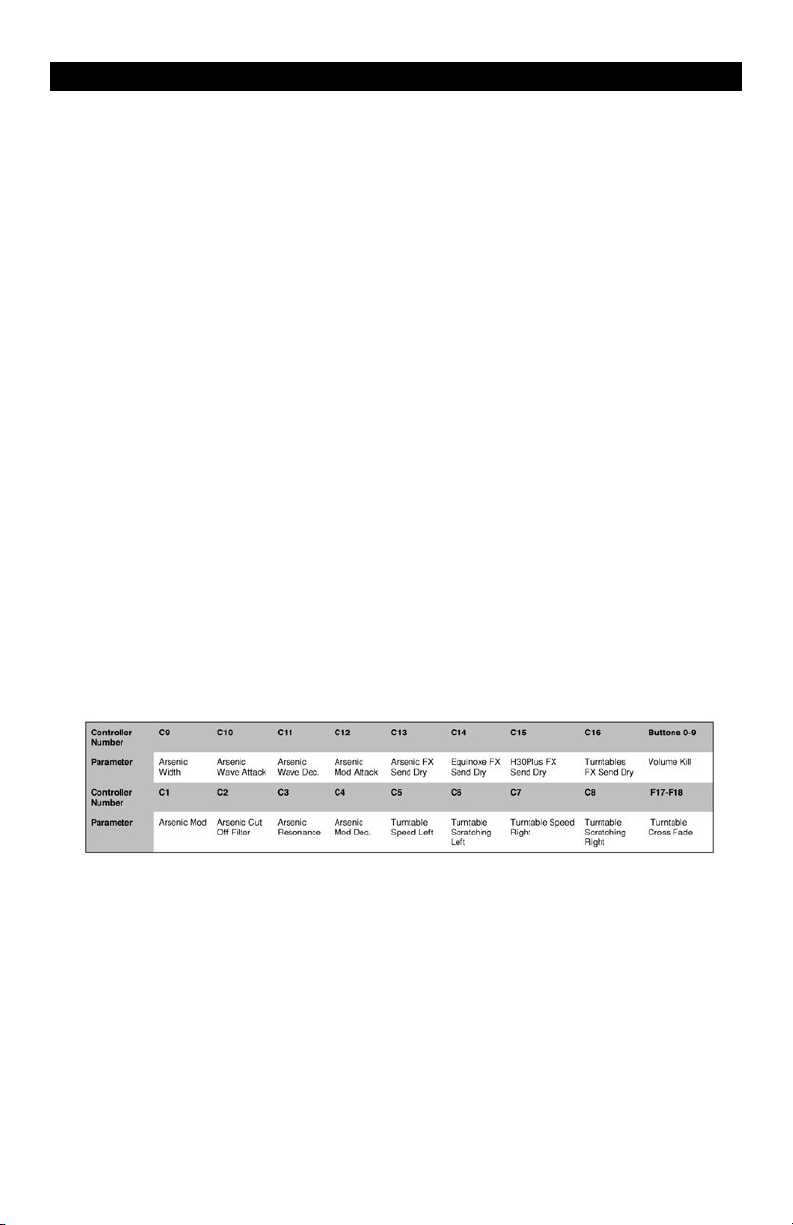
Getting Started With Arturia Storm XS
Storm XS is a complete studio rack with monophonic synthesizer, chord synthesizer, loop player, drum machine, virtual
turntables, distortion, dual delays, low-pass filter, flanger and a sequencer.
You can use Storm XS to create complete compositions and use the virtual turntables for some serious scratching. You
can even create completely new loops and export them for use in Ableton Live XS. Similarly, you can also share the
library of the two programs for a wealth of mixing possibilities.
To install Arturia Storm XS insert the X-Session Installer CD-Rom in to your CD-Rom drive, and click to install Storm2.0 XS.
Follow the on-screen instructions.
Setting Up Storm XS
With Arturia Storm XS successfully installed, it’s now time for a closer look at this powerful program.
1. With your X-Session control surface plugged in and installed, locate the Storm XS icon and launch the program.
(If you can’t find the icon, use your operating systems find feature).
2. Go to the Settings menu in Storm XS and select “Audio & MIDI”.
3. Select the correct driver for X-Session control surface in the “Input Device” pull-down menu. The driver is most
likely to appear as “USB Audio Device” or “Evolution EV-XS”.
4. In the “Audio configurations” part of the window, make sure the sound card you want to use is selected in the
pull-down menu “Audio Out”.
5. Close the “Audio & MIDI” window.
6. In Storm XS select “Open” in the File menu or the ‘open’ icon (Mac).
7. Insert the X-Session Installer CD-Rom in your CD-Rom drive.
8. Locate and open the Live set “Storm X-Session Setup” in the “Application Files” folder.
9. On your X-Session control surface, press “Recall” and type “1” on the numerical keypad. This will select the correct
preset for the Storm X-Session Demo song.
Your First Session
1. Start by pressing “4” and “5” a couple of times on the X-Session control surface’s numerical keypad. This will
change the volume for the Equinox module’s left and right channels so you can kill the track on the fly.
2. Next press “9”a couple of times on the X-Session control surface’s numerical keypad. This kills and opens the
master output of Storm XS.
3. Move the crossfader. This crossfades between the two virtual turntables.
4. Move the controllers “C6” and “C8” on the X-Session control surface. You can now scratch with the virtual
turntables in Storm XS. You may need to practice your technique before mastering it completely.
The list below shows how each controller affects the Storm XS program in this particular song:
Snapshot And Controller Mute
1. Whilst still playing a Scene, press SNAPSHOT on the X-Session control surface. This function sends out current
settings of all rotary controllers and the crossfader on the X-Session control surface to Storm XS.
2. Press CTRL MUTE. This function mutes the outputs of all rotary controllers and the X-fade.
3. Move some of X-Session’s rotary controllers to different positions. Because the controller mute function is
activated, this will not have any immediate effect on your mix.
4. Press SNAPSHOT. This should now dramatically alter your mix to the positions you just moved the X-Session
controllers to. SNAPSHOT and CTRL MUTE are two functions that can be used to great effect to alter your mixes
dramatically. You will need to play around with this for a little while to find out what settings have the best effect
on your mix. These features really beat anything you can do with traditional DJing equipment.
10 • English
Page 8
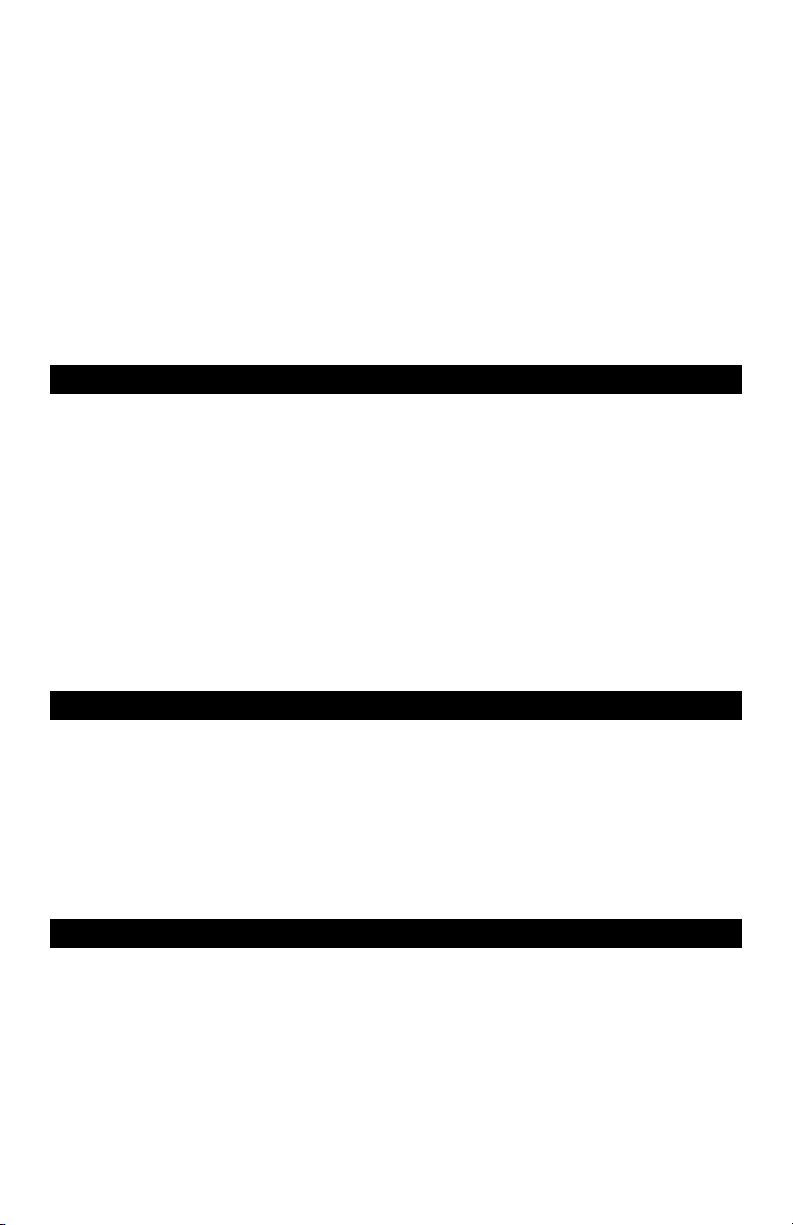
Creating Your Own Setups
Customizing your own setups with Arturia Storm XS is easy, even while you are performing. Here is how to do it:
1. Hold down ctrl and click with your right hand mouse button on the parameter you want to control. A window will
appear.
2. Click on “Learn”.
3. Move the controller you want to assign to the parameter.
Storm XS automatically detects each X-Session controllers setting. To give you real flexibility when using the program
we have setup the first 4 presets on the X-session control surface so that all the rotary controller values are different
on all four presets. You can therefore setup presets to control effects separate from general mixing giving you access
to up to 84 different parameters over the 4 presets.
Find Out More About Storm XS
This section has mainly dealt with how you use the X-Session control surface with Arturia Storm XS. To learn more about
all the great features implemented in Arturia Storm XS please launch the program and select “How to use Storm” in the
Help menu.
Recalling Presets On X-Session Control Surface
The X-Session control surface contains a total of 10 memory locations. We have optimised the first 4 presets for use with
applications with a learn feature. The following is a list of all the presets contained in the X-Session.
Factory Preset
• 01 CC’s 16-31
• 02 CC’s 32-47
• 03 CC’s 48-63
• 04 CC’s 102-117
Presets 01-04 are intended for software that uses a learn function. The Cross Fader is assigned to CC10, while the
buttons are assigned to MIDI CC’s that do not clash with any of the MIDI CC’s assigned to the controllers within the
first 4 Presets.
To recall any of these presets, carry out the following procedure:
1. Press the function key labelled “Recall” (7) .
2. Type in the number of the preset you want using the numerical keypad (4).
• 05 GM Preset
• 06 Reason Native Preset
• 07 Native Instruments Pro-53
• 08 ReBirth
• 09 SampleTank
• 10 SoundBlaster Cards
Synth Control
Getting More Out Of Your SoundBlaster
One of the most common sound cards is the SoundBlaster from Creative Labs. You may have one installed in your PC
already without knowing what power is behind its sound engine. It is not easy to access all the parameters available but
again we have done the hard work for you. This is how you get the X-Session to work instantly with your SoundBlaster:
1. Press the function button (7) “Recall”.
2. Press “0” on the numerical keypad (4). This selects the SoundBlaster setup on the X-Session.
3. Launch your MIDI sequencer and select a MIDI track.
4. Make sure to set the output of your MIDI track to “SB Live! Synth” or “SB Audigy Synth”.
5. Play your keyboard while moving any faders or controls on the X-Session (1-4).
The X-Session can now remote control filter and sound parameters on the SoundBlaster.
Propellerhead Rebirth
We have included a non-save demo version of Rebirth on the X-Session Installer CDRom. in case you haven’t got it
already. Assuming Rebirth is installed correctly, please follow the following instructions (Note: ReBirth is not available
for OS X):
1. Launch Rebirth.
2. Press the function button (7) “Recall”.
3. Type “08” on the numerical keypad. This selects the Rebirth setup on the X-Session.
4. Move any controls on the X-Session control surface to check that Rebirth is receiving MIDI. If not, please check
the MIDI settings in Rebirth by selecting “Preferences” in the Edit menu and select the X-Session driver as the MIDI
input device.
5. Move the cross fader from side to side. It’s controlling the volume of the two drum synths, crossfading between
the two. This means the cross fader can be used to switch between each drum synth like a DJ’s mixer can switch
between decks. If it is not check Remote MIDI control is ticked.
English • 11
Page 9

6. Press button “9” on the numerical keypad to start Rebirth and have a go at mixing yourself. The buttons will select
different patterns on the drum synths, while the rotary dials control the dials on the two synths.
7. Press the “0” button to stop Rebirth.
Native Instruments Traktor
We have also included a non-save demo version of Traktor on the X-Session Installer CD-Rom. Just like Live XS and Storm
XS, Traktor has no default MIDI CC’s for its controls and so you are required to use the learn mode to set it up.
1. Following successful installation, open Traktor. The setup window should be the first window to appear.
2. Click on the “Input” tab.
3. Select the driver for the X-Session control surface as the interface and click “OK”.
4. In the main program screen, click on “Learn”. This brings up the “Input controller learn” window.
5. Select the “X-Fader” in the selection table.
6. Select preset “1” on the X-Session control surface.
7. Back in Tracktor, click the learn button.
8. Move the cross fader on the X-Session control surface.
You will see CC10 appear in the table next to X-Fader. This means the X-Fader in Traktor is now assigned to the crossfader
on the X-Session. Continue to assign the controls as you wish. Remember that you can use presets 1-4 to assign up
to 64 controls of Traktor to the rotary dials on X-Session. You have access to these simply by changing the preset. The
cross fader will remain assigned to the X-Fader of Traktor whatever preset you have selected. You can also assign the
10 assignable buttons. These are also the same throughout the 4 presets.
Saving And Organizing X-Session Presets
Once you have familiarized yourself with the X-Session presets you may want to save and reorganize the order to suit
your setup.
Before we start, please note that the factory presets are stored in ROM within the unit and can therefore be restored at
any time.
Lets move preset 10 “Sound Blaster Synth control” to location 1 by carrying out the following procedure:
1. Press the function button (7) “Recall”.
2. Type “0” on the numerical keypad (4).
3. Press the function button (9) “Store”.
4. Type “1” on the numerical keypad (4).
This will save or store the current setup to preset location 1.
If you want to reset the X-Session back to the factory defaults, just hold down the ‘+/-’ buttons on the numerical keypad
while switching the unit on.
Note: Restoring the Factory presets will erase all X-Session setups stored to memory.
You can also organise your presets using the Evolution Librarian Software (PC only, please check www.evolution.co.uk
for Mac version) included with your X-Session. Insert the X-Session CD-ROM in to your computer’s CD-ROM drive and
run the installer.
Avoiding Dramatic Parameter Jumps
Using the SnapShot function to synchronise the sound source with the X-Session’s settings is great when you are starting
from scratch. However you may need to pickup a parameter position without dramatic jumps.
You can do this by using the Controller Mute function.
1. Press the two function keys (8) labelled CTR MUTE.
2. Move the controller to the position that matches the setting on your receiving device.
3. Press the two function keys (8) labelled Controller Mute to exit mute mode.
Trouble-Shooting
My Evolution hardware suddenly stopped working after having performed fine since installation.
< Switch off the unit and leave for 10 seconds. Then restart your computer and try again. If the problem persist you
may have to re-install drivers for the unit.
12 • English
Page 10

My drivers are listed in the Device Manager and are said to be working OK, but the keyboard is not recognised
in any software.
< Win2000 and XP have a limitation to how many MIDI device drivers you can have installed at any one time.
There is no indication that you are using the maximum number of drivers—the drivers will install as if there is
not a problem.
< To fix this problem: Go to http://www.evolution.co.uk/support/faq/index.html and locate the above question.
You will find a link to an exe file that will solve this problem for you.
When I move a controller, there is a delay before I hear it affecting the sound.
< This delay is known as latency. Latency with MIDI signals is due to the soft-synth you are using. MIDI data
is simply control data. The MIDI is read by the soft-synth. The soft-synth then completes a large number of
complex calculations, in order to produce the sound you hear. All this takes time. We recommend getting a
proper soundcard. You can get a decent one these days for under £30. If you already have an adequate sound
card, try re-installing the latest drivers for the sound card, or try reducing the buffer sizes of the audio drivers. You
can do this in the Sound Studio II and Sound Studio Pro II programs by going to ‘Audio’ – ‘Audio system settings’
where you can reduce the buffer sizes of the MME or ASIO drives.
I can’t get any sound from my Evolution Software.
< In your software go to Options|Devices. Here you will see a list of MIDI Inputs and MIDI outputs. If you have
MIDI inputs available, if no driver names appear in the Output column, you need to re-install your soundcard
or update the soundcard drivers. The output column allows you to choose which output driver you want for
generating the MIDI sounds. Most soundcards will have an option such as “FM synth” or “SBLive Synth”. Click on
these driver names to use the sounds of your soundcard for playback of MIDI data. If you just have a sound chip,
the software synth to select may be like “Microsoft SW synth”. Click on the driver name of your choice.
Rule of Thumb: If you have numerous output drivers enabled (highlighted in blue) and cannot hear any output, deselect all but one of them and try again. Repeat this process until you hear some sounds.
Contact
For additional help, technical support is available on our website at www.m-audio.com, where you can fill out
our technical support form. Alternatively, you can email us at support@m-audio.com, or contact us by phone at:
(626) 633-9055. Technical support is available by telephone from 7am - 7pm PST.
M- AU DIO U.S. - 5795 Mart in Road , Ir win dale, CA
91706-6211, U.S.A.
Sales Information : . . . . . . . . . . . . . . . . . . . . . . . . . 626-633-9050
Sales Information ( email)
Tech Support
Tech Support
Fax
Internet Home Page
: . . . . . . . . . . . . . . . . . . . . . . . . . . . . . 626-633-9055
. . . . . . . . . . . . . . ( email): techsupt @m-audio.com
: . . . . . . . . . . . . . . . . . . . . . . . . . . . . . . . . . . . . . 626-633-9060
: . . . . . . . . . . . . . .info@ m-audio.com
: . . . . . . . . . . . . http://w ww.m-audio.com
M-AUDIO Deutschland (Germany) - Kuhallmand 34,
D-74613 Ohringen, Germany
Sales Information
Sales Information ( email)
Technical Support
Technical Support (email)
Fax
: . . . . . . . . . . . . . . . . . . . . . . . . . . . . . . . . . . . . .0 7941 98 70070
Internet Home Page
: . . . . . . . . . . . . . . . . . . . . . . . 49 7941 98 7000
: . . . . . . . . . . . . . . . info@m-audio.de
: . . . . . . . . . . . . . . . . . . . . . . 49 7941 98 70030
: . . . . . . . . . . . .support@m-audio.de
: . . . . . . . . . . . . . . http://www.m-audio.de
M-AUDIO U.K. - Floor 6, Gresham House, 53 Clarendon
Road, Watford WD17 1LA
Tel: 01923 204010 . . . . . . . . . . . . . . . . . . . . . Fax: 01923 204039
Sales Information ( phone): . . . . . . . . . . . . . 44 (0) 1442 416590
Sales Information ( fax)
Sales Information ( email)
Technical Support (PC)
Technical Support (Mac)
Technical Support (email)
Internet Home Page
M- AUDI O Fran ce - Flo or 6, Gre sh am Ho us e, 53
Clarendon Road, Watford WD17 1LA
Tel: 01923 204010 • Fax: 01923 204039
Infor mations Comme rciales
Infor mations Comme rciales (email) . . . . . . . . info@ m-audio.fr
Assistance Technique
. . . . . . . . . . 0820 000 731 (PC) ou 0820 391 191 (Mac at général)
Assistance Technique (email):
. . . . . . . . . . . . . . . . . . .support@m-audio.fr ou mac@m-audio.fr
Fax
: . . . . . . . . . . . . . . . . . . . . . . . . . . . . . . . . +44 (0) 1442 246 832
Site Internet: . . . . . . . . . . . . . . . . . . . . . . http://www.m-audio.fr
: . . . . . . . . . . . . . . . . 44 (0) 1442 246832
: . . . . . . . . . . . . . .info@maudio.co.uk
: . . . . . . . . . . . . . . . . . 44 (0) 1309 671301
: . . . . . . . . . . . . . . . 44 (0) 1765 650072
: . . . . . . . . . suppor t@maudio.co.uk
: . . . . . . . . . . . . http://www.maudio.co.uk
: . . . . . . . . . . . . . . . . . .0810 001 105
M-AUDIO Canada - 1400 St-Jean Baptiste Ave. #150,
Quebec City, QC G2E 5B7, Canada
: . . . . . . . . . . . . . . . . . . . . . . . . . . . . . . . . . . . . . . 418-872-0444
Tel
Fax
: . . . . . . . . . . . . . . . . . . . . . . . . . . . . . . . . . . . . . 418-872-0034
Email
: . . . . . . . . . . . . . . . . . . . . midimancanada @m-audio.com
Internet Home Page
M-AUDIO Japan -
460-0002
テクニカルサポート
テクニカルサポート
(Macintosh):
テクニカルサポート
(Windows):
Fax
:.............................
ホームページ : .............
: . . . . . . . . . . . . . . .http://www.m-audio.ca
(株式会社エムオーディオジャパン)
愛知県名古屋市中区丸の内
:..................
.............
...............
2-18-10
mac-support@m-audio.co.jp
win-suppor t@m-audio.co.jp
http://www.m- audio.co.jp
052-218-0859
052-218-0875
English • 13
Page 11
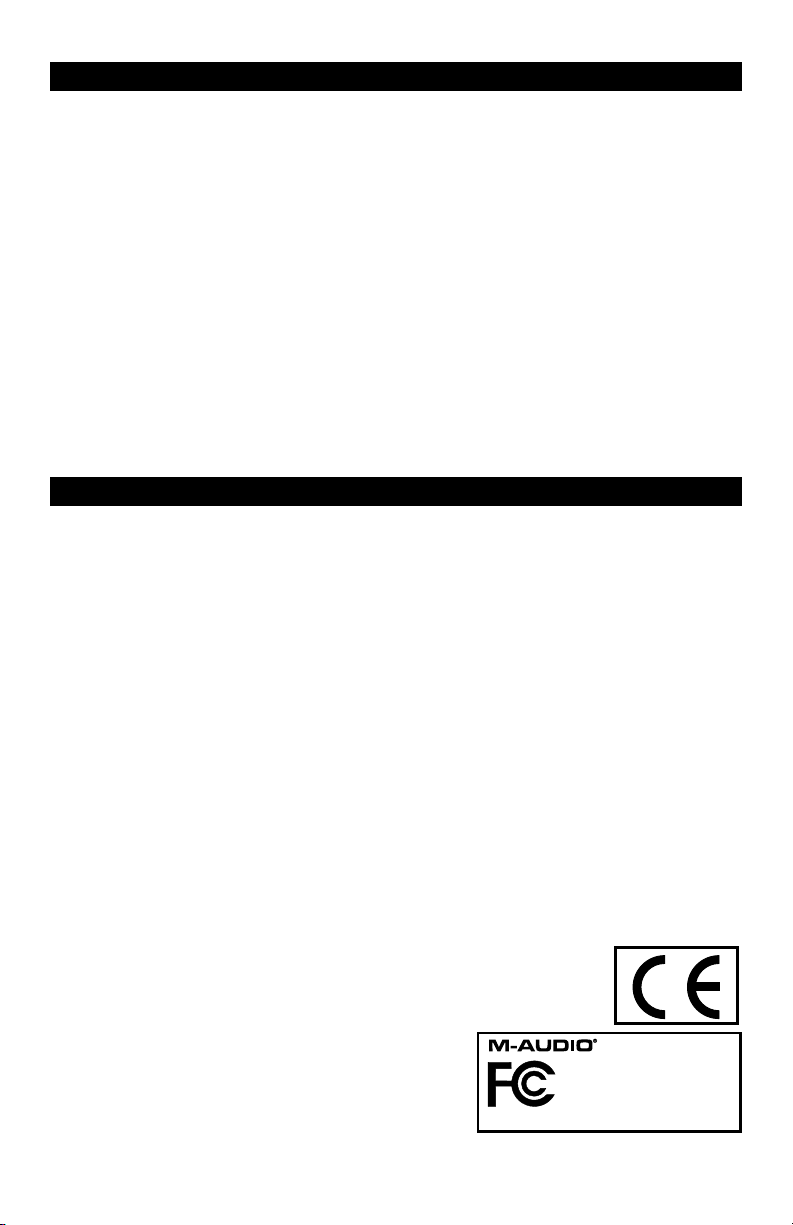
Technical Info
Modifications not authorized by the manufacturer may void users authority to operate this device.
Note: This equipment has been tested and found to comply with the limits for a Class B digital device, pursuant to Part 15
of the FCC Rules. These limits are designed to provide reasonable protection against harmful interference in a residential
installation. This equipment generates, uses and can radiate radio frequency energy and, if not installed and used
in accordance with the instructions, may cause harmful interference to radio communications. However, there is no
guarantee that interference will not occur in a particular installation. If this equipment does cause harmful interference
to radio or television reception, which can be determined by turning the equipment off and on, the user is encouraged
to try to correct the interference by one or more of the following measures:
• Reorient or relocate the receiving antenna.
• Increase the separation between the equipment and receiver.
• Connect the equipment into an outlet on a circuit different from that to which the receiver is connected.
• Consult the dealer or an experienced radio/TV technician for help.
VST is a trademark of Steinberg Soft– und Hardware GmbH
ASIO is a trademark of Steinberg Soft– und Hardware GmbH
DirectX is copyright 2002 Microsoft
Sound Studio II, PictureBoard and Music Teacher are copyright 2003 Evolution Electronics Ltd
All rights reserved
Warranty Terms & Registration
Warranty Terms
M-Audio warrants products to be free from defects in materials and workmanship, under normal use and provided
that the product is owned by the original, registered user. Visit www.m-audio.com/warranty for terms and limitations
applying to your specific product.
Warranty Registration
Thank you for registering your new M-Audio product. Doing so immediately both entitles you to full warranty coverage and helps
M-Audio develop and manufacture the finest quality products available. Register online at www.m-audio.com/register
to receive FREE product updates and for the chance to win FREE M-Audio gear.
ESD and Fast Transient may cause the unit to temporarily malfunction.
Switch off and on again to restore normal operation.
14 • English
X-Session
Testedtocomplywith
FCCstandards
FORHOMEORSTUDIOUSE
Page 12

041115_XSession_QS_01
