Page 1

Quick Start Guide
English
developed bydeveloped by
an M-Audio partneran M-Audio partner
Page 2
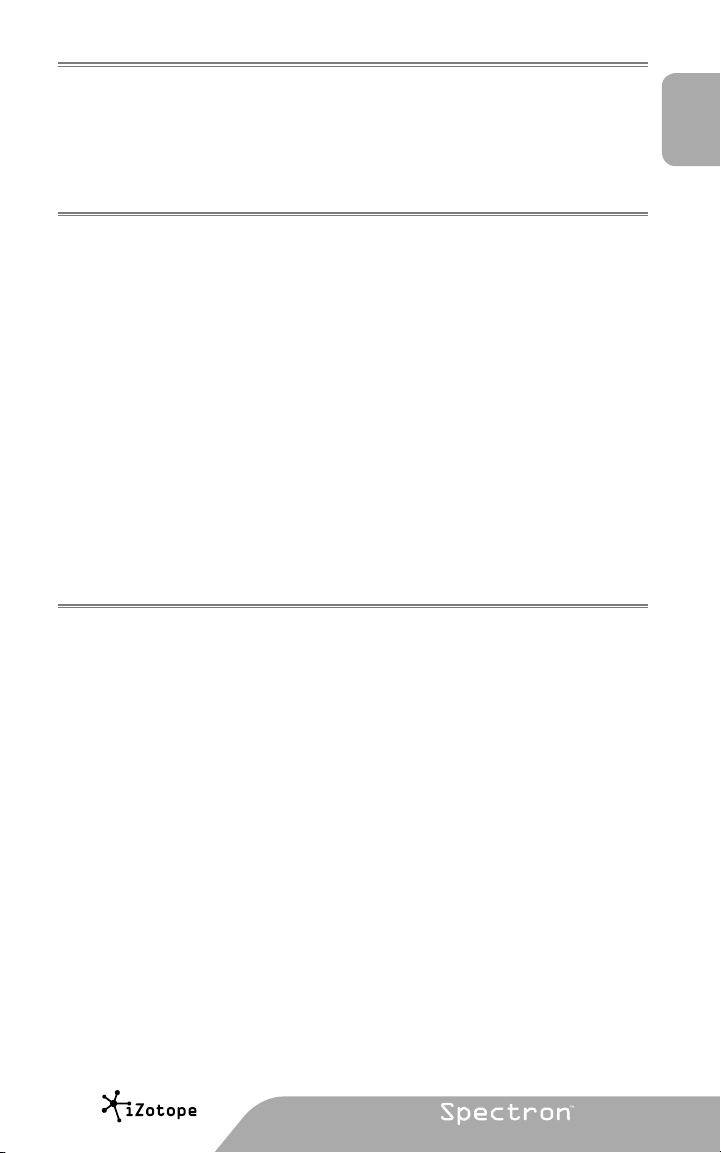
WELCOME
Congratulations on your purchase of iZotope Spectron. Simply put, Spectron lets you make
sounds that just weren’t possible before: spectrally morph, delay, pan, smear, and filter sound
with fully sweepable, triggerable, and automatable parameters.
This guide will get you up and running with Spectron quickly. To learn more about Spectron’s
features, see “Getting More Help” at the end of this guide..
INSTALLATION
Mac OS X
1. Insert the iZotope Spectron disc into your CD ROM drive.
2. Double-click on the iZotope Spectron disc icon on your desktop to view the disc’s
contents.
3. To start the setup program, double-click on the Install iZotope Spectron icon.
4. Follow the steps in the setup program.
Windows
1. Insert the iZotope Spectron disc into your CD-ROM drive.
2. If the Install Spectron web page does not appear automatically, double-click on the CD
ROM drive’s icon in Windows Explorer, and double-click on the “index.html” or “index” file.
3. Click the link “Install Spectron” to start the Spectron setup.
4. If you are asked to “Open” or “Save” the file, choose “Open”.
5. Follow the steps in the setup program.
LAUNCH
Spectron is a plug-in which means it must be opened inside of an audio application often
called a “host application”. Below are directions of one way to open Spectron in common host
applications. Other applications have similar methods for loading a plug-in. Please consult your
host application documentation for specific instructions.
English
Pro Tools LE
1. Switch to the “Edit View”.
2. Show the “Inserts View” under the “Edit View”.
3. Under “Inserts” on a track, click one of the empty plug-in slots.
4. Select “multi-channel plug-in” and “iZotope Spectron (stereo)”.
Pro Tools TDM
1. Switch to the “Edit View”.
2. Show the “Inserts View” under the “Edit View”.
3. Under “Inserts” on a track, click one of the empty plug-in slots.
4. Select “TDM”, “multi-channel plug-in”, and “iZotope Spectron (stereo)”.
developed bydeveloped by
an M-Audio partneran M-Audio partner
|
1
Page 3

Live
1. In the “View” menu, select “Plug-In Effects”.
2. From the list under “Plug-Ins” double-click on “iZotope Spectron”.
3. To view the Spectron interface, click the wrench icon in the upper-left corner.
MOTU Digital Performer
1. Open the “Mixing Board”.
2. Click and hold on an empty insert at the top of a track.
3. Select “iZotope Spectron”.
Logic
1. In the “Arrange Window”, click on an audio track to select it.
2. On the left of the window, click and hold on an empty insert.
3. Select either the mono or stereo folder in the menu and then “iZotope Spectron”
Sonar
1. On an audio track, right-click on the “FX” section.
2. Select “Audio Effects”, “iZotope”, and “Spectron”.
Acid
1. Click the “Track FX” button located next to the volume and mute controls for each track.
The “AUDIO PLUG-IN” window should now be visible with the audio chain for the selected
track.
2. If the “PLUGIN-CHOOSER” is not visible, click the “Edit Chain” button.
3. Select “Spectron” under “Third Party” and “iZotope”, and click “OK”.
Cubase SX
1. Expand an audio track’s “Inserts” list.
2. Select one of the free slots.
3. From the pop-up menu, select “DirectX” and then “iZotope Spectron”.
Audition
1. Load an audio file in “Edit View”.
2. Select a portion of audio to be processed.
3. Select Spectron in the “Effects” -> “VST” -> “iZotope” -> “Spectron...”.
Others
Please consult your host application documentation or contact technical support.
2
|
Page 4

ACTIVATION
Spectron will continue to run with full functionality for 7 days. After this period, the output will
periodically be silenced until the plug-in is fully authorized. When you are ready to authorize, have
your serial number ready and:
Challenge/Response
< Internet Authorization
1. Open the plug-in in your host application..
2. The authorization dialog will open. Click “Authorize” to continue..
3. Enter your serial number, name, and valid email address. Then, click “Authorize” to
continue.
4. The authorization information will be sent. If valid, the success dialog will open. Click
“Finish” to complete your Authorization.
< Manual Authorization
1. Open the plug-in in your host application.
2. Click “Authorize”, then click “Offline Authorization”.
3. If iLok(tm) Drivers are present on your system, you will be given a choice to authorize
with iLok or with iZotope challenge/response. Select “Authorize with iZotope challenge/
response” and click “Next”.
If you do not have iLok drivers installed, you will be brought to step 4.
4. Copy the challenge code and visit http://www.izotope.com/store/account.
asp?showserial=1 on a computer with internet access.
5. Enter your serial number, e-mail address, and password, or follow the instructions to
register and create a new account.
6. You will be prompted to choose an authorization method. Choose challenge/response.
7. Read the license agreement and click “Agree” to continue.
8. Enter your challenge code and click “Submit.”
9. Write down the response. On your offline computer, enter the response and click “Next.”
10. Your authorization is complete. Click “Finish” to exit the authorization dialog.
English
iLokTM Smart Key
The iLok is only available for the Pro Tools plug-in formats.
1. Open the plug-in in your host application.
2. Click “Authorize” to continue. If you have iLok drivers installed, you will be given the option
to authorize to your iLok account.
3. Enter your serial number, name, email address, and iLok User ID. Check the box next to
“Use iLok authorization” and click “Authorize” to continue. (If you do not have an iLok User
ID, visit www.ilok.com to create one for free.)
4. The authorization information will be sent. If valid, the success dialog will open. Click
“Finish” to complete your Authorization.
5. Login to your account at www.ilok.com and transfer the asset to your iLok Smart Key.
6. Insert the iLok into an open USB port on the computer that you wish to use the plug-in and
you will be automatically authorized.
developed bydeveloped by
an M-Audio partneran M-Audio partner
|
3
Page 5

GETTING STARTED
Presets
Presets are a great way to get to know the modules. To audition the presets, launch Spectron
with audio playing in the host application. Click the “PRESETS” button and click through
each preset to hear the difference in sound. Click “OK” to select the preset and work with the
parameters.
GETTING MORE HELP
Help
Click the ‘?’ button located in the lower right of each window to bring up context-sensitive help.
These help documents describe all of the features, some simple tips, and keyboard shortcuts.
Support
For additional help, technical support is available on our website at www.m-audio.com, where you
can fill out our technical support form.
Alternatively, you can email us at support@m-audio.com, or contact us by phone at:
(626) 633-9055.
Technical support is available by telephone from 7am - 7pm PST.
4
|
Page 6

M-Audio USA - 5795 Martin Rd., Irwindale, CA 91706
070124_Spectron_QSG_EN01
Technical Support Sales
web: . . . . . . . . . . . www.m-audio.com/tech
tel (pro products):
tel (consumer products): . . . . (626) 633-9066
fax (shipping): . . . . . . . . . . (626) 633-9032
. . . . . . . . (626) 633-9055
e-mail: . . . . . . . . . sales@m-audio.com
tel: . . . . . . . . . . . . . 1-866-657-6434
fax: . . . . . . . . . . . . . (626) 633-9070
Web . . . . . . . . . www.m-audio.com
M-Audio U.K.
Floor 6, Gresham House, 53 Clarenden Road, Watford, WD17 1LA, United Kingdom
Technical Support Sales
e-mail: . . . . . . . . . . support@maudio.co.uk
tel:(Mac support): . . . . . . +44 (0)1765 650072
tel: (PC support): . . . . . . .
+44 (0)1309 671301
tel: . . . . . . . . . . +44 (0)1923 204010
fax: . . . . . . . . . . +44 (0)1923 204039
Web . . . . . . . . . www.maudio.co.uk
M-Audio France
Floor 6, Gresham House, 53 Clarenden Road, Watford, WD17 1LA, United Kingdom
Renseignements Commerciaux Assistance Technique
tel : . . . . . . . . . . . . . . . . 0 810 001 105
e-mail : . . . . . . . . . . . . . . info@m-audio.fr
Assistance Technique
PC : . . . . . . . . . . . . . . . . 0 820 000 731
. . . . . . . . . . . . . . . 0 820 391 191
MAC :
e-mail : . . . . . . . support@m-audio.fr
. . . . . . . . . mac@m-audio.fr
fax : . . . . . . . . . +33 (0)1 72 72 90 52
Site Web . . . . . . www.m-audio.fr
M-Audio Germany - Kuhallmand 34, D-74613 Ohringen, Germany
Technical Support Sales
e-mail: . . . . . . . . . . . .support@m-audio.de
tel: . . . . . . . . . . . . . +49 (0)7941 - 9870030
fax: . . . . . . . . . . . . . +49 (0)7941 98 70070
e-mail: . . . . . . . . . . info@m-audio.de
tel: . . . . . . . . . . +49 (0)7941 98 7000
fax: . . . . . . . . . +49 (0)7941 98 70070
Web . . . . . . . . . . www.m-audio.de
M-Audio Canada - 1400 St-Jean Baptiste Ave. #150, Quebec City, Quebec G2E 5B7, Canada
Technical Support Sales
e-mail: . . . . . . . . . techcanada@m-audio.com
phone: . . . . . . . . . . . . . . . (418) 872-0444
fax: . . . . . . . . . . . . . . . . . (418) 872-0034
e-mail: . . . . . infocanada@m-audio.com
phone: . . . . . . . . . .
fax: . . . . . . . . . . . (418) 872-0034
(866) 872-0444
Web . . . . . . . . . . www.m-audio.ca
M-Audio Japan
