Page 1
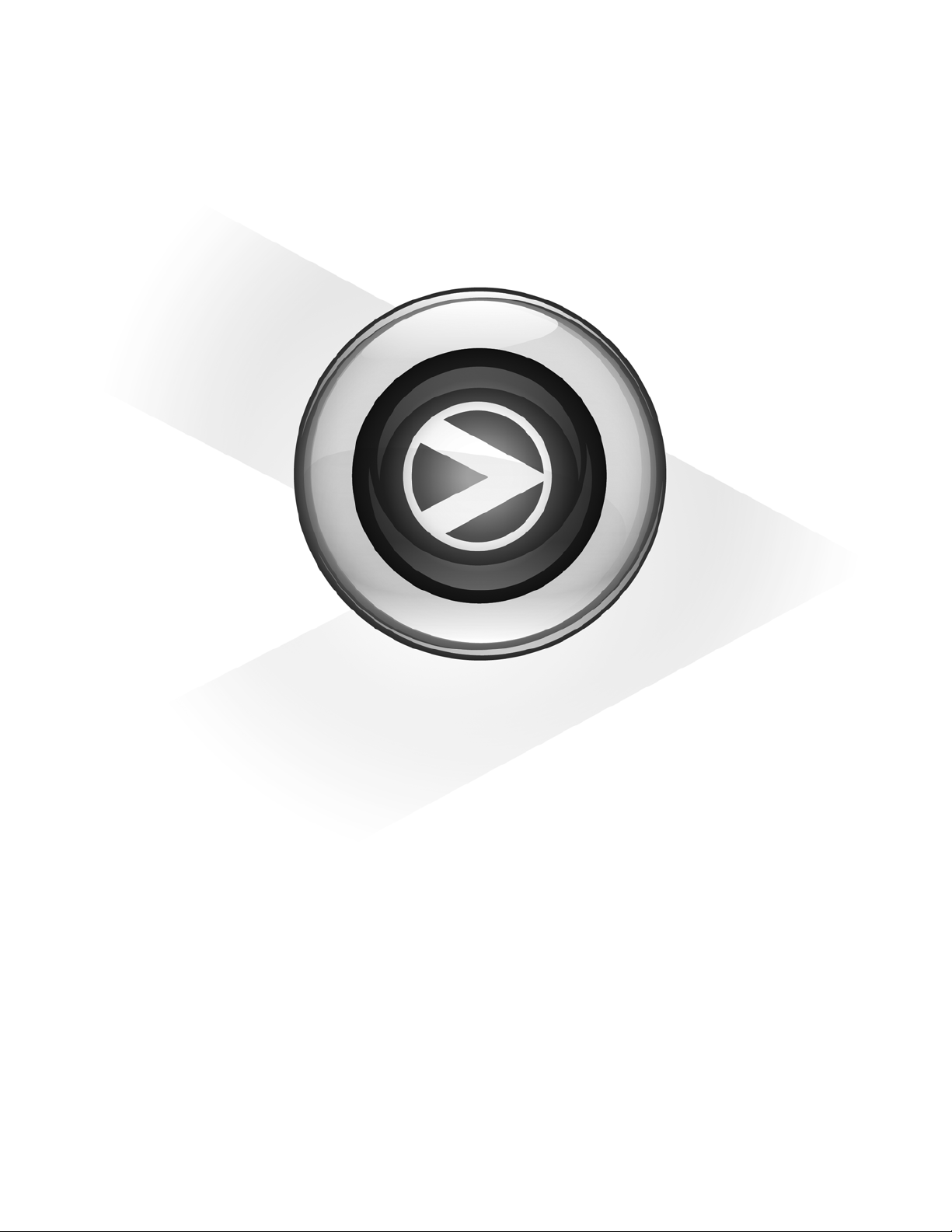
Shortcuts Guide
Pro Tools® M-Powered™ Essential
Version 8.0.2
Page 2
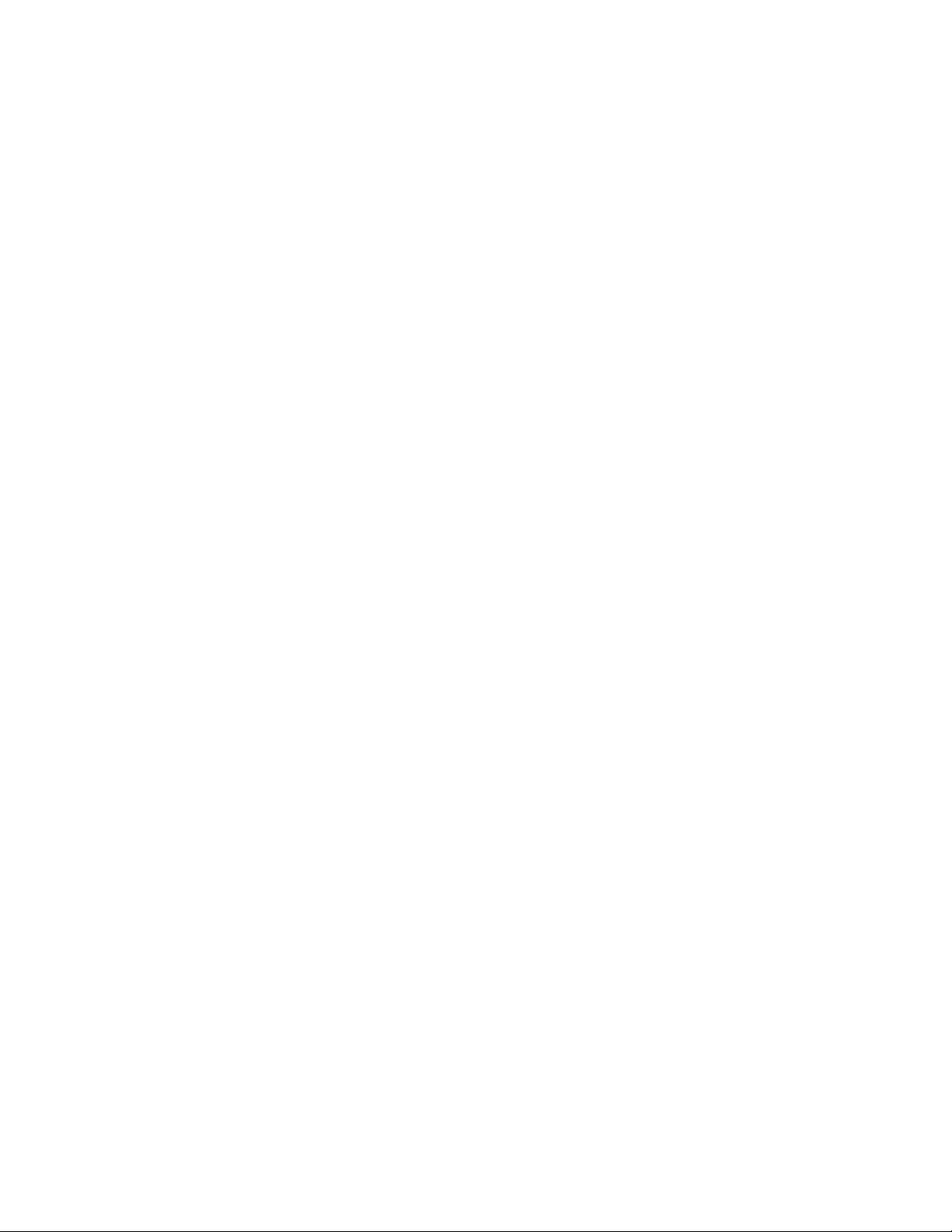
Legal Notices
This guide is copyrighted ©2009 by Digidesign, a division of
Avid Technology, Inc. (hereafter “Digidesign”), with all rights
reserved. Under copyright laws, this guide may not be
duplicated in whole or in part without the written consent of
Digidesign.
003, 96 I/O, 96i I/O, 192 Digital I/O, 192 I/O, 888|24 I/O,
882|20 I/O, 1622 I/O, 24-Bit ADAT Bridge I/O, AudioSuite,
Avid, Avid DNA, Avid Mojo, Avid Unity, Avid Unity ISIS,
Avid Xpress, AVoption, Beat Detective, Bomb Factory, Bruno,
C|24, Command|8, Control|24, D-Command, D-Control, D-Fi,
D-fx, D-Show, D-Verb, DAE, Digi 002, DigiBase, DigiDelivery,
Digidesign, Digidesign Audio Engine, Digidesign Intelligent
Noise Reduction, Digidesign TDM Bus, DigiDrive, DigiRack,
DigiTest, DigiTranslator, DINR, D-Show, DV Toolkit, EditPack,
Eleven, Hybrid, Impact, Interplay, M-Audio, MachineControl,
Maxim, Mbox, MediaComposer, MIDI I/O, MIX, MultiShell,
OMF, OMF Interchange, PRE, ProControl, Pro Tools
M-Powered, Pro Tools, Pro Tools|HD, Pro Tools LE,
QuickPunch, Reel Tape, Reso, Reverb One, ReVibe, RTAS,
Sibelius, Smack!, SoundReplacer, Sound Designer II, Strike,
Structure, SYNC HD, SYNC I/O, Synchronic, TL Space,
Transfuser, Velvet, X-Form, XMON, and Xpand! are trademarks
or registered trademarks of Digidesign and/or Avid
Technology, Inc. All other trademarks are the property of their
respective owners.
Product features, specifications, system requirements, and
availability are subject to change without notice.
Guide Part Number 9329-61712-00 June, 2009
Documentation Feedback
At Digidesign, we're always looking for ways to improve our
documentation. If you have comments, corrections, or
suggestions regarding our documentation, email us at
techpubs@digidesign.com.
Page 3
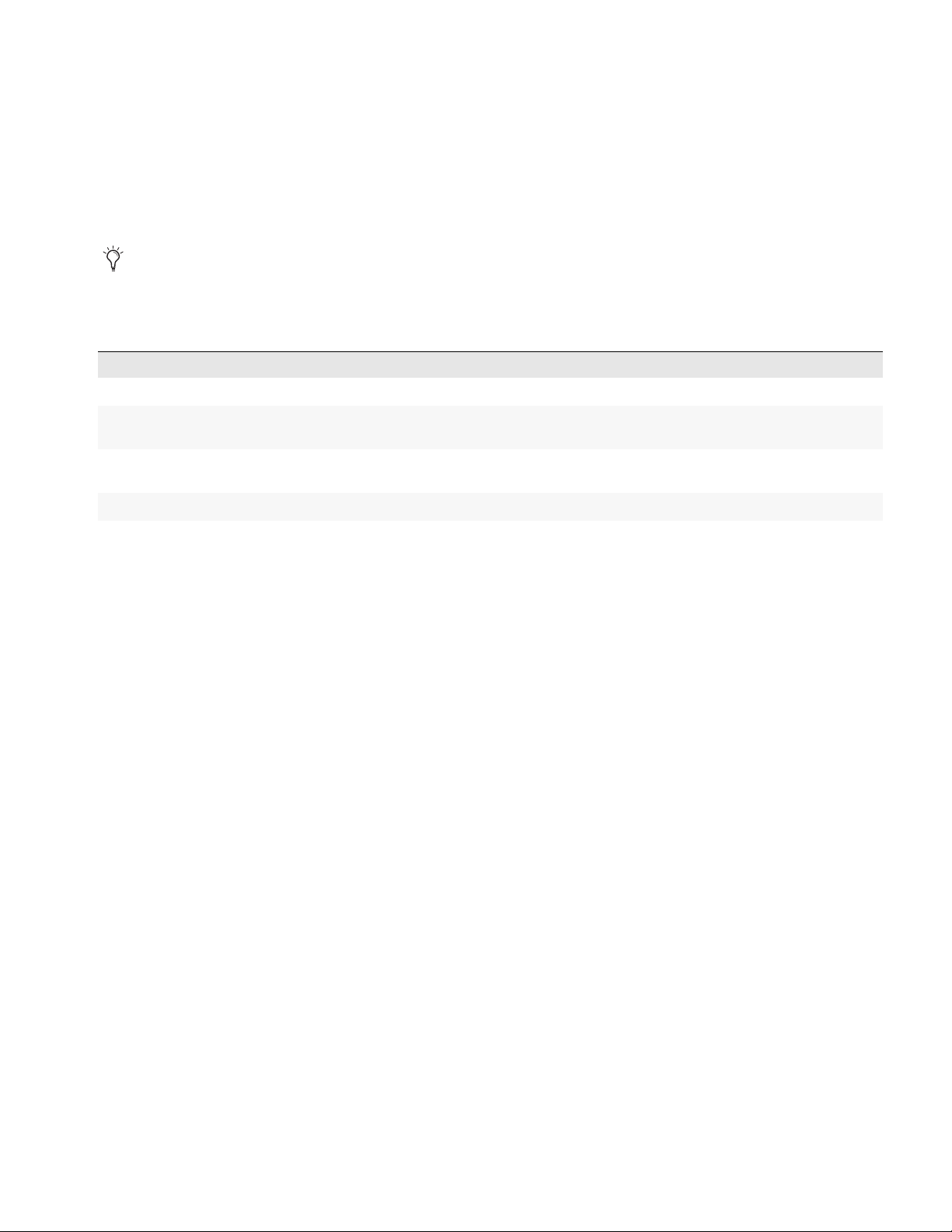
Pro Tools M-Powered Essential Shortcuts
(for Pro Tools M-Powered Essential on Mac and Windows)
For increased operational speed and ease-of-use, there are many Pro Tools® keyboard and Right-click shortcuts to give you fast access to a wide variety of tasks. This guide lists all keyboard shortcuts and Right-click shortcuts available in each window of
Pro Tools. Shortcuts are grouped by functional area for your added convenience and quick reference.
Menu commands that have a keyboard shortcut display their keyboard shortcut on-screen, to the right of the menu command.
Conventions Used in This Guide
Digidesign® guides use the following conventions to indicate menu choices and key commands:
Convention Action
File > Save Session Choose Save Session from the File menu.
Command+N/Control+N Hold down the Command (Apple) key (Mac) or the Control (Ctrl) key (Windows) and
press the N key.
Option+Plus/Minus (+/–) keys Hold down the Option key and press the Plus (+) or Minus (–) key (on numeric keypad
Command-click (Mac Only) Hold down the Command key and click the mouse button.
Right-click Click with the right mouse button.
or QWERTY, as noted).
Shortcuts Guide 1
Page 4
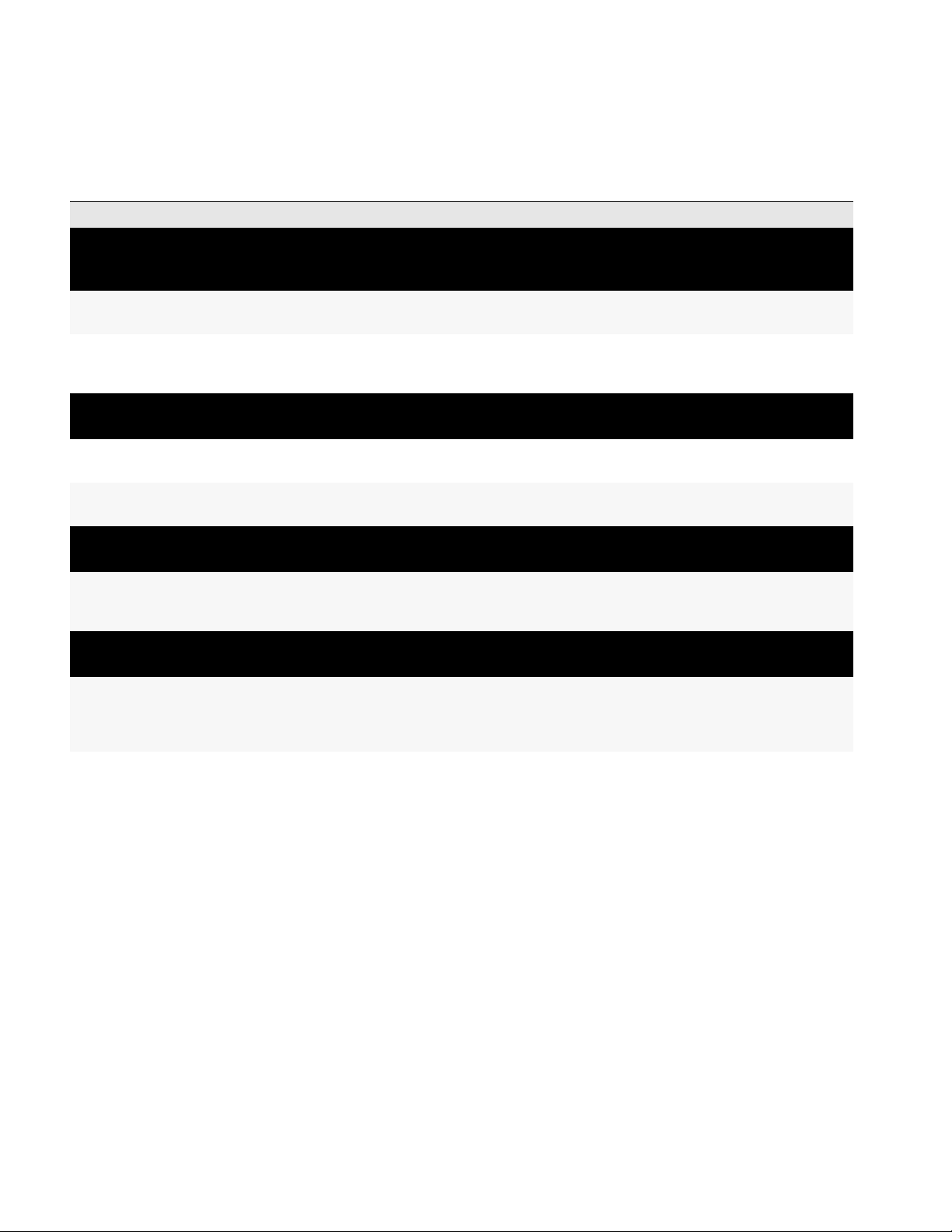
Keyboard Shortcuts
Global Keyboard Shortcuts
The following shortcuts can be used in all Pro Tools windows for the features noted.
Action Mac Windows
Parameter change
• Automation mode • Monitor mode • playlist enable • record, solo and mute enable • record and solo safes • inserting plug-ins
• I/O, bus, send assignment • volume/peak indicator • extend Edit or Timeline selection • track height • clear clip meter
Change parameter on all channel strips Option+applicable function (applicable
functions listed above)
Change parameter on all selected channel strips Option+Shift+applicable function
(applicable functions listed directly
above)
Alt+applicable function (applicable
functions listed above)
Alt+Shift+applicable function (applicable functions listed above)
Tog gle
• Tracks in Track List • Group enables/activation • Automation Enable window • Memory Location parameters
Toggle item and set all others to same new state Option-click on applicable item (appli-
cable items listed above)
Toggle item and set all others to opposite state Command-click on applicable item
(applicable items listed directly above)
Alt-click on applicable item (applicable
items listed above)
Control-click on applicable item (applicable items listed above)
Fine Tune adjustment
• Plug-in parameter editing • fader movement • scrubbing • automation data trimming (requires larger Track View for highest resolution)
Fine Tune (Fine Adjust mode) Command-click on applicable
fader/pot/breakpoint function (applicable functions listed above)
Control-click on applicable
fader/pot/breakpoint function (applicable functions listed above)
Multi-select
• Tracks • regions in Region List • paths in I/O Setup
Select multiple contiguous items (tracks, regions, paths) Click to select first item, then
Shift-click another to select all similar
items between (applicable items listed
above)
Click to select first item, then
Shift-click another to select all similar
items between (applicable items listed
above)
Select multiple non-contiguous items (tracks, regions,
paths)
Shortcuts Guide2
Click to select first item, then Command-click another to select all similar
items between (applicable items listed
above)
Click to select first item, then Control-click another to select all similar
items between (applicable items listed
above)
Page 5
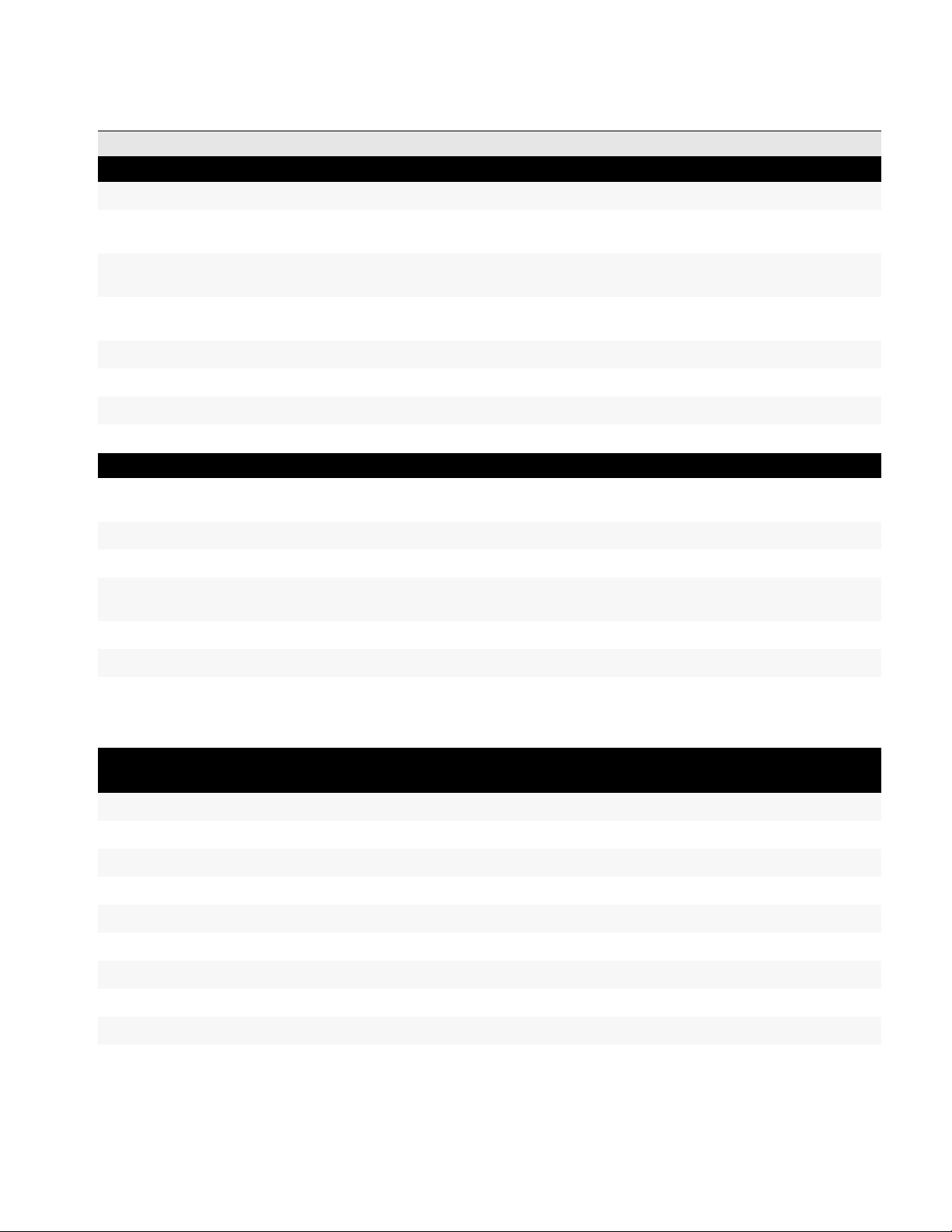
Pro Tools Edit Window and Mix Window Keyboard Shortcuts
The following keyboard shortcuts can be used in the Edit window and Mix window for the features noted.
Action Mac Windows
Playback
Start/stop playback Spacebar Spacebar
Pause (pre-prime deck for instant playback and record) Control+Spacebar, or Option-click, on
Transport Play button
Center on selection start/end Left/Right Arrow keys (when selection
exceeds window view)
Loop playback toggle Command+Shift+L, or Control-click on
Transport Play button
Dynamic Transport Mode toggle Command+Control+P Ctrl+Start+P
Transport Master toggle (Pro Tools/Machine/MMC) Command+Backslash (\) Ctrl+Backslash (\)
Solo-safe track Command-click on track Solo button Ctrl-click on track Solo button
Start+Spacebar, or Alt-click on Transport Play button
Left/Right Arrow keys (when selection
exceeds window view)
Ctrl+Shift+L, or Start-click on Transport Play button
Record
Start record Command+Spacebar, F12, or 3 (on
numeric keypad)*
Stop record Spacebar Spacebar
Stop record and discard recording take (not undoable) Command+Period (.) Ctrl+Period (.)
Record-safe track Command-click on track Record Enable
button
Loop Record toggle Option+L Alt+L
Enable or disable pre/post-roll time Command+K Ctrl+K
Ctrl+Spacebar, or F12, or 3 (on
numeric keypad)
Ctrl-click on track Record Enable button
*Some Pro Tools recording shortcuts use the same key commands as some Mac OS X shortcuts. If you want to retain use of these key
commands in Pro Tools, these Mac OS X shortcuts must be disabled. For more information, see the Essential User Guide.
Transport Mode using Numeric Keypad
• Select Numeric Keypad: Transport in the Operations Preferences page.
Play/Stop 0 0
Rewind 1 1
Fast Forward 2 2
Record Enable 3 3
Loop Playback mode on/off 4 4
Loop Record mode on/off 5 5
Click on/off 7 7
Countoff on/off 8 8
MIDI Merge/Replace mode on/off 9 9
Shortcuts Guide 3
Page 6
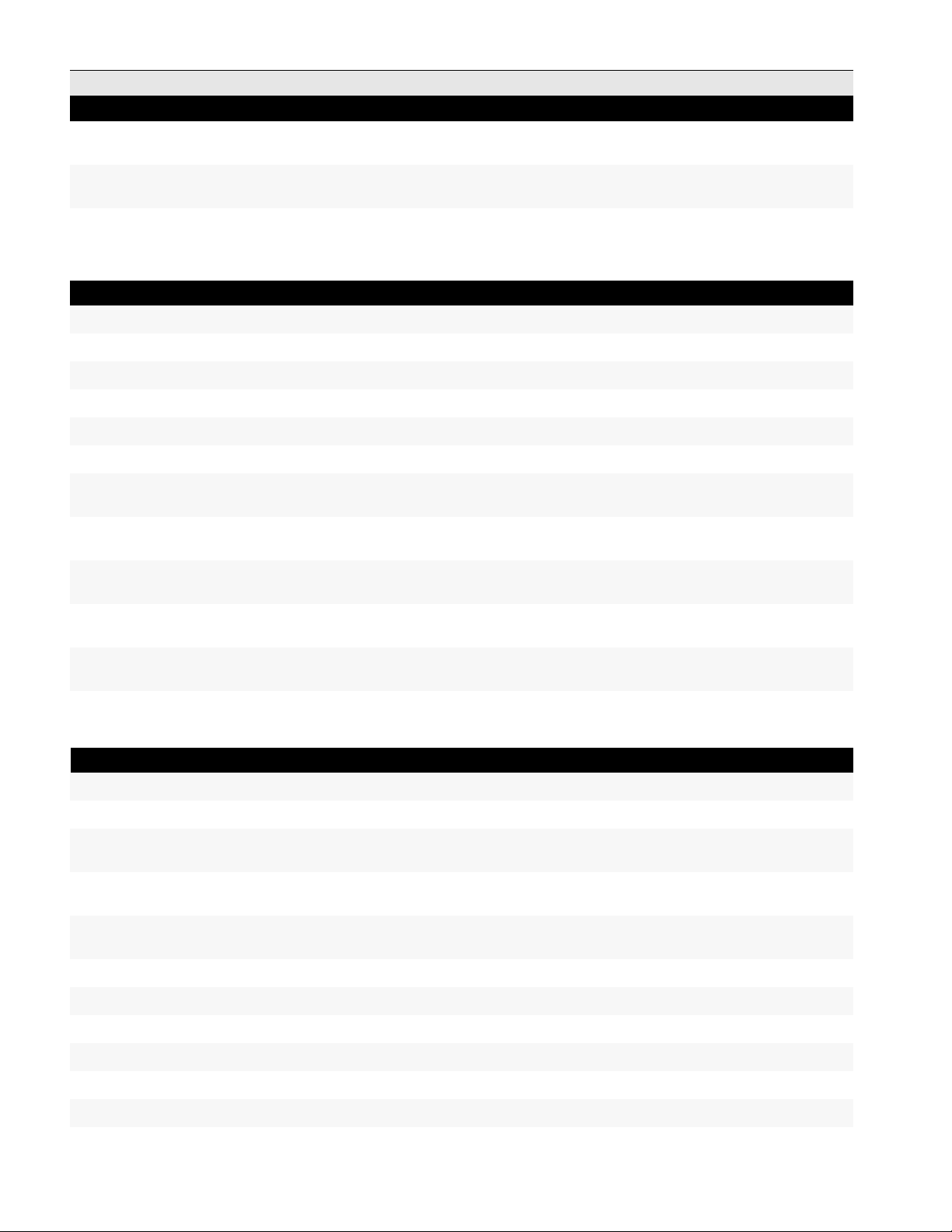
Action Mac Windows
Auditioning
Play by pre-roll value up to selection start/end (or current
location if no selection)
Play by post-roll value from selection start/end (or current
cursor location if no selection)
Play by pre- and post-roll value through selection start/end Command+Option+Left/Right Arrow
Option+Left/Right Arrow keys Alt+Left/Right Arrow keys
Command+Left/Right Arrow keys Ctrl+Left/Right Arrow keys
Ctrl+Alt+Left/Right Arrow keys
keys
Edit Modes and Tools
Slip mode F2, or Alt+2 (on QWERTY keyboard) F2, or Option+2 (on QWERTY keyboard)
Grid mode F4, or Alt+4 (on QWERTY keyboard) F4,or Option+4 (on QWERTY keyboard)
Enable Snap To Grid while in another Edit mode Shfit+F4 Shfit+F4
Enable Snap to Grid and Shuffle mode F1+F4 F1+F4
Enable Snap to Grid and Slip mode F2+F4 F2+F4
Enable Snap to Grid and Spot mode F3+F4 F3+F4
Zoomer tool F5, or Command+1 (on QWERTY key-
board)
Trimmer tool F6, or Command+2 (on QWERTY key-
board)
Selector tool F7, or Command+3 (on QWERTY key-
board)
F5, or Ctrl+1 (on QWERTY keyboard)
F6, or Ctrl+2 (on QWERTY keyboard)
F7, or Ctrl+3 (on QWERTY keyboard)
Grabber tool F8, or Command+4 (on QWERTY key-
board)
Pencil tool F10, or Command+6 (on QWERTY key-
board, if Mac OS X Expose is disabled)
Cycle through Edit tools Escape (Esc) key Escape (Esc) key, or Center-click
F8, or Ctrl+4 (on QWERTY keyboard)
F10, or Ctrl+6 (on QWERTY keyboard)
Edit Selection, Definition, and Navigation
Enable or disable Tab to Transients command Command+Option+Tab Ctrl+Alt+Tab
Locate cursor to next transient Tab (if Tab to Transient enabled) Tab (if Tab to Transient enabled)
Locate cursor to previous transient Option+Tab (if Tab to Transient
enabled)
Locate cursor to next region-boundary/sync point Tab (if Tab to Transients button is dis-
abled)
Locate cursor to previous region boundary/sync point Option+Tab (if Tab to Transients button
is disabled)
Go to and select next region Control+Tab Start+Tab
Go to and select previous region Control+Option+Tab Start+Ctrl+Tab or Start+Ctrl
Go to Song Start Control+Return Start+Enter
Extend selection to Song Start Shift+Control+Return Shift+Start+Enter
Ctrl+Tab (if Tab to Transient enabled)
Tab (if Tab to Transients button is
enabled)
Ctrl+Tab (if Tab to Transients button is
enabled)
Extend selection to next region-boundary Shift+Tab Shift+Tab
Extend selection to previous region-boundary Option+Shift+Tab Ctrl+Shift+Tab
Shortcuts Guide4
Page 7

Action Mac Windows
Extend selection to include next region Control+Shift+Tab Start+Shift+Tab
Extend selection to include previous region Control+Shift+Option+Tab Start+Shift+Ctrl+Tab
Return to start of session Return Enter
Go to end of session Option+Return Ctrl+Enter
Extend selection to start of session Shift+Return Shift+Enter
Extend selection to end of session Option+Shift+Return Ctrl+Shift+Enter
Link Timeline and Edit selection Shift+Forward Slash (/) Shift+Forward Slash (/)
Set selection start/end during playback Down/Up Arrow keys Down/Up Arrow keys
Set selection start/end to incoming time code while
stopped
Select entire region in Edit window Double-click with Selector Double-click with Selector tool
Select entire track in Edit window Triple-click with Selector, or single-click
Select all regions in all tracks in Edit window Return, then press Command+A Enter, then press Ctrl+A
Move the selection backward by the selection amount Command+Control+Option+L Ctrl+Alt+Start+L
Double the length of the Edit selection Command+Control+Option+Shift+
Halve the length of the selection Command+Control+Option+Shift+L Ctrl+Alt+Start+Shift+L
Cancel Zoom toggle and remain at the same zoom level Option+Shift+E Alt+Shift+E
Fit all shown tracks in the Edit window Command+Option+Control+Up arrow
Record enable tracks that contain the Edit cursor or Edit
selection
Solo tracks that contain the Edit cursor or Edit selectio Shift+S Shift+S
Mute tracks that contain the Edit cursor or Edit selection Shift+M Shift+M
Move the insertion to the beginning of the Edit selection Down arrow Up arrow
Move the insertion to the end of the Edit selection Up arrow Down arrow
Down/Up Arrow keys Down/Up Arrow keys
in track and press Command+A
Apostrophe (‘)
or Down arrow
Shift+R Shift+R
Triple-click with Selector tool, or single-click in track and press Ctrl+A
Ctrl+Alt+Start+Shift+Apostrophe (’)
Ctrl+Alt+Start+Up
Increase or decrease the height of any lane that contains
the Edit cursor or an Edit selection
Control+Up/Down Arrow Start+Up/Down Arrow
Editing, Nudging, and Trimming
• In the following shortcuts, the Plus/Minus (+/–) key usage is on the numeric keypad only.
Change Grid value Control+Option+Plus/Minus (+/–)
keys
Reverse Trimmer tool direction when trimming region Option+Trimmer tool Alt+Trimmer tool
Trim up to, but not over, adjacent regions Hold down Control key while trimming Hold down Start key while trimming
Duplicate region(s) in Edit window Option-click selection and drag to des-
tination
Delete selection in playlist Backspace or Delete (on QWERTY key-
board)
Start+Alt+Plus/Minus (+/–) keys
Alt-click selection and drag to destination
Backspace or Delete (on QWERTY keyboard)
Shortcuts Guide 5
Page 8

Action Mac Windows
Constrain audio region to vertical movement Control-click to move audio region with
Grabber tool
Start-click to move audio region with
Grabber tool
Snap region start to stationary playhead or Edit selection
start
Snap region sync point to stationary playhead or Edit selection start
Snap region end to stationary playhead or Edit selection
start
Control-click new region with Grabber
tool
Control-Shift-click region containing the
sync point with Grabber tool
Command-Control-click new region
with Grabber tool
Start-click new region with Grabber tool
Start-Shift-click region containing the
sync point with Grabber tool
Ctrl-Start-click new region with Grabber
tool
Zoom
Horizontal zoom in or out Command+ ] or [ Ctrl+ ] or [
Zoom to show entire session horizontally without affecting
vertical zoom or scrolling
Zoom in horizontally on a selection without affecting vertical
zoom or scrolling
Vertical zoom to show default waveform height (Audio) Command+Option+Control+[ Ctrl+Alt+Start+[
Incrementally zoom vertically on all audio tracks Command+Option+ [ or ] Ctrl+Alt+ [ or ]
Vertical zoom in or out (MIDI) Command+Shift+ ] or [ Ctrl+Shift+ ] or [
Vertical zoom to show all notes (lowest to highest) in MIDI
and Instrument (MIDI)
Vertical zoom to show all tracks Option+A Alt+A
Command+Control+[ Ctrl+Start+[
Command+Control+] Ctrl+Start+]
Command+Control+Shift+[ Ctrl+Start+Shift+[
Horizontal zoom to show all tracks Option+Control+A Alt+Start+A
Horizontal zoom and scroll timeline excluding MIDI events Option+F Alt+F
Horizontal zoom to selection, including MIDI events Option+Control+F Alt+Start+F
Continuously zoom vertically on a single audio track (or
group of tracks)
Continuously zoom vertically on all audio tracks Control+Shift+drag in an audio track
Incrementally zoom vertically on all audio tracks Command+Option+[ or Com-
Fill window with selection Option-click on Zoomer tool or
View entire session and reset waveform display to the
default height
Zoom to previous orientation Option-click on any Horizontal Zoom In
Maximum zoom before waveform drawn from disk (faster
drawing from RAM)
Zoom Toggle Control+E Start+E
Cancel Zoom Toggle and remain at the same zoom level Option+Shift+E Alt+Shift+E
Control+drag with the Zoomer tool up
or down in the track
with the Zoomer tool
mand+Option+]
Option+F
Double-click on Zoomer tool or
Option+A
or Out button, or Audio or MIDI Zoom In
or Out button
Command-click on Zoomer tool Ctrl-click on Zoomer tool)
Start-drag with the Zoomer tool up or
down in the track
Start+Shift-drag in an audio track with
the Zoomer tool
Press Ctrl+Alt+[ or Ctrl+Alt+ ]
Alt-click on Zoomer tool or Alt+F
Double-click on Zoomer tool or Alt+A
Alt-click on any Horizontal Zoom In or
Out button, or Audio or MIDI Zoom In or
Out button
Shortcuts Guide6
Page 9

Action Mac Windows
File Menu Commands
• The following are shortcuts of commands found in the File Menu
New Session Command+N Ctrl+N
Open Session Command+O Ctrl+O
Open Recent Command+Shift+O Ctrl+Shift+O
Close session Command+Shift+W Ctrl+Shift+W
Save Session Command+S Ctrl+S
Bounce to Disk Command+Option+B Ctrl+Alt+B
Import Session Data Shift+Option+I Shift+Alt+I
Import Audio Command+Shift+I Ctrl+Shift+I
Import MIDI Command+Option+l Ctrl+Alt+l
Missing File Dialog Commands
• The following shortcuts apply to Missing File dialog
Skip all missing files Command+S Ctrl+S
Manually find and relink all missing files Command+M Ctrl+M
Automatically find and relink all missing files Command+A Ctrl+A
Regenerate missing fades (toggle on/off) Command+R Ctrl+R
Regenerate missing render files Command+D Ctrl+D
Edit Menu Commands
• The following are shortcuts of commands found in the File Menu
Undo Command+Z Ctrl+Z
Redo Command+Shift+Z Ctrl+Shift+Z
Cut Command+X Ctrl+X
Copy Command+C Ctrl+C
Paste Command+V Ctrl+V
Clear Command+B Ctrl+B
Select All Command+A Ctrl+A
Paste Special Merge Option+M Alt+M
Paste Special Repeat to Fill Selection Command+Option+V Ctrl+Alt+V
Paste Special to Current Automation Type Command+Control+V Ctrl+Start+V
Change Timeline Selection to Edit Selection Option+Shift+6 (on numeric keypad) Alt+Shift+6
Change Edit Selection to Match Timeline Selection Option+Shift+5 (on numeric keypad) Alt+Shift+5
Duplicate selection Command+D Ctrl+D
Separate Region at Selection Command+E Ctrl+E
Consolidate selection Option+Shift+3 Alt+Shift+3
Restore Last Selection Command+Option+Z Ctrl+Alt+Z
Shortcuts Guide 7
Page 10

Action Mac Windows
Memory Location and Markers
Create Memory Location Enter (on numeric keypad) Enter (on numeric keypad)
Edit a Memory Location Control-click on Memory Location
marker
Delete Memory Location Option-click on a Memory Location
Recall a Memory Location using the numeric keypad Period (.)+Memory Location num-
Move only the Song Start Marker, without moving any audio
data
marker
ber+Period (.) (Transport or Shuttle
mode),
or Memory Location number+Period (.)
(Classic mode)
Control-Shift-drag the Song Start
Marker
Start-click on Memory Location marker
Alt-click on a Memory Location marker
Period (.)+Memory Location number+Period (.) (Transport or Shuttle
mode),
or Memory Location number+Period (.)
(Classic mode)
Start-Shift-drag the Song Start Marker
Automation
Change to previous/next Track View on all tracks included in
the current selection
Change to previous/next Track View on all tracks Control+Option+Com-
Disable/enable Automation playlist on selected track Command-click on Track View selector Ctrl-click on Track View selector
Disable/enable all Automation playlists on selected track Command+Shift-click on Track View
Open Plug-in Automation dialog Command+Option+Control-click on
Control+Command+Left/Right Arrow
keys
mand+Left/Right Arrow keys
selector
Track View selector (in Edit window)
Ctrl+Start+Left/Right Arrow keys
Ctrl+Alt+Start+Left/Right Arrow keys
Ctrl-Shift-click on Track View selector
Ctrl-Alt-Start-click on parameters (in
Plug-in window)
Suspend currently displayed automation type on a track Command-click the control name in the
Vertically constrain automation movement Press Shift and move automation with
Write new breakpoint to next automation value Press and hold Option+Shift while writ-
Write new breakpoint to previous automation value Press and hold Command+Option
Special Paste of automation data between different controls Command+Control+V Start+Ctrl+V
Configure Write on Stop modes to remain enabled after an
automation pass (Pro Tools HD only)
Display Automation playlist of automation-enabled plug-in
control, track volume, or track pan
Delete Backspace Backspace
Cut Command+X Ctrl+X
Copy Command+C Ctrl+C
Duplicate Command+D Ctrl+D
Track View selector
Grabber tool
ing a breakpoint (by clicking with the
Grabber tool in a track’s Automation
playlist)
while writing a breakpoint (by clicking
with the Grabber tool in a track’s Automation playlist)
Option-click one of the Write On Stop
modes (Start, End, or All) to enable the
Write On Stop mode
Command-Control-click on control
Ctrl-click the control name in the Track
View selector
Press Shift and move automation with
Grabber tool
Press and hold Alt+Shift while writing a
breakpoint (by clicking with the Grabber tool in a track’s Automation playlist)
Press and hold Ctrl+Alt while writing a
breakpoint (by clicking with the Grabber tool in a track’s Automation playlist)
Alt-click one of the Write On Stop
modes (Start, End, or All) to enable the
Write On Stop mode
Clear Command+B Ctrl+B
Shortcuts Guide8
Page 11

Action Mac Windows
Fades
Create Fades (open Fades dialog) Command+F Ctrl+F
Apply crossfade without opening Fades dialog Command+Control+F (uses last
selected fade shape)
Ctrl+Start+F (uses last selected fade
shape)
Fades Dialog
• The following shortcuts apply to the Fades dialog
Edit crossfade-in only in Fades dialog Option-drag fade-in curve (“None” Link
mode only)
Edit crossfade-out only in Fades dialog Command-drag fade-out cur ve (“None”
Link mode only)
Audition start/stop in Fades dialog Spacebar Spacebar
Reset to default zoom in Fades dialog Command-click on Zoom In or Zoom
Out buttons
Reset standard or S-shape crossfades to default curves Option-click fade curve in crossfade
fade window (“Equal Power” and
“Equal Gain” Link modes only)
Cycle up/down through Out Shape parameter options Control+Up/Down Arrow keys Start+Up/Down Arrow keys
Cycle up/down through In Shape parameter options Option+Up/Down Arrow keys Alt+Up/Down Arrow keys
Cycle up/down through Link parameter options Up/Down Arrow keys Up/Down Arrow keys
Cycle up/down through preset Out Shape curves Control+Left/Right Arrow keys Start+Left/Right Arrow keys
Cycle up/down through preset In Shape curves Option+Left/Right Arrow keys Alt+Left/Right Arrow keys
Alt-drag fade-in curve (“None” mode
only)
Ctrl-drag fade-out curve (“None” Link
mode only)
Ctrl-click on Zoom In or Zoom Out buttons
Alt-click fade curve in crossfade fade
window (“Equal Power” and “Equal
Gain” Link modes only)
View Menu Commands
• The following shortcut command is found in the View Menu
View Narrow Mix window option Command+Option+M Ctrl+Alt+M
Track Menu Commands
• The following are shortcuts of commands found in the Track Menu
New Track Command+Shift+N Ctrl+Shift+N
Duplicate Tracks Option+Shift+D Alt+Shift+D
Clear all Clip indicators Option+C Alt+C
New Tracks Dialog
• The following shortcuts apply to items in the New Tracks dialog
Cycle through Track Type choices Command+Up/Down Arrow keys Ctrl+Up/Down Arrow keys
Cycle through Track Format choices Command+Left/Right Arrow keys Ctrl+Left/Right Arrow keys
Add or delete a Track Entr y field Command+Plus/Minus (+/–) keys or
Command+Shift+Up/Down Arrow keys
Re-arrange Track Entry field (move up/down) Drag the Move Row icon (at the right of
each Track Entry row) to desired position
Ctrl+Plus/Minus (+/–) keys, or
Ctrl+Shift+Up/Down Arrow keys
Drag the Move Row icon (at the right of
each Track Entry row) to desired position
Shortcuts Guide 9
Page 12

Action Mac Windows
Region Menu Commands
• The following are shortcuts of commands found in the Region Menu
Loop Region Command+Option+L Ctrl+Alt+L
Quantize Region to Nearest Grid Command+0 (zero) Ctrl+0
Region List
• The following shortcuts apply to items in the Region List
Select region by name Click the Region List a–z button, then
type the first letters of the desired
region
Clear selected regions Command+Shift+B Ctrl+Shift+B
Rename selected regions Command+Shift+R Ctrl+Shift+R
Time Stamp selected regions Command+Shift+M Ctrl+Shift+M
Select or deselect a region Command-click a region Ctrl-click a region
Click the Region List a–z button, then
type the first letters of the desired
region
Select multiple contiguous regions Click one region, then Shift-click
Select or deselect multiple discontiguous regions with the
Marquee
Bypass dialogs during deletion of audio files Option-click Delete or Yes when
Audition region in Region List Option-click and hold on region in
Rename region/file Double-click region in Region List, or
Constrain region placement to start at play/edit cursor location or selection start
Constrain region placement to end at play/edit cursor location or selection start
another region to select all regions
between
Place the cursor to the left of the
names in the Region List. When the
Marquee (“+”) appears, hold Command and drag to select or deselect
the desired regions
prompted
Region List
double-click with Grabber tool on
region in playlist
Control and drag region Star t-click and drag region
Command+Control and drag region Start-Ctrl-click and drag region
Event Menu Commands
• The following are shortcuts that apply commands found in the Event Menu
Click one region, then Shift-click
another region to select or deselect all
regions between
Place the cursor to the left of the
names in the Region List. When the
Marquee (“+”) appears, hold Ctrl and
drag to select or deselect the desired
regions.
Alt-click Delete or Yes when prompted
Alt-click and hold on region in Region
List
Double-click region in Region List, or
double-click with the Grabber tool on
region in playlist
Open Event Operations window Option+3 (on numeric keypad) Alt+3 (on numeric keypad)
Quantize (in Event Operations window) Option+0 (on numeric keypad) Alt+0 (on numeric keypad)
Transpose (in Event Operations window) Option+T Alt+T
Identify Beat Command+I Ctrl+I
All MIDI Notes Off Command+Shift+Period (.) Ctrl+Shift+Period (.)
Shortcuts Guide10
Page 13

Action Mac Windows
Options Menu Commands:
• See “Playback” on page 3 and “Record” on page 3.
Window Menu Commands
• The following are shortcuts of commands found in the Window Menu
Toggle Mix and Edit windows Command+Equal (=) Ctrl+Equal (=)
Show Task Manager Option+Apostrophe (‘) Alt+Apostrophe (‘)
Show Workspace Option+Semi-Colon (;) Alt+Semi-Colon (;)
Show Project Option+O Alt+O
Bring to Front Option+J Alt+J
Send to Back Option+Shift+J Alt+Shift+J
Show Transport Command+1 (on numeric keypad) Ctrl+1 (on numeric keypad)
Show Big Counter Command+3 (on numeric keypad) Ctrl+3 (on numeric keypad)
Show Automation Enable Command+4 (on numeric keypad) Ctrl+4 (on numeric keypad)
Show Memory Locations Command+5 (on numeric keypad) Ctrl+5 (on numeric keypad)
Machine Track Arming Command+6 (on numeric keypad) Ctrl+6 (on numeric keypad)
Show Video Universe window (Pro Tools HD and Pro Tools
LE with DV Toolkit 2 only)
Show Video Command+9 (on numeric keypad) Ctrl+9 (on numeric keypad)
Open MIDI Editor Control+Equal (=) Start+Equal (=)
Cycle through all open MIDI Editors Control+Equal (=)repeatedly Ctrl+Equal (=) repeatedly
Open Score Editor Option+Control+Equal (=) Alt+Start+Equal (=)
Access Video window commands (Pro Tools HD and
Pro Tools LE with DV Toolkit 2 only): Online, Video Out
Firewire, Half Size, Actual Size, Double Size, Fit Screen
Access Video Universe window commands (Pro Tools HD
and DV Toolkit 2 only): Video Universe, increase, decrease
Command+7 (on numeric keypad) Ctrl+7 (on numeric keypad)
Control-click (or Right-click) in the
Video window
Control-click (or Right-click) in the
Video Universe window
Right-click in the Video window
Right-click in the Video Universe window
Import Audio Dialog
• The following shortcuts apply to the Import Audio dialog
Start/stop audition of currently selected audio file/region Command+P, or Command+Spacebar Spacebar
Add currently selected audio region or file to list Command+A
(if audio file has the same sample rate
and bit depth as the current session)
Convert and import selected audio region/files Command+C Alt+O (letter)
Remove currently selected audio files/regions from Regions
to Import field
Command+R n/a
Alt+S (if audio file has the same sample rate and bit depth as the current
session)
Random-access fwd/rew search selected file Drag slider to, or click at, new location Drag slider to, or click at, new location
Audition selected file Command+P Alt+P
Move between file windows Ta b Tab
Cancel Escape Escape
Done Command+W Alt+E
Shortcuts Guide 11
Page 14

DigiBase Shortcuts
The following shortcuts are available in DigiBase windows (such as the Workspace browser and the Task Manager).
Action Mac Windows
Global DigiBase Shortcuts
Open the Workspace browser Option+Semi-Colon Alt+Semi-colon
Open the Task Manager window Option+Apostrophe (‘) Alt+Apostrophe (‘)
Cycle to previous/next browsers Command+Left/Right Arrow keys Ctrl+Left/Right Arrow keys
Auditioning
Browser Item: Start or stop auditioning from head (when
Spacebar Toggle File Preview is enabled)
– or –
Audio Import dialog:
Start or stop auditioning from head
Browser Item: Start or stop loop auditioning from head Option+Spacebar Alt+Spacebar
Start or stop preview when browser is front-most window Command+P Ctrl+P
Stop preview when browser is front-most window Escape Escape
Start and stop Context Preview in the front-most browser
during session playback
Enable/disable Loop Preview mode Control-click the Preview button Start-click the Preview button
Enable/disable Auto-Preview mode Command-click the Preview button Ctrl-click the Preview button
Start or stop auditioning Command+P Alt+P
Spacebar Spacebar
Press Esc or Command+P Press Esc or Ctrl+P
Delete or Duplicate
Region List: Delete selected Region from the timeline
– or –
Browser Item: Delete items from the browser/disk
Delete locked files selected in a browser Command+Delete Ctrl+Delete
Delete Delete
Delete any selected browser item, and suppresses any
warning dialog
Create duplicates of any selected files Command+D Ctrl+D
Option+Delete Alt+Delete
Mouse Click
Select contiguous items in a browser or column headers Shift-click Shift-click
Select all of the files in a multichannel file in a browser Option+Shift-click Alt+Shift-click
Column Headers: Make a secondary sort order
Option-click Alt-click
– or –
Region List: Audition a file
– or –
Browser Find Button: Cancel a search, and closes the
Search pane
– or –
Browser Close Box: Close all open browsers
Shortcuts Guide12
Page 15

Action Mac Windows
Column Header: Access list of columns that can be shown
or hid
Control-click in any DigiBase column
label
Start-click (or Right-click) in any
DigiBase column label
Browser Back Button: Open the navigation menu
– or –
Browser Items: Select discontiguous items
– or –
Column Headers: Select discontinuous column headers
– or –
Browser Up Button: Open menu for navigating up several
levels
– or –
Browser View Preset Buttons: Store column order and
width, and sort order
Region List: Select a region without changing which region
is highlighted in Timeline
Browser Items: Open a new window and leave the original
window open
Drag and Drop
Browser Item: From one folder to another folder on the
same volume, create a copy of that item in the target location
– or –
Browser Media File to Region List or Timeline: Create a copy
of the media file in the session’s Audio Files folder
Command-click Ctrl-click
Control-click Ctrl-double-click
Command-double-click
Option-drag and drop Alt-drag and drop
Browser File: Import to Timeline and create a new track Shift-drag and drop Shift-drag and drop
Waveform Display: Set sync point and spots to Timeline
Command-drag and drop Ctrl-drag and drop
– or –
Region List: Open the Replace Region dialog (Pro Tools HD
and Pro Tools LE with DV Toolkit 2 only)
Waveform Display: Set the sync point and spot to the Timeline and copy the audio file
Region List: Snap to head
Command+Option-drag and drop Ctrl-Alt-drag and drop
Control-drag and drop Start-drag and drop
– or –
Browser Audio File, from Name or Icon: Snap to head
– or –
Browser Audio File, from Waveform Display: Spot to temporary sync point
Browser Audio File to Timeline: Snap to head and copy the
audio file to the session’s Audio Files folder
Region List: Snap to sync point
Control+Option-drag and drop Start-Alt-drag and drop
Control+Shift-drag and drop Start-Shift-drag and drop
– or –
Browser Item: Snap to sync point
Browser Item: Snap to sync point and copy the audio file to
the session’s Audio Files folder
Region List: Snap to tail
Control+Option-Shift-drag and drop Start-Alt-Shift-drag and drop
Control+Command-drag and drop Start+Ctrl-drag and drop
– or –
Browser Item: Snap to tail
Shortcuts Guide 13
Page 16

Action Mac Windows
Browser Item: Snap to tail and copy the audio file to the session’s Audio Files folder
Browser Item: Spot with variable cursor Control-Command-Shift drag and drop Start+Ctrl+-Shift drag and drop
Control+Command+Option-drag and
drop
Start+Ctrl+Alt drag and drop
Browser Item: Spot with variable cursor and copy the audio
file to the session’s Audio Files folder
Control+Command+Option+Shift-drag
and drop
Start+Ctrl-Alt+Shift-drag and drop
Navigation
Selection up Up Arrow key Up Arrow key
Selection down Down Arrow key Down Arrow key
Scroll Page up Page Up Page Up
Scroll Page down Page Down Page Down
Scroll to top of browser Home Home
Scroll to bottom of browser End End
Up one browser level (same as Up arrow icon) Command+Up Arrow key Ctrl+Up Arrow key
Open folder (new window) Command+Down Arrow key Ctrl+Down Arrow key
Open Show/Hide icon Right Arrow key Right Arrow key
Close Show/Hide icon Left Arrow key Left Arrow key
Cycle to next or previous browser Command+Left/Right Arrow keys Ctrl+Left/Right Arrow keys
Enter/exit Name Edit field Enter or Return Enter
Revert to original text Escape (Esc) key Escape (Esc) key
Open/close Search pane Command+F Ctrl+F
Move to next Search field Tab Tab
Move to previous Search field Shift+Tab Shift+Tab
Shortcuts Guide14
Page 17

Right-Click Shortcuts
The following Right-click shortcuts apply to both Mac and Windows systems equipped with a two-button mouse. Right-clicking
on the noted features allow you to perform commands and access menus (if applicable).
Feature Shortcut
Mix Window
Channel Input selector
Channel Output selector
Send selector Access send assignment views
Send Assignment button •Mute
Insert Assignment button • Bypass
Track name
(in Mix window, Edit window and
Trac k L is t)
• Make Active/Inactive
• Rename
• Make Active/Inactive
• Rename
• Make Active/Inactive
• Automation dialog (plug-ins only)
• Automation Safe (plug-ins only)
• Rename (hardware I/O only)
• Scroll Into View
•Delete
Edit Window
Region, region selection, or point in
region
(Blocks and Waveform Track views)
• Tools
•Zoomer
•Trimmer
•Selector
•Grabber
•Pencil
• Insert
•Key Signature
•Meter
•Cut
•Copy
•Paste
• Clear
• Separate
• Delete Fades
• Snap to Next
• Snap to Previous
• Rename (region or region selection only)
• Loop
• Unloop
Shortcuts Guide 15
Page 18

Feature Shortcut
Command+Right-click (Mac),
Control+Right-click (Windows)
region, region selection, or point in
region
(Blocks and Waveform Track views)
Region, region selection, point in
region (Aux Input, MIDI, and Instrument track only)
Region List items • Clear
Toolbar Show/Hide controls in Edit window Toolbar
• Tools
•Zoomer
•Trimmer
•Selector
•Grabber
•Pencil
• Insert
•Key Signature
•Meter
•Cut
•Copy
• Clear
• Snap to Next
• Snap to Previous
• Rename
• Move Region Start to Selection Start
• Move Region Sync to Selection Start
• Move Region End to Selection Start
• Loop
• Unloop
• Tools
•Zoomer
•Trimmer
•Selector
•Grabber
•Pencil
• Insert
•Key Signature
•Meter
•Cut
•Copy
•Paste
•Merge
• Clear
• Separate
• Consolidate
•Mute
• MIDI Real–Time Properties
• Event Operations
•Quantize
•Transpose
• Open in MIDI Editor
• Rename
• Recalculate Waveform Overviews
• Select Parent in Workspace
• Object Select in Edit window
Transport Window
Transport Play button Access Playback modes:
Transport Record button Access Record modes:
Shortcuts Guide16
•Loop
• Dynamic Transport
•Normal
•Loop
Page 19

Feature Shortcut
MIDI Editor Window
Midi Editor window Notes Pane • Tools
•Zoomer
•Trimmer
•Selector
•Grabber
•Pencil
•Smart
• Insert
•Key Signature
•Meter
•Cut
•Copy
•Paste
•Merge
• Clear
• Separate
• Consolidate
•Mute
• Event Operations
•Quantize
•Transpose
MIDI Editor window toolbar Show/Hide controls in MIDI Editor window Toolbar
DigiBase
File in Name column of Browser
menu
Preview button Access DigiBase Preview commands:
Access DigiBase Browser menu commands:
• Calculate Waveform
• Update Database for Selected
• Reveal in Finder
• Loop Preview
• Loop Preview
•Auto-Preview
• Spacebar Toggles File Preview
Shortcuts Guide 17
