Page 1
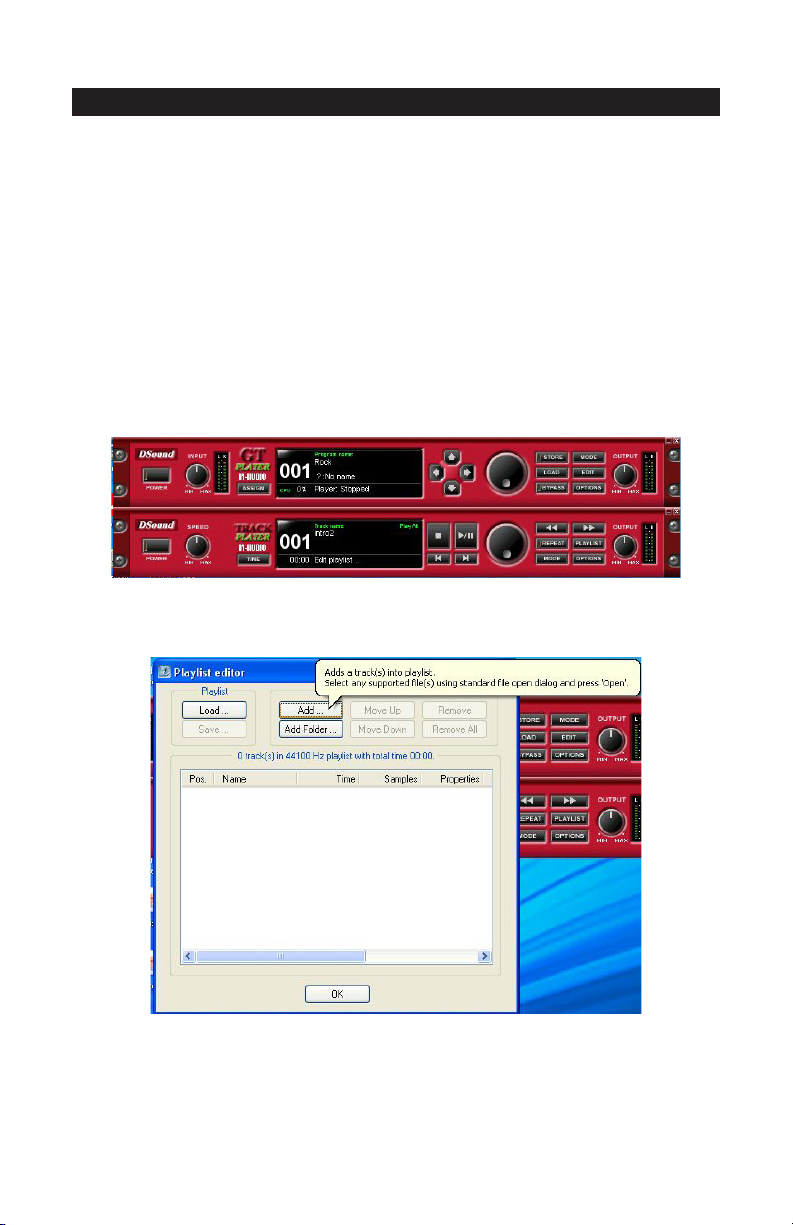
Using ProSessions Loops in GT Player Express
This document explains the process of loading M-Audio ProSessions drum loops into the GT Player
Express Track Player. Please read the Users Manual and install your Fast Track USB interface prior
to following the directions in this Guide.
M-Audio ProSessions loops are provided in both WAV and AIFF formats. Many of the loops are
also provided in song parts: Intro, Verse, Chorus, Bridge, Ending, etc. The GT Player Express Track
Player has a repeat function that allows for seamless loop-to-loop playback. The Track Player also
has two repeat modes: Play One or Play All. Play One allows you to load one drum loop and have
it repeat over and over. Play All allows you to load a playlist of loops, which allows you to put your
loops in order like a song. The Track Player will play all of the loops in the order that they are listed,
then repeat the playlist when the last loop is played.
To use the ProSessions drum loops, you must first copy either the WAV or AIFF folder from the Fast
Track CD to your computer’s desktop. Then, launch GT Player Express. Be sure to click on the
power button for both the GT Player and the Track Player.
Now click on the PLAYLIST button, which will bring up the Playlist editor window. Click on the ADD
button.
1
Page 2
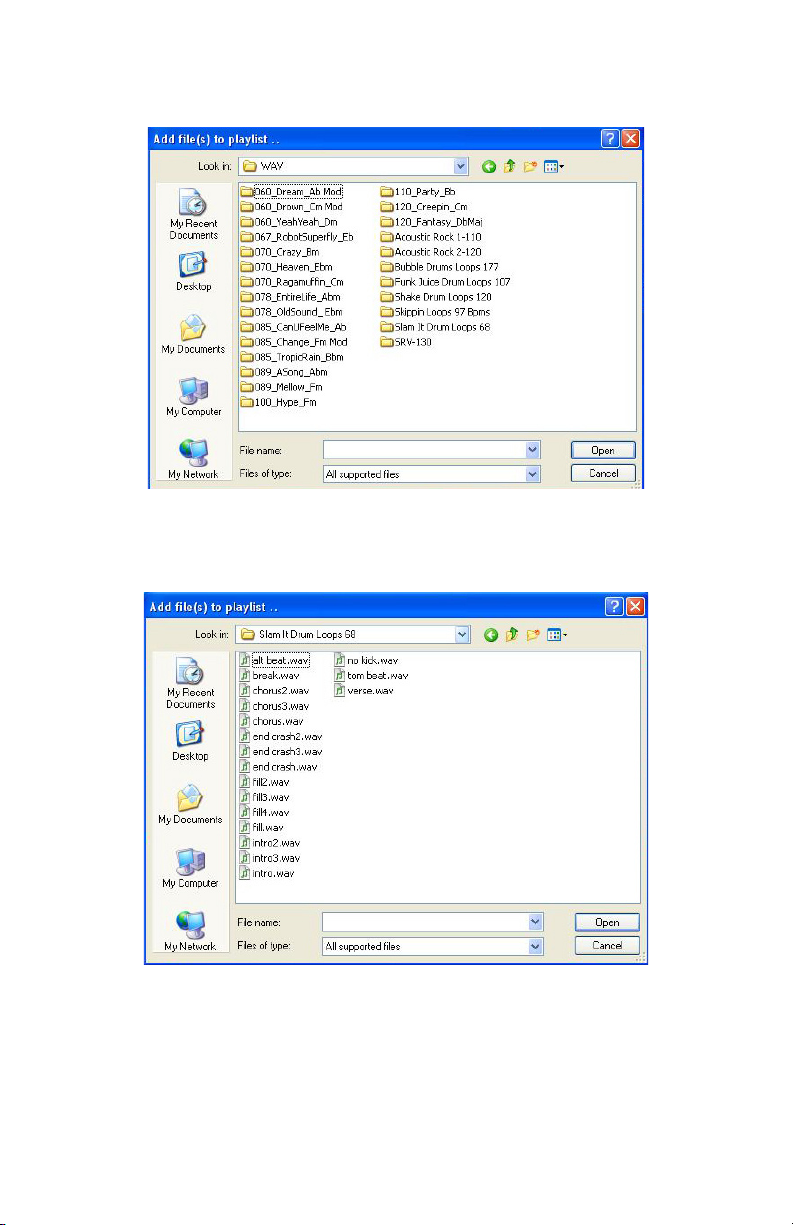
Locate the WAV or AIFF folder on your desktop. Now click on the “Slam It Drum Loops 68” folder
and click “Open.”
All of the loops in the “Slam It Drum Loops 68” folder will be displayed. Select the “intro.wav” (or
“intro.aiff”) file and click “Open.”
2
Page 3

Repeat this process until the loops are added in the same order as the screenshot below. Then
click the “Save” button.
Name the file “My Song” and click “Save.” Your new playlist is now saved.
3
Page 4

On the Track Player, click the MODE button until the display reads “Play All.” Then click the REPEAT
button. You can now click on the PLAY button and hear your new playlist of drum loops.
To play one continuous drum loop rather then an entire playlist, simply load one file. Click on the
MODE button until the display reads “Play One.” Click on the REPEAT button and press play. Now
only the one drum loop will play continuously.
4
