Page 1
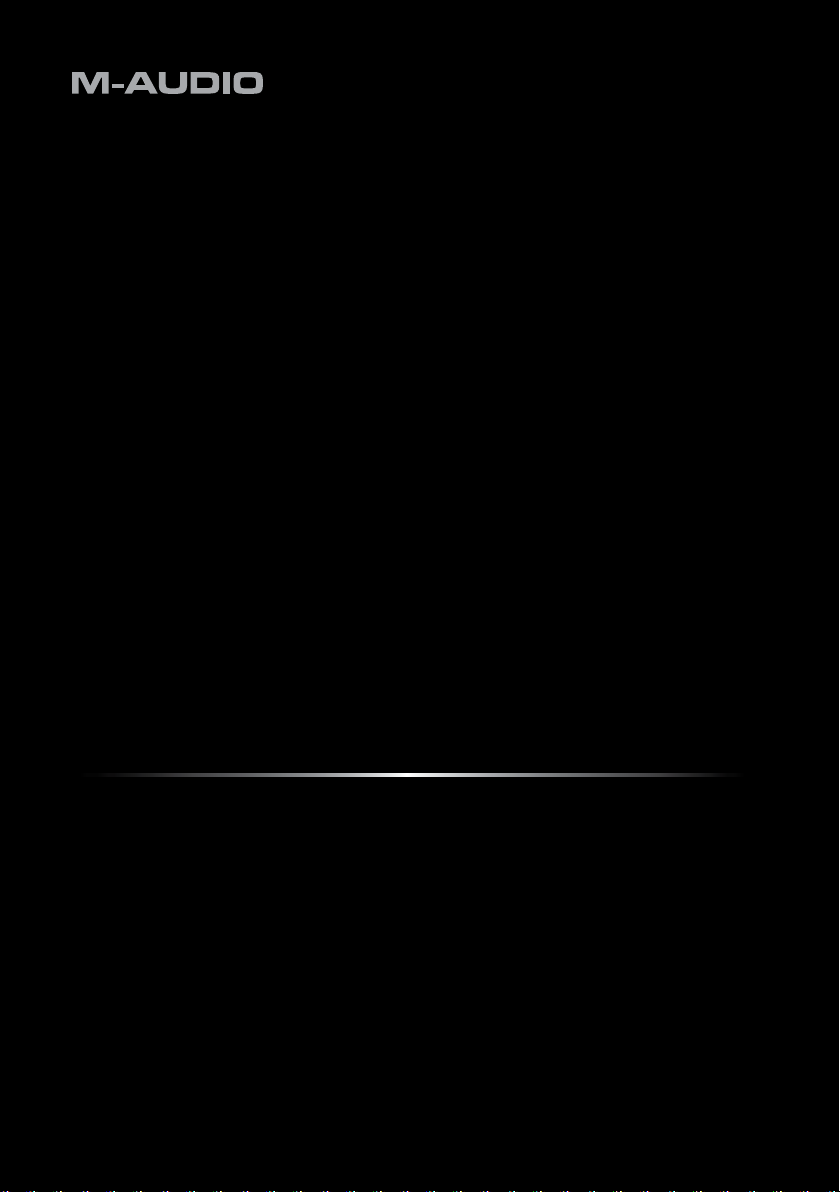
Quick Start Guide
Oxygen Series
English
Page 2
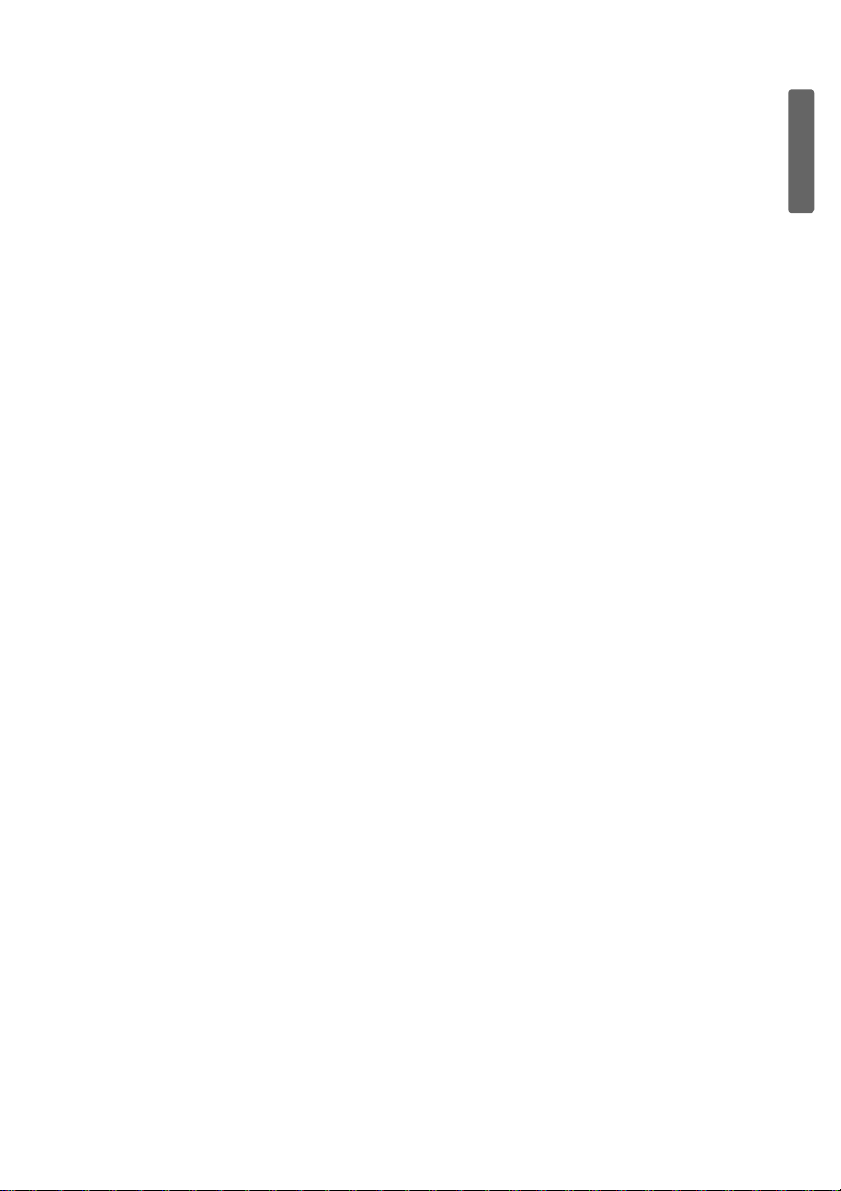
Oxygen Series Quick Start Guide 3
1 Introduction
Congratulations on purchasing an M-Audio Oxygen Series keyboard. Oxygen keyboards now
offer DirectLink, which provides supp ort for Digit al Audio Wo rkstations (D AW)
by automatically mapping the track and master volume sliders, slider buttons, pan knobs and
transport controls to their corresponding functions in the program.
1
such as Pro T ools 8
2 Installing Your Oxygen Series Keyboard
Oxygen Series keyboards function as class-compliant devices and will be recognized by your
computer without the need to install additional drivers. Simply use the included USB cable to
connect the keyboard to an available USB port on your computer and set the power switch to the
On position.
A note for Windows users: Additional drivers need to be installed if you are planning to
simultaneously use the keyboard with other audio enabled class-compliant devices, or with more
than one application at the same time. The latest Oxygen Series drivers are available from
www.m-audio.com. Save the driver installation program to your harddrive before running it.
Please refer to Section 5 - Setup in the Oxygen Series User Guide (on the included Oxygen
Series Disk) for further information.
3 Software Setup and Configuration
When using an Oxygen keyboard, you may need to configure your music software to receive
MIDI data. This process varies from one application to another, but is usually done through a
"Preferences," "Setup," or "Options" menu. Please refer to the documentation for your software to
learn how to do this.
English
1
Please check www.m-audio.com for a current list of supported recording applications, the most
recent DirectLink installers, and configuration instructions.
Page 3

4 Oxygen Series Quick Start Guide
4DirectLink
DirectLink automatically maps the track volume and master sliders, slider buttons, pan knobs and
transport controls to their corresponding functions in supported recording applications such as
Pro Tools 8.
Installation
In order to use DirectLink, you must first install the
DirectLink files for your DAW software. Check
www.m-audio.com for a current list of supported
recording applications, then download and save the
DirectLink installer for the DAW software you use.
Once the download has finished, close your DAW
software (if it is running), then double-click the
downloaded file and follow the onscreen instructions.
1. Close the DAW application if it is currently
running
2. Download and save the DirectLink
installation program for your DAW
3. Locate the downloaded file, and doubleclick on its icon to launch the installer
4. Save or print the configuration instructions
contained in the installation program
5. Follow all on-screen instructions and
prompts
Applications not currently
supported by DirectLink:
Most DAW applications that are not
directly supported by DirectLink
allow mapping of the Oxygen top
panel controls by using the
software's MIDI Learn function.
Refer to the documentation
provided with the DAW software for
more information about its MIDI
learn capabilities.
If your software does not support
DirectLink or MIDI learn, it may be
possible to control it manually by
assigning the buttons, knobs and
sliders of your Oxygen keyboard to
the MIDI CC numbers for various
software parameters.
For further information on manual
MIDI control assignment, refer to
Section 8 - Advanced Keyboard
Functions, and Section 9 Advanced Programming Functions
in the Oxygen Series User Guide
found on the included CD-ROM.
Page 4

Oxygen Series Quick Start Guide 5
DAW Configuration
Once the DirectLink files have been installed, you must configure your DAW software for use with
DirectLink. The configuration procedure varies between different applications. Please print and
follow the configuration steps contained within the DirectLink installer. Pro Tools 8 users can use
the configuration instructions listed below.
DirectLink Configuration for Pro Tools 8:
(For DAW applications other than Pro Tools, please check the configuration instructions
contained in the DirectLink installer, available for download from www.m-audio.com).
1. Launch Pro Tools
2. Select
3. Select the
4. Click the first
5. Click the first "Receive From" drop-down menu and select the "Oxygen 49 In" port
6. Click the first "Send To" drop-down menu and select the "Oxygen 49 Out" port2
7. Make sure that
Load Preset 10 (DirectLink Preset) on your Oxygen keyboard:
1. Press the Select button until the lower edge of the LED display shows a red dot above
2. Scroll through the Preset numbers using the "-" or "+" buttons until the LED display
"Peripherals" from the Setup menu
"MIDI Controllers" tab from the window that appears
"Type" drop-down menu and select "M-Audio Keyboard"
2
"8" is selected in the "# Ch's" drop-down menu and click "OK" to close
the window
"PRESETS"
shows "P10."
English
2
These MIDI port names will display the number of keys, based on the Oxygen Series model
you use: 25, 49 or 61. In Windows XP, the Oxygen MIDI ports will appear as "USB Audio
Device" for all models. Install the M-Audio Oxygen drivers (available from www.m-audio.com) in
Windows XP for the ports to appear as described above.
Page 5

6 Oxygen Series Quick Start Guide
Oxygen Series
FOR HOME OR STUDIO USE
Tested to comply with
FCC standards
5 Additional Information and Support
Additional details about the M-Audio Oxygen Series keyboards, including details on the
various controls and how to assign them can be found in the Oxygen Series User Guide,
located on the included Oxygen Series disk.
6 Warranty
Warranty Terms
M-Audio warrants products to be free from defects in materials and workmanship, under
normal use and provided that the product is owned by the original, registered user. Visit
www.m-audio.com/warranty for terms and limitations applying to your specific product.
Warranty Registration
Immediately registering your new M-Audio product entitles you to full warranty coverage
and helps M-Audio develop and manufacture the finest quality products available. Register
online at www.m-audio.com/register to receive FREE product updates and for the chance to
win M-Audio giveaways.
Documentation Feedback
At M-Audio, we are always looking for ways to improve our documentation. If you have comments,
corrections, or suggestions regarding our documentation, e-mail us at publications@m-audio.com.
WARNING: This product contains chemicals, including lead, known to the State of California to cause
cancer, and birth defects or other reproductive harm. Wash hands after handling.
© 2009 Avid Technology, Inc. All rights reserved. Product features, specifications, system
requirements and availability are subject to change without notice. Avid, M-Audio and Oxygen are
either trademarks or registered trademarks of Avid Technology, Inc. All other trademarks contained
herein are the property of their respective owners.
Page 6

www.m-audio.com
M-AUDIO
5795 Martin Road
Irwindale, CA 91706, USA
TECHNICAL SUPPORT
Visit the M-Audio Online Support Center
at www.m-audio.com/support
PRODUCT INFORMATION
For company and product information
visit us on the web at www.m-audio.com
