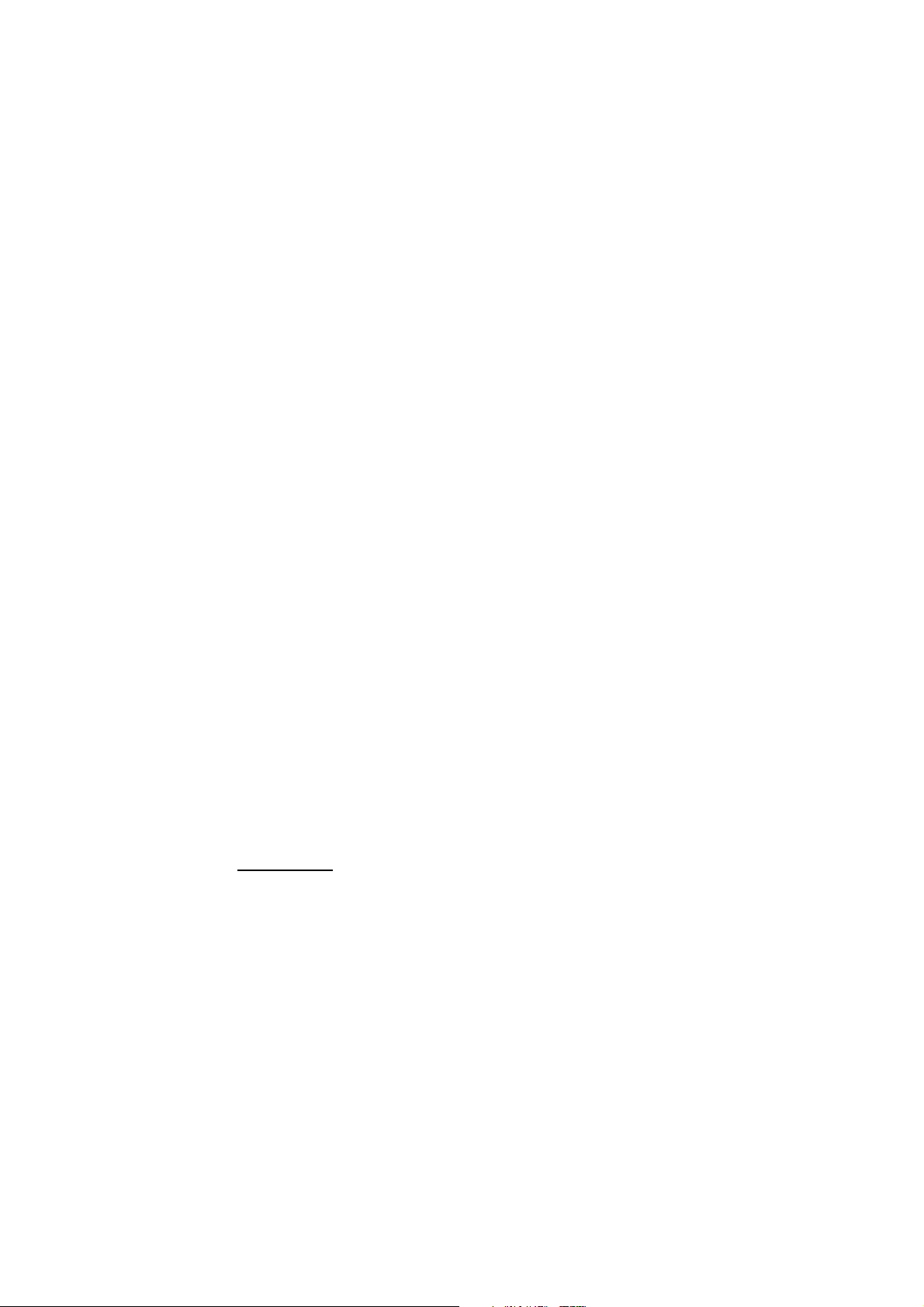
Controlling Reason from Oxygen
General Overview
DirectLink is designed to give you intuitive, “hands-on” control of the Sequencer and Devices within
Reason.
The Transport controls give you instant access to the transport and let you start, stop, record, loop,
fast-forward, and rewind straight from Oxygen:
When a track is selected using Track <> button on Oxygen, the track is highlighted in dark gray
within the sequencer and it is automatically record-enabled to help you begin recording quickly.
Many of the other Oxygen controls (slider buttons1, knobs, sliders1, etc.) automatically adjust their
functionality depending on the Device that is currently selected within the Sequencer.
Reason includes a variety of different “Devices” that can be created and added to your “virtual rack”
of equipment. New Devices are selected from the “Create” menu and fall under three basic
categories:
•
•
Mixers
Instruments
– Mixer Devices include the Mixer 14:2 and the Line Mixer 6:2.
– Instrument Devices include Subtractor, Thor, Malström, NN19, NN-XT, Dr.
Rex, Redrum, Matrix and RPG-8.
•
Effects
– Effects Devices includes all of the Devices between “MClass” and “Spider” in the
Create drop-down menu.
When using the DirectLink preset (Preset 10 on Oxygen), the functionality of the Oxygen sliders1,
knobs and slider buttons1 will vary depending on the Device track that is selected within the Reason
Sequencer. For example, if you have a new song with one NN-XT Device and one Thor Device, the
Reason sequencer will have a track for each of those Devices. Selecting the “NN-XT” sequencer
track will result in Oxygen “focusing” on the NN-XT Device, whereas selecting the Thor track will
shift the DirectLink focus to the Thor Device. The Device that is in focus will have the Oxygen
controls (knobs, sliders1, etc.) update to match the parameters of that device (this is covered in
greater detail later in this User Guide).
IMPORTANT: To control a Reason Device using DirectLink, the
!
Device must be assigned to a sequencer track; If a sequencer track
is not assigned to a Device, Oxygen will not be able to control that
Device.
When you create instrument Devices, a sequencer track is
automatically created and assigned to that Device. However,
when you create Mixer and Effects Devices, a sequencer track
is not automatically created for those Devices. To create a
track for these types of Device, right-click on the Device (CtrlClick for Mac OS X users) and select “Create Track” from the
bottom of the context menu which appears.
1
Not available on Oxygen 25.
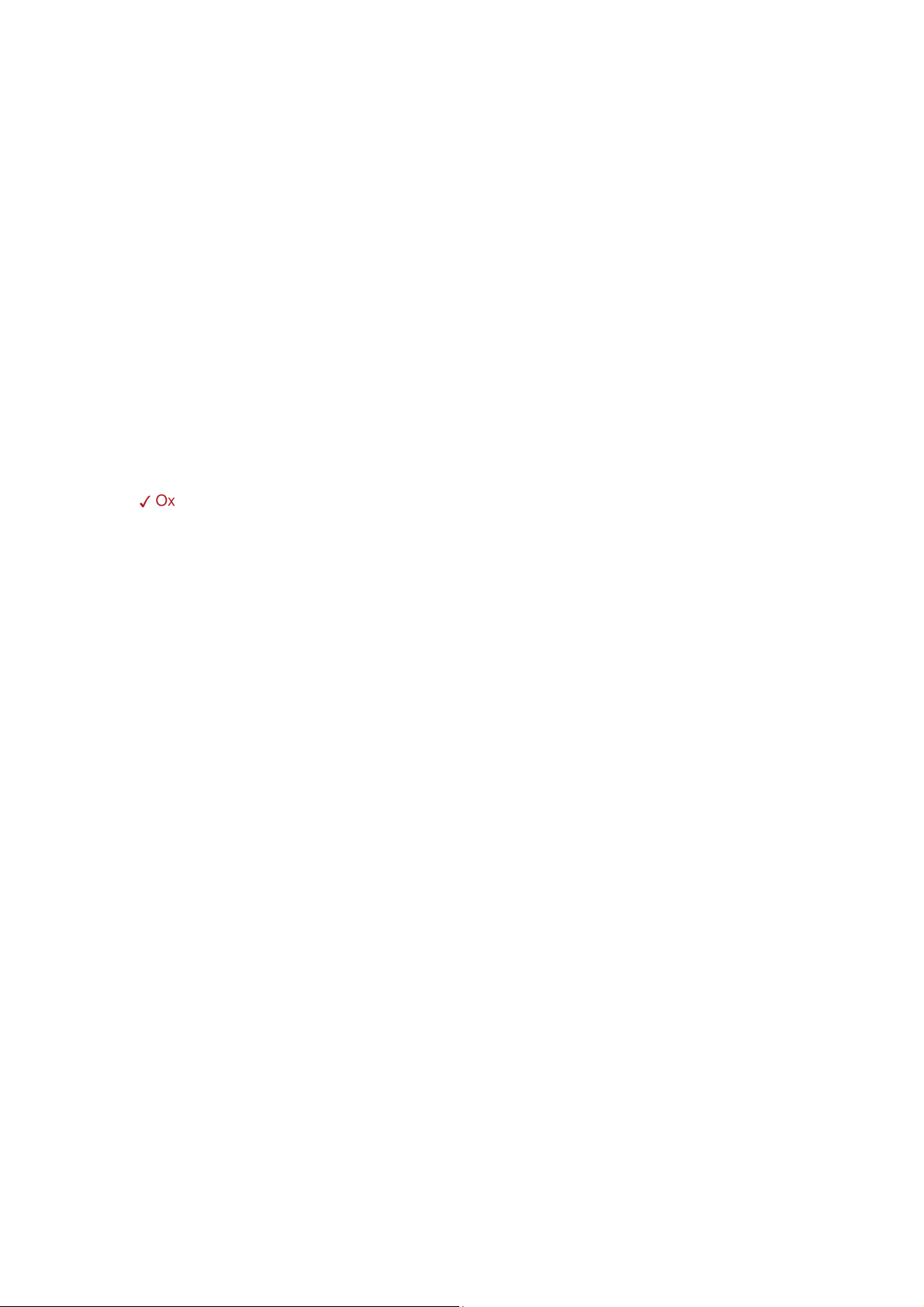
Some Devices have multiple groups of similar parameters. Slider buttons C25 and C26 can be used to step
through all of the available groups.
Note that if the knobs have no assignment for the currently active Device within Reason, turning a knob will
have no effect.
The following control mappings are common across all devices:
Button C23 Select Previous Patch
Button C24 Select Next Patch
Button C25 Select Previous Group
Button C26 Select Next Group
Slider C9 Master Volume
You can also press [Ctrl]-[Alt] (Windows) or [Command]-[Option] (OS X) and one of the number
keys on the main part of the computer keyboard to jump to a specific group. The number of
variations available depends on the control surface and which Reason device has MIDI input. To
select the default variation, press [Ctrl]-[Alt]-[1] or [Command]-[Option]-[1].
Oxygen 25 users:
✓
As the Oxygen 25 does not have slider buttons for changing the selected group you can still
use the computer keyboard to access the different Groups instead. To select a keyboard
shortcut variation, press [Ctrl]-[Alt] (Windows) or [Command]-[Option] (OS X) and one of the
number keys on the main part of the computer keyboard. The number of variations available
depends on the control surface and which Reason device has MIDI input. To select the
default variation, press [Ctrl]-[Alt]-[1] or [Command]-[Option]-[1].
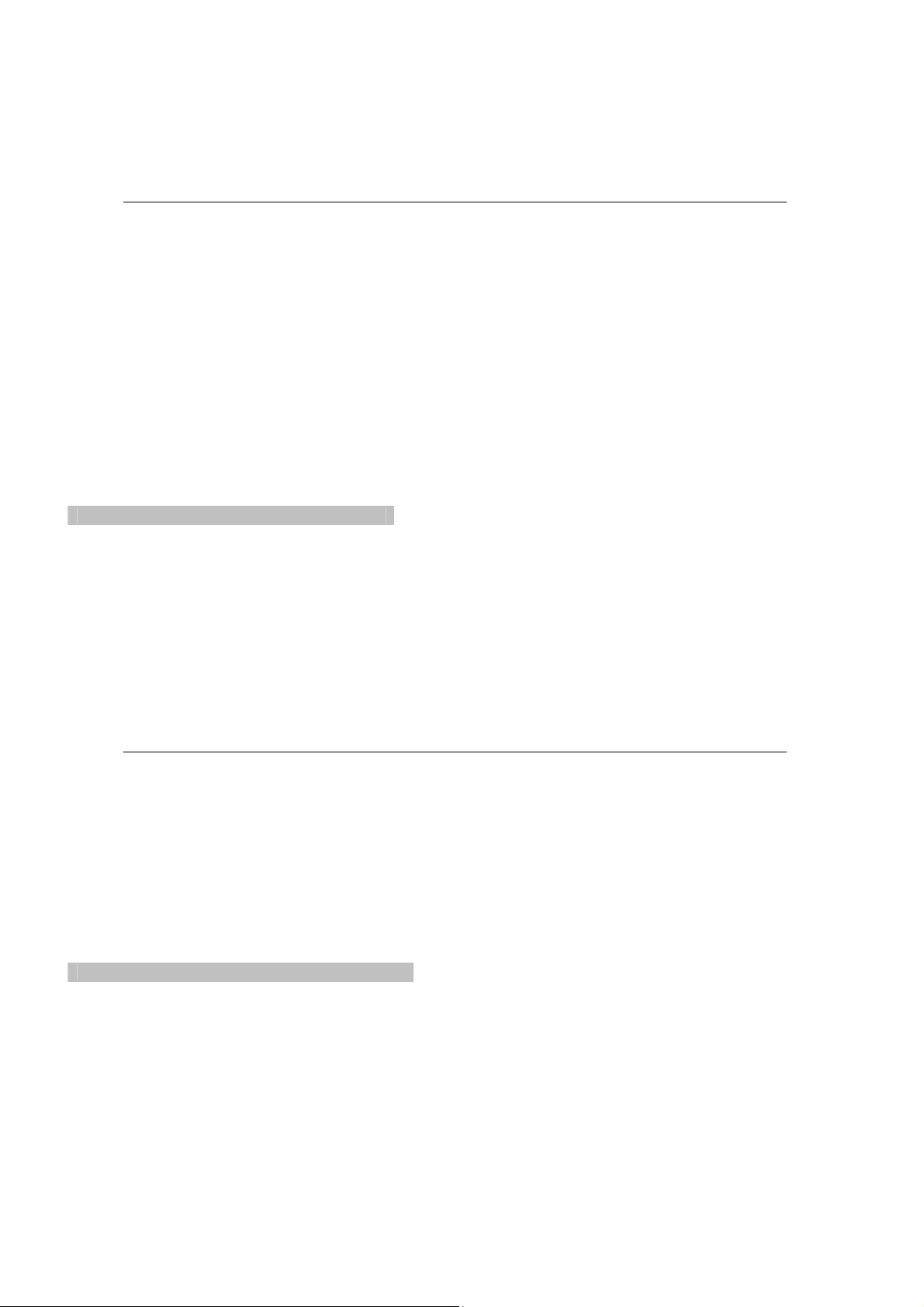
Reason Device Mappings
Mixer Devices
Mixer 14:2
The sliders always control the Channel Volumes.
The Slider Buttons control Mute by default, but Solo if an ‘Aux’ group is selected. Note that
since C25 and C26 are used to navigate groups muting track 8 is only possible when the default
group is selected.
Groups 1-3 focus on Channels 1-8, and Groups 4-6 focus on Channels 9-14. On the Oxygen
25 there are 2 additional Groups to access the Channel Volume parameters. In this case
groups 1-4 are focused on channels 1-8 and groups 5-7 are focused on channels 9-14.
C9 controls the Master Volume.
Group
1
2
3
4
5
6
7
8
Oxygen 25 Oxygen
Ch 1-8 Volume Ch 1-8 Pan
Ch 1-8 Pan Ch 1-8 Aux 1
Ch 1-8 Aux 1 Ch 1-8 Aux 2
Ch 1-8 Aux 2 Ch 9-14 Pan
Ch 9-14 Volume Ch 9-14 Aux 1
Ch 9-14 Pan Ch 9-14 Aux 2
Ch 9-14 Aux 1 Ch 9-14 Aux 2 -
Mixer 6:2
The sliders always control the Channel Volumes.
The Slider Buttons control Mute by default, but Solo if an ‘Aux’ group is selected.
There are only 6 Channels. Control C7 is mapped to the Aux Send Return Level, and C8 has
no purpose. On the Oxygen 25 there is an additional Group to access the Channel Volume
parameters.
C9 controls the Master Volume.
Group
1
2
3
Oxygen 25 Oxygen
Ch 1-6 Volume Ch 1-6 Pan
Ch 1-6 Pan Ch 1-6 Aux Send
Ch 1-6 Aux Send -
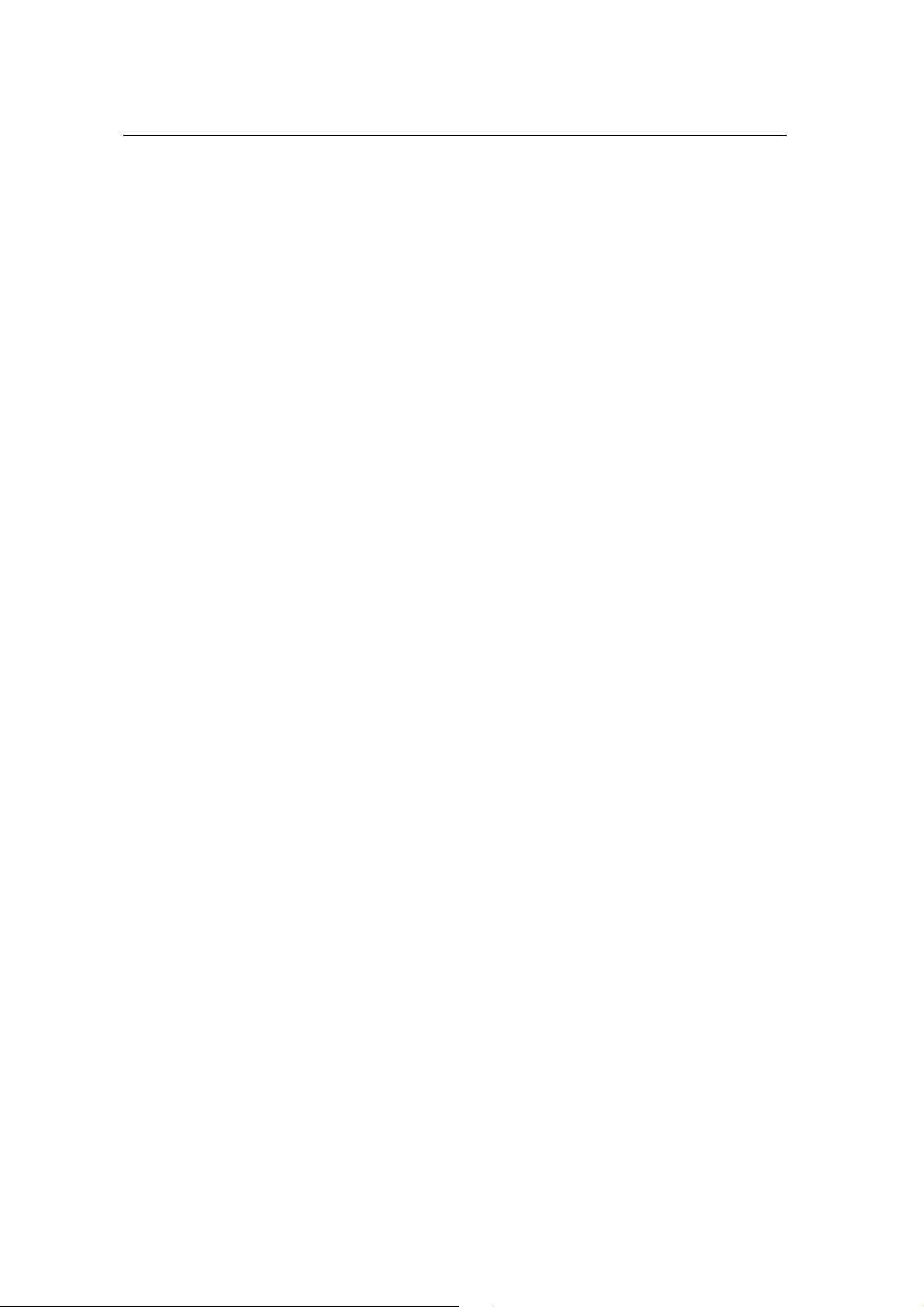
Instrument Devices
Subtractor
Oxygen
Fader C1 Amp Env Attack
Fader C2 Amp Env Decay
Fader C3 Amp Env Sustain
Fader C4 Amp Env Release
Fader C5 Filter Env Attack
Fader C6 Filter Env Decay
Fader C7 Filter Env Sustain
Fader C8 Filter Env Release
Group 1: Filters & LFO
Knob C10 Filter Freq Knob C10 Osc1 Phase Diff
Knob C11 Filter Res Knob C11 Osc1 Octave
Knob C12 Filter Type Knob C12 Osc1 Semitone
Knob C13 Filter Env Amount Knob C13 FM Amount
Knob C14 Filter2 Freq Knob C14 Osc2 Phase Diff
Knob C15 Filter2 Res Knob C15 Osc2 Octave
Knob C16 LFO1 Rate Knob C16 Osc2 Semitone
Knob C17 LFO1 Amount Knob C17 Osc Mix
Button C18 LFO1 Wave Button C18 Osc1 Wave
Button C19 LFO1 Dest Button C19 Osc2 Wave
Button C20 LFO Sync Enable Button C20 Osc2 On/Off
Oxygen 25
Group 1: Filters & LFO
Knob C1 Filter Freq Knob C1 Osc1 Phase Diff
Knob C2 Filter Res Knob C2 Osc1 Wave
Knob C3 Filter Type Knob C3 Osc1 Octave
Knob C4 Filter Env Amount Knob C4 FM Amount
Knob C5 Filter2 Freq Knob C5 Osc2 Phase Diff
Knob C6 Filter2 Res Knob C6 Osc2 Wave
Knob C7 LFO1 Rate Knob C7 Osc2 Octave
Knob C8 LFO1 Amount Knob C8 Osc Mix
Group 3: Envelopes
Knob C1 Amp Env Attack
Knob C2 Amp Env Decay
Knob C3 Amp Env Sustain
Knob C4 Amp Env Release
Knob C5 Filter Env Attack
Knob C6 Filter Env Decay
Knob C7 Filter Env Sustain
Knob C8 Filter Env Release
Group 2: Oscillators
Group 2: Oscillators
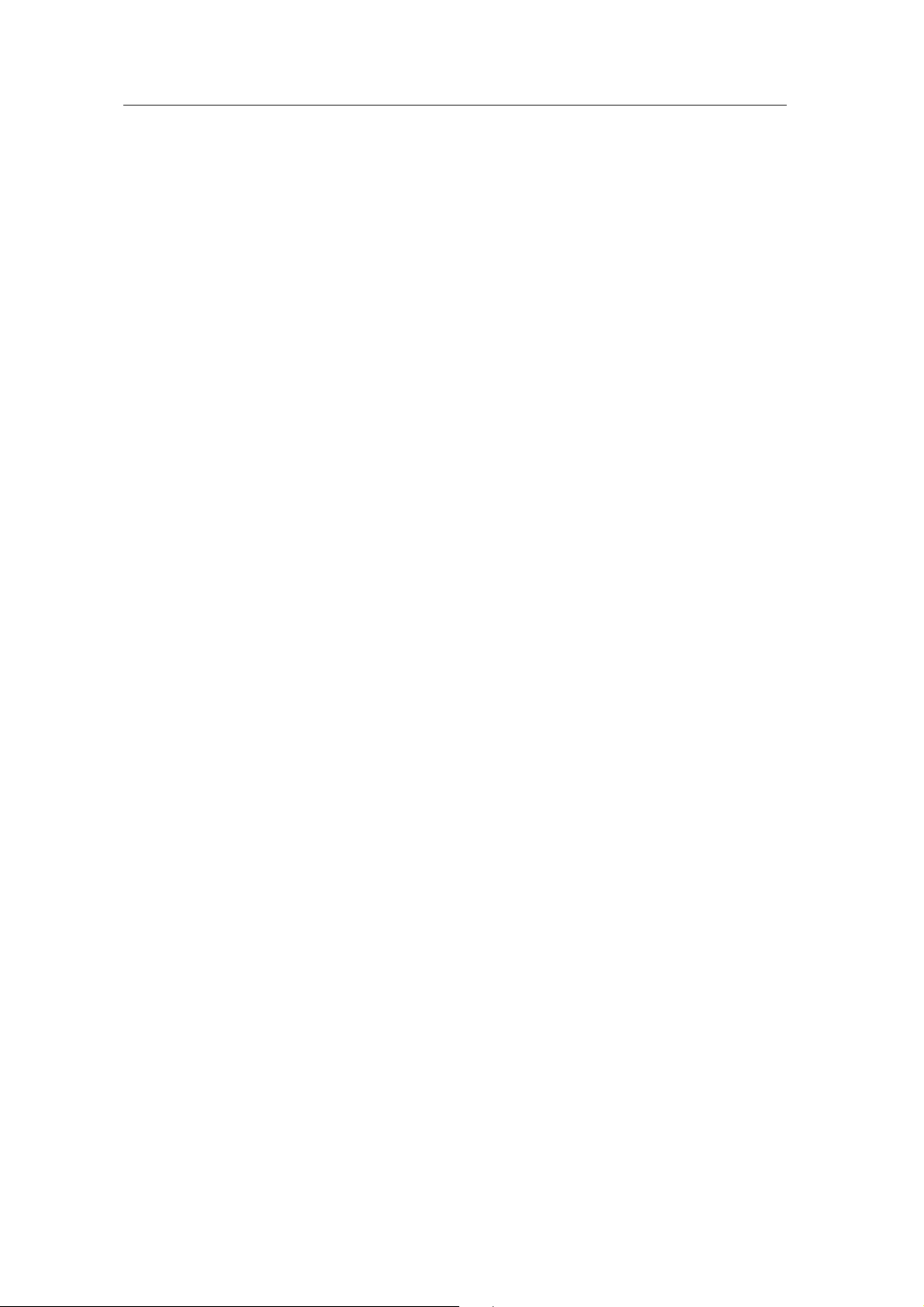
Thor
Oxygen
Fader C1 Rotary 1
Fader C2 Rotary 2
Fader C3 Osc 1 And 2 Balance
Fader C4 Filter 3 Drive
Fader C5 Filter 3 Freq
Fader C6 Filter 3 Res
Fader C7 Delay Dry Wet
Fader C8 Chorus Dry Wet
Button C18 Button 1
Button C19 Button 2
Group 1: Thor Osc 1&2
Group 2: Thor Filter 1
Knob C10 Osc 1 Oct Knob C10 Filter 1 Freq
Knob C11 Osc 1 Semi Knob C11 Filter 1 Res
Knob C12 Osc 1 Tune Knob C12 Filter 1 Env Amount
Knob C13 Osc 1 And 2 Level Knob C13 Shaper Drive
Knob C14 Osc 2 Oct Knob C14 Filter Env Attack
Knob C15 Osc 2 Semi Knob C15 Filter Env Decay
Knob C16 Osc 2 Tune Knob C16 Filter Env Sustain
Knob C17 Osc 1 AM From Osc 2 Knob C17 Filter Env Release
Button C20 Osc 2 Sync To Osc 1 Button C20 Filter 1 Type
Group 3: Thor LFO & Mod
Group 4: Thor Amp
Knob C10 LFO 1 Waveform Knob C10 Amplifier Velocity
Knob C11 LFO 1 Rate Knob C11 Amplifier Gain
Knob C12 LFO 1 Delay Knob C12 Amplifier Pan
Knob C13 LFO 1 KbdFollow Knob C13 0
Knob C14 Mod Env Delay Knob C14 Amp Env Attack
Knob C15 Mod Env Attack Knob C15 Amp Env Decay
Knob C16 Mod Env Decay Knob C16 Amp Env Sustain
Knob C17 Mod Env Release Knob C17 Amp Env Release
Button C20 Mod Env Loop Button C20 0
Group 5: Thor Delay & Chorus
Knob C10 Chorus Delay
Knob C11 Chorus Feedback
Knob C12 Chorus Rate
Knob C13 Chorus Amt
Knob C14 Delay Time
Knob C15 Delay Feedback
Knob C16 Delay Rate
Knob C17 Delay Amt
Button C20 Delay Sync
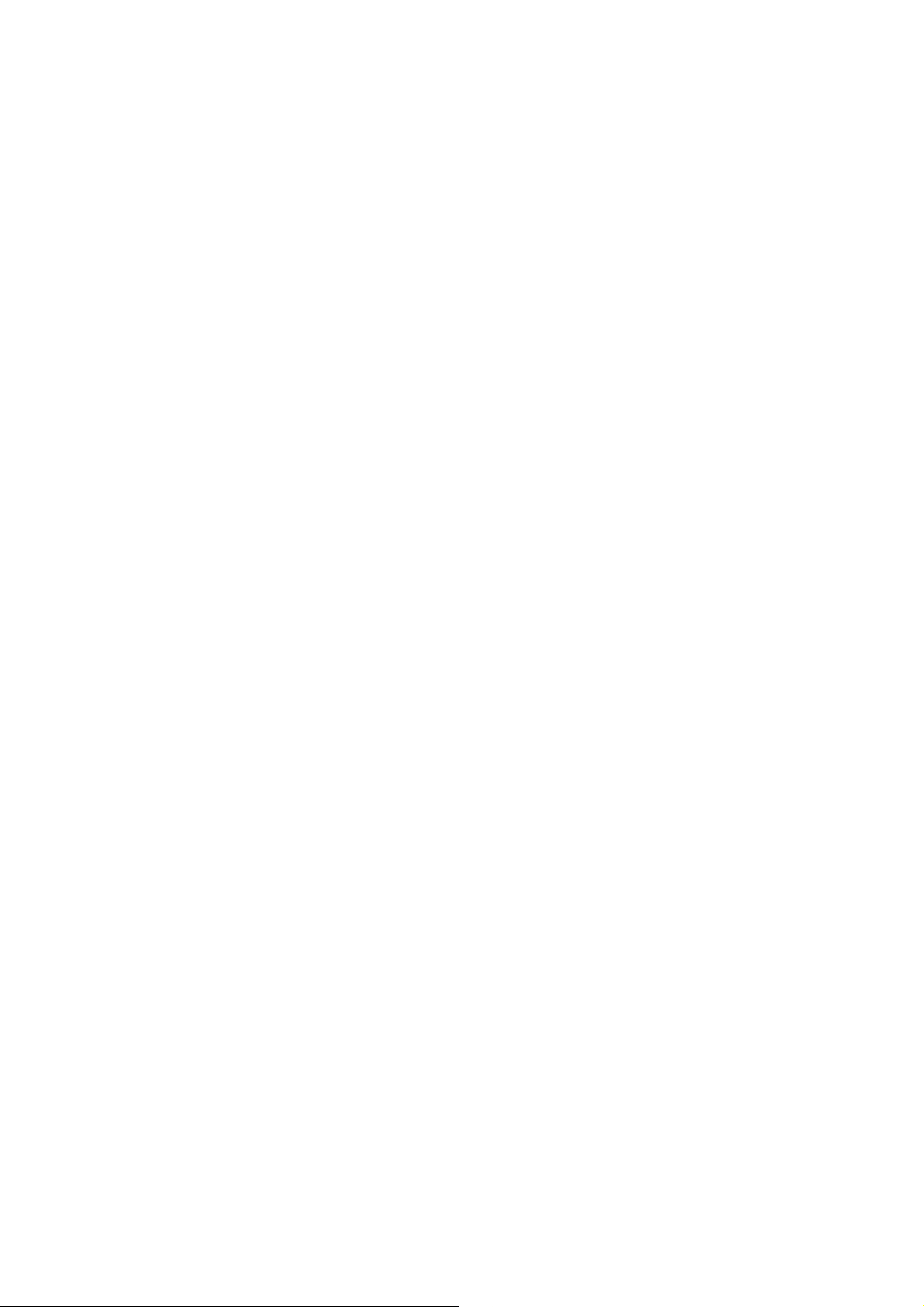
Thor
Oxygen 25
Group 1: Thor Globals Group 2: Osc 1&2
Knob C1 Rotary 1 Knob C1 Osc 1 Oct
Knob C2 Rotary 2 Knob C2 Osc 1 Semi
Knob C3 Osc 1 And 2 Balance Knob C3 Osc 1 Tune
Knob C4 Filter 3 Drive Knob C4 Osc 1 And 2 Level
Knob C5 Filter 3 Freq Knob C5 Osc 2 Oct
Knob C6 Filter 3 Res Knob C6 Osc 2 Semi
Knob C7 Delay Dry Wet Knob C7 Osc 2 Tune
Knob C8 Chorus Dry Wet Knob C8 Osc 1 AM From Osc 2
Group 3: Filter 1
Group 4: LFO & Mod
Knob C1 Filter 1 Freq Knob C1 LFO 1 Waveform
Knob C2 Filter 1 Res Knob C2 LFO 1 Rate
Knob C3 Filter 1 Env Amount Knob C3 LFO 1 Delay
Knob C4 Shaper Drive Knob C4 LFO 1 KbdFollow
Knob C5 Filter Env Attack Knob C5 Mod Env Delay
Knob C6 Filter Env Decay Knob C6 Mod Env Attack
Knob C7 Filter Env Sustain Knob C7 Mod Env Decay
Knob C8 Filter Env Release Knob C8 Mod Env Release
Group 5: Amp
Knob C1 Amplifier Velocity
Knob C2 Amplifier Gain
Knob C3 Amplifier Pan
Knob C4 0
Knob C5 Amp Env Attack
Knob C6 Amp Env Decay
Knob C7 Amp Env Sustain
Knob C8 Amp Env Release
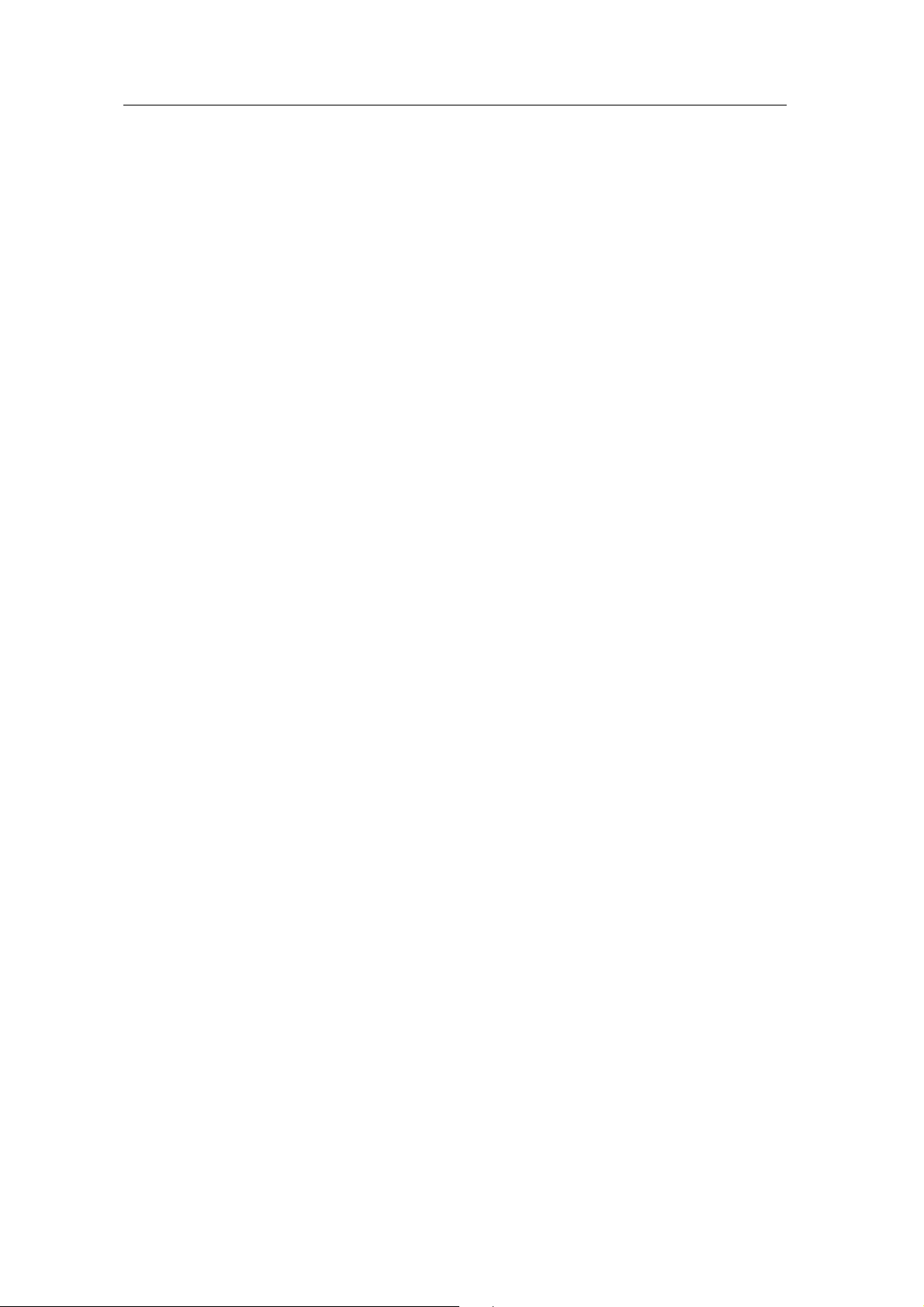
Malström
Oxygen
Fader C1 Oscillator B Attack
Fader C2 Oscillator B Decay
Fader C3 Oscillator B Sustain
Fader C4 Oscillator B Release
Fader C5 Oscillator A Attack
Fader C6 Oscillator A Decay
Fader C7 Oscillator A Sustain
Fader C8 Oscillator A Release
Group 1: Filter B
Group 2: Filter A
Knob C10
Knob C11
Knob C12
Knob C13
Knob C14
Knob C15
Knob C16
Knob C17
Button C18
Button C19
Button C20
Filter B Freq
Filter B Resonance
Filter B Mode
Filter Env Amount
Filter Env Attack
Filter Env Decay
Filter Env Sustain
Filter Env Release
Filter B On/Off
Filter B Env
Filter B Kbd Track
Knob C10
Knob C11
Knob C12
Knob C13
Knob C14
Knob C15
Knob C16
Knob C17
Button C18
Button C19
Button C20
Group 3: Osc B
Group 4: Osc A
Knob C10
Knob C11
Knob C12
Knob C13
Knob C14
Knob C15
Knob C16
Knob C17
Button C18
Button C19
Button C20
Oscillator B Shift
Oscillator B Octave
Oscillator B Semi
Oscillator B Cent
Oscillator B Motion
Oscillator B Index
0
Oscillator B Gain
Oscillator B On/Off
Route Oscillator B to Filter B
0
Knob C10
Knob C11
Knob C12
Knob C13
Knob C14
Knob C15
Knob C16
Knob C17
Button C18
Button C19
Button C20
Group 5: Mod B
Group 6: Mod A
Knob C10
Knob C11
Knob C12
Knob C13
Knob C14
Knob C15
Knob C16
Knob C17
Button C18
Button C19
Button C20
Modulator B Target
Modulator B Rate
Modulator B To Motion
Modulator B Curve
0
Modulator B To Level
Modulator B To Filter
Modulator B To Modulator A
Modulator B On/Off
Modulator B One Shot
Modulator B Sync
Knob C10
Knob C11
Knob C12
Knob C13
Knob C14
Knob C15
Knob C16
Knob C17
Button C18
Button C19
Button C20
Filter A Freq
Filter A Resonance
Filter A Mode
Filter Env Amount
Filter Env Attack
Filter Env Decay
Filter Env Sustain
Filter Env Release
Filter A On/Off
Filter A Env
Filter A Kbd Track
Oscillator A Shift
Oscillator A Octave
Oscillator A Semi
Oscillator A Cent
Oscillator A Motion
Oscillator A Index
0
Oscillator A Gain
Oscillator A On/Off
Route Oscillator A to Filter B
Route Oscillator A to Shaper
Modulator A Target
Modulator A Rate
0
Modulator A Curve
0
Modulator A to Pitch
Modulator A to Index
Modulator A to Shift
Modulator A On/Off
Modulator A One Shot
Modulator A Sync

Malström
Oxygen 25
Group 1: Filter B
Group 2: Filter A
Knob C10
Knob C11
Knob C12
Knob C13
Knob C14
Knob C15
Knob C16
Knob C17
Filter B Freq
Filter B Resonance
Filter B Mode
Filter Env Amount
Filter Env Attack
Filter Env Decay
Filter Env Sustain
Filter Env Release
Knob C10
Knob C11
Knob C12
Knob C13
Knob C14
Knob C15
Knob C16
Knob C17
Filter A Freq
Filter A Resonance
Filter A Mode
Filter Env Amount
Filter Env Attack
Filter Env Decay
Filter Env Sustain
Filter Env Release
Group 3: Oscillator B Group 2: Oscillator A
Knob C1 Knob C1 Knob C1 Oscillator A Motion
Knob C2 Knob C2 Knob C2 Oscillator A Index
Knob C3 Knob C3 Knob C3 Oscillator A Shift
Knob C4 Knob C4 Knob C4 Oscillator A Octave
Knob C5 Knob C5 Knob C5 Oscillator A Attack
Knob C6 Knob C6 Knob C6 Oscillator A Decay
Knob C7 Knob C7 Knob C7 Oscillator A Sustain
Knob C8 Knob C8 Knob C8 Oscillator A Release
Group 5: Mod B Group 6: Mod A
Knob C1
Knob C2
Knob C3
Knob C4
Knob C5
Knob C6
Knob C7
Knob C8
Modulator B Target
Modulator B Rate
Modulator B To Motion
Modulator B Curve
Modulator B On/Off
Modulator B To Level
Modulator B To Filter
Modulator B To Modulator A
Knob C1
Knob C2
Knob C3
Knob C4
Knob C5
Knob C6
Knob C7
Knob C8
Modulator A Target
Modulator A Rate
Modulator A One Shot
Modulator A Curve
Modulator A On/Off
Modulator A to Pitch
Modulator A to Index
Modulator A to Shift

NN19
Oxygen
NN19 Digital Sampler
Fader C1 Amp Env Attack
Fader C2 Amp Env Decay
Fader C3 Amp Env Sustain
Fader C4 Amp Env Release
Fader C5 Filter Env Attack
Fader C6 Filter Env Decay
Fader C7 Filter Env Sustain
Fader C8 Filter Env Release
Knob C10 Filter Freq
Knob C11 Filter Res
Knob C12 Filter Mode
Knob C13 Filter Env Amount
Knob C14 Osc Octave
Knob C15 Portamento
Knob C16 LFO Rate
Knob C17 LFO Amount
Button C18 LFO Wave
Button C19 LFO Dest
Button C20 Filter On/Off
Oxygen 25
Group 1: Filter Group 2: Env & Mod
Knob C1 Filter Freq Knob C1 Osc Octave
Knob C2 Filter Res Knob C2 Portamento
Knob C3 Filter Mode Knob C3 LFO Rate
Knob C4 Filter Env Amount Knob C4 LFO Amount
Knob C5 Filter Env Attack Knob C5 Amp Env Attack
Knob C6 Filter Env Decay Knob C6 Amp Env Decay
Knob C7 Filter Env Sustain Knob C7 Amp Env Sustain
Knob C8 Filter Env Release Knob C8 Amp Env Release
NN-XT
Oxygen
Knob C10 Filter Freq
Knob C11 Filter Res
Knob C12 Amp Env Attack
Knob C13 Amp Env Decay
Knob C14 Amp Env Release
Knob C15 Mod Env Decay
Knob C16 External Controller
Knob C17 0
Oxygen 25
Knob C1 Filter Freq
Knob C2 Filter Res
Knob C3 Amp Env Attack
Knob C4 Amp Env Decay
Knob C5 Amp Env Release
Knob C6 Mod Env Decay
Knob C7 External Controller
Knob C8 0
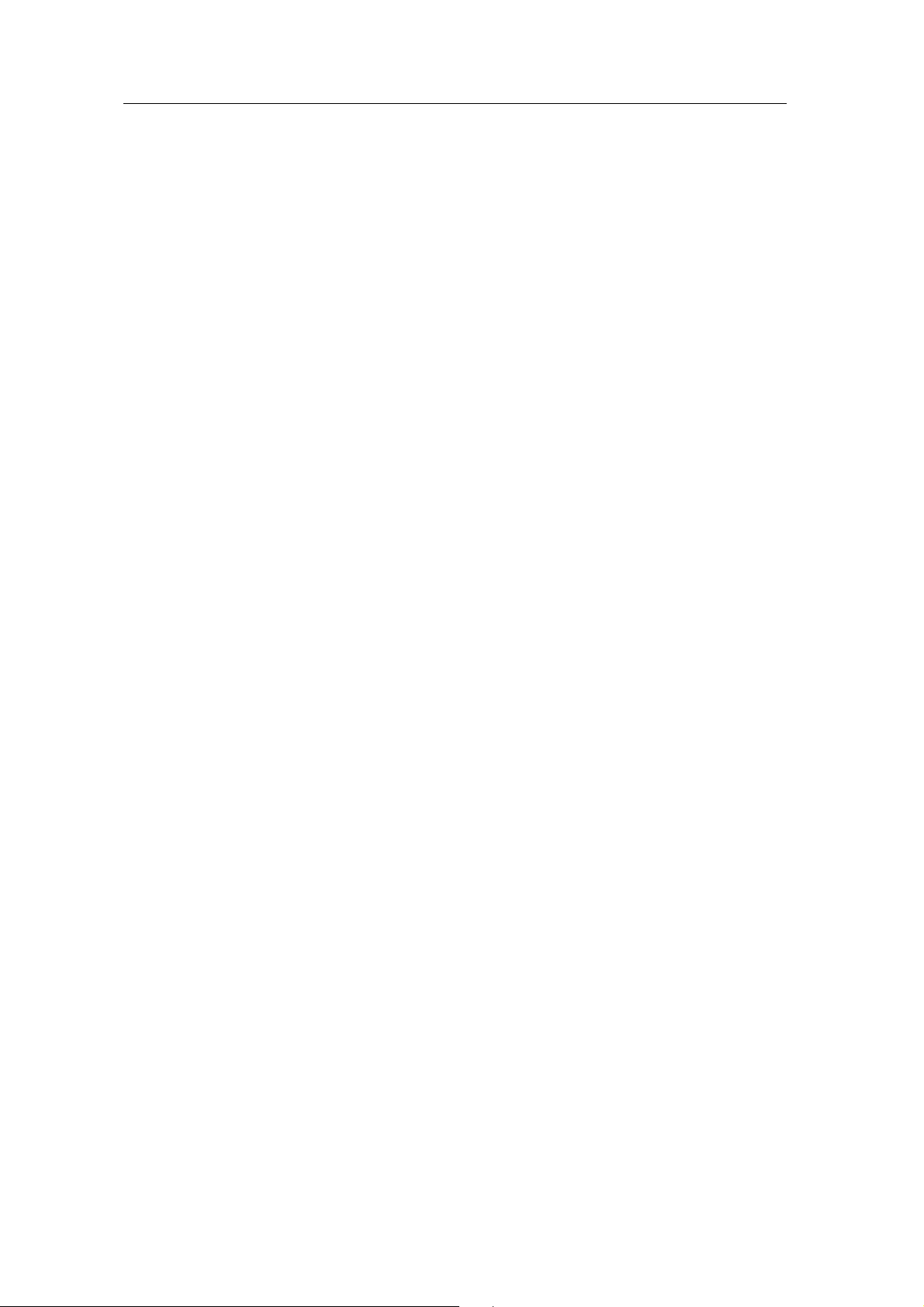
Dr. Rex
Oxygen
Fader C1 Filter Env Attack
Fader C2 Filter Env Decay
Fader C3 Filter Env Sustain
Fader C4 Filter Env Release
Fader C5 Amp Env Attack
Fader C6 Amp Env Decay
Fader C7 Amp Env Sustain
Fader C8 Amp Env Release
Knob C10 Filter Freq
Knob C11 Filter Res
Knob C12 Filter Mode
Knob C13 Filter Env Amount
Knob C14 Osc Octave
Knob C15 Transpose
Knob C16 Osc Fine Tune
Knob C17 Osc Env Amount
Button C18 LFO Wave
Button C19 LFO Dest
Button C20 Filter On/Off
Oxygen 25
Group 1: Filter & Osc Group 2: Env
Knob C1 Filter Freq Knob C1 Amp Env Attack
Knob C2 Filter Res Knob C2 Amp Env Decay
Knob C3 Filter Mode Knob C3 Amp Env Sustain
Knob C4 Filter Env Amount Knob C4 Amp Env Release
Knob C5 Transpose Knob C5 Filter Env Attack
Knob C6 Osc Octave Knob C6 Filter Env Decay
Knob C7 Osc Fine Tune Knob C7 Filter Env Sustain
Knob C8 Osc Env Amount Knob C8 Filter Env Release

Redrum
Oxygen
Fader C1 Drum 1 Level
Fader C2 Drum 2 Level
Fader C3 Drum 3 Level
Fader C4 Drum 4 Level
Fader C5 Drum 5 Level
Fader C6 Drum 6 Level
Fader C7 Drum 7 Level
Fader C8 Drum 8 Level
Button C18 Run
Button C19 Pattern Enable
Button C20 0
Group 1: Pan
Group 2: Pitch
Knob C10 Drum 1 Pan Knob C10 Drum 1 Pitch
Knob C11 Drum 2 Pan Knob C11 Drum 2 Pitch
Knob C12 Drum 3 Pan Knob C12 Drum 3 Pitch
Knob C13 Drum 4 Pan Knob C13 Drum 4 Pitch
Knob C14 Drum 5 Pan Knob C14 Drum 5 Pitch
Knob C15 Drum 6 Pan Knob C15 Drum 6 Pitch
Knob C16 Drum 7 Pan Knob C16 Drum 7 Pitch
Knob C17 Drum 8 Pan Knob C17 Drum 8 Pitch
Group 3: Send 1
Group 4: Send 2
Knob C10
Knob C11
Knob C12
Knob C13
Knob C14
Knob C15
Knob C16
Knob C17
Drum 1 Send 1 Amount
Drum 2 Send 1 Amount
Drum 3 Send 1 Amount
Drum 4 Send 1 Amount
Drum 5 Send 1 Amount
Drum 6 Send 1 Amount
Drum 7 Send 1 Amount
Drum 8 Send 1 Amount
Knob C10
Knob C11
Knob C12
Knob C13
Knob C14
Knob C15
Knob C16
Knob C17
Drum 1 Send 2 Amount
Drum 2 Send 2 Amount
Drum 3 Send 2 Amount
Drum 4 Send 2 Amount
Drum 5 Send 2 Amount
Drum 6 Send 2 Amount
Drum 7 Send 2 Amount
Drum 8 Send 2 Amount
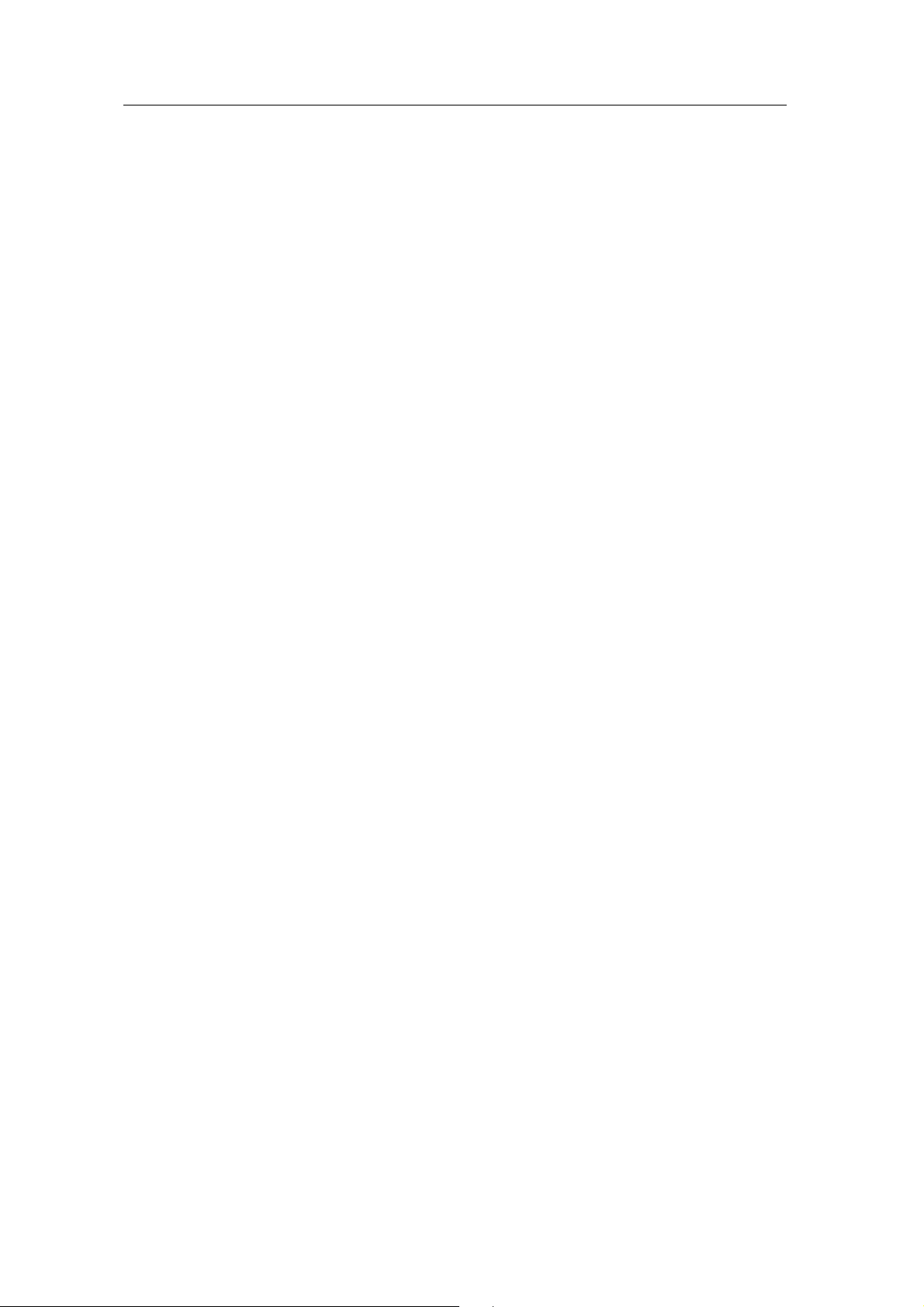
Redrum
Oxygen 25
Group 1: Level Group 2: Pan
Knob C1 Drum 1 Level Knob C1 Drum 1 Pan
Knob C2 Drum 2 Level Knob C2 Drum 2 Pan
Knob C3 Drum 3 Level Knob C3 Drum 3 Pan
Knob C4 Drum 4 Level Knob C4 Drum 4 Pan
Knob C5 Drum 5 Level Knob C5 Drum 5 Pan
Knob C6 Drum 6 Level Knob C6 Drum 6 Pan
Knob C7 Drum 7 Level Knob C7 Drum 7 Pan
Knob C8 Drum 8 Level Knob C8 Drum 8 Pan
Group 3: Pitch Group 4: Send 1
Knob C1 Drum 1 Level Knob C1
Knob C2 Drum 2 Level Knob C2
Knob C3 Drum 3 Level Knob C3
Knob C4 Drum 4 Level Knob C4
Knob C5 Drum 5 Level Knob C5
Knob C6 Drum 6 Level Knob C6
Knob C7 Drum 7 Level Knob C7
Knob C8 Drum 8 Level Knob C8
Group 5: Send 2
Knob C1
Knob C2
Knob C3
Knob C4
Knob C5
Knob C6
Knob C7
Knob C8
Drum 1 Send 2 Amount
Drum 2 Send 2 Amount
Drum 3 Send 2 Amount
Drum 4 Send 2 Amount
Drum 5 Send 2 Amount
Drum 6 Send 2 Amount
Drum 7 Send 2 Amount
Drum 8 Send 2 Amount
Drum 1 Send 1 Amount
Drum 2 Send 1 Amount
Drum 3 Send 1 Amount
Drum 4 Send 1 Amount
Drum 5 Send 1 Amount
Drum 6 Send 1 Amount
Drum 7 Send 1 Amount
Drum 8 Send 1 Amount
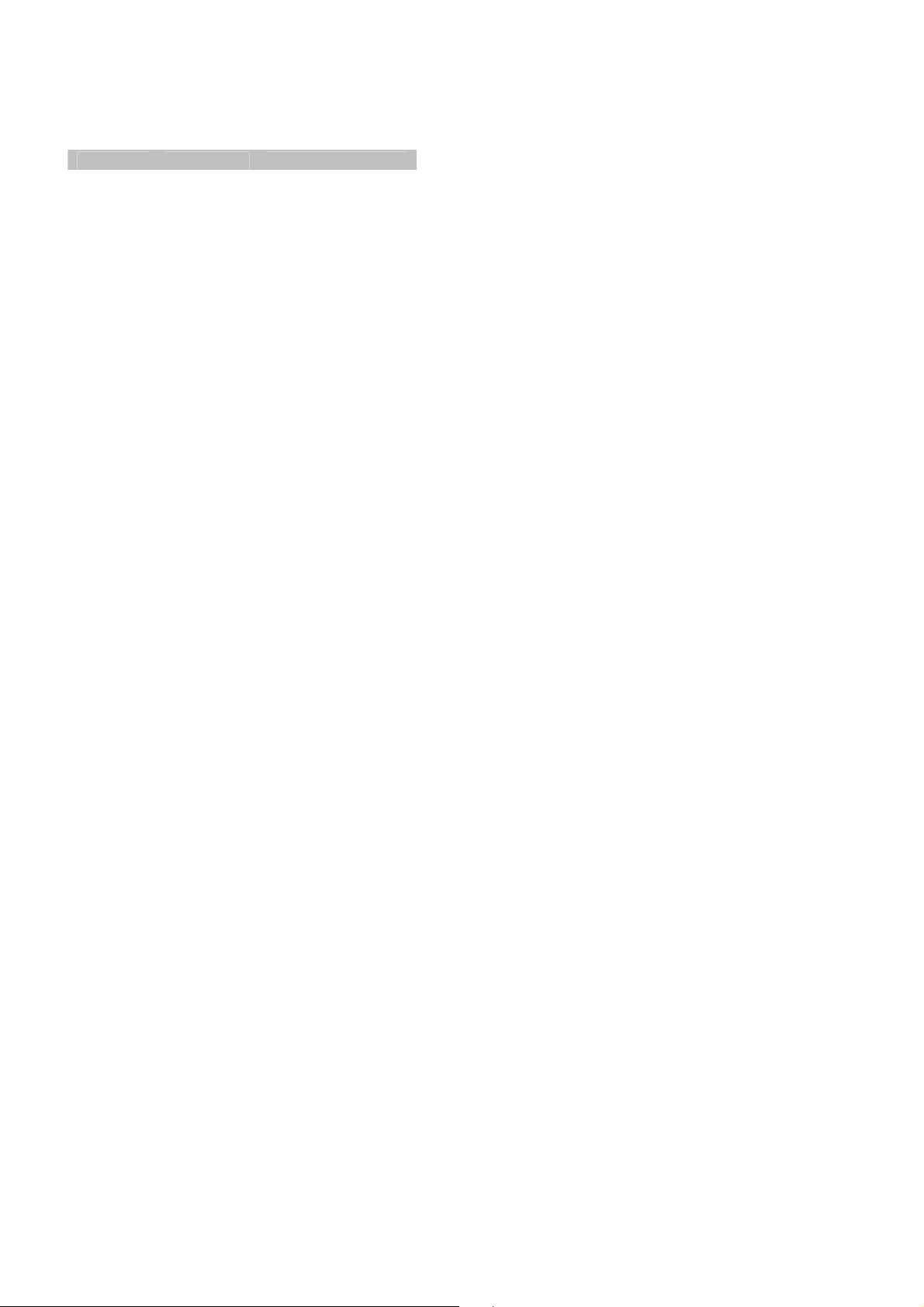
Effects
The effects have common control mappings across the range. In the reference below Knobs 1-8 are
used to represent the knobs on Oxygen as follows:
Reference Oxygen 25 Oxygen
Knob 1 Knob C1 Knob C10
Knob 2 Knob C2 Knob C11
Knob 3 Knob C3 Knob C12
Knob 4 Knob C4 Knob C13
Knob 5 Knob C5 Knob C14
Knob 6 Knob C6 Knob C15
Knob 7 Knob C7 Knob C16
Knob 8 Knob C8 Knob C17
The sliders and slider buttons are unmapped when an effect is mapped.
Mclass Equalizer
Group 1: Low Shelf Group 1: High Shelf
Knob 1 Low Shelf Frequency Knob 1 Parametric 2 Frequency
Knob 2 Low Shelf Gain Knob 2 Parametric 2 Gain
Knob 3 Low Shelf Q Knob 3 Parametric 2 Q
Knob 4 Low Shelf Enable Knob 4 Parametric 2 Enable
Knob 5 Parametric 1 Frequency Knob 5 Hi Shelf Frequency
Knob 6 Parametric 1 Gain Knob 6 Hi Shelf Gain
Knob 7 Parametric 1 Q Knob 7 Hi Shelf Q
Knob 8 Parametric 1 Enable Knob 8 Hi Shelf Enable
Mclass Compressor Mclass Stereo Imager
Knob 1 Input Gain Knob 1 Low Width
Knob 2 Threshold Knob 2 X-Over Frequency
Knob 3 Ratio Knob 3 High Width
Knob 4 0 Knob 4 Solo
Knob 5 Attack Knob 5 0
Knob 6 Release Knob 6 0
Knob 7 0 Knob 7 0
Knob 8 Output Gain Knob 8 0
Mclass Maximizer RV7000 Advanced Reverb
Knob 1 Input Gain Knob 1 Decay
Knob 2 Attack Speed Knob 2 HF Damp
Knob 3 Release Speed Knob 3 Hi EQ
Knob 4 Output Gain Knob 4 Dry/Wet
Knob 5 Soft Clip Amount Knob 5 0
Knob 6 0 Knob 6 0
Knob 7 0 Knob 7 0
Knob 8 0 Knob 8 0

Scream 4 Distortion
Group 1: Controls
Knob 1 Damage Control Knob 1 Body Resonance
Knob 2 Damage Type Knob 2 Body Scale
Knob 3 Parameter 1 Knob 3 Body Auto
Knob 4 Parameter 2 Knob 4 Body Type
Knob 5 Cut Lo Knob 5 0
Knob 6 Cut Mid Knob 6 0
Knob 7 Cut Hi Knob 7 0
Knob 8 Master Level Knob 8 Master Level
BV512 Digital Vocoder
Group 1: Controls
Knob 1 Band Count Knob 1 Band Level 1
Knob 2 Vocoder/Equalizer Knob 2 Band Level 2
Knob 3 Shift Knob 3 Band Level 3
Knob 4 HF Emphasis Knob 4 Band Level 4
Knob 5 Attack Knob 5 Band Level 5
Knob 6 Decay Knob 6 Band Level 6
Knob 7 Dry/Wet Knob 7 Band Level 7
Knob 8 0 Knob 8 Band Level 8
Group 3: band 9-16 Group 4: band 17-24
Knob 1 Band Level 9 Knob 1 Band Level 17
Knob 2 Band Level 10 Knob 2 Band Level 18
Knob 3 Band Level 11 Knob 3 Band Level 19
Knob 4 Band Level 12 Knob 4 Band Level 20
Knob 5 Band Level 13 Knob 5 Band Level 21
Knob 6 Band Level 14 Knob 6 Band Level 22
Knob 7 Band Level 15 Knob 7 Band Level 23
Knob 8 Band Level 16 Knob 8 Band Level 24
Group 5: band 25-32
Knob 1 Band Level 25
Knob 2 Band Level 26
Knob 3 Band Level 27
Knob 4 Band Level 28
Knob 5 Band Level 29
Knob 6 Band Level 30
Knob 7 Band Level 31
Knob 8 Band Level 32
Group 2: EQ
Group 2: band 1-8

RV-7 Digital Reverb DDL-1 Digital Delay Line
Knob 1 Size Knob 1 DelayTime (steps)
Knob 2 Decay Knob 2 DelayTime (ms)
Knob 3 Damping Knob 3 Step Length
Knob 4 Dry/Wet Knob 4 0
Knob 5 0 Knob 5 Feedback
Knob 6 0 Knob 6 Pan
Knob 7 0 Knob 7 Dry/Wet Balance
Knob 8 Algorithm Knob 8 Unit
D-11 Foldback Distortion ECF-42 Envelope Controlled Filter
Knob 1 Amount Knob 1 Frequency
Knob 2 Foldback Knob 2 Resonance
Knob 3 0 Knob 3 Env Amount
Knob 4 0 Knob 4 Velocity
Knob 5 0 Knob 5 Attack
Knob 6 0 Knob 6 Decay
Knob 7 0 Knob 7 Sustain
Knob 8 0 Knob 8 Release
CF-101 Chorus/Flanger PH-90 Phaser
Knob 1 Delay Knob 1 Frequency
Knob 2 Feedback Knob 2 Split
Knob 3 Rate Knob 3 Width
Knob 4 Modulation Amount Knob 4 Rate
Knob 5 LFO Sync Enable Knob 5 Frequency Modulation
Knob 6 Send/Insert mode Knob 6 Feedback
Knob 7 0 Knob 7 Sync
Knob 8 0 Knob 8 0
UN-16 Unison
Knob 1 Detune Knob 1 Ratio
Knob 2 Dry/Wet Knob 2 Threshold
Knob 3 0 Knob 3 Attack
Knob 4 0 Knob 4 Release
Knob 5 0 Knob 5 0
Knob 6 0 Knob 6 0
Knob 7 0 Knob 7 0
Knob 8 Voice Count Knob 8 0
PEQ-2 Two band Parametriq EQ
Knob 1 Filter A Freq
Knob 2 Filter A Q
Knob 3 Filter A Gain
Knob 4 Filter B On/Off
Knob 5 Filter B Freq
Knob 6 Filter B Q
Knob 7 Filter B Gain
Knob 8 0
Comp-01 Compressor/Limiter
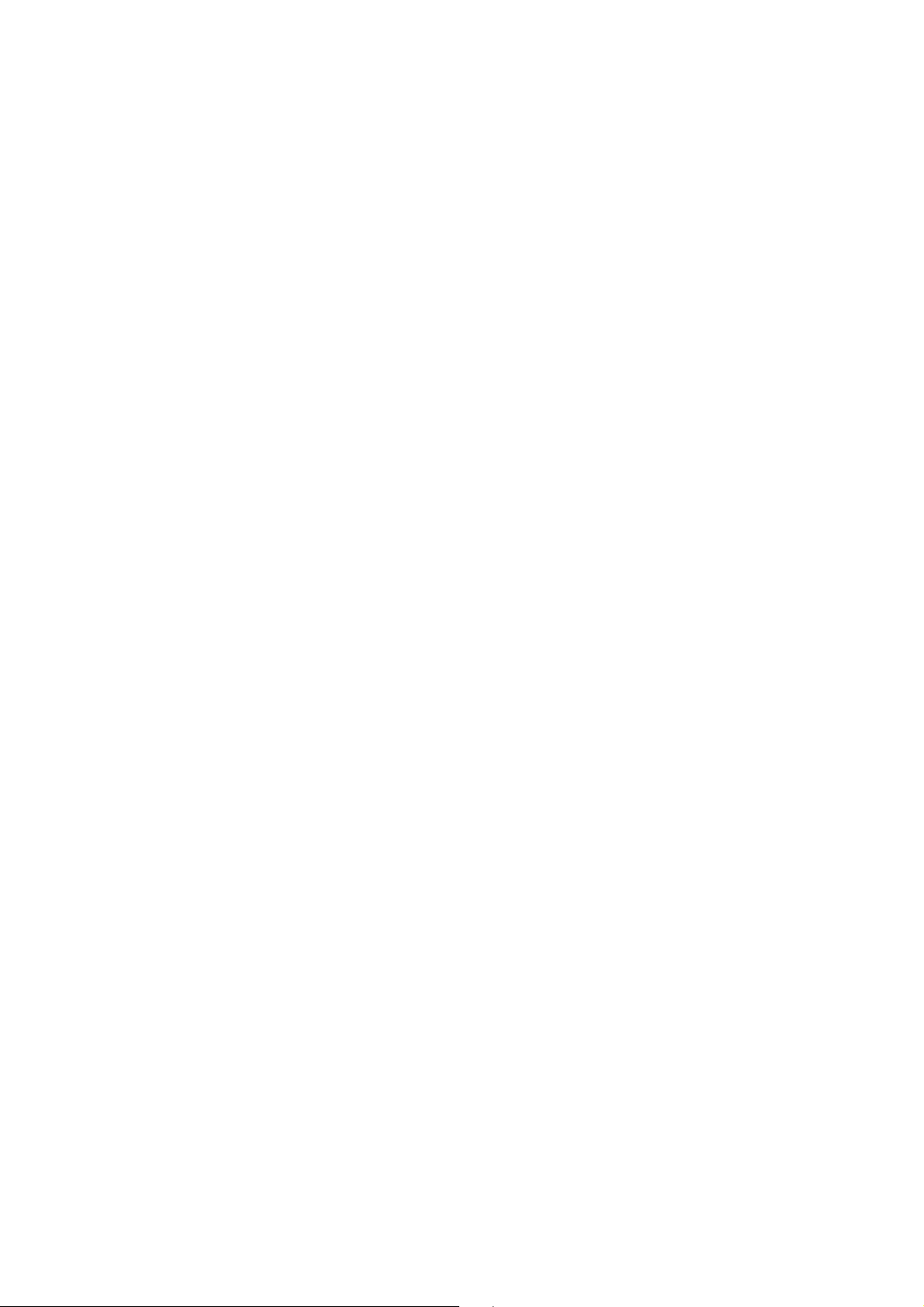
Matrix pattern Sequencer
Group 1: Pattern Select Group 2: Bank Select
Knob 1 Pattern 1 Knob 1 Bank A
Knob 2 Pattern 2 Knob 2 Bank B
Knob 3 Pattern 3 Knob 3 Bank C
Knob 4 Pattern 4 Knob 4 Bank D
Knob 5 Pattern 5 Knob 5 0
Knob 6 Pattern 6 Knob 6 0
Knob 7 Pattern 7 Knob 7 0
Knob 8 Pattern 8 Knob 8 0
