Page 1
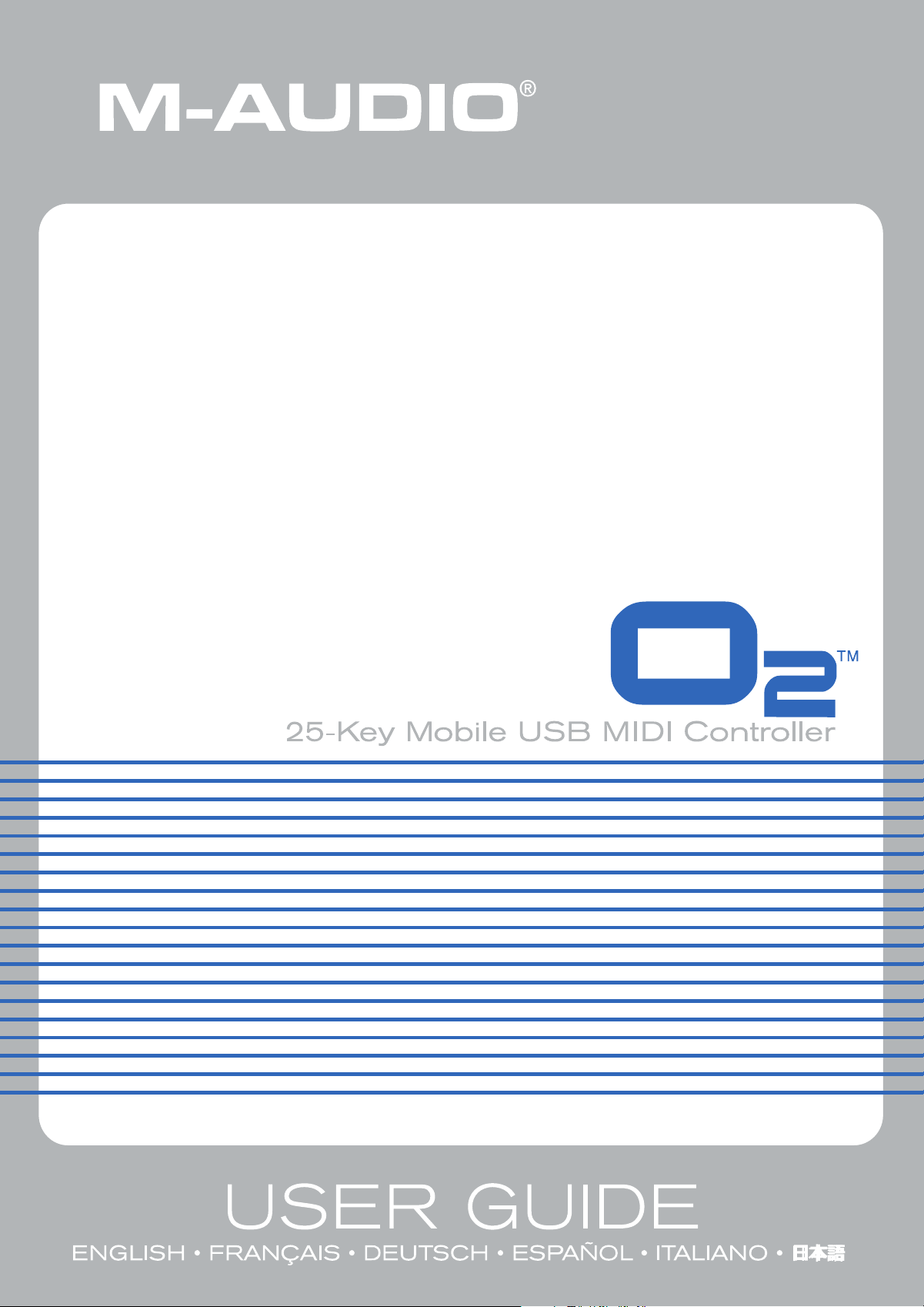
Page 2
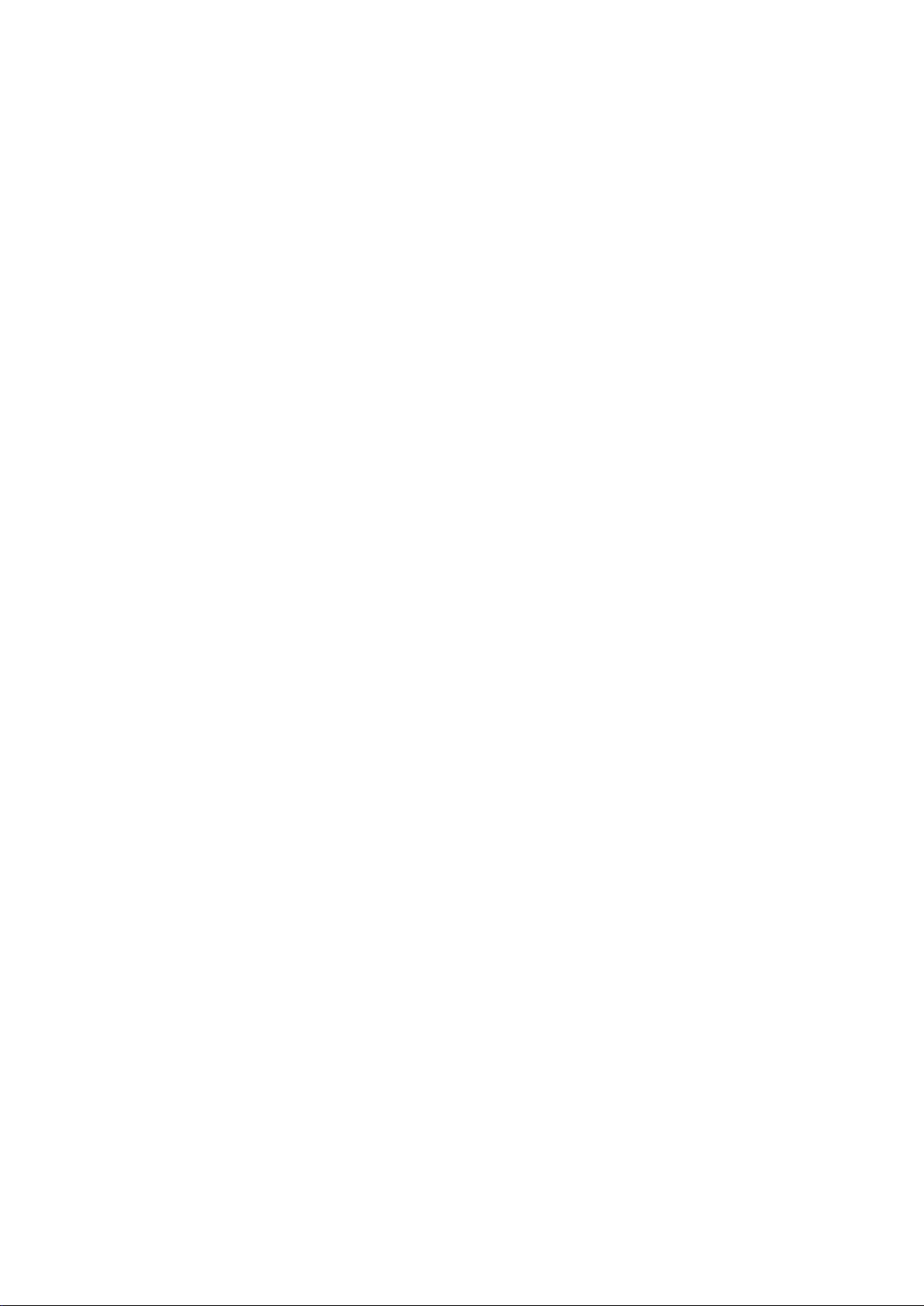
Table of Contents
English ..................................................................................................................................................................................................................................................................................... 3
Introduction .......................................................................................................................................................................................................................................................................3
M-Audio O2 Features .................................................................................................................................................................................................................................................... 3
What’s in the package? ...............................................................................................................................................................................................................................................3
Power and Connection Via USB .............................................................................................................................................................................................................................. 3
Windows XP and Mac OS X ......................................................................................................................................................................................................................................4
M-Audio O2 Features and Functions ....................................................................................................................................................................................................................4
Programming and Editing the M-Audio O2 ......................................................................................................................................................................................................6
MIDI Messages Explained .........................................................................................................................................................................................................................................12
General Trouble-Shooting .........................................................................................................................................................................................................................................13
Contact M-Audio ...........................................................................................................................................................................................................................................................14
Warranty Terms & Registration ...............................................................................................................................................................................................................................14
Technical Info ...................................................................................................................................................................................................................................................................15
Appendices ......................................................................................................................................................................................................................................................................16
Français ................................................................................................................................................................................................................................................................................23
Introduction .....................................................................................................................................................................................................................................................................23
Fiche technique M-Audio O
Contenu de la boîte .....................................................................................................................................................................................................................................................23
Alimentation et connexion via USB ......................................................................................................................................................................................................................23
Windows XP et Mac OS X ........................................................................................................................................................................................................................................24
Caractéristiques et fonctions du M-Audio O
Programmation et édition du M-Audio O
Signification des messages MIDI ........................................................................................................................................................................................................................32
Dépannage .....................................................................................................................................................................................................................................................................33
Contact M-Audio ..........................................................................................................................................................................................................................................................33
Garantie ............................................................................................................................................................................................................................................................................34
Spécifications ................................................................................................................................................................................................................................................................34
Annexes ............................................................................................................................................................................................................................................................................ 35
Deutsch ..................................................................................................................................................................................................................................................................................43
Einführung ........................................................................................................................................................................................................................................................................43
M-Audio O2 Produktmerkmale ..............................................................................................................................................................................................................................43
Lieferumfang ...................................................................................................................................................................................................................................................................43
Stromversorgung und Anschluss über USB ....................................................................................................................................................................................................43
Windows XP und Mac OSX .....................................................................................................................................................................................................................................44
M-Audio O2 Merkmale und Funktionen .............................................................................................................................................................................................................44
Programmieren und Bearbeiten mit O
MIDI-Befehle ...................................................................................................................................................................................................................................................................52
Allgemeine Fehlerbehebung ..................................................................................................................................................................................................................................53
Kontaktinformation ......................................................................................................................................................................................................................................................54
Produktgarantie ............................................................................................................................................................................................................................................................54
Technische Informationen ........................................................................................................................................................................................................................................55
Español ...................................................................................................................................................................................................................................................................................63
Introducción ....................................................................................................................................................................................................................................................................63
Prestaciones del M-Audio O
¿Qué hay dentro de la caja? ..................................................................................................................................................................................................................................64
Alimentación y conexión a través del bus USB ............................................................................................................................................................................................. 64
Windows XP y Mac OS X .......................................................................................................................................................................................................................................... 64
Prestaciones y funciones del M-Audio O
Programación y edición con el M-Audio O
Programación básica .................................................................................................................................................................................................................................................68
Descripción de los mensajes MIDI .......................................................................................................................................................................................................................73
Resolución de problemas ........................................................................................................................................................................................................................................74
Contacte con M-Audio ...............................................................................................................................................................................................................................................74
Información sobre la garantía ............................................................................................................................................................................................................................... 75
Información técnica .....................................................................................................................................................................................................................................................75
Apéndices ........................................................................................................................................................................................................................................................................76
................................................................................................................................................................................................................................... 23
2
.................................................................................................................................................................................................24
2
.......................................................................................................................................................................................................26
2
............................................................................................................................................................................................................46
2
.................................................................................................................................................................................................................................63
2
........................................................................................................................................................................................................64
2
....................................................................................................................................................................................................67
2
Page 3

Italiano ..................................................................................................................................................................................................................................................................................83
Introduzione .................................................................................................................................................................................................................................................................... 83
Caratteristiche di M-Audio O
................................................................................................................................................................................................................................83
2
Cosa c’è dentro la scatola? ..................................................................................................................................................................................................................................... 83
Alimentazione e connessione tramite USB .....................................................................................................................................................................................................83
Windows XP e Mac OSX ...........................................................................................................................................................................................................................................84
Funzioni e caratteristiche della tastiera M-Audio O
Programmazione della M-Audio O
...................................................................................................................................................................................................................86
2
..................................................................................................................................................................................84
2
Spiegazione dei messaggi MIDI ............................................................................................................................................................................................................................91
Risoluzione dei problemi ..........................................................................................................................................................................................................................................92
Contattare M-Audio ....................................................................................................................................................................................................................................................93
Informazioni garanzia ................................................................................................................................................................................................................................................93
Informazioni tecniche ................................................................................................................................................................................................................................................. 93
Appendices .....................................................................................................................................................................................................................................................................94
日本語 ................................................................................................................................................................................................................................................................................... 103
はじめに ......................................................................................................................................................................................................................................................................... 103
M-AudioO2の特徴 ............................................................................................................................................................................................................................................... 103
製品パッケージ内容 ................................................................................................................................................................................................................................................ 103
USBバス電源を使用する .................................................................................................................................................................................................................................... 103
WindowsXPとMacOSX ........................................................................................................................................................................................................................... 104
M-AudioO2の特徴と機能 ................................................................................................................................................................................................................................ 104
M-AudioO2のプログラミングとエディット ............................................................................................................................................................................................ 106
MIDIメッセージについて ...................................................................................................................................................................................................................................... 112
トラブルシューティング ......................................................................................................................................................................................................................................... 113
お問い合わせ先 .......................................................................................................................................................................................................................................................... 114
製品保証について ..................................................................................................................................................................................................................................................... 114
付録 ................................................................................................................................................................................................................................................................................... 115
Page 4
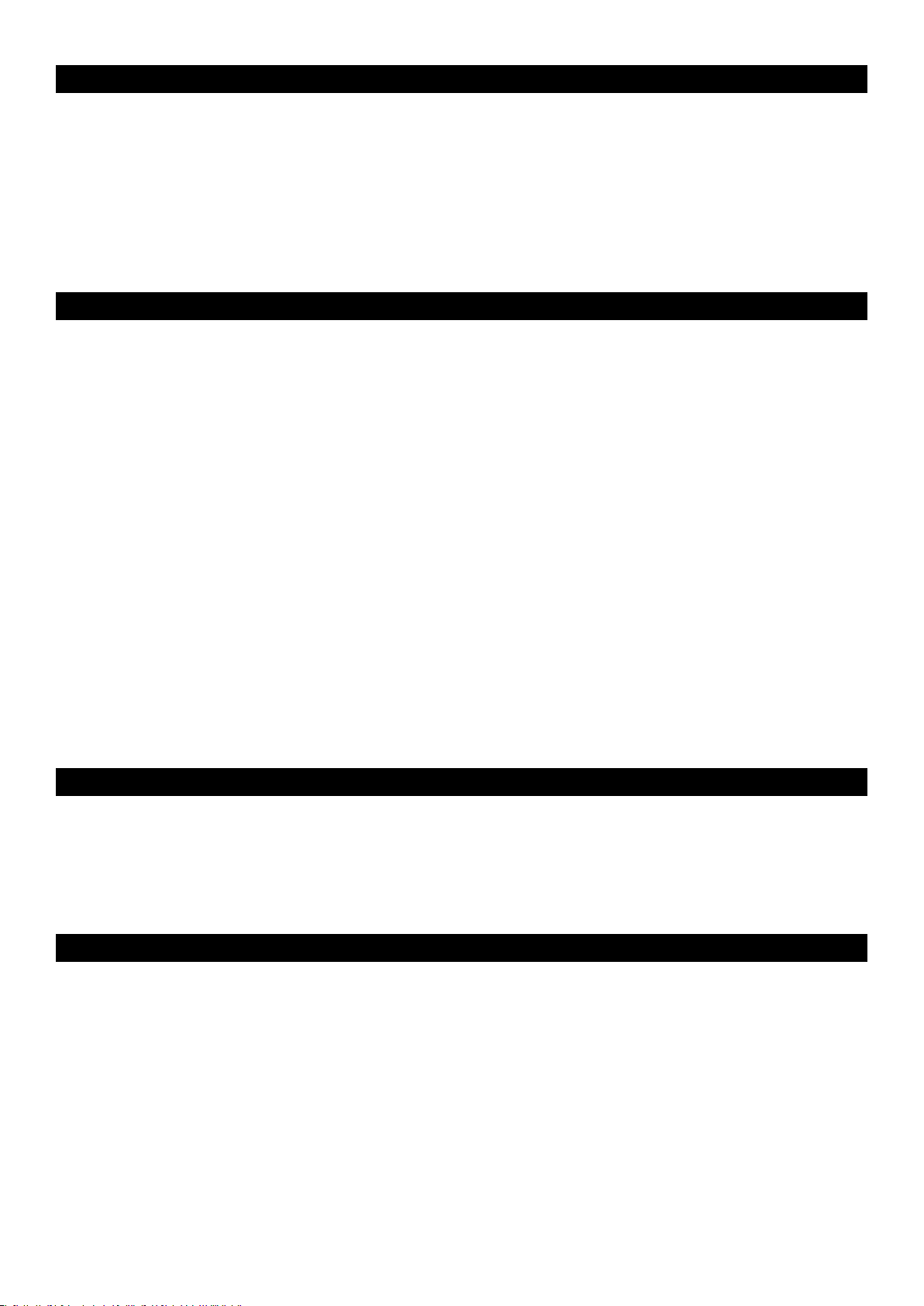
3
Introduction
Congratulations on your purchase of M-Audio’s O2. The O2 follows in the footsteps of the mobile USB MIDI controller that started it all—the
Oxygen8. Small enough to fit in a bag along with your laptop, the slim-line M-Audio O
2
is perfect for throwing down bass lines, programming
drum patterns, triggering effects and tweaking virtual studio parameters—anywhere, anytime.
You get 25 full-size, half-action, touch-sensitive keys, along with eight fully assignable knobs, 8 fully assignable buttons and other real-time
control features for performance and programming. One simple USB connection serves as both a MIDI interface and bus-power source.
Class compliancy with Windows XP and Mac OS X means that you can get down to business without even installing any drivers.
You can also expand on the functions of the O2 by downloading the Enigma software editor and librarian. For more information, see the
Enigma Software Editor section of this manual or visit www.m-audio.com to register and download the free software.
M-Audio O2 Features
What’s in the package?
Your M-Audio O2 package should contain the following items:
< O2 keyboard
< Driver CD
< Software Bundle CD
< USB Cable
Power and Connection Via USB
You can power the keyboard via USB or an optional external power supply. Use only one method at a time.
1. Check that the on/off button on the back of the unit is set to “Off.”
2. Plug in the USB cable provided with the M-Audio O2 to a free USB port on your computer.
3. Plug in the other end of the USB cable to the USB input on the M-Audio O
2
.
The single USB cable not only powers the M-Audio O2 but also sends MIDI data to and from your computer system.
You can also use a power adapter (not included) with the following specification: 9V DC output, 250-300mA, center positive.
Verify that you are not powering the M-Audio O2 keyboard via USB, then simply plug in the power supply to the input labelled DC 9V and
switch the power on.
Note: Do not leave the adapter plugged in for long periods of time if the unit is not in use.
Ports:
< MIDI OUT
< USB MIDI OUT/IN
Power:
< USB powered
< DC IN for external PSU
Keyboard:
< 25-note velocity-sensitive keyboard
< 9 velocity curves
Controls:
< 8 programmable rotary dials
< 1 programmable fader
< 8 programmable buttons
< assignable button controls for pitch bend and modulation.
< MIDI-assignable foot switch
MIDI Data from controllers
< MIDI control number
< RPN/NRPN
< Program, Bank LSB, Bank MSB
< pitch bend
< GM/GM2/XG SysEx Messages
MIDI Data from buttons:
< Note on
< Note on/off Toggle
< MIDI CC on/off Toggle
< Program, Bank LSB, Bank MSB presets
< MIDI Machine Control functions
< GM/GM2/XG SysEx Messages
< MIDI CC increment/decrement
“On the fly” features:
< Program and Bank changes
< Snap Shot sends current status for all controllers
< Controller Mute mutes controller output to avoid parameter
jumps
Other features:
< memory storage on your computer via SysEx
< free Enigma software to edit and store memories
< 5 memory locations store all settings
< MIDI out from USB interface
English
Page 5
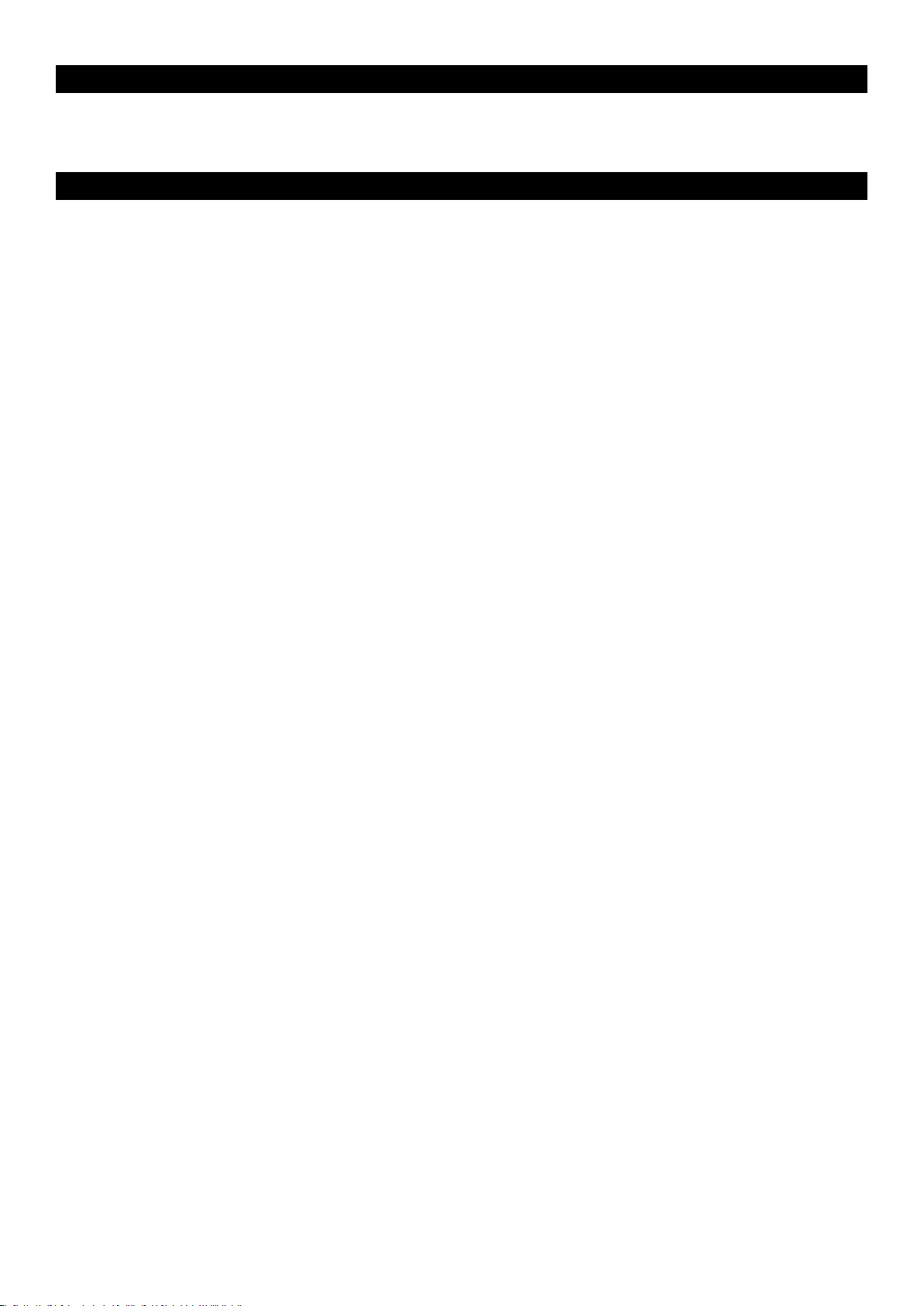
4
Windows XP and Mac OS X
If you are using Windows XP or Mac OS X, you may simply switch the power position to “on.” Because the M-Audio O2 keyboard is class
compliant, it will work with out any further installation.
M-Audio O
2
Features and Functions
If the installation process has been completed successfully, please read through the following pages for a better understanding of the O2 and
how it works.
Program Mode
This manual refers to “Program Mode.” Program Mode defines the state of the M-Audio O2 when the ADVANCED FUNCTION button is
pressed.
In Program Mode, the keyboard of the M-Audio O2 is set up for selecting functions. The functions are listed above each key on the O2
keyboard. The second octave of the O2 keyboard is for numerical data entry while in Program Mode.
The Preset “+” and “-“ buttons can be used for increment or decrement changes in assigned value when in Program Mode.
When
If the M-Audio O2 is in Program Mode, a small dot will appear in the bottom right hand corner of the LED display.
Note that pressing the GLOBAL CHAN button will also engage Program Mode, since the numerical data entry keys are required to enter the
new channel assignment. Also, the preset “+” and “-“ buttons can be used.
Exit Program Mode by pressing the ADVANCED FUNCTION button when you are finished with programming. The ENTER key must be pressed
each time the numerical data entry keys are used to enter a value. Once the ENTER key has been pressed, Program Mode will exit.
Testing the M-Audio O2 with Your Software
We recommend that you verify that your software application is properly communicating with the M-Audio O2 keyboard. Most software
applications have a MIDI IN indicator. To confirm data is being received, press any key on the keyboard.
If you encounter any issues or the software receives no data, please verify you selected the keyboard’s USB driver as the MIDI Input for your
software. In addition, please read the troubleshooting section at the back of this manual and please consult the manual that came with your
software for proper configuration within the software application.
Recalling Presets
Press the Preset “+” and “-“ button to recall one of the preset memories. The LED will display the currently selected preset, preceded by a “p.”
Press the button again to change the preset to the next one in the series.
The following is a list of the presets contained in the 5 memory locations.
< 01 GM Preset
< 02 Reason Native
< 03 Reason Mixer
< 04 Yamaha XG/Roland JV Preset
< 05 Undefined CC’s for MIDI learn*
*Some Applications do not have any default settings and require you to set the MIDI controllers for the application’s parameters yourself.
This normally involves placing the application in MIDI Learn Mode, clicking on a controller and moving the dial. With such an application, it
is recommended that you use controller numbers that tend not to have any function associated with them. Ableton Live is an example of an
application that uses the MIDI Learn feature.
Saving and Organizing Presets
You may want to save and reorganize the order of Presets to suit your setup.
Note that the factory presets are stored in ROM within the keyboard and can be restored at any time.
For example, let’s move preset 2 (“Reason Native”) to location 4 by carrying out the following procedure:
1. Recall preset 2 by pressing the Preset “+” and “-“ buttons accordingly.
2. Press the ADVANCED FUNCTION button. The keyboard will enter Program Mode.
3. Press the STORE key on the keyboard.
4. Type in “4” using the numerical data entry keys.
5. Press the ENTER key to confirm.
This will save or store the current setup to preset location 4.
Page 6
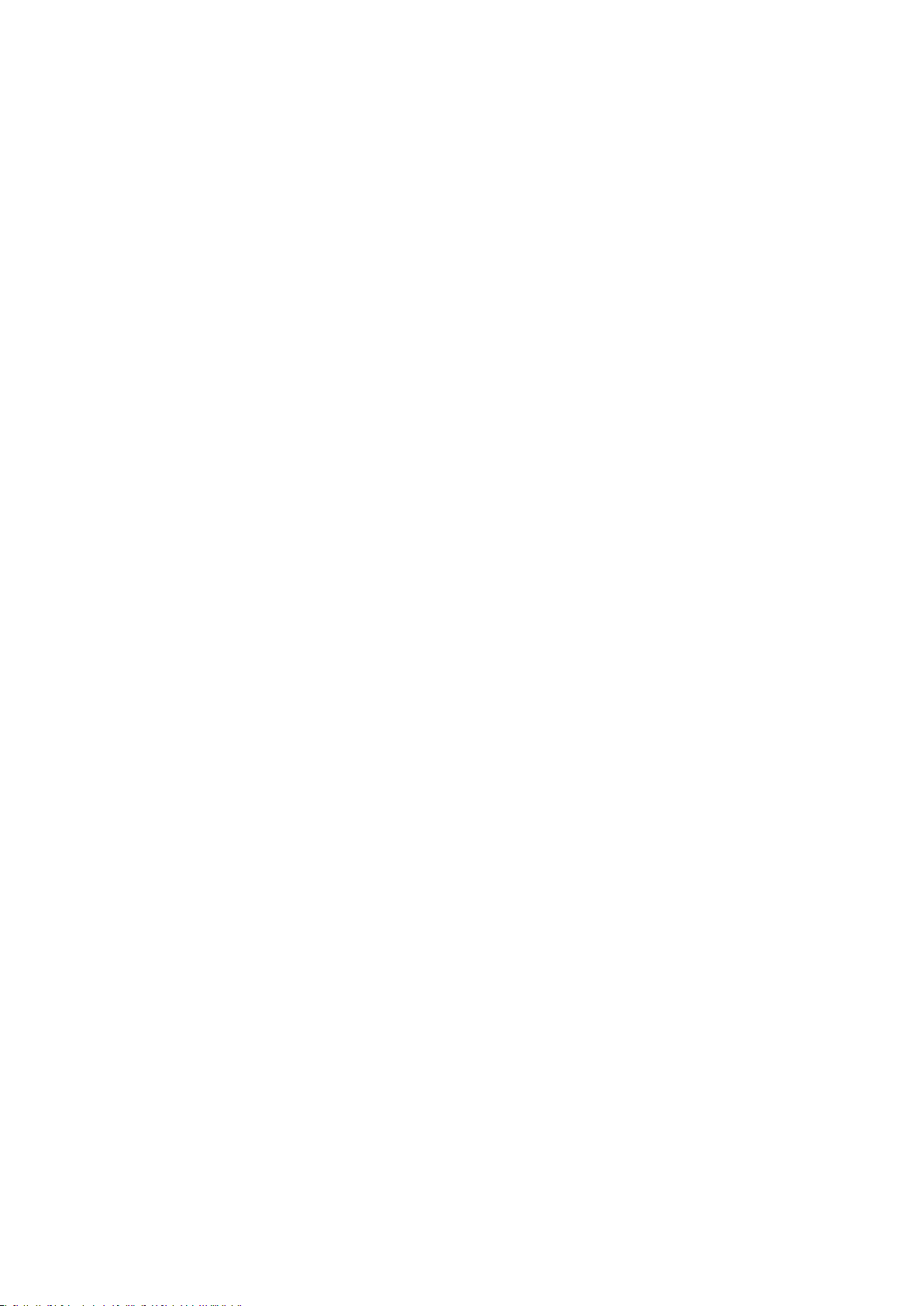
5
If you want to reset the M-Audio O2 to the factory defaults, hold down the Preset “+” and “-“ buttons while switching the keyboard on.
Note: Restoring the Factory presets will erase all setups you have programmed and stored to memory.
You can also organize and store your presets on your computer using the Enigma software. This software is available as a free download at
www.m-audio.com. Simply register your M-Audio product and follow the instructions from there.
Sending a Snap Shot
Press the GLOBAL CHAN and MUTE buttons together to send a Snap Shot of the current controller assignments and their values.
Whe
Snap Shot is one way of synchronizing the receiving device with the faders and rotary controllers on your keyboard. The function can also be
used as a creative tool, often with interesting and surprising results.
This function can also be used to set up the control parameters at the start of a song. If you set all the
controller values to obtain the desired effect levels in your song, you can then record the Snap Shot to ensure the song will always play back
with the correct effect levels. To do this, put your sequencer into record mode and press the Snap Shot buttons.
Muting All Controllers
To Mute all rotary controllers and the fader, press the function button labelled MUTE.
This feature allows you to alter the position of the rotary controllers without affecting the settings of your
software. CTRL MUTE does not affect buttons, the foot switch or the keyboard. As soon as an assignable
button, a function key, or the keyboard is pressed, the controllers are turned back on. While Controller Mute
is engaged, the LED displays “Off”
Use this feature if you are switching between presets with the controllers out of position. You will be able to move the controller to a position
relative to the software’s controller value, rather than causing the software’s controller value to jump.
Setting the Global MIDI Channel
The M-Audio O2 can transmit on any of the standard 16 MIDI channels. If you are using a computer-based system, the software usually
controls the routing of MIDI signals.
If you are using a MIDI sound module or connecting to another piece of MIDI equipment, you will need to make sure that both your M-Audio
O2 keyboard and the receiving unit are set to the same MIDI channel. The Global MIDI Channel affects the keyboard, Program, and Bank
Changes, plus whatever controllers have been set to respond to the global setting.
To set the Global MIDI Channel:
1. Press the GLOBAL CHANNEL button. The keyboard enters Program Mode. The LED will display the currently selected Global Channel,
preceded by a “c.”
2. Type in the MIDI channel number using the numeric keys or use the preset “+/-“ keys.
3. Press the ENTER key to accept the new channel, and exit Program Mode.
Octave
The keyboard can be shifted up or down to give you access to a total of 11 octaves on the M-Audio O2.
1. Press “OCTAVE +” for every octave you want to shift the keyboard up.
2. Press “OCTAVE -” for every octave you want to shift the keyboard down
Transpose
You can transpose the keyboard to change the key of the music you are playing without changing the key you are playing in.
1. Press “TRANSPOSE” (OCTAVE + and OCTAVE – together).
2. Press the OCTAVE + or - key for every semi tone you want to transpose up or down.
You may have learned to play a piece of music in the key of C. To now play it in F you would need to press “TRANSPOSE” followed by 5 presses
on the OCTAVE + key or 7 presses on the OCTAVE - button.
Pitch Bend Control
The Pitch Bend is used to bend the notes played on the keyboard up or down. This allows phrases not normally associated with keyboard
playing, such as guitar riffs, to be played.
Your sound source determines how far you can bend the note. It is typically set to 2 semitones but can be up to 2 octaves +/-. When you
release the control, it will reset back to 0.
Page 7
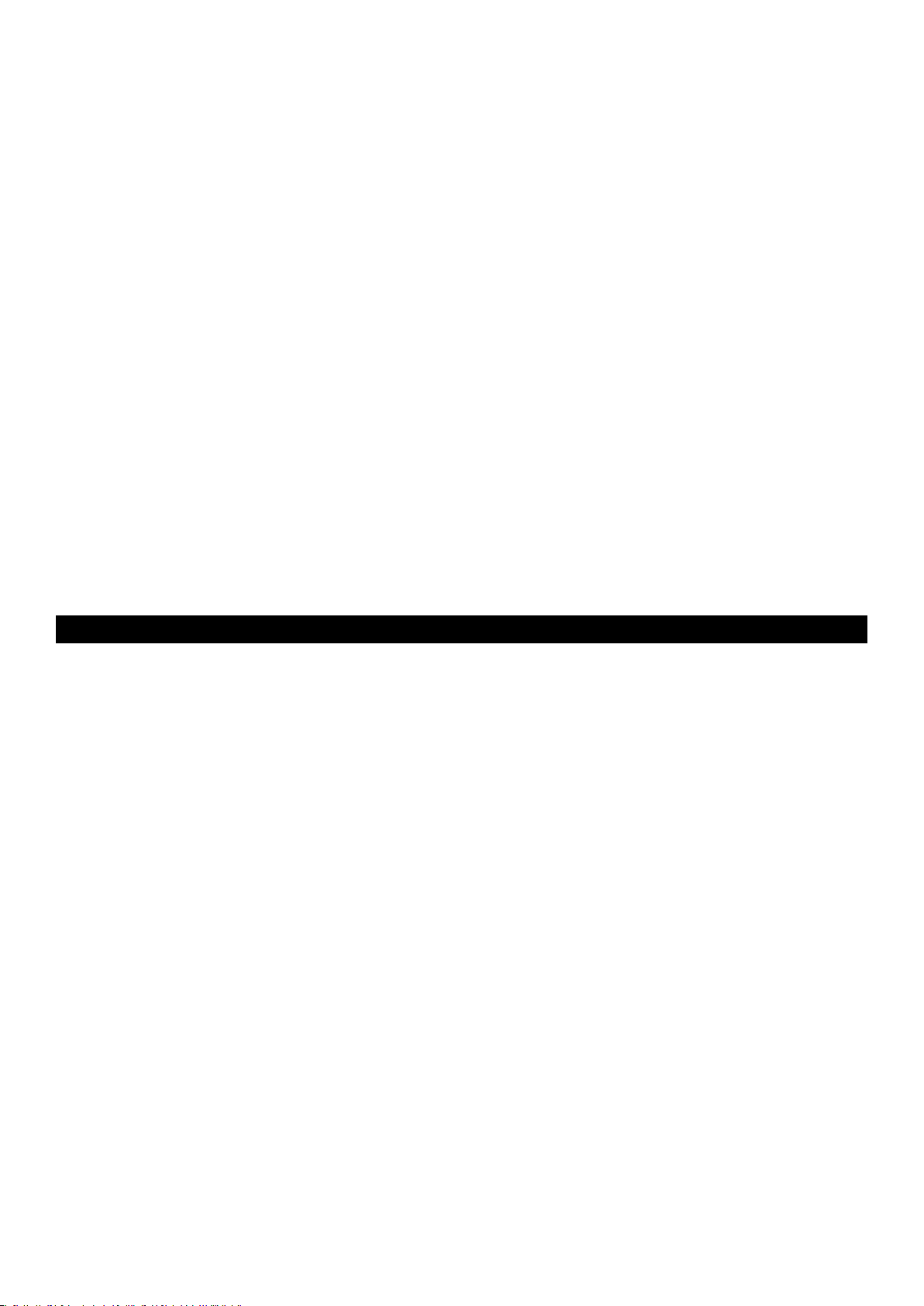
6
The Pitch Bend control on your M-Audio O2 keyboard is fully MIDI assignable. Please refer to the “Programming and Editing” section of this
manual for more information.
Modulation Control
The Modulation control is used for modulation of the sound being played. This type of real-time controller was introduced on electronic
keyboards to give the performer the option of adding vibrato to similar to acoustic instruments.
The Modulation control on your M-Audio O2 keyboard is fully MIDI assignable. Please refer to the “Programming and Editing” section of this
manual for more information.
Foot Switch
Any polarity foot switch (not included) can be plugged in to the foot switch input on your M-Audio O2 keyboard. The keyboard will automatically
detect the correct polarity upon powering on. If you want to reverse the polarity, make sure the pedal is pressed when you switch on your
keyboard.
The foot switch is normally used for sustaining the sound you are playing without having to keep your hands on the keyboard. This is also the
default function on your M-Audio O2 keyboard.
On the M-Audio O2, you can program the footswitch to send out MIDI notes that can trigger samples on different MIDI channels, without
moving your hands from the keyboard. You can also send Program Changes any other MIDI message that can be sent from the 8 assignable
MIDI buttons on your keyboard.
For more detail about how to program the foot switch, please read the “Programming and Editing” section of this manual.
MIDI Out
On the back of the keyboard is the MIDI output port that can connect to an external sound module or MIDI keyboard. By default, all controller
data is sent out via the MIDI output as well as the USB out.
To have the MIDI output function like a USB-to-MIDI interface, engage “MIDI Out from USB” Mode by pressing the ADVANCED FUNCTION
button and then the key on the keyboard labeled MIDI OUT.
For more information on “MIDI Out from USB” Mode, please read the “Programming and Editing” section of this manual.
Programming and Editing the M-Audio O
2
Introduction to Programming Options
Each of the M-Audio O2’s controllers can send MIDI CC, RPN/NRPN, GM 1&2, and SysEx messages. They can also be assigned to individual
MIDI channels.
MIDI CC (continuous controller) numbers are part of the standard MIDI specifications and are typically used to control the real-time changing
o
Any of the real-time controllers on the keyboard can be assigned to a MIDI CC number; the 8 assignable buttons and pedal have slightly
different options from the Fader or rotary controllers.
The 2 charts show the transmit messages that can be programmed for each of the 8 knobs, the fader, and assignable MIDI buttons.
Please pay extra attention to the differences between programming the faders or knobs and programming the buttons.
Page 8
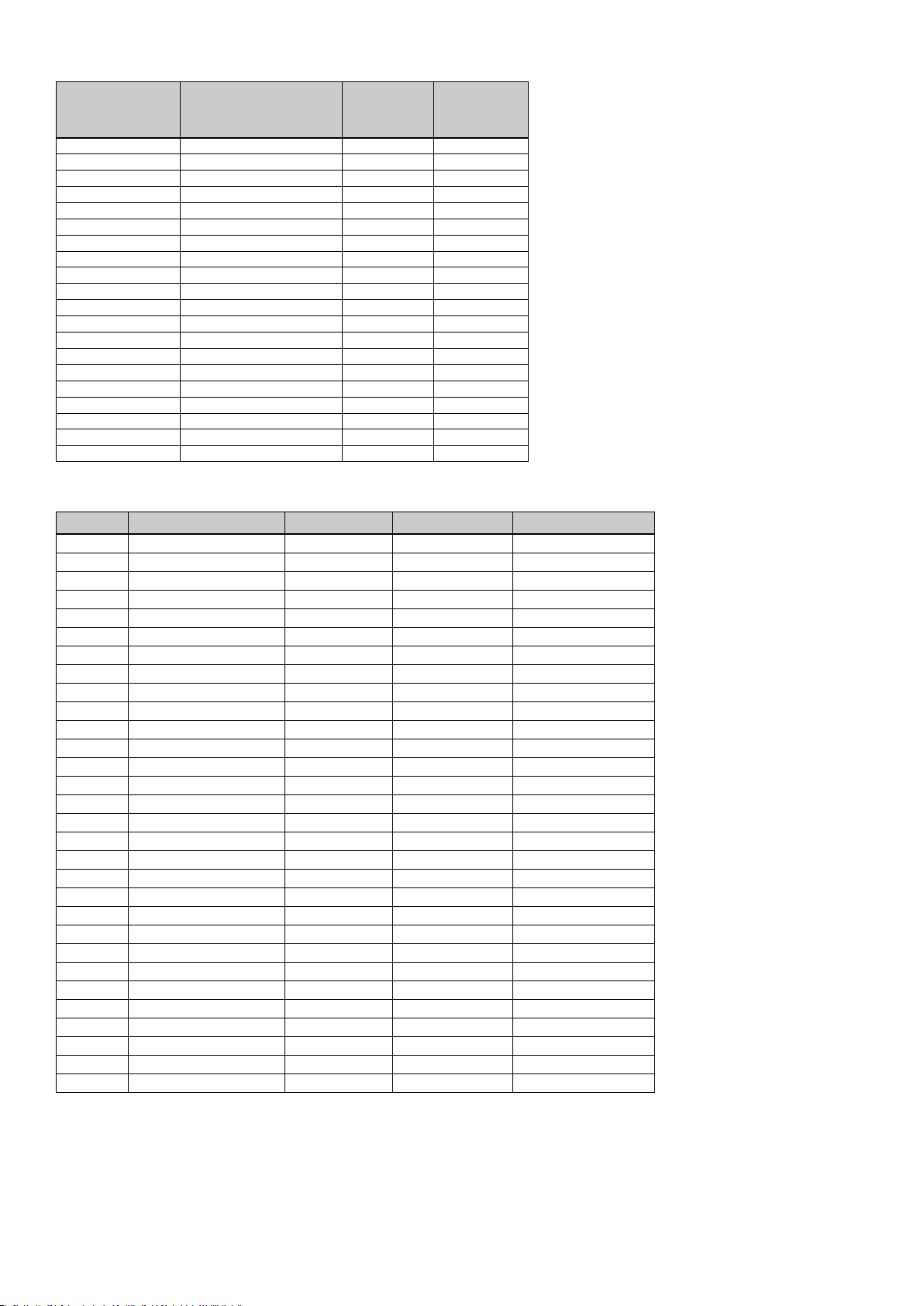
7
The Fader and Rotary
Knobs: MIDI CC Description Data 2 Data 3
0-119 Standard MIDI CCs Max Min
120-127 Channel Mode Messages Max Min
128 Pitch Bend Sensitivity - 129 Channel Fine Tune - 130 Channel Coarse Tune - 131 Channel Pressure - 132 RPN Coarse RPN LSB RPN MSB
133 RPN Fine RPN LSB RPN MSB
134 NRPN Coarse NRPN LSB NRPN MSB
135 NRPN Fine NRPN LSB NRPN MSB
136 Master Volume GM* - 137 Master Pan GM* - 138 Master Coarse Tune GM* - 139 Master Fine Tune GM* - 140 Chorus Mod Rate GM2* - 141 Chorus Mod Depth GM2* - 142 Feedback GM2* - 143 Send to Reverb GM2* - 144 Pitch Bend - 255 Controller Off*** - -
The Buttons and Pedal:
MIDI CC Description Data 1 Data 2 Data 3
0-119 Standard MIDI CC’s - Toggle value 2 Toggle value 1
120-127 Channel Mode Messages - Toggle value 2 Toggle value 1
128 Pitch Bend Range - Sensitivity value 129 Channel Fine Tune - Tuning amount 130 Channel Coarse Tune - Tuning amount 131 Channel Pressure - Pressure amount 132 RPN Coarse Value RPN LSB RPN MSB
133 RPN Fine Value RPN LSB RPN MSB
134 NRPN Coarse Value NRPN LSB NRPN MSB
135 NRPN Fine Value NRPN LSB NRPN MSB
136 Master Volume GM* - Volume LSB Volume MSB
137 Master Pan GM* - Pan LSB Pan MSB
138 Master Coarse Tune GM* - Tuning LSB Tuning MSB
139 Master Fine Tune GM* - Tuning LSB Tuning MSB
140 Chorus Mod rate GM2* - Mod rate 141 Chorus Mod Depth GM2* - Mod depth 142 Feedback GM2* - Feedback level 143 Send to Reverb GM2* - Reverb send level 144 Pitch Bend - Pitch shift LSB Pitch shift MSB
145 Program/Bank Preset Program Bank LSB Bank MSB
146 MIDI CC (on/off) MIDI CC Button press value Button release value
147 Note (on/off) Note Velocity off Velocity on
148 Note (on/off toggle) Note Velocity off Velocity on
149 MMC Command** - Command select. 150 Reverb Type GM2 * - Type 151 Reverb Time GM2 * - Time 152 Chorus Type GM2* - Type 153 MIDI CC Decrement MIDI CC Start value End value
154 MIDI CC Increment MIDI CC Start value End value
255 Controller Off*** - - -
*General MIDI Sys Ex messages (for details please see page 12 & 13)
**General MIDI 2 Sys Ex messages
*** MMC Sys Ex messages (for details please see page 7 & 13)
****This value cannot be typed in using the numerical data entry keys. Type in 144 and then press the preset + button to set this value.
Page 9
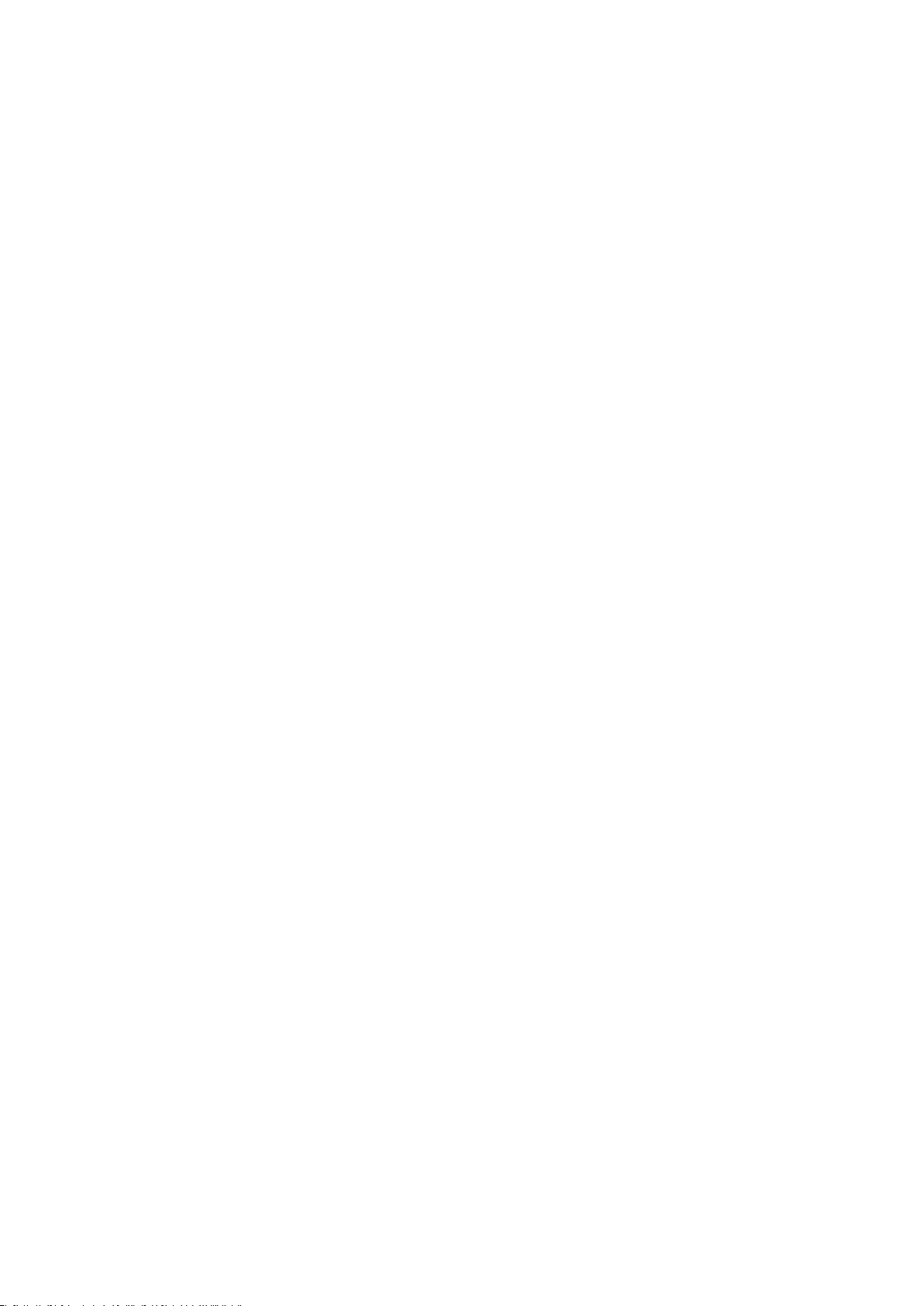
8
Basic Programming Operations
To alter the assignment of one of the 02’s controllers:
1. Press the ADVANCED FUNCTION button.
The keyboard will enter Program Mode.
2. Press the CTRL ASSIGN key on the keyboard.
3. Type in the new MIDI CC number using the numerical data entry keys.
You should see the LED display show this number.
4. Press the ENTER key to confirm.
Move any of the rotary controllers to see the numbers in the LED display change and show the controller’s current value. The MIDI controller
number that is assigned to the dial last turned is shown on the LED. The last turned dial is always the one selected for editing in Program
Mode.
As you create custom setups, be sure you store your changes to a memory location before recalling any other setups.
Selecting a Controller for Editing
To assign a MIDI CC to one of the M-Audio O2’s controllers, it needs to be selected for editing.
1. Press the ADVANCED FUNCTION button, then the CTRL SEL key.
The LED will display the number of the currently selected controller, preceded by a “C,” or “F” if the controller is the fader.
2. Type in the number of the controller using the numerical data entry keys, or the preset +/- buttons.
3. Press the ENTER key to confirm.
or
1. Move a rotary controller/fader.
Simply move the controller, assignable button, or pedal to select it for editing.
Assigning MIDI CCs
After the controller to edit is selected, change the assigned MIDI CC number in the following way:
1. Press the ADVANCED FUNCTION button, then the CTRL ASGN key.
The LED will indicate the currently assigned MIDI CC number.
2. Type in a new MIDI CC value using the numerical data entry keys, or the preset +/- buttons.
3. Press the ENTER key to confirm.
Assigning an Individual MIDI Channel
1. Select the controller you wish to edit.
2. Press the ADVANCED FUNCTION button, then the CHAN ASGN key.
The LED will show the current channel assignment of the selected controller, preceded by a “c.”
3. Type the MIDI channel number the controller is to send on (0-16) using the numerical data entry keys or the preset +/- buttons.
4. Press the ENTER key to confirm.
If the controller is assigned to channel 0, it will transmit on the Global Channel.
Limiting the Range of the Controls
Normally, the range of a MIDI controller is 0 to 127. It is possible to limit the maximum and minimum in this range.
1. Press the ADVANCED FUNCTION button, followed by the DATA 2 (MIN) key. The LED will display the current Minimum limit of the
controller.
2. Type in the Minimum desired value using the numerical data entry keys or the Preset +/- buttons.
3. Press the ENTER key to confirm.
Program Mode will exit and the controller’s CC assignment will be displayed on the LED.
4. Press the ADVANCED FUNCTION button, followed by the DATA 3 (MAX) key.
The LED will display the current Maximum limit of the controller.
5. Type in the Maximum value using the numerical data entry keys or the Preset +/- buttons.
6. Press the ENTER key to confirm.
It is possible to limit the range of any rotary dial, the fader, or the Pitch bend and modulation controls. Buttons and the pedal can be set to
decrement or increment between two limits. To do this:
1. Press the ADVANCED FUNCTION button, followed by the CTRL ASGN key.
2. Enter ’153’ for decrement or ’154’ for increment.
3. Press the ENTER key to confirm.
4. Press the ADVANCED FUNCTION button, followed by the DATA 1 key.
5. Enter the value of the MIDI CC you want the button to send out.
6. Press the ENTER key to confirm.
7. Enter the limits as described above.
Page 10
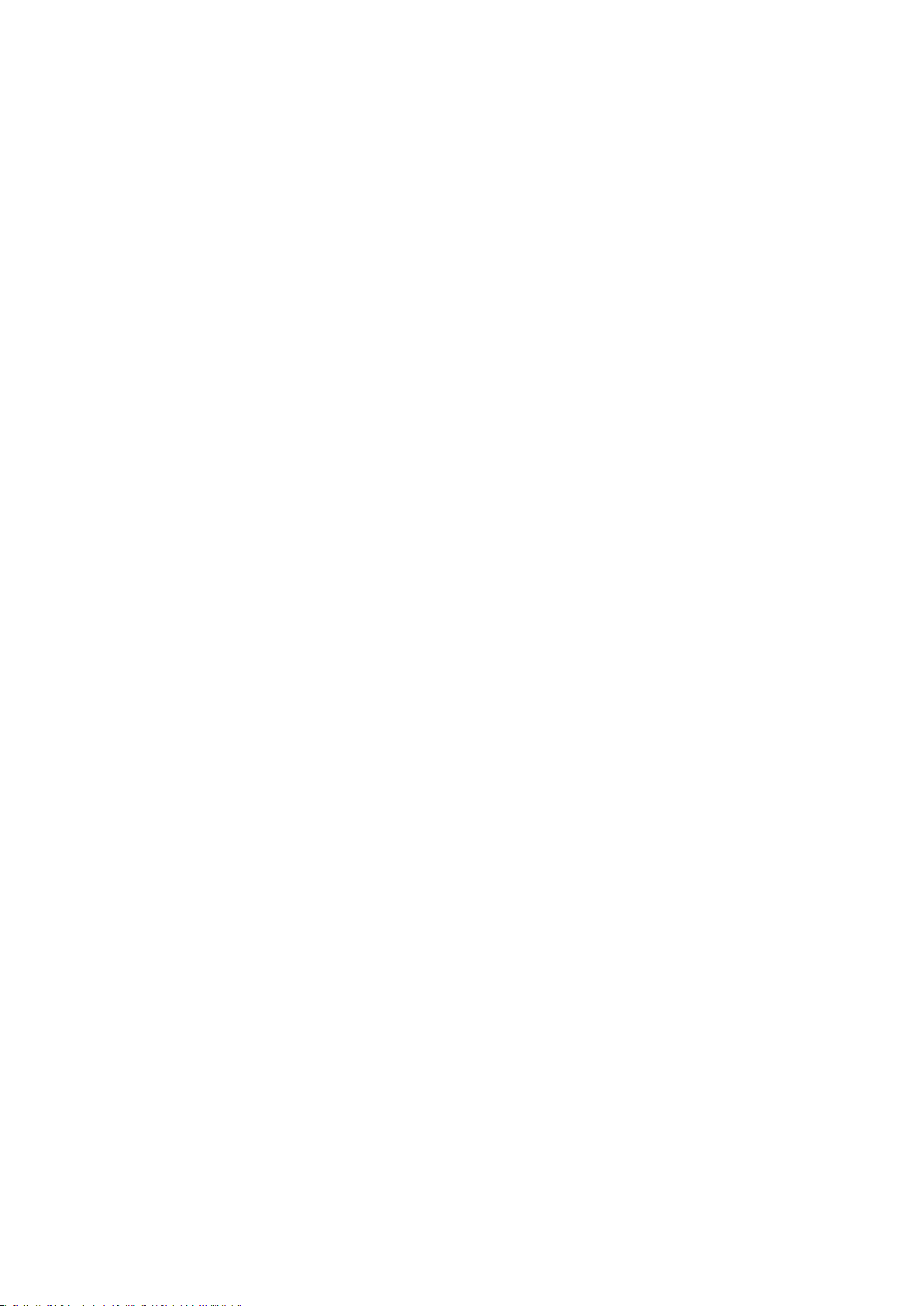
9
Setting Toggle Values for the Buttons
The 8 assignable buttons and the pedal can each be assigned to toggle between two values.
This is how:
1. Press the ADVANCED FUNCTION button, followed by the DATA 2 (MIN) key.
2. Type in the Minimum desired toggle number using the numerical data entry keys or the Preset +/- buttons.
3. Press the ENTER key to confirm.
4. Press the ADVANCED FUNCTION button, followed by the DATA 3 (MAX) key.
5. Type in Maximum desired toggle number using the numerical data entry keys or the Preset +/- buttons.
6. Press the ENTER key to confirm.
If you want the button to send the same value every time, type in the same value both times.
The above method will toggle the button each time you press it. It is also possible to set the button to send one value when you press it, and
another value when you release it. To do this:
1. Press the ADVANCED FUNCTION button, followed by the DATA 1 key.
2. Type in 146 using the numerical data entry keys.
This sets the button up for MIDI CC (On/Off) mode, as shown in Appendix B.
3. Press ENTER to confirm.
4. Assign the two toggle values for press (DATA 3) and release (DATA
2) as described above.
Program Changes
Send out a program change message to the sound card, sound module, instrument or other MIDI device that will receive this standard MIDI
message. The program change will be sent on the global MIDI channel.
1. Press the ADVANCED FUNCTION button. The keyboard will enter Program Mode.
2. Press the PROGRAM key on the keyboard.
3. Type in the program number you wish to send, using the numerical data entry keys, or the
4. Preset +/- buttons.
5. Press the ENTER key to confirm.
The assignable buttons can be programmed to send out fixed program messages to individual MIDI channels. For further information
regarding this method, please refer to the “MIDI Messages Explained” section of this manual
Bank Changes
If the receiving device has more than 128 programs, access the additional banks by sending out Bank Change LSB and MSB messages.
1. Press the ADVANCED FUNCTION button. The keyboard will enter Program Mode.
2. Press the BANK LSB or BANK MSB key on the keyboard.
3. Type in the bank number you wish to send, using the numerical data entry keys, or the Preset +/- buttons.
4. Press the ENTER key to confirm.
Please check the documentation for your receiving device to ensure that it will respond to these messages.
For more information about LSB and MSB, please refer to the “MIDI Messages Explained” section of this manual.
RPN/NRPN, GM 1&2, Sys Ex and Other Messages
The standard MIDI controller numbers range from 0 to 131. The list of MIDI CC's that can be assigned to the controllers of the keyboard has
been extended to include RPN/NRPN, MMC, and General MIDI 1&2 Sys Ex messages.
These advanced messages are as easily programmed by entering values 13
2 to154 when programming MIDI CCs. The charts in Appendix B
show which number corresponds to each message.
To program the values required for these advanced messages, press the ADVANCED FUNCTION button to enter Program Mode. After
entering Program Mode, press the DATA 1, DATA
2 or DATA 3 button. For more information, please refer to Appendix B.
Page 11
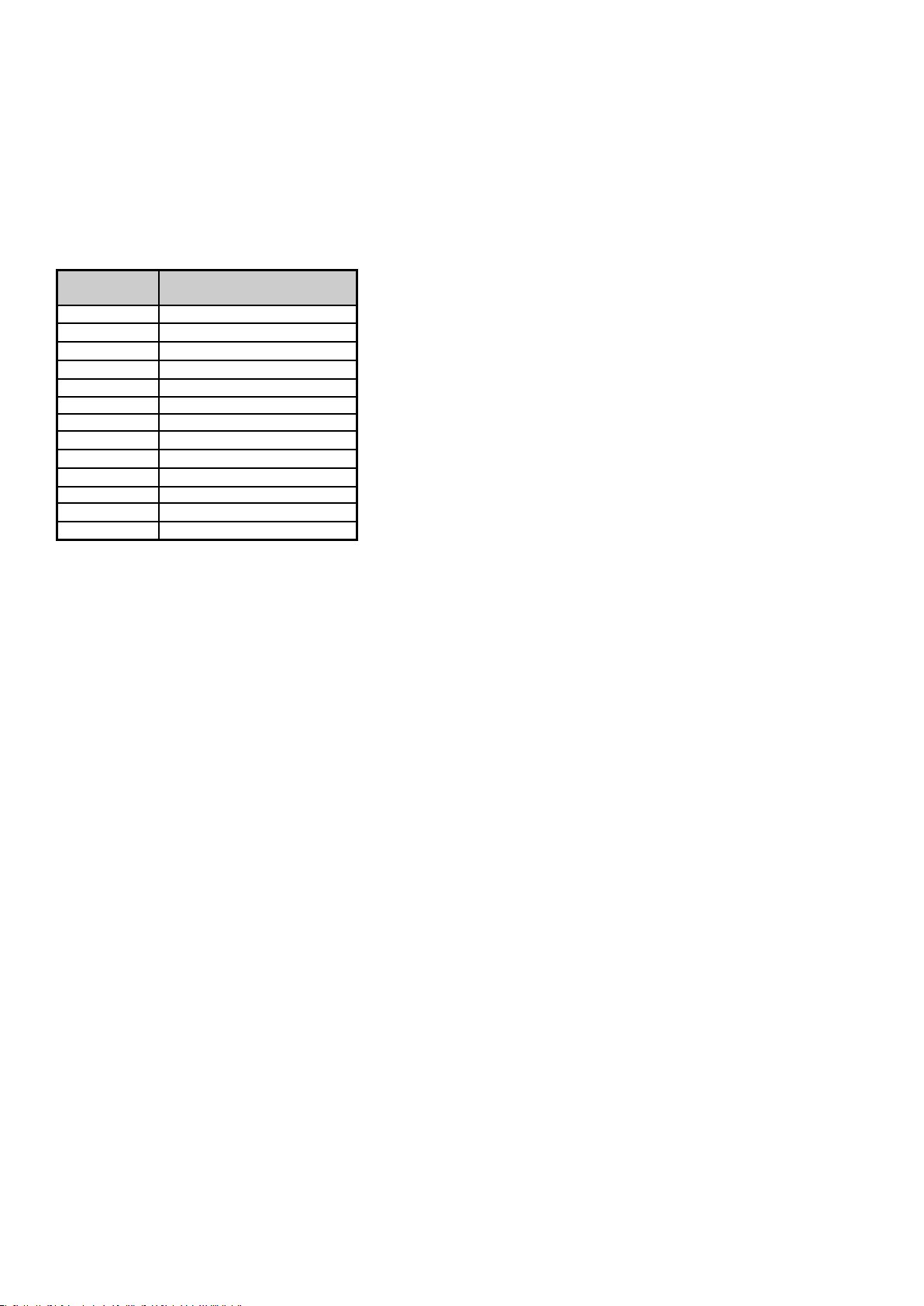
10
Assigning MMC Control to a Button
1. Select the button you want to control the MMC message.
2. Press the ADVANCED FUNCTION button, then the CTRL ASGN key.
3. Type in “149” using the numerical data entry keys.
This is the number that corresponds to the MMC instruction, as per the chart in Appendix B.
4. Press the ADVANCED FUNCTION button, then the CHAN key.
5. Type in “1
27” using the numerical keypad.
This ensures that the message is sent to all device ID numbers. For more information about this,
please read “the About Sys Ex Messages & Device ID” section later in the manual.
6. Press the ADVANCED FUNCTION button, then the DATA
2 key.
7. Enter a number from the chart below to select the MMC message you want:
Number MMC Command
01 STOP
02 PLAY
03 DEFERRED PLAY
04 FAST FORWARD
05 REWIND
06 RECORD STROBE
07 RECORD EXIT
08 RECORD PAUSE
09 PAUSE
10 EJECT
11 CHASE
12 COMMAND ERROR RESET
13 MMC RESET
Assigning RPN/NRPN to a Fader/Rotary Controller
Note: For a detailed description of RPN/NRPN data, see the “RPN/NRPNs Explained” section later in the manual.
1. Select the controller to assign as described earlier.
2. Press the ADVANCED FUNCTION button, then the CTRL ASGN key.
While the display is flashing, enter controller 13
2 for RPN Coarse, 133 for RPN Fine, 134 for NRPN
Coarse or 135 for NRPN Fine using the numerical data entry keys or Preset +/- buttons.
3. Press Enter to confirm the number entered.
4. Press the ADVANCED FUNCTION button, then the DATA 3 key.
This assigns the number for the RPN/NRPN MSB.
5. Press the ADVANCED FUNCTION button, then the DATA 2 key.
This assigns the number for the RPN/NRPN LSB.
6. Finally, set the channel that the message should be sent on.
Many data sheets for synths make use of NRPN messages and will give the MSB and LSB values that
should be entered for DATA 3 and DATA 2 (See Appendix F). Some manuals may only give the hex values, but the M-Audio O2 requires the
decimal value be entered. Convert hexadecimal values to decimal values using the windows calculator; select Scientific mode, select Hex,
then enter the hexadecimal value needed to convert. Press the Dec button to convert it to a decimal value. Please reference Appendix C for
more information.
Page 12
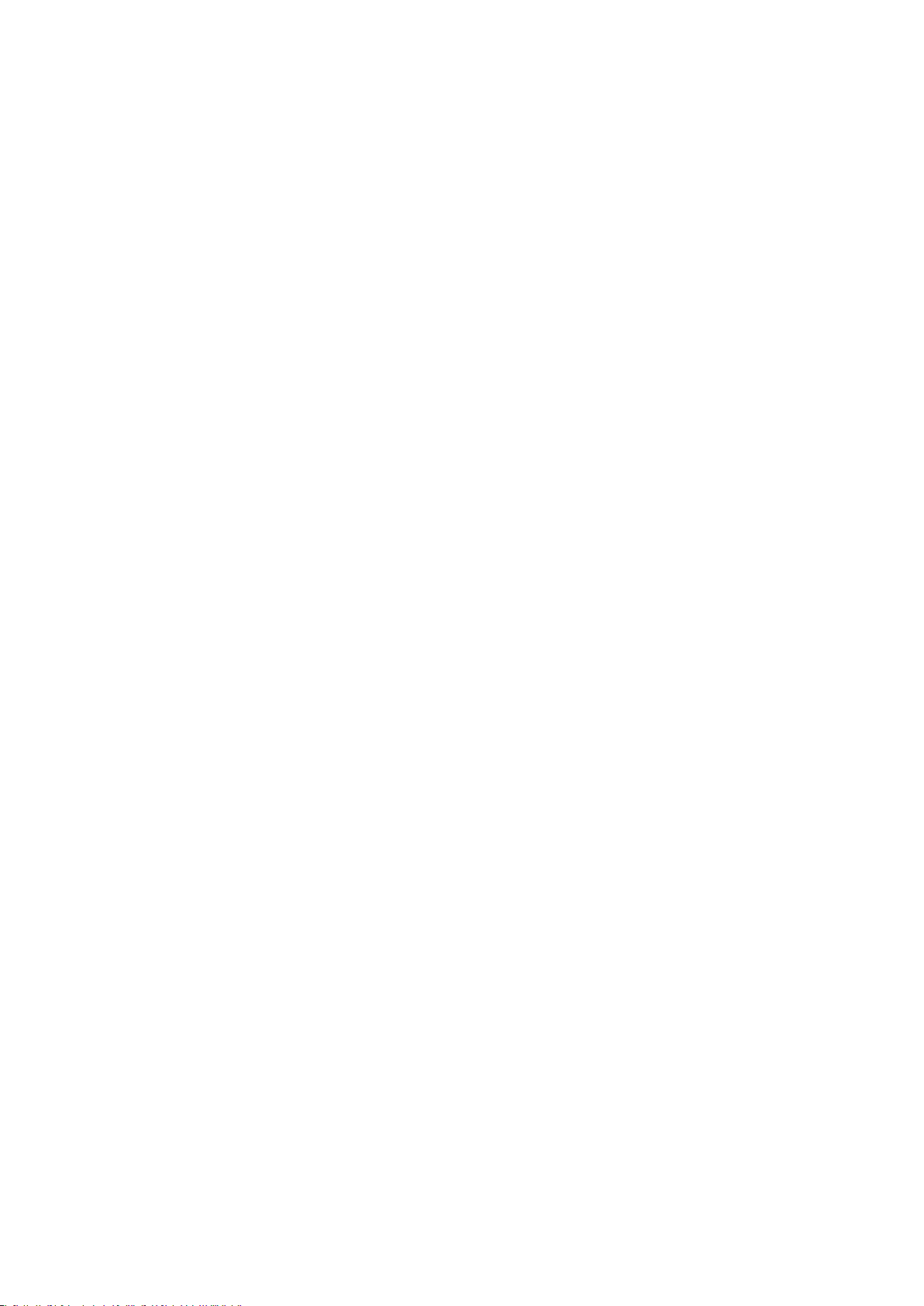
11
Assigning a Note to a Button
The following shows the procedure for setting a button to transmit a MIDI Note On message when pressed, and a MIDI Note Off message
when released.
1. Press the ADVANCED FUNCTION button, then the CTRL ASGN key.
2. Enter “147” using the numerical data entry keys or the preset +/- buttons.
3. Press the ENTER key to confirm.
This is the MIDI CC number that corresponds to Note On/Off mode, shown in Appendix B.
4. Press the ADVANCED FUNCTION button, then the DATA 3 key.
5. Enter “100” using the numerical data entry keys or the Preset +/- buttons.
6. Press the ENTER key to confirm.
When a button is pressed, a Note On message is sent out with a velocity of 100.
7. Press the ADVANCED FUNCTION button, then the DATA
2 key.
8. Enter “0” using the numerical data entry keys or the Preset +/- buttons.
9. Press the ENTER KEY to confirm.
When a button is released, a Note Off message will be sent out.
10. Press the ADVANCED FUNCTION button, then the DATA 1 key.
11. Enter “64” using the numerical data entry keys or the Preset +/- buttons.
12. Press the ENTER key to confirm.
These assignments will send out MIDI Note 64 or E4 each time the button is pressed.
The MIDI Note numbers are given in Appendix D.
Note: When you press the button in Note Mode, the LED display will briefly show the note velocity.
About SysEx Messages and Device ID
When transmitting SysEx messages, the individual control channel number does not define a transmit channel, but a Device ID. When the
CHAN key is pressed, the “c” is NOT displayed in the LED screen.
Device IDs range between 00–127. In most cases, the Device ID should be set at 127. This means that the SysEx message will be received by
all devices.
The Device ID for a SysEx message assigned to a controller cannot be changed using the
DEV ID key. This key is used for varying the global Device ID of the M-Audio O2.
For more information please reference the “SysEx Messages” and “Device ID” sections later in the manual.
Non-Volatile Memory
The M-Audio O2 uses non-volatile memory, allowing the memory to save after powering down and restarting. The current controller and
channel assignments are stored whether you have stored the setup to a memory location or not. The Program, Bank LSB and Bank MSB data,
global channel setting, MIDI Out from USB setting and last used memory preset are also stored.
Memory Dump
Press the ADVANCED FUNCTION, then MEM DUMP key to send out a number of SysEx data packets that represent the 5 memories set up in
the M-Audio O2. This can be used for storing or backing up the contents of the memory presets externally.
It is possible to record the complete Memory Dump to a standard sequencer. Recall the Memory Dump by
playing the MIDI track containing the recorded Memory Dump, making sure that the M-Audio O2’s drivers are selected as output for that
particular track.
The current controller assignments are not affected by a Memory Dump, or a memory send to the keyboard. Recall a preset to access the
new memory settings after a memory dump has been sent to the keyboard.
Assigning the Device ID
Press the ADVANCED FUNCTION, then DEV ID key to assign a Device ID to the M-Audio O2. The default Device ID is 127 when a memory dump
is performed; that dump can be received by the same keyboard model regardless of the Device ID setting.
If a Device ID is assigned to any number other than 127, the Memory Dump performed will be specific to the
M-Audio O2, with the same device ID. If the Device ID of the M-Audio O2 differs from the one recorded with the Memory Dump, the data will
be ignored.
The Device ID is a way of differentiating between multiple keyboards. It is recommended to keep the Device ID setting as 127.
When the DEV ID key is pressed, the LED display represents the assigned Device ID. It is possible to enter a new device ID using the numerical
data entry keys, or the Preset +/- buttons. Press the ENTER key to confirm.
For more information on Sys Ex messages and device ID, please reference the “MIDI Messages Explained” section of this manual.
Page 13
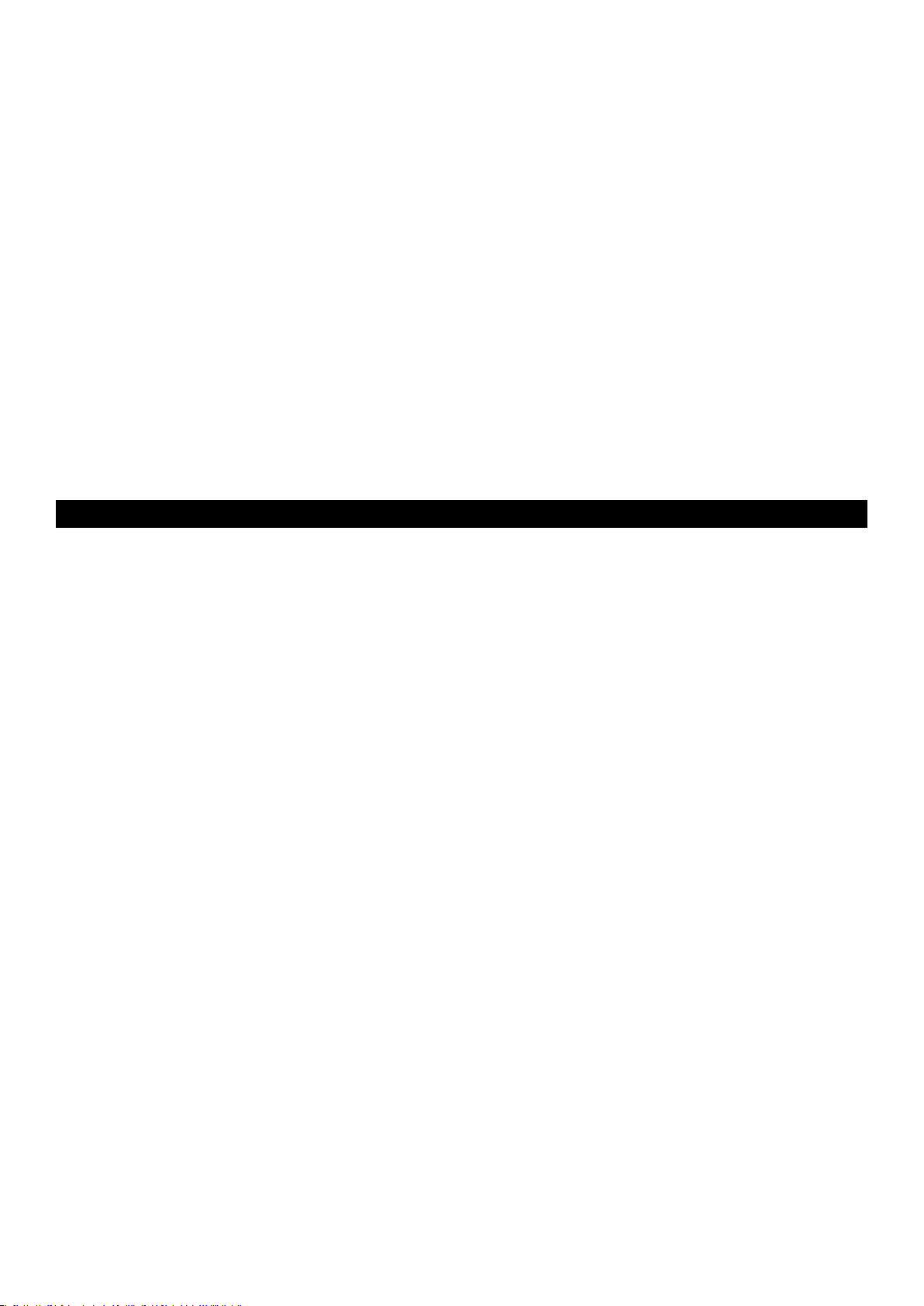
12
MIDI Out from USB Mode
MIDI Out from USB Mode allows use of the M-Audio O
2
as a USB-to-MIDI interface. When MIDI Out from USB Mode is engaged, data
transmitted from the MIDI Out port of the O
2
is received at the USB port. If MIDI Out from USB is active and the M-Audio O2 is selected as the
USB output device in your software, all data from the software is passed to the MIDI Out port of the O2.
To activate MIDI Out from USB Mode:
1. Press the ADVANCED FUNCTION button.
2. Press the MIDI OUT key.
The LED display will show “USB,” indicating that the MIDI Out port is now set to transmit data from the USB port. Program Mode will
automatically cancel.
When MIDI Out from USB Mode is NOT active, the MIDI Out port will mirror the data that is sent via USB from the M-Audio O
2
controller. To
disengage MIDI Out from USB Mode:
1. Press the ADVANCED FUNCTION button.
2. Press the MIDI OUT key.
The LED display will show ‘Int’. This indicates that the M-Audio O
2
keyboard is transmitting data from the keys and controllers of the
M-Audio O2.
Resetting to the Factory Default Setting
To reset the M-Audio O2 back to the factory defaults, switch off the O2. Then, with the unit off, hold down the Preset +/- buttons and turn the
unit on.
Note: Restoring the factory presets will erase all setups you have stored to memory.
MIDI Messages Explained
Program and Bank Changes Explained
The original GM MIDI specification allowed for only 128 voices, numbered from 0-127. It is possible to access a different voice by sending a
Program Change.
In order to expand on the GM set of voices, Bank Changes were devised. Each bank contains 128 patches that can be accessed using a
Program Change. There are 16,384 available banks that can be accessed by sending a 14-bit Bank Change message. The first 7 bits of this
message are sent in a single byte known as the Bank LSB. The last 7 bits are specified by another byte known as the Bank MSB. The BANK
LSB is the most commonly used. This allows for 128 Bank Changes, and often there is no need to send a Bank MSB.
Almost all MIDI devices respond to the Program Change, but some that do not conform to the GM set of voices use the Program Change
message for other purposes. Many VST instruments have adopted this approach, allowing the use of a Program Change to change the
instrument patch. (The FM7 by Native Instruments is an example of this.)
Bank Changes are used more rarely. Bank Changes are useful in manufacturer's extensions to the MIDI specification, such as Roland's GS
specification and Yamaha's XG specification. Both of these require the specification of a Bank Change in order to access the extra voices and
effects that these specifications provide.
Sending Program, Bank LSB and Bank MSB data is done via the M-Audio O
2
. Simply press the ADVANCED FUNCTION button followed by the
PROGRAM, DATA LSB or DATA MSB key, then enter the Program or Bank Change desired.
RPN/NRPNs Explained
Non-registered parameter numbers (NRPN’s) are device-specific messages that enable the control of synths via MIDI. The MIDI specification
defines parameter numbers to allow room for manufacturers to specify their own controllers. The more common of these have been
registered by the MIDI Manufacturer’s Association and are part of the MIDI specification (hence the term Registered Parameter Numbers
– RPN’s). (See Appendix F for additional information.)
MIDI controllers 98 and 99 represent the NRPN LSB and MSB respectively, while 100 and 101 represent the RPN LSB and MSB. This can be seen
in the MIDI controllers list in Appendix D. To transmit an NRPN/RPN, these two controller messages are sent along with their user-specified
values. An additional controller message and value needs to be sent to specify the (coarse or fine) value adjustment. This is specified by
controller number 6 (Data Entry) for coarse adjustments or number 38 for fine adjustments.
Devices that receive NRPN messages will list NRPNs in the User Manual. It is essential that the NRPN MSB and LSB messages are sent together.
Both will be specified in the device’s manual, but oftentimes only in Hexadecimal format. If this is the case, you may refer to Appendix C for
help translating the value to Decimal.
The M-Audio O2 keyboard greatly simplifies the process of transmitting NRPNs. Enter the appropriate NRPN LSB by pressing the LSB/DATA
button twice, enter the NRPN MSB by pressing the MSB/DATA button twice, and as the controller is moved, an appropriate NRPN message
will be sent out. Assign NRPN Coarse to make big sweeps, or NRPN Fine to make slight adjustments.
Page 14
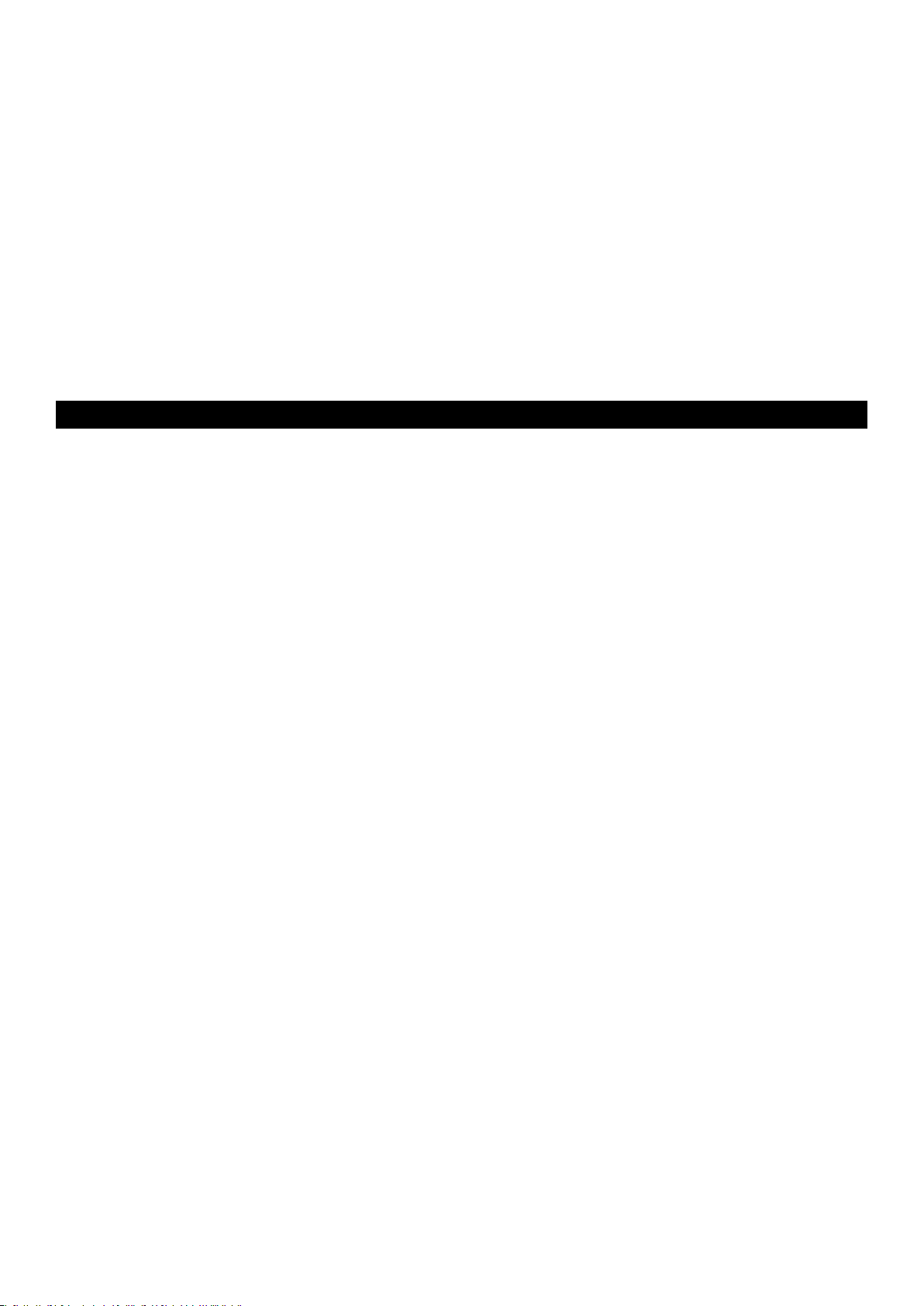
13
SysEx Explained
System Exclusive (SysEx) messages were defined in the MIDI specification to allow individual devices to have individual control via MIDI. The
format of SysEx messages allows for virtually any function to be performed via MIDI—so long as the receiving device is able to translate the
message and act accordingly. This allows devices to send audio sample memory data, memory dumps, controller settings, and much more.
It also allows the controllers of one device to be controlled by another.
It is not possible to program your own specified SysEx message into the M-Audio O
2
. However, several useful Sys Ex messages are pre-
programmed into the keyboard. They can be accessed by assigning the appropriate MIDI CC to a controller (see Appendix B).
It should be noted that a SysEx message is not transmitted on any specified channel. All SysEx messages contain a Device ID, which is used to
single out devices to respond to the SysEx message. All other devices are ignored. If you are using a SysEx message on the M-Audio O
2
, the
Global Channel is ignored. When you press the CHAN key, instead of entering a channel for the controller, you will enter a Device ID instead.
This is indicated by the fact that the LED displays a 3-digit number, not a
2-digit number proceeded by a “c.”
Device ID’s run from 00 to 127. 127 is the default device number setting on the M-Audio O2. This setting transmits the SysEx message to all
devices.
Although it is not possible to program the controllers of the M-Audio O2 with your own SysEx messages, there are software applications that
can receive a MIDI input signal and transmit a different, user-specified message. You can program your SysEx messages into the translator
software, and then translate the incoming data from the keyboard to your SysEx, depending on the controller you are using.
General Trouble-Shooting
Here are answers to common questions you may have, using your M-Audio O2 keyboard:
Problem 1: My keyboard suddenly stopped working after having performed fine since installation.
Solution 1: Switch off the unit and let it sit for 10 seconds. Then restart your computer and try again. If the problem persists you may have to
reinstall drivers for the unit.
Problem 2: I have plugged a sustain pedal into my keyboard, but it works the wrong way around.
Solution 2: The polarity of the sustain pedal is calculated by the keyboard when it is powered up. On power up, the sustain pedal is assumed
to be in the OFF position. So if you want the sustain pedal to be off when it is not depressed, make sure the pedal is not depressed when you
power up.
Problem 3: When I press a key, there is a delay before I hear any sound.
Solution 3: This delay is known as latency. Latency with MIDI signals is due to the software application you are using. MIDI data is simply
control data. The MIDI data is read by your software. The software then completes a large number of complex calculations in order to produce
the sound you hear–all this takes time.
We strongly recommend a proper soundcard. Refer to www.m-audio.com for a selection of USB, PCI and FireWire audio cards. If you already
have an adequate sound card, try reinstalling the latest drivers for the sound card, or try reducing the buffer sizes of the audio drivers.
Page 15
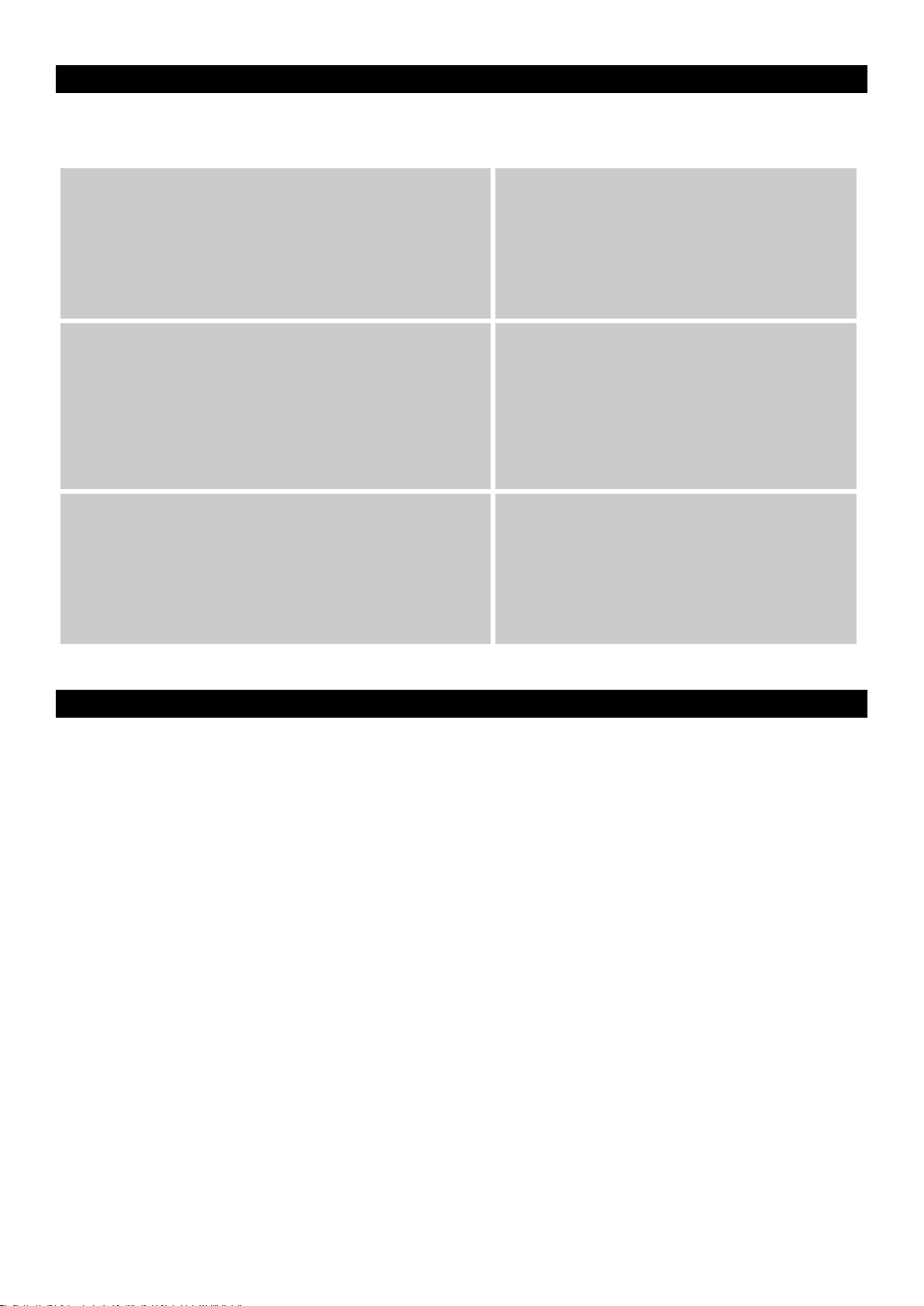
14
Contact M-Audio
If you have any questions, comments or suggestions about this or any M-Audio product, we invite you to contact us by using the following
information:
Warranty Terms & Registration
Warranty Terms
M-Audio warrants products to be free from defects in materials and workmanship, under normal use and provided that the product is owned
by the original, registered user. Visit www.m-audio.com/warranty for terms and limitations applying to your specific product.
Warranty Registration
Thank you for registering your new M-Audio product. Doing so immediately both entitles you to full warranty coverage and helps M-Audio
develop and manufacture the finest quality products available. Register online at www.m-audio.com/register to receive FREE product updates
and for the chance to win FREE M-Audio gear.
M-AUDIO U.S.
5795 Martin Road, Irwindale, CA 91706-6
211, U.S.A.
Sales Information : 626-633-9050
Sales Information ( email): info@ m-audio.com
Tech Support: 626-633-9055
Tech Support (email): techsupt @m-audio.com
Fax: 626-633-9060
Internet Home Page: http://www.m-audio.com
M-AUDIO Deutschland (Germany)
Kuhallmand 34, D-74613 Ohringen, Germany
Sales Information : 49 7941 98 7000
Sales Information ( email): info@m-audio.de
Technical Suppo rt: 49 7941 98 70030
Technical Suppo rt (email ): support@ m-audio.de
Fax: 0 7941 98 70070
Internet Home Page: http://ww w.m-audio.de
M-AUDIO U.K.
Unit 5, Saracen Industrial Estate, Mark Road, Hemel Hempstead, Herts HP
2 7BJ, England
Sales Information ( phone): 44 (0) 1442 416590
Sales Information ( fax): 44 (0) 1442 246832
Sales Information ( email): info@maudio.co.uk
Technical Suppo rt (PC): 44 (0) 1309 671301
Technical Suppo rt (Mac): 44 (0) 1765 650072
Technical Suppo rt (email ): suppor t@maudio.co.uk
Internet Home Page: http://ww w.maudio.co.uk
M-AUDIO Canada
1400 St-Jean Baptiste Ave. #150, Quebec City, QC G2E 5B7, Canada
Tel: 418-872-0444
Fax: 418-87
2-0034
Email: midimancanada@ m-audio.com
Internet Home Page: http://ww w.m-audio.ca
M-AUDIO France
Unit 5, Saracen Industrial Estate, Mark Road, Hemel Hempstead, Herts HP
2 7BJ, England
Informations Commerciales: 0810 001 105
Informations Commerciales (email): info@m-audio.fr
Assistance Technique: 0820 000 731 (PC ) ou 0820 391 191 (Mac at géné ral)
Assistance Technique (email): suppor t@m-audio.fr.com ou mac@m-audio.fr
Fax: +44 (0 ) 144 224 6832
Site Internet: http://www.m-audio.fr
M-AUDIO Japan
Annex Buliding 6F, 2-18-10 Marunouchi, Naka-Ku, Nagoya 460-0002, Japan
Tel: 81 52 218 3375
Fax: 81 5
2 218 0875
Technical Suppo rt: 08
200 0731
Email: info@m-audio.co.jp
Internet Home Page: http://ww w.m-audio.co.jp
Page 16
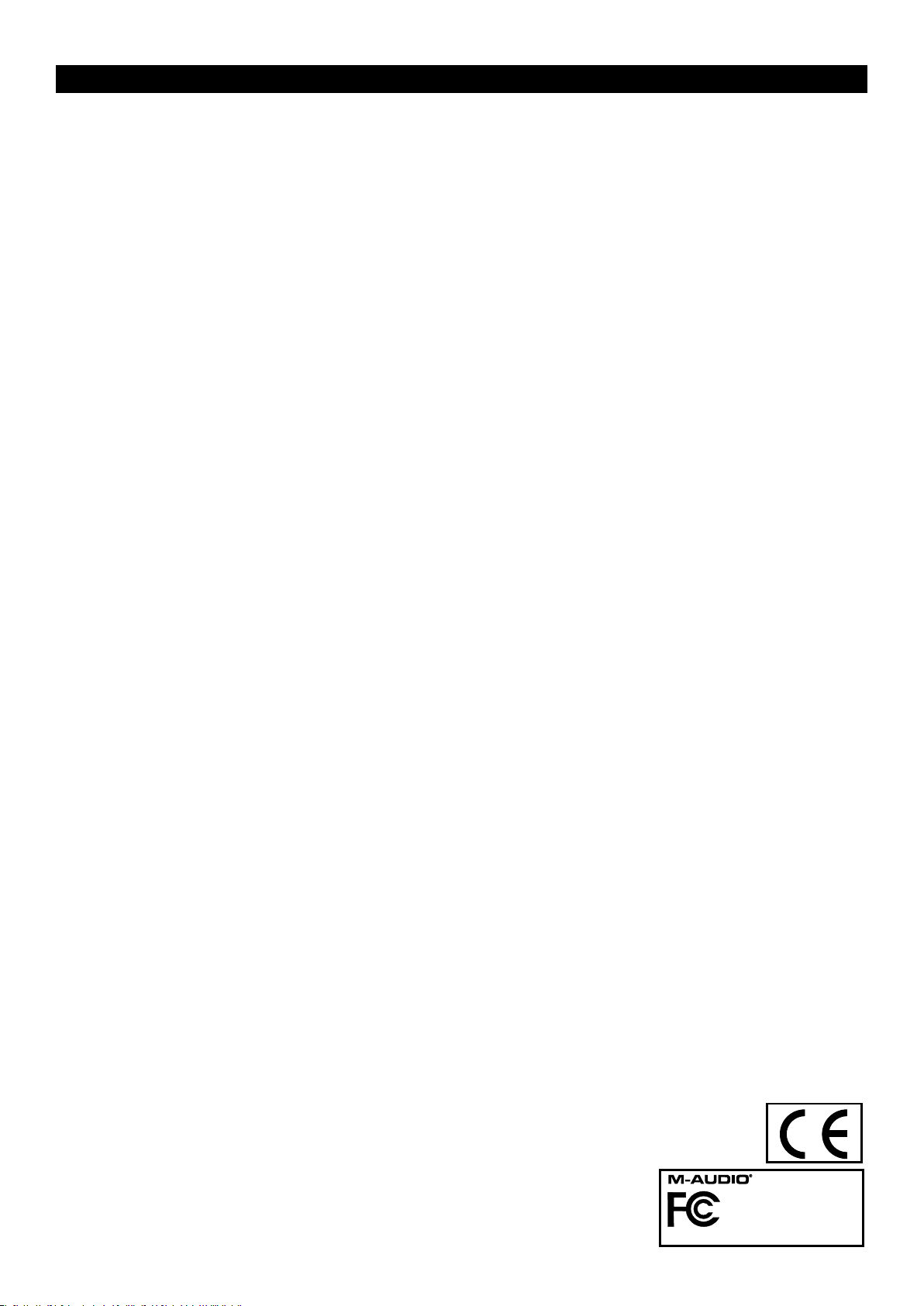
15
Technical Info
Modifications not authorized by the manufacturer may void users authority to operate this device.
Note:
This equipment has been tested and found to comply with the limits for a Class B digital device, pursuant to Part 15 of the FCC Rules. These
limits are designed to provide reasonable protection against harmful interference in a residential installation. This equipment generates, uses
and can radiate radio frequency energy and, if not installed and used in accordance with the instructions, may cause harmful interference to
radio communications. However, there is no guarantee that interference will not occur in a particular installation. If this equipment does cause
harmful interference to radio or television reception, which can be determined by turning the equipment off and on, the user is encouraged
to try to correct the interference by one or more of the following measures:
• Reorient or relocate the receiving antenna.
• Increase the separation between the equipment and receiver.
• Connect the equipment into an outlet on a circuit different from that to which the receiver is connected.
• Consult the dealer or an experienced radio/TV technician for help.
VST is a trademark of Steinberg Soft– und Hardware GmbH
ASIO is a trademark of Steinberg Soft– und Hardware GmbH
DirectX is copyright 2002 Microsoft
Sound Studio II, PictureBoard and Music Teacher are copyright 2003 Evolution Electronics Ltd
All rights reserved
O
2
Testedtocomplywith
FCCstandards
FORHOMEORSTUDIOUSE
ESD and Fast Transient may cause the unit to temporarily malfunction.
Switch off and on again to restore normal operation.
Page 17
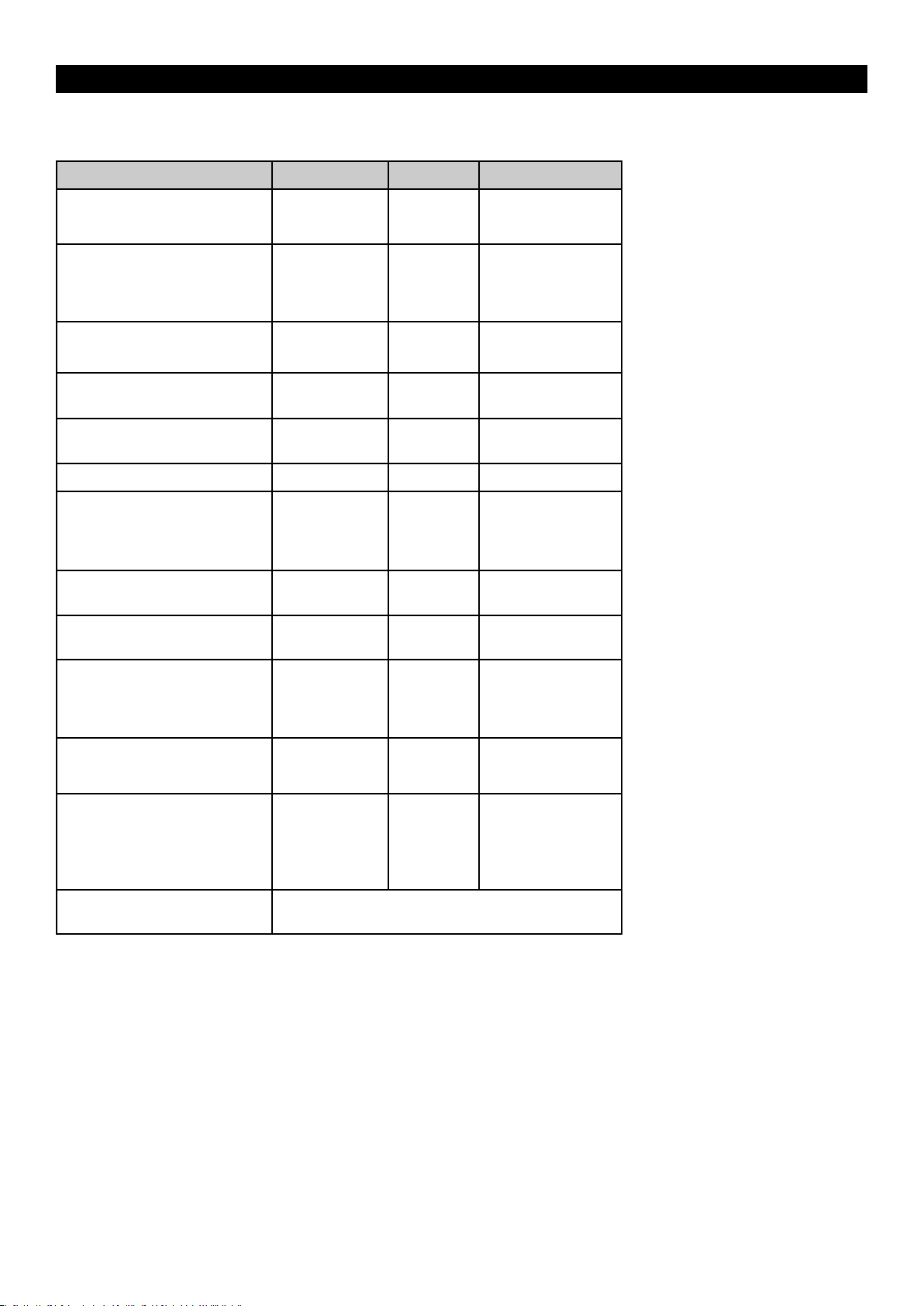
16
Appendices
Appendix A - MIDI IMPLEMENTATION CHART
Function Transmitted Received Remarks
Basic :Default
Channel: Changed
1-16
1-16
X
:Default
Mode :Messages
:Altered
---------
X
*********
X
Note
Number: True Voice
0-127
*********
X
Velocity: Note ON
: Note OFF
0
X
X
After : Keys
Touch :Ch’s
X
0
X
Pitch Bend 0 X
Control 0-119
Change
0 X
120-127 0 X
Program
Change: True Number
0-127
*********
X
System Exclusive GM, GM2, MMC Memory Dump
Song Position
Common: Song Select
X
X X
System :Clock
Exclusive: Commands
X
X
X
Aux :Local ON/OFF
Messages :All Notes OFF
:Active Sense
:Reset
0
0
0
0
X
Notes: 0 = YES X=NO
Page 18
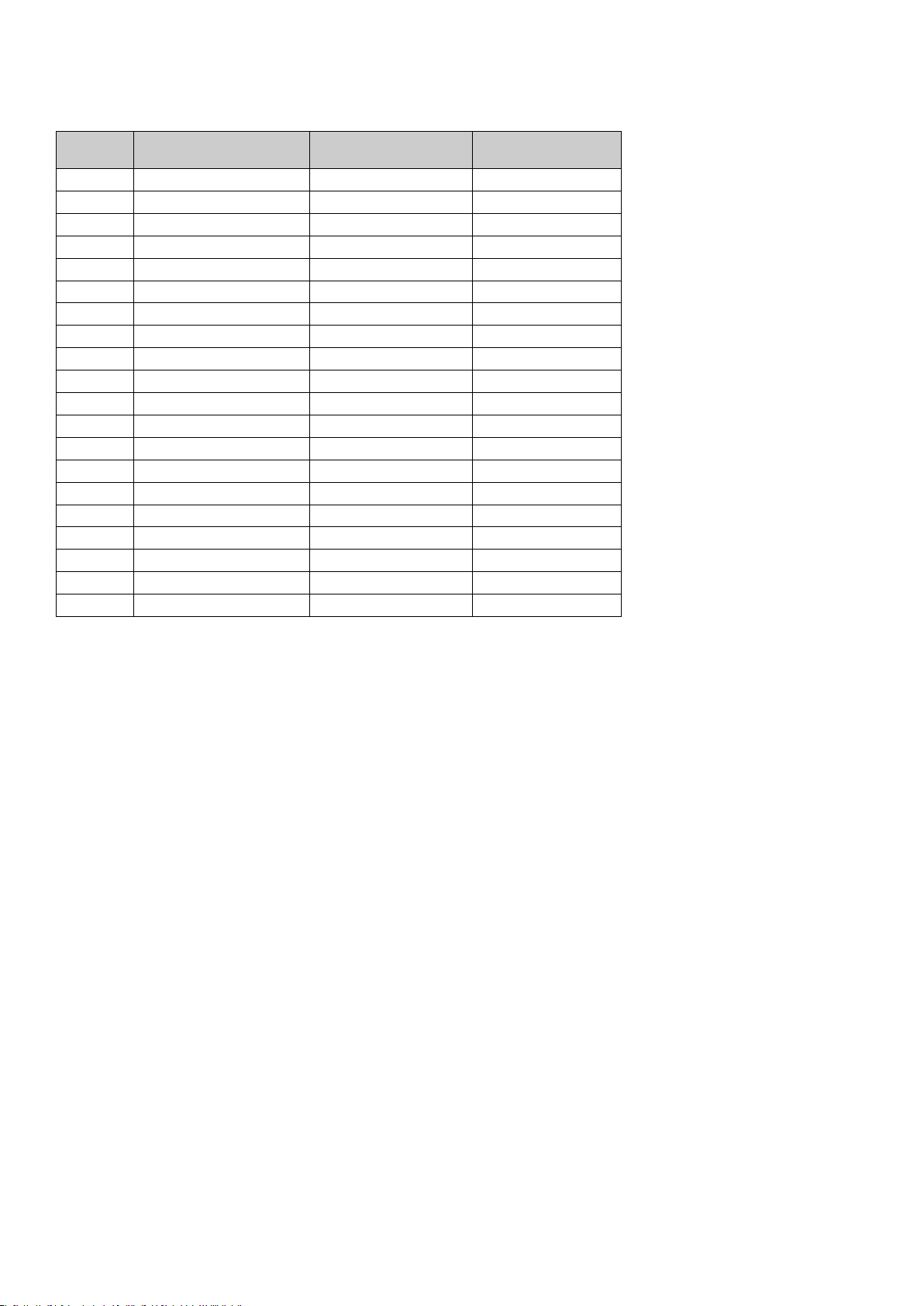
17
Appendix B - Assignable MIDI CC’s on the M-Audio O
2
B1 - The Fader and rotary Controllers:
MIDI CC Description Data Lsb (Press Twice) Data Msb (Press Twice)
0-119 Standard MIDI CC’s - -
120-127 Channel Mode Messages - -
128 Pitch Bend Sensitivity - -
129 Channel Fine Tune - -
130 Channel Coarse Tune - -
131 Channel Pressure - -
132 RPN Coarse RPN LSB RPN MSB
133 RPN Fine RPN LSB RPN MSB
134 NRPN Coarse NRPN LSB NRPN MSB
135 NRPN Fine NRPN LSB NRPN MSB
136 Master Volume GM* Volume LSB Volume MSB
137 Master Pan GM* Pan LSB Pan MSB
138 Master Coarse Tune GM* Tuning LSB Tuning MSB
139 Master Fine Tune GM* Tuning LSB Tuning MSB
140 Chorus Mod Rate GM2* Mod rate -
141 Chorus Mod Depth GM2* Mod depth -
142 Feedback GM2* Feedback level -
143 Send to Reverb GM2* Reverb send level -
144 Pitch Bend Pitch shift LSB Pitch shift MSB
255 Controller Off*** - -
* Sys Ex messages
** MMC Sys Ex messages
*** This value cannot be typed in using the numerical keypad. Type in 144 and then press the Preset + button to set this value.
Page 19
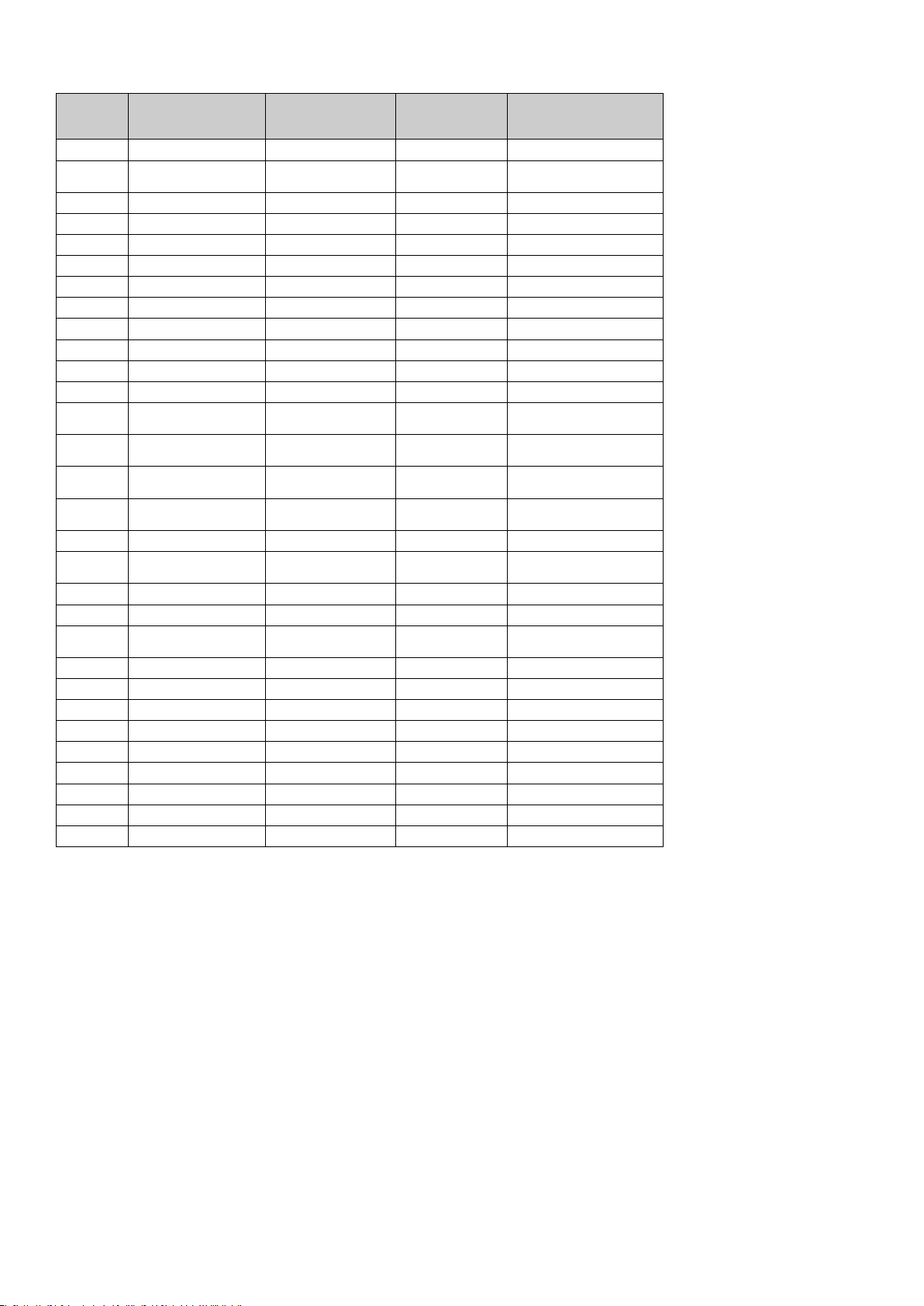
18
The Buttons and Pedal:
MIDI CC Description
Program
(Press Twice)
Data Lsb (Press Twice) Data Msb (Press Twice)
0-119 Standard MIDI CC’s - Toggle value 2 Toggle value 1
120-127 Channel Mode Messages - Toggle value 2 Toggle value 1
128 Pitch Bend Range - Sensitivity value -
129 Channel Fine Tune - Tuning amount -
130 Channel Coarse Tune - Tuning amount -
131 Channel Pressure - Pressure amount -
132 RPN Coarse Value RPN LSB RPN MSB
133 RPN Fine Value RPN LSB RPN MSB
134 NRPN Coarse Value NRPN LSB NRPN MSB
135 NRPN Fine Value NRPN LSB NRPN MSB
136 Master Volume GM* - Volume LSB Volume MSB
137 Master Pan GM* - Pan LSB Pan MSB
138 Master Coarse Tune GM* - Tuning LSB Tuning MSB
139 Master Fine Tune GM* - Tuning LSB Tuning MSB
140 Chorus Mod Rate GM2* - Mod rate -
141 Chorus Mod Depth GM2* - Mod depth -
142 Feedback GM2* - Feedback level -
143 Send to Reverb GM2* - Reverb send level -
144 Pitch Bend - Pitch shift LSB Pitch shift MSB
145 Program/Bank Preset Program Bank LSB Bank MSB
146 MIDI CC (on/off) MIDI CC Button press value Button release value
147 Note (on/off) Note Velocity off Velocity on
148 Note (on/off toggle) Note Velocity off Velocity on
149 MMC Command** - Command select. -
150 Reverb Type GM2 * - Type -
151 Reverb Time GM2 * - Time -
152 Chorus Type GM2* - Type -
153 MIDI CC Decrement MIDI CC Start value End value
154 MIDI CC Increment MIDI CC Start value End value
255 Controller Off*** - - -
* Sys Ex messages
** MMC Sys Ex messages
*** This value cannot be typed in using the numerical keypad. Type in 144 and then press the Preset + button to set this value.
Page 20
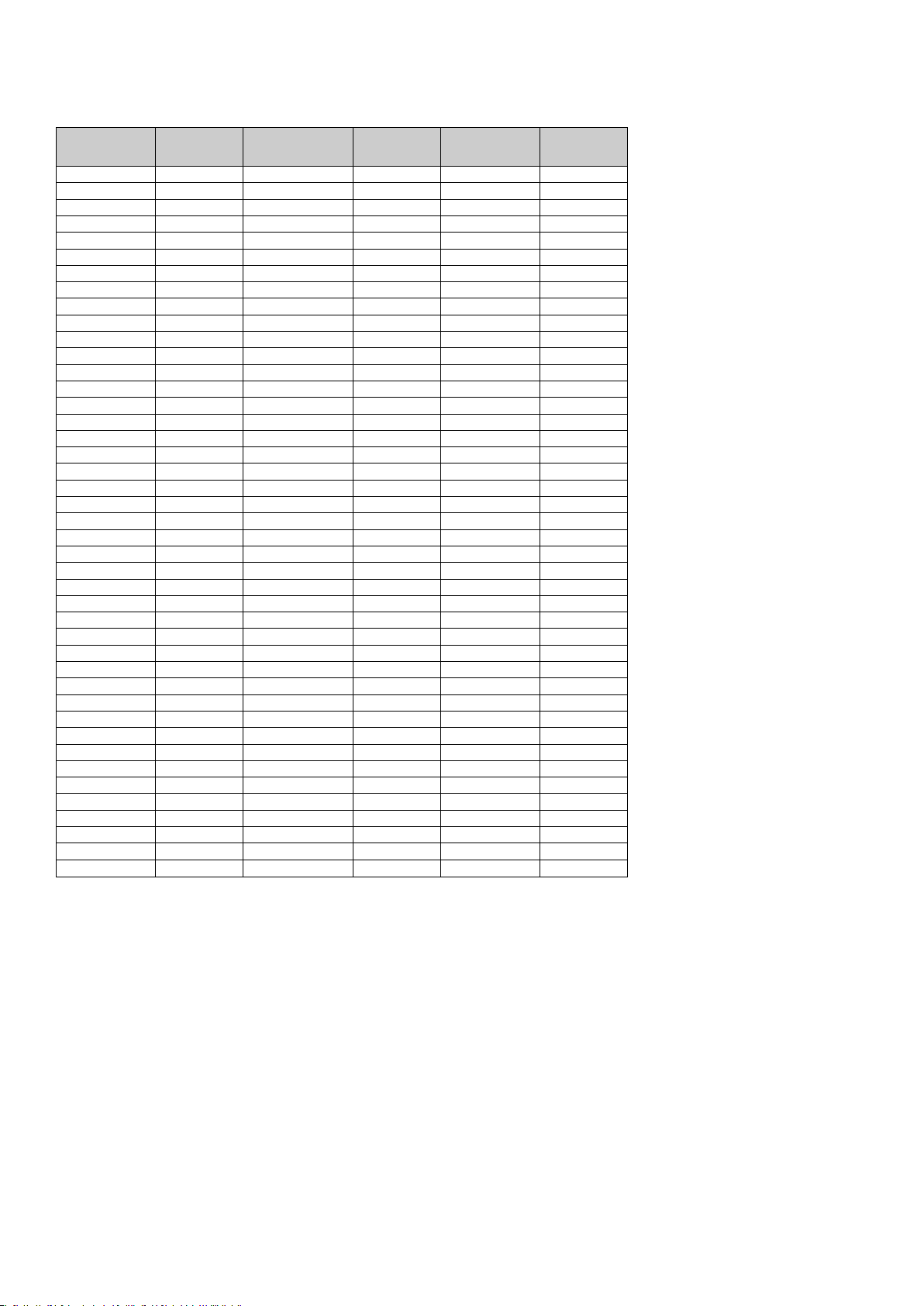
19
Appendix C - Hexadecimal Conversion Chart
Hexadecimal to Decimal Conversion Chart
Hexadecimal
Value
Decimal
Value
Hexadecimal
Value
Decimal
Value
Hexadecimal
Value
Decimal
Value
0 0 2B 43 56 86
1 1 2C 44 57 87
2 2 2D 45 58 88
3 3 2E 46 59 89
4 4 2F 47 5A 90
5 5 30 48 5B 91
6 6 31 49 5C 92
7 7 32 50 5D 93
8 8 33 51 5E 94
9 9 34 52 5F 95
0A 10 35 53 60 96
0B 11 36 54 61 97
0C 12 37 55 62 98
0D 13 38 56 63 99
0E 14 39 57 64 100
0F 15 3A 58 65 101
10 16 3B 59 66 102
11 17 3C 60 67 103
12 18 3D 61 68 104
13 19 3E 62 69 105
14 20 3F 63 6A 106
15 21 40 64 6B 107
16 22 41 65 6C 108
17 23 42 66 6D 109
18 24 43 67 6E 110
19 25 44 68 6F 111
1A 26 45 69 70 112
1B 27 46 70 71 113
1C 28 47 71 72 114
1D 29 48 72 73 115
1E 30 49 73 74 116
1F 31 4A 74 75 117
20 32 4B 75 76 118
21 33 4C 76 77 119
22 34 4D 77 78 120
23 35 4E 78 79 121
24 36 4F 79 7A 122
25 37 50 80 7B 123
26 38 51 81 7C 124
27 39 52 82 7D 125
28 40 53 83 7E 126
29 41 54 84 7F 127
2A 42 55 85
Page 21
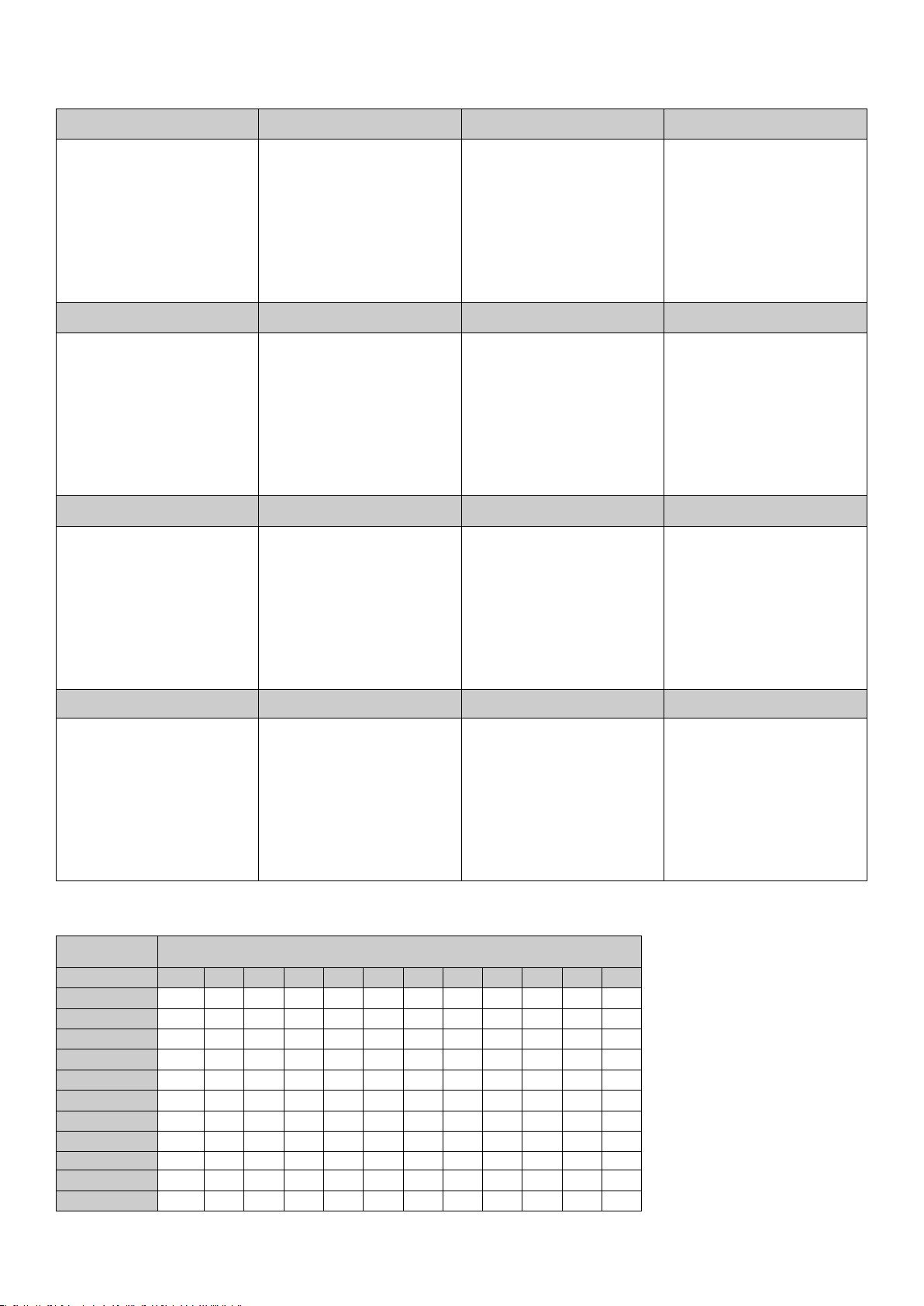
20
Appendix D - Useful MIDI data
General MIDI Instruments
Piano Bass Reed Synth Effects
0 Acoustic Grand Piano
1 Bright Acoustic Piano
2 Electric grand Piano
3 Honky Tonk Piano
4 Electric Piano 1
5 Electric Piano 2
6 Harpsichord
7 Clavinet
32 Acoustic Bass
33 Fingered Bass
34 Electric Picked Bass
35 Fretless Bass
36 Slap Bass 1
37 Slap Bass 2
38 Syn Bass 1
39 Syn Bass 2
64 Soprano Sax
65 Alto Sax
66 Tenor Sax
67 Baritone Sax
68 Oboe
69 English Horn
70 Bassoon
71 Clarinet
96 SFX Rain
97 SFX Soundtrack
98 SFX Crystal
99 SFX Atmosphere
100 SFX Brightness
101 SFX Goblins
102 SFX Echoes
103 SFX Sci-Fi
Chromatic Percussion Strings/Orchestra Pipe Ethnic
8 Celesta
9 Glockenspiel
10 Music Box
11 Vibraphone
12 Marimba
13 Xylophone
14 Tubular bells
15 Dulcimer
40 Violin
41 Viola
42 Cello
43 Contrabass
44 Tremolo Strings
45 Pizzicato Strings
46 Orchestral Harp
47 Timpani
72 Piccolo
73 Flute
74 Recorder
75 Pan Flute
76 Bottle Blow
77 Shakuhachi
78 Whistle
79 Ocarina
104 Sitar
105 Banjo
106 Shamisen
107 Koto
108 Kalimba
109 Bag Pipe
110 Fiddle
111 Shanai
Organ Ensemble Synth Lead Percussive
16 Drawbar Organ
17 Percussive Organ
18 Rock Organ
19 Church Organ
20 Reed Organ
21 Accordion
22 Harmonica
23 Tango Accordion
48 String Ensemble 1
49 String Ensemble 2
50 Syn Strings 1
51 Syn Strings 2
52 Choir Aahs
53 Voice Oohs
54 Syn Choir
55 Orchestral Hit
80 Syn Square Wave
81 Syn Sawtooth Wave
82 Syn Calliope
83 Syn Chiff
84 Syn Charang
85 Syn Voice
86 Syn Sawtooth Wave
87 Syn Brass & Lead
11
2 Tinkle Bell
113 Agogo
114 Steel Drums
115 Woodblock
116 Taiko Drum
117 Melodic Tom
118 Syn Drum
119 Reverse Cymbal
Guitar Brass Synth Pad Sound Effects
24 Nylon Acoustic
25 Steel Acoustic
26 Jazz Electric
27 Clean Electric
28 Muted Electric
29 Overdrive
30 Distorted
31 Harmonics
56 Trumpet
57 Trombone
58 Tuba
59 Muted Trumpet
60 French Horn
61 Brass Section
61 Syn Brass 1
62 Syn Brass 2
88 New Age Syn Pad
89 Warm Syn Pad
90 Polysynth Syn Pad
91 Choir Syn Pad
92 Bowed Syn Pad
93 Metal Syn Pad
94 Halo Syn Pad
95 Sweep Syn Pad
120 Guitar Fret Noise
121 Breath Noise
122 Seashore
123 Bird Tweet
124 Telephone Ring
125 Helicopter
126 Applause
127 Gun Shot
MIDI Note Numbers
Octave (n) Note Numbers
Cn C#n Dn D#n En Fn F#n Gn G#n An A#n Bn
-1
0 1 2 3 4 5 6 7 8 9 10 11
0
12 13 14 15 16 17 18 19 20 21 22 23
1
24 25 26 27 28 29 30 31 32 33 34 35
2
36 37 38 39 40 41 42 43 44 45 46 47
3
48 49 50 51 52 53 54 55 56 57 58 59
4
60 61 62 63 64 65 66 67 68 69 70 71
5
72 73 74 75 76 77 78 79 80 81 82 83
6
84 85 86 87 88 89 90 91 92 93 94 95
7
96 97 98 99 100 101 102 103 104 105 106 107
8
108 109 110 111 112 113 114 115 116 117 118 119
9
120 121 122 123 124 125 126 127
Page 22
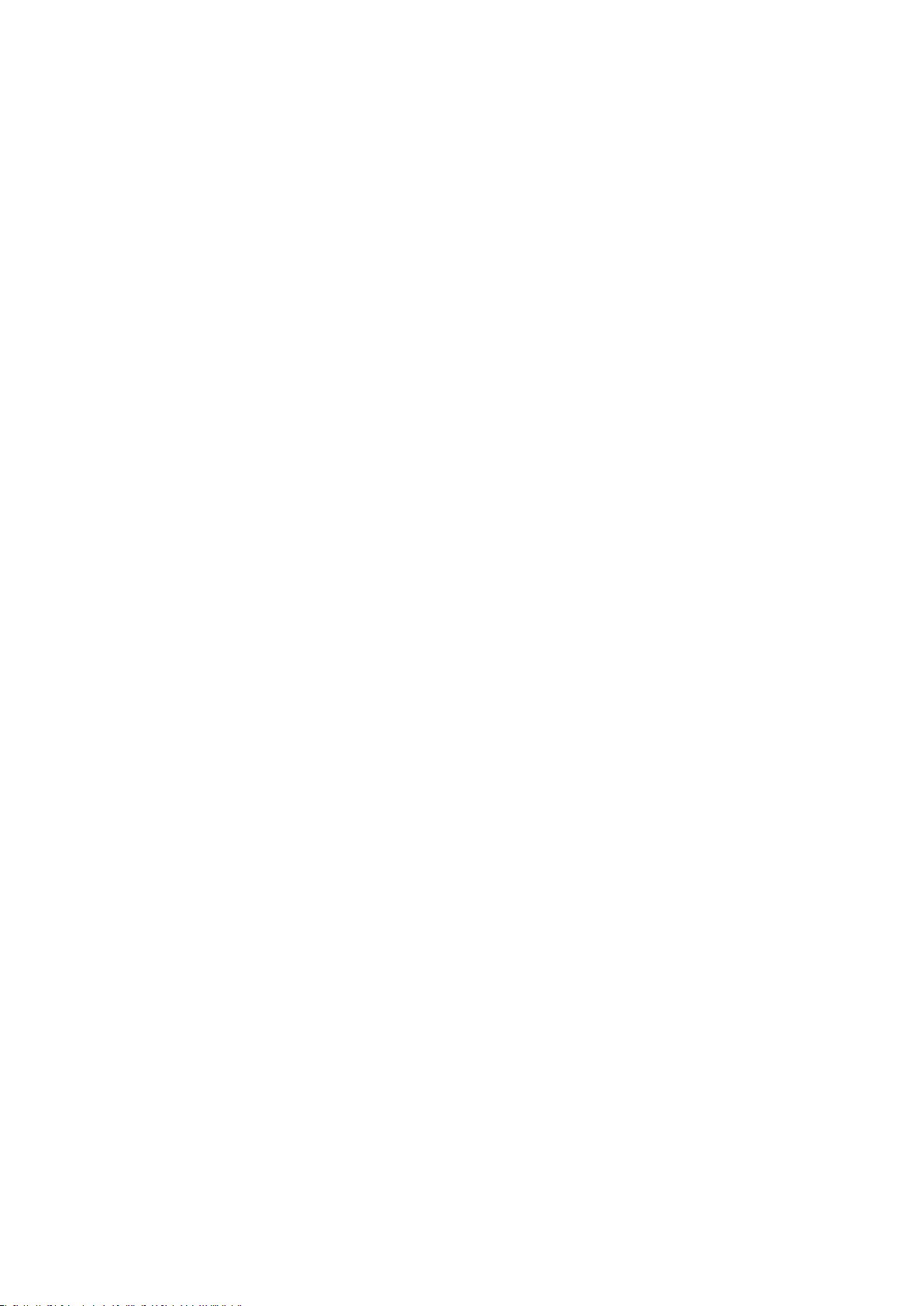
21
Appendix E - Standard MIDI Controller numbers (MIDI CC's)
00 Bank Select
01 Modulation
02 Breath Control
03 Controller 3
04 Foot Control
05 Porta Time
06 Data Entry
07 Channel Volume
08 Balance
09 Controller 9
10 Pan
11 Expression
12 Effects Controller 1
13 Effects Controller
2
14 Controller 14
15 Controller 15
16 Gen Purpose 1
17 Gen Purpose
2
18 Gen Purpose 3
19 Gen Purpose 4
20 Controller 20
21 Controller 21
22 Controller 22
23 Controller 23
24 Controller 24
25 Controller 25
26 Controller 26
27 Controller 27
28 Controller 28
29 Controller 29
30 Controller 30
31 Controller 31
32 Bank Select LSB
33 Modulation LSB
34 Breath Control LSB
35 Controller 35
36 Foot Control LSB
37 Porta Time LSB
38 Data Entry LSB
39 Channel Volume LSB
40 Balance LSB
41 Controller 41
42 Pan LSB
43 Expression LSB
44 Controller 44
45 Controller 45
46 Controller 46
47 Controller 47
48 Gen Purpose 1 LSB
49 Gen Purpose
2 LSB
50 Gen Purpose 3 LSB
51 Gen Purpose 4 LSB
52 Controller 52
53 Controller 53
54 Controller 54
55 Controller 55
56 Controller 56
57 Controller 57
58 Controller 58
59 Controller 59
60 Controller 60
61 Controller 61
62 Controller 62
63 Controller 63
64 Sustain Pedal
65 Portamento
66 Sostenuto
67 Soft Pedal
68 Legato Pedal
69 Hold
2
70 Sound Variation
71 Resonance
72 Release Time
73 Attack Time
74 Cut-off Frequency
75 Controller 75
76 Controller 76
77 Controller 77
78 Controller 78
79 Controller 79
80 Gen Purpose 5
81 Gen Purpose 6
82 Gen Purpose 7
83 Gen Purpose 8
84 Portamento Control
85 Controller 85
86 Controller 86
87 Controller 87
88 Controller 88
89 Controller 89
90 Controller 90
91 Reverb Depth
92 Tremelo Depth
93 Chorus Depth
94 Celeste (De-tune)
95 Phaser Depth
96 Data Increment
97 Data Decrement
98 Non-Reg Param LSB
99 Non-Reg Param MSB
100 Reg Param LSB
101 Reg Param MSB
102 Controller 102
103 Controller 103
104 Controller 104
105 Controller 105
106 Controller 106
107 Controller 107
108 Controller 108
109 Controller 109
110 Controller 110
111 Controller 111
112 Controller 112
113 Controller 113
114 Controller 114
115 Controller 115
116 Controller 116
117 Controller 117
118 Controller 118
119 Controller 119
Channel Mode Messages
120 All Sound off
121 Reset all Controllers
122 Local Control
123 All Notes Off
124 Omni Off
125 Omni On
126 Mono On (Poly Off)
127 Poly On (Mono Off)
Extra RPN Messages
128 Pitch Bend sensitivity
129 Fine Tune
130 Coarse Tune
131 Channel Pressure
Page 23
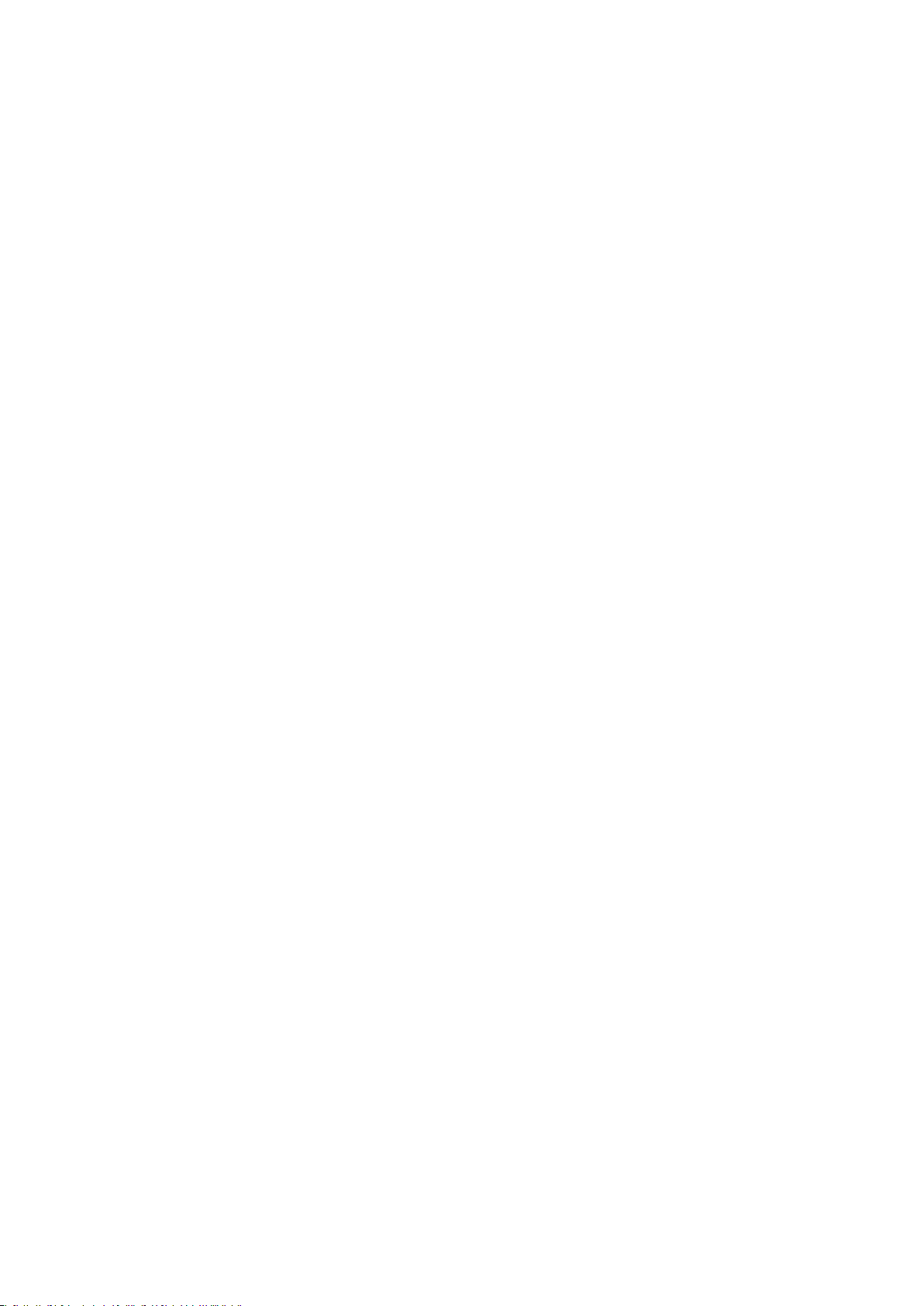
22
Appendix F - Roland GS and Yamaha XG NRPN Support to Roland JV/XP
NRPN NRPN Data Data
MSB LSB MSB LSB
CC99 CC98 CC06 CC38
01 08 00-7F n/a (-64 - 0 - +63) Vibrato Rate (relative change)
01 09 00-7F n/a (-64 - 0 - +63) Vibrato Depth (relative change)
01 0A 00-7F n/a (-64 - 0 - +63) Vibrato Delay (relative change)
01 20 00-7F n/a (-64 - 0 - +63) Filter Cutoff Freq. (relative change)
01 21 00-7F n/a (-64 - 0 - +63) Filter Resonance (relative change)
01 63 00-7F n/a (-64 - 0 - +63) EG (TVF&TVA) Attack Time (relative change)
01 64 00-7F n/a (-64 - 0 - +63) EG (TVF&TVA) Decay Time (relative change)
01 66 00-7F n/a (-64 - 0 - +63) EG (TVF&TVA) Release Time (relative change)
*14 00-7F 00-7F n/a (-64 - 0 - +63) Drum Filter Cutoff Freq. (relative change)
*15 00-7F 00-7F n/a (-64 - 0 - +63) Drum Filter Resonance (relative change)
*16 00-7F 00-7F n/a (-64 - 0 - +63) Drum EG Attack Rate (relative change)
*17 00-7F 00-7F n/a (-64 - 0 - +63) Drum EG Decay Rate (relative change)
18 00-7F 00-7F n/a (-64 - 0 - +63) Drum Instrument Pitch Coarse (relative change)
*19 00-7F 00-7F n/a (-64 - 0 - +63) Drum Instrument Pitch Fine (relative change)
1A 00-7F 00-7F n/a (0 to Max) Drum Instrument Level (absolute change)
1C 00-7F 00-7F n/a (Random, L>C>R) Drum Instrument Panpot (absolute change)
1D 00-7F 00-7F n/a (0 to Max) Drum Instrument Reverb Send Level (absolute change)
1E 00-7F 00-7F n/a (0 to Max) Drum Instrument Chorus Send Level (absolute change)
%1F 00-7F 00-7F n/a (0 to Max) Drum Instrument Variation Send Level (absolute change)
* added by Yamaha XG; % changed from Delay to Variation by Yamaha XG
Appendix G - General MIDI Reverb and Chorus Types
Reverb Types
0: Small Room
1: Medium Room
2: Large Room
3: Medium Hall
4: Large Hall
8: Plate
Chorus Types
0: Chorus 1
1: Chorus
2
2: Chorus 3
3: Chorus 4
4: FB Chorus
5: Flanger
Page 24
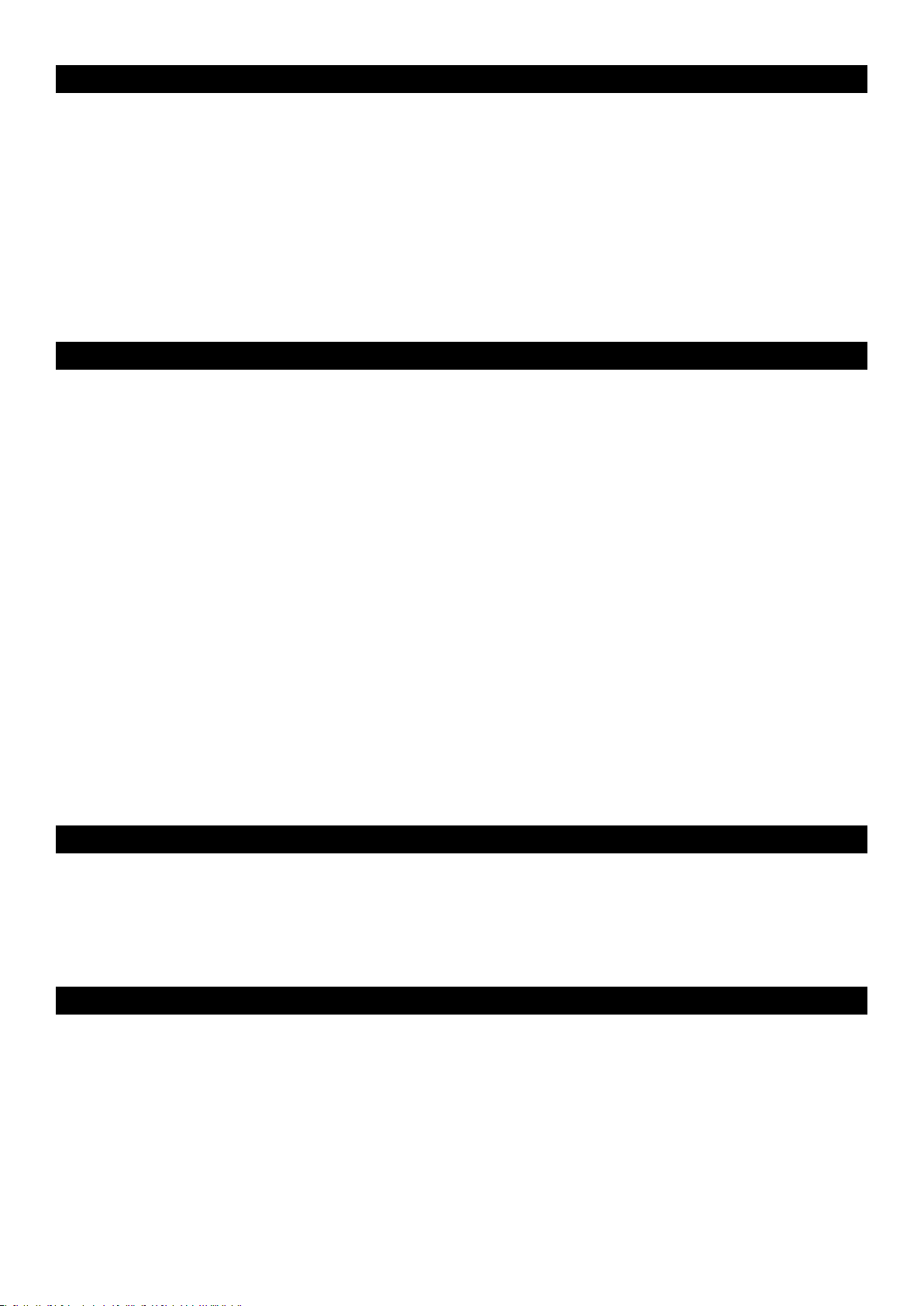
Introduction
Nous vous félicitons d’avoir acheté le M-Audio O2. Le M-Audio O2 suit les traces du précurseur des contrôleurs mobiles USB MIDI — l’Oxygen8.
Assez compact pour être glissé dans un sac qui contient votre ordinateur portable, le M-Audio O
création de rythmes de basse, à la programmation de séquences de batterie, au déclenchement d’effets et au peaufinage des paramètres
de studios virtuels — où que vous soyez.
Vous avez accès à 25 touches dynamiques au toucher semi-lourd, 8 sélecteurs rotatifs et 8 boutons tous entièrement programmables, ainsi
que d’autres contrôleurs en temps réel qui assurent une performance de qualité et une programmation aisée. Une simple connexion USB
sert à la fois d’interface MIDI et de bloc d’alimentation. L’appareil s’accommode facilement à Windows XP et Mac OS X; il est prêt à utiliser
sans aucune installation de pilote supplémentaire.
ultra-mince convient parfaitement à la
2
Il vous est également possible d’étendre encore davantage les fonctionnalités du M-Audio O
Enigma. Pour de plus amples renseignements, consultez la section sur l’éditeur de logiciels Enigma de ce manuel ou visitez notre site www.
m-audio.fr pour vous inscrire et télécharger les logiciels gratuits.
Fiche technique M-Audio O
Ports
< SORTIE MIDI
< ENTRÉE/SORTIE USB MIDI
Alimentation
< USB
< entrée pour alimentation externe
Clavier
< clavier dynamique 25 touches
< 9 courbes de vélocité
Contrôleurs
< 8 sélecteurs rotatifs programmables
< 1 curseur programmable
< 8 boutons programmables
< contrôleurs de pitch bend et de modulation programmables
< pédale programmable MIDI
Données MIDI des contrôleurs
< chiffre de contrôle MIDI
< RPN/NRPN
< Programme, Bank LSB, Bank MSB
< pitch bend
< Messages Sys Ex GM/GM2/XG
2
Données MIDI des boutons
< Note on
< Note on/off bascule
< MIDI CC marche/arrêt bascule
< Préréglages Program, Bank LSB/MSB
< Fonctions MIDI Machine Control
< Messages GM/GM2/XG SysEx
< CC MIDI +/-
Options instantanées
< modification des Program et Bank
< Snap Shot transmet instantanément le statut de tous les
contrôleurs
< Controller Mute mise en sourdine des contrôleurs afin d’éviter les
sauts de paramètres
Autres caractéristiques
< stockage-mémoire sur votre ordinateur par SysEx
< logiciel d’édition et de stockage mémoire Enigma gratuit
< 5 mémoires stockent tous vos réglages
< sortie MIDI de l’interface USB
en téléchargeant le logiciel éditeur/bibliothèque
2
Contenu de la boîte
Votre boîte M-Audio O2 contient les articles suivants :
< Clavier O
< CD d’installation
< CD progiciel
< Câble USB
2
Alimentation et connexion via USB
Le clavier peut être alimenté par le bus USB ou un bloc d’alimentation externe en option. N’utilisez qu’une méthode à la fois.
1. Assurez-vous que le bouton de mise en marche à l’arrière de l’appareil est en position “Off”.
2. Débranchez le câble USB fourni avec le M-Audio O
3. Branchez l’autre bout du câble USB à l’entrée USB du M-Audio O2.
À lui seul, le câble USB alimente non seulement le M-Audio O2 mais transmet également les données MIDI de votre ordinateur.
Vous pouve
Assurez-vous que le clavier M-Audio O2 n’est pas alimenté par USB, puis branchez-le simplement au bloc d’alimentation à l’entrée libellée
DC 9V et allumez-le.
Remarque : Ne pas laisser l’adaptateur branché pendant de longues périodes lorsqu’il ne sert pas.
pour libérer un port USB sur votre ordinateur.
2
23
Page 25
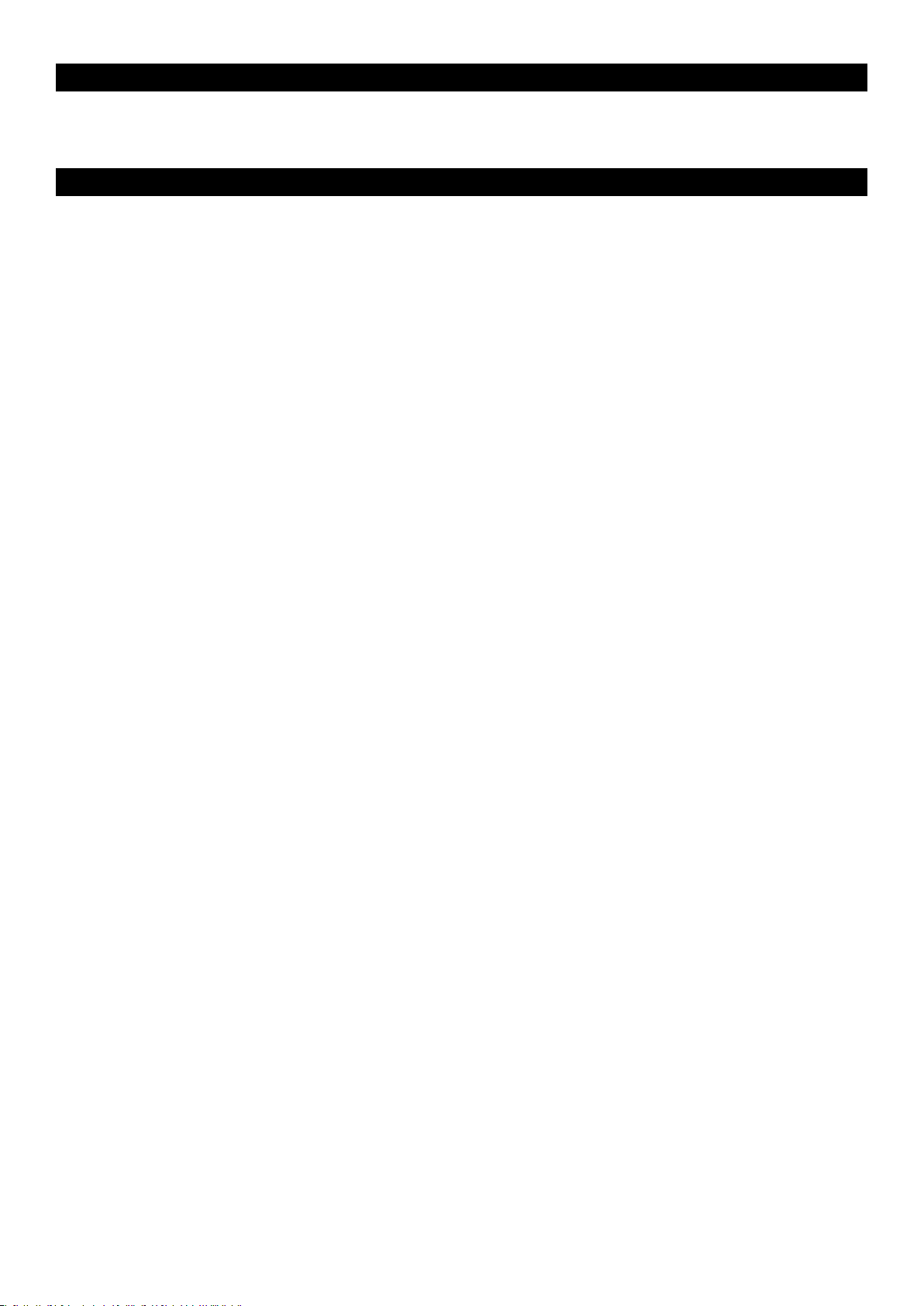
Windows XP et Mac OS X
Si vous utilisez Windows XP ou Mac OS X, il vous suffit de mettre l’appareil en position ”on”. Comme le clavier M-Audio O2 s’accommode
facilement à cette norme, aucune autre installation n’est nécessaire.
Caractéristiques et fonctions du M-Audio O
Si l’installation s’est déroulée correctement, veuillez lire les pages qui suivent afin de mieux comprendre le fonctionnement de votre O2.
2
Mode de programmation
Ce manuel fait référence au “Mode de programmation”. Le mode de programmation définit les options du M-Audio O2 lorsque vous appuyez
sur le bouton ADVANCED FUNCTION (fonctions avancées).
En mode de programmation, le clavier du M-Audio O2 est prêt à sélectionner des fonctions. Ces fonctions sont indiquées au-dessus de
chaque touche du clavier O2. Le deuxième octave du clavier O2 sert à entrer les données numériques en mode de programmation.
Les boutons “+” et “-” préréglés permettent de modifier les valeurs vers le haut ou vers le bas en mode de programmation.
Les valeurs numériques saisies en mode de programmation s’affichent au moyen du voyant DEL. Cette valeur est mise à jour à mesure de
la saisie de données numériques.
Quand le M-Audio O2 est en mode de programmation, un point apparaît dans le coin inférieur droit du témoin DEL.
Nous attirons votre attention sur le fait que d’appuyer sur le bouton GLOBAL CHAN active également le mode de programmation, puisque les
touches de saisie de données numériques sont nécessaires pour sélectionner les nouveaux canaux. Les boutons “+” et “-” préréglés peuvent
également être utilisés.
Pour quitter le mode de programmation, appuyez sur le bouton ADVANCED FUNCTION lorsque vous avez terminé. Vous devez enfoncer la
touche ENTER chaque fois que vous entrez une valeur à l’aide des touches de saisie numériques. Pour quitter le mode de programmation,
appuyez sur la touche ENTER.
Tests du M-Audio O2 avec votre logiciel
Nous vous recommandons de vérifier que votre logiciel communique correctement avec le clavier M-Audio O2. La plupart des logiciels sont
dotés d’un indicateur d’entrée MIDI. Il suffit d’appuyer sur n’importe quelle touche du clavier pour confirmer la transmission des données.
Si vous éprouvez quelque difficulté ou si le logiciel ne reçoit pas de données, veuillez vous assurer d’avoir bien sélectionné le pilote USB du
clavier comme entrée MIDI de votre logiciel. De plus, veuillez consulter la section Dépannage à la fin de ce manuel ainsi que la documentation
fournie avec votre logiciel pour vous assurer que la configuration correspond aux exigences de ce dernier.
Rappel des préréglages
Appuyez sur le bouton “+” et “-” afin d’accéder à l’une des mémoires préenregistrées. Le témoin DEL affichera alors les réglages actuels,
précédés d’un “p”. Appuyez de nouveau sur le bouton afin de passer d’un préréglage au suivant.
Vous trouverez ci-dessous la liste des préréglages stockés dans 5 emplacements de la mémoire :
< 01 GM Preset
< 02 Reason Native
< 03 Reason Mixer
< 04 Yamaha XG/Roland JV Preset
< 05 Undefined CC’s for MIDI learn*
*Certaines applications n’ont aucun réglage par défaut; dans ce cas, vous devez régler les contrôleurs MIDI vous-même, selon les paramètres
du logiciel. Généralement, il faut mettre le logiciel en mode MIDI Learn, en cliquant sur un contrôleur et en faisant tourner le sélecteur rotatif.
Avec ce type de logiciel, nous vous recommandons d’utiliser les chiffres de contrôleur qui ne sont pas encore associés à une fonction. Le
logiciel Ableton Live, par exemple, utilise cette option MIDI Learn.
Sauvegarde et organisation des préréglages
Vous jugerez peut-être utile de sauvegarder et de réorganiser la séquence des préréglages en fonction de vos besoins particuliers.
Nous attirons votre attention sur le fait que les réglages en usine sont sauvegardés dans le clavier, et peuvent être restaurés en tout temps.
Par exemple, déplaçons le préréglage 2 (“Reason Native”) au numéro 4 en procédant de la façon suivante :
1. Accédez au préréglage 2 en appuyant sur les boutons préréglés “+” et “-”.
2. Appuyez sur le bouton ADVANCED FUNCTION. Le clavier est maintenant en mode de programmation.
3. Appuyez sur la touche STORE (Enregistrer) sur le clavier.
4. Tapez “4” à l’aide des touches de saisie de données numériques.
5. Confirmez votre choix en appuyant sur la touche ENTER.
Vous sauvegardez ou conservez ainsi l’installation actuelle à l’emplacement préréglé 4.
24
Page 26
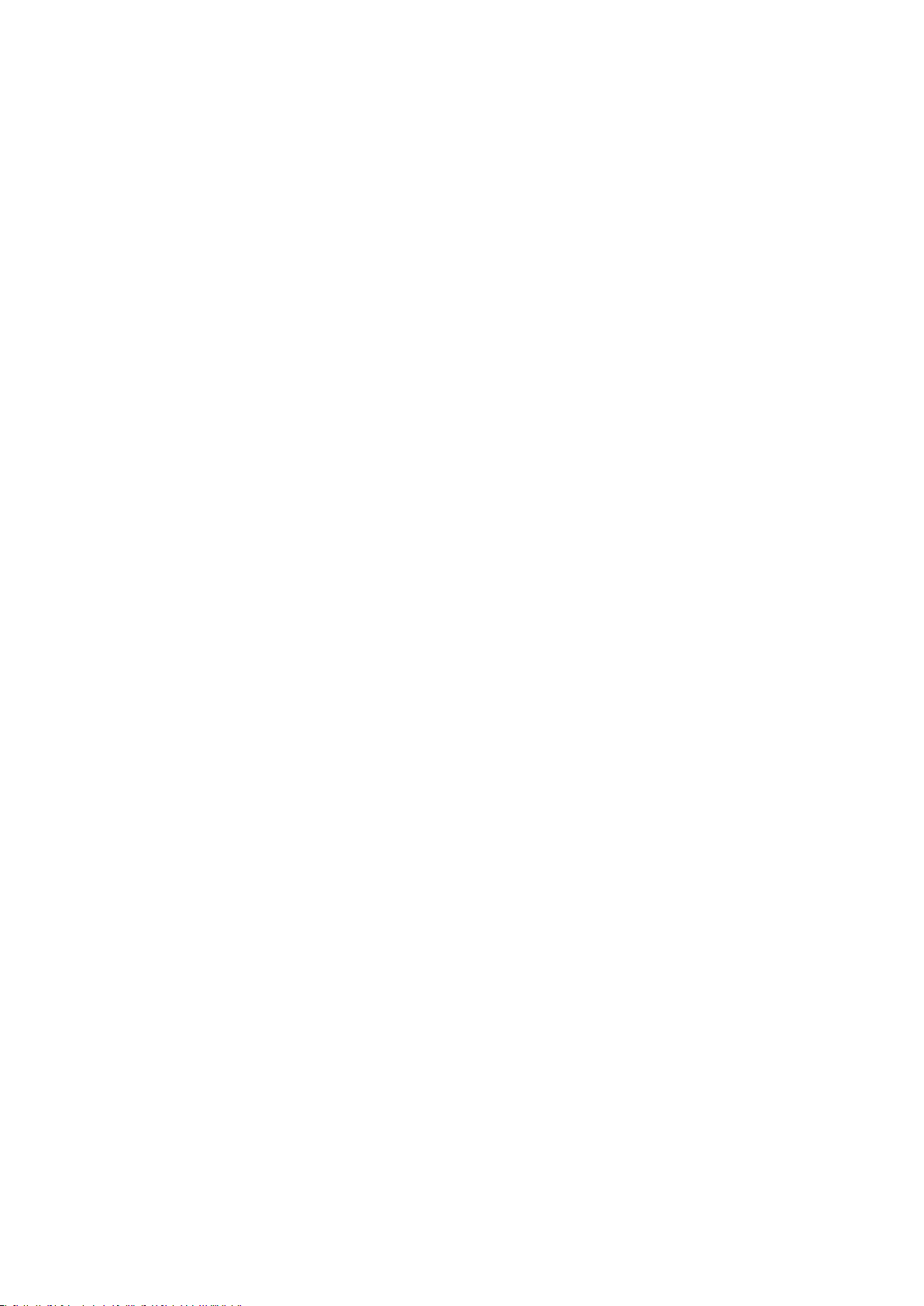
Pour restaurer les réglages par défaut M-Audio O2, gardez les boutons préréglés «+” et “-” enfoncés quand vous allumez le clavier.
Remarque : Le fait de réinitialiser les réglages en usine efface tous les réglages que vous avez programmés et sauvegardés dans la
mémoire.
Vous pouvez également organiser et sauvegarder vos préréglages sur votre ordinateur, à l’aide du logiciel Enigma. Ce logiciel peut être
téléchargé gratuitement depuis www.m-audio.fr. Il vous suffit d’enregistrer votre appareil M-Audio et de suivre les indications à l’écran.
Envoi d’un instantané (Snap Shot)
Appuyez simultanément sur les boutons GLOBAL CHAN et MUTE afin d’envoyer un instantané des valeurs et réglages actuels des
contrôleurs.
Lorsque vous envoyez un instantané, les données du contrôleur en question sont transmises au canal attribué à ce contrôleur.
Snap Shot vous permet notamment de synchroniser le récepteur et les atténuateurs et sélecteurs rotatifs de votre clavier. Cette fonction peut
également être utilisée comme un outil de création, souvent avec des résultats intéressants et même étonnants.
Elle vous permet également de régler les paramètres de contrôle au début d’un morceau. Si vous réglez toutes les valeurs des contrôleurs
pour obtenir l’effet désiré dans un morceau, vous pouvez ensuite enregistrer l’instantané, et vous assurer que le morceau conservera
toujours les effets choisis. Pour ce faire, mettez votre séquenceur en mode Enregistrer et appuyez sur les boutons Snap Shot.
Mise des contrôleurs en sourdine
Pour mettre tous les sélecteurs rotatifs et l’atténuateur en sourdine, appuyez sur le bouton de fonction MUTE.
Cette option vous permet de modifier la position des sélecteurs rotatifs sans modifier les réglages de votre logiciel. CTRL MUTE n’affecte pas
les boutons, la pédale ou le clavier. Dès qu’un bouton programmable, une touche de fonction ou le clavier est enfoncé, les contrôleurs sont
réactivés. Lorsque le contrôleur de sourdine est activé, le témoin DEL affiche le mot “Off”.
Servez-vous de cette option si vous alternez entre des préréglages alors que les contrôleurs sont hors position. Vous avez la possibilité de
déplacer la position du contrôleur en fonction des paramètres du logiciel, au lieu de faire sauter les paramètres.
Réglage du canal global MIDI
Le M-Audio O2 peut transmettre sur n’importe lequel des 16 canaux standards MIDI. Si vous utilisez un système informatique, le logiciel
contrôle habituellement le routage des signaux MIDI.
Si vous utilisez un module son MIDI ou que votre installation est reliée à un autre appareil MIDI, vous devez vous assurer que votre clavier
M-Audio O
la Bank, en plus des contrôleurs ajustés en fonction du réglage global.
Pour régler le canal global MIDI :
1. Appuyez sur le bouton GLOBAL CHANNEL. Le clavier est maintenant en mode de programmation. Le témoin DEL affiche le canal global
2. Tapez le chiffre du canal MIDI à l’aide des touches numériques ou des touches préréglées “+/-”.
3. Appuyez sur la touche ENTER pour confirmer l’acceptation du nouveau canal et quitter le mode de programmation.
et le récepteur sont réglés au même canal MIDI. Le canal global MIDI affecte le clavier, la programmation et les modifications à
2
sélectionné, précédé d’un “c”.
Décalage d’octaves
Le décalage d’octaves sur le M-Audio O2 vous donne accès à 11 octaves en tout.
1. Appuyez sur le bouton “OCTAVE +” pour décaler la tonalité d’un octave vers le haut.
2. Appuyez sur le bouton “OCTAVE -” pour décaler la tonalité d’un octave vers le bas.
Transposition
Il vous est possible de transposer le clavier afin de modifier la clef du morceau que vous jouez, sans modifier la clef dans laquelle vous
jouez.
1. Appuyez sur “TRANSPOSE” (OCTAVE + et OCTAVE – en même temps).
2. Appuyez sur la touche OCTAVE + ou – pour réduire ou augmenter la hauteur tonale d’un demi-ton.
Par exemple, si vous avez appris à jouer un morceau dans la clef de C et que vous voulez le jouer dans la clef de F, il vous suffit d’appuyer
sur “TRANSPOSE” puis d’appuyer 5 fois sur la touche OCTAVE + ou encore 7 fois sur OCTAVE -.
Contrôleur de pitch bend
Le pitch bend vous permet de moduler les notes jouées sur le clavier vers le haut ou vers le bas, ce qui vous donne la possibilité de jouer des
phrases mélodiques qui ne sont pas habituellement associées avec des notes de clavier, comme des riffs de guitare, par exemple.
Votre source de son détermine l’ampleur de modulation permise. Elle est généralement réglée à 2 demi-tons, mais elle a une amplitude de
2 octaves vers le haut ou vers le bas. Dès que vous relâchez le contrôle, il revient à 0.
Le contrôleur de pitch bend de votre clavier M-Audio O2 est entièrement programmable MIDI. Veuillez vous reporter à la section “Programmation
et édition” de ce manuel pour de plus amples renseignements.
25
Page 27
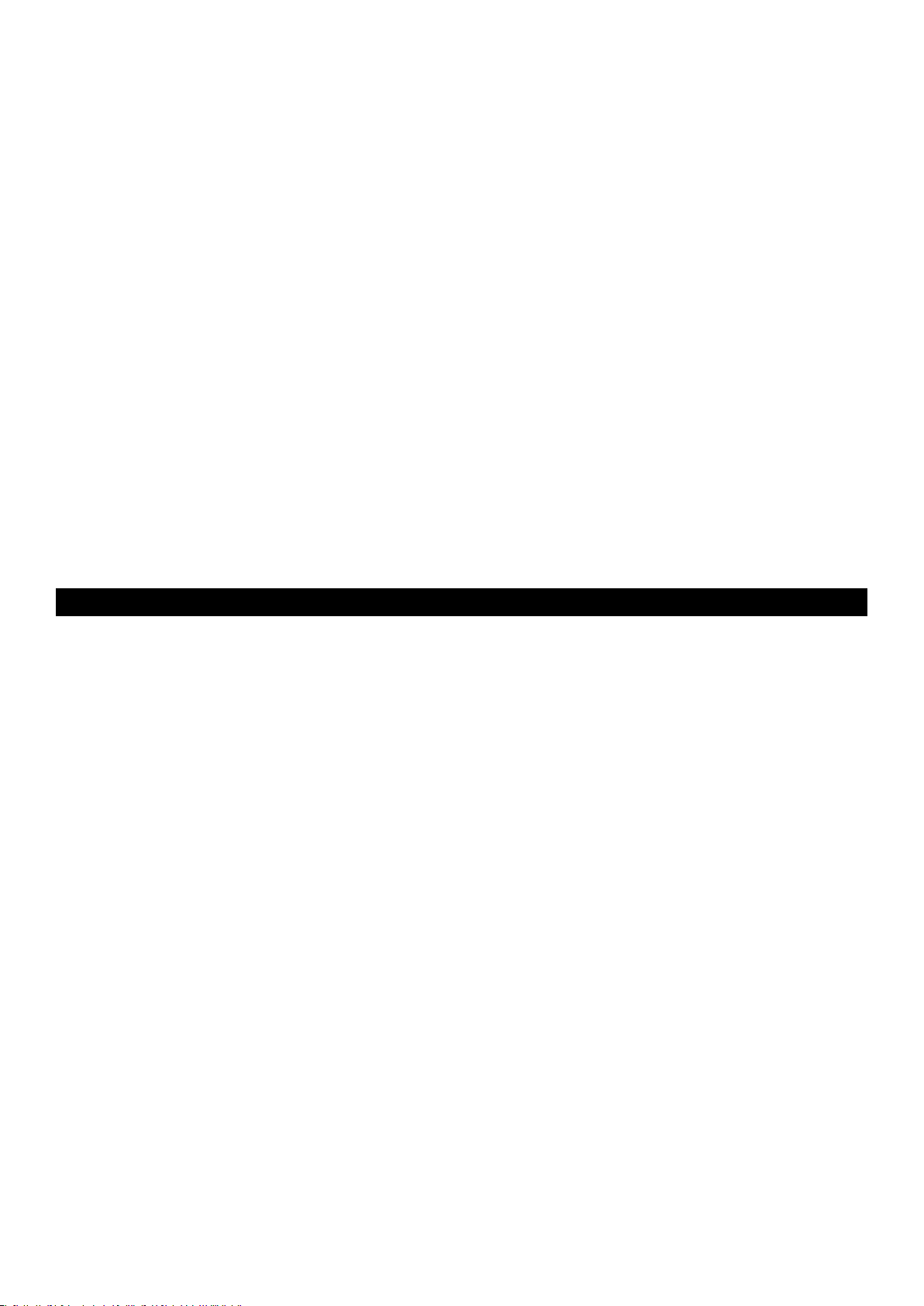
Contrôleur de modulation
Le contrôleur de modulation permet de moduler le son joué. Ce type de contrôleur en temps réel a été introduit sur les claviers électroniques
pour offrir au musicien l’option d’ajouter un vibrato semblable à ceux des instruments acoustiques.
Le contrôleur de modulation de votre clavier M-Audio O2 est entièrement programmable MIDI. Veuillez vous reporter à la section “Programmation
et édition” de ce manuel pour plus de précisions.
Pédale
Toute pédale à polarité (non incluse) peut être reliée à l’entrée de pédale de votre clavier M-Audio O2. Le clavier détecte automatiquement
la polarité correcte dès que vous l’allumez. Pour inverser la polarité, assurez-vous que la pédale est enfoncée quand vous allumez votre
clavier.
La pédale sert normalement à prolonger le son que vous jouez sans avoir à garder les mains sur le clavier. Il s’agit également de la fonction
par défaut de votre clavier M-Audio O2.
Sur le M-Audio O2, vous pouvez programmer la pédale pour envoyer des notes MIDI qui peuvent transmettre des échantillons décalés sur
divers canaux MIDI, sans que vos mains ne quittent le clavier. Vous pouvez également acheminer des modifications à la programmation ou
tout autre message MIDI depuis les 8 boutons programmables MIDI sur votre clavier.
Pour de plus amples informations sur la programmation de la pédale, veuillez consulter la section “Programmation et édition” de ce
manuel.
Sortie MIDI
Vous trouverez à l’arrière du clavier le port de sortie MIDI qui peut être relié à un module son externe ou à un clavier MIDI. Par défaut, toutes
les données des contrôleurs sont acheminées par la sortie MIDI et par la sortie USB.
Pour que la sortie MIDI fonctionne comme une interface USB-MIDI, activer le mode “MIDI Out from USB” en appuyant sur le bouton ADVANCED
FUNCTION puis sur la touche du clavier libellée MIDI OUT.
Pour de plus amples renseignements sur le mode “MIDI Out from USB”, veuillez consulter la section “Programmation et édition” de ce
manuel.
Programmation et édition du M-Audio O
2
Introduction aux options de programmation
Chacun des contrôleurs du M-Audio O2 peut acheminer des messages MIDI CC, RPN/NRPN, GM 1&2 et SysEx. Ils peuvent également être
programmés selon divers canaux MIDI individuels.
Les chiffres CC MIDI (contrôleur continu) font partie de l’équipement MIDI standard et servent généralement à contrôler les modifications en
temps réel des paramètres de l’équipement musical. La liste complète des commandes standards MIDI de 0 à 131 est jointe à l’annexe E.
Vous avez la possibilité d’assigner à chacun des contrôleurs en temps réel du clavier un chiffre MIDI CC; les 8 boutons programmables et la
pédale offrent des options légèrement différentes de celles de l’atténuateur ou des sélecteurs rotatifs.
Les deux tableaux ci-dessous présentent la transmission des messages qui peuvent être programmés dans chacun des 8 sélecteurs rotatifs,
l’atténuateur et les boutons programmables MIDI.
Veuillez porter une attention particulière aux différences entre la programmation des atténuateurs et sélecteurs rotatifs et celle des
boutons.
26
Page 28
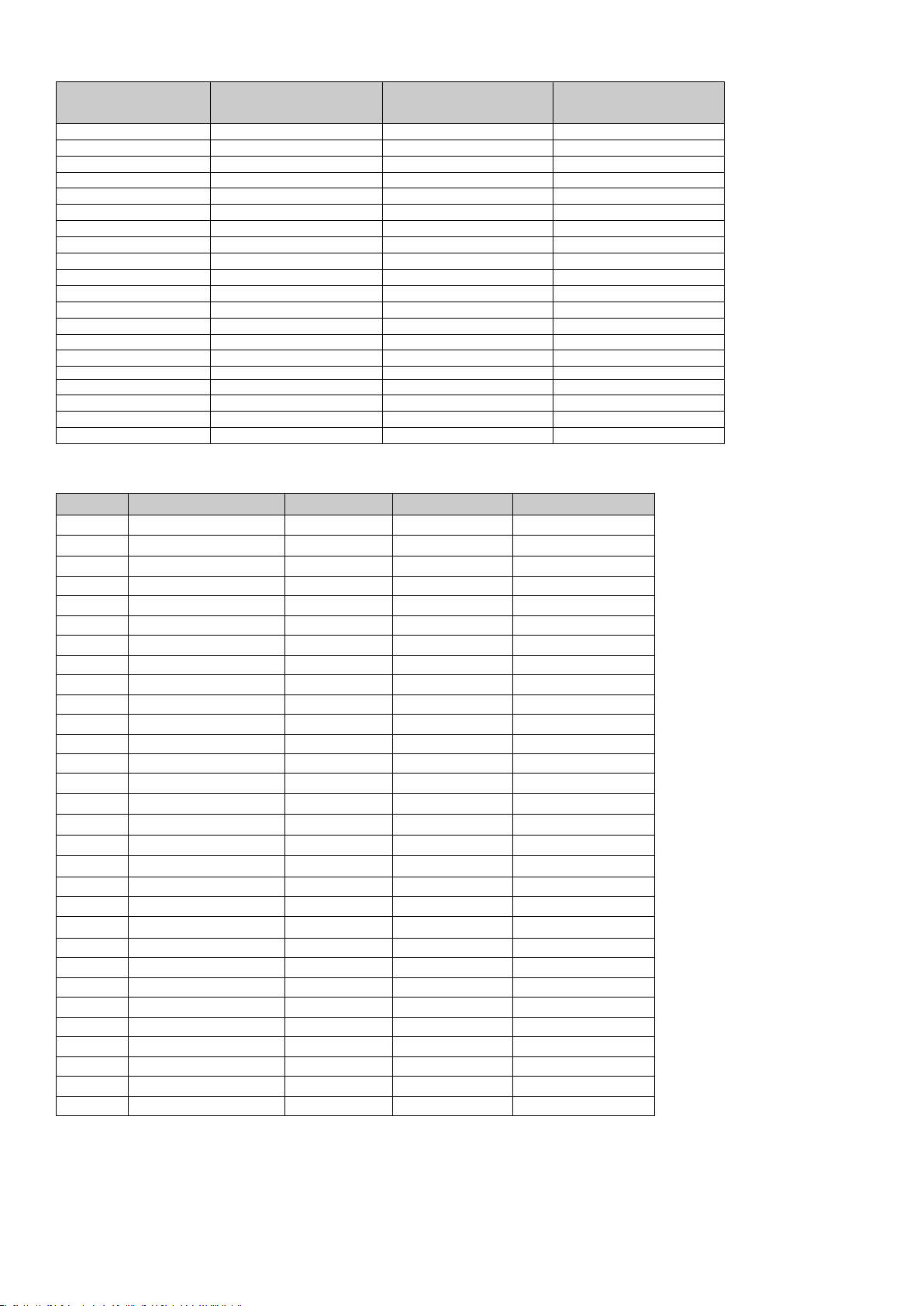
L’atténuateur et les sélecteurs rotatifs
Knobs: MIDI CC Description Data 2 Data 3
0-119 Standard MIDI CCs Max Min
120-127 Channel Mode Messages Max Min
128 Pitch Bend Sensitivity - 129 Channel Fine Tune - 130 Channel Coarse Tune - 131 Channel Pressure - 132 RPN Coarse RPN LSB RPN MSB
133 RPN Fine RPN LSB RPN MSB
134 NRPN Coarse NRPN LSB NRPN MSB
135 NRPN Fine NRPN LSB NRPN MSB
136 Master Volume GM* - 137 Master Pan GM* - 138 Master Coarse Tune GM* - 139 Master Fine Tune GM* - 140 Chorus Mod Rate GM2* - -
141 Chorus Mod Depth GM2* - 142 Feedback GM2* - -
143 Send to Reverb GM2* - 144 Pitch Bend - 255 Controller Off*** - -
Les boutons et la pédale
MIDI CC Description Data 1 Data 2 Data 3
0-119 Standard MIDI CC’s - Toggle value 2 Toggle value 1
120-127 Channel Mode Messages - Toggle value 2 Toggle value 1
128 Pitch Bend Range - Sensitivity value -
129 Channel Fine Tune - Tuning amount -
130 Channel Coarse Tune - Tuning amount -
131 Channel Pressure - Pressure amount -
132 RPN Coarse Value RPN LSB RPN MSB
133 RPN Fine Value RPN LSB RPN MSB
134 NRPN Coarse Value NRPN LSB NRPN MSB
135 NRPN Fine Value NRPN LSB NRPN MSB
136 Master Volume GM* - Volume LSB Volume MSB
137 Master Pan GM* - Pan LSB Pan MSB
138 Master Coarse Tune GM* - Tuning LSB Tuning MSB
139 Master Fine Tune GM* - Tuning LSB Tuning MSB
140 Chorus Mod rate GM2* - Mod rate -
141 Chorus Mod Depth GM2* - Mod depth -
142 Feedback GM2* - Feedback level -
143 Send to Reverb GM2* - Reverb send level -
144 Pitch Bend - Pitch shift LSB Pitch shift MSB
145 Program/Bank Preset Program Bank LSB Bank MSB
146 MIDI CC (on/off) MIDI CC Button press value Button release value
147 Note (on/off) Note Velocity off Velocity on
148 Note (on/off toggle) Note Velocity off Velocity on
149 MMC Command** - Command select. -
150 Reverb Type GM2 * - Type -
151 Reverb Time GM2 * - Time -
152 Chorus Type GM2* - Type -
153 MIDI CC Decrement MIDI CC Start value End value
154 MIDI CC Increment MIDI CC Start value End value
255 Controller Off*** - - -
* Les messages généraux Sys Ex MIDI
** Messages généraux MIDI 2 Sys Ex.
*** Messages MMC Sys Ex (pour plus de précisions
**** Cette valeur ne peut être entrée à l’aide des touches de saisie des données numériques. Pour ce faire, tapez 144 puis appuyez sur le
bouton préréglé +.
27
Page 29
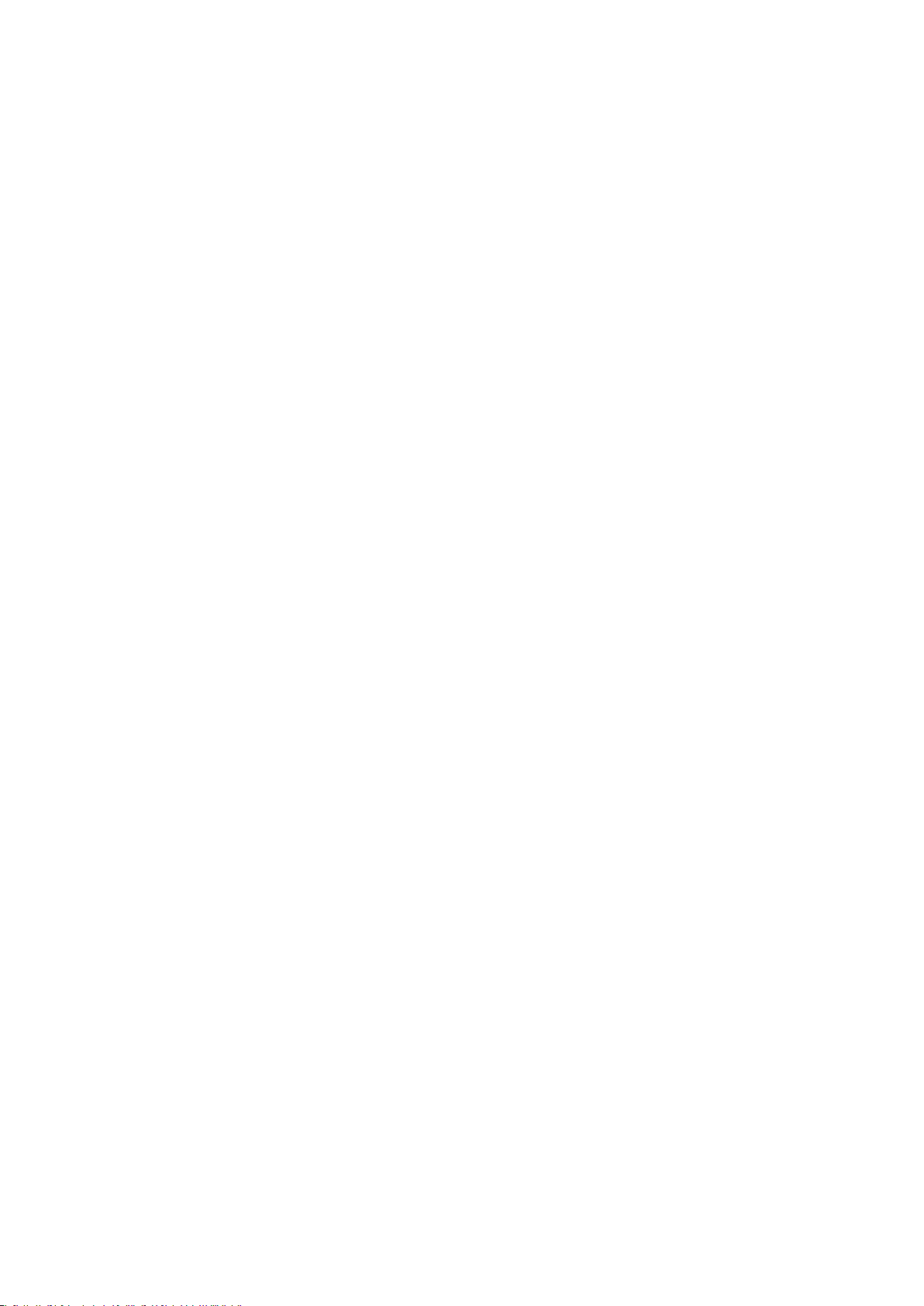
Programmation de base
Pour modifier la programmation de l’un des contrôleurs de l’O2 :
1. Appuyez sur le bouton ADVANCED FUNCTION. Le clavier est maintenant en mode de programmation.
2. Appuyez sur la touche CTRL ASSIGN de votre clavier.
3. Tapez le nouveau chiffre CC MIDI à l’aide des touches de saisie de données numériques.
Ce chiffre devrait s’afficher sur le témoin DEL.
4. Confirmez votre choix en appuyant sur la touche ENTER.
Chaque fois que vous déplacez n’importe lequel des sélecteurs rotatifs, le nouveau chiffre du contrôleur s’affiche sur le témoin DEL. Le chiffre
du contrôleur MIDI attribué au sélecteur rotatif modifié en dernier s’affiche sur le témoin DEL. Le dernier sélecteur rotatif modifié est toujours
celui qui est sélectionné pour l’édition en mode de programmation.
Chaque fois vous créez une installation sur mesure, assurez-vous de sauvegarder vos modifications dans la mémoire avant de rappeler
toute autre installation.
Le choix d’un contrôleur pour l’édition
Pour assigner un CC MIDI à l’un des contrôleurs du M-Audio O2, il faut tout d’abord le sélectionner pour l’édition :
1. Appuyez sur le bouton ADVANCED FUNCTION, puis sur la touche CTRL SEL.
Le témoin DEL affiche le chiffre du contrôleur sélectionné précédé d’un “C”, ou d’un “F” si le contrôleur est l’atténuateur.
2. Tapez le chiffre du contrôleur en utilisant les touches de saisie de données numériques ou les boutons +/- préréglés.
3. Confirmez votre choix en appuyant sur la touche ENTER.
ou
1. Déplacez un sélecteur rotatif/atténuateur.
Déplacez simplement le contrôleur, le bouton programmable ou la pédale afin de le sélectionner pour l’édition.
Programmation des CC MIDI
Une fois sélectionné le contrôleur à programmer, modifiez le chiffre CC MIDI comme suit :
1. Appuyez sur le bouton ADVANCED FUNCTION, puis sur la touche CTRL ASGN.
Le témoin DEL affiche le chiffre CC MIDI sélectionné.
2. Tapez un nouveau chiffre CC MIDI à l’aide des touches de saisie de données numériques ou des boutons +/- préréglés.
3. Confirmez votre choix en appuyant sur la touche ENTER.
Programmation d’un canal MIDI individuel
1. Sélectionnez le contrôleur que vous désirez programmer.
2. Appuyez sur le bouton ADVANCED FUNCTION, puis sur la touche CHAN ASGN.
Le témoin DEL affiche le canal relié au contrôleur sélectionné, précédé d’un “c”.
Tapez le chiffre du canal MIDI à partir duquel le contrôleur doit transmettre (0-16) à l’aide des touches de saisie des données numériques
ou des boutons +/- préréglés.
3. Confirmez votre choix en appuyant sur ENTER.
Si le contrôleur est assigné au canal 0, il transmet sur le canal global (Global Channel).
Limiter la plage des contrôleurs
La plage d’un contrôleur MIDI s’échelonne généralement de 0 à 127. Il est possible d’en modifier les minima et maxima.
1. Appuyez sur le bouton ADVANCED FUNCTION, puis sur la touche DATA 2 (MIN).
Le témoin DEL affiche le minimum sélectionné pour le contrôleur.
2. Tapez la valeur minimale désirée à l’aide des touches de saisie des données numériques ou des boutons +/- préréglés.
3. Confirmez votre choix en appuyant sur ENTER.
Vous quittez alors le mode de programmation et la programmation CC du contrôleur s’affiche sur le témoin LED.
4. Appuyez sur le bouton ADVANCED FUNCTION, puis sur la touche DATA 3 (MAX).
Le témoin DEL affiche alors la limite maximale sélectionnée pour le contrôleur.
5. Tapez la valeur maximum à l’aide des touches de saisie des données numériques ou des boutons +/- préréglés.
6. Confirmez votre choix en appuyant sur ENTER.
Il est possible de réduire la plage de tout sélecteur rotatif, de l’atténuateur ou des contrôleurs de pitch blend et de modulation. Les boutons
et la pédale peuvent être réglés pour augmenter ou diminuer d’une valeur à la fois, entre deux valeurs limites. Pour ce faire :
1. Appuyez sur le bouton ADVANCED FUNCTION puis sur la touche CTRL ASGN.
2. Entrez ’153’ pour la diminution ou ’154’ pour l’augmentation.
3. Confirmez votre choix en appuyant sur la touche ENTER.
4. Appuyez sur le bouton ADVANCED FUNCTION puis sur la touche DATA 1
5. Entrez le chiffre CC MIDI depuis lequel le bouton doit transmettre.
6. Confirmez votre choix en appuyant sur ENTER.
7. Entrez les valeurs limites selon les indications ci-dessus.
28
Page 30
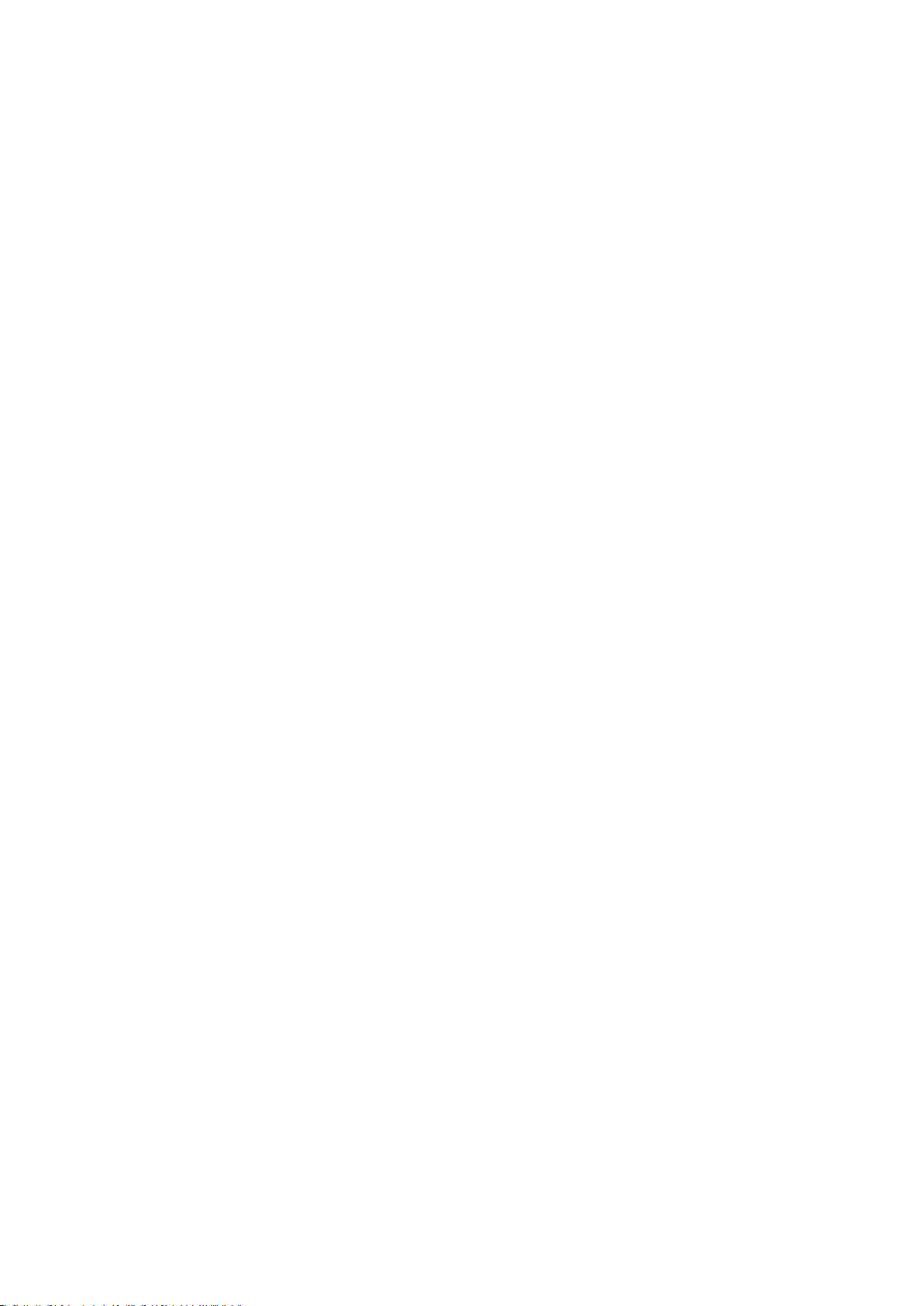
Réglage des 2 positions des interrupteurs à bascule
Les 8 boutons programmables et la pédale peuvent être réglés de façon à basculer entre deux positions.
Voici comment :
1. Appuyez sur le bouton ADVANCED FUNCTION puis sur la touche DATA 2 (MIN).
2. Tapez la valeur minimum désirée à l’aide des touches de saisie des données numériques ou des boutons +/- préréglés.
3. Confirmez votre choix en appuyant sur ENTER.
4. Appuyez sur le bouton ADVANCED FUNCTION puis sur la touche DATA 3 (MAX).
5. Tapez la valeur maximum désirée à l’aide des touches de saisie des données numériques ou des boutons +/- préréglés.
6. Confirmez votre choix en appuyant sur ENTER.
Si vous voulez que le bouton transmette la même valeur chaque fois, tapez la même valeur les deux fois.
La méthode ci-dessus fera basculer l’interrupteur à chaque pression. Il vous est également possible de régler le bouton pour la transmission
d’une valeur à chaque pression, et d’une autre valeur à chaque relâchement. Voici comment procéder :
1. Appuyez sur le bouton ADVANCED FUNCTION puis sur la touche DATA 1.
2. Tapez 146 à l’aide des touches de saisie des données numériques.
Le bouton est maintenant en mode CC MIDI (Marche/Arrêt), tel qu’illustré à l’Annexe B.
3. Confirmez votre choix en appuyant sur ENTER.
4. Programmez les deux valeurs de l’interrupteur à bascule pour la pression (DATA 3) et le relâchement (DATA 2) tel que décrit plus haut.
Modifications des Program Changes
Envoyez un message de modification de programme à la carte son, au module son, à un instrument ou à un autre périphérique MIDI qui
reçoit ce message MIDI standard. Ce message est transmis par le canal global MIDI.
1. Appuyez sur le bouton ADVANCED FUNCTION. Le clavier est maintenant en mode de programmation.
2. Appuyez sur la touche PROGRAM du clavier.
3. Tapez le numéro du programme que vous désirez envoyer, à l’aide des touches de saisie des données numériques ou des boutons +/préréglés.
4. Confirmez votre choix en appuyant sur ENTER.
Les boutons assignables peuvent être programmés de façon à transmettre des messages de programme déterminés à des canaux MIDI
individuels. Pour plus de précisions au sujet de cette méthode, veuillez consulter la section “Signification des messages MIDI” de ce manuel.
Modifications de Bank (Bank Changes)
Si le récepteur a plus de 128 programmes, l’accès à des banks supplémentaires se fait par l’envoi de messages de modifications de Bank
LSB et MSB.
1. Appuyez sur le bouton ADVANCED FUNCTION. Le clavier est maintenant en mode de programmation.
2. Appuyez sur la touche BANK LSB ou BANK MSB sur le clavier.
3. Tapez le chiffre du bank que vous désirez transmettre, à l’aide des touches de saisie de données numériques ou des boutons +/préréglés.
4. Confirmez votre choix en appuyant sur ENTER.
Veuillez consulter le manuel de votre récepteur afin de vous assurer qu’il répond à ces messages. Pour plus de précisions au sujet de LSB et
MSB, veuillez consulter la section “Signification des messages MIDI” de ce manuel.
Messages RPN/NRPN, GM 1&2, Sys Ex et autres
Les chiffres standard des contrôleurs MIDI s’échelonnent de 0 à 131. La liste des CC MIDI qui peut être attribuée aux contrôleurs
du clavier comprend maintenant les messages RPN/NRPN, MMC et les messages g
Ces messages avanc
des CC MIDI. Vous trouverez
Pour programmer les valeurs requises pour ces messages avanc
le mode de programmation. Appuyez ensuite sur le bouton DATA 1, DATA 2 ou DATA 3. Pour de plus amples renseignements,
veuillez consulter l’annexe B.
és se programment tout aussi aisément en entrant des valeurs entre 132 et 154 lors de la programmation
à l’annexe B les messages correspondant à ces chiffres, présentés sous forme de tableaux.
és, appuyez sur le bouton ADVANCED FUNCTION afin d’activer
énéraux MIDI 1&2 Sys Ex.
29
Page 31

Attribution du contrôleur MMC à un bouton
1. Sélectionnez le bouton par lequel vous désirez contrôler le message MMC.
2. Appuyez sur le bouton ADVANCED FUNCTION puis sur la touche CTRL ASGN.
3. Tapez “149” à l’aide des touches de saisie des données numériques.
Ce chiffre correspond à la commande MMC, d’après le tableau joint en annexe B.
4. Appuyez sur le bouton ADVANCED FUNCTION puis sur la touche CHAN.
5. Tapez “127” à l’aide du clavier numérique.
Vous vous assurez ainsi que le message est transmis à tous les ID d’unités. Pour de plus amples informations à ce sujet, veuillez lire la section
“À propos des messages Sys Ex et ID d’unité” ci-dessous.
6. Appuyez sur le bouton ADVANCED FUNCTION puis sur la touche DATA 2.
7. Tapez un chiffre du tableau ci-dessous afin de sélectionner le message MMC voulu :
Number MMC Command
01 STOP
02 PLAY
03 DEFERRED PLAY
04 FAST FORWARD
05 REWIND
06 RECORD STROBE
07 RECORD EXIT
08 RECORD PAUSE
09 PAUSE
10 EJECT
11 CHASE
12 COMMAND ERROR RESET
13 MMC RESET
Attribution du RPN/NRPN à un atténuateur/sélecteur rotatif
Remarque : Pour une description en détail des données RPN/NRPN, voir la section “Explications au sujet des RPN/NRPN” ci-dessous.
1. Sélectionnez le contrôleur à attribuer tel que décrit ci-dessus.
2. Appuyez sur le bouton ADVANCED FUNCTION puis sur la touche CTRL ASGN.
Pendant que le témoin clignote, entrez le contrôleur 132 pour RPN Coarse, 133 pour RPN Fine, 134 pour NRPN Coarse ou 135 for NRPN
Fine, à l’aide des touches de saisie des données numériques ou des boutons +/- préréglés.
3. Confirmez le chiffre saisi en appuyant sur Enter.
4. Appuyez sur le bouton ADVANCED FUNCTION puis sur la touche DATA 3.
Ceci programme le chiffre du RPN/NRPN MSB.
5. Appuyez sur le bouton ADVANCED FUNCTION puis sur la touche DATA 2.
Ceci programme le chiffre du RPN/NRPN LSB.
6. Enfin, réglez le canal de façon que le message soit transmis selon les directives de la page XXX.
Nombre de fiches techniques de synthés utilisent les messages NRPN et fournissent la liste des valeurs MSB et LSB à entrer pour DATA 3 et
DATA 2 (voir l’annexe F). Certains manuels ne donnent que les valeurs hex, mais le M-Audio O
accepte seulement les valeurs décimales. Pour
2
convertir les valeurs hexadécimales en valeurs décimales sous Windows, sélectionnez le mode scientifique (Scientific Mode), sélectionnez
Hex, puis entrez la valeur hexadécimale à convertir. Appuyez sur le bouton Dec pour la convertir en valeur décimale. Veuillez vous reporter à
l’annexe C pour de plus amples informations.
Comment assigner une note à un bouton
Voici la marche à suivre pour programmer un bouton afin de transmettre un message MIDI de Note On lorsqu’il est enfoncé et un message
MIDI de Note Off lorsqu’il est relâché.
1. Appuyez sur le bouton ADVANCED FUNCTION puis sur la touche CTRL ASGN.
2. Tapez “147” à l’aide des touches de saisie des données numériques ou des boutons +/- préréglés.
3. Confirmez votre choix en appuyant sur ENTER. Il s’agit du chiffre CC MIDI correspondant au mode Note On/Off (marche/arrêt) décrit à
l’annexe B.
4. Appuyez sur le bouton ADVANCED FUNCTION puis sur la touche DATA 3.
5. Tapez “100” à l’aide des touches de saisie des données numériques ou des boutons +/- préréglés.
6. Confirmez votre choix en appuyant sur ENTER.
Dès qu’un bouton est enfoncé, un message Note On est transmis avec une vélocité de 100.
7. Appuyez sur le bouton ADVANCED FUNCTION puis sur la touche DATA 2.
8. Tapez “0” à l’aide des touches de saisie des données numériques ou les boutons +/- préréglés.
9. Confirmez votre choix en appuyant sur ENTER. Dès qu’un bouton est relâché, un message Note Off est transmis.
30
Page 32

10. Appuyez sur le bouton ADVANCED FUNCTION puis sur la touche DATA 1.
11. Tapez “64” à l’aide des touches de saisie des données numériques ou des boutons +/- préréglés.
12. Confirmez votre choix en appuyant sur ENTER. Ces programmations envoient une note MIDI 64 ou E4 chaque fois que vous appuyez sur
le bouton.
Les chiffres correspondant aux notes MIDI sont joints à l’annexe D.
Remarque : Lorsque vous appuyez sur le bouton en mode Note, le témoin DEL affiche brièvement la vélocité de la note.
À propos des messages SysEx et ID d’unité
Lors de la transmission de messages SysEx, le chiffre de contrôle du canal individuel ne définit pas un canal de transmission mais bien un ID
d’unité. Lorsque la touche CHAN est enfoncée, le “c” N’est PAS affiché sur le témoin DEL.
Les ID d’unités s’échelonnent de 00 à 127. Dans la plupart des cas, l’ID d’unité devrait être réglé à 127, afin d’assurer que le message SysEx
sera lu par tous les appareils.
L’ID d’unité pour un message assigné à un contrôleur ne peut être modifié à l’aide de la touche DEV ID. Cette touche ne sert qu’à modifier l’ID
d’unité global du M-Audio O2.
Pour de plus amples renseignements, veuillez consulter les sections “Messages SysEx” et “ID d’unité” plus loin dans ce manuel.
Mémoire non volatile
Le M-Audio O2 utilise une mémoire non volatile qui sauvegarde les données après la fermeture et le redémarrage. La programmation
actuelle des contrôleurs et des canaux est sauvegardée, que vous ayez sauvegardé l’installation en mémoire ou non. Les données relatives
au programme et aux Bank LSB et MSB, le réglage global des canaux, la sortie MIDI du bus USB et le dernier préréglage mémoire utilisé sont
également sauvegardés.
Vidage mémoire
Appuyez sur la touche ADVANCED FUNCTION, puis sur la touche MEM DUMP pour transmettre un certain nombre de paquets de données
SysEx qui représentent les 5 mémoires installées dans le M-Audio O
préréglages mémoire à l’extérieur.
. Elles peuvent servir à stocker ou à créer une copie de sécurité des
2
Il est possible d’enregistrer le vidage mémoire complet dans un séquenceur standard. Rappelez le vidage mémoire en faisant jouer la piste
MIDI qui contient le vidage mémoire enregistré, en vous assurant que les pilotes du M-Audio O
sont sélectionnés comme sortie de cette
2
piste.
La programmation actuelle des contrôleurs n’est pas affectée par un vidage mémoire ou une mémoire envoyée au clavier. Rappelez un
préréglage pour avoir accès aux nouveaux réglages mémoire après l’envoi d’un vidage mémoire au clavier.
Attribution de l’ID d’unité
Appuyez sur le bouton ADVANCED FUNCTION puis sur la touche DEV ID pour attribuer un ID d’unité à votre M-Audio O2. L’ID d’unité par défaut
est 127 lors d’un vidage mémoire; ce vidage peut être reçu par le même modèle de clavier, quel que soit le réglage de l’ID d’unité.
Si un ID est attribué à un chiffre autre que 127, le vidage mémoire effectué sera réservé à l’appareil M-Audio O2, qui possède le même ID. Si
l’ID du M-Audio O2 diffère de celui enregistré à l’aide du vidage mémoire, les données seront ignorées.
L’ID d’unité est un moyen de distinguer entre divers claviers. Nous vous recommandons de conserver l’ID d’unité à 127.
Lorsque vous appuyez sur la touche DEV ID, le témoin DEL affiche l’ID d’unité attribué. Il est possible d’entrer un nouvel ID d’unité à l’aide des
touches de saisie des données numériques ou des boutons +/- préréglés. Confirmez votre choix en appuyant sur la touche ENTER.
Pour de plus amples renseignements sur les messages Sys Ex et l’ID d’unité, veuillez vous reporter à la section “Signification des messages
MIDI” de ce manuel.
Mode MIDI Out from USB
Le mode MIDI Out from USB vous permet d’utiliser le M-Audio O2 comme interface USB-MIDI. Lorsque le mode MIDI Out from USB est engagé,
les données transmises du port de sortie MIDI du O
sélectionné comme périphérique USB dans votre logiciel, toutes les données du software sont transmises par le port de sortie MIDI du O2.
Pour engager le mode MIDI Out from USB :
sont reçues au port USB. Si le mode MIDI Out from USB est activé et que le M-Audio O2 est
2
1. Appuyez le bouton ADVANCED FUNCTION.
2. Appuyez sur la touche MIDI OUT.
Le témoin DEL affiche maintenant “USB”, indiquant que le port de sortie MIDI Out est prêt à transmettre des données depuis software de
l’USB. Vous quittez automatiquement le mode de programmation.
Lorsque le mode MIDI Out from USB N’est PAS engagé, le port de sortie MIDI reflète les données transmises par USB depuis le contrôleur du
31
Page 33

M-Audio O2. Pour désactiver le mode MIDI Out from USB Mode :
1. Appuyez sur le bouton ADVANCED FUNCTION.
2. Appuyez sur la touche MIDI OUT.
Le témoin DEL affiche maintenant ‘Int’, ce qui indique que le clavier du M-Audio O
M-Audio O2.
transmet des données des touches et des contrôleurs du
2
Réinitialisation des réglages en usine
Pour réinitialiser les réglages en usine du M-Audio O2, fermez-le. Une fois l’appareil fermé, tenez enfoncés les boutons +/- préréglés et
allumez l’appareil.
Remarque : La réinitialisation des réglages en usine effacera toutes les installations que vous avez stockées dans la mémoire.
Signification des messages MIDI
Explications sur les modifications aux programmes et aux Bank
La norme initiale GM MIDI ne donnait accès qu’à 128 voix numérotées de 0 à 127. Il est possible d’avoir accès à une voix différente en
transmettant une modification de programme (Program Change).
Les Bank Changes ont été mis au point afin de permettre un accès à un plus vaste ensemble de voix que la norme GM. Chaque banque
contient 128 sous-programmes accessibles par une modification au programme. En tout, 16 384 banques sont disponibles et accessibles par
l’envoi d’un message de modification de bank de 14 bits. Les 7 premières bits de ce message sont envoyées dans un seul octet désigné Bank
LSB. Les 7 dernières bits sont transmises dans un autre octet désigné Bank MSB. La BANK LSB est la plus répandue. Ce procédé autorise 128
Bank Changes et souvent ne permet pas d’envoyer un Bank MSB.
Presque tous les appareils MIDI répondent aux modifications au programme, mais certains, non conformes à l’ensemble de voix GM, utilisent
le message de modification au programme à d’autres fins. De nombreux instruments VST ont adopté cette approche qui permet le recours à
des modifications aux programmes pour modifier le sous-programme instrumental. (Le FM7 de Native Instruments en est un exemple.)
Les Bank Changes sont moins fréquents. Ils sont utiles dans les extensions de la norme MIDI d’autres fabricants, telles les Roland GS ou
Yamaha XG. Ces deux normes demandent de préciser un Bank Change afin d’avoir accès aux voix supplémentaires et aux effets qu’offrent
ces normes.
La transmission de données Program, Bank LSB et MSB se fait par le M-Audio O2. Il suffit d’appuyer sur le bouton ADVANCED FUNCTION, puis
sur la touche PROGRAM, DATA LSB ou DATA MSB et de saisir la modification au programme ou bank voulue.
Explications au sujet des RPN/NRPN
Les NRPN (non-registered parameter numbers ou chiffres de paramètres non enregistrés) sont des messages destinés à un appareil donné
qui servent à contrôler des synthés par MIDI. La norme MIDI définit les chiffres de ces paramètres de façon à offrir toute latitude aux fabricants
dans la définition de leurs propres contrôleurs. Les plus courants parmi ces derniers sont enregistrés auprès de l’Association des fabricants
d’appareils MIDI, et font partie de la norme MIDI (d’où le terme Registered Parameter Numbers – RPN – chiffres de paramètres enregistrés).
(Pour de plus amples renseignements, voir l’annexe F.)
Les contrôleurs MIDI 98 et 99 représentent les NRPN LSB et MSB respectivement, tandis que les modèles 100 et 101 représentent les RPN LSB et
MSB. Vous pourrez le constater à la lecture de la liste des contrôleurs MIDI à l’annexe D. Pour transmettre un NRPN/RPN, ces deux messages
de contrôleurs sont transmis avec les valeurs assignées par l’utilisateur. Un message et une valeur de contrôle supplémentaires doivent
être transmis pour préciser le réglage de la valeur (coarse ou fine). Le contrôleur numéro 6 (Entrée des données) commande ces réglages
grossiers (coarse), et le contrôleur 38, les réglages fins.
Vous trouverez la liste des messages NRPN dans les manuels de l’utilisateur des périphériques qui reçoivent ces messages. Les messages
NRPN MSB et LSB doivent absolument être envoyés en même temps. Le manuel du périphérique vous fournira les détails nécessaires; ils sont
le plus souvent en format hexadécimal seulement. Si c’est le cas, reportez-vous à l’annexe C pour la conversion en valeurs décimales.
Le clavier M-Audio O2 simplifie grandement le processus de transmission des NRPN. Entrez le NRPN LSB approprié en appuyant 2 fois sur le
bouton LSB/DATA, entrez le NRPN MSB en appuyant 2 fois sur le bouton MSB/DATA, et à mesure que vous déplacez le contrôleur, un message
NRPN correspondant sera émis. Réglez NRPN à Coarse pour de larges balayages ou à Fine pour des réglages fins.
Explications au sujet de SysEx
Les messages System Exclusive (SysEx) sont définis dans la norme MIDI pour permettre le contrôle de périphériques individuels par l’entremise
de MIDI. Le format des messages SysEx permet l’exécution de presque n’importe quelle fonction par le biais du MIDI – à la condition que
le récepteur soit en mesure de traduire le message et de l’exécuter. Ceci permet aux périphériques d’envoyer des échantillons de données
mémoire audio, des vidages mémoires, des réglages de contrôleurs, et bien plus. Il permet également de commander les contrôleurs d’un
périphérique depuis un autre appareil.
Il n’est pas possible de programmer votre propre message SysEx dans le M-Audio O2. Toutefois, plusieurs messages Sys Ex courants sont
préprogrammés dans le clavier. Pour y accéder, il suffit d’assigner le CC MIDI approprié à un contrôleur (voir l’annexe B).
Il est à noter qu’un message SysEx n’est pas transmis sur n’importe quel canal déterminé. Tous les messages SysEx contiennent un ID d’unité
32
Page 34

qui sert à choisir individuellement les périphériques qui liront un message SysEx. Tous les autres périphériques en sont exclus. Si vous utilisez
un message SysEx sur le M-Audio O2, le canal global (Global Channel) est exclu. Lorsque vous appuyez sur la touche CHAN, au lieu d’entrer
un canal pour le contrôleur, vous entrez l’ID d’unité à la place. Ceci est confirmé par l’affichage d’un nombre à 3 chiffres sur le témoin DEL, et
non d’un nombre à 2 chiffres précédé d’un “c”.
Les ID d’unités s’échelonnent de 00 à 127. La valeur 127 est la valeur par défaut de l’unité M-Audio O2. Cette valeur transmet le message SysEx
à tous les périphériques.
Bien qu’il ne soit pas possible de programmer vos programmes messages SysEx dans les contrôleurs du M-Audio O2, certains logiciels
peuvent recevoir un signal d’entrée MIDI et transmettre un message distinct, spécifié par l’utilisateur. Vous pouvez programmer vos messages
SysEx dans le logiciel de traduction, puis traduire les données entrantes du clavier à votre SysEx, selon le type de contrôleur utilisé.
Dépannage
Voici les solutions aux problèmes les plus fréquents, lors de l’utilisation d’un clavier O2 :
Problème 1 : Mon matériel M-Audio a soudainement cessé de fonctionner après un fonctionnement sans problème depuis l’installation.
Solution 1 : Eteignez-le et laissez-le reposer pendant 10 secondes. Puis, redémarrez votre ordinateur et essayez à nouveau. Si le problème
persiste, il se peut que vous deviez réinstaller les pilotes de l’appareil.
Problème 2 : J’ai branché une pédale à mon clavier M-Audio, mais elle fonctionne à l’envers.
Solution 2 : La polarité de la pédale est calculée par le clavier lors de la mise en marche. Lors de la mise en marche, le clavier suppose que la
pédale est en position “inactive”. Ainsi, si vous souhaitez que la pédale soit inactive quand elle est relâchée, assurez-vous qu’elle est relâchée
quand vous allumez le clavier.
Problème 3 : Quand j’enfonce une touche, il y a un délai avant que j’entende un son.
Solution 3 : Ce délai est plus connu sous le nom de “latence”. La latence avec les signaux MIDI est due au logiciel que vous utilisez. Les
données MIDI sont juste des données de contrôle. Les données MIDI sont lues par votre logiciel. Le logiciel effectue de nombreux calculs
compliqués pour produire le son que vous entendez et ces calculs prennent du temps.
Nous vous recommandons fortement de vous procurer une carte son appropriée. Consultez www.m-audio.com pour découvrir toute une
sélection de cartes audio USB, PCI et FireWire. Si vous avez déjà une carte son adéquate, essayez de réinstaller les derniers pilotes pour la
carte son, ou essayez de réduire la taille de la mémoire tampon des pilotes audio.
Contact M-Audio
M-AUDIO U.S.
5795 Martin Road, Irwindale, CA 91706-6
Sales Information : 626-633-9050
Sales Information ( email): info@ m-audio.com
Tech Support: 626-633-9055
Tech Support (email): techsupt @m-audio.com
Fax: 626-633-9060
Internet Home Page: http://www.m-audio.com
M-AUDIO U.K.
Unit 5, Saracen Industrial Estate, Mark Road, Hemel Hempstead, Herts HP
Sales Information ( phone): 44 (0) 1442 416590
Sales Information ( fax): 44 (0) 1442 246832
Sales Information ( email): info@maudio.co.uk
Technical Suppo rt (PC): 44 (0) 1309 671301
Technical Suppo rt (Mac): 44 (0) 1765 650072
Technical Suppo rt (email ): suppor t@maudio.co.uk
Internet Home Page: http://ww w.maudio.co.uk
211, U.S.A.
2 7BJ, England
M-AUDIO Deutschland (Germany)
Kuhallmand 34, D-74613 Ohringen, Germany
Sales Information : 49 7941 98 7000
Sales Information ( email): i nfo@m-audio.de
Technical Suppo rt: 49 7941 98 70030
Technical Suppo rt (email ): support@ m-audio.de
Fax: 0 7941 98 70070
Internet Home Page: http://ww w.m-audio.de
M-AUDIO Canada
1400 St-Jean Baptiste Ave. #150, Quebec City, QC G2E 5B7, Canada
Tel: 418-872-0444
Fax: 418-87
Email: midimancanada@ m-audio.com
Internet Home Page: http://ww w.m-audio.ca
2-0034
M-AUDIO France
Unit 5, Saracen Industrial Estate, Mark Road, Hemel Hempstead, Herts HP
Informations Commerciales: 0810 001 105
Informations Commerciales (email): info@m-audio.fr
Assistance Technique: 0820 000 731 (PC ) ou 0820 391 191 (Mac at géné ral)
Assistance Technique (email): support@m-audio.fr.com ou mac@m-audio.fr
Fax: +44 (0 ) 144 224 6832
Site Internet: http://www.m-audio.fr
2 7BJ, England
M-AUDIO Japan
Annex Buliding 6F, 2-18-10 Marunouchi, Naka-Ku, Nagoya 460-0002, Japan
Tel: 81 52 218 3375
Fax: 81 5
Technical Suppo rt: 08
Email: info@m-audio.co.jp
Internet Home Page: http://ww w.m-audio.co.jp
2 218 0875
200 0731
33
Page 35

Garantie
Conditions de garantie
M-Audio garantit que les produits sont dépourvus de défauts de matériaux et de fabrication, dans le cadre d’un usage normal et pour
autant que le produit soit en possession de son acquéreur originel et que celui-ci soit enregistré. Consultez www.m-audio.com/warrantypour
prendre connaissance des conditions et des limitations s’appliquant à votre produit spécifique.
Enregistrement de garantie
Merci d’enregistrer votre nouveau produit M-Audio. Le faire immédiatement permet à la fois de vous donner une couverture de garantie
complète et d’aider M-Audio à développer et à fabriquer les produits de la plus grande qualité qui soit. Enregistrez-vous en ligne à www.
m-audio.com/register pour recevoir des mises à jour GRATUITES du produit et pour avoir une chance de gagner des équipements GRATUITS
M-Audio.
Spécifications
Attention : Des décharges électrostatiques, des brefs parasites électriques temporaires et des perturbations radio transmises par conduction
peuvent enrayer le bon fonctionnement de l’appareil. Si vous rencontrez ce problème, débranchez l’appareil et rebranchez-le pour rétablir
un fonctionnement normal.
Remarque : Votre O2 a été testé pour assurer sa conformité avec les normes FCC POUR L’UTILISATION DOMESTIQUE OU PROFESSIONNELLE. Des
modifications non autorisées par le fabricant peuvent annuler l’autorisation des utilisateurs de faire fonctionner cet appareil.
Remarque : Cet équipement a été testé et s’est avéré conforme aux limites pour la classe B des appareils numériques, selon les termes de
la partie 15 des règles FCC. Ces limites sont conçues pour offrir une protection raisonnable contre les interférences dommageables dans
une installation domestique. Cet équipement produit, utilise et peut entraîner un rayonnement d’énergie de fréquence radio et, s’il n’est pas
utilisé conformément aux instructions, peut causer des interférences dommageables au communications radio. Cependant, il n’y a aucune
garantie que des interférences ne se produiront pas dans une installation particulière. Si cet équipement produit en effet des interférences
dommageables à la réception radio ou télévisuelle, ce qui peut être établi en éteignant et rallumant l’équipement, l’utilisateur est encouragé
à essayer de corriger les interférences en appliquant les mesures suivantes :
< Réorientez ou déplacez l’antenne réceptrice.
< Augmentez la séparation entre l’équipement et le récepteur.
< Connectez l’équipement sur une prise appartenant à un circuit différent de celui auquel le récepteur est connecté.
< Consultez le vendeur ou un technicien expérimenté dans le domaine radio/TV pour obtenir une assistance.
ASIO est une marque déposée de Steinberg Soft- und Hardware GmbH.
VST est une marque déposée de Steinberg Soft- und Hardware GmbH.
O
2
Testedtocomplywith
FCCstandards
FORHOMEORSTUDIOUSE
34
Page 36

Annexes
Annexe A – FONCTIONNEMENT DU MIDI
Function Transmitted Received Remarks
Basic :Default
Channel: Changed
:Default
Mode :Messages
:Altered
Note
Number: True Voice
Velocity: Note ON
: Note OFF
After : Keys
Touch :Ch’s
Pitch Bend 0 X
1-16
1-16
---------
X
*********
0-127
*********
0
X
X
0
X
X
X
X
X
Control 0-119
Change
120-127 0 X
Program
Change: True Number
System Exclusive GM, GM2, MMC Memory Dump
Song Position
Common: Song Select
System :Clock
Exclusive: Commands
Aux :Local ON/OFF
Messages :All Notes OFF
:Active Sense
:Reset
Notes: 0 = YES X=NO
0 X
0-127
*********
X
X X
X
X
0
0
0
0
X
X
X
35
Page 37

Annexe B - CC MIDI programmables sur M-Audio O
2
B1 – L’atténuateur et les sélecteurs rotatifs
MIDI CC Description Data Lsb (Press Twice) Data Msb (Press Twice)
0-119 Standard MIDI CC’s - -
120-127 Channel Mode Messages - -
128 Pitch Bend Sensitivity - -
129 Channel Fine Tune - -
130 Channel Coarse Tune - -
131 Channel Pressure - -
132 RPN Coarse RPN LSB RPN MSB
133 RPN Fine RPN LSB RPN MSB
134 NRPN Coarse NRPN LSB NRPN MSB
135 NRPN Fine NRPN LSB NRPN MSB
136 Master Volume GM* Volume LSB Volume MSB
137 Master Pan GM* Pan LSB Pan MSB
138 Master Coarse Tune GM* Tuning LSB Tuning MSB
139 Master Fine Tune GM* Tuning LSB Tuning MSB
140 Chorus Mod Rate GM2* Mod rate -
141 Chorus Mod Depth GM2* Mod depth -
142 Feedback GM2* Feedback level -
143 Send to Reverb GM2* Reverb send level -
144 Pitch Bend Pitch shift LSB Pitch shift MSB
255 Controller Off*** - -
* Messages Sys Ex
** Messages MMC Sys Ex
*** Cette valeur ne peut être tapée à l’aide des touches du clavier numérique. Tapez 144 puis appuyer sur le bouton préréglé + afin de régler
cette valeur.
36
Page 38

B2-Boutons et pédale
MIDI CC Description
0-119 Standard MIDI CC’s - Toggle value 2 Toggle value 1
120-127 Channel Mode Messages - Toggle value 2 Toggle value 1
128 Pitch Bend Range - Sensitivity value -
129 Channel Fine Tune - Tuning amount -
130 Channel Coarse Tune - Tuning amount -
131 Channel Pressure - Pressure amount -
132 RPN Coarse Value RPN LSB RPN MSB
133 RPN Fine Value RPN LSB RPN MSB
134 NRPN Coarse Value NRPN LSB NRPN MSB
135 NRPN Fine Value NRPN LSB NRPN MSB
136 Master Volume GM* - Volume LSB Volume MSB
137 Master Pan GM* - Pan LSB Pan MSB
138 Master Coarse Tune GM* - Tuning LSB Tuning MSB
139 Master Fine Tune GM* - Tuning LSB Tuning MSB
140 Chorus Mod Rate GM2* - Mod rate -
141 Chorus Mod Depth GM2* - Mod depth -
142 Feedback GM2* - Feedback level -
Program
(Press Twice)
Data Lsb (Press Twice) Data Msb (Press Twice)
143 Send to Reverb GM2* - Reverb send level -
144 Pitch Bend - Pitch shift LSB Pitch shift MSB
145 Program/Bank Preset Program Bank LSB Bank MSB
146 MIDI CC (on/off) MIDI CC Button press value Button release value
147 Note (on/off) Note Velocity off Velocity on
148 Note (on/off toggle) Note Velocity off Velocity on
149 MMC Command** - Command select. -
150 Reverb Type GM2 * - Type -
151 Reverb Time GM2 * - Time -
152 Chorus Type GM2* - Type -
153 MIDI CC Decrement MIDI CC Start value End value
154 MIDI CC Increment MIDI CC Start value End value
255 Controller Off*** - - -
* Messages Sys Ex
** Messages MMC Sys Ex
*** Cette valeur ne peut être tapée sur le clavier numérique. Tapez 144 puis appuyez sur le bouton préréglé + pour régler cette valeur.
37
Page 39
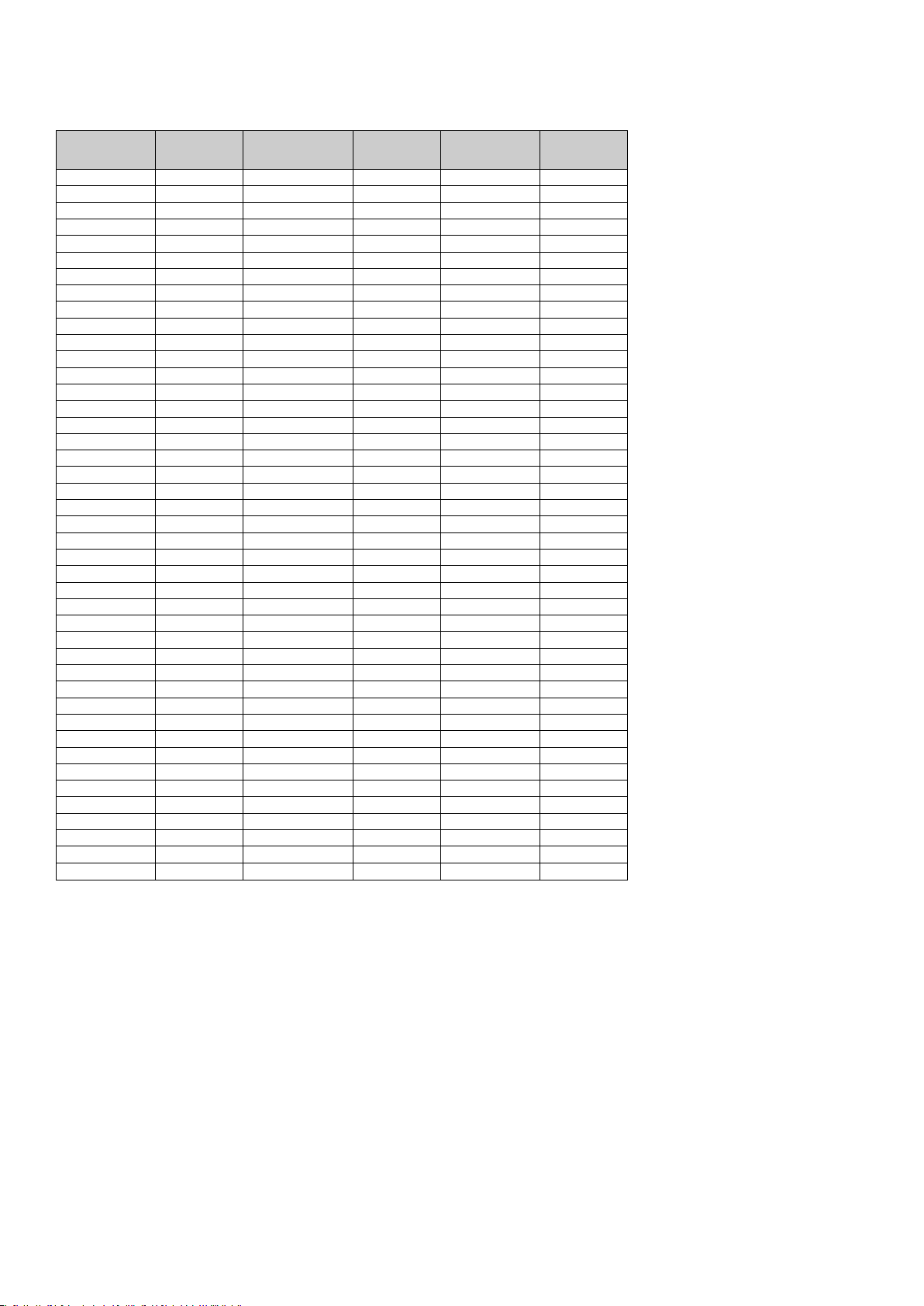
Annexe C – Tableau d’équivalences hexadécimales
Tableau d’équivalence des unités hexadécimales/décimales
Hexadecimal
Value
0 0 2B 43 56 86
1 1 2C 44 57 87
2 2 2D 45 58 88
3 3 2E 46 59 89
4 4 2F 47 5A 90
5 5 30 48 5B 91
6 6 31 49 5C 92
7 7 32 50 5D 93
8 8 33 51 5E 94
9 9 34 52 5F 95
0A 10 35 53 60 96
0B 11 36 54 61 97
0C 12 37 55 62 98
0D 13 38 56 63 99
0E 14 39 57 64 100
0F 15 3A 58 65 101
10 16 3B 59 66 102
11 17 3C 60 67 103
12 18 3D 61 68 104
13 19 3E 62 69 105
14 20 3F 63 6A 106
15 21 40 64 6B 107
16 22 41 65 6C 108
17 23 42 66 6D 109
18 24 43 67 6E 110
19 25 44 68 6F 111
1A 26 45 69 70 112
1B 27 46 70 71 113
1C 28 47 71 72 114
1D 29 48 72 73 115
1E 30 49 73 74 116
1F 31 4A 74 75 117
20 32 4B 75 76 118
21 33 4C 76 77 119
22 34 4D 77 78 120
23 35 4E 78 79 121
24 36 4F 79 7A 122
25 37 50 80 7B 123
26 38 51 81 7C 124
27 39 52 82 7D 125
28 40 53 83 7E 126
29 41 54 84 7F 127
2A 42 55 85
Decimal
Value
Hexadecimal
Value
Decimal
Value
Hexadecimal
Value
Decimal
Value
38
Page 40

Annexe D – Renseignements utiles
Principaux instruments MIDI
Piano Bass Reed Synth Effects
0 Acoustic Grand Piano
1 Bright Acoustic Piano
2 Electric grand Piano
3 Honky Tonk Piano
4 Electric Piano 1
5 Electric Piano 2
6 Harpsichord
7 Clavinet
32 Acoustic Bass
33 Fingered Bass
34 Electric Picked Bass
35 Fretless Bass
36 Slap Bass 1
37 Slap Bass 2
38 Syn Bass 1
39 Syn Bass 2
64 Soprano Sax
65 Alto Sax
66 Tenor Sax
67 Baritone Sax
68 Oboe
69 English Horn
70 Bassoon
71 Clarinet
96 SFX Rain
97 SFX Soundtrack
98 SFX Crystal
99 SFX Atmosphere
100 SFX Brightness
101 SFX Goblins
102 SFX Echoes
103 SFX Sci-Fi
Chromatic Percussion Strings/Orchestra Pipe Ethnic
8 Celesta
9 Glockenspiel
10 Music Box
11 Vibraphone
12 Marimba
13 Xylophone
14 Tubular bells
15 Dulcimer
40 Violin
41 Viola
42 Cello
43 Contrabass
44 Tremolo Strings
45 Pizzicato Strings
46 Orchestral Harp
47 Timpani
72 Piccolo
73 Flute
74 Recorder
75 Pan Flute
76 Bottle Blow
77 Shakuhachi
78 Whistle
79 Ocarina
104 Sitar
105 Banjo
106 Shamisen
107 Koto
108 Kalimba
109 Bag Pipe
110 Fiddle
111 Shanai
Organ Ensemble Synth Lead Percussive
16 Drawbar Organ
17 Percussive Organ
18 Rock Organ
19 Church Organ
20 Reed Organ
21 Accordion
22 Harmonica
23 Tango Accordion
48 String Ensemble 1
49 String Ensemble 2
50 Syn Strings 1
51 Syn Strings 2
52 Choir Aahs
53 Voice Oohs
54 Syn Choir
55 Orchestral Hit
80 Syn Square Wave
81 Syn Sawtooth Wave
82 Syn Calliope
83 Syn Chiff
84 Syn Charang
85 Syn Voice
86 Syn Sawtooth Wave
87 Syn Brass & Lead
11
2 Tinkle Bell
113 Agogo
114 Steel Drums
115 Woodblock
116 Taiko Drum
117 Melodic Tom
118 Syn Drum
119 Reverse Cymbal
Guitar Brass Synth Pad Sound Effects
24 Nylon Acoustic
25 Steel Acoustic
26 Jazz Electric
27 Clean Electric
28 Muted Electric
29 Overdrive
30 Distorted
31 Harmonics
56 Trumpet
57 Trombone
58 Tuba
59 Muted Trumpet
60 French Horn
61 Brass Section
61 Syn Brass 1
62 Syn Brass 2
MIDI Note Numbers
Octave (n) Note Numbers
Cn C#n Dn D#n En Fn F#n Gn G#n An A#n Bn
-1
0
1
2
3
4
5
6
7
8
9
0 1 2 3 4 5 6 7 8 9 10 11
12 13 14 15 16 17 18 19 20 21 22 23
24 25 26 27 28 29 30 31 32 33 34 35
36 37 38 39 40 41 42 43 44 45 46 47
48 49 50 51 52 53 54 55 56 57 58 59
60 61 62 63 64 65 66 67 68 69 70 71
72 73 74 75 76 77 78 79 80 81 82 83
84 85 86 87 88 89 90 91 92 93 94 95
96 97 98 99 100 101 102 103 104 105 106 107
108 109 110 111 112 113 114 115 116 117 118 119
120 121 122 123 124 125 126 127
88 New Age Syn Pad
89 Warm Syn Pad
90 Polysynth Syn Pad
91 Choir Syn Pad
92 Bowed Syn Pad
93 Metal Syn Pad
94 Halo Syn Pad
95 Sweep Syn Pad
120 Guitar Fret Noise
121 Breath Noise
122 Seashore
123 Bird Tweet
124 Telephone Ring
125 Helicopter
126 Applause
127 Gun Shot
39
Page 41

Annexe E - Chiffres standard des contrôleurs MIDI (MIDI CC)
00 Bank Select
01 Modulation
02 Breath Control
03 Controller 3
04 Foot Control
05 Porta Time
06 Data Entry
07 Channel Volume
08 Balance
09 Controller 9
10 Pan
11 Expression
12 Effects Controller 1
13 Effects Controller
14 Controller 14
15 Controller 15
16 Gen Purpose 1
17 Gen Purpose
18 Gen Purpose 3
19 Gen Purpose 4
20 Controller 20
21 Controller 21
22 Controller 22
23 Controller 23
24 Controller 24
25 Controller 25
26 Controller 26
27 Controller 27
28 Controller 28
29 Controller 29
30 Controller 30
31 Controller 31
32 Bank Select LSB
33 Modulation LSB
34 Breath Control LSB
35 Controller 35
36 Foot Control LSB
37 Porta Time LSB
38 Data Entry LSB
39 Channel Volume LSB
40 Balance LSB
41 Controller 41
42 Pan LSB
43 Expression LSB
44 Controller 44
45 Controller 45
2
2
46 Controller 46
47 Controller 47
48 Gen Purpose 1 LSB
49 Gen Purpose
50 Gen Purpose 3 LSB
51 Gen Purpose 4 LSB
52 Controller 52
53 Controller 53
54 Controller 54
55 Controller 55
56 Controller 56
57 Controller 57
58 Controller 58
59 Controller 59
60 Controller 60
61 Controller 61
62 Controller 62
63 Controller 63
64 Sustain Pedal
65 Portamento
66 Sostenuto
67 Soft Pedal
68 Legato Pedal
69 Hold
70 Sound Variation
71 Resonance
72 Release Time
73 Attack Time
74 Cut-off Frequency
75 Controller 75
76 Controller 76
77 Controller 77
78 Controller 78
79 Controller 79
80 Gen Purpose 5
81 Gen Purpose 6
82 Gen Purpose 7
83 Gen Purpose 8
84 Portamento Control
85 Controller 85
86 Controller 86
87 Controller 87
88 Controller 88
89 Controller 89
90 Controller 90
91 Reverb Depth
2 LSB
2
92 Tremelo Depth
93 Chorus Depth
94 Celeste (De-tune)
95 Phaser Depth
96 Data Increment
97 Data Decrement
98 Non-Reg Param LSB
99 Non-Reg Param MSB
100 Reg Param LSB
101 Reg Param MSB
102 Controller 102
103 Controller 103
104 Controller 104
105 Controller 105
106 Controller 106
107 Controller 107
108 Controller 108
109 Controller 109
110 Controller 110
111 Controller 111
112 Controller 112
113 Controller 113
114 Controller 114
115 Controller 115
116 Controller 116
117 Controller 117
118 Controller 118
119 Controller 119
Channel Mode Messages
120 All Sound off
121 Reset all Controllers
122 Local Control
123 All Notes Off
124 Omni Off
125 Omni On
126 Mono On (Poly Off)
127 Poly On (Mono Off)
Extra RPN Messages
128 Pitch Bend sensitivity
129 Fine Tune
130 Coarse Tune
131 Channel Pressure
40
Page 42

Annexe F - Roland GS et Yamaha XG NRPN Support to Roland JV/XP
NRPN NRPN Data Data
MSB LSB MSB LSB
CC99 CC98 CC06 CC38
01 08 00-7F n/a (-64 - 0 - +63) Vibrato Rate (relative change)
01 09 00-7F n/a (-64 - 0 - +63) Vibrato Depth (relative change)
01 0A 00-7F n/a (-64 - 0 - +63) Vibrato Delay (relative change)
01 20 00-7F n/a (-64 - 0 - +63) Filter Cutoff Freq. (relative change)
01 21 00-7F n/a (-64 - 0 - +63) Filter Resonance (relative change)
01 63 00-7F n/a (-64 - 0 - +63) EG (TVF&TVA) Attack Time (relative change)
01 64 00-7F n/a (-64 - 0 - +63) EG (TVF&TVA) Decay Time (relative change)
01 66 00-7F n/a (-64 - 0 - +63) EG (TVF&TVA) Release Time (relative change)
*14 00-7F 00-7F n/a (-64 - 0 - +63) Drum Filter Cutoff Freq. (relative change)
*15 00-7F 00-7F n/a (-64 - 0 - +63) Drum Filter Resonance (relative change)
*16 00-7F 00-7F n/a (-64 - 0 - +63) Drum EG Attack Rate (relative change)
*17 00-7F 00-7F n/a (-64 - 0 - +63) Drum EG Decay Rate (relative change)
18 00-7F 00-7F n/a (-64 - 0 - +63) Drum Instrument Pitch Coarse (relative change)
*19 00-7F 00-7F n/a (-64 - 0 - +63) Drum Instrument Pitch Fine (relative change)
1A 00-7F 00-7F n/a (0 to Max) Drum Instrument Level (absolute change)
1C 00-7F 00-7F n/a (Random, L>C>R) Drum Instrument Panpot (absolute change)
1D 00-7F 00-7F n/a (0 to Max) Drum Instrument Reverb Send Level (absolute change)
1E 00-7F 00-7F n/a (0 to Max) Drum Instrument Chorus Send Level (absolute change)
%1F 00-7F 00-7F n/a (0 to Max) Drum Instrument Variation Send Level (absolute change)
* ajoute par Yamaha XG; % modifie de retard a variation par Yamaha XG
Annexe G – Principales catégories de Reverb et de chorus MIDI
Reverb Types
0: Small Room
1: Medium Room
2: Large Room
3: Medium Hall
4: Large Hall
8: Plate
Chorus Types
0: Chorus 1
1: Chorus 2
2: Chorus 3
3: Chorus 4
4: FB Chorus
5: Flanger
41
Page 43

42
Page 44

Deutsch
Einführung
Vielen Dank, dass Sie sich für O2 von M-Audio entschieden haben! O2 ist der ultrakompakte Nachfolger des portablen USB-MIDIControllerkeyboards Oxygen 8. Zusammen mit dem Laptop passt das superschmale Instrument in jede Tasche. Basslines, Drumpattern,
Effekt-Trigger oder Trimmen von Studio-Einstellungen — O
O2 bietet 25 anschlagdynamische halbgewichtete Fullsize-Tasten, 8 zuweisbare Drehregler, 8 zuweisbare Buttons und weitere
Controllerfunktionen für die Echtzeitperformance. Der USB-Anschluss sorgt für die Stromspeisung und dient gleichzeitig als MIDI-Schnittstelle.
Unter Windows XP und Mac OS X sind keine Extra-Treiber erforderlich (Class Compliance).
Außerdem lassen sich die Funktionen von O2 mit der kostenlosen Editor- und Librarian-Software "Enigma" noch erweitern! Ausführliche
Informationen zu diesem Punkt finden Sie im entsprechenden Abschnitt des vorliegenden Benutzerhandbuchs oder auf den Webseiten von
www.m-audio.com. Hier können Sie die Enigma-Software herunterladen und registrieren lassen.
macht alles mit, überall und jederzeit.
2
M-Audio O2 Produktmerkmale
Anschlüsse:
< MIDI-Ausgang
< USB-MIDI-Ein- und Ausgang
Stromversorgung:
< Über USB
< Netzbuchse für externes Gleichstromnetzteil
Keyboard:
< Keyboard mit 25 anschlagdynamischen Tasten
< 9 Velocity-Kurven
Controller:
< 8 programmierbare Drehregler
< 1 programmierbarer Fader
< 8 programmierbare Buttons
< Pitch-Rad und Modulationsrad
< MIDI-fähiger Fußpedal-Anschluss
MIDI-Daten der Controller:
< MIDI-Controllernummer
< RPN/NRPN
< Program-, Bank LSB- und Bank MSB-Befehle
< Pitch Bend
< GM/GM2/XG SysEx-Meldungen
MIDI-Daten der Buttons:
< Note On
< Note On/Off Toggle
< MIDI CC On/Off Toggle
< Program-, Bank LSB- und Bank MSB-Presets
< MIDI Machine Control
< GM/GM2/XG SysEx-Meldungen
< MIDI CC aufsteigend/absteigend
Sofortfunktionen:
< Program- und Bank Changes
< Snapshot sendet aktuelle Einstellungen aller Controller
< Controller Mute schaltet Controller-Ausgänge stumm, um
Controllersprünge zu vermeiden
Weitere Funktionen:
< Speicherauszug über SysEx zum Abspeichern auf der Computer-
Festplatte
< Kostenlose Enigma-Software zum Bearbeiten und speichern der
Speicherauszüge
< 5 Speicherplätze für alle Einstellungen
< USB-MIDI-Interface
Lieferumfang
Bitte prüfen Sie, ob Ihr O2-Paket folgende Elemente enthält:
< O2 Keyboard
< CD mit Software-Paket
< USB-Anschlusskabel
Stromversorgung und Anschluss über USB
Sie können O2 entweder über den USB-Anschluss Ihres Computers oder über ein externes Netzteil mit Strom versorgen. Zur Vermeidung von
Störungen verwenden Sie bitte nur eine der beiden Optionen.
1. Der Ein/Aus-Schalter an der Rückseite des Gerätes muss auf "Off" stehen.
2. Stecken Sie das mitgelieferte USB-Kabel an einen freien USB-Steckplatz Ihres Computers an.
3. Schließen Sie das andere Ende des USB-Kabels an den USB-Anschluss von O2 an.
Das USB-Kabel dient ebenso der Übertragung von MIDI-Datenzwischen Ihrem Computer und O2.
Sie können O2 alternativ über ein externes Netzteil mit Strom versorgen (nicht im Lieferumfang enthalten). Bitte verwenden Sie jedoch
ausschließlich Gleichstrom-Netzteile, die für 9V und 250- 300mA (Mitte positiv) ausgelegt sind.
Stellen Sie sicher, dass M-Audio nicht über den USB-Anschluss mit Strom versorgt wird. Stecken Sie dann das Netzteil an die 9V/DC-Buchse
und schalten Sie das Keyboard ein.
Hinweis: Vergessen Sie nicht, das Netzteil abzuziehen, wenn Sie das Gerät längere Zeit nicht nutzen.
43
Page 45

Windows XP und Mac OSX
Mit Windows XP und Mac OS X können Sie O2 sofort in Betrieb nehmen und auf "On" setzen, da keine extra Treiber installiert werden
müssen.
M-Audio O2 Merkmale und Funktionen
Bitte nehmen Sie sich nach der Installation des Keyboards etwas Zeit für die folgenden Seiten, auf denen wir Ihnen wertvolle Erläuterungen
zur Funktionsweise von O2 anbieten.
Programm-Modus
In diesem Handbuch wird der Begriff "Programm-Modus" eine Rolle spielen. O befindet sich im Programm-Modus, wenn die Taste ADVANCED
FUNCTION gedrückt ist.
Dies bedeutet, dass O2 nun für bestimmte Funktionen programmiert werden kann. Die im Programm-Modus verfügbaren Funktionen sind
unter den Tasten von O2 gekennzeichnet. Der Tastenbereich der 2. Oktave von O2 ist für die Eingabe der numerischen Daten reserviert.
Über Preset "+"/ "-" können Sie die programmierten Werte nach oben oder nach unten korrigieren bzw. modifizieren.
Die eingegebenen Werte werden über den LED-Bereich angezeigt. Mit jeder neuen Eingabe wird die LED-Anzeige entsprechend aktualisiert.
Zur Erinnerung, dass sich O2 im Programm-Modus befindet, erscheint in der rechten unteren Ecke der LED-Anzeige ein kleiner Punkt.
Da die Kanalzuweisung ebenso über die Eingabe numerischer Werte erfolgt, wird der Programm-Modus wird außerdem per Druck auf die
GLOBAL CHAN-Taste aktiviert. Im Falle der Kanalzuweisung können Sie die Eingabewerte gleichermaßen über Preset "+"/ "-" nach unten bzw.
oben korrigieren.
Sie verlassen den Programm-Modus über die ADVANCED FUNCTION-Taste. Bitte beachten Sie, dass jede Eingabe über die Keyboardtasten
über die ENTER-Taste bestätigt werden muss. Danach wird der Programm-Modus beendet.
O2 und externe Software
Bitte prüfen Sie, ob Ihre externe Software-Anwendung die über O2 übermittelten Daten empfängt. Die meisten Audio-Anwendungen verfügen
über eine MIDI-Eingangsanzeige. Drücken Sie eine beliebige Taste auf Ihrem Keyboard und prüfen Sie, ob Ihre Software die MIDI-Daten
empfängt.
Sollte dies nicht der Fall sein, stellen Sie sicher, dass Sie in Ihrer Audio-Anwendung den USB-Treiber des Keyboards als MIDI-Eingang ausgewählt
haben. Konsultieren Sie ggf. zusätzlich den Abschnitt zur Fehlerbehebung des vorliegenden Benutzerhandbuchs (siehe Handbuch-Rückseite)
und lesen Sie die entsprechenden Abschnitte zur Konfiguration im Handbuch Ihrer Audio-Anwendung.
Aufrufen der Presets
Drücken Sie Recall"+"/ "-", um die Presets aufzurufen. Das aktuell ausgewählte Preset wird im LED-Bereich angezeigt und ist durch den
Buchstaben "p" gekennzeichnet. Das jeweils nächstfolgende Preset kann durch erneutes Drücken der Taste geladen werden.
Im Anschluss finden Sie eine Liste sämtlicher auf den 5 Speicherbänken abgelegten Presets.
< 01 GM Preset
< 02 Reason Native
< 03 Reason Mixer
< 04 Yamaha XG/Roland JV Preset
< 05 Undefinierte CCs für MIDI Learn*
Presets speichern und organisieren
Wenn Sie sich mit den Presets vertraut gemacht haben, werden Sie sie möglicherweise speichern und organisieren wollen.
Bitte beachten Sie, dass die vorprogrammierten Presets fest auf der ROM des Keyboards gespeichert sind und jederzeit wieder aufgerufen
werden können.
Ein Beispiel: Sie wollen Preset 2 (XG/GS Preset) auf Position 4 legen. Gehen Sie wie folgt vor:
1. Rufen Sie Preset 2 über Recall "+"/"-" auf.
2. Drücken Sie die ADVANCED FUNCTION-Taste. Das Keyboard befindet sich nun im Programm-Modus.
3. Drücken Sie die STORE-Taste.
4. Geben Sie die Ziffer "4" über die Tasten des 2. Oktavbereichs ein.
5. Bestätigen Sie die Eingabe mit der ENTER-Taste.
Das aktuelle Preset wird nun unter der Position 4 gespeichert.
Wenn Sie O2 auf die Werkseinstellungen zurücksetzen wollen, halten Sie beim nächsten Einschalten des Keyboards einfach Recall "+" und "-"
gleichzeitig gedrückt.
44
Page 46

Hinweis: Durch das Rücksetzen werden sämtliche gespeicherten Controller-Konfigurationen gelöscht.
Mit der Enigma-Software haben Sie die Möglichkeit, Ihre Presets über Ihren Computer zu verwalten und zu speichern. Eine kostenlose Version
von Enigma finden Sie auf den Webseiten von M-Audio: www.m-audio.com. Folgen Sie einfach den Anweisungen nach der Registrierung
der Software.
Snapshot senden
Wenn Sie einen SNAPSHOT der aktuellen Reglerzuweisungen und deren Werte senden wollen, drücken Sie hierzu gleichzeitig die GLOBAL
CHAN-Taste und die MUTE-Taste.
Die Daten der einzelnen Regler werden dann auf den entsprechend zugewiesenen Kanälen gesendet.
Der Snapshot ist eine hervorragende Methode zur Synchronisierung des Empfängergeräts mit den Reglern Ihres Keyboards. Mit der SnapshotFunktion lassen sich außerdem verblüffend kreative Ergebnisse erzielen.
So zum Beispiel können sie über den Snaphot die Controller-Werte für den Start eines Songs festlegen. Wenn Sie einen Snapshot erstellen,
nachdem Sie alle Controller für die gewünschten Song-Effekte programmiert haben, können Sie den Song jederzeit mit den im Snapshot
gespeicherten Werten reproduzieren. Aktivieren Sie einfach den Aufnahme-Modus Ihres Sequenzers und drücken Sie die SnapshotTastenkombination.
Stummschalten der Controller-Ausgänge
Über die MUTE-Taste können Sie die Ausgänge der Fader und Drehregler stumm schalten.
Mit dieser Funktion können Sie die Position der Controller ändern, ohne die Einstellungen in Ihrer Software anzutasten. Die MUTE-Funktion
beeinflusst weder die Programmierung der Buttons, noch das Fußpedal noch die Keyboardtasten. Sobald ein programmierter Button, eine
Funktionstaste oder die Tastatur erneut betätigt werden, werden die Controller-Ausgänge wieder aktiviert. Während der Stummschaltung
erscheint auf dem Display die Meldung "Off".
Die MUTE-Funktion ist unter anderem sehr praktisch, wenn Sie zwischen einzelnen Presets hin und her switchen wollen oder wenn bestimmte
Controller nicht richtig eingestellt sind. Außerdem können Sie die Controller den Werten Ihrer Software anpassen, ohne dass hierbei
Controllersprünge auftreten.
Einstellen des Global MIDI Channels
Mit O2 können Sie MIDI-Daten auf allen 16 Standard-MIDI-Kanälen senden. Wenn Sie mit einem computerbasierten Audio-System arbeiten,
wird das Routing der MIDI-Daten normalerweise von Ihrer Software verwaltet, sodass eine manuelle Konfiguration entfällt.
Sollten Sie mit einem MIDI-Soundmodul arbeiten oder ein weiteres externes MIDI-Gerät anschließen, müssen Sie sicherstellen, dass sowohl
O2als auch das externe MIDI-Empfängergerät auf den selben MIDI-Kanal eingestellt sind. Der Global-MIDI-Channel beeinflusst das Keyboard,
die Program- und Bank Changes sowie alle anderen externen Controller, die auf diesen Kanal eingestellt worden sind.
Und so stellen Sie den Global MIDI Channel ein:
1. Drücken Sie die GLOBAL CHANNEL-Taste. Das Keyboard befindet sich nun im Programm-Modus. Auf dem Display wird der derzeit
ausgewählten Global Channel angezeigt. Davor steht ein "c".
2. Geben Sie die Nummer des MIDI-Kanals über die Tasten des 2. Oktavbereichs oder über Recall "+"/ "-" ein.
3. Bestätigen Sie die Eingabe mit der ENTER-Taste.
Oktavbereich
Mit O2 stehen Ihnen insgesamt 11 Oktaven zur Verfügung.
1. Drücken Sie die Octave Up-Taste, wenn Sie die Tastatur eine Oktave nach oben verschieben wollen.
2. Drücken Sie analog die Octave Down-Taste, wenn Sie die Tastatur eine Oktave nach unten verschieben wollen.
Transposition
Zusätzlich können Sie das Keyboard transponieren.
1. Drücken Sie hierzu die TRANSPOSE-Taste (entspricht dem gleichzeitigen Drücken von "Octave Up" und "Octave Down").
2. Drücken Sie dann entweder die Octave Up- oder die Octave Down-Taste für jeden Halbton, den Sie transponieren möchten.
Beispiel: Sie spielen ein Stück in C-Dur. Wenn Sie dieses Stück in F-Dur spielen möchten, drücken Sie TRANSPOSE und anschließend 5 x die
Octave Up-Taste oder 7 x die Octave Down-Taste.
45
Page 47

Pitch Bend
Mit dem Pitchrad können Sie die Tonhöhe einzelner Noten während des Spielens verändern. So können Sie Sounds erzeugen, die
normalerweise nicht mit Keyboard-Klängen assoziiert werden — zum Beispiel Gitarrenriffs.
In welchem Umfang Sie die Tonhöhe verändern können, hängt von Ihrer Soundquelle ab. Normalerweise wird der Bereich von zwei Halbtönen
beansprucht; potentiell sind jedoch Tonerweiterungen bis zu zwei Oktaven höher oder niedriger möglich. Wenn Sie das Pitchrad loslassen,
wird die Tonhöhe auf den Ausgangswert zurückgesetzt.
Das Pitchrad von O2 ist absolut MIDI-fähig. Ausführliche Informationen zu diesem Punkt finden Sie im Abschnitt "Programmierung und
Bearbeiten" dieses Handbuchs.
Modulation
Mit dem Modulationsrad können Sie den Klang während des Spielens modulieren. Diese Funktion wurde ursprünglich für elektronische
Keyboardinstrumente entwickelt, um den Performern die Möglichkeit zum Einspielen von Effekten (z.B. Vibratos) zu geben.
Ebenso wie das Pitchrad ist das Modulationsrad von O2 absolut MIDI-fähig. Ausführliche Informationen zu diesem Punkt finden Sie im
Abschnitt "Programmierung und Bearbeiten" dieses Handbuchs.
Fußpedal
Wenn Sie mit einem Fußpedal (nicht im Lieferumfang enthalten) arbeiten möchten, können Sie dieses an den für Fußpedale vorgesehenen
Anschluss von O2anstecken. Die Pedalfunktion und Polarität werden automatisch beim Einschalten des Keyboards erkannt. Wenn Sie die
Polarität des Pedals ändern wollen, betätigen Sie es, während Sie das Keyboard einschalten.
Die Pedalfunktion dient dazu, den gespielten Ton zu verlängern, ohne dass die Hände vom Keyboard genommen werden müssen. O2 ist
genau für diese Funktion ausgelegt.
Da der Pedalanschluss von O außerdem voll MIDI-fähig ist, können Sie mit dem Fußpedal MIDI-Noten zum Triggern von Samples auf
verschiedenen MIDI-Kanälen oder Program Changes oder beliebige andere MIDI-Meldungen senden.
Ausführliche Erläuterungen zu diesem Punkt finden Sie im Abschnitt "Programmierung und Bearbeitung" des vorliegenden
Benutzerhandbuchs.
MIDI-Ausgang
Über den an der Rückseite des Keyboards befindlichen MIDI-Ausgang können Sie externe MIDI-Geräte wie z.B. Soundmodule oder MIDIKeyboards anschließen. Beim Einschalten des Geräts werden sämtliche Controller-Daten standardmäßig über den MIDI-Ausgang und den
USB-Ausgang ausgegeben.
Wenn Sie den MIDI-Ausgang wie ein herkömmliches USB-MIDI Interface einsetzen möchten, aktivieren Sie den "MIDI Out from USB"-Modus
über die ADVANCED FUNCTION-Taste und drücken Sie anschließend die dem Befehl MIDI OUT zugeordnete Keyboardtaste.
Weiterführende Informationen zu diesem Arbeitsmodus finden Sie im Abschnitt "Programmieren und Bearbeiten" dieses Handbuchs.
Programmieren und Bearbeiten mit O
2
Programmierungsoptionen
Jeder Controller von O kann MIDI CC, RPN/NRPN, GM 1&2 und SysEx-Befehle senden. Außerdem können die Controller unterschiedlichen
MIDI-Kanälen zugeordnet werden.
Die MIDI-Controller-Nummern (CC = Continuous Controller) sind Bestandteil der Standard-MIDI-Spezifikationen und werden zur EchtzeitSteuerung von Musikgeräten verwendet. Eine komplette Liste der Standard MIDI-Controller-Nummern (0-131) finden Sie im Anhang E.
Alle Echtzeit-Controller des Keyboards sind für MIDI-CC-Befehle programmierbar, wobei die einzelnen Programmierungsoptionen für die
Buttons, Fader, Drehregler und das Fußpedal etwas voneinander abweichen.
Die beiden nachfolgenden Charts enthalten die Listen der für die einzelnen Drehregler, Fader und MIDI-Buttons programmierbaren Befehle.
Bitte achten Sie unbedingt auf die Unterschiede bei der Programmierung der Fader, Drehregler und Buttons!
46
Page 48

Fader und Drehregler:
MIDIControllerNummern
0-119
120-127 Channel Mode Messages Max. Min.
128 Pitch Bend Sensitivity - 129 Channel Fine Tune - 130 Channel Coarse Tune - -
131 Channel Pressure - 132 RPN Coarse RPN LSB RPN MSB
133 RPN Fine RPN LSB RPN MSB
134 NRPN Coarse NRPN LSB NRPN MSB
135 NRPN Fine NRPN LSB NRPN MSB
136 Master Volume GM* - 137 Master Pan GM* - 138 Master Coarse Tune GM* - 139 Master Fine Tune GM* - 140 Chorus Mod Rate GM2* - -
141 Chorus Mod Depth GM2* - 142 Feedback GM2* - 143 Send to Reverb GM2* - 144 Pitch Bend - -
255 Controller Off*** - -
Beschreibung
Standard-MIDI-ControllerNummern (CC)
Data 2 Data 3
Max. Min.
MIDI-Buttons und Pedal:
MIDI-
Controller-
Nummer
0-119 Standard-MIDI-CC - Toggle value 2 Toggle value 1
120-127 Channel Mode Messages - Toggle value 2 Toggle value 1
128 Pitch Bend Range - Sensitivity value -
129 Channel Fine Tune - Tuning amount -
130 Channel Coarse Tune - Tuning amount -
131 Channel Pressure - Pressure amount -
132 RPN Coarse Value RPN LSB RPN MSB
133 RPN Fine Value RPN LSB RPN MSB
134 NRPN Coarse Value NRPN LSB NRPN MSB
135 NRPN Fine Value NRPN LSB NRPN MSB
136 Master Volume GM* - Volume LSB Volume MSB
137 Master Pan GM* - Pan LSB Pan MSB
138 Master Coarse Tune GM* - Tuning LSB Tuning MSB
139 Master Fine Tune GM* - Tuning LSB Tuning MSB
140 Chorus Mod rate GM2* - Mod rate -
141 Chorus Mod Depth GM2* - Mod depth -
142 Feedback GM2* - Feedback level -
143 Send to Reverb GM2* - Reverb send level -
144 Pitch Bend - Pitch shift LSB Pitch shift MSB
145 Program/Bank Preset Program Bank LSB Bank MSB
146 MIDI CC (on/off) MIDI-CC Button press value Button release value
147 Note (on/off) Note Velocity off Velocity on
148 Note (on/off toggle) Note Velocity off Velocity on
149 MMC Command** - Command select. -
150 Reverb Type GM2 * - Type -
151 Reverb time GM2 * - Time -
152 Chorus Type GM2* - Type -
153 MIDI CC Decrement MIDI-CC Start value End value
154 MIDI CC Increment MIDI CC Start value End value
Beschreibung
Controller Off*** - - -
Data 1 Data 2 Data 3
* MIDI-Sysex-Meldungen.
** MIDI 2 SysEx-Meldungen
*** MMC-Sysex-Meldungen.
**** Dieser Wert kann nicht über die Keyboardtasten der 2. Oktave eingegeben werden! Geben Sie die Ziffernfolge "144" ein und drücken Sie
Preset "+", um den Wert zu programmieren.
47
Page 49

Grundlegendes zur Programmierung
Wenn Sie die Controller umprogrammieren wollen, gehen Sie wie folgt vor:
1. Drücken Sie die ADVANCED FUNCTION-Taste. Das Keyboard befindet sich nun im Programm-Modus.
2. Drücken Sie die CTRL ASSIGN-Taste des Keyboards.
3. Geben Sie die neue MIDI-Controller-Nummer über die Tasten des 2. Oktavbereichs ein.
Die programmierte MIDI-CC wird nun im LED-Bereich angezeigt.
4. Bestätigen Sie die Eingabe mit der ENTER-Taste.
Wenn Sie jetzt einen beliebigen Drehregler bewegen, können Sie sehen, wie die LED-Anzeige auf den aktuellen Controllerwert wechselt.
Über die LED-Anzeige wird die zuletzt programmierte Controller-Nummer angezeigt; d.h.: diejenige CC, die zuletzt im Programm-Modus
bearbeitet wurde.
Achten Sie darauf, dass Sie alle Änderungen abspeichern, bevor Sie ein anderes Setup aufrufen.
Auswahl eines Controllers zur Bearbeitung
Bevor Sie den einzelnen Controllern von O2 eine bestimmte MIDI-CC zuweisen, müssen Sie die Controller für die Bearbeitung auswählen.
1. Drücken Sie hierzu die ADVANCED FUNCTION-Taste und dann die für den Befehl CTRL SEL gekennzeichnete Keyboardtaste.
Die aktuelle gültige CC des Controllers wird im LED-Bereich angezeigt. Vor der Nummer steht der Buchstabe "C" oder ggf. "F", falls es sich
bei dem Controller um einen Fader handelt.
2. Geben Sie die zu programmierende Controller-Nummer über die Keyboardtasten des 2. Oktavbereichs oder alternativ über Recall
"+"/ "-" ein.
3. Bestätigen Sie die Eingabe mit der ENTER-Taste.
Alternativ können Sie den zu programmierenden Controller auswählen,
1. indem Sie ihn einfach bewegen.
Dies gilt für alle Controller: Buttons, Drehregler, Fader und Fußpedal.
Zuweisung von MIDI-CCs
Nachdem Sie den gewünschten Controller ausgewählt haben, können Sie die MIDI-CC wie folgt eingeben:
1. Drücken Sie die ADVANCED FUNCTION-Taste und dann die für den Befehl CTRL ASGN gekennzeichnete Keyboardtaste.
Die aktuelle gültige Controller-Nummer des Controllers wird im LED-Bereich angezeigt.
2. Geben Sie die neue Controller-Nummer über die Keyboardtasten des 2. Oktavbereichs oder alternativ über Recall "+"/ "-" ein.
3. Bestätigen Sie die Eingabe mit der ENTER-Taste.
Zuweisung eines individuellen MIDI-Kanals
1. Wählen Sie den zu programmierenden Controller aus.
2. Drücken Sie die ADVANCED FUNCTION-Taste und dann die für den Befehl CHAN ASGN gekennzeichnete Keyboardtaste.
Auf dem Display wird der derzeit für den gewählten Controller gültige Channel angezeigt. Vor der Kanalnummer steht ein "c".
3. Geben Sie die Nummer des MIDI-Kanals ein, auf dem der dem Controller zugewiesene Befehl gesendet werden soll (0-16). Nutzen Sie
hierzu die Keyboardtasten des 2. Oktavbereichs oder alternativ Recall "+"/ "-".
4. Bestätigen Sie die Eingabe mit der ENTER-Taste.
Wenn Sie dem Controller den Kanal "0" zuweisen, werden die Signale über den Global-Channel geroutet.
Begrenzung des MIDI-Datenbereichs
Normalerweise liegt der MIDI-Datenbereich zwischen 0 und 127. Sie können den Datenbereich innerhalb der Standardwerte nach oben und
nach unten hin begrenzen.
1. Drücken Sie hierzu die ADVANCED FUNCTION-Taste und dann die DATA 2 (MIN)-Taste.
Im LED-Bereich wird nun der aktuelle Mindestwert des Controllers, den Sie programmieren wollen, angezeigt.
2. Geben Sie den neuen Mindestwert über die Keyboardtasten des 2. Oktavbereichs oder alternativ über Recall "+"/ "-" ein.
3. Bestätigen Sie die Eingabe mit der ENTER-Taste.
Der Programm-Modus ist nun beendet und in der Folge werden die Controller-Zuweisungen im LED-Bereich angezeigt.
4. Drücken Sie erneut die ADVANCED FUNCTION-Taste und danach die DATA 3 (MAX)-Taste. . . . . . . . . . .
Im LED-Bereich wird nun der aktuelle Höchstwert des Controllers, den Sie programmieren wollen, angezeigt.
5. Geben Sie den neuen Höchstwert über die Keyboardtasten des 2. Oktavbereichs oder alternativ über Recall "+"/ "-" ein.
6. Bestätigen Sie die Eingabe mit der ENTER-Taste.
48
Page 50

Gleichermaßen können Sie den Datenbereich der Drehregler, des Faders, des Pitchrads und des Modulationsrads definieren. Die Buttons
und das Fußpedal können für aufsteigende und absteigende Werte innerhalb eines Datenbereichs programmiert werden. Gehen Sie hierbei
wie folgt vor:
1. Drücken Sie die ADVANCED FUNCTION-Taste und dann die für den Befehl CTRL ASGN gekennzeichnete Keyboardtaste.
2. Wenn Sie den Controller für absteigende Werte programmieren wollen, geben Sie die Ziffer "153" ein. Wenn Sie den Controller für
aufsteigende Werte programmieren wollen, geben Sie die Ziffer "154" ein.
3. Bestätigen Sie die Eingabe mit der ENTER-Taste.
4. Drücken Sie die ADVANCED FUNCTION-Taste und danach die DATA 1-Taste. . . . . . . . . . . . . . . . . . . . . . .
5. Geben Sie den Controllerwert ein, der über den entsprechenden Button gesendet werden soll.
6. Bestätigen Sie die Eingabe mit der ENTER-Taste.
7. Verfahren Sie zur Eingrenzung des Datenbereichs wie oben beschrieben.
Doppelbelegung für MIDI-Buttons
Die 8 MIDI-Buttons können für das Umschalten zwischen zwei verschiedenen Werten programmiert werden.
Und so geht's:
1. Drücken Sie die ADVANCED FUNCTION-Taste und dann die DATA 2 (MIN)-Taste.
2. Geben Sie den für die Doppelbelegung zu programmierenden Mindestwert über die Keyboardtasten des 2. Oktavbereichs oder alternativ
über Recall "+"/ "-" ein.
3. Bestätigen Sie die Eingabe mit der ENTER-Taste.
4. Drücken Sie erneut die ADVANCED FUNCTION-Taste und danach die DATA 3 (MAX)-Taste.
5. Geben Sie den für die Doppelbelegung zu programmierenden Höchstwert über die Keyboardtasten des 2. Oktavbereichs oder alternativ
über Recall "+"/ "-" ein.
6. Bestätigen Sie die Eingabe mit der ENTER-Taste.
Wenn Sie dem MIDI-Button nur einen einzigen Wert zuweisen wollen, geben Sie einfach beide Male hintereinander ein und denselben
gewünschten Wert ein.
Jedes Mal, wenn Sie den Button drücken, wird zwischen den beiden eingegebenen Werten hin- und her gewechselt. Außerdem haben
Sie mit der Doppelbelegung die Möglichkeit, die Buttons nach dem On/Off-Prinzip zu programmieren: Per Druck auf den Button wird ein
bestimmter Wert gesendet und beim Loslassen des Buttons ein anderer Wert. Und so geht's:
1. Drücken Sie die ADVANCED FUNCTION-Taste und danach die DATA 1-Taste.
2. Geben Sie die Ziffer "146" über die Tasten des 2. Oktavbereichs ein.
Wie in Anhang B dargestellt, setzen Sie den entsprechenden Button in den On/Off-Modus.
3. Bestätigen Sie die Eingabe mit der ENTER-Taste.
4. Geben Sie den On-Wert (Button gedrückt) über die DATA 3-Taste und den Off-Wert (Button ungedrückt) über die DATA 2-Taste ein.
Program Changes
MIDI-fähige Soundkarten, Soundmodule, Instrumente oder andere MIDI-Gerät können Sie über den Program-Change-Befehl ansteuern. Der
jeweilige Programm-Change-Befehl wird auf dem Global-Channel übertragen.
Global Channel
1. Drücken Sie die ADVANCED FUNCTION-Taste. Das Keyboard befindet sich nun im Programm-Modus.
2. Drücken Sie die PROGRAM-Taste des Keyboards.
3. Geben Sie die Nummer des zu sendenden Program-Change-Befehls über die Keyboardtasten des 2. Oktavbereichs oder alternativ über
Recall "+"/ "-" ein.
4. Bestätigen Sie die Eingabe mit der ENTER-Taste.
Zusätzlich können Sie die MIDI-Buttons für das Senden fester Program-Befehle auf speziellen MIDI-Kanälen programmieren. Ausführliche
Information hierzu finden Sie im Abschnitt "MIDI-Befehle" dieses Handbuchs.
Bank Changes
Wenn Ihr Empfängergerät über mehr als 128 Programme verfügt, können Sie die zusätzlichen Bänke anzapfen, indem Sie die Befehle "Bank
Change LSB" (Least Significant Bit) und "MSB" (Most Significant Bit) senden.
1. Drücken Sie hierzu die ADVANCED FUNCTION-Taste. Das Keyboard befindet sich nun im Programm-Modus.
2. Drücken Sie die BANK LSB- bzw. die BANK MSB-Taste des Keyboards.
3. Geben Sie die Nummer des zu sendenden Bank-Change-Befehls über die Keyboardtasten des 2. Oktavbereichs oder alternativ über
Recall "+"/ "-" ein.
4. Bestätigen Sie die Eingabe mit der ENTER-Taste.
Weitere Informationen zu diesem Punkt entnehmen Sie bitte der Dokumentation Ihres Empfängergeräts.
Weiterführende Informationen LSB- und MSB-Befehlen finden Sie im Abschnitt "MIDI-Befehle" dieses Handbuchs.
49
Page 51

RPN/NRPN, GM 1&2, Sys Ex und sonstige erweiterte Befehle
Wie bereits beschrieben, reichen die Standard-MIDI-Controller-Nummern von 0 bis 131. Zusätzlich zu diesen Standardbefehlen unterstützt O2
auch RPN/NRPN, MMC, General MIDI 1&2 und SysEx-Meldungen.
Diese erweiterten MIDI-Befehle sind genauso einfach zu programmieren wie normale MIDI CC-Befehle, nur dass Sie in diesem Falle die Werte
von 132 bis 154 eingeben. Die Nummern dieser erweiterten MIDI-Befehle finden Sie in Anhang B.
Für die Programmierung drücken Sie einfach die ADVANCED FUNCTION-Taste, damit Sie in den Programm-Modus wechseln können. Danach
drücken Sie jeweils die DATA 1-, DATA 2- oder die DATA 3-Taste. Weitere Angaben enthält Anhang B.
Zuweisung von MMC-Befehlen zu einem Button
1. Wählen Sie einen MIDI-Button für die MMC-Meldung aus.
2. Drücken Sie die ADVANCED FUNCTION-Taste und dann die für den Befehl CTRL ASGN gekennzeichnete Keyboardtaste.
3. Geben Sie die Ziffer "149" über die Tasten des 2. Oktavbereichs ein.
Dieser Wert entspricht laut Tabelle im Anhang B dem MMC-Befehl.
4. Drücken Sie die ADVANCED FUNCTION-Taste und dann die für den Befehl CHAN gekennzeichnete Keyboardtaste.
5. Geben Sie den Wert "127" ein,
damit die Gültigkeit der Meldung für alle Geräte-IDs gewährleistet ist. Ausführliche Erläuterungen zu diesem Punkt finden Sie im Abschnitt
"Infos zu SysEx-Meldungen und Geräte-ID" im vorliegenden Handbuch.
6. Drücken Sie die ADVANCED FUNCTION-Taste und dann die DATA 2-Taste.
7. Geben Sie eine Nummer aus der nachfolgenden Tabelle ein, um den gewünschten MMC-Befehl zu programmieren:
Nummer MMC-Befehl
01 STOP
02 PLAY
03 DEFERRED PLAY
04 FAST FORWARD
05 REWIND
06 RECORD STROBE
07 RECORD EXIT
08 RECORD PAUSE
09 PAUSE
10 EJECT
11 CHASE
12 COMMAND ERROR RESET
13 MMC RESET
Zuweisung eines RPN/NRPN-Befehls zu einem Fader/Drehregler
Hinweis: Eine ausführliche Beschreibung der RPN/NRPN-Daten finden Sie im Abschnitt "Infos zu RPN/NRPN" in diesem Handbuch.
1. Wählen Sie nun, wie im Abschnitt "Auswahl eines Controllers zur Bearbeitung" beschrieben, den Controller aus, der für den RPN/NRPNBefehl programmiert werden soll.
2. Drücken Sie die ADVANCED FUNCTION-Taste und dann die für den Befehl CTRL ASGN gekennzeichnete Keyboardtaste.
Geben Sie, während das Display aufblinkt, eine der folgenden Controller-Nummern ein: 132 für RPN coarse (grob), 133 für RPN fine (fein),
134 für NRPN coarse (grob) oder 135 für NRPN fine (fein). Nutzen die Sie hierfür die Keyboardtasten des 2. Oktavbereichs oder alternativ
Recall "+"/ "-".
3. Bestätigen Sie die Eingabe mit der ENTER-Taste.
4. Drücken Sie die ADVANCED FUNCTION-Taste und dann die DATA 3-Taste.
Damit programmieren Sie das MSB (Most Significant Bit) für den RPN/NRPN-Befehl.
5. Drücken Sie die ADVANCED FUNCTION-Taste und dann die DATA 2-Taste.
Damit programmieren Sie das LSB (Less Significant Bit) für den RPN/NRPN-Befehl.
6. Programmieren Sie abschließend den Kanal, auf dem der RPN/NRPN-Befehl gesendet werden soll.
In den meisten Datenblättern für NRPN-fähige Synthesizer sind die für MSB und LSB zu verwendenden Wert bereits ausgewiesen (siehe
Anhang F). In bestimmten Handbüchern sind jedoch lediglich die Hexadezimalwerte angegeben. Beachten Sie bitte, dass Sie für O2 die
entsprechenden Dezimalwerte eingeben müssen! Für die Umrechnung der Hex-Werte in Dez-Werte können Sie beispielsweise den WindowsRechner nutzen. Wählen Sie unter "Ansicht" die Option "Wissenschaftlich", markieren Sie den Kreis "Hex" und geben Sie den umzurechnenden
Hexadezimalwert ein. Fertig! Weitere Informationen zu diesem Punkt finden Sie in Anhang C.
50
Page 52

Zuweisung von Noten zu den Buttons
Nachfolgend eine Beschreibung, wie Sie einen MIDI-Button für "Note on"- und "Note off"-Befehle programmieren können.
1. Drücken Sie die ADVANCED FUNCTION-Taste und dann die für den Befehl CTRL ASGN gekennzeichnete Keyboardtaste.
2. Geben Sie den Wert "147" ein. Nutzen Sie hierzu die Keyboardtasten des 2. Oktavbereichs oder alternativ Recall "+"/ "-".
3. Bestätigen Sie die Eingabe mit der ENTER-Taste.
Dieser Wert entspricht der MIDI-CC-Nummer für "Note on"/off" (siehe die Tabelle in Anhang B).
4. Drücken Sie die ADVANCED FUNCTION-Taste und dann die DATA 3-Taste.
5. Geben Sie den Wert "100" ein. Nutzen Sie hierzu die Keyboardtasten des 2. Oktavbereichs oder alternativ Recall "+"/ "-".
6. Bestätigen Sie die Eingabe mit der ENTER-Taste.
Wenn Sie jetzt den programmierten Button drücken, wird ein "Note on"-Befehl mit der Geschwindigkeit "100" gesendet.
7. Drücken Sie die ADVANCED FUNCTION-Taste und dann die DATA 2-Taste.
8. Geben Sie den Wert "0" ein. Nutzen Sie hierzu die Keyboardtasten des 2. Oktavbereichs oder alternativ Recall "+"/ "-".
9. Bestätigen Sie die Eingabe mit der ENTER-Taste.
Durch Loslassen des programmierten Buttons wird nun ein "Note off"-Befehl gesendet.
10. Drücken Sie die ADVANCED FUNCTION-Taste und dann die DATA 1-Taste.
11. Geben Sie den Wert "64" ein. Nutzen Sie hierzu die Keyboardtasten des 2. Oktavbereichs oder alternativ Recall "+"/ "-".
12. Bestätigen Sie die Eingabe mit der ENTER-Taste.
In der Folge wird jedes Mal, wenn Sie den programmierten Button drücken, die MIDI-Note "64" bzw. "E4" gesendet.
Die MIDI-Noten und ihre Nummern finden Sie in Anhang D.
Hinweis: Im Note-Modus wird bei gedrücktem Button kurz die Notengeschwindigkeit auf dem LED angezeigt.
Infos zu SysEx und Geräte-ID
Bei der Übertragung von SysEx-Befehlen bezieht sich die Kanalnummer nicht auf den Sendekanal, sondern auf die Geräte-ID. Wenn Sie in
diesem Falle die CHAN-Taste drücken, entfällt die Anzeige des Buchstabens "c" im LED-Bereich.
Die Geräte-IDs reichen von 00 bis 127. In den meisten Fällen sollte als Geräte-ID der Wert 127 eingegeben werden. Damit wird sicher gestellt,
dass die SysEx-Meldungen von allen Geräten empfangen werden.
Bitte beachten Sie, dass die Geräte-ID für bereits programmierte SysEx-Meldungen nicht über die DEV ID-Taste geändert werden kann. Über
diese Taste können Sie lediglich die Geräte-ID von O2 ändern.
Weitere Informationen zu diesem Punkt finden Sie im Abschnitt "Infos zu SysEx-Meldungen und Geräte-ID".
Festspeicher
Alle an Oprogrammierten Setups werden fest gespeichert und stehen beim nächsten Einsatz des Keyboards unverändert zur Verfügung.
Nach dem Ausschalten werden die aktuellen Controller- und Kanalzuweisungen automatisch abgespeichert, selbst wenn sie nicht auf einem
Speicherplatz abgelegt wurden. Gleiches gilt für die Program-Change, Bank LSB & Bank MSB-Befehle, die Einstellungen für den Global
Channel, "MIDI Out from USB" und das zuletzt genutzte Preset.
Speicherauszug
Über die Tasten ADVANCED FUNCTION und MEM DUMP können Sie einen vollständigen Speicherauszug mit den SysEx-Daten der 5
Speicherplätze von O2 erstellen. Damit haben Sie die Möglichkeit, die Speicherdaten extern zu verwalten.
Sie können den Speicherauszug auch an einen Sequenzer senden. Wenn Sie den Auszug nach dem Export erneut an den Festspeicher von
O2 zurücksenden wollen, brauchen Sie lediglich den entsprechenden MIDI-Track mit dem Auszug abzuspielen. Stellen Sie zuvor jedoch
sicher, dass Sie die Treiber von O2 als MIDI-Ausgang für die Wiedergabe des Tracks ausgewählt haben.
Memory Dumps oder Memory Sends haben keinen Einfluss auf die aktuellen Controller-Zuweisungen des Keyboards. Nach der
Rückübertragung an das Keyboard können Sie den Speicherauszug problemlos abrufen.
Zuweisung einer Geräte-ID
Über die ADVANCED FUNCTION-Taste und die DEV ID-Taste können Sie O2 eine Geräte-ID zuweisen. Die Standard-ID des Keyboards ist
"127". Mit dieser Einstellung können Sie Speicherauszüge an alle weiteren O2-Keyboards, unabhängig von deren jeweiliger Geräte-ID,
adressieren.
Wenn Sie Ihrem Keyboard eine andere Geräte-ID zuweisen, kann der Speicherauszug nur von O2-Keyboards mit der selben Geräte-ID
empfangen werden. Speicherauszüge, die an O2-Keyboards mit anderen Geräte-IDs geroutet werden, werden automatisch ignoriert.
Die Geräte-ID dient also der Identifizierung der Keyboards in einer komplexeren Geräte-Umgebung. In solchen Fällen ist es empfehlenswert,
die Standard-ID "127" beizubehalten.
Sie können die aktuell zugewiesene Geräte-ID über die DEV ID-Taste abfragen. Für die Eingabe einer neuen Geräte-ID nutzen Sie bitte die
Keyboardtasten des 2. Oktavbereichs oder alternativ Recall "+"/ "-". Bestätigen Sie die Eingabe mit der ENTER-Taste.
Weiterführende Informationen zu SysEx-Befehlen und Geräte-ID finden Sie im Abschnitt "MIDI-Befehle" dieses Handbuchs.
51
Page 53

O2 als USB-MIDI-Interface
Über den "MIDI Out From USB"-Modus können Sie O2 als USB-MIDI-Interface einsetzen. In diesem Modus werden die am MIDI-Ausgang von
O2 ausgehenden Daten über USB übertragen. Wenn Sie O2 in Ihrem Sequenzer als USB-Ausgabe-Gerät einstellen und den "MIDI Out From
USB"-Modus aktivieren, werden alle Daten des Sequenzers über den MIDI-Ausgang von O2 geroutet.
Uns so geht's:
1. Drücken Sie die ADVANCED FUNCTION-Taste.
2. Drücken Sie dann die MIDI OUT-Taste.
Mit der Meldung "USB" im LED-Bereich wird angezeigt, dass der "MIDI Out From USB"-Modus aktiviert ist. Der Programm-Modus wird nun
automatisch deaktiviert.
Bei deaktiviertem "MIDI Out from USB"-Modus dient der MIDI-Ausgang als Mirror für die über den USB-Anschluss gesendeten Daten der O2Controller. Und so deaktivieren Sie den "MIDI Out From USB"-Modus:
1. Drücken Sie die ADVANCED FUNCTION-Taste.
2. Drücken Sie dann die MIDI OUT-Taste.
Im LED-Bereich erscheint die Meldung "Int". Dies bedeutet, dass die Daten der Tastatur und der Controller von O2 übertragen werden.
Rücksetzen auf Werkseinstellungen
Stellen Sie Oaus, um das Keyboard auf die Werkseinstellungen zurückzusetzen. Drücken Sie Recall "+" und "-" gleichzeitig, während Sie das
Keyboard erneut einschalten.
Hinweis: Durch das Rücksetzen werden sämtliche gespeicherten Controller-Konfigurationen gelöscht.
MIDI-Befehle
Programm- und Bank Changes
Die eigentliche General MIDI-Spezifikation erfasst lediglich 128 Stimmen, von 0 bis 127. Über den Program Change-Befehl haben Sie die
Möglichkeit, auf weitere Stimmen zuzugreifen.
Das erweiterte Stimmenarsenal ist in Bänke aufgeteilt, sodass Sie zusätzlich mit Bank Changes arbeiten müssen. Jede Speicherbank enthält
128 Patches, die über Program Change zugänglich sind.Insgesamt stehen 16.384 Speicherbänke zur Verfügung, welche über einen 14
Bit-Bank Change-Befehl angezapft werden können. Die ersten 7 Bits werden in einem einzigen Byte — dem BANK LSB — gebündelt. Die
letzten 7 Bits entsprechen dem Byte des BANK MSB. Der BANK LSB-Befehl wird am meisten genutzt, da über ihn bereits zwischen 128 Bänken
gewechselt werden kann, sodass der BANK MSB kaum beansprucht werden muss.
Nahezu alle MIDI-Geräte lassen sich über Program Change ansprechen. Bei bestimmten Geräten, die nicht mit dem GM-Stimmenarsenal
übereinstimmen, ist der Program Change-Befehl für andere Zwecke reserviert. Dies ist der Fall bei vielen VST-Instrumenten. Hier dient der
Program Change-Befehl zum Wechseln zwischen den einzelnen Instrumenten-Patches (z.B. bei FM7 von Native Instruments).
Bank Change-Befehle werden weitaus seltener eingesetzt. Bank Change ist jedoch praktisch für die Erweiterungen der MIDI-Spezifikationen
durch bestimmte Hersteller (z.B. die GS-Spezifikation von Roland oder die XG-Spezifikation von Yamaha). Bei diesen Erweiterungen ist der
Bank Change für den Zugriff auf Extra-Stimmen und Effekte unabdinglich.
Die Programmierung der entsprechenden Befehle mit O2 ist denkbar einfach. Drücken Sie einfach die ADVANCED FUNCTION-Taste und
anschließend die PROGRAM-, DATA LSB- oder DATA MSB-Taste und geben Sie die zu sendenden Program- oder Bank Change-Daten ein.
RPN/NRPNs
Nicht-registrierte Parameternummern (NRPNs) sind gerätespezifische Befehle zur Ansteuerung von Synthesizern via MIDI. Die MIDI-Spezifikation
berücksichtigt die Einführung von herstellerdefinierten Parameter-Nummern für herstellereigene Controller. Die gängigsten dieser ParameterNummern wurden von der Vereinigung der MIDI-Hersteller registriert und sind nunmehr Bestandteil der MIDI-Spezifikation (RPN: registrierte
Parameter-Nummern). Weitere Informationen hierzu finden Sie in Anhang F.
Den NRPN LSB und MSB-Parametern entsprechen die MIDI-Controller 98 und 99, während die Controller 100 und 101 den RPN LSB und MSBBefehlen zugeordnet sind. (Siehe die Liste der MIDI-Controller in Anhang D. Für das Senden von NRPN und RPN sind zusätzliche nutzerdefinierte
Werte erforderlich, die sich auf die Auflösung (grob oder fein) der Parameter beziehen. Die Werteänderung wird durch die Controller 6 (Data
entry) (Grobauflösung) und 38 (Feinauflösung) übertragen .
Die NRPNs für NRPN-fähige Geräte finden Sie in den jeweiligen Nutzerhandbüchern. Bitte beachten Sie, dass NRPN MSB- und LSB-Befehle stets
zusammen gesendet werden müssen! Außerdem sollten Sie beachten, dass die entsprechenden Parameter in den Geräte-Handbüchern
meisten als Hexadezimalwerte angegeben sind. In diesem Falle können Sie die in Anhang C enthaltene Umrechnungstabelle nutzen.
Die Übertragung von NRPN-Befehlen mit O ist denkbar einfach. Drücken Sie 2 x die LSB/DATA-Taste und geben Sie den NRPN LSB-Wert
ein. Drücken Sie 2 x dann die MSB/DATA-Taste und geben Sie den NRPN MSB-Wert ein. Der NRPN-Wert wird gesendet, sobald Sie den
zugewiesenen Controller bewegen. Für bedeutende Parameteranpassungen sollten Sie "NRPN coarse" und für geringere Anpassungen
"NRPN fine" wählen.
52
Page 54

SysEx
Externe Systembefehle (SysEx) dienen der Steuerung individueller Geräteparameter, die nicht über die genormten MIDI-Befehle angesprochen
werden können. Das Format der SysEx-Befehle ermöglicht es, praktisch jede Funktion über MIDI auszuüben, wenn das Empfängergerät in der
Lage ist, den SysEx-Befehl zu interpretieren. Über SysEx-Befehle können unter anderem Audio-Samples, Speicherdaten, Speicherauszüge und
Controller-Einstellungen gesendet werden. Ferner können mit externen Systembefehlen die Controller anderer Geräte gesteuert werden.
Bitte beachten Sie, dass O2 nicht für eigene SysEx-Meldungen konfiguriert werden kann. Nichtsdestotrotz stehen Ihnen einige praktische
SysEx-Meldungen vorprogrammiert zur Verfügung. Sie können diese Meldungen nutzen, indem Sie einen Controller für die entsprechende
MIDI-CC-Nummer programmieren (siehe Anhang B).
SysEx-Meldungen sind keinem bestimmten Kanal zugeordnet. Sie enthalten eine Geräte-ID zur spezifischen Adressierung externer MIDIGeräte. Alle übrigen Geräte, die nicht dieser spezifischen Adressierung unterliegen, werden ignoriert. Wenn Sie SysEx-Befehle mit O2 senden,
wird der Global-Channel ignoriert. Das heißt, dass Sie nach dem Drücken der CHAN-Taste nicht den Sendekanal eingeben, sondern die
Geräte-ID. In diesem Falle wird im LED-Bereich anstelle des Buchstabens "c", gefolgt einer 2-stelligen Ziffer, eine 3-stellige Ziffer angezeigt.
Die Geräte-IDs bewegen sich zwischen 00 und 127.O2 ist werkseitig für die Geräte-ID "127" programmiert. Mit dieser Einstellung können Sie
problemlos SysEx-Meldungen an andere Geräte übertragen.
Wie bereits erwähnt, kann O2 nicht für eigene SysEx-Meldungen konfiguriert werden. Allerdings sind Software-Anwendungen erhältlich,
mit denen sich MIDI-Eingangssignale in nutzerspezifische Meldungen umwandeln lassen. Sie können diese Anwendungen mit Ihren SysExMeldungen programmieren und danach, in Abhängigkeit vom verwendeten Controller, die am Keyboard eingehenden Daten in SysExMeldungen übersetzen lassen.
Allgemeine Fehlerbehebung
Hier finden Sie Antworten auf häufig gestellte Fragen zur Fehlerbehebung bei den Keyboards der O2.
Problem 1: Mein M-Audio-Gerät funktioniert plötzlich nicht mehr, obwohl es seit der Installation problemlos in Betrieb war.
Lösung 1: Schalten Sie das Gerät für 10 Sekunden aus. Starten Sie Ihren Computer neu. Sollte das Problem weiter bestehen, müssen Sie
eventuell die Gerätetreiber neu installieren.
Problem 2: Ich habe ein Haltepedal an mein O2-Keyboard angeschlossen, aber es es funktioniert irgendwie “falsch herum”...
Lösung 2: Das Keyboard errechnet die Polarität des Haltepedals, wenn es eingeschaltet wird. Wahrscheinlich ist das Pedal so eingestellt,
dass es beim Einschalten auf AUS steht. Wenn Sie möchten, dass das Pedal “richtig herum” funktioniert, halten Sie es nicht gedrückt, wenn
Sie das Keyboard einschalten.
Problem 3: Wenn ich eine Keyboardtaste drücke, gibt es eine kurze Verzögerung, bevor ich den Sound höre.
Lösung 3: Diese Verzögerung nennt man Latenzzeit. Die Latenzzeit bei der Übertragung von MIDI-Signalen ist von der von Ihnen verwendeten
Synthesizer-Software abhängig. Bei MIDI-Daten handelt es sich lediglich um Befehlsdaten, die von Ihrer Synthesizer-Software empfangen
werden. Bevor der auf diese Befehlsdaten bezogene Sound ausgegeben werden kann, müssen komplexe Berechnungen erfolgen, woraus
sich die zeitliche Verzögerung bei der Soundwiedergabe ergibt.
Um diesem Problem zu begegnen, empfehlen wir Ihnen, eine richtig gute Soundkarte einzusetzen. Auf unserer Webseite www.m-audio.com
erhalten sie Informationen zu einer Auswahl von USB-, PCI- und Firewire-Soundkarten. Falls Sie bereits über eine leistungsstarke Soundkarte
verfügen, sollten Sie die neuesten Treiber installieren oder die Buffergröße der Audio-Treiber heruntersetzen.
53
Page 55

Kontaktinformation
M-AUDIO U.S.
5795 Martin Road, Irwindale, CA 91706-6
Sales Information : 626-633-9050
Sales Information ( email): info@m-aud io.com
Tech Support: 626-633-9055
Tech Support (email): techsupt @m-audio.com
Fax: 626-633-9060
Internet Home Page: http://www.m-audio.com
M-AUDIO U.K.
Unit 5, Saracen Industrial Estate, Mark Road, Hemel Hempstead, Herts HP
Sales Information ( phone): 44 (0) 1442 416590
Sales Information ( fax): 44 (0) 1442 246832
Sales Information ( email): info@maudio.co.uk
Technical Suppo rt (PC): 44 (0) 1309 671301
Technical Suppo rt (Mac): 44 (0) 1765 650072
Technical Suppo rt (email ): suppor t@maudio.co.uk
Internet Home Page: http://ww w.maudio.co.uk
M-AUDIO France
Unit 5, Saracen Industrial Estate, Mark Road, Hemel Hempstead, Herts HP
Informations Commerciales: 0810 001 105
Informations Commerciales (email): info@m-audio.fr
Assistance Technique: 0820 000 731 (PC ) ou 0820 391 191 (Mac at géné ral)
Assistance Technique (email): support@m-audio.fr.com ou mac@m-audio.fr
Fax: +44 (0 ) 144 224 6832
Site Internet: http://www.m-audio.fr
211, U.S.A.
2 7BJ, England
2 7BJ, England
M-AUDIO Deutschland (Germany)
Kuhallmand 34, D-74613 Ohringen, Germany
Sales Information : 49 7941 98 7000
Sales Information ( email): i nfo@m-audio.de
Technical Suppo rt: 49 7941 98 70030
Technical Suppo rt (email ): support@ m-audio.de
Fax: 0 7941 98 70070
Internet Home Page: http://ww w.m-audio.de
M-AUDIO Canada
1400 St-Jean Baptiste Ave. #150, Quebec City, QC G2E 5B7, Canada
Tel: 418-872-0444
Fax: 418-87
Email: midimancanada@ m-audio.com
Internet Home Page: http://ww w.m-audio.ca
M-AUDIO Japan
Annex Buliding 6F, 2-18-10 Marunouchi, Naka-Ku, Nagoya 460-0002, Japan
Tel: 81 52 218 3375
Fax: 81 5
Technical Suppo rt: 08
Email: info@m-audio.co.jp
Internet Home Page: http://ww w.m-audio.co.jp
2-0034
2 218 0875
200 0731
Produktgarantie
Garantiebedingungen
M-Audio gewährt im Rahmen der normalen Nutzungsbedingungen Garantie auf Material- und Herstellungsmängel, sofern sich das Produkt
im Besitz des ursprünglichen Käufers befindet und dieser das Produkt registriert hat. Informationen zu den Garantiebedingungen der
einzelnen Produkte finden Sie unter www.m-audio.com/warranty.
Produktregistrierung
Vielen Dank, dass Sie Ihr neues M-Audio-Produkt registriert haben! Mit der Registrierung sind Sie zur vollumfänglichen Inanspruchnahme
der Produktgarantie berechtigt. Außerdem tragen Sie dazu bei, dass M-Audio auch weiterhin Produkte entwickeln kann, die höchsten
Qualitätsansprüchen gerecht werden. Registrierung für KOSTENLOSE Online-Produkt-Updates unter www.m-audio.com/register . Mit etwas
Glück gewinnen Sie ein KOSTENLOSES M-Audio-Gerät!
O
2
Testedtocomplywith
FCCstandards
FORHOMEORSTUDIOUSE
54
Page 56

Technische Informationen
Achtung: Elektrostatische Entladungen, elektrische schnelle Übergangsvorgänge und leitungsgebundene RF-Interferenzen könen zu
Störungen des Gerätes führen. In diesen Fällen, ziehen Sie den Netzstecker des Gerätes und stecken sie ihn erneut in die Steckdose, um die
Störung zu beheben.
Hinweis: Ihre M-AUDIO O2 wurde daraufhin getestet, die FCC-Standards FÜR DEN GEBRAUCH ZUHAUSE ODER IM BÜRO zu erfüllen. Vom
Hersteller nicht zugelassene Veränderungen an diesem Gerät, können die Nutzungserlaubnis des Eigentümers unwirksam machen.
Hinweis: Dieses Gerät wurde getestet und entspricht den Bestimmungen für digitale Geräte der Klasse B nach Teil 15 der FCC-Bestimmungen.
Diese Grenzwerte bieten angemessenen Schutz vor Funkstörungen beim Betrieb des Geräts in einer Wohngegend. Dieses Gerät erzeugt
und nutzt Hochfrequenzenergie und kann diese abstrahlen und den Funkverkehr stören, wenn es nicht anweisungsgemäß installiert und
betrieben wird. Es kann jedoch nicht gewährleistet werden, dass bei einer bestimmten Installation keine Störungen auftreten werden. Sollte
dieses Gerät den Radio- und Fernsehempfang stören, was sich durch Ein- und Ausschalten des Geräts nachprüfen lässt, müssen Sie die
Störungen durch eine oder mehrere der folgenden Maßnahmen beheben:
Richten Sie die Empfangsantenne neu aus oder verlegen Sie sie neu.
Vergrößern Sie den Abstand zwischen Gerät und Empfänger.
Schließen Sie das Gerät an eine andere Steckdose an, so dass Gerät und Empfänger an verschiedene Stromkreise angeschlossen sind.
Fragen Sie den Händler oder einen erfahrenen Radio-/Fernsehtechniker um Rat.
ASIO ist ein Warenzeichen der Steinberg Soft– und Hardware GmbH.
VST ist ein Warenzeichen der Steinberg Soft– und Hardware GmbH
55
Page 57

Anhang A – MIDI IMPLEMENTATION CHART
Function Transmitted Received Remarks
Basic :Default
Channel: Changed
:Default
Mode :Messages
:Altered
Note
Number: True Voice
Velocity: Note ON
: Note OFF
After : Keys
Touch :Ch’s
Pitch Bend 0 X
Control 0-119
Change
120-127 0 X
Program
Change: True Number
System Exclusive GM, GM2, MMC Memory Dump
1-16
1-16
---------
X
*********
0-127
*********
0
X
X
0
0 X
0-127
*********
X
X
X
X
X
X
Song Position
Common: Song Select
System :Clock
Exclusive: Commands
Aux :Local ON/OFF
Messages :All Notes OFF
:Active Sense
:Reset
Notes: 0 = YES X=NO
X
X X
X
X
0
0
0
0
X
X
56
Page 58

Anhang B - Standard MIDI-CCs für O2
B1 - Fader und Drehregler:
MIDI CC Description Data Lsb (Press Twice) Data Msb (Press Twice)
0-119 Standard MIDI CC’s - -
120-127 Channel Mode Messages - -
128 Pitch Bend Sensitivity - -
129 Channel Fine Tune - -
130 Channel Coarse Tune - -
131 Channel Pressure - -
132 RPN Coarse RPN LSB RPN MSB
133 RPN Fine RPN LSB RPN MSB
134 NRPN Coarse NRPN LSB NRPN MSB
135 NRPN Fine NRPN LSB NRPN MSB
136 Master Volume GM* Volume LSB Volume MSB
137 Master Pan GM* Pan LSB Pan MSB
138 Master Coarse Tune GM* Tuning LSB Tuning MSB
139 Master Fine Tune GM* Tuning LSB Tuning MSB
140 Chorus Mod Rate GM2* Mod rate -
141 Chorus Mod Depth GM2* Mod depth -
142 Feedback GM2* Feedback level -
143 Send to Reverb GM2* Reverb send level -
144 Pitch Bend Pitch shift LSB Pitch shift MSB
255 Controller Off*** - -
* Sysex-Meldungen
** MMC-Sysex-Meldungen.
*** Dieser Wert kann nicht über den Ziffernblock eingegeben werden! Geben Sie die Ziffernfolge "144" ein und drücken Sie Preset "+", um
den Wert zu programmieren.
57
Page 59

B2 - Buttons und Pedal:
MIDI CC Description
0-119 Standard MIDI CC’s - Toggle value 2 Toggle value 1
120-127 Channel Mode Messages - Toggle value 2 Toggle value 1
128 Pitch Bend Range - Sensitivity value -
129 Channel Fine Tune - Tuning amount -
130 Channel Coarse Tune - Tuning amount -
131 Channel Pressure - Pressure amount -
132 RPN Coarse Value RPN LSB RPN MSB
133 RPN Fine Value RPN LSB RPN MSB
134 NRPN Coarse Value NRPN LSB NRPN MSB
135 NRPN Fine Value NRPN LSB NRPN MSB
136 Master Volume GM* - Volume LSB Volume MSB
137 Master Pan GM* - Pan LSB Pan MSB
138 Master Coarse Tune GM* - Tuning LSB Tuning MSB
139 Master Fine Tune GM* - Tuning LSB Tuning MSB
140 Chorus Mod Rate GM2* - Mod rate -
141 Chorus Mod Depth GM2* - Mod depth -
142 Feedback GM2* - Feedback level -
Program
(Press Twice)
Data Lsb (Press Twice) Data Msb (Press Twice)
143 Send to Reverb GM2* - Reverb send level -
144 Pitch Bend - Pitch shift LSB Pitch shift MSB
145 Program/Bank Preset Program Bank LSB Bank MSB
146 MIDI CC (on/off) MIDI CC Button press value Button release value
147 Note (on/off) Note Velocity off Velocity on
148 Note (on/off toggle) Note Velocity off Velocity on
149 MMC Command** - Command select. -
150 Reverb Type GM2 * - Type -
151 Reverb Time GM2 * - Time -
152 Chorus Type GM2* - Type -
153 MIDI CC Decrement MIDI CC Start value End value
154 MIDI CC Increment MIDI CC Start value End value
255 Controller Off*** - - -
* Sysex-Meldungen
** MMC-Sysex-Meldungen.
*** Dieser Wert kann nicht über den Ziffernblock eingegeben werden! Geben Sie die Ziffernfolge "144" ein und drücken Sie Preset "+", um
den Wert zu programmieren.
58
Page 60

Anhang C – Hexadezimalumrechnung
Umrechnung von Hexadezimalwerten in Dezimalwerte
Hexadecimal
Value
0 0 2B 43 56 86
1 1 2C 44 57 87
2 2 2D 45 58 88
3 3 2E 46 59 89
4 4 2F 47 5A 90
5 5 30 48 5B 91
6 6 31 49 5C 92
7 7 32 50 5D 93
8 8 33 51 5E 94
9 9 34 52 5F 95
0A 10 35 53 60 96
0B 11 36 54 61 97
0C 12 37 55 62 98
0D 13 38 56 63 99
0E 14 39 57 64 100
0F 15 3A 58 65 101
10 16 3B 59 66 102
11 17 3C 60 67 103
12 18 3D 61 68 104
13 19 3E 62 69 105
14 20 3F 63 6A 106
15 21 40 64 6B 107
16 22 41 65 6C 108
17 23 42 66 6D 109
18 24 43 67 6E 110
19 25 44 68 6F 111
1A 26 45 69 70 112
1B 27 46 70 71 113
1C 28 47 71 72 114
1D 29 48 72 73 115
1E 30 49 73 74 116
1F 31 4A 74 75 117
20 32 4B 75 76 118
21 33 4C 76 77 119
22 34 4D 77 78 120
23 35 4E 78 79 121
24 36 4F 79 7A 122
25 37 50 80 7B 123
26 38 51 81 7C 124
27 39 52 82 7D 125
28 40 53 83 7E 126
29 41 54 84 7F 127
2A 42 55 85
Decimal
Value
Hexadecimal
Value
Decimal
Value
Hexadecimal
Value
Decimal
Value
59
Page 61

Anhang D – Nützliche MIDI-Daten
MIDI-Instrumente
Piano Bass Holzblasinstrumente Synth-Effekte
0 Flügel
1 Konzertflügel
2 E-Piano
3 Bar-Piano
4 E-Piano 1
5 E-Piano 2
6 Cembalo
7 Clavichord
Chromatic Percussion Streicher/ Orchester
8 Celesta
9 Glockenspiel
10 Spieldose
11 Vibraphon
12 Marimba
13 Xylophon
14 Röhrenglocken
15 Hackbrett
Orgeln Ensemble Synth Lead Schlaginstrumente
16 Hammond
17 Schlagorgel
18 Rockorgal
19 Kirchenorgel
20 Harmonium
21 Akkordeon
22 Mundharmonika
23 Tango-Akkordeon
Gitarre
24 Konzertgitarre
25 Western-Gitarre
26 Elektrische Gitarre (Jazz)
27 Elektrische Gitarre
28 Elektrische Gitarre
(gedämpft)
29 Gitarre (Overdrive)
30 Gitarre (verzerrt)
31 Akkord-Gitarre
32 Kontrabass
33 Elektrischer Bass
(Fingered)
34 Elektrischer Bass (Schlag)
35 Bass (Bottleneck)
36 Schlagbass 1
37 Schlagbass 2
38 Synth Bass 1
39 Synth Bass 2
40 Geige
41 Bratsche
42 Cello
43 Kontrabass
44 Streicher (tremolo)
45 Streicher (pizzicato)
46 Harfe
47 Pauke
48 Streichorchester 1
49 Streichorchester 2
50 Synth Streicher 1
51 Synth Streicher 2
52 Chorgesang
53 Vox humana
54 Synth Chor
55 Orchester-Sforzato
Blechinstrumente Synth Klangmischungen Soundeffekte
56 Trompete
57 Posaune
58 Tuba
59 Trompete (ged
60 Waldhorn
61 Blechbläser
61 Synth-Blechinstrumente 1
62 Synth-Blechinstrumente
ämpft)
64 Sopran-Saxophon
65 Alt-Saxophon
66 Tenor-Saxophon
67 Bariton-Saxophon
68 Oboe
69 Englischhorn
70 Fagott
71 Klarinette
Pfeifen und Flöten Ethno-Instrumente
72 Pikkolo-Flöte
73 Flöte
74 Blockflöte
75 Pan-Flöte
76 Flaschenhals
77 Shakuhachi
78 Pfeife
79 Ocarina
80 Synth RechteckModulation
81 Synth SägezahnModulation
82 Synth Calliope
83 Synth Chiff
84 Synth Charang
85 Synth Stimme
86 Synth SägezahnModulation
87 Synth Brass & Lead
88 New Age
89 Klangmischung (warm)
90 Klangmischung
(polysynth)
91 Klangmischung Chor
92 Klangmischung Streicher
93 Klangmischung
(metallic)
94 Klangmischung (halo)
95 Klangmischung Tusch
96 SFX Regen
97 SFX Soundtrack
98 SFX Kristall
99 SFX Atmosphäre
100 SFX Helligkeit
101 SFX Kobolde
102 SFX Echos
103 SFX Sci-Fi
104 Sitar
105 Banjo
106 Shamisen
107 Koto
108 Kalimba
109 Dudelsack
110 Fiedel
111 Shanai
112 Glöckchen
113 Agogo
114 Steel Drums
115 Holzblock
116 Taiko-Trommel
117 Tamtam
118 Drum Pad
119 Reverse Cymbal
120 Gitarrenbund
121 Atemgeräusch
122 Meeresküste
123 Vogelmist
124 Klingelzeichen
125 Hubschrauber
126 Applaus
127 Gewehrschuss
MIDI-Noten-Nummern
Octave (n) Note Numbers
Cn C#n Dn D#n En Fn F#n Gn G#n An A#n Bn
-1
0
1
2
3
4
5
6
7
8
9
0 1 2 3 4 5 6 7 8 9 10 11
12 13 14 15 16 17 18 19 20 21 22 23
24 25 26 27 28 29 30 31 32 33 34 35
36 37 38 39 40 41 42 43 44 45 46 47
48 49 50 51 52 53 54 55 56 57 58 59
60 61 62 63 64 65 66 67 68 69 70 71
72 73 74 75 76 77 78 79 80 81 82 83
84 85 86 87 88 89 90 91 92 93 94 95
96 97 98 99 100 101 102 103 104 105 106 107
108 109 110 111 112 113 114 115 116 117 118 119
120 121 122 123 124 125 126 127
60
Page 62

Anhang E – Standard-MIDI-Controller-Nummern (MIDI-CC)
00 Bank Select
01 Modulation
02 Breath Control
03 Controller 3
04 Foot Control
05 Porta Time
06 Data Entry
07 Channel Volume
08 Balance
09 Controller 9
10 Pan
11 Expression
12 Effects Controller 1
13 Effects Controller
14 Controller 14
15 Controller 15
16 Gen Purpose 1
17 Gen Purpose
18 Gen Purpose 3
19 Gen Purpose 4
20 Controller 20
21 Controller 21
22 Controller 22
23 Controller 23
24 Controller 24
25 Controller 25
26 Controller 26
27 Controller 27
28 Controller 28
29 Controller 29
30 Controller 30
31 Controller 31
32 Bank Select LSB
33 Modulation LSB
34 Breath Control LSB
35 Controller 35
36 Foot Control LSB
37 Porta Time LSB
38 Data Entry LSB
39 Channel Volume LSB
40 Balance LSB
41 Controller 41
42 Pan LSB
43 Expression LSB
44 Controller 44
45 Controller 45
46 Controller 46
2
2
47 Controller 47
48 Gen Purpose 1 LSB
49 Gen Purpose
50 Gen Purpose 3 LSB
51 Gen Purpose 4 LSB
52 Controller 52
53 Controller 53
54 Controller 54
55 Controller 55
56 Controller 56
57 Controller 57
58 Controller 58
59 Controller 59
60 Controller 60
61 Controller 61
62 Controller 62
63 Controller 63
64 Sustain Pedal
65 Portamento
66 Sostenuto
67 Soft Pedal
68 Legato Pedal
69 Hold
70 Sound Variation
71 Resonance
72 Release Time
73 Attack Time
74 Cut-off Frequency
75 Controller 75
76 Controller 76
77 Controller 77
78 Controller 78
79 Controller 79
80 Gen Purpose 5
81 Gen Purpose 6
82 Gen Purpose 7
83 Gen Purpose 8
84 Portamento Control
85 Controller 85
86 Controller 86
87 Controller 87
88 Controller 88
89 Controller 89
90 Controller 90
91 Reverb Depth
92 Tremelo Depth
93 Chorus Depth
2 LSB
2
94 Celeste (De-tune)
95 Phaser Depth
96 Data Increment
97 Data Decrement
98 Non-Reg Param LSB
99 Non-Reg Param MSB
100 Reg Param LSB
101 Reg Param MSB
102 Controller 102
103 Controller 103
104 Controller 104
105 Controller 105
106 Controller 106
107 Controller 107
108 Controller 108
109 Controller 109
110 Controller 110
111 Controller 111
112 Controller 112
113 Controller 113
114 Controller 114
115 Controller 115
116 Controller 116
117 Controller 117
118 Controller 118
119 Controller 119
Channel Mode Messages
120 All Sound off
121 Reset all Controllers
122 Local Control
123 All Notes Off
124 Omni Off
125 Omni On
126 Mono On (Poly Off)
127 Poly On (Mono Off)
Extra RPN Messages
128 Pitch Bend sensitivity
129 Fine Tune
130 Coarse Tune
131 Channel Pressure
61
Page 63

Anhang F - Roland GS und Yamaha XG: NRPN-Support für Roland JV/XP
NRPN NRPN Data Data
MSB LSB MSB LSB
CC99 CC98 CC06 CC38
01 08 00-7F n/a (-64 - 0 - +63) Vibrato Rate (relative change)
01 09 00-7F n/a (-64 - 0 - +63) Vibrato Depth (relative change)
01 0A 00-7F n/a (-64 - 0 - +63) Vibrato Delay (relative change)
01 20 00-7F n/a (-64 - 0 - +63) Filter Cutoff Freq. (relative change)
01 21 00-7F n/a (-64 - 0 - +63) Filter Resonance (relative change)
01 63 00-7F n/a (-64 - 0 - +63) EG (TVF&TVA) Attack Time (relative change)
01 64 00-7F n/a (-64 - 0 - +63) EG (TVF&TVA) Decay Time (relative change)
01 66 00-7F n/a (-64 - 0 - +63) EG (TVF&TVA) Release Time (relative change)
*14 00-7F 00-7F n/a (-64 - 0 - +63) Drum Filter Cutoff Freq. (relative change)
*15 00-7F 00-7F n/a (-64 - 0 - +63) Drum Filter Resonance (relative change)
*16 00-7F 00-7F n/a (-64 - 0 - +63) Drum EG Attack Rate (relative change)
*17 00-7F 00-7F n/a (-64 - 0 - +63) Drum EG Decay Rate (relative change)
18 00-7F 00-7F n/a (-64 - 0 - +63) Drum Instrument Pitch Coarse (relative change)
*19 00-7F 00-7F n/a (-64 - 0 - +63) Drum Instrument Pitch Fine (relative change)
1A 00-7F 00-7F n/a (0 to Max) Drum Instrument Level (absolute change)
1C 00-7F 00-7F n/a (Random, L>C>R) Drum Instrument Panpot (absolute change)
1D 00-7F 00-7F n/a (0 to Max) Drum Instrument Reverb Send Level (absolute change)
1E 00-7F 00-7F n/a (0 to Max) Drum Instrument Chorus Send Level (absolute change)
%1F 00-7F 00-7F n/a (0 to Max) Drum Instrument Variation Send Level (absolute change)
Anhang G – MIDI-Reverb-Typen und MIDI-Chorus-Typen
Reverb-Typen
0: Small Room
1: Medium Room
2: Large Room
3: Medium Hall
4: Large Hall
8: Plate
Chorus-Typen
0: Chorus 1
1: Chorus 2
2: Chorus 3
3: Chorus 4
4: FB Chorus
5: Flanger
62
Page 64

Español
Introducción
Felicidades por la compra del M-Audio O2. El O2 sigue los pasos del controlador MIDI USB portátil con el que empezó todo, el legendario
Oxygen8. Con un tamaño tan reducido que incluso cabe en la bolsa de transporte de su computadora portátil, el estilizado M-Audio O
resulta perfecto para lanzar líneas de bajo, programar patrones de batería, disparar efectos y ajustar los parámetros de su estudio virtual,
todo ello en cualquier momento y lugar.
El O2 dispone de 25 teclas de tamaño estándar sensibles a la velocidad y de altura media, además de 8 botones totalmente asignables
y otras funciones de control en tiempo real que podrá utilizar en sus actuaciones en vivo o en programaciones en el estudio. Una simple
conexión USB funciona como interfaz MIDI y como fuente de alimentación de la unidad. Gracias al soporte nativo de los sistemas operativos
Windows XP y Mac OS X, basta con conectar el O
instalar controladores.
También puede expandir las funciones del O2 con la descarga del software Enigma de edición y librería. Para más información, consulte la
sección dedicada al editor software Enigma en este manual o visite la página www.m-audio.com, en la que puede registrarse y descargar
este software gratuito.
a su computadora para ponerse inmediatamente manos a la obra, sin necesidad de
2
2
Prestaciones del M-Audio O
Puertos:
< MIDI OUT (salida MIDI)
< USB MIDI IN/OUT (Entrada/Salida MIDI USB)
Alimentación:
< alimentado a través del bus USB
< Entrada de CC (DC IN) para fuente de alimentación externa
Teclado:
< teclado de 25 teclas sensibles a la velocidad
< 9 curvas de velocidad
Controles:
< 8 controles rotativos programables
< 1 fader programable
< 8 botones programables
< controles asignables para el pitch bend y la modulación.
< pedal asignable vía MIDI
Datos MIDI de controladores:
< Número de control MIDI
< RPN/NRPN
< Program, Bank LSB, Bank MSB
< pitch bend
< Mensajes SysEx GM/GM2/XG
2
Datos MIDI de los botones:
< Note On
< Conmutación Note On/Off
< Conmutación MIDI CC (Controlador MIDI continuo) On/Off
< Presets de Programa, LSB de banco y MSB de banco
< Funciones MMC (MIDI Machine Control)
< Mensajes SysEx GM/GM2/XG
< Incremento/decremento de MIDI CC
Operaciones “al vuelo”
< Cambios de Programa y Banco
< La función “Snap Shot” (Instantánea) permite enviar datos acerca del estado actual de todos los
controladores
< La función Controller Mute desactiva el envío de mensajes de controlador
para evitar saltos en los parámetros
63
Page 65

Otras características:
< almacenamiento de memorias en su computadora por medio de SysEx
< software gratuito Enigma para editar y almacenar memorias
< 5 localizaciones de memoria para almacenar todas las configuraciones
< Salida MIDI a través de la interfaz USB
¿Qué hay dentro de la caja?
La caja del M-Audio O2 debería contener los siguientes elementos:
< Teclado O2
< CD de instalación de software
< Cable USB
Alimentación y conexión a través del bus USB
Puede alimentar el teclado a través del bus USB o mediante una fuente de alimentación externa opcional. Utilice un solo método al mismo
tiempo.
1. Compruebe que el botón on/off de la parte trasera de la unidad está ajustado a la posición “Off”.
2. Conecte el cable USB suministrado con el M-Audio O
3. Conecte el otro extremo del cable USB a la entrada USB del M-Audio O
El cable USB no sólo alimenta el M-Audio O2, sino que también transmite datos MIDI hacia y desde su computadora.
También puede utilizar un adaptador de alimentación (no suministrado) con las siguientes características: salida de 9V CC, 250-300mA,
positivo en el centro.
a un puerto USB de su computadora.
2
.
2
Asegúrese de que el M-Audio O2 no recibe alimentación a través del bus USB. A continuación, conecte la fuente de alimentación a la entrada
DC 9V y encienda la unidad.
Nota: No deje la fuente de alimentación conectada a la red eléctrica si no va a usar la unidad durante un largo periodo de tiempo.
Windows XP y Mac OS X
Si utiliza Windows XP o Mac OS X, sólo tiene que ajustar la posición del conmutador de encendido a “on”. Dado que el teclado M-Audio O2
ofrece soporte nativo para estos sistemas, funcionará sin necesidad de otras instalaciones.
Prestaciones y funciones del M-Audio O2
Si el proceso de instalación se ha completado con éxito, lea las siguientes páginas para más información sobre el O2 y su funcionamiento.
Modo Program
Este manual hace referencia al modo “Program” (Programa). El modo Program define el estado del M-Audio O2 cuando el botón ADVANCED
FUNCTION (Función avanzada) está pulsado.
En modo Program, el teclado del M-Audio O2 está configurado para funciones de selección. Estas funciones aparecen indicadas encima de
cada tecla en el teclado del O2. En modo Program, la segunda octava del teclado del O2 sirve para la introducción de datos numéricos.
Si este modo está activado, puede utilizar los botones Preset “+” y “-“ para cambios incrementales o decrementales del valor asignado.
Cuando introduzca datos numéricos en modo Program, el LED mostrará esos valores. La entrada de nuevos datos numéricos actualizará el
valor.
Si el M-Audio O2 está en modo Program, aparecerá un pequeño punto en la esquina inferior derecha del visor LED.
Recuerde que si pulsa el botón GLOBAL CHAN (Canal global) también activará el modo Program, ya que las teclas de introducción de datos
numéricos se usarán para las nuevas asignaciones de canal. También puede utilizar los botones de preset “+” y “-“.
Para salir del modo Program, pulse el botón ADVANCED FUNCTION al terminar la programación. Pulse la tecla ENTER cada vez que utilice las
teclas de entrada de datos numéricos para introducir un valor. Cuando pulse la tecla ENTER saldrá del modo Program.
Comprobación del M-Audio O2 con software musical
Le recomendamos que verifique que la comunicación de su aplicación software con el teclado M-Audio O2 es correcta. La mayoría de
aplicaciones software musicales disponen de un indicador de entrada MIDI (MIDI IN). Para confirmar que la aplicación recibe datos, pulse
una tecla del teclado.
Si encuentra algún problema o el software no recibe datos, compruebe que ha seleccionado el controlador USB del teclado como entrada
MIDI para su software. También puede consultar la sección de resolución de problemas en la parte final de este manual y la documentación
64
Page 66

proporcionada con su software para configurar la aplicación de forma adecuada.
Recuperación de Presets
Pulse los botones Recall “+” y “-“ para recuperar una de las memorias de preset. El LED mostrará el preset actualmente seleccionado
precedido por una “p”. Pulse el botón de nuevo para cambiar el preset al siguiente de la serie.
Aquí tiene un lista de los presets almacenados en las 5 localizaciones de memoria.
01 GM Preset (General MIDI)
02 Reason Native (Nativo de Reason)
03 Reason Mixer (Mezclador de Reason)
04 Yamaha XG/Roland JV Preset
05 Undefined CC’s for MIDI learn* (CCs no definidos para asignación MIDI)
Cómo guardar y organizar los presets
Es posible que desee guardar y reorganizar los presets para que se ajusten a su configuración.
Los presets de fábrica están almacenados en la memoria ROM interna del teclado, y por lo tanto puede recuperarlos en cualquier
momento.
Por ejemplo, vamos a mover el preset 2 (“Reason Native”) a la localización 4 mediante el siguiente método:
1. Recupere el preset 2. Para seleccionarlo, pulse los botones Recall “+” y “-“.
2. Pulse el botón ADVANCED FUNCTION. El teclado entrará en modo Program.
3. Pulse la tecla STORE en el teclado.
4. Introduzca el valor “4” con las teclas de entrada de datos numéricos.
5. Pulse la tecla ENTER para confirmar.
De esta manera habrá guardado la configuración actual en la localización de preset 4.
Si desea restablecer los valores de fábrica (por defecto) del M-Audio O
la unidad.
Nota: Al recuperar los presets de fábrica se borrarán todos los cambios de programación almacenados en memoria.
También puede organizar y almacenar los presets en su computadora mediante el software Enigma. Este software está disponible como
descarga gratuita en www.m-audio.com. Sólo tiene que registrar su producto M-Audio y seguir las instrucciones de la página.
, mantenga pulsados los botones Recall “+” y “-“ mientras enciende
2
Envío de un Snap Shot
Para enviar un Snap Shot (Instantánea) de las asignaciones actuales de los controladores y sus valores, pulse los botones GLOBAL CHAN y
MUTE a la vez.
Al enviar un Snap Shot, los datos de un controlador se transmiten a través del canal al que está asignado.
La función Snap Shot es un buen recurso para sincronizar el dispositivo receptor con los faders y controles rotativos del teclado. Utilizada de
forma creativa, la función Snap Shot también puede proporcionar resultados interesantes y sorprendentes.
Esta función también le da la posibilidad de ajustar los parámetros de control al inicio de una canción. Si ajusta todos los valores de
controlador para obtener los niveles de efectos deseados para su canción, puede grabar un Snap Shot para garantizar que la canción
siempre se reproduzca con los niveles adecuados. Para ello, active el modo de grabación de su secuenciador y pulse los botones Snap
Shot.
Desactivación de todos los controladores
Para desactivar todos los faders y controles rotativos, pulse el botón de función etiquetado MUTE.
Esta prestación permite variar la posición de cualquier control rotativo sin modificar los ajustes de su aplicación musical. La función MUTE
no afecta a los botones, ni tampoco al pedal ni al teclado. Al pulsar un botón asignable, una tecla de función o el teclado, los controladores
quedan activados de nuevo. Cuando la función Mute está activada, el visor LED muestra el mensaje “Off”.
Utilice esta función si va a alternar presets con los controladores fuera de posición. De esta manera podrá mover un controlador a una
posición relativa al valor del controlador del software, para evitar que este valor “salte” bruscamente a una nueva posición.
Ajuste del canal MIDI global
El M-Audio O2 puede transmitir datos MIDI a través de cualquiera de los 16 canales MIDI estándar. Si utiliza un sistema de producción musical
basado en computadora, será el software quien controle el direccionamiento de las señales MIDI.
Si está utilizando un módulo de sonido MIDI o ha conectado el teclado a cualquier otro dispositivo MIDI externo, compruebe que tanto el
M-Audio O2como la unidad MIDI receptora están asignados al mismo canal MIDI. El canal MIDI global afecta al teclado y a los cambios de
programa y de banco, así como a los controladores configurados para responder al ajuste de canal global.
Ajuste del canal MIDI global:
65
Page 67

1. Pulse el botón GLOBAL CHANNEL. El teclado entrará en modo Program. El LED muestra el canal global actualmente seleccionado,
precedido por una “c”.
2. Introduzca el número de canal MIDI mediante las teclas numéricas o las teclas Recall +/-.
3. Pulse la tecla ENTER para aceptar el nuevo canal y abandonar el modo Program.
Octava
El rango del teclado puede ser desplazado hacia arriba o hacia abajo para proporcionarle acceso a 11 octavas en el M-Audio O2.
1. Pulse “OCTAVE +” para desplazar el rango del teclado una octava hacia arriba.
2. Pulse “OCTAVE -” para desplazar el rango del teclado una octava hacia abajo.
Transposición
Puede transportar el teclado para modificar la tonalidad de la música sin tener que cambiar de tonalidad en su interpretación.
1. Pulse “TRANSPOSE” (OCTAVE + y OCTAVE – al mismo tiempo).
2. Pulse la tecla OCTAVE + o - para transportar el teclado un semitono hacia arriba o hacia abajo.
Por ejemplo, supongamos que ha aprendido a tocar una pieza musical en tono de Do. Para tocar la misma pieza en Fa, pulse “TRANSPOSE”
y, a continuación, pulse 5 veces el botón OCTAVE + o 7 veces el botón OCTAVE -.
Control de Pitch Bend
La rueda de Pitch Bend sirve para subir o bajar la afinación de las notas tocadas en el teclado. Esta técnica permite interpretar frases que no
se asociarían normalmente con un instrumento de teclado, por ejemplo un riff de guitarra.
La fuente de sonido determina el rango en que la rueda de Pitch Bend altera la afinación. El ajuste más común es de dos semitonos, aunque
puede llegar hasta dos octavas hacia arriba o hacia abajo. Cuando suelte el control, la afinación volverá a 0.
El control de Pitch Bend de su teclado M-Audio O2 es totalmente asignable vía MIDI. Para más información, consulte la sección “Programación
y edición” de este manual.
Control de modulación
El control de modulación sirve para modular el sonido que está tocando. Este tipo de controlador en tiempo real se incorporó a los teclados
electrónicos para ofrecer al intérprete la posibilidad de añadir vibrato, de forma similar a los instrumentos acústicos.
El control de Modulación de su teclado M-Audio O2 es totalmente asignable vía MIDI. Para más información, consulte la sección “Programación
y edición” de este manual.
Pedal
Puede conectar un pedal (no suministrado) de tipo conmutador en la entrada para pedal del teclado M-Audio O2. En el momento en que
lo encienda, el teclado detectará automáticamente la polaridad del pedal conectado. Para invertir la polaridad, pulse el pedal mientras
enciende el teclado.
El pedal sirve para sostener el sonido que está tocando sin necesidad de mantener las manos sobre el teclado. Ésta es también la función
asignada al pedal por defecto en su teclado M-Audio O2.
En el M-Audio O2, el pedal puede ser programado para enviar notas MIDI que disparen muestras en diferentes canales MIDI, o para enviar
cambios de programa o cualquier otro tipo de mensaje MIDI soportado por el teclado.
Para más información sobre la programación del pedal, consulte la sección “Programación y edición” de este manual.
Salida MIDI
En la parte trasera del teclado dispone de un puerto de salida MIDI (MIDI Out) que puede conectar a un módulo de sonido o teclado MIDI
externo. Cuando encienda el teclado, todos los datos de controlador serán enviados a través de la salida MIDI y de la salida USB.
Si desea que la salida MIDI funcione como una interfaz USB a MIDI, active el modo “MIDI Out from USB” (Salida MIDI desde USB). Para ello,
pulse el botón ADVANCED FUNCTION y a continuación toque la tecla del teclado etiquetada MIDI OUT.
Para más información sobre el modo “MIDI Out from USB”, consulte la sección “Programación y edición” de este manual.
66
Page 68

Programación y edición con el M-Audio O
2
Introducción a las opciones de programación
Todos los controladores del M-Audio O2 pueden enviar mensajes MIDI CC, RPN/NRPN, GM 1 y 2 y SysEx. También es posible asignarlos a
canales MIDI individuales.
Los números MIDI CC (controlador MIDI continuo) forman parte del protocolo MIDI estándar y se utilizan normalmente para controlar los
cambios en tiempo real de parámetros de dispositivos musicales. Encontrará una lista completa de los números de controladores MIDI
estándar (del 0 al 131) en el Apéndice E.
Puede asignar cualquier controlador en tiempo real incluido en el teclado a un número MIDI CC. Sin embargo, los 8 botones asignables y el
pedal ofrecen unas opciones ligeramente distintas a las del fader y los controles rotativos.
Las dos siguientes tablas muestran los mensajes de transmisión que puede programar para los 8 controles rotativos, el fader y los botones
MIDI asignables.
Por favor, preste especial atención a las diferencias que existen entre la programación de los faders o controles rotativos y la de los
botones.
Los faders y controles
rotativos:
MIDI CC
0-119 MIDI CCs estándar Max Min
120-127 Mensajes de modo de canal Max Min
128 Sensibilidad de Pitch Bend - 129 Afinación fina de canal - 130 Afinación gruesa de canal - 131 Presión de canal - 132 RPN grueso (Coarse) RPN LSB RPN MSB
133 RPN fino RPN LSB RPN MSB
134 NRPN grueso (Coarse) NRPN LSB NRPN MSB
135 NRPN fino NRPN LSB NRPN MSB
136 Volumen Master GM* - 137 Panorama Master GM* - 138 Afinación gruesa Master GM* - 139 Afinación fina Master GM* - -
140
141
142 Realimentación GM2* - 143 Envío a Reverb GM2* - 144 Pitch Bend - 255 Controlador Of f*** - -
Descripción Dato 2 Dato 3
Frecuencia de modulaci
Chorus GM2*
Intensidad de modulaci
Chorus GM2*
ón de
ón de
- -
- -
67
Page 69

Los botones y el pedal:
MIDI CC Descripción Dato 1 Dato 2 Dato 3
0-119 MIDI CCs est
120-127 Mensajes de modo de canal
128 Rango de Pitch Bend
129 Afinaci
130 Afinaci
131 Presi
132 RPN grueso Valor RPN LSB RPN MSB
133 RPN fino Valor RPN LSB RPN MSB
134 NRPN grueso Valor NRPN LSB NRPN MSB
135 NRPN fino Valor NRPN LSB NRPN MSB
136 Volumen Master GM*
137 Panorama Master GM*
138 Afinaci
139 Afinaci
140
141
142 Realimentaci
143 Env
144 Pitch Bend
145 Preset de Programa/Banco Programa LSB de Banco MSB de Banco
146 MIDI CC (on/off) MIDI CC
147 Nota (on/off) Nota Velocidad off Velocidad on
148 Conmutaci
149 Comando MMC**
150 Tipo de Reverb GM2 *
151 Tiempo de Reverb GM2 *
152 Tipo de Chorus GM2*
153 Decremento de MIDI CC MIDI CC Valor inicial Valor final
154 Incremento de MIDI CC MIDI CC Valor inicial Valor final
Frecuencia de modulaci
Chorus GM2*
Intensidad de modulación de
Chorus GM2*
Controlador off***
ándar -
-
- Valor de sensibilidad -
ón fina de canal - Cantidad de afinación -
ón gruesa de canal - Cantidad de afinación -
ón de canal - Cantidad de presión -
- LSB de Volumen MSB de Volumen
- LSB de Panorama MSB de Panorama
ón gruesa Master GM* - LSB de Afinación MSB de Afinación
ón fina Master GM* - LSB de Afinación MSB de Afinación
ón GM2* -
ío a Reverb GM2* -
ón Note On/Off Nota Velocidad off Velocidad on
ón de
-
-
- LSB de Pitch shift MSB de Pitch shift
- Selección de comando -
- Tipo -
- Tiempo -
- Tipo -
- - -
Valor de conmutación
2
Valor de conmutación
2
Frecuencia de
modulación
Intensidad de
modulación
Nivel de
realimentación
Nivel de envío de
Reverb
Valor de pulsaci
botón
ón de
Valor de conmutación 1
Valor de conmutación 1
-
-
-
-
Valor de liberación de
botón
* Mensajes SysEx General MIDI
** Mensajes SysEx General MIDI 2
*** Mensajes SysEx MMC
**** No es posible introducir este valor mediante las teclas de entrada de datos numéricos. Teclee 144 y a continuación pulse el botón Preset
+ para definir este valor.
Programación básica
Para modificar la asignación de uno de los controladores del O2:
1. Pulse el botón ADVANCED FUNCTION. El teclado entrará en modo Program.
2. Pulse la tecla CTRL ASSIGN en el teclado.
3. Introduzca el nuevo valor de MIDI CC mediante las teclas de entrada de datos numéricos.
El valor seleccionado aparecerá indicado en el visor LED.
4. Pulse la tecla ENTER para confirmar.
Mueva uno de los controladores rotativos para comprobar que los números del visor LED se actualizan para mostrar el valor actual del
controlador. El número de controlador MIDI asignado al último control modificado aparece mostrado en el LED. El último control modificado
siempre queda seleccionado para la edición en modo Program.
No olvide guardar los cambios en una localización de memoria antes de recuperar otras configuraciones.
Selección de un controlador para la edición
Para asignar un controlador MIDI continuo a uno de los controladores del M-Audio O2, primero debe seleccionarlo para la edición.
1. Pulse el botón ADVANCED FUNCTION, y a continuación toque la tecla CTRL SEL.
El LED mostrará el número del controlador seleccionado, precedido por una “C” (o una “F” si se trata de un fader).
2. Introduzca el número del controlador mediante las teclas de entrada de datos numéricos o los botones Recall +/-.
3. Pulse la tecla ENTER para confirmar.
68
Page 70

O
1. Mueva un fader o un controlador rotativo.
Sólo tiene que mover el controlador, botón asignable o pedal para que quede seleccionado para la edición.
Asignación de MIDI CCs
Una vez seleccionado el controlador que desea editar, puede cambiar el número MIDI CC asignado tal como le explicamos a continuación:
1. Pulse el botón ADVANCED FUNCTION y toque la tecla CTRL ASGN.
El LED muestra el número de controlador MIDI continuo actualmente asignado.
2. Introduzca un nuevo valor de MIDI CC mediante las teclas de entrada de datos numéricos o los botones Recall +/-.
3. Pulse la tecla ENTER para confirmar.
Asignación de un canal MIDI individual
1. Seleccione el controlador que desee editar.
2. Pulse el botón ADVANCED FUNCTION, y a continuación toque la tecla CHAN ASGN.
El LED muestra la actual asignación de canal para el controlador seleccionado, precedida por una “c”.
3. Introduzca el número de canal MIDI que el controlador va a utilizar (0-16) mediante las teclas de entrada de datos numéricos o los
botones Recall +/-.
4. Pulse la tecla ENTER para confirmar.
Si asigna el controlador al canal 0, transmitirá sus datos por el canal MIDI global.
Limitación del rango de los controles
Normalmente, el rango de un controlador MIDI va de 0 a 127. Es posible limitar los valores máximo y mínimo de este rango.
1. Pulse el botón ADVANCED FUNCTION, y a continuación toque la tecla DATA 2 (MIN).
El LED mostrará el actual límite mínimo del controlador.
2. Introduzca el valor mínimo deseado mediante las teclas de entrada de datos numéricos o los botones Recall +/-.
3. Pulse la tecla ENTER para confirmar.
Con ello saldrá del modo Program, y la asignación del controlador continuo aparecerá mostrada en el LED.
4. Pulse el botón ADVANCED FUNCTION, y a continuación toque la tecla DATA 3 (MAX).
El LED mostrará el actual límite máximo del controlador.
5. Introduzca el valor máximo deseado mediante las teclas de entrada de datos numéricos o los botones Recall +/-.
6. Pulse la tecla ENTER para confirmar.
Es posible limitar el rango de cualquier control rotativo, del fader o de los controles de Pitch Bend y modulación. Puede configurar los botones
y el pedal para que ajusten decrementos o incrementos entre dos límites. Para ello:
1. Pulse el botón ADVANCED FUNCTION, y a continuación toque la tecla CTRL ASGN.
2. Introduzca ’153’ para decremento o ’154’ para incremento.
3. Pulse la tecla ENTER para confirmar.
4. Pulse el botón ADVANCED FUNCTION, y a continuación toque la tecla DATA 1.
5. Introduzca el valor del controlador MIDI continuo que quiera asignar al botón.
6. Pulse la tecla ENTER para confirmar.
7. Defina los límites tal como le hemos explicado.
Ajuste de los valores de conmutación de los botones
Puede configurar individualmente los 8 botones asignables y el pedal para que conmuten entre dos valores.
El procedimiento es el siguiente:
1. Pulse el botón ADVANCED FUNCTION, y a continuación toque la tecla DATA 2 (MIN).
2. Introduzca el valor mínimo de conmutación deseado mediante las teclas de entrada de datos numéricos o los botones Recall +/-.
3. Pulse la tecla ENTER para confirmar.
4. Pulse el botón ADVANCED FUNCTION, y a continuación toque la tecla DATA 3 (MAX).
5. Introduzca el valor máximo de conmutación deseado mediante las teclas de entrada de datos numéricos o los botones Recall +/-.
6. Pulse la tecla ENTER para confirmar.
Si desea que el botón envíe el mismo valor cada vez que lo pulse, introduzca el mismo valor en los dos pasos anteriores.
69
Page 71

Este método conmutará el botón cada vez que lo pulse. También tiene la posibilidad de configurar el botón para que envíe un valor cuando
lo pulse, y otro cuando lo suelte. Para ello:
1. Pulse el botón ADVANCED FUNCTION, y a continuación toque la tecla DATA 1.
2. Introduzca el valor 146 con las teclas de entrada de datos numéricos.
De esta manera, el botón queda ajustado al modo MIDI CC (On/Off), tal como le mostramos en el Apéndice B.
3. Pulse ENTER para confirmar.
4. Siga los pasos que le hemos explicado arriba para asignar los dos valores de conmutación para cuando pulse (DATA 3) y suelte
(DATA 2) el botón.
Cambios de programa
El teclado puede enviar mensajes de cambio de programa a una tarjeta de sonido, un módulo de sonido, un instrumento o a cualquier otro
dispositivo capaz de recibir este tipo de mensajes MIDI estándar. El mensaje de cambio de programa se enviará a través del canal MIDI
global.
1. Pulse el botón ADVANCED FUNCTION. El teclado entrará en modo Program.
2. Pulse la tecla PROGRAM en el teclado.
3. Introduzca el número de programa que desea enviar con las teclas de entrada de datos numéricos o los botones Recall +/-.
4. Pulse la tecla ENTER para confirmar.
También es posible programar los botones asignables para que envíen mensajes fijos de cambio de programa a canales MIDI específicos.
Para más información, consulte la sección “Programación y edición” de este manual.
Cambios de banco
Si su dispositivo MIDI receptor dispone de más de 128 programas, puede acceder a los bancos adicionales mediante el envío de mensajes
de LSB y MSB de cambio de banco.
1. Pulse el botón ADVANCED FUNCTION. El teclado entrará en modo Program.
2. Pulse la tecla BANK LSB o BANK MSB en el teclado.
3. Introduzca el número de banco que desea enviar con las teclas de entrada de datos numéricos o los botones Recall +/-.
4. Pulse la tecla ENTER para confirmar.
Consulte la documentación de su dispositivo MIDI receptor para cerciorarse de que es capaz de responder a este tipo de mensajes.
Para más información acerca de los mensajes LSB y MSB, consulte la sección “Descripción de mensajes MIDI” de este manual.
RPN/NRPN, GM 1 y 2, SysEx y otros mensajes
Los valores de los controladores MIDI estándar van de 0 a 131. La lista de MIDI CCs (controladores MIDI continuos) asignables a los controladores
del teclado ha sido ampliada, y ahora incluye mensajes RPN/NRPN, MMC y Sysex General MIDI 1 y 2.
Estos mensajes MIDI avanzados se programan con la misma facilidad que un comando MIDI CC normal, introduciendo valores entre 132 y
154. Las listas del Apéndice B muestran los números asignados a cada tipo de mensaje MIDI.
Si desea programar los valores correspondientes a estos mensajes avanzados, pulse el botón ADVANCED FUNCTION para entrar en el modo
Program. Una vez en modo Program, pulse el botón DATA 1, DATA 2 o DATA 3. Para más información, consulte el Apéndice B.
Asignación de controladores MMC a un botón
1. Seleccione el botón que desee asignar al mensaje MMC.
2. Pulse el botón ADVANCED FUNCTION y toque la tecla CTRL ASGN.
3. Introduzca el valor 149 mediante las teclas de entrada de datos numéricos.
149 es el número correspondiente al comando MMC, como puede ver en la tabla del Apéndice B.
4. Pulse el botón ADVANCED FUNCTION, y a continuación toque la tecla CHAN.
70
Page 72

5. Introduzca el valor 127 con el teclado numérico.
De este modo, el mensaje será enviado a todos los números de ID de dispositivo. Para más información, consulte la sección “Mensajes
SysEx e IDs de dispositivo”, más adelante en este manual.
6. Pulse el botón ADVANCED FUNCTION, y a continuación toque la tecla DATA 2.
7. Introduzca un número de la siguiente lista para seleccionar el mensaje MMC deseado:
Número Comando MMC
01 DETENER
02 REPRODUCIR
03 REPRODUCCI
04 AVANCE R
05 REBOBINADO
06 GRABACI
07 ABANDONAR GRABACIÓN
08 PAUSA DE GRABACI
09 PAUSA
10 EXPULSI
11 SEGUIMIENTO
12 REINICIAR ERROR DE COMANDO
13 REINICIAR MMC
ÓN RETARDADA
ÁPIDO
ÓN
ÓN
ÓN
Asignación de RPN/NRPN a un fader/control rotativo
Nota: Para una explicación detallada de los datos RPN/NRPN consulte la sección “Descripción de los RPN/NRPN”, más adelante en este
manual.
1. Seleccione el controlador que desee editar tal como hemos explicado anteriormente.
2. Pulse el botón ADVANCED FUNCTION, y a continuación toque la tecla CTRL ASGN.
Mientras el visor está parpadeando, introduzca el valor 132 para RPN grueso, 133 para RPN fino, 134 para NRPN grueso o 135 para NRPN
fino. Para ello, utilice las teclas de entrada de datos numéricos o los botones Recall +/-.
3. Pulse Enter para confirmar el valor introducido.
4. Pulse el botón ADVANCED FUNCTION, y a continuación toque la tecla DATA 3.
Esta acción asigna el número para el MSB de RPN/NRPN.
5. Pulse el botón ADVANCED FUNCTION, y a continuación toque la tecla DATA 2.
Esta acción asigna el número para el LSB de RPN/NRPN.
6. Para terminar, ajuste el canal al que debe ser enviado el mensaje, tal como le explicamos en la página.
Las tablas de implementación de muchos sintetizadores utilizan mensajes NRPN e indican los valores de MSB y LSB que deberá introducir
para DATA 3 y DATA 2 (vea el Apéndice F). Es posible que algunos manuales sólo proporcionen los valores en formato hexadecimal, pero el
M-Audio O
seleccione el modo Científica, marque la casilla Hex e introduzca el valor hexadecimal que desee convertir. Pulse el botón Dec para convertir
requiere la introducción del valor decimal. Para convertir valores hexadecimales a decimales utilice la calculadora de Windows:
2
ese valor a decimal. Consulte el Apéndice C para más información.
Asignación de una nota a un botón
A continuación vamos a explicar cómo debe configurar un botón para que transmita un mensaje MIDI de Note On al ser pulsado y un
mensaje de Note Off al ser liberado.
1. Pulse el botón ADVANCED FUNCTION y toque la tecla CTRL ASGN.
2. Introduzca el valor “147” mediante las teclas de entrada de datos numéricos o los botones Recall +/-.
3. Pulse la tecla ENTER para confirmar.
147 es el número de MIDI CC correspondiente al modo Note On/Off, tal como indica el Apéndice B.
4. Pulse el botón ADVANCED FUNCTION, y a continuación toque la tecla DATA 3.
5. Introduzca el valor “100” mediante las teclas de entrada de datos numéricos o los botones Recall +/-.
6. Pulse la tecla ENTER para confirmar.
Cuando pulse un botón se enviará un mensaje de Note On con una velocidad de 100.
7. Pulse el botón ADVANCED FUNCTION, y a continuación toque la tecla DATA 2.
8. Introduzca el valor “0” mediante las teclas de entrada de datos numéricos o los botones Recall +/-.
9. Pulse la tecla ENTER para confirmar.
Cuando suelte un botón se enviará un mensaje de Note Off.
10. Pulse el botón ADVANCED FUNCTION, y a continuación toque la tecla DATA 1.
11. Introduzca el valor “64” mediante las teclas de entrada de datos numéricos o los botones Recall +/-.
12. Pulse la tecla ENTER para confirmar.
Con estas asignaciones, cada vez que pulse el botón se enviará la nota MIDI 64 (Mi 4).
Puede encontrar una lista de los números de nota MIDI en el Apéndice D.
Si pulsa el botón en modo Note (Nota), el visor LED mostrará brevemente el valor de velocidad de la nota.
71
Page 73

Mensajes SysEx e IDs de dispositivo
Cuando se transmiten mensajes SysEx, el número de canal de un control determinado no define el canal de transmisión, sino una ID de
dispositivo. Si pulsa la tecla CHAN, la indicación “c” NO aparece en la pantalla LED.
Las IDs de dispositivo van de 00 a 127. En la mayoría de los casos, debería ajustar la ID de dispositivo a 127. De esta manera, todos los
dispositivos recibirán el mensaje SysEx.
Nota: La ID de dispositivo de un mensaje SysEx asignado a un controlador no puede ser modificada mediante la tecla DEV ID. Esta tecla sirve
para cambiar la ID de dispositivo global del M-Audio O2.
Para más información, consulte las secciones “Mensajes SysEx” e “ID de dispositivo”, más adelante en este manual.
Memoria no volátil
El M-Audio O2 utiliza memoria no volátil, y permite que la información quede guardada al apagar la unidad y volver a encenderla. Las
actuales asignaciones de controladores y canales quedan almacenadas independientemente de si ha guardado su configuración en una
localización de memoria o no. Los datos de Programa, LSB de banco y MSB de banco, el ajuste de canal global, el ajuste “MIDI Out from USB”
y el último preset de memoria utilizado también quedan almacenados.
Volcado de memoria
Pulse el botón ADVANCED FUNCTION y la tecla MEM DUMP para enviar una serie de paquetes de datos SysEx que representan las 5
memorias configuradas en el M-Audio O
de memoria a un medio externo.
También puede grabar el volcado de memoria completo en un secuenciador MIDI estándar. Para recuperar el volcado de memoria,
compruebe que los controladores del M-Audio O2 están seleccionados como salida de la pista en la que haya grabado el volcado de
memoria y reproduzca esa pista MIDI.
. Puede utilizar este método para guardar o hacer copias de seguridad del contenido de los presets
2
Un volcado o envío de memoria no afecta a las actuales asignaciones de controlador en el teclado. Recupere un preset para acceder a los
ajustes de la nueva memoria después de haber enviado un volcado de memoria al teclado.
Asignación de una ID de dispositivo
Pulse el botón ADVANCED FUNCTION y toque la tecla DEV ID para asignar una ID de dispositivo al M-Audio O2. Por defecto, la ID de dispositivo
es el valor 127, lo cual significa que al realizar un volcado de memoria cualquier teclado del mismo modelo podrá recibir el volcado,
independientemente de su ID de dispositivo.
Si una ID de dispositivo tiene asignado un valor distinto de 127, el volcado de memoria se realizará únicamente en un M-Audio O2 con la
misma ID de dispositivo. Si la ID de dispositivo de un M-Audio O2 es diferente de la ID grabada con el volcado de memoria, el volcado será
ignorado.
La ID de dispositivo es una manera práctica de distinguir entre varios teclados. Le recomendamos que conserve el ajuste de la ID de
dispositivo al valor 127.
Cuando pulse la tecla DEV ID, el visor LED mostrará la ID de dispositivo asignada. Puede introducir un nuevo valor de ID de dispositivo
mediante las teclas de entrada de datos numéricos o los botones Recall +/-. Pulse la tecla ENTER para confirmar.
Para más información acerca de los mensajes SysEx y las IDs de dispositivo, consulte la sección “Descripción de mensajes MIDI” de este
manual.
Modo “MIDI Out from USB”
El modo MIDI Out From USB (Salida MIDI desde USB) permite utilizar el M-Audio O2 como una interfaz USB a MIDI. Si el modo MIDI Out from
USB está activado, los datos transmitidos por el puerto de salida MIDI del M-Audio O
Si selecciona el M-Audio O2 como el dispositivo de salida USB en el secuenciador y activa el modo MIDI Out From USB, todos los datos
procedentes de ese secuenciador serán enviados al puerto de salida MIDI del M-Audio O2.
Para activar el modo MIDI Out from USB:
serán los datos recibidos a través del flujo USB.
2
1. Pulse el botón ADVANCED FUNCTION.
2. Pulse la tecla MIDI OUT.
El visor LED muestra “USB”, lo cual indica que el puerto de salida MIDI está ajustado para transmitir datos procedentes del flujo USB. El
modo Program quedará cancelado automáticamente.
Si el modo MIDI Out from USB NO está activado, el puerto de salida MIDI reflejará los datos enviados vía USB desde el controlador del MAudio O2. Para desactivar el modo MIDI Out from USB:
1. Pulse el botón ADVANCED FUNCTION.
2. Pulse la tecla MIDI OUT.
El visor LED mostrará ‘Int’. Esto indica que el teclado M-Audio O
M-Audio O2.
está transmitiendo datos procedentes de las teclas y controladores del
2
Restauración de los ajustes por defecto
Para reajustar el M-Audio O2 a sus valores por defecto, apague el O2. Ahora, con la unidad desactivada, mantenga pulsados los botones
72
Page 74

Recall +/- y enciéndala de nuevo.
Nota: Al restaurar los presets de fábrica se borrarán todos los ajustes que haya almacenado en memoria.
Descripción de los mensajes MIDI
Cambios de programa y de banco
El protocolo MIDI GM original únicamente proporciona 128 voces, numeradas de 0 a 127. Es posible acceder a diferentes voces enviando un
mensaje de cambio de programa.
Para poder expandir el conjunto de voces GM disponibles se idearon los cambios de banco. Cada banco contiene 128 patches accesibles a
través de mensajes de cambio de programa. Los mensajes de cambio de banco de 14 bits permiten el acceso a un total de 16.384 bancos.
Los 7 primeros bits de este mensaje son enviados en un único byte denominado LSB de banco. Los 7 últimos bits son enviados en forma
de otro byte llamado MSB de banco. El mensaje más utilizado es el de LSB de banco (BANK LSB). Este mensaje proporciona 128 bancos
diferentes, y en muchas ocasiones no es necesario enviar un mensaje de MSB de banco.
Casi todos los dispositivos MIDI responden a los mensajes de cambio de programa, aunque algunos de ellos no se adaptan al conjunto
estándar de voces GM y utilizan los mensajes de cambio de programa para otros fines. Muchos instrumentos VST han optado por este
enfoque, y permiten la selección de patches mediante mensajes de cambio de programa. (El FM7 de Native Instruments es un buen ejemplo
de ello.)
Los mensajes de cambio de banco son menos frecuentes. Los mensajes de cambio de banco se emplean en extensiones del protocolo MIDI
de algunos fabricantes, como los estándares Roland GS o Yamaha XG. En ambos casos es necesario enviar un mensaje de cambio de banco
para acceder a los sonidos adicionales proporcionados por estos estándares.
El envío de datos de Programa, LSB de banco y MSB de banco resulta muy sencillo con el M-Audio O2. Basta con pulsar el botón ADVANCED
FUNCTION seguido por la tecla PROGRAM, DATA LSB o DATA MSB e introducir el cambio de programa o de banco que desee enviar.
Descripción de RPN/NRPNs
Los números de parámetros no registrados (Non-Registered Parameter Numbers – NRPNs) son mensajes de control MIDI de dispositivos
específicos que permiten el control de sintetizadores vía MIDI. El protocolo MIDI reserva ciertos números de parámetro para que los fabricantes
puedan especificar sus propios controladores. Los más comunes han sido registrados por la MIDI Manufacturer’s Association y forman parte
del protocolo MIDI estándar (de ahí el término Registered Parameter Numbers – RPNs). (Consulte el Apéndice F para más información.)
Los controladores MIDI 98 y 99 representan los LSB y MSB de NRPN respectivamente, mientras que los números 100 y 101 representan los LSB
y MSB de RPN. Puede comprobar estas asignaciones en la lista de controladores MIDI del Apéndice D. Para transmitir un NRPN/RPN, estos
dos mensajes de controlador se envían junto con los correspondientes valores definidos por el usuario. Para especificar el valor del ajuste
(grueso o fino) es necesario enviar otro mensaje de controlador y otro valor adicional. El valor queda especificado por el controlador número
6 (Data Entry, o Entrada de datos, en español) para ajustes gruesos y por el controlador número 38 para ajustes finos.
Los dispositivos que reciben mensajes NRPN incluyen una lista de los NRPNs en su Manual de usuario. Es imprescindible que los mensajes
de MSB y LSB de NRPN se envíen a la vez. Los dos estarán especificados en el manual del dispositivo, pero es posible que sólo aparezcan en
formato Hexadecimal. En este caso, consulte el Apéndice C para más información sobre cómo convertir ese valor a decimal.
El teclado M-Audio O2 simplifica notablemente el proceso de transmisión de NRPNs. Basta con introducir el LSB de NRPN adecuado pulsando
dos veces el botón LSB/DATA, y a continuación definir el MSB de NRPN pulsando también dos veces el botón MSB/DATA. Al mover el
controlador se enviará el mensaje NRPN apropiado. Utilice la opción NRPN Coarse (grueso) para cambiar el valor en pasos grandes, o NRPN
Fine (Fino) para modificarlo con mayor precisión.
Descripción de mensajes SysEx
Los mensajes SysEx (System Exclusive) se incluyeron en el protocolo MIDI para permitir el control de dispositivos específicos a través de
mensajes MIDI. El formato de los mensajes SysEx permite ejecutar cualquier función a través de MIDI, siempre que el dispositivo receptor sea
capaz de comprender el mensaje. De este modo, los dispositivos pueden enviar datos correspondientes a muestras de audio, volcados de
memoria, ajustes de controladores y mucho más. También permiten que un dispositivo ajuste los controladores de otro.
El M-Audio O
SysEx útiles preprogramados. Para acceder a ellos, asigne el MIDI CC adecuado a un controlador (vea el Apéndice B).
no permite la programación de mensajes SysEx personalizados. De todas maneras, el teclado incluye diversos mensajes
2
Recuerde que los mensajes SysEx no se envían a través de un canal específico. Todos los mensajes SysEx incluyen una ID de dispositivo
que sirve para identificar los dispositivos que responderán a los mensajes. El resto de dispositivos quedan ignorados. Si está utilizando un
mensaje SysEx en el M-Audio O
introducirá una ID de dispositivo. Observe que en el LED aparece un número de tres dígitos, y no un número de dos dígitos precedido por
, el canal global será ignorado. Si pulsa la tecla CHAN, en lugar de definir un canal para el controlador
2
una “c”.
Los valores de ID de dispositivo van de 00 a 127.El valor de ID de dispositivo por defecto para el M-Audio O
es 127. Con esta asignación, el
2
teclado transmite el mensaje SysEx a todos los dispositivos.
Aunque no es posible programar los controles del M-Audio O
con mensajes SysEx personalizados, existen aplicaciones software capaces
2
de recibir una señal MIDI entrante y transmitir un mensaje distinto definido por el usuario. Puede programar sus mensajes SysEx en esa
aplicación y luego traducir los datos procedentes del teclado a sus mensajes SysEx, en función del controlador que esté utilizando.
73
Page 75

Resolución de problemas
He aquí las respuestas a algunas preguntas frecuentes relacionadas con su teclado O2:
Problema 1: Mi hardware M-Audio ha dejado de funcionar de repente, cuando hasta ahora lo he estado utilizando sin problemas.
Solución 1: Apague la unidad durante unos 10 segundos. A continuación, reinicie la computadora e inténtelo de nuevo. Si el problema
persiste, quizá deberá reinstalar los controladores de la unidad.
Problema 2: He conectado un pedal de sustain a mi teclado pero funciona al revés de como yo esperaba.
Solución 2: El teclado detecta la polaridad del pedal de sustain en el momento de su puesta en marcha, asumiendo que el pedal está en
posición OFF. Por lo tanto, si desea que el pedal de sustain permanezca desactivado cuando no esté pulsado, asegúrese de que no está
pulsado en el momento de poner el teclado en marcha.
Problema 3: Existe un retardo entre el momento en que toco una tecla y el momento en que escucho el sonido.
Solución 3: Este retardo se conoce como latencia. En las señales MIDI, la latencia se debe al software que esté usando. Los datos MIDI son
simplemente datos de control. Los datos MIDI son leídos por el software. A continuación, la aplicación musical realiza una gran cantidad de
complejos cálculos para generar el sonido que usted escucha, y estas operaciones necesitan algún tiempo.
Es altamente recomendable utilizar una buena tarjeta de sonido. Visite www.m-audio.com para encontrar una selección de tarjetas de audio
USB, PCI y FireWire. Si ya dispone de una tarjeta de sonido adecuada, intente reinstalar la última versión de los controladores o reduzca los
tamaños de búfer de los controladores de audio.
Contacte con M-Audio
M-AUDIO U.S.
5795 Martin Road, Irwindale, CA 91706-6
Sales Information : 626-633-9050
Sales Information ( email): info@m-aud io.com
Tech Support: 626-633-9055
Tech Support (email): techsupt @m-audio.com
Fax: 626-633-9060
Internet Home Page: http://www.m-audio.com
M-AUDIO U.K.
Unit 5, Saracen Industrial Estate, Mark Road, Hemel Hempstead, Herts HP
Sales Information ( phone): 44 (0) 1442 416590
Sales Information ( fax): 44 (0) 1442 246832
Sales Information ( email): info@maudio.co.uk
Technical Suppo rt (PC): 44 (0) 1309 671301
Technical Suppo rt (Mac): 44 (0) 1765 650072
Technical Suppo rt (email ): suppor t@maudio.co.uk
Internet Home Page: http://ww w.maudio.co.uk
M-AUDIO France
Unit 5, Saracen Industrial Estate, Mark Road, Hemel Hempstead, Herts HP
Informations Commerciales: 0810 001 105
Informations Commerciales (email): info@m-audio.fr
Assistance Technique: 0820 000 731 (PC ) ou 0820 391 191 (Mac at géné ral)
Assistance Technique (email): support@m-audio.fr.com ou mac@m-audio.fr
Fax: +44 (0 ) 144 224 6832
Site Internet: http://www.m-audio.fr
211, U.S.A.
2 7BJ, England
2 7BJ, England
M-AUDIO Deutschland (Germany)
Kuhallmand 34, D-74613 Ohringen, Germany
Sales Information : 49 7941 98 7000
Sales Information ( email): i nfo@m-audio.de
Technical Suppo rt: 49 7941 98 70030
Technical Suppo rt (email ): support@ m-audio.de
Fax: 0 7941 98 70070
Internet Home Page: http://ww w.m-audio.de
M-AUDIO Canada
1400 St-Jean Baptiste Ave. #150, Quebec City, QC G2E 5B7, Canada
Tel: 418-872-0444
Fax: 418-87
Email: midimancanada@ m-audio.com
Internet Home Page: http://ww w.m-audio.ca
M-AUDIO Japan
Annex Buliding 6F, 2-18-10 Marunouchi, Naka-Ku, Nagoya 460-0002, Japan
Tel: 81 52 218 3375
Fax: 81 5
Technical Suppo rt: 08
Email: info@m-audio.co.jp
Internet Home Page: http://ww w.m-audio.co.jp
2-0034
2 218 0875
200 0731
O
2
Testedtocomplywith
FCCstandards
FORHOMEORSTUDIOUSE
74
Page 76

Información sobre la garantía
Condiciones de la garantía
M-Audio garantiza este producto contra defectos de materiales y mano de obra, en condiciones de uso normales y siempre que su
propietario sea el comprador original y haya registrado el producto. Consulte www.m-audio.com/warrantypara más información acerca de
las condiciones y limitaciones específicas aplicables a su producto.
Registro de la garantía
Gracias por registrar su nuevo producto de M-Audio. Registrándose disfrutará inmediatamente de la cobertura de garantía y ayudará a
M-Audio a desarrollar y fabricar productos de la máxima calidad posible. Registre su producto en línea en www.m-audio.com/register para
recibir actualizaciones de producto GRATIS y participar en el sorteo de equipos M-Audio.
Información técnica
Precaución: las descargas electroestáticas, los transitorios eléctricos rápidos y las interferencias de radiofrecuencia pueden provocar el mal
funcionamiento de la unidad. En tales casos, desenchufe la unidad y enchúfela de nuevo para restablecer el funcionamiento normal.
Nota: Los teclados M-Audio O2 son conformes a los estándares FCC PARA USO DOMÉSTICO O DE OFICINA. Las modificaciones no autorizadas
por el fabricante pueden invalidar el derecho del usuario a utilizar este aparato.
Nota: Este dispositivo es conforme con los límites establecidos por la Clase B para aparatos digitales, según lo estipulado en la Parte 15 de las
normas FCC. Estos límites han sido establecidos para ofrecer una protección razonable contra interferencias no deseables en instalaciones
domésticas. Esta unidad genera, usa y puede transmitir señales de radiofrecuencia y, si no se instala y utiliza de conformidad con las
instrucciones de este manual, puede provocar interferencias no deseables en las radiocomunicaciones. Sin embargo, esto no garantiza que
no se produzcan interferencias en instalaciones concretas. Si la unidad provoca interferencias en la recepción de radio o televisión, lo cual
podrá comprobar conectando y desconectando la unidad, intente reducir la interferencia aplicando alguna de las medias siguientes:
< Reoriente o cambie la ubicación de la antena receptora.
< Aumente la separación entre la unidad y el receptor.
< Conecte la unidad y el receptor en tomas eléctricas diferentes, de modo que ambos utilicen circuitos eléctricos distintos.
< Consulte con su proveedor o técnico especializado en radio/TV.
ASIO es una marca de Steinberg Soft– und Hardware GmbH.
VST es una marca de Steinberg Soft– und Hardware GmbH.
75
Page 77

Apéndices
Apéndice A - TABLA DE IMPLEMENTACIÓN MIDI
Función Transmitido Recibido Comentarios
Basic :Default
Channel: Changed
:Default
Mode :Messages
:Altered
Note
Number: True Voice
Velocity: Note ON
: Note OFF
After : Keys
Touch :Ch’s
Pitch Bend 0 X
Control 0-119
Change
120-127 0 X
Program
Change: True Number
System Exclusive GM, GM2, MMC Memory Dump
1-16
1-16
---------
X
*********
0-127
*********
0
X
X
0
0 X
0-127
*********
X
X
X
X
X
X
Song Position
Common: Song Select
System :Clock
Exclusive: Commands
Aux :Local ON/OFF
Messages :All Notes OFF
:Active Sense
:Reset
Notes: 0 = YES X=NO
X
X X
X
X
0
0
0
0
X
X
76
Page 78

Apéndice B - MIDI CCs asignables en el M-Audio
B1 - El fader y los controladores rotativos:
MIDI CC Description Data Lsb (Press Twice) Data Msb (Press Twice)
0-119 Standard MIDI CC’s - -
120-127 Channel Mode Messages - -
128 Pitch Bend Sensitivity - -
129 Channel Fine Tune - -
130 Channel Coarse Tune - -
131 Channel Pressure - -
132 RPN Coarse RPN LSB RPN MSB
133 RPN Fine RPN LSB RPN MSB
134 NRPN Coarse NRPN LSB NRPN MSB
135 NRPN Fine NRPN LSB NRPN MSB
136 Master Volume GM* Volume LSB Volume MSB
137 Master Pan GM* Pan LSB Pan MSB
138 Master Coarse Tune GM* Tuning LSB Tuning MSB
139 Master Fine Tune GM* Tuning LSB Tuning MSB
140 Chorus Mod Rate GM2* Mod rate -
141 Chorus Mod Depth GM2* Mod depth -
142 Feedback GM2* Feedback level -
143 Send to Reverb GM2* Reverb send level -
144 Pitch Bend Pitch shift LSB Pitch shift MSB
255 Controller Off*** - -
* Mensajes SysEx (para más detalles
** Mensajes SysEx MMC (para más detalles
*** No es posible introducir este valor mediante el teclado numérico. Teclee 144 y a continuación pulse el botón Preset + para definir este
valor.
77
Page 79

B2 - Botones y pedal:
MIDI CC Description
0-119 Standard MIDI CC’s - Toggle value 2 Toggle value 1
120-127 Channel Mode Messages - Toggle value 2 Toggle value 1
128 Pitch Bend Range - Sensitivity value -
129 Channel Fine Tune - Tuning amount -
130 Channel Coarse Tune - Tuning amount -
131 Channel Pressure - Pressure amount -
132 RPN Coarse Value RPN LSB RPN MSB
133 RPN Fine Value RPN LSB RPN MSB
134 NRPN Coarse Value NRPN LSB NRPN MSB
135 NRPN Fine Value NRPN LSB NRPN MSB
136 Master Volume GM* - Volume LSB Volume MSB
137 Master Pan GM* - Pan LSB Pan MSB
138 Master Coarse Tune GM* - Tuning LSB Tuning MSB
139 Master Fine Tune GM* - Tuning LSB Tuning MSB
140 Chorus Mod Rate GM2* - Mod rate -
141 Chorus Mod Depth GM2* - Mod depth -
Program
(Press Twice)
Data Lsb (Press Twice) Data Msb (Press Twice)
142 Feedback GM2* - Feedback level -
143 Send to Reverb GM2* - Reverb send level -
144 Pitch Bend - Pitch shift LSB Pitch shift MSB
145 Program/Bank Preset Program Bank LSB Bank MSB
146 MIDI CC (on/off) MIDI CC Button press value Button release value
147 Note (on/off) Note Velocity off Velocity on
148 Note (on/off toggle) Note Velocity off Velocity on
149 MMC Command** - Command select. -
150 Reverb Type GM2 * - Type -
151 Reverb Time GM2 * - Time -
152 Chorus Type GM2* - Type -
153 MIDI CC Decrement MIDI CC Start value End value
154 MIDI CC Increment MIDI CC Start value End value
255 Controller Off*** - - -
* Mensajes SysEx (para más detalles
** Mensajes SysEx MMC (para más detalles
*** No es posible introducir este valor mediante el teclado numérico. Teclee 144 y a continuación pulse el botón Preset + para definir este
valor.
78
Page 80

Apéndice C – Tabla de conversión hexadecimal
Tabla de conversión de formato hexadecimal a decimal
Hexadecimal
Value
0 0 2B 43 56 86
1 1 2C 44 57 87
2 2 2D 45 58 88
3 3 2E 46 59 89
4 4 2F 47 5A 90
5 5 30 48 5B 91
6 6 31 49 5C 92
7 7 32 50 5D 93
8 8 33 51 5E 94
9 9 34 52 5F 95
0A 10 35 53 60 96
0B 11 36 54 61 97
0C 12 37 55 62 98
0D 13 38 56 63 99
0E 14 39 57 64 100
0F 15 3A 58 65 101
10 16 3B 59 66 102
11 17 3C 60 67 103
12 18 3D 61 68 104
13 19 3E 62 69 105
14 20 3F 63 6A 106
15 21 40 64 6B 107
16 22 41 65 6C 108
17 23 42 66 6D 109
18 24 43 67 6E 110
19 25 44 68 6F 111
1A 26 45 69 70 112
1B 27 46 70 71 113
1C 28 47 71 72 114
1D 29 48 72 73 115
1E 30 49 73 74 116
1F 31 4A 74 75 117
20 32 4B 75 76 118
21 33 4C 76 77 119
22 34 4D 77 78 120
23 35 4E 78 79 121
24 36 4F 79 7A 122
25 37 50 80 7B 123
26 38 51 81 7C 124
27 39 52 82 7D 125
28 40 53 83 7E 126
29 41 54 84 7F 127
2A 42 55 85
Decimal
Value
Hexadecimal
Value
Decimal
Value
Hexadecimal
Value
Decimal
Value
79
Page 81

Apéndice D - Datos MIDI útiles
Instrumentos General MIDI
Piano Bajo Caña Efectos sintéticos
32 Bajo acústico
0 Piano acústico de cola
1 Piano horizontal
2 Piano el
3 Piano Honky-tonk
4 Piano el
5 Piano el
6 Clavic
7 Clavinet
éctrico
éctrico 1
éctrico 2
émbalo
33 Bajo el
con los dedos)
34 Bajo el
con p
35 Bajo sin trastes
36 Bajo Slap 1
37 Bajo Slap 2
38 Bajo sint
39 Bajo sint
éctrico (pulsado
éctrico (pulsado
úa)
ético 1
ético 2
64 Saxo soprano
65 Saxo alto
66 Saxo tenor
67 Saxo bar
68 Oboe
69 Trompa inglesa
70 Fagot
71 Clarinete
ítono
Percusión cromática Cuerdas/Orquesta Madera Étnicos
8 Celesta
9 Glockenspiel
10 Caja de m
11 Vibr
12 Marimba
13 Xil
14 Campanas tubulares
15 Dulcimer
úsica
áfono
ófono
40 Viol
ín
41 Viola
42 Violonchelo
43 Contrabajo
44 Tr
émolo de cuerdas
45 Pizzicato de cuerdas
46 Arpa orquestal
47 Timbales
72 Piccolo
73 Flauta
74 Flauta dulce
75 Flauta de pan
76 Soplado de botellas
77 Shakuhachi
78 Silbido
79 Ocarina
Órgano Conjuntos de cuerdas Lead sintético Percusión
80 Onda cuadrada
16 Órgano de tiradores
17
Órgano de percusión
18
Órgano rock
19
Órgano de iglesia
20
Órgano de lengüeta
21 Acorde
22 Arm
23 Acorde
ón
ónica
ón de tango
48 Conjunto de cuerdas 1
49 Conjunto de cuerdas 2
50 Cuerdas sint
51 Cuerdas sint
52 Coro "aah"
53 Voz "ooh"
54 Coro sint
55 Golpe de orquesta
éticas 1
éticas 2
ético
81 Onda de diente de
sierra
82 Calliope
83 Chiff
84 Charanga
85 Voz
86 Onda de diente de
sierra
87 Metal sint
ético & solo
Guitarra Metales Pad sintético Efectos de sonido
24 Guitarra acústica (nylon)
25 Guitarra ac
26 Guitarra el
27 Guitarra el
28 Guitarra el
(amortiguada)
29 Guitarra saturada
30 Guitarra distorsionada
31 Arm
ústica (acero)
éctrica (jazz)
éctrica (limpia)
éctrica
ónicos
56 Trompeta
57 Tromb
ón
58 Tuba
59 Trompeta con sordina
60 Corno franc
61 Secci
61 Metal sint
62 Metales sint
és
ón de metal
ético 1
ético 2
88 Pad New Age
89 Pad c
álido
90 Pad sint
Polysynth
91 Pad coros
92 Pad arco
93 Pad metal
94 Pad et
95 Pad barrido
ético
éreo
96 SFX Lluvia
97 SFX Banda sonora
98 SFX Cristal
99 SFX Atm
100 SFX Brillo
101 SFX Duendes
102 SFX Ecos
103 SFX Ciencia-ficci
104 Sitar
105 Banjo
106 Shamisen
107 Koto
108 Kalimba
109 Gaita
110 Viol
111 Shanai
112 Campanita
113 Agogó
114 Steel Drums
115 Clave
116 Tambor Taiko
117 Tom mel
118 Tambor sint
119 Plato inverso
120 Ruido de traste de guitarra
121 Respiraci
122 Orilla del mar
123 P
124 Tel
125 Helic
126 Aplauso
127 Disparo
ósfera
ón
ín
ódico
ético
ón
ájaros
éfono
óptero
Números de nota MIDI
Octava (n) Números de Nota
Cn C#n Dn D#n En Fn F#n Gn G#n An A#n Bn
-1
0
1
2
3
4
5
6
7
8
9
0 1 2 3 4 5 6 7 8 9 10 11
12 13 14 15 16 17 18 19 20 21 22 23
24 25 26 27 28 29 30 31 32 33 34 35
36 37 38 39 40 41 42 43 44 45 46 47
48 49 50 51 52 53 54 55 56 57 58 59
60 61 62 63 64 65 66 67 68 69 70 71
72 73 74 75 76 77 78 79 80 81 82 83
84 85 86 87 88 89 90 91 92 93 94 95
96 97 98 99 100 101 102 103 104 105 106 107
108 109 110 111 112 113 114 115 116 117 118 119
120 121 122 123 124 125 126 127
80
Page 82

Apéndice E - Números de controladores MIDI estándar continuos (MIDI CCs)
00 Bank Select
01 Modulation
02 Breath Control
03 Controller 3
04 Foot Control
05 Porta Time
06 Data Entry
07 Channel Volume
08 Balance
09 Controller 9
10 Pan
11 Expression
12 Effects Controller 1
13 Effects Controller
14 Controller 14
15 Controller 15
16 Gen Purpose 1
17 Gen Purpose
18 Gen Purpose 3
19 Gen Purpose 4
20 Controller 20
21 Controller 21
22 Controller 22
23 Controller 23
24 Controller 24
25 Controller 25
26 Controller 26
27 Controller 27
28 Controller 28
29 Controller 29
30 Controller 30
31 Controller 31
32 Bank Select LSB
33 Modulation LSB
34 Breath Control LSB
35 Controller 35
36 Foot Control LSB
37 Porta Time LSB
38 Data Entry LSB
39 Channel Volume LSB
40 Balance LSB
41 Controller 41
42 Pan LSB
43 Expression LSB
44 Controller 44
45 Controller 45
2
2
46 Controller 46
47 Controller 47
48 Gen Purpose 1 LSB
49 Gen Purpose
50 Gen Purpose 3 LSB
51 Gen Purpose 4 LSB
52 Controller 52
53 Controller 53
54 Controller 54
55 Controller 55
56 Controller 56
57 Controller 57
58 Controller 58
59 Controller 59
60 Controller 60
61 Controller 61
62 Controller 62
63 Controller 63
64 Sustain Pedal
65 Portamento
66 Sostenuto
67 Soft Pedal
68 Legato Pedal
69 Hold
70 Sound Variation
71 Resonance
72 Release Time
73 Attack Time
74 Cut-off Frequency
75 Controller 75
76 Controller 76
77 Controller 77
78 Controller 78
79 Controller 79
80 Gen Purpose 5
81 Gen Purpose 6
82 Gen Purpose 7
83 Gen Purpose 8
84 Portamento Control
85 Controller 85
86 Controller 86
87 Controller 87
88 Controller 88
89 Controller 89
90 Controller 90
91 Reverb Depth
2 LSB
2
92 Tremelo Depth
93 Chorus Depth
94 Celeste (De-tune)
95 Phaser Depth
96 Data Increment
97 Data Decrement
98 Non-Reg Param LSB
99 Non-Reg Param MSB
100 Reg Param LSB
101 Reg Param MSB
102 Controller 102
103 Controller 103
104 Controller 104
105 Controller 105
106 Controller 106
107 Controller 107
108 Controller 108
109 Controller 109
110 Controller 110
111 Controller 111
112 Controller 112
113 Controller 113
114 Controller 114
115 Controller 115
116 Controller 116
117 Controller 117
118 Controller 118
119 Controller 119
Channel Mode Messages
120 All Sound off
121 Reset all Controllers
122 Local Control
123 All Notes Off
124 Omni Off
125 Omni On
126 Mono On (Poly Off)
127 Poly On (Mono Off)
Extra RPN Messages
128 Pitch Bend sensitivity
129 Fine Tune
130 Coarse Tune
131 Channel Pressure
81
Page 83

Apéndice F - Compatibilidad de NRPN de Roland GS y Yamaha XG con la serie Roland JV/XP
NRPN NRPN Data Data
MSB LSB MSB LSB
CC99 CC98 CC06 CC38
01 08 00-7F n/a (-64 - 0 - +63) Frecuencia de vibrato (cambio relativo)
01 09 00-7F n/a (-64 - 0 - +63) Intensidad de vibrato (cambio relativo)
01 0A 00-7F n/a (-64 - 0 - +63) Retardo de vibrato (cambio relativo)
01 20 00-7F n/a (-64 - 0 - +63) Frecuencia de corte del filtro (cambio relativo)
01 21 00-7F n/a (-64 - 0 - +63) Resonancia del filtro (cambio relativo)
01 63 00-7F n/a (-64 - 0 - +63) EG (TVF&TVA) Tiempo de ataque (cambio relativo)
01 64 00-7F n/a (-64 - 0 - +63) EG (TVF&TVA) Tiempo de caída (cambio relativo)
01 66 00-7F n/a (-64 - 0 - +63) EG (TVF&TVA) Tiempo de desvanecimiento (cambio relativo)
*14 00-7F 00-7F n/a (-64 - 0 - +63) Frecuencia de corte del filtro de la batería (cambio relativo)
*15 00-7F 00-7F n/a (-64 - 0 - +63) Resonancia del filtro de la batería (cambio relativo)
*16 00-7F 00-7F n/a (-64 - 0 - +63) Velocidad de ataque de la envolvente de la batería (cambio relativo)
*17 00-7F 00-7F n/a (-64 - 0 - +63) Velocidad de caída de la envolvente de la batería (cambio relativo)
18 00-7F 00-7F n/a (-64 - 0 - +63) Afinación gruesa de la batería (cambio relativo)
*19 00-7F 00-7F n/a (-64 - 0 - +63) Afinación fina de la batería (cambio relativo)
1A 00-7F 00-7F n/a (0 a Máx.) Nivel de la batería (cambio absoluto)
1C 00-7F 00-7F n/a (aleatorio, L>C>R) Panorama de la batería (cambio absoluto)
1D 00-7F 00-7F n/a (0 a Máx.) Nivel de envío de la reverb de la batería (cambio absoluto)
1E 00-7F 00-7F n/a (0 to Max) Nivel de envío de chorus de la batería (cambio absoluto)
%1F 00-7F 00-7F n/a (0 a Max) Nivel de envío de la variación de la batería (cambio absoluto)
* añadido por Yamaha XG; % cambiado de Retardo (Delay) a Variación por Yamaha XG
Apéndice G - Tipos de reverb y chorus General MIDI
Tipos de reverb
0: Small Room
1: Medium Room
2: Large Room
3: Medium Hall
4: Large Hall
8: Plate
Tipos de chorus
0: Chorus 1
1: Chorus 2
2: Chorus 3
3: Chorus 4
4: FB Chorus
5: Flanger
82
Page 84

Italiano
Introduzione
Congratulazioni per l’acquisto della tastiera O2 di M-Audio. La tastiera O2 segue le orme del primo controller MIDI USB mobile in assoluto
— il modello Oxygen8. Di ridotte dimensioni per un facile trasporto in una borsa insieme al laptop, la tastiera dalla linea sottile M-Audio O2 è
perfetta per la creazione di linee di basso, la programmazione di loop di batteria, l’attivazione di effetti speciali e la regolazione dei parametri
del proprio studio virtuale — ovunque e in qualsiasi momento.
Si ha a disposizione una tastiera a 25 tasti semi-pesati a passo standard, sensibili alla dinamica con otto controlli rotatori e otto pulsanti
completamente assegnabili e altre funzioni per il controllo in tempo reale per esibizioni dal vivo e la programmazione in studio. Una semplice
connessione USB serve sia come interfaccia MIDI sia come sorgente di alimentazione via bus. La totale compatibilità con i sistemi operativi
Windows XP e Mac OS X assicura un perfetto funzionamento senza alcuna installazione di driver specifici.
È inoltre possibile espandere le funzioni della tastiera O
la sezione Enigma Software Editor di questo manuale o visitare il sito www.m-audio.com per registrarsi e scaricare il software gratuito.
Caratteristiche di M-Audio O
Porte:
• Uscita MIDI
• USCITA/INGRESSO MIDI USB
Alimentazione:
• Alimentazione via USB
• Ingresso c.c. per alimentatore esterno
Tastiera:
• tastiera a 25 tasti sensibile alla velocità
• 9 curve di velocità
Controlli:
• 8 controlli rotativi programmabili
• 1 fader programmabile
• 8 pulsanti programmabili
• controlli a pulsanti assegnabili per pitch bend e modulation.
• Interruttore pedale assegnabile via MIDI
Dati MIDI dai controller:
• Numero di controllo MIDI
• RPN/NRPN
• Program, Bank LSB, Bank MSB
scaricando l’editor e il librarian software Enigma. Per ulteriori informazioni, consultare
2
2
• pitch bend
• Messaggi GM/GM2/XG SysEx
Dati MIDI dai pulsanti:
• Note On
• Note (on/off toggle)
• Commutazione MIDI CC On/Off
• Preset Program, Bank LSB, Bank MSB
• funzioni MMC (MIDI machine Control)
• Messaggi GM/GM2/XG SysEx
• Incremento/decremento controller MIDI
Operazioni “Al volo”:
• Cambio di programma e di banco
• Snap Shot invia lo stato corrente di tutti i
controller
• Controller Mute tacita l’uscita del controller
per evitare salti di parametro
Altre caratteristiche:
• memorizzazione sul computer tramite SysEx
• Software Enigma gratuito per l’elaborazione
e l’archiviazione delle memorie
Cosa c’è dentro la scatola?
La confezione della tastiera M-Audio O2 contiene le seguenti parti:
< Tastiera O
< CD del Driver
< CD del Software
< Cavo USB
2
Alimentazione e connessione tramite USB
È possibile alimentare la tastiera tramite porta USB o mediante un alimentatore esterno opzionale. Utilizzare solo un metodo alla volta.
1. Verificare che il pulsante on/off sul retro dell’unità si trovi in posizione “OFF.”
2. Collegare il cavo USB fornito con la tastiera M-Audio O
3. Innestare l’altra estremità del cavo USB all’ingresso relativo sulla M-Audio O
Il cavo USB, oltre ad alimentare la tastiera M-Audio O2, invia i dati MIDI al computer.
È inoltre possibile utilizzare un adattatore di alimentazione (non incluso) con le seguenti caratteristiche: uscita 9 V c.c., 250 - 300 mA, polo
positivo centrale.
Accertarsi che la tastiera M-Audio O2 non sia già alimentata tramite la porta USB, quindi collegare l’alimentatore all’ingresso “DC 9V” e
a una porta USB libera del computer.
2
.
2
83
Page 85

accendere l’unità.
Nota: non lasciare collegato l’adattatore per lunghi periodi di tempo se l’unità non viene utilizzata.
Windows XP e Mac OSX
Se il processo di installazione è stato completato correttamente, leggere le pagine seguenti per una migliore comprensione della tastiera O2
e di come essa funziona.
Funzioni e caratteristiche della tastiera M-Audio O
Se il processo di installazione è stato completato correttamente, leggere le pagine seguenti per una migliore comprensione della tastiera O2
e di come essa funziona.
2
Modalità di programmazione:
Questo manuale si riferisce alla modalità di programmazione (“Program Mode”). La modalità di programmazione definisce lo stato della
tastiera M-Audio O quando viene premuto il pulsante ADVANCED FUNCTION (funzioni avanzate).
In Program Mode, la tastiera della M-Audio O2 viene impostata per la selezione delle funzioni. Le funzioni sono elencate sopra ciascun tasto
della tastiera O2. La seconda ottava della tastiera O2 serve all’immissione dei dati numerici durante la modalità di programmazione.
I pulsanti di preset “+” e “-“ possono essere utilizzati per incrementare o decrementare le modifiche nel valore assegnato in modalità di
programmazione.
Quando si immettono valori numerici in Program Mode, il LED visualizza il valore inserito. Tale valore si aggiorna quando si immettono dati
numerici.
Se la tastiera M-Audio O2 si trova in Program Mode, appare un puntino sull’angolo inferiore destro del display LED.
Si noti che la modalità di programmazione si attiva anche premendo il pulsante GLOBAL CHAN, poiché i tasti di immissione dei dati numerici
sono necessari per immettere l’assegnazione del nuovo canale. Possono anche essere utilizzati i pulsanti di preset “+” e “-“.
Una volta terminata la programmazione, uscire da questa modalità premendo il pulsante ADVANCED FUNCTION. Ogni volta che si utilizzano
i tasti di immissione dei dati numerici per inserire un valore, occorre premere il tasto ENTER. Una volta premuto il tasto ENTER si esce dalla
modalità di programmazione.
Prova della M-Audio O2 con il software
Si consiglia di verificare che l’applicazione software comunichi correttamente con la tastiera M-Audio O2. La maggior parte delle applicazioni
software dispone di un indicatore di ingresso MIDI. Per verificare che i dati vengano ricevuti, premere un tasto qualsiasi della tastiera.
In caso di problemi o se il software non riceve alcun dato, verificare di aver selezionato il driver USB della tastiera come ingresso MIDI del
software. Inoltre, leggere la sezione di risoluzione dei problemi sul retro del presente manuale e consultare il manuale fornito con il software
per la configurazione corretta dell’applicazione.
Richiamo dei preset
Premere il pulsante Recall “+” e “-“, per richiamare una delle memorie di preset. Il LED visualizza il preset attualmente selezionato, preceduto
dalla lettera “p.” Premere nuovamente il pulsante per passare al preset successivo nella serie.
Di seguito è riportato un elenco di tutte i preset contenuti nelle 5 posizioni di memoria.
< 01 GM Preset
< 02 Reason Native
< 03 Reason Mixer
< 04 Yamaha XG/Roland JV Preset
< 05 Undefined CC’s for MIDI learn*
Salvataggio e organizzazione dei preset
È possibile salvare e riorganizzare i preset secondo le proprie esigenze.
Si noti che i preset di fabbrica sono memorizzati in una memoria a sola lettura (ROM) della tastiera e possono essere ripristinati in qualsiasi
momento.
Ad esempio, si sposti il preset 2 (“Reason Native”) sulla posizione 4 attenendosi alla procedura seguente:
1. Richiamare il preset 2 premendo i pulsanti Recall “+” e “-“ a seconda del caso.
2. Premere il pulsante ADVANCED FUNCTION. La tastiera entra in Program Mode.
3. Premere il tasto STORE sulla tastiera.
4. Digitare “4” mediante i tasti di immissione dei dati numerici.
5. Premere il tasto ENTER per confermare.
84
Page 86

In questo modo si salva o memorizza il setup corrente sulla posizione di preset 4.
Se si desidera reimpostare la M-Audio O2 ai valori predefiniti di fabbrica, tenere premuti i tasti Recall “+” e “-“ mentre si accende la tastiera.
Nota: la reimpostazione ai valori predefiniti di fabbrica cancella tutte le modifiche di programmazione salvate in memoria.
È inoltre possibile organizzare e memorizzare i preset sul computer mediante il software Enigma. È possibile scaricare gratuitamente questo
software dal sito www.m-audio.com. È sufficiente registrare il prodotto M-Audio e seguire le istruzioni riportate.
Invio di uno Snap Shot
Premere insieme i pulsanti GLOBAL CHAN e MUTE per inviare uno Snap Shot delle assegnazioni dei controller correnti e dei relativi valori.
Quando si invia uno Snap Shot, i dati di un singolo controller vengono trasmessi sul canale al quale il controller è assegnato.
Snap Shot è un modo eccellente per sincronizzare il dispositivo ricevente con i fader e i controller rotativi sulla tastiera. La funzione Snap Shot
può inoltre essere utilizzata come strumento creativo, con interessanti e sorprendenti risultati.
Questa funzione può essere inoltre utilizzata per impostare i parametri di controllo all’inizio di una canzone. Se si impostano tutti i valori dei
controller per ottenere i livelli di effetti desiderati nella canzone, è possibile in seguito registrare lo Snap Shot per accertarsi che la canzone
venga eseguita sempre con tali livelli corretti. Per fare questo, porre il sequencer in modalità di registrazione e premere i pulsanti Snap Shot.
Muting All Controllers (Tacitamento di tutti i controller)
Per tacitare tutti i fader e i controller rotativi, premere il pulsante funzione con la dicitura MUTE.
Ciò consente di alterare la posizione dei controller rotativi senza influire sulle impostazioni del software. MUTE non influisce su alcun pulsante,
sul pedale o sulla tastiera. Non appena si preme un pulsante assegnabile, un tasto funzione o la tastiera, i controller vengono ripristinati.
Quando Mute è attivato, sul display LED appare la dicitura “Off”.
Si tratta di una funzione molto utile se si commutano i vari preset e i controller sono fuori posizione. Ciò consente al controller di essere
spostato su una posizione relativa al valore del controller del software, invece di determinare che tale valore salti.
Impostazione del canale MIDI globale
La M-Audio O2 può trasmettere dati MIDI su qualsiasi dei 16 canali MIDI standard. Se si utilizza un sistema musicale computerizzato, il
software controlla generalmente l’assegnazione dei segnali MIDI.
Se si utilizza un modulo sonoro MIDI o si è connessi a un altro strumento MIDI esterno, sarà necessario verificare che entrambe la tastiera MAudio O2 e l’unità MIDI ricevente esterna siano impostate sullo stesso canale MIDI. Il canale globale MIDI influisce sulla tastiera, il Programma
e i cambi di banco, nonché su qualsiasi altro controller che sia stato impostato per rispondere all’impostazione del canale globale.
Per impostare il canale MIDI globale:
1. Premere il pulsante GLOBAL CHANNEL. La tastiera entra in Program Mode. Il LED visualizza il canale globale selezionato attualmente,
preceduto da una “c.”
2. Digitare il numero del canale MIDI mediante i tasti numerici o utilizzare i tasti Recall +/-.
3. Premere il tasto ENTER per accettare il nuovo canale e uscire da Program Mode.
Ottava
La tastiera è in grado di spostarsi in su o in giù per fornire accesso a 11 ottave sulla M-Audio O2.
1. Premere “OCTAVE +” per spostare la tastiera in su di ciascuna ottava.
2. Premere “OCTAVE -” per spostare la tastiera in giù di ciascuna ottava.
Trasposizione
È possibile eseguire la trasposizione della tastiera in modo da modificare la chiave musicale in esecuzione senza modificare la diteggiatura
delle note.
1. Premere contemporaneamente “TRANSPOSE” (OCTAVE + e OCTAVE –).
2. Premere il tasto OCTAVE + o - per ogni semitono che si desidera trasporre in su o in giù.
Ad esempio, si consideri un brano musicale originariamente in chiave C. Per suonare tale brano musicale in chiave F, occorre premere i
pulsanti “TRANSPOSE” seguiti da 5 pressioni del pulsante OCTAVE + o 7 pressioni del pulsante OCTAVE -.
Controllo Pitch Bend
Utilizzare il Pitch Bend per modificare il tono delle note riprodotte dalla tastiera, verso l’alto o verso il basso. Ciò consente di suonare fraseggi,
normalmente non associati alla tastiera, tra cui i riff di chitarra.
La sorgente del suono determina l’entità dell’estensione del tono della nota. L’impostazione normale è di due semitoni ma può essere spinta
fino a due ottave +/-. Quando si rilascia il controllo, viene ripristinato a 0.
Il controllo Pitch Bend sulla tastiera M-Audio O2 è completamente assegnabile via MIDI. Per ulteriori informazioni su questo metodo, consultare
85
Page 87

la sezione “Programmazione” del presente manuale.
Controllo Modulation
Il controllo Modulation viene utilizzato per la modulazione del suono in esecuzione. Questo tipo di controller in tempo reale è stato
originariamente introdotto sugli strumenti a tastiera elettronici per offrire al musicista l’effetto vibrato, tipicamente disponibile con gli strumenti
acustici.
Il controllo Modulation sulla tastiera M-Audio O2 è completamente assegnabile via MIDI. Per ulteriori informazioni su questo metodo,
consultare la sezione “Programmazione” del presente manuale.
Pedale
È possibile collegare un pedale (non incluso) con qualsiasi polarità all’ingresso “foot switch” della tastiera M-Audio O. La tastiera sarà in grado
di rilevare la corretta polarità al momento dell’accensione. Per invertire la polarità, premere il pedale quando si accende la tastiera.
Il pedale viene utilizzato per sostenere il suono in esecuzione senza dover tenere le mani sulla tastiera. Questa è anche la funzione predefinita
sulla tastiera M-Audio O2.
Sulla M-Audio O2, il pedale può essere programmato per inviare note MIDI che possono attivare sample su diversi canali MIDI, inviare
Program Change o qualsiasi altro messaggio MIDI supportato dalla tastiera.
Per ulteriori informazioni su come programmare il pedale, consultare la sezione “Programmazione” di questo manuale.
Uscita MIDI
Sul retro della tastiera si trova la porta di uscita MIDI, che può essere collegata a un modulo sonoro esterno o tastiera MIDI. Per impostazione
predefinita, tutti i dati del controller vengono inviati tramite l’uscita MIDI e tramite l’uscita USB.
Affinché l’uscita MIDI funzioni come interfaccia “da USB a MIDI”, attivare la modalità “MIDI Out from USB” premendo il pulsante ADVANCED
FUNCTION, quindi il tasto sulla tastiera con la dicitura MIDI OUT.
Per ulteriori informazioni sulla modalità “MIDI Out from USB”, consultare la sezione “Programmazione” del presente manuale.
Programmazione della M-Audio O
2
Programmazione alle opzioni di programmazione
Ciascuno dei controller della M-Audio O può inviare messaggi CC MIDI, RPN/NRPN, GM 1 e 2 e SysEx. I controller possono inoltre essere
assegnati a singoli canali MIDI.
I numeri di CC MIDI (controller continui) fanno parte della specifica MIDI standard e vengono utilizzati generalmente per controllare i cambi
in tempo reale dei parametri nell’apparecchiatura musicale MIDI. Per un elenco completo dei numeri di controller MIDI standard da 0 a 131,
consultare l’Appendice E.
Qualsiasi controller in tempo reale sulla tastiera può essere assegnato a un numero CC MIDI; gli 8 pulsanti assegnabili e il pedale hanno
opzioni leggermente diverse da quelle dei controller Fader o rotativi.
Le due tavole seguenti illustrano i messaggi trasmessi MIDI che è possibile programmare per ciascuna degli 8 controller rotativi, dei fader e
dei pulsanti MIDI assegnabili.
Prestare particolare attenzione alle differenze esistenti tra i fader o i controller rotativi e il modo in cui si programmano i pulsanti.
86
Page 88

I fader e i controlli rotativi:
MIDI CC Descrizione Data 2 Data 3
0-119 Standard MIDI CCs Max Min
120-127 Channel Mode Messages Max Min
128 Pitch Bend Sensitivity - 129 Channel Fine Tune - 130 Channel Coarse Tune - -
131 Channel Pressure - 132 RPN Coarse RPN LSB RPN MSB
133 RPN Fine RPN LSB RPN MSB
134 NRPN Coarse NRPN LSB NRPN MSB
135 NRPN Fine NRPN LSB NRPN MSB
136 Master Volume GM* - 137 Master Pan GM* - 138 Master Coarse Tune GM* - 139 Master Fine Tune GM* - 140 Chorus Mod Rate GM2* - -
141 Chorus Mod Depth GM2* - 142 Feedback GM2* - 143 Send to Reverb GM2* - 144 Pitch Bend - 255 Controller Off*** - -
I pulsanti e il pedale:
MIDI CC Descrizione Data 1 Data 2 Data 3
0-119 Standard MIDI CC’s - Toggle value 2 Toggle value 1
120-127 Channel Mode Messages - Toggle value 2 Toggle value 1
128 Pitch Bend Range - Sensitivity value 129 Channel Fine Tune - Tuning amount 130 Channel Coarse Tune - Tuning amount 131 Channel Pressure - Pressure amount 132 RPN Coarse Value RPN LSB RPN MSB
133 RPN Fine Value RPN LSB RPN MSB
134 NRPN Coarse Value NRPN LSB NRPN MSB
135 NRPN Fine Value NRPN LSB NRPN MSB
136 Master Volume GM* - Volume LSB Volume MSB
137 Master Pan GM* - Pan LSB Pan MSB
138 Master Coarse Tune GM* - Tuning LSB Tuning MSB
139 Master Fine Tune GM* - Tuning LSB Tuning MSB
140 Chorus Mod rate GM2* - Mod rate 141 Chorus Mod Depth GM2* - Mod depth 142 Feedback GM2* - Feedback level 143 Send to Reverb GM2* - Reverb send level 144 Pitch Bend - Pitch shift LSB Pitch shift MSB
145 Program/Bank Preset Program Bank LSB Bank MSB
146 MIDI CC (on/off) MIDI CC Button press value Button release value
147 Note (on/off) Note Velocity off Velocity on
148 Note (on/off toggle) Note Velocity off Velocity on
149 MMC Command** - Command select. 150 Reverb Type GM2 * - Type 151 Reverb Time GM2 * - Time 152 Chorus Type GM2* - Type 153 MIDI CC Decrement MIDI CC Start value End value
154 MIDI CC Increment MIDI CC Start value End value
255 Controller Off*** - - -
* Messaggi SysEx General MIDI
** Messaggi SysEx General MIDI 2
*** Messaggi SysEx MMC.
**** Questo valore non può essere digitato mediante i tasti di immissione dei dati numerici. Digitare 144 e premere il pulsante di preset + per impostare questo valore.
87
Page 89

Operazioni di programmazione di base
Per alterare l’assegnazione di uno dei controller della O2:
1. Premere il pulsante ADVANCED FUNCTION. La tastiera entra in Program Mode.
2. Premere il tasto CTRL ASSIGN sulla tastiera.
3. Digitare il nuovo numero CC MIDI mediante i tasti di immissione dei dati numerici.
Il display LED visualizza questo numero.
4. Premere il tasto ENTER per confermare.
Spostare qualsiasi controller rotativo per vedere i numeri nel display LED che cambiano e la visualizzazione del valore corrente del controller.
Il controller MIDI che è assegnato all’ultimo controllo ruotato viene visualizzato sul LED. L’ultimo controllo ruotato è sempre quello selezionato
per la programmazione in Program Mode.
Ricordarsi di memorizzare le modifiche in una posizione di memoria prima di richiamare qualsiasi altro setup.
Selezione di un controller per la programmazione
Per assegnare un CC MIDI a uno dei controller della M-Audio O2, questo deve essere selezionato per la programmazione.
1. Premere il pulsante ADVANCED FUNCTION, quindi il tasto CTRL SEL.
Il LED visualizza il numero del controller attualmente selezionato, preceduto da una ‘C’ o una ‘F’ se si tratta di un fader.
2. Digitare il numero del controller mediante i tasti di immissione dei dati numerici o utilizzare i pulsanti Recall +/-.
3. Premere il tasto ENTER per confermare.
oppure
1. Spostare un controller fader/rotatorio.
È sufficiente spostare il controller, il pulsante assegnabile o il pedale per selezionarlo per la programmazione.
Assegnazione CC MIDI
Una volta selezionato il controller che si desidera programmare, è possibile cambiare il numero CC MIDI assegnato nel modo seguente:
1. Premere il pulsante ADVANCED FUNCTION, quindi il tasto CTRL ASGN.
Il LED indica il numero del CC MIDI attualmente assegnato.
2. Immettere un nuovo valore CC MIDI mediante i tasti di immissione dei dati numerici o utilizzare i pulsanti Recall “+” e “-”.
3. Premere il tasto ENTER per confermare.
Assegnazione di un canale MIDI singolo
1. Selezionare il controller che si desidera programmare.
2. Premere il pulsante ADVANCED FUNCTION, quindi il tasto CHAN ASGN.
Il LED mostra l’assegnazione di canale corrente del controller selezionato, preceduto dalla lettera “c”.
3. Digitare il numero del canale MIDI sul quale si desidera che il controller invii, mediante i tasti di immissione dei dati numerici o i pulsanti
Recall +/-.
4. Premere il tasto ENTER per confermare.
Se uno dei controller viene assegnato al canale 0, esso trasmetterà sul canale MIDI globale.
Limitazione del range dei controlli
Normalmente, il range di un controller MIDI va da 0 a 127. È possibile limitare il valore massimo e il valore minimo in questo range.
1. Premere il pulsante ADVANCED FUNCTION, seguito dal tasto DATA 2 (MIN).
Il LED visualizza il limite minimo corrente del controller.
2. Digitare il valore minimo desiderato mediante i tasti di immissione dei dati numerici o i pulsanti Recall +/-.
3. Premere il tasto ENTER per confermare.
Si esce dalla modalità di programmazione e l’assegnazione del CC del controller viene visualizzata sul LED.
4. Premere il pulsante ADVANCED FUNCTION, seguito dal tasto DATA 3 (MAX).
Il LED visualizza il limite massimo corrente del controller.
5. Digitare il valore massimo mediante i tasti di immissione dei dati numerici o i pulsanti Recall +/-.
6. Premere il tasto ENTER per confermare
È possibile limitare il range di qualsiasi controllo rotativo, fader o Pitch bend e modulation. I pulsanti e il pedale possono essere impostati per
decrementarsi o incrementarsi entro due limiti. Per fare questo:
1. Premere il pulsante ADVANCED FUNCTION, seguito dal tasto CTRL ASGN.
2. Immettere ’153’ per decrementare o ’154’ per incrementare.
3. Premere il tasto ENTER per confermare.
4. Premere il pulsante ADVANCED FUNCTION, seguito dal tasto DATA 1.
5. Immettere il valore del CC MIDI che si desidera che il pulsante invii.
6. Premere il tasto ENTER per confermare.
7. Immettere i limiti come descritto in precedenza.
88
Page 90

Impostazione di valori di commutazione dei pulsanti
A ciascuno degli 8 pulsanti assegnabili è possibile assegnare la commutazione tra due valori.
Ecco come:
1. Premere il pulsante ADVANCED FUNCTION, seguito dal tasto DATA 2 (MIN).
2. Digitare il numero di commutazione minimo mediante i tasti di immissione dei dati numerici o i pulsanti Recall +/-.
3. Premere il tasto ENTER per confermare.
4. Premere il pulsante ADVANCED FUNCTION, seguito dal tasto DATA 3 (MAX).
5. Digitare il numero di commutazione massimo mediante i tasti di immissione dei dati numerici o i pulsanti Recall +/-.
6. Premere il tasto ENTER per confermare.
Se si desidera che il pulsante invii lo stesso valore ogni volta, immettere lo stesso valore nei due passaggi precedenti.
Il metodo precedente commuta il pulsante ogni volta che lo si preme. È inoltre possibile impostare il pulsante in modo che invii un valore
quando viene premuto e un altro valore quando viene rilasciato. Per fare questo:
1. Premere il pulsante ADVANCED FUNCTION, seguito dal tasto DATA 1.
2. Digitare “146” mediante i tasti di immissione dei dati numerici.
In questo modo il pulsante viene impostato per la modalità MIDI CC (On/Off), come illustrato nell’Appendice B.
3. Premere INVIO per confermare.
4. Assegnare i due valori di commutazione per la pressione (DATA 3) e il rilascio (DATA 2) come descritto in precedenza.
Cambi di programma
Inviano un messaggio Program Change (cambio programma) alla scheda audio, al modulo sonoro, allo strumento o a qualsiasi altro
dispositivo che riceve messaggi MIDI standard. Il cambio programma viene inviato sul canale MIDI globale.
1. Premere il pulsante ADVANCED FUNCTION. La tastiera entra in Program Mode.
2. Premere il tasto BANK LSB o BANK MSB sulla tastiera.
3. Digitare il numero del banco che si desidera inviare mediante i tasti di immissione dei dati numerici o i pulsanti Recall +/-.
4. Premere il tasto ENTER per confermare.
È inoltre possibile programmare i pulsanti assegnabili per inviare messaggi di programma fissi ai singoli canali MIDI. Per ulteriori informazioni
su questo metodo, consultare la sezione “Spiegazione dei messaggi MIDI” del presente manuale.
Cambi di banco
Se il dispositivo MIDI ricevente dispone di più di 128 programmi, è possibile accedere ai banchi supplementari inviando messaggi Bank
Change LSB e MSB.
1. Premere il pulsante ADVANCED FUNCTION. La tastiera entra in Program Mode.
2. Premere il tasto BANK LSB o BANK MSB sulla tastiera.
3. Digitare il numero del banco che si desidera inviare mediante i tasti di immissione dei dati numerici o i pulsanti Recall +/-.
4. Premere il tasto ENTER per confermare.
Consultare la documentazione del dispositivo ricevente per accertarsi che esso risponda a questi messaggi.
Per ulteriori informazioni su LSB e MSB, consultare la sezione “Spiegazione dei messaggi MIDI” del presente manuale.
RPN/NRPN, GM 1+2 SysEx e altri messaggi
I numeri di controller MIDI standard vanno da 0 a 131. L’elenco dei CC MIDI che possono essere assegnati ai controller è stato esteso in modo
da includere i messaggi RPN/NRPN, MMC e SysEx 1 e 2 General MIDI.
Questi messaggi MIDI avanzati sono altrettanto facili da programmare come una normale istruzione CC MIDI immettendo i valori da 132 a
154 durante la programmazione dei CC MIDI. Le tavole nell’Appendice B illustrano quale numero corrisponde a ciascun messaggio.
Per programmare i valori richiesti per questi messaggi avanzati, premere il pulsante ADVANCED FUNCTION per entrare in Program Mode.
Dopo essere entrati in Program Mode, premere il pulsante DATA 1, DATA 2 o DATA 3. Per ulteriori informazioni, consultare l’Appendice B.
Assegnazione del controllo MMC a un pulsante
1. Selezionare il pulsante che si desidera controlli il messaggio MMC.
2. Premere il pulsante ADVANCED FUNCTION, quindi il tasto CTRL ASGN.
3. Digitare “149” mediante i tasti di immissione dei dati numerici.
Questo è il numero che corrisponde all’istruzione MMC, secondo la tavola nell’Appendice B.
4. Premere il pulsante ADVANCED FUNCTION, quindi il tasto CHAN.
5. Digitare “127” mediante il tastierino numerico.
Ciò assicura che il messaggio sia inviato a tutti i numeri di ID Dispositivo. Per ulteriori informazioni al riguardo, consultare “Informazioni
sui messaggi SysEx e gli ID Dispositivo”, più avanti in questo manuale.
6. Premere il pulsante ADVANCED FUNCTION, quindi il tasto DATA 2.
7. Immettere un numero della tavola seguente per selezionare il messaggio MMC desiderato:
89
Page 91

Numero Commando MMC
01 STOP
02 PLAY
03 DEFERRED PLAY
04 FAST FORWARD
05 REWIND
06 RECORD STROBE
07 RECORD EXIT
08 RECORD PAUSE
09 PAUSE
10 EJECT
11 CHASE
12 COMMAND ERROR RESET
13 MMC RESET
Assegnazione RPN/NRPN a un Fader/Controllo Rotativo
Nota: Per una descrizione dettagliata dei dati RPN/NRPN vedere la sezione Spiegazione degli RPN/NRPN più avanti nel manuale.
1. Selezionare il controller che si desidera programmare come descritto in precedenza.
2. Premere il pulsante ADVANCED FUNCTION, quindi il tasto CTRL ASGN.
Con il display lampeggiante, immettere il controller 132 per RPN grossolano, 133 per RPN fine, 134 per NRPN grossolano o 135 per
NRPN fine mediante i tasti di immissione dei dati numerici o i pulsanti Recall +/-..
3. Premere Invio per confermare il numero immesso.
4. Premere il pulsante ADVANCED FUNCTION, quindi il tasto DATA 3.
In questo modo si assegna il numero per MSB RPN/NRPN.
5. Premere il pulsante ADVANCED FUNCTION, quindi il tasto DATA 2.
In questo modo si assegna il numero per LSB RPN/NRPN.
6. Infine, impostare il canale sul quale viene inviato il messaggio come descritto sulla pagina.
Molte schede tecniche di sintetizzatori utilizzano messaggi NRPN e attribuiscono a MSB e LSB valori che occorre immettere per DATA 3 e DATA
2 (Vedere Appendice F). Alcuni manuali forniscono solo i valori esadecimali, ma la M-Audio O
richiede l’immissione del valore decimale.
2
Convertire i valori esadecimali in valori decimali mediante la calcolatrice di Windows; selezionare la modalità Scientifica, selezionare Hex,
quindi immettere il valore esadecimale da convertire. Selezionare il pulsante di opzione “Dec” per convertirlo in valore decimale. Per ulteriori
informazioni, consultare l’Appendice C.
Assegnazione di una nota a un pulsante
Di seguito è illustrato il modo in cui impostare un pulsante per trasmettere un messaggio MIDI Note on quando questo viene premuto e un
messaggio MIDI Note off quando viene rilasciato.
1. Premere il pulsante ADVANCED FUNCTION, quindi il tasto CTRL ASGN.
2. Immettere “147” mediante i tasti di immissione dei dati numerici o i pulsanti Recall +/-.
3. Premere il tasto ENTER per confermare.
Questo è il numero di CC MIDI che corrisponde alla modalità Note On/Off, illustrato nell’Appendice B.
4. Premere il pulsante ADVANCED FUNCTION, quindi il tasto DATA 3.
5. Immettere “100” mediante i tasti di immissione dei dati numerici o i pulsanti Recall +/-.
6. Premere il tasto ENTER per confermare.
Quando un pulsante viene premuto, viene inviato un messaggio Note on con velocità 100.
7. Premere il pulsante ADVANCED FUNCTION, quindi il tasto DATA 2.
8. Immettere “0” mediante i tasti di immissione dei dati numerici o i pulsanti Recall +/-.
9. Premere il tasto ENTER per confermare.
Al rilascio di un pulsante, viene inviato un messaggio Note off.
10. Premere il pulsante ADVANCED FUNCTION, quindi il tasto DATA 1.
11. Immettere “64” mediante i tasti di immissione dei dati numerici o i pulsanti Recall +/-.
12. Premere il tasto ENTER per confermare.
In questo modo viene inviata la nota MIDI 64 o E4, ogni volta che si preme il pulsante.
I numeri delle note MIDI sono elencati nell’Appendice D.
Nota: quando si preme il pulsante in modalità Note, il display LED indicherà brevemente la velocità della nota.
Informazioni sui messaggi SysEx e sull’ID Dispositiv
Quando si trasmettono messaggi SysEx, il numero di canale per un singolo controllo non definisce un canale di trasmissione, bensì un ID
Dispositivo. Quando viene premuto il tasto CHAN, la “c” NON viene visualizzata sul LED.
Gli ID Dispositivo vanno da 00 a 127. Nella maggior parte dei casi, occorre impostare l’ID Dispositivo a 127. Ciò significa che tutte le periferiche
riceveranno il messaggio SysEx.
90
Page 92

l’ID Dispositivo per un messaggio SysEx assegnato a un controller non può essere cambiato mediante il pulsante DEV ID. Questo tasto viene
utilizzato per variare l’ID Dispositivo globale della M-Audio O2.
Per ulteriori informazioni, consultare le sezioni “Messaggi SysEx” e “ID Dispositivo” più avanti in questo manuale.
Memoria non “volatile”
La M-Audio O2 utilizza memoria non “volatile”, consentendo di salvare i dati memorizzati dopo lo spegnimento e la riaccensione dell’unità. Il
controller e le assegnazioni di canale correnti vengono memorizzati a prescindere se sia stato salvato il setup in una posizione di memoria
o meno. I dati Program, Bank LSB e Bank MSB, l’impostazione del canale globale, l’impostazione MIDI Out from USB e il preset di memoria
utilizzato più di recente vengono anch’essi memorizzati.
Memory Dump
Premere ADVANCED FUNCTION, quindi il tasto MEM DUMP per inviare pacchetti di dati SysEx che rappresentano le 5 memorie impostate nella
M-Audio O2. Ciò è utile per memorizzare o effettuare esternamente la copia di riserva (backup) del contenuto dei preset di memoria.
È possibile registrare il completo Memory Dump su un sequencer MIDI standard. Per richiamare il contenuto della memoria, eseguire la
traccia MIDI che lo contiene, accertandosi che i driver della M-Audio O2 siano selezionati come uscita per quella particolare traccia.
Un Memory Dump o Memory Send, non influisce sulle attuali assegnazioni di controller sulla Richiamare un preset per accedere alle nuove
impostazioni di memoria dopo che un memory dump è stato inviato alla tastiera.
Assegnazione di un ID Dispositivo
Premere il pulsante ADVANCED FUNCTION, quindi il tasto DEV ID per assegnare un ID Dispositivo alla M-Audio O2. L’ID Dispositivo predefinito
è 127, con il significato che quando viene eseguito un memory dump, quest’ultimo può essere ricevuto dallo stesso modello di tastiera, a
prescindere dall’impostazione dell’ID Dispositivo.
Se all’ID Dispositivo viene assegnato un numero diverso da 127, l’operazione Memory Dump eseguita sarà specifica della M-Audio O2, con lo
stessi ID Dispositivo. Se l’ID Dispositivo della M-Audio O2 differisce da quello registrato con il Memory Dump, i dati saranno ignorati.
Lo scopo dell’ID Dispositivo è quello di differenziare le varie tastiere. Si consiglia di mantenere l’impostazione dell’ID Dispositivo su 127.
Quando si preme il tasto DEV ID, il display LED visualizza l’ID Dispositivo assegnato. È possibile immettere un nuovo ID Dispositivo mediante i
tasti di immissione dei dati numerici o i pulsanti Recall “+” e “-”. Premere il tasto ENTER per confermare.
Per ulteriori informazioni sui messaggi SysEx e l’ID Dispositivo, consultare la sezione “Spiegazione dei messaggi MIDI” di questo manuale.
Modalità MIDI Out from USB
La modalità MIDI Out From USB consente di utilizzare la M-Audio O2 come interfaccia “da USB a MIDI”. Quando la modalità MIDI out from USB
è attivata, i dati trasmessi dalla porta di uscita MIDI della M-Audio O2 saranno quelli ricevuti tramite il flusso USB. Selezionando la M-Audio
O2 come dispositivo di uscita USB nel sequencer e attivando la modalità MIDI Out From USB, tutti i dati provenienti dal sequencer vengono
passati alla porta di uscita MIDI della M-Audio O2 .
Per attivare la modalità MIDI Out from USB:
1. Premere il pulsante ADVANCED FUNCTION.
2. Premere il tasto MIDI OUT.
Il display LED visualizza la dicitura “USB”, indicando che la porta MIDI Out è ora impostata per trasmettere i dati dal flusso USB. Program
Mode si annulla automaticamente.
Quando la modalità MIDI Out from USB NON è attiva, la porta di uscita MIDI rispecchia i dati inviati tramite USB dal controller della M-Audio
O2. Per disattivare la modalità MIDI Out from USB:
1. Premere il pulsante ADVANCED FUNCTION.
2. Premere il tasto MIDI OUT.
Il display LED visualizza la dicitura ‘Int’. Ciò indica che la tastiera M-Audio O
sta trasmettendo dati dai tasti e dai controller della M-Audio O2.
2
Ripristino delle impostazioni predefinite di fabbrica
Per reimpostare i valori predefiniti di fabbrica della M-Audio O2, spegnere la O2. Quindi, con l’unità spenta, tenere premuti i pulsanti Recall
+/- e accendere l’unità.
Nota: la reimpostazione dei preset di fabbrica cancella tutti i setup salvati in memoria.
Spiegazione dei messaggi MIDI
Spiegazione di Program Change e Bank Change
La specifica originale GM MIDI tiene conto di sole 128 voci, numerate da 0 a 127. È possibile accedere alle diverse voci inviando un Program Change.
Per espandere il set di voci GM, sono stati escogitati i cambi banco (Bank Change). Ciascun banco contiene 128 patch, accessibili tramite
un Program Change. È possibile accedere a 16.384 banchi inviando un messaggio Bank Change a 14 bit. I primi 7 bit di questo messaggio
91
Page 93

vengono inviati in un singolo byte noto come Bank LSB (bit meno significativo del banco). Gli ultimi 7 bit sono specificati da un altro byte noto
come Bank MSB (bit più significativo del banco). Bank LSB è il messaggio più comunemente usato. Ciò tiene conto di 128 Bank Change e
spesso non occorre inviare un Bank MSB.
Si troverà che, pressoché, tutti i dispositivi MIDI rispondono al Program Change, ma alcuni non conformi al set di voci GM utilizzano i messaggi
Program Change per altri scopi. Molti strumenti VST hanno adottato questa soluzione, consentendo di utilizzare un Program Change per
cambiare la patch dello strumento. (Il sintetizzatore Native Instruments FM7 è un ottimo esempio di questo).
I Bank Change sono di uso meno comune. Sono utili nelle estensioni della specifica MIDI, quale la specifica Roland GS e Yamaha XG.
Entrambe richiedono di specificare un Bank Change per poter accedere ai suoni supplementari forniti dalla specifica.
L’invio di dati Program, Bank LSB e Bank MSB è effettuato tramite la M-Audio O
. È sufficiente premere il pulsante ADVANCED FUNCTION,
2
seguito da PROGRAM, DATA LSB o DATA MSB e immettere il Program Change o Bank Change che si desidera inviare.
Spiegazione dei RPN/NRPN
I numeri di parametro non registrati (NRPN) sono messaggi specifici di dispositivo che consentono il controllo dei synth tramite MIDI. La
specifica MIDI definisce i numeri di parametro per consentire ai produttori di specificare propri controller. Quelli più diffusi sono stati registrati
dalla MIDI Manufacturer’s Association e fanno parte della specifica MIDI (da qui il termine “Registered Parameter Number, RPN, ossia numero
di parametro registrato). Per ulteriori informazioni, consultare l’Appendice F.
I controller MIDI 98 e 99 rappresentano NRPN LSB e MSB rispettivamente, mentre 100 e 101 rappresentano RPN LSB e MSB. Fare riferimento
all’elenco Controller MIDI nell’Appendice D. Per trasmettere un NRPN/RPN, questi due messaggi di controller vengono inviati insieme ai loro
specifici valori definiti dall’utente. Per specificare il valore di aggiustamento, occorre inviare un ulteriore messaggio e un ulteriore “valore”
del controller. Il “valore” viene specificato dal numero di controller 6 (inserimento dati) per aggiustamenti grossolani o dal numero 38 per
aggiustamenti fini.
I dispositivi che ricevono messaggi NRPN elencano gli NRPN nel manuale dell’utente. È sempre necessario che i messaggi NRPN MSB e LSB
vengano inviati insieme. Entrambi saranno specificati nel manuale del dispositivo, spesso però in formato esadecimale. In questo caso,
consultare l’Appendice C per la conversione nei valori decimali.
La tastiera M-Audio O2 semplifica enormemente il processo di trasmissione degli NRPN. Tutto ciò che occorre fare è immettere l’appropriato
NRPN LSB premendo due volte il pulsante LSB/DATA, immettere il NRPN MSB premendo due volte il pulsante MSB/DATA e durante lo
spostamento del controller, viene inviato un appropriato messaggio NRPN. Assegnare NRPN grossolano per realizzare aggiustamenti
grossolani o NRPN fine per realizzare aggiustamenti leggeri.
Spiegazione SysEx
I messaggi SysEx (System Exclusive) sono stati definiti nella specifica MIDI per consentire ai singoli dispositivi di avere un controllo individuale
tramite MIDI. Il formato dei messaggi SysEx consente l’esecuzione di pressoché qualsiasi funzione tramite MIDI, se il dispositivo di ricezione è
in grado di tradurre messaggi SysEx. Ciò consente ai dispositivi di inviare dati di memoria di campioni audio,dump di memoria, impostazioni
del controller e molto altro ancora. Consente inoltre ai controller di un dispositivo di essere controllati da un altro controller.
Non è possibile programmare il proprio messaggio SysEx specificato nella M-Audio O2. In ogni caso, diversi utili messaggi Sys Ex sono
pre-programmati nella tastiera. È possibile accedere ai messaggi SysEx preprogrammati assegnando l’appropriato CC MIDI a un controller
(vedere Appendice B).
È opportuno notare che un messaggio SysEx non viene trasmesso su ogni canale specificato. Tutti i messaggi SysEx contengono un ID Dispositivo
utilizzato per selezionare i dispositivi che rispondono al messaggio SysEx. Tutti gli altri dispositivi vengono ignorati. Se si utilizza un messaggio
SysEx sulla M-Audio O
, il canale globale viene ignorato. Quando si preme CHAN, invece di inserire un canale per il controller, s’immette un ID
2
Dispositivo. Ciò è indicato dal fatto che il display LED visualizza un numero a 3 cifre e non uno a 2 cifre preceduto da una “c.”
Gli ID Dispositivo vanno da 00 a 127, 127 è l’impostazione del numero di dispositivo predefinito sulla M-Audio O
. Questa impostazione
2
trasmette il messaggio SysEx a tutti i dispositivi.
Nonostante non sia possibile programmare i controller della M-Audio O2 con propri messaggi SysEx, esistono applicazioni software che
possono ricevere un segnale di ingresso MIDI e trasmettere un diverso messaggio definito dall’utente. È possibile programmare i propri
messaggi SysEx nel software di traduzione, quindi tradurre i dati in arrivo dalla tastiera nel SysEx, in funzione del controller in uso.
Risoluzione dei problemi
Di seguito sono riportate risposte relative a problemi comuni che si possono riscontrare nell’uso delle tastiere O2:
Problema 1: l’hardware M-Audio smette improvvisamente di funzionare dopo un normale funzionamento successivo all’installazione.
Soluzione 1: spegnere l’unità e lasciarla spenta per 10 secondi. Quindi riavviare il computer e riprovare. Se il problema persiste, potrebbe
essere necessario reinstallare i driver dell’unità.
Problema 2:
è stato collegato il pedale sustain nella tastiera M-Audio, ma questo funziona in modo scorretto.
Soluzione 2: la polarità del pedale sustain viene determinata dalla tastiera al momento dell’accensione. All’accensione, si presume che il
pedale sustain si trovi nella posizione OFF. Quindi, se si desidera che il pedale sustain sia spento quando non è premuto, accertarsi che sia
in questa posizione al momento dell’accensione.
92
Page 94

Problema 3: quando si preme un tasto, è presente un ritardo prima di poter sentire qualsiasi suono.
Soluzione 3: questo ritardo è noto come latenza. La latenza relativa ai segnali MIDI è dovuta al software in uso. I dati MIDI sono semplici dati
di controllo. I dati MIDI vengono letti dal software. Il software esegue quindi un grande numero di calcoli complessi per la creazione del suono
emesso: tale operazione richiede tempo.
Si consiglia un’adeguata scheda audio. Consultare il sito www.m-audio.com per una selezione di schede audio USB, PCI e FireWire. Se invece si
dispone di una scheda audio adeguata, provare a installare nuovamente i driver più recenti o ridurre le dimensioni dei buffer dei driver audio.
Contattare M-Audio
M-AUDIO U.S.
5795 Martin Road, Irwindale, CA 91706-6
Sales Information : 626-633-9050
Sales Information ( email): info@m-aud io.com
Tech Support: 626-633-9055
Tech Support (email): techsupt @m-audio.com
Fax: 626-633-9060
Internet Home Page: http://www.m-audio.com
M-AUDIO U.K.
Unit 5, Saracen Industrial Estate, Mark Road, Hemel Hempstead, Herts HP
Sales Information ( phone): 44 (0) 1442 416590
Sales Information ( fax): 44 (0) 1442 246832
Sales Information ( email): info@maudio.co.uk
Technical Suppo rt (PC): 44 (0) 1309 671301
Technical Suppo rt (Mac): 44 (0) 1765 650072
Technical Suppo rt (email ): suppor t@maudio.co.uk
Internet Home Page: http://ww w.maudio.co.uk
M-AUDIO France
Unit 5, Saracen Industrial Estate, Mark Road, Hemel Hempstead, Herts HP
Informations Commerciales: 0810 001 105
Informations Commerciales (email): info@m-audio.fr
Assistance Technique: 0820 000 731 (PC ) ou 0820 391 191 (Mac at géné ral)
Assistance Technique (email): support@m-audio.fr.com ou mac@m-audio.fr
Fax: +44 (0 ) 144 224 6832
Site Internet: http://www.m-audio.fr
211, U.S.A.
2 7BJ, England
2 7BJ, England
M-AUDIO Deutschland (Germany)
Kuhallmand 34, D-74613 Ohringen, Germany
Sales Information : 49 7941 98 7000
Sales Information ( email): i nfo@m-audio.de
Technical Suppo rt: 49 7941 98 70030
Technical Suppo rt (email ): support@ m-audio.de
Fax: 0 7941 98 70070
Internet Home Page: http://ww w.m-audio.de
M-AUDIO Canada
1400 St-Jean Baptiste Ave. #150, Quebec City, QC G2E 5B7, Canada
Tel: 418-872-0444
Fax: 418-87
Email: midimancanada@ m-audio.com
Internet Home Page: http://ww w.m-audio.ca
M-AUDIO Japan
Annex Buliding 6F, 2-18-10 Marunouchi, Naka-Ku, Nagoya 460-0002, Japan
Tel: 81 52 218 3375
Fax: 81 5
Technical Suppo rt: 08
Email: info@m-audio.co.jp
Internet Home Page: http://ww w.m-audio.co.jp
2-0034
2 218 0875
200 0731
Informazioni garanzia
Condizioni di garanzia
M-Audio garantisce che i prodotti sono esenti da difetti nei materiali e nella manodopera in condizioni di utilizzo normale e la garanzia è
valida a condizione che essi siano in possesso dell’utente originale registrato. Consultate www.m-audio.com/warrantyper le condizioni e le
limitazioni che si applicano al vostro specifico prodotto.
Registrazione della garanzia
Grazie per effettuare la registrazione del vostro nuovo prodotto M-Audio. Così facendo, si ha immediatamente diritto alla completa copertura
di garanzia e si aiuta M-Audio a sviluppare e realizzare prodotti della migliore qualità possibile. Registratevi online presso www.m-audio.
com/register per ricevere aggiornamenti GRATUITI sui prodotti e per avere la possibilità di vincere apparecchiature M-AUDIO.
Informazioni tecniche
Attenzione: scariche elettrostatiche, rapidi transienti elettrici e interferenze causate da radiofrequenza possono causare malfunzionamenti
dell’unità. In tali circostanze, scollegare l’unità e collegarla nuovamente per ripristinare il funzionamento normale.
Nota: le tastiere M-Audio O2 sono conformi agli standard FCC PER L’USO DOMESTICO O PROFESSIONALE. Eventuali modifiche non autorizzate
dal costruttore potrebbero annullare l’autorizzazione all’uso del dispositivo.
Nota: questa apparecchiatura è stata provata e ritenuta conforme ai limiti dei dispositivi digitali di classe B, secondo la Parte 15 delle
normative FCC. Tali limiti sono stabiliti per fornire una ragionevole protezione contro le interferenze dannose nell’ambito delle installazioni
residenziali. Questa apparecchiatura genera, utilizza e può irradiare energia di radio frequenza e, se non installata e usata secondo le
istruzioni, potrebbe causare interferenze dannose alle comunicazioni radio. Tuttavia, non si garantisce l’assenza di interferenze in una
particolare installazione. Se questa apparecchiatura dovesse generare interferenze dannose alla ricezione radio-televisiva, cosa che può
93
Page 95

essere determinata accendendola e spegnendola , si suggerisce all’utente di provare a correggere il problema adottando una o più delle
seguenti misure:
< Riorientare o riposizionare l’antenna ricevente.
< Aumentare la distanza tra l’apparecchiatura e il ricevitore.
< Collegare l’apparecchiatura in una presa di corrente di un circuito diverso da quello in cui è collegato il ricevitore.
< Rivolgersi al rivenditore o a un tecnico radio/ TV esperto per assistenza.
O
ASIO è un marchio di fabbrica di Steinberg Soft– und Hardware GmbH.
VST è un marchio di fabbrica di Steinberg Soft– und Hardware GmbH.
FORHOMEORSTUDIOUSE
2
Testedtocomplywith
FCCstandards
Appendices
Appendice A - Tavola di implementazione MIDI
Function Transmitted Received Remarks
Basic :Default
Channel: Changed
:Default
Mode :Messages
:Altered
Note
Number: True Voice
Velocity: Note ON
: Note OFF
After : Keys
Touch :Ch’s
Pitch Bend 0 X
Control 0-119
Change
120-127 0 X
Program
Change: True Number
System Exclusive GM, GM2, MMC Memory Dump
1-16
1-16
---------
X
*********
0-127
*********
0
X
X
0
0 X
0-127
*********
X
X
X
X
X
X
Song Position
Common: Song Select
System :Clock
Exclusive: Commands
Aux :Local ON/OFF
Messages :All Notes OFF
:Active Sense
:Reset
Notes: 0 = YES X=NO
X
X X
X
X
0
0
0
0
X
X
94
Page 96
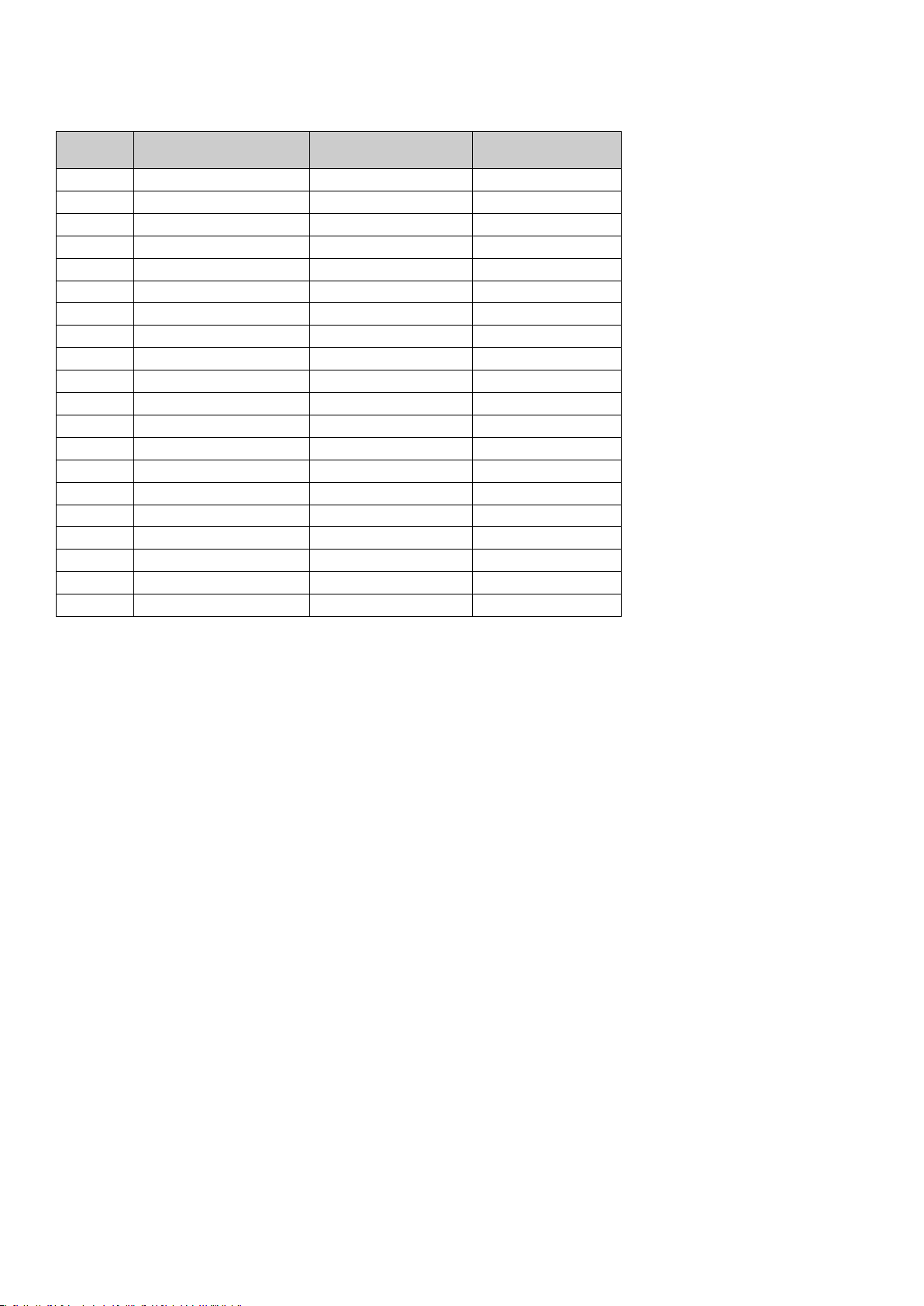
Appendice B - CC MIDI assegnabili sulla M-Audio O
2
B1 - I fader e i controller rotativi:
MIDI CC Descrizione Data LSB (premere due volte) Data MSB (premere due volte)
0-119 Standard MIDI CC’s - -
120-127 Channel Mode Messages - -
128 Pitch Bend Sensitivity - -
129 Channel Fine Tune - -
130 Channel Coarse Tune - -
131 Channel Pressure - -
132 RPN Coarse RPN LSB RPN MSB
133 RPN Fine RPN LSB RPN MSB
134 NRPN Coarse NRPN LSB NRPN MSB
135 NRPN Fine NRPN LSB NRPN MSB
136 Master Volume GM* Volume LSB Volume MSB
137 Master Pan GM* Pan LSB Pan MSB
138 Master Coarse Tune GM* Tuning LSB Tuning MSB
139 Master Fine Tune GM* Tuning LSB Tuning MSB
140 Chorus Mod Rate GM2* Mod rate -
141 Chorus Mod Depth GM2* Mod depth -
142 Feedback GM2* Feedback level -
143 Send to Reverb GM2* Reverb send level -
144 Pitch Bend Pitch shift LSB Pitch shift MSB
255 Controller Off*** - -
* Messaggi Sysex
** Messaggi Sysex MMC.
*** Questo valore non può essere digitato mediante il tastierino numerico. Digitare 144 e premere il pulsante di preset + per impostare
questo valore.
95
Page 97

B2 - Pulsanti e pedale:
MIDI CC Descrizione
0-119 Standard MIDI CC’s - Toggle value 2 Toggle value 1
120-127 Channel Mode Messages - Toggle value 2 Toggle value 1
128 Pitch Bend Range - Sensitivity value -
129 Channel Fine Tune - Tuning amount -
130 Channel Coarse Tune - Tuning amount -
131 Channel Pressure - Pressure amount -
132 RPN Coarse Value RPN LSB RPN MSB
133 RPN Fine Value RPN LSB RPN MSB
134 NRPN Coarse Value NRPN LSB NRPN MSB
135 NRPN Fine Value NRPN LSB NRPN MSB
136 Master Volume GM* - Volume LSB Volume MSB
137 Master Pan GM* - Pan LSB Pan MSB
138 Master Coarse Tune GM* - Tuning LSB Tuning MSB
139 Master Fine Tune GM* - Tuning LSB Tuning MSB
140 Chorus Mod Rate GM2* - Mod rate -
141 Chorus Mod Depth GM2* - Mod depth -
142 Feedback GM2* - Feedback level -
Program
(premere due volte)
Data LSB
(premere due volte)
Data MSB
(premere due volte)
143 Send to Reverb GM2* - Reverb send level -
144 Pitch Bend - Pitch shift LSB Pitch shift MSB
145 Program/Bank Preset Program Bank LSB Bank MSB
146 MIDI CC (on/off) MIDI CC Button press value Button release value
147 Note (on/off) Note Velocity off Velocity on
148 Note (on/off toggle) Note Velocity off Velocity on
149 MMC Command** - Command select. -
150 Reverb Type GM2 * - Type -
151 Reverb Time GM2 * - Time -
152 Chorus Type GM2* - Type -
153 MIDI CC Decrement MIDI CC Start value End value
154 MIDI CC Increment MIDI CC Start value End value
255 Controller Off*** - - -
* Messaggi Sysex
** Messaggi Sysex MMC.
*** Questo valore non può essere digitato mediante il tastierino numerico. Digitare 144 e premere il pulsante di preset + per impostare
questo valore.
96
Page 98

Appendice C - Tabella di conversione esadecimale
Schema di conversione da esadecimale a decimale
Esadecimale
Valore
0 0 2B 43 56 86
1 1 2C 44 57 87
2 2 2D 45 58 88
3 3 2E 46 59 89
4 4 2F 47 5A 90
5 5 30 48 5B 91
6 6 31 49 5C 92
7 7 32 50 5D 93
8 8 33 51 5E 94
9 9 34 52 5F 95
0A 10 35 53 60 96
0B 11 36 54 61 97
0C 12 37 55 62 98
0D 13 38 56 63 99
0E 14 39 57 64 100
0F 15 3A 58 65 101
10 16 3B 59 66 102
11 17 3C 60 67 103
12 18 3D 61 68 104
13 19 3E 62 69 105
14 20 3F 63 6A 106
15 21 40 64 6B 107
16 22 41 65 6C 108
17 23 42 66 6D 109
18 24 43 67 6E 110
19 25 44 68 6F 111
1A 26 45 69 70 112
1B 27 46 70 71 113
1C 28 47 71 72 114
1D 29 48 72 73 115
1E 30 49 73 74 116
1F 31 4A 74 75 117
20 32 4B 75 76 118
21 33 4C 76 77 119
22 34 4D 77 78 120
23 35 4E 78 79 121
24 36 4F 79 7A 122
25 37 50 80 7B 123
26 38 51 81 7C 124
27 39 52 82 7D 125
28 40 53 83 7E 126
29 41 54 84 7F 127
2A 42 55 85
Decimale
Valore
Esadecimale
Valore
Decimale
Valore
Esadecimale
Valore
Decimale
Valore
97
Page 99

Appendice D - Dati MIDI utili
Strumenti MIDI generali
Piani Bassi Strumenti ad ancia Effetti sintetizzati
0 Pianoforte verticale
1 Pianoforte a coda
2 Pianoforte a coda elettrico
3 Piano Honky
4 Piano Elettrico 1
5 Piano Elettrico 2
6 Clavicembalo
7 Clavinet
Strumenti a percussione Strumenti a corde/Orchestra Strumenti a fiato Strumenti etnici
8 Celesta
9 Glockenspiel
10 Carillon
11 Vibrafono
12 Marimba
13 Xilofono
14 Campane tubolari
15 Dulcimer
Organi Composizioni Sintetizzatori (suoni guida) Strumenti a percussione
16 Organetto
17 Organo a percussione
18 Organo Rock
19 Organo da chiesa
20 Organo a canne
21 Fisarmonica
22 Armonica
23 Fisarmonica da Tango
Chitarre Ottoni
24 Chitarra acustica (corde in
naylon)
25 Chitarra acustica (corde in
acciaio)
26 Chitarra elettrica Jazz
27 Chitarra elettrica (suono
neutro)
28 Chitarra elettrica (stoppata)
29 Chitarra con overdrive
30 Chitarra con distorsione
31 Chitarra armonica
32 Basso acustico
33 Basso elettrico pizzicato
34 Basso elettrico a plettro
35 Basso senza tasti
36 Basso sleppato 1
37 Basso sleppato 2
38 Basso sintetizzato 1
39 Basso sintetizzato 2
40 Violino
41 Viola
42 Violoncello
43 Contrabbasso
44 Archi (effetto tremolo)
45 Archi (effetto pizzicato)
46 Arpa (orchestra)
47 Timpani
48 Insieme di archi 1
49 Insieme di archi 2
50 Archi sintetizzati 1
51 Archi sintetizzati 2
52 Coro “Aah”
53 Voci “Ooh”
54 Coro sintetizzato
55 Colpo orchestrale
56 Tromba
57 Trombone
58 Tuba
59 Tromba con sordina
60 Corno francese
61 Insieme di trombe
61 Ottoni sintetizzati 1
62 Ottoni sintetizzati 2
64 Sassofono soprano
65 Sassofono alto
66 Sassofono tenore
67 Sassofono baritono
68 Oboe
69 Corno inglese
70 Fagotto
71 Clarinetto
72 Sopranino
73 Flauto
74 Flauto dolce
75 Flauto di Pan
76 Soffio nella bottiglia
77 Shakuhachi
78 Zufolo
79 Ocarina
80 Sintetizzatore Onda quadra
81 Sintetizzatore Onda a dente
di sega
82 Sintetizzatore Calliope
83 Sintetizzatore Chiff
84 Sintetizzatore Charang
85 Sintetizzatore Voce
86 Sintetizzatore Onda a dente
di sega
87 Sintetizzatore Ottoni e suono
guida
Sintetizzatori (suoni di
accompagnamento)
88 New Age
89 Warm
90 Polysynth
91 Coro
92 Archetti
93 Metallico
94 Alone
95 Sweep
96 SFX Pioggia
97 SFX Colonna sonora
98 SFX Cristallo
99 SFX Atmosfera
100 SFX Luminosità
101 SFX Spiritello
102 SFX Eco
103 SFX Fantascienza
104 Sitar
105 Banjo
106 Shamisen
107 Koto
108 Kalimba
109 Cornamusa
110 Violino
111 Shanai
112 Campanello
113 Agogo
114 Percussioni metalliche
115 Percussioni con legni
116 Percussioni Taiko
117 Tom melodico
118 Percussione sintetizzata
119 Cimbalo rovesciato
Effetti sonori
120 Rumore su chitarra
121 Rumore del respiro
122 Onde del mare
123 Cinguettio
124 Squillo del telefono
125 Elicottero
126 Applauso
127 Sparo
98
Page 100

Numeri note MIDI
Ottava (n) Numeri note
Cn C#n Dn D#n En Fn F#n Gn G#n An A#n Bn
-1
0
1
2
3
4
5
6
7
8
9
0 1 2 3 4 5 6 7 8 9 10 11
12 13 14 15 16 17 18 19 20 21 22 23
24 25 26 27 28 29 30 31 32 33 34 35
36 37 38 39 40 41 42 43 44 45 46 47
48 49 50 51 52 53 54 55 56 57 58 59
60 61 62 63 64 65 66 67 68 69 70 71
72 73 74 75 76 77 78 79 80 81 82 83
84 85 86 87 88 89 90 91 92 93 94 95
96 97 98 99 100 101 102 103 104 105 106 107
108 109 110 111 112 113 114 115 116 117 118 119
120 121 122 123 124 125 126 127
99
