Page 1
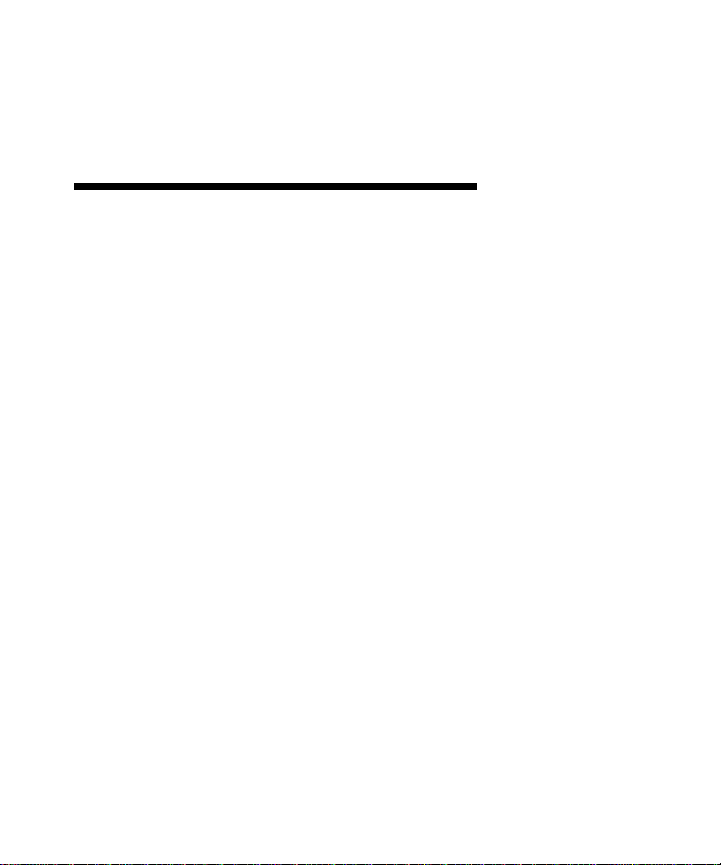
MM-401
™
MPU-401 Compatible MIDI Interface for the IBM PC and
Compatibles
45 E. Saint Joseph St. • Arcadia, CA 91006
Tel: 626-445-2842 • FAX: 626-445-7564 • Tech: 626-445-8495 •
Http://www.midiman.net • techsupt@midiman.net
Page 2
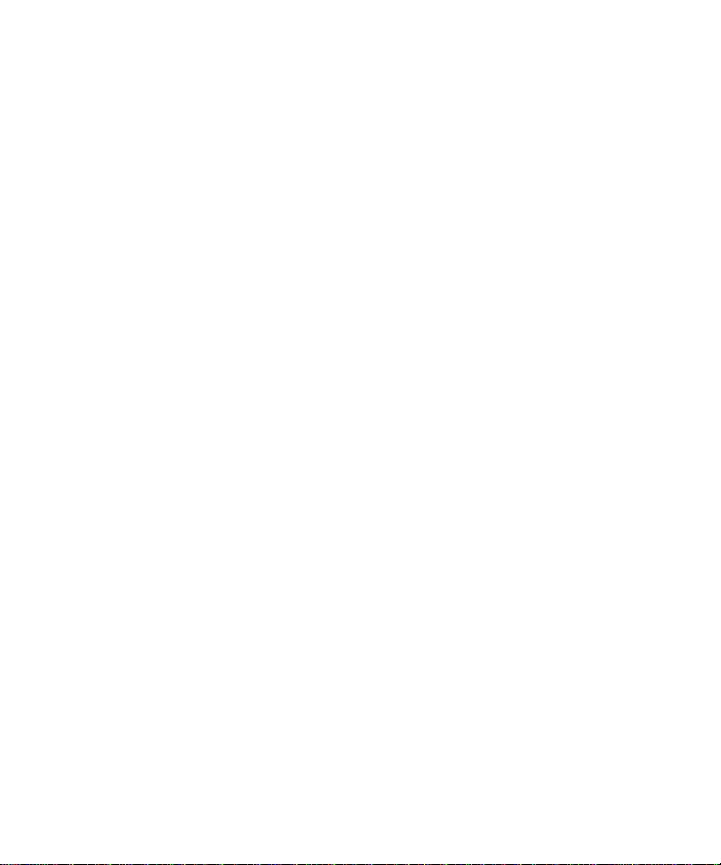
FCC COMPLIANCE
The MM-401 complies with Part 15 of the FCC rules. Operation
is subject to the following conditions:
(1) This device may not cause harmful interference.
(2) This device must accept any interference received,
including interference that may cause undesired operation.
The MM-401 FCC identification is:
IMJMM-401
READ THIS! ... READ THIS! ....
Included with MM-401 is a factory diskette containing diagnostic software, a number of helpful DOS MIDI utility programs,
and Windows help files for several major sequencers.
To install these programs, put the diskette in your drive and type:
INSTALL (Return)
Do this before putting your MM-401 in your computer. The
install program will automatically guide you through an installation procedure for your computer and the MM-401.
Page 3
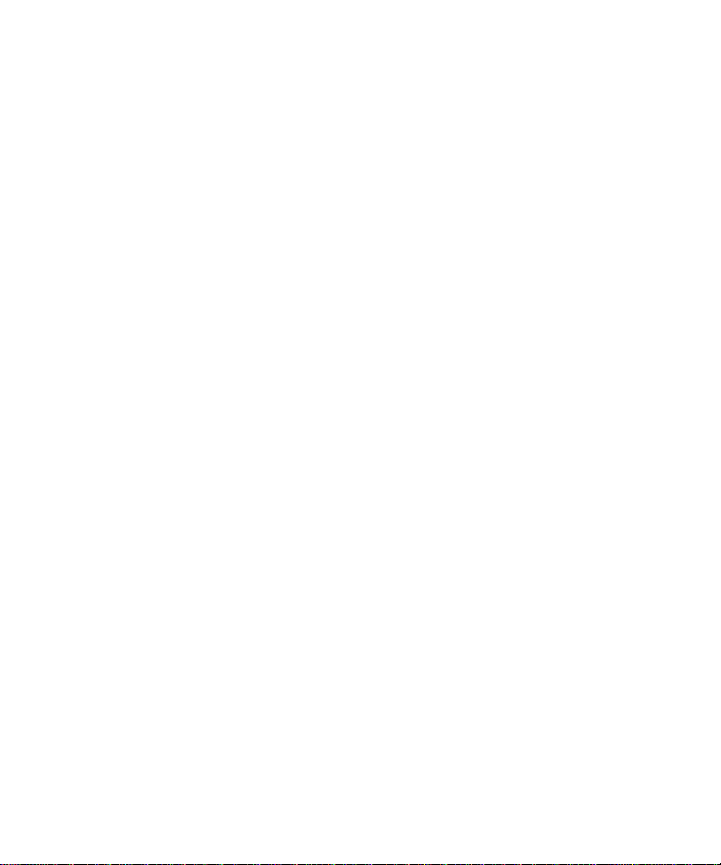
Package Contents
The MM-401 package consists of the interface card, a MIDI
In/Out adaptor cable, and a diagnostics and utilities disk.
Features
The MM-401 has the following features:
• 1/3 card length — fits in either 8 or 16 bit ISA slots.
• One MIDI In and one MIDI Out jack.
• Switch selectable address and interrupt/IRQ locations.
• External click metronome output.
• Runs on any PC at any speed, including PC/AT/386/486’s.
• Can be reset via a computer hardware reset.
• Accepts MIDI Time Code data in intelligent mode.
• Built-in internal timer in UART mode.
Drivers
Some MIDI applications make use of drivers. You will have to
make sure that the correct MIDI driver is installed in your application for the MM-401 to work with it.
Windows uses the Roland MPU-401 driver provided on the
Microsoft Windows diskettes. If you encounter problems using
the MM-401 with Windows, check to make sure Windows has
Page 4
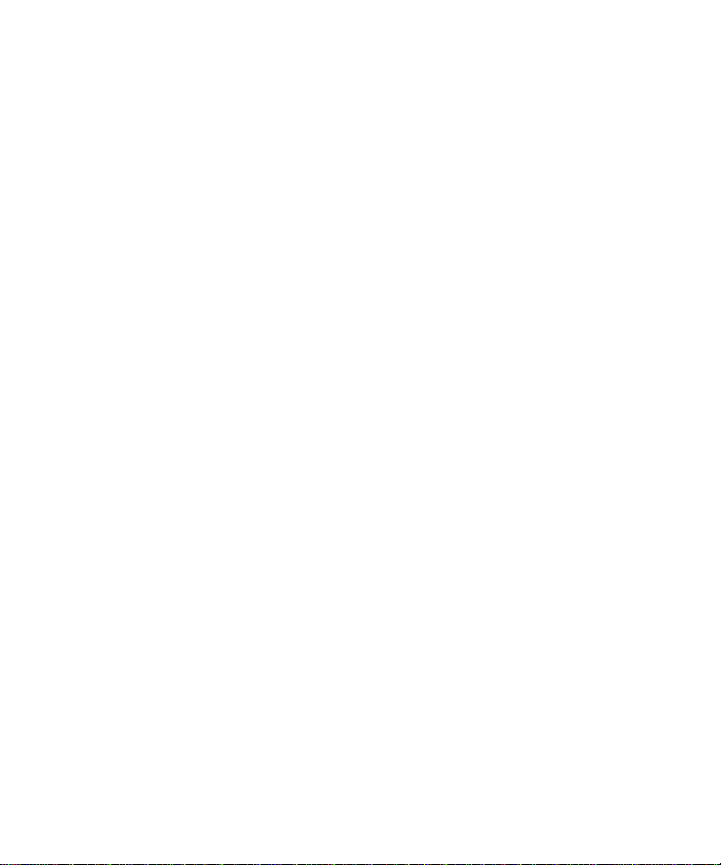
loaded the Roland MPU-401 driver. This can be done by opening
the *Control Panel* icon in the *Main* Group and clicking on the
*Drivers* icon. For further information on setting up drivers
under Windows, see the *Windows* section.
If you are using a DOS sequencer that uses drivers, your program
will include MPU-401 compatible drivers. Make sure the MPU401 driver is properly installed. Generally, the MPU-401 driver is
installed as the default driver. If you have any questions about
which driver to use or how to install the driver, call the manufacturer of your software and ask them how to install an MPU
compatible driver. This topic may also be covered in your applications instruction manual.
Interrupt/IRQ and Address Selection
It is vital to make sure the “interrupt/IRQ” and “address” settings are correctly set on the card. The default settings for the
MM-401 (and all MPU-401 compatible cards) are *address 330*
and *interrupt/IRQ 2*. If another adaptor card in your system
already uses these settings, your MM-401 may not work properly.
The MM-401 has eight dip-switches which allow the
interrupt/IRQ and addresses to be selected. The settings for
these switches have to be set so they don’t conflict with any other
cards in your computer. If you install your MM-401 and it does
not work correctly, you can use the installation program included on the diskette to determine which interrupt/IRQ and
addresses are free. You may then select one of these settings for
your interrupt/IRQ and also your address.
Page 5

IMPORTANT: When using a DOS program, you need to make
sure that the interrupt/IRQ and address selected on your MM401 are also selected within your program. For example, if your
MM-401 is set to interrupt/IRQ 2 and address 330, you have to
make sure your sequencer is also set to interrupt/IRQ 2 and
address 330. To find out how to do this, you will need to look at
your program’s manual or call your program’s manufacturer.
Some older software may not allow you to change the interrupt
and will only work on interrupt 2. If this is the case you may
need to change the interrupt of conflicting devices instead of the
interrupt of the MM-401.
The dip-switches used to set the address and interrupt on the
MM-401 are located on the lower left hand side of the card as you
view it with the metal bracket on the right side. The switches are
numbered from right to left. Depending on when your card was
manufactured the switches may have “OPEN/CLOSED” labeling instead of “OFF/ON.” If this is the case “OPEN” is equal to
“OFF” and “CLOSED” is equal to “ON.”
Page 6

The following table shows the possible address locations and corresponding switch positions:
Switch:1 2 3 4 Address Location
(Hex)
off off off off 200H
off off off ON 210H
off off ON off 220H
off off ON ON 230H
off ON off off 240H
off ON off ON 250H
off ON ON off 260H
off ON ON ON 270H
ON off off off 300H
ON off off ON 310H
ON off ON off 320H
ON off ON ON 330H (default)
ON ON off off 340H
ON ON off ON 350H
ON ON ON off 360H
ON ON ON ON 370H
Page 7

The following table shows the possible interrupt numbers and
corresponding switch settings:
Switch:5 6 7 8 Interrupt Number
ON off off off 2 (default)
off ON off off 3
off off ON off 5
off off off ON 7
After setting the interrupt and address as described above, you
will now need to mechanically install the MM-401 into your computer. Remember, if the card doesn’t work after installation you
may have to run the diagnostic program and select a different
address or interrupt.
Page 8

Mechanical Installation
To mechanically install the MM-401, do the following:
1. Turn off your computer.
2. Remove the cover and position the computer so you have
easy access to the slots.
3. Select the slot you wish to place your MM-401 card in and
remove the metal bracket that covers the access hole on the
back of the computer.
4. Position the MM-401 card over the slot and fit the card loosely into the slot with the MM-401 card upright. Then press the
card downward into the slot gently but firmly until the card
is seated in the slot. Make sure the card is firmly and squarely seated into the slot.
5. Screw the MM-401’s metal bracket into the screw hole inside
the back of your computer.
6. Place the cover back on your computer.
7. Connect the MM-401 MIDI In and MIDI Out cable assembly
to the connector on the MM-401 at the back of the computer.
Use the thumb screws on the cable assembly to attach it to
the connector.
8. If you wish to use the metronome, a cable with an RCA plug
may be plugged into the jack above the MIDI cable assembly
connector. This cable must then be plugged into an amplifier.
9. Attach any MIDI devices you have by connecting your MIDI
cables to the MIDI In and MIDI Out cables of the MM-401.
10. Move your computer back to its original position. You may
now turn on your computer.
Page 9
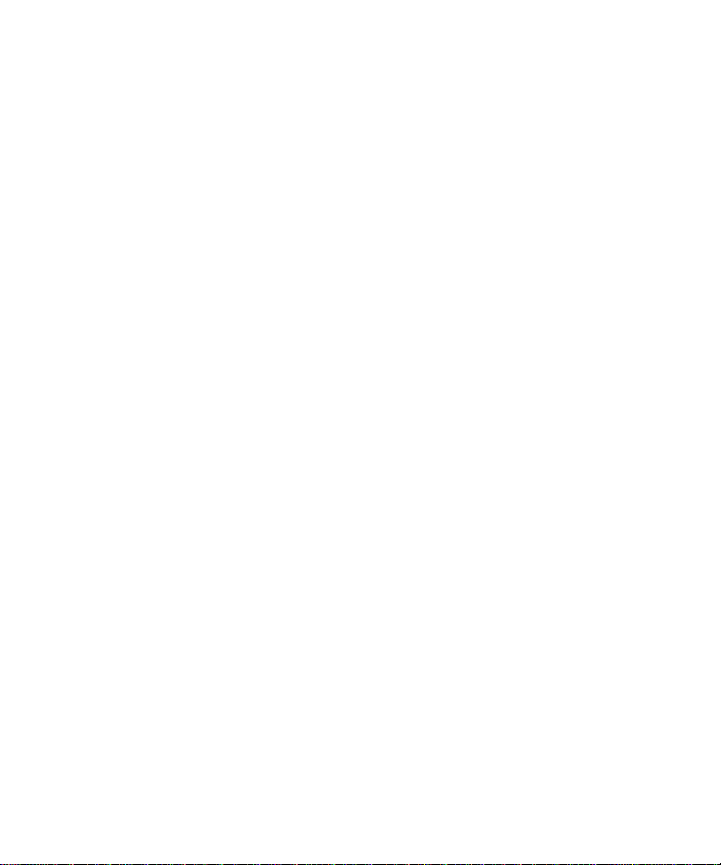
Windows
The installation of the MM-401 is simplified by clicking on the
*Driver* icon found under the *Control Panel*. The *Control
Panel* can be found under the *Main* group. In addition to
installing the Windows MIDI driver, you will also have to set up
your Windows MIDI applications so they select the installed
MPU-401 (many times your software will use a setting called
Multimedia Extensions as its Driver setting to access the MPU401 driver) for MIDI input and output.
First-Time Windows Driver Install
If there is no current MM-401 Windows MIDI driver installed on
your system, follow these steps to install MM-401 Windows driver:
1. Start Windows as you usually do.
2. Click open the *Main* group.
3. Click open the *Control Panel.*
4. Click on the *Drivers* icon.
5. Check for the Roland MPU-401 entry. If one exists, then the
driver has already been installed — click on cancel, and
close the *Control Panel*. You then can go directly to the last
step to set up your application.
If the MPU-401 driver is not present, please continue.
6. Click on the “add” button.
7. Select the “Unlisted or Updated Driver” entry and push the
“OK” button.
Page 10

8. You will be prompted for a disk drive from which to read
the Windows 3.1 drivers. Insert the proper Windows disk
into your floppy disk drive, and, if necessary, enter the disk
drive specification in the prompt box. Click on OK.
9. When the “Add Unlisted or Updated Driver” Window pops
up, select the “Roland MPU-401” and click on OK.
10. The Roland MPU-401 driver setup dialog box will then
appear. It will allow you to set up the driver to match the
interrupt/IRQ and address settings on your MM-401 card.
Some systems use MPU-401 address/port settings other
than those available in the dialog box. You must then
change this manually by editing the “SYSTEM.INI” file in
your Windows root directory, and changing the address/
port listed under the [MPU401,DRV] for your hardware.
Warning: Be careful when doing this. An incorrect setting
may result in your computer crashing or locking up. If there
is any question about how to make these changes, please
consult your computer’s user’s guide or manufacturer
directly.
11. Once you’ve selected the interrupt/IRQ and address/port,
click on OK.
12. In order for Windows to install the new driver completely,
you will be required to exit and restart Windows.
13. After restarting Windows, run your MIDI application(s). You
will need to set up each MIDI application in order to use the
MM-401 as the selected interface. From within the application(s), select the MPU-401 as the current device. (The selection procedure will depend on the application.)
Page 11

Trouble-Shooting
If you are having problems using your MM-401 it is probably a
good idea to reread this manual and make sure you have properly installed the card. If you can’t find the source of your difficulty check the following typical fixes:
SYMPTOM: The computer won’t boot with the card in.
Everything is fine without the card. (This may include strange
error messages.)
SOLUTION: Run the INSTALL program and make sure the
interrupt/IRQ you have set the card to is free. Also, make sure
the card is recognized at the address selected and that all of the
diagnostics pass.
SYMPTOM: The diagnostic program finds the address that the
card is at, but says “No Interrupt Detected.”
SOLUTION: You are probably running Windows in your system.
Go ahead and quit Windows before running 401TEST.EXE. When
Windows is running, even in the background, it steals the interrupt/IRQ from the MM-401 (even if you run 401TEST.EXE from
the DOS Prompt). Try running the program from DOS — it
should now work.
SYMPTOM: My computer can’t find the card when I run my
sequencer program.
SOLUTION: Same as above.
SYMPTOM: The card works fine with my DOS programs but
Page 12

isn’t working with Windows.
SOLUTION: Make sure you have an MPU Windows driver
installed. This driver could be either the Roland MPU-401,
Roland LAPC1, or Twelve Tone Systems MIDI driver, or some
other MPU-401 compatible driver. If none of these drivers is
present you need to install any
one of them. The Roland drivers
are supplied with the Windows software. Also make sure that the
address/port and interrupt/IRQ settings match those set on the
MM-401.
SYMPTOM: The Windows MPU-401 driver is installed, but I’m
not getting any sound when I run my sequencer.
SOLUTION: Your Windows application must select the MPU-401
(MM-401) as its MIDI Input and Output device. This is done from
within the application itself.
SYMPTOM: The card works fine with some of my programs but
doesn’t work with others.
SOLUTION: There’s probably a set-up problem with the pro-
gram that isn’t working. It is likely you don’t have a driver
installed to talk MIDI to your computer. Check the set-up part of
your program and make sure the appropriate MIDI driver is
installed. Next, make sure that the driver is also set to the
address/port and interrupt/IRQ that match the settings on the
MM-401.
SYMPTOM: The card checks out fine with the Install/ 401TEST
program but won’t run the software that comes with the card.
SOLUTION: Run the INSTALL program and change the
Page 13

address/port and interrupt/IRQ to match the settings on the
MM-401.
SYMPTOM: My keyboard shows “MIDI Data Error,” or “MIDI
Buffer Full.”
SOLUTION: Check your MIDI cables and MIDI connections. Be
sure the cables are plugged in all the way. If the problem persists
try new cables.
SYMPTOM: MIDI is being sent and received properly but when
I play my sequencer it lugs and bogs down.
SOLUTION: First, make sure you don’t have a MIDI feedback
loop. A MIDI feedback loop can occur if the MIDI Out of the
interface card is somehow connected back to the MIDI In. This
can be avoided by turning off the MIDI Thru on either your keyboard or in the application software.
If this is not the case your computer may be too old and slow to
handle the flow of data. Are you running on an old 4.77 Mhz
computer? If so, you may need to purchase a sequencer program
that runs the MM-401 in Intelligent mode to avoid this problem.
SYMPTOM: I’m a programmer and want to program for the card.
Do you have any information or drivers for the card?
SOLUTION: Driver software for the card has been provided on
the factory diskette. Check the disk directories for information
on this. You can also contact MIDIMAN by mail, phone, or fax.
Page 14

How to Change the Address and IRQ Settings
Recent updates to the MM-401 have necessitated
changes in how the I/O address and IRQ are set. The
instructions on this page supercede the instructions in
the manual.
The MM-401 supports 4 different IRQs and 4 different
port address settings. The two left jumpers on the card
control the port address setting. The MM-401 comes set
to port address 330 and IRQ 5. This should work with
most systems and is the most common setting for MPU401 compatible cards. However, if your system
includes a SoundBlaster or compatible soundcard, it
will generally have the same default settings for its
MIDI/Joystick port. In this case, you will have to
change the IRQ and Port Address on your MM-401
using the chart below. “In” means that both pins are
covered by the plastic jumper. “Out” means that the
pins are uncovered or that the jumper is only covering
one of the two pins. The address pins on the MM-401
are labeled 20 and 10. The IRQ pins are labeled 3, 5, 7
and 2. The factory defaults of address 330 and IRQ 5 are
shown on next page.
Page 15

Lifetime Limited Warranty
MIDIMAN warrants that this product is free of defects in materials and
workmanship under normal use so long as the product is owned by the
original purchaser and that purchaser has registered his/her ownership
of the product by sending in the completed warranty card.
In the event that MIDIMAN receives written notice of defects in materials or workmanship from such an original purchaser, MIDIMAN will
either replace the product, repair the product, or refund the purchase
price at its option. Shipment to and/or from MIDIMAN shall be at the
expense of the purchaser. Such equipment should be in a protective
package with a description of the problem.
The remedy for breach of this limited warranty shall not include any
other damages. MIDIMAN will not be liable for consequential, special,
indirect, or similar damages or claims including loss of profit or any
other commercial damage, even if its agents have been advised of the
possibility of such damages, and in no event will MIDIMAN’s liability
for any damages to the purchaser or any other person exceed the price
paid for the product, regardless of any form of the claim.
MIDIMAN specifically disclaims all other warranties, expressed or
implied. Specifically, MIDIMAN makes no warranty that the product is
fit for any particular purpose.
This warranty shall be construed, interpreted, and governed by the laws
of the state of California. If any provision of this warranty is found void,
invalid or unenforceable, it will not affect the validity of the balance of
the warranty, which shall remain valid and enforceable according to its
terms. In the event any remedy hereunder is determined to have failed
of its essential purpose, all limitations of liability and exclusion of dam-
Page 16

ages set forth herein shall remain in full force and effect.
If you have any questions, comments, or suggestions about the
MM-401 or any MIDIMAN product, we invite you to contact us
directly at:
MIDIMAN
45 E. Saint Joseph St.
Arcadia, CA 91066
Or call us at:
Technical Assistance: (626)-445-8495
FAX: (626)-445-7564
http:/www.midiman.net techsupt@midiman.net
45 E. Saint Joseph St. • Arcadia, CA 91006
Tel: 626-445-2842 • FAX: 626-445-7564 • Tech: 626-445-8495 •
Http:/www.midiman.net • techsupt@midiman.net
