Page 1
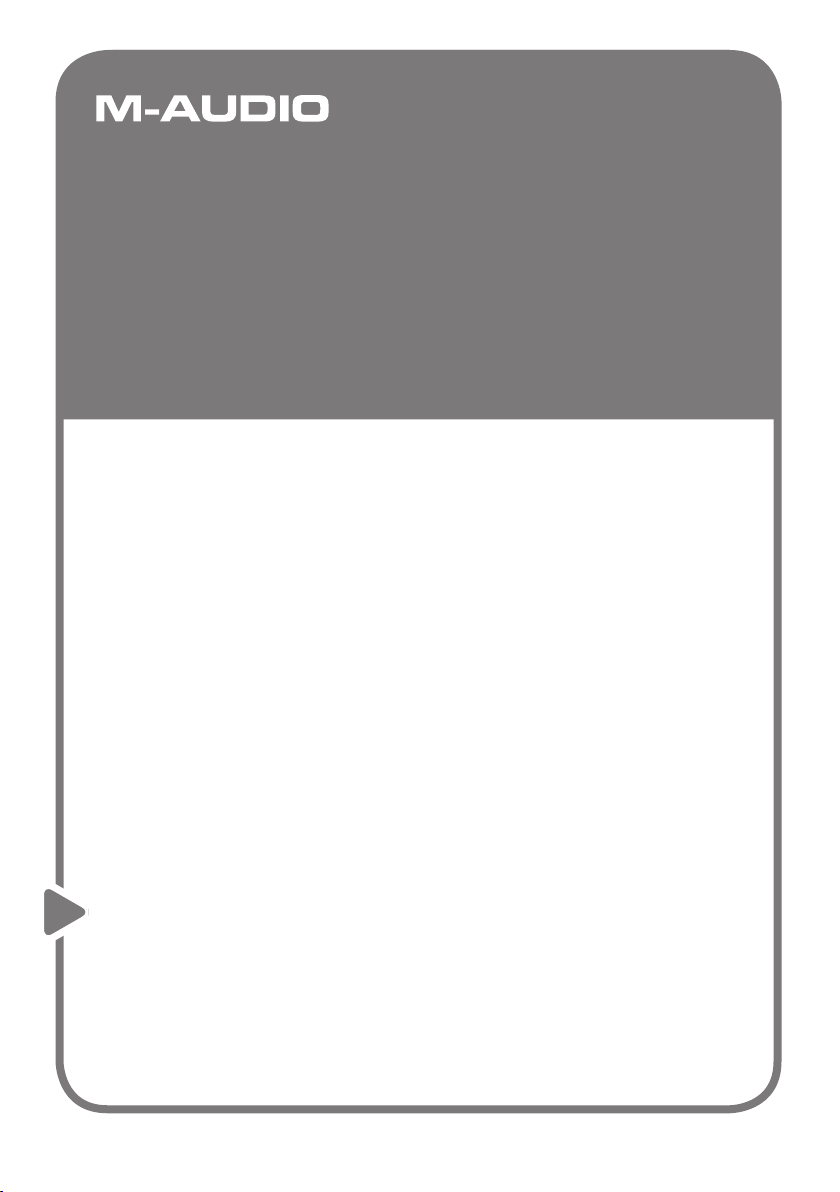
MIDAIR 25/37
English
Quick Start Guide
Page 2
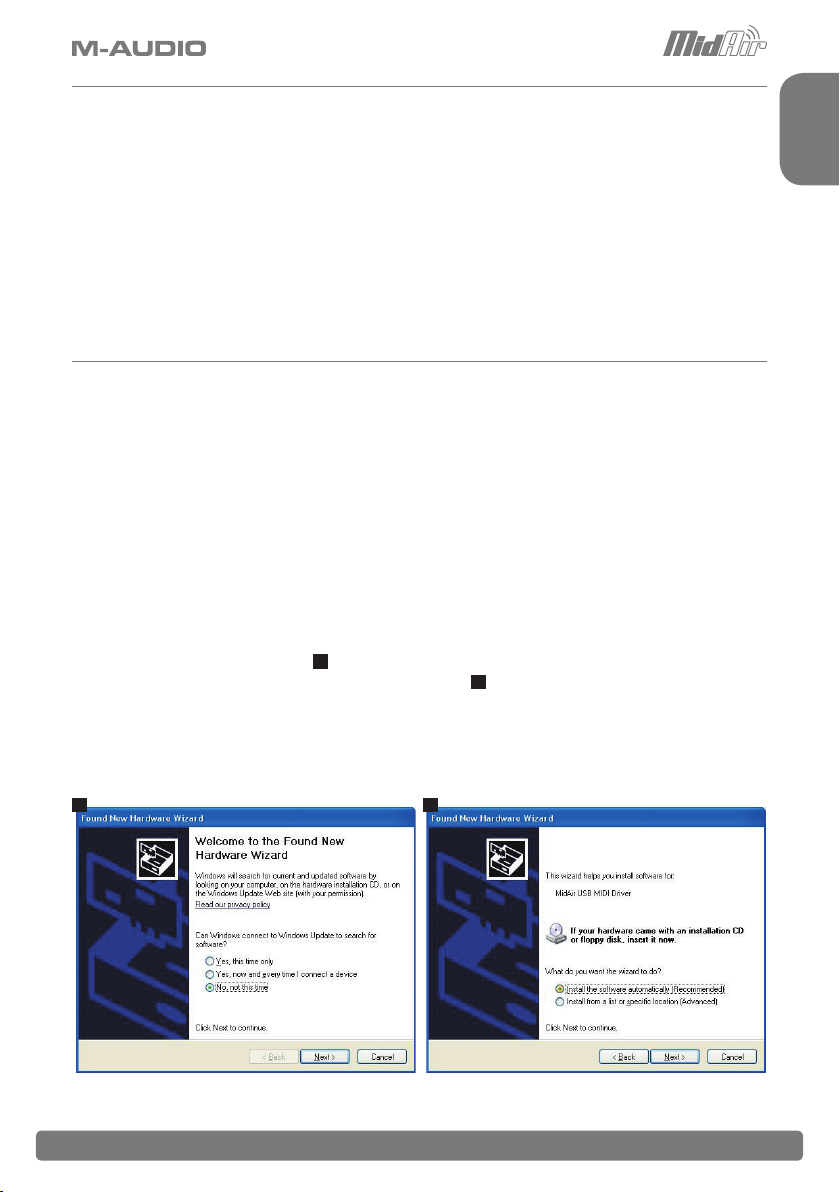
Quick Installation - Windows XP / Mac OS X
Your M-Audio MidAir 25/37 wireless MIDI controller is class-compliant. This means that if
you are using Windows XP or Mac OS X, you can simply connect the MidAir receiver to
your computer, power up the computer and keyboard controller, and you’re ready to go—no
drivers required.
However, we recommend that Windows users install M-Audio drivers when they intend to:
(1) use MidAir 25/37 with more than one application at the same time, (2) use long SysEx
(system exclusive) commands, or (3) simultaneously use other class-compliant USB devices
with audio capabilities. These drivers can be downloaded from www.m-audio.com under the
Support > Drivers page.
Installation Instructions for Windows XP (optional)
PLEASE NOTE: Make sure the MidAir receiver is disconnected from your computer when the M-Audio drivers are being
installed. The following instructions will indicate when you should connect the receiver to your computer.
English
1. Download the latest Windows XP driver for MidAir 25/37 from www.m-audio.com under the
Support > Drivers page.
2. Once the driver has finished downloading, double-click the file to run it.
3. Follow the driver installer’s on-screen instructions.
4. At various points in this installation process, you may be notified that the driver being installed has not passed
Windows Logo Testing. Click “Continue Anyway” to proceed with the installation.
5. Click “Finish” once the installer has completed the installation.
6. Connect your MidAir receiver to an available USB port using the supplied cable.
7. Windows will identify the receiver and will ask if you want to search the Internet for a driver. Select “No, not
this time” and press “Next” (
8. Windows will display a “Found New Hardware” Wizard (
9. Choose “Install software automatically” and click “Next.”
10. Once the Wizard has completed, click “Finish.”
11. Once the installation is complete, you will see a message pop up stating, “Your new hardware is installed and
ready to use.”
1
).
1
).
2
2
MidAir 25/37 Quick Start Guide » 1
Page 3

Linking the Keyboard and Receiver
Your MidAir keyboard and receiver are linked at the factory and should be ready to use right out of the box. In a small
number of cases, the keyboard and the receiver may not automatically connect when both are powered on for the
first time. If this happens, the Wireless Connection Status LED found on each of the two units will flash and eventually
turn off.
To resolve this issue, simply press the wireless connect buttons on the receiver and the keyboard and allow the two
units to connect wirelessly. Once a link is established, the Wireless Connect Status LEDs will stay illuminated, and
you’ll be ready to go.
Using MidAir in Host and Standalone Modes
Standalone Mode
When using the MidAir system in standalone mode (without a computer), you must make sure the receiver’s Standalone
Mode switch is set properly. The default setting “auto” works best for most purposes. However, you can manually
configure the receiver to use only the physical MIDI input jack or only the wireless MIDI port by setting the Standalone
Mode switch accordingly
Refer to the User Manual found on the MidAir Series CD-ROM for more information about using MidAir in standalone
mode.
Host Mode
When operating your MidAir system in host mode (with a computer), you’ll need to configure your audio software to
receive MIDI data from the MidAir receiver. Your software will detect two MidAir MIDI input ports:
< The first port is the wireless MIDI input. Select this input to receive MIDI data from your MidAir keyboard.
< The second port is the wired 5-pin MIDI input. Select this input to receive data from any MIDI device that is
connected to the receiver’s 5-pin MIDI input.
Note that in host mode, the Standalone Mode switch does not affect the MidAir receiver’s operation in any way (the switch is
only active in standalone mode). For more detailed information about computer-based operation, refer to the User Manual found
on the MidAir Series CD-ROM.
Additional Information and Support
The M-Audio website (www.m-audio.com) contains the latest drivers as well as useful links to news stories, FAQs, and
technical support. We recommend checking this site regularly to ensure you have the latest drivers and most up-todate information about your M-Audio products.
© 2006 Avid Technology, Inc. All rights reserved. Product features, specifications, system requirements and availability are subject
to change without notice. Avid, M-Audio and MidAir 25/37 are either trademarks or registered trademarks of Avid Technology, Inc.
All other trademarks contained herein are the property of their respective owners.
2 » MidAir 25/37 Quick Start Guide
Page 4

M-Audio USA
060515_MidAir_QSG_EN01
5795 Martin Rd., Irwindale, CA 91706
Technical Support
web: www.m-audio.com/tech
tel (pro products):
tel (consumer products): (626) 633-9066
fax (shipping): (626) 633-9032
(626) 633-9055
Sales
e-mail: sales@m-audio.com
tel: 1-866-657-6434
fax:
Web
M-Audio U.K.
Floor 6, Gresham House, 53 Clarenden Road, Watford
WD17 1LA, United Kingdom
(626) 633-9070
www.m-audio.com
Technical Support
e-mail: support@maudio.co.uk
tel:(Mac support):
tel: (PC support): +44 (0)1309 671301
+44 (0)1765 650072
Sales
tel: +44 (0)1923 204010
fax: +44 (0)1923 204039
Web
M-Audio France
Floor 6, Gresham House, 53 Clarenden Road, Watford
WD17 1LA, United Kingdom
www.maudio.co.uk
Renseignements Commerciaux
tel : 0 810 001 105
e-mail : info@m-audio.fr
Assistance Technique
PC : 0 0820 000 731
MAC :
0 0820 391 191
Assistance Technique
e-mail : support@m-audio.fr
fax : +33 (0)01 72 72 90 52
Site Web
mac@m-audio.fr
www.m-audio.fr
M-Audio Germany
Kuhallmand 34, D-74613 Ohringen, Germany
Technical Support
e-mail: support@m-audio.de
tel:
fax: +49 (0)7941 98 70070
+49 (0)7941 - 9870030
Sales
e-mail: info@m-audio.de
tel: +49 (0)7941 98 7000
fax: +49 (0)7941 98 70070
Web
M-Audio Canada
1400 St-Jean Baptiste Ave. #150, Quebec City,
Quebec G2E 5B7, Canada
www.m-audio.de
Technical Support
email: techcanada@m-audio.com
phone: (418) 872-0444
fax: (418) 872-0034
Sales
e-mail: infocanada@m-audio.com
phone:
fax:
Web
(866) 872-0444
(418) 872-0034
www.m-audio.ca
