Page 1

DE SIG N
GR O U
P
Wirele ss Techno logy by
M
Quick Start Guide
ID
English
A
IR
Page 2
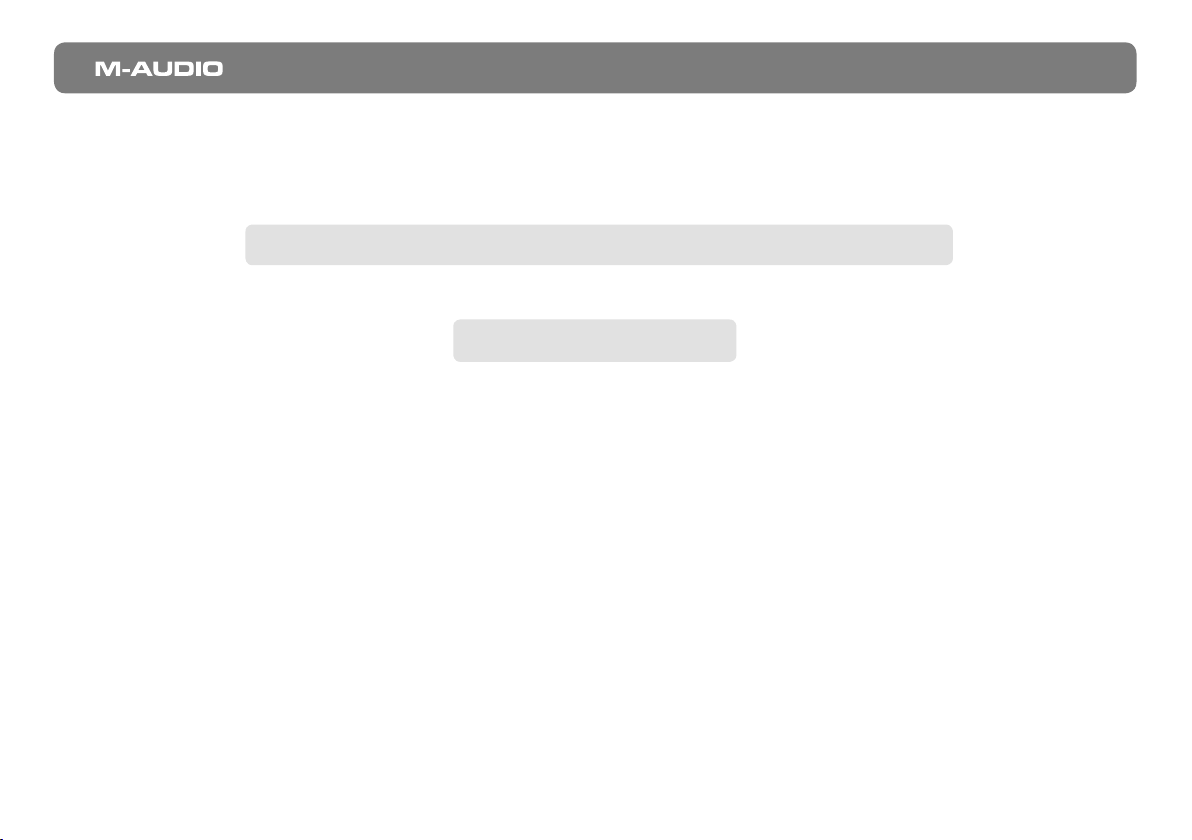
MidAir Quick Start Guide | 1
1 | Quick Installation
Your M-Audio MidAir wireless MIDI system is class compliant. This means that if you are using Windows XP
or Mac OS X, you can simply connect the MidAir receiver to your computer, power up the
computer, MidAir transmitter, and keyboard controller, and you’re ready to go.
No drivers are required.
However, Windows users who intend to use the MidAir wireless MIDI system with more than one application
at the same time should install the special M-Audio drivers for best performance.
2 | Installation Instructions for Windows XP
PLEASE NOTE: Do not connect the MidAir receiver to your computer until the M-Audio driver files have been
installed. The following instructions will indicate when you should connect the receiver to your computer.
1. If you have already connected the MidAir Receiver to your computer, disconnect it before beginning the
installation.
| Italiano | Español | Deutsch | Français | English
日本語
Page 3
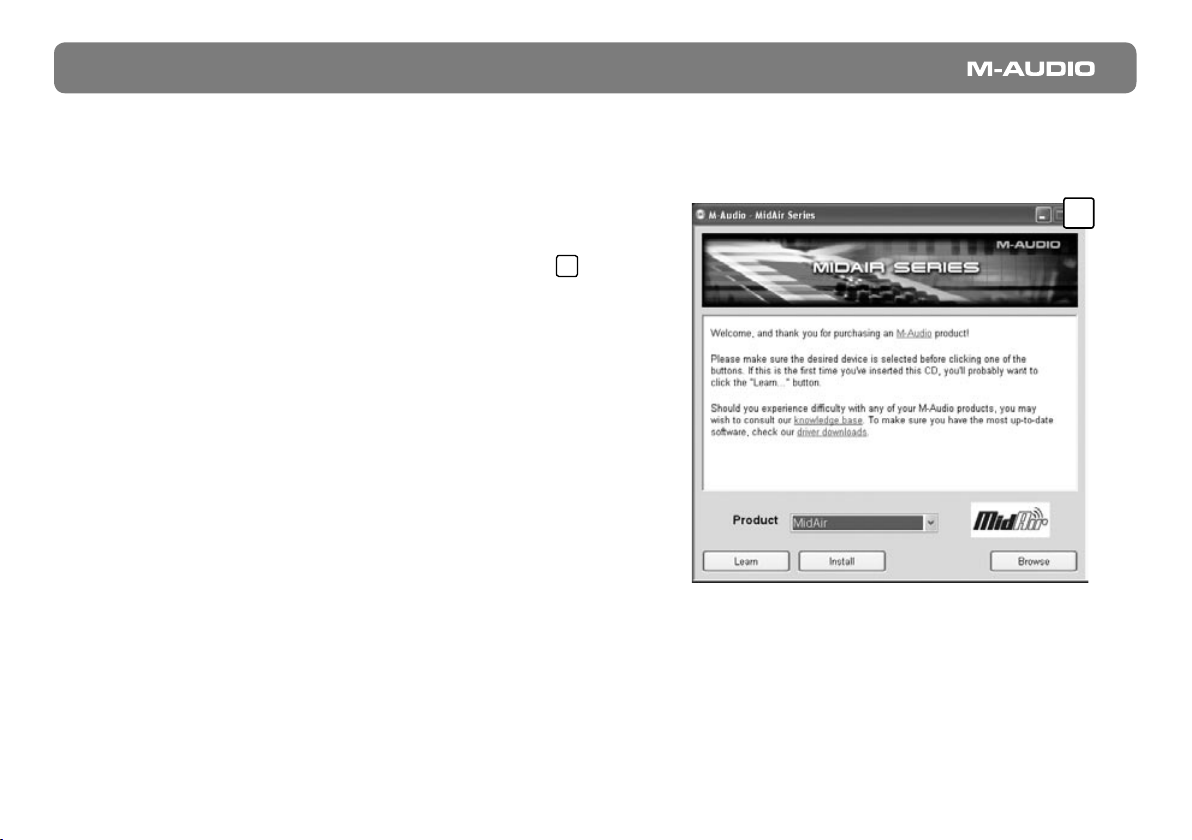
2 | MidAir Quick Start Guide
2. We recommend that you download the most recent MidAir drivers by going to the Support > Drivers page at
www.m-audio.com. This ensures that you have the newest drivers available. If you do not have Internet access,
insert the M-Audio MidAir Series CD-ROM into your computer to install the drivers that came with the MidAir.
a. If you are installing drivers from the MidAir
1
Series CD-ROM, the computer will automatically
1
display the interactive install screen (
) when
the CD-ROM is inserted. If your computer fails
to launch this application, you can manually start
it by clicking on Start > My Computer > MidAir
Series. Next, select your product from the menu
and click “Install.”
b. If you are installing drivers from www.m-audio.
com, simply double-click the file once it has
finished downloading.
3. Follow the driver installer’s on-screen instructions.
4. At various points in this installation process, you may be notified that the driver being installed has not passed
Windows Logo Testing. Click “Continue Anyway” to proceed with the installation.
5. Once the installer has completed, click “Finish.”
6. Attach the MidAir receiver to an available USB port.
Page 4

MidAir Quick Start Guide | 3
7. Windows will identify the receiver and will ask if you want
to search the Internet for a driver. Select “No, not this
2
time” and press “Next” (
).
8. Windows will display a “Found New Hardware”
3
Wizard (
).
9. Choose “Install software automatically” and click “Next.”
10. Once the Wizard has completed, click “Finish.”
11. Once the installation is complete, you will see a message
pop up stating, “Your new hardware is installed and
ready to use.”
2
3
| Italiano | Español | Deutsch | Français | English
日本語
Page 5

4 | MidAir Quick Start Guide
3 | Linking the MidAir Transmitter and Receiver
Your MidAir transmitter and receiver are linked at the factory and should be ready to go right out of the box. In a
small number of cases, the transmitter and the receiver may not automatically connect upon startup. In this case, the
Wireless Connection Status LED on each unit will not illuminate.
If this happens, simply press the wireless connect buttons on both units and allow the two to connect. Once a link is
established, the Wireless Connect Status LEDs will illuminate, and you’re ready to go.
4 | Host and Standalone Modes
Host Mode
When operating your MidAir system in host mode (with a computer), you’ll need to configure your audio software to
receive MIDI data from the MidAir receiver. For more detailed information about computer-based operation, refer to
the MidAir User Manual found on the M-Audio CD-ROM.
Standalone Mode
When using the MidAir system in Standalone Mode (without a computer), you must make sure the Standalone Mode
Switch is set properly. Refer to the User Manual found on the M-Audio CD-ROM for more information about this
switch.
Page 6

MidAir Quick Start Guide | 5
5 | Additional Information and Support
The M-Audio website (www.m-audio.com) contains the latest drivers as well as useful links to news stories, FAQs,
and technical support. We recommend checking this site regularly to ensure you have the latest drivers and most
up-to-date information about your M-Audio products.
6 | Warranty
Warranty Terms
M-Audio warrants products to be free from defects in materials and workmanship, under normal use and provided
that the product is owned by the original, registered user. Visit www.m-audio.com/warranty for terms and limitations
applying to your specific product.
Warranty Registration
Immediately registering your new M-Audio product entitles you to full warranty coverage and helps M-Audio develop
and manufacture the finest quality products available. Register online at www.m-audio.com/register to receive FREE
product updates and for the chance to win M-Audio giveaways.
| Italiano | Español | Deutsch | Français | English
日本語
Page 7

6 | MidAir Quick Start Guide
MidAir
Tested to comply with
FCC standards
FOR HOME OR STUDIO USE
© 2006 Avid Technology, Inc. All rights reserved. Product features, specifications, system requirements and availability
are subject to change without notice. Avid, M-Audio and MidAir are either trademarks or registered trademarks of
Avid Technology, Inc. All other trademarks contained herein are the property of their respective owners.
WARNING: This product contains chemicals, including lead, known to the State of California to cause cancer, and
birth defects or other reproductive harm. Wash hands after handling.
Page 8

M-Audio USA
DE SIG N
GR O U
P
061114_MidAirSA_QSG_EN01
Technical Support
Sales
Web
M-Audio U.K.
WD17 1LA, United Kingdom
Technical Support
Sales
Web
|
5795 Martin Rd., Irwindale, CA 91706
web: www.m-audio.com/tech
tel (pro products): (626) 633-9055
tel (consumer products): (626) 633-9066
fax (shipping): (626) 633-9032
e-mail: sales@m-audio.com
tel: 1-866-657-6434
fax: (626) 633-9070
www.m-audio.com
|
Floor 6, Gresham House , 53 Clarenden Road, Watford
e-mail: support@maudio.co.uk
tel: (Mac support): +44 (0)1765 650072
tel: (PC support): +44 (0)1309 671301
tel: +44 (0)1923 204010
fax: +44 (0)1923 204039
www.maudio.co.uk
M-Audio Germany
Technical Support
Sales
Web
M-Audio Canada
Quebec G2E 5B7, Canada
Technical Support
Sales
Web
|
Kuhallmand 34, D-74613 Ohringen, Germany
e-mail: support@m-audio.de
tel: +49 (0)7941 - 9870030
fax: +49 (0)7941 98 70070
e-mail: info@m-audio.de
tel: +49 (0)7941 98 7000
fax: +49 (0)7941 98 70070
www.m-audio.de
|
1400 St-Jean Baptiste Ave. #150, Quebec City,
email: techcanada@m-audio.com
phone: (418) 872-0444
fax: (418) 872-0034
e-mail: infocanada@m-audio.com
phone: (866) 872-0444
fax: (418) 872-0034
www.m-audio.ca
M-Audio France
WD17 1LA, United Kingdom
|
Floor 6, Gresham House , 53 Clarenden Road, Watford
Renseignements
Commerciaux
Assistance Technique
Assistance Technique
Site Web
Wireless Technology by
tel : 0 810 001 105
e-mail : info@m-audio.fr
PC : 0 0820 000 731
MAC : 0 0820 391 191
e-mail : support@m-audio.fr | mac@m-audio.fr
fax : +33 (0)01 72 72 90 52
www.m-audio.fr
www.m-audio.com
