Page 1

Professional 2-Channel Mobile Digital Recorder
Page 2
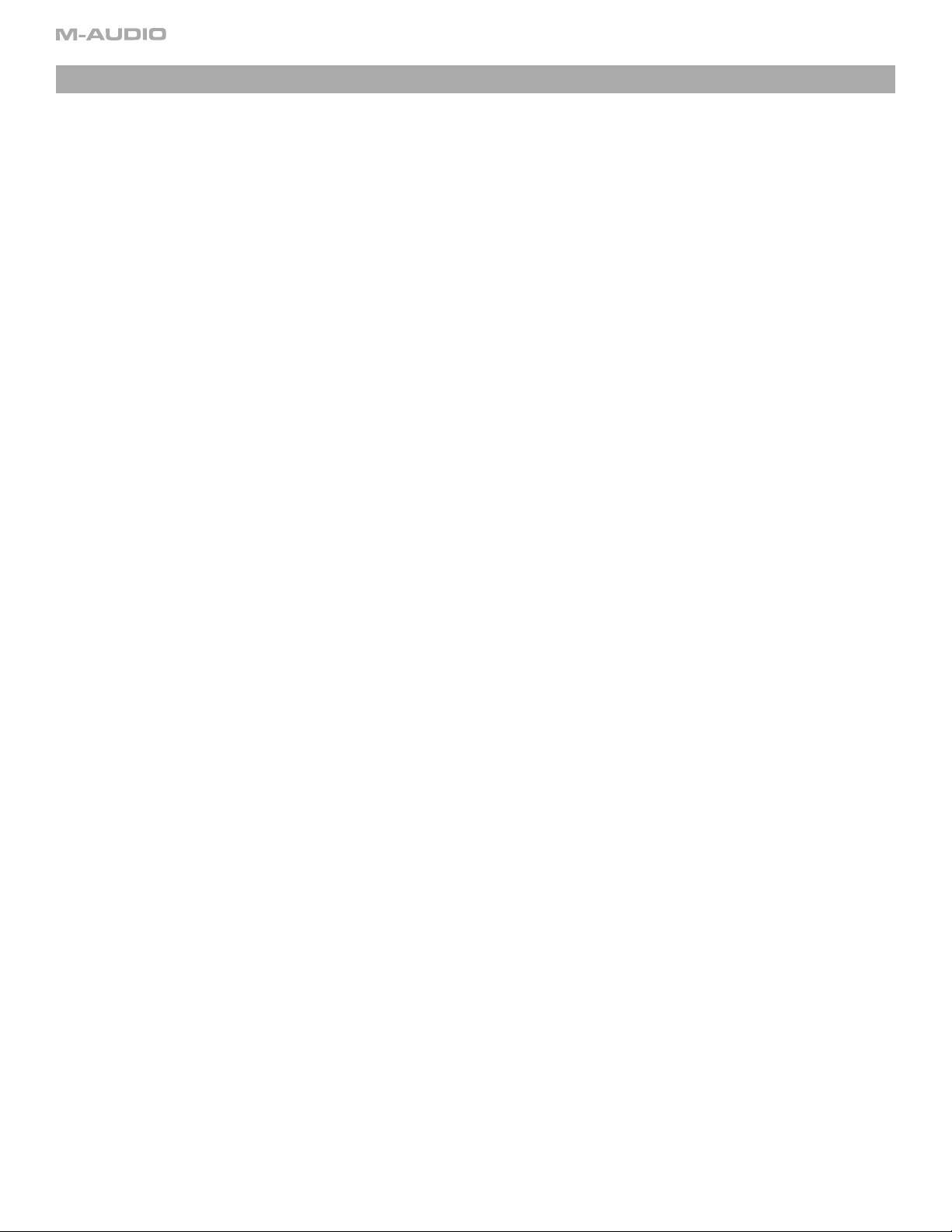
Table of Contents
1 - Introduction . . . . . . . . . . . . . . . . . . . . . . . . . . . . . . . . . . . . . . . . . . . . . . . . . . . . . . . . . . . . . . . . . . . . . . . . . . . . . . . . . . . . . . . . . . . . . . . . . . . . . 3
What’s in the Box
Product Features . . . . . . . . . . . . . . . . . . . . . . . . . . . . . . . . . . . . . . . . . . . . . . . . . . . . . . . . . . . . . . . . . . . . . . . . . . . . . . . . . . . . . . . . . . . . . . . . . 3
Minimum System Requirements . . . . . . . . . . . . . . . . . . . . . . . . . . . . . . . . . . . . . . . . . . . . . . . . . . . . . . . . . . . . . . . . . . . . . . . . . . . . . . . . . . . . 3
Manual Conventions . . . . . . . . . . . . . . . . . . . . . . . . . . . . . . . . . . . . . . . . . . . . . . . . . . . . . . . . . . . . . . . . . . . . . . . . . . . . . . . . . . . . . . . . . . . . . 3
2 - Installation Procedure . . . . . . . . . . . . . . . . . . . . . . . . . . . . . . . . . . . . . . . . . . . . . . . . . . . . . . . . . . . . . . . . . . . . . . . . . . . . . . . . . . . . . . . . . . 4
No Drivers Required . . . . . . . . . . . . . . . . . . . . . . . . . . . . . . . . . . . . . . . . . . . . . . . . . . . . . . . . . . . . . . . . . . . . . . . . . . . . . . . . . . . . . . . . . . . . . . 4
Charging the Battery with the USB Power Supply . . . . . . . . . . . . . . . . . . . . . . . . . . . . . . . . . . . . . . . . . . . . . . . . . . . . . . . . . . . . . . . . . . . . . . .
Formatting the Recording Media . . . . . . . . . . . . . . . . . . . . . . . . . . . . . . . . . . . . . . . . . . . . . . . . . . . . . . . . . . . . . . . . . . . . . . . . . . . . . . . . . . . . 4
3 - Hardware Controls and Indicators . . . . . . . . . . . . . . . . . . . . . . . . . . . . . . . . . . . . . . . . . . . . . . . . . . . . . . . . . . . . . . . . . . . . . . . . . . . . . 5
Front . . . . . . . . . . . . . . . . . . . . . . . . . . . . . . . . . . . . . . . . . . . . . . . . . . . . . . . . . . . . . . . . . . . . . . . . . . . . . . . . . . . . . . . . . . . . . . . . . . . . . . . . . . 5
Top . . . . . . . . . . . . . . . . . . . . . . . . . . . . . . . . . . . . . . . . . . . . . . . . . . . . . . . . . . . . . . . . . . . . . . . . . . . . . . . . . . . . . . . . . . . . . . . . . . . . . . . . . . . .
Bottom . . . . . . . . . . . . . . . . . . . . . . . . . . . . . . . . . . . . . . . . . . . . . . . . . . . . . . . . . . . . . . . . . . . . . . . . . . . . . . . . . . . . . . . . . . . . . . . . . . . . . . . . . 6
Left . . . . . . . . . . . . . . . . . . . . . . . . . . . . . . . . . . . . . . . . . . . . . . . . . . . . . . . . . . . . . . . . . . . . . . . . . . . . . . . . . . . . . . . . . . . . . . . . . . . . . . . . . . . . 7
Right . . . . . . . . . . . . . . . . . . . . . . . . . . . . . . . . . . . . . . . . . . . . . . . . . . . . . . . . . . . . . . . . . . . . . . . . . . . . . . . . . . . . . . . . . . . . . . . . . . . . . . . . . . 8
Settings Menu . . . . . . . . . . . . . . . . . . . . . . . . . . . . . . . . . . . . . . . . . . . . . . . . . . . . . . . . . . . . . . . . . . . . . . . . . . . . . . . . . . . . . . . . . . . . . . . . . . . 8
4 - Operating Instructions . . . . . . . . . . . . . . . . . . . . . . . . . . . . . . . . . . . . . . . . . . . . . . . . . . . . . . . . . . . . . . . . . . . . . . . . . . . . . . . . . . . . . . . . 12
Recording . . . . . . . . . . . . . . . . . . . . . . . . . . . . . . . . . . . . . . . . . . . . . . . . . . . . . . . . . . . . . . . . . . . . . . . . . . . . . . . . . . . . . . . . . . . . . . . . . . . . . 12
Playback . . . . . . . . . . . . . . . . . . . . . . . . . . . . . . . . . . . . . . . . . . . . . . . . . . . . . . . . . . . . . . . . . . . . . . . . . . . . . . . . . . . . . . . . . . . . . . . . . . . . . . 13
Loop Playback . . . . . . . . . . . . . . . . . . . . . . . . . . . . . . . . . . . . . . . . . . . . . . . . . . . . . . . . . . . . . . . . . . . . . . . . . . . . . . . . . . . . . . . . . . . . . . . . . 13
. . . . . . . . . . . . . . . . . . . . . . . . . . . . . . . . . . . . . . . . . . . . . . . . . . . . . . . . . . . . . . . . . . . . . . . . . . . . . . . . . . . . . . . . . . . . . . . . 3
4
6
5 - Using the MicroTrack 24/96 with a Computer . . . . . . . . . . . . . . . . . . . . . . . . . . . . . . . . . . . . . . . . . . . . . . . . . . . . . . . . . . . . . . . . 14
Charging the MicroTrack 24/96 from the Computer
Transferring Audio Files
Portable Data Drive . . . . . . . . . . . . . . . . . . . . . . . . . . . . . . . . . . . . . . . . . . . . . . . . . . . . . . . . . . . . . . . . . . . . . . . . . . . . . . . . . . . . . . . . . . . . . 14
Disconnecting the MicroTrack 24/96 from Your Computer
. . . . . . . . . . . . . . . . . . . . . . . . . . . . . . . . . . . . . . . . . . . . . . . . . . . . . . . . . . . . . . . . . . . . . . . . . . . . . . . . . . . . . . . . . . 14
. . . . . . . . . . . . . . . . . . . . . . . . . . . . . . . . . . . . . . . . . . . . . . . . . . . . . . . . . . . . . . . . . . . 14
. . . . . . . . . . . . . . . . . . . . . . . . . . . . . . . . . . . . . . . . . . . . . . . . . . . . . . . . . . . . . . 14
6 - Contact . . . . . . . . . . . . . . . . . . . . . . . . . . . . . . . . . . . . . . . . . . . . . . . . . . . . . . . . . . . . . . . . . . . . . . . . . . . . . . . . . . . . . . . . . . . . . . . . . . . . . . . . 16
7 - Warranty Terms and Registration . . . . . . . . . . . . . . . . . . . . . . . . . . . . . . . . . . . . . . . . . . . . . . . . . . . . . . . . . . . . . . . . . . . . . . . . . . . . . 16
Warranty Terms
Warranty Registration . . . . . . . . . . . . . . . . . . . . . . . . . . . . . . . . . . . . . . . . . . . . . . . . . . . . . . . . . . . . . . . . . . . . . . . . . . . . . . . . . . . . . . . . . . . .
. . . . . . . . . . . . . . . . . . . . . . . . . . . . . . . . . . . . . . . . . . . . . . . . . . . . . . . . . . . . . . . . . . . . . . . . . . . . . . . . . . . . . . . . . . . . . . . . 16
8 - Appendix . . . . . . . . . . . . . . . . . . . . . . . . . . . . . . . . . . . . . . . . . . . . . . . . . . . . . . . . . . . . . . . . . . . . . . . . . . . . . . . . . . . . . . . . . . . . . . . . . . . . . . 17
16
Table of Contents
Page 3
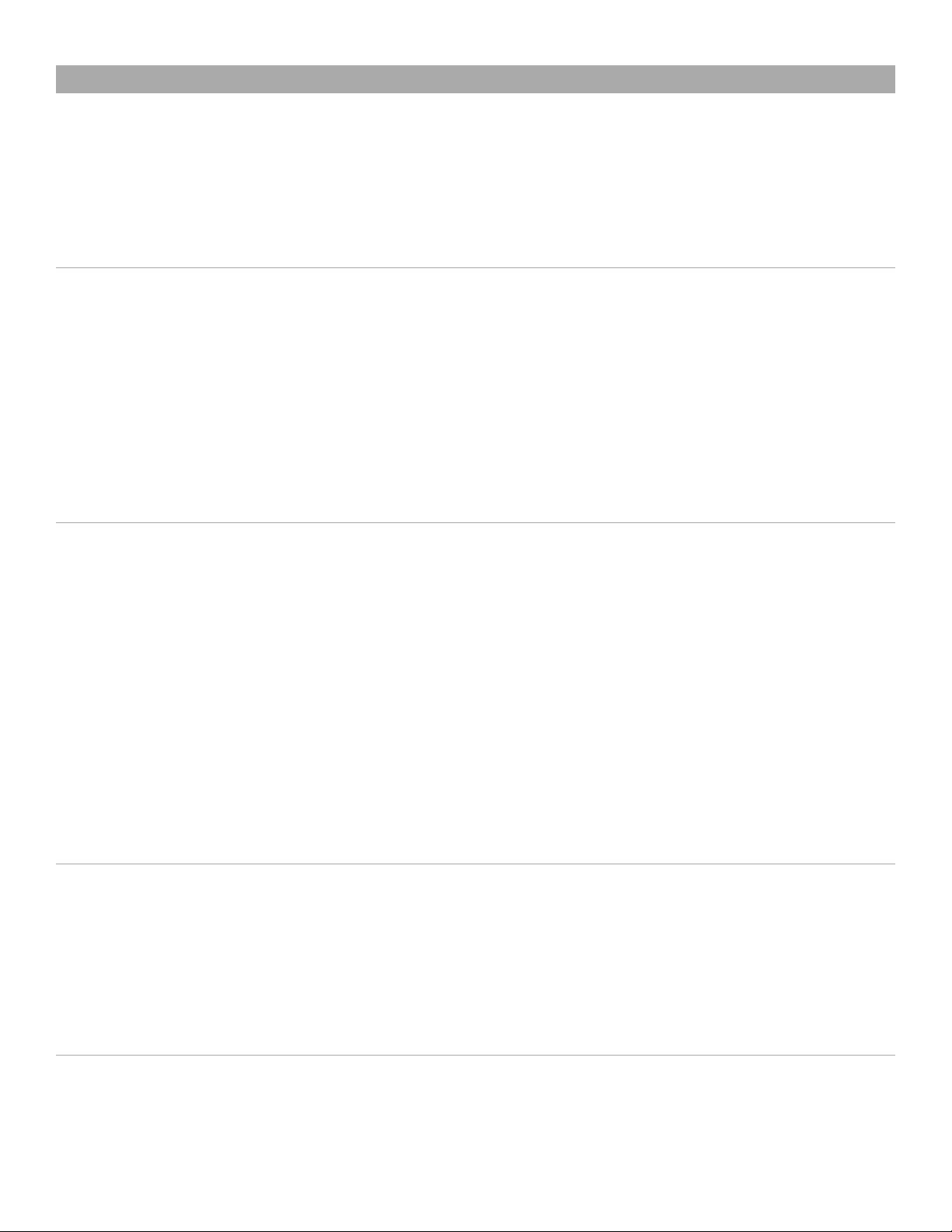
MicroTrack 24/96 < User Guide
1 - Introduction
Congratulations on your purchase of the M-Audio MicroTrack 24/96. The MicroTrack 24/96 is a portable recorder that can record stereo audio
signals directly to CompactFlash media in either WAV or MP3 format. The MicroTrack 24/96 has an internal rechargeable battery. There are
connections for 1/8” electret microphones, as well as professional 1/4” TRS inputs for dynamic and condenser microphones. The MicroTrack 24/96
will supply 5V for electret mics and phantom power for condenser mics. You can also connect your MicroTrack 24/96 to a computer via the USB
connection. This connection will allow audio files to be transferred to and from the computer as well as providing power to recharge the MicroTrack
24/96 battery. While the MicroTrack 24/96 is simple to use, we still suggest that you read through this entire manual to familiarize yourself with all
the functions contained within this portable unit.
What’s in the Box
You should have received the following items in your MicroTrack 24/96 box:
< MicroTrack 24/96 unit
< USB cable
< Stereo “T” microphone
< Earbuds
< Protective bag
< USB power supply
< CompactFlash card
< Printed Quick Start Guide
< CD-ROM containing this User Manual and Audacity editing software
Product Features
< Records stereo WAV and MP3 files
< 16- or 24-bit recording and playback
< Supports common sample rates from 44.1kHz to 96kHz
< Built-in rechargeable battery*
< Back-lit LCD display
< 2 x 1/4” TRS mic/line inputs with phantom power
< 1 x 1/8” stereo electret mic input with 5V power
< 1 x 1/8” headphone output
< 2 x RCA line outputs
< 1 x S/PDIF input
< 1 x USB connector
< Uses CompactFlash or Microdrives of any size (64MB minimum)
* Battery life is dependent on the usage scenario. For example, a stereo recording from two condenser mics with phantom power switched on
will deplete the battery quicker than just listening to audio playback.
Minimum System Requirements
PC:
< Windows 2000 (SP4) or Windows XP (SP1)
< Available USB port
Mac:
< Mac OS X 10.2.8, Mac OS X 10.3.7, or Mac OS X 10.4
< Available USB port
Manual Conventions
There are a few conventions used in this manual to differentiate buttons, actions, and displays from one another. Names of buttons on the
MicroTrack 24/96 are shown in brackets, such as [MENU]. Actions performed by the user are shown in italics, such as press in and hold the [NAV]
wheel. Finally, text shown on the LCD screen of the MicroTrack 24/96 is shown in quotes, such as “Battery Charged.”
1 - Introduction
3
Page 4
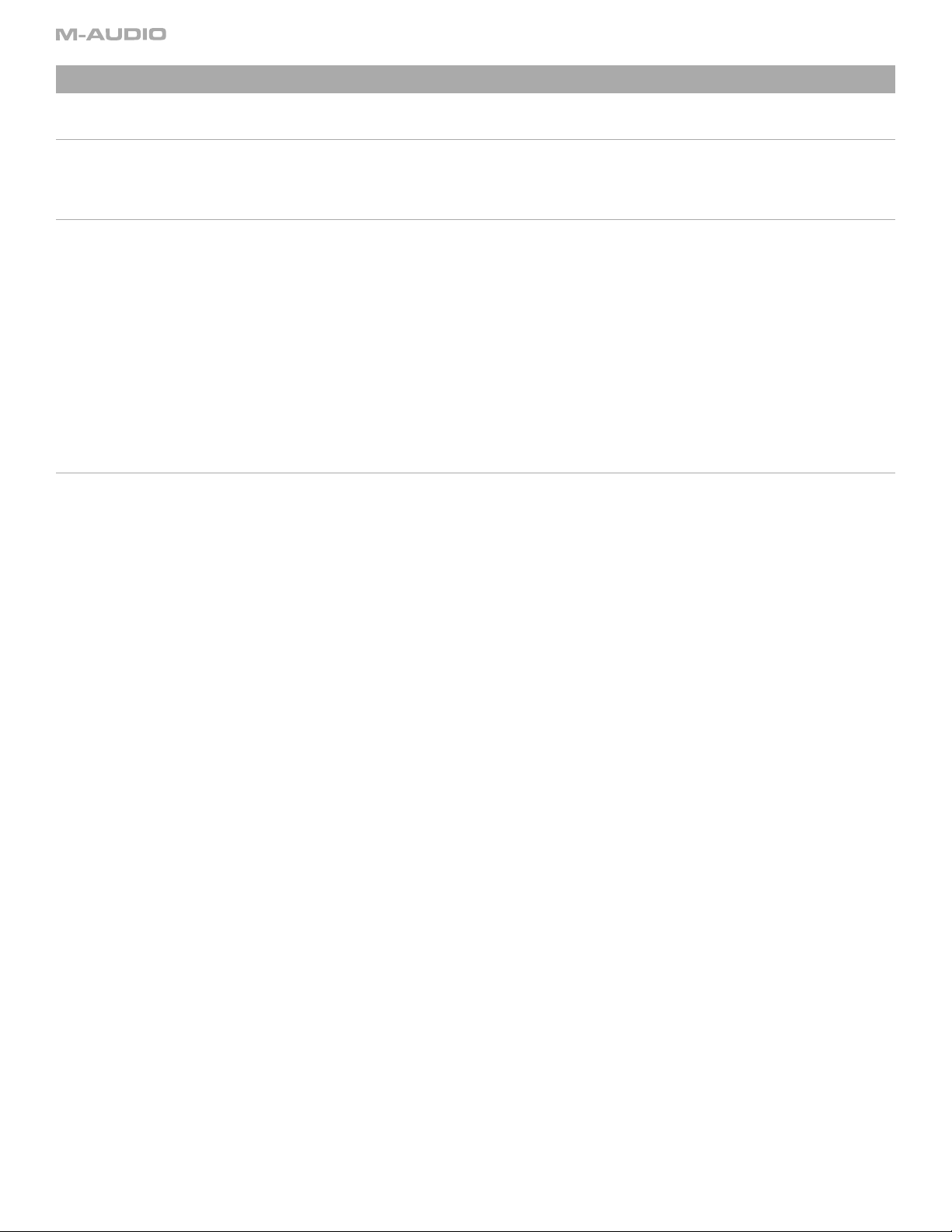
2 - Installation Procedure
No Drivers Required
The MicroTrack 24/96 is a self-contained portable recorder that is ready to use right out of the box. Furthermore, the MicroTrack 24/96 is classcompliant, meaning that you do not need to install any special drivers when connecting the MicroTrack 24/96 to your computer.
Charging the Battery with the USB Power Supply
Before you begin using your new recorder, it is essential that you fully charge the MicroTrack 24/96 battery. Failure to fully charge the battery
before first use can limit the capacity of the battery, lowering the total recording time of the MicroTrack 24/96. Connect the MicroTrack
24/96 to the USB power supply using the included USB cable to begin charging the MicroTrack 24/96. When done, “Charging Complete” will be
displayed on the MicroTrack 24/96 screen.
You will have to recharge the battery from time to time as you use the device. There is a battery meter icon in the upper-right corner of the
MicroTrack 24/96’s playback screen that shows the estimated battery power remaining. When the battery power is nearly depleted, “MicroTrack
24/96 battery very low” will be shown on the LCD display. When this message appears, you should recharge the MicroTrack 24/96 immediately.
If you continue to run the MicroTrack 24/96 on battery, the unit will eventually turn off. You will then have to recharge the battery before the
MicroTrack 24/96 can be turned on again.
If you recharge the battery before the unit becomes inoperable, the charge time will be approximately 2.5 hours. If you drain the battery to a point
where the MicroTrack 24/96 will no longer turn on, a full charge can take approximately 6.5 hours.
Formatting the Recording Media
The MicroTrack 24/96 records directly to CompactFlash cards or MicroDrives. In both cases, these mediums must be formatted before they can
be used. The MicroTrack 24/96 can format the media with the following procedure:
NOTE: Formatting a CompactFlash card or MicroDrive will erase all of its data. Thus, formatting can be used as a method for deleting the entire
contents of a card or drive.
1. Insert your media, either a CompactFlash card or Microdrive, into the MicroTrack 24/96. This can be done with the MicroTrack 24/96 on or off.
2. Make sure the MicroTrack 24/96 is on, then press the [MENU] button to enter the MicroTrack 24/96 Settings menu.
3. Press down on the [NAV] wheel until “System” is selected and press in on the [NAV] wheel.
4. Press down on the [NAV] wheel until “Format Media” is selected, then press in on the [NAV] wheel.
5. The screen will show “Format Media?” Press in on the [NAV] wheel to continue.
6. The screen will now read “Are you sure?” Press in on the [NAV] wheel to begin formatting.
7. When the process is finished, “Media Formatted” will be shown on the display.
4
2 - Installation Procedure
Page 5
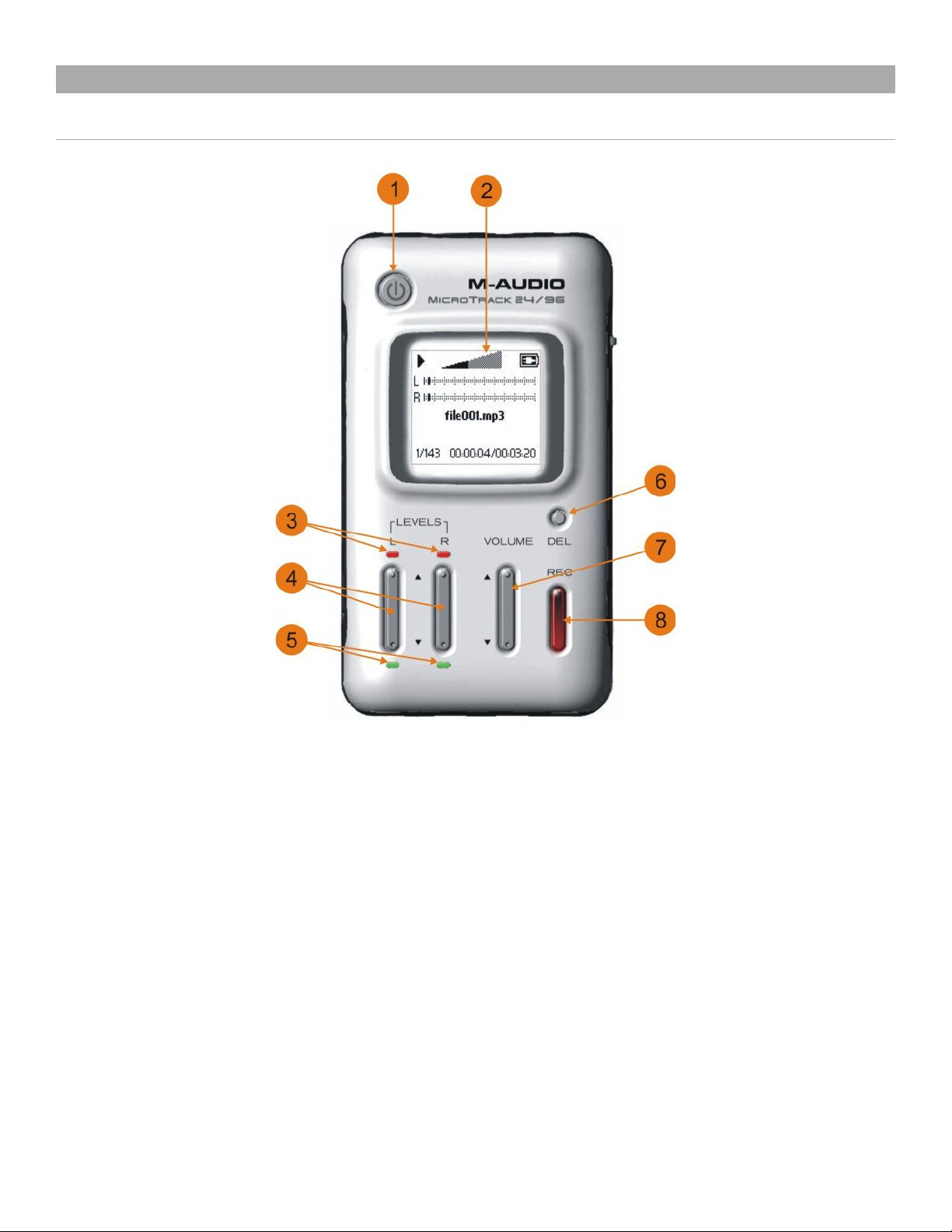
3 - Hardware Controls and Indicators
Front
MicroTrack 24/96 < User Guide
1. Power Button: This button turns the MicroTrack 24/96 on and off.
2. LCD Display: Shows the current status of the MicroTrack 24/96.
3. Clip Indicators: Will light when an input signal exceeds the headroom of the MicroTrack 24/96.
4. Input Levels Adjust: These control the individual record levels of the MicroTrack 24/96’s left and right inputs.
5. Signal Indicators: Will light when a signal is detected at the associated input.
6. Delete Button: Will delete files.
7. Output Level Adjust: Controls the output volume of the MicroTrack 24/96.
8. Record Button: Used to start and stop recording.
3 - Hardware Controls and Indicators
5
Page 6
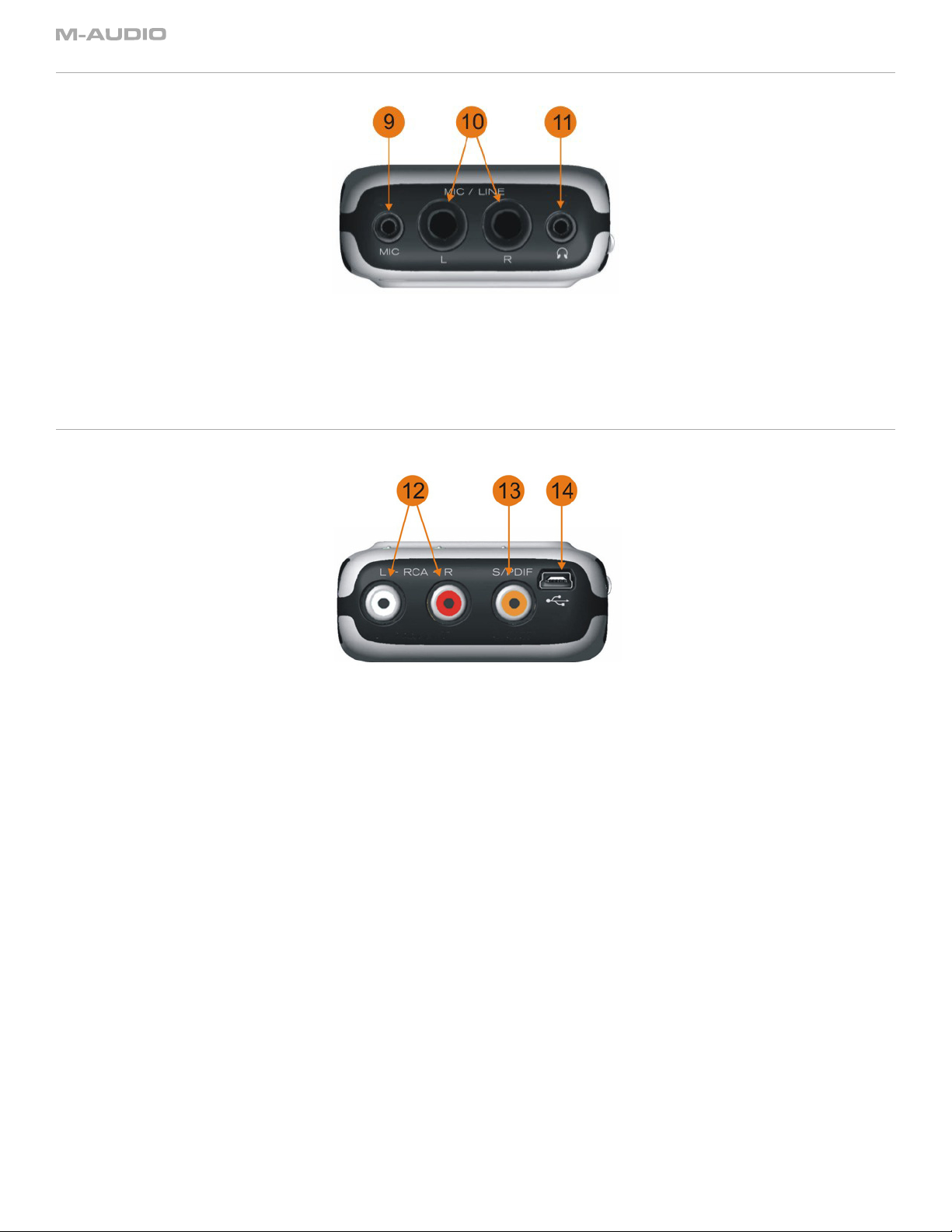
Top
9. Stereo Mic Input Jack: This 1/8” stereo mini-jack is used for connecting a mono or stereo electret microphone.
10. Mic/Line Input Jacks: These 1/4” TRS jacks accept microphone and line-level signals.
11. Headphone Jack: Connect a pair of headphones with an 1/8” plug for monitoring the MicroTrack 24/96.
Bottom
12. RCA Outputs: Line-level outputs from the MicroTrack 24/96.
13. S/PDIF Input: Allows a S/PDIF format digital signal to be recorded by the MicroTrack 24/96.
14. USB Input: Connect the MicroTrack 24/96 to a host computer with this input. Will also charge the MicroTrack 24/96 battery when
connected.
6
3 - Hardware Controls and Indicators
Page 7

Left
MicroTrack 24/96 < User Guide
15. Menu Button: Will access the MicroTrack 24/96 menu and enter Loop Playback mode.
16. Hold Switch: When active, all buttons on the MicroTrack 24/96 will be disabled. If you attempt to operate the MicroTrack 24/96 while the
Hold switch is on, “HOLD switch on” will be shown on the LCD display.
17. L/M/H Switch: Sets the operating mode of the 1⁄4” TRS and 1/8” inputs. Use the ‘L’ position for line-level devices. The ‘M’ position should be
used when recording from microphones. The ‘H’ position uses a higher gain stage on the 1⁄4” TRS inputs, which can help when recording
quiet signals or using microphones with low output levels. The ‘H’ position does not boost the input gain of the 1/8” input.
18. Phantom Power Switch: Switches on the phantom power for the 1⁄4” TRS inputs. When active, a “phantom power” icon will be shown on
the LCD display. Phantom power should only be used with condenser microphones.
3 - Hardware Controls and Indicators
7
Page 8

Right
19. Nav Wheel: This is a multi-function control that is dependent on the current playback state of the MicroTrack 24/96. The control can be
moved up or down, and you can also press in on the control to activate certain functions.
20. Memory Slot: Insert CompactFlash cards or Microdrives here.
21. Eject Button: Press this button to remove the CompactFlash card and/or Microdrive. This button folds flat into the housing of the MicroTrack
24/96 to prevent it from breaking or being pressed accidentally.
Settings Menu
Pressing the [MENU] button will display a list of options (the Settings menu) on the MicroTrack 24/96’s display, shown below. You can then push
up and down on the [NAV] wheel to move through the selections (the selected menu item will be shown in bold print). Pressing in on the [NAV]
wheel will activate the current selection or enter a sub-menu. The [MENU] button is used to exit a sub-menu.
When first entering the Settings menu, you will be presented with the following options, each explained in detail in the following sections:
1. Files: Will present a list of all the files and folders contained in memory. You can choose a file to play or delete from this list.
2. Recording: Used to set the recording parameters for the MicroTrack 24/96.
3. Back Light: Contains timing options for the backlight.
4. System: Provides access to advanced features and settings of the MicroTrack 24/96.
Files Menu
This menu displays a list of all the folders and files contained on the current CompactFlash card or Microdrive.
< Press up and down on the [NAV] wheel to move the selection up and down through this list.
< To open a folder, select it and press in on the [NAV] wheel.
< To exit a folder, press the [MENU] button.
< To play a file, select it and press in on the [NAV] wheel.
< To delete a file, select it and press the [DEL] button.
8
3 - Hardware Controls and Indicators
Page 9

MicroTrack 24/96 < User Guide
Recording Menu
This menu lets you determine the recording format for subsequent audio recordings; changing these settings will have no effect on any of the files
currently stored in memory. This menu will show a list of parameters with their values after them. To change the values, first select the parameter
by pressing up or down on the [NAV] wheel then press in on the [NAV] wheel to select the parameter. Once selected, pressing up or down on the
[NAV] wheel will change the value of the parameter. Once the desired value is shown, press in on the [NAV] wheel to confirm your selection and
return to the previous menu. The options in this menu are as follows:
1. Input Source: This is where you select which input of the MicroTrack 24/96 to use for recording.
1/8” . . . . . . . . . . . . . .
TRS–1/4 inch
S/PDIF . . . . . . . . . . . . Selects the S/PDIF digital input as the recording source. When S/PDIF is selected, the [LEVELS] buttons will
2. Input Monitoring: Input Monitoring is the ability to listen to the incoming audio signals before and/or while recording is in progress. This
can be extremely helpful when recording digital sources since there’s often no other way to hear the digital signal you’re trying to record.
It will also help you hear if your recording is distorting. When Input Monitoring is active, the currently selected input will be heard at the
headphone and RCA outputs. Playback signals will override input monitoring.
3. 27dB TRS Input Boost: When this option is set to on, incoming signals will be boosted 27dB before being recorded. This is helpful when
recording quiet sound sources or when using mics with low output levels.
4. Encoder:
WAV . . . . . . . . . . . . . . Chooses WAV as the recording format. This format is uncompressed and will yield the highest quality
MP3 . . . . . . . . . . . . . . Selects MP3 as the recording format. This format compresses the audio data to yield smaller file sizes.
. . . . . . . . Chooses the 1/4” TRS jacks as the recording source. You will also need to use the [L/M/H] switch to set the
Chooses the 1/8” mic input as the recording source.
operating mode for these inputs.
have no effect.
recordings. Be aware that the files created in this format can be quite large.
Unlike WAV format, MP3 files are not identical representations of the original signal. They have had portions
of the audio signal removed in an effort to keep file sizes to a minimum.
5. Sample Rate: The options available in this menu will depend on the Encoder selected above. Keep in mind that file sizes will increase as
the sample rate is increased.
44.1 / 48 / 88.2 / 96
44.1 / 48 . . . . . . . . . . . These will be the available sample rates when MP3 has been selected as the Encoder. 44.1kHz is the rate
6. Bit Depth: Like Sample Rate, the options shown in this menu will depend on the Encoder selected above. Keep in mind that file sizes will
increase as this setting is increased.
16 / 24 . . . . . . . . . . . . When WAV is selected as the encoder, this menu will allow you to set the bit-depth of your recording. 16-bit
96 / 128 / 160 / 192 /
224 / 320 . . . . . . . . . . . When MP3 is selected as the encoder, this value will determine the bit-rate of the file. 320kbps will yield the
7. Channels:
Stereo . . . . . . . . . . . . . The Stereo option will cause the MicroTrack 24/96 to record both the left and right inputs into discrete
Mono
8. Record Time Available: This is not an adjustable parameter as it merely shows the space available on the media in the MicroTrack 24/96.
This information is provided here to help you make a choice of which recording parameters to use. If you see that you’re getting low on
memory space, you can choose to use MP3 encoding instead of WAV to yield smaller recordings.
. . . . . . . . . . . . .The Mono option will cause the MicroTrack 24/96 to only record one channel of audio instead of two.
. . . . These will be the available sample rates when WAV is selected as the encoder. 44.1kHz is the rate for CDs.
96kHz will yield the highest frequency response, but also the largest file size.
used for CDs.
is the CD standard. 24-bit will yield increased dynamic range and increased file size.
best sounding file, but it will also be the largest.
channels. This is the default setting for the MicroTrack 24/96.
3 - Hardware Controls and Indicators
9
Page 10
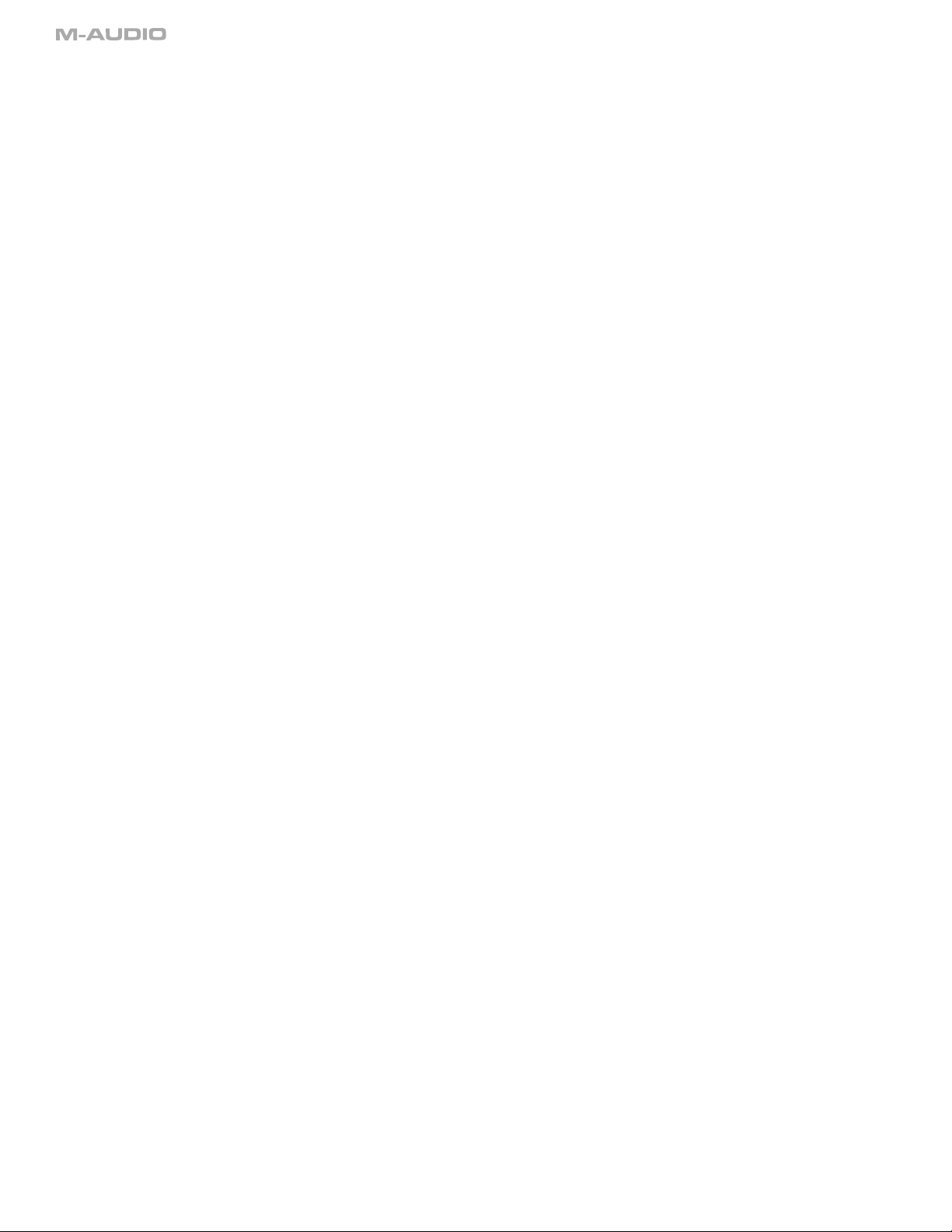
Back Light Menu
This menu sets the automatic shutoff time for the MicroTrack 24/96’s back light. When set to “always off,” the back light will never turn on. When
“always on” is selected, the back light will be on whenever the MicroTrack 24/96 is powered on. The other three settings available on this menu
determine the amount of time the back light will stay on after the last control is pressed on the MicroTrack 24/96. For example, if “5 seconds” is
selected, the back light will turn on any time a button is pressed on the MicroTrack 24/96. The back light will then turn off five seconds after the
last button is pressed.
Using the back light will have an effect on the battery life of the MicroTrack 24/96. Using the back light often will drain the battery quickly. Therefore,
we recommend only using the back light when necessary in order to yield maximum battery life.
System Menu
1. Connect to PC: Switches the MicroTrack 24/96 into host mode so that files on the CompactFlash media can be accessed by a computer.
2. Format Media: Used for formatting (erasing) the inserted CompactFlash media.
3. Link L+R: Locks the levels of the left and right inputs together.
4. Playback EQ: Allows you to select one of the preset EQ curves for file playback.
5. Scrub Audio: Allows you to hear audio as you rewind and fast-forward through a file during playback.
6. Verify Delete: Turns the Delete confirmation on and off.
7. Auto Off: Displays options for conserving power.
8. Language: Lets you select a language for the MicroTrack 24/96 display.
9. Factory Defaults: Resets the MicroTrack 24/96 to its factory settings.
10. Firmware Update: Provides a method for updating the operating system within the MicroTrack 24/96 as new updates are released.
11. Version: Shows the current OS version.
12. Contrast: Allows adjustment of the display contrast for easy viewing.
13. Setup Time & Date: This allows you to set the proper time and date on the device.
<
Connect to PC Menu
This menu option is used to connect your MicroTrack 24/96 to your computer when the USB cable is already attached.
1. Selecting this menu option will present you with a screen that says “press NAV key to connect to pc via usb.”
2. In order to connect, press in on the [NAV] wheel.
3. When the connection between the MicroTrack 24/96 and your computer is made, the MircoTrack will enter host mode so that files on
the media can be accessed by the computer. While in host mode, “M-Audio” will be shown on the screen along with a USB symbol and
the MicroTrack 24/96 will not be able to record or play back files.
4. To exit host mode, press the [DEL] key.
<
Format Media Menu
This menu allows you to format the inserted CompactFlash or Microdrive media. It is necessary to format your media before you can begin
recording. Be aware that formatting a medium will erase any data it contains. Because of this, formatting can be used as a quick way to
delete all files on the media.
1. When you first enter this menu option, the screen will read “Format media?”
2. Press in on the [NAV] wheel to continue.
3. You’ll then see a message that says “Are you sure?” This is your last chance to cancel the process if you do not want to format (press
[MENU] to exit). Otherwise, press in on the [NAV] wheel to start formatting.
4. During the formatting process, “Formatting” will be shown on the MicroTrack 24/96 display. Larger media will take longer to format than
smaller media.
5. “Media formatted” will be shown once the formatting process is finished.
<
Link L+R Menu
This is a simple on/off menu selection. When this option is set to on, the recording levels of inputs L and R will be matched. If you use
the [LEVEL] buttons to adjust the record level of one of the inputs, the other input will automatically be matched to the same level. This is
especially useful when making stereo recordings as this setting will preserve the stereo image. When this option is turned off, the input
levels of the channels will become independent again.
10
3 - Hardware Controls and Indicators
Page 11

MicroTrack 24/96 < User Guide
<
This menu provides access to the six EQ curves built into the MicroTrack 24/96. These curves affect playback only—all recordings are
1. Normal:
2.
3.
4. Treble Boost
5. Treble Reducer
6. Treble and Bass Boost
This is an on/off setting that allows you to hear audio as you rewind and fast-forward through an audio file. When set to on, you will be
This is a simple on/off menu preference that enables or disables the delete confirmation message. When this feature is on, you will be
This menu sets the automatic shutoff time for the MicroTrack 24/96. Options range from “Never” to “60 minutes.” With “Never” selected,
Playback EQ Menu
made without EQ. To activate an EQ preset, use the [NAV] wheel to select the curve, then press in to activate it. The EQ has the following
settings:
. . . . . . . . . .This defeats the EQ and provides flat playback response.
Bass Boost: . . . . . . . .Increases the low frequencies during playback.
Bass Reducer: . . . . . .Decreases the low frequencies during playback.
: . . . . . . .Increases the high frequencies during playback.
: . . . . . .Decreases the high frequencies during playback.
: . Increases both the low and high frequencies during playback.
<
Scrub Audio Menu
able to hear bits of the file as you seek. When off, the MicroTrack 24/96 will be silent while seeking.
<
Verify Delete Menu
asked to confirm a file delete any time you press the [DEL] key. This helps prevent accidental erasure of files you wish to keep. When this
feature is off, files will be deleted as soon as the [DEL] button is pressed.
<
Auto Off Menu
the MicroTrack 24/96 will only turn off if you press the Power button. Any other value will cause the MicroTrack 24/96 to turn off after the
specified time of non-use. Please note: The MicroTrack 24/96 will ignore this setting while in Record, Paused Record, or Playback modes
to ensure that recording and playback aren’t suddenly interrupted during use.
<
Language Menu
This menu allows you to select the language to be used on the MicroTrack 24/96 display. At the time of this writing, the options are
English and Spanish.
<
Factory Defaults Menu
Entering this menu option will allow you to reset all of the MicroTrack 24/96’s internal settings to the original factory defaults. When you
enter this menu, you will be presented with a confirmation message stating “Return all setting to factory defaults? Press the NAV wheel
to confirm.” Press in on the [NAV] wheel to restore the defaults. If you want to cancel this operation, press [MENU] to exit.
<
Firmware Update Menu
From time to time, M-Audio may release updates to the operating system for the MicroTrack 24/96. These updates must be loaded
into the MicroTrack 24/96 firmware before you can use them. The Update Firmware menu is used to initiate this process. Directions for
updating the firmware will be included with the update files you download from the M-Audio website ( HYPERLINK “http://www.m-audio.
com” www.m-audio.com).
<
Version Menu
Entering this menu will show the current operating system version. There are no adjustable settings in this menu option.
<
Contrast Menu
This setting adjusts the contrast of the MicroTrack 24/96 display. Simply press up or down on the [NAV] wheel to adjust this value. Higher
values will result in a darker display. Press in on the [NAV] wheel when finished.
<
Setup Time & Date
These settings are used to adjust the time and date on the device. Use the [NAV] wheel to make adjustments. Use the [MENU] key to
exit.
3 - Hardware Controls and Indicators
11
Page 12
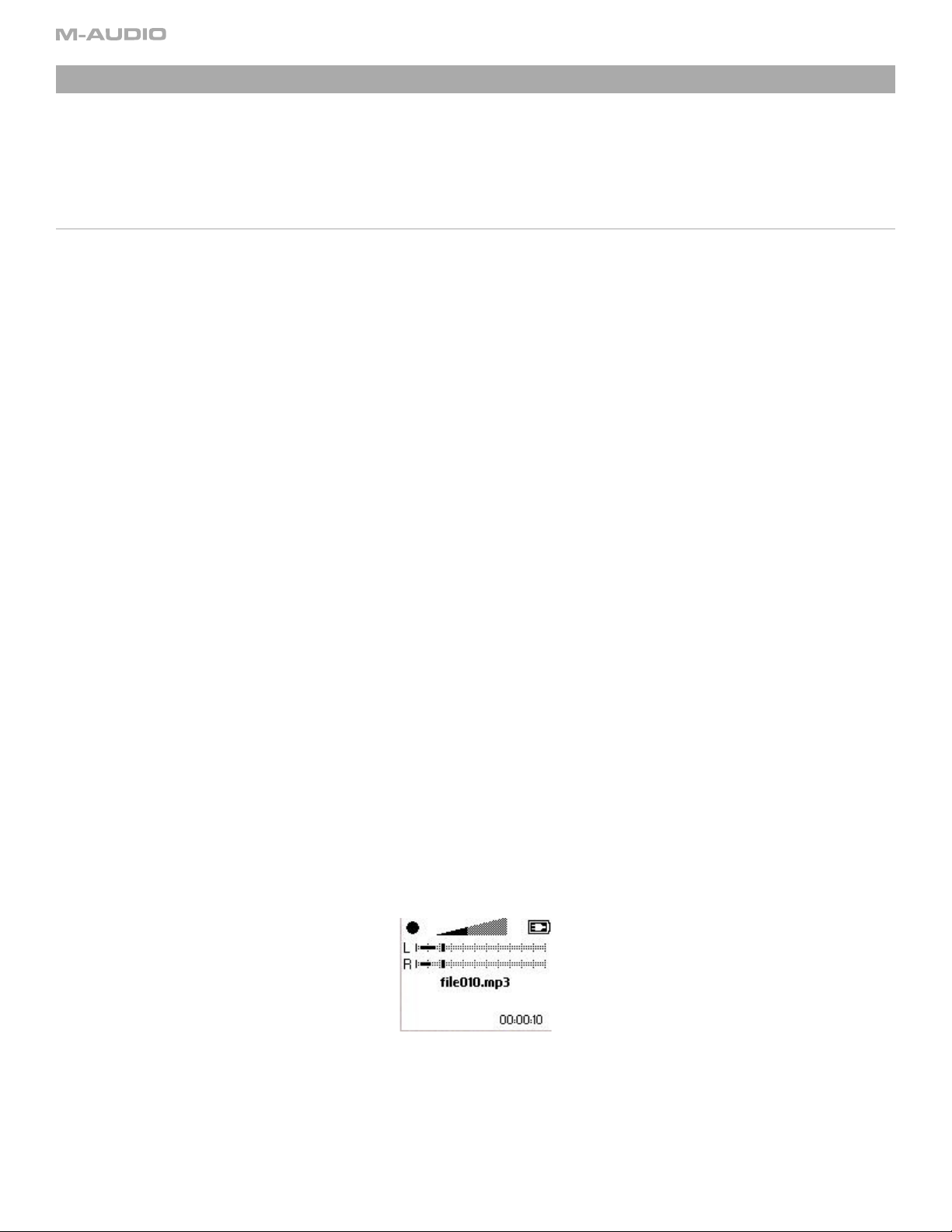
4 - Operating Instructions
The MicroTrack 24/96 is an easy to use, portable audio recorder. Its emphasis is on creating high-quality recordings that can be transferred easily
to a computer. As such, the steps for operating the MicroTrack 24/96 are few and simple to understand.
In essence, the MicroTrack 24/96 has two functions: Recording audio files and playing audio files. Because a file needs to be recorded before it
can be played back, we will explain the recording process first, followed by playback and file management functions.
Recording
To begin recording a new audio file, you’ll need to connect an audio source to the MicroTrack 24/96, select the proper input source, select your file
format, sampe rate and bit depth, adjust your recording levels, then initiate the recording. The MicroTrack 24/96 will automatically assign a name
to the file in the format “FILExxx.eee” where xxx is a number from 001 to 999 and eee is either “wav” or “mp3.” The procedure is outlined below:
1. Connect an audio source to the MicroTrack 24/96. This can be any one of the following:
< A mono or stereo electret microphone connected to the 1/8” input.
< One or two professional microphones to the 1/4” TRS inputs. As most professional microphones have XLR connectors, you’ll need to
use XLR-to-TRS cables to make your connections. Set the [L/M/H] switch to the M, or microphone, position. If you are using a condenser
microphone, switch the [phantom power] switch to on.
< A mono or stereo line-level source to the 1/4” TRS inputs. The [L/M/H] switch should be moved to the L position.
< A digital source connected to the S/PDIF input.
2. Select the INPUT SOURCE of the MicroTrack 24/96. Use the [MENU] key and [NAV] wheel to select “Settings” > “Recording” > “Input Source.”
Select the proper input and press the [NAV] wheel in again to make your selection.
3. Select the ENCODER of the MicroTrack 24/96. Use the menu key and [NAV] wheel to select “Settings” > “Recording” > “Encoder.” Select MP3
or WAV and press the [NAV] wheel in again to make your selection.
4. Select the SAMPLE RATE of the MicroTrack 24/96. Use the Menu key and [NAV] wheel to select “Settings” > “Recording” > “Sample Rate.”
Select the appropriate sample rate and press the [NAV] wheel in again to make your selection.
5. Select the BIT RATE of the MicroTrack 24/96. Use the menu key and [NAV] wheel to select “Settings” > “Recording” > “Bit Rate.” Select the
appropriate bitrate and press the [NAV] wheel in again to make your selection.
6. Enable INPUT MONITORING. This will allow you to see the level of you incoming signal on the MicroTrack 24/96’s on-screen meters and hear
the input signal when you start to record. This option is enabled by default, but you can manually adjust it by using the [MENU] key and the
[NAV] wheel to select “Settings” > “Recording” > “Input Monitoring.” Select “On” and press in on the [NAV] wheel to activate.
7. Use the [LEVELS] buttons to adjust the recording levels. Start by pressing the [REC] button. Next, play the loudest sound that you wish to
record into the MicroTrack 24/96. For example, if you’re recording your band, play the loudest section of the song to set levels. While the
sound is being fed into the MicroTrack 24/96, you will see the meters register the audio levels on the LCD. For best quality, you’ll want to
set the record level as high as possible without clipping (the red indicators on the MicroTrack 24/96 will light if the input clips). Clipping is
when the input signal is too loud for the MicroTrack 24/96, thus exceeding the headroom of the recorder. To adjust the recording levels, use
the [LEVELS] buttons to increase or decrease the recording levels (shown by triangular markers on the meters). If “Link L+R” is active in the
Advanced menu, using one of the [LEVELS] buttons will cause both the left and right channels to be adjusted simultaneously.
8. Once the recording levels and parameters are set, press the [REC] button again to stop the recording. Press the [DEL] button to delete the
bit of audio you have just recorded. Press the [REC] button again to start recording your new file.
12
The circle in the upper-left corner of the screen shows that the MicroTrack 24/96 is recording. The numbers in the lower-right corner
show the length of the current recording followed by the recording time remaining on the media with the current recording settings.
4 - Operating Instructions
Page 13

MicroTrack 24/96 < User Guide
9. While a file is recording, you can:
< make adjustments to the record levels if necessary using the [LEVELS] buttons.
< pause the recording by pushing in on the [NAV] wheel once. To resume recording, push in on the [NAV] wheel again.
< stop the recording by pressing the [REC] button again.
< delete the file being recorded by pressing the [DEL] button.
10. Once the recording is stopped, the MicroTrack 24/96 will finish writing the file to memory.
Playback
Now that a file has been recorded, you can play it back to check the recording.
1. Connect the outputs of the MicroTrack 24/96 so you can hear the playback. You can use any combination of the following:
2. Plug a pair of headphones into the 1/8” jack on the MicroTrack 24/96.
3. Connect the RCA outputs to an amplifier or mixer.
4. Press the [MENU] button to enter the Settings menu. The first option, Files, will be selected.
5. Press in on the [NAV] wheel to enter the Files menu. This menu will show all the audio files currently stored on the media. If you’ve only
recorded the one file so far, it will already be selected for playback.
6. Press in on the [NAV] wheel to begin playback of the current file.
The triangle in the upper-left corner of the screen shows that the MicroTrack 24/96 is playing a file. The file being played is “file001.
mp3.” The numbers in the lower-left corner show that this is file 1 of 142 files on the media. The lower-right corner shows the current
play time and the current file length.
7. While an audio file is playing, you can:
< adjust the volume using the [VOLUME] button.
< pause playback by pressing in on the [NAV] wheel. Press in again to resume playback.
< play at half-speed by pressing in and holding the [NAV] wheel for over two seconds. Press in and hold the [NAV] wheel again to
resume playback at original speed.
< fast-forward through the file by pressing and holding up on the [NAV] wheel.
< rewind the file by pressing and holding down on the [NAV] wheel.
< skip ahead to the next file by pressing up on the [NAV] wheel.
< return to the beginning of the file by pressing down on the [NAV] wheel. If you are within the first three seconds of a file, pressing
down will skip back to the previous file.
< delete the file by pressing the [DEL] button.
< immediately begin recording a new file by pressing the [REC] Button.
< loop playback of the file using the procedure explained below.
Loop Playback
The MicroTrack 24/96 will allow you to loop a section of an audio file. This can be useful when practicing parts or studying dictation. The method
for looping a file requires setting a start and end point, and is accomplished as follows:
1. To engage Loop Playback, press and hold the [MENU] button for over 2 seconds while the file is playing. A Loop Playback icon will be
displayed on the LCD.
2. Press the [MENU] button once when you reach the start point of the loop.
3. Press the [MENU] button a second time when you reach the end point of your loop. The section will begin to loop immediately.
4. Pressing the [MENU] button a third time will clear the start and end points, and exit Loop Playback mode. The Loop Playback icon will be
removed from the LCD.
While using the Loop Playback mode, you will not be able to skip to other files using the up and down action of the [NAV] wheel. You will only be
able to fast-forward or rewind the current file by holding the [NAV] wheel in your desired direction.
4 - Operating Instructions
13
Page 14

5 - Using the MicroTrack 24/96 with a Computer
The MicroTrack 24/96 will interact with a computer for two purposes. First, the MicroTrack 24/96 will charge its battery with power it receives from
the computer. Second, the contents of the MicroTrack 24/96’s CompactFlash card or Microdrive can be transferred to the computer. Additionally,
files can be uploaded to the MicroTrack 24/96 for use later.
Charging the MicroTrack 24/96 from the Computer
To charge the battery of the MicroTrack 24/96 from your computer, connect the MicroTrack 24/96 to your computer using the supplied USB cable.
Depending on the manufacturer of your computer, your computer may need to be powered on to provide power to the USB port. Other computers
will supply power even if the main power is off. While charging, “Charging” or battery filling icon will be shown on the display. Once the battery is
fully charged, “Charging Complete” or battery full icon will be displayed on screen.
Transferring Audio Files
Once you’ve made some recordings, you’ll want to transfer them to your computer so you can use them.
1. Turn the MicroTrack 24/96 off.
2. Connect the MicroTrack 24/96 to your computer using the supplied USB cable. The MicroTrack 24/96 will automatically turn on and will
enter host mode.
3. Once communication is established, a new hard drive will be present on your computer. Mac users will see this new hard drive as an icon
on their desktop. PC user will find the new hard drive under “My Computer”.
To transfer files from the MicroTrack 24/96, simply drag them from the MicroTrack 24/96 to the desired destination on your computer. Your
computer will then begin copying the files. To send files back to the MicroTrack 24/96, simply drag the files back into the MicroTrack 24/96 window.
You can also create and delete file folders, rename files, and move them to new locations when connected to the computer. These features allow
you to organize your collection of recordings with ease.
Portable Data Drive
While the MicroTrack 24/96 can only play and record WAV and MP3 files, you can store any file you wish on the MicroTrack 24/96’s CompactFlash
card or Microdrive. This allows you to use the MicroTrack 24/96 as a portable memory card or hard drive. Any unsupported files in memory
will be hidden from the Files menu when using the MicroTrack 24/96, but they will still be there when the MicroTrack 24/96 is reconnected to a
computer.
Disconnecting the MicroTrack 24/96 from Your Computer
When you are finished transferring files to and from your computer, you will need to “unmount” the MicroTrack 24/96 from your computer before
it can be released from host mode. The procedure for unmounting the MicroTrack 24/96 in each operating system is detailed below.
Disconnecting from Windows XP
To disconnect the MicroTrack 24/96 from Windows XP, click on the “Safely Remove Hardware” icon located in the System Tray.
1. Click here to show
2. Click here to remove
the MicroTrack
A list of connected devices will be shown. The MicroTrack 24/96 will be listed as a “USB Mass Storage Device.” Click this device and Windows will
attempt to unmount the MicroTrack 24/96. Windows will only be able to unmount the MicroTrack 24/96 if there are no programs trying to use
files contained on the MicroTrack 24/96’s CompactFlash media. If Windows says that it cannot remove the MicroTrack 24/96, quit your running
programs and try again.
connected devices
Once the MicroTrack 24/96 has been unmounted, you can press its [DEL] key to exit host mode and return to normal operation.
14
5 - Using the MicroTrack 24/96 with a Computer
Page 15

MicroTrack 24/96 < User Guide
Disconnecting from Mac OS X
To disconnect the MicroTrack 24/96 from Mac OS X, simply drag the MicroTrack 24/96 icon on your desktop to the trash can. The MicroTrack 24/96
icon will disappear once the unit has been successfully unmounted.
Click and drag the
MicroTrack icon to the
Trash to unmount the drive
Once the MicroTrack 24/96 has been unmounted, you can press its [DEL] key to exit host mode and return to normal operation.
Swapping CompactFlash Media
If you wish to change out the CompactFlash card or MicroDrive while the MicroTrack 24/96 is connected to the computer, you will have to
disconnect the MicroTrack 24/96 using the procedure above before changing out the media. Once you’ve changed the media, you can reconnect
the MicroTrack 24/96 to the computer.
5 - Using the MicroTrack 24/96 with a Computer
15
Page 16

6 - Contact
If you have any questions, comments or suggestions about this or any M-Audio product, we invite you to contact us by using the following
information:
M-AUDIO U.S. -
5795 Martin Road, Irwindale, CA 91706-6211, U.S.A .
Sales Informat ion: . . . . . . . . . . . . . . . . . . . . . . . . . . . . . . . . . . . . . . . . . . (626) 633-9050
Sales (fax ): . . . . . . . . . . . . . . . . . . . . . . . . . . . . . . . . . . . . . . . . . . . . . . . . . (626) 633-9070
Sales Informat ion (e mail): . . . . . . . . . . . . . . . . . . . . . . . . . . . . . . . info@m-audio.com
Tech Supp ort ( phone): . . . . . . . . . . . . . . . . . . . . . . . . . . . . . . . . . . . . . . (626) 633-9055
Tech Supp ort ( email): . . . . . . . . . . . . . . . . . . . . . . . . . . . . . . . . techsupt@m-audio.com
Tech Supp ort ( fax): . . . . . . . . . . . . . . . . . . . . . . . . . . . . . . . . . . . . . . . . . (626) 633-9060
Internet Home Pag e: . . . . . . . . . . . . . . . . . . . . . . . . . . . . . .http://www.m-audio.com
M-AUDIO U.K. -
Floor 6, Gresham House, 53 Clarendon Road, Wat ford, WD17 1LA, United Kingdom
Sales Informat ion (p hone ): . . . . . . . . . . . . . . . . . . . . . . . . . . . . . . . 44 (0 ) 1923 204010
Sales Informat ion (f ax): . . . . . . . . . . . . . . . . . . . . . . . . . . . . . . . . . .44 (0 ) 1923 204039
Sales Informat ion (e mail): . . . . . . . . . . . . . . . . . . . . . . . . . . . . . . . info@maudio.co.uk
Technical Sup por t (PC ): . . . . . . . . . . . . . . . . . . . . . . . . . . . . . . . . . . .44 ( 0) 1309 671301
Technical Sup por t (Mac): . . . . . . . . . . . . . . . . . . . . . . . . . . . . . . . . . 44 (0) 1765 650072
Technical Sup por t (email): . . . . . . . . . . . . . . . . . . . . . . . . . . . .s uppo rt@mau dio.co.uk
Internet Home Pag e: . . . . . . . . . . . . . . . . . . . . . . . . . . . . . .http://ww w.maud io.co.uk
M-AUDIO France -
Floor 6, Gresham House, 53 Clarendon Road, Wat ford, WD17 1LA, United Kingdom
Assi stance Techn ique ( aucune questions re liées aux ve ntes )
courr iel (assistance PC): . . . . . . . . . . . . . . . . . . . . . . . support @m-audio-fra nce.com
courr iel (assistance Mac): . . . . . . . . . . . . . . . . . . . . . . . . . mac@ m-au dio- france.com
téléphone (ass ista nce PC ): . . . . . . . . . . . . . . . . .0820 000 731 (0,12 Euros par minute)
téléphone (ass ista nce Mac ): . . . . . . . . . . . . . . . 0820 391 191 (0,12 Euros par minute)
télécopie ur/fax : . . . . . . . . . . . . . . . . . . . . . . . . . . . . . . . . . . . . . . . . . . . . . 01 72 72 90 52
Ventes ( aucu n appels d’assis tanc e tech niqu e)
téléphone: . . . . . . . . . . . . . . . . . . . . . . . . . . . . . . . . . . . . . 0810 001 105 (Nume ro Azur)
courr iel: . . . . . . . . . . . . . . . . . . . . . . . . . . . . . . . . . . . . . . . . info @m-audi o-france.com
télécopie ur/fax : . . . . . . . . . . . . . . . . . . . . . . . . . . . . . . . . . . . . . . . . . . . . . 01 72 72 90 52
M-AUDIO Deutschland (Germany) -
Kuhallmand 34, D-74613 Ohringen, Germany
Sales Informat ion: . . . . . . . . . . . . . . . . . . . . . . . . . . . . . . . . . . . . . . +49 (0)7941 987000
Sales Informat ion (e mail): . . . . . . . . . . . . . . . . . . . . . . . . . . . . . . . . . info@m-audio.de
Technical Sup por t: . . . . . . . . . . . . . . . . . . . . . . . . . . . . . . . . . . . . . +49 (0)7941 9870030
Technical Sup por t (email): . . . . . . . . . . . . . . . . . . . . . . . . . . . . . suppor t@m-audio.de
Technical Sup por t (fax ): . . . . . . . . . . . . . . . . . . . . . . . . . . . . . . . . +49 (0 )7941 98 70070
Internet Home Pag e: . . . . . . . . . . . . . . . . . . . . . . . . . . . . . . . . http://ww w.m-audio.de
M-AUDIO Canada -
1400 St-Jean Baptiste Ave. #150, Quebec Cit y, Quebec G2E 5 B7, Canada
Technical Sup por t (e- mail ): . . . . . . . . . . . . . . . . . . . . . . . techcan ada @m- audi o.com
Technical Sup por t (PC ): . . . . . . . . . . . . . . . . . . . . . . . . . . . . . . . . . . . . . (418) 872-0444
Technical Sup por t (Mac): . . . . . . . . . . . . . . . . . . . . . . . . . . . . . . . . . . . 1-800-638-2120
Technical Sup por t (fax): . . . . . . . . . . . . . . . . . . . . . . . . . . . . . . . . . . . . . (418) 872-0034
Sales (e-m ail ): . . . . . . . . . . . . . . . . . . . . . . . . . . . . . . . . . . .infocanada @m-audi o.com
Sales (pho ne): . . . . . . . . . . . . . . . . . . . . . . . . . . . . . . . . . . . . . . . . . . . . .(866) 872-04 44
Sales (fax ): . . . . . . . . . . . . . . . . . . . . . . . . . . . . . . . . . . . . . . . . . . . . . . . . .(514) 396-7102
Internet Home Pag e . . . . . . . . . . . . . . . . . . . . . . . . . . . . . . . . http://ww w.m-au dio.ca
M-AUDIO Japan -
株式会社エムオーディオジャパン:460-0002 愛知県名古屋市中区丸の内 2-18-10
テクニカルサポート(電 話): . . . . . . . . . . . . . . . . . . . . . . . . . . . . . . . . . . . . . . . . . . . . . . 052-218-0859
テクニカルサポート (Mac intosh 環境での email): . . . . . . . . . . . . mac-suppor t@m-audi o.co.jp
テクニカルサポート(Window s 環境での em ail): . . . . . . . . . . . . . .win-s upport@ m-audio.co.jp
テクニカルサポート(O Sに依存しない製品での e mail): . . . . . . . . .win-su pport@m -audio.co.jp
テクニカルサポート( 英語での email / Eng lish Only): . . . . . . . . . . . . e-suppor t@m-aud io.co.jp
テクニカルサポート(F ax): . . . . . . . . . . . . . . . . . . . . . . . . . . . . . . . . . . . . . . . . . . . . . .052-218-0875
Web
サイト(ホームページ): . . . . . . . . . . . . . . . . . . . . . . . . . . . . . . . . . .ht tp://www.m-au dio.com
7 - Warranty Terms and Registration
Warranty Terms
M-Audio warrants products to be free from defects in materials and workmanship, under normal use and provided that the product is owned by
the original, registered user. Visit www.m-audio.com/warranty for terms and limitations applying to your specific product.
Warranty Registration
ThankyouforregisteringyournewM-Audio product. Doingsoimmediatelybothentitlesyouto fullwarrantycoverageandhelpsM-Audiodevelopand
manufacturethefinestqualityproductsavailable.Registeronlineatwww.m-audio.com/registertoreceiveFREEproductupdatesandforthechanceto
winFREEM-Audiogear
MicroTrack 24/96
Tested to comply with
FCC standards
FOR HOME OR STUDIO USE
16
6 - Contact < 7 - Warranty Terms and Registration
Page 17

8 - Appendix
MPR Media
Recording
Times
Media
Capacity
MP3 Recording
Time in Seconds
(MB)
96000
128000
160000
192000
224000
320000
MP3 bit rate
64
5592
4194
3355
2796
2397
1678
128
11185
8389
6711
5592
4793
3355
256
22370
16777
13422
11185
9587
6711
512
44739
33554
26844
22370
19174
13422
1024
89478
67109
53687
44739
38348
26844
2048
178957
134218
107374
89478
76696
53687
4096
357914
268435
214748
178957
153392
107374
6144
536871
402653
322123
268435
230088
161061
8192
715828
536871
429497
357914
306783
214748
MP3 Recording
Time in
[Days]:H:M:S
64
[0]:1:33:12
[0]:1:9:54
[0]:0:55:55
[0]:0:46:36
[0]:0:39:57
[0]:0:27:58
128
[0]:3:6:25
[0]:2:19:49
[0]:1:51:51
[0]:1:33:12
[0]:1:19:53
[0]:0:55:55
256
[0]:6:12:50
[0]:4:39:37
[0]:3:43:42
[0]:3:6:25
[0]:2:39:47
[0]:1:51:51
512
[0]:12:25:39
[0]:9:19:14
[0]:7:27:24
[0]:6:12:50
[0]:5:19:34
[0]:3:43:42
1024
[1]:0:51:18
[0]:18:38:29
[0]:14:54:47
[0]:12:25:39
[0]:10:39:8
[0]:7:27:24
2048
[2]:1:42:37
[1]:13:16:58
[1]:5:49:34
[1]:0:51:18
[0]:21:18:16
[0]:14:54:47
4096
[4]:3:25:14
[3]:2:33:55
[2]:11:39:8
[2]:1:42:37
[1]:18:36:32
[1]:5:49:34
6144
[6]:5:7:51
[4]:15:50:53
[3]:17:28:43
[3]:2:33:55
[2]:15:54:48
[1]:20:44:21
8192
[8]:6:50:28
[6]:5:7:51
[4]:23:18:17
[4]:3:25:14
[3]:13:13:3
[2]:11:39:8
Media
WAV Recording
Time in Seconds
Capacity
16
16
16
16
24
24
24
24
(MB)
44100
48000
88200
96000
44100
48000
88200
96000
64
380
350
190
175
254
233
127
117
128
761
699
380
350
507
466
254
233
256
1522
1398
761
699
1014
932
507
466
512
3043
2796
1522
1398
2029
1864
1014
932
1024
6087
5592
3043
2796
4058
3728
2029
1864
2048
12174
11185
6087
5592
8116
7457
4058
3728
4096
24348
22370
12174
11185
16232
14913
8116
7457
6144
36522
33554
18261
16777
24348
22370
12174
11185
8192
48696
44739
24348
22370
32464
29826
16232
14913
WAV Recording
Time in H:M:S
64
0:6:20
0:5:50
0:3:10
0:2:55
0:4:14
0:3:53
0:2:7
0:1:57
128
0:12:41
0:11:39
0:6:20
0:5:50
0:8:27
0:7:46
0:4:14
0:3:53
256
0:25:22
0:23:18
0:12:41
0:11:39
0:16:54
0:15:32
0:8:27
0:7:46
512
0:50:43
0:46:36
0:25:22
0:23:18
0:33:49
0:31:4
0:16:54
0:15:32
1024
1:41:27
1:33:12
0:50:43
0:46:36
1:7:38
1:2:8
0:33:49
0:31:4
2048
3:22:54
3:6:25
1:41:27
1:33:12
2:15:16
2:4:17
1:7:38
1:2:8
4096
6:45:48
6:12:50
3:22:54
3:6:25
4:30:32
4:8:33
2:15:16
2:4:17
6144
10:8:42
9:19:14
5:4:21
4:39:37
6:45:48
6:12:50
3:22:54
3:6:25
8192
13:31:36
12:25:39
6:45:48
6:12:50
9:1:4
8:17:6
4:30:32
4:8:33
Recording Time vs. Media Chart
MicroTrack 24/96 < User Guide
8 - Appendix
17
Page 18

Media
Capacity
MP3 Recording Time in Seconds
(MB)
96000
128000
160000
192000
224000
320000
MP3 bit rate
64
5592
4194
3355
2796
2397
1678
128
11185
8389
6711
5592
4793
3355
256
22370
16777
13422
11185
9587
6711
512
44739
33554
26844
22370
19174
13422
1024
89478
67109
53687
44739
38348
26844
2048
178957
134218
107374
89478
76696
53687
4096
357914
268435
214748
178957
153392
107374
6144
536871
402653
322123
268435
230088
161061
8192
715828
536871
429497
357914
306783
214748
MP3 Recording Time in [Days]:H:M:S
64
[0]:1:33:12
[0]:1:9:54
[0]:0:55:55
[0]:0:46:36
[0]:0:39:57
[0]:0:27:58
128
[0]:3:6:25
[0]:2:19:49
[0]:1:51:51
[0]:1:33:12
[0]:1:19:53
[0]:0:55:55
256
[0]:6:12:50
[0]:4:39:37
[0]:3:43:42
[0]:3:6:25
[0]:2:39:47
[0]:1:51:51
512
[0]:12:25:39
[0]:9:19:14
[0]:7:27:24
[0]:6:12:50
[0]:5:19:34
[0]:3:43:42
1024
[1]:0:51:18
[0]:18:38:29
[0]:14:54:47
[0]:12:25:39
[0]:10:39:8
[0]:7:27:24
2048
[2]:1:42:37
[1]:13:16:58
[1]:5:49:34
[1]:0:51:18
[0]:21:18:16
[0]:14:54:47
4096
[4]:3:25:14
[3]:2:33:55
[2]:11:39:8
[2]:1:42:37
[1]:18:36:32
[1]:5:49:34
6144
[6]:5:7:51
[4]:15:50:53
[3]:17:28:43
[3]:2:33:55
[2]:15:54:48
[1]:20:44:21
8192
[8]:6:50:28
[6]:5:7:51
[4]:23:18:17
[4]:3:25:14
[3]:13:13:3
[2]:11:39:8
Media
WAV Recording Time in Seconds
Capacity
16
16
16
16
24
24
24
(MB)
44100
48000
88200
96000
44100
48000
88200
64
380
350
190
175
254
233
127
128
761
699
380
350
507
466
254
256
1522
1398
761
699
1014
932
507
512
3043
2796
1522
1398
2029
1864
1014
1024
6087
5592
3043
2796
4058
3728
2029
2048
12174
11185
6087
5592
8116
7457
4058
4096
24348
22370
12174
11185
16232
14913
8116
6144
36522
33554
18261
16777
24348
22370
12174
8192
48696
44739
24348
22370
32464
29826
16232
WAV Recording Time in H:M:S
64
0:6:20
0:5:50
0:3:10
0:2:55
0:4:14
0:3:53
0:2:7
128
0:12:41
0:11:39
0:6:20
0:5:50
0:8:27
0:7:46
0:4:14
256
0:25:22
0:23:18
0:12:41
0:11:39
0:16:54
0:15:32
0:8:27
512
0:50:43
0:46:36
0:25:22
0:23:18
0:33:49
0:31:4
0:16:54
1024
1:41:27
1:33:12
0:50:43
0:46:36
1:7:38
1:2:8
0:33:49
2048
3:22:54
3:6:25
1:41:27
1:33:12
2:15:16
2:4:17
1:7:38
4096
6:45:48
6:12:50
3:22:54
3:6:25
4:30:32
4:8:33
2:15:16
6144
10:8:42
9:19:14
5:4:21
4:39:37
6:45:48
6:12:50
3:22:54
8192
13:31:36
12:25:39
6:45:48
6:12:50
9:1:4
8:17:6
4:30:32
18
8 - Appendix
Page 19

MicroTrack 24/96 < User Guide
Media
Capacity
MP3 Recording Time in Seconds
(MB)
96000
128000
160000
192000
224000
320000
MP3 bit rate
64
5592
4194
3355
2796
2397
1678
128
11185
8389
6711
5592
4793
3355
256
22370
16777
13422
11185
9587
6711
512
44739
33554
26844
22370
19174
13422
1024
89478
67109
53687
44739
38348
26844
2048
178957
134218
107374
89478
76696
53687
4096
357914
268435
214748
178957
153392
107374
6144
536871
402653
322123
268435
230088
161061
8192
715828
536871
429497
357914
306783
214748
MP3 Recording Time in [Days]:H:M:S
64
[0]:1:33:12
[0]:1:9:54
[0]:0:55:55
[0]:0:46:36
[0]:0:39:57
[0]:0:27:58
128
[0]:3:6:25
[0]:2:19:49
[0]:1:51:51
[0]:1:33:12
[0]:1:19:53
[0]:0:55:55
256
[0]:6:12:50
[0]:4:39:37
[0]:3:43:42
[0]:3:6:25
[0]:2:39:47
[0]:1:51:51
512
[0]:12:25:39
[0]:9:19:14
[0]:7:27:24
[0]:6:12:50
[0]:5:19:34
[0]:3:43:42
1024
[1]:0:51:18
[0]:18:38:29
[0]:14:54:47
[0]:12:25:39
[0]:10:39:8
[0]:7:27:24
2048
[2]:1:42:37
[1]:13:16:58
[1]:5:49:34
[1]:0:51:18
[0]:21:18:16
[0]:14:54:47
4096
[4]:3:25:14
[3]:2:33:55
[2]:11:39:8
[2]:1:42:37
[1]:18:36:32
[1]:5:49:34
6144
[6]:5:7:51
[4]:15:50:53
[3]:17:28:43
[3]:2:33:55
[2]:15:54:48
[1]:20:44:21
8192
[8]:6:50:28
[6]:5:7:51
[4]:23:18:17
[4]:3:25:14
[3]:13:13:3
[2]:11:39:8
Media
WAV Recording Time in Seconds
Capacity
16
16
16
16
24
24
24
24
bit-width
(MB)
44100
48000
88200
96000
44100
48000
88200
96000
sample rate
64
380
350
190
175
254
233
127
117
128
761
699
380
350
507
466
254
233
256
1522
1398
761
699
1014
932
507
466
512
3043
2796
1522
1398
2029
1864
1014
932
1024
6087
5592
3043
2796
4058
3728
2029
1864
2048
12174
11185
6087
5592
8116
7457
4058
3728
4096
24348
22370
12174
11185
16232
14913
8116
7457
6144
36522
33554
18261
16777
24348
22370
12174
11185
8192
48696
44739
24348
22370
32464
29826
16232
14913
WAV Recording Time in H:M:S
64
0:6:20
0:5:50
0:3:10
0:2:55
0:4:14
0:3:53
0:2:7
0:1:57
128
0:12:41
0:11:39
0:6:20
0:5:50
0:8:27
0:7:46
0:4:14
0:3:53
256
0:25:22
0:23:18
0:12:41
0:11:39
0:16:54
0:15:32
0:8:27
0:7:46
512
0:50:43
0:46:36
0:25:22
0:23:18
0:33:49
0:31:4
0:16:54
0:15:32
1024
1:41:27
1:33:12
0:50:43
0:46:36
1:7:38
1:2:8
0:33:49
0:31:4
2048
3:22:54
3:6:25
1:41:27
1:33:12
2:15:16
2:4:17
1:7:38
1:2:8
4096
6:45:48
6:12:50
3:22:54
3:6:25
4:30:32
4:8:33
2:15:16
2:4:17
6144
10:8:42
9:19:14
5:4:21
4:39:37
6:45:48
6:12:50
3:22:54
3:6:25
8192
13:31:36
12:25:39
6:45:48
6:12:50
9:1:4
8:17:6
4:30:32
4:8:33
8 - Appendix
050715_MPR_UG_01
19
