Page 1
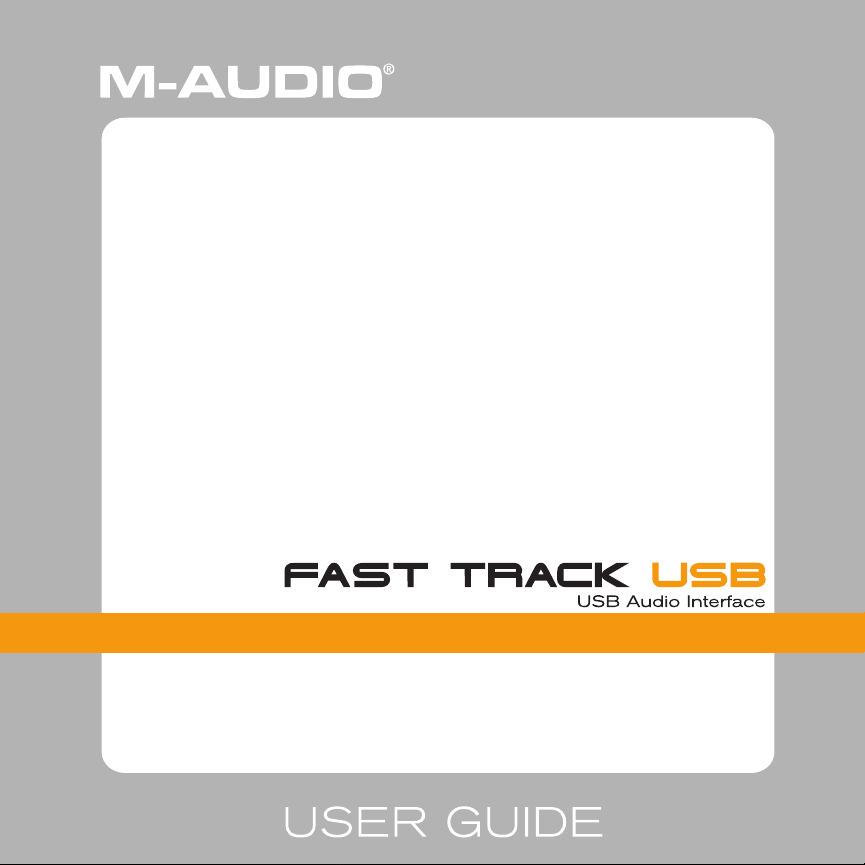
Page 2
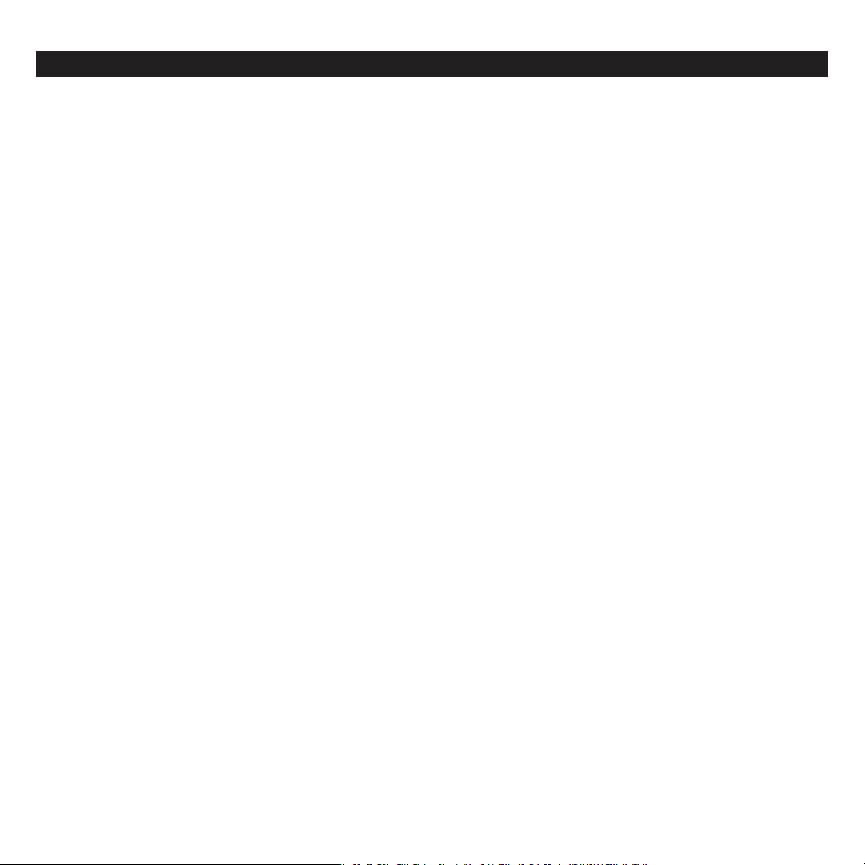
Table of Contents
Introduction ..........................................................................................................................................................................................................2
What ’s in the Box? ..............................................................................................................................................................................................2
Fast Track USB Features ................................................................................................................................................................................2
System Requirements ........................................................................................................................................................................................2
Windows .........................................................................................................................................................................................................2
Macintosh .......................................................................................................................................................................................................3
Front Panel Controls ...........................................................................................................................................................................................3
Rear Panel Controls ...........................................................................................................................................................................................4
Software Installation ..........................................................................................................................................................................................4
Windows XP ..................................................................................................................................................................................................5
Mac OS X ........................................................................................................................................................................................................5
Fast Track USB’s Control Panel .........................................................................................................................................................................5
About Page ....................................................................................................................................................................................................5
Hardware Page .............................................................................................................................................................................................5
Fast Track USB and Windows Media Drivers .................................................................................................................................................6
WDM/MME .....................................................................................................................................................................................................6
ASIO ................................................................................................................................................................................................................6
Fast Track USB and Macintosh Audio ..............................................................................................................................................................6
Mac OS X ........................................................................................................................................................................................................6
Specifications
Contac t Information ...........................................................................................................................................................................................8
Warranty Terms & Registration ........................................................................................................................................................................8
Warranty Terms .............................................................................................................................................................................................8
Warranty Registration ...................................................................................................................................................................................8
.....................................................................................................................................................................................................7
Page 3
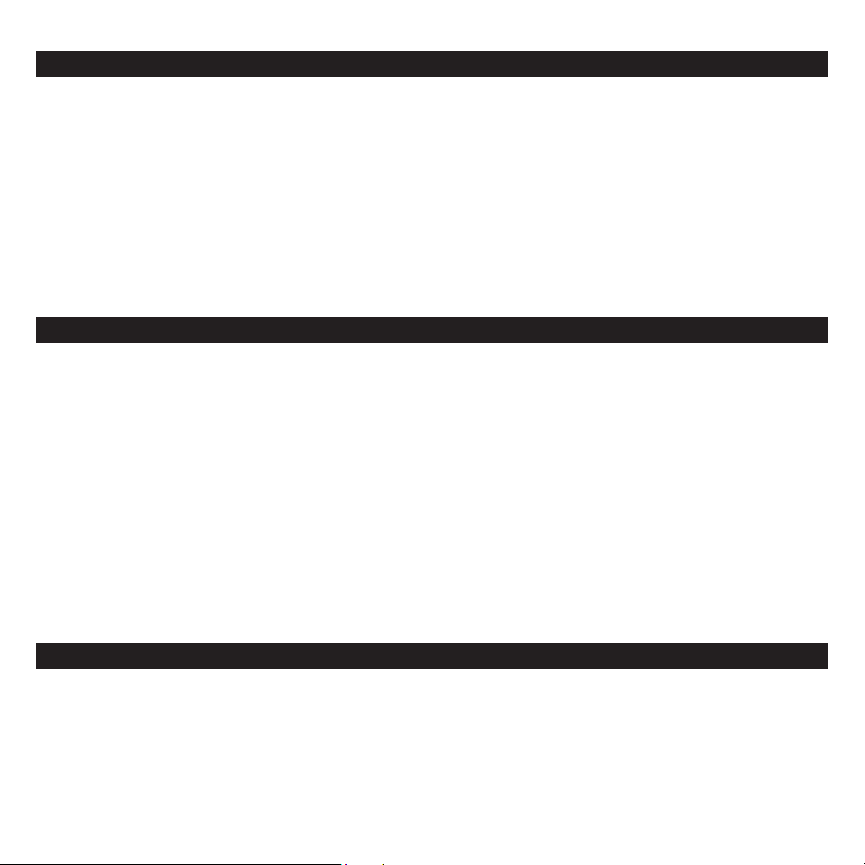
Introduction
Thank you for choosing the M-Audio Fast Track USB. Fast Track USB is your compact, professional audio solution for any Windows or
Macintosh computer.* It uses the convenience of USB connectivity, so there’s no need to disassemble your computer and no bulky
external power supplies. Fast Track USB gives you all you need for a complete, professional-quality recording setup on the go. With an
XLR microphone input and a TRS line/instrument input, stereo RCA outputs and headphone outputs, the Fast Track USB gives you full
16- or 24-bit digital audio, supporting popular 44.1kHz and 48kHz sampling rates. With its lightweight form factor and compact design,
you can carry it with you anywhere.
Please take the time to read this brief Users’ Guide. It will explain how to install the Fast Track USB on your computer, and tell you how to
get the best performance out of your Fast Track USB audio interface.
* must meet minimum system requirements
What’s in the Box?
The following items are included with your Fast Track USB:
< Fast Track USB audio interface < M-Audio Driver CD (includes driver installation software)
< One (1) standard USB cable < Users’ Guide and warranty card
Fast Track USB Features
< Single USB 1.1 connection for input and output < ASIO 2, WDM and Core Audio drivers included
< Balanced XLR mic-level input < Convenient front panel headphone output
< Balanced 1/4" TRS line/instrument input < Signal and Peak LED input meters
< Line/instrument level switch for TRS input < Sleek, slim plastic case with blue power LED
< Two line-level RCA outputs < Completely USB powered (no power supply needed)
< High-quality mic preamp providing 50dB of gain < One year warranty
System Requirements
Windows
Minimum:
< Pentium II 350 MHz
< 64 MB RAM
< Windows XP
< CD-ROM drive
< Available USB 1.1 port
Recommended:
< Pentium III 500 MHz or faster
< 128 MB RAM or more
< Available USB 1.1 port
< Windows XP
2
Page 4

Macintosh
Minimum:
< G3, G4, iMac, iBook or PowerBook with native USB support
< 64 MB RAM
< CD-ROM drive
< Mac OS X version 10.2.8 “Jaguar” or later, or Mac OS X
version 10.3.4 “Panther” or later
Recommended:
< G3, G4, iMac, iBook or Powerbook with native USB support
(USB hubs are not supported)
< 128 MB RAM
< Mac OS X “Jaguar” version 10.2.8 or later
Front Panel Controls
1. Input Level – Adjusts the gain level for the rear-panel XLR input (14).
2. Peak LED – Indicates presence of peak input level from XLR input. Lights when input signal approaches –3dB
before overload.
3. Signal LED – Indicates presence of input signal from XLR input. Lights when input signal level approaches –40dB.
4. Input/Playback Mix Control – Controls the ratio of input signal to playback signal from your DAW. (When you record, you should mute
the track you’re recording. Otherwise, you’ll hear the analog input signal AND latency delayed recorded signal.)
5. Mono Switch – When pressed, this switch sums the input signals to mono for direct monitoring.
6. Headphone Output – Standard 1/8” stereo headphone output.
7. Output Level – Adjusts overall output volume level. This control affects both the rear panel RCA outputs (11) and the headphone
output (6).
8. Power LED – Lights when the unit is powered on.
3
Page 5

Rear Panel Controls
9. Kensington Lock Connector – Connect a standard laptop-style cable locking device here to protect your Fast Track USB from theft or
accidental breakage.
10. USB Connector – Connect the included USB cable here, and connect the other end to your computer’s USB port.
11. Line Outputs – Left and Right stereo outputs. Connect these outputs to powered monitors such as the M-Audio DX4s, or to the inputs
of your stereo amplifier or receiver.
12. Input Level Switch
be set to LINE position. When connecting an instrument, the switch should be set to the GUITAR position.
13.
Guitar Input – TRS 1/4” input for line/instrument level input. The input level is determined by the Line/Instrument Switch (12).
14. Mic Input – Balanced XLR input for connecting a dynamic microphone.
– Input level selector for the 1/4” TRS input (13). When connecting a balanced line level input here, the switch should
Software Installation
Your Fast Track USB is class compliant in Mac OS X (10.3.4 or later). offering true plug-and-play operation. Just plug it in, and you’re ready
to start recording.
Your Fast Track USB also comes with M-Audio’s exclusive low-latency driver software for Windows XP that allows for faster communication
with your computer operating system.
Your Fast Track USB comes with a standard USB cable. The squared end of the cable connects to the Fast Track USB; the flat end connects
to your computer’s USB port.
If you use Windows XP, install the software first following the directions below. Do NOT connect the Fast Track USB to your computer until
instructed to do so.
4
Page 6

Windows XP
1. Place the Fast Track USB CD into your CD-ROM drive. Do NOT connect the Fast Track USB to your computer’s USB port at this time.
A menu will automatically appear. If Autoplay is disabled, browse the CD content and double click the Fast Track USB folder. Then
double click the Fast Track USB Installer Icon.
2. The M-Audio Fast Track USB Installer screen will appear, asking you to confirm that you wish to install Fast Track USB. Click “Next” to
continue.
3. The installer will begin to copy the Fast Track USB files to your computer’s hard drive.
4. In Windows XP, The Software Installation window may appear one or more times, warning you that the driver software has not
passed the Windows Logo testing. Click the “Continue Anyway” button.
5. Upon rebooting, the M-Audio Fast Track USB Control Panel icon will appear in the system tray. Connect the Fast Track USB to your
computer’s USB port. Windows will display the Found New Hardware dialog and will open the New Hardware Wizard.
6. Choose the default selection, “Install the software automatically,” and click “Next.”
7. The New Hardware Wizard will write the remaining files to your system. You may once again see the warning that the driver software
has not passed the Windows Logo testing; click “Continue Anyway” and allow the installation to complete. Click “Finish.”
8. After the installation is complete, you may double-click on the M-Audio Fast Track USB Control Panel icon to open the Fast Track USB
Control Panel. See the section “Fast Track USB Control Panel” for more information on the Control Panel’s features and functions.
Mac OS X
1. Plug the Fast Track USB in to your computers USB port.
2. Go to “System Preferences” in the Apple Menu. Select the “Sound” preference panel, and click the “Output” tab. Select “M-Audio Fast
Track USB” to choose the Fast Track USB as your default output device.
Fast Track USB’s Control Panel
In Windows, you can open the Fast Track USB’s control panel by double clicking on the M-Audio icon in the system tray.
About Page
This page will show you the Fast Track USB’s current driver and firmware versions, and allow you to connect to the M-Audio website for
updates.
Hardware Page
The Hardware Page allows you to adjust the unit’s buffer size here, in order to achieve the optimal balance between system stability and
audio latency. It also allows you to set the unit’s bit depth to 16- or 24-bit.
Latency is defined as the time it takes for your input signal to pass through your audio software and appear at the outputs. Smaller buffer
sizes result in lower latency, but may not function well with slower systems. This drop-down menu selects the buffer size that Fast Track
USB uses to handle digital audio streaming.
5
Page 7

The default Latency setting is “Medium.” This setting should serve your purposes, but you can experiment with lower settings if you wish.
If you experience stuttering or crackling in your audio playback, try using a higher latency setting.
Fast Track USB and Windows Media Drivers
WDM/MME
Fast Track USB’s Windows drivers support Windows’ native WDM/MME protocol, allowing you to use Fast Track USB as your Windows
default audio device. If Fast Track USB is the only audio device installed on your computer, Windows will select it automatically. If you have
other audio devices installed, you may need to select it as your default device:
1. Click the Start menu, then choose Settings/Control Panel.
2. Open the audio properties panel. In Windows XP it is labeled “Sounds and Audio Devices.”
3. Under Playback and Record, select Fast Track USB from the drop down list. Click “Apply,” then click “Okay” to close the Control Panel.
ASIO
Fast Track USB also supports Steinberg’s ASIO protocol under Windows XP, used in applications such as Cubase, Reason, Live, Logic
and other programs. Fast Track USB’s ASIO drivers are installed from the M-Audio Fast Track USB driver CD-ROM. If you have other
audio devices installed in your computer, you may need to select Fast Track USB as the ASIO device in your audio software. Refer to the
instructions in your audio software for details.
Fast Track USB and Macintosh Audio
Mac OS X
The Fast Track USB supports Mac OS X Core Audio protocol. To select the Fast Track USB as your system’s audio device:
1. Under the Apple menu, select System Preferences / Sound.
2. Select Fast Track USB under input and output tabs to choose the Fast Track USB as your default audio device.
When recording with standard DAW applications, the Fast Track USB microphone input is displayed as INPUT 1 and the Guitar/Line input
is displayed as INPUT 2.
6
Page 8

Specifications
mic in (balanced):
maximum input: -2.2dBu
signal-to-noise ratio: 100dB (a-weighted)
dynamic range: 100dB (a-weighted)
THD+N: 0.005% (-86dB) @ -1dBFS
variable gain: 50dB
frequency response: 20Hz - 20kHz, +/-0.2dB @ 48kHz
instrument in (unbalanced):
maximum input: +3.2dBV
signal-to-noise ratio: 96dB (a-weighted)
dynamic range: 96dB (a-weighted)
THD+N: 0.005% (-86dB) @ -1dBFS
frequency response: 20Hz - 20kHz, +/- 0.2dB @ 48kHz
line in (balanced):
maximum input: +2.1dBV
signal-to-noise ratio: 98dB (a-weighted)
dynamic range: 98dB (a-weighted)
THD+N: 0.004% (-8 dB) @ -1dBFS
frequency response: 20Hz - 20kHz, +/- 0.2dB @ 48kHz
line out (unbalanced):
maximum output: +2.0dBV
signal-to-noise ratio: 104dB (a-weighted)
dynamic range: 104dB (a-weighted)
THD+N: 0.004% ( -88dB) @ -1dBFS
frequency response: 20Hz - 20kHz, +/- 0.2dB @ 48kHz
headphones (32 Ohm load):
maximum output: 2.1Vpp (-2.5dBV)
signal-to-noise ratio: 103dB (a-weighted)
THD+N: 0.075% @ -2dBFS
sampling rates (k): 44.1kHz, 48kHz
FastTrackUSB
Testedtocomplywith
FCCstandards
FORHOMEORSTUDIOUSE
7
USBGB_UG_EN1
Page 9

Contact Information
If you have any questions, comments or suggestions about this or any M-Audio produc t, we invite you to contact us by using the
following information:
M-AUDIO U.S.
5795 Martin Road, I rwindal e, CA 91706-6211, U.S.A.
Sales Infor mati on: 626-633-9050
Sales Infor mati on (email ): i nfo@ m-audio.com
Tech Supp ort: 626-633-9055
Tech Supp ort ( email): techsupt@ m-audio.com
Fax: 626-633-9060
Inter net Ho me Page: http://ww w.m- audio.com
M-AUDIO U.K .
Unit 5, Sa racen I ndustrial Estate, Mark Road,
Heme l Hemp stea d, Her ts HP2 7BJ, England
Sales Infor mati on (phone ): 44 (0) 1442 416590
Sales Infor mati on (fa x): 44 ( 0) 1442 246832
Sales Infor mati on (email ): i nfo@ maudio.co.uk
Technical Supp ort ( PC): 44 ( 0) 1309 671301
Technical Supp ort ( Mac): 44 (0 ) 1765 650072
Technical Supp ort ( email): support@maudio.co.uk
Inter net Ho me Page: http://ww w.maudio.co.uk
M-AUDIO France
Unit 5, Sa racen I ndustrial Estate, Mark Road,
Heme l Hemp stea d, Her ts HP2 7BJ, England
Infor mations Com merciales: 0810 001 105
Infor mations Com merciales (ema il): info@m-a udio.fr
Assi stance Technique: 0820 0 00 731 (PC ) ou 0820 391 191 (Mac at géné ral)
(ema il):
suppo rt@m-audio.f r.com ou mac@m -aud io.fr
Fax: +4 4 (0) 14 4 224 6832
Site In tern et: http://www.m-audio.f r
M-AUDIO Deutschland (G ermany)
Kuhallmand 34, D-74613 Ohringen, Ge rmany
Sales Infor mati on: 49 7941 98 7000
Sales Infor mati on (email ): info@m -aud io.de
Technical Supp ort: 49 7941 98 70030
Technical Supp ort ( email): suppo rt@m-audio.d e
Fax: 0 7941 98 70070
Inter net Ho me Page: htt p://ww w.m- audio.de
M-AUDIO Ca nada
1400 St-Je an Baptiste Av e. #150, Quebec Cit y,
QC G2E 5B7, Canada
Tel: 418-872-044 4
Fax: 418-872-0034
Email : midimancanada@ m-audio.com
Inter net Ho me Page: ht tp://www.m-audio.ca
M-AUDIO Japan
Annex Bulid ing 6F, 2-18-10 Maru nouch i, Naka -Ku,
Nagoya 460-0 002, Japan
Tel: 81 52 218 3375
Fax: 81 52 218 0875
Technical Supp ort: 08 200 0731
Email : info@ m-audio.co.jp
Inter net Ho me Page: http://www.m-audio.co.jp
Warranty Terms & Registration
Warranty Terms
M-Audio warrants products to be free from defects in materials and workmanship, under normal use and provided that the product is
owned by the original, registered user. Visit www.m-audio.com/warranty for terms and limitations applying to your specific product.
Warranty Registration
Thank you for registering your new M-Audio product. Doing so immediately both entitles you to full warranty coverage and helps M-Audio
develop and manufacture the finest quality products available. Register online at www.m-audio.com/register to receive FREE product
updates and for the chance to win FREE M-Audio gear.
8
Page 10

