Page 1

High-Definition 4-in/4-out Audio Card with Digital I/O and MIDI
user guide
Page 2
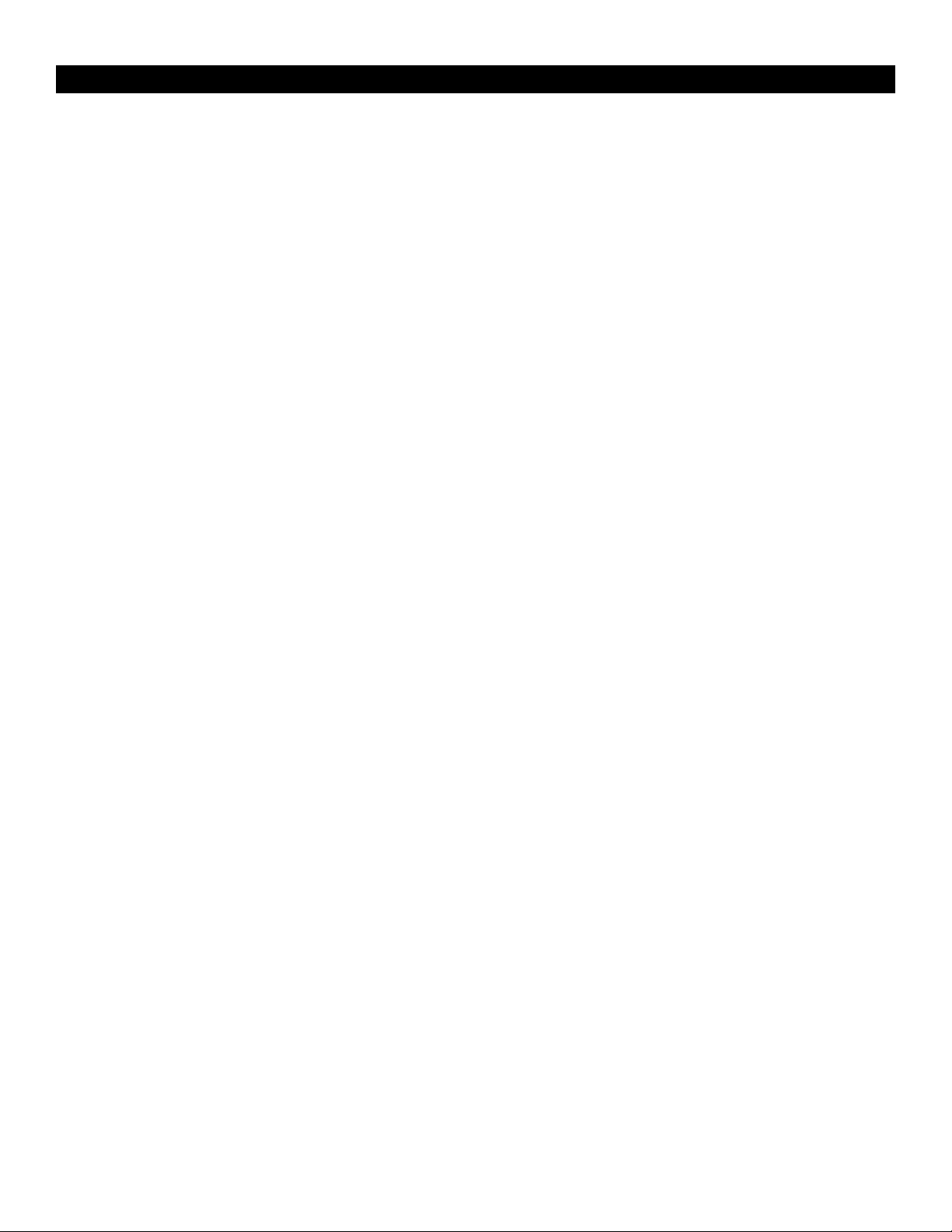
Table of Contents
English . . . . . . . . . . . . . . . . . . . . . . . . . . . . . . . . . . . . . . . . . . . . . . . . . . . . . . . . . . . . . . . . . . . . . . . . . . . . . . . . . . . . . . . . . . . . . . . . . . . . . . . . . . . . . . . . 3
Introduction . . . . . . . . . . . . . . . . . . . . . . . . . . . . . . . . . . . . . . . . . . . . . . . . . . . . . . . . . . . . . . . . . . . . . . . . . . . . . . . . . . . . . . . . . . . . . . . . . . . . . . . . . . 3
Overview . . . . . . . . . . . . . . . . . . . . . . . . . . . . . . . . . . . . . . . . . . . . . . . . . . . . . . . . . . . . . . . . . . . . . . . . . . . . . . . . . . . . . . . . . . . . . . . . . . . . . . . . . . . . .
Features . . . . . . . . . . . . . . . . . . . . . . . . . . . . . . . . . . . . . . . . . . . . . . . . . . . . . . . . . . . . . . . . . . . . . . . . . . . . . . . . . . . . . . . . . . . . . . . . . . . . . . . . . . . . . 3
What’s in the Box
Minimum System Requirements . . . . . . . . . . . . . . . . . . . . . . . . . . . . . . . . . . . . . . . . . . . . . . . . . . . . . . . . . . . . . . . . . . . . . . . . . . . . . . . . . . . . . . . . . . 3
Copyrights, etc . . . . . . . . . . . . . . . . . . . . . . . . . . . . . . . . . . . . . . . . . . . . . . . . . . . . . . . . . . . . . . . . . . . . . . . . . . . . . . . . . . . . . . . . . . . . . . . . . . . . . . . 4
Installation Procedures . . . . . . . . . . . . . . . . . . . . . . . . . . . . . . . . . . . . . . . . . . . . . . . . . . . . . . . . . . . . . . . . . . . . . . . . . . . . . . . . . . . . . . . . . . . . . . . . . 4
Connecting the Audiophile 192 . . . . . . . . . . . . . . . . . . . . . . . . . . . . . . . . . . . . . . . . . . . . . . . . . . . . . . . . . . . . . . . . . . . . . . . . . . . . . . . . . . . . . . . . . . 10
Using the Control Panel . . . . . . . . . . . . . . . . . . . . . . . . . . . . . . . . . . . . . . . . . . . . . . . . . . . . . . . . . . . . . . . . . . . . . . . . . . . . . . . . . . . . . . . . . . . . . . . . .11
Contact Us . . . . . . . . . . . . . . . . . . . . . . . . . . . . . . . . . . . . . . . . . . . . . . . . . . . . . . . . . . . . . . . . . . . . . . . . . . . . . . . . . . . . . . . . . . . . . . . . . . . . . . . . . . 14
Specifications . . . . . . . . . . . . . . . . . . . . . . . . . . . . . . . . . . . . . . . . . . . . . . . . . . . . . . . . . . . . . . . . . . . . . . . . . . . . . . . . . . . . . . . . . . . . . . . . . . . . . . . .
Warranty Terms & Registration
Français
Deutsch
Español . . . . . . . . . . . . . . . . . . . . . . . . . . . . . . . . . . . . . . . . . . . . . . . . . . . . . . . . . . . . . . . . . . . . . . . . . . . . . . . . . . . . . . . . . . . . . . . . . . . . . . . . . . . . . . .
. . . . . . . . . . . . . . . . . . . . . . . . . . . . . . . . . . . . . . . . . . . . . . . . . . . . . . . . . . . . . . . . . . . . . . . . . . . . . . . . . . . . . . . . . . . . . . . . . . . . . . . . . . . . . . 17
Introduction . . . . . . . . . . . . . . . . . . . . . . . . . . . . . . . . . . . . . . . . . . . . . . . . . . . . . . . . . . . . . . . . . . . . . . . . . . . . . . . . . . . . . . . . . . . . . . . . . . . . . . . . . 17
Présentation générale . . . . . . . . . . . . . . . . . . . . . . . . . . . . . . . . . . . . . . . . . . . . . . . . . . . . . . . . . . . . . . . . . . . . . . . . . . . . . . . . . . . . . . . . . . . . . . . . . 17
Caractéristiques . . . . . . . . . . . . . . . . . . . . . . . . . . . . . . . . . . . . . . . . . . . . . . . . . . . . . . . . . . . . . . . . . . . . . . . . . . . . . . . . . . . . . . . . . . . . . . . . . . . . . . 17
Contenu de la boîte . . . . . . . . . . . . . . . . . . . . . . . . . . . . . . . . . . . . . . . . . . . . . . . . . . . . . . . . . . . . . . . . . . . . . . . . . . . . . . . . . . . . . . . . . . . . . . . . . . 17
Configuration minimale requise
Copyrights, etc. . . . . . . . . . . . . . . . . . . . . . . . . . . . . . . . . . . . . . . . . . . . . . . . . . . . . . . . . . . . . . . . . . . . . . . . . . . . . . . . . . . . . . . . . . . . . . . . . . . . . . . 18
Procédures d’installation . . . . . . . . . . . . . . . . . . . . . . . . . . . . . . . . . . . . . . . . . . . . . . . . . . . . . . . . . . . . . . . . . . . . . . . . . . . . . . . . . . . . . . . . . . . . . . . 18
Connexions de l’Audiophile 192 . . . . . . . . . . . . . . . . . . . . . . . . . . . . . . . . . . . . . . . . . . . . . . . . . . . . . . . . . . . . . . . . . . . . . . . . . . . . . . . . . . . . . . . . . 24
Utilisation du Panneau de configuration . . . . . . . . . . . . . . . . . . . . . . . . . . . . . . . . . . . . . . . . . . . . . . . . . . . . . . . . . . . . . . . . . . . . . . . . . . . . . . . . . .
Nous contacter . . . . . . . . . . . . . . . . . . . . . . . . . . . . . . . . . . . . . . . . . . . . . . . . . . . . . . . . . . . . . . . . . . . . . . . . . . . . . . . . . . . . . . . . . . . . . . . . . . . . . . 29
Spécifications . . . . . . . . . . . . . . . . . . . . . . . . . . . . . . . . . . . . . . . . . . . . . . . . . . . . . . . . . . . . . . . . . . . . . . . . . . . . . . . . . . . . . . . . . . . . . . . . . . . . . . . .
Garantie . . . . . . . . . . . . . . . . . . . . . . . . . . . . . . . . . . . . . . . . . . . . . . . . . . . . . . . . . . . . . . . . . . . . . . . . . . . . . . . . . . . . . . . . . . . . . . . . . . . . . . . . . . . . 30
. . . . . . . . . . . . . . . . . . . . . . . . . . . . . . . . . . . . . . . . . . . . . . . . . . . . . . . . . . . . . . . . . . . . . . . . . . . . . . . . . . . . . . . . . . . . . . . . . . . . . . . . . . . . . . 31
Einführung . . . . . . . . . . . . . . . . . . . . . . . . . . . . . . . . . . . . . . . . . . . . . . . . . . . . . . . . . . . . . . . . . . . . . . . . . . . . . . . . . . . . . . . . . . . . . . . . . . . . . . . . . . 31
Eigenschaften . . . . . . . . . . . . . . . . . . . . . . . . . . . . . . . . . . . . . . . . . . . . . . . . . . . . . . . . . . . . . . . . . . . . . . . . . . . . . . . . . . . . . . . . . . . . . . . . . . . . . . . . 31
Produktmerkmale . . . . . . . . . . . . . . . . . . . . . . . . . . . . . . . . . . . . . . . . . . . . . . . . . . . . . . . . . . . . . . . . . . . . . . . . . . . . . . . . . . . . . . . . . . . . . . . . . . . . 31
Lieferumfang . . . . . . . . . . . . . . . . . . . . . . . . . . . . . . . . . . . . . . . . . . . . . . . . . . . . . . . . . . . . . . . . . . . . . . . . . . . . . . . . . . . . . . . . . . . . . . . . . . . . . . . . 31
Mindestsystemanforderungen . . . . . . . . . . . . . . . . . . . . . . . . . . . . . . . . . . . . . . . . . . . . . . . . . . . . . . . . . . . . . . . . . . . . . . . . . . . . . . . . . . . . . . . . . . 32
Copyright, usw. . . . . . . . . . . . . . . . . . . . . . . . . . . . . . . . . . . . . . . . . . . . . . . . . . . . . . . . . . . . . . . . . . . . . . . . . . . . . . . . . . . . . . . . . . . . . . . . . . . . . . .
Installation . . . . . . . . . . . . . . . . . . . . . . . . . . . . . . . . . . . . . . . . . . . . . . . . . . . . . . . . . . . . . . . . . . . . . . . . . . . . . . . . . . . . . . . . . . . . . . . . . . . . . . . . . . 32
Anschluss der Audiophile 192-Karte . . . . . . . . . . . . . . . . . . . . . . . . . . . . . . . . . . . . . . . . . . . . . . . . . . . . . . . . . . . . . . . . . . . . . . . . . . . . . . . . . . . . . . 38
Das Control Panel . . . . . . . . . . . . . . . . . . . . . . . . . . . . . . . . . . . . . . . . . . . . . . . . . . . . . . . . . . . . . . . . . . . . . . . . . . . . . . . . . . . . . . . . . . . . . . . . . . . . 39
Kontaktieren Sie uns! . . . . . . . . . . . . . . . . . . . . . . . . . . . . . . . . . . . . . . . . . . . . . . . . . . . . . . . . . . . . . . . . . . . . . . . . . . . . . . . . . . . . . . . . . . . . . . . . . . 43
Technische Daten . . . . . . . . . . . . . . . . . . . . . . . . . . . . . . . . . . . . . . . . . . . . . . . . . . . . . . . . . . . . . . . . . . . . . . . . . . . . . . . . . . . . . . . . . . . . . . . . . . . . .
Garantie . . . . . . . . . . . . . . . . . . . . . . . . . . . . . . . . . . . . . . . . . . . . . . . . . . . . . . . . . . . . . . . . . . . . . . . . . . . . . . . . . . . . . . . . . . . . . . . . . . . . . . . . . . . . 44
Introducción . . . . . . . . . . . . . . . . . . . . . . . . . . . . . . . . . . . . . . . . . . . . . . . . . . . . . . . . . . . . . . . . . . . . . . . . . . . . . . . . . . . . . . . . . . . . . . . . . . . . . . . . . 45
Características generales . . . . . . . . . . . . . . . . . . . . . . . . . . . . . . . . . . . . . . . . . . . . . . . . . . . . . . . . . . . . . . . . . . . . . . . . . . . . . . . . . . . . . . . . . . . . . . 45
Características . . . . . . . . . . . . . . . . . . . . . . . . . . . . . . . . . . . . . . . . . . . . . . . . . . . . . . . . . . . . . . . . . . . . . . . . . . . . . . . . . . . . . . . . . . . . . . . . . . . . . . . 45
¿Qué hay dentro de la caja? . . . . . . . . . . . . . . . . . . . . . . . . . . . . . . . . . . . . . . . . . . . . . . . . . . . . . . . . . . . . . . . . . . . . . . . . . . . . . . . . . . . . . . . . . . . 45
Requisitos mínimos del sistema . . . . . . . . . . . . . . . . . . . . . . . . . . . . . . . . . . . . . . . . . . . . . . . . . . . . . . . . . . . . . . . . . . . . . . . . . . . . . . . . . . . . . . . . . 46
Copyrights, etc . . . . . . . . . . . . . . . . . . . . . . . . . . . . . . . . . . . . . . . . . . . . . . . . . . . . . . . . . . . . . . . . . . . . . . . . . . . . . . . . . . . . . . . . . . . . . . . . . . . . . . 46
Instalación . . . . . . . . . . . . . . . . . . . . . . . . . . . . . . . . . . . . . . . . . . . . . . . . . . . . . . . . . . . . . . . . . . . . . . . . . . . . . . . . . . . . . . . . . . . . . . . . . . . . . . . . . . 46
Conexión de la Audiophile 192 . . . . . . . . . . . . . . . . . . . . . . . . . . . . . . . . . . . . . . . . . . . . . . . . . . . . . . . . . . . . . . . . . . . . . . . . . . . . . . . . . . . . . . . . . . 52
Uso del Panel de control . . . . . . . . . . . . . . . . . . . . . . . . . . . . . . . . . . . . . . . . . . . . . . . . . . . . . . . . . . . . . . . . . . . . . . . . . . . . . . . . . . . . . . . . . . . . . . . 53
Contactos . . . . . . . . . . . . . . . . . . . . . . . . . . . . . . . . . . . . . . . . . . . . . . . . . . . . . . . . . . . . . . . . . . . . . . . . . . . . . . . . . . . . . . . . . . . . . . . . . . . . . . . . . . . 57
Especificaciones . . . . . . . . . . . . . . . . . . . . . . . . . . . . . . . . . . . . . . . . . . . . . . . . . . . . . . . . . . . . . . . . . . . . . . . . . . . . . . . . . . . . . . . . . . . . . . . . . . . . . .
Garantía . . . . . . . . . . . . . . . . . . . . . . . . . . . . . . . . . . . . . . . . . . . . . . . . . . . . . . . . . . . . . . . . . . . . . . . . . . . . . . . . . . . . . . . . . . . . . . . . . . . . . . . . . . . . 58
. . . . . . . . . . . . . . . . . . . . . . . . . . . . . . . . . . . . . . . . . . . . . . . . . . . . . . . . . . . . . . . . . . . . . . . . . . . . . . . . . . . . . . . . . . . . . . . . . . . . . . 3
. . . . . . . . . . . . . . . . . . . . . . . . . . . . . . . . . . . . . . . . . . . . . . . . . . . . . . . . . . . . . . . . . . . . . . . . . . . . . . . . . . . . . . . . . . 15
. . . . . . . . . . . . . . . . . . . . . . . . . . . . . . . . . . . . . . . . . . . . . . . . . . . . . . . . . . . . . . . . . . . . . . . . . . . . . . . . . . . . . . . . . 18
25
30
32
44
45
58
3
15
Page 3
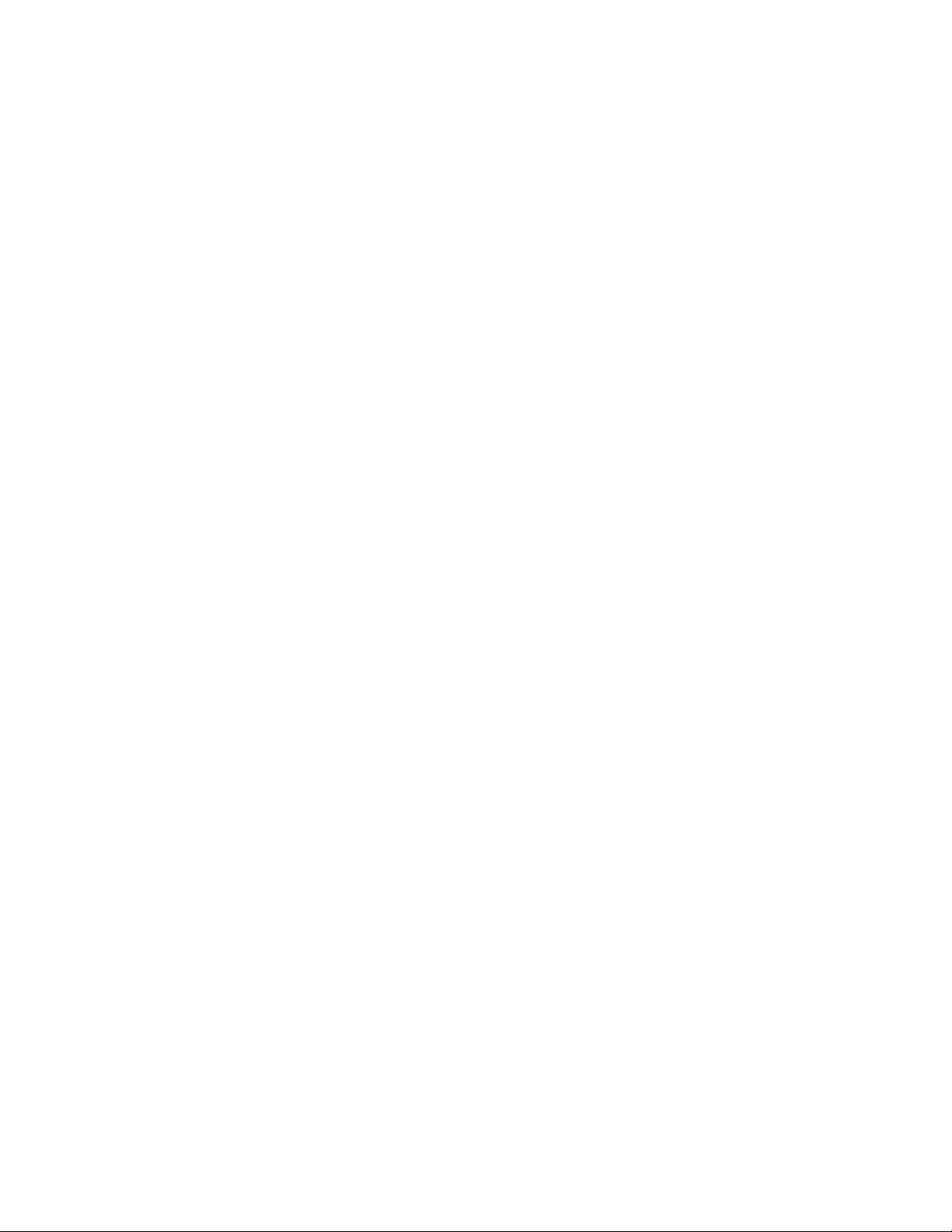
Italiano . . . . . . . . . . . . . . . . . . . . . . . . . . . . . . . . . . . . . . . . . . . . . . . . . . . . . . . . . . . . . . . . . . . . . . . . . . . . . . . . . . . . . . . . . . . . . . . . . . . . . . . . . . . . . . . 59
Introduzione . . . . . . . . . . . . . . . . . . . . . . . . . . . . . . . . . . . . . . . . . . . . . . . . . . . . . . . . . . . . . . . . . . . . . . . . . . . . . . . . . . . . . . . . . . . . . . . . . . . . . . . . . 59
Informazioni generali . . . . . . . . . . . . . . . . . . . . . . . . . . . . . . . . . . . . . . . . . . . . . . . . . . . . . . . . . . . . . . . . . . . . . . . . . . . . . . . . . . . . . . . . . . . . . . . . . . 59
Caratteristiche . . . . . . . . . . . . . . . . . . . . . . . . . . . . . . . . . . . . . . . . . . . . . . . . . . . . . . . . . . . . . . . . . . . . . . . . . . . . . . . . . . . . . . . . . . . . . . . . . . . . . . . 59
Contenuto della confezione . . . . . . . . . . . . . . . . . . . . . . . . . . . . . . . . . . . . . . . . . . . . . . . . . . . . . . . . . . . . . . . . . . . . . . . . . . . . . . . . . . . . . . . . . . . . 59
Requisiti minimi del sistema . . . . . . . . . . . . . . . . . . . . . . . . . . . . . . . . . . . . . . . . . . . . . . . . . . . . . . . . . . . . . . . . . . . . . . . . . . . . . . . . . . . . . . . . . . . . 60
Informazioni di copyright, ecc. . . . . . . . . . . . . . . . . . . . . . . . . . . . . . . . . . . . . . . . . . . . . . . . . . . . . . . . . . . . . . . . . . . . . . . . . . . . . . . . . . . . . . . . . . .60
Procedure di installazione . . . . . . . . . . . . . . . . . . . . . . . . . . . . . . . . . . . . . . . . . . . . . . . . . . . . . . . . . . . . . . . . . . . . . . . . . . . . . . . . . . . . . . . . . . . . . . 60
Collegamento di Audiophile 192 . . . . . . . . . . . . . . . . . . . . . . . . . . . . . . . . . . . . . . . . . . . . . . . . . . . . . . . . . . . . . . . . . . . . . . . . . . . . . . . . . . . . . . . . . 66
Utilizzo del Pannello di controllo . . . . . . . . . . . . . . . . . . . . . . . . . . . . . . . . . . . . . . . . . . . . . . . . . . . . . . . . . . . . . . . . . . . . . . . . . . . . . . . . . . . . . . . . . 67
Pagina About (Informazioni su) . . . . . . . . . . . . . . . . . . . . . . . . . . . . . . . . . . . . . . . . . . . . . . . . . . . . . . . . . . . . . . . . . . . . . . . . . . . . . . . . . . . . . . . . . . 70
Contatti . . . . . . . . . . . . . . . . . . . . . . . . . . . . . . . . . . . . . . . . . . . . . . . . . . . . . . . . . . . . . . . . . . . . . . . . . . . . . . . . . . . . . . . . . . . . . . . . . . . . . . . . . . . . . 71
Specifiche tecniche . . . . . . . . . . . . . . . . . . . . . . . . . . . . . . . . . . . . . . . . . . . . . . . . . . . . . . . . . . . . . . . . . . . . . . . . . . . . . . . . . . . . . . . . . . . . . . . . . . . .
Garanzia . . . . . . . . . . . . . . . . . . . . . . . . . . . . . . . . . . . . . . . . . . . . . . . . . . . . . . . . . . . . . . . . . . . . . . . . . . . . . . . . . . . . . . . . . . . . . . . . . . . . . . . . . . . . 72
日本語 . . . . . . . . . . . . . . . . . . . . . . . . . . . . . . . . . . . . . . . . . . . . . . . . . . . . . . . . . . . . . . . . . . . . . . . . . . . . . . . . . . . . . . . . . . . . . . . . . . . . . . . . . . . . . . . .
はじめに . . . . . . . . . . . . . . . . . . . . . . . . . . . . . . . . . . . . . . . . . . . . . . . . . . . . . . . . . . . . . . . . . . . . . . . . . . . . . . . . . . . . . . . . . . . . . . . . . . . . . . . . . . . .
Audiophile192について . . . . . . . . . . . . . . . . . . . . . . . . . . . . . . . . . . . . . . . . . . . . . . . . . . . . . . . . . . . . . . . . . . . . . . . . . . . . . . . . . . . . . . . . . . . . .
. . . . . . . . . . . . . . . . . . . . . . . . . . . . . . . . . . . . . . . . . . . . . . . . . . . . . . . . . . . . . . . . . . . . . . . . . . . . . . . . . . . . . . . . . . . . . . . . . . . . . . . . . . . . . . . 73
特徴
製品パッケージ内容
動作環境
著作権等
インストールの手順
Audiophile192の接続
コントロールパネル・ソフトウェアを使用する . . . . . . . . . . . . . . . . . . . . . . . . . . . . . . . . . . . . . . . . . . . . . . . . . . . . . . . . . . . . . . . . . . . . . . . . . . . .
お問い合わせ先
技術仕様
製品保証
. . . . . . . . . . . . . . . . . . . . . . . . . . . . . . . . . . . . . . . . . . . . . . . . . . . . . . . . . . . . . . . . . . . . . . . . . . . . . . . . . . . . . . . . . . . . . . . . . . . . . . . . . . . 73
. . . . . . . . . . . . . . . . . . . . . . . . . . . . . . . . . . . . . . . . . . . . . . . . . . . . . . . . . . . . . . . . . . . . . . . . . . . . . . . . . . . . . . . . . . . . . . . . . . . . . . . . . . 74
. . . . . . . . . . . . . . . . . . . . . . . . . . . . . . . . . . . . . . . . . . . . . . . . . . . . . . . . . . . . . . . . . . . . . . . . . . . . . . . . . . . . . . . . . . . . . . . . . . . . . . . . . . . 85
. . . . . . . . . . . . . . . . . . . . . . . . . . . . . . . . . . . . . . . . . . . . . . . . . . . . . . . . . . . . . . . . . . . . . . . . . . . . . . . . . . . . . . . . . . . . . . . . . . . . . . . . . . . 85
. . . . . . . . . . . . . . . . . . . . . . . . . . . . . . . . . . . . . . . . . . . . . . . . . . . . . . . . . . . . . . . . . . . . . . . . . . . . . . . . . . . . . . . . . . . . . . . . . 73
. . . . . . . . . . . . . . . . . . . . . . . . . . . . . . . . . . . . . . . . . . . . . . . . . . . . . . . . . . . . . . . . . . . . . . . . . . . . . . . . . . . . . . . . . . . . . . . . . . 74
. . . . . . . . . . . . . . . . . . . . . . . . . . . . . . . . . . . . . . . . . . . . . . . . . . . . . . . . . . . . . . . . . . . . . . . . . . . . . . . . . . . . . . . . . . . . . . 80
. . . . . . . . . . . . . . . . . . . . . . . . . . . . . . . . . . . . . . . . . . . . . . . . . . . . . . . . . . . . . . . . . . . . . . . . . . . . . . . . . . . . . . . . . . . . . . . . . . . . . 84
72
73
73
73
81
Page 4
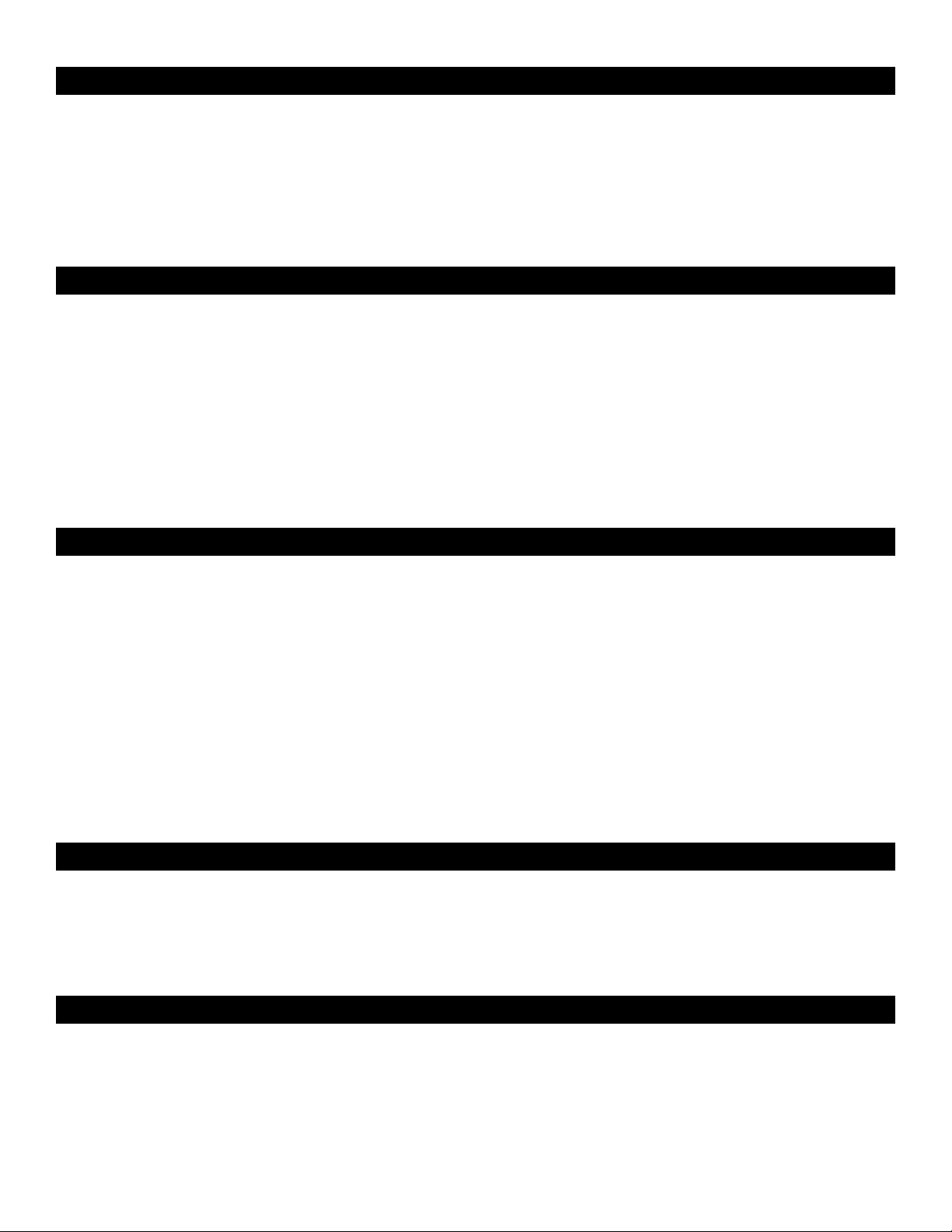
English
Introduction
Thank you for choosing the M-Audio Audiophile 192 PCI interface, your professional solution for audio and MIDI performance with your computer
and Digital Audio Workstation software. The Audiophile 192 provides your computer with a high-resolution four-input, four-output audio interface,
as well as sixteen channels of MIDI in and out. The Audiophile 192 is the latest in M-Audio’s acclaimed Delta series of digital recording interfaces,
based on a proven solid hardware design and innovative software driver technology.
Even if you are an experienced computer user and digital recording enthusiast, we suggest you take the time to read this brief user’s manual. It
will help to streamline the installation procedure, and acquaint you with the Audiophile 192’s superior feature set, allowing you to quickly realize
the full potential of this powerful audio tool.
Overview
The Audiophile 192 is a professional quality audio and MIDI interface based on a low-profile PCI card, offering two analog inputs and four analog
outputs (balanced or unbalanced TRS) on a robust breakout cable. The Audiophile 192 also offers independent S/PDIF coaxial I/O.
The Audiophile 192 supports a wide range of internal sampling rates, from 8kHz up to 192kHz, for clean, high-resolution 24-bit audio performance.
It can also sync to external devices via S/PDIF at sampling rates from 32kHz to 192kHz. The Audiophile 192 runs under Windows XP, Windows
2000, and Mac OS X, and includes ultra-low latency drivers for the most popular audio protocols, including Windows WDM, ASIO II, GSIF II
(backward-compatible) and Mac CoreAudio.
The Audiophile 192 also offers a highly flexible software mixer, giving you zero-latency input monitoring. As part of the Delta series of M-Audio
interfaces, the Audiophile 192 can be used together with other Delta series devices (or with multiple Audiophile 192’s), and can be synchronized
via the control panel’s multiple card sync page in Windows XP (multiple card support is planned for Mac OS X in a future software update). MIDI
I/O is also included, making the Audiophile 192 a total studio solution.
Features
< Frequency response 20Hz – 80kHz
< 24-bit, 192kHz audio interface with an exceptional 113dB dynamic range
< Supports internal sample rates of 8kHz to 192kHz, and will sync via S/PDIF to external sample rates of 32kHz to 192kHz
< Supports Windows XP (SP1), Windows2000 (SP2) and Mac OS X (10.2.8, 10.3.4 and higher)
< Extremely low latency ASIO II and WDM drivers, as well as GSIF II and Mac CoreAudio drivers
< Two balanced/unbalanced analog inputs on 1/4” TRS connectors
< Two balanced/unbalanced analog Main outputs on 1/4” TRS connectors
< Two balanced/unbalanced analog Monitor outputs on 1/4” TRS connectors
< Stereo S/PDIF inputs and outputs on RCA coaxial connectors
< MIDI I/O
< Software-controllable analog mixer provides monitoring of input signals to Monitor outputs
< User-friendly Control Panel offers control of mixing, routing, and master clock settings
< Support for VST System Link and WMA Pro
What’s in the Box
< One Audiophile 192 PCI Card
< One Audiophile 192 breakout cable for analog audio and MIDI connections
< M-Audio Driver CD with PDF manual
< M-Audio Warranty Registration Card
< Adobe Acrobat Reader
Minimum System Requirements
Windows
< Pentium 3 – 700 MHz or higher, 256 MB RAM (192 and 96kHz operation)
< Pentium 3 – 500 MHz or higher, 128 MB RAM (48kHz operation)
< DirectX 9.0b or higher
< Windows XP (SP1) or Windows 2000 (SP4)
< Available PCI slot
3
Page 5
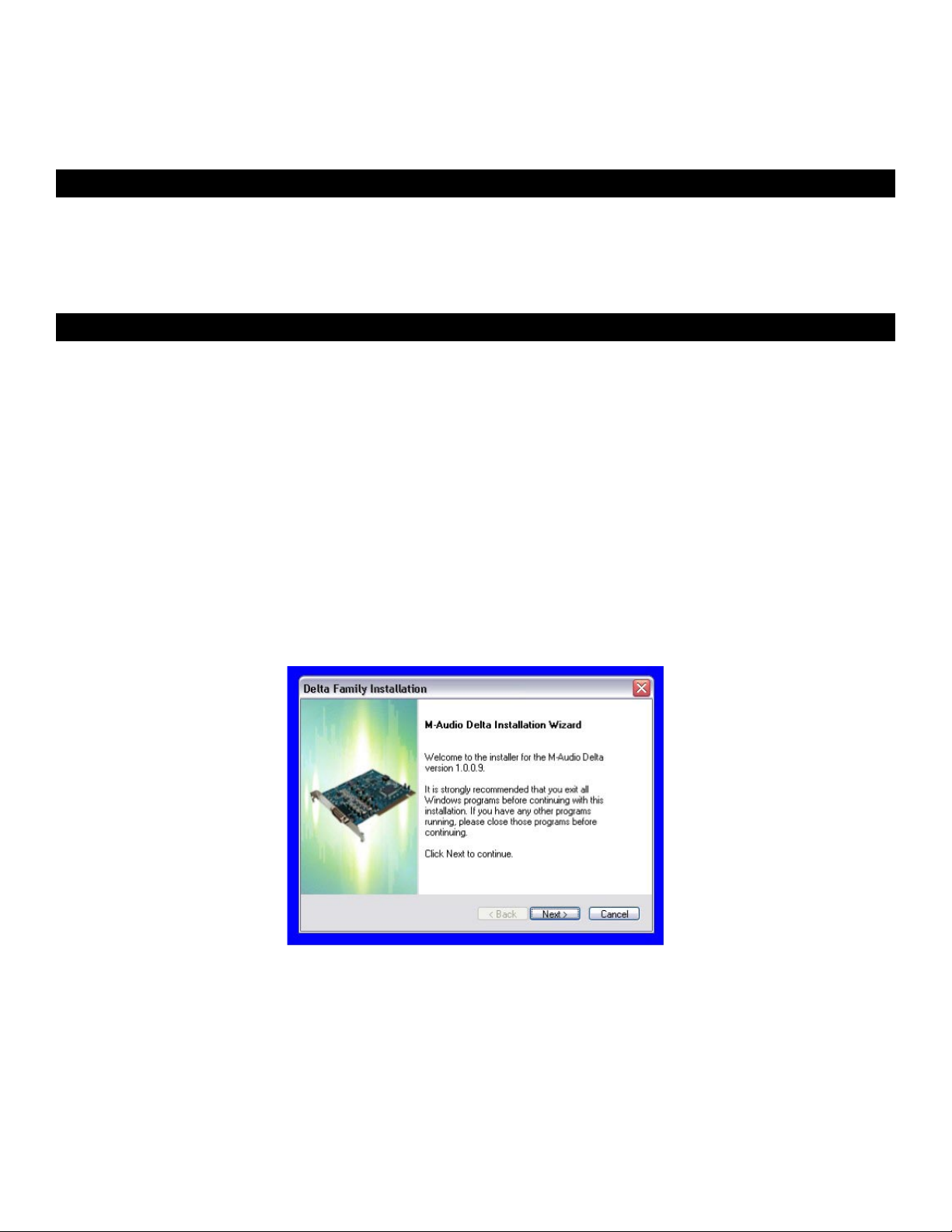
Macintosh
< Macintosh G4 733 MHz or higher
< 512MB RAM
< Mac OS X Jaguar (10.2.8 or later) or Panther (10.3.4)
< Available PCI slot
Copyrights, etc
Windows, Windows XP, and Windows 2000 are trademarks of Microsoft Corporation.
Macintosh, Mac OS, Mac OS X and CoreAudio are trademarks of Apple Computer.
All other trademarks are property of their respective holders.
Installation Procedures
To Install the Audiophile 192
In all operating systems, begin by inserting the M-Audio Audiophile 192 driver CD-ROM into your computer’s CD-ROM drive, then browse to the
installer file for your particular operating system. If your system has AUTORUN CD enabled, the installation wizard will take you through the install
process step by step. Refer to the section below for Windows or Mac specific instructions on running the installer software.
Once the software has been installed, open your computer and physically insert the Audiophile 192 firmly into an available PCI slot.
When hardware installation is complete, restart your computer and follow the instructions on completing the driver software installation.
Refer to the following sections for your particular hardware and operating system.
Windows XP/2000
Begin by inserting the M-Audio Audiophile 192 driver CD-ROM into your computer’s CD-ROM drive and browsing to the installer file for your
particular operating system. If your system has AUTORUN CD enabled, the installation wizard (pictured) will take you through the install process
step by step.
Running the installer application by clicking “Next” will copy the necessary driver files to your computer’s hard drive.
4
Page 6
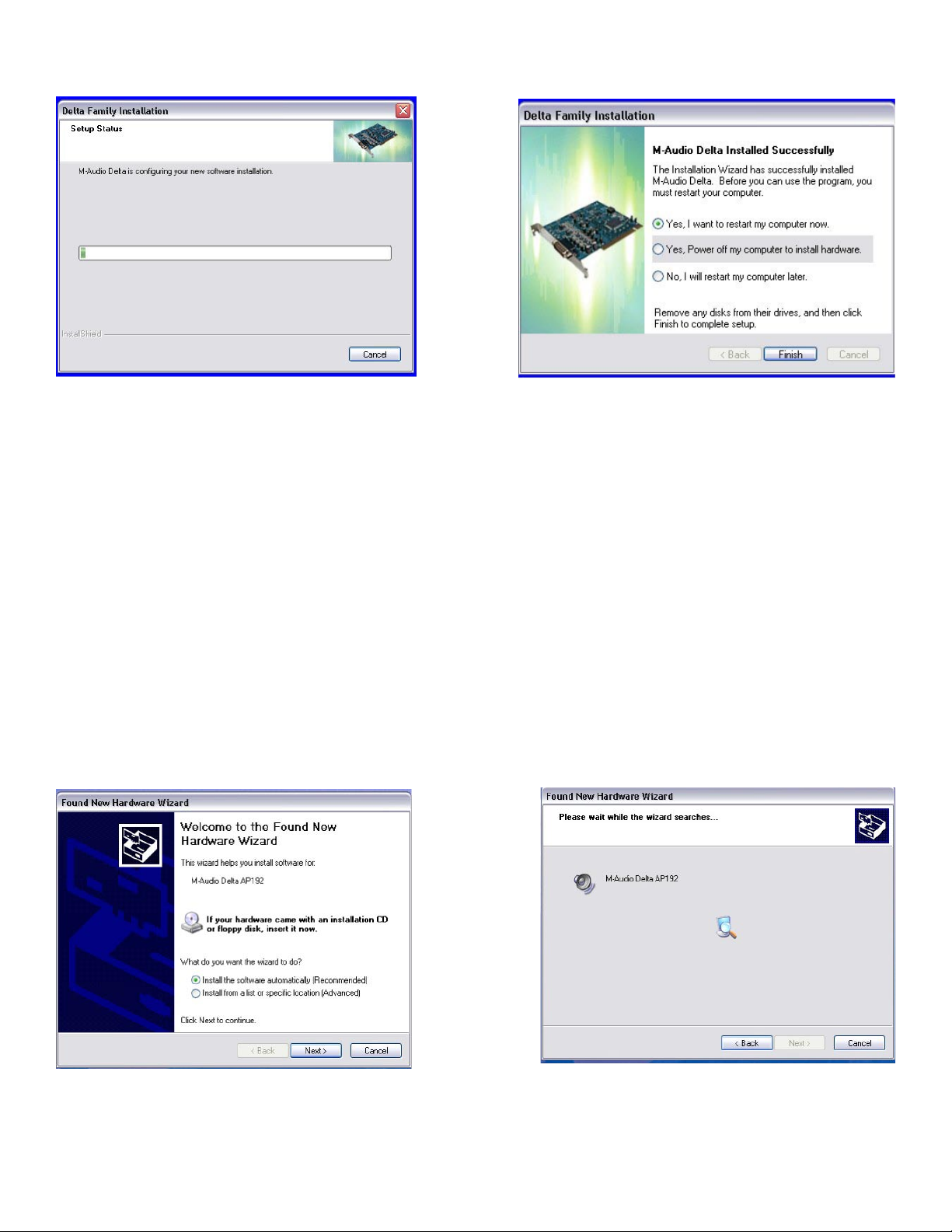
When the installer has completed copying the files, you will be prompted to power your computer off and install the hardware. Select the middle
option, “Yes, Power off my computer to install hardware.”
• Hardware Installation
Turn OFF the power to your computer system and disconnect the power cords.
Touch a metal plate on your computer system chassis to ground yourself and discharge any static electricity. (This is not dangerous if the system
is unplugged!)
Remove the cover from your computer chassis and select an empty PCI slot in your computer.
You should refer to your computer system documentation for any special instructions on installing expansion cards and peripheral equipment.
Unscrew and remove the slot cover for your selected PCI slot.
Insert the Audiophile 192 PCI into the selected PCI slot and press it down so that the contacts are securely seated all the way into the slot.
Secure the bracket of the Audiophile 192 PCI card to the computer chassis using a chassis screw or retaining bracket.
Replace the computer chassis cover and reconnect the power cords.
Connect the Audio cables to the Audiophile 192 PCI. See the External Connections section for more information.
• Driver Installation
Restart your computer. The New Hardware Wizard will open and prompt you to select a path for the driver files installation. Select the recommended
default “Install the software automatically” setting, then click “Next.”
Windows will copy the driver files to your hard disk.
5
Page 7
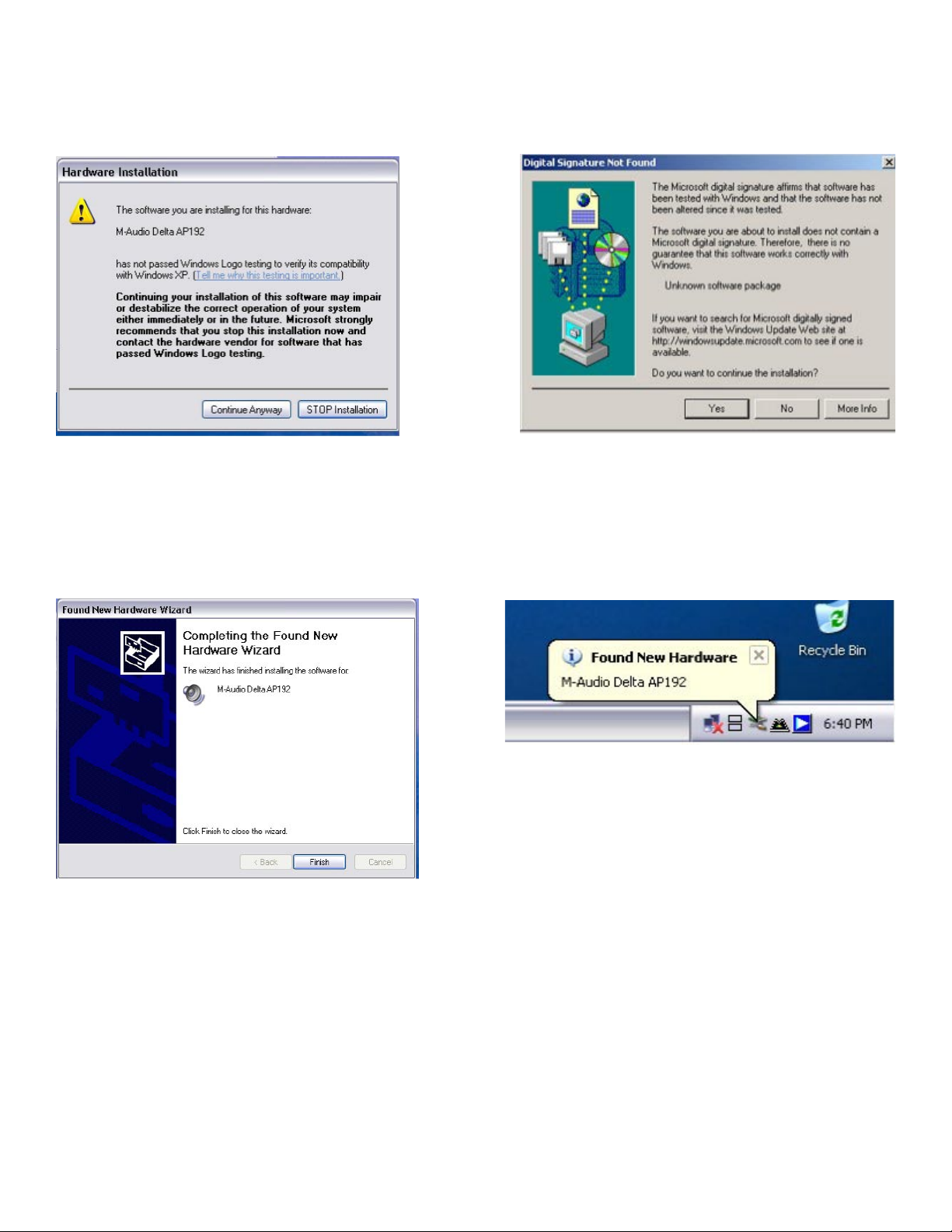
During the installation, you will be prompted with a message warning that the driver software has not passed Windows Logo testing. Select
“Continue Anyway” and proceed with the installation.
NOTE: In Windows 2000, this message will refer instead to the drivers not passing Windows Logo testing. Again, it is safe to select Continue
Anyway and proceed with the installation.
The Wizard will then report that Windows has finished installing the software. Click “Finish.”
Once the installer has finished copying the files, you will be prompted to reboot your computer. When your computer restarts, you will see the
M-Audio mixer icon in your system tray.
(Note that in some cases you may not be prompted to restart. In order to make certain all files have been copied to their proper directories, it is
always advisable to restart your computer again.)
Your Audiophile 192 is now ready to use
Mac OS X version 10.2.x (Jaguar)
Insert the Audiophile 192 driver CD into your CD-ROM drive and open the CD to view its contents. Double-click the .dmg file, which contains the
M-Audio Audiophile 192 Installer. An M-Audio volume icon will appear on your desktop. If necessary, double-click on the M-Audio volume icon to
open, then click on the M-Audio installer to launch it.
6
Page 8
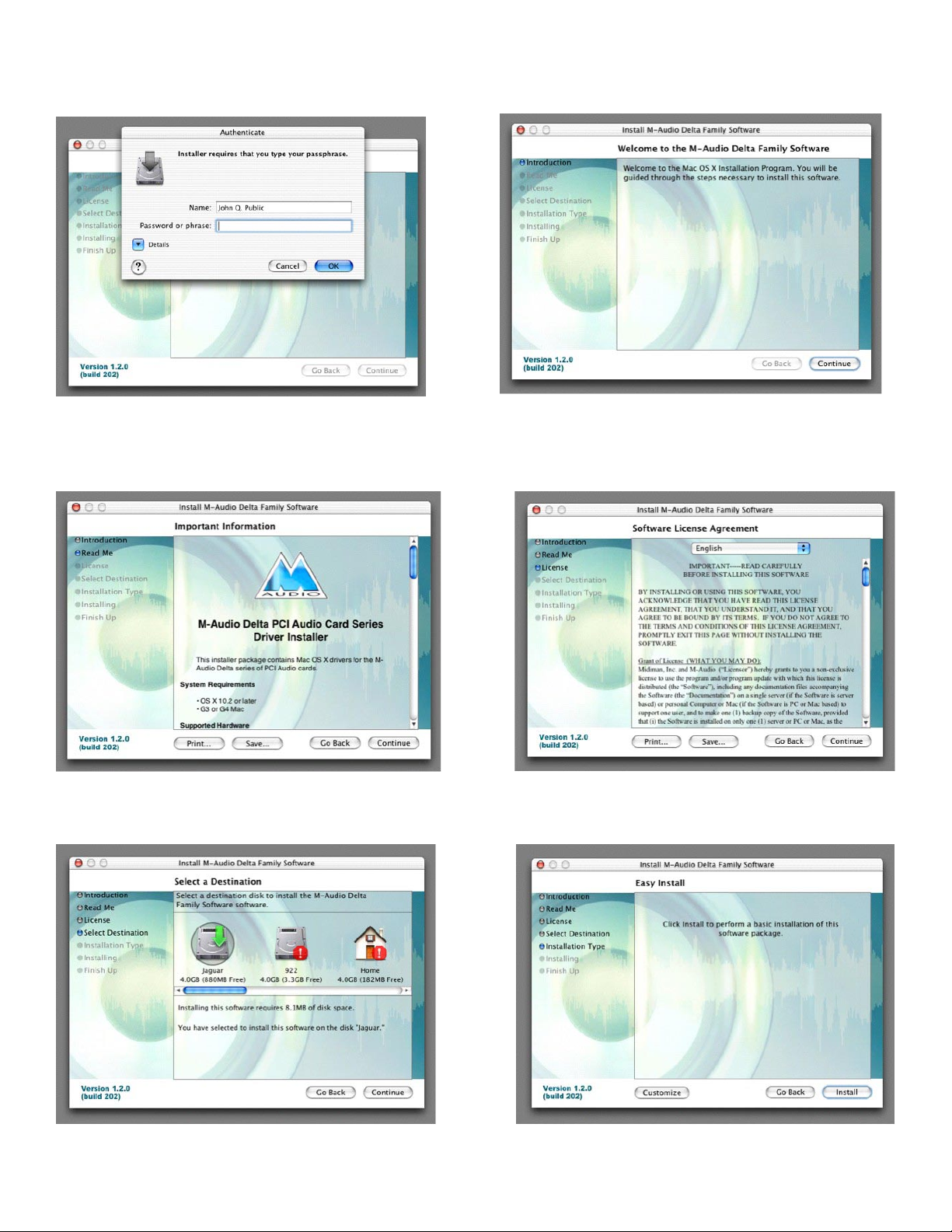
You will need your Administrator Password for the next step. Enter your password and click “OK.”
You will be greeted with the Welcome dialog of the installer application. Click “Continue.”
The Read Me box will appear next. This box contains important information on changes that may have occurred since the writing of this manual,
so be certain to read through it.
You will then be presented with the License Agreement. Click “Continue,” and then click “Agree” if you agree with the License Agreement.
Select a destination disk for the installation, and then click “Continue.”
On the Easy Install box, click “Install.”
7
Page 9
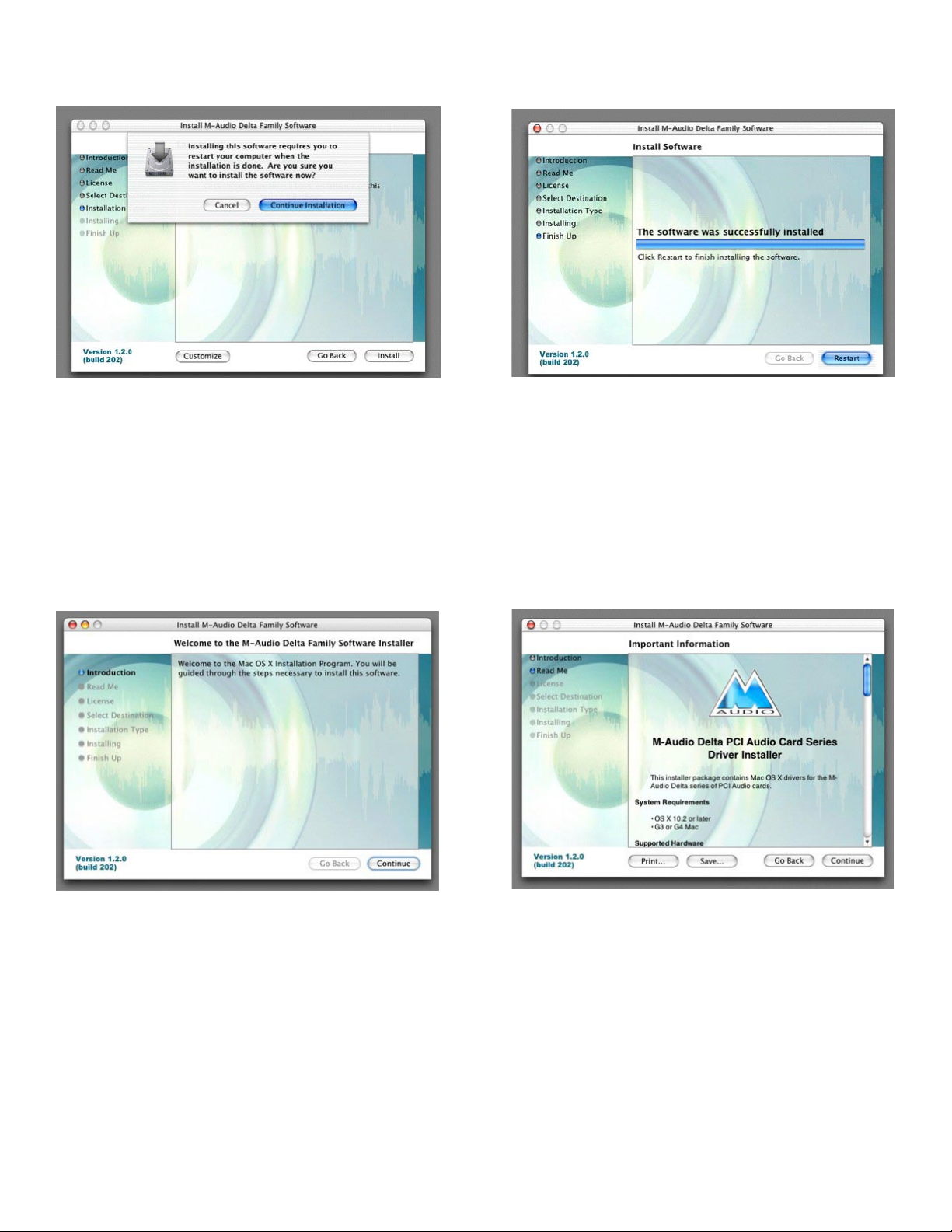
On the following box, click “Continue Installation.”
Your M-Audio drivers will install. You will then see the Installation Completed box, and be prompted to click “Restart” and reboot your computer.
After the computer has rebooted, you may shut down the computer completely, disconnect your power cords, open the computer chassis and
install the Audiophile 192 into an available PCI slot.
Mac OS X version 10.3.x (Panther)
Insert the Audiophile 192 driver CD into your CD-ROM drive and open the CD to view its contents. Double-click the .dmg file, which contains the
M-Audio Audiophile 192 Installer. An M-Audio volume icon will appear on your desktop. If necessary, double-click on the M-Audio volume icon
to open it.
Click on the installer icon and you will be greeted with the Welcome dialog of the installer application. Click “Continue.”
The Read Me box will appear next. This box contains important information on changes that may have occurred since the writing of this manual,
so be certain to read through it.
8
Page 10
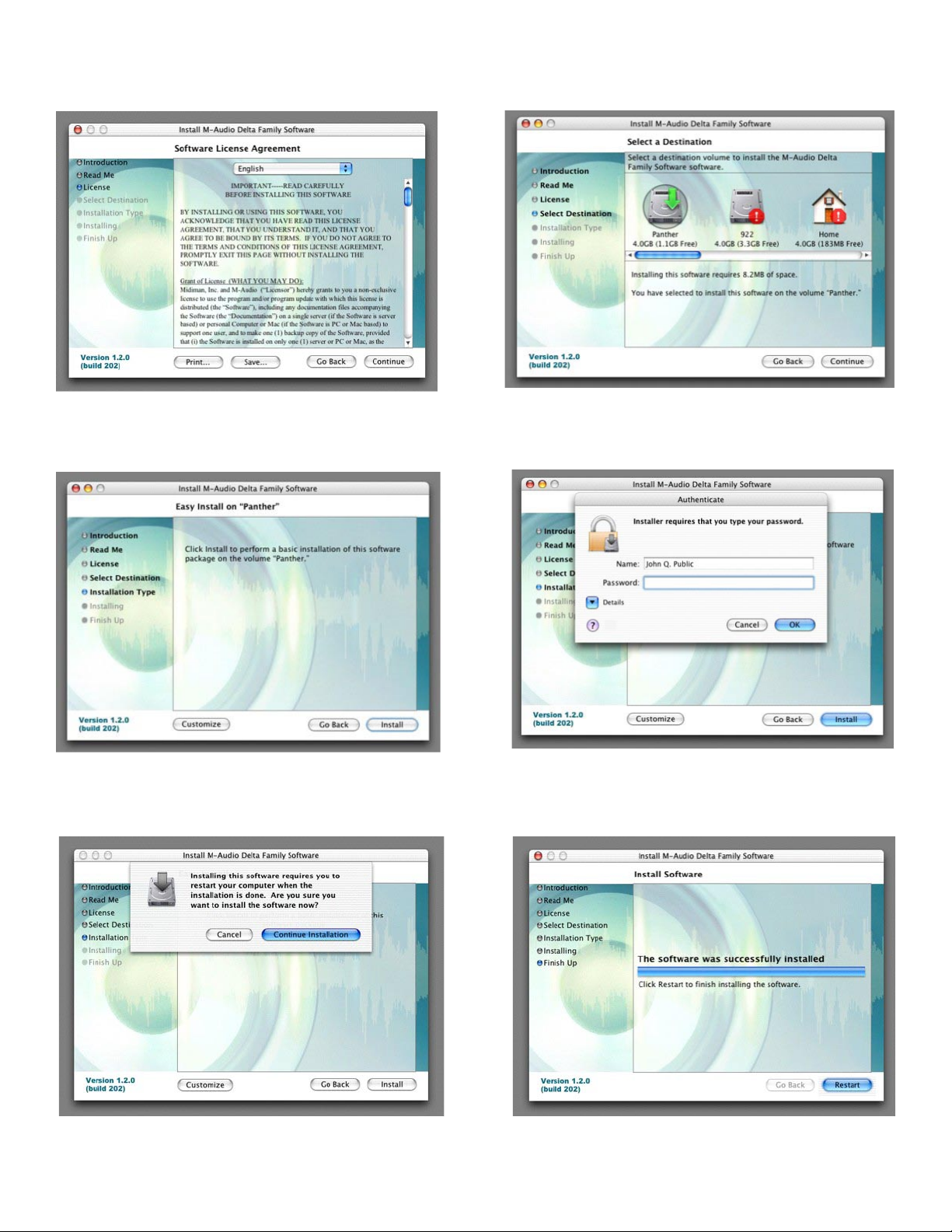
You will then be presented with the License Agreement. Click “Continue,” then click “Agree” if you agree with the License Agreement.
Select a destination disk for the installation, and then click “Continue.”
In the Easy Install box, click ’Install.”
You will need to type in your Administrator Password for the next step.
In the following box, click “Continue Installation.”
Your M-Audio drivers will install. You will then see the Installation Completed box, and be prompted to restart your computer.
After the computer has rebooted, you may shut down the computer completely, disconnect your power cords, open the computer chassis and
install the Audiophile 192 into an available PCI slot.
9
Page 11
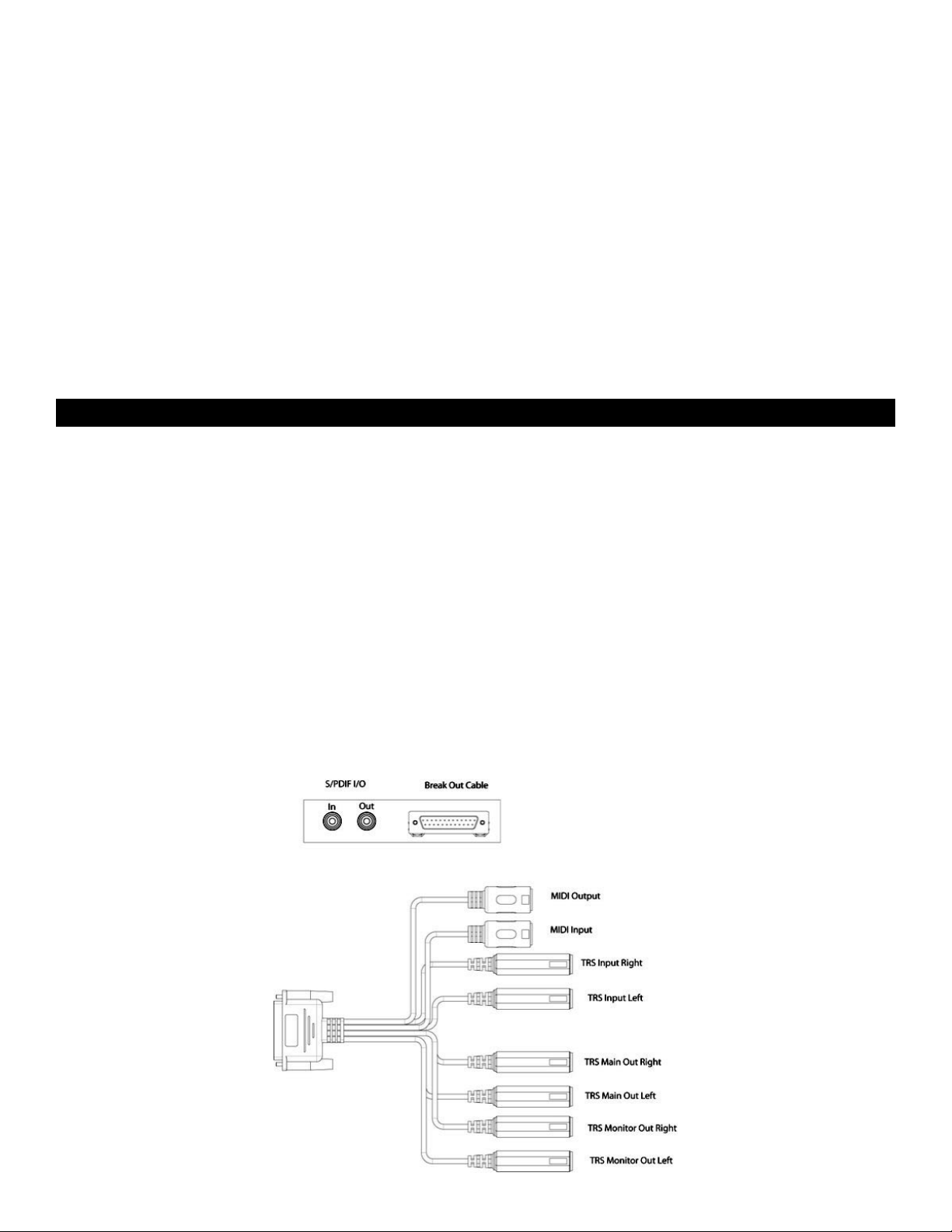
• Hardware Installation
Turn OFF the power to your computer system and disconnect the power cords.
Touch a metal plate on your computer system chassis to ground yourself and discharge any static electricity. (This is not dangerous if the system
is unplugged!) Remove the cover from your computer chassis and select an empty PCI slot in your computer.
You should refer to your computer system documentation for any special instructions on installing expansion cards and peripheral equipment.
Unscrew and remove the slot cover for your selected PCI slot.
Insert the Audiophile 192 PCI into the selected PCI slot and press it down so that the contacts are securely seated all the way into the slot.
Secure the bracket of the Audiophile 192 PCI card to the computer chassis using a chassis screw or retaining bracket.
Replace the computer chassis cover and reconnect the power cords.
Connect the audio cables to the Audiophile 192 PCI. See the External Connections section for more information.
Restart the computer.
Go to “System Preferences” in the Apple Menu. Select the “Sound” preference panel, and click the “Output” tab. Select “ Audiophile 192 “ to choose
the Audiophile 192 as your default output device.
Connecting the Audiophile 192
The Audiophile 192 offers following connections:
< Main Inputs 1 and 2 – These are balanced/unbalanced 1/4” TRS input connectors, located on the breakout cable. Any incoming signals
can be assigned via the software mixer panel and your DAW application. Connect your line level sources to these inputs.
< S/PDIF Input – This is an S/PDIF coaxial input on a standard RCA jack, located on the PCI card bracket. Any incoming signal is assigned via
the software mixing panel and your DAW application. Connect your S/PDIF digital sources to this input.
< Main Outputs 1 and 2 – These are balanced/unbalanced 1/4” TRS output connectors, located on the breakout cable. Their output signals
can be assigned only via your DAW application, however their overall level is affected by the WavOut 1/2 (S/W RET 1/2 on the Mac) level
faders in the software mixer panel. Connect these outputs to your headphone amplifier, auxiliary amplifier, or external recording device, if
applicable.
< Monitor Outputs 1 and 2 – These are balanced/unbalanced 1/4” TRS output connectors, located on the breakout cable. Their output
signals are derived from the output of the Audiophile 192’s internal direct monitoring mixer. Connect these outputs to your amplifier or powered
monitors.
< S/PDIF Output – This is a S/PDIF coaxial output on a standard RCA jack, located on the PCI card bracket. Its signal output can be assigned
only via the Routing page of the software mixer panel. Connect your S/PDIF digital equipment (CD recorder, digital mixer, etc) to this
output.
< MIDI I/O – This is a standard five-pin DIN connector, providing MIDI Input and Output, located on the breakout cable. Connect this to your
MIDI keyboards, controllers or other devices.
10
Page 12
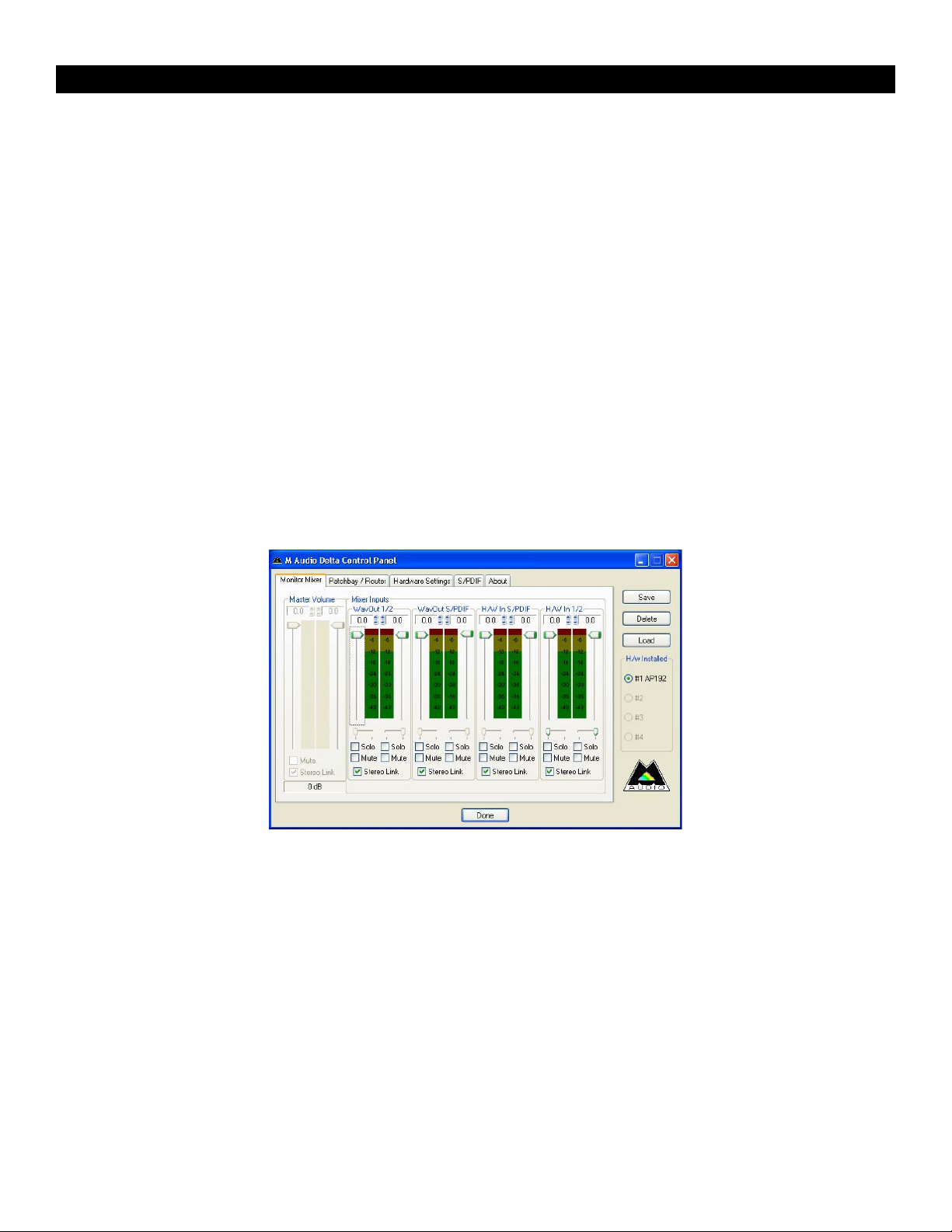
Using the Control Panel
The Audiophile 192’s driver software provides a simple yet powerful interface with your computer and Digital Audio Workstation software. The
control panel allows you to mix any of the Audiophile192’s inputs to the Monitor Outputs for zero-latency monitoring of your audio sources while
recording. The Monitor Outputs receive their signal from the output of the software mixer, while the S/PDIF Outputs are assigned via the Patchbay/
Routing page.
The Audiophile 192 control panel is installed in your system when you complete the driver installation procedure. To open the control panel:
In Windows – A tiny “M,” which is the M-Audio logo, will by placed in the system tray, generally located at the bottom of your Windows desktop.
Double-click this icon to open the control panel.
On the Mac – The Audiophile 192 control panel can be found in the System Preferences.
NOTE: The Audiophile 192 control panel can also be opened from an ASIO-compliant music program’s audio setup page.
The screenshots shown in the following sections are taken from the Windows control panel. While somewhat different in appearance, the Mac
control panel is functionally equivalent. Any differences in actual function are detailed in the following sections.
Monitor Mixer Page
The Monitor Mixer page has fader controls for the input sources feeding the Audiophile 192’s software Monitor Mixer. The output of the Monitor
Mixer appears at the analog Monitor Outputs.
The inputs derive their audio streams from the Audiophile 192’s analog and digital inputs, as well as audio streams from your DAW application.
Each input source has its own individual Mute and Solo boxes, and the channels can be linked by checking the “Stereo Link” box. The faders are
attenuation-only devices – they can only reduce the signal level from it’s maximum.
Note that the Main Outputs’ overall output level is affected by the S/W RET 1/2 (WavOut 1/2) level faders.
• WavOut 1/2*
These faders control the level of the main audio stream output assigned from your DAW in the monitor mixer, and the overall output of the Analog
Hardware Outs 1 and 2.
*Note: on the Mac, this is labeled SW Out 1/2.
• WavOut S/PDIF*
These faders control the level of the audio stream output from your DAW, as assigned to the S/PDIF Digital Outputs in the monitor mixer. (The
output assignment is selected within your DAW software.) These faders have no effect on the S/PDIF output level.
*Note: on the Mac this is labeled SW Out S/PDIF.
• H/W in S/PDIF
These faders control the mixer level of the audio stream output connected directly to the S/PDIF digital Inputs, providing for zero-latency hardware
monitoring. NOTE that the S/PDIF Inputs and S/PDIF Outputs cannot be monitored at the same time. This selection must be made on the S/PDIF
page of the control panel. Once selected, the remaining choices will be grayed out in the monitor mixer.
• H/W in 1/2
These faders control the level of the audio stream output connected directly to the Analog Inputs, providing for zero-latency hardware monitoring
in the monitor mixer.
11
Page 13
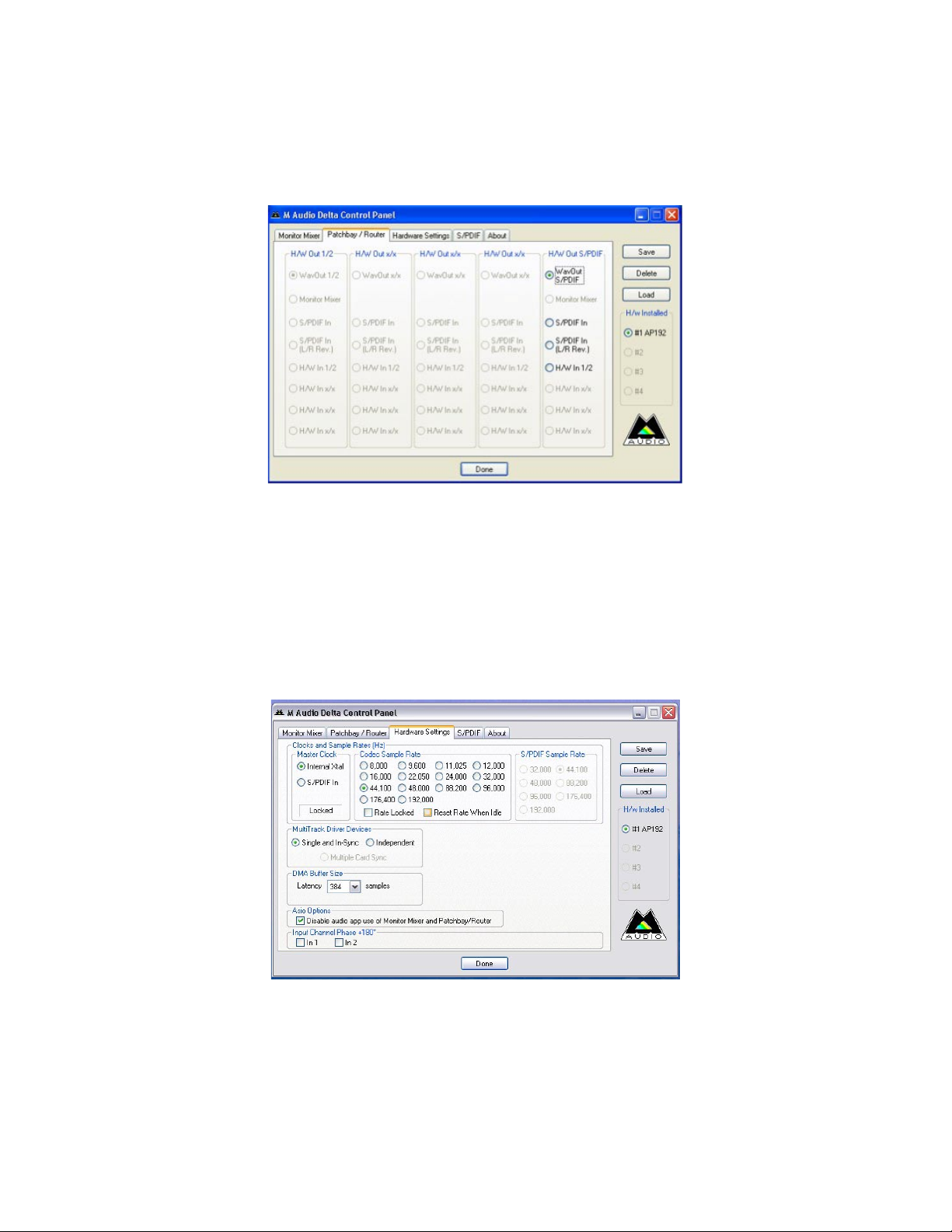
Patchbay/Router Page
The Patchbay/Router page provides output routing options for the Audiophile 192’s S/PDIF outputs. If additional Audiophile 192 cards are installed,
their outputs can also be addressed on this page by choosing the card number under ‘H/W Installed’ to display that card’s settings.
The default setting for the S/PDIF Output is the S/PDIF SW Return (WavOut S/PDIF in Windows, SW Out S/PDIF on Mac). This is usually the signal
assigned to the S/PDIF Output in your DAW application. If a different selection is made here, the output signal assigned in the DAW will be ignored.
Selection of H/W In 1/2 will allow you to convert the analog inputs to digital and route this signal to another digital device via the S/PDIF Output.
Available sources are:
WavOut S/PDIF* – The audio stream is output from your DAW application, as assigned to the Audiophile 192’s S/PDIF Outputs. The output
<
level is controlled within your DAW software.
*NOTE:
< S/PDIF In – audio input from the Audiophile 192’s S/PDIF Input connections (direct monitor).
< S/PDIF In (L/R Rev.) – The audio input from the Audiophile 192’s S/PDIF Inputs, with Left and Right channels reversed.
< H/W In 1/2 –audio input from the Audiophile 192’s Analog input connections.
on the Mac this is labeled SW Out S/PDIF.
Hardware Settings Page
The Hardware Settings page provides access to master clock settings, sample rate settings, buffer settings and more.
• Master Clock
This section selects the source of the master clock. Internal (default setting) selects the Audiophile 192’s internal clock, while S/PDIF In selects the
clock received through the S/PDIF input stream.
If Internal is selected, the status display will always show Locked. If S/PDIF is selected, the display will only show Locked when a valid S/PDIF signal
is detected at the input. It will display Unlocked if there is no valid S/PDIF input, or if the input signal is incorrect. When syncing to an external clock,
that external clock’s sample rate must be selected manually on this page to allow proper synchronization.
12
Page 14
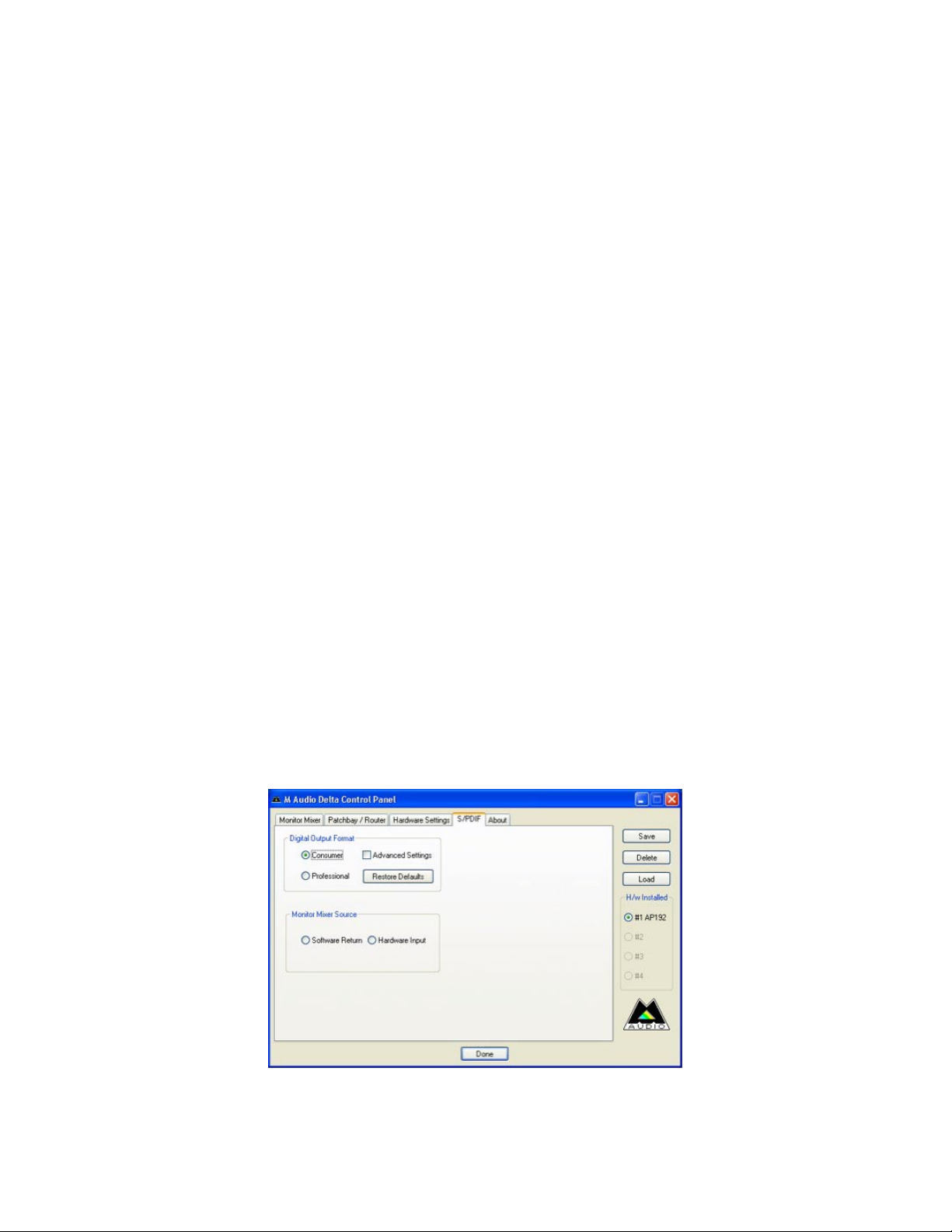
• Codec Sample Rate
This section allows you to select a sample rate for recording a new file. (When set to internal clock, the file’s sample rate will automatically be
selected here.) Note that it is possible to manually set the playback sample rate when playback is idle, otherwise the sample rate selected in your
DAW software will be mirrored here. Note that changing sample rate in your DAW application will override this panel’s selections.
To prevent your DAW from controlling the sample rate, checking the Rate Locked box will retain the selected sample rate, regardless of the
incoming sample rate. The Reset Rate When Idle box will prevent the sample rate from changing even if the incoming sample rate changes while
recording.
• S/PDIF Sample Rate
When synced to external clock via S/PDIF, you must set the sample rate manually on this page to match that of your external clock source.
• MultiTrack Driver Devices
As with all M-Audio Delta series audio devices, the Audiophile 192 is capable of synchronizing with multiple Delta cards when running DAW
software that supports simultaneous multiple channels.
Selecting “Single (In-Sync)” forces all audio channels to begin recording or playback at the same time.
Selecting “Independent” will allow all channels to record or play back independently. This may be desirable if more than one application needs to
address the Audiophile 192 simultaneously.
The third option, “Multiple Card Sync” is available only when more than one Delta device is installed. This selection will force all channels across
all devices to begin recording or playback simultaneously.
• DMA Buffer Sizes (Windows only)
This section allows you to specify the amount of memory allocated to audio buffering. Generally, smaller buffer sizes decrease latency but can
also affect the stability of some slower systems. If you detect crackling, stuttering or other audio artifacts during playback, try increasing the buffer
size.
As a rule, lower latency is preferable when recording, while maximum stability is desired when mixing. Try to select the lowest buffer setting your
system will allow for recording, and a higher buffer setting for mixing.
• ASIO Options
Checking this box will disable your DAW application’s ASIO drivers from using the Monitor Mixer and Router, allowing you to use your DAW
application’s internal routing.
• Input Channel Phase
Checking either of these boxes will reverse the phase of the associated input channel. This is useful for checking phasing on stereo input
sources.
S/PDIF Page
This page allows you to select various options for the digital input and output signals.
• Digital Output Format
Selects between S/PDIF (Consumer) and AES/EBU (Professional) digital output streams. The default is S/PDIF. The default setting,”Consumer,” is a
true S/PDIF format and is recognized by all consumer devices.The alternate “Professional” setting is an AES/EBU type data stream, but electrically
S/PDIF. This is a work-around that is recognized by some but not all AES/EBU devices.
Checking the Advanced Settings box will bring up additional dialog boxes for enabling emphasis, copy protection and additional options.
13
Page 15
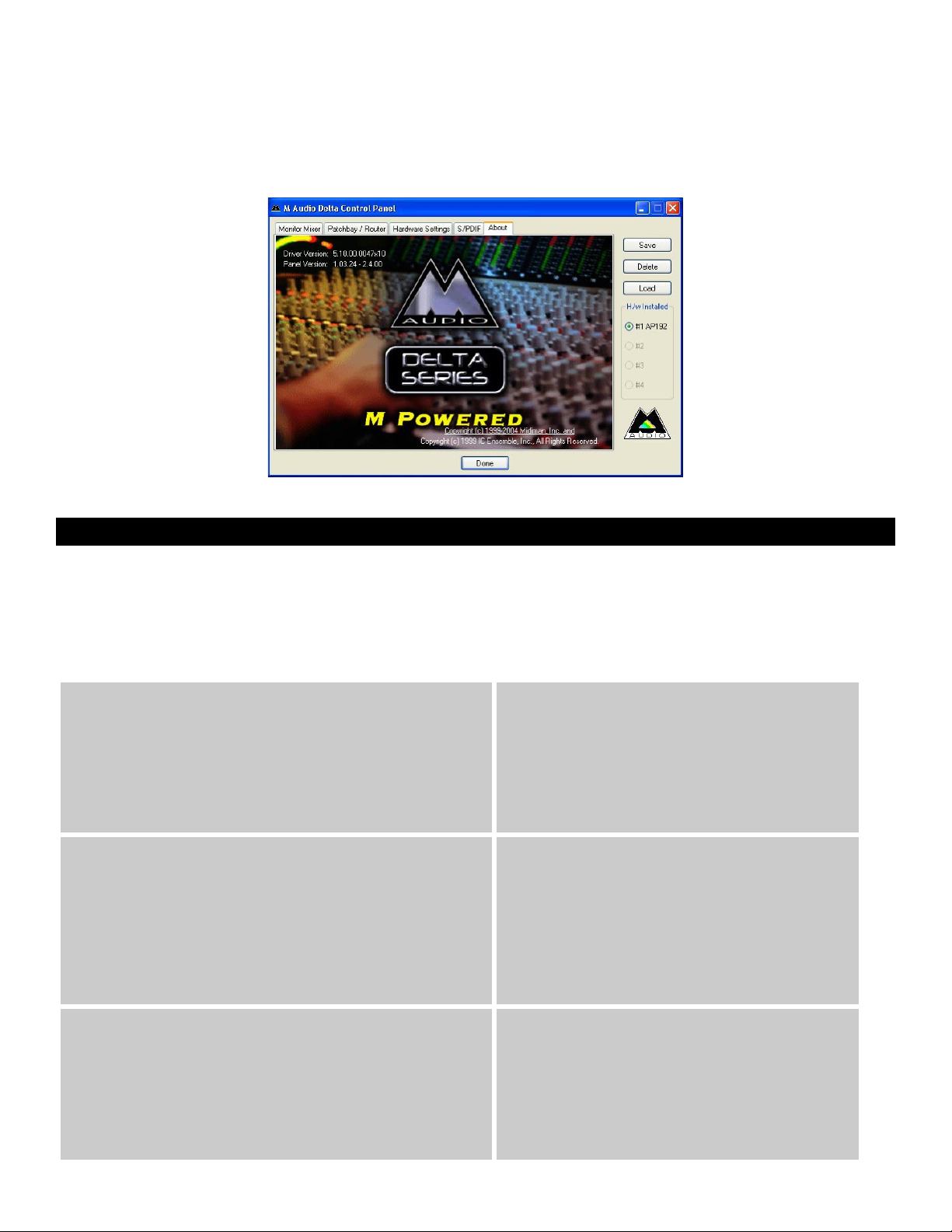
• Monitor Mixer Source
When recording via the S/PDIF input, this selects the audio source sent to the monitor mixer. Options are Software Return (the output of your DAW)
or Hardware Input (direct input monitoring).
About Page
This page contains information on your hardware and current driver software versions. This information may be helpful, should you ever have the
occasion to call for technical support. Clicking the Copyright line in the lower right will link you directly to our website, if you are currently online.
Contact Us
For additional help, technical support is available on our website at www.m-audio.com, where you can fill out our technical support form.
Alternatively, you can email us at support@m-audio.com,
Or contact us by phone at: (626) 633-9055
Technical support is available by telephone from 7am - 7pm PST
M-AUDIO U.S.
5795 Martin Road, Irwindale, CA 91706-6
Sales Information : 626-633-9050
Sales Information ( email): info@m-audio.com
Tech Support: 626-633-9055
Tech Support (email): techsupt@m-audio.com
Fax: 626-633-9060
Internet Home Page: http://www.m-audio.com
M-AUDIO U.K .
Unit 5, Sa racen I ndustrial E state, Mark Road, Hemel Hem pstead, Her ts HP
Sales Information ( phone): 44 (0) 1442 416590
Sales Information ( fax): 44 (0) 1442 246832
Sales Information ( email): info@maudio.co.uk
Technical Suppo rt (PC): 44 (0) 1309 671301
Technical Suppo rt (Mac): 44 (0) 1765 650072
Technical Suppo rt (email ): support@ maudio.co.uk
Internet Home Page: http://www.maudio.co.uk
211, U.S.A.
2 7BJ, England
M-AUDIO Deutschland (Germany)
Kuhal lmand 34, D-74613 Ohringe n, Germ any
Sales Information : 49 7941 98 7000
Sales Information ( email): info@m-audio.de
Technical Suppo rt: 49 7941 98 70030
Technical Suppo rt (email ): support@ m-audio.de
Fax: 0 7941 98 70070
Internet Home Page: http://www.m-audio.de
M-AUDIO Ca nada
1400 St-Jean Bapt iste Ave. #150, Queb ec City, QC G2E 5B7, Canada
Tel: 418-872-0444
Fax: 418-87
Email: midimancanada@m-audio.com
Internet Home Page: http://www.m-audio.ca
2-0034
M-AUDIO France
Unit 5, Sa racen I ndustrial E state, Mark Road, Hemel Hem pstead, Her ts HP
Informations Commerciales: 0810 001 105
Informations Commerciales (email): info@m-audio.fr
Assistance Technique: 0820 000 731 (PC) ou 0820 391 191 (Mac at général)
Assistance Technique (email): support@m-audio.fr.com ou mac@m-audio.fr
Fax: +44 (0 ) 144 224 6832
Site Internet: http://www.m-audio.fr
2 7BJ, England
M-AUDIO Japan
Annex Buliding 6F, 2-18-10 Maruno uchi, N aka-Ku, N agoya 460-0002, Japan
Tel: 81 52 218 3375
Fax: 81 5
Technical Suppo rt: 08
Email: info@m-audio.co.jp
Internet Home Page: http://www.m-audio.co.jp
2 218 0875
200 0731
14
Page 16
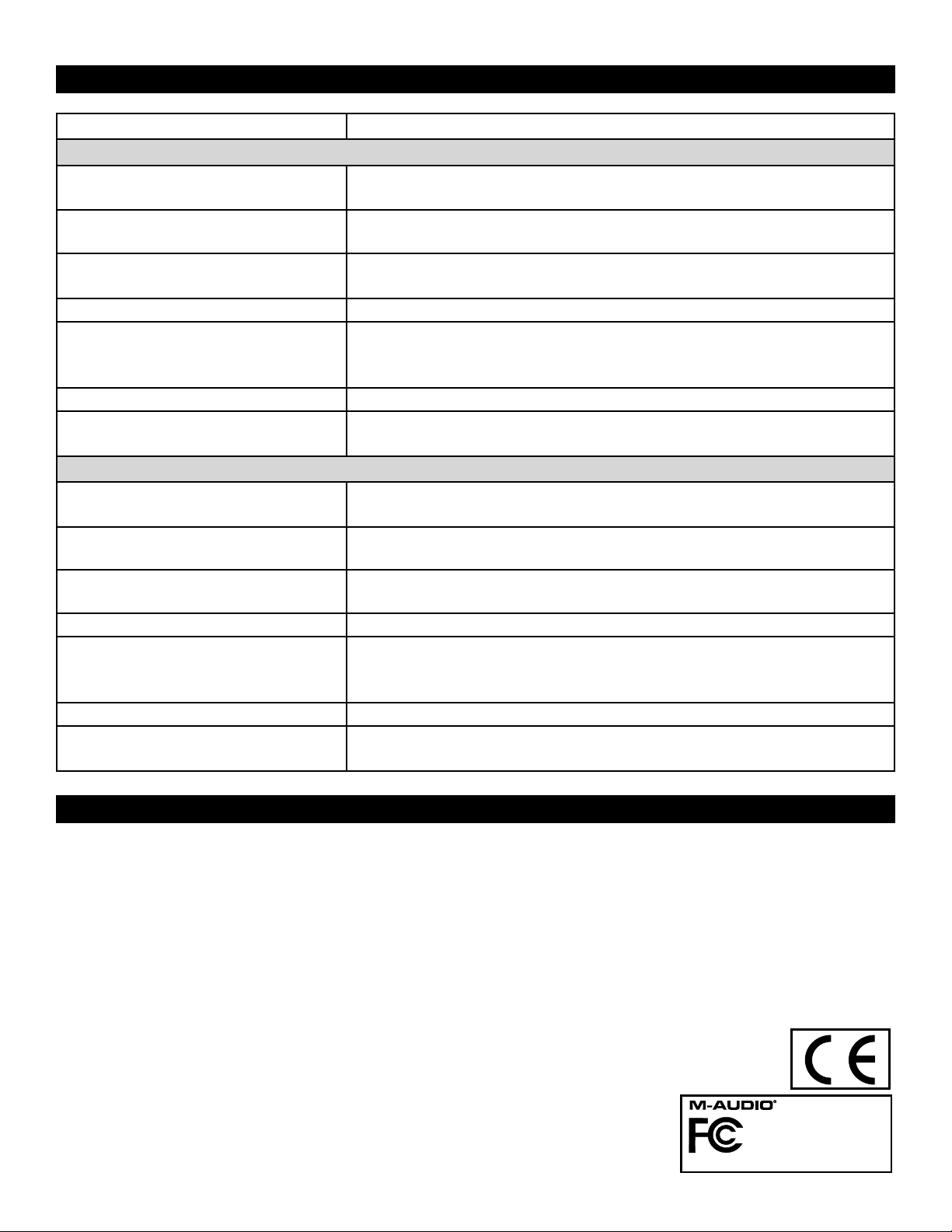
Specifications
Sampling Rates:
Main Inputs:
Max Input
Signal to Noise
(a-weighted)
Dynamic Range
(a-weighted)
THD+N
Frequency Response
Crosstalk
Impedance
Main Outputs
Max Output
Signal to Noise
(a-weighted)
Dynamic Range
(a-weighted)
THD+N
Frequency Response
Crosstalk
Impedance
8, 9.6, 11.025, 12, 16, 22.050, 24, 32, 44.1, 48, 88.2, 96, 176.4, 192 kHz
+14.2dBu (+4 Vrms) Balanced
+14.2dBu (+4 Vrms) Unbalanced
–113dB @ 48kHz
113dB @ 48kHz
0.0006%, 1kHz, -1dBFS @48kHz
±0.1 dB, 20Hz to 20kHz @ 48kHz
±0.1 dB, 20Hz to 40kHz @ 96kHz
±0.5 dB, 20Hz to 80kHz @ 192kHz
–130dB, 1kHz, channel-to-channel
20kΩ (balanced),
10kΩ (unbalanced)
+14dBu (+3. 9 Vrms) Balanced
+8dBu (+1.95 Vrms) Unbalanced
–108dB @ 48kHz
109dB @ 48kHz
0.0023%,1kHz, -1dBFS @48kHz
±0.1dB, 20Hz to 20kHz @ 48kHz
±0.1dB, 20Hz to 40kHz @ 96kHz
±0.5dB, 20Hz to 80kHz @ 192kHz
–105dB, 1kHz, channel-to-channel
300Ω (balanced)
150Ω (unbalanced)
Warranty Terms & Registration
Warranty Terms
M-Audio warrants products to be free from defects in materials and workmanship, under normal use and provided that the product is owned by
the original, registered user. Visit www.m-audio.com/warranty for terms and limitations applying to your specific product.
Warranty Registration
Thank you for registering your new M-Audio product. Doing so immediately both entitles you to full warranty coverage and helps M-Audio develop
and manufacture the finest quality products available. Register online at www.m-audio.com/register to receive FREE product updates and for the
chance to win FREE M-Audio gear.
Audiophile 192
Tested to comply with
FCC standards
FOR HOME OR STUDIO USE
15
Page 17
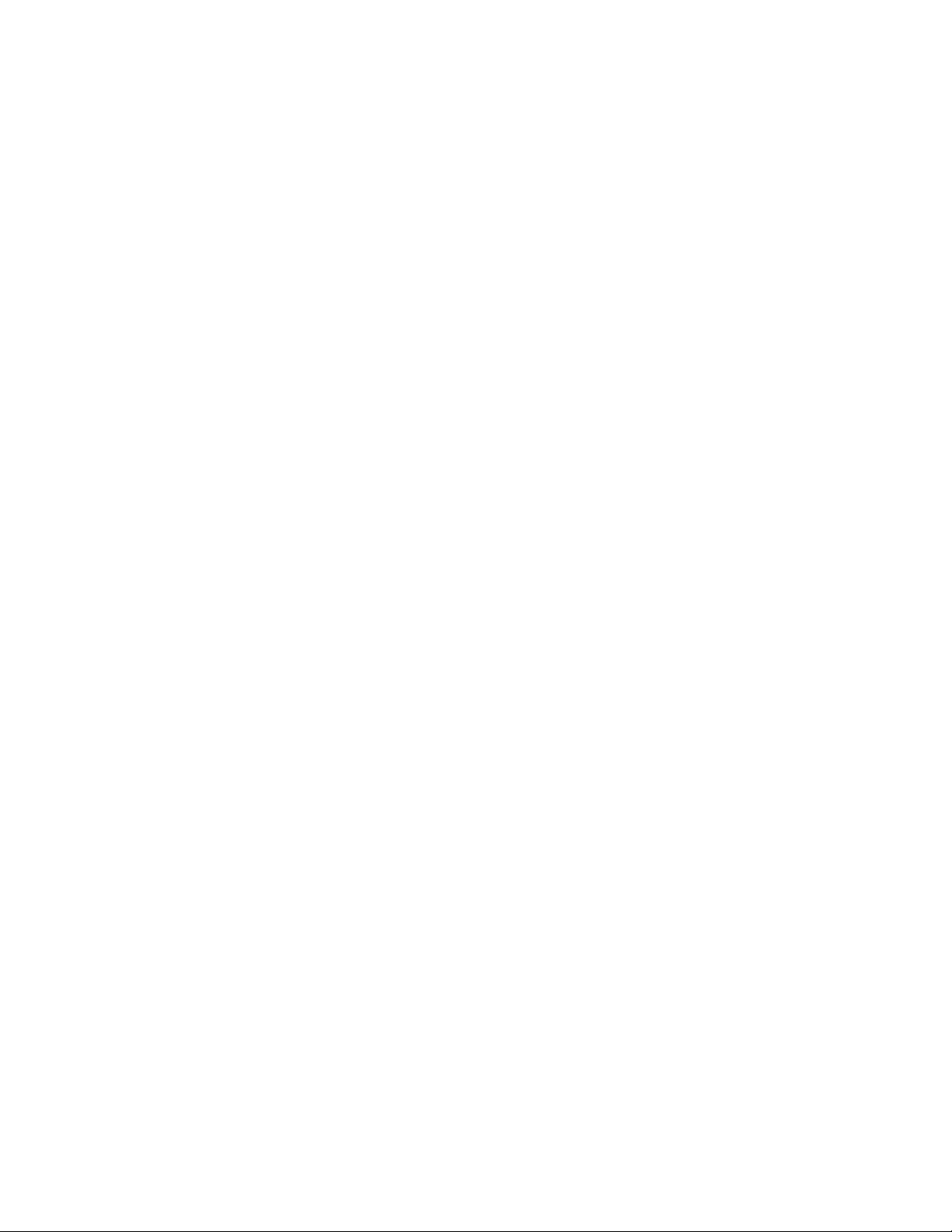
16
Page 18
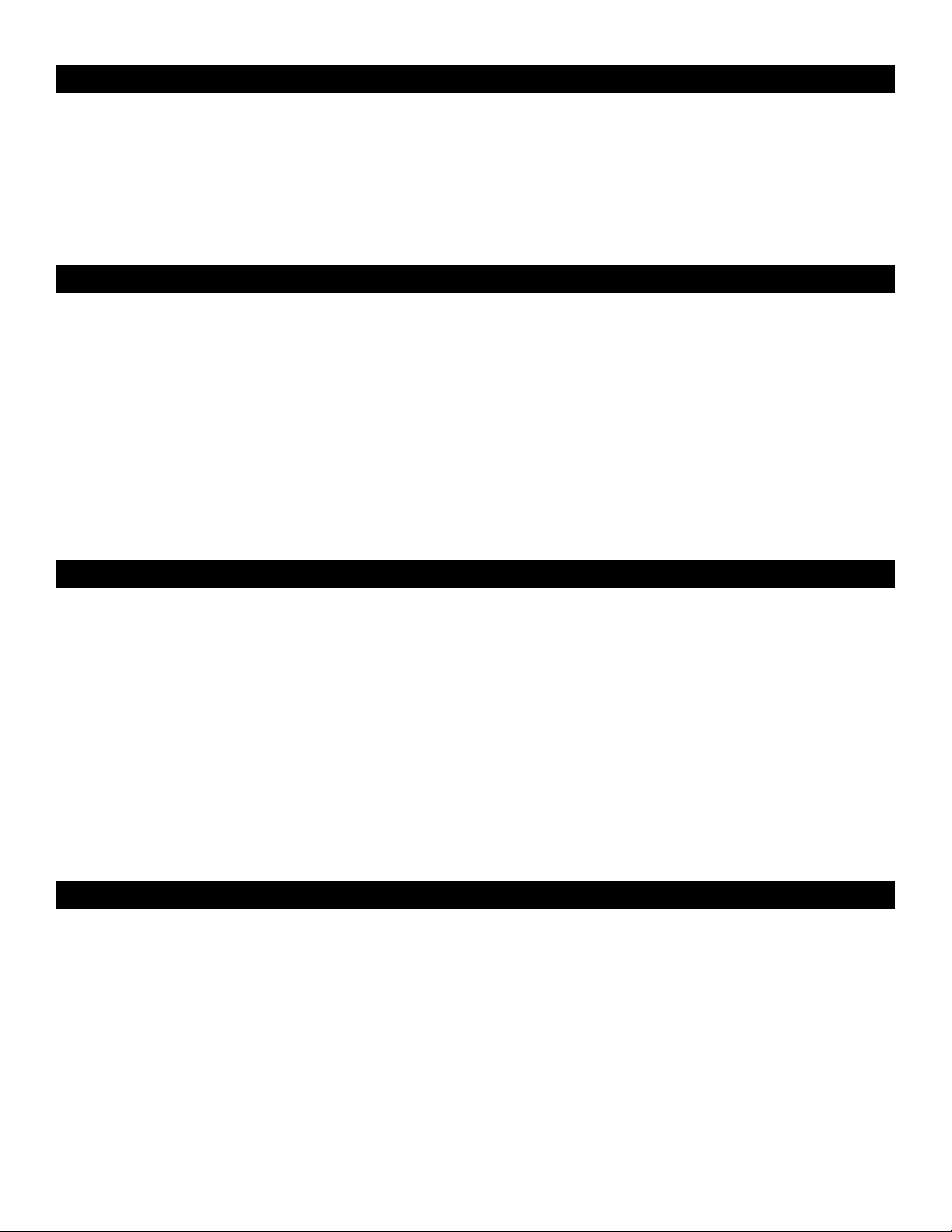
Français
Introduction
Merci d’avoir choisi l’interface PCI Audiophile 192 de M-Audio, carte Audio et MIDI professionnelle destinée à un usage informatique avec votre
logiciel audionumérique. L’Audiophile 192 fournit à votre ordinateur une interface audio haute résolution à 4 entrées et 4 sorties, ainsi que 16
canaux d’entrée et de sortie MIDI. L’Audiophile 192 est la toute dernière de la gamme d’interfaces d’enregistrement numérique de renommée
mondiale M-Audio Delta. Cette gamme est basée sur un matériel éprouvé et une technologie de pilote logiciel innovante.
Même si vous êtes un utilisateur informatique expérimenté et si vous connaissez bien l’enregistrement numérique, nous vous suggérons de
prendre le temps de lire ce manuel d’utilisation. Cela vous aidera à simplifier la procédure d’installation, et à vous familiariser avec l’ensemble
des fonctionnalités de l’Audiophile 192, pour vous donner une idée du potentiel de cette carte.
Présentation générale
L’Audiophile 192 est une interface audio et MIDI de qualité professionnelle basée sur une carte PCI compacte offrant deux entrées analogiques
et quatre sorties analogiques (TRS symétrique ou asymétrique) sur câble épanoui. L’Audiophile 192 offre également une E/S coaxiale S/PDIF
indépendante.
L’Audiophile 192 prend en charge une large gamme de fréquences d’échantillonnage internes, de 8 kHz à 192 kHz pour un fonctionnement
audio 24 bits limpide et de haute résolution. Elle peut également se synchroniser avec des appareils externes en S/PDIF à des fréquences
d’échantillonnage allant de 32 KHz à 192 KHz. L’Audiophile 192 fonctionne sous Windows XP, Windows 2000 et Mac OS X, et comprend des pilotes
à faible latence pour la plupart des protocoles audio courants, y compris Windows WDM, ASIO II, GSIF II (rétro-compatible) et Mac CoreAudio.
L’Audiophile 192 offre également un mixeur logiciel d’une grande souplesse, qui permet le monitoring direct matériel sans aucune latence. Parce
qu’elle fait partie de la gamme Delta, l’Audiophile 192 peut être utilisée avec d’autres appareils de cette gamme (ou avec d’autres Audiophile
192), et peut être synchronisée par la page de synchronisation multicartes du panneau de configuration dans Windows XP (la prise en charge de
cartes multiples devrait apparaître pour MacOS X dans une mise à jour prochaine du pilote). Une E/S MIDI est également présente, ce qui fait de
l’Audiophile 192 une solution de studio tout en un.
Caractéristiques
< Bande passante : 20Hz – 80kHz
< Interface audio 24-bit, 192kHz avec une plage dynamique exceptionnelle de 113 dB
< Prise en charge de fréquences d’échantillonnage internes de 8kHz à 192kHz, et synchronisation par S/PDIF à des fréquences
d’échantillonnage externes de 32kHz à 192kHz
< Prise en charge de Windows XP (SP1), de Windows 2000 (SP2) et de Mac OS X (10.2.8, 10.3.4 et supérieur).
< Pilotes ASIO II latence ultra-faible et WDM, ainsi que GSIF II et Mac CoreAudio
< Deux entrées analogiques symétriques/asymétriques sur connecteurs jacks TRS 6,35 mm
< Deux sorties principales analogiques symétriques/asymétriques sur connecteurs jacks TRS 6,35 mm
< Deux sorties de monitoring analogiques symétriques/asymétriques sur connecteurs jacks TRS 6,35 mm
< Entrées et sorties S/PDIF stéréo sur connecteurs coaxiaux RCA
< E/S MIDI
< Mélangeur analogique contrôlable par logiciel permettant le monitoring de signaux d’entrée vers les sorties de monitoring
< Panneau de configuration convivial offrant le contrôle du mixage, du routing et les réglages de signal d’horloge maîtresse
< Prise en charge de VST System Link et de WMA Pro
Contenu de la boîte
< Une carte PCI Audiophile 192
< Un câble épanoui d’Audiophile 192 pour l’audio analogiques et les connexions MIDI
< CD de pilotes M-Audio avec manuel PDF
< Carte d'enregistrement de garantie M-Audio
< Adobe Acrobat Reader
17
Page 19
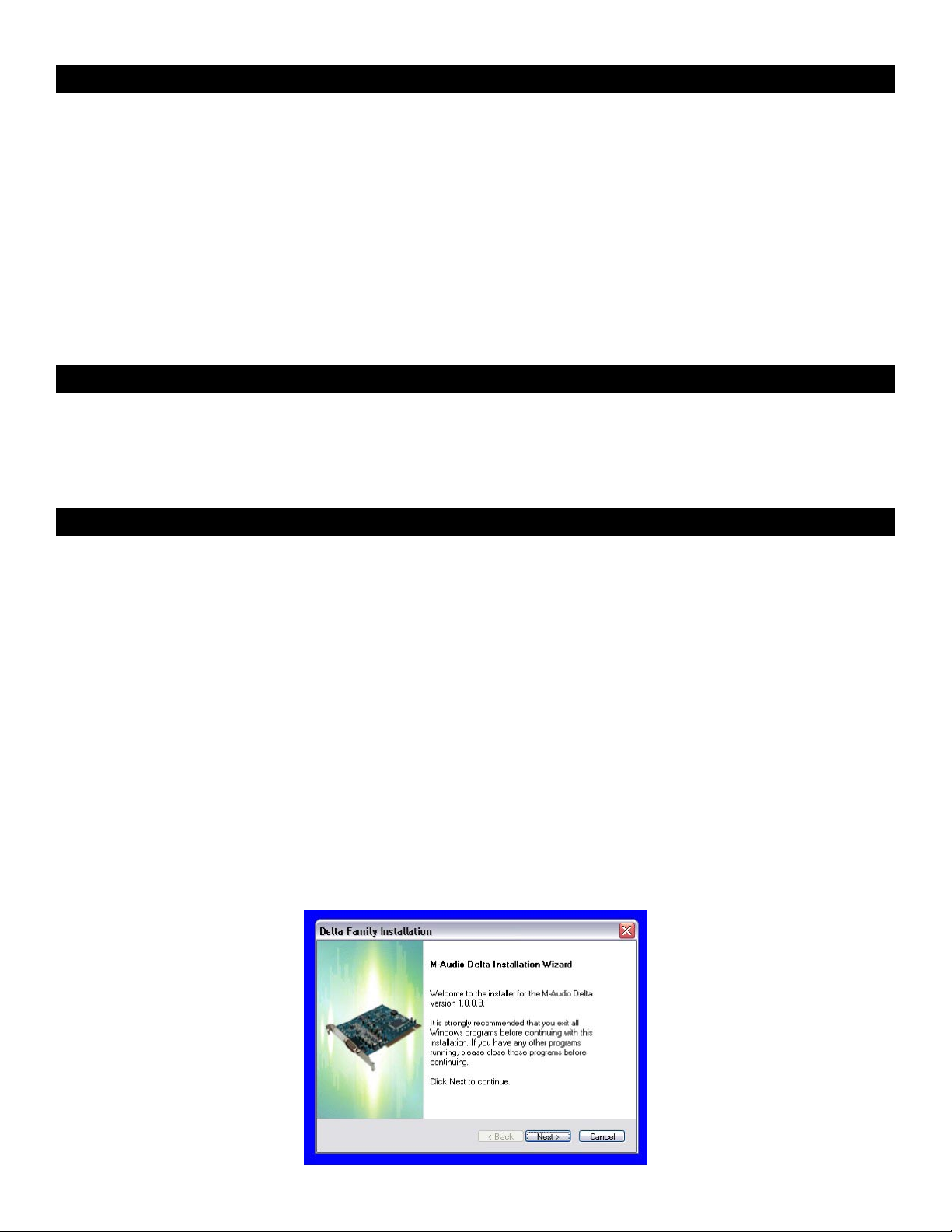
Configuration minimale requise
Windows
< Pentium 3 – 700 MHz ou supérieur, 256 Mo RAM (fonctionnement à 192 kHz et 96 kHz).
< Pentium 3 – 500 MHz ou supérieur, 128 Mo RAM (fonctionnement à 48 kHz).
< DirectX 9.0b ou supérieur
< Windows XP (Service Pack 1) ou Windows 2000 (Service Pack 4)
< Port PCI disponible
Macintosh
< Macintosh G4 à 733 MHz ou supérieur
< 512 Mo de RAM
< Mac OS X Jaguar (10.2.8 ou supérieur) ou Panther (10.3.4)
< Port PCI disponible
Copyrights, etc.
Windows, Windows XP et Windows 2000 sont des marques déposées de Microsoft Corporation.
Macintosh, Mac OS, Mac OS X et CoreAudio sont des marques déposées de Apple Computer.
Toutes les autres marques déposées sont la propriété de leur propriétaire respectif.
Procédures d’installation
Pour installer l’Audiophile 192
Dans tous les systèmes d’exploitation, commencez par insérer le CD-ROM de pilotes de l’Audiophile 192 de M-Audio dans le lecteur CD-ROM de
votre ordinateur, puis naviguez jusqu’au fichier d’installation pour votre système d’exploitation. Si la fonction AUTORUN CD est activée sur votre
système, l’assistant d’installation vous guidera à travers le processus d’installation pas à pas. Reportez-vous à la section ci-dessous pour des
instructions spécifiques pour Windows et Mac concernant l’exécution du logiciel d’installation.
Une fois que le logiciel a été installé, ouvrez votre ordinateur et insérez physiquement l’Audiophile 192, de façon ferme, dans un emplacement
PCI disponible.
Quand l’installation matérielle est terminée, redémarrez votre ordinateur et suivez les instructions permettant l’achèvement de l’installation du
logiciel de pilote.
Reportez-vous aux sections suivantes pour votre matériel et votre système d’exploitation particulier.
Windows XP/2000
Commencez par insérer le CD-ROM de pilotes de l’Audiophile 192 dans le lecteur de CD-ROM de votre ordinateur, puis naviguez jusqu’au fichier
d’installation correspondant à votre système d’exploitation. Si la fonction AUTORUN CD est activée sur votre système, l’assistant d’installation
(voire illustration) vous guidera à travers le processus d’installation pas à pas.
L’exécution du programme d’installation, une fois cliqué sur le bouton Next (Suivant), copiera les fichiers système nécessaires sur le disque dur
de votre ordinateur.
18
Page 20
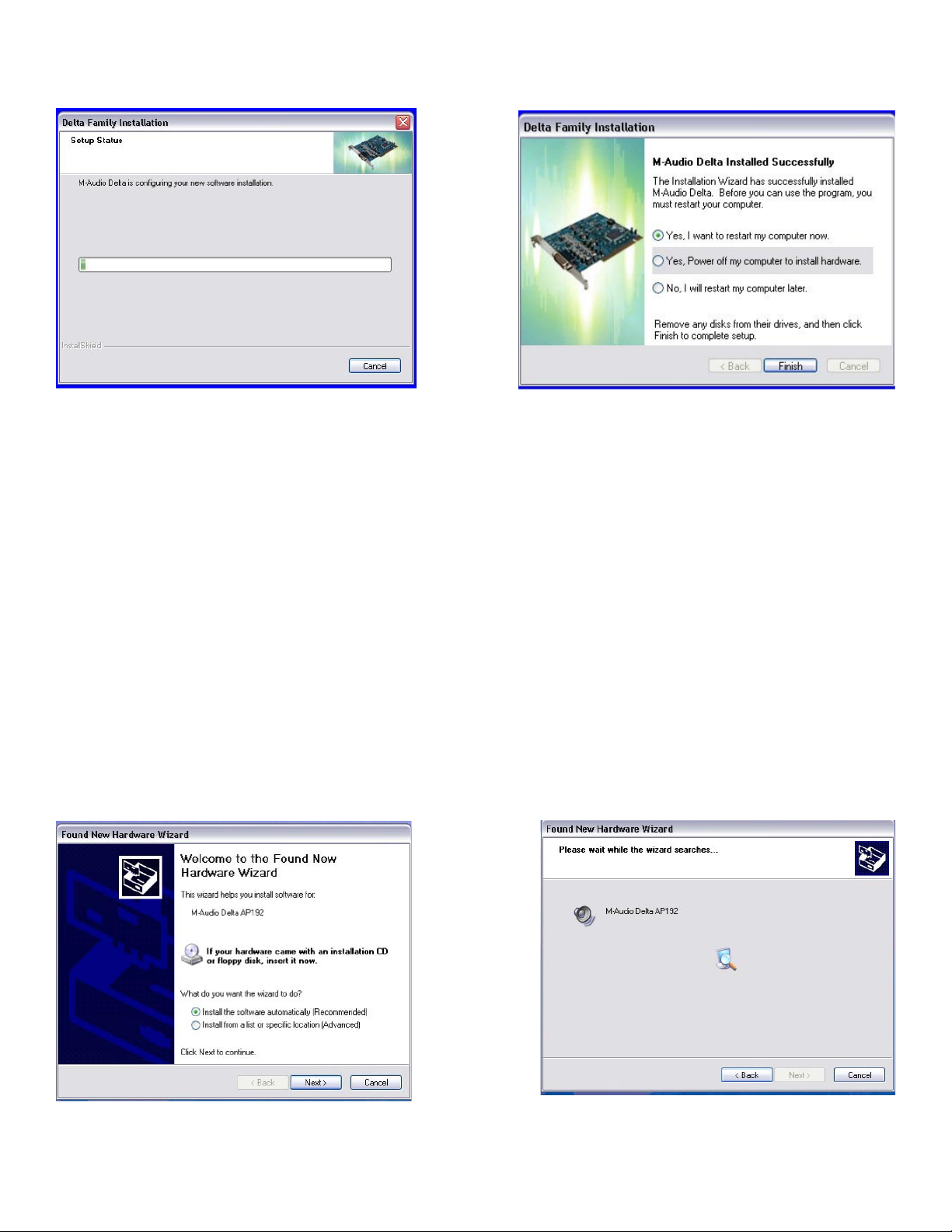
Une fois les fichiers copiés par le programme d’installation, vous êtes invité à éteindre votre ordinateur et à installer le matériel. Choisissez l’option
du milieu : “Yes, Power off my computer to install hardware”.
• Installation matérielle
Éteignez votre ordinateur, et débranchez les câbles d’alimentation.
Touchez une plaque métallique du châssis de votre ordinateur pour vous mettre à la terre et vous déchargez de toute électricité statique. (Il n’y a
aucun risque si votre système est débranché !)
Retirez le couvercle du châssis de votre ordinateur et choisissez un emplacement PCI vide dans votre ordinateur.
Il vous faut vous reporter à la documentation de votre système informatique pour d’éventuelles instructions spéciales concernant l’installation de
cartes d’extension et autres équipement périphériques.
Dévissez et ôtez le couvercle de l’emplacement PCI que vous avez choisi.
Insérez l’Audiophile 192 PCI dans l’emplacement PCI choisi et enfoncez-la de façon à ce que les contacts soient solidement fichés au fond de
l’emplacement.
Fixez le support de la carte Audiophile 192 PCI au châssis de l’ordinateur en utilisant une vis du châssis ou un support de fixation.
Replacez le couvercle du châssis de l’ordinateur et rebranchez les câbles d’alimentation.
Branchez les câbles Audio sur l’Audiophile 192 PCI. Voyez la section «Connexions externes» pour plus d’informations.
• Installation du pilote
Redémarrez votre ordinateur. L’assistant d’installation d’un nouveau matériel s’ouvrira et vous demandera le chemin d’accès pour l’installation
des fichiers de pilote. Sélectionnez l’option par défaut recommandée : «Installer le logiciel automatiquement» et cliquez sur Suivant.
Windows copiera les fichiers de pilote sur votre disque dur.
19
Page 21
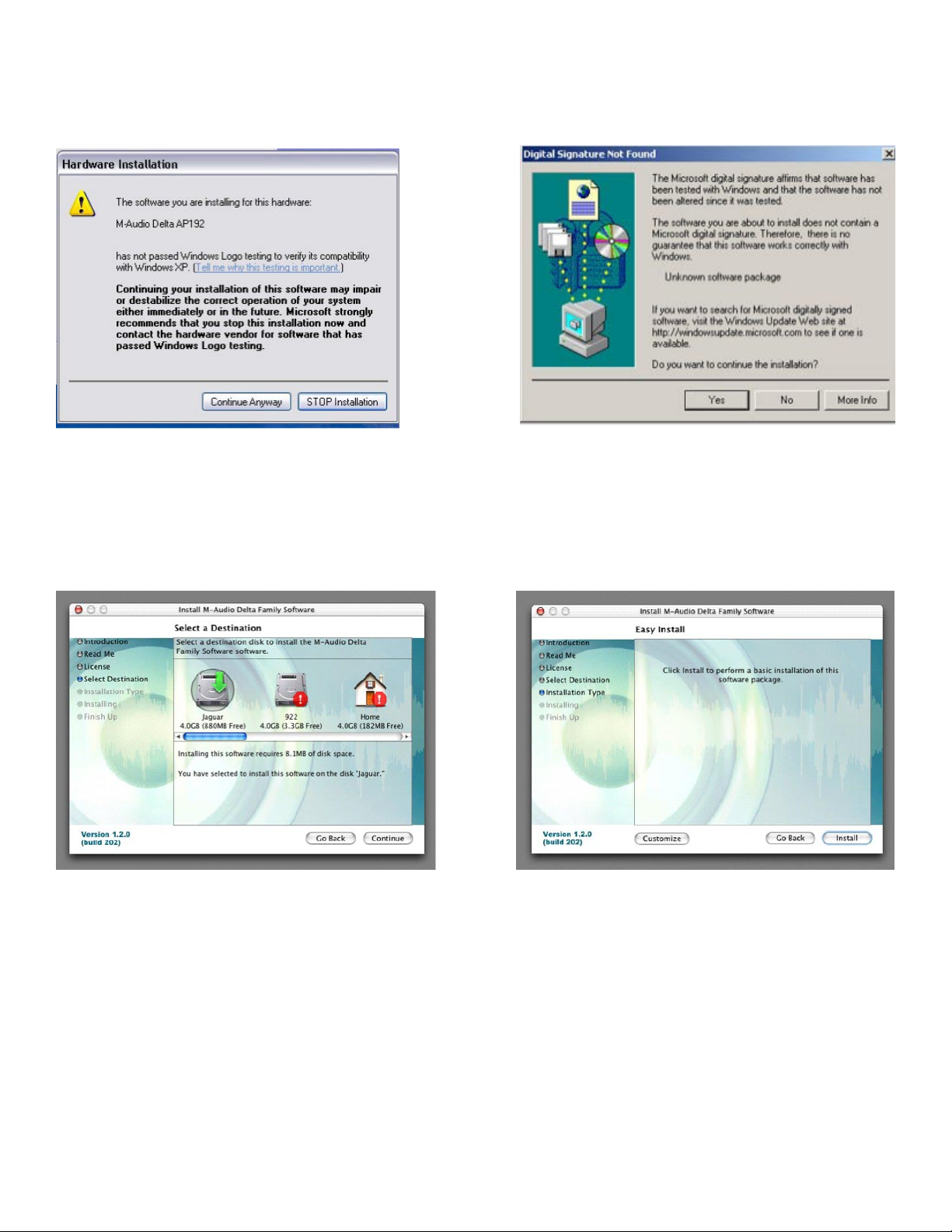
Au cours de l’installation, un message vous indique que les pilotes n’ont pas passé le test du logo Windows. Cliquez sur Continuer afin de
poursuivre l’installation.
REMARQUE : Dans Windows 2000, ce message se rapportera au contraire au fait que les pilotes ne passent pas le test du logo Windows. À
nouveau, il est sans risque de choisir Continuer et de poursuivre l’installation.
L’Assistant indiquera alors que Windows a fini d’installer le logiciel. Cliquez sur Terminer.
Une fois les fichiers copiés par le programme d’installation, vous êtes invité à redémarrer votre ordinateur. Quand votre ordinateur redémarre,
vous verrez l’icône du mélangeur M-Audio dans votre zone de notification.
(Remarquez que dans certains cas, il se peut qu’on ne vous propose pas de redémarrer. Pour être sûr que tous les fichiers ont été copiés dans
les répertoires appropriés, il est toujours conseillé de redémarrer votre ordinateur.)
L’Audiophile 192 est désormais prête à fonctionner.
Mac OS X version 10.2.x (Jaguar)
Insérez le CD d’installation de l’Audiophile 192 dans votre lecteur CD-ROM et ouvrez le CD afin d’en voir le contenu. Double-cliquez sur le fichier
.dmg, qui contient le programme d’installation de l’Audiophile 192 de M-Audio. Une icône de volume M-Audio apparaîtra sur votre bureau.
Si nécessaire, double-cliquez sur l’icône de volume M-Audio pour ouvrir, puis cliquez sur le programme d’installation de M-Audio pour le
démarrer.
20
Page 22
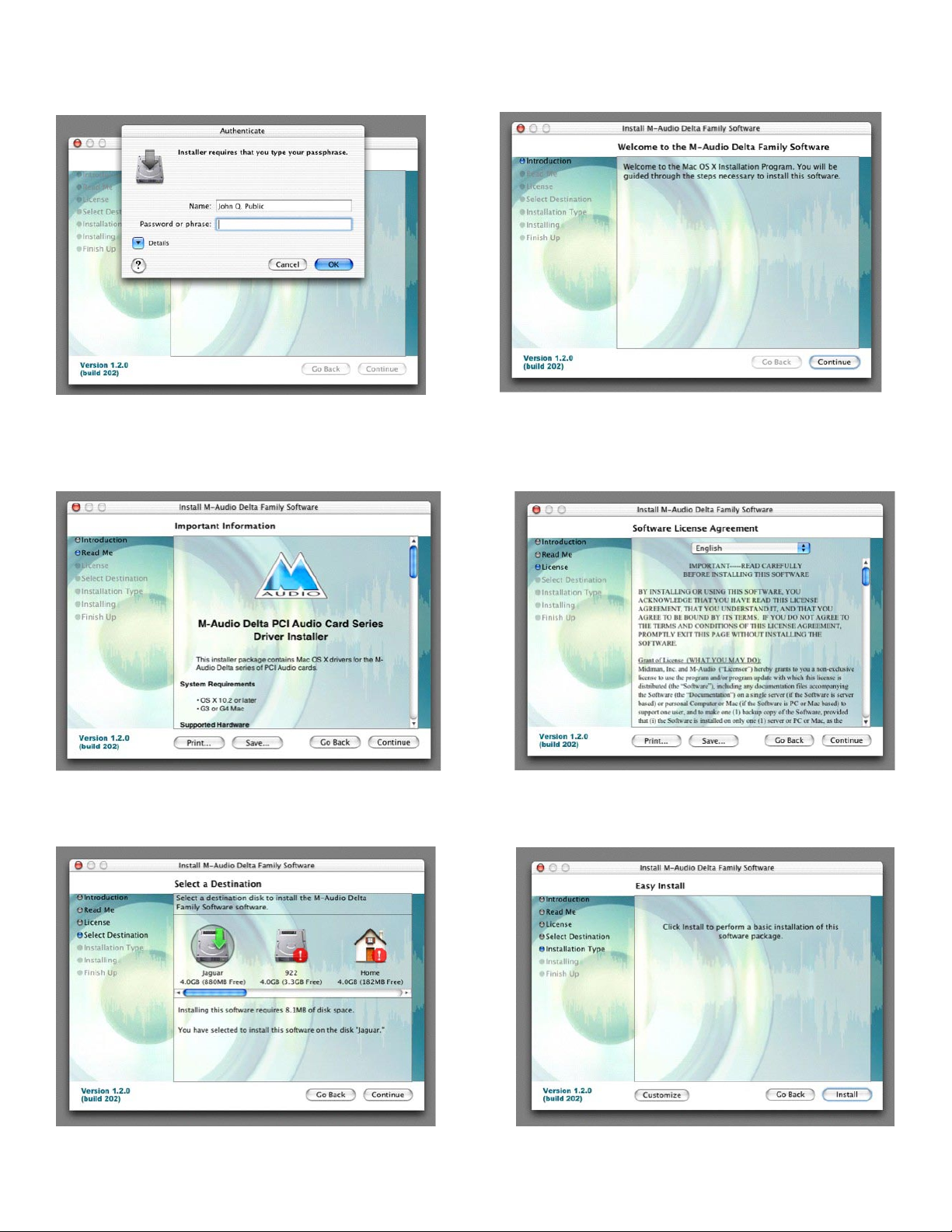
A la prochaine étape, vous devrez fournir votre mot de passe d’administrateur. Saisissez votre mot de passe et cliquez sur OK.
Vous obtiendrez l’écran d’accueil de l’application d’installation. Cliquez sur Continuer.
Le dialogue Read Me apparaîtra ensuite. Ce dialogue contient des informations importantes concernant des changements qui peuvent s’être
produits depuis l’écriture de ce manuel ; prenez donc soin de les lire.
L’accord de licence vous sera ensuite présenté. Cliquez sur «Continue», puis cliquez sur «Agree» si vous êtes d’accord avec l’accord de licence.
Choisissez un disque de destination pour l’installation, puis cliquez sur «Continue».
Dans le dialogue Easy Install, cliquez sur «Install».
21
Page 23
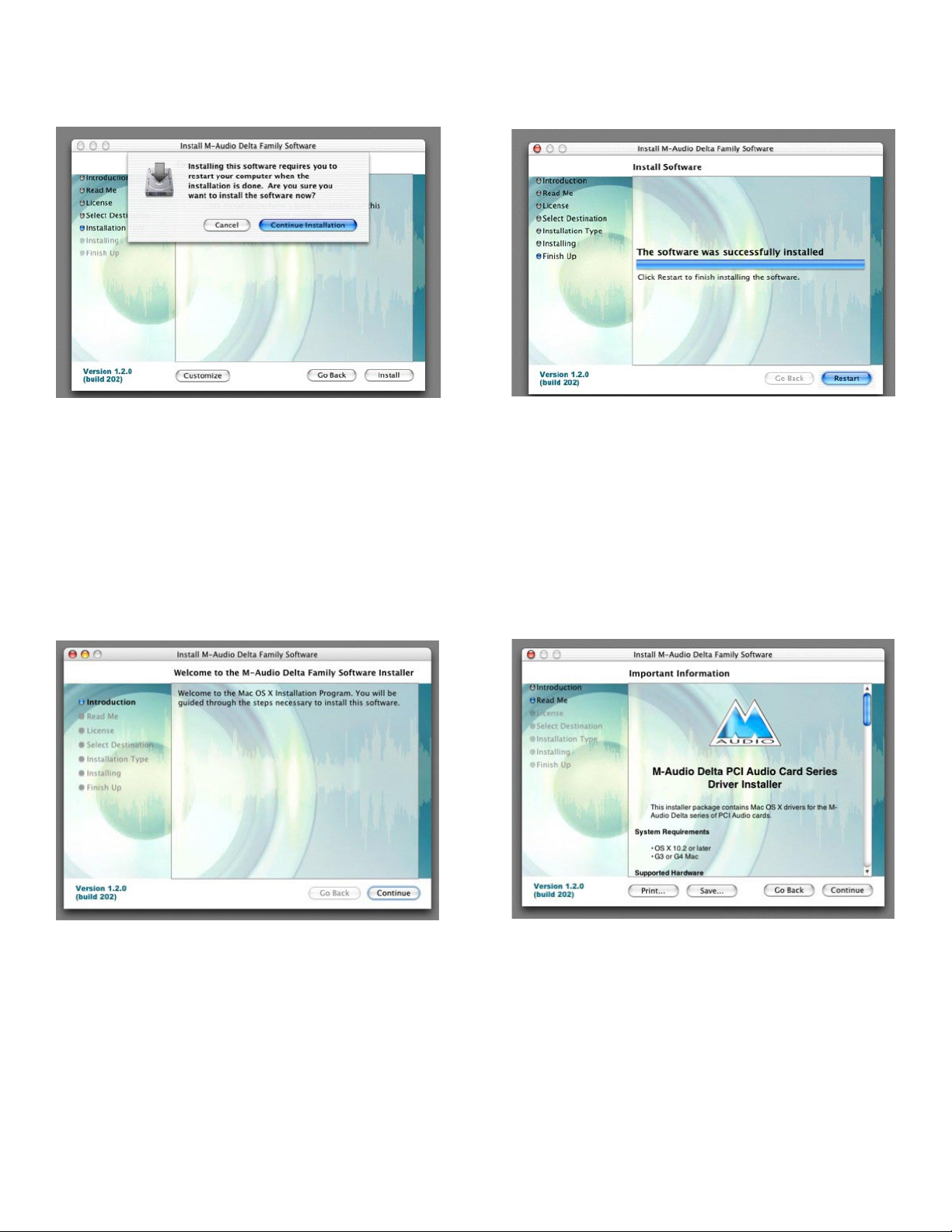
Dans le dialogue suivant, cliquez sur «Continue Installation».
Vos pilotes M-Audio seront installés. Vous verrez alors le dialogue «Installation Completed», et il vous sera proposé de cliquer sur «Restart» pour
redémarrer votre ordinateur.
Une fois que l’ordinateur a redémarré, vous pouvez éteindre l’ordinateur complètement, débrancher vos câbles d’alimentation, ouvrir le boîtier de
l’ordinateur et installer l’Audiophile 192 dans un emplacement PCI disponible.
Mac OS X version 10.3.x (Panther)
Insérez le CD d’installation de l’Audiophile 192 dans votre lecteur CD-ROM et ouvrez le CD afin d’en voir le contenu. Double-cliquez sur le fichier
.dmg, qui contient le programme d’installation de l’Audiophile 192 de M-Audio. Une icône de volume M-Audio apparaîtra sur votre bureau. Si
nécessaire, double-cliquez sur le volume M-Audio pour l’ouvrir.
Cliquez sur l’icône du programme d’installation et vous serez accueilli par le dialogue Welcome de l’application d’installation. Cliquez sur
«Continue».
Le dialogue Read Me apparaîtra ensuite. Ce dialogue contient des informations importantes concernant des changements qui peuvent s’être
produits depuis l’écriture de ce manuel ; prenez donc soin de les lire.
22
Page 24
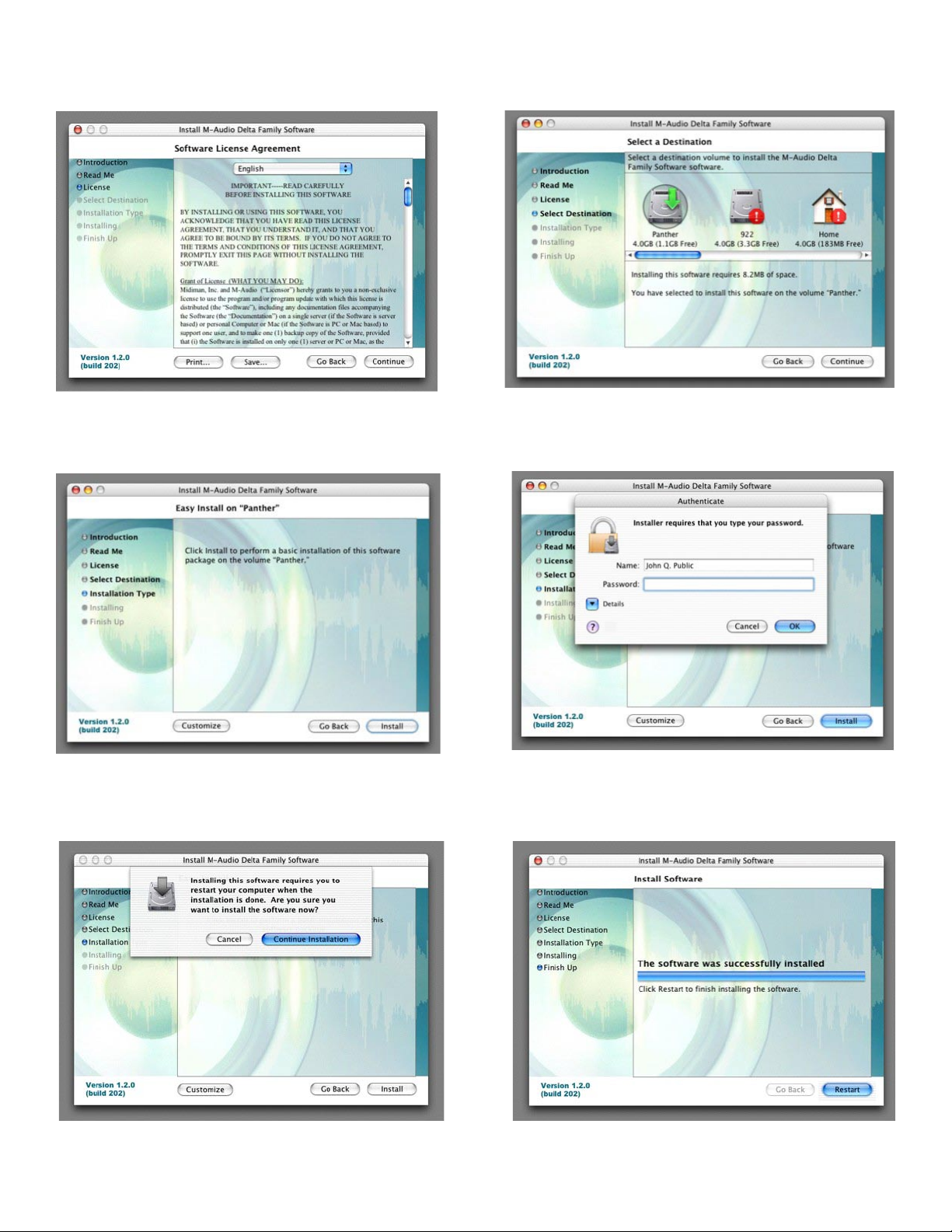
L’accord de licence vous sera ensuite présenté. Cliquez sur «Continue», puis cliquez sur «Agree» si vous êtes d’accord avec l’accord de licence.
Choisissez un disque de destination pour l’installation, puis cliquez sur «Continue».
Dans le dialogue Easy Install, cliquez sur «Install».
A la prochaine étape, vous devrez fournir votre mot de passe d’administrateur.
Dans le dialogue suivant, cliquez sur «Continue Installation».
Vos pilotes M-Audio seront installés. Vous verrez alors le dialogue «Installation Completed», et il vous sera proposé de cliquer sur «Restart» pour
redémarrer votre ordinateur.
Une fois que l’ordinateur a redémarré, vous pouvez éteindre l’ordinateur complètement, débrancher vos câbles d’alimentation, ouvrir le boîtier de
l’ordinateur et installer l’Audiophile 192 dans un emplacement PCI disponible.
23
Page 25
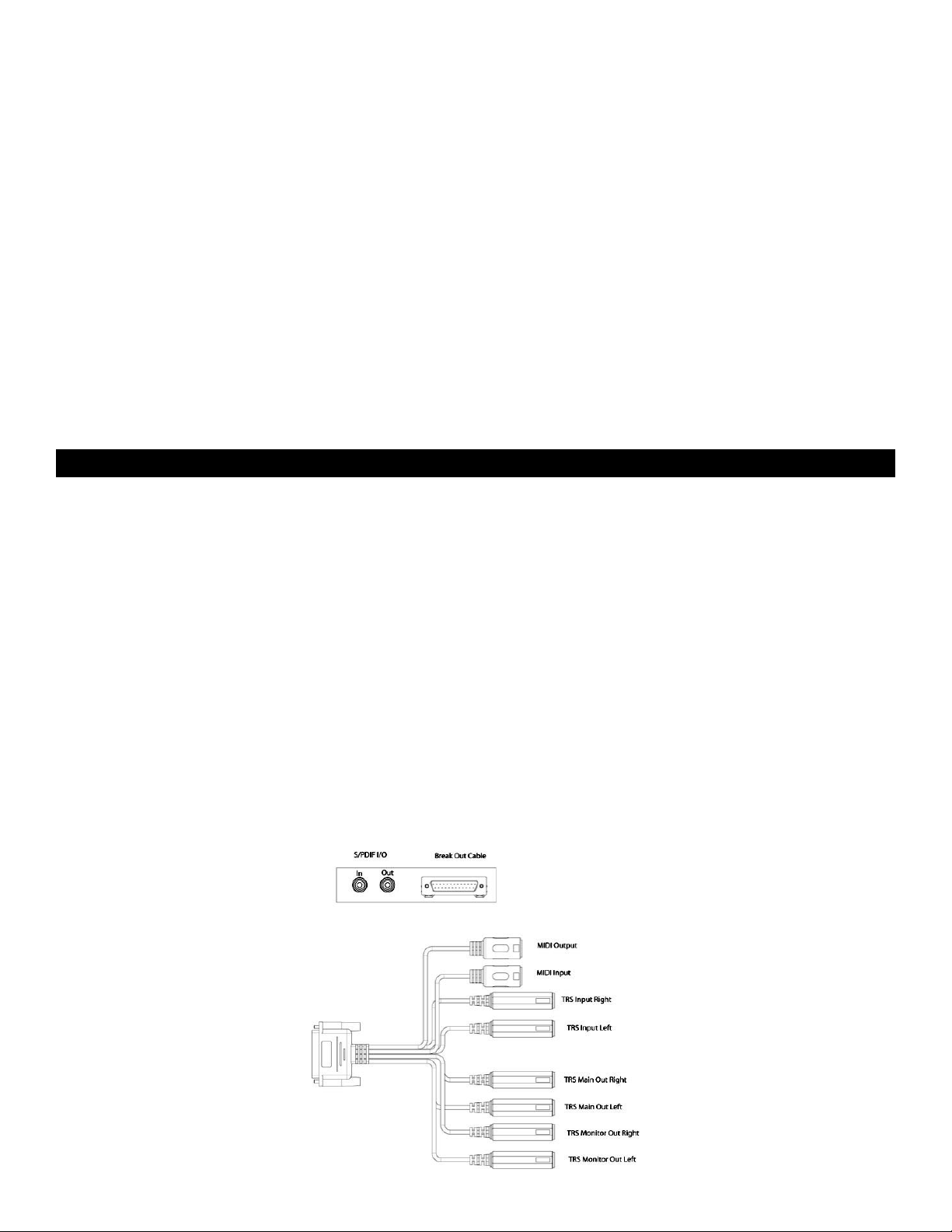
• Installation matérielle
Éteignez votre ordinateur, et débranchez les câbles d’alimentation.
Touchez une plaque métallique du châssis de votre ordinateur pour vous mettre à la terre et vous déchargez de toute électricité statique.
(Cette opération ne présente pas de risque si votre système est débranché !) Retirez le couvercle du boîtier de votre ordinateur et choisissez un
emplacement PCI vide.
Il vous faut vous reporter à la documentation de votre système informatique pour d’éventuelles instructions spéciales concernant l’installation de
cartes d’extension et autres équipement périphériques.
Dévissez et ôtez le couvercle de l’emplacement PCI que vous avez choisi.
Insérez l’Audiophile 192 PCI dans l’emplacement PCI choisi et enfoncez-la de façon à ce que les contacts soient solidement fichés au fond de
l’emplacement.
Fixez le support de la carte Audiophile 192 PCI au châssis de l’ordinateur en utilisant une vis du châssis ou un support de fixation.
Replacez le couvercle du châssis de l’ordinateur et rebranchez les câbles d’alimentation.
Branchez les câbles Audio sur l’Audiophile 192 PCI. Voyez la section «Connexions externes» pour plus d’informations.
Redémarrez votre ordinateur.
Allez dans les Préférences Système du menu Pomme. Sélectionnez les préférences système Son, puis cliquez sur l’onglet Sortie. Sélectionnez
«Audiophile 192» afin de choisir l’Audiophile 192 comme périphérique de sortie par défaut.
Connexions de l’Audiophile 192
L’Audiophile 192 offre les connexions suivantes :
< Entrées principales 1 et 2 - Il s’agit des connecteurs d’entrée TRS 6,35 mm symétriques/asymétriques placés sur le câble épanoui. Tout
signal entrant peut être assigné via le panneau de mixage logiciel et votre application DAW (Digital Audio Workstation - station de travail
audio numérique). Connectez vos sources de niveau ligne à ces entrées.
< Entrée S/PDIF - Il s’agit d’une entrée coaxiale S/PDIF sur un jack RCA standard, placé sur la languette de la carte PCI. Tout signal entrant est
assigné via le panneau de mixage logiciel et votre application DAW. Branchez vos sources numériques S/PDIF à cette entrée.
< Sorties principales 1 et 2 - Il s’agit de connecteurs de sortie TRS 6,35 mm symétriques/asymétriques placés sur le câble épanoui. Leurs
signaux de sortie ne peuvent être assignés que par le biais de votre application audionumérique. Cependant, leur niveau global est
affecté par les curseurs de niveaux WavOut 1/2 (S/W RET 1/2 sur le Mac) dans le panneau de mixage logiciel. Branchez ces sorties à votre
amplificateur de casque, votre amplificateur auxiliaire ou dispositif d’enregistrement externe, selon le cas.
< Sorties Monitor 1 et 2 - Il s’agit de connecteurs de sortie TRS 6,35 mm symétriques/asymétriques placés sur le câble épanoui. Leurs
signaux de sortie sont dérivés de la sortie du mélangeur de monitoring direct interne de l’Audiophile 192. Branchez ces sorties sur votre
amplificateur ou sur vos haut-parleurs actifs.
< Sortie S/PDIF - Il s’agit d’une sortie coaxiale S/PDIF sur un jack RCA standard, placé sur la languette de la carte PCI. Sa sortie signal ne peut
être assignée que par la page Routing du panneau de mixage logiciel. Branchez votre équipement numérique S/PDIF (enregistreur CD,
mélangeur numérique, etc.) à cette sortie.
< E/S MIDI - Il s’agit d’un connecteur DIN à 5 broches standard, qui fournit entrée et sortie MIDI, placé sur le câble épanoui. Branchez ce
connecteur sur vos claviers, vos contrôleurs et autres appareils MIDI.
24
Page 26
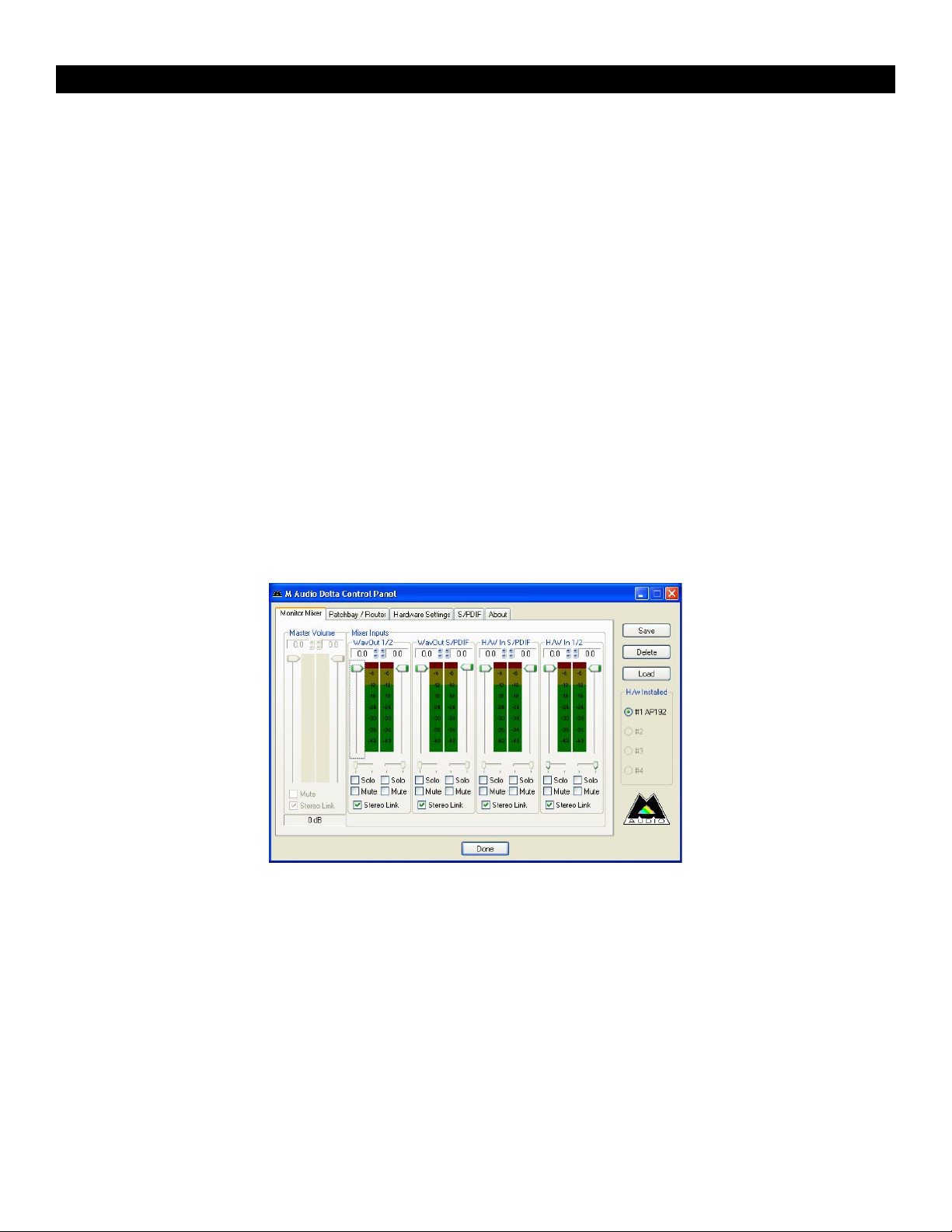
Utilisation du Panneau de configuration
Le logiciel pilote de l’Audiophile 192 fournit une interface simple mais puissante avec votre ordinateur et le logiciel Digital Audio Workstation. Le
panneau de contrôle vous permet de mixer n’importe quelle entrée de l’Audiophile 192 vers les sorties de monitoring pour un monitoring sans
latence de vos sources audio pendant l’enregistrement. Les sorties de monitoring reçoivent leur signal de la sortie du mélangeur logiciel, tandis
que les sorties S/PDIF sont assignées par le biais de la page Patchbay/Routing.
Le Panneau de contrôle de l’Audiophile 192 est installé sur l’ordinateur lors de l’installation des pilotes. Pour lancer le Panneau de configuration :
< Sous Windows, la lettre M (logo M-Audio) s’affiche dans la barre des tâches (dans le coin inférieur droit du bureau de Windows). Double-
cliquez sur cette icône pour accéder au Panneau de configuration.
< Sous Mac, le panneau de configuration de la l’Audiophile 192 se trouve dans les préférences système.
REMARQUE : le panneau de configuration est également accessible depuis la fenêtre de configuration audio des logiciels audio
compatibles ASIO.
Les captures d’écran montrées dans les sections suivantes sont tirées du panneau de configuration de Windows. Bien qu’un peu différent, le
panneau de configuration du Mac est fonctionnellement équivalent. Les seules différences dans le fonctionnement concret sont détaillées dans
les sections suivantes.
Onglet «Monitor Mixer»:
La page Monitor Mixer a des contrôles de type curseur pour les sources d’entrée qui alimentent le mélangeur de monitoring (Monitor Mixer)
logiciel de l’Audiophile 192. La sortie du mélangeur de monitoring apparaît sur les sorties de monitoring (Monitor Outputs) analogiques.
Les entrées dérivent leur flux audio des entrées analogiques et numériques de l’Audiophile 192, ainsi que des flux audio de votre application
audionumérique. Chaque source d’entrée a sa propre case à cocher Mute et Solo, et les canaux peuvent être liés en cochant la case «Stereo Link».
Les curseurs sont des dispositifs d’atténuation uniquement ; ils ne peuvent que réduire le niveau de signal à partir de son maximum.
Remarquez que le niveau de sortie global des sorties principales (Main Outputs) est affecté par les curseurs de niveau S/W RET 1/2 (WavOut
1/2).
• WavOut 1/2*
Ces curseurs contrôlent le niveau de la sortie de flux audio principale assignée à partir de votre logiciel dans le mélangeur de monitoring, et la
sortie globale des sorties 1 et 2 matérielles analogiques (Analog Hardware Outs 1/2).
*Remarque : sur Mac, l’appellation est SW Out 1/2.
• WavOut S/PDIF*
Ces curseurs contrôlent le niveau de la sortie du flux audio provenant de votre logiciel, telle qu’elle est assignée aux sorties numériques S/PDIF
dans le mélangeur de monitoring. (L’assignation de sortie est sélectionné dans votre logiciel). Ces curseurs n’ont aucun effet sur le niveau de la
sortie S/PDIF.
*Remarque : sur Mac, l’appellation est SW Out S/PDIF.
25
Page 27
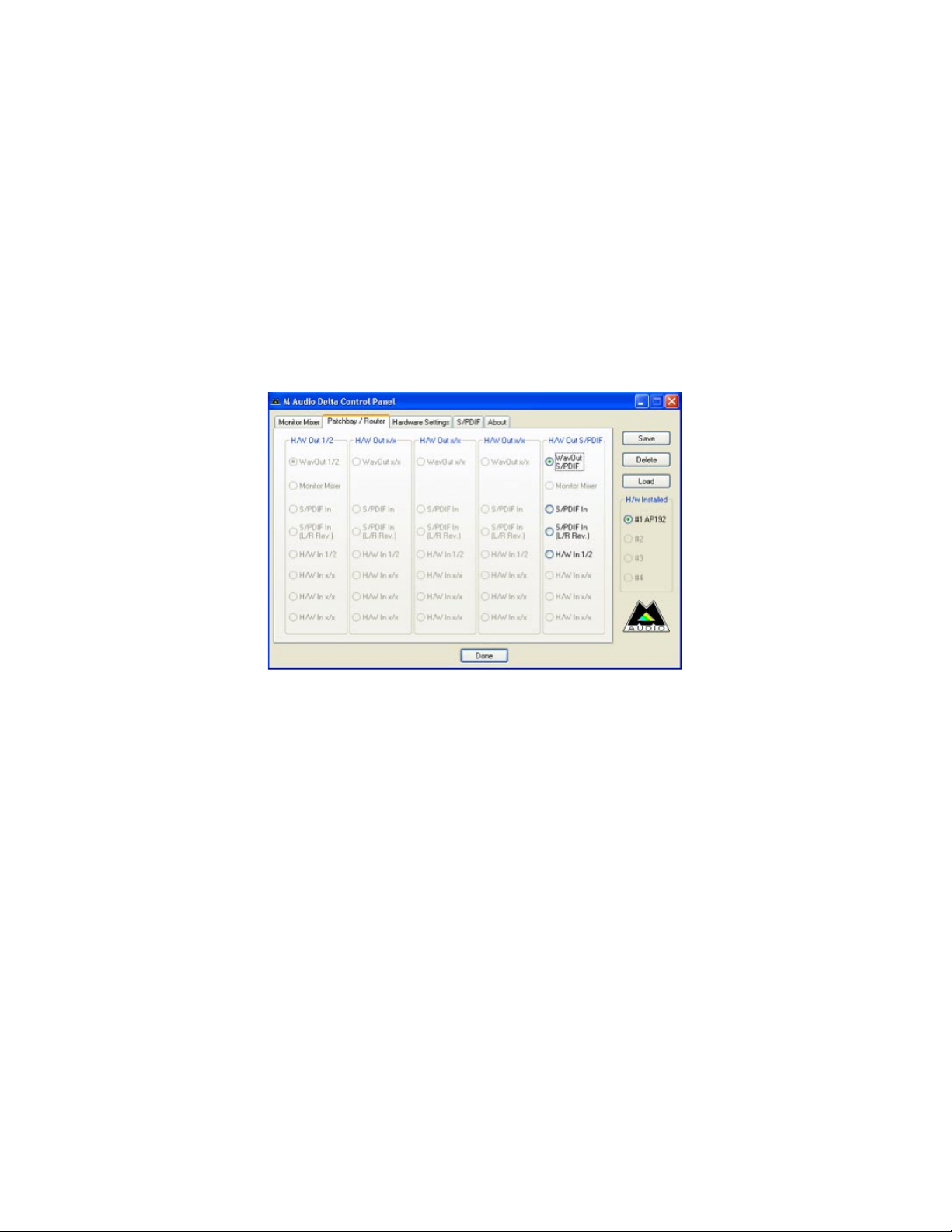
• H/W in S/PDIF
Ces curseurs contrôlent le niveau de mélangeur de la sortie de flux audio connectée directement aux entrées numériques S/PDIF, permettant le
monitoring matériel à latence zéro. Remarquez que les entrées S/PDIF et les sorties S/PDIF ne peuvent pas être monitorisées en même temps.
La sélection doit être faite dans la page S/PDIF du panneau de configuration. Une fois la sélection opérée, les autres choix seront inaccessibles
dans le mélangeur de monitoring.
• H/W in 1/2
Ces curseurs contrôlent le niveau de la sortie de flux audio connectée directement aux entrées analogiques, permettant le monitoring matériel à
latence zéro dans le mélangeur de monitoring.
Onglet «Patchbay/Router»
La page Patchbay/Router offre des options de routing de sortie pour les sorties S/PDIF de l’Audiophile 192. Si des cartes Audiophile 192
supplémentaires sont installées, leurs sorties peuvent également être traitées sur cette page en choisissant le numéro de carte sous «H/W
Installed» pour afficher les réglages de la carte concernée.
Le réglage par défaut pour S/PDIF Output est S/PDIF SW Return (WavOut S/PDIF dans Windows, SW Out S/PDIF sur Mac). Il s’agit ordinairement
du signal assigné à S/PDIF Output dans votre application DAW. Si un choix différent a été fait dans cette page, le signal de sortie assigné dans
le DAW sera ignoré. La sélection de H/W In 1/2 vous permettra de convertir les entrées analogiques en numérique et de router ce signal vers un
autre appareil numérique via la sortie S/PDIF.
Les sources disponibles sont :
< WavOut S/PDIF* – Le flux audio en sortie de votre application DAW, tel qu’assigné aux sorties S/PDIF de l’Audiophile 192. Le niveau de sortie
est contrôle à l’intérieur de votre logiciel DAW.
*Remarque :
< S/PDIF In – entrée audio des connexions S/PDIF Input de l’Audiophile 192 (monitoring direct).
< S/PDIF In (L/R Rev.) – L’entrée audio des S/PDIF Inputs de l’Audiophile 192, avec les canaux Droite et Gauche inversé.
< H/W In 1/2 – entrée audio des connexions Analog Input de l’Audiophile 192.
sur Mac, l’appellation est SW Out S/PDIF.
26
Page 28

Onglet Hardware Settings
La page Hardware Settings donne accès aux réglages de signal d’horloge maîtresse, de fréquence d’échantillonnage, de mémoire tampon, et
à d’autres réglages.
• Master Clock (Horloge maîtresse) :
Cette section permet de sélectionner la source d’horloge maîtresse de la carte. Internal (réglage par défaut) sélectionne l’horloge interne de la
192, tandis que S/PDIF In sélectionne le signal d’horloge reçu par le flux d’entrée S/PDIF.
Si Internal est choisi, l’affichage d’état sera toujours Locked. Si S/PDIF est sélectionné, l’affichage indiquera Locked uniquement quand un signal S/
PDIF valide est détecté sur l’entrée. L’affichage indiquera Unlocked s’il n’y a pas d’entrée S/PDIF valide ou si le signal d’entrée n’est pas correct. Lors
de la synchronisation sur un signal d’horloge externe, la fréquence d’échantillonnage de cette horloge externe doit être indiqué manuellement
dans cette page pour permettre une synchronisation correcte.
• Codec Sample Rate
Cette section vous permet de choisir une fréquence d’échantillonnage pour l’enregistrement d’un nouveau fichier. (Lors de l’utilisation de l’horloge
interne, la fréquence d’échantillonnage sera automatiquement sélectionnée ici.) Remarquez qu’il est possible de choisir manuellement la fréquence
d’échantillonnage de lecture quand la lecture est arrêtée, autrement la fréquence d’échantillonnage sélectionnée dans votre logiciel sera reflétée
ici. Remarquez que changer la fréquence d’échantillonnage dans votre application prévaudra sur les sélections faites dans cette page.
Pour éviter que votre logiciel contrôle la fréquence d’échantillonnage, cochez la case Rate Locked : la fréquence d’échantillonnage sera alors
préservée, quel que soit le taux entrant. La case Reset Rate When Idle évitera que la fréquence d’échantillonnage change même si le taux entrant
change pendant l’enregistrement.
• S/PDIF Sample Rate
Si vous utilisez la synchronisation sur une source d’horloge externe par S/PDIF, vous devez réglez la fréquence d’échantillonnage manuellement
sur cette page pour qu’elle corresponde à la fréquence de votre source d’horloge externe.
• MultiTrack Driver Devices
Comme avec tous les appareils audio de la gamme M-Audio Delta, l’Audiophile 192 est capable de se synchroniser avec plusieurs cartes Delta
si vous utilisez un logiciel qui prend en charge des canaux multiples simultanés.
En sélectionnant “Single (In-Sync)” , vous forcerez le démarrage simultané de l’enregistrement ou de la lecture pour tous les canaux audio.
En sélectionnant «Independent», vous permettrez à tous les canaux d’enregistrer ou de lire indépendamment. Cela peut être souhaitable si plus
d’une application a besoin d’accéder à l’Audiophile 192 simultanément.
La troisième option, “Multiple Card Sync”, n’est disponible que si plusieurs dispositifs Delta sont installés. Cette option forcera tous les canaux dans
tous les dispositifs à démarrer l’enregistrement ou la lecture en même temps.
DMA Buffer Sizes (Windows seulement)
Cette section vous permet de fixer la quantité de mémoire système allouée à la mémoire tampon audio. En général, une mémoire tampon
plus petite diminue la latence mais peut aussi affecter la stabilité des systèmes les plus lents. Si votre système produit un son saccadé ou des
crépitements lors de la lecture audio, essayez d’utiliser une plus grande mémoire tampon.
En règle générale, une latence plus faible est préférable quand vous enregistrez, tandis qu’une stabilité maximale est désirée pour le mixage.
Essayez de choisir la plus petite mémoire tampon permise par votre système pour l’enregistrement, et un réglage plus élevé pour le mixage.
27
Page 29

• ASIO Options
En cochant cette case, vous éviterez que les pilotes ASIO de votre application utilisent le mélangeur de monitoring et le routeur, ce qui vous
permettra d’utiliser le routing interne de votre logiciel.
• Input Channel Phase
Cochez une de ces cases inversera la phase du canal d’entrée associé. Cela est utile pour vérifier le phasage de sources d’entrée stéréo.
Onglet S/PDIF :
Cette page vous permet de choisir différentes options pour les signaux d’entrée et de sortie numériques.
• Digital Output Format
Bascule entre les flux de sortie numériques S/PDIF (Consumer) et AES/EBU (Professional). Le réglage par défaut est S/PDIF. La valeur par défaut,
«Consumer», est un véritable format S/PDIF qui est reconnu par tous les appareils de consommation courante. L’alternative, «Professional»,
produit un flux de données de type AES/EBU, mais S/PDIF du point de vue électrique. Il s’agit d’une technique qui est reconnue par certains
appareils AES/EBU, mais pas par tous.
En sélectionnant la case Advanced Settings, des boîtes de dialogue supplémentaires apparaissent permettant d’activer la préaccentuation, la
protection de copie et d’autres options supplémentaires.
• Onglet Mixer Source
Si vous enregistrez via l’entrée S/PDIF, vous pouvez choisir ici la source audio envoyée au mélangeur de monitoring. Les options sont : Software
Return (la sortie de logiciel) ou Hardware Input (monitoring d’entrée direct).
Onglet About
Cette fenêtre contient des informations sur la version de votre matériel et de vos pilotes. Celles-ci peuvent s’avérer utiles si vous devez faire appel
au service d’assistance technique. Cliquez sur la ligne de Copyright en bas à droite pour être conduit directement vers notre site web, si vous êtes
connecté.
28
Page 30

Nous contacter
Si vous avez besoin d’aide, une assistance technique est disponible sur notre site web à l’adresse www.m-audio.fr, où vous pouvez remplir notre
formulaire d’assistance technique.
Vous pouvez également nous joindre par e-mail à l’adresse support@m-audio.fr,
Ou nous contacter par téléphone au numéro : 0820 000 731 (PC) ou 0820 391 191 (MAC)
L’assistance technique est proposée par téléphone du lundi au vendredi de 14h à 17h
M-AUDIO U.S.
5795 Martin Road, Irwindale, CA 91706-6
Sales Information : 626-633-9050
Sales Information ( email): info@m-audio.com
Tech Support: 626-633-9055
Tech Support (email): techsupt@m-audio.com
Fax: 626-633-9060
Internet Home Page: http://www.m-audio.com
M-AUDIO U.K .
Unit 5, Sa racen I ndustrial E state, Mark Road, Hemel Hem pstead, Her ts HP
Sales Information ( phone): 44 (0) 1442 416590
Sales Information ( fax): 44 (0) 1442 246832
Sales Information ( email): info@maudio.co.uk
Technical Suppo rt (PC): 44 (0) 1309 671301
Technical Suppo rt (Mac): 44 (0) 1765 650072
Technical Suppo rt (email ): support@ maudio.co.uk
Internet Home Page: http://www.maudio.co.uk
M-AUDIO France
Unit 5, Sa racen I ndustrial E state, Mark Road, Hemel Hem pstead, Her ts HP
Informations Commerciales: 0810 001 105
Informations Commerciales (email): info@m-audio.fr
Assistance Technique: 0820 000 731 (PC) ou 0820 391 191 (Mac at général)
Assistance Technique (email): support@m-audio.fr.com ou mac@m-audio.fr
Fax: +44 (0 ) 144 224 6832
Site Internet: http://www.m-audio.fr
211, U.S.A.
2 7BJ, England
2 7BJ, England
M-AUDIO Deutschland (Germany)
Kuhal lmand 34, D-74613 Ohringe n, Germ any
Sales Information : 49 7941 98 7000
Sales Information ( email): info@m-audio.de
Technical Suppo rt: 49 7941 98 70030
Technical Suppo rt (email ): support@ m-audio.de
Fax: 0 7941 98 70070
Internet Home Page: http://www.m-audio.de
M-AUDIO Ca nada
1400 St-Jean Bapt iste Ave. #150, Queb ec City, QC G2E 5B7, Canada
Tel: 418-872-0444
Fax: 418-87
Email: midimancanada@m-audio.com
Internet Home Page: http://www.m-audio.ca
M-AUDIO Japan
Annex Buliding 6F, 2-18-10 Maruno uchi, N aka-Ku, N agoya 460-0002, Japan
Tel: 81 52 218 3375
Fax: 81 5
Technical Suppo rt: 08
Email: info@m-audio.co.jp
Internet Home Page: http://www.m-audio.co.jp
2-0034
2 218 0875
200 0731
29
Page 31

Spécifications
Fréquences d’échantillonnage (kHz)
Entrées principales :
Entrée maximale
Rapport signal-bruit (pondéré a)
Plage dynamique (pondéré a)
THD+N
Bande passante
Crosstalk
Impédance
Main Outputs (sorties principales) :
Sortie maximale
Rapport signal-bruit (pondéré a)
Plage dynamique (pondéré a)
THD+N
Bande passante
Crosstalk
Impédance
8, 9.6, 11.025, 12, 16, 22.05, 24, 32, 44.1, 48, 88.2, 96, 176.4, 192
+14.2dBu (+4 Vrms) symétrique
+14.2dBu (+4 Vrms) asymétrique
–113dB à 48kHz
113dB à 48kHz
0.0006 %, 1kHz, -1dBFS à 48kHz
+/- 0,1 dB, 20Hz à 20 kHz à 48kHz
±0.1 dB, 20Hz à 40kHz à 96kHz
±0.5 dB, 20Hz à 80kHz à 192kHz
–130dB, 1kHz, canal-à-canal
20kΩ (sym trique),
10kΩ (asym trique)
+14dBu (+3. 9 Vrms) symétrique
+8dBu (+1.95 Vrms) asymétrique
–108dB à 48kHz
109dB à 48kHz
0.0023 %, 1kHz, -1dBFS à 48kHz
+/- 0,1 dB, 20Hz à 20 kHz à 48kHz
±0.1 dB, 20Hz à 40kHz à 96kHz
±0.5 dB, 20Hz à 80kHz à 192kHz
–105dB, 1kHz, channel-to-channel
300 Ω (symétrique)
150 Ω (asymétrique)
Garantie
Conditions de garantie
M-Audio garantit que les produits sont dépourvus de défauts de matériaux et de fabrication, dans le cadre d’un usage normal et pour autant
que le produit soit en possession de son acquéreur originel et que celui-ci soit enregistré. Consultez www.m-audio.com/warrantypour prendre
connaissance des conditions et des limitations s’appliquant à votre produit spécifique.
Enregistrement de garantie
Merci d’enregistrer votre nouveau produit M-Audio. Le faire immédiatement permet à la fois de vous donner une couverture de garantie complète
et d’aider M-Audio à développer et à fabriquer les produits de la plus grande qualité qui soit. Enregistrez-vous en ligne à www.m-audio.com/
register pour recevoir des mises à jour GRATUITES du produit et pour avoir une chance de gagner des équipements GRATUITS M-Audio.
Audiophile 192
Tested to comply with
FCC standards
FOR HOME OR STUDIO USE
30
Page 32

Deutsch
Einführung
Vielen Dank, dass Sie sich für M-Audio Audiophile 192 PCI entschieden haben, dem professionellen Audio- und MIDI-Interface für Ihren Computer
und Digital Audio Workstation Software. Audiophile 192 ist ein hochauflösendes Audio-Interface mit vier Eingängen, vier Ausgängen sowie 16
MIDI-Kanälen (In/Out) für Ihren Computer. Audiophile 192 ist Mitglied der erfolgreichen Delta-Reihe digitaler Recording-Schnittstellen von M-Audio
und basiert auf M-Audios bewährter Hardware und innovativer Software-Treibertechnologie.
Selbst wenn Sie bereits jede Menge Computer- und Home-Recording-Erfahrung haben, sollten Sie sich die Zeit nehmen und diese Anleitung lesen.
Damit wird eine reibungslose Installation gewährleistet und Sie erhalten eine Übersicht über die herausragenden Funktionen von Audiophile
192.
Eigenschaften
Audiophile 192 ist ein professionelles Audio- und MIDI-Interface auf einer kompakten Low Profile PCI-Karte mit zwei analogen Eingängen und
vier analogen Ausgängen (symmetrisch oder unsymmetrisch TRS) an einem stabilen Breakoutkabel. Außerdem verfügt Audiophile 192 über
unabhängige koaxiale S/PDIF I/O.
Die Karte unterstützt eine Vielzahl von internen Sampleraten von 8kHz bis 192kHz für eine kristallklare, hochauflösende 24-Bit Audio-Perfomance.
Über den S/PDIF-Anschluss kann es mit externen Geräten bei Sampleraten von 32kHz bis 192kHz synchronisiert werden. Audiophile 192 läuft
unter Windows XP, Windows 2000 und Mac OS X. Die Karte wird mit praktisch latenzfreien Treibern geliefert und unterstützt alle gängigen AudioProtokolle wie Windows WDM, ASIO II, GSIF II (abwärtskompatibel) und Mac CoreAudio.
Das Interface bietet zudem einen konfigurierbaren Softwaremixer, der latenzfreies Monitoring des Eingangsignals erlaubt. Als Teil der M-Audio
Delta-Serie kann Audiophile 192 zusammen mit anderen Geräten der Delta-Serie (und insbesondere weiteren Audiophile 192-Karten) verwendet
werden und über das Control Panel der Multikarten-Synchronisationsseite (multiple card sync) in Windows XP synchronisiert werden (MultikartenUnterstützung für Mac OS X ist für ein kommendes Software-Update geplant). Der integrierte MIDI-Ein- und Ausgang schließlich rundet die StudioFunktionen des Audiophile 192-Interface glänzend ab.
Produktmerkmale
< Frequenzgang: 20 Hz – 80 kHz
< 24-bit, 192kHz Audio-Interface mit einem außergewöhnlichen Dynamikumfang von 113dB
< Es unterstützt interne Samplefrequenzen von 8kHz bis 192kHz und kann über S/PDIF zu externen Samplefrequenzen von 32kHz bis 192kHz
synchronisiert werden.
< Audiophile 192 benötigt Windows XP (SP1), Windows 2000 (SP2) oder Mac OS X (10.2.8, 10.3.4 und höher)
< ASIO II und WDM-Treiber mit äußerst geringer Latenzzeit sowie GSIF II und Mac CoreAudio-Treiber sind im Lieferumfang enthalten
< 2 analoge Eingänge, 6,3 mm TRS-Klinke (wahlweise symmetrisch/unsymmetrisch)
< 2 analoge Hauptausgänge, 6,3 mm TRS-Klinke (wahlweise symmetrisch/unsymmetrisch)
< 2 analoge Monitorausgänge, 6,3 mm TRS-Klinke (wahlweise symmetrisch/unsymmetrisch)
< Stereo S/PDIF I/O über koaxiale Cinchstecker
< MIDI I/O
< Der per Software gesteuerte analoge Mixer erlaubt das Monitoring des Eingangssignals an die Monitorausgänge
< Ein benutzerfreundliches Control Panel für Mischen, Routen und Einstellungen des Masterclocks
< Es unterstützt VST System Link und WMA Pro
Lieferumfang
< 1 Audiophile 192 PCI-Karte
< 1 Audiophile 192 Breakoutkabel für analoge Audio- und MIDI-Verbindungen
< M-Audio Treiber-CD und Handbuch als PDF-Datei
< M-Audio-Registrierkarte
< Adobe Acrobat Reader
31
Page 33

Mindestsystemanforderungen
Windows
< Pentium 3 – 700 MHz oder schneller, 256 MB RAM (192 und 96kHz-Betrieb)
< Pentium 3 - 500 MHz oder schneller, 128 MB RAM (48kHz-Betrieb)
< DirectX 9.0b oder höher
< Windows XP (SP1) oder Windows 2000 (SP4)
< 1 freier Steckplatz für PCI-Karte
Macintosh
< Macintosh G4 733 MHz oder höher
< 512 MB RAM
< Mac OS X Jaguar (10.2.8 oder höher) oder Panther (10.3.4)
< 1 freier Steckplatz für PCI-Karte
Copyright, usw.
Windows, Windows XP und Windows 2000 sind Warenzeichen der Microsoft Corporation.
Macintosh, Mac OS, Mac OS X und CoreAudio sind Warenzeichen von Apple Computer.
Alle anderen Warenzeichen sind Eigentum ihrer jeweiligen Inhaber.
Installation
Installation des Audiophile 192 -Interface
Für alle Betriebssysteme: Legen Sie zunächst die M-Audio Treiber-CD in das CD-ROM-Laufwerk Ihres Computers ein und suchen Sie das für Ihr
Betriebssystem zutreffende Installationsprogramm. Sollte Sie die AUTOPLAY CD -Funktion aktiviert haben, folgen Sie einfach den Anweisungen
des Installations-Assistenten. Lesen Sie unten über die Anwendung der Installationssoftware für Windows-, bzw. Mac-Rechner weiter.
Nachdem die Software installiert wurde, öffnen Sie Ihren Computer und schieben Sie die Audiophile 192-Karte fest in einen freien PCI-Steckplatz
Starten Sie Ihren Computer neu und folgen Sie den Anweisungen zur abschließenden Installation der Treibersoftware.
Es folgen Schritt-für-Schritt-Anweisungen für die verschiedenen Betriebssysteme und Hardwarekonfigurationen.
Windows XP & 2000
Legen Sie die Audiophile 192 Treiber-CD in das CD-ROM-Laufwerk Ihres Computers ein und suchen Sie das für Ihr Betriebssystem zutreffende
Installationsprogramm. Sollte Sie die AUTOPLAY CD -Funktion aktiviert haben, folgen Sie einfach den Anweisungen des Installations-Assistenten.
Klicken Sie auf “Weiter”, um die erforderlichen Treiberdateien auf Ihre Festplatte zu kopieren.
32
Page 34

Nach Beenden des Kopiervorgangs werden Sie aufgefordert Ihren Computer auszuschalten und die Hardware einzubauen. Wählen Sie die
Option “Ja, Computer herunterfahren.”
• Hardware-Installation
Schalten Sie ihren Computer aus und ziehen Sie den Netzstecker.
Berühren Sie Metall des Computergehäuses, um sich zu erden und evtl. statische Elektrizität abzuleiten. (Dies ist vollkommen ungefährlich, wenn
das Gerät nicht an das Netz angeschlossen ist!)
Entfernen Sie das Gehäuse des Computers und wählen Sie einen freien PCI-Steckplatz.
Lesen Sie die Bedienungsanleitung Ihres Computers für Hinweise zum Einbau von Erweiterungskarten und Peripheriegeräten.
Entfernen Sie das Blindblech vor dem PCI-Steckplatz.
Setzen Sie die Audiophile 192 PCI-Karte mit sanftem Druck in den Steckplatz ein, bis die Kupferkontakte der Karte nicht mehr sichtbar sind.
Schrauben Sie die Karte am PC-Gehäuse fest.
Schließen Sie das PC-Gehäuse und stecken Sie die Netzkabel an.
Anschluss der Audiokabel an die Audiophile 192 PCI-Karte. Lesen Sie hierzu bitte den Abschnitt “Externe Anschlüsse”.
• Treiberinstallation
Fahren Sie Ihren Computer hoch. Es erscheint der Installationsassistent für neue Hardware. Wählen Sie voreingestellte Option “Software automatisch
installieren” und klicken Sie auf “Weiter”.
Windows installiert nun die Treiberdateien auf Ihre Festplatte.
33
Page 35

Es erscheint eine Meldung, dass die Treibersoftware noch nicht für Windows zertifiziert wurde. Klicken Sie auf “Installation fortsetzen” und folgen
Sie der Bildschirmführung.
HINWEIS: Unter Windows 2000 erscheint die Meldung, dass die Treiber nicht für Windows zertifiziert wurden. Klicken Sie widerum auf “Ignorieren”
/ “Fortfahren” und setzen Sie die Installation fort.
Der Hardware-Assistent meldet, dass die Installation abgeschlossen wurde. Klicken Sie auf “Fertigstellen”.
Nach Beenden des Kopiervorgangs für die Installation werden Sie aufgefordert, Ihren Computer neu zu starten. Sobald ihr Rechner wieder
hochgefahren ist, erscheint das M-Audio Mixer-Symbol in der Taskleiste.
(Hinweis: In einigen Fällen werden Sie nicht dazu aufgefordert, den Computer neu zu starten. Um sicherzustellen, dass sämtliche Dateien in die
entsprechenden Ordner kopiert wurden, ist es dennoch ratsam, einen Neustart durchzuführen.)
Audiophile 192 ist nun betriebsbereit.
Mac OS X Version 10.2.x (Jaguar)
Legen Sie die Audiophile 192 Treiber-CD in das CD-Laufwerk Ihres Computers ein und öffnen Sie das Verzeichnis. Doppelklicken Sie auf die .dmgDatei, um den M-Audio Audiophile 192 Installer zu starten. Auf Ihrem Desktop erscheint ein Symbol für ein M-Audio-Laufwerk. Doppelklicken Sie
ggf. das Symbol, um es zu öffnen. Klicken Sie anschließend auf den M-Audio Installer.
34
Page 36

Für den folgenden Schritt benötigen Sie Ihr Administrator-Passwort. Geben Sie Ihr Passwort ein und bestätigen Sie mit “OK”.
Es erscheint das Willkommensfenster des Installers. Klicken Sie auf “Weiter”.
Es erscheint ein Lies-Mich-Text. Dieser Text enthält wichtige Informationen über Änderungen, die im Handbuch nicht mehr berücksichtigt werden
konnten.
Anschließend erscheint die Lizenzvereinbarung. Klicken Sie auf “Weiter”, dann auf “Ich akzeptiere”, wenn Sie den Bedingungen des Lizenzvertrages
zustimmen.
Wählen Sie den Zielordner für die Installation und klicken Sie auf “Weiter”.
Es erscheint das Easy Install-Fenster, klicken Sie auf “Installieren”.
35
Page 37

Im nächsten Fenster klicken Sie auf “Installation fortsetzen”.
Die M-Audio-Treiber werden nun installiert. Sobald die Installation abgeschlossen ist werden Sie aufgefordert, Ihren Rechner neu zu starten.
Klicken Sie auf “Neustart”.
Nach erfolgtem Neustart können Sie den Computer ausschalten, das Netzkabel ziehen und das Gehäuse öffnen. Installieren Sie Audiophile 192
in einen freien PCI-Steckplatz.
Mac OS X v. 10.3.x (Panther)
Legen Sie die Audiophile 192 Treiber-CD in das CD-Laufwerk Ihres Computers ein und öffnen Sie das Verzeichnis. Doppelklicken Sie auf die .dmgDatei, um den M-Audio Audiophile 192 Installer zu starten. Auf Ihrem Desktop erscheint ein Symbol für ein M-Audio-Laufwerk. Doppelklicken Sie
ggf. auf das Symbol, um das Laufwerk zu öffnen.
Klicken Sie auf das Installersymbol und es erscheint das Willkommensfenster des Installers. Klicken Sie auf “Weiter”.
Es erscheint ein Lies-Mich-Text. Dieser Text enthält wichtige Informationen über Änderungen, die im Handbuch nicht mehr berücksichtigt werden
konnten.
36
Page 38

Anschließend erscheint die Lizenzvereinbarung. Klicken Sie auf “Weiter”, dann auf “Ich akzeptiere”, wenn Sie den Bedingungen des Lizenzvertrages
zustimmen.
Wählen Sie den Zielordner für die Installation und klicken Sie auf “Weiter”.
Es erscheint das Easy Install-Fenster, klicken Sie auf “Installieren”.
Für den folgenden Schritt benötigen Sie Ihr Administrator-Passwort.
Im nächsten Fenster klicken Sie auf “Installation fortsetzen”.
Die M-Audio-Treiber werden nun installiert. Sie werden nun aufgefordert, Ihren Computer neu zu starten.
Nach erfolgtem Neustart können Sie den Computer ausschalten, das Netzkabel ziehen und das Gehäuse öffnen. Installieren Sie Audiophile 192
in einen freien PCI-Steckplatz.
37
Page 39

• Hardware-Installation
Schalten Sie ihren Computer aus und ziehen Sie den Netzstecker.
Berühren Sie Metall des Computergehäuses, um sich zu erden und evtl. statische Elektrizität abzuleiten. (Es besteht keine Gefahr, sofern das Gerät
nicht an das Netz angeschlossen ist!)Entfernen Sie das Gehäuse des Computers und wählen Sie einen freien PCI-Steckplatz.
Lesen Sie die Bedienungsanleitung Ihres Computers für Hinweise zum Einbau von Erweiterungskarten und Peripheriegeräten.
Entfernen Sie das Blindblech vor dem PCI-Steckplatz.
Setzen Sie die Audiophile 192 PCI-Karte mit sanftem Druck in den Steckplatz ein, bis die Kupferkontakte der Karte nicht mehr sichtbar sind.
Schrauben Sie die Karte am PC-Gehäuse fest.
Schließen Sie das PC-Gehäuse und stecken Sie die Netzkabel an.
Schließen Sie die Audiokabel an die Audiophile 192 PCI an. Lesen Sie hierzu bitte den Abschnitt “Externe Anschlüsse”.
Fahren Sie Ihren Computer wieder hoch.
Gehen sie im Apple-Menü auf “Systemeinstellungen”. Wählen Sie die Registerkarte “Ton” und klicken Sie auf “Ausgabe”. Wählen Sie “Audiophile
192” um das Gerät als Ihr Standard-Ausgabegerät zu definieren.
Anschluss der Audiophile 192-Karte
Audiophile 192 verfügt über folgenden Anschlüsse:
< Haupteingänge 1 und 2 – 6,3 mm TRS-Buchsen (symmetrisch/unsymmetrisch) am Breakoutkabel. Alle eingehenden Signale können über
den Software Mixer und Ihrer Digital Audio Workstation-Anwendung zugewiesen werden. Schließen Sie hier Ihre Line-Geräte an.
<
S/PDIF-Eingang – Ein koaxialer S/PDIF-Eingang über Cinchbuchse direkt an der PCI-Karte. Alle eingehenden Signale werden über den
Software Mixer und Ihrer Digital Audio Workstation zugewiesen. Schließen Sie hier Ihre digitalen S/PDIF-Geräte an.
< Hauptausgänge 1 und 2 – 6,3 mm TRS-Buchsen (symmetrisch/unsymmetrisch) am Breakoutkabel. Das Signal aus diesen Ausgängen
kann nur über Ihre DAW-Anwendung zugewiesen werden, allerdings wird der Gesamtpegel von den Pegel-Schiebereglern WavOut 1/2
(S/W RET 1/2 bei Mac) im Software Mixer beeinflusst. Schließen Sie hier Ihre Kopfhörerverstärker, einen zweiten Verstärker oder ggf. ein
externes Aufnahmegerät an.
< Monitorausgänge 1 und 2 – 6,3 mm TRS-Buchsen (symmetrisch/unsymmetrisch) am Breakoutkabel. Diese Ausgänge werden vom
internen Direktmonitoring-Mixer der Audiophile 192 angesprochen. Schließen Sie hier Ihren Verstärker oder Ihre Aktivlautsprecher an.
< S/PDIF-Ausgang – Ein koaxialer S/PDIF-Ausgang über Cinchbuchse direkt an der PCI-Karte. Sein Signalfluss kann nur über die Routing-
Seite des Software Mixer Panels zugewiesen werden. Schließen Sie hier Ihre digitalen S/PDIF-Geräte an (CD-Recorder, digitale Mixer,
usw.).
< MIDI I/O – Standard 5-Pin-DIN-Anschluss für MIDI I/O, am Breakoutkabel. Schließen Sie hier Ihr MIDI-Keyboard, Controller u.Ä. an.
38
Page 40

Das Control Panel
Mit der Audiophile 192 Treibersoftware verfügen Sie über eine unkomplizierte und dennoch leistungsstarke Schnittstelle zwischen Computer und
Ihrer DAW-Anwendung. Über das Control Panel können Sie jeden Eingang der Audiophile 192 zu den Monitorausgängen mischen, für latenzfreies
Abhören während der Aufnahme. Die Monitorausgänge erhalten das Signal über den Software Mixer, während die S/PDIF-Ausgänge über die
Patchbay/Routingseite zugewiesen werden.
Das Control Panel des Audiophile 192 ist in Ihrem System installiert, sobald Sie den Installationsvorgang der Treibersoftware abgeschlossen
haben. Aufrufen des Control Panels:
< Unter Windows erscheint ein kleines “M” für “M-Audio” in Ihrer Systemablage, die sich in der Regel am unteren Rand Ihres Windows-
Desktops befindet. Doppelklicken Sie das Symbol, um das Control Panel zü öffnen.
< Mac-Nutzer finden das Audiophile-Control Panel in den Systempräferenzen.
HINWEIS: Wenn Sie mit einem ASIO-kompatiblen Musikprogramm arbeiten, können Sie das Control Panel auch von der Audio-Setup-Seite
der Software aus öffnen.
Die Screenshots in den folgenden Abschnitten zeigen das Control Panel bei Windows. Leicht abgeändert in der Form, entspricht er beim Mac in
den Funktionen der Windows-Variante. Die Besonderheiten werden in den folgenden Abschnitten behandelt.
Monitor-Mixer-Seite
Auf dieser Seite finden Sie Schieberegler für die Kontrolle des Eingangssignals in den Software Monitor Mixer von Audiophile 192. Der Monitor
Mixer gibt das Signal an die analogen Monitorausgänge weiter.
Die Eingänge empfangen Audio über die analogen und digitalen Eingänge der Audiophile 192 sowie von Ihrer Workstation-Anwendung. Jede
Eingangsquelle verfügt über eigene Mute- und Solo-Funktion; die Kanäle können über “Stereo Link” zusammengelegt werden. Diese Schieberegler
haben lediglich eine dämpfende Wirkung. Mit ihnen kann der Signalpegel nicht über sein Maximum angehoben werden.
Berücksichtigen Sie bitte, dass der End-Ausgangspegel der Hauptausgänge von den Schiebereglern RET 1/2 (WavOut RET 1/2 bei Mac) im Software
Mixer beeinflusst wird.
• WavOut 1/2*
Mit diesen Schiebereglern stellen Sie den Pegel des ausgehenden Haupt-Audiostreams ein, der über Ihre Digital Audio Workstation im Monitor
Mixer zugewiesen wurde, sowie den Gesamtpegel der analogen Hardware-Ausgänge 1 und 2.
*Hinweis: bei Macs lautet die Bezeichnung SW Out 1/2.
• WavOut S/PDIF*
Mit diesen Schiebereglern stellen Sie den Pegel des ausgehenden Audiostreams Ihrer Digital Audio Workstation ein, wie sie den digitalen S/PDIFAusgängen im Monitor Mixer zugewiesen wurde. (Der Ausgang wird aus Ihrer DAW-Software heraus zugewiesen.) Diese Schieberegler haben
keinen Einfluss auf die S/PDIF-Ausgabepegel.
*Hinweis: bei Macs lautet die Bezeichnung SW Out S/PDIF.
39
Page 41

• H/W in S/PDIF
Mit diesen Schiebereglern stellen Sie den Mixer-Pegel des ausgehenden Audiostreams ein, der unmittelbar an die digitalen S/PDIF-Eingänge
angeschlossen ist, für latenzfreies Hardware-Monitoring. Beachten Sie bitte, dass die S/PDIF-Eingänge und die S/PDIF-Ausgänge nicht gleichzeitig
abgehört werden können. Wählen Sie Ein- oder Ausgang auf der S/PDIF-Seite des Control Panels aus. Nicht zutreffende Optionen im Monitor
Mixer können nun nicht mehr ausgewählt werden.
• H/W in 1/2
Mit diesen Schiebereglern stellen Sie den Pegel des ausgehenden Audiostreams ein, der unmittelbar an die analogen Eingänge angeschlossen
ist, für latenzfreies Hardware-Monitoring im Monitor Mixer.
Patchbay/Router-Seite
Auf der Patchbay/Router-Seite können Sie die Routing-Einstellungen für die S/PDIF-Ausgänge der Audiophile 192 vornehmen. Falls zusätzliche
Audiophile 192-Karten installiert sind, können sämtliche Ausgänge auf dieser Seite angesteuert werden. Wählen Sie die Kartennummer unter
‘installierte H/W’, um die jeweiligen Einstellungen anzuzeigen.
Standardeinstellung für den S/PDIF-Ausgang ist S/PDIF SW Return (WavOut S/PDIF unter Windows, SW Out S/PDIF bei Mac). Hier handelt es sich
i.d.R. um das in Ihrer Workstation-Software dem S/PDIF-Ausgang zugewiesene Signal. Wenn Sie hier etwas anderes auswählen, wird das in der
Software zugewiesene Ausgangssignal ignoriert. Wählen Sie H/W In 1/2, um die analogen Eingänge digital zu schalten und dieses Signal über
den S/PDIF-Ausgang an ein weiteres digitales Gerät zu leiten.
Folgende Quellen stehen zur Auswahl:
<
WavOut S/PDIF* – Audio wird über Ihre DAW-Software ausgegeben, wie von den S/PDIF-Ausgängen der Audiophile 192 zugewiesen. Den
Ausgangspegel stellen Sie in Ihrer DAW-Software ein.
*Hinweis:
< S/PDIF In – Audioeingang von den S/PDIF-Eingängen der Audiophile 192 (Direktmonitor).
<
S/PDIF In (L/R Rev.) – Audioeingang mit vertauschten L- und R-Kanälen, von den S/PDIF-Eingängen der Audiophile 192.
< H/W In 1/2 – Audioeingang von den analogen Eingängen der Audiophile 192.
bei Macs lautet die Bezeichnung SW Out S/PDIF.
Hardware-Settings
Auf der Hardware Settings-Seite werden u.a die Einstellungen des Master Clocks, der Samplefrequenz, der Größe des Zwischenspeichers
vorgenommen.
40
Page 42

• Master Clock
Wählen Sie hier die Quelle für den Master Clock. Über die Standardeinstellung Internal wählen Sie den internen Taktgeber von Audiophile 192;
über S/PDIF wählen Sie den über den S/PDIF-Eingang empfangenen Taktgeber aus.
Wenn Internal ausgewählt ist, erscheint auf dem Display stets Status Locked. Wenn S/PDIF ausgewählt ist, erscheint Locked nur, wenn ein gültiges
S/PDIF-Signal am Eingang empfangen wird. Wird kein Signal erkannt oder das Eingangssignal ist ungültig, erscheint Unlocked. Wenn Sie einen
externen Clock einsetzen, muss dessen Samplefrequenz auf dieser Seite manuell eingestellt werden, um die Synchronität zu gewährleisten.
• Codec-Samplefrequenz
In diesem Abschnitt können Sie die Samplefrequenz für eine neue Aufnahme auswählen. (Wenn der interne Taktgeber gewählt wurde, wird die
Samplefrequenz der Datei automatisch ermittelt.) Beachten Sie, dass Sie die Samplefrequenz der Wiedergabe manuell einstellen können, wenn
die Wiedergabe gestoppt ist, andernfalls wird hier die in Ihrer DAW-Software gewählte Frequenz angezeigt. Es wird darauf hingewiesen, dass
Veränderungen der Einstellungen in Ihrer DAW-Software die Einstellungen des Panels außer Kraft setzen.
Um zu verhindern, dass Ihre DAW-Software die Samplefrequenz verändert, setzen Sie das Häkchen in das Kontrollkästchen Rate Locked. Die
Option Reset Rate When Idle verhindert, dass die Samplefrequenz verändert wird, auch wenn während einer Aufnahme die Samplefrequenz des
eingehenden Audiostreams verändert wird.
• S/PDIF-Samplefrequenz
Wenn Sie einen externen Clock über S/PDIF einsetzen, muss die S/PDIF-Samplefrequenz auf dieser Seite manuell der Frequenz des Taktgebers
angepasst werden.
• MultiTrack-Treiber-Geräte
Wie alle M-Audio-Geräte der Delta-Serie kann Audiophile 192 Interface mit anderen Delta-Karten synchronisiert werden (wenn Ihre DAW-Software
Multichannelfähig ist).
Wählen Sie “Single (In-Sync)”, um die Wiedergabe oder Aufnahme aller Audiokanäle gleichzeitig zu starten.
Wählen Sie “Independent”, um die Wiedergabe oder Aufnahme individuell zu starten. Diese Option empfiehlt sich, wenn mehrere Anwendungen
gleichzeitig auf die Audiophile 192 zugreifen.
Die dritte Option - “Multiple Card Sync” - ist nur verfügbar, wenn mehr als ein Delta-Gerät auf Ihrem System installiert ist. Mit dieser Auswahl wird
die Wiedergabe oder Aufnahme der Audiokanäle aller Geräte gleichzeitig gestartet.
• Größe der DMA-Buffer (nur Windows)
In diesem Abschnitt können Sie die Größe des Audio-Zwischenspeichers einstellen. Im Allgemeinen verringern kleinere Speicher die Latenz,
beeinträchtigen aber auch die Stabilität bei einigen langsameren Systemen. Sollten die Signale stockend oder mit Knistern wiedergegeben
werden, empfehlen wir Ihnen, den Speicher zu vergrößern.
In der Regel ist für Aufnahmen eine niedrige Latenzzeit, für das Mischen maximale Stabilität ratsam. Wählen Sie für die Aufnahme eine möglichst
kleine Speichergröße, für das Mischen eine größere.
• Optionen für ASIO-Treiber
Wenn Sie diese Option aktivieren, wird verhindert, dass die ASIO-Treiber Ihrer DAW-Software auf den Monitor Mixer / Router zugreifen; so können
Sie das interne Routing Ihrer DAW-Software anwenden.
• Phase des Eingangskanals
Setzen Sie ein Häkchen an eines der Kontrollkästchen, um die Phase des zugewiesenen Eingangkanals zu invertieren. So können Sie beispielsweise
die Phasen bei Stereoquellen überprüfen.
41
Page 43

S/PDIF-Seite
Auf dieser Seite können Sie diverse Einstellungen für die digitalen Eingangs- und Ausgangssignale vornehmen.
• Digitales Ausgangsformat
Schaltet zwischen digitalen S/PDIF- (Verbraucher) und AES/EBU- (Professional) Ausgangsstreams um. Standardmäßig ist S/PDIF eingestellt. Diese
Standardeinstellung “Verbraucher” ist im S/PDIF-Format und wird von allen Verbraucher-Endgeräten erkannt. Die zweite Einstellung, “Professional”,
ist ein Datenfluss vom Typ AES/EBU, elektrisch allerdings S/PDIF. Diese Methode wird von einigen aber nicht allen AES/EBU-Geräten unterstützt.
Aktivieren Sie die “Erweiterten Einstellungen”, um die Parameter für Emphasis, Kopierschutz, u.a. zu bearbeiten.
• Monitor Mixer Source
Wenn Sie über den S/PDIF-Eingang aufnehmen, wird hier die Audioquelle ausgewählt, die an den Monitor Mixer gesendet wird. Wählen Sie
zwischen Software Return (Ausgabe aus Ihrer DAW-Software) und Hardware Input (Direct Input Monitoring).
About-Seite
Diese Seite enthält Informationen zu Ihrer Hardware und aktuellen Treibersoftware-Version. Diese Informationen können sehr nützlich sein, sollten
Sie einmal technische Unterstützung benötigen. Klicken Sie auf den Copyright-Link rechts unten, um unsere Website aufzurufen.
42
Page 44

Kontaktieren Sie uns!
Weiterführende Information, Hilfe und technische Unterstützung finden Sie auf unserer Website www.m-audio.de Von dort können Sie uns auch
direkt anschreiben.
Sie können uns auch eine Email schicken: support@m-audio.de, oder rufen Sie uns an: 07941 / 9870030
Die technische Hotline ist für Sie da von Mo-Do. 15:00 - 17:00 (CET))
M-AUDIO U.S.
5795 Martin Road, Irwindale, CA 91706-6
Sales Information : 626-633-9050
Sales Information ( email): info@m-audio.com
Tech Support: 626-633-9055
Tech Support (email): techsupt@m-audio.com
Fax: 626-633-9060
Internet Home Page: http://www.m-audio.com
M-AUDIO U.K .
Unit 5, Sa racen I ndustrial E state, Mark Road, Hemel Hem pstead, Her ts HP
Sales Information ( phone): 44 (0) 1442 416590
Sales Information ( fax): 44 (0) 1442 246832
Sales Information ( email): info@maudio.co.uk
Technical Suppo rt (PC): 44 (0) 1309 671301
Technical Suppo rt (Mac): 44 (0) 1765 650072
Technical Suppo rt (email ): support@ maudio.co.uk
Internet Home Page: http://www.maudio.co.uk
M-AUDIO France
Unit 5, Sa racen I ndustrial E state, Mark Road, Hemel Hem pstead, Her ts HP
Informations Commerciales: 0810 001 105
Informations Commerciales (email): info@m-audio.fr
Assistance Technique: 0820 000 731 (PC) ou 0820 391 191 (Mac at général)
Assistance Technique (email): support@m-audio.fr.com ou mac@m-audio.fr
Fax: +44 (0 ) 144 224 6832
Site Internet: http://www.m-audio.fr
211, U.S.A.
2 7BJ, England
2 7BJ, England
M-AUDIO Deutschland (Germany)
Kuhal lmand 34, D-74613 Ohringe n, Germ any
Sales Information : 49 7941 98 7000
Sales Information ( email): info@m-audio.de
Technical Suppo rt: 49 7941 98 70030
Technical Suppo rt (email ): support@ m-audio.de
Fax: 0 7941 98 70070
Internet Home Page: http://www.m-audio.de
M-AUDIO Ca nada
1400 St-Jean Bapt iste Ave. #150, Queb ec City, QC G2E 5B7, Canada
Tel: 418-872-0444
Fax: 418-87
Email: midimancanada@m-audio.com
Internet Home Page: http://www.m-audio.ca
M-AUDIO Japan
Annex Buliding 6F, 2-18-10 Maruno uchi, N aka-Ku, N agoya 460-0002, Japan
Tel: 81 52 218 3375
Fax: 81 5
Technical Suppo rt: 08
Email: info@m-audio.co.jp
Internet Home Page: http://www.m-audio.co.jp
2-0034
2 218 0875
200 0731
43
Page 45

Technische Daten
Sampling Rates
Haupteingänge:
Max Input
Rauschabstand S/N (a-weighted)
Dynamikbereich (a-weighted)
THD+N
Frequenzgang
Crosstalk
Impedanz
Hauptausgänge:
Max Output
Rauschabstand S/N (a-weighted)
Dynamikbereich (a-weighted)
THD+N
Frequenzgang
Crosstalk
Impedanz
8, 9.6, 11.025, 12, 16, 22.050, 24, 32, 44.1, 48, 88.2, 96, 176.4, 192 kHz
+14,2dBu (+4 Vrms) Symmetrisch
+14,2dBu (+4 Vrms) Unsymmetrisch
–113dB @ 48kHz
113dB @ 48kHz
0,0006%, 1kHz, -1dBFS @48kHz
±0.1 dB, 20Hz to 20kHz @ 48kHz
±0.1 dB, 20Hz to 40kHz @ 96kHz
±0.5 dB, 20Hz to 80kHz @ 192kHz
–130dB, 1kHz, channel-to-channel
20kΩ (symmetrisch),
10kΩ (unsymmetrisch)
+14dBu (+3. 9 Vrms) symmetrisch
+8dBu (+1,95 Vrms) unsymmetrisch
–108dB @ 48kHz
109dB @ 48kHz
0,0023%,1kHz, -1dBFS @48kHz
±0.1dB, 20Hz to 20kHz @ 48kHz
±0.1dB, 20Hz to 40kHz @ 96kHz
±0.5dB, 20Hz to 80kHz @ 192kHz
–105dB, 1kHz, channel-to-channel
300 Ω (symmetrisch)
150 Ω (unsymmetrisch)
Garantie
Garantiebedingungen
M-Audio gewährt im Rahmen der normalen Nutzungsbedingungen Garantie auf Material- und Herstellungsmängel, sofern sich das Produkt
im Besitz des ursprünglichen Käufers befindet und dieser das Produkt registriert hat. Informationen zu den Garantiebedingungen der einzelnen
Produkte finden Sie unter www.m-audio.com/warranty.
Produktregistrierung
Vielen Dank, dass Sie Ihr neues M-Audio-Produkt registriert haben! Mit der Registrierung sind Sie zur vollumfänglichen Inanspruchnahme
der Produktgarantie berechtigt. Außerdem tragen Sie dazu bei, dass M-Audio auch weiterhin Produkte entwickeln kann, die höchsten
Qualitätsansprüchen gerecht werden. Registrierung für KOSTENLOSE Online-Produkt-Updates unter www.m-audio.com/register . Mit etwas Glück
gewinnen Sie ein KOSTENLOSES M-Audio-Gerät!
Audiophile 192
Tested to comply with
FCC standards
FOR HOME OR STUDIO USE
44
Page 46

Español
Introducción
Gracias por haber elegido Audiophile 192 PCI de M-Audio, la solución profesional para la grabación de audio y MIDI con su computadora y
programa de audio digital. La Audiophile 192 agrega a su computadora 4 entradas y 4 salidas de alta resolución, así como 16 canales de
entrada/salida MIDI La Audiophile 192 es el último modelo de la aclamada serie Delta de M-Audio. Esta serie está formada por interfaces
digitales de grabación basadas en un sólido y probado diseño de hardware y en una innovadora tecnología de controladores.
Incluso si es usted un usuario experimentado en el campo de la grabación digital basada en computadora, le recomendamos que dedique algún
tiempo a leer este breve Manual del usuario. Le ayudará a completar rápidamente la instalación y a ir familiarizándose con las características de
la Audiophile 192, por lo que rápidamente se dará cuenta de las enormes posibilidades que ofrece esta herramienta de audio.
Características generales
La Audiophile 192 es una interfaz audio/MIDI de calidad profesional basada en una tarjeta PCI de bajo perfil dotada de dos entradas y cuatro
salidas analógicas (conexión TRS balanceada o no balanceada) montadas en un robusto cable multiconector. La Audiophile 192 dispone también
de E/S digital S/PDIF (coaxial) independientes.
La Audiophile 192 es compatible con una amplia gama de frecuencias de muestreo internas, desde 8kHz hasta 192kHz, ofreciendo un
funcionamiento limpio y de alta resolución a 24 bits. Asimismo, también puede sincronizarse con dispositivos externos mediante la conexión
S/PDIF a frecuencias de muestreo que van desde 32kHz a 192kHz. La Audiophile 192 funciona bajo Windows XP, Windows 2000, y Mac OS X,
e incluye controladores de latencia ultra-baja para los protocolos de audio más extendidos: Windows WDM, ASIO II, GSIF II (compatible con
versiones anteriores) y Mac CoreAudio.
La Audiophile 192 también ofrece un versátil mezclador por software que ofrece monitorización de entrada sin latencia (latencia cero). Como
todas las tarjetas de la serie Delta de M-Audio, la Audiophile 192 puede ser utilizada junto con otros dispositivos de la serie Delta (o con otras
unidades Audiophile 192). Si trabaja con Windows XP, también puede sincronizarse a través de la página de sincronización multi-dispositivo del
panel de control (el soporte multi-tarjeta está previsto para Mac OS X en una futura actualización de software). También incluye una E/S MIDI, lo
cual convierte a la Audiophile 192 en una solución integral para el estudio.
Características
< Respuesta en frecuencia: 20Hz – 80kHz
< Interfaz de audio a 24 bits, 192kHz con un excepcional rango dinámico de 113dB
< Soporta frecuencias de muestreo internas de 8kHz a 192kHz y se sincroniza con frecuencias de muestreo de 32kHz a 192kHz a través de
S/PDIF
< Soporta Windows XP (SP1), Windows2000 (SP2) y Mac OS X (10.2.8, 10.3.4 y superior)
< Controladores ASIO II y WDM de latencia ultra-baja, y controladores GSIF II y Mac CoreAudio
< Dos entradas analógicas balanceadas/no balanceadas en conectores jack TRS de 1/4”
< Dos salidas principales analógicas balanceadas/no balanceadas en conectores jack TRS de 1/4”
< Dos salidas de monitorización analógicas balanceadas/no balanceadas en conectores jack TRS de 1/4”
< Entradas/salidas digitales S/PDIF en formato RCA coaxial.
< E/S MIDI
< El mezclador analógico controlable por software proporciona una monitorización de las señales de entrada por las salidas de Monitor
< El intuitivo Panel de control ofrece controles de mezcla, routing y ajustes de reloj maestro
< Soporte para VST System Link y WMA Pro
¿Qué hay dentro de la caja?
< Una tarjeta PCI Audiophile 192.
< El cable multiconector de la Audiophile 192, para conexiones de audio y MIDI analógico.
< CD de controladores M-Audio (incluye manual de instrucciones en formato PDF)
< Tarjeta de registro y garantía M-Audio.
< Adobe Acrobat Reader
45
Page 47

Requisitos mínimos del sistema
Windows
< Pentium 3 – 700 MHz o superior, 256 MB RAM (para operación a 192 y 96kHz)
< Pentium 3 – 500 MHz o superior, 128 MB RAM (para operación a 48kHz)
< DirectX 9.0b o superior
< Windows XP (SP1) o Windows 2000 (SP4)
< Ranura PCI disponible
Macintosh
< Macintosh G4 733 MHz o superior
< 512 MB de memoria RAM
< Mac OS X Jaguar (10.2.8 o superior) o Panther (10.3.4)
< Ranura PCI disponible
Copyrights, etc
Windows, Windows XP y Windows 2000 son marcas de Microsoft Corporation.
Macintosh, Mac OS, Mac OS X y CoreAudio son marcas de Apple Computer.
Otras marcas mencionadas son marcas de sus respectivos propietarios.
Instalación
Instalación de la Audiophile 192
En todos los sistemas operativos, introduzca el CD de instalación suministrado con la Audiophile 192 en la unidad de CD-ROM y localice el archivo
de instalación correspondiente al sistema operativo instalado en su equipo. Si su sistema tiene habilitada la función AUTORUN CD, el asistente de
instalación le guiará paso a paso a través del proceso de instalación. Consulte la sección que sigue a continuación para instrucciones específicas
relativas a la ejecución del instalador bajo Windows o Mac.
Una vez haya instalado el software, abra su computadora e inserte firmemente la Audiophile 192 en una ranura PCI libre.
Finalizada la instalación del hardware, reinicie su computadora y siga las instrucciones para completar la instalación de los controladores.
Consulte las siguientes secciones para obtener datos concretos relativos a su hardware y sistema operativo particular.
Windows XP/2000
Introduzca el CD de instalación suministrado con la Audiophile 192 en la unidad de CD-ROM y localice el archivo de instalación correspondiente
al sistema operativo instalado en su equipo. Si su sistema tiene habilitada la función AUTORUN CD, el asistente de instalación (en la figura) le
guiará paso a paso a través del proceso de instalación.
Si pulsa “Siguiente”, el programa de instalación copiará los archivos de controlador necesarios en el disco duro de su equipo.
46
Page 48

Tras ello, el programa le pedirá que desconecte su equipo e instale el hardware. Seleccione la opción central, “Yes, Power off my computer to
install hardware”. (Sí, apagar la computadora para instalar el hardware).
• Instalación del hardware
Apague su computadora y desconecte los cables de alimentación.
Toque una placa metálica del chasis de la computadora para descargar la electricidad estática que su cuerpo pudiera acumular. (¡Si el sistema
está desenchufado no correrá ningún peligro!)
Retire la tapa del chasis de su computadora y seleccione una ranura PCI libre.
Consulte la documentación de su computadora para instrucciones especiales acerca de la instalación de tarjetas de expansión y equipos
periféricos.
Desatornille y retire la placa protectora de la ranura PCI seleccionada.
Inserte la Audiophile 192 PCI en la ranura PCI y presione hacia abajo hasta que la tarjeta está firmemente asentada en la ranura.
Fije el soporte metálico de la tarjeta PCI Audiophile 192 al chasis de la computadora mediante un tornillo o abrazadera.
Vuelva a colocar la tapa del chasis de la computadora y conecte de nuevo los cables de alimentación.
Conecte los cables a la PCI Audiophile 192. Para más información al respecto, consulte la página Conexiones externas.
• Instalación de los controladores
Reinicie la computadora. El Asistente para nuevo hardware se abrirá y le pedirá que seleccione una ubicación para los archivos del controlador.
Seleccione la opción predeterminada “Instalar automáticamente el software (recomendado)” y a continuación pulse “Siguiente”.
Windows copiará e instalará los archivos de controlador.
47
Page 49

Durante la instalación, aparecerá un mensaje advirtiendo que el software no ha superado la prueba del logotipo de Windows. Seleccione
“Continuar” para proseguir con la instalación.
NOTA: En Windows 2000, este mensaje le advertirá de que los controladores no han pasado la prueba del logotipo de Windows. Seleccione
“Continuar” para proseguir con la instalación.
El Asistente le indicará que el proceso de instalación del software ha finalizado. Pulse “Finalizar”.
Tras ello, el programa le pedirá que reinicie su equipo. Al reiniciar la computadora verá el icono del mezclador M-Audio en la barra de tareas.
(En algunos casos no se le pedirá que reinicie el equipo. Sin embargo, para asegurarse de que todos los archivos se han copiado en los
directorios adecuados, siempre es recomendable reiniciar la computadora)
La Audiophile 192 está ahora lista para funcionar.
Mac OS X versión 10.2.x (Jaguar)
Inserte el CD de instalación de la Audiophile 192 en la unidad de CD y abra el CD-ROM para ver su contenido. Haga doble clic sobre el archivo
.dmg, que contiene el instalador de la Audiophile 192 de M-Audio. Aparecerá un icono de M-Audio en su escritorio. Si es necesario, haga doble
clic sobre el icono del volumen M-Audio para abrirlo, y después haga doble clic sobre el instalador de M-Audio para ejecutarlo.
48
Page 50

Necesitará su contraseña de administrador para el siguiente paso. Introduzca la contraseña y pulse “OK”.
La aplicación de instalación mostrará un diálogo de bienvenida. Pulse “Continuar”.
Aparecerá una ventana Read Me (Léame). Esta ventana contiene información importante relativa a los cambios de última hora efectuados con
posterioridad a la redacción de este manual, por lo que le recomendamos que lea este documento.
A continuación aparecerá el Contrato de licencia. Pulse “Continuar” y luego pulse “Aceptar” si está de acuerdo con los términos del contrato.
Seleccione un disco de destino para la instalación y luego pulse “Continuar”.
En la caja Instalación simple, pulse “Instalar”.
49
Page 51

En la caja siguiente, pulse “Continuar instalación”.
Se instalarán los controladores M-Audio. Acto seguido, aparecerá la caja de Instalación finalizada, y el sistema le pedirá que pulse “Reiniciar”.
Después de haber reiniciado la computadora, apáguela por completo, desconecte los cables de alimentación, abra el chasis de la computadora
e instale la Audiophile 192 en una ranura PCI libre.
Mac OS X versión 10.3.x (Panther)
Inserte el CD de instalación de la Audiophile 192 en la unidad de CD y abra el CD-ROM para ver su contenido. Haga doble clic sobre el archivo
.dmg, el cual contiene el instalador de la Audiophile 192 de M-Audio. Aparecerá un icono de M-Audio en su escritorio. Haga doble clic sobre este
icono para abrirlo.
Haga clic sobre el icono del instalador. La aplicación de instalación mostrará un diálogo de bienvenida. Pulse “Continuar”.
Aparecerá una ventana Read Me (Léame). Esta ventana contiene información importante relativa a los cambios de última hora efectuados con
posterioridad a la redacción de este manual, por lo que le recomendamos que lea este documento.
50
Page 52

A continuación aparecerá el Contrato de licencia. Pulse “Continuar” y “Aceptar” si acepta las condiciones del contrato de licencia.
Seleccione un disco de destino para la instalación y luego pulse “Continuar”.
En la caja Instalación simple, pulse “Instalar”.
Necesitará su contraseña de administrador para el siguiente paso.
En la siguiente pantalla, pulse “Continuar instalación”.
Se instalarán los controladores M-Audio. Acto seguido, aparecerá la caja de Instalación finalizada, y el sistema le pedirá que pulse “Reiniciar”.
Después de haber reiniciado la computadora, apáguela por completo, desconecte los cables de alimentación, abra el chasis de la computadora
e instale la Audiophile 192 en una ranura PCI libre.
51
Page 53

• Instalación del hardware
Apague su computadora y desconecte los cables de alimentación.
Toque una placa metálica del chasis de la computadora para descargar la electricidad estática que su cuerpo pudiera acumular. (¡Si el sistema
está desenchufado no correrá ningún peligro!) Retire la tapa del chasis de su computadora y seleccione una ranura PCI libre.
Consulte la documentación de su computadora para instrucciones especiales acerca de la instalación de tarjetas de expansión y equipos
periféricos.
Desatornille y retire la placa protectora de la ranura PCI seleccionada.
Inserte la Audiophile 192 PCI en la ranura PCI y presione hacia abajo hasta que la tarjeta está firmemente asentada en la ranura.
Fije el soporte metálico de la tarjeta PCI Audiophile 192 al chasis de la computadora mediante un tornillo o abrazadera.
Vuelva a colocar la tapa del chasis de la computadora y conecte de nuevo los cables de alimentación.
Conecte los cables a la PCI Audiophile 192. Para más información al respecto, consulte la página Conexiones externas.
Reinicie el equipo.
Vaya a Preferencias del Sistema, en el menú Apple. Seleccione el panel de preferencias de Sonido y pulse la pestaña Salida. Seleccione “Audiophile
192” para seleccionar la interfaz Audiophile 192 como dispositivo de salida por omisión.
Conexión de la Audiophile 192
La Audiophile 192 dispone de las siguientes conexiones:
< Entradas principales 1 y 2 – conectores TRS de 1/4” balanceados/no balanceados, ubicados en el cable multiconector. Cualquier señal
de entrada puede asignarse por software a través del panel mezclador y su aplicación de audio. Conecte sus fuentes de señal de línea
a estas entradas.
< Entrada S/PDIF – entrada S/PDIF coaxial en un conector RCA estándar, ubicado en la parte exterior metálica de la tarjeta PCI. Cualquier
señal de entrada puede asignarse por software a través del panel mezclador y su aplicación de audio. Conecte sus fuentes digitales en
formato S/PDIF a esta entrada.
< Salidas principales 1 y 2 – conectores TRS de 1/4” balanceados/no balanceados, ubicados en el cable multiconector. Sus señales de
salida sólo pueden asignarse a través de su aplicación de audio; sin embargo, su nivel global resulta afectado por los faders de nivel
WavOut 1/2 (S/W RET 1/2 en un Mac) del panel mezclador. Conecte estas salidas a su amplificador de auriculares, amplificador auxiliar o
a un dispositivo de grabación externo, si dispone de él.
< Salidas de monitor 1 y 2 – conectores TRS de 1/4” balanceados/no balanceados, ubicados en el cable multiconector. Sus señales de salida
se derivan de la salida del mezclador interno de monitorización directa de la Audiophile 192. Conecte estas salidas a su amplificador o a
sus monitores activos.
< Salida S/PDIF – salida S/PDIF coaxial en conector RCA estándar, ubicado en la placa metálica de la tarjeta PCI. Su señal de salida
únicamente puede asignarse a través de la página Routing del panel mezclador. Conecte su equipo digital dotado de conexión S/PDIF
(grabador de CD, mezclador digital, etc) a esta salida.
< E/S MIDI – conector DIN estándar de 5 pins con entrada y salida MIDI, ubicado en el cable multiconector. Conecte aquí sus teclados,
controladores u otros dispositivos MIDI.
52
Page 54

Uso del Panel de control
El controlador de la Audiophile 192 interactúa con su computadora y programa de audio digital de manera sencilla y potente. El panel de control
permite mezclar cualquier entrada de la Audiophile192 hacia las salidas de monitor y obtener una monitorización sin latencia de las fuentes de
audio que está grabando. Las salidas de monitor reciben sus señales de la salida del mezclador por software, mientras que la salida S/PDIF se
asigna en la página Patchbay/Routing del panel de control.
El Panel de control de la Audiophile 192 se instala en su sistema durante el proceso de instalación de los controladores. Para abrir el Panel de
control:
< Windows – En la barra de tareas aparecerá una pequeña “M” (el logotipo de M-Audio) generalmente ubicada en la parte inferior derecha
de su escritorio. Haga doble clic sobre este icono para abrir el Panel de control.
<
Mac – El Panel de control de la Audiophile 192 se encuentra en el menú Apple.
NOTA: También puede acceder al Panel de control de la Audiophile 192 desde la página de configuración de audio de los programas
compatibles con el estándar ASIO.
Las capturas de pantalla de las secciones siguientes están tomadas del panel de control de Windows. A pesar de que la apariencia del
panel de control en Mac es ligeramente distinto, sus funciones son idénticas. Cualquier diferencia funcional aparece descrita en las secciones
correspondientes.
Página Monitor Mixer
La página Monitor Mixer dispone de faders para controlar las fuentes de entrada al Mezclador por software de la Audiophile 192. La salida del
Mezclador es enviada hacia las salidas de monitor analógicas.
Las entradas derivan la fuente de audio de las entradas analógicas y digitales de la Audiophile 192, así como de la aplicación de audio que esté
utilizando. Cada fuente de entrada dispone de su propia casilla Mute y Solo. Además, puede vincular los dos canales activando la casilla “Stereo
Link”. Los faders únicamente pueden atenuar la señal, es decir, sólo pueden reducir el nivel de señal entrante.
Recuerde que el nivel de salida global de las Salidas principales resulta afectado por los faders de nivel S/W RET 1/2 (WavOut 1/2 en un PC).
• WavOut 1/2*
Estos faders controlan el nivel de salida del flujo de audio principal asignado desde su aplicación de audio, así como el nivel de salida global de
las Salidas analógicas físicas 1 y 2.
*Nota: en Mac, reciben el nombre de SW Out 1/2.
• WavOut S/PDIF*
Estos faders controlan el nivel de salida de la señal de audio de su aplicación de audio, de acuerdo con la asignación de la Salida digital S/PDIF
del Mezclador. (La asignación de salida se realiza en la aplicación de audio). Estos faders no tienen ningún efecto sobre el nivel de salida S/
PDIF.
*Nota: en Mac, reciben el nombre de SW Out S/PDIF.
• H/W in S/PDIF
Estos faders controlan el nivel de la salida de audio conectada directamente a la entrada digital S/PDIF, proporcionando una monitorización
por hardware sin latencia. Recuerde que no puede monitorizar al mismo tiempo las entradas y salidas S/PDIF. Realice la selección en la página
‘S/PDIF’ del panel de control. Una vez realizada, las opciones restantes aparecerán de color gris claro en el Mezclador.
53
Page 55

• H/W in 1/2
Estos faders controlan el nivel de la salida de audio conectada directamente a las entradas analógicas, proporcionando una monitorización por
hardware sin latencia.
Página del Patchbay / Router
La página Patchbay/Router proporciona opciones de routing para las salidas S/PDIF de la Audiophile 192. Si dispone de tarjetas Audiophile 192
adicionales instaladas, en esta página también podrá acceder a sus salidas seleccionando el número de tarjeta en la pestaña “H/W Installed”.
La configuración por defecto de la salida S/PDIF es: S/PDIF SW Return (WavOut S/PDIF en Windows, SW Out S/PDIF en Mac). Normalmente, ésta
es la señal asignada a la salida S/PDIF en su aplicación de audio. Si realiza una selección diferente, la señal de salida asignada en la aplicación
musical de audio será ignorada. La selección de H/W In 1/2 permite convertir las entradas analógicas en digitales y dirigir dichas señales a otro
dispositivo digital a través de la salida S/PDIF.
Las fuentes disponibles son las siguientes:
<
WavOut S/PDIF* – salida de audio procedente de su aplicación de audio, de acuerdo con la asignación de las salidas S/PDIF de la
Audiophile 192. El nivel de salida se controla desde la aplicación de audio.
*Nota:
< S/PDIF In – entrada de audio de la conexión S/PDIF Input (direct monitor) de la Audiophile 192.
<
< H/W In 1/2 –entrada de audio procedente de las conexiones de entrada analógicas de la Audiophile 192.
en Mac, reciben el nombre de SW Out S/PDIF.
S/PDIF In (L/R Rev.) – entrada de audio procedente de las entradas S/PDIF de la Audiophile 192, con los canales izquierdo (L) y derecho (R)
invertidos.
Página de Configuración del hardware
La página de Configuración del hardware proporciona acceso a la configuración del reloj maestro, de la frecuencia de muestreo, del búfer,
etc.
• Master Clock (Reloj maestro)
Esta sección muestra la fuente del reloj maestro. La opción Internal (interno, configuración por defecto) selecciona el reloj interno de la Audiophile
192, mientras que S/PDIF In selecciona el reloj recibido a través de la entrada S/PDIF.
54
Page 56

Si selecciona Internal, el indicador de estado siempre mostrará Locked (Sincronizado). Si selecciona S/PDIF, el indicador solo mostrará Locked
si detecta una señal S/PDIF válida en la entrada. Si la señal detectada en la entrada S/PDIF está corrupta o no es válida, aparecerá el mensaje
“Unlocked” (No sincronizado). Si sincroniza a un reloj externo, debe ajustar manualmente la frecuencia de muestreo del reloj externo en esta
página para permitir una sincronización correcta.
• Frecuencia de muestreo del códec
Esta sección permite seleccionar la frecuencia de muestreo para la grabación. (Si está ajustado en Internal, la frecuencia de muestreo de las
grabaciones se seleccionará automáticamente). Recuerde que es posible ajustar manualmente la frecuencia de muestreo de la reproducción,
siempre que el sistema esté inactivo. En caso contrario, la frecuencia de muestreo seleccionada en su aplicación de audio aparecerá reflejada
aquí. Recuerde que al cambiar la frecuencia de muestreo de su aplicación de audio anulará la selección realizada aquí.
Para evitar que su aplicación de audio controle la frecuencia de muestreo, active la casilla Rate Locked (Frecuencia fija). De este modo
mantendrá la frecuencia de muestreo independientemente de la frecuencia de muestreo entrante. La casilla Reset Rate When Idle (Restablecer
frecuencia cuando el sistema esté disponible) evita que cambie la frecuencia de muestreo incluso si cambia la frecuencia entrante mientras está
grabando.
• Frecuencia de muestreo S/PDIF
Si se sincroniza con un reloj externo a través de S/PDIF, deberá ajustar manualmente la frecuencia de muestreo en esta página para que coincida
con la de la fuente de reloj externo.
• MultiTrack Driver Devices
Al igual que las demás tarjetas de la serie Delta de M-Audio, la Audiophile 192 es capaz de sincronizarse con otras tarjetas de la misma serie,
siempre que utilice un software audio que soporte canales múltiples simultáneos.
La opción “Single (In-Sync)” fuerza el inicio simultáneo de la grabación o reproducción de todos los canales.
La opción “Independent” permite que todos los canales graben o reproduzcan de manera independiente. Esta configuración es aconsejable si la
Audiophile 192 es utilizada por más de un programa simultáneamente.
La tercera opción, “Multiple Card Sync” sólo está disponible si cuenta con varios dispositivos Delta instalados. Al seleccionarla, todos los canales
de todos los dispositivos empezarán a grabar o reproducir de manera simultánea.
• Tamaño de los búferes DMA (sólo Windows)
En esta sección se especifica la cantidad de memoria del sistema empleada por los búferes de audio digital. Generalmente, cuanto más
pequeños sean los búferes, menor será la latencia, aunque la estabilidad de los sistemas más lentos puede resultar perjudicada. Si su sistema
produce clics, crujidos y otras impurezas durante la reproducción de audio, seleccione un valor de búfer superior.
En general, una latencia baja es preferible en grabación, mientras que en mezcla es importante garantizar la máxima estabilidad. Para la
grabación, intente seleccionar el tamaño de búfer más pequeño posible, y seleccione uno mayor para la mezcla.
• Opciones ASIO
Activando esta casilla evitará que los controladores ASIO de su aplicación de audio utilicen el Mezclador y el Router, permitiéndole en consecuencia
usar el routing interno de su aplicación de audio.
• Input Channel Phase (Fase del canal de entrada)
Activando cualquiera de estas casillas se invierte la fase del canal de entrada asociado. Esta opción resulta útil para comprobar la fase de las
señales estéreo.
55
Page 57

Pagina S/PDIF
Esta página ofrece diversas opciones para las entradas y salidas digitales.
• Formato de salida digital
Selecciona entre los formatos de salida digital S/PDIF (Consumer, o doméstico) y AES/EBU (Profesional). El valor predeterminado es S/PDIF. El
valor predeterminado, “Consumer” (Doméstico), es un formato S/PDIF estándar utilizado por todos los dispositivos “domésticos”. La otra opción,
“Professional” proporciona un flujo de datos del tipo AES/EBU, aunque desde el punto de vista eléctrico es S/PDIF. Se trata de un sistema
reconocido por algunos dispositivos AES/EBU, aunque no todos lo admiten.
Si activa la casilla “Advanced Settings” (Ajustes avanzados) aparecerán cajas de diálogo adicionales que permiten activar el énfasis y la protección
anticopia, entre otras opciones.
• Monitor Mixer Source
Al grabar mediante la entrada S/PDIF, esta casilla selecciona la fuente de audio que se envía al Mezclador. Las opciones disponibles son:
Software Return (retorno del software, o la salida de su aplicación de audio) o Hardware Input (entrada hardware, o monitorización directa de
la entrada).
Página About (Acerca de)
Esta página contiene información acerca de su hardware y sobre la versión de los controladores actualmente en uso. Esta información puede
resultarle útil si necesita ponerse en contacto con el servicio de asistencia técnica. Si su equipo está conectado a Internet, pulse sobre la línea de
Copyright que aparece en la parte inferior derecha para acceder directamente a nuestro sitio web.
56
Page 58

Contactos
Si desea ayuda, consulte la sección de soporte técnico de nuestra página web www.m-audio.com y rellene el formulario de asistencia técnica.
Alternativamente, puede enviarnos un mensaje de correo electrónico a la dirección support@m-audio.com,
También puede contactar con nosotros por teléfono llamando al (626) 633-9055
El servicio técnico telefónico está disponible de 7am - 7pm PST
M-AUDIO U.S.
5795 Martin Road, Irwindale, CA 91706-6
Sales Information : 626-633-9050
Sales Information ( email): info@m-audio.com
Tech Support: 626-633-9055
Tech Support (email): techsupt@m-audio.com
Fax: 626-633-9060
Internet Home Page: http://www.m-audio.com
M-AUDIO U.K .
Unit 5, Sa racen I ndustrial E state, Mark Road, Hemel Hem pstead, Her ts HP
Sales Information ( phone): 44 (0) 1442 416590
Sales Information ( fax): 44 (0) 1442 246832
Sales Information ( email): info@maudio.co.uk
Technical Suppo rt (PC): 44 (0) 1309 671301
Technical Suppo rt (Mac): 44 (0) 1765 650072
Technical Suppo rt (email ): support@ maudio.co.uk
Internet Home Page: http://www.maudio.co.uk
M-AUDIO France
Unit 5, Sa racen I ndustrial E state, Mark Road, Hemel Hem pstead, Her ts HP
Informations Commerciales: 0810 001 105
Informations Commerciales (email): info@m-audio.fr
Assistance Technique: 0820 000 731 (PC) ou 0820 391 191 (Mac at général)
Assistance Technique (email): support@m-audio.fr.com ou mac@m-audio.fr
Fax: +44 (0 ) 144 224 6832
Site Internet: http://www.m-audio.fr
211, U.S.A.
2 7BJ, England
2 7BJ, England
M-AUDIO Deutschland (Germany)
Kuhal lmand 34, D-74613 Ohringe n, Germ any
Sales Information : 49 7941 98 7000
Sales Information ( email): info@m-audio.de
Technical Suppo rt: 49 7941 98 70030
Technical Suppo rt (email ): support@ m-audio.de
Fax: 0 7941 98 70070
Internet Home Page: http://www.m-audio.de
M-AUDIO Ca nada
1400 St-Jean Bapt iste Ave. #150, Queb ec City, QC G2E 5B7, Canada
Tel: 418-872-0444
Fax: 418-87
Email: midimancanada@m-audio.com
Internet Home Page: http://www.m-audio.ca
M-AUDIO Japan
Annex Buliding 6F, 2-18-10 Maruno uchi, N aka-Ku, N agoya 460-0002, Japan
Tel: 81 52 218 3375
Fax: 81 5
Technical Suppo rt: 08
Email: info@m-audio.co.jp
Internet Home Page: http://www.m-audio.co.jp
2-0034
2 218 0875
200 0731
57
Page 59

Especificaciones
Frecuencias de muestreo
Entradas principales:
Entrada Máx
Relación señal / ruido: (ponderado A)
Rango dinámico (ponderado A)
THD+N
Respuesta en frecuencia
Diafonía
Impedancia
Salidas principales:
Salida Máx
Relación señal / ruido: (ponderado A)
Rango dinámico (ponderado A)
THD+N
Respuesta en frecuencia
Diafonía
Impedancia
8; 9,6; 11,025; 12; 16; 22,050; 24; 32; 44,1; 48; 88,2; 96; 176,4; 192 kHz
+14,2dBu (+4 Vrms) Balanceada
+14,2dBu (+4 Vrms) No balanceada
–113dB @ 48kHz
113dB @ 48kHz
0,0006%, 1kHz, -1dBFS @48kHz
±0,1 dB; 20Hz a 20kHz @ 48kHz
±0,1 dB; 20Hz a 40kHz @ 96kHz
±0,5 dB; 20Hz a 80kHz @ 192kHz
–130dB, 1kHz, canal-a-canal
20kΩ (balanceada),
10kΩ (no balanceada)
+14dBu (+3. 9 Vrms) Balanceada
+8dBu (+1,95 Vrms) No balanceada
–108dB @ 48kHz
109dB @ 48kHz
0,0023%,1kHz, -1dBFS @48kHz
±0,1 dB; 20Hz a 20kHz @ 48kHz
±0,1 dB; 20Hz a 40kHz @ 96kHz
±0,5 dB; 20Hz a 80kHz @ 192kHz
–105dB, 1kHz, canal-a-canal
300 Ω (balanceada)
150 Ω (no balanceada)
Garantía
Condiciones de la garantía
M-Audio garantiza este producto contra defectos de materiales y mano de obra, en condiciones de uso normales y siempre que su propietario
sea el comprador original y haya registrado el producto. Consulte www.m-audio.com/warrantypara más información acerca de las condiciones
y limitaciones específicas aplicables a su producto.
Registro de la garantía
Gracias por registrar su nuevo producto de M-Audio. Registrándose disfrutará inmediatamente de la cobertura de garantía y ayudará a MAudio a desarrollar y fabricar productos de la máxima calidad posible. Registre su producto en línea en www.m-audio.com/register para recibir
actualizaciones de producto GRATIS y participar en el sorteo de equipos M-Audio.
Audiophile 192
Tested to comply with
FCC standards
FOR HOME OR STUDIO USE
58
Page 60

Italiano
Introduzione
Grazie per aver scelto l’interfaccia Audiophile 192 PCI di M-Audio, la soluzione professionale per l’esecuzione di audio e MIDI con il computer e il
software Digital Audio Workstation. Audiophile 192 aggiunge al computer un’interfaccia audio ad alta risoluzione a 4 ingressi e 4 uscite, oltre a 16
canali di ingressi e uscite MIDI. Audiophile 192 è la più recente interfaccia di registrazione digitale della famosa serie Delta di M-Audio, basata su
un solido e comprovato progetto hardware e un’innovativa tecnologia di driver software.
Anche se si dispone di esperienza nel campo della registrazione digitale, si consiglia di dedicare alcuni minuti alla lettura del Manuale dell’utente.
Esso aiuterà a eseguire correttamente la procedura di installazione e ad acquisire familiarità con le funzioni avanzate di Audiophile 192; ci si
renderà rapidamente conto delle notevoli potenzialità di questo straordinario strumento audio.
Informazioni generali
Audiophile 192 è un’interfaccia audio e MIDI di qualità professionale basata su scheda PCI a basso profilo, che offre due ingressi analogici e
quattro uscite analogiche (TRS bilanciato o sbilanciato) su un robusto cavo breakout. Audiophile 192 offre inoltre ingresso e uscita coassiale S/PDIF
indipendenti.
Audiophile 192 supporta un’ampia gamma di frequenze di campionamento interne, che va da 8kHz a 192kHz, per un’esecuzione audio a 24 bit
ad alta risoluzione. È inoltre in grado di sincronizzarsi con dispositivi esterni tramite S/PDIF a frequenze di campionamento che vanno da 32kHz
a 192kHz. Audiophile 192 funziona in Windows XP, Windows 2000 e Mac OS X e comprende driver a latenza ultra bassa per i protocolli audio più
diffusi, tra cui Windows WDM, ASIO II, GSIF II (compatibile il precedente) e Mac CoreAudio.
Audiophile 192 offre inoltre un mixer software altamente flessibile, che fornisce un monitoraggio degli ingressi a latenza zero. Come parte della
serie Delta di interfacce di M-Audio, Audiophile 192 può essere utilizzata insieme ad altri dispositivi della medesima serie (o con più schede
Audiophile 192) e può essere sincronizzata tramite la pagina di sincronizzazione di più schede del pannello di controllo in Windows XP (il supporto
a schede multiple è previsto per Mac OS X in una futura versione del software). Sono inoltre previsti un ingresso e un’uscita MIDI, rendendo così
Audiophile 192 una soluzione da studio completa.
Caratteristiche
< Risposta in frequenza 20 Hz – 80 kHz
< Interfaccia audio a 24 bit, 192kHz con un eccezionale range dinamico di 113 dB
< Offre frequenze di campionamento interne comprese tra 8kHz e 192kHz e sincronizzazione tramite S/PDIF a frequenze di campionamento
esterne comprese tra 32kHz e 192kHz
< Supporta Windows XP (SP1), Windows2000 (SP2) e Mac OS X (10.2.8, 10.3.4 e successivi)
< Driver ASIO e WDM a latenza estremamente bassa, nonché driver GSIF II e Mac CoreAudio
< Due ingressi analogici bilanciati/sbilanciati su connettori TRS da 1/4"
< Due uscite principali analogiche bilanciate/sbilanciate su connettori TRS da 1/4"
< Due uscite monitor analogiche bilanciate/sbilanciate su connettori TRS da 1/4"
< Ingressi e uscite S/PDIF su connettori coassiali RCA
< Ingresso/uscita MIDI
< Il mixer analogico gestito dal software fornisce il monitoraggio dei segnali in ingresso verso le uscite Monitor
< Il semplice pannello di controllo consente la configurazione delle impostazioni di missaggio, routing e clock master
< Supporto a VST System Link e WMA Pro
Contenuto della confezione
< Scheda Audiophile 192 PCI.
< Cavo breakout di Audiophile 192 per l'audio analogico e le connessioni MIDI.
< CD dei driver di M-Audio con manuale in formato PDF
< Scheda di registrazione della garanzia M-Audio.
< Adobe Acrobat Reader
59
Page 61

Requisiti minimi del sistema
Windows
< Pentium 3 – 700 MHz o superiore, 256 MB RAM (funzionamento a 192 e 96kHz)
< Pentium 3 – 500 MHz o superiore, 128 MB RAM (funzionamento a 48kHz)
< DirectX 9.0b o superiore
< Windows XP (SP1) o Windows 2000 (SP4)
< Slot per scheda PCI disponibile
Macintosh
< Macintosh G4 733 MHz o superiore
< 512 MB RAM
< Mac OSX Jaguar (10.2.8 o successivo) o Panther (10.3.4)
< Slot per scheda PCI disponibile
Informazioni di copyright, ecc.
Windows, Windows XP e Windows 2000 sono marchi di fabbrica di Microsoft Corporation.
Macintosh, Mac OS, Mac OS X e CoreAudio sono marchi di fabbrica di Apple Computer.
Tutti gli altri marchi di fabbrica appartengono ai rispettivi proprietari.
Procedure di installazione
Per installare Audiophile 192
Per tutti i sistemi operativi, iniziare inserendo il CD dei driver di Audiophile 192 di M-Audio nell’unità CD-ROM del computer e individuare il file
di installazione per il proprio sistema operativo. Se è attiva la funzione di avvio automatico del CD nel sistema, viene visualizzata l’Installazione
guidata che assiste l’utente passo a passo nel processo di installazione. Fare riferimento alla sezione seguente per le istruzioni specifiche
Windows o Mac di esecuzione del software di installazione.
Una volta installato il software, spegnete il computer, aprire il case ed inserire la scheda Audiophile 192 in uno slot PCI libero.
Effettuata l’installazione hardware, riavviare il computer e seguire le istruzioni per il completamento dell’installazione del software del driver.
Fare riferimento alle sezioni seguenti per il proprio specifico hardware e sistema operativo.
Windows XP/2000
Iniziare inserendo il CD dei driver di Audiophile 192 di M-Audio 192 nell’unità CD-ROM del computer e individuare il file di installazione per il proprio
sistema operativo. Se è attiva la funzione di avvio automatico del CD nel sistema, viene visualizzata l’Installazione guidata (illustrata) che assiste
l’utente passo a passo nel processo di installazione.
Avviare il programma di installazione facendo clic su “Next”; i driver necessari vengono copiati nel disco rigido del computer.
60
Page 62

Una volta completata la copia dei file, verrà chiesto di spegnere il computer e di installare l’hardware. Selezionare l’opzione, “Sì, spegnere il
computer per installare l’hardware.”
• Installazione dell’hardware
Spegnere il sistema e scollegare i cavi di alimentazione.
Toccare il case metallico del computer per scaricare l’eventuale elettricità statica. (Non è un’operazione pericolosa quando il sistema è scollegato
dall’alimentazione elettrica)
Aprire il computer e installare la scheda in uno slot PCI libero.
Consultare la documentazione del computer per le istruzioni relative all’installazione di schede di espansione e periferiche.
Rimuovere la copertura dello slot PCI selezionato.
Inserire la scheda Audiophile 192 PCI nello slot selezionato e premerla a fondo in modo da assicurare la perfetta connessione dei contatti.
Fissare la staffa della scheda Audiophile 192 PCI al telaio del computer mediante l’apposita vite.
Riposizionare il coperchio del computer e ricollegare i cavi di alimentazione.
Collegare i cavi audio alla scheda Audiophile 192 PCI. Per ulteriori informazioni, vedere la sezione Connessioni esterne.
• Installazione del driver
Riavviare il computer. Viene visualizzata l’Installazione guidata nuovo hardware con la richiesta di selezionare un percorso per l’installazione dei
file del driver. Scegliere l’impostazione predefinita “Installa il software automaticamente” e fare clic su Avanti.
Windows copierà e installerà i file del driver sul disco rigido.
61
Page 63

Durante l’installazione verrà visualizzata una finestra con l’avviso che il driver non ha superato il test di Windows Logo. Selezionare “Continuare”
per procedere con l’installazione.
NOTA: in Windows 2000 il messaggio indica che i driver non hanno superato il test Windows Logo. Anche in questo caso, premere “Continuare”
per procedere con l’installazione.
L’installazione guidata indicherà che l’installazione del software è terminata. Fare clic su “Fine”.
Una volta completata l’installazione, verrà chiesto di riavviare il computer. Al riavvio del computer, si noterà l’icona del mixer di M-Audio sulla
barra delle applicazioni.
(In alcuni casi potrebbe non essere richiesto di riavviare il sistema. È tuttavia consigliabile farlo, per assicurarsi che tutti i file vengano copiati nelle
directory appropriate).
La scheda Audiophile 192 è ora pronta all’uso.
Mac OS X versione 10.2.x (Jaguar)
Inserire il CD dei driver di Audiophile 192 nell’unità CD-ROM e visualizzarne il contenuto. Fare doppio clic sul file .dmg, che contiene il programma
di installazione di Audiophile 192 di M-Audio. Sul desktop apparirà l’icona del volume di M-Audio. Se necessario, fare doppio clic su tale icona per
aprirla, quindi fare clic sul programma di installazione di M-Audio per avviarlo.
62
Page 64

Per il passaggio successivo avrete bisogno della Password dell’amministratore. Inserite la password e fate clic su “OK”.
Viene visualizzata la finestra di benvenuto dell’applicazione di installazione. Fate clic su “Continua”.
Successivamente viene visualizzata la finestra Read Me. Questa finestra contiene informazioni importanti sulle eventuali modifiche apportate
dopo la stampa del presente manuale, pertanto si consiglia di leggerla attentamente.
Viene quindi visualizzato l’Accordo di licenza. Fare clic su “Continua”, quindi su “Accetto” se si accettano le condizioni dell’Accordo di licenza.
Selezionare un disco di destinazione per l’installazione, quindi fare clic su “Continua”.
Nella finestra Easy Install, fare clic su “Installa”.
63
Page 65

Nella finestra successiva, fare clic su “Continua l’installazione”.
Vengono installati i driver M-Audio. Al termine viene visualizzata la finestra di installazione completata e verrà richiesto di “Riavviare” il
computer.
Una volta riavviato il computer, è necessario spegnerlo completamente e disconnetterne i cavi di alimentazione, quindi aprirlo e installare la
scheda Audiophile 192 in uno slot PCI libero.
Mac OS X versione 10.1.3.x (Panther)
Inserire il CD dei driver di Audiophile 192 nell’unità CD-ROM e visualizzarne il contenuto. Fare doppio clic sul file .dmg, che contiene il programma
di installazione di Audiophile 192 di M-Audio. Sul desktop apparirà l’icona del volume di M-Audio. Se necessario, fare doppio clic sull’icona MAudio per aprirla.
Fare clic sull’icona del programma di installazione; viene visualizzata la finestra di benvenuto dell’applicazione di installazione. Fare clic su
“Continua”.
Successivamente viene visualizzata la finestra Read Me. Questa finestra contiene informazioni importanti sulle eventuali modifiche apportate
dopo la stampa del presente manuale, pertanto si consiglia di leggerla attentamente.
64
Page 66

Viene quindi visualizzato l’Accordo di licenza. Fare clic su “Continua”, quindi su “Accetto” se si accettano le condizioni dell’Accordo di licenza.
Selezionare un disco di destinazione per l’installazione, quindi fare clic su “Continua”.
Nella finestra Easy Install, fare clic su ’Installa”.
Per il passaggio successivo, occorre disporre della Password di amministratore.
Nella finestra seguente, fare clic su “Continua l’installazione”.
Vengono installati i driver M-Audio. Al termine viene visualizzata la finestra di installazione completata e verrà richiesto di “Riavviare” il
computer.
Una volta riavviato il computer, è necessario spegnerlo completamente e disconnetterne i cavi di alimentazione, quindi aprirlo e installare la
scheda Audiophile 192 in uno slot PCI libero.
65
Page 67

• Installazione dell’hardware
Spegnere il sistema e scollegare i cavi di alimentazione.
Toccare il case metallico del computer per scaricare l’eventuale elettricità statica. (Non è un’operazione pericolosa quando il sistema è scollegato
dall’alimentazione elettrica). Aprire il computer e installare la scheda in uno slot PCI libero.
Consultare la documentazione del computer per le istruzioni relative all’installazione di schede di espansione e periferiche.
Rimuovere la copertura dello slot PCI selezionato.
Inserire la scheda Audiophile 192 PCI nello slot selezionato e premerla a fondo in modo da assicurare la perfetta connessione dei contatti.
Fissare la staffa della scheda Audiophile 192 PCI al telaio del computer mediante l’apposita vite.
Riposizionare il coperchio del computer e ricollegare i cavi di alimentazione.
Collegare i cavi audio alla scheda Audiophile 192 PCI. Per ulteriori informazioni, vedere la sezione Connessioni esterne.
Riavviare il computer.
Andare a “Preferenze di sistema” nel menu Apple. Selezionate il pannello delle preferenze “Suono” e fare clic sulla scheda “Uscita”. Selezionare
“Audiophile 192” come dispositivo d’uscita predefinito.
Collegamento di Audiophile 192
Audiophile 192 offre i collegamenti seguenti:
< Ingressi principali 1 e 2 – Connettori di ingresso TRS da 1/4” bilanciati/sbilanciati, situati sul cavo breakout. Qualsiasi segnale in arrivo può
essere assegnato tramite il pannello del mixer software e l’applicazione DAW. Collegare le sorgenti di livello linea a questi ingressi.
< Ingresso S/PDIF – Ingresso coassiale S/PDIF su presa standard RCA, situato sulla staffa della scheda PCI. Qualsiasi segnale in arrivo viene
assegnato tramite il pannello del mixer software e l’applicazione DAW. Collegare a questo ingresso le sorgenti digitali S/PDIF.
< Uscite principali 1 e 2 – Connettori di uscita TRS da 1/4” bilanciati/sbilanciati, situati sul cavo breakout. I relativi segnali di uscita possono
essere assegnati solo tramite l’applicazione DAW, tuttavia il livello complessivo viene influenzato dai fader di livello WavOut 1/2 (S/W RET
1/2 su Mac) nel pannello del mixer software. Collegare queste uscite all’amplificatore per cuffie, all’amplificatore ausiliario o al dispositivo
di registrazione esterno, se pertinente.
< Uscite Monitor 1 e 2 – Connettori di uscita TRS da 1/4” bilanciati/sbilanciati, situati sul cavo breakout. I relativi segnali di uscita vengono
derivati dall’uscita del mixer di monitoraggio diretto interno di Audiophile 192. Collegare queste uscite all’amplificatore o ai monitor attivi.
< Uscita S/PDIF – Uscita coassiale S/PDIF su presa standard RCA, situata sulla staffa della scheda PCI. Il relativo segnale di uscita può essere
assegnato solo attraverso la pagina Routing del pannello del mixer software. Collegare a questa uscita l’apparecchiatura digitale S/PDIF
(registratore di CD, mixer digitale e così via).
< Ingresso/uscita MIDI – È un connettore DIN a cinque pin standard, che fornisce ingresso e uscita MIDI, situato sul cavo breakout. Collegare
questo cavo alla tastiera MIDI, ai controller o ad altre periferiche.
66
Page 68

Utilizzo del Pannello di controllo
Il driver di Audiophile 192 offre un’interfaccia semplice e potente con il computer e il software di registrazione audio. Il pannello di controllo
consente di mixare qualsiasi ingresso di Audiophile192 alle uscite Monitor per il monitoraggio a latenza zero delle sorgenti audio durante la
registrazione. Le uscite Monitor ricevono il segnale dall’uscita del mixer software, mentre le uscite S/PDIF vengono assegnate tramite la pagina
Patchbay/Routing.
Il pannello di controllo di Audiophile 192 viene installato nel sistema quando viene completata la procedura di installazione del driver. Per aprire
il Pannello di controllo.
< In Windows – Una piccola “M”, che rappresenta il logo M-Audio, viene posizionata nella barra delle applicazioni, generalmente nella parte
inferiore del desktop di Windows. Fare doppio clic sull’icona per aprire il Pannello di controllo.
<
Su Mac – Il Pannello di controllo di Audiophile 192 è disponibile nel menu Preferenze di Sistema.
NOTA: il Pannello di controllo di Audiophile 192 può essere aperto anche dalla pagina di impostazioni audio di un programma musicale
compatibile ASIO.
Le schermate illustrate nelle sezioni successive sono relative al pannello di controllo di Windows. Nonostante alcune differenze nell’aspetto, il
pannello di controllo Mac ha funzionalità equivalenti. Ogni differenza nella funzione effettiva è descritta in dettaglio nelle sezioni seguenti.
Pagina “Monitor Mixer”
La pagina Monitor Mixer dispone di controlli fader per le sorgenti di ingresso che alimentano il Monitor Mixer di Audiophile 192. L’uscita del
Monitor Mixer appare sulle uscite Monitor analogiche.
Gli ingressi derivano i flussi audio dagli ingressi digitali e analogici di Audiophile 192, nonché i flussi audio dall’applicazione DAW. Ciascuna
sorgente in ingresso dispone di proprie finestre Mute e Solo e i canali possono essere collegati selezionando la casella di controllo “Stereo Link”.
I fader sono dispositivi di sola attenuazione – possono soltanto ridurre il livello del segnale dal valore massimo.
Si noti che il livello complessivo delle uscite principali viene influenzato dai fader di livello S/W RET 1/2 (WavOut 1/2).
• WavOut 1/2*
Questi fader controllano il livello dell’uscita del flusso audio principale proveniente dall’applicazione DAW nel mixer monitor e l’uscita complessiva
delle uscite hardware analogiche 1 e 2.
*Nota: su Mac la dicitura riportata è SW Out 1/2.
• WavOut S/PDIF*
Questi fader controllano il livello dell’uscita del flusso audio proveniente dall’applicazione DAW, assegnato alle uscite digitali S/PDIF nel mixer
monitor. (L’assegnazione delle uscite avviene all’interno del software DAW). Tali fader non hanno alcun effetto sul livello di uscita S/PDIF.
*Nota: su Mac la dicitura riportata è SW Out S/PDIF.
• H/W in S/PDIF
Questi fader controllano il livello del mixer dell’uscita del flusso audio connesso direttamente agli ingressi digitali S/PDIF, fornendo il monitoraggio
hardware a latenza zero. NOTA: gli ingressi e le uscite S/PDIF non possono essere monitorati contemporaneamente. La selezione deve essere
effettuata nella pagina “S/PDIF” del pannello di controllo. Una volta effettuata la selezione, le scelte rimanenti verranno oscurate nel mixer
monitor.
67
Page 69

• H/W in 1/2
Questi fader controllano il livello dell’uscita del flusso audio connesso direttamente agli ingressi analogici, fornendo il monitoraggio hardware a
latenza zero nel mixer monitor.
Pagina Patchbay / Router
La pagina Patchbay/Router fornisce opzioni di routing delle uscite per le uscite S/PDIF di Audiophile 192. Se sono installate schede Audiophile
192 aggiuntive, anche le relative uscite possono essere indirizzate su questa pagina scegliendo il numero delle scheda in ‘H/W Installed’ per
visualizzare le impostazioni della scheda.
L’impostazione predefinita dell’uscita S/PDIF è S/PDIF SW Return (WavOut S/PDIF in Windows, SW Out S/PDIF su Mac). Questo è generalmente
il segnale assegnato all’uscita S/PDIF nell’applicazione DAW. Se qui viene effettuata una selezione diversa, il segnale di uscita assegnato
nell’applicazione DAW verrà ignorato. La selezione di H/W In 1/2 consentirà di convertire gli ingressi analogici in digitale e di instradare questo
segnale su un’altra periferica digitale mediante l’uscita S/PDIF.
Le sorgenti disponibili sono:
<
WavOut S/PDIF* – Il flusso audio viene emesso dall’applicazione DAW, assegnato alle uscite S/PDIF di Audiophile 192. Il livello di uscita è
controllato all’interno del software DAW.
*Nota:
< S/PDIF In – ingresso audio dalle connessioni di ingresso S/PDIF di Audiophile 192 (monitor diretto).
<
< H/W In 1/2 – Ingresso audio dalle connessioni di ingresso analogiche di Audiophile 192.
su Mac la dicitura riportata è SW Out S/PDIF.
S/PDIF In (L/R Rev.) – Ingresso audio dagli ingressi S/PDIF di Audiophile 192, con i canali sinistro e destro invertiti.
Pagina ‘Hardware Settings’ (Impostazioni hardware)
La pagina Hardware Settings fornisce l’accesso alle impostazioni del master clock, della frequenza di campionamento, del buffer e altro
ancora.
68
Page 70

• Master Clock
Questa sezione illustra la selezione del master clock. Internal (impostazione predefinita) seleziona il clock interno di Audiophile 192, mentre S/PDIF
In seleziona il clock ricevuto attraverso il flusso in ingresso S/PDIF.
Se si seleziona Internal, il display di stato visualizzerà sempre la dicitura “Locked” (sincronizzato). Se si seleziona S/PDIF, il display visualizzerà
la dicitura Locked solo quando viene rilevato in ingresso un segnale S/PDIF valido. Se non è presente alcun segnale all’ingresso S/PDIF o se il
segnale rilevato è errato o non valido, apparirà il messaggio “Unlocked” (non sincronizzato). Durante la sincronizzazione con un clock esterno,
la frequenza di campionamento di quest’ultimo deve essere selezionata manualmente in questa pagina per consentire una sincronizzazione
corretta.
• Tasso di campionamento dei codec
Questa sezione illustra come selezionare una frequenza di campionamento per la registrazione di un nuovo file. (Se impostato sul clok interno,
la frequenza di campionamento del file verrà selezionata automaticamente qui). Si noti che è possibile impostare manualmente la frequenza di
campionamento di riproduzione quando quest’ultima è inattiva, altrimenti verrà qui rispecchiata la frequenza di campionamento selezionata nel
software DAW. Si noti che modificando la frequenza di campionamento nell’applicazione DAW si ignorano le selezioni di questo pannello.
Per impedire che l’applicazione DAW controlli la frequenza di campionamento, la selezione della casella di controllo “Rate Locked” manterrà la
selezione effettuata, a prescindere dalla frequenza di campionamento entrante. La casella di controllo “Reset Rate When Idle” (reimposta frequenza
quando inattivo) impedisce la modifica della frequenza di campionamento anche se quello entrante cambia durante la registrazione.
• Frequenza di campionamento S/PDIF
Se sincronizzato con un clock esterno tramite S/PDIF, occorre impostare manualmente la frequenza di campionamento in questa pagina per
coincidere con quello della sorgente di clock esterna.
• Periferiche di driver multi traccia
Come nel caso delle periferiche audio della serie Delta di M-Audio, Audiophile 192 è in grado di sincronizzarsi con più schede Delta durante
l’esecuzione del software DAW che supporta canali multipli simultanei.
Selezionando “Single (In-Sync)” si obbligano tutti i canali audio a iniziare la registrazione o la riproduzione allo stesso momento.
Selezionando “Independent” si consente a tutti i canali di registrare e riprodurre in modo indipendente. Ciò può essere desiderabile se occorre
indirizzare più di un’applicazione ad Audiophile 192 contemporaneamente.
La terza opzione, “Multiple Card Sync” è disponibile solo quando sono installate più periferiche Delta. Questa selezione obbligherà tutti i canali
su tutte le periferiche a iniziare la registrazione o la riproduzione allo stesso tempo.
• Dimensione buffer DMA (solo Windows)
In questa sezione viene specificata la quantità di memoria del sistema assegnata al buffer audio. Generalmente, dimensioni inferiori del
buffer diminuiscono la latenza ma possono anche influenzare la stabilità di alcuni sistemi più lenti. Se si verificano disuniformità o rumori nella
riproduzione audio, provare a utilizzare un buffer di dimensioni maggiori.
Di regola, è preferibile una latenza inferiore durante la registrazione, mentre la stabilità massima è preferibile durante il missaggio. Provare a
selezionare l’impostazione di buffer più bassa consentita dal sistema per la registrazione e un buffer più elevato per il missaggio.
• Opzioni ASIO
La selezione di questa casella di controllo disattiva l’utilizzo del Monitor Mixer e Router da parte dei driver ASIO dell’applicazione DAW, consentendo
di utilizzare il routing interno di quest’ultima.
• Fase del canale di ingresso
La selezione di una o l’altra di queste caselle inverte la fase del canale in ingresso. Ciò è utile per controllare la fase nelle sorgenti di ingresso
stereo.
69
Page 71

Pagina S/PDIF
Questa pagina consente di selezionare varie opzioni per l’ingresso digitale e i segnali di uscita.
• Digital Output Format (formato di uscita digitale)
Selezione tra i flussi di uscita digitale S/PDIF (Consumer) e AES/EBU (Professional). Il valore predefinito è S/PDIF. Il valore predefinito “Consumer” è
un formato S/PDIF standard riconosciuto da tutti i dispositivi domestici. L’impostazione alternativa “Professional” è un flusso di dati di tipo AES/EBU,
ma elettricamente S/PDIF Si tratta di un sistema riconosciuto da alcune periferiche AES/EBU, ma non tutte lo accettano.
La selezione della casella di controllo Advanced Settings (impostazioni avanzate) richiama ulteriori finestre di dialogo per l’attivazione dell’enfasi,
della protezione dalla copia e di altre opzioni supplementari.
• Monitor Mixer Source (sorgente Monitor Mixer)
Quando si registra tramite ingresso S/PDIF, questo seleziona la sorgente audio inviata al mixer monitor. Le opzioni sono Software Return (l’uscita
dall’applicazione DAW) o Hardware Input (monitoraggio dell’ingresso diretto).
Pagina About (Informazioni su)
Questa pagina contiene informazioni sull’hardware e sulle versioni del driver corrente. Queste informazioni possono essere utili nel caso in cui
fosse necessario contattare il centro di supporto tecnico. Facendo clic sulla riga del copyright nell’angolo inferiore sinistro avverrà il collegamento
al nostro sito Web durante la connessione a Internet.
70
Page 72

Contatti
Per ulteriore assistenza, è disponibile il supporto tecnico presso il nostro sito all’indirizzo www.m-audio.com, in cui è possibile compilare un
apposito modulo di richiesta di assistenza tecnica.
In alternativa, è possibile inviare un messaggio e-mail all’indirizzo support@m-audio.com,
Oppure contattare M-Audio telefonicamente al numero: +1-626-633-9055
Il supporto tecnico è disponibile tramite telefono dalle 7:00 alle 19:00 PST
M-AUDIO U.S.
5795 Martin Road, Irwindale, CA 91706-6
Sales Information : 626-633-9050
Sales Information ( email): info@m-audio.com
Tech Support: 626-633-9055
Tech Support (email): techsupt@m-audio.com
Fax: 626-633-9060
Internet Home Page: http://www.m-audio.com
M-AUDIO U.K .
Unit 5, Sa racen I ndustrial E state, Mark Road, Hemel Hem pstead, Her ts HP
Sales Information ( phone): 44 (0) 1442 416590
Sales Information ( fax): 44 (0) 1442 246832
Sales Information ( email): info@maudio.co.uk
Technical Suppo rt (PC): 44 (0) 1309 671301
Technical Suppo rt (Mac): 44 (0) 1765 650072
Technical Suppo rt (email ): support@ maudio.co.uk
Internet Home Page: http://www.maudio.co.uk
M-AUDIO France
Unit 5, Sa racen I ndustrial E state, Mark Road, Hemel Hem pstead, Her ts HP
Informations Commerciales: 0810 001 105
Informations Commerciales (email): info@m-audio.fr
Assistance Technique: 0820 000 731 (PC) ou 0820 391 191 (Mac at général)
Assistance Technique (email): support@m-audio.fr.com ou mac@m-audio.fr
Fax: +44 (0 ) 144 224 6832
Site Internet: http://www.m-audio.fr
211, U.S.A.
2 7BJ, England
2 7BJ, England
M-AUDIO Deutschland (Germany)
Kuhal lmand 34, D-74613 Ohringe n, Germ any
Sales Information : 49 7941 98 7000
Sales Information ( email): info@m-audio.de
Technical Suppo rt: 49 7941 98 70030
Technical Suppo rt (email ): support@ m-audio.de
Fax: 0 7941 98 70070
Internet Home Page: http://www.m-audio.de
M-AUDIO Ca nada
1400 St-Jean Bapt iste Ave. #150, Queb ec City, QC G2E 5B7, Canada
Tel: 418-872-0444
Fax: 418-87
Email: midimancanada@m-audio.com
Internet Home Page: http://www.m-audio.ca
M-AUDIO Japan
Annex Buliding 6F, 2-18-10 Maruno uchi, N aka-Ku, N agoya 460-0002, Japan
Tel: 81 52 218 3375
Fax: 81 5
Technical Suppo rt: 08
Email: info@m-audio.co.jp
Internet Home Page: http://www.m-audio.co.jp
2-0034
2 218 0875
200 0731
71
Page 73

Specifiche tecniche
Frequenze di campionamento
Ingressi principali:
Ingresso max
Rapporto segnale/rumore (pesato A)
Range dinamico (pesato A)
THD+N
Risposta in frequenza
Crosstalk (diafonia)
Impedenza
Uscite principali:
Uscita max
Rapporto segnale/rumore (pesato A)
Range dinamico (pesato A)
THD+N
Risposta in frequenza
Crosstalk (diafonia)
Impedenza
8, 9,6, 11,025, 12, 16, 22,050, 24, 32, 44,1, 48, 88,2, 96, 176,4, 192 kHz
+14,2dBu (+4 Vrms) Bilanciato
+14,2dBu (+4 Vrms) Sbilanciato
–113dB a 48kHz
113dB a 48kHz
0,0006%, 1kHz, -1dBFS a 48kHz
±0,1 dB, da 20Hz a 20kHz a 48kHz
±0,1 dB, da 20Hz a 40kHz a 96kHz
±0,5 dB, da 20Hz a 80kHz a 192kHz
–130dB, 1kHz, da canale a canale
20kΩ (bilanciato),
10kΩ (sbilanciato)
+14dBu (+3. 9 Vrms) Bilanciato
+8dBu (+1,95 Vrms) Sbilanciato
–108dB a 48kHz
109dB a 48kHz
0,0023%,1kHz, -1dBFS a 48kHz
±0,1dB, da 20Hz a 20kHz a 48kHz
±0,1dB, da 20Hz a 40kHz a 96kHz
±0,5dB, da 20Hz a 80kHz a 192kHz
–105dB, 1kHz, da canale a canale
300Ω (bilanciato)
150Ω (sbilanciato)
Garanzia
Condizioni di garanzia
M-Audio garantisce che i prodotti sono esenti da difetti nei materiali e nella manodopera in condizioni di utilizzo normale e la garanzia è valida
a condizione che essi siano in possesso dell’utente originale registrato. Consultate www.m-audio.com/warrantyper le condizioni e le limitazioni
che si applicano al vostro specifico prodotto.
Registrazione della garanzia
Grazie per effettuare la registrazione del vostro nuovo prodotto M-Audio. Così facendo, si ha immediatamente diritto alla completa copertura
di garanzia e si aiuta M-Audio a sviluppare e realizzare prodotti della migliore qualità possibile. Registratevi online presso www.m-audio.com/
register per ricevere aggiornamenti GRATUITI sui prodotti e per avere la possibilità di vincere apparecchiature M-AUDIO.
Audiophile 192
Tested to comply with
FCC standards
FOR HOME OR STUDIO USE
72
Page 74

日本語
はじめに
M-Audio Audiophile 192
インターフェイスで、オーディオ
の
PCI
解像度な入出力
フェイスである
お使いになる前に、本マニュアルをよくお読み下さい。
の優れた性能についてよりご理解を深め使いこなすために本マニュアルをお役立て下さい。
192
Audiophile 192
Audiophile 192
またはアンバランス
Audiophile 192は、8kHzから192kHz
部デジタル機器には、
WDM、Windows WDM、ASIO II、GSIF II
Audiophile 192
ズの新モデルである
は予定されています)では、コントロールパネルで簡単にシンク(同期)させることができます。
オソリューションです。
をお買い上げ頂きまして誠に有難うございます。
パフォーマンスのためのプロフェッショナルなソリューションです。
/MIDI
系統、
4
Delta
入出力16系統のインターフェイスを提供します。
MIDI
シリーズの新製品で、頑強で信頼性の高いハードウェア設計と革命的なソフトウェアドライバのテクノロジーが凝縮されています。
Audiophile 192
Audiophile 192
Audiophile 192
のインストールの方法や詳しい使い方について解説してあります。
について
は、プロフェッショナルなクオリティのオーディオ
)搭載、頑丈なブレークアウトケーブルに、独立した
TRS
もの範囲で内部サンプリングレートをサポートし、高解像度
を経由して
S/PDIF
は、柔軟性の高いソフトウェアミキサーとしても使用でき、ゼロレイテンシーの入力モニタリングが可能です。
Audiophile 192
32kHzから192kHz
(下位互換)、
は、他の
Delta
シリーズの
で同期します。
Mac CoreAudio
カードと同時に使用可能で、
PCI
インターフェイスです。アナログ入力2系統、アナログ出力4系統(バランス
/MIDI
S/PDIF
Audiophile 192は、Windows XP、Windows 2000とMac OS X
等の最もポピュラーな超レイテンシーのドライバをサポートします。
は、コンピュータやデジタルオーディオワークステーション用
は、人気の高い
同軸入出力をも装備しています。
Windows XP(Mac OS X
特徴
Audiophile 192
M-Audio
オーディオパフォーマンスを実現します。外
24-Bit
のデジタルレコーディングインター
は、コンピュータに高
M-AudioのDelta
でも複数カード使用のサポート
入出力も備えた
MIDI
Audiophile 192
Audiophile
で動作し、
シリー
は総合的なスタジ
< 周波数特性
< 驚異的なダイナミックレンジ
< 内部サンプリングレート
<
Windows XP (SP1)、Windows2000 (SP2)、Mac OS X (10.2.8
< 超低レイテンシーの
< バランス
< バランス
< バランス
< ステレオ
<
MIDI
20Hz〜80kHz
を実現する
113dB
8kHz〜192kHz
をサポート、
ASIO II、WDM、GSIF II、Mac CoreAudio
アンバランスアナログ入力2系統(
/
アンバランスアナログメイン出力2系統(
/
アンバランスアナログモニター出力2系統(
/
S/PDIF
入出力
入出力(
RCA
同軸)
24-Bit 192kHz
S/PDIF
)
1/4 TRS
1/4 TRS)
1/4 TRS)
オーディオインターフェイス
から外部サンプリングレート
または
ドライバをサポート
以降)をサポート
10.3.4
32kHz〜192kHz
とシンク(同期)
< コントロールパネル・ソフトウェアで入力シグナルをモニター出力へルーティングしモニタリング可能
< コントロールパネル・ソフトウェアで柔軟なミキシング、ルーティング、マスタークロックなどを簡単に設定可能
<
VST System LinkやWMA Pro
製品パッケージ内容
<
Audiophile 192 PCI
<
Audiophile 192
<
M-Audio
<
M-Audio
<
Adobe社Acrobat Reader
ドライバ
製品保証書
カード1枚
ブレークアウトケーブル1本(アナログオーディオや
CD-ROM
をサポート
(マニュアルは
形式で収録)
PDF
MIDI
接続)
動作環境
Windows
<
Pentium III – 700 MHz
<
Pentium III – 500 MHz
<
DirectX 9.0b
<
Windows XP (SP1
<
PCI
スロット
以降
以上、
以上、
)または
以上の
256 MB
128 MB
RAM (192kHzと96kHz
以上の
RAM (48kHz
Windows 2000 (SP4
使用時)
使用時)
)
73
Page 75

Macintosh
<
Macintosh G4 733 MHz
<
512MB
<
Mac OS X Jaguar (10.2.8
<
PCI
スロット
以上の
RAM
以上
以降)または
Panther (10.3.4
以降)
著作権等
Windows、Windows XP、Windows 2000はMicrosoft Corporation
Macintosh、Mac OS、Mac OS X、CoreAudioはApple Computer
その他の商標は該当所有者の商標または登録商標です。
の商標または登録商標です。
の商標または登録商標です。
インストールの手順
Audiophile 192
ドライバソフトウェアのインストール方法は、どのオペレーティングシステムでも共通の手順です。
の
CD-ROM
ラン(自動起動)機能が有効の時は、インストールウィザードが自動起動しインストールの手順が一つずつ進行します。
インストーラのソフトウェアを起動する上での詳しい説明は、以下の項をお読み下さい。
ドライバソフトウェアをインストールしてからコンピュータのカバーを取り外し、使用されていない
Windows
に従い、引き続きインストールを続行し完了します。
以下のお使いのハードウェアやオペレーティングシステムに合う項目をよくお読みになり、インストールの手続きを完了して下さい。
ドライブに挿入します。
では、ハードウェア(
のドライバソフトウェアをインストールする
CD-ROM
Audiophile 192
からお使いのオペレ−ティングシステム用のインストーラを探します。コンピュータのシステムでオート
)のインストールが終了したらコンピュータを起動します。ドライバソフトウェアのインストール手順
Audiophile192
スロットに
PCI
のドライバ
Windows
Audiophile 192
CD-ROM
をしっかりと装着します。
をコンピュータ
または
Macintosh
Windows XP/2000
Audiophile 192
を探します。コンピュータのシステムでオートラン(自動起動)機能が有効の時は、インストールウィザード(下図参照)が自動起動しインストール
の手順が一つずつ進行します。
のドライバ
CD-ROM
をコンピュータの
CD-ROM
ドライブに挿入します。
CD-ROM
からお使いのペレ−ティングシステム用のインストーラ
で
(次へ)」をクリックすると、必要なドライバファイルがコンピュータのハードドライブにコピーされ、インストーラは次に進みます。
「
Next
74
Page 76

インストーラがファイルのコピーを完了したら、真中の「
インストールが終了したら、コンピュータの電源を
にした後、ハードウェア(
OFF
Yes, Power off my computer to install hardware
Audiophile 192
)をインストールします。
」を選択して「
」をクリックします。
Finish
ハードウェアのインストール方法
コンピュータシステムの電源を
コンピュータシステムの本体の金属部分にさわり、静電気の発生を防止します。(電源ケーブルが外されている時は危険ではありません)
にし電源ケーブルの接続を外します。
OFF
コンピュータのカバーを外し、使用していない
お使いのコンピュータシステムの取扱説明書より、拡張カードや周辺機器に関する注意事項をご参照下さい。
使用していない
Audiophile 192 PCI
Audiophile 192 PCI
コンピュータのカバーを戻し、電源ケーブルをコンセントに差し込みます。
オーディオケーブルを
スロットのネジを外し、スロットカバーを外します。
PCI
カードを
カードの金具をスクリューなどでスロットに固定します
スロットに装着して、スロットにしっかり収まるまで差し込みます。
PCI
Audiophile 192 PCI
スロットを選びます。
PCI
に接続します。詳しくは「
Audiophile 192
の接続」の項をご参照下さい。
ドライバのインストール
コンピュータを起動します。新しいハードウェアの検索ウィザードが起動し、ドライバファイルの場所を選択します。デフォルトの「ソフトウェアを
自動的にインストールする」を選択し「次へ」をクリックします。
Windows
はコンピュータのハードディスクにドライバファイルをコピーします。
75
Page 77

インストール中に「ロゴテストに合格していません」というメッセージが表示されますが「続行」をクリックしてインストールを進めて下さい。
注意:
Windows 2000
ても問題ありません。
Windows
インストーラがファイルをコピーし終わったら、コンピュータを再起動します。コンピュータが再び起動したら、
テムトレーに表示されます。
(ウィザードの最後に再起動を求められない場合がありますが、ファイルが全て正しくコピーされていることを確認するためにもコンピュータを再起
動することをお勧めします)
でソフトウェアのインストールが終了した画面が表示されます。「完了」をクリックします。
では、このメッセージはドライバが
Windows
のロゴテストに合格していないというものですが、続行してインストールを進め
M-Audio
のミキサーアイコンがシス
以上で、
Audiophile 192
は使用可能な状態になりました。
Mac OS X 10.2.x (Jaguar
Audiophile 192
ファイルをダブルクリックします。
の
.dmg
イコンをダブルクリックして開き
ドライバ
CD-ROM
をコンピュータの
M-Audio
)
CD-ROM
M-Audio
のインストーラをクリックして起動します。
ボリュームアイコン(仮想ディスク)がデスクトップに表示されます。
ドライブに挿入し、CDの内容を確認します。
76
M-Audio Audiophile 192
M-Audio
のボリュームア
インストーラ
Page 78

管理者の名前とパスワードを入力し、「OK」をクリックします。
インストーラで「ようこそ
「大切な情報」が表示されます。本マニュアルが作成されてから変更
「使用許諾契約」が表示されます。「続ける」をクリックして使用許諾契約に同意する場合は「同意する」をクリックして下さい(使用許諾に同意で
きなければインストールは行えません)。
M-Audio
…」の画面が表示されます。「続ける」をクリックします。
改善点などが記載されています。必ずお読み下さい。
/
インストール先を選択し「続ける」をクリックします。
簡易インストールの画面で「インストール」をクリックします。
77
Page 79

次のボックスで「インストールを続ける」をクリックします。
M-Audio
コンピュータを完全に終了させ電源コードの接続を外します。コンピュータのカバーを外し
Mac OS X 10.3.x(Panther
Audiophile 192
の
イコンをダブルクリックして開き
インストーラで「ようこそ
ドライバがインストールされ次にインストールの終了画面が表示されます。「再起動」をクリックします。
)
ドライバ
ファイルをダブルクリックします。
.dmg
CD-ROM
M-Audio
をコンピュータの
M-Audio
M-Audio
のインストーラをクリックして起動します。
…」の画面が表示されます。「続ける」をクリックします。
CD-ROM
ボリュームアイコン(仮想ディスク)がデスクトップに表示されます。
ドライブに挿入し、CDの内容を確認します。
Audiophile192
を使用していない
スロットに装着します。
PCI
M-Audio Audiophile 192
M-Audio
インストーラ
のボリュームア
「大切な情報」が表示されます。本マニュアルが作成されてから変更/改善点などが記載されています。必ずお読み下さい。
78
Page 80

「使用許諾契約」が表示されます。「続ける」をクリックして使用許諾契約に同意する場合は「同意する」をクリックして下さい(使用許諾に同意で
きなければインストールは行えません)。
インストール先を選択し「続ける」をクリックします。
簡易インストールの画面で「インストール」をクリックします。
管理者の名前とパスワードを入力します。
「インストールを続ける」をクリックします。
M-Audio
コンピュータを完全に終了させ電源コードの接続を外します。コンピュータのカバーを外し
ドライバがインストールされ次にインストールの終了画面が表示されます。「再起動」をクリックします。
79
Audiophile192
を使用していない
スロットに装着します。
PCI
Page 81

ハードウェアのインストール方法
コンピュータシステムの電源を
コンピュータシステムの本体の金属部分にさわり、静電気の発生を防止します。(電源ケーブルが外されている時は危険ではありません)
にし電源ケーブルの接続を外します。
OFF
コンピュータのカバーを外し、使用していない
お使いのコンピュータシステムの取扱説明書より、拡張カードや周辺機器に関する注意事項をご参照下さい。
使用していない
Audiophile 192 PCI
Audiophile 192 PCI
コンピュータのカバーを戻し、電源ケーブルをコンセントに差し込みます。
オーディオケーブルを
アップルメニューから「システム環境設定」を選択します。「サウンド」のパネルを開いて「出力」タブをクリックします。出力デバイスに
を選択します。
192
Audiophile 192
Audiophile 192
< メイン入力端子
ル・ソフトウェアや
<
S/PDIF
ケーションで入力信号を割当てることができます。
< メイン出力端子
DAW
RET 1/2
< モニター出力端子
192
<
S/PDIF
Router
ます。
<
MIDI
ラ等の機器に接続します。
スロットのネジを外し、スロットカバーを外します。
PCI
カードを
カードの金具をスクリューなどでスロットに固定します
スロットに装着して、スロットにしっかり収まるまで差し込みます。
PCI
Audiophile 192 PCI
の接続
に装備されている接続端子:
これらは、バランス/アンバランス
1と2 –
アプリケーションで入力信号を割当てることができます。ラインレベル機器を接続します。
DAW
入力端子
アプリケーションからのみ割当て可能です。但し、出力レベルは、コントロールパネル・ソフトウェアの
)のレベルフェーダで調整できます。ヘッドフォンアンプ、アンプ、外部録音機器などを接続します。
の内部ダイレクトモニタリングミキサーから出力信号が送られてきます。アンプやパワードモニターを接続します。
出力端子
(パッチベイ/ルーター)のページからのみ割当て可能です。
入出力端子
これは、
–
1と2 –
1と2 –
これは、
–
これは、標準の
–
S/PDIF
これらは、バランス/アンバランス
これらは、バランス/アンバランス
S/PDIF
スロットを選びます。
PCI
に接続します。詳しくは「
同軸(
)入力端子で
RCA
S/PDIF
同軸(
MIDI
)出力端子で
RCA
入出力用5ピン
DIN
Audiophile 192
入力端子でブレークアウトケーブルに装備されています。コントロールパネ
1/4 TRS
カードに装備されています。コントロールパネル・ソフトウェアや
PCI
デジタル機器を接続します。
1/4 TRS
の接続」の項をご参照下さい。
出力端子でブレークアウトケーブルに装備されています。出力信号は、
WavOut 1/2(MacではS/W
1/4 TRS
カードに装備されています。コントロールパネル・ソフトウェアの
PCI
端子でブレークアウトケーブルに装備されています。
出力端子でブレークアウトケーブルに装備されています。
デジタル機器(CDレコーダー、デジタルミキサー等)を接続し
S/PDIF
キーボードやコントロー
MIDI
Audiophile
アプリ
DAW
Audiophile
Patchbay/
80
Page 82

コントロールパネル・ソフトウェアを使用する
Audiophile 192
簡単でパワフルなインターフェイスとなります。コントロールパネル・ソフトウェアで
録音しながらオーディオ音源をゼロレイテンシーでモニターすることができます。モニター出力は、ソフトウェアミキサーの出力から信号を受信し、
出力端子は、パッチベイ/ルーティングページで割当てが可能です。
S/PDIF
Audiophile 192
ルパネル・ソフトウェアの起動方法:
Windows –
システム環境設定の中に
Mac –
注意:コントロールパネル・ソフトウェアは、
次項のスクリーンショットは
実際の機能に違いがあるものについては次項で解説しています。
Monitor Mixer
モニターミキサーのページには、
ます。モニターミキサーの出力は、アナログモニター出力に送信されます。
入力は
Audiophile 192
それぞれ、ミュートとソロを有効
減衰限定で、入力レベルを最大値からのみ下げることができます。
メイン出力の全体の出力レベルは、
のコントロールパネル・ソフトウェアにより、コンピュータと
のコントロールパネルは、ドライバのインストールが終了すると同時にコンピュータのシステムにインストールされます。コントロー
画面右下のシステムトレーにある小さな「M」の形のアイコンをダブルクリックするとコントロールパネル・ソフトウェアが起動します。
Audiophile 192
Windows
のコントロールパネルです。多少の外見上の違いはありますが、
コントロールパネルがあります。
対応音楽プログラムのオーディオ設定ページから起動することもできます。
ASIO
(モニターミキサー)ページ
Audiophile 192
のアナログ入力とデジタル入力からのオーディオ信号と
無効にするボックスがあり、
/
S/W RET 1/2(WavOut 1/2
ソフトウェアモニターミキサーに信号を送る入力信号をコントロールするフェーダーが装備されてい
Stereo Link
)のレベルフェーダでのみ調整できます。
のボックスをチェックするとチャンネルがリンクされます。フェーダーは
(デジタルオーディオワークステーション)アプリケーションの
DAW
Audiophile 192
アプリケーションからのオーディオ信号を受信します。各入力には
DAW
の入力のどれでもモニター出力にミックスし
のコントロールパネルも機能的に同等です。
Mac
WavOut 1/2*
これらのフェーダーは、モニターミキサーにある
の全体の出力信号をコントロールします。
2
注意:
*
Mac
での表示は
SW Out 1/2
です。
アプリケーションで割当てられたメインのオーディオ出力信号とアナログハードウェア出力1と
DAW
WavOut S/PDIF*
これらのフェーダーは、モニターミキサーで
します(出力の割当ては
注意:
*
Mac
での表示は
アプリケーションで選択できます)。これらのフェーダーは、
DAW
SW Out S/PDIF
です。
デジタル出力に割当てられた
S/PDIF
アプリケーションからのオーディオ出力信号のレベルを調整
DAW
出力レベルには関係しません。
S/PDIF
H/W in S/PDIF
これらのフェーダーは、
アモニタリングを実現します。
選択すると、モニターミキサーでは残りは全てグレーに消えた状態になります。
デジタル入力に直接接続するオーディオ出力信号のミキサーレベルをコントロールし、ゼロレイテンシーのハードウェ
S/PDIF
S/PDIF
入力と
出力は同時にモニタリングできません。コントロールパネルの
S/PDIF
のページで選択ができ、一旦
S/PDIF
H/W in 1/2
これらのフェーダーは、アナログ入力に直接接続したオーディオ出力信号をコントロールし、モニターミキサーでゼロレイテンシーのハードウェアモ
ニタリングを実現します。
81
Page 83

Patchbay/Router
Patchbay/Router
枚以上インストールされている場合、それぞれの出力はこのページに表示され、
ドが
2
たカードの設定状況が表示されます。
(パッチベイ/ルーター)ページ
(パッチベイ/ルーター)ページでは、
Audiophile 192のS/PDIF
出力端子へのルーティングを設定します。
HW Installed
のセクションでカードの番号を選択すると選択し
Audiophile 192のPCI
カー
出力のデフォルト設定は、
S/PDIF
ションの
では、アナログ入力をデジタルに変換し、この信号を
1/2
有効な音源:
<
*
<
<
<
出力に割当てられています。ここで別の選択をすると、
S/PDIF
WavOut S/PDIF* –
アプリケーションで調整します。
DAW
注意:
Mac
での表示は
S/PDIF In – Audiophile 192のS/PDIF
S/PDIF In(L/R Rev.) – Audiophile 192のS/PDIF
になっています。
H/W In 1/2 – Audiophile 192
S/PDIF SW Return(WindowsではWavOut S/PDIF、MacではSW Out S/PDIF
オーディオ信号は、
SW Out S/PDIF
入力で受信するオーディオ入力信号(ダイレクトモニタリング)
のアナログ入力で受信するオーディオ入力信号
出力を経由して別のデジタル機器へルーティングします。
S/PDIF
Audiophile 192のS/PDIF
です。
入力で受信するオーディオ入力信号(ダイレクトモニタリング)で、左右のチャンネルが逆
)です。これは通常
アプリケーションに割当てられた出力信号は無効になります。
DAW
出力に割当てられた
アプリケーションから出力されます。出力レベルは
DAW
DAW
アプリケー
H/W In
Hardware Settings
Hardware Settings
Master Clock
このセクションでは、マスタークロックの発信源を選択します。
れ、
S/PDIF In
Internal
のみ「
シンク(同期)している時、適切に同期化させるよう外部クロックのサンプリングレートをこのページで手動設定する必要があります。
を選択すると、その下のステータス部分に常時「
Locked
(ハードウェア設定)ページでは、マスタークロック設定、サンプリングレート設定、バッファサイズ設定などにアクセスできます。
(マスタークロック)
を選択すると
」と表示されます。有効な
(ハードウェア設定)ページ
入力から受信するクロックに設定されます。
S/PDIF
Locked
信号を受信していない時や、入力信号が不正な場合は「
S/PDIF
Internal
」と表示されます。
(デフォルト設定)を選択すると
82
を選択すると、有効な
S/PDIF
Audiophile 192
Unlocked
の内部クロックに設定さ
信号が入力で検知された時
S/PDIF
」と表示されます。外部クロックに
Page 84

Codec Sample Rate(Codec
このセクションでは、新しいファイルを録音するためのサンプリングレートを選択します(
ファイルのサンプリングレートは自動的に選択されています)。再生サンプリングレートは、再生中以外に手動で設定することも可能です。再生中は
アプリケーションで選択されたサンプリングレートが反映されます。
DAW
選択したサンプリングレートがそれに合わせて変更されます。
サンプリングレート)
Internal
アプリケーションでサンプリングレートを変更すると、このパネルで
DAW
の内部クロックに設定されている時は、その
アプリケーション側でサンプリングレートをコントロールできないようにするには、
DAW
プリングレートが受信するサンプリングレートに左右されないよう固定します。
リングレートが変化しても選択したサンプリングレートはそのままの状態です。
S/PDIF Sample Rate
からの外部クロックに同期させたい時は、このページで外部クロックと同一のサンプリングレートを手動設定する必要があります。
S/PDIF
MultiTrack Driver Devices
M-Audio Delta
ドと同期することが可能です。
「
Single(In-Sync
「
Independent
を同時に使用する必要がある場合に便利です。
192
「
Multiple Card Sync
ネルが同時に録音または再生を開始します。
DMA Buffer Sizes(DMA
このセクションでは、オーディオバッファリングに配分するメモリーのサイズを特定します。一般的にバッファサイズが小さいとレイテンシーも低くなりま
すが、遅いシステムでは安定性が低くなります。再生中にクラッキング、音飛び、ノイズなどが起こる場合は、バッファサイズを大きくして試して下さい。
一般に、録音時には低レイテンシーが望まれ、ミキシング時には安定性の高さがより重要になります。録音時にはバッファサイズを小さく、ミキシン
グ時にはバッファサイズを大きく設定すると最適な結果が得られます。
ASIO Options(ASIO
このボックスにチェックを入れると、
ション側の内部ルーティングを使うことになります。
:
(マルチトラックドライバデバイス)
シリーズと同様に、同時に複数のチャンネルをサポートする
)」を選択すると、全てのオーディオチャンネルが同時に録音または再生を開始します。
」を選択すると、全てのオーディオチャンネルは別々に録音または再生を開始します。2つ以上のアプリケーションで
」は、2つ以上の
バッファサイズ、
オプション)
カードがインストールされている場合に有効です。このオプションを選択すると、全ての機器で全てのチャン
Delta
Windows
アプリケーションの
DAW
のみ)
ドライバでモニターミキサーやルーターを使うことができません。
ASIO
Reset Rate When Idle
アプリケーションを使用していれば
DAW
Rate Locked
のボックスにチェックを入れて、選択したサン
をチェックすると、録音中に受信するサンプ
Audiophile 192
は複数の
Delta
カー
Audiophile
アプリケー
DAW
Input Channel Phase
いずれかのボックスにチェックを入れると、対応する入力チャンネルの位相を反転します。ステレオ入力信号の位相調整に便利です。
S/PDIF
このページでは、デジタル入出力信号に関して様々な選択ができます。
ページ
Digital Output Format
デジタル出力フォーマットが
の「
Consumer
で電気的には
S/PDIF
(入力チャンネルの位相)
(デジタル出力フォーマット)
S/PDIF
」は正確な
です。
S/PDIF
AES/EBU
なら「
Consumer
フォーマットでコンシューマー機器全てに普及しています。一方、「
機器の中には、
」を、
AES/EBU
で認識される場合もあります
S/PDIF
なら「
Professional
」を選択します。デフォルト設定は
S/PDIF
Professional」はAES/EBU
タイプのデータ信号
です。デフォルト
「
Advanced Settings
アログボックスが表示されます。
」のボックスにチェックを入れると、エンハンスド、コピープロテクションや追加オプションなど応用機能にアクセスするダイ
83
Page 85

Monitor Mixer Source
入力を使って録音する時にモニターミキサーに送信されるオーディオの発信源を選択します。
S/PDIF
Hardware Input
(モニターミキサーソース)
(ダイレクト入力モニタリング)から選択します。
Software Return(DAW
アプリケーション出力)、
About
ページ
このページには、ハードウェアと現在のドライバソフトウエアのバージョン情報が書かれています。テクニカルサポートに連絡を取る場合、必ずこの情
報をお知らせ下さい。右下の
CopyrightはM-Audio
のウェブサイトにリンクされています。インターネットをお使いの場合、クリックすると
M-Audio
ウェブサイトにアクセスできます。
お問い合わせ先
テクニカルサポートへのご質問は、
送り下さい。
M-Audio
のウェブサイト www.m-audio.comからテクニカルサポートのフォームにご記入になりオンラインでお
の
M-AUDIO U.S.
5795 Martin Road, Irwindale, CA 91706-6
Sales Information� 626-633-9050
Sales Information �e mail�� info@ m-audio.com
Tech Support� 626-633-9055
Tech Support �email�� techsupt@m-audio.com
Fax� 626-633-9060
Internet Home Page� http�//www.m-audio.com
M-AUDIO U.K .
Unit 5, Sa racen I ndustrial E state, Mark Road, Hemel Hem pstead, Her ts HP
Sales Information �phone�� 44 �0� 1442 416590
Sales Information �fax�� 44 �0� 1442 246832
Sales Information �e mail�� info@maudio.co.uk
Technical Suppo rt �PC�� 44 �0� 1309 671301
Technical Suppo rt �Mac�� 44 �0� 1765 650072
Technical Suppo rt �email�� support@maudio.co.uk
Internet Home Page� http�//www.maudio.co.uk
M-AUDIO France
Unit 5, Sa racen I ndustrial E state, Mark Road, Hemel Hem pstead, Her ts HP
Informations Commerciales� 0810 001 105
Informations Commerciales �email�� info@ m-audio.fr
Assistance Technique� 0820 000 731 �PC� ou 0820 391 191 �Mac at géné ral�
Assistance Technique �email�� support@ m-audio.fr.com ou mac@m-audio.fr
Fax� +44 �0� 144 224 6832
Site Internet� http�//www.m-audio.fr
211, U.S.A.
2 7BJ, England
2 7BJ, England
M-AUDIO Deutschland �Germa ny�
Kuhal lmand 34, D-74613 Ohringe n, Germ any
Sales Information� 49 7941 98 7000
Sales Information �e mail�� info@ m-audio.de
Technical Suppo rt� 49 7941 98 70030
Technical Suppo rt �email�� suppor t@m-audio.de
Fax� 0 7941 98 70070
Internet Home Page� http�//www.m-audio.de
M-AUDIO Ca nada
1400 St-Jean Bapt iste Ave. #150, Queb ec City, QC G2E 5B7, Canada
Tel� 418-872-0444
Fax� 418-87
Email� midimancanada@m-audio.com
Internet Home Page� http�//www.m-audio.ca
M-AUDIO Japan
460-0002
テクニカルサポート(PC):
テクニカルサポート(
テクニカルサポート(
FAX
ホームページ:
愛知県名古屋市中区丸の内
win-support@m-audio.co.jp
Mac): mac-support@m-audio.co.jp
:
052-218-0875
TEL): 052-218-0859
http://www.m-audio.co.jp
2-0034
2-18-10
丸の内アネクス
6F
84
Page 86

技術仕様
サンプリングレート
メイン入力:
最大入力
S/N比 (a-weighted)
ダイナミックレンジ(a-weighted)
歪み率
周波数特性
クロストーク
インピーダンス
メイン出力:
最大出力
S/N比(a-weighted)
ダイナミックレンジ(a-weighted)
歪み率
周波数特性
クロストーク
インピーダンス
8, 9.6, 11.025, 12, 16, 22.050, 24, 32, 44.1, 48, 88.2, 96, 176.4, 192kHz
+14.2dBu(+4 Vrms
+14.2dBu(+4 Vrms
–113dB @ 48kHz
–113dB @ 48kHz
0.0006%, 1kHz, -1dBFS @ 48kHz
0.1 dB, 20Hz to 20kHz @ 48kHz
0.1 dB, 20Hz to 40kHz @ 96kHz
0.5 dB, 20Hz to 80kHz @ 192kHz
–130dB, 1kHz, channel-to-channel
Ω(バランス)
20k
Ω(アンバランス)
10k
+14dBu(+3.9 Vrms
+8dBu(+1.95 Vrms
–108dB @ 48kHz
109dB @ 48kHz
0.0023%,1kHz, -1dBFS @ 48kHz
0.1dB, 20Hz to 20kHz @ 48kHz
0.1dB, 20Hz to 40kHz @ 96kHz
0.5dB, 20Hz to 80kHz @ 192kHz
–105dB, 1kHz, channel-to-channel
Ω(バランス)
300
Ω(アンバランス)
150
)バランス
)アンバランス
)バランス
)アンバランス
製品保証とユーザー登録について
製品保証
適切に使用されている場合には、本製品をお買い上げいただいた日より一年間は保障期間となります。しかしながら、不適切な使用方法による破損の
場合、ご購入者が所有していない場合、
対象となりません。但し、電源アダプタやケーブルなどの付属品は、適切な使用の結果不具合が生じた場合でも保証対象には含まれません
場合は除く
M-Audio
「
M-Audio
必要と判断した場合に
を施した上、外装パッケージに
者の負担となります
お客様の過失または正当でない取り扱いにより生じた不具合で
様は修理代金を支払い製品の修理をご希望するか、それとも、修理をせずにお客様のもとに返却をご希望するか選択する権利を有します。
本製品の操作または使用、ソフトウェアまたは関連文書に含まれているエラーまたは障害、サービスの中断、業務または予期利益の損失または中断、
ソフトウェアおよび関連文書の提供、実行、使用によって生じた付随的または間接的な障害や、ご購入者の損害や製品に対して過剰に支払われた金額
に対して、お客様の請求の形式に関わらず
保証には応じません。
本製品保証の解釈は米国カリフォルニア州の法律に準拠するものとします。保証規定の一部が無効または施工不可能な場合、それ以外の保証規定の有
効性には影響せず、その規定どおり有効性を持ち施工されます。この記載に従いいかなる措置もその目的を達成できない場合、ここに記された全ての
責任制限と障害の除外は有効に存続し、引き続き有効となります。
。
)
へ製品を送付する場合には、事前に
へのお問い合わせ」を参照し
番号を発行させて頂きます。製品のRA番号を取得後、具体的な症状や送付理由を書面に記述し、製品を保護する安全な梱包
RA
RA
初期不良の場合は除く)。
(
M-Audio
M-Audio
番号を明記し
の正規販売店でのお手続きがない場合、
M-AudioのRA(Return Authorization)
へご連絡頂ければ、
M-Audio
M-Audio
は一切責任を負わないものとします。また
まで送付下さい。製品の修理には発送時の送料、返却時の送料と発生し得る手数料はご購入
M-Audio
M-Audio
が修理の必要を認めた場合、お客様に修理代金を請求するものとします。お客
M-Audio
番号を取得する必要があります。製品のRA番号を取得するには、
のカスタマーサービスが症状などをお伺いし
でのユーザー登録がお済みでない場合などは保証の
へ製品の送付が
M-Audio
M-Audio
の製品が何らかの特別な用途に適合するという
初期不良の
(
85
Page 87

ユーザー登録について
ユーザー登録を行わなければ製品保証や技術的なサポートを受けることができません。ユーザー登録を行うには、次の3つの方法があります。環境に
合わせた方法でユーザー登録を行って下さい。
)コンピュータで(一般的な
1.
エムオーディオジャパン オンラインユーザー登録ページ
ば弊社製品のユーザーとして御登録致します。尚、ユーザー登録完了の御案内は行っておりませんのでご了承下さい。
)携帯電話でエムオーディオジャパン
2.
エムオーディオジャパン モバイルサイトのオンラインユーザー登録ページ
送信して頂ければ弊社製品のユーザーとして御登録致します。尚、ユーザー登録完了の御案内は行っておりませんのでご了承下さい。
)インターネット接続環境が無い方:
3.
付属の「ユーザー登録はがき」に必要事項を記入して返信して頂ければ、弊社製品のユーザーとして御登録致します。尚、ユーザー登録完了の御案内
は行っておりませんのでご了承下さい。
ブラウザ)エムオーディオジャパン
Web
http://www.m-audio.co.jp/register/index.html
サイトへアクセスできる方:
Web
サイトへアクセスできる方:
Web
http://www.m-audio.co.jp/mobile/
にて、必要事項を入力して送信して頂けれ
にて、必要事項を入力して
Audiophile 192
Tested to comply with
FCC standards
FOR HOME OR STUDIO USE
86
Page 88

www.m-audio.com AP192_UG_ML1
