Page 1
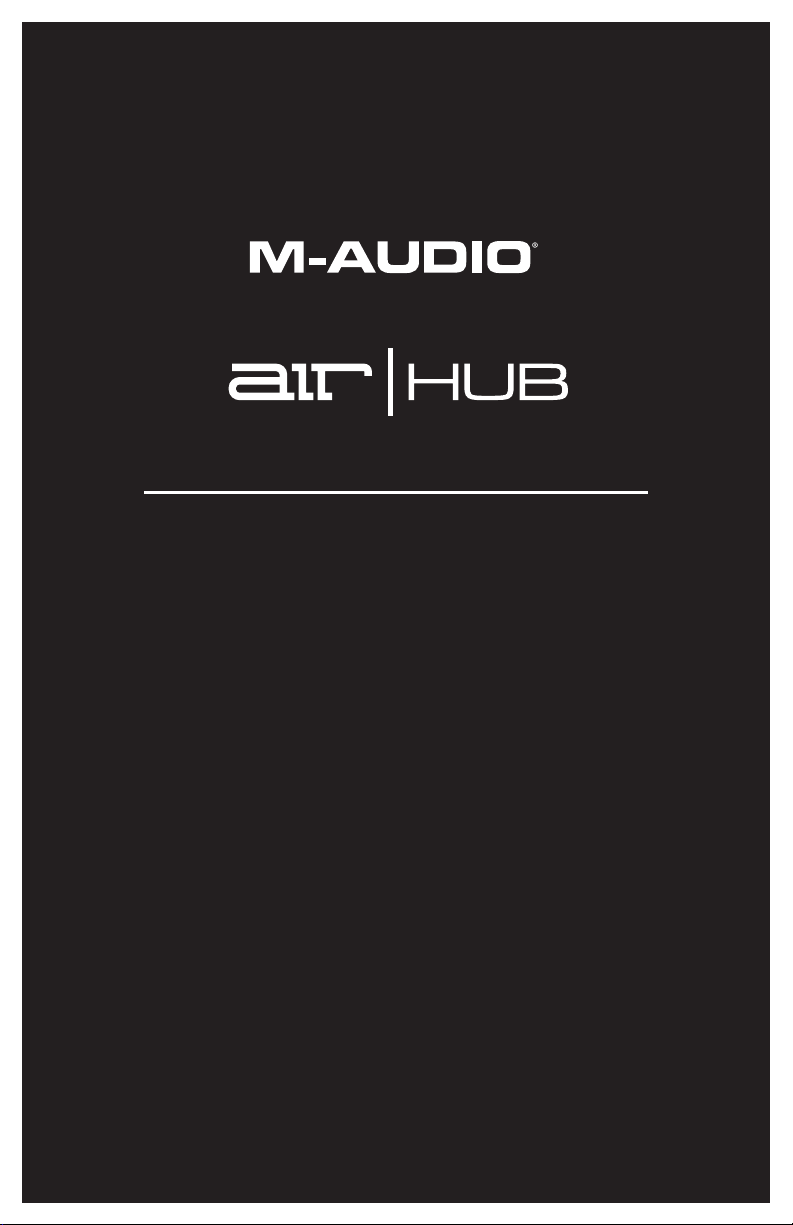
User Guide
English ( 3 – 6 )
Guía del usuario
Español ( 7 – 10 )
Guide d’utilisation
Français ( 11 – 14 )
Guida per l’uso
Italiano ( 15 – 18 )
Benutzerhandbuch
Deutsch ( 19 – 22 )
Appendix
English ( 23 )
1
Page 2
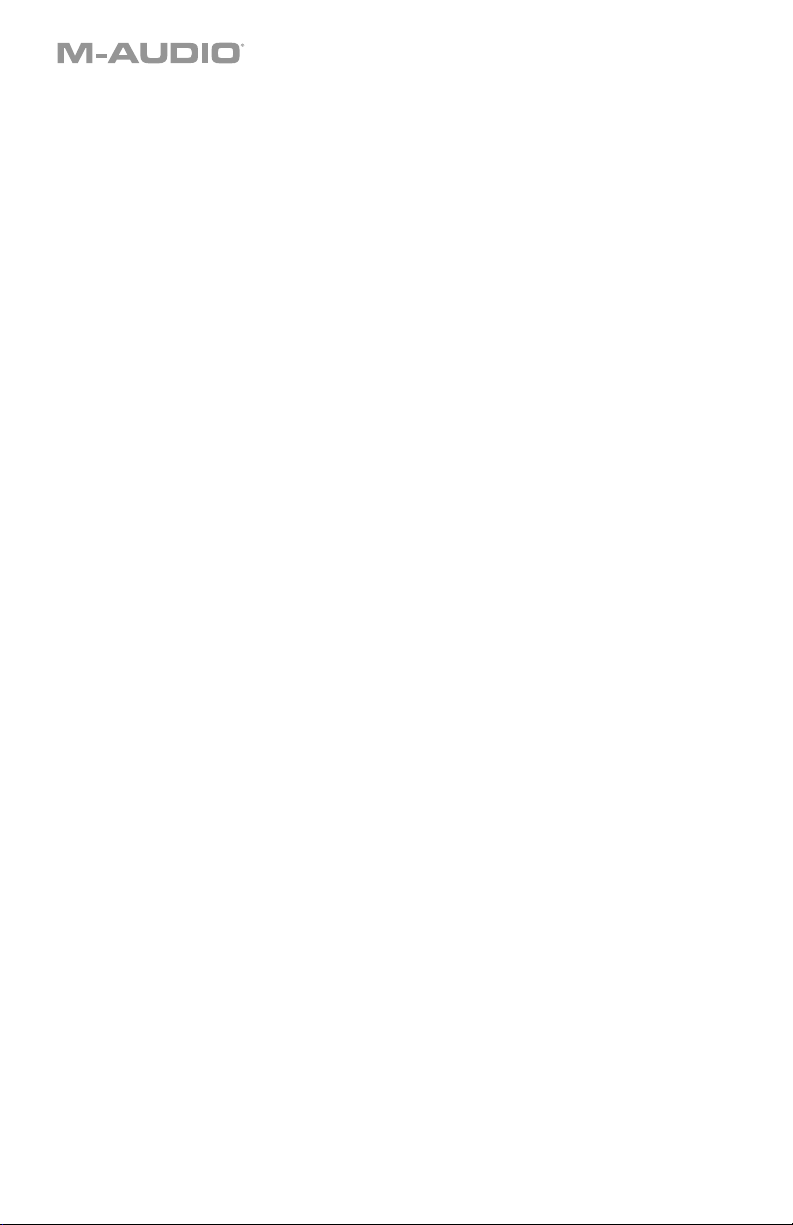
2
Page 3
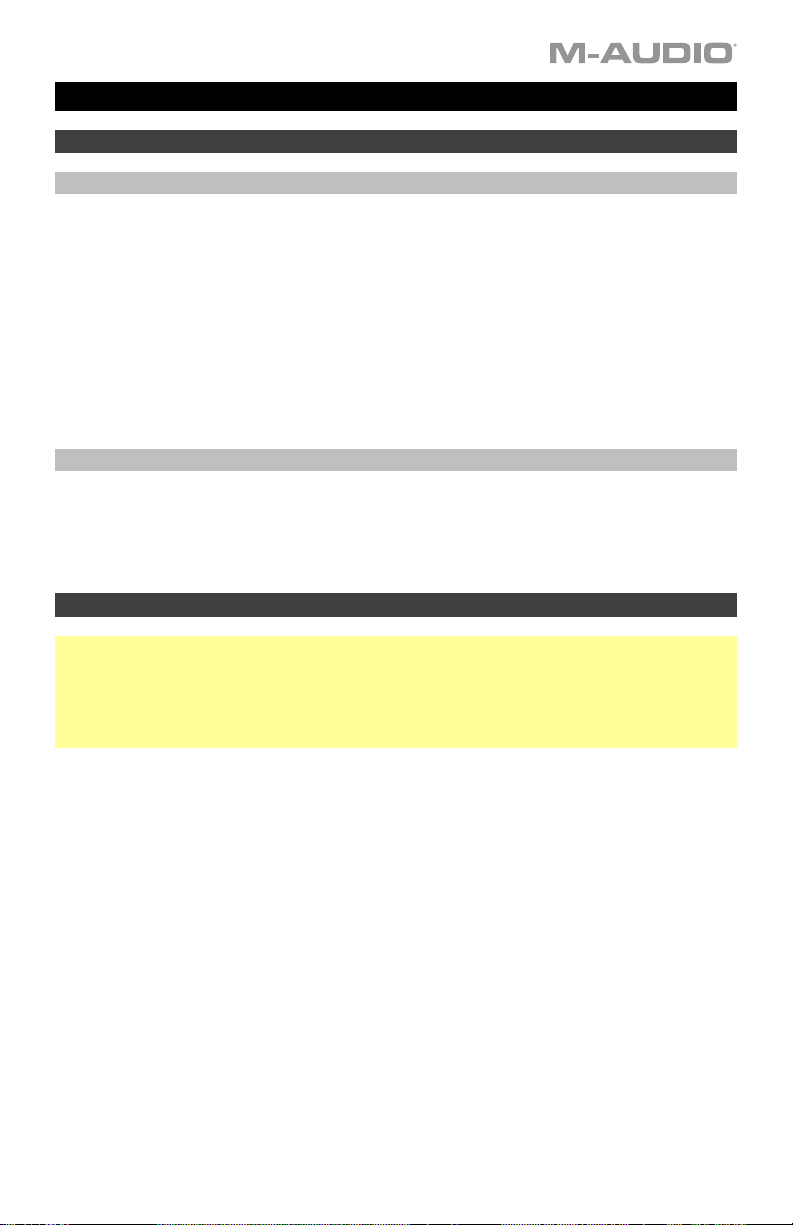
User Guide (English)
Introduction
Box Contents
AIR Hub
Power Adapter
USB-C to USB-C Cable
USB-C to USB-A Cable
Software Download Cards
User Guide
Safety & Warranty Manual
Support
For the latest information about this product (system requirements, compatibility information,
etc.) and product registration, visit m-audio.com.
For additional product support, visit m-audio.com/support.
Quick Start
Windows users: Before connecting AIR Hub to your computer, install the drivers:
1. Go to m-audio.com/drivers and download the latest AIR Hub driver for your operating
system.
2. Open the file you downloaded and double-click the driver installer file.
3. Follow the on-screen instructions to install the drivers.
Software: We've included Pro Tools | First M-Audio Edition with your AIR Hub so you can get
started making music with professional software right out of the box. Register your AIR Hub
on m-audio.com, and follow the Pro Tools | First M-Audio Edition install instructions in your
User Account.
Virtual Instruments: Follow the instructions on the software download card for installing the
included virtual instrument plugins. After installation, most DAWs will not load virtual
instrument plugins automatically. In order to access the virtual instrument plugins with Pro
Tools | First M-Audio Edition, you will need to choose the plugin folder for the software to
scan:
Pro Tools | First M-Audio Edition (AAX) plugin folders:
Windows (32-bit): C:\Program Files (x86)\Common Files\Avid\Audio\Plug-Ins
Windows (64-bit): C:\Program Files\Common Files\Avid\Audio\Plug-Ins
macOS: Macintosh HD/Library/Application Support/Avid/Audio/Plug-Ins
3
Page 4
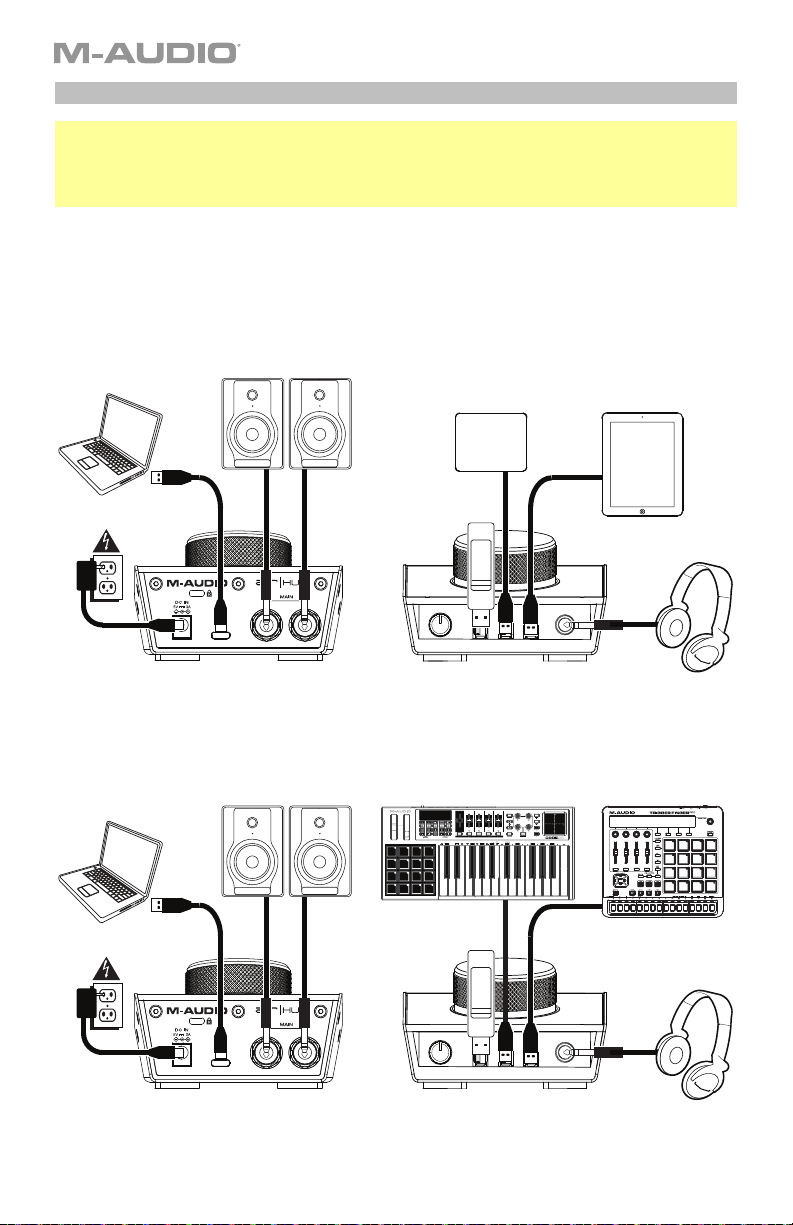
Connection Diagram
Windows users: Before connecting AIR Hub to your computer, install the drivers:
1. Go to m-audio.com/drivers and download the latest AIR Hub driver for your operating system.
2. Open the file you downloaded and double-click the driver installer file.
3. Follow the on-screen instructions to install the drivers.
Items not listed under Introduction > Box Contents are sold separately.
Example 1
Note: Remember to select AIR Hub as your sound card in your Control Panel or System
Preferences.
Computer
Monitors
USB Hard Drive
Tablet
Power
USB Flash
Drive
Headphones
Rear Panel
Front Panel
Example 2
Note: Remember to select AIR Hub as your interface in the Preferences, Options, Device Setup,
etc. in your digital audio workstation (DAW).
Computer
Power
Monitors
USB Flash
Drive
External MIDI Devices
Headphones
4
Rear Panel
Front Panel
Page 5
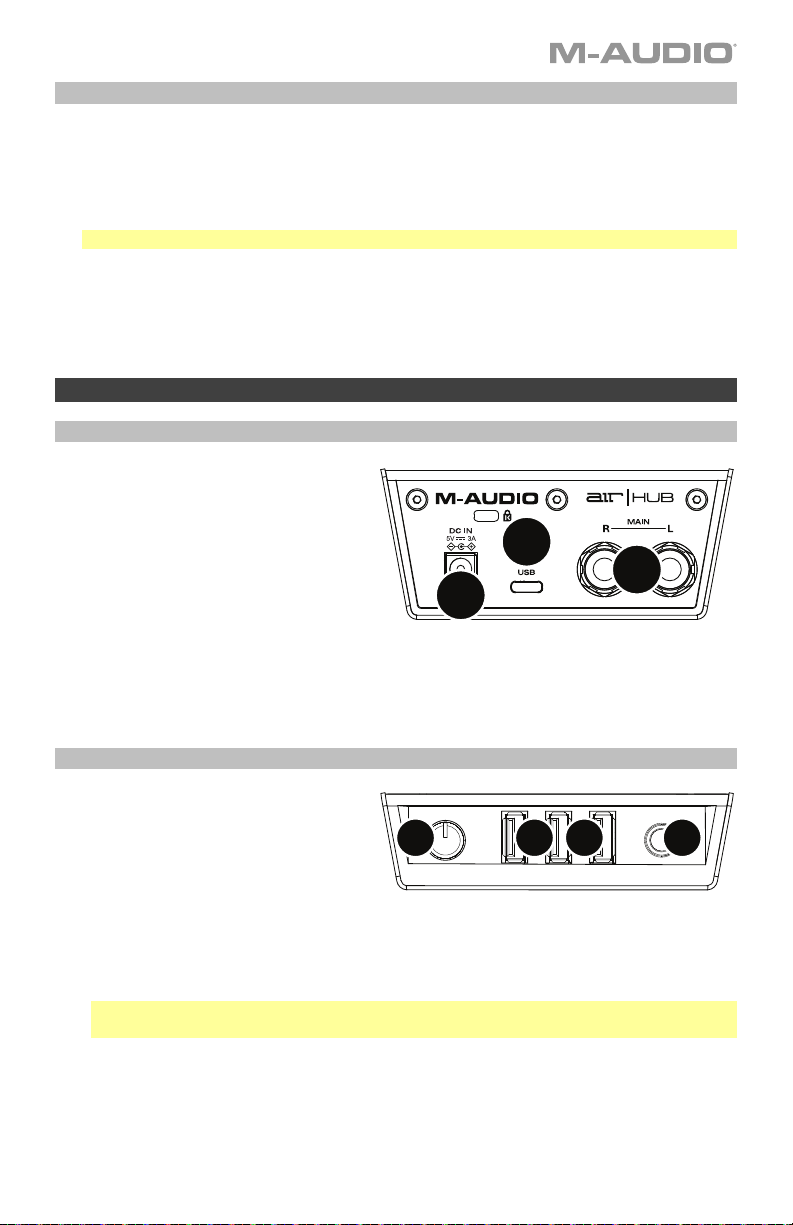
Setting Up AIR Hub with Pro Tools | First M-Audio Edition
1. Use the included USB cable to connect the AIR Hub to your computer.
2. Open Pro Tools | First M-Audio Edition.
3. Go to Setup > Playback Engine….
4. Open the Playback Engine dropdown menu and select M-Audio AIR Hub.
Note: You may need to save and restart your project.
5. Select your Sample Rate and then click OK to close the Setup window.
6. Go to the Setup > I/O and select M-Audio AIR Hub as the Output device.
You can now add tracks and stream recorded audio back through the AIR Hub outputs.
Features
Rear Panel
1. USB Port: This connection will allow
you to send audio, MIDI, and other
data to and from a computer. Use a
USB cable to connect the AIR Hub to
a computer. The AIR Hub requires a
USB 2.0 connection (or higher).
2. Power Input: Connect the included
power adapter (5 V, 3 A, center–
positive) here, then connect the
adapter to a power outlet.
3. Main Outputs: Use standard 1/4" (6.35 mm) TRS cables to connect these outputs to
your powered monitors, an amplifier system, etc. Use the Monitor Level knob to adjust
their levels.
Front Panel
1. Headphone Output: Connect 1/4"
(6.35 mm) TRS headphones to this
output.
2. Headphone Volume: Adjusts the
output volume of the Headphone
Output.
3. USB Hub Outputs: You can connect additional USB devices (controllers, hard drives,
etc.) to these powered USB ports. In addition to being an audio interface, these ports
allow AIR Hub to function as a powered USB hub. This can be useful if you run out of
available USB ports on your computer.
Note: In order to use the USB hub outputs, AIR Hub must be connected to the power
adapter.
2
2
1
3
3
3
1
5
Page 6
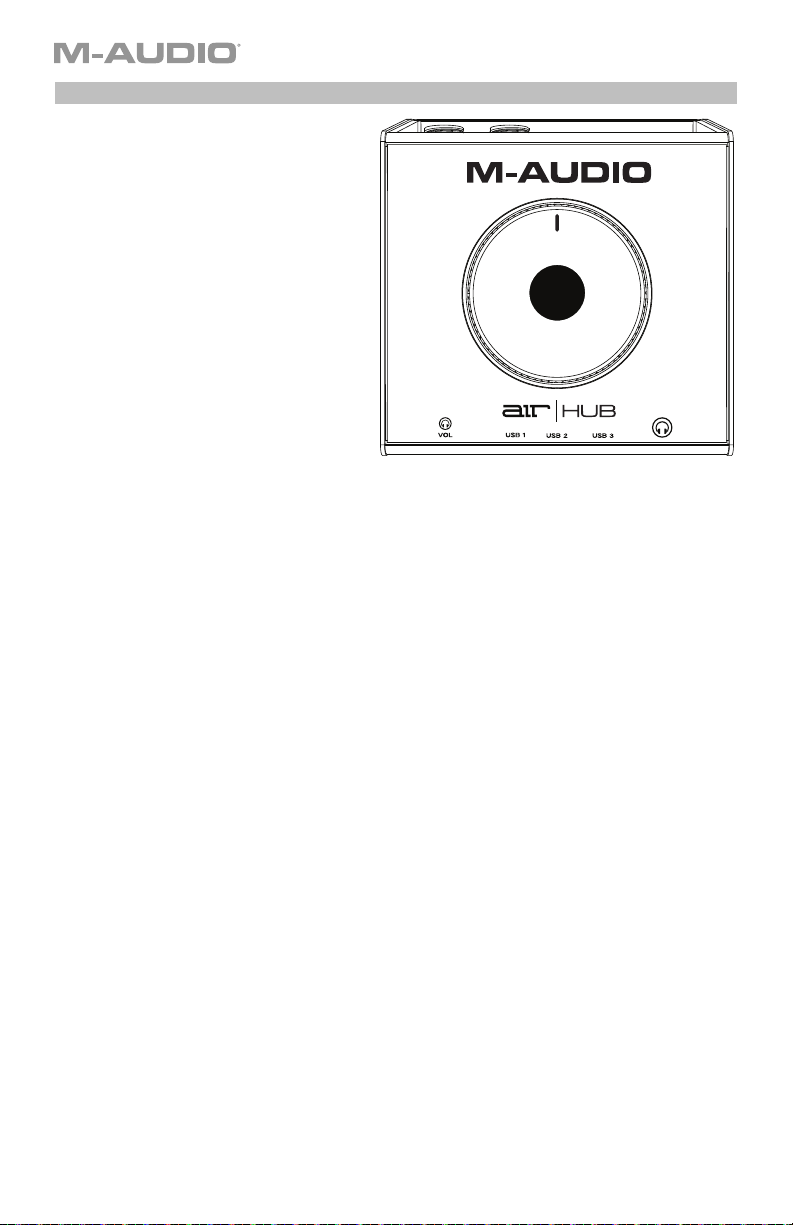
Top Panel
1. Monitor Level: Adjusts the output
volume of Main Outputs, which
should be connected to your
powered monitors or amplifier
system.
1
6
Page 7
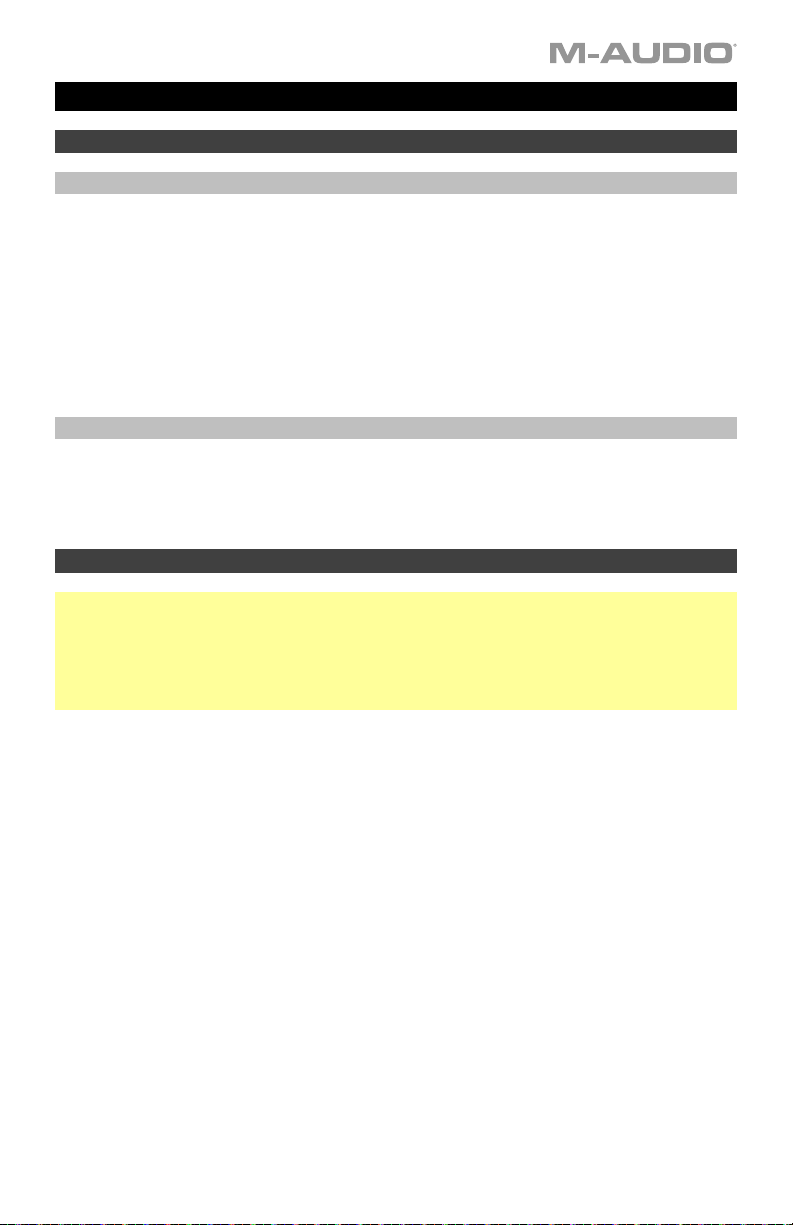
Guía del usuario (Español)
Introducción
Contenido de la caja
AIR Hub
Adaptador de alimentación
Cable USB-C-a-USB-C
Cable USB-C-a-USB-A
Tarjetas de descarga de software
Guía del usuario
Manual sobre la seguridad y garantía
Soporte
Para obtener la información más completa acerca de este product (los requisitos del sistema,
compatibilidad, etc) y registro del producto, visite m-audio.com.
Para soporte adicional del producto, visite m-audio.com/support.
Conexión rápida
Usuarios de Windows: Antes de conectar el AIR Hub a su computadora, instale los drivers:
1. Vaya a m-audio.com/drivers y descargue el driver AIR Hub más reciente para su
sistema operativo.
2. Abra el archivo que descargó y haga doble clic en el archivo instalador del driver.
3. Siga las instrucciones de la pantalla para instalar los drivers.
Software: Hemos incluido Pro Tools | First M-Audio Edition con su AIR Hub de modo que
puede comenzar a hacer música con software profesional en cuanto lo saca de la caja.
Registre su AIR Hub en m-audio.com y siga las instrucciones de instalación en su Cuenta de
usuario.
Instrumentos virtuales: Siga las instrucciones de la tarjeta de descarga de software para
instalar los plugins de instrumentos virtuales incluidos. Tras la instalación, muchos DAW no
cargarán plugins de instrumentos virtuales de forma automática. A fin de acceder a los plugins
de instrumentos virtuales con Pro Tools | First M-Audio Edition, deberá seleccionar la carpeta
con plugins para que el software explore:
Carpetas de plugins de Pro Tools | First M-Audio Edition (AAX):
Windows (32-bit): C:\Program Files (x86)\Common Files\Avid\Audio\Plug-Ins
Windows (64-bit): C:\Program Files\Common Files\Avid\Audio\Plug-Ins
macOS: Macintosh HD/Library/Application Support/Avid/Audio/Plug-Ins
7
Page 8
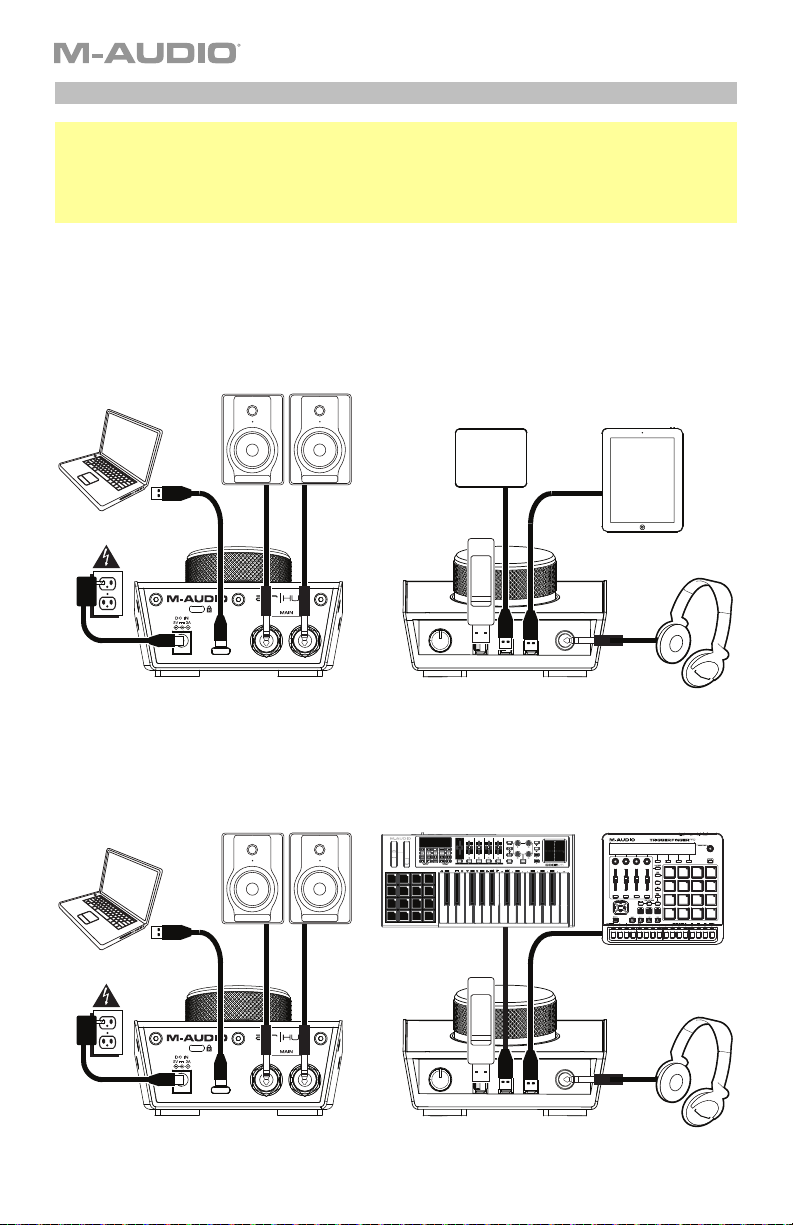
A
A
Diagrama de instalación
Usuarios de Windows: Antes de conectar el AIR Hub a su computadora, instale los drivers:
1. Vaya a m-audio.com/drivers y descargue el driver AIR Hub más reciente para su sistema
operativo.
2. Abra el archivo que descargó y haga doble clic en el archivo instalador del driver.
3. Siga las instrucciones de la pantalla para instalar los drivers.
Los elementos que no se enumeran en Introducción > Contenido de la caja se venden por separado.
Ejemplo 1
Nota: Recuerde seleccionar AIR Hub como su tarjeta de sonido en las Control Panel (panel de
control) o System Preferences (sistema preferencias).
Computadora
Monitores alimentados
Disco duro USB
Tableta
Unidad
Alimentación
flash
USB
uriculares
Panel trasero Panel frontal
Ejemplo 2
Nota: Recuerde seleccionar AIR Hub como su interfaz en las Preferences (Preferencias), Options
(Opciones), Device Setup (Configuración de dispositivo), etc. de su estación de audio digital (DAW).
Computadora
Monitores alimentados
Dispositivos MIDI externo
Unidad
Alimentación
flash
USB
Panel trasero Panel frontal
8
uriculares
Page 9

Para configurar el AIR Hub con Pro Tools | First M-Audio Edition
1. Use el cable USB incluido para conectar el AIR Hub a su ordenador.
2. Abra Pro Tools | First M-Audio Edition.
3. Vaya a Setup > Playback Engine… (Configuración > Motor de reproducción).
4. Abra el menú desplegable Playback Engine y seleccione M-Audio AIR Hub.
Nota: Es posible que tenga que guardar y reiniciar su proyecto.
5. Seleccione su Sample Rate (Tasa de muestreo) y luego haga clic en OK para cerrar la
ventana de configuración.
6. Vaya a Configuración > E/S y seleccione M-Audio AIR Hub para el dispositivo de salida.
Ahora puede transmitir el audio grabado de regreso por las salidas del AIR Hub.
Características
Panel trasero
1. Puerto USB: Esta conexión le permite
enviar audio, MIDI, u otros datos hacia
o desde un ordenador. Utilice el cable
USB incluido para conectar el AIR Hub
a su ordenador. AIR Hub requiere una
conexión USB 2.0 (o superior).
2. Conexión de alimentación: Conecte
aquí el adaptador de alimentación
incluido (5 V, 3 A, central positivo)
y luego conecte el adaptador al
tomacorriente de pared.
3. Salidas principales: Utilice cables TRS de 6,35 mm (1/4 pulg.). estándar para conectar
estas salidas a sus monitores alimentados, un sistema de amplificación, etc. Sus niveles
se controlan mediante la perilla nivel de monitoreo.
Panel frontal
1. Salida para auriculares: Conecte a
esta salida auriculares estéreo de 6,35
mm (1/4 pulg.).
2. Volumen de auriculares: Ajusta el
nivel de volumen de la salida para
auriculares.
3. Salidas de concentrador (hub) USB: Es posible conectar a estos puertos USB
alimentados dispositivos USB adicionales (controladores, discos duros, etc.). Además de
ser una interfaz de audio, estos puertos permiten que el AIR Hub funcione como
concentrador USB alimentado. Esto puede ser útil si se le acaban los puertos USB
disponibles de su computadora.
Nota: Para utilizar las salidas de concentrator USB, AIR Hub debe ser conectado al
adaptador de alimentación.
2
2
1
3
3
3
1
9
Page 10

Panel superior
1. Nivel de monitoreo: Ajusta el volumen
de salida de las salidas Main Outputs
(salidas principales izquierda y
derecha), las cuales deberían estar
conectadas a monitores alimentados o
a un sistema de amplificación.
1
10
Page 11
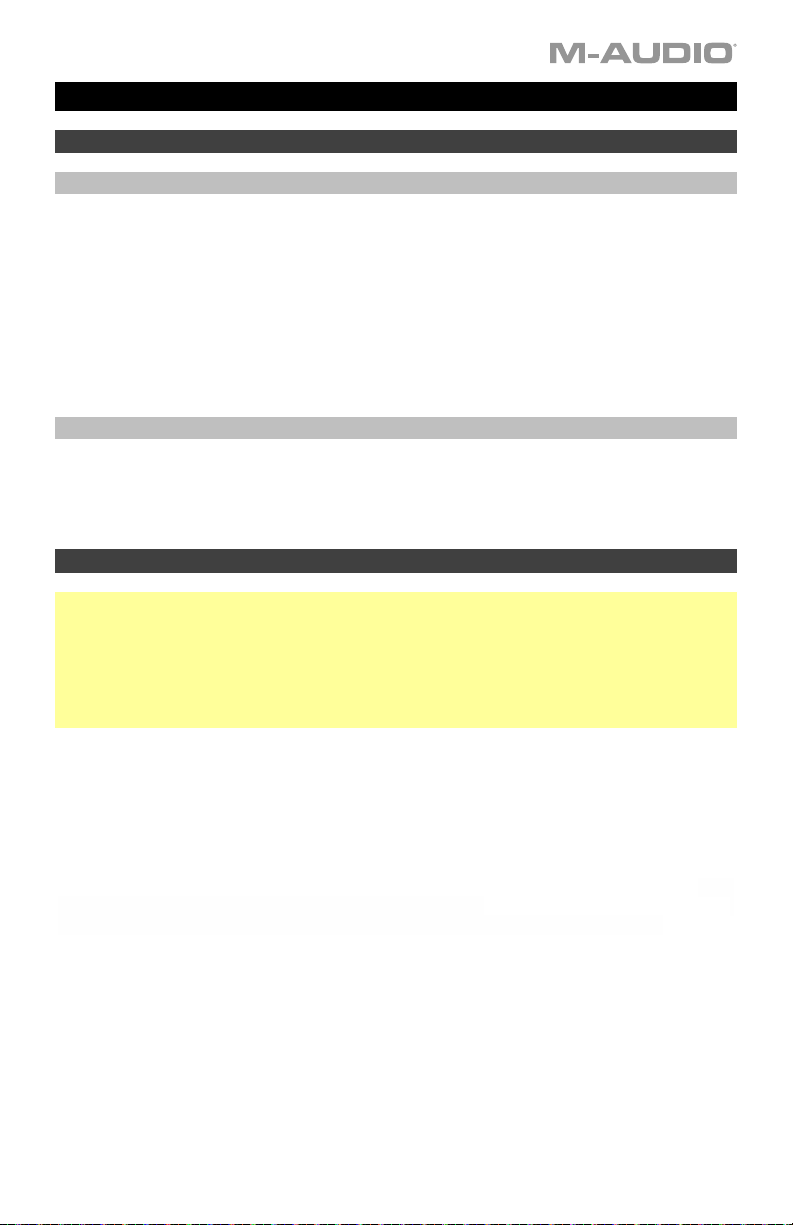
Guide d’utilisation (Français)
Présentation
Contenu de la boîte
AIR Hub
Adaptateur d’alimentation
Câble USB-C-à-USB-C
Câble USB-C-à-USB-A
Cartes de téléchargement de logiciel
Guide d’utilisation
Consignes de sécurité et informations concernant la garantie
Assistance
Pour les dernières informations concernant ce produit (la configuration système minimale
requise, la compatibilité, etc) et l’enregistrement du produit, veuillez visitez le site m-audio.com.
Pour toute assistance supplémentaire, veuillez visiter le site m-audio.com/support.
Utilisation rapide
Utilisateurs de Windows : Avant de brancher l'AIR Hub à votre ordinateur pour la première
fois, vous devez installer les pilotes :
1. Veuillez visiter m-audio.com/drivers et télécharger le dernier pilote AIR Hub pour votre
système d'exploitation.
2. Ouvrez le fichier téléchargé, puis double-cliquez sur le fichier d'installation du pilote.
3. Suivez les instructions à l’écran pour installer les pilotes.
Logiciel : Nous avons inclus l’application Pro Tools | First M-Audio Edition avec l'AIR Hub afin
que vous puissiez commencer à créer de la musique avec un logiciel de qualité
professionnelle aussitôt que vous le sortez de la boîte. Veuillez enregistrer l'AIR Hub sur le site
m-audio.com et suivre les instructions d’installation à partir de votre compte utilisateur.
Instruments virtuels : Veuillez suivre les instructions sur la carte de téléchargement de logiciel
afin d’installer les plug-ins d'instruments virtuels. La plupart des logiciels audionumériques ne
chargent pas automatiquement les plug-ins d'instruments virtuels après l’installation. Afin
d’accéder aux plug-ins d'instruments virtuels à partir de Pro Tools | First M-Audio Edition,
vous devez sélectionner le dossier des plug-ins afin que le logiciel puisse y accéder :
Dossiers des plug-ins Pro Tools | First M-Audio Edition (AAX) :
Windows (32 bits) : C:\Fichiers de programme (x86)\Fichiers communs\Avid\Audio\Plug-ins
Windows (64 bits) : C:\Fichiers de programme\Fichiers communs\Avid\Audio\Plug-ins
macOS : Macintosh HD/Bibliothèque/Application Support/Avid/Audio/Plug-ins
11
Page 12

p
A
A
Schéma de connexion
Utilisateurs de Windows : Avant de brancher l'AIR Hub à votre ordinateur pour la première fois,
vous devez installer les pilotes :
1. Veuillez visiter m-audio.com/drivers et télécharger le dernier pilote AIR Hub pour votre
système d'exploitation.
2. Ouvrez le fichier téléchargé, puis double-cliquez sur le fichier d'installation du pilote.
3. Suivez les instructions à l’écran pour installer les pilotes.
Les éléments qui ne figurent pas dans la section Présentation > Contenu de la boîte sont vendus
séparément.
Exemple 1
Important : N'oubliex pas de sélectionner AIR Hub comme votre carte son dans le panneau de
configuration ou d'un système préférences.
Ordinateur
Moniteurs amplifiés
Disque dur USB
Tablette
limentation
Clé USB
Casque d'écoute
Panneau arrière Panneau avant
Exemple 2
Important : N'oubliez pas de sélectionner AIR Hub comme votre interface dans les préférences,
options, configuration de périphérique, etc., de votre logiciel audionumérique (DAW).
Ordinateur
limentation
Moniteurs am
lifiés
Clé USB
Appareils MIDI externe
Casque d'écoute
Panneau arrière
12
Panneau avant
Page 13

Pour configurer l'AIR Hub pour Pro Tools | First M-Audio Edition
1. Utilisez le câble USB fourni pour brancher l'AIR Hub à votre ordinateur.
2. Lancez le logiciel Pro Tools | First M-Audio Edition.
3. Ouvrez le menu Setup > Playback Engine….
4. Ouvrez le menu déroulant Playback Engine et sélectionnez M-Audio AIR Hub.
Remarque : Il se peut que vous ayez à sauvegarder et à relancer votre projet.
5. Sélectionnez la fréquence d'échantillonnage, puis cliquez sur OK pour fermer la fenêtre
Setup.
6. Accédez au menu Setup > I/O et sélectionnez M-Audio AIR Hub pour le périphérique de
sortie.
Vous pouvez maintenant transmettre en continu des fichiers par le biais des sorties de
l'AIR Hub.
Caractéristiques
Panneau arrière
1. Port USB : Ce connecteur permet
d’envoyer des données audio, MIDI, ou
d’autres vers/depuis un ordinateur. Utilisez
le câble USB inclus pour brancher l'AIR
Hub à votre ordinateur. L'AIR Hub requiert
une connexion USB 2.0 (ou ultérieure).
2. Entree d'alimentation : Branchez
l’adaptateur d’alimentation inclus (5 V CC,
3 A à centre positif) ici, puis branchez
l'adaptateur sur une prise secteur.
3. Sorties principales : Utilisez des câbles TRS 6,35 mm (1/4 po) standard pour relier ces
sorties à vos moniteurs amplifiés, à un système d'amplification, etc. Leurs niveaux sont
contrôlés par le bouton Monitor (Moniteur).
Panneau avant
1. Sortie casque d'écoute : Des casques
d'écoute 6,35 mm (1/4 po) TRS peuvent
être branchés à cette sortie
2. Volume casque d'écoute : Ces boutons
permettent d'ajuster le niveau des sorties
casque d'écoute.
3. Sorties USB hub : Ces sorties permettent de brancher des périphériques USB
supplémentaires (contrôleurs, disques durs, etc.) En plus d’être une interface audio, ces
ports permettent à l'AIR Hub de fonctionner comme concentrateur USB. Cela peut être
utile lorsque vous manquez de ports USB sur votre ordinateur.
Important : Pour utiliser les sorties USB hub, AIR Hub doit être connecté à adaptateur
d’alimentation.
2
2
1
3
3
3
1
13
Page 14

Panneau supérieur
1. Bouton Moniteur : Ce bouton permet de
régler le volume des sorties principales
reliées à des moniteurs amplifiés ou à un
système d'amplification.
1
14
Page 15

Guida per l’uso (Italiano)
Introduzione
Contenuti della confezione
AIR Hub
Adattatore di alimentazione
Cavo USB-C-a-USB-C
Cavo USB-C-a-USB-A
Schede di download del software
Guida per l’uso
Istruzioni di sicurezza e garanzia
Assistenza
Per conoscere le ultime informazioni in merito a questo prodotto (i requisiti di sistema complete,
compatibilità, ecc) e per la registrazione del prodotto, recarsi alla pagina m-audio.com.
Per ulteriore assistenza, recarsi alla pagina m-audio.com/support.
Inizio rapido
Utenti Windows: Prima di collegare l'AIR Hub computer, installare i driver:
1. Recarsi alla pagina m-audio.com/drivers e scaricare i più recenti driver del AIR Hub per il
proprio sistema operativo.
2. Aprire il file scaricato e fare doppio clic sul file di installazione dei driver.
3. Seguire le istruzioni su schermo per installare i driver.
Software: Con l'AIR Hub abbiamo incluso il Pro Tools | First M-Audio Edition in modo da
consentirvi di iniziare immediatamente a fare musica con software professionale. Registrare
l’AIR Hub su m-audio.com, e seguire le istruzioni di installazione nel proprio Account utente.
Virtual Instruments: seguire le istruzioni presenti nella scheda di download del software per
installare i plugin Virtual Instrument in dotazione. Dopo l’installazione, la maggior parte dei
DAW non caricherà i plugin Virtual Instrument automaticamente. Per accedere ai plugin Virtual
Instrument con Pro Tools | First M-Audio Edition, bisogna scegliere la cartella plugin per il
software da scansionare:
Pro Tools | First M-Audio Edition (AAX) cartelle plugin:
Windows (32-bit): C:\Program Files (x86)\Common Files\Avid\Audio\Plug-Ins
Windows (64-bit): C:\Program Files\Common Files\Avid\Audio\Plug-Ins
macOS: Macintosh HD/Library/Application Support/Avid/Audio/Plug-Ins
15
Page 16
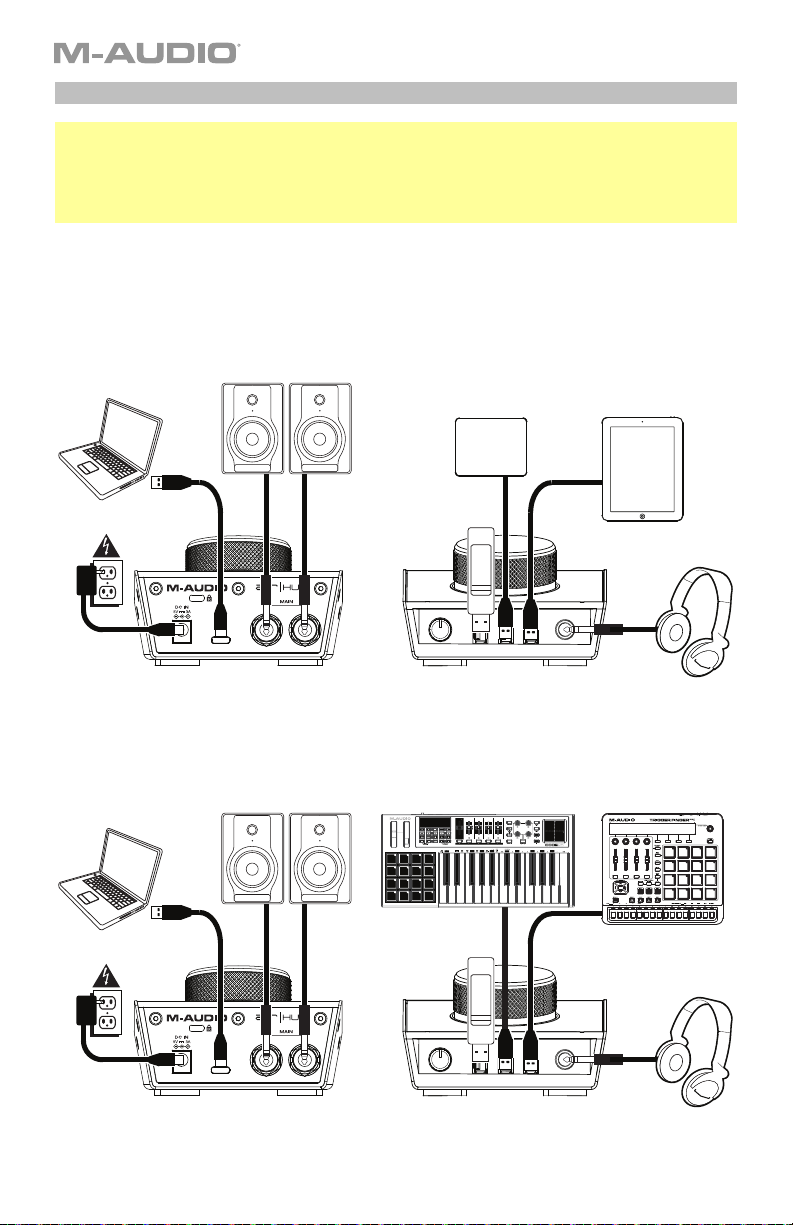
p
Schema dei collegamenti
Utenti Windows: Prima di collegare l'AIR Hub computer, installare i driver:
1. Recarsi alla pagina m-audio.com/drivers e scaricare i più recenti driver del AIR Hub per il
proprio sistema operativo.
2. Aprire il file scaricato e fare doppio clic sul file di installazione dei driver.
3. Seguire le istruzioni su schermo per installare i driver.
Elementi non elencati sotto Introduzione > Contenuti della confezione sono venduti separatamente.
Esempio 1
Importante: Ricordarsi di selezionare AIR Hub come la scheda audio nel Pannello di controllo, o di
Preferenze di sistema.
Computer
Monitor
USB Hard Drive
Tablet
Alimentazione
USB
Flash Drive
Cuffie
Pannello posteriore Pannello anteriore
Esempio 2
Importante: Ricordarsi di selezionare l'AIR Hub come interfaccia sotto Preferiti, Opzioni,
Configurazione dispositivo, ecc. nel proprio DAW.
Computer
Alimentazione
Monitor
USB
Flash Drive
ositivi MIDI esterni
Dis
Cuffie
Pannello posteriore Pannello anteriore
16
Page 17
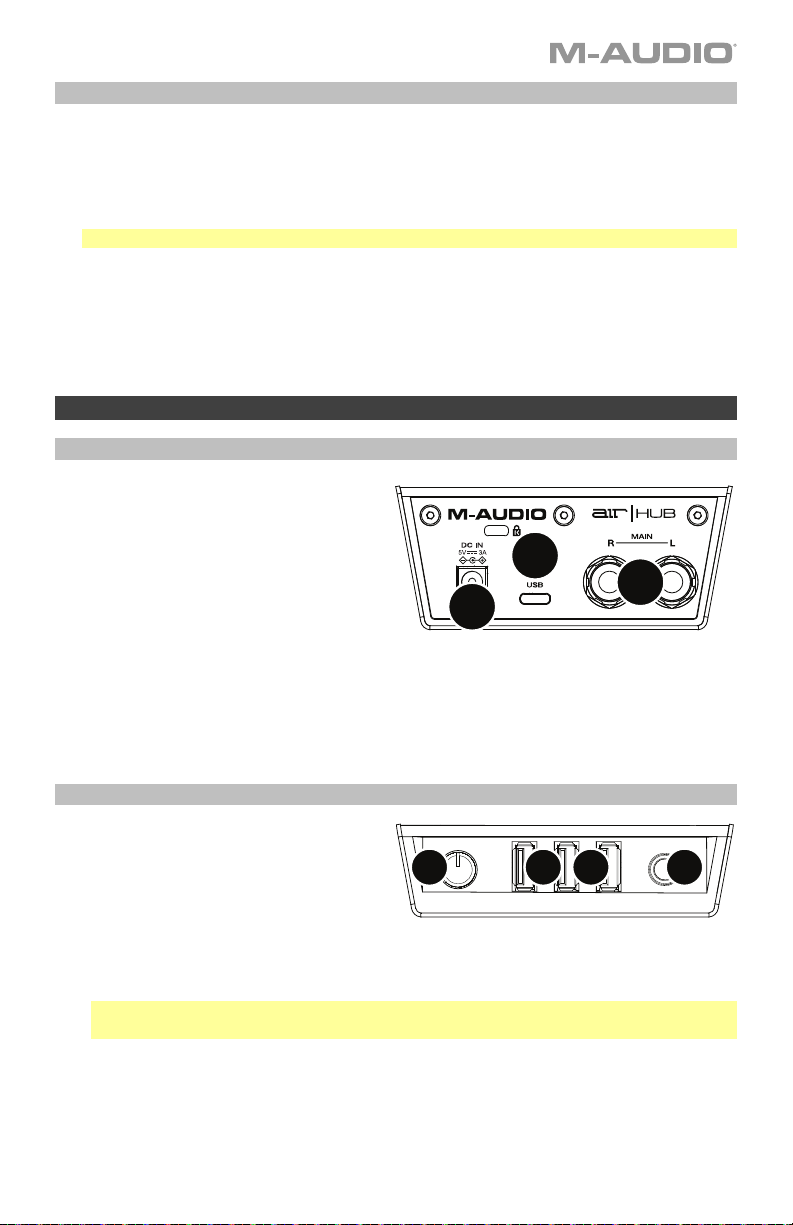
Per configurare l’AIR Hub con Pro Tools | First M-Audio Edition
1. Servirsi del cavo USB in dotazione per collegare l’AIR Hub al computer.
2. Aprire Pro Tools | First M-Audio Edition.
3. Recarsi su Setup > Playback Engine….
4. Aprire il menu a discesa Playback Engine e selezionare M-Audio AIR Hub.
Nota bene: può essere necessario salvare e riavviare il progetto.
5. Selezionare la Frequenza di campionamento e cliccare su OK per chiudere la finestra di
configurazione (Setup).
6. Recarsi su Setup > I/O e selezionare M-Audio AIR Hub per il dispositivo di Uscita.
È ora possibile inviare lo streaming dell’audio registrato attraverso le uscite dell’AIR Hub.
Caratteristiche
Pannello posteriore
1. Porta USB: questo collegamento
consente di inviare audio, MIDI e altri
dati da/a un computer. Servirsi di un
cavo USB per collegare l'AIR Hub al
computer. L'AIR Hub richiede un
collegamento USB 2.0 (o superiore).
2. Ingresso di alimentazione: Collegare
l'adattatore di alimentazione in dotazione
(5 V, 3 A, centrale positivo) a questo
livello, quindi collegare l'adattatore
all'alimentazione a parete.
3. Uscite principali: servirsi di cavi TRS standard da 6,35 mm (1/4") per collegare queste
uscite ai monitor, ad un impianto di amplificazione, ecc. I relativi livelli sono controllati
dalla manopola Monitor Level (livello monitor).
Pannello anteriore
1. Uscita cuffie: collegare cuffie TRS da
6,35 mm (1/4") a questa uscita.
2. Volume cuffie: regola il volume di
uscita dell'uscita cuffie.
3. Uscite hub USB: Si possono collegare ulteriori dispositivi USB (controller, hard drive,
ecc.) a queste porte USB. Oltre ad essere un'interfaccia audio, queste porte consentono
all'AIR Hub di funzionare come un hub USB. Ciò può essere utile se si rimane senza
porte USB disponibili sul computer.
Importante: Per poter utilizzare le uscite hub USB, AIR Hub deve essere collegato
all'adattatore di alimentazione.
2
2
1
3
3
3
1
17
Page 18
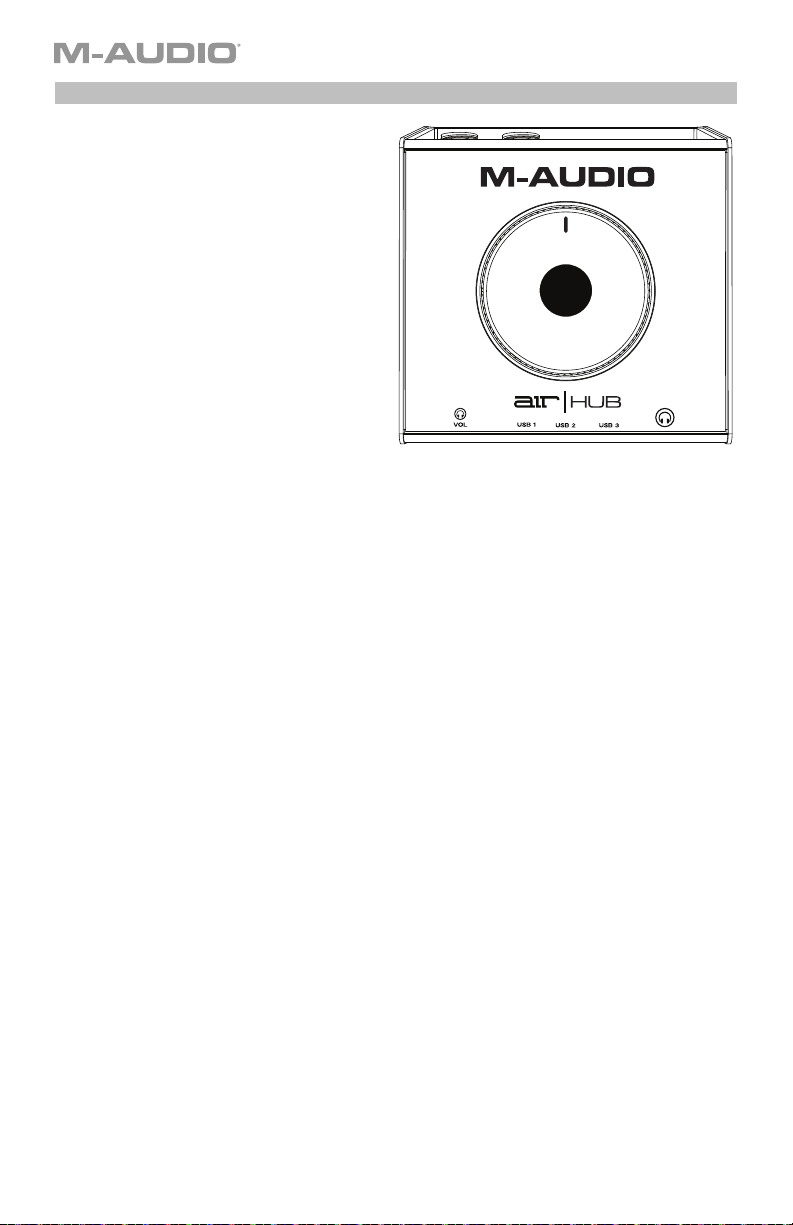
Pannello superiore
1. Monitor Level (livello monitor): regola
il volume di uscita delle Uscite
Principali, che dovrebbero essere
collegate ai monitor o al sistema di
amplificazione.
1
18
Page 19

Benutzerhandbuch (Deutsch)
Einführung
Lieferumfang
AIR Hub
Netzteil
USB-C-zu-USB-C Kabel
USB-C-zu-USB-A Kabel
Software Download-Karten
Benutzerhandbuch
Sicherheitshinweise und Garantieinformationen
Kundendienst
Für aktuelle Informationen zu diesem Produkt (Systemanforderungen, Informationen zur
Kompatibilität etc.) und zur Produktregistrierung besuchen Sie m-audio.com.
Um weitere Unterstützung zu Ihrem Produkt zu erhalten, besuchen Sie m-audio.com/support.
Schnellstart
Windows Anwender: Installieren Sie die Treiber bevor Sie AIR Hub mit Ihrem Computer
verbinden:
1. Besuchen Sie m-audio.com/drivers und laden Sie die neuesten AIR Hub-Treiber für Ihr
Betriebssystem herunter.
2. Öffnen Sie die heruntergeladene Datei und doppelklicken Sie auf die TreiberInstallationsdatei.
3. Befolgen Sie die Anweisungen am Bildschirm, um die Treiber zu installieren.
Software: Wir liefern AIR Hub mit Pro Tools | First M-Audio Edition aus, damit Sie Ihre
Musikproduktion gleich mit professioneller Software starten können. Registrieren Sie Ihren AIR
Hub zuerst auf m-audio.com und folgen den Installationsanweisungen in Ihrem
Benutzerkonto.
Virtuelle Instrumente: Folgen Sie den Anweisungen auf der Software-Download-Karte für die
Installation der mitgelieferten Virtual Instrument Plugins. Nach der Installation werden die
meisten DAWs die Virtual Instrument Plugins nicht automatisch laden. Um über Pro Tools |
First M-Audio Edition auf die Virtual Instrument Plugins zuzugreifen, müssen Sie den PluginOrdner für die zu scannende Software auswählen:
Pro Tools | First M-Audio Edition (AAX) Plugin-Ordner:
Windows (32-bit): C:\Programme (x86)\Gemeinsame Dateien\Avid\Audio\Plug-Ins
Windows (64-bit): C:\Programme\Gemeinsame Dateien\Avid\Audio\Plug-Ins
macOS: Macintosh HD/Library/Application Support/Avid/Audio/Plug-Ins
19
Page 20

A
Anschlussdiagramm
Windows Anwender: Installieren Sie die Treiber bevor Sie AIR Hub mit Ihrem Computer verbinden:
1. Besuchen Sie m-audio.com/drivers und laden Sie die neuesten AIR Hub-Treiber für Ihr
Betriebssystem herunter.
2. Öffnen Sie die heruntergeladene Datei und doppelklicken Sie auf die Treiber-Installationsdatei.
3. Befolgen Sie die Anweisungen am Bildschirm, um die Treiber zu installieren.
Teile, die nicht unter Einführung > Lieferumfang angegeben sind, sind separat erhältlich.
Beispiel 1
Wichtig: Denken Sie daran, AIR Hub als Soundkarte in den Ihrem Systemsteuerung oder im
Systemeinstellungen auswählen.
Computer
Aktivemonitore
USB-Festplatte
Tablet
Steckdose
USB-Stick
Kopfhörer
Rückseite Vorderseite
Beispiel 2
Wichtig: Denken Sie daran, AIR Hub als Schnittstelle in den Einstellungen, Optionen oder im
Geräte-Setup etc. in Ihrer Digital Audio Workstation (DAW) auszuwählen.
Computer
Steckdose
ktivemonitore
USB-Stick
Externe MIDI-Geräte
Kopfhörer
Rückseite
20
Vorderseite
Page 21

So richten Sie den AIR Hub mit Pro Tools | First M-Audio Edition
1. Schließen Sie Ihr AIR Hub mit dem mitgelieferten USB-Kabel an Ihren Computer an.
2. Öffnen Sie Pro Tools | First M-Audio Edition.
3. Navigieren Sie zu Setup > Playback-Engine….
4. Öffnen Sie das Dropdown-Menü der Playback-Engine und wählen Sie M-Audio AIR Hub.
Hinweis: Möglicherweise müssen Sie Ihr Projekt speichern und neu starten.
5. Wählen Sie Ihre Abtastrate aus und klicken Sie auf OK, um das Setup-Fenster zu
schließen.
6. Gehen Sie zu Setup > I/O und wählen Sie M-Audio AIR Hub als Ausgabegerät.
Sie können jetzt die aufgenommenen Audiosignale über die AIR Hub-Ausgänge wiedergeben.
Funktionen
Rückseite
1. USB-Port: Diese Verbindung ermöglicht
Ihnen, Audiosignale, MIDI und andere Daten
von und an einen Computer zu senden.
Verwenden Sie ein USB-Kabel, um das
AIR Hub an einen Computer anzuschließen.
AIR Hub benötigt einen USB 2.0 Anschluss
(oder höher).
2. Netzeingang: Schließen Sie das mitgelieferte Netzteil (5 V, 3 A, Mitte positiv) hier an und
verbinden es dann mit einer Steckdose.
3. Hauptausgänge: Verwenden Sie handelsübliche 6,35 mm (1/4") TRS-Kabel, um diese
Ausgänge an Aktivmonitore, ein Verstärkersystem oder Ähnliches anzuschließen. Die
Pegel werden über den Regler für den Monitorpegel gesteuert.
Vorderseite
1. Kopfhörerausgäng: Schließen Sie Kopfhörer
mit 6,35 mm (1/4") Klinkenanschluss an
diesen Ausgäng an. Der Mix, den Sie über
diesen Ausgäng hören, wird durch den
Monitor-Mix-Regler bestimmt.
2. Kopfhörerlautstärke: Regelt die Lautstärke des Kopfhörerausgangs.
3. USB-Hub-Ausgänge: Sie können zusätzliche USB-Geräte (Controller, Festplatten etc.)
an diese mit Strom versorgten USB-Anschlüsse anschließen. Diese Anschlüsse dienen
nicht nur als Audio-Schnittstellen, sondern ermöglichen Ihrem AIR Hub auch die
Verwendung als USB-Hub, der mit Strom versorgt wird. Dies kann nützlich sein, wenn Sie
keine freien USB-Anschlüsse an Ihrem Computer mehr haben.
Wichtig: Um die USB-Hub-Ausgänge verwenden, müssen AIR Hub an das Netzteil
angeschlossen werden.
2
2
1
3
3
3
1
21
Page 22

Oberseite
1. Monitorpegel: Passt die Ausgangslautstärke
der Hauptausgänge an, welche mit den
Aktivboxen oder dem Verstärker verbunden
sein sollten.
1
22
Page 23

Appendix (English)
Technical Specifications
Inputs 3 USB ports
Outputs
Power
Dimensions
(width x depth x height)
Weight
Specifications are subject to change without notice.
3 1/4” (6.35 mm) TRS
1 USB port
5 V, 3 A, center-positive
4.0” x 4.2” x 2.5”
100.6 x 106.7 x 64.0 mm
0.75 lbs.
0.34 kg
Trademarks and Licenses
M-Audio is a trademark of inMusic Brands, Inc., registered in the U.S. and other countries.
Macintosh and macOS are trademarks of Apple Inc., registered in the U.S. and other
countries.
Avid and Pro Tools are registered trademarks of Avid Technology, Inc. in the U.S. and other
countries.
Kensington and the K & Lock logo are registered trademarks of ACCO Brands.
Windows is a registered trademark of Microsoft Corporation in the United States and other
countries.
All other product or company names are trademarks or registered trademarks of their
respective owners.
23
Page 24

24
m-audio.com
Manual Version 1.3
