Marson Technology Co MT830 User Manual
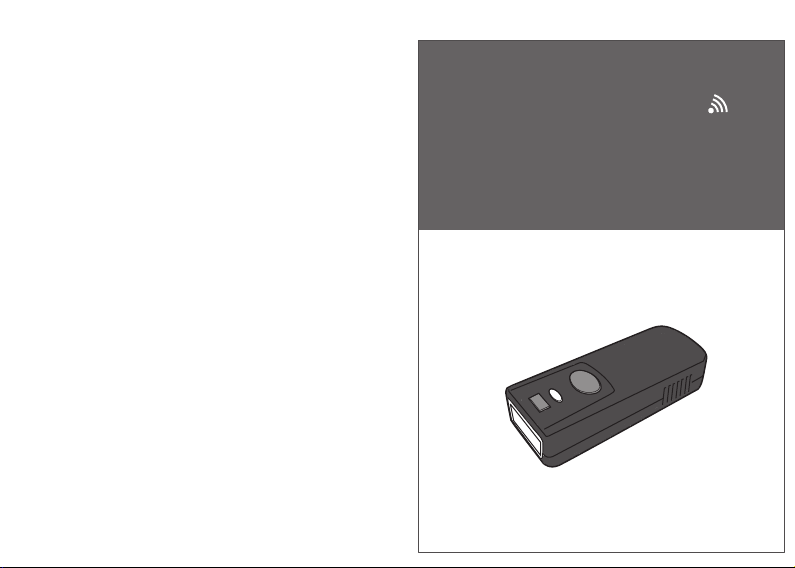
For full user’s manual, please contact
your local distributor.
2D Mini Wireless Barcode Scanner Quick Guide (Rev1)
P/N: 8013-0072000
2D Mini Wireless
Barcode
Quick Guide
Scanner
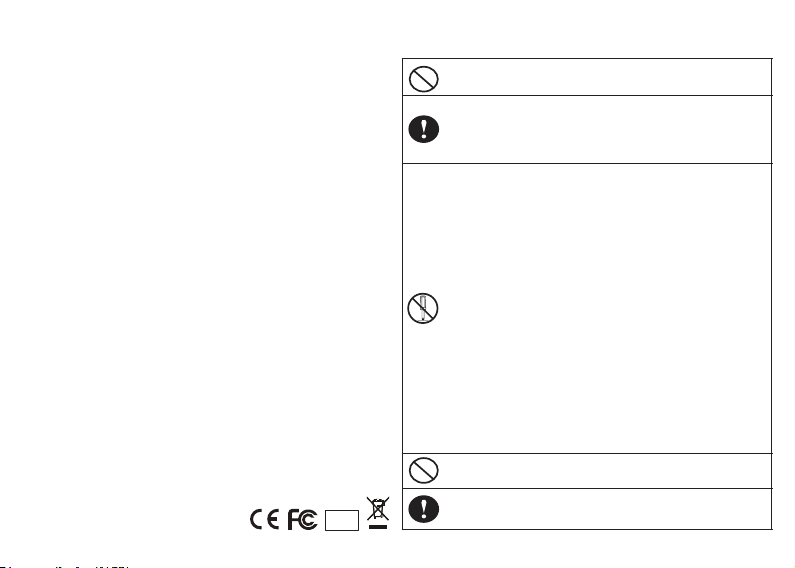
FCC WARNING STATEMENT
This equipment has been tested and found to comply with the limits for a Class B digital device,
pursuant to Part 15 of the FCC Rules. These limits are designed to provide reasonable protection
against harmful interference in a residential installation.
This equipment generates, uses and can radiate radio frequency energy and, if not installed and
used in accordance with the instructions, may cause harmful interference to radio
communications. However, there is no guarantee that interference will not occur in a particular
installation. If this equipment does cause harmful interference to radio or television reception,
which can be determined by turning the equipment off and on, the user is encouraged to try to
correct the interference by one of the following measures:
Reorient or relocate the receiving antenna.
•
Increase the separation between the equipment and receiver.
•
Connect the equipment into an outlet on a circuit different from that to which the
•
receiver is connected.
Consult the dealer or an experienced radio/TV technician for help.
•
This device complies with part 15 of the FCC Rules. Operation is subject to the following two conditions:
(1) This device may not cause harmful interference, and
(2) this device must accept any interference received, including interference that may cause undesired operation.
FCC Caution
Any changes or modifications not expressly approved by the party responsible for
compliance could void the user‘s authority to operate the equipment.
The antenna(s) used for this transmitter must not be co-located or operating in conjunction
with any other antenna or transmitter.
Radiation Exposure Statement
This equipment complies with FCC radiation exposure limits set forth for an uncontrolled
environment. End users must follow the specific operating instructions for satisfying RF exposure
compliance. To maintain compliance with FCC exposure compliance requirement, please
follow operation instruction as documented in this manual.
WASTE ELECTRICAL AND ELECTRONIC EQUIPMENT
The WEEE directive places an obligation on all EU-based manufacturers and importers to takeback electronic products at the end of their useful life.
ROHS STATEMENT OF COMPLIANCE
This product is compliant to Directive 2002/95/EC.
NON-MODIFICATION STATEMENT
Changes or modifications not expressly approved by the party responsible for
compliance
RoHS
- 1 -
WARNING AND CAUTION
1. Take any metals into contact with the terminals in connectors.
2. Use the scanner where any inflammable gases.
If following condition occur, immediately power off the host computer,
disconnect the interface cable, and contact your nearest dealer.
1. Smoke, abnormal odors or noises come from the scanner.
2. Drop the scanner so as to affect the operation or damage its housing.
Do not do behavior below.
1. Put the scanner in places excessively high temperatures such as expose
under direct sunlight.
2. Use the scanner in extremely humid area or drastic temperature
changes.
3. Place the scanner in oily smoke or steam environment such as cooking
range.
4. Be covered or wrapped up the scanner in bad-ventilated area such as
under cloth or blanket.
5. Insert or drop foreign materials or water into scanning window or vents.
6. Using the scanner while hand is wet or damp.
7. Use the scanner with anti-slip gloves containing plasticizer and
Do Not
chemicals or organic solvents such as benzene, thinner, insecticide etc
to clean the housing. Otherwise, it could not result fire and electrical
shock but housing may be broken and injured.
8. Scratch or modify the scanner and bend, twist, pull or heat its interface
cable.
9. Put heavy objects on interface cable.
Do not stare the light source from the scanning window or do not point the
scanning window at other people’s eyes or eyesight may be damaged
by direct exposure under the light.
Do not put the scanner on an unstable or inclined plane.
The scanner may drop, creating injuries.
Once the interface cable is damaged such as exposed or broken copper
wires, stop using immediately and contact your dealer. Otherwise, it could
result fire or electrical shock.
- 2 -
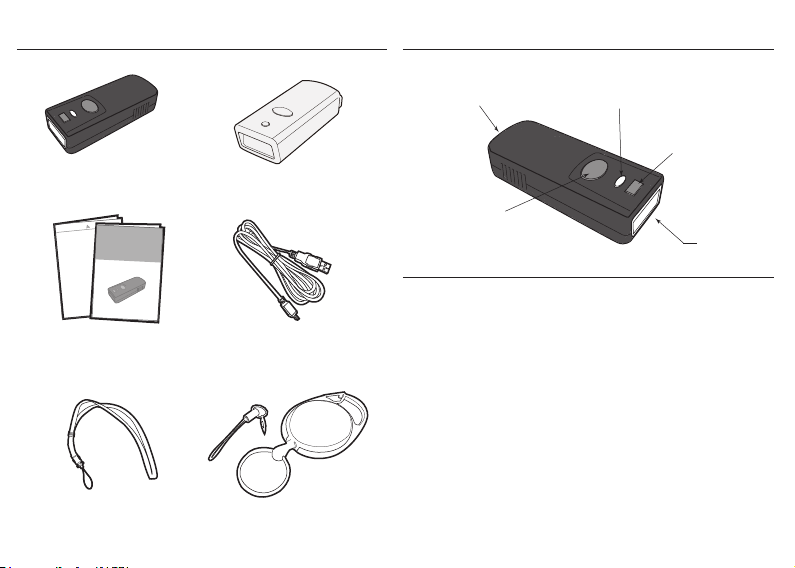
OUT OF THE BOX
2D Mini Wireless
Barcode Scanner
NUMERIC BARCODES
Mini Wireless
1
Barcode Reader
*1*
Quick Gui de
2
*2*
3
*3*
4
*4*
5
*5*
Quick Guide &
Quick Connection Card
Neck Strap Retractable Carabiner
Silicone Cover
USB Charger Cable
Badge Holder Reels
- 3 -
INTRODUCTION
Micro USB port
(w/ Protective Cover)
LED Indicator
(1) iOS Hotkey Button
(2) Delete Button
Trigger Button
Exit Window
SPECIFICATIONS
Sensor Area Image Sensor
Resolution 4mil/ 0.1mm (1D); 7mil/ 0.2mm (2D)
Memory 2MB
Indicator LED, Buzzer
PCS 30%
Housing Plastic (PC+ABS)
Profile SPP, HID
Battery Life
Charge Time 2 hours (fully charged)
Radio
Coverage 10M/33ft. (line of sight)
Symbologies All major 1D & 2D barcodes
4260 scans
Bluetooth 2.1 + EDR
- 4 -
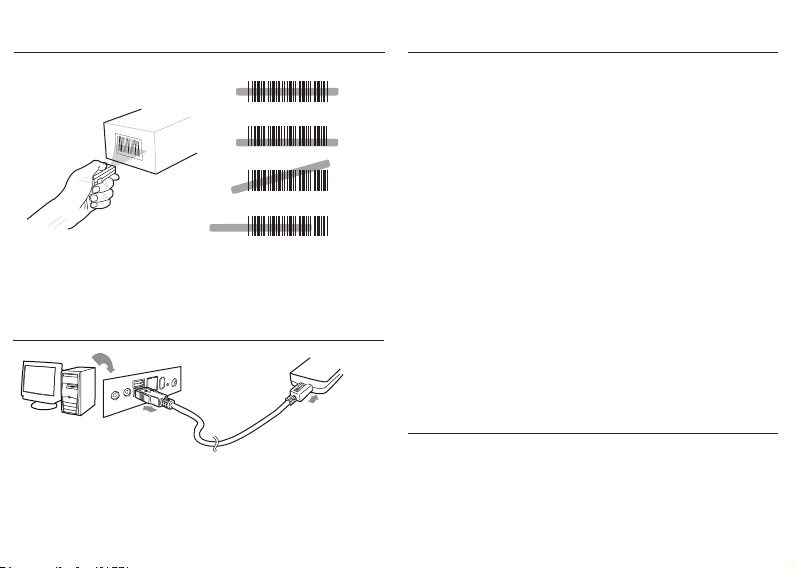
GETTING STARTED
To scan a barcode, make sure the aiming beam crosses
every bar and space of the barcode.
CHARGING THE BATTERY
Host
USB A
1. Flip open the micro USB port on the scanner.
2. Insert the micro USB connector into the port on the
scanner and USB A connector into a USB port on
the host PC.
- 5 - - 6 -
Scanner
Micro USB
BEEPER INDICATION
Single long beep Power up
Single beep Good read
Single short beep The scanner reads a Code39 of
Two beeps i. Wireless connection
Two short beeps Good read (Batch mode/Memory mode)
Four beeps (Hi-Lo-Hi-Lo) Out of range/Poor connection
Five beeps Low power
Three beeps Wireless disconnection
Three short beeps i. The scanner reads a barcodes
Several short beeps The scanner switches from one
ASCII in configuration procedure
ii. The scanner successfully reads
a configuration barcode
while disconnected.
ii. The scanner reads an unexpected
barcode during configuration
procedure. (scan [ABORT] to abort
and start over)
communication mode to another
LED INDICATION
Off
Flashing Green
Green for 2 sec
Flashing Red
Solid Red
Standby or Power off
Disconnected or Discoverable
Good Read
Low power
Charging
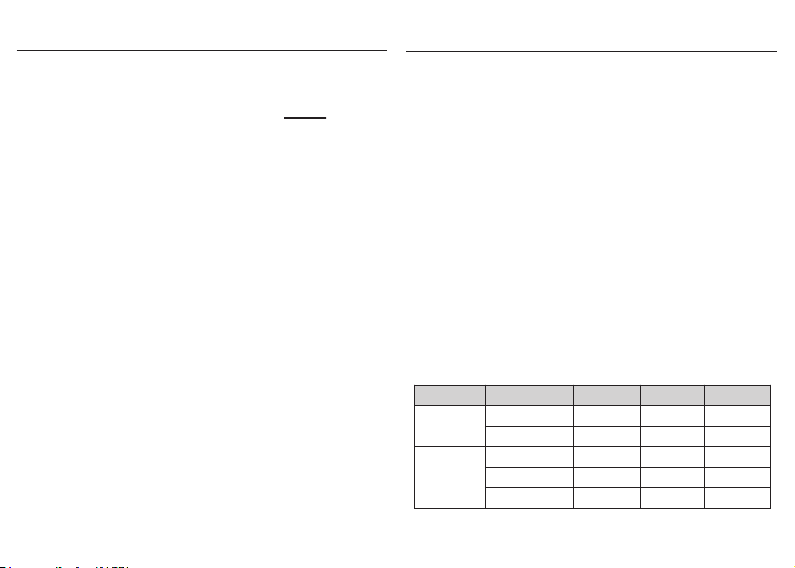
INTERFACE
. E043$
*.E043$*
. E042$
BT HID
BT SPP
*.E042$*
. C035$
Memory Mode
*.c035$*
. C008$
USB HID
*.c008$*
. C006$
USB VCP
*.C006$*
- 7 - - 8 -
INTERFACE
There are 5 interfaces for data transmission/collection:
1. BT HID - Emulates a Bluetooth HID keyboard
each barcode data to the host after decode.
(See page 9)
2. BT SPP - Emulates a Bluetooth SPP device that transmits
each barcode data to the host after decode.
(See page 9)
3. Memory Mode - Emulates a USB mass storage device
that saves each barcode data during
off-line data collection (See page 26)
4. USB HID - Emulates a USB keyboard that transmits each
barcode data to the host after decode.
5. USB VCP - Emulates a USB virtual com device that
transmit each barcode data to the host after
decode.
Funcon Support Matrix
Mode Interface
Wireless
Tethered
*Note: For Ez Utility(PC-based software utility), please contact your local
distributor.
BT HID
BT SPP
Memory
USB HID
USB VCP
Batch Mode Memory Mode Ez Ulity
that transmits
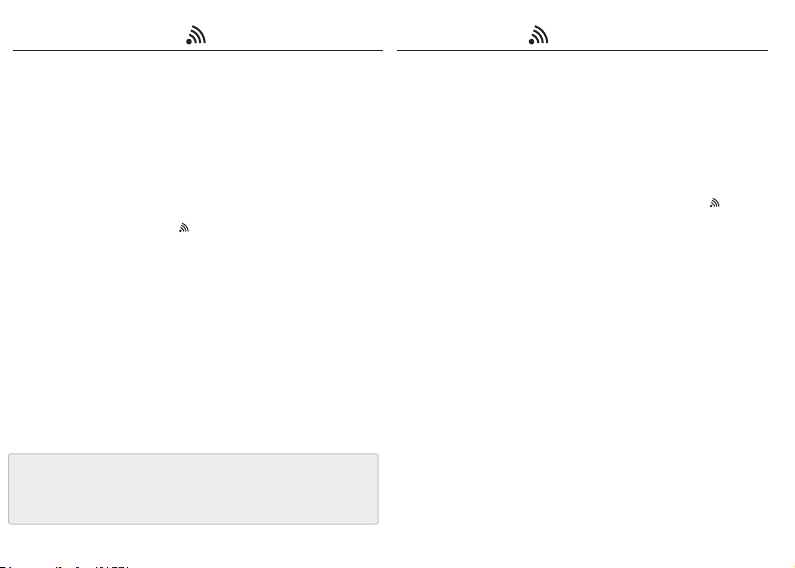
GETTING CONNECTED PINCODE SETUP
There are two modes of wireless communication:
. E043$
*.E043$*
1. Press the trigger for 1 second to activate the scanner.
2. Scan [DISC ONNECT ]
3. Scan [BT m ode - HID]; the scanner will emit several beeps.
4. Select “Wireless Scanner” from discovered device list.
5. The Bluetooth application may prompt you to scan
a pincode(see PINC ODE SE TUP section) it generated.
6. The scanner will beep twice to verify the connection.
. E042$
*.E042$*
1. Press the trigger for 1 second to activate the scanner.
2. Scan [DISC ONNECT ]
3. Scan [BT m ode - SPP]; the scanner will emit several beeps.
4. Select “Wireless Scanner” from discovered device list.
The default pincode is “1234”.
5. Open serial communication software with com port
(see Device Manager) properly set up.
6. The scanner will beep twice to verify the connection.
. E031$
[ Recommended ]
BT mode - HID
BT mode - SPP
STEP 1
Pincode Start
STEP 2
Scan numeric barcodes (see NUMERIC BARCODES section
on the next pages)
by the Bluetooth application.
STEP 3
Enter
STEP 4
Pincode Stop
. E032$
*.E032$*
based on the pincode generated
$TX
*$TX*
. E033$
*.E033$*
*.E031$*
- 9 - - 10 -
Disconnect
