Marson Technology Co MT1227 User Manual
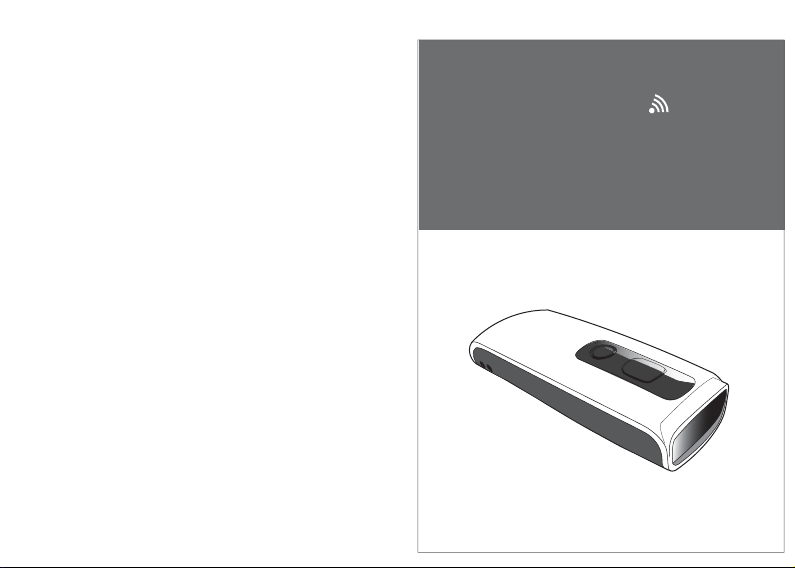
2D Wireless Barcode Reader Quick Guide (Rev1)
P/N: 8013-0056000
2D Wireless
Barcode Reader
Quick Guide
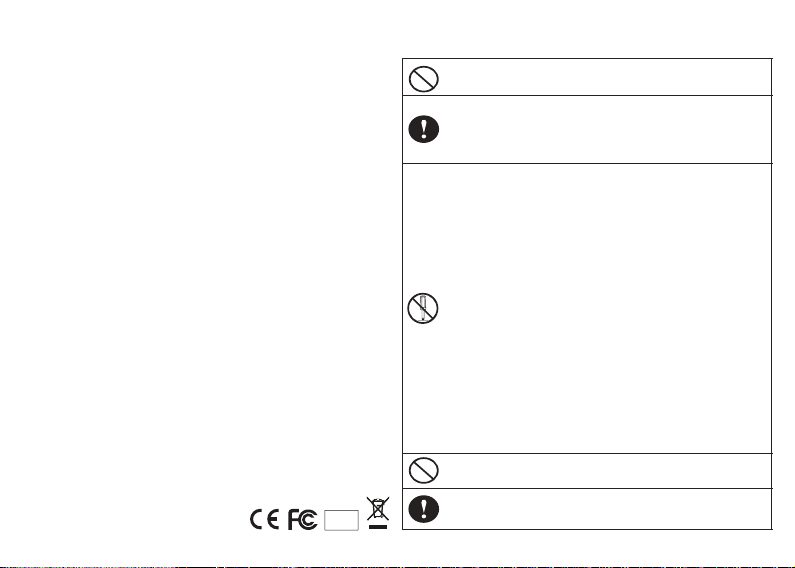
FCC WARNING STATEMENT
This equipment has been tested and found to comply with the limits for a Class B digital
device, pursuant to Part 15 of the FCC Rules. These limits are designed to provide
reasonable protection against harmful interference in a residential installation.
This equipment generates, uses and can radiate radio frequency energy and, if not
installed and used in accordance with the instructions, may cause harmful interference
to radio communications. However, there is no guarantee that interference will not
occur in a particular installation. If this equipment does cause harmful interference to
radio or television reception, which can be determined by turning the equipment off
and on, the user is encouraged to try to correct the interference by one of the following
measures:
• Reorient or relocate the receiving antenna.
• Increase the separation between the equipment and receiver.
• Connect the equipment into an outlet on a circuit different from that to which the
receiver is connected.
• Consult the dealer or an experienced radio/TV technician for help.
CANADIAN DOC STATEMENT
This digital apparatus does not exceed the Class B limits for radio noise for digital
apparatus set out in the Radio Interference Regulations of the Canadian Department of
Communications.
Le présent appareil numérique n’émet pas de bruits radioélectriques dépassant les
limites applicables aux appareils numériques de las classe B prescrites dans le
Réglement sur le brouillage radioélectrique édicté par les ministère des Communications du Canada.
CE MARKING AND EUROPEAN UNION COMPLIANCE
Testing for compliance to CE requirements was performed by an independent
laboratory. The unit under test was found compliant with all the applicable Directives,
2004/108/EC and 2006/95/EC.
WASTE ELECTRICAL AND ELECTRONIC EQUIPMENT
The WEEE directive places an obligation on all EU-based manufacturers and
importers to take-back electronic products at the end of their useful life.
ROHS STATEMENT OF COMPLIANCE
This product is compliant to Directive 2002/95/EC.
NON-MODIFICATION STATEMENT
Changes or modifications not expressly approved by the party responsible for
compliance
RoHS
- 1 -
WARNING AND CAUTION
1. Take any metals into contact with the terminals in connectors.
2. Use the scanner where any inflammable gases.
If following condition occur, immediately power off the host computer,
disconnect the interface cable, and contact your nearest dealer.
1. Smoke, abnormal odors or noises come from the scanner.
2. Drop the scanner so as to affect the operation or damage its housing.
Do not do behavior below.
1. Put the scanner in places excessively high temperatures such as expose
under direct sunlight.
2. Use the scanner in extremely humid area or drastic temperature
changes.
3. Place the scanner in oily smoke or steam environment such as cooking
range.
4. Be covered or wrapped up the scanner in bad-ventilated area such as
under cloth or blanket.
5. Insert or drop foreign materials or water into scanning window or vents.
6. Using the scanner while hand is wet or damp.
7. Use the scanner with anti-slip gloves containing plasticizer and
Do Not
chemicals or organic solvents such as benzene, thinner, insecticide etc
to clean the housing. Otherwise, it could not result fire and electrical
shock but housing may be broken and injured.
8. Scratch or modify the scanner and bend, twist, pull or heat its interface
cable.
9. Put heavy objects on interface cable.
Do not stare the light source from the scanning window or do not point the
scanning window at other people’s eyes or eyesight may be damaged
by direct exposure under the light.
Do not put the scanner on an unstable or inclined plane.
The scanner may drop, creating injuries.
Once the interface cable is damaged such as exposed or broken copper
wires, stop using immediately and contact your dealer. Otherwise, it could
result fire or electrical shock.
- 2 -
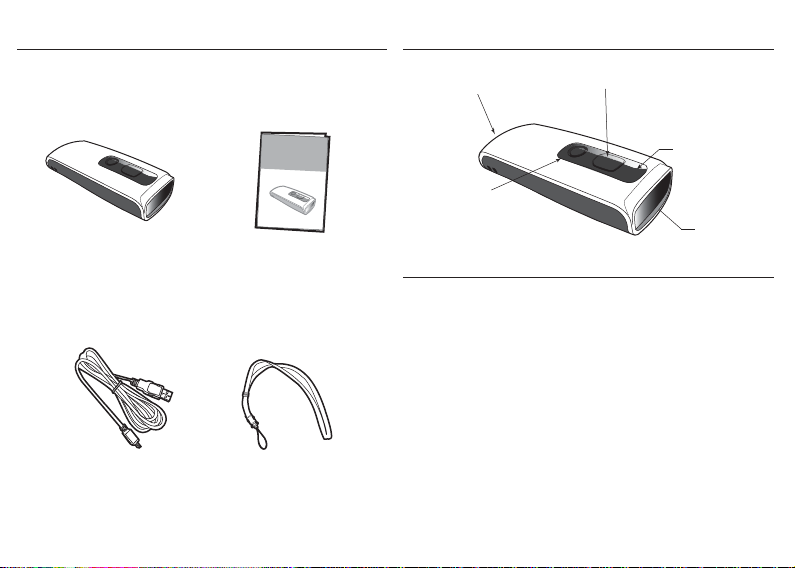
OUT OF THE BOX
2D Wireless
1
Barcode Reader
Quick Guide
2
INTRODUCTION
Micro USB port
(w/ Protective Cover)
Trigger Button
LED Indicator
1
2D Wireless
Barcode Reader
USB Charger Cable
- 3 -
Quick Guide
Neck Strap
(1) iOS Hotkey Button
(2) Delete Button
Exit Window
SPECIFICATIONS
Light source 625nm red LED
Scan rate 60 frames/sec
Sensor 752 x 480 CMOS sensor
Resolution 5mil/ 1D barcode; 6.67mil/ 2D barcode
PCS 30%
Housing Plastic (PC)
Profile SPP, HID
Battery Life
Charge Time 3 hours (fully charged)
Coverage 10M/33ft. (line of sight)
Operating Temp -20 to 60˚C (-4˚F to 140˚F)
Symbologies QR Code, DataMatrix, PDF417 & major 1D barcodes
10000 scans
- 4 -
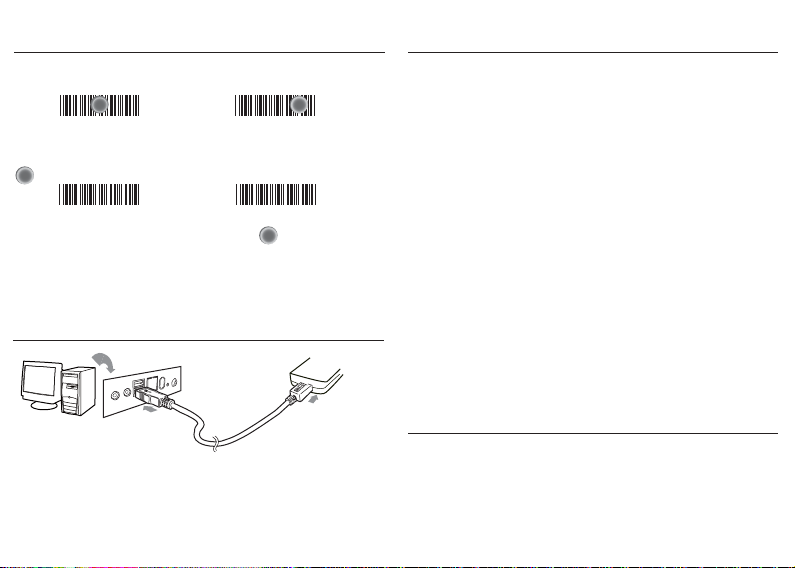
GETTING STARTED
To scan a barcode, make sure the aiming spot is pointed
directly at the barcode scanned.
CHARGING THE BATTERY
Host
USB A
1. Flip open the micro USB port on the scanner.
2. Insert the micro USB connector into the port on the
scanner and USB A connector into a USB port on
the host PC or smartphone/tablet adapter.
- 5 - - 6 -
Scanner
Micro USB
BEEPER INDICATION
Single long beep Power up
Single beep Good read
Single short beep The scanner reads a Code39 of
ASCII in configuration procedure
Two beeps i. Wireless connection
ii. The scanner successfully reads
a configuration barcode
Two short beeps Good read (Batch mode/Memory mode)
Four beeps (Hi-Lo-Hi-Lo) Out of range/Poor connection
Five beeps Low power
Three beeps Wireless disconnection
Three short beeps i. The scanner reads a barcodes
while disconnected.
ii. The scanner reads an unexpected
barcode during configuration
procedure. (scan [ABORT] to abort
and start over)
Several short beeps The scanner switches from one
communication mode to another
LED INDICATION
Off
Flashing Blue
Green for 2 sec
Flashing Red
Solid Red
Standby or Power off
Disconnected or Discoverable
Good Read
Low power
Charging
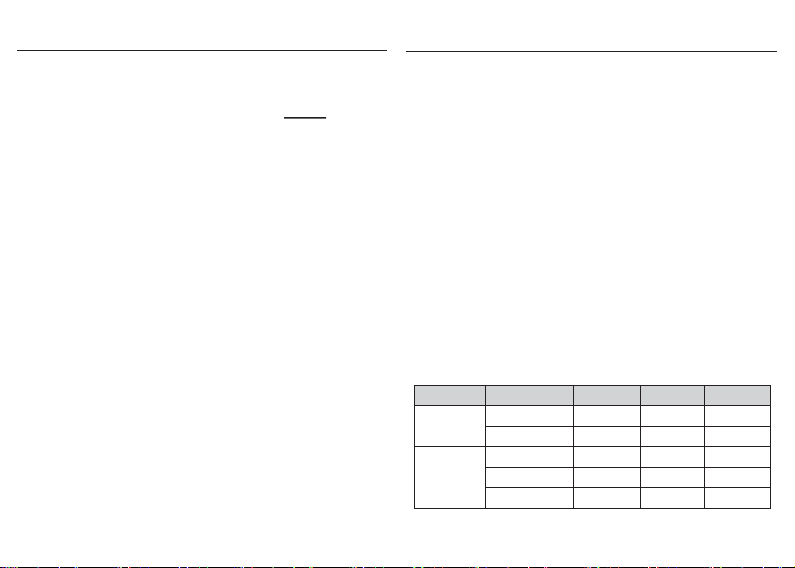
INTERFACE
. E043$
*.E043$*
. E042$
BT HID
BT SPP
*.E042$*
. C035$
Memory Mode
*.c035$*
. C008$
USB HID
*.c008$*
. C006$
USB VCP
*.C006$*
- 7 - - 8 -
INTERFACE
There are 5 interfaces for data transmission/collection:
1. BT HID - Emulates a Bluetooth HID keyboard
each barcode data to the host after decode.
(See page 9)
2. BT SPP - Emulates a Bluetooth SPP device that transmits
each barcode data to the host after decode.
(See page 9)
3. Memory Mode - Emulates a USB mass storage device
that saves each barcode data during
off-line data collection (See page 26)
4. USB HID - Emulates a USB keyboard that transmits each
barcode data to the host after decode.
5. USB VCP - Emulates a USB virtual com device that
transmit each barcode data to the host after
decode. Driver is available on our website.
Funcon Support Matrix
Mode Interface
Wireless
Tethered
*Note: For Ez Utility(PC-based software utility), please contact your local
distributor.
BT HID
BT SPP
Memory
USB HID
USB VCP
On-line
On-line
Operaon
Operaon
Operaon
Off-line
that transmits
Ez Ulity
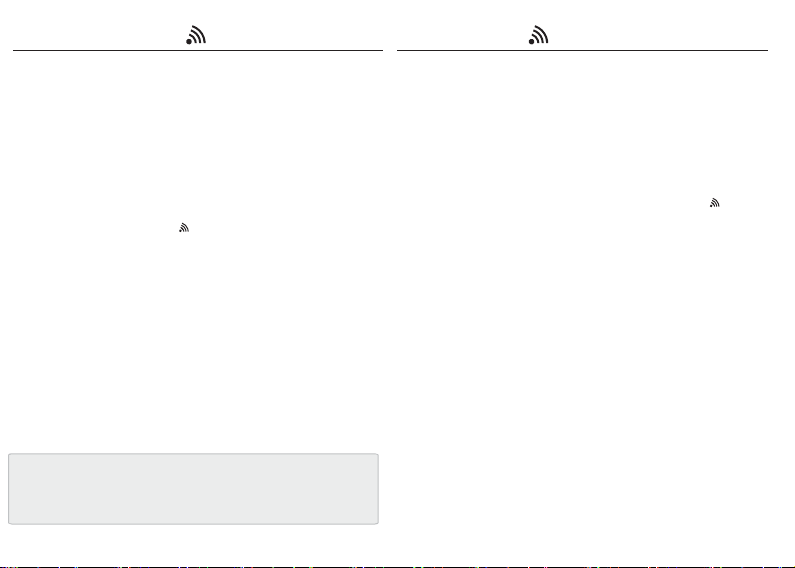
GETTING CONNECTED PINCODE SETUP
There are two modes of wireless communication:
. E043$
*.E043$*
1. Press the trigger for 1 second to activate the scanner.
2. Scan [DISCONNECT]
3. Scan [BT mode - HID]; the scanner will emit several beeps.
4. Select “Wireless Scanner” from discovered device list.
5. If the Bluetooth application requests to enter pincode,
please refer to PINCODE SETUP section on the next page.
6. The scanner will beep twice to verify the connection.
. E042$
*.E042$*
1. Press the trigger for 1 second to activate the scanner.
2. Scan [DISCONNECT]
3. Scan [BT mode - SPP]; the scanner will emit several beeps.
4. Select “Wireless Scanner” from discovered device list.
No pincode is required.
5. The scanner will beep twice to verify the connection.
. E031$
[ Recommanded ]
BT mode - HID
BT mode - SPP
STEP 1
Pincode Start
STEP 2
Scan numeric barcodes (see NUMERIC BARCODES section
on the next pages)
by the Bluetooth application.
STEP 3
Enter
STEP 4
Pincode Stop
. E032$
*.E032$*
based on the pincode generated
$TX
*$TX*
. E033$
*.E033$*
*.E031$*
- 9 - - 10 -
Disconnect
