Page 1
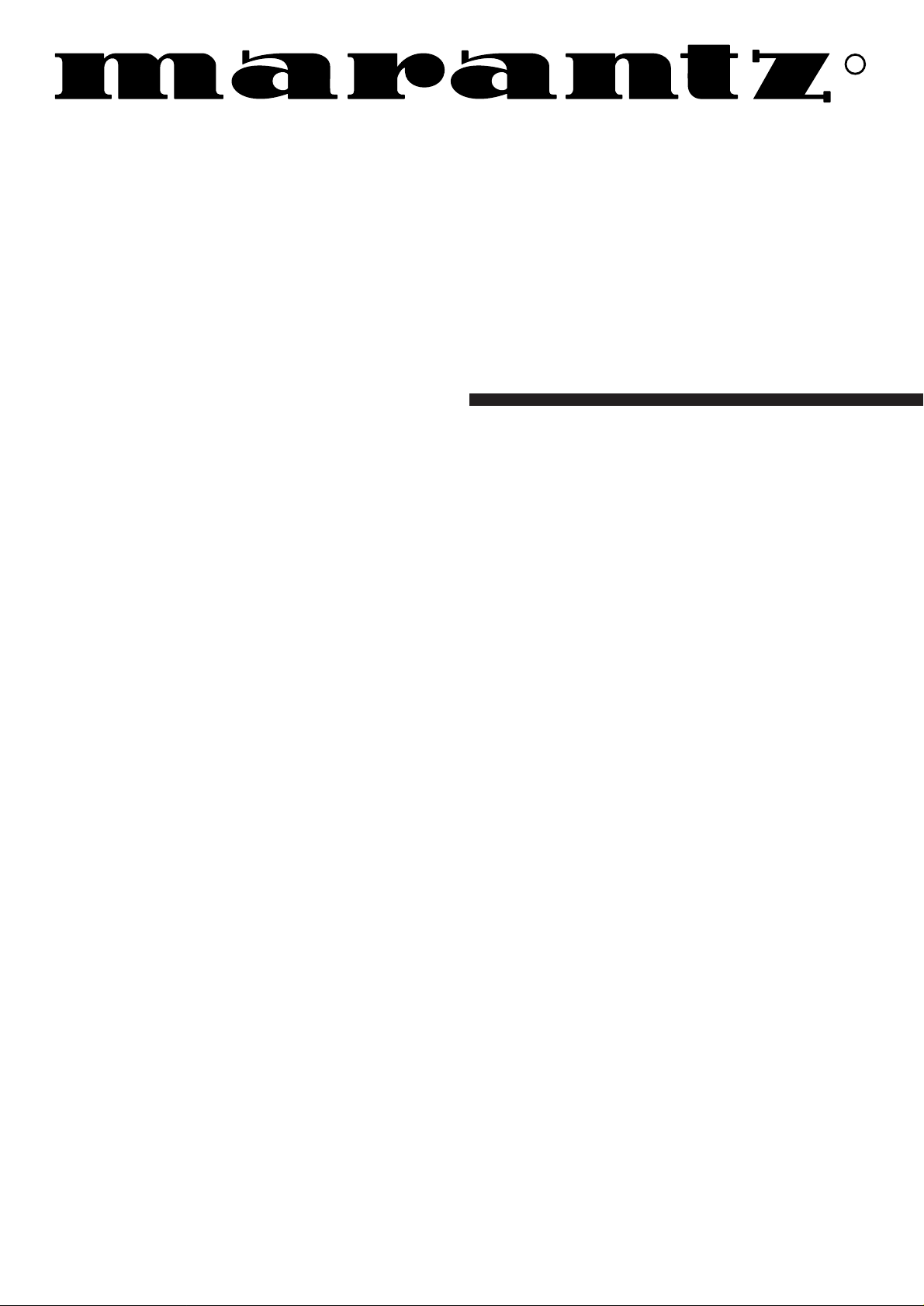
Model VP8100
User Guide
Video Projector
R
Page 2
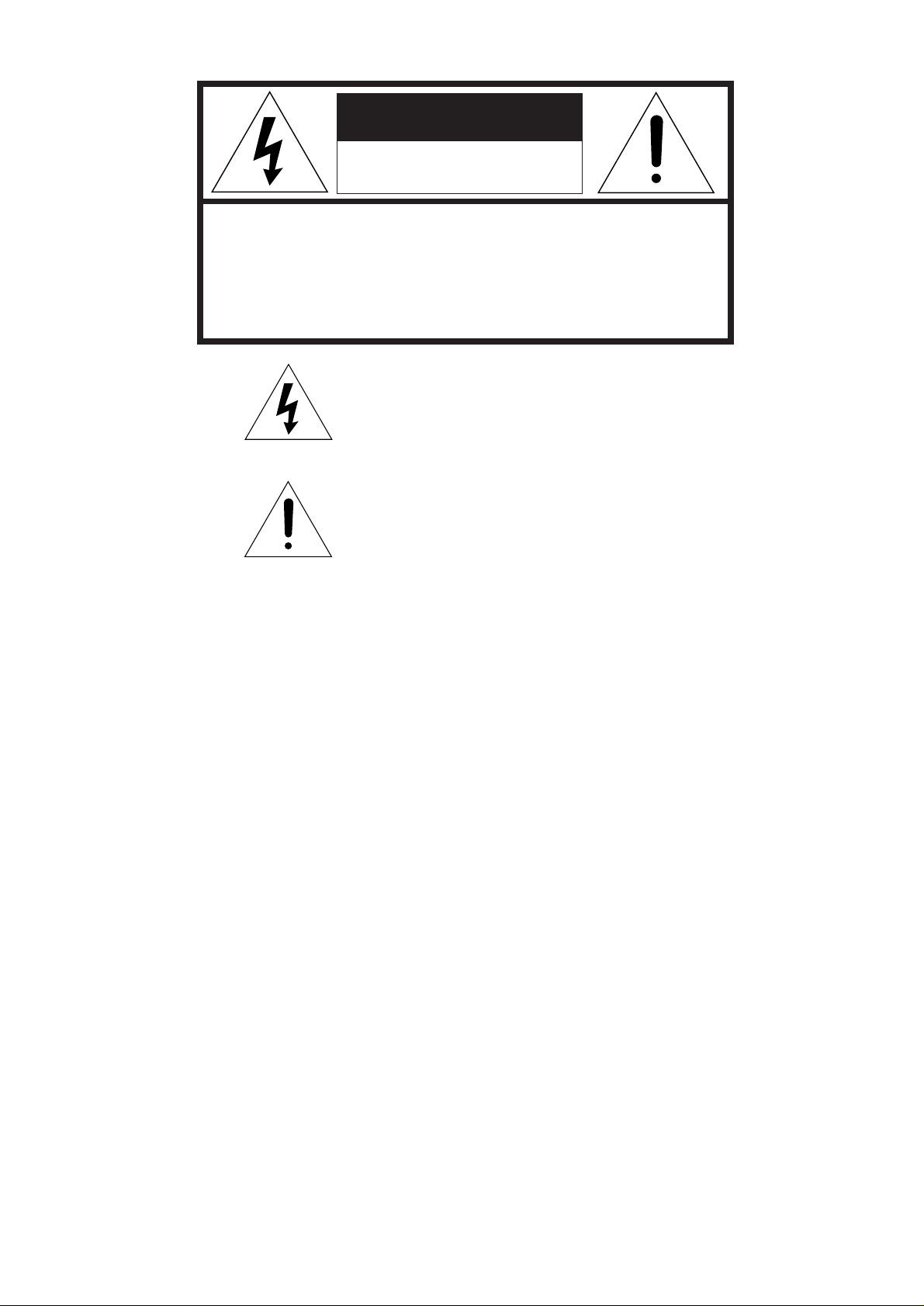
The lightning symbol in the triangle, is
intended to alert the user to the presence of
uninsulated “dangerous voltage” within the
product’s enclosure that may be of sufficient
magnitude to constitute a risk of electric
shock to persons.
The exclamation mark in the triangle is
intended to alert the user to the presence of
important operating and maintenance
(servicing) instructions in the literature
accompanying the appliance.
CAUTION
RISK OF ELECTRIC SHOCK
DO NOT OPEN
CAUTION: TO REDUCE THE RISK OF ELECTRIC SHOCK,
DO NOT REMOVE COVER (OR BACK)
NO USER-SERVICEABLE PARTS INSIDE
REFER SERVICING TO QUALIFIED SERVICE PERSONNEL
WARNING
TO REDUCE THE RISK OF FIRE OR ELECTRIC SHOCK,
DO NOT EXPOSE THIS APPLIANCE TO RAIN OR MOISTURE.
CAUTION:
TO PREVENT ELECTRIC SHOCK, MATCH WIDE
BLADE OF PLUG TO WIDE SLOT, FULLY INSERT.
ATTENTION:
POUR ÉVITER LES CHOCS ÉLECTRIQUES,
INTRODUIRE LA LAME LA PLUS LARGE DE LA FICHE DANS LA
BORNE CORRESPONDANTE DE LA PRISE ET POUSSER
JUSQU’AU FOND.
For the customers in the USA:
This equipment has been tested and found to comply with
the limits for a Class A digital device, pursuant to Part 15 of
the FCC Rules. These limits are designed to provide
reasonable protection against harmful interference when the
equipment is operated in a commercial environment. This
equipment generates, uses and can radiate radio frequency
energy and, if not installed and used in accordance with the
instruction manual, may cause harmful interference to radio
communications. Operation of this equipment in a
residential area is likely to cause harmful interference in
which case the user will be required to correct the
interference at his own expense.
- Reorient or relocate the receiving antenna.
- Keep an appropriate distance between the equipment and
the receiver.
- Connect the equipment into an outlet on a circuit different
from that to which the receiver is connected.
- Consult the dealer or an experienced radio/TV technician
for help.
NOTE:
Changes or modifications may cause this unit to fail to
comply with Part 15 of the FCC Rules and may void the
user’s authority to operate the equipment.
For the customers in Canada:
This class A digital apparatus meets all requirements of the
Canadian Interference-Causing Equipment regulations.
Page 3
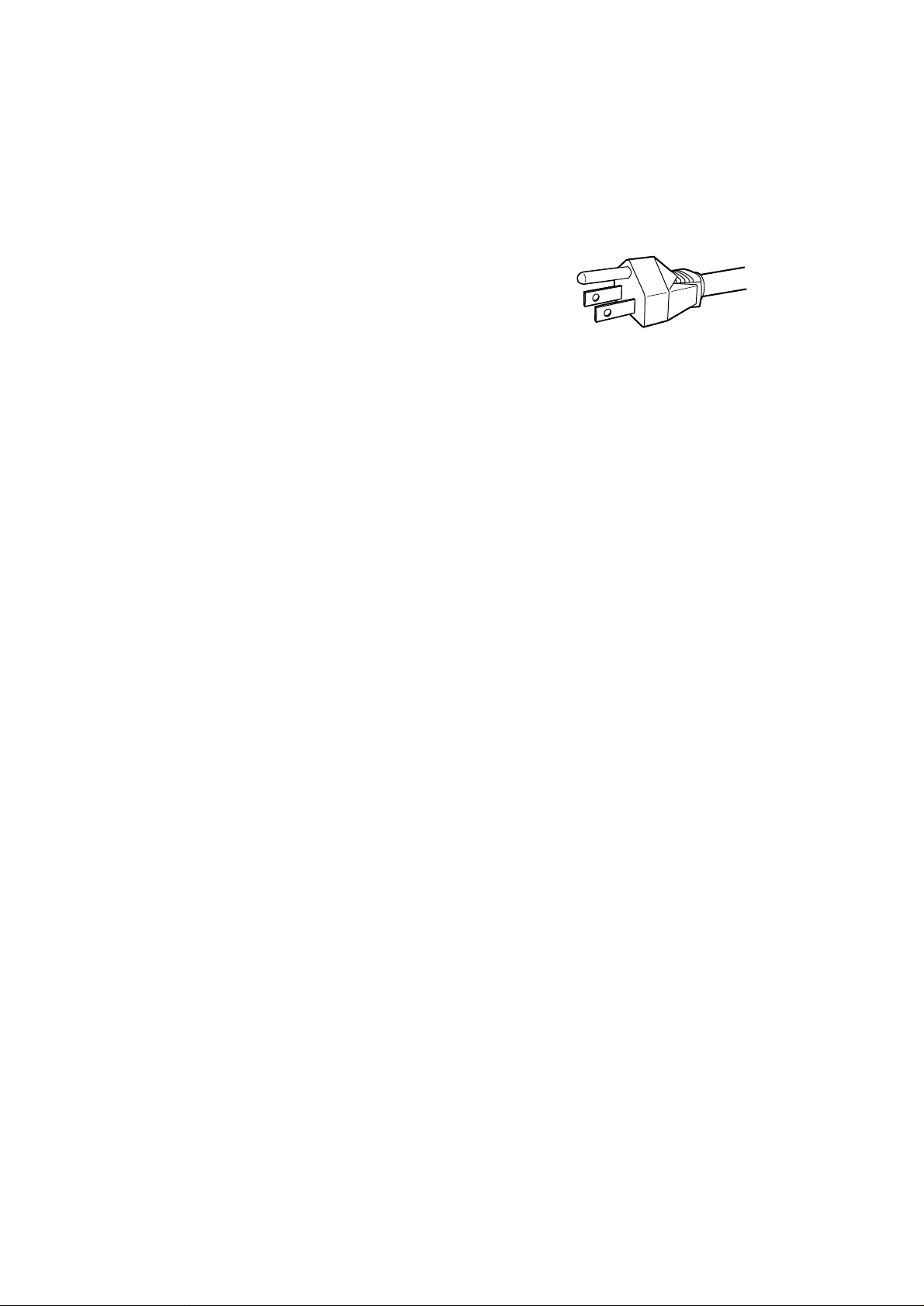
IMPORTANT SAFETY
INSTRUCTIONS
READ BEFORE OPERATING EQUIPMENT
This product was designed and manufactured to meet strict quality
and safety standards. There are, however, some installation and
operational precautions which you should be particularly aware of.
1. Read Instructions: All the safety and operating instructions
should be read before the appliance is operated.
2. Retain Instructions: The safety and operating instructions
should be retained for future reference.
3. Heed Warnings: All warnings on the appliance and in the
operating instructions should be adhered to.
4. Follow Instructions: All operating and use instructions should
be followed.
5. Cleaning: Unplug this video product from the wall outlet before
cleaning. Do not use liquid cleaners or aerosol cleaners. Use
a damp cloth for cleaning.
6. Attachments: Do not use attachments not recommended by
the video product manufacturer as they may cause hazards.
7. Water and Moisture: Do not use this video product near waterfor example, near a bath tub, wash bowl, kitchen sink, or
laundry tub, in a wet basement, or near a swimming pool, and
the like.
8. Accessories: Do not place this video product on an unstable
cart, stand, tripod, bracket, or table. The video product may
fall, causing serious injury to a child or adult, and serious
damage to the appliance. Use only with a cart, stand, tripod,
bracket, or table recommended by the manufacturer, or sold
with the video product. Any mounting of the appliance should
follow the manufacturer’s instructions, and should use a
mounting accessory recommended by the manufacturer.
9. Ventilation: Slots and openings in the cabinet are provided for
ventilation and to ensure reliable operation of the video
product and to protect it from overheating, and these openings
must not be blocked or covered. The openings should never
be blocked by placing the video product on a bed, sofa, rug, or
other similar surface. This video product should never be
placed near or over a radiator or heat register. This video
product should not be placed in a built-in installation such as a
bookcase or rack unless proper ventilation is provided or the
manufacturer’s instructions have been adhered to.
10. Power Sources: This video product should be operated only
under the type of power source indicated on the marking label.
If you are not sure of the type of power supply for your home,
consult the appliance dealer or a local power company. For
video products intended to operate from battery power, or
other sources, refer to the operating instructions.
11. Grounding or Polarization: The precautions should be taken
so that the grounding or polarization means of an appliance is
not defeated.
AC POLARIZED PLUG
12. Power-Cord Protection: Power-supply cords should be routed
so that they are not likely to be stepped on or pinched by
items placed upon or against them, paying particular attention
to cords at plugs, convenience receptacles, and the point
where they exit from the appliance.
13. Protective Attachment Plug: The appliance is equipped with
an attachment plug having overload protection. This is a
safety feature. See Instruction Manual for replacement or
resetting the protective device. If the plug needs to be
replaced, be sure that the service technician has used a
replacement plug specified by the manufacturer that has the
same overload protection as the original plug.
14. Lighting: Under the unusual circumstances, such as during a
lighting storm, or when it is left unused for a long period of
time, unplug it from the wall outlet to disconnect the antenna
or cable system. This will prevent damage to the video
product due to lightning and power-line surges.
15. Power Lines: An outside antenna system should not be
located in the vicinity of overhead power lines or other electric
light or power circuits, or where it can fall into such power
lines or circuits. When installing an outside antenna system,
extreme care should be taken to keep from touching such
power lines or circuits as contact with them might be fatal.
16. Overloading: Do not overload wall outlets and extension cords
as this can result in a risk of fire or electric shock.
17. Object and Liquid Entry: Never push objects of any kind into
this video product through openings as they may touch
dangerous voltage points or short-out parts that could result in
a fire or electric shock. Never spill liquid of any kind on the
video product.
Page 4
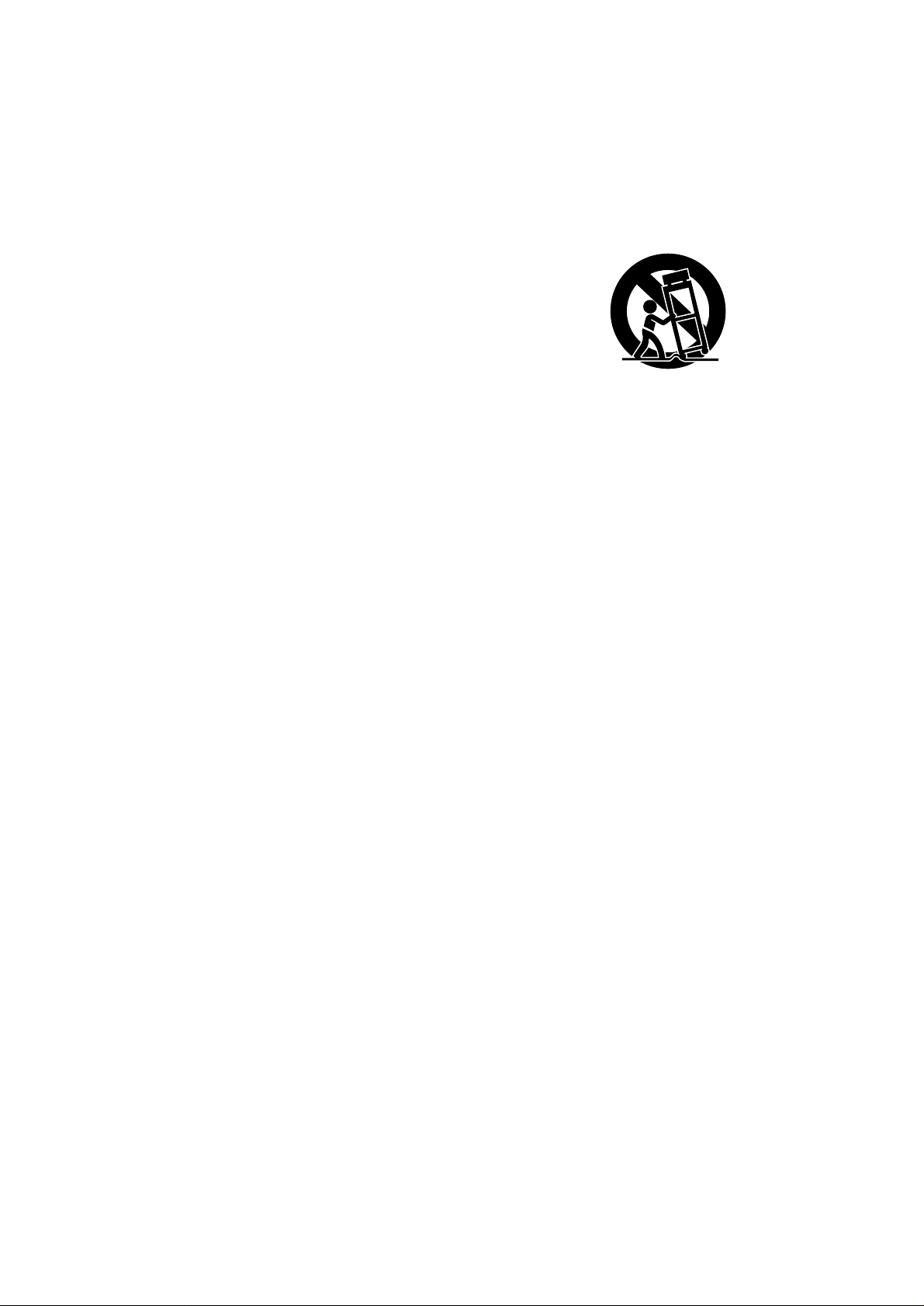
18. Servicing: Do not attempt to service this video product
yourself as opening or removing covers may expose you to
dangerous voltage or other hazards. Refer all servicing to a
qualified service personnel.
19. Damage Requiring Service: Unplug this video product from
the wall outlet and refer servicing to a qualified service
personnel under the following conditions:
a. When the power supply cord or plug is damaged.
b. If liquid has been spilled, or objects have fallen into the video
product.
c. If the video product has been exposed to rain or water.
d. If the video product does not operate normally by following the
operating instructions, adjust only those controls that are
covered with the operating instructions as an improper
adjustment of other controls may result in damage and will
often require extensive work by a qualified technician to
restore the video product to its normal operation.
e. If the video product has been dropped or the cabinet has been
damaged.
f. When the video product exhibits a distinct change in perfor-
mance which may require further assistance.
20. Replacement Parts: When replacement parts are required, be
sure that the service technician has used replacement parts
specified by the manufacturer or have the same
characteristics as the original part. Unauthorized substitutions
may result in fire, electric shock or other hazards.
21. Safety Check: Upon the completion of any service or repairs
to this video product, ask a service technician to perform
safety checks to determine that the video product is in proper
operating condition.
22. Carts and Stands: The appliance should be used only with a
cart or stand that is recommended by the manufacturer.
23. An appliance and cart combination should be handled with
care. Quick stops, excessive force, and uneven surfaces may
cause the appliance and cart combination to overturn.
24. When the projector is mounted on the ceiling, the Ceiling
Mount Kit approved by MARANTZ must be used for
installation.
25. Do not look into the lens when the projector is turned on. It
could damage your eyesight.
26. Unplug the projector from the wall outlet if it is not to be used
for a few days.
Page 5
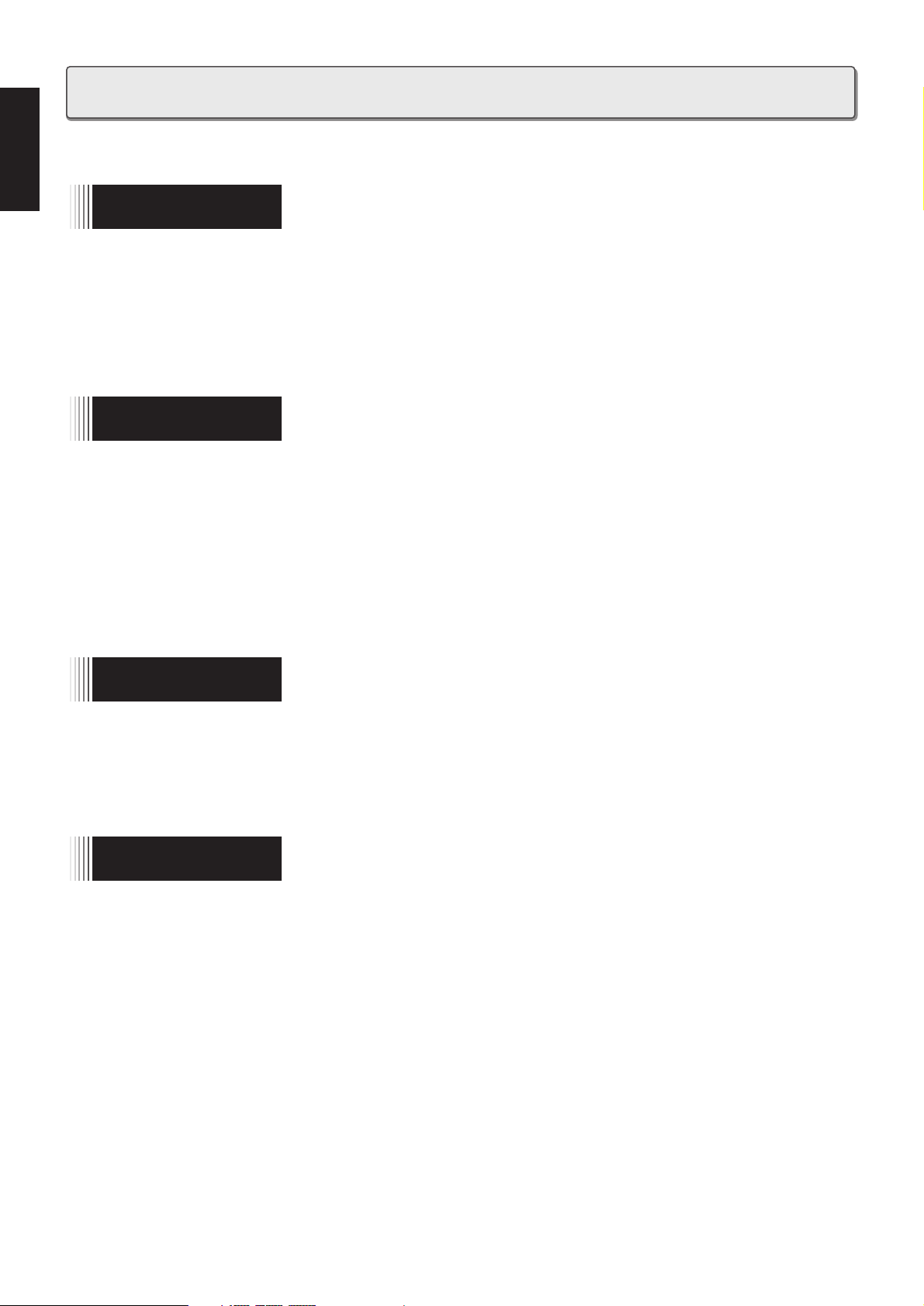
1
ENGLISH
FEATURES ..................................................................................................................... 2
PROJECTOR LAYOUT AND FUNCTIONAL OVERVIEW ............................................... 3
Front and Top .................................................................................................... 3
Connector panel and Rear ................................................................................ 4
Bottom ............................................................................................................... 5
Adjusters ............................................................................................................ 5
Remote Controller .............................................................................................. 6
Preparing the Remote Controller ....................................................................... 7
INSTALLATION .............................................................................................................. 8
Floor Installation ................................................................................................. 8
Ceiling Installation ............................................................................................. 8
Distance between the projector and the screen (throw distance) .................... 9
The screen image in a Widescreen (16:9) ...................................................... 10
The screen image in a 4:3 screen ................................................................... 10
INSTALLING ................................................................................................................ 11
Standard connections ..................................................................................... 11
Connection with a PC ...................................................................................... 11
INITIAL SET UP ............................................................................................................ 12
TO TURN OFF THE POWER ........................................................................................ 12
OPERATIONS .............................................................................................................. 13
Menu ................................................................................................................ 13
Memory Select ................................................................................................. 13
Picture Adjust .................................................................................................. 13
Setting .............................................................................................................. 14
Lamp Life and Replace Lamp ......................................................................... 15
MAINTENANCE ........................................................................................................... 16
Replacing the Lamp Unit ................................................................................. 16
Cleaning the lens ............................................................................................. 16
Replacement parts .......................................................................................... 16
Optional accessories ....................................................................................... 16
TROUBLESHOOTING .................................................................................................. 17
ON SCREEN MESSAGE .............................................................................................. 17
SPECIFICATIONS ........................................................................................................ 18
DIMENSIONS ............................................................................................................... 19
TABLE OF CONTENTS
INTRODUCTION
SET UP PROCEDURES
OPERATIONS
ADDITIONAL
INFORMATION
Page 6
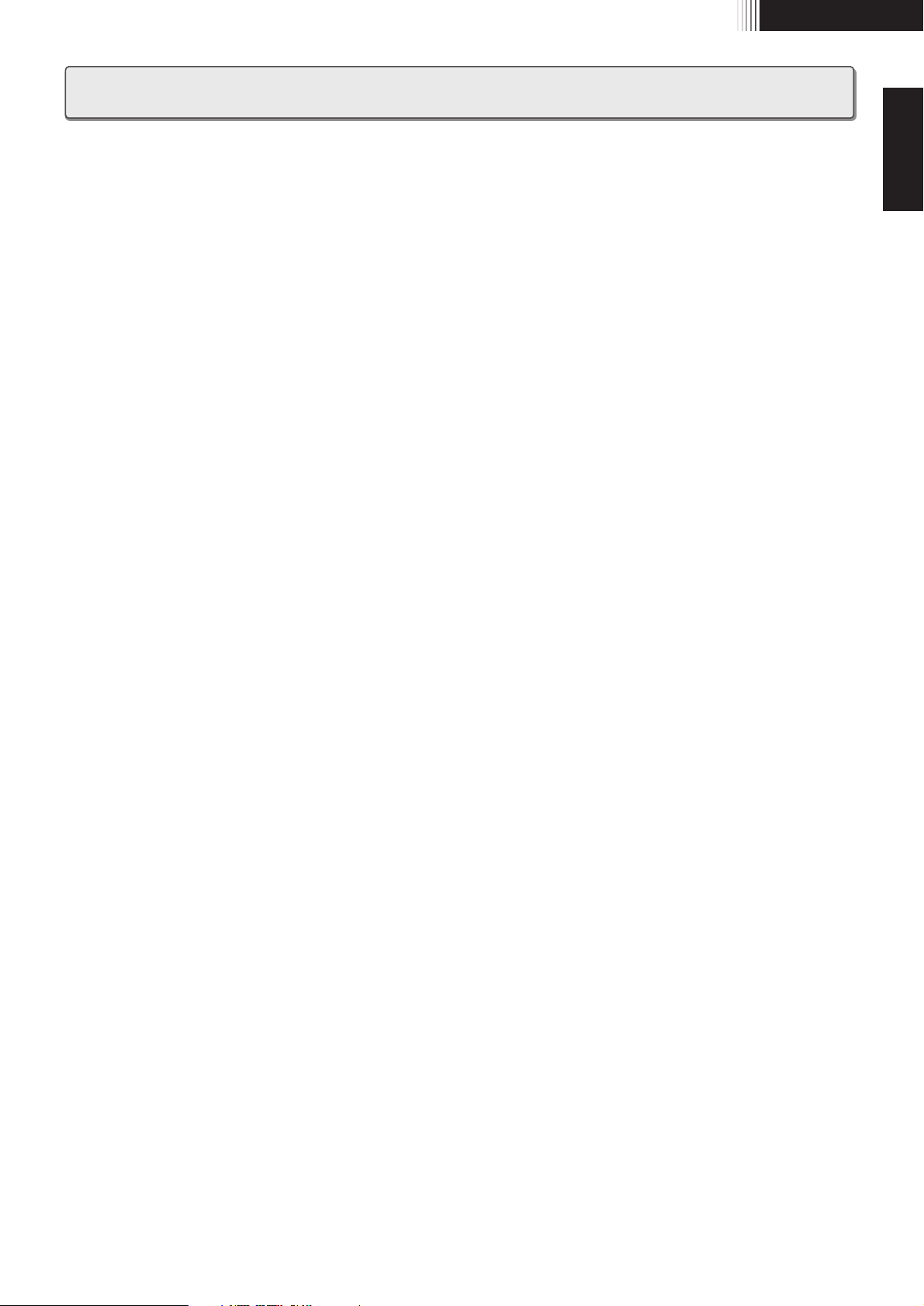
FEATURES
Excellent video quality
• The MARANTZ progressives scan (3D motion adaptive line
doubling) technology provides natural and clear video
quality.
• The MARANTZ 3D-Y/C separation technology ensures clear
screen image without blur in color.
• The Marantz Two to Three Pull Down film detection
technology ensures to depict the most natural moments of
objects projected in the recorded film format.
• The MARANTZ digital technology and DLP
TM
technology
ensure vivid and true color reproduction, and accurate gray
scale to the greatest degree as possible.
• The newly developed optical system and new DLP
TM
technology allow a high contrast ratio (500:1), high
brightness (700 ANSI lumen) and excellent uniformity
throughout the screen.
Widescreen flexibility
• The unit allows the user to enjoy both 16:9 and 4:3 screen
images at aspect ratio.
Ready for DVD and HDTV
• The COMPONENT VIDEO INPUT IN terminal is ideally
corresponds to DVD and HDTV (1080i, and 720p). This input
ensures the highest video quality.
• The COMPONENT VIDEO INPUT IN terminal corresponds to
DVD. It also corresponds to the squeeze signal, the
progressive signal for DVD.
Picture mode and picture memory
• The unit has three picture modes: THEATER, NORMAL and
DYNAMIC. Furthermore, the unit has three kinds of memory
in each picture mode: THEATER1, THEATER2 and
THEATER3. This allows the users to enjoy the fine tuned
pictures for personal preference.
Direct access buttons (Remote
controller)
The remote controller provides direct access buttons for those
functions that are most often used.
• POWER ON • STANDBY
Input Select
• COMPONENT • S-VIDEO
• VIDEO • RGB
Picture Mode
• THEATER • NORMAL • DYNAMIC
Menu
• MENU • ENTER
Aspect
• FULL • SQUEEZE
• 4:3 • ZOOM
Others
• OSD • 2-3P/D • B-LIGHT
• P-SHIFT • V-MUTE
Sophisticated Design
• The sophisticated form and its color fit any room to create
the most comfortable space in memory.
Compact Size
• The compact and light body is easy to carry and set up.
Computer Capability
• The unit is ready for for computer use in VGA, SVGA, and
XGA.
– DLP
TM
and DMDTMare registered trademarks of Texas
Instruments Incorporated.
– Even if no trademarks are indicated, they are greatly valued.
2
INTRODUCTION
ENGLISH
Page 7
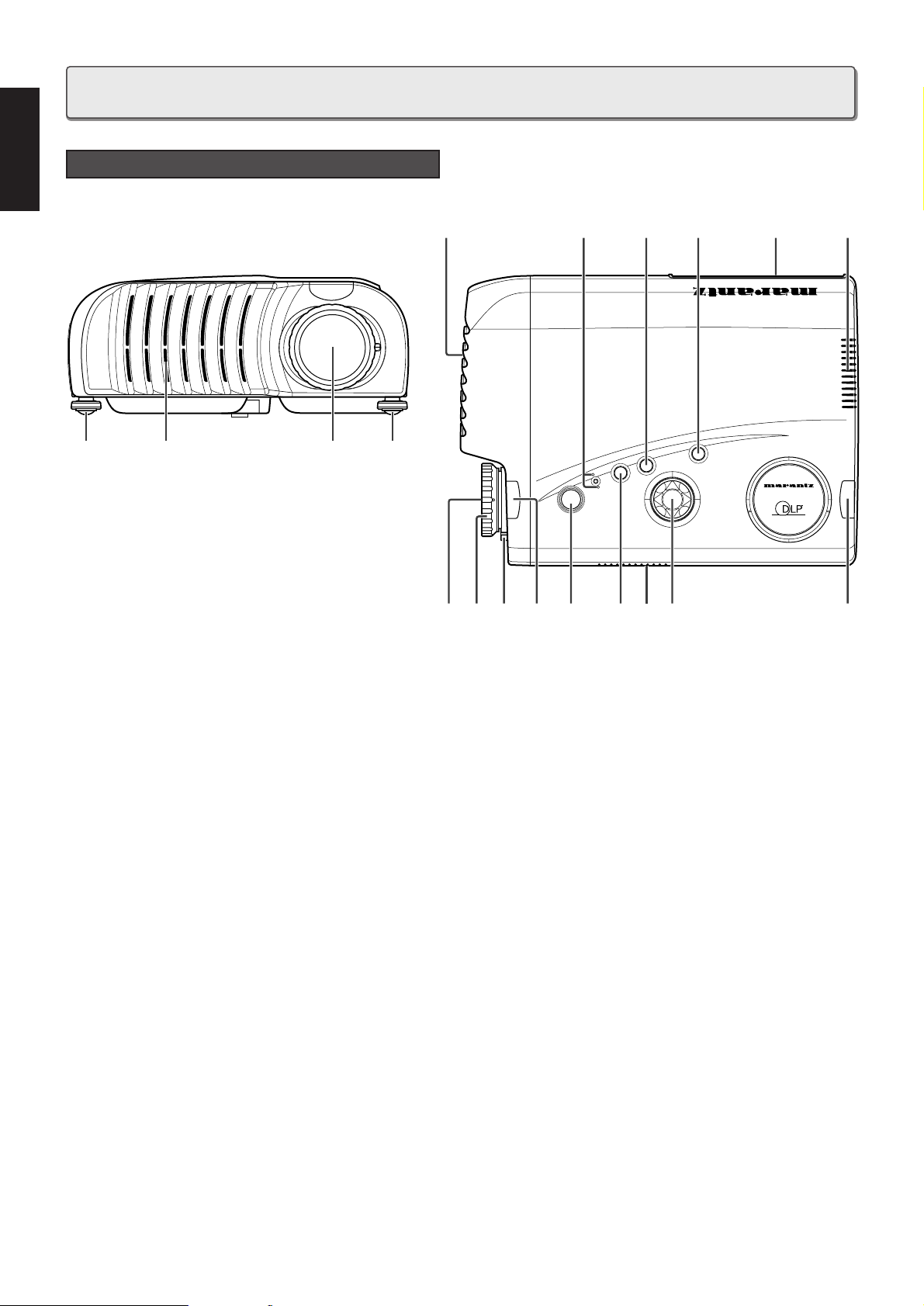
3
ENGLISH
INTRODUCTION
q IR sensor (one for each front and rear)
w Lens
e Focus ring
Adjust the picture focus.
r Zoom ring
Adjust the size of the projected image.
t Adjusters
Adjust the vertical angle of the projector.
y Connector panel
u POWER key
Press to turn the projector on and off. The POWER key lights up
in green when the power is turned on.
i MENU key
Press to display the on-screen menu.
o ENTER key
Press to enter items in the menu when the menu is displayed
on screen.
!0 INPUT SELECT key
Select an input signal. Each time the key is pressed, the unit
toggles between COMPONENT, S-VIDEO, VIDEO, and RGB
inputs.
Front and Top
!1 The 쑿/쑼/씱/씰 keys
Control the menu cursor.
Press the 쑿 key for more than three seconds to turn the HIGH
BRIGHT mode on.
Press the 쑼 key to turn the HIGH BRIGHT mode off.
Note:
The HIGH BRIGHT mode is available for only the RGB or the
DYNAMIC picture mode for a video signal input.
!2 Indicators: STANDBY/WARING
Turn green when the projector is connected to AC power.
It lights up or flashes orange under the following conditions:
• Lights up orange when temperature inside the projector
becomes unusually high.
• Flashes orange when the following errors occur in the
projector:
– when the lamp cover is not secured firmly,
– when the fan inside the projector stops,
– when the lamp has failed or the lamp is almost completely
worn-out.
!3 Ventilation holes
Notes:
• Do not place anything near the ventilation holes as it may
cause internal heat build-up.
• Do not place your hand or objects near the ventilation holes;
the air coming out is hot.
U
D
LR
A TEXAS INSTRUMENTS TECHNOLOGY
MENU
ENTER
INPUT
S
T
A
N
D
B
Y
W
A
R
N
I
N
G
POWER
VP8100
ttw!3
o!3 !0 y !3
rwuqi
!3 !1 qe
!2
PROJECTOR LAYOUT AND FUNCTIONAL OVERVIEW
Page 8
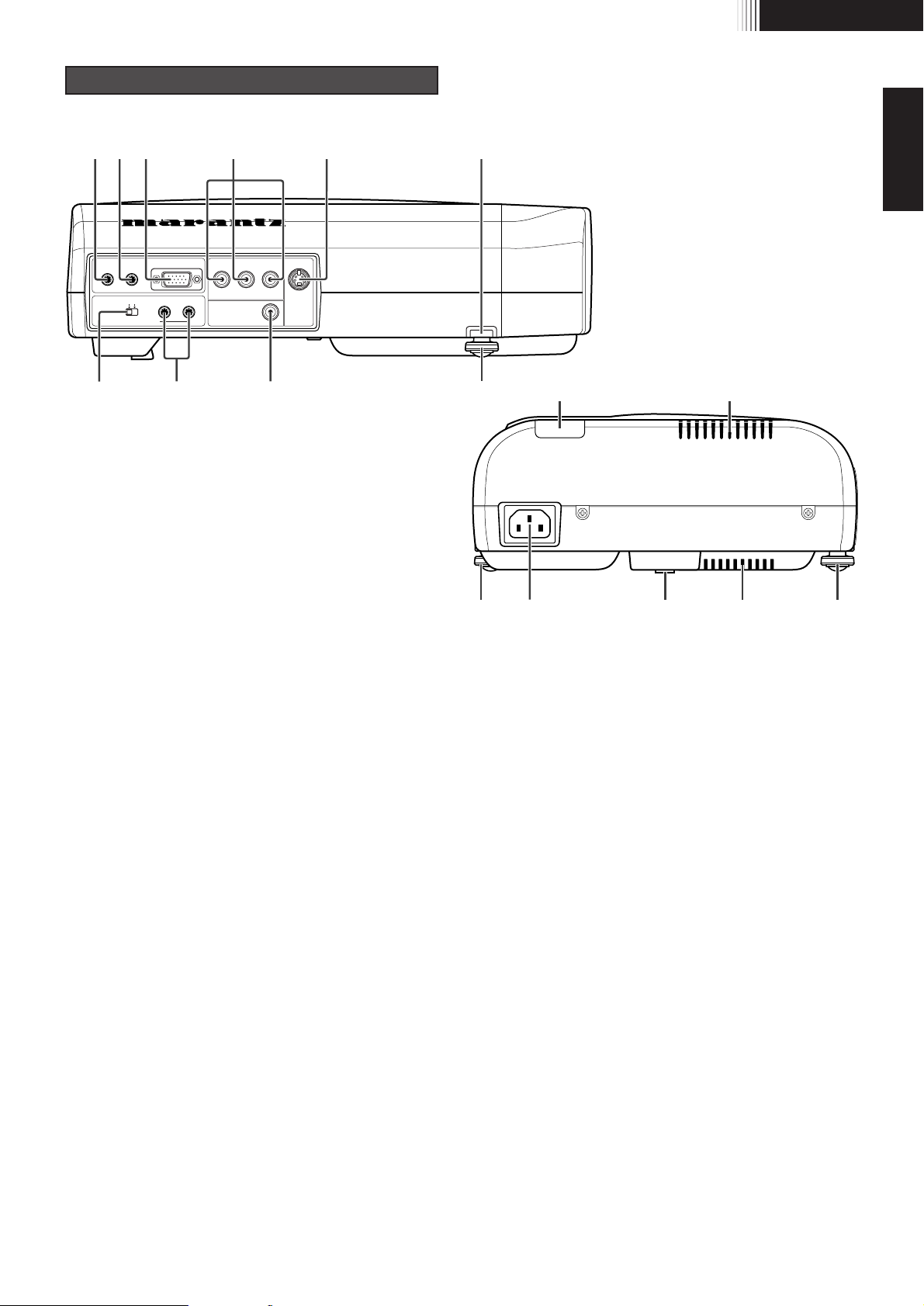
4
INTRODUCTION
ENGLISH
z COMPONENT VIDEO IN
Y, PB/CB, PR/CR connectors.
Connect to the COMPONENT VIDEO output of video
equipment or an A/V processor/receiver with a component
video loop.
x S-VIDEO IN
Connect to the S-VIDEO output of a video equipment.
c VIDEO IN
Connect to the composite video output of a video equipment.
v RGB IN
Connect to the analog RGB output of a computer equipment.
b REMOTE SW. (EXTERNAL/INTERNAL)
When using the MARANTZ REMOTE CONTROL system, select
EXTERNAL. Otherwise select INTERNAL.
n REMOTE CONTROL IN/OUT
Connect to the REMOTE CONTROL connectors of other
Marantz equipment. It is then possible to control the whole
system with a single Remote Controller.
m TRIG.1 OUT
When the projector is turned on, a 12-volt signal is sent to the
equipment connected to the TRIG.1 OUT. This allows
automatic triggering of an accessory, such as a powered
up/down screen, whenever the projector is turned on or off.
When the unit is turned off, no voltage is output and when the
unit is turned on, 12 V is output.
Note:
You cannot use the connector as the power source.
, TRIG.2 OUT
Either A 12-volt signal or a 0-volt signal is sent to the
equipment connected to the TRIG.2 OUT, according to the
setting in the OSD menu.
Note:
This cannot be used for these connectors, TRIG.1 OUT and
TRIG.2 OUT, as the power source.
. Adjuster button
When using adjuster, press the button and loosen an adjuster.
⁄0 Adjuster
⁄1 Rear adjuster
Adjust the vertical angle of the projector.
⁄2 Ventilation holes
⁄3 IR sensor
⁄4 AC IN
Connect the supplied AC power cord.
EXT. INT. OUT
TRIG.2
REMOTE CONTROL
TRIG.1 RGB IN Y PB/CB
COMPONENT VIDEO IN S-VIDEO
IN
VIDEO IN
PR/CR
IN
nbc ⁄0 ⁄3 ⁄2
m
,v z x
⁄4
⁄1 ⁄2⁄0 ⁄0
.
Connector panel and Rear
Page 9

5
ENGLISH
INTRODUCTION
q Lamp cover
w Lamp cover securing screw
e Adjuster
r Ventilation hole
t Rear adjuster
ret r
ewq
Bottom
Adjusters
How to use adjuster, adjuster button, and rear adjuster.
z Adjuster button x Adjuster c Rear Adjuster
PRESS
DOWN DOWNUP
Page 10

6
INTRODUCTION
ENGLISH
z POWER ON key
Press to turn the projector on.
x STANDBY key
Press to turn the projector off.
c 쑿/쑼/씱/씰 keys
v COMPONENT key
Select the COMPONENT VIDEO IN signal.
b S-VIDEO key
Select the S-VIDEO IN signal.
n VIDEO key
Select the VIDEO IN signal.
m RGB key
Select the RGB IN signal.
, ENTER key
. MENU key
Remote Controller
⁄0 THEATER key
Select the THEATER picture mode.
The key toggles between THEATER1, THEATER2, THEATER3
and THEATER STD.
⁄1 NORMAL key
Select the NORMAL picture mode.
The key toggles between NORMAL1, NORMAL2, NORMAL3
and NORMAL STD.
⁄2 DYNAMIC key
Select the DYNAMIC picture mode.
The key toggles between DYNAMIC1, DYNAMIC2, DYNAMIC3
and DYNAMIC STD.
⁄3 OSD key
When the key is pressed, projector setting information is
displayed. Press again to display the FOCUS pattern. Then
press again to clear the FOCUS pattern.
⁄4 FULL key
Select FULL mode, from four aspect ratio mode.
⁄5 SQUEEZE key
Press to turn the SQUEEZE mode on and off. When the video
signal is squeezed, turn the SQUEEZE mode on. This mode is
intended to use with “Anamorphic” picture material. If you are
using an Anamorphically squeezed DVD or Laser Disc, this
mode will “unsqueeze” the image to give proper picture
geometry and enhanced resolution.
⁄6 2-3 P/D key
Press to turn the two to three pull down mode - automatic film
detection mode - on and off.
⁄7 4:3 key
Select a mode from four aspect ratio modes.
⁄8 ZOOM key
Select ZOOM mode from four aspect
ratio modes.
⁄9 B-LIGHT key
Press to turn on or off the back-lighting of keys on the unit.
¤0 P-SHIFT key
Press to turn the picture shift mode on or off. When adjusting
the image position vertically, use 쑿 and 쑼 keys. When
adjusting the image position horizontally, use 쑿 and 쑼 keys.
¤1 V-MUTE key
Mute the picture so that screen gets dark and no image is
displayed.
Note:
FULL key, SQUEEZE key, 4:3 key, ZOOM key, 2-3 P/D key,and
P-SHIFT key are available for only COMPONENT VIDEO IN, SVIDEO IN, VIDEO-IN, and RGB IN(VGA only).
STANDBY POWER ON
2–3 P/D
B-LIGHT P-SHIFT V-MUTE
RC8000VP
ENTER
MENU
OSD
COMPONENT
VIDEO RGB
THEATER NORMAL DYNAMIC
FULL SQUEEZE
4:3 ZOOM
S-VIDEO
z
c
.
m
⁄2
⁄5
⁄8
¤1
⁄1
⁄4
x
v
n
⁄0
⁄3
⁄6
⁄9
⁄7
¤0
b
,
B C
D
A
E
BC
D
A
E
Page 11

7
ENGLISH
INTRODUCTION
1. Open the cover.
2. Insert batteries (AA).
Make sure to match the + and – marks on the batteries
with inside the battery component.
3. Close the cover.
CAUTION
– Do not mix old and new batteries, and never mix different
types of batteries (standard, alkaline and so on).
– If the user does not intend to use the Remote Controller for
a long time, remove the batteries.
– Do not be subjected to strong shock.
– Do not be subjected to moisture.
If moisture gets the unit, wipe it off immediately.
– Keep away from heat.
– The effect range of the Remote Controller is approximately
6m.
– The Remote Controller operation may not function if the
projector’s IR sensors are exposed to direct sun light or
strong artificial light, or if there is an obstacle between the
IR sensors and the Remote Controller.
WARNING
– The available types of batteries are limited: manganese
dry cell, and alkaline.
Preparing the Remote Controller
Page 12

8
SET UP PROCEDURES
ENGLISH
Adjust the vertical and
horizontal position of the
projector.
Side view
U
D
LR
A TEXAS INSTRUMENTS TECHNOLOGY
M
E
N
U
ENTER
I
N
P
U
T
S
T
A
N
D
B
Y
W
A
R
N
I
N
G
P
O
W
E
R
Top view
INSTALLATION
Floor Installation
Ceiling Installation
For ceiling installation, consult with Marantz dealer.
CAUTION
– Do not look into the lens when the projector is turned on.
It could damage your eyesight.
Vertical positioning
Horizontal positioning
Horizontal center of the screen
Height
Projecting
distance
Projecting distance
Ceiling
Height
Page 13

9
ENGLISH
SET UP PROCEDURES
40
60
80
100
120
150
200
240
275
(300 for 4:3 screen)
1730
(68
1
/8)
2620
(103
1
/8)
3510
(138
1
/4)
4400
(173
1
/4)
5290
(208
1
/4)
6620
(260
5
/8)
8850
(348
3
/8)
10630
(418
1
/2)
12180
(479
1
/2)
2080
(81
7
/8)
3150
(124)
4220
(166
1
/8)
5300
(208
5
/8)
6360
(250
3
/8)
7960
(313
3
/8)
10630
(418
1
/2)
12760
(502
3
/8)
–
212
(8
3
/8)
318
(12
1
/2)
425
(17
1
/4)
531
(20
7
/8)
639
(25
1
/8)
796
(31
3
/8)
1061
(41
3
/4)
1274
(50
1
/8)
1459
(57
1
/2)
1600
(63)
2400
(94
1
/2)
3200
(126)
4000
(157
1
/2)
4900
(193
3
/8)
6000
(236
1
/4)
8100
(318
7
/8)
9800
(385
7
/8)
12300
(484
1
/4)
1900
(74
3
/4)
2900
(114
1
/8)
3900
(153
1
/2)
4900
(192
7
/8)
5800
(228
3
/8)
7300
(287
3
/8)
9800
(385
7
/8)
11700
(460
5
/8)
–
119
(4
5
/8)
178
(7)
237
(9
3
/8)
297
(11
3
/4)
356
(14)
445
(17
1
/2)
593
(23
3
/8)
712
(28)
890
(35)
Note: Tolerance ±5%
Screen Size
(inches)
16:9 screen 4:3 screen
Distance Unit :mm
(inches)
Minimum Maximum
Height
Unit: mm
(inches)
Distance Unit :mm
(inches)
Minimum Maximum
Height
Unit: mm
(inches)
Distance between the projector and the screen (throw distance)
Screen size
(Diagonal)
Projecting distance
Height
Screen
TRIG.2
TRIG.1 RGB IN Y PB/CB
EXT. INT. OUT
REMOTE CONTROL
COMPONENT VIDEO IN S-VIDEO
IN
VIDEO IN
PR/CR
IN
Page 14
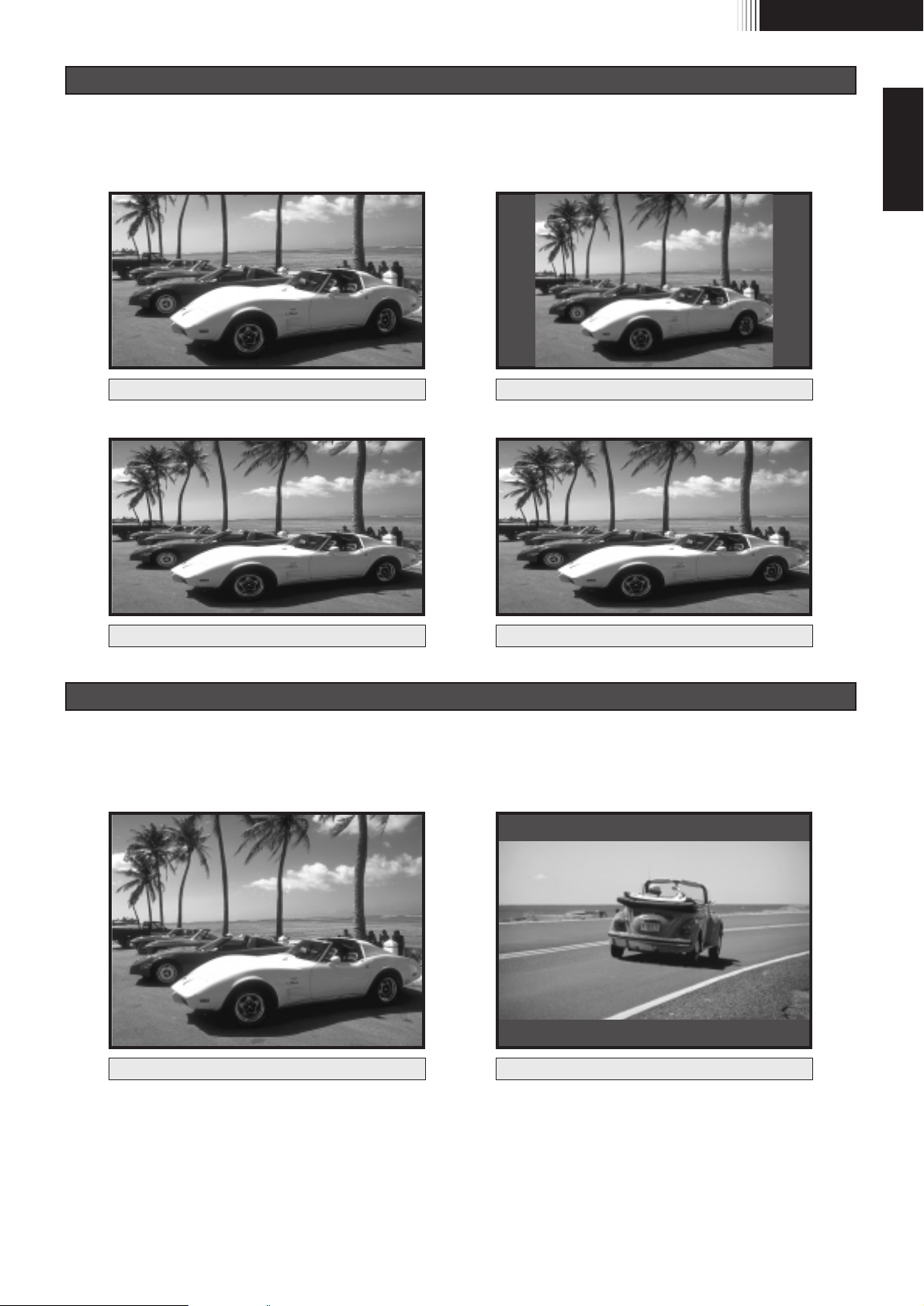
10
SET UP PROCEDURES
ENGLISH
• Press the 4:3 key or the ZOOM key on the remote controller for the 4:3 aspect ratio video source.
• Press the FULL key on the remote controller for 16:9 aspect ratio video source.
• Press the FULL key on the remote controller for both 4:3 and 16:9 aspect ratio video sources.
• Video sources will be projected according to its aspect ratio as illustrated below.
쏋
4:3 mode
쏋
ZOOM mode
쏋
FULL mode
쏋
FULL mode
4:3 video source4:3 video source
쏋
SQUEEZE mode
4:3 video source
쏋
FULL mode
16:9 video source
4:3 video source 16:9 video source
The Screen Images in a Widescreen (16:9)
The Screen Images in a 4:3 Screen
SQUEEZE mode
* If the user uses squeezed signal, this mode will “unsqueeze” the image to give a proper screen image.
Page 15

11
ENGLISH
SET UP PROCEDURES
EXT. INT. OUT
TRIG.2
REMOTE CONTROL
TRIG.1 RGB IN Y PB/CB
COMPONENT VIDEO IN S-VIDEO
IN
VIDEO IN
PR/CR
IN
DVD
VCR
S-VIDEO OUT
VIDEO OUT
COMPONENT VIDEO OUT
When making connections be sure to:
• Turn off all equipment before making any connections.
• Use the proper cables for each connection.
• Insert the plug for the cables properly, since any plugs that are not fully inserted often generated a noise.
When pulling out a cable:
• Be sure to grab the plug, not the cable itself.
INSTALLING
Standard Connections
Connection with a PC
Connections with VIDEO EQUIPMENT
TRIG.2
TRIG.1 RGB IN Y PB/CB
EXT. INT. OUT
REMOTE CONTROL
COMPONENT VIDEO IN S-VIDEO
IN
VIDEO IN
PR/CR
IN
to an analog RGB OUT
Computers
Page 16

12
SET UP PROCEDURES
ENGLISH
1. Connect the supplied AC power cord.
The STANDBY indicator will light in green and the
projector goes into the standby mode.
2. Press the POWER ON key on the remote controller or the
POWER key on the projector.
The POWER key lights in green.
3. Switch on the equipment connected to the projector. Press
the INPUT SELECT key on the projector or the
COMPONENT key, S-VIDEO key, VIDEO key, or RGB key
on the remote controller.
4. Press the OSD key twice on the remote controller to
display the FOCUS PATTERN and turn the Focus ring to
make an adjustment. Adjust the focus for the sharpest
image possible to obtain, using the built-in focus pattern.
Press the OSD key again to clear the pattern.
5. Turn the Zoom ring to adjust the size of the image. The
image should fill the screen vertically with normal 4:3
aspect ratio material. If the user uses a 16:9 screen, the
image will fill the screen horizontally. The use of 4:3 video
source will leave black stripes on the left and right sides in
the 16:9 screen. This is normal.
1. Press the STANDBY key on the remote controller or the
POWER key on the projector.
2. The fan continues to run for a while to reduce internal heat.
The POWER key flashes green and no key will be effective.
After sufficient cooling has been provided, the STANDBY
indicator lights in green.
INITIAL SET UP
TO TURN OFF THE POWER
Page 17

13
ENGLISH
OPERATIONS
Refer to the on-screen menu for making various adjustments
and settings.
1. Press the MENU key.
The menu display appears.
2. Use the 쑿/쑼 keys to select a menu, then press the
ENTER key.
The selected menu appears.
3. Make adjustments in MEMORY SELECT, PICTURE
ADJUST, or SETTING.
To display the previous menu Press the MENU key.
THEATER 1
MEMORY SELECT
PICTURE ADJUST
SETTING
The user can adjust the picture to suit own preference by using
the PICTURE ADJUST feature.
1. Use the 씱/씰 keys to select an item.
2. Use the 쑿/쑼 keys to change the adjustment level.
To increase the number, press the 쑿 key.
To decrease the number, press the 쑼 key.
쏋 For a video signal input, the following adjustments
can be made:
Note:
The user cannot adjust the THEATER STD, NORMAL STD, and
DYNAMIC STD settings.
– CONTRAST
– COLOR TEMP.
H: Make white more blue. This
setting is approximately
12000 degrees in Kelvin.
M: Make white less blue. This
setting is approximately
9300 degrees in Kelvin.
L: Make white more reddish.
This setting is approximately
6500 degrees in Kelvin.
The user can recall the stored memory for his/her preference.
This unit has three picture modes: THEATER, NORMAL, and
DYNAMIC. Each picture mode has three picture memories.
1. Use the 씱/씰 keys to select a picture memory.
2. Use the 쑿/쑼 keys to select a picture mode.
MEMORY SELECT
THEATER STD
THEATER 1
THEATER 2
THEATER 3
THEATER 1
PICTURE ADJUST
CONTRAST +37
THEATER 1
PICTURE ADJUST
COLOR TEMP. L M H
ITEM
CONTRAST
BRIGHTNESS
COLOR
SHARPNESS
TINT
COLOR TEMP.(Color temperature)
NOISE REDUCTION
WHITE ENHANCER
099
Weak Strong
Dark Bright
Light Deep
Soft Sharp
R50 G49
Purple Green
LMH
Red Blue
07
Weak Strong
ON/OFF
OPERATIONS
Memory Select
Picture AdjustMenu
Page 18

14
OPERATIONS
ENGLISH
– 2-3 P/D
Select either auto or off from the 2-3 P/D system.
– COMPONENT
When set to AUTO, a video system is automatically selected as
either NTSC, 480p, 720p, or 1080i. When AUTO does not work
out, select an appropriate system from either NTSC, 480p,
720p, or 1080i.
– ALL RESET
When the user selects “YES”, the following message appears:
Again, select “YES”, and press the ENTER key. Then restore
the factory default settings except for the lamp life and RGB
ADJUST MEMORY.
– RESET LAMP
When the user selects “YES”, the following message appears:
Again, select “YES”, and press the ENTER key. Then the lamp
life is initialized.
SETTING
RESET LAMP?
YES NO
SETTING
RESET ALL?
YES NO
1. Use the 쑿/쑼 keys to select an item.
2. Use the 씱/씰 keys to change the setting
3. Press the ENTER key to restore.
쏋 For video input signals, the following settings can
be made:
쐽 ASPECT
쐽 TRIG.2 OUT
쐽 LANGUAGE
쐽 CEILING
쐽 REAR
쐽 COMPONENT (AUTO, NTSC, 480p, 720p, 1080i)
쐽 2-3 P/D (AUTO, OFF)
쐽 RESET LAMP
쐽 RESET ALL
– TRIG.2 OUT
Select 12 V DC from on and off at each aspect discretely.
– LANGUAGE
Select the language used in the on-screen menu.
The available languages are English, French, and Spanish.
SETTING
ASPECT SQUEEZE
TRIG.2 ON OFF
LANGUAGE ENGLISH
CEILING YES NO
REAR YES NO
COMPONENT AUTO
2-3P/D AUTO OFF
RESETLAMP YES NO
RESETALL YES NO
Setting
12 V DC
12 V DC
12 V DC
12 V DC
ON
FULL
SQUEEZE
4:3
ZOOM
ASPECT
0 V
0 V
0 V
0 V
OFF
Page 19

15
ENGLISH
LAMP LIFE
The user can display the remaining lamp life at any time by
pressing the OSD key on the remote controller. LAMP LIFE is
displayed at the very bottom of the menu.
Notes:
• When the LAMP LIFE becomes less than 1000 HOURS, it is
recomended to replace the lamp unit. A lamp may be worn
out when the LAMP LIFE becomes less than 1000 HOURS.
• The projector is designed not to turn on after the lamp use
has exceeded 2000 hours. (LAMP LIFE 0 HOUR)
If the projector is in use, it will turn off.
씰
씰 When the lamp life expires in about 100 hours and the unit
is on, the remaining lamp life is diplayed on the screen.
씰
씰 When the lamp life expires in about 5 hours, the remaining
lamp life is displayed on the screen at one-hour interval.
To clear the menu above, press the MENU key.
WARNING
LAMP LIFE 5 HOURS
WARM UP
LAMP LIFE 100 HOURS
VIDEOINPUT :COMPONENT
VIDEOSETTING :NORMALSTD
2-3P/D :AUTO
NOISEREDUCTION :OFF
WHITEENHANCER :OFF
ASPECT :SQUEEZE
TRIG.2OUT :ON
COMPONENT :AUTO
P-SHIFT :H=+100
:V=−50
LAMPLIFE :1125HOURS
씰
씰 When the lamp life has expired (LAMP LIFE 0 HOURS), the
unit will be immediately turned off, and the WARNING
indicator will blink in orange.
Use the following procedure to reset (initialize) the lamp life
indicator after replacing the lamp with a new one.
1. Unplug the power cord.
2. Wait about one minute and reconnect the power cord.
3. Press the POWER key. Only the POWER key will be of
effect. The following message appears for 120 seconds.
4. Select “YES”, using the 씱/씰 keys.
5. Press the ENTER key. The lamp life indicator is now
initialized.
REPLACE LAMP!
RESETLAMPLIFE YES NO
WARNING
LAMP LIFE 0 HOUR
Lamp Life and Replace Lamp
Page 20

16
ADDITIONAL INFORMATION
ENGLISH
CAUTION:
• Do not touch the lamp and the lamp unit. It will be extremely
hot. Allow at least one hour for the lamp to cool down before
handling.
• Do not loosen any screws except for those mentioned below.
• The lamp may break if handled improperly.
• Do not use a lamp housing other than a Marantz
replacement lamp unit.
WARNING:
• The lamp itself may get hot. Be careful when handling.
1. Press the POWER key to turn the projector off.
2. Unplug the AC power cord.
3. Wait at least one hour for the lamp and lamp unit to cool
down.
4. Turn the projector upside down carefully.
(Read the caution and warning labels on the lamp cover.)
5. Loosen the lamp cover securing screw.
6. Remove the lamp cover.
7. Loosen the three lamp housing screws.
(This projector has a safety switch.)
8. Hold the handle then pull the lamp unit upward to remove
it.
9. Install the new lamp unit.
10
. Secure the lamp unit with the three screws.
11
. Replace the lamp cover and secure it with a screw driver.
If the lens becomes dirty or smudged, clean it with a soft dry
cloth. Do not use a dampcloth, detergent solution, or thinner. It
may remain as stains. Use optical lens cleaners only which are
approved for eyeglasses or cameras.
When replacement parts are required, be sure to inform only a
Marantz authorized service center. Only the use of
replacement parts specified by Marantz, whose features are
equivalent to the original parts, is allowed. Unauthorized
substitutions may result in fire, electric shock, or other hazards.
Otherwise the warranty may not be guaranteed.
쏋 Lamp Unit: LU8000VP
쏋 Ceiling Mount KIT: RM8000VP
CAUTION:
• For ceiling installation, consult with the Marantz dealer.
MAINTENANCE
Replacing the Lamp Unit Cleaning the lens
Replacement parts
Optional accessories
Page 21

17
ENGLISH
Image is not displayed.
Poor color.
Picture is too dark.
Picture is not clear.
Picture rolls.
The WARNING indicator
lights in orange.
The WARNIG indicator
blinks orange.
The Remote Controller
does not work.
AC power cord is not connected correctly.
Lamp cover is not closed correctly.
A signal cable is not connected correctly.
Selected input is incorrect.
The picture mute is active.
Picture is not adjusted correctly.
Lamp is nearing the end of its life.
Contrast or brightness is not adjusted properly.
Picture is out of focus.
Condensation occures on the lens.
A signal cable is not correctly connected.
The internal temperature is unusually high.
Lamp cover is not closed correctly.
Worn out lamp.
Lamp circuit failure.
Problems inside the projector.
Batteries are exhausted.
The distance to the unit is too far.
IR sensor on unit is obstructed.
The “EXTERNAL” position on the REMOTE
CONTROLLER on the connector panel is
selected.
Connect the AC power cord correctly.
Close the cover correctly.
Connect a signal cable correctly.
Select the correct input source .
Press the-MUTE key to release the mute.
Adjust the picture in the MENU mode.
Replace the lamp and reset lamp life.
Adjust contrast or brightness properly.
Adjust the focus.
Run the projector for about two hours.
Connect a signal cable correctly.
Check to see that nothing is blocking the
ventilation holes and leave off the unit for about
an hour.
Close the cover correctly.
Replace the lamp and reset lamp life.
Take the projector to the Marantz dealer.
Replace batteries.
Reduce the distance between the unit and the
remote control.
Remove any obstacles.
Use MARANTZ REMOTE CONTROL or select
INTERNAL.
Notes:
• When the projector is installed on the ceiling and the WARNING indicator lights up or flashes, never open the lamp cover.
• Install a standard lamp.
• If the lamp still does not function after the replacement and initialization of the lamp life indicator, contact the dealer, or service center.
CauseSymtom Recommendation
NO SIGNAL
INVALID KEY
REPLACE LAMP!
OUT OF RANGE
No input signal.
You have pressed the wrong key.
The lamp has reached the end of its life.
This input signal cannot be projected as the
frequency is out of the acceptable range of the
projector.
Check the connection.
Press the appropriate key.
Replace the lamp and reset lamp life.
Input a signal within the range of the
frequency.
MeaningMessage Recommendation
Use the list below to check the message displayed on the screen.
TROUBLESHOOTING
ON SCREEN MESSAGE
In case of troubles, check the following before calling for
service:
1. Are the connections made properly ?
2. Are you operating the unit properly, following the
instructions ?
If the unit does not operate properly, check the items shown in
the following table.
If any trouble cannot be solved by the recomendatin below,
malfunction of the internal circuitry is suspected; immediately
unplug the AC power cord and contact the Marantz dealer or
service center.
Page 22

18
ADDITIONAL INFORMATION
ENGLISH
쏋 Optical characteristics
Panel 0.67inch Digital Micromirror Device
786,432 pixels (1,024 ҂ 768 ҂ 1)
Lamp 120W P-VIP Lamp
Lens f: 28 to 33/ F: 3.0 to 3.3
1.2 times zoom lens
Projection size 4:3 screen
23 to 275 inches (diagonal measure)
Light output 700 ANSI lumen
쏋 INPUT/OUTPUT
VIDEO IN RCA ҂ 1
NTSC-3.58
Composite video 1.0V
p-p/75 Ohm
S-VIDEO IN S-Connector ҂ 1
PAL-4.43 / SECAM / NTSC-3.58
S-VIDEO
COMPONENT VIDEO IN RCA ҂ 3
Y, C
B/PB, CR/PR
RGB IN D-sub M 15 pin ҂ 1
ANALOG RGB
REMOTE CONTROL IN Mini jack type ҂ 1
AC IN 3 Prong Grounding Type
TRIG.1 OUT, TRIG.2 OUT
Mini Jack ҂ 2
POWER On: DC12V
Output impedance 47 k ohm
REMOTE CONTROL OUT
Mini jack type ҂ 1
쏋 GENERAL
Power requirement
AC 100-120 V / 220-240 V, 50 / 60 Hz
Power consumption <200 W
Stand by consumption
<6 W
Chassis isolation Class-1
Safety UL1950
CAN/CSA C22.1 No.1&950
EMI/EMC FCC Part-15 Class-A
Dimensions 235(W) ҂ 322(D) ҂ 96(H)mm
Net weight 3 kg
Operating Temperature 5 to 35 :
Operating humidity 30 to 85%
Storage Temperature -20 to 60 :
Storage humidity 30 to 85%
Accessories Lens cap ҂ 1
Remote controller ҂ 1
Batteries ҂ 2
AC power code ҂ 1
Owner’s manual ҂ 1
Adapter cable (Mini jack to RCA) ҂ 1
NTSC
HDTV (1080i)
HDTV (720p)
HDTV (480p)
VESA#900601
VESA#900602
VESA#900603A
VESA TIMING
VESA#901101A
VESA#910801-2
VESA TIMING
VESA INDUSTRIAL
System
768 ҂ 240
1,920 ҂ 517.5
1,280 ҂ 720
720 ҂ 480
800 ҂ 600
800 ҂ 600
800 ҂ 600
800 ҂ 600
1,024 ҂ 768
1,024 ҂ 768
1,024 ҂ 768
1,024 ҂ 768
Resolution
59.940
60.000
60.000
59.940
56.250
60.317
72.188
75.000
60.004
70.069
75.029
59.940
V(Hz)
15.734
33.750
45.000
45.000
35.156
37.879
48.077
46.875
48.363
54.476
60.023
31.469
H(kHz)
I
I
I
I
N
N
N
N
N
N
N
N
Scan
Specificutions may be subjected to change without any prior notice.
SPECIFICATIONS
쏋 Timing chart
Page 23

19
ENGLISH
VP8100
U
D
LR
A TEXAS INSTRUMENTS TECHNOLOGY
M
E
N
U
ENTER
INPUT
S
T
A
N
D
B
Y
W
A
R
N
IN
G
POW
ER
322 (12 11/16)
Unit: mm (inches)
96 (3 3/4)
181.5 (7
1
/8)53.5 (2
1
/8)
46.5 (1
13
/16)
235 (9
1
/4)
84 (3 5/16)
15.8 (5/8)*
1
*
1
It depends on the focus adjustment position and the zoom adjustment position.
12 (
1
/2)
쐽 FRONT 쐽 TOP
쐽 SIDE
DIMENSIONS
Page 24

COUNTRY COMPANY ADDRESS
ALGERIE Azur 2000 8, Lotissement Ben Hatadi, Alger, Algerie
ARMENIA NGYIG Ltd. 47 A/75 St. Lalaiants, 375000 Yerevan, Armenia
AUSTRALIA Scan audio Pty. Ltd. 4 Station Street, Thornleigh NSW 2120, Australia
AUSTRIA Huber & Prohaska GmbH Taborstraße 95 / Ladestraße 1, Gebäude Hangartner, A-1200 Wien, Austria
BAHREIN Ambassador Stores P.O. Box 237,141, Government Avenue, Manama,Bahrein
BANGLADESH Target 1078, Ramjoy Mohanja Lane Asadgonj, Chittagong 4000, Bangladesh
BELGIUM Van der Heyden Audio N.V. Brusselbaan 278, 9320 Erembodegem, Belgium
BULGARIA Ariescommerce GmbH Makedonia Blvd. 16, 1606 Sofia, Bulgaria
CANADA Lenbrook Industries Limited 633 Granite Court, Pickering, Ontario
CYPRUS Empire Hifi systems Ltd. P.O. Box 5604, Nicosia, Cyprus
CZECH REPUBLIC Audio International Sokolska 41, 67902 Rajecko, OKR,Blansko, Czech Republic
DENMARK Audio Nord Dali Allé 1, 9610 Noerager, Denmark
DUBAI V.V.& SONS P.O. Box 105, Dubai, U.A.E.
EGYPT Solimco 9, El Attibaa St. Doki, Cairo, Egypt
ESTONIA HiFi Club Estonia Ehte 4, 90503 Haapsalu, Estonia
F.Y.R.O.M. T.P. KODI ul.Cedomir Kantargiev 21a, Skopje, Former Yugoslavian Republic of Macedonija
FINLAND Audio Nord Uudenmaankatu 4-6, Helsinki SF-00120, Finland
FRANCE Marantz France A division of Marantz Europe B.V., P.O. Box 301, 92 156 Suresnes Cedex, France
GERMANY Marantz Deutschland Hakenbusch 3, 49078 Osnabrück, Germany
GREECE Adamco S.A. 188, Hippocratous Street, 11471 Athens, Greece
HEADQUARTERS EUROPE: Marantz Europe B.V. Building SFF-2, P.O. Box 80002, 5600 JB Eindhoven, The Netherlands
HONG KONG Marantz Asia Ltd. Unit 1706, Metroplaza II, 223 Hing Fong Road, Kwai Fong, N.T., Kowloon, Hong Kong
HUNGARY Infovox Ltd. Terez Krt.31, 1067 Budapest, Hungary
ICELAND ID Electronics Ltd. Armula 38, 108 Reykjavik, Iceland
INDIA NOVA Audio Private 8,Punam Co-op.Society 29/30 Road#5, Union Park MUMBAI 400052, India
IRAN Home Co. 5th floor no 878 Philips Building Enghelab ave, P.O. 11365/7844 Tehran, Iran
IRELAND Marantz Ireland Clonskeagh, Dublin 14, Ireland
ISRAEL Elmor Ltd. 52 Heh Beiyar Street, Kikar Hamedina, Tel Aviv, Israel
ITALY Marantz Italy Via Casati 23, 20052 Monza (Milano), Italy, Servizio Consumatori 1678-20026, Numero Verde
IVORY COAST Hifivoir B.P. 2428, Abidjan 01, Ivory Coast
JAPAN Marantz Japan Inc. 35-1 Sagami Ohno 7-Chome, Sagamihara-shi, Kanagawa 228-8505, Japan
KOREA Mk Enterprises Ltd. 121-210, 2F Shinhan Bldg., 247-17 Seokyo-dong, Mapo-ku, Seoul, Korea
KUWAIT alAlamiah Electronics Intl. P.O. Box 8196, Salmiah 22052, Kuwait
LATVIA Ace Ltd. 61, LacPlesa Str., Riga LV 1011, Latvia
LEBANON AZ Electronics S.A., 1, P.O. Box 11 2833, Beirut, Lebanon
LITHUANIA Accapella Ltd. Ausros, Vartu G/5, Pasazo SKG., 2001 Vilnius, Lithuania
MALAYSIA Wo Kee Hong Electronics Sdn. Bhd. 102 Jalan SS 21/35, Damansara Utama, 47400 Petaling Jaya, Selangordarul Ehsan, Malaysia
MALTA Doneo Co Ltd. 78 The Strand, Sliema SLM07, Malta
MAURITIUS SKR Electronics Ltd. P.O. Box 685, Bell Village, Port Louis, Mauritius
MILITARY MARKET EUROPE PASCO GmbH PO BOX 1280, Sandhausen 69200, Germany
NETHERLANDS Marantz Domestic Sales
A division of Marantz Europe B.V., Building SFF2, P.O. Box 80002, 5600 JB Eindhoven, The Netherlands
NEW ZEALAND Scan audio Pty. Ltd. 4 Station Street, Thornleigh NSW 2120, Australia
NORWAY Audio Nord Sandkerveien 64, Oslo 0483, Norway
OMAN Mustafa & Jawad Trading CO. P.O. Box 1918, Ruwi, Oman
POLAND Philips Polska Sp. z.o.o. Al.Jerozolimskie 195b, 02 222 Warszawa, Poland
PORTUGAL Corel2 Comércio de Electrónica Lda., Av. Luís Bívar, No 85 A, 1050 Lisboa, Portugal
PROFESSIONAL EUROPE Marantz Professional Products Kingsbridge House, Padbury Oaks, 575-583 Bath Road, Longford, Middlesex UB7 0EH, U.K.
PROFESSIONAL U.S.A. Marantz Professional Products Distributed by: Superscope Technologies Inc., 1000 Corporate Blvd. Ste.D, Aurora, Illino
QATAR Almana & Partners W.W.L. P.O. Box 49, Doha, Qatar
REUNION Vision + 180 Rue du Marechal Leclerc, 97400 Saint Denis, Ile de la Reunion
ROMANIA Nova Music Entertainment 5, Zagazului Str. Bl.1G,apt.18, sector 1,Bucharest, Romania
RUSSIA Absolute Audio 7/2, Montazhnaya Street, 107497 Moscow, Russia
SAUDI ARABIA Adawlia Univ. Electr. Apl P.O. Box 2154, Alkhobar 31952, Saudi Arabia
SINGAPORE Forward Marketing (S) Pte. Ltd. Wo Kee Hong Centre, 29 Leng Kee Road, Singapore 159099, Singapore
SLOVAKIA Bis Audio s.r.o. Nam. SNP 10, 96001 Zvolem, Slovakia
SLOVENIA Bofex Smartinska 152, HALA V/3, 61000 Ljubljana, Slovenia
SOUTH AFRICA Coherent Imports (PTY) Ltd. P.O. Box 1614, Alberton, 1450, South Africa
SPAIN Marantz Spain Martinez Villergas 2, Apartado 2065, Madrid 28027, Spain
SRI LANKA The listening Room Mezzanine Floor, The Landmark 385, Galle Road, Colombo - 3, Sri Lanka
SWEDEN Audio Nord Almedalsvagen 4, Gotenborg 402-23, Sweden
SWITZERLAND Sound Company AG Postfach, 8010 Zürich, Switzerland
SYRIA Hamzeh & Partners Hafez Ibrahim Str. No 117, Damascus Shalan, Syria
TAHITI Covecolor Av. Prince Hinoi, Cours de l'union sacré, P.O. Box 2334, Papeete, Tahiti
TAIWAN Pai-Yuing Co. Ltd. 6th No 148 Sung Kiang Road, Taipei 10429, Taiwan R.O.C.
THAILAND MRZ Standard Co. Ltd. 746-750 Mahachai Road, Wangburapa, Bangkok 10200, Thailand
TUNESIA Societe EDEVIG 40, Avenue du Golfe Arabe, El Menzah, 1004, Tunesia
TURKEY Türk Philips Ticaret A.S. Yukari Dudullu Organize sanayi Bolgesi, 2.Cadde no.28, 81260 Umraniye-Istanbul, Turkey
U.K. Marantz Hifi UK Ltd. Kingsbridge House, Padbury Oaks, 575-583 Bath Road, Longford, Middlesex UB7 0EH, U.K.
U.S.A. Marantz America Inc. 440 Medinah Road, Roselle, IL 60172, U.S.A.
YUGOSLAVIA ITM Company Omladinskih Brigada 86, 11070 Belgrade, Yugoslavia
EXPORT Marantz Domestic Sales
A division of Marantz Europe BV,Building SFF2, P.O. Box 80002, 5600 JB Eindhoven, TheThe Netherlands
www.marantz.com
98/X BB XXXX851XXX
Printed in Japan
is a registered trademark.
US and foreign patents licensed from Dolby Laboratories Licensing Corporation.
