Marantz SR-8300 Sevice Bulletin
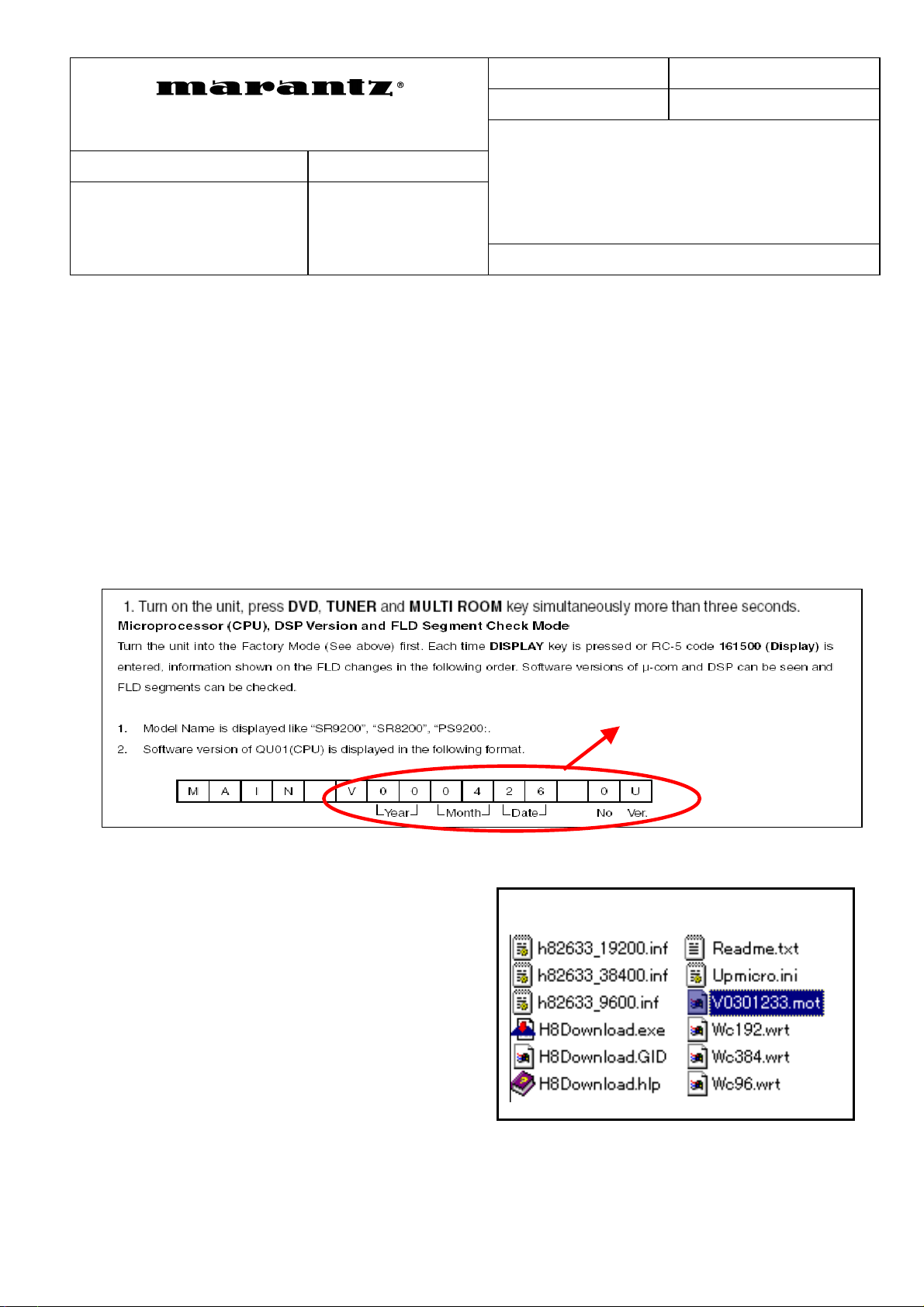
SERVICE BULLETIN
Date: 27-Jan.-2004 Model: SR8300/SR9300
Page: 1 / 3 REF.NBR: MZ04-010
Subject:
Circulation: Application:
x for information customer
complaint in case of service
mandatory
...................
[PHENOMENON]
After Power switch on, “Clear memory” is displayed and SETUP sometimes returns to initial setting.
*According to the report, when the power plug is taken out and inserted to the outlet, the phenomenon is
sometimes happened.
[SOLUTION]
1) Update the CPU’s software version to
First of all, please check the CPU (QU01) version.
It can be confirmed on the “SERVICE PROGRAM”,
please refer to the SR8200/SR9200 Service Manual on page 95 for the procedure.
See Below
[ V0301233 ]
SETUP sometimes returns to initial setting
Int.ref:
.
V030123 3
Please refer to the service manual SR8200/SR9200 page97 to 98 about details of “ 9.UPDATE FIRMWARE ”.
As for details, Please see page 2/3 and 3/3
[NECESSARY PART]
Update of the firmware disc
[REMARKS]
The countermeasure apply to this claim only.
This problem apply to the following Lot number.
SR8300 apply to MZxxxxxx21xxxx to MZxxxxxx38xxxx. (MZxxxxxx24xxxx except).
SR9300 apply to MZxxxxxx19xxxx to MZxxxxxx37xxxx.
*SR8300CDR
File name of
*SR8300CDR
Approved by S.NAGAO Written by
WQ-19 2 817
/additional rule 3 (1st Issue 2003-03-19)
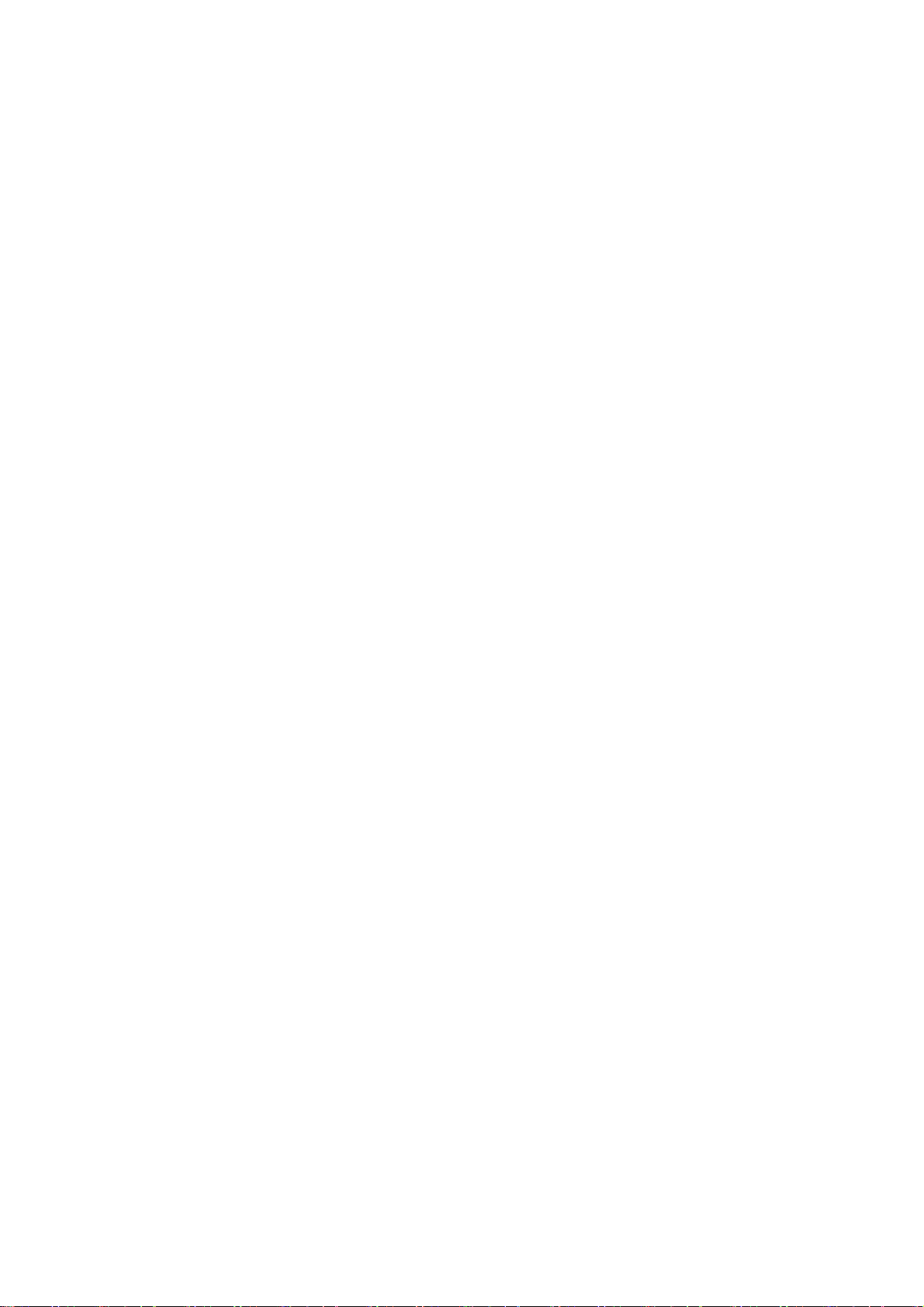
9. UPDATE FIRMWARE
page 2/3
*SR8300CDR
Use Mode2:
Software for CPU and DSP can be updated.
Have *SR9200CDR update disc.
There are two mode of download, regarding to the target of software as bellow.
Mode 1: Download DSP’s software to 4M Flash-ROM.
This mode is to update the software for DSP.
The target devise is 4M –Flash ROM (Q671) on P604.
SR9200&8200 need to be set download condition, by three front keys.
Mode 2: Download CPU’s software to internal Flash-ROM.
This mode is to update the software for DSP.
The target devise is internal flash ROM of CPU (QU01) on P604.
The unit needs to be set to writing condition, by pushing internal switch from back-panel.
The following items are required for updating.
RS232C Dsub-9 pin cable (female to female/Straight type)
PC (Windows 98, NT, ME, 2000) with RS-232C port.
Upgrade software to CPU.
Upgrade software to DSP.
Use RS232C Dsub-9 pin cable (female to female/Straight type) to connect PC and the unit.
COM port on PC needs to be set by dialog box for each program. COM port can be set from COM1 to COM5.
Download Firmware for DSP (Mode 1)
1. Put the “DSP upgrade” folder into anywhere on your PC's hard disc.
2. Connect PC and the unit with the RS-232C cable.
3. Turn on the unit.
4. Press ENTER, MUTE and MULTI-SPK buttons simultaneously more than 5 seconds to turn the unit into Loading Mode.
5. “LOADING MODE” will be shown on FLD.
6. Launch “UpgradeDSP.exe” on PC.
7. Set the Baud Rate to 38400 then click Start communication button. If the connection is made successfully, a dialog box
saying “Success to connect” appears and “CONNECTED” is displayed on FLD.
8. Click Send the DSP codes button on the dialog box. Progress status of downloading will be shown on PC and “LOADING”
9. If downloading is completed successfully, “COMPLETED” is displayed on FLD. And a dialog box saying "Finished the DSP
10. Turn off the unit.
is displayed on FLD.
code transmitting" appears. Click OK and then click CLOSE to close the application.
97
