Marantz SR7011 Owners Manual
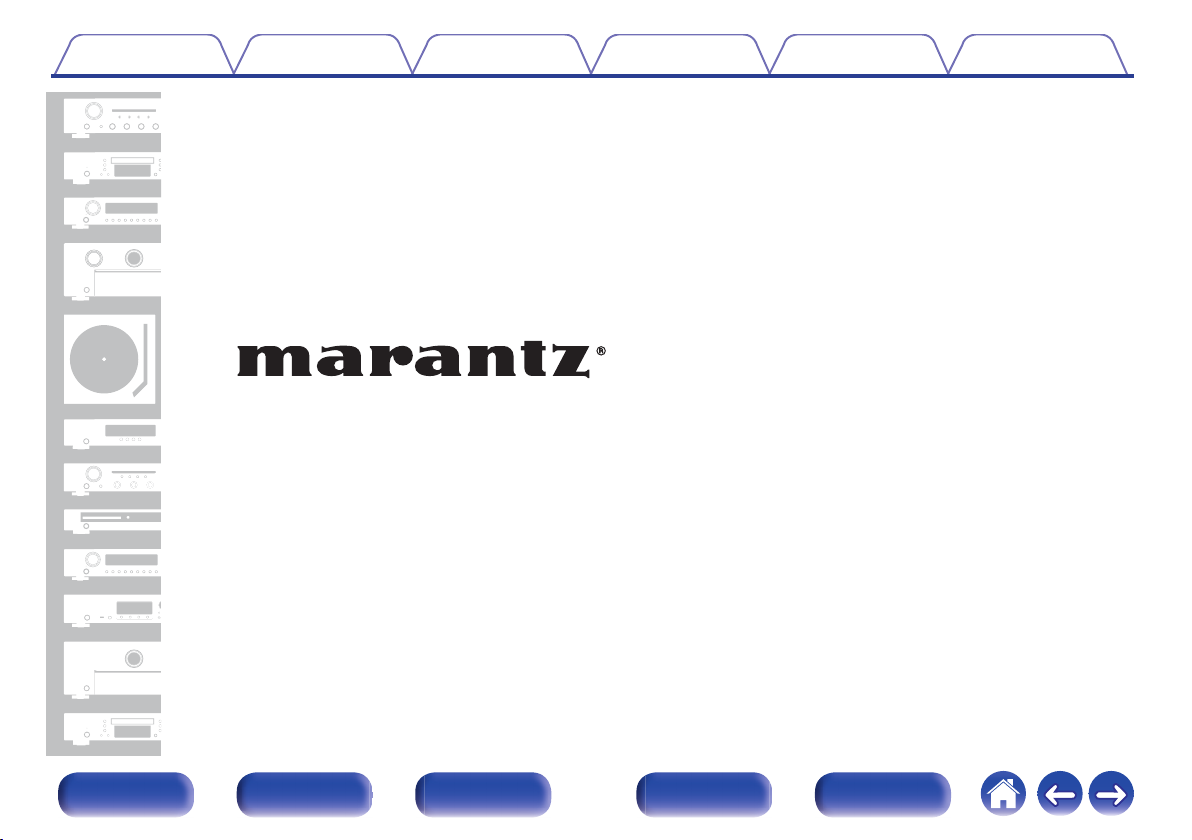
Contents Connections Playback Settings Tips Appendix
.
AV Surround Receiver
SR7011
Front panel Display Rear panel Remote Index
1
Owner’s Manual

Contents Connections Playback Settings Tips Appendix
Contents
Upgrade
Accessories
Inserting the batteries
Operating range of the remote control unit
Features
High quality sound
High performance
Easy operation
Part names and functions
Front panel
Display
Rear panel
Remote control unit
Connections
Connecting speakers
Speaker installation
Speaker connection
Speaker configuration and “Amp Assign” settings
Connecting a TV
Connection 1 : TV equipped with an HDMI connector and
compatible with the ARC (Audio Return Channel)
Connection 2 : TV equipped with an HDMI connector and
incompatible with the ARC (Audio Return Channel)
Connection 3 : TV equipped without an HDMI connector
7
Connecting a playback device
8
Connecting a set-top box (Satellite tuner/cable TV)
9
Connecting a DVD player or Blu-ray Disc player
9
Connecting a video camcorder or game console
10
10
12
16
17
17
22
26
30
35
35
44
48
77
78
79
80
Connecting a turntable
Connecting a device with a multi-channel output connector
Connecting a USB memory device to the USB port
Connecting an HD Radio antenna
Connecting to a home network (LAN)
Wired LAN
Wireless LAN
Connecting an external control device
REMOTE CONTROL jacks
DC OUT jacks
Connecting the power cord
Playback
Basic operation
Turning the power on
Selecting the input source
Adjusting the volume
Turning off the sound temporarily (Muting)
Playback a DVD player/Blu-ray Disc player
81
82
83
84
85
86
87
88
90
90
91
92
92
93
94
96
96
96
97
97
97
Front panel Display Rear panel Remote Index
2
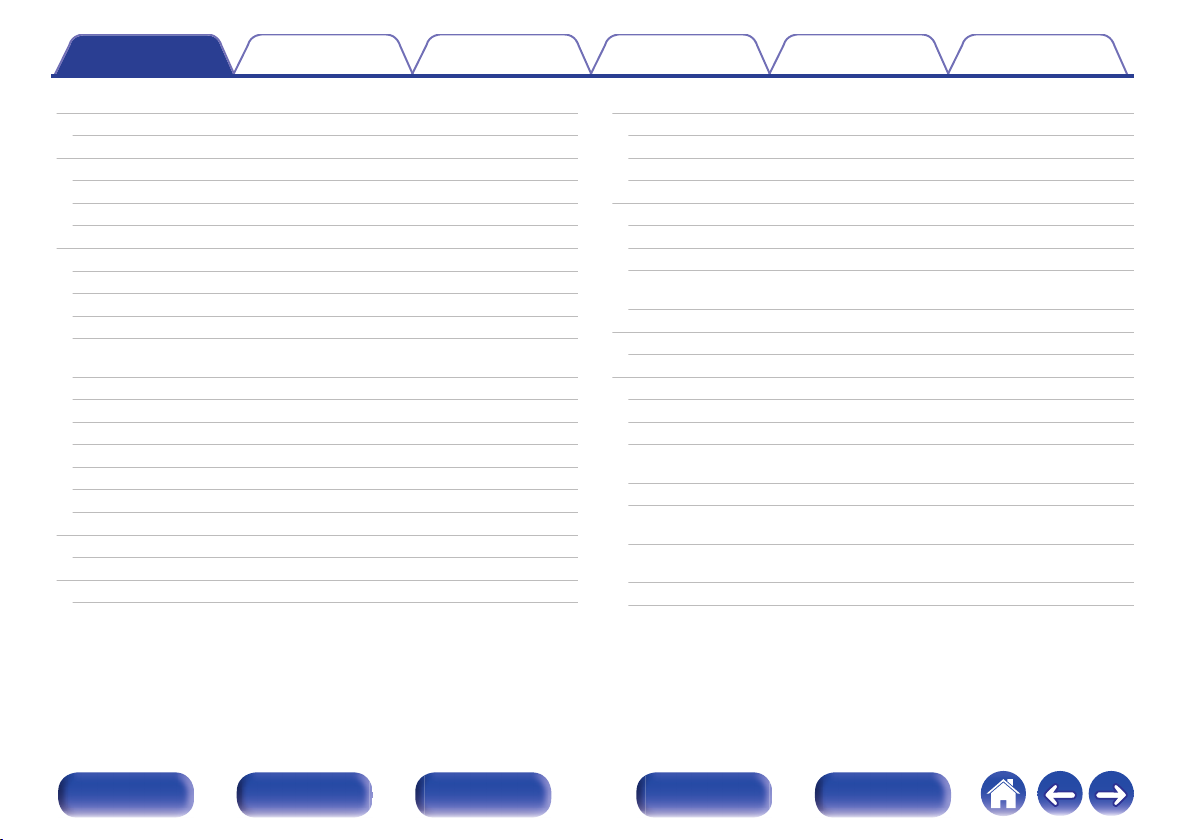
Contents Connections Playback Settings Tips Appendix
Playing a USB memory device
Playing files stored on USB memory devices
Listening to music on a Bluetooth device
Playing music from Bluetooth device
Pairing with other Bluetooth devices
Reconnecting to this unit from a Bluetooth device
Listening to an HD RadioTM station
Listening to an HD Radio station
Tuning in by entering the frequency (Direct Tune)
Changing the tune mode (Tune Mode)
Selecting an audio program
Tuning in to stations and presetting them automatically (Auto
Preset Memory)
Presetting the current broadcast station (Preset Memory)
Listening to preset stations
Specify a name for the preset broadcast station (Preset Name)
Skipping preset broadcast stations (Preset Skip)
Cancelling Preset Skip
Checking the HD Radio reception information
Listening to Internet Radio
Listening to Internet Radio
Playing back files stored on a PC or NAS
Playing back files stored on a PC or NAS
98
99
102
103
105
106
107
109
111
111
112
112
113
113
114
115
116
117
118
119
120
121
Getting the HEOS App
HEOS Account
Playing from streaming music services
Listening to the same music in multiple rooms
AirPlay function
Playing songs from your iPhone, iPod touch or iPad
Playing iTunes music with this unit
Selecting multiple speakers (devices)
Perform iTunes playback operations with the remote control unit
of this unit
Spotify Connect function
Playing Spotify music with this unit
Convenience functions
Adding to HEOS Favorites
Playing back HEOS Favorites
Deleting a HEOS Favorites
Adjusting the volume of each channel to match the input source
(Channel Level Adjust)
Adjusting the tone (Tone)
Displaying your desired video during audio playback (Video
Select)
Adjusting the picture quality for your viewing environment (Picture
Mode)
Playing the same music in all zones (All Zone Stereo)
124
125
126
129
133
134
134
135
135
136
136
137
138
138
139
140
141
142
143
144
Front panel Display Rear panel Remote Index
3
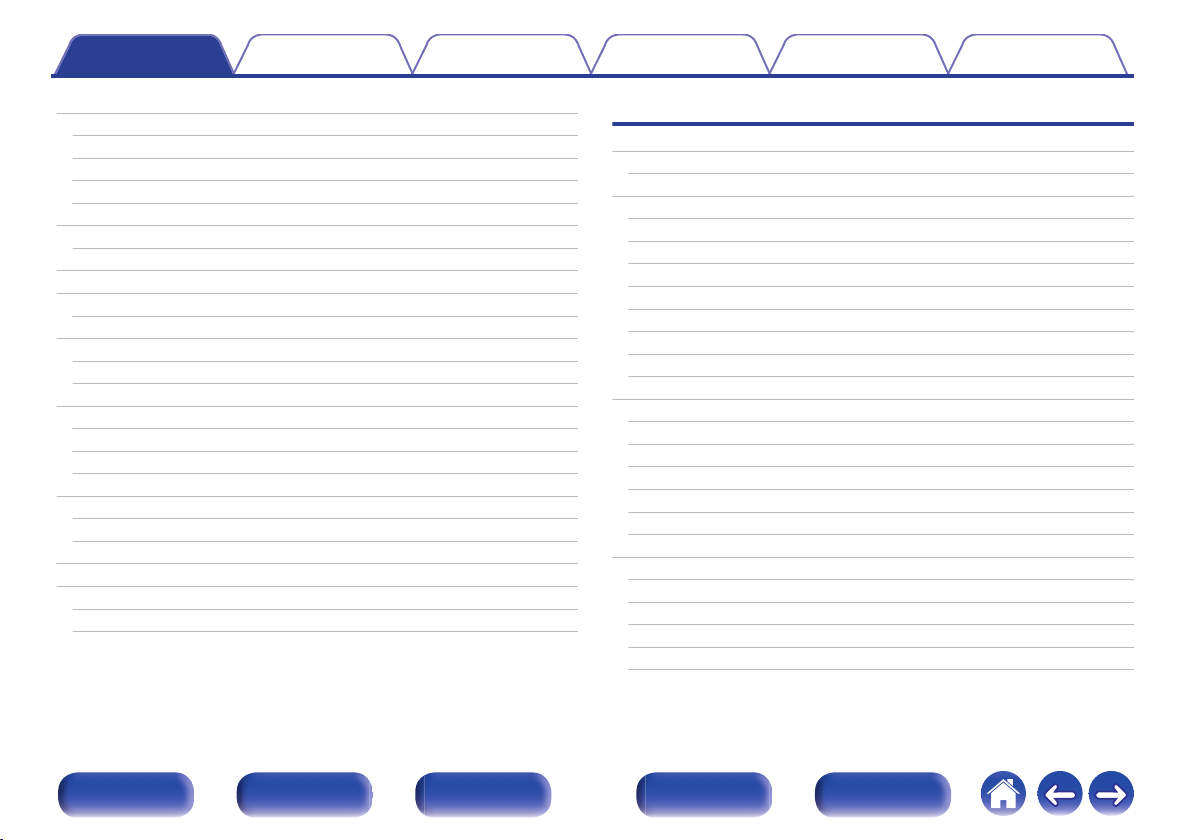
Contents Connections Playback Settings Tips Appendix
Selecting a sound mode
Selecting a sound mode
Direct playback
Pure Direct playback
Auto surround playback
HDMI control function
Setting procedure
Smart Menu function
Sleep timer function
Using the sleep timer
Smart select function
Calling up the settings
Changing the settings
Panel lock function
Disabling all key button operations
Disabling all button operations except VOLUME
Canceling the Panel lock function
Remote lock function
Disabling the sensor function of the remote control unit
Enabling the remote sensor function
Switches light illumination on/off
Playback in ZONE2/ZONE3 (Separate room)
Connecting ZONE
Playback in ZONE2/ZONE3
145
146
147
147
148
159
159
160
162
163
164
165
166
167
167
167
168
169
169
169
170
171
171
177
Settings
Menu map
Menu operations
Audio
Dialog Level Adjust
Subwoofer Level Adjust
Surround Parameter
M-DAX
Audio Delay
Volume
Audyssey
Graphic EQ
Video
Picture Adjust
HDMI Setup
Output Settings
Component Video Out
On Screen Display
TV Format
Inputs
Input Assign
Source Rename
Hide Sources
Source Level
Input Select
®
179
183
184
184
184
185
189
190
191
192
195
197
197
199
204
207
208
209
210
210
212
213
213
214
Front panel Display Rear panel Remote Index
4
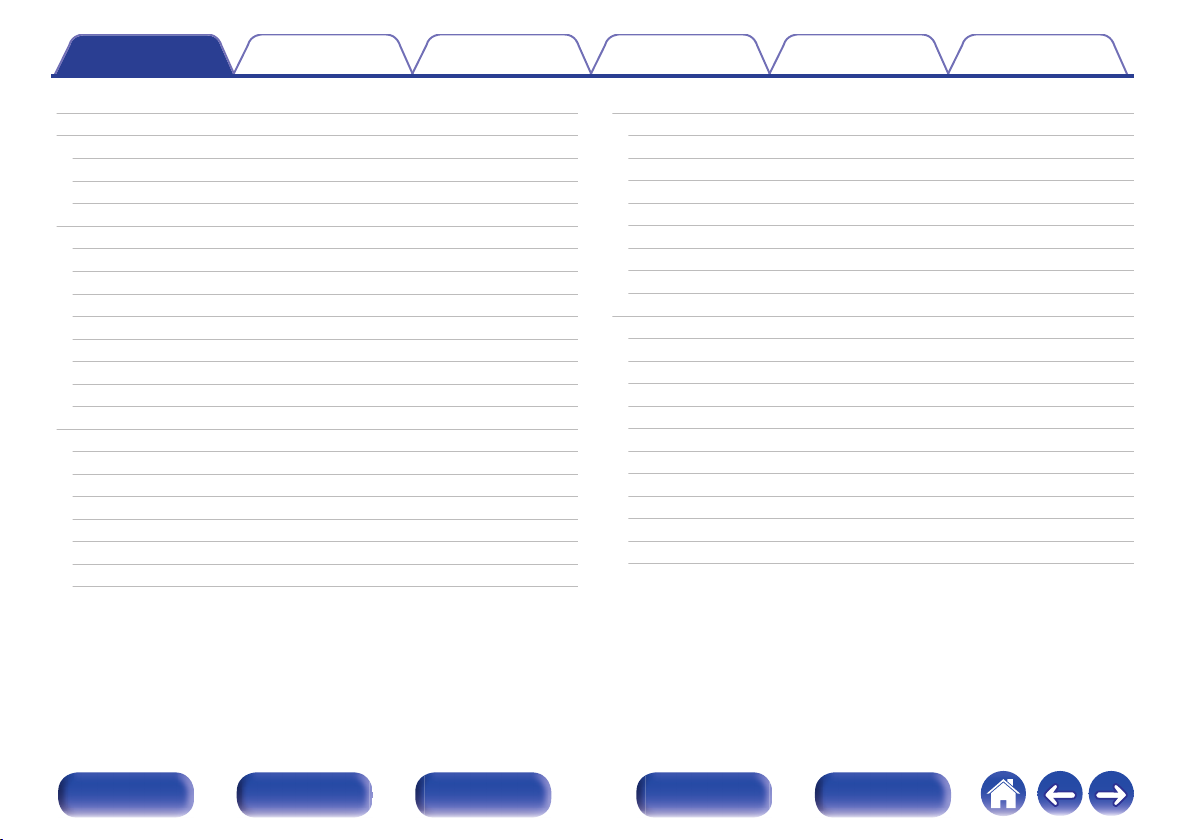
Contents Connections Playback Settings Tips Appendix
Speakers
Audyssey® Setup
Procedure for speaker settings (Audyssey® Setup)
Error messages
Retrieving Audyssey® Setup settings
Manual Setup
Amp Assign
Speaker Config.
Distances
Levels
Crossovers
Bass
Front Speaker
2ch Playback
Network
Information
Connection
Wi-Fi Setup
Settings
Network Control
Friendly Name
Diagnostics
215
215
217
223
225
226
226
233
238
240
241
242
243
243
246
246
246
247
249
251
251
252
HEOS Account
I have a HEOS Account
Create Account
Forgot Password
Signed in As
Change Location
Change Password
Delete Account
Sign Out
General
Language
ECO
ZONE2 Setup / ZONE3 Setup
Zone Rename
Smart Select Names
Trigger Out 1 / Trigger Out 2
Front Display
Firmware
Information
Usage Data
Setup Lock
253
253
253
253
253
253
253
253
253
254
254
254
257
259
259
260
260
262
265
267
267
Front panel Display Rear panel Remote Index
5
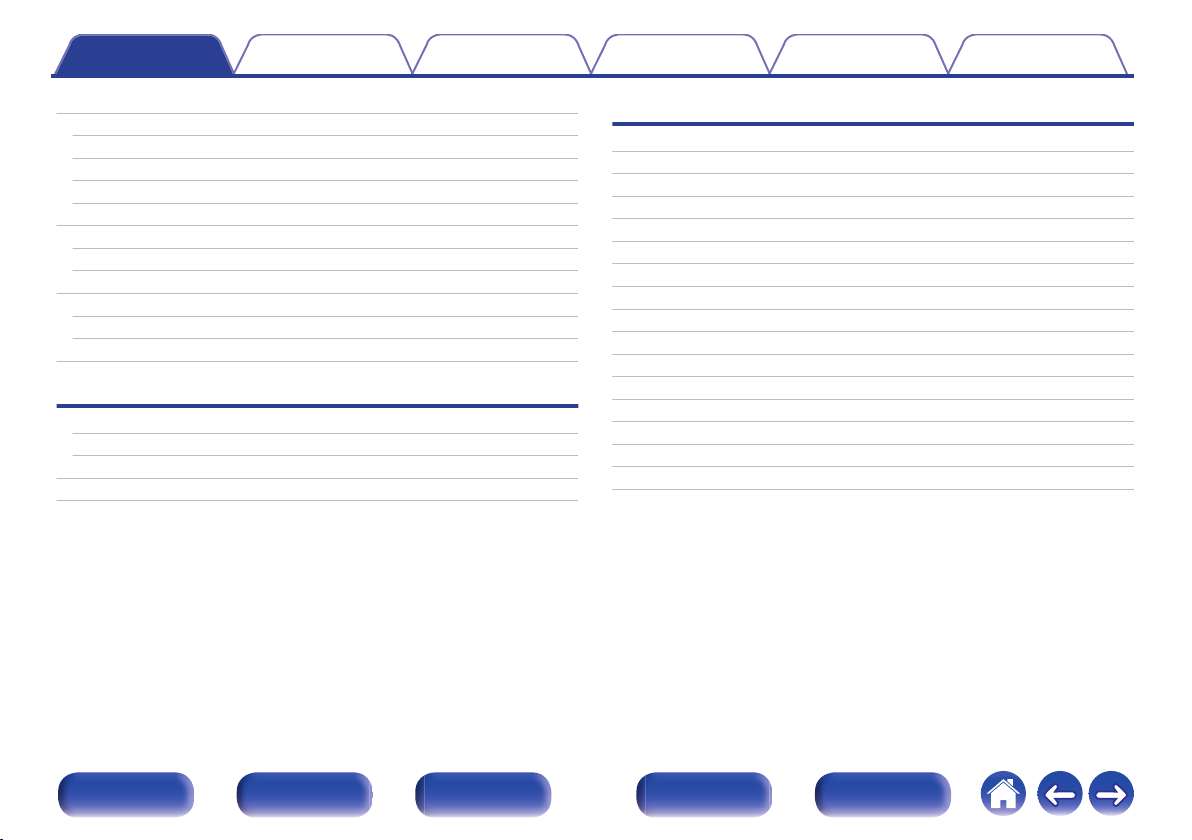
Contents Connections Playback Settings Tips Appendix
Operating external devices with the remote control unit
Registering preset codes
Operating devices
Checking registered preset codes
Initializing registered preset codes
Operating learning function
Remembering remote control codes from other devices
Delete saved remote control codes
Setting the back light
Disabling the backlight
Turning the backlight on
Specifying the zone used with the remote control unit
Tips
Tips
Troubleshooting
Resetting factory settings
Resetting network settings
268
269
273
276
276
277
278
279
280
280
280
281
283
285
302
303
Appendix
About HDMI
Video conversion function
Playing back a USB memory devices
Playing back a Bluetooth device
Playing back a file saved on a PC or NAS
Playing back Internet Radio
Personal memory plus function
Last function memory
Sound modes and channel output
Sound modes and surround parameters
Types of input signals, and corresponding sound modes
Explanation of terms
Trademark information
Specifications
Index
License
304
307
309
310
311
312
312
312
313
315
319
323
332
335
341
344
Front panel Display Rear panel Remote Index
6
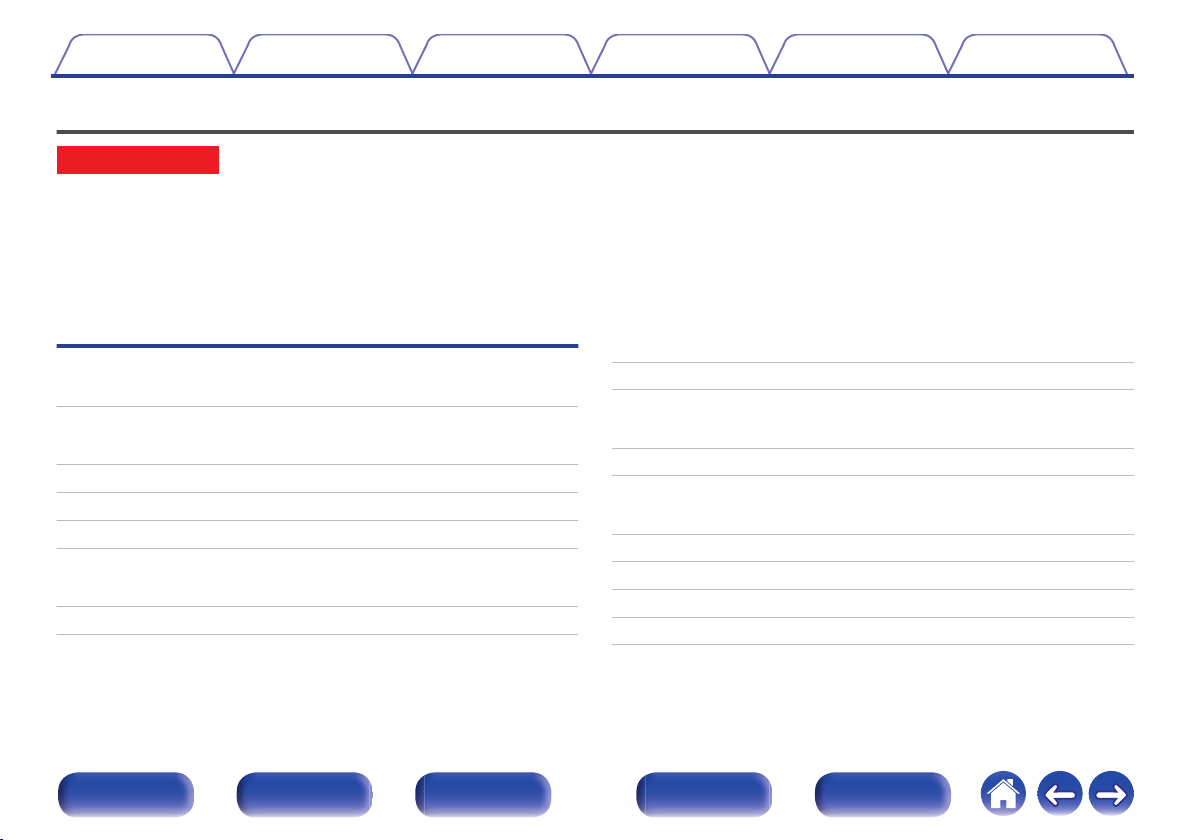
Contents Connections Playback Settings Tips Appendix
Upgrade
Upgrade (Auro-3D)
The text marked with this symbol that will enable after the upgrade of the Auro-3D.
You can experience the best performance of Auro-3D if you install Front Height and Surround Height in addition to standard 5.1-channel. The “Setup
Assistant” will lead you to this setting.
You can use Rear Height speakers from a Dolby Atmos Enabled speaker setup instead of Surround Height speakers for Auro-3D playback.
This unit also can play Auro-3D using standard 5.1-channel and Front Height speakers. If you install any height speakers instead of Surround Height
speakers and Rear Height speakers, you can set the speaker configuration in setup menu.
Auro-3D
Features
High quality sound 11
Connecting speakers
Speaker installation 37, 40
Layout including height speakers and ceiling speakers 43
Speaker configuration and “Amp Assign” settings 49
Auro-3D 9.1/10.1-channel system 61, 67
Selecting a sound mode
Description of sound mode types Auro-3D sound mode 151
Sound mode that can be selected for each input signal 157
Audio
Auro-Matic 3D Preset 187
Auro-Matic 3D Strength 188
Manual Setup
Amp Assign 229, 232
Speaker Config. 237, 238
Appendix
Sound modes and channel output 314
Sound mode and surround parameters 317
Types of input signals, and corresponding sound modes 321
Explanation of terms 324
Trademark information 334
Front panel Display Rear panel Remote Index
7
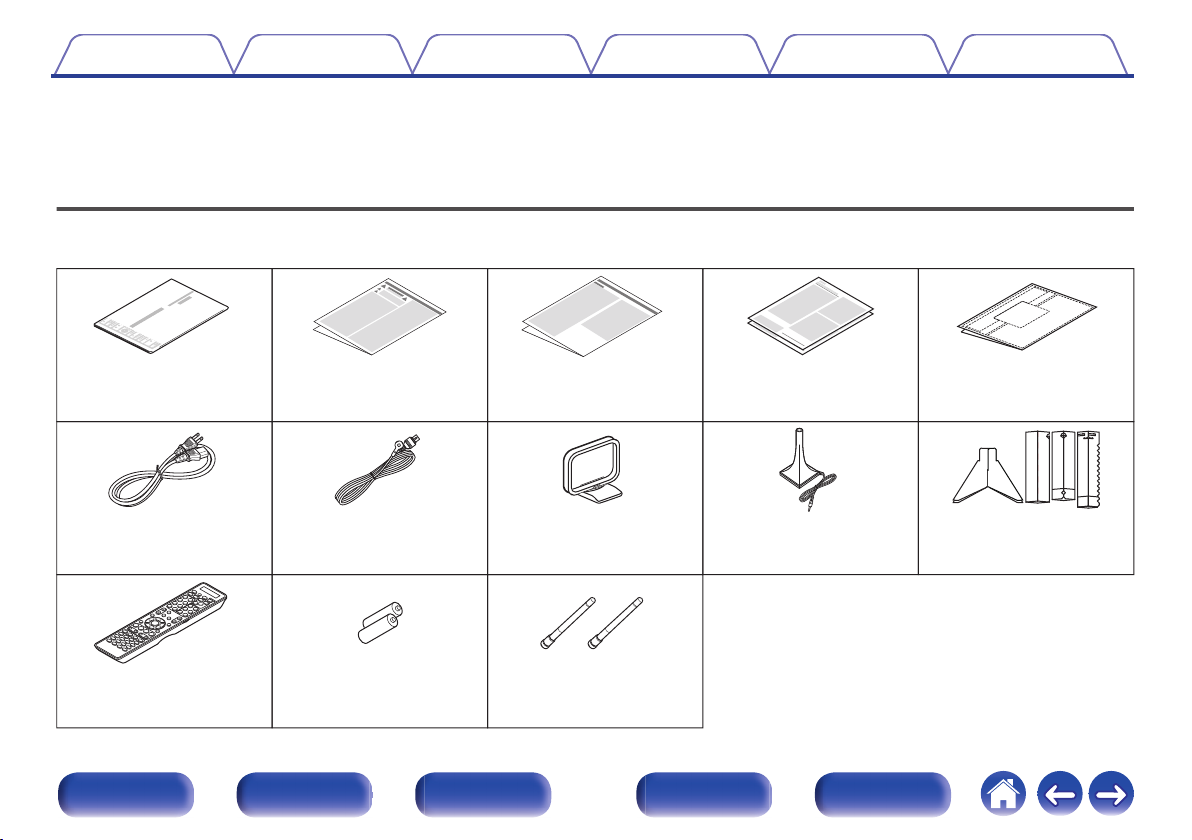
Quick Start Guide
Safety Instructions
Notes on radio
Warranty
(for USA/for CANADA)
Cable labels
Sound calibration
microphone stand
Sound calibration
microphone
AM loop antenna
External antennas for
Bluetooth/wireless
connectivity
FM indoor antenna
R03/AAA batteries
Power cord
Remote control unit
Contents Connections Playback Settings Tips Appendix
Thank you for purchasing this Marantz product.
To ensure proper operation, please read this owner’s manual carefully before using the product.
After reading this manual, be sure to keep it for future reference.
Accessories
Check that the following parts are supplied with the product.
.
Front panel Display Rear panel Remote Index
8
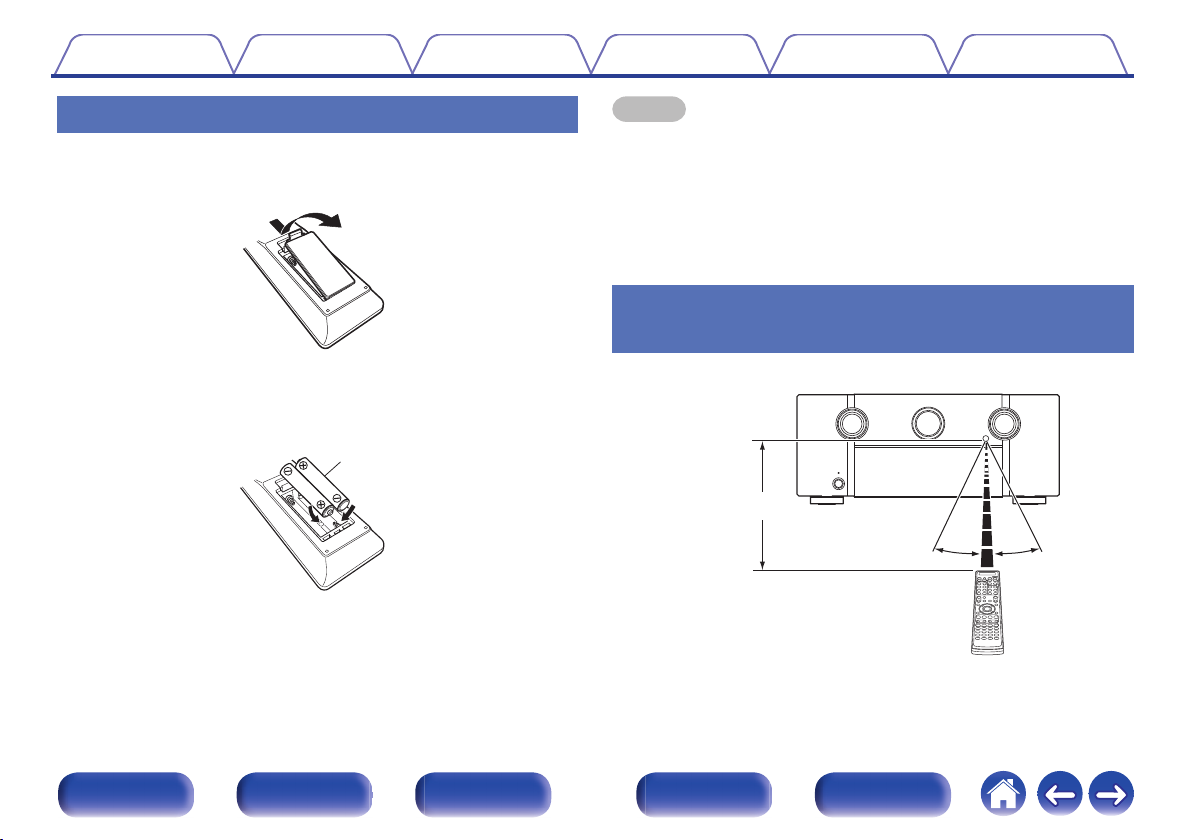
Batteries
30°
Approx. 23 ft/7 m
30°
Contents
Connections Playback Settings Tips Appendix
Inserting the batteries
Remove the rear lid in the direction of the arrow and
1
remove it.
Insert two batteries correctly into the battery
2
compartment as indicated.
Put the rear cover back on.
3
NOTE
To prevent damage or leakage of battery fluid:
0
Do not use a new battery together with an old one.
0
Do not use two different types of batteries.
0
Remove the batteries from the remote control unit if it will not be in use for long
0
periods.
If the battery fluid should leak, carefully wipe the fluid off the inside of the battery
0
compartment and insert new batteries.
Operating range of the remote control
unit
.
.
Point the remote control unit at the remote sensor when operating it.
.
Front panel Display Rear panel Remote Index
9

Contents
Connections Playback Settings Tips Appendix
Features
High quality sound
With discrete circuit technology, the power amplifier provides
0
identical quality for all 9-channels (165 Watts x 9-channels)
For optimum realism and stunning dynamic range, the power amplifier
section features discrete power devices (not integrated circuitry).
By using high current, high power discrete power devices, the amplifier
is able to easily drive high quality speakers.
Current feedback amplifier
0
This unit uses a high-speed current feedback amplifier circuit for its
preamplifier so that signals from a Blu-ray Disc player and other
equipment that support high-definition audio formats can be amplified
with high fidelity. The high-speed current feedback amplifier also
reproduces a natural sound space.
Dolby Atmos (v
0
This unit is equipped with a decoder that supports Dolby Atmos audio
format. The placement or movement of sound is accurately reproduced
by the addition of overhead speakers, enabling you to experience an
incredibly natural and realistic surround sound field.
p. 324)
DTS:X (v p. 327)
0
This unit is equipped with the DTS:X decoder technology. DTS:X
brings the home theater experience to new heights with its immersive
object based audio technology which removes the bounds of channels.
The flexibility of objects allows for sound to be scaled large or small
and moved around the room with greater accuracy than ever before
leading to a richer immersive audio experience.
Audyssey LFC™ (Low Frequency Containment) (v p. 194)
0
Audyssey LFC™ solves the problem of low frequency sounds
disturbing people in neighboring rooms or apartments. Audyssey
LFC™ dynamically monitors the audio content and removes the low
frequencies that pass through walls, floors and ceilings. It then applies
psychoacoustic processing to restore the perception of low bass for
listeners in the room. The result is great sound that no longer disturbs
the neighbors.
Discrete subwoofers and Audyssey Sub EQ HT™ (v
0
The unit has two subwoofer output capability and can adjust the level
and delay for each subwoofer individually.
Audyssey Sub EQ HT™ makes the integration seamless by first
compensating for any level and delay differences between the two
subwoofers and then applying Audyssey MultEQ® XT32 to both
subwoofers together for improved deep bass response and detail.
p. 216)
Front panel Display Rear panel Remote Index
10
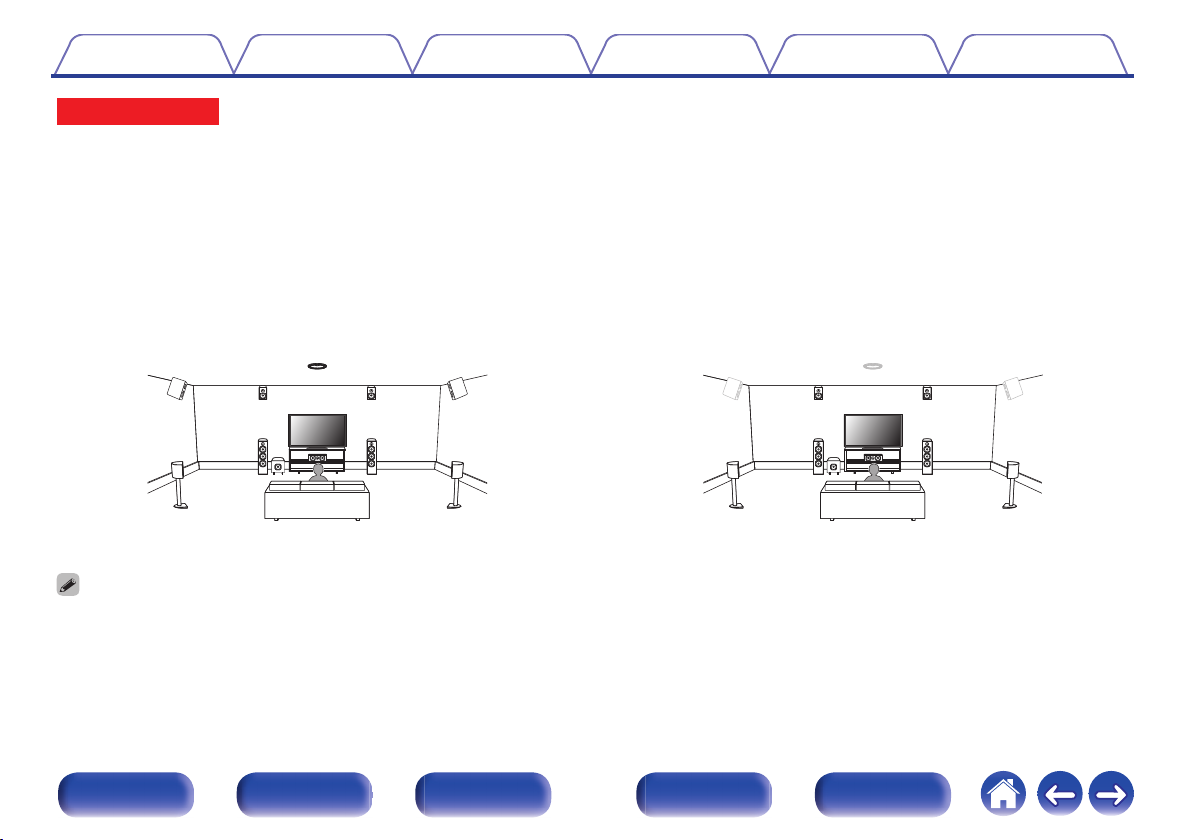
FHL FHR
SHL
SHR
TS
FL FR
SW
SL SR
C
FHL FHR
SHL
SHR
TS
FL FR
SW
SL SR
C
Contents Connections Playback Settings Tips Appendix
Upgrade (Auro-3D)
Auro-3D
0
This unit is equipped with an Auro-3D decoder.
With Auro-3D, Front Height (FHL + FHR), Surround Height (SHL + SHR) and Top Surround (TS/optional) are added to a conventional 5.1-channel
system to achieve a natural and realistic sound field that is three-dimensional and fully immersive.
After performing the Auro-3D upgrade you will be able to fully enjoy Auro-3D playback if you properly place the speakers for Auro-3D.
2 Auro-3D playback
.
Auro-3D does not support a Dolby Atmos configuration using Top Front, Top Middle, Top Rear, or any Dolby Atmos Enabled speakers.
0
If you are using these speakers and want to take full advantage of the Auro-3D Upgrade, you need to relocate them to Front Height and Surround Height speaker locations as
shown above.
But it is possible to support both an Auro-3D and Dolby Atmos by adding Front Height and Rear Height speakers* to a 5.1 configuration.
For an optimum Auro-3D experience Surround Height speakers are strongly recommended.
z
Front panel Display Rear panel Remote Index
2Dolby Atmos playback
.
11
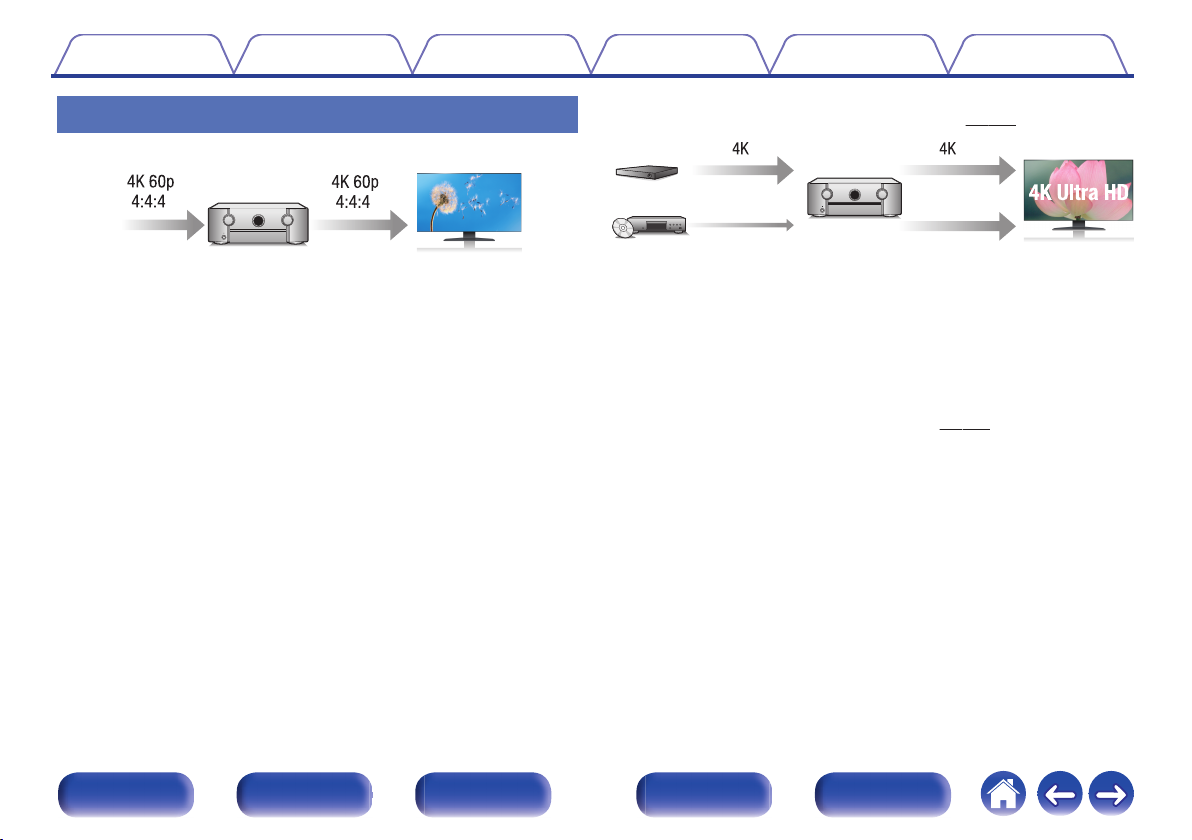
4K
Up scaling
Up to 1080p
Contents
Connections Playback Settings Tips Appendix
High performance
4K 60Hz input/output supported
0
Digital video processor upscales analog video signals (SD
0
resolution) to HD (720p/1080p) and 4K (v
p. 206)
.
When 4K Ultra HD (High Definition) is used, an input/output speed of 60
frames per second (60p) is achieved for video signals. When connected
to 4K Ultra HD and 60p video signal input compatible TV, you can enjoy
the sense of realism only available from high-definition images, even
when viewing fast-moving video.
This unit also supports image processing for 4K 60p, 4:4:4 and 24-bit
videos. By processing the video at the original resolution, this unit lets
you enjoy flawless, high-definition picture quality.
HDCP 2.2
0
.
This unit is equipped with a 4K video upscaling function that allows
analog video or SD (Standard Definition) video to be output via HDMI at
4K (3840 × 2160 pixels) resolution. This function enables the device to
be connected to a TV using a single HDMI cable, and produces high
definition images for any video source.
Equipped with HDMI ZONE2 output (v
0
The ZONE2 multi-room output includes an HDMI output that lets you
enjoy a different A/V source in that room, with another program playing
in the main room.
This unit is compatible with HDCP 2.2 copyright protection standard.
Front panel Display Rear panel Remote Index
12
p. 171)
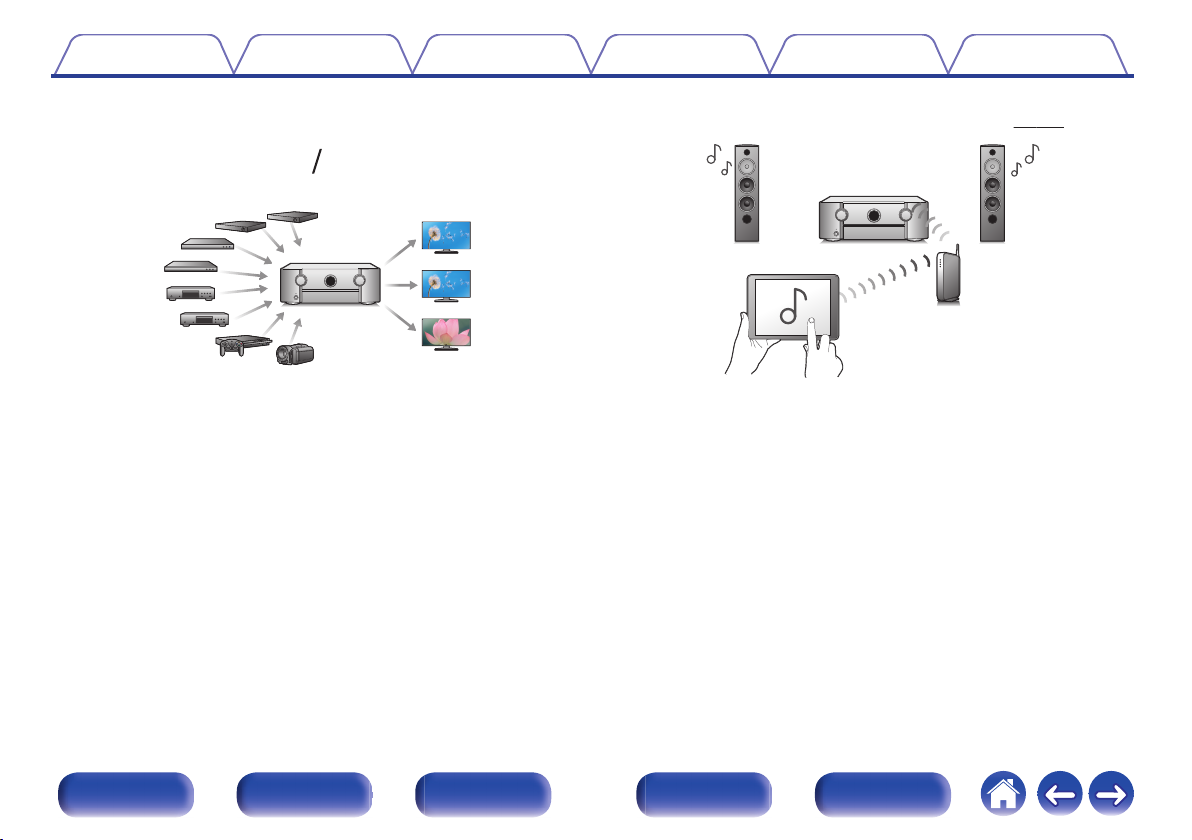
83
OutIn
Contents
Connections Playback Settings Tips Appendix
HDMI connections enable connection to various digital AV
0
devices (8 inputs, 3 outputs)
.
For connection to a broad range of digital sources, this unit features 8
HDMI inputs, including 1 on the front panel that lets you quickly and
conveniently connect a camcorder, game console or other HDMIequipped device. There are dual HDMI outputs for the main room, and a
third HDMI output for ZONE2.
0
The device is equipped with a AirPlay® function in addition to
network functions such as Internet radio etc. (v
.
p. 133)
You can enjoy a wide variety of content, including listening to Internet
Radio, playing audio files stored on your PC.
This unit also supports Apple AirPlay which lets you stream your music
library from an iPhone®, iPad®, iPod touch® or iTunes®.
Playback of DSD and FLAC files via USB and networks
0
This unit supports the playback of high resolution audio formats such as
DSD (5.6 MHz) and FLAC 192 kHz files. It provides high quality
playback of high resolution files.
Front panel Display Rear panel Remote Index
13
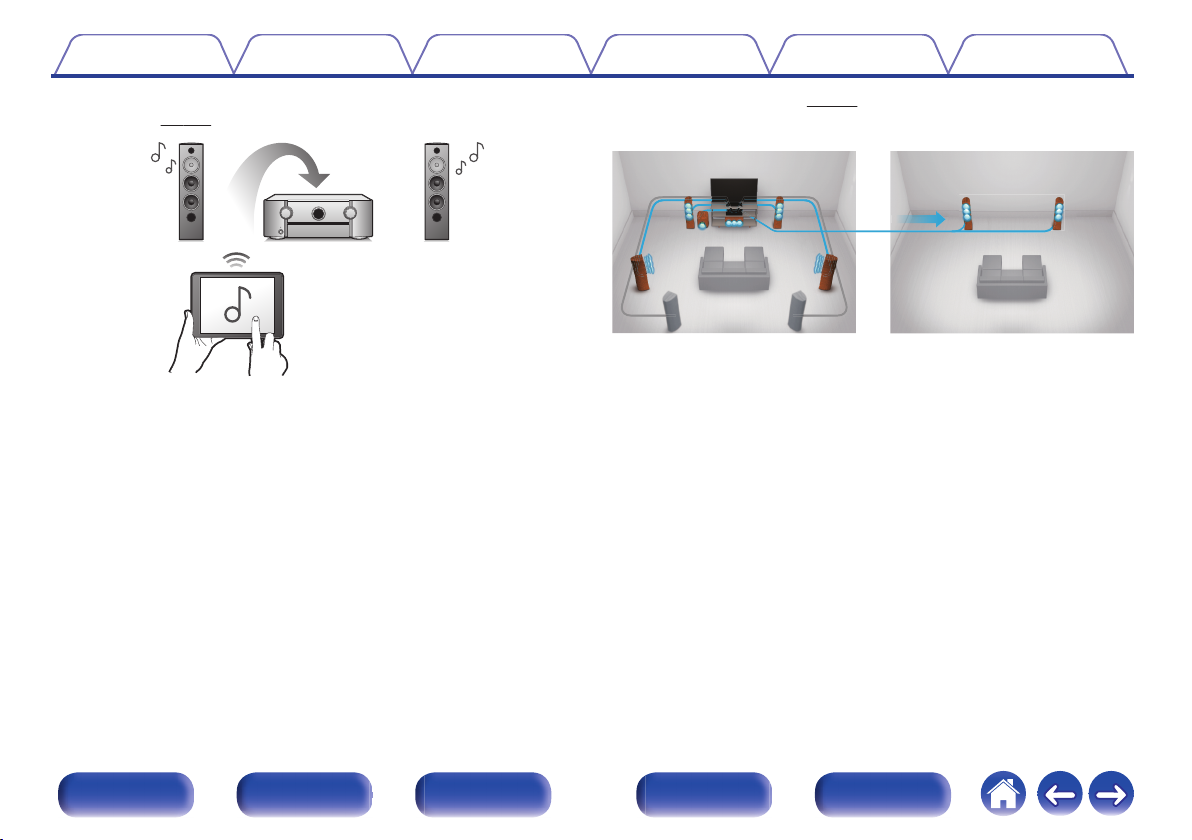
【MAIN ZONE】【ZONE2】/【ZONE3】
Contents
Connections Playback Settings Tips Appendix
Wireless connection with Bluetooth devices can be carried out
0
easily (v p. 102)
.
You can enjoy music simply by connecting wirelessly with your
smartphone, tablet, PC, etc.
Multi-Room audio (v p. 144)
0
.
You can select and play back the respective inputs in MAIN ZONE,
ZONE2 and ZONE3.
In addition, when the All Zone Stereo function is used, the music being
played back in MAIN ZONE can be enjoyed in all the zones at the same
time. This is useful when you want to let the BGM propagate throughout
the whole house.
Energy-saving design
0
This unit is equipped with an ECO Mode function that allows you to
enjoy music and movies while reducing the power consumption during
use, and also an auto-standby function that automatically turns off the
power supply when the unit is not in use. This helps reduce
unnecessary power use.
Front panel Display Rear panel Remote Index
14
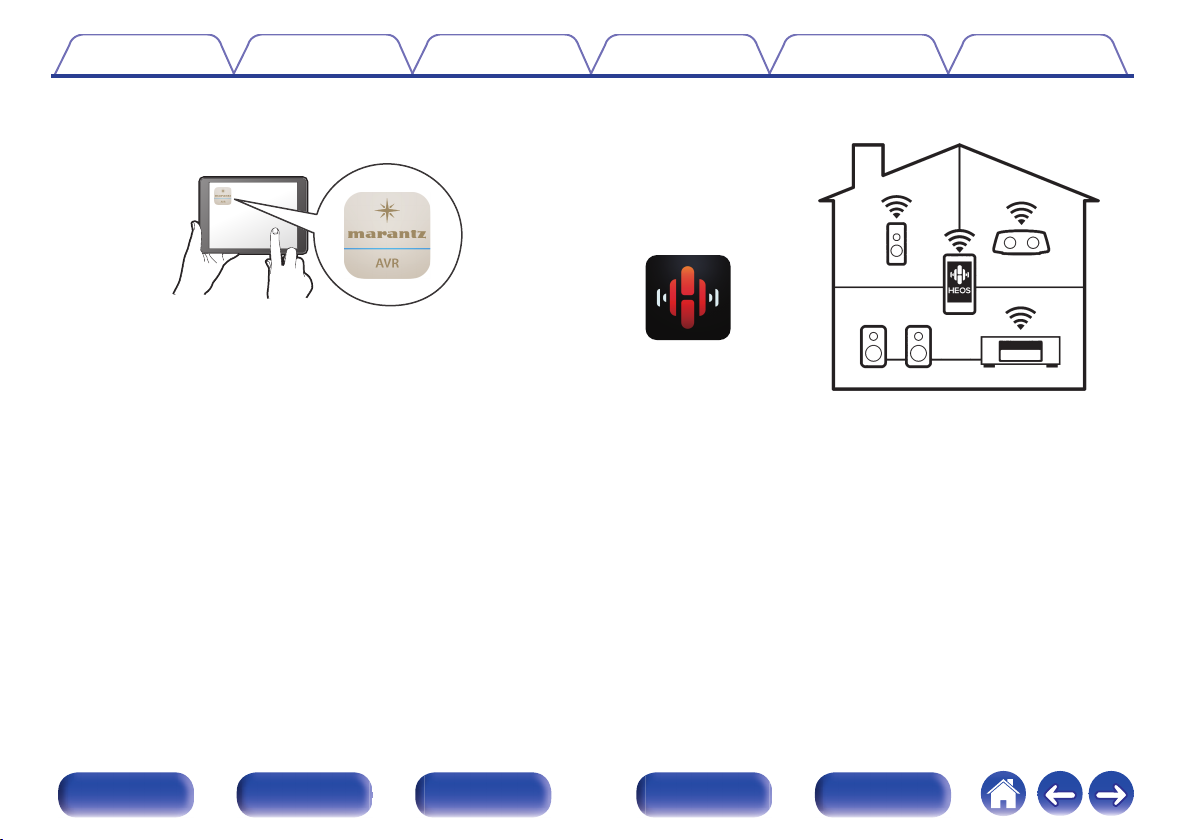
Contents
0
Compatible with the “Marantz 2016 AVR Remote App”z for
Connections Playback Settings Tips Appendix
performing basic operations of the unit with an iPad, iPhone or
Android™ devices (Google, Amazon Kindle Fire)
.
Along with many new features, the graphics and user interface have
been completely overhauled. The new app gives you full control of the
AVR as well as access to its setup menu for detailed adjustments from
your phones or tablets. “Marantz 2016 AVR Remote App” also gives
you quick access to the receiver's status display, option menus,
Marantz Blu-ray Disc player control, and online owner's manual for your
convenience.
Download the appropriate “Marantz 2016 AVR Remote App” for your iOS or
z
Android devices. This unit needs to be connected to the same LAN or Wi-Fi
(wireless LAN) network that the iPhone or iPod touch is connected to.
HEOS provides streaming music from your favorite online music
0
sources
.
HEOS wireless multi-room sound system that enables you to enjoy your
favorite music anywhere and everywhere around your home. By utilizing
your existing home network and the HEOS App (available for iOS,
Android and Amazon devices), you can explore, browse, and play
music from your own music library or from many online streaming music
services.
When multiple HEOS devices are connected to the same network,
HEOS devices can be grouped to play back the same music on all
devices simultaneously, or different music can be played on each
separate HEOS device.
Front panel Display Rear panel Remote Index
15
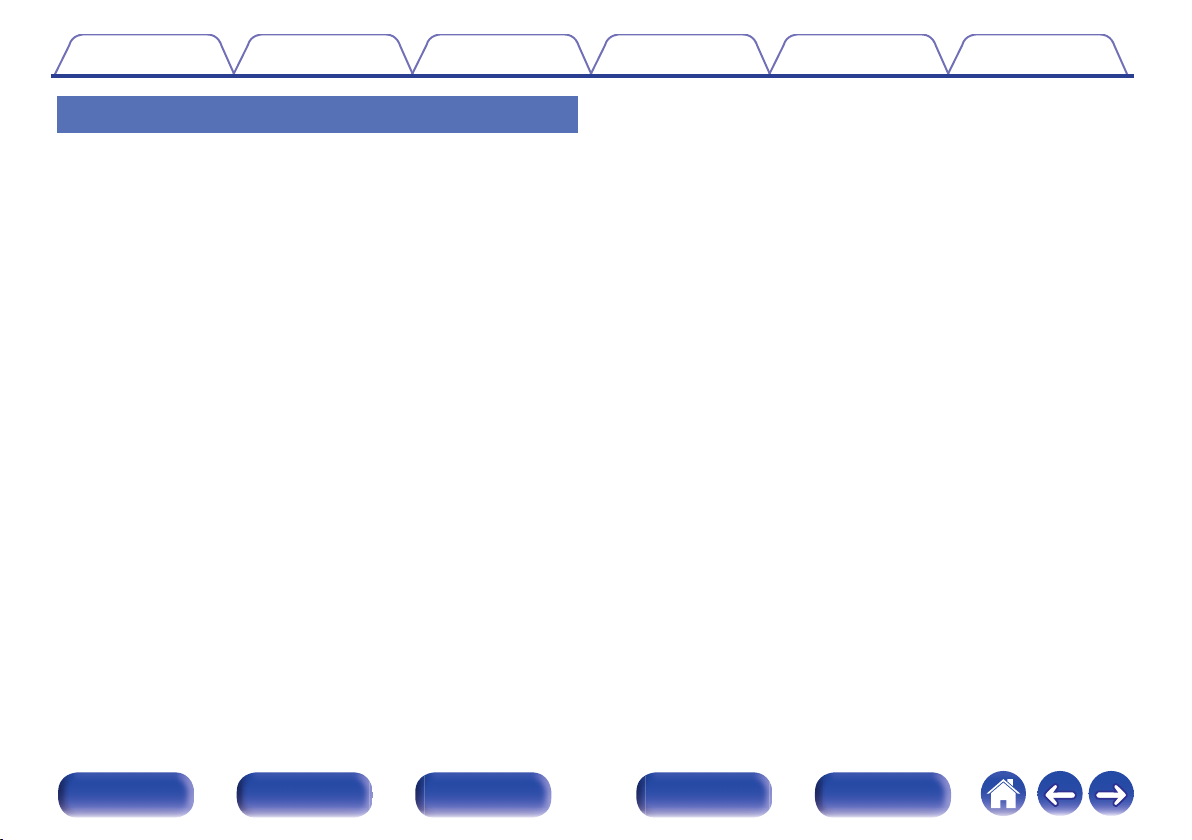
Contents Connections Playback Settings Tips Appendix
Easy operation
“Setup Assistant” provides easy-to-follow setup instructions
0
First select the language when prompted. Then simply follow the
instructions displayed on the TV screen to set up the speakers, network,
etc.
Easy to use Graphical User Interface
0
This unit is equipped with a Graphical User Interface for improved
operability.
Front panel Display Rear panel Remote Index
16
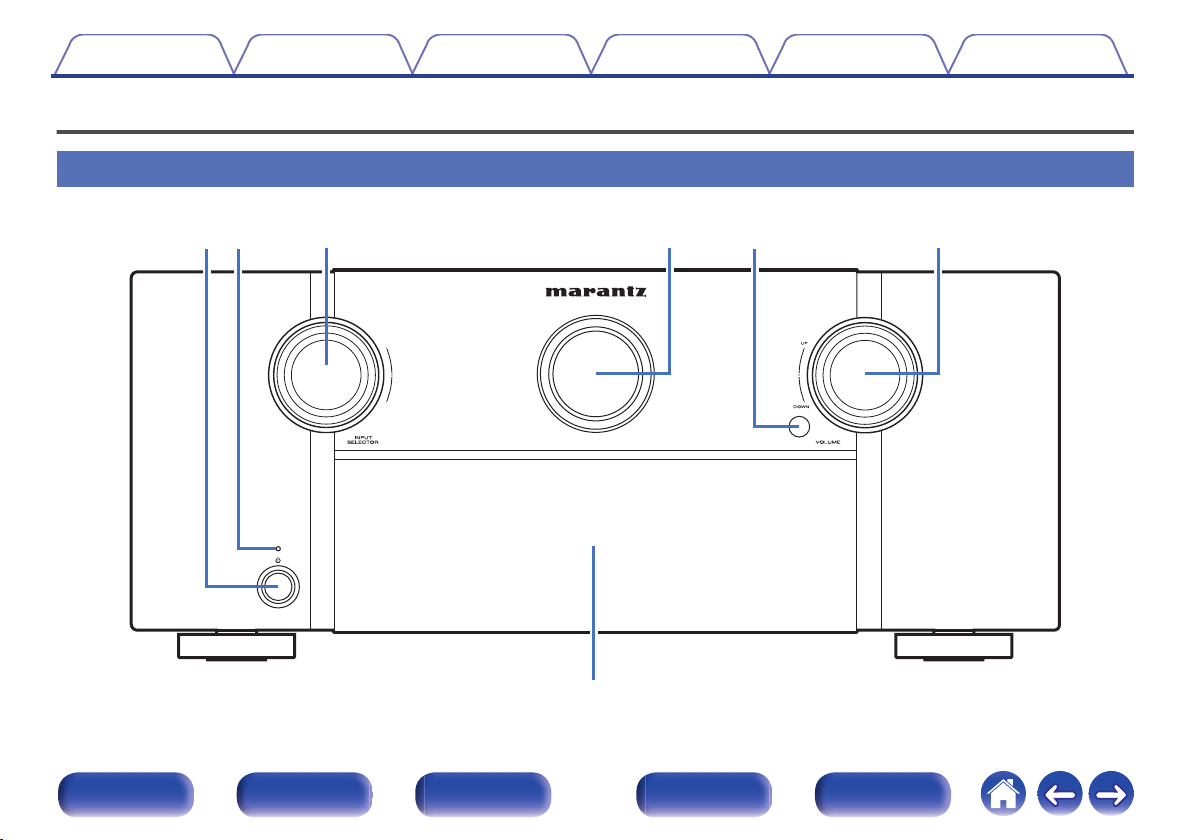
wq te r y
u
Contents
Connections Playback Settings Tips Appendix
Part names and functions
Front panel
.
For details, see the next page.
Front panel Display Rear panel Remote Index
17
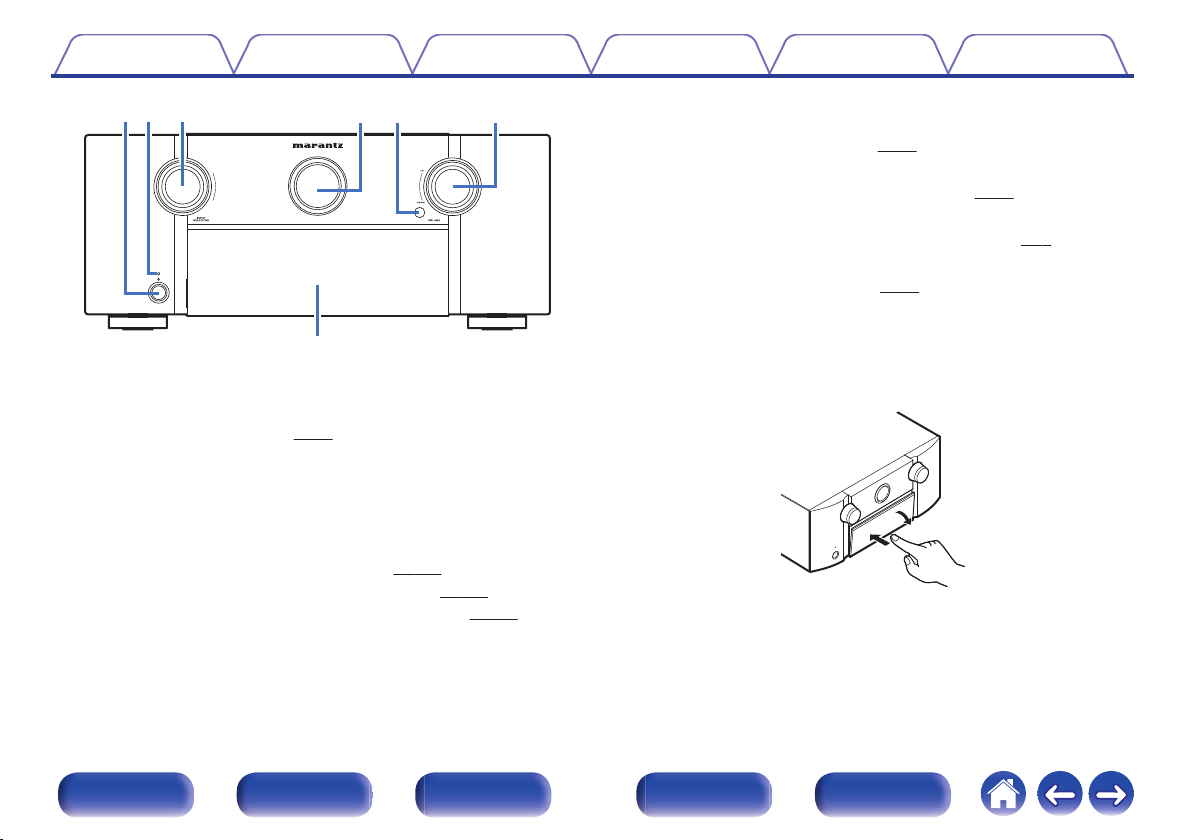
u
ewqytr
Contents
.
Power operation button (X)
A
Connections Playback Settings Tips Appendix
Used to turn the power of the MAIN ZONE (room where this unit is
located) on/off (standby). (v
Power indicator
B
p. 96)
This is lit as follows according to the power status:
Off: Power on
0
Red: Normal standby
0
Orange:
0
When “HDMI Control” is set to “On” (v
0
When “HDMI Pass Through” is set to “On” (v
0
0
When “Network Control” is set to “Always On” (v p. 251)
p. 201)
p. 199)
INPUT SELECTOR knob
C
This selects the input source. (v
Main display
D
p. 96)
This displays various pieces of information. (v p. 22)
Remote control sensor
E
This receives signals from the remote control unit. (v
VOLUME knob
F
This adjusts the volume level. (v
Door
G
p. 97)
p. 9)
When you are using buttons and/or connectors behind the door, press
the bottom of the door to open it. Be careful not to catch your fingers
when closing the door.
.
Front panel Display Rear panel Remote Index
18
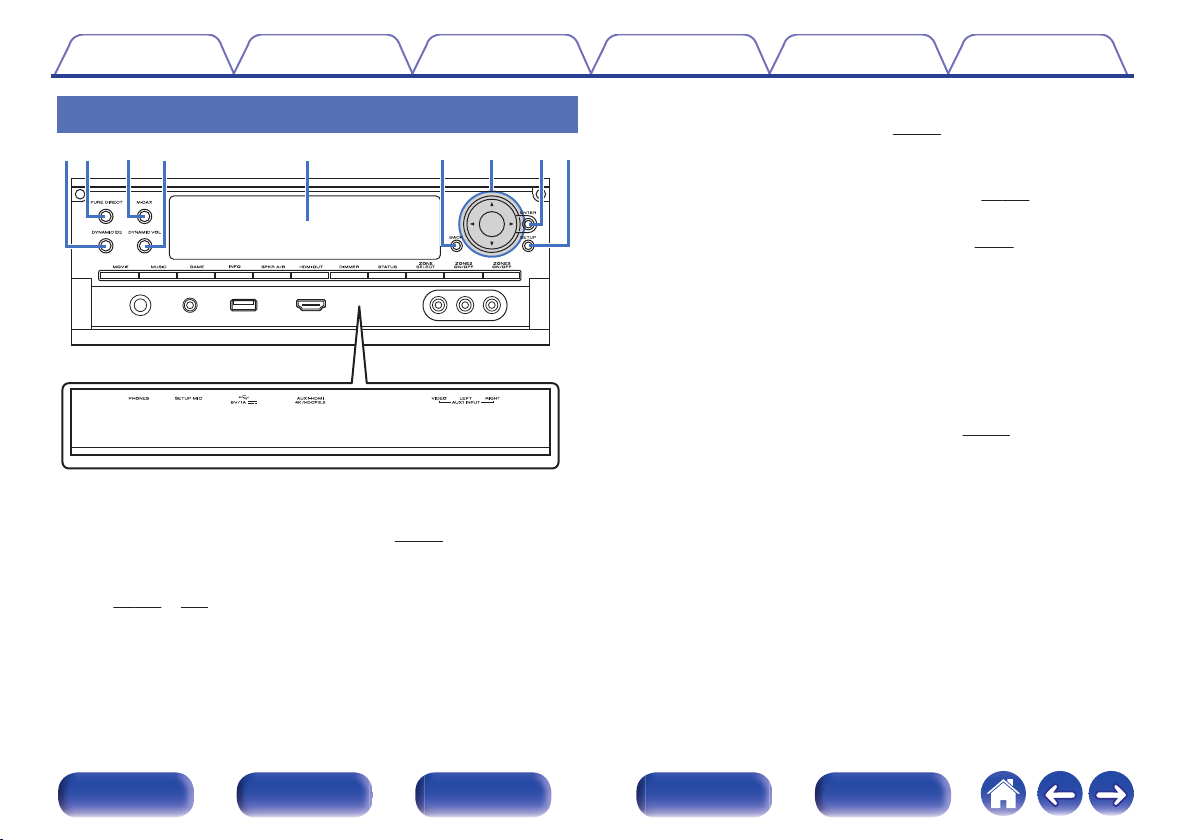
y u ow
qer t
i
Contents
With the door open
.
DYNAMIC EQ button
A
This switches the Dynamic EQ settings. (v
PURE DIRECT button/indicator
B
This switches the sound mode between Direct, Pure Direct and Auto.
(v
p. 147 – 148)
This lights when the Pure Direct mode is selected as the sound mode.
Connections Playback Settings Tips Appendix
M-DAX button/indicator
C
p. 189)
p. 194)
p. 24)
p. 193)
This enables the M-DAX mode. (v
This lights when the M-DAX mode is selected.
Dynamic Volume button (DYNAMIC VOL)
D
This switches the Dynamic Volume settings. (v
Sub display
E
This displays various pieces of information. (v
BACK button
F
This returns to the previous screen.
Cursor buttons (uio p)
G
These select items.
ENTER button
H
This determines the selection.
SETUP button
I
This displays the menu on the TV screen. (v p. 183)
Front panel Display Rear panel Remote Index
19
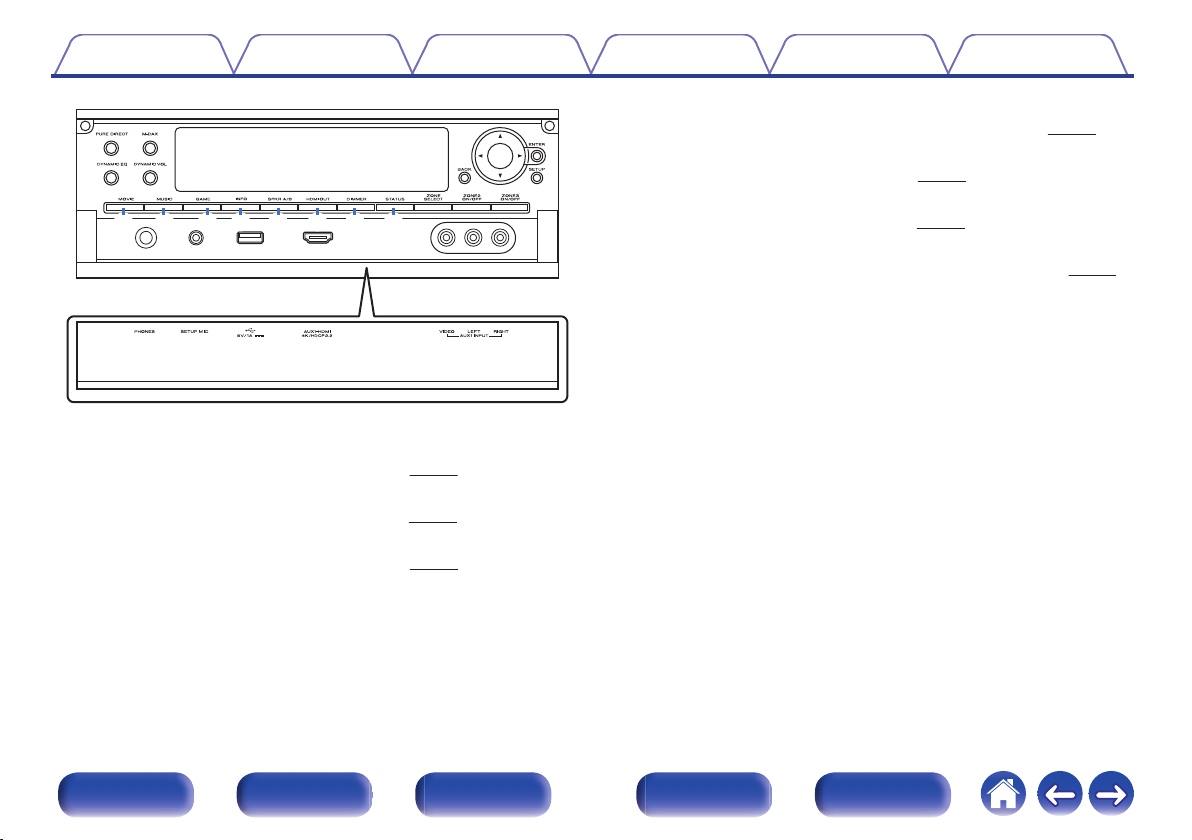
Q0 Q1 Q2 Q3 Q4 Q5 Q6 Q7
Contents Connections Playback Settings Tips Appendix
Information button (INFO)
M
This displays the status information on the TV screen. (v
Speaker A/B switching button (SPKR A/B)
N
This sets the front speakers to use. (v p. 243)
HDMI OUT button
O
p. 199)
.
MOVIE button
J
This switches the sound mode to “Movie”. (v p. 146)
MUSIC button
K
This switches the sound mode to “Music”. (v p. 146)
GAME button
L
This switches the sound mode to “Game”. (v
p. 146)
This sets the HDMI monitor output. (v
DIMMER button
P
Each press of this switches the brightness of the display. (v
STATUS button
Q
Each press of this switches the status information that is shown on the
display.
p. 266)
p. 260)
Front panel Display Rear panel Remote Index
20
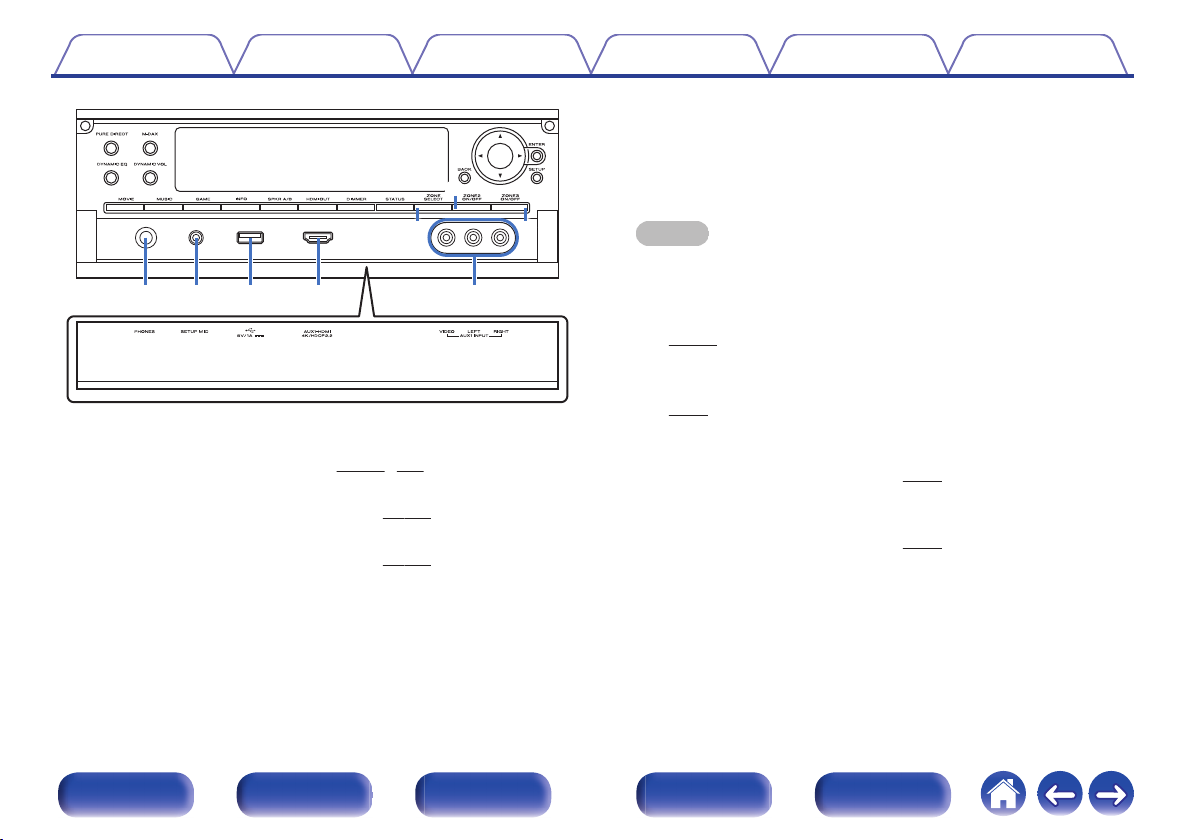
W1 W2 W3 W4 W5
Q8
Q9
W0
Contents
.
ZONE SELECT button
R
These switch the zone (MAIN ZONE, ZONE2, ZONE3) that is operated
through the remote control unit. (v p. 177, 183)
ZONE2 ON/OFF button
S
This turns the power of ZONE2 on/off. (v
ZONE3 ON/OFF button
T
This turns the power of ZONE3 on/off. (v p. 177)
Connections Playback Settings Tips Appendix
p. 177)
Headphones jack (PHONES)
U
This is used to connect headphones.
When the headphones are plugged into this jack, audio will no longer
be output from the connected speakers or from the PRE OUT
connectors.
NOTE
To prevent hearing loss, do not raise the volume level excessively when using
0
headphones.
SETUP MIC jack
V
This is used to connect the supplied Sound calibration microphone.
(v p. 218)
W
USB port (T)
This is used to connect USB storages (such as USB memory devices).
p. 87)
(v
AUX1-HDMI connector
X
This is used to connect HDMI output compatible devices such as video
camcorders and game consoles. (v
AUX1 INPUT connectors
Y
Used to connect analog output compatible devices such as video
camcorders and game consoles. (v
p. 84)
p. 84)
Front panel Display Rear panel Remote Index
21
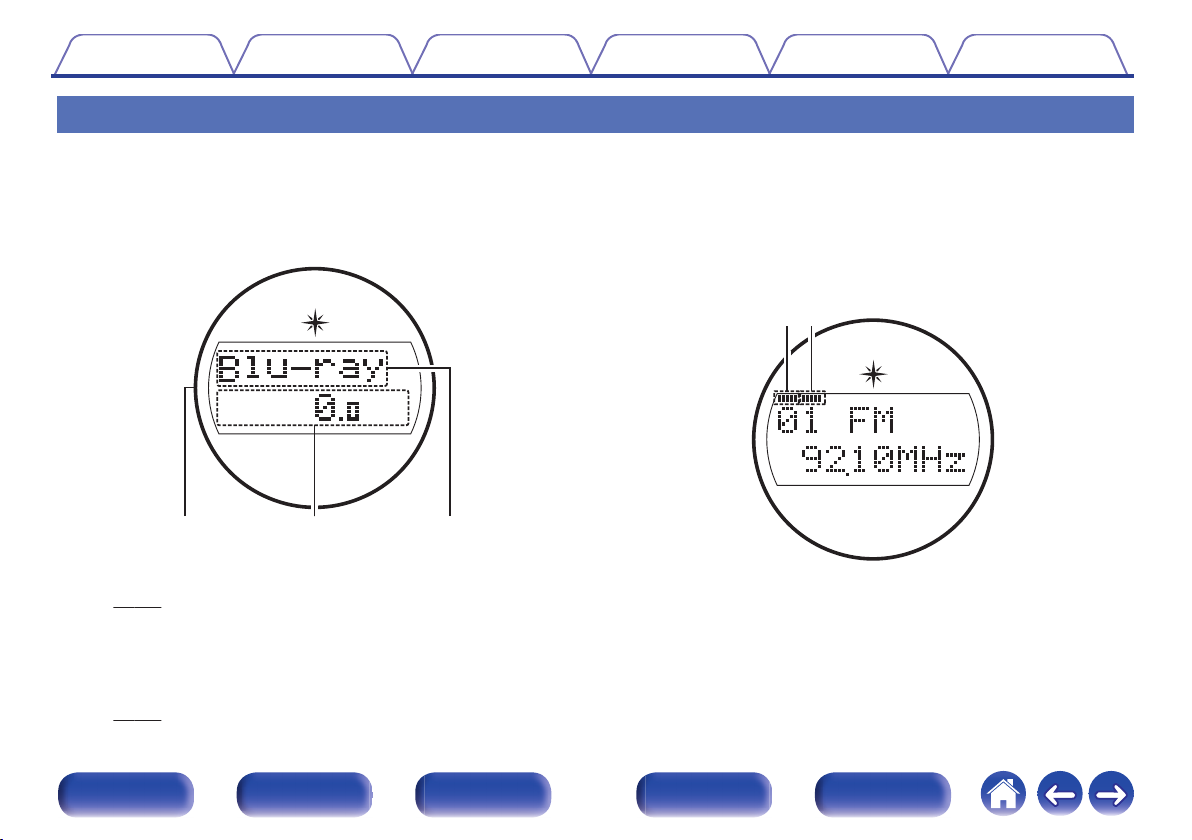
w eq
r
t
Contents Connections Playback Settings Tips Appendix
Display
o
Main display
The input source name, sound mode, setting values and other information are displayed here.
n
Standard display
.
Light illumination
A
When the power to this device is switched on, the surrounding area is lit
blue. The settings can be changed so the light does not switch on.
(v
p. 170)
Volume indicator
B
Input source indicator
C
The currently selected input source name is displayed.
If the input source name has been changed using “Source Rename” in
the menu, the input source name after the change is displayed.
(v p. 212)
Front panel Display Rear panel Remote Index
n
Tuner display
These light up according to the reception conditions when the input source
is set to “HD Radio”.
.
Lights up when the broadcast is properly tuned in.
D
In the FM mode, this lights up when receiving stereo broadcasts.
E
22
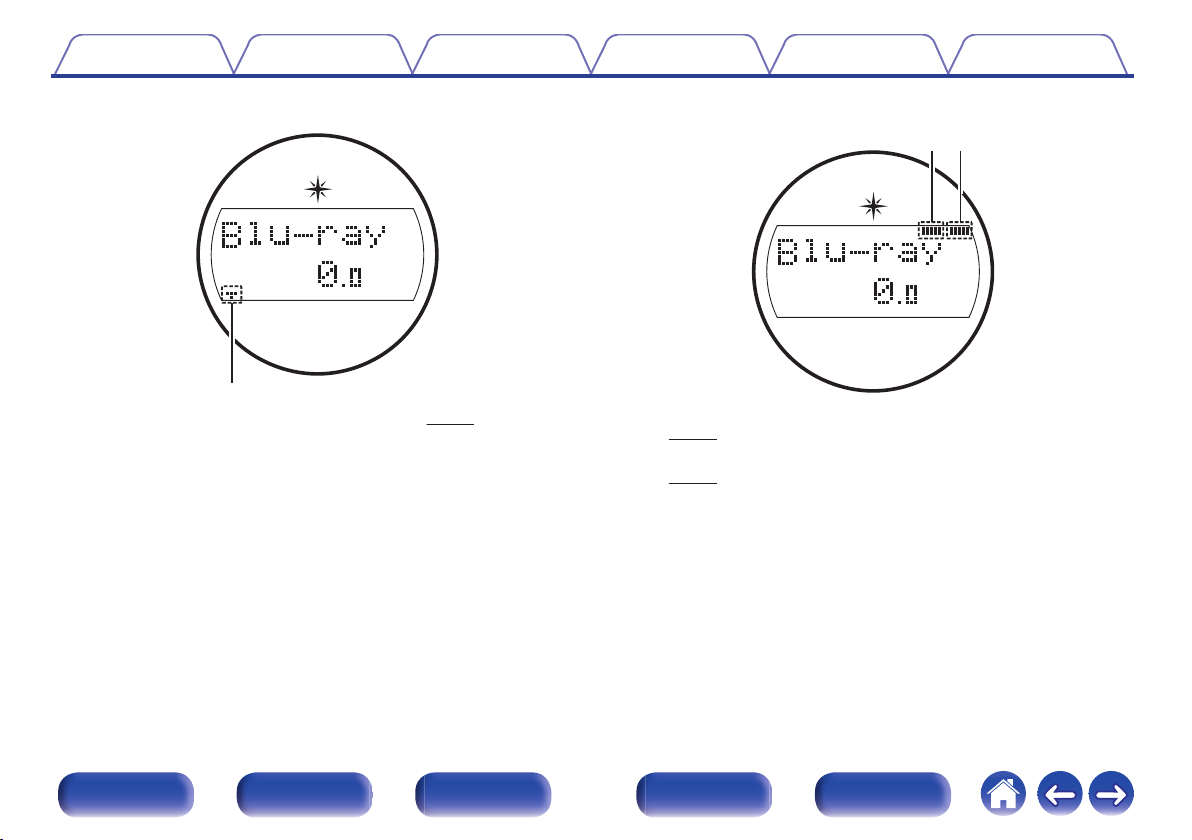
y
u i
Contents Connections Playback Settings Tips Appendix
n
Sleep timer indicator
.
This lights when the sleep mode is selected. (v p. 162)
F
n
ZONE2/ZONE3 power on display
.
This lights up when ZONE2 (separate room) power is turned on.
G
(v p. 177)
This lights up when ZONE3 (separate room) power is turned on.
H
(v p. 177)
Front panel Display Rear panel Remote Index
23
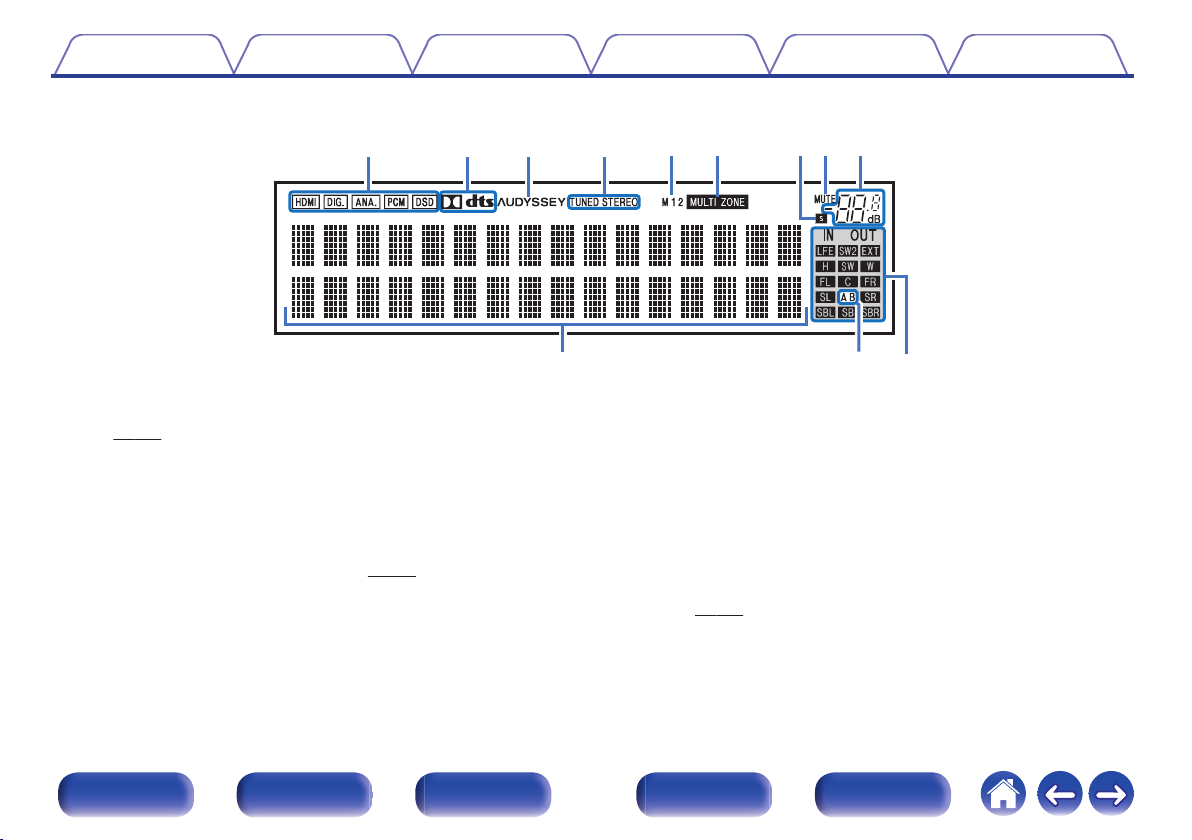
Q
0
Q1Q
2
iuoyt
rewq
Contents Connections Playback Settings Tips Appendix
o
Sub display
.
Input signal indicators
A
The respective indicator will light corresponding to the input signal.
(v p. 214)
Decoder indicators
B
These light when Dolby or DTS signals are input or when the Dolby or
DTS decoder is running.
C
Audyssey® indicator
This lights when “MultEQ® XT32”, “Dynamic EQ”, “Dynamic Volume” or
“Audyssey LFCTM” has been set up. (v
p. 192)
Tuner reception mode indicators
D
These light up according to the reception conditions when the input
source is set to “HD Radio”.
TUNED: Lights up when the broadcast is properly tuned in.
STEREO: Lights up when receiving FM stereo broadcasts.
Monitor output indicator
E
These light according to the HDMI monitor output setting. When set to
“Auto(Dual)”, the indicators light according to connection status.
MULTI ZONE indicator
F
This lights up when ZONE2 or ZONE3 (separate room) power is turned
on. (v
p. 177)
Front panel Display Rear panel Remote Index
24
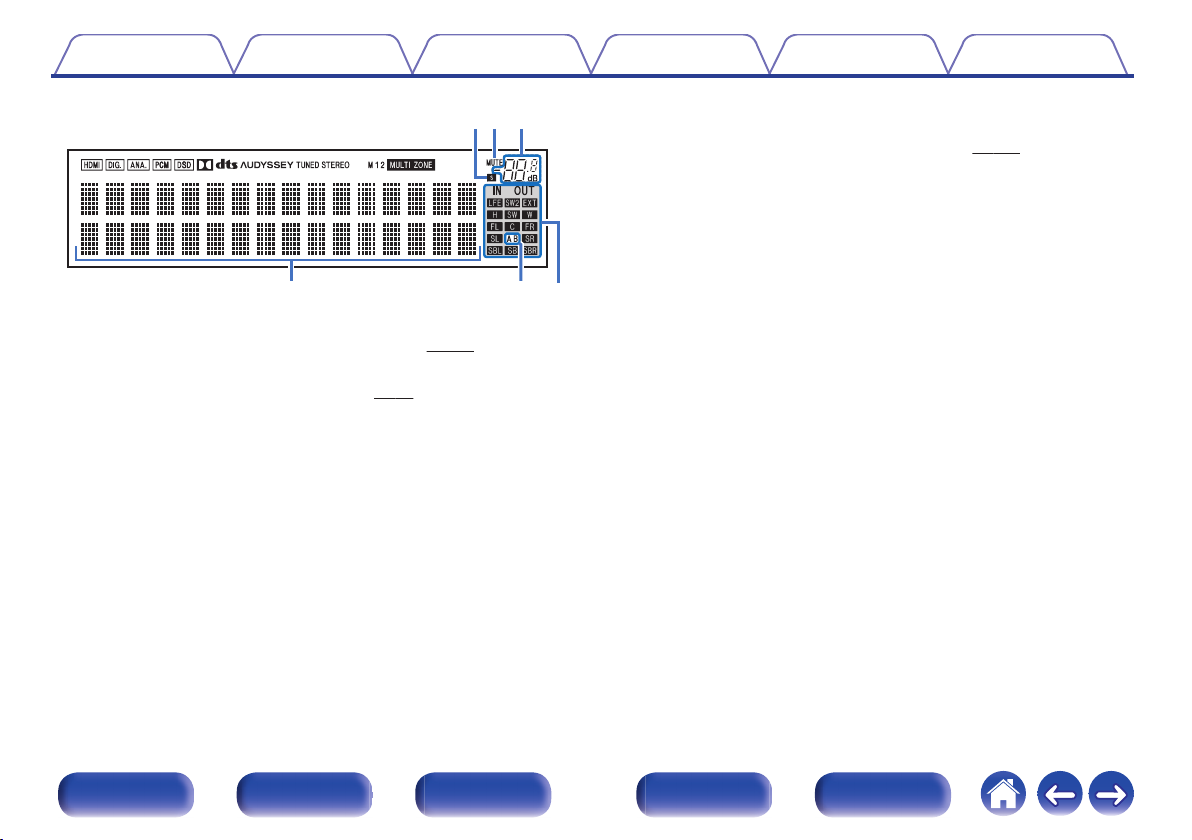
Q0 Q1 Q2
iuo
Contents Connections Playback Settings Tips Appendix
Input/output signal channel indicators
L
The channel for input/output signals is displayed according to the
setting configured for “Channel Indicators”. (v p. 261)
When “Channel Indicators” is set to “Output” (Default)
0
These light when audio signals are being output from the speakers.
When “Channel Indicators” is set to “Input”
0
These light corresponding to the channels that include the input
signals.
.
Sleep timer indicator
G
This lights when the sleep mode is selected. (v
MUTE indicator
H
This blinks while the sound is muted. (v
Volume indicator
I
Information display
J
p. 162)
p. 97)
The input source name, sound mode, setting values and other
information are displayed here.
Front speaker indicator
K
This lights according to the setting of the front A and B speakers.
When playing HD Audio sources, the A indicator lights when a
signal from an extension channel (a channel other than the front,
center, surround, surround back, front height, front wide or LFE
channel) is input.
Front panel Display Rear panel Remote Index
25
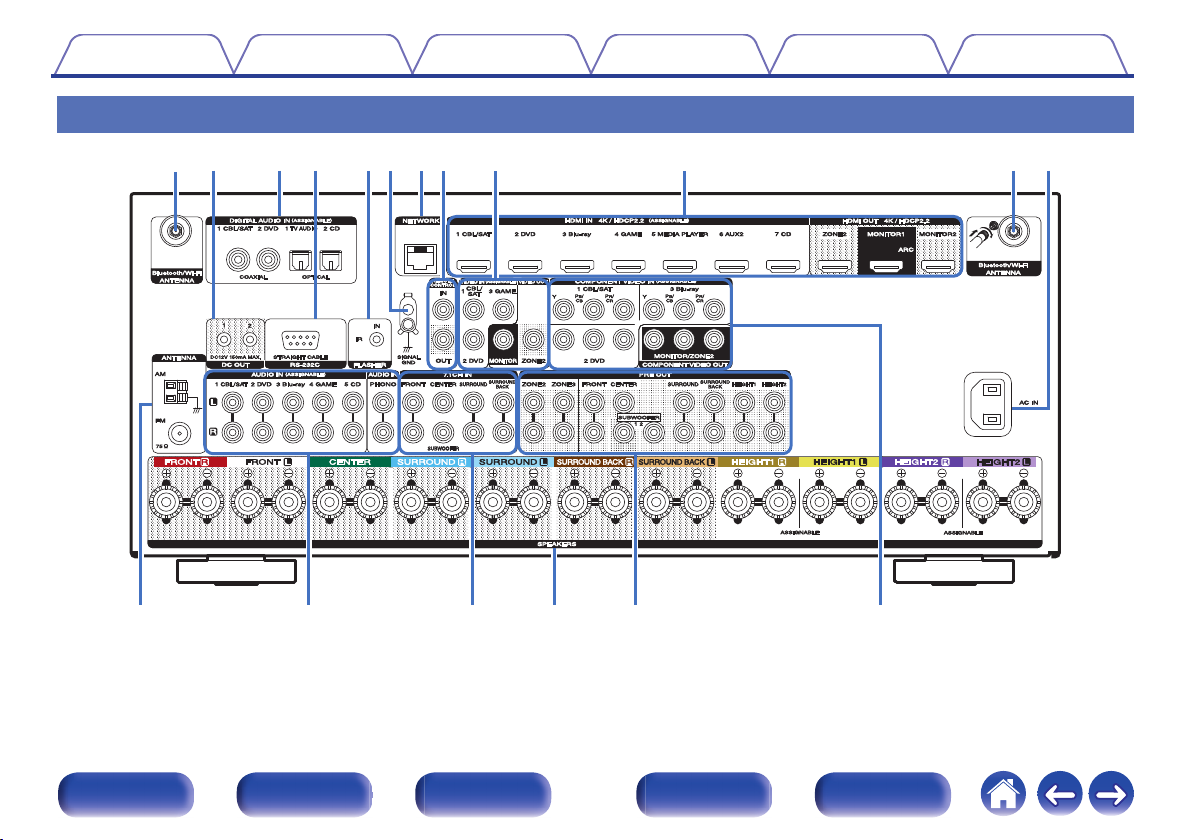
Q
2
Q
3
Q
5
Q
4
Q
6
Q
7
w
trye
Q0o
i
uqq Q1
Contents Connections Playback Settings Tips Appendix
Rear panel
.
For details, see the next page.
Front panel Display Rear panel Remote Index
26
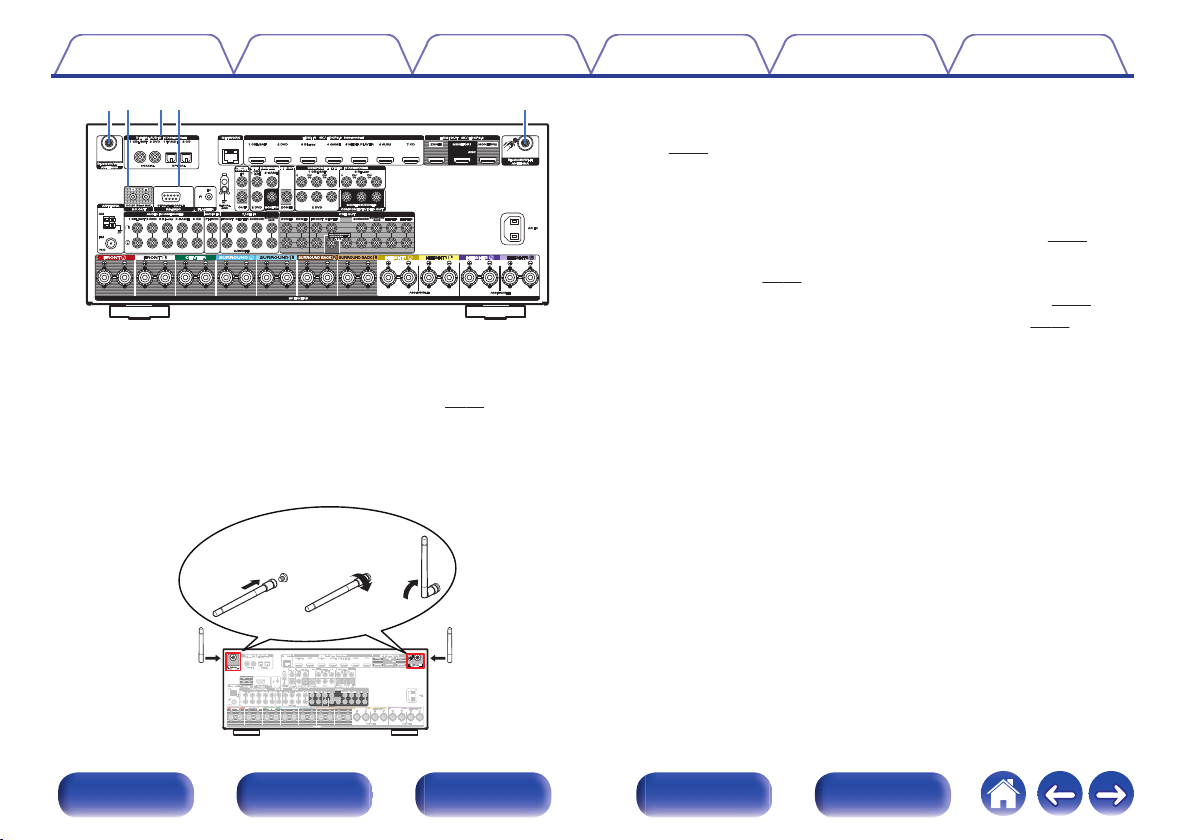
wre
q
q
qwe
Contents Connections Playback Settings Tips Appendix
DC OUT jacks
B
Used to connect devices equipped with the trigger function.
(v p. 93)
Digital audio connectors (DIGITAL AUDIO)
C
Used to connect devices equipped with digital audio connectors.
“Connection 2 : TV equipped with an HDMI connector and
0
incompatible with the ARC (Audio Return Channel)” (v p. 79)
“Connection 3 : TV equipped without an HDMI
0
connector” (v p. 80)
“Connecting a set-top box (Satellite tuner/cable TV)” (v
.
Bluetooth/wireless LAN antenna connectors
A
Used to connect the included external antennas for Bluetooth/wireless
connectivity when connecting to a network via wireless LAN, or when
connecting to a handheld device via Bluetooth. (v p. 91)
Place the external antennas for Bluetooth/wireless connectivity
A
evenly over the screw terminal of rear.
Turn clockwise until the antennas is fully connected.
B
Rotate the antenna upwards for best reception.
C
0
“Connecting a DVD player or Blu-ray Disc player” (v p. 83)
0
RS-232C connector
D
Used to connect home automation controller devices fitted with
RS-232C connectors. Consult the owner’s manual of the home
automation controller for more information about serial control of this
unit.
Perform the operation below beforehand.
Turn on the power of this unit.
A
Turn off the power of this unit from the external controller.
B
Check that the unit is in the standby mode.
C
p. 82)
.
Front panel Display Rear panel Remote Index
27
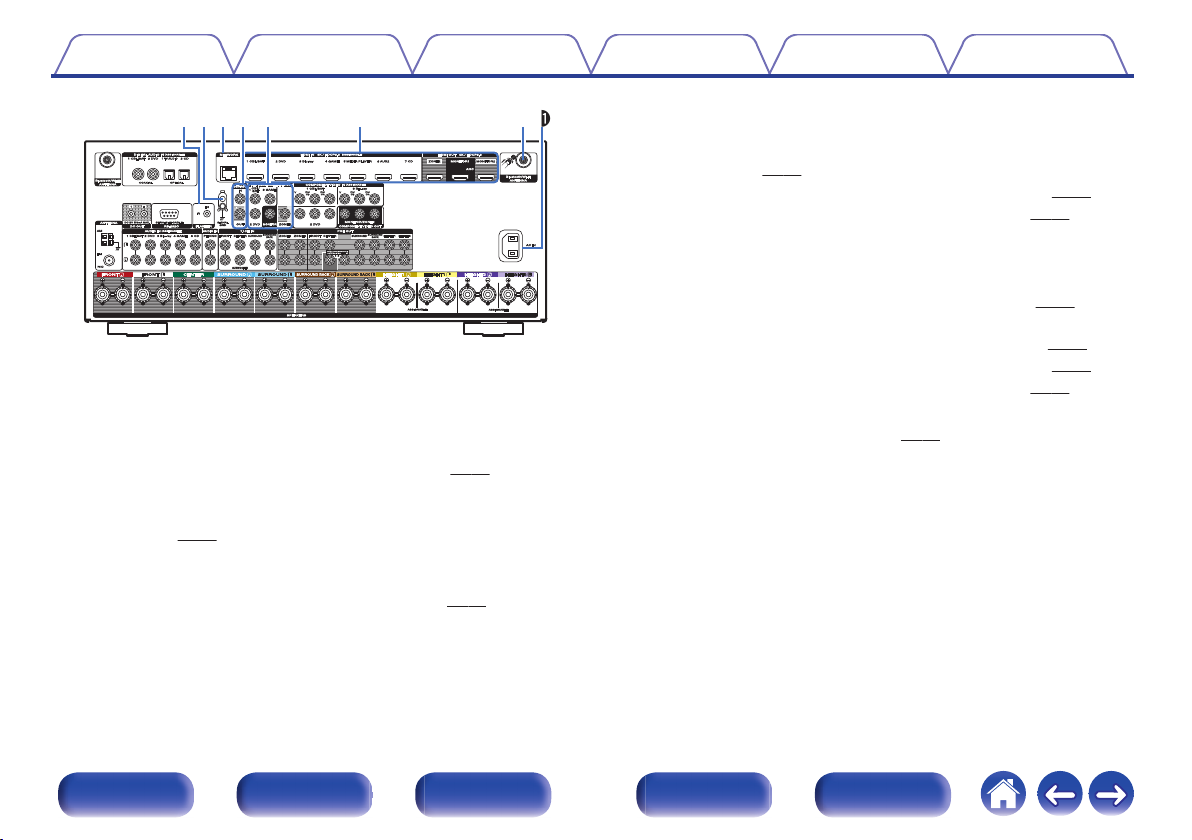
Q0 qQ1
ty
oiu
Contents
.
FLASHER IN jack
E
Connections Playback Settings Tips Appendix
Used when using a control BOX or other such control devices to control
this unit.
SIGNAL GND terminal
F
Used to connect a ground wire for the turntable. (v
NETWORK connector
G
p. 85)
Used to connect to a LAN cable when connecting to a wired LAN
network. (v p. 90)
REMOTE CONTROL jacks
H
Used to connect infrared receivers/transmitters in order to operate this
unit and external devices from a different room. (v
p. 92)
Video connectors (VIDEO)
I
Used to connect devices equipped with video connectors.
“Connection 3 : TV equipped without an HDMI
0
connector” (v p. 80)
“Connecting a set-top box (Satellite tuner/cable TV)” (v p. 82)
0
“Connecting a DVD player or Blu-ray Disc player” (v
0
HDMI connectors
J
Used to connect devices equipped with HDMI connectors.
“Connection 1 : TV equipped with an HDMI connector and
0
compatible with the ARC (Audio Return Channel)” (v
“Connection 2 : TV equipped with an HDMI connector and
0
incompatible with the ARC (Audio Return Channel)” (v p. 79)
“Connecting a set-top box (Satellite tuner/cable TV)” (v
0
“Connecting a DVD player or Blu-ray Disc player” (v p. 83)
0
AC inlet (AC IN)
K
Used to connect the power cord. (v
p. 94)
p. 83)
p. 78)
p. 82)
Front panel Display Rear panel Remote Index
28
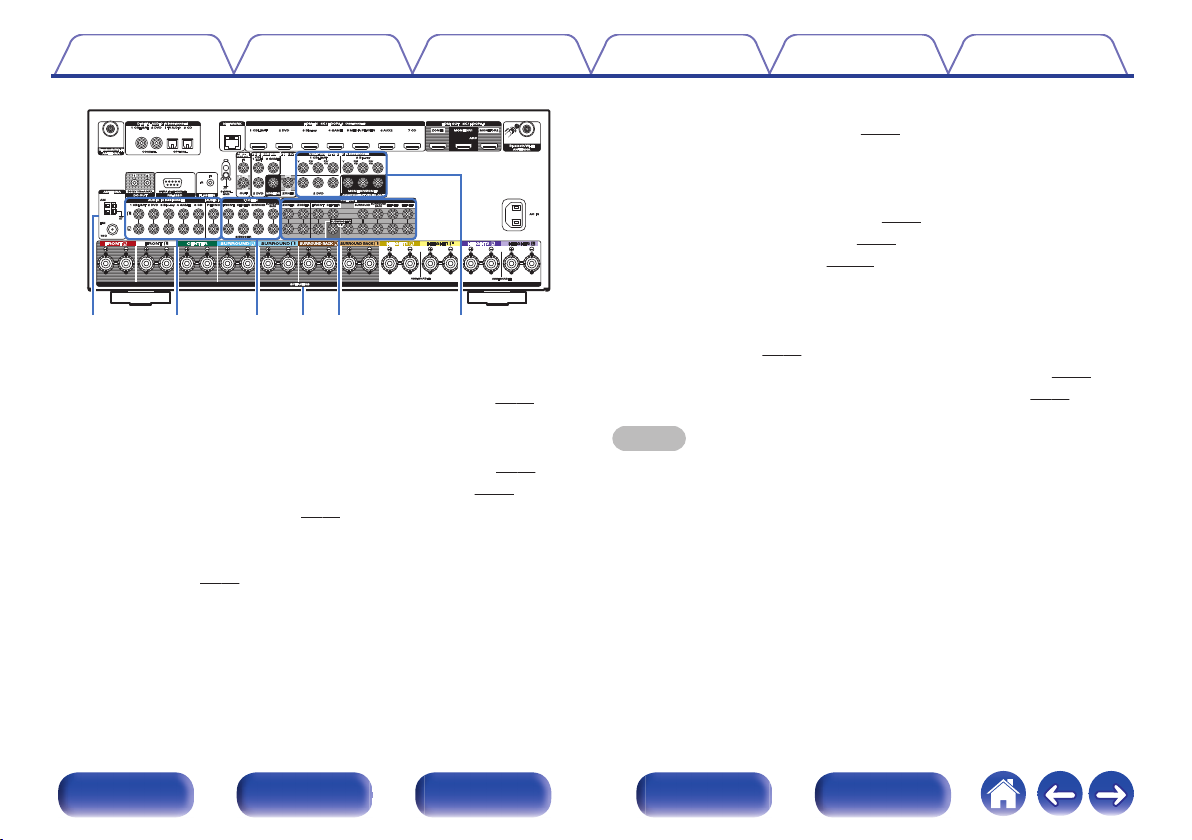
Q2
Q
3
Q
5
Q
4
Q
6
Q
7
Contents Connections Playback Settings Tips Appendix
Speaker terminals (SPEAKERS)
O
p. 44)
p. 45)
.
FM/AM antenna terminals (ANTENNA)
L
Used to connect FM antennas and AM loop antennas. (v p. 88)
Analog audio connectors (AUDIO)
M
Used to connect devices equipped with analog audio connectors.
“Connecting a set-top box (Satellite tuner/cable TV)” (v
0
“Connecting a DVD player or Blu-ray Disc player” (v
0
“Connecting a turntable” (v p. 85)
0
7.1-channel input connectors (7.1CH IN)
N
p. 83)
Used to connect to a device that has multi-channel audio output
connectors. (v
p. 86)
p. 82)
Used to connect speakers. (v
PRE OUT connectors
P
Used to connect a subwoofer with built-in amplifier or an external power
amplifier.
“Connecting the subwoofer” (v
0
“11.1-channel playback” (v p. 64)
0
“Connecting ZONE” (v p. 171)
0
Component video connectors (COMPONENT VIDEO)
Q
Used to connect devices equipped with component video connectors.
“Connection 3 : TV equipped without an HDMI
0
connector” (v
“Connecting a set-top box (Satellite tuner/cable TV)” (v
0
“Connecting a DVD player or Blu-ray Disc player” (v p. 83)
0
p. 80)
NOTE
Do not touch the inner pins of the connectors on the rear panel. Electrostatic
0
discharge may cause permanent damage to the unit.
p. 82)
Front panel Display Rear panel Remote Index
29
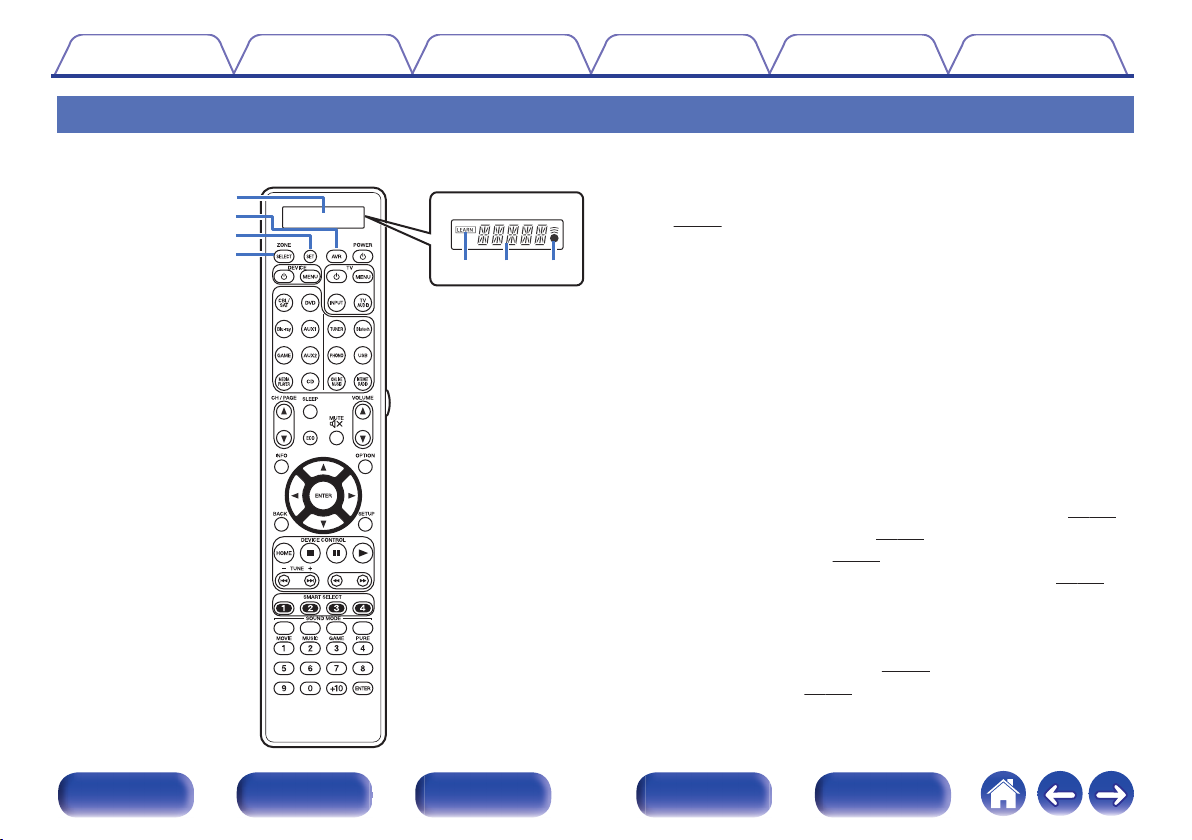
q
e
w
r
qw e
Contents
Connections Playback Settings Tips Appendix
Remote control unit
Display
A
LEARN indicator
A
This is lit when setting the learning function for the remote control unit.
(v p. 277)
Information display
B
This displays “AVR” when operating this unit.
0
This displays the input source name when operating an external
0
device.
This displays “TV” when operating TV.
0
C
l indicator
This is lit when signals are sent from the remote control unit.
AVR operation button
B
When preset codes are registered to the remote control unit, press this
button and then operate the menu on the unit.
SET button
C
This is used for various settings on the remote control unit.
“Operating external devices with the remote control unit” (v
0
“Operating learning function” (v
0
“Setting the back light” (v p. 280)
0
“Specifying the zone used with the remote control unit” (v
0
ZONE SELECT button
D
These switch the zone (MAIN ZONE, ZONE2, ZONE3) that is operated
through the remote control unit.
“Playback in ZONE2/ZONE3” (v p. 177)
0
“Menu operations” (v p. 183)
0
p. 277)
p. 281)
p. 268)
Front panel Display Rear panel Remote Index
30
