Page 1
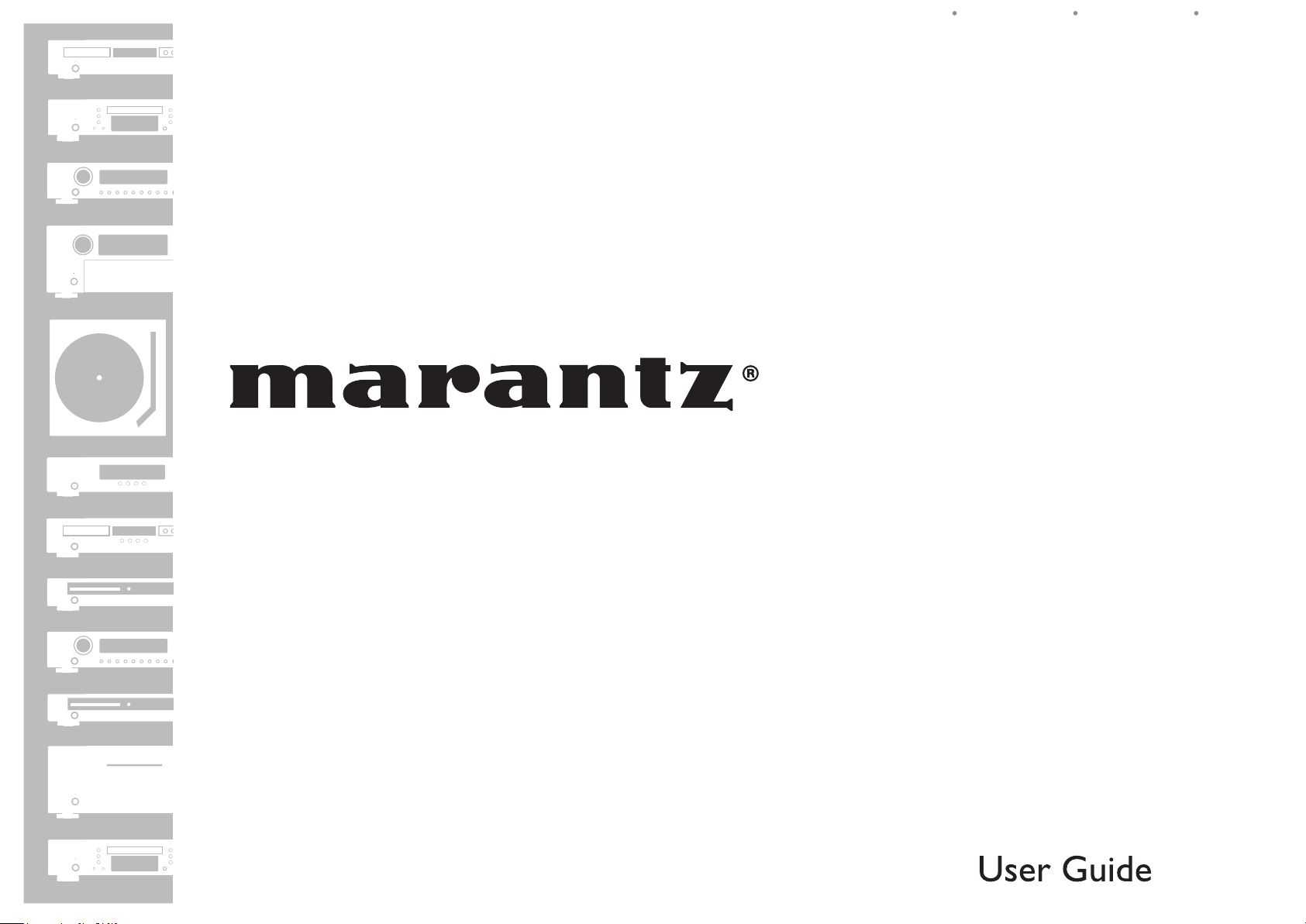
ESPAÑOL FRANÇAIS ENGLISH
AV Surround Receiver
SR7005
Page 2
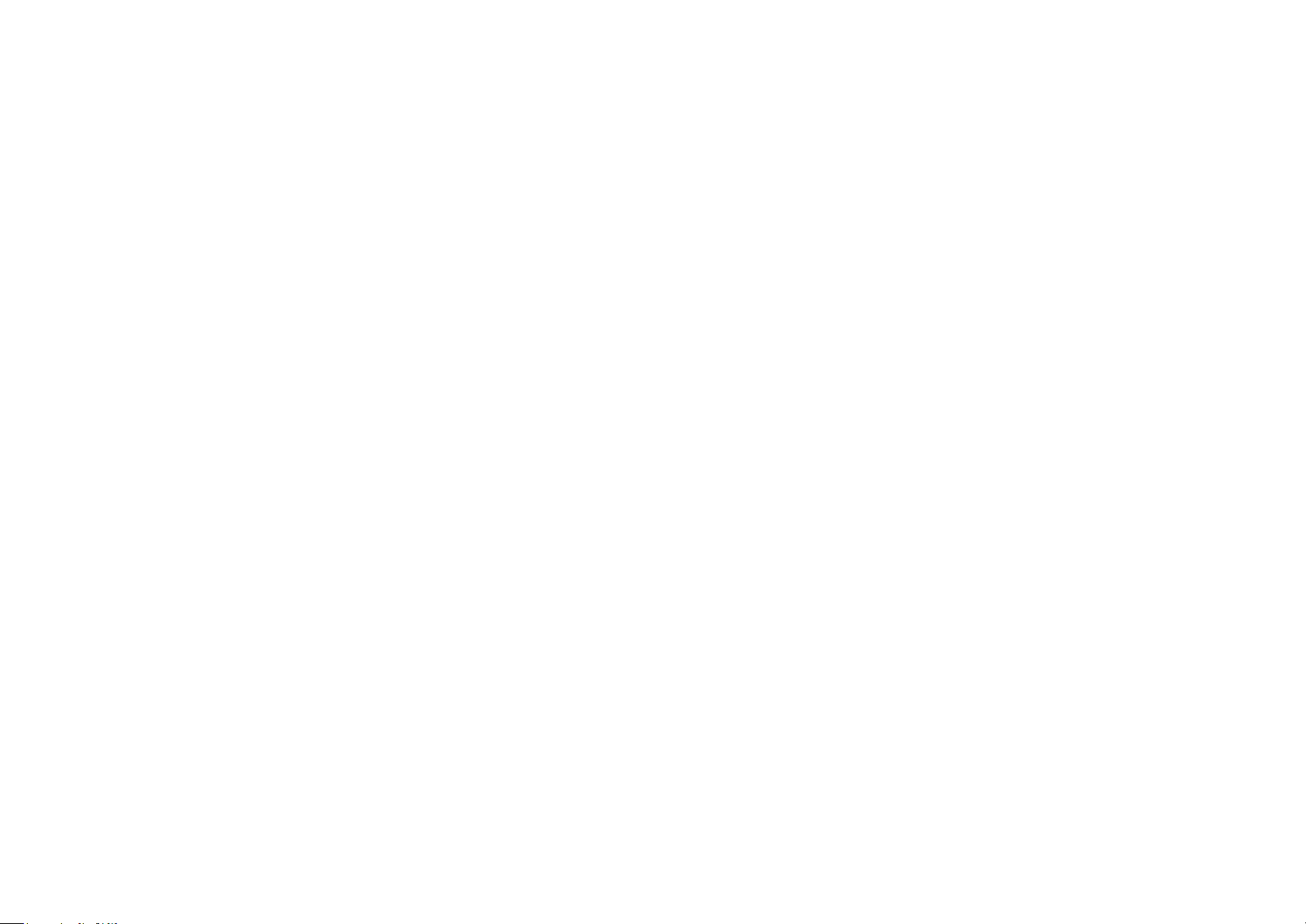
Page 3
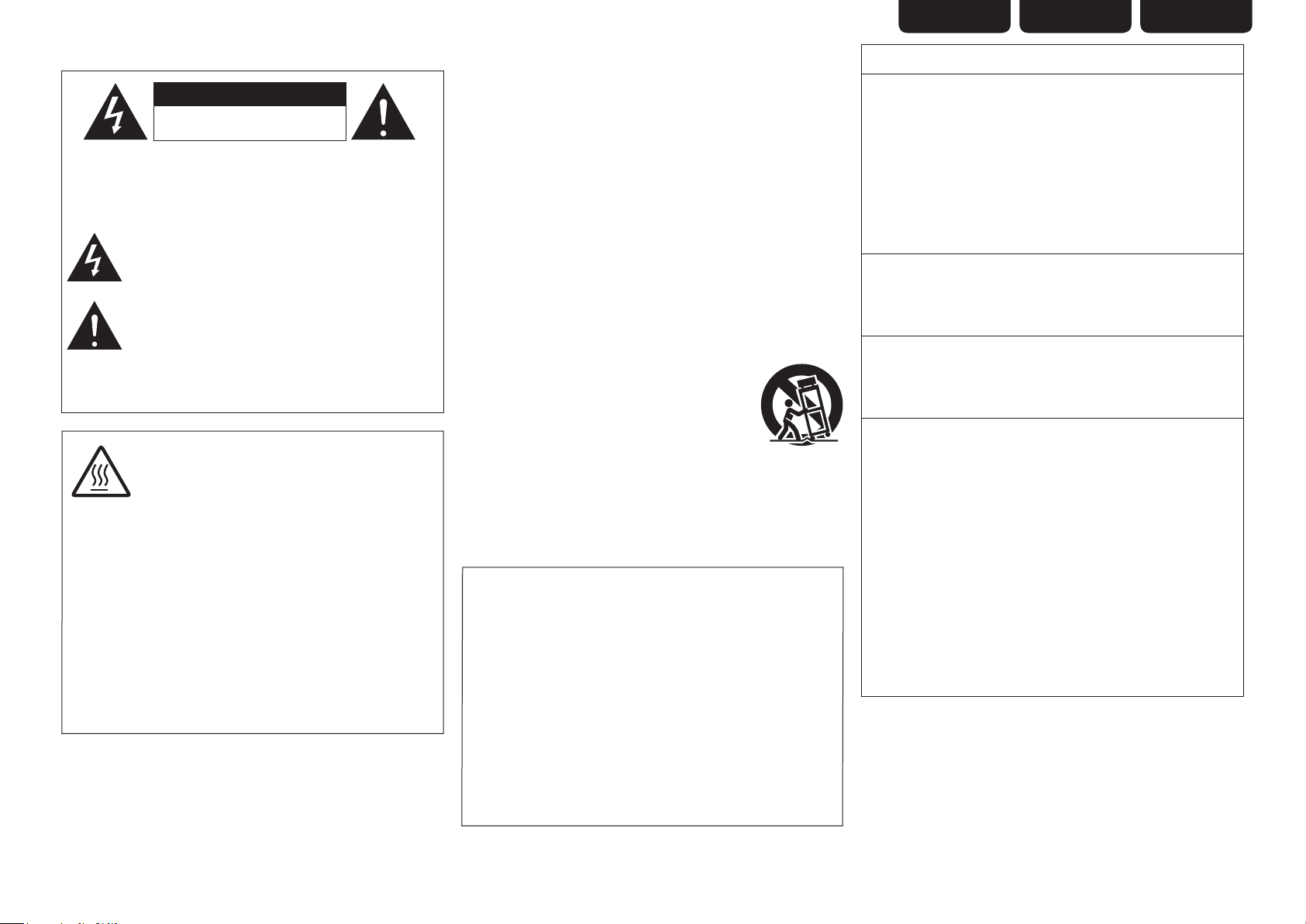
SAFETY PRECAUTIONS
n
IMPORTANT SAFETY
ENGLISHFRANÇAISESPAÑOL
FCC INFORMATION (For US customers)
CAUTION
RISK OF ELECTRIC SHOCK
DO NOT OPEN
CAUTION:
TO REDUCE THE RISK OF ELECTRIC SHOCK, DO NOT REMOVE
COVER (OR BACK). NO USER-SERVICEABLE PARTS INSIDE.
REFER SERVICING TO QUALIFIED SERVICE PERSONNEL.
The lightning flash with arrowhead symbol, within an equilateral
triangle, is intended to alert the user to the presence of
uninsulated “dangerous voltage” within the product’s enclosure
that may be of sufficient magnitude to constitute a risk of
electric shock to persons.
The exclamation point within an equilateral triangle is intended
to alert the user to the presence of important operating
and maintenance (servicing) instructions in the literature
accompanying the appliance.
WARNING:
TO REDUCE THE RISK OF FIRE OR ELECTRIC SHOCK, DO NOT
EXPOSE THIS APPLIANCE TO RAIN OR MOISTURE.
CAUTION:
HOT SURFACE. DO NOT TOUCH.
The top surface over the internal heat sink may become hot
when operating this product continuously.
Hot
surface
mark
Do not touch hot areas, especially around the “Hot surface
mark” and the top panel.
PRECAUTION:
SURFACE CHAUDE. NE PAS TOUCHER.
La surface supérieure du dissipateur de chaleur peut devenir
chaude si vous utilisez ce produit en continu.
Ne touchez pas les zones chaudes, tout particulièrement vers
l’inscription “Hot surface mark” et le panneau supérieur.
PRECAUCIÓN:
SUPERFICIE CALIENTE. NO TOCAR.
La superficie superior sobre el disipador de calor interno
podría llegar a calentarse al operar este producto de forma
continua.
No toque las áreas calientes, especialmente las situadas
alrededor de la “Hot surface mark” y del panel superior.
INSTRUCTIONS
1. Read these instructions.
2. Keep these instructions.
3. Heed all warnings.
4. Follow all instructions.
5. Do not use this apparatus near water.
6. Clean only with dry cloth.
7. Do not block any ventilation openings.
Install in accordance with the manufacturer’s instructions.
8. Do not install near any heat sources such as radiators, heat registers,
stoves, or other apparatus (including amplifiers) that produce heat.
9. Do not defeat the safety purpose of the polarized or grounding-type plug. A
polarized plug has two blades with one wider than the other. A grounding
type plug has two blades and a third grounding prong. The wide blade or the
third prong are provided for your safety. If the provided plug does not fit into
your outlet, consult an electrician for replacement of the obsolete outlet.
10. Protect the power cord from being walked on or pinched particularly at
plugs, convenience receptacles, and the point where they exit from the
apparatus.
11. Only use attachments/accessories specified by the manufacturer.
12. Use only with the cart, stand, tripod, bracket, or table
specified by the manufacturer, or sold with the apparatus.
When a cart is used, use caution when moving the cart/
apparatus combination to avoid injury from tip-over.
13. Unplug this apparatus during lightning storms or when
unused for long periods of time.
14. Refer all servicing to qualified service personnel.
Servicing is required when the apparatus has been damaged in any way,
such as power-supply cord or plug is damaged, liquid has been spilled or
objects have fallen into the apparatus, the apparatus has been exposed to
rain or moisture, does not operate normally, or has been dropped.
15. Batteries shall not be exposed to excessive heat such as sunshine, fire or
the like.
CAUTION:
To completely disconnect this product from the mains, disconnect the plug
from the wall socket outlet.
The mains plug is used to completely interrupt the power supply to the unit
and must be within easy access by the user.
PRECAUTION:
Pour déconnecter complètement ce produit du courant secteur, débranchez
la prise de la prise murale.
La prise secteur est utilisée pour couper complètement l’alimentation de
l’appareil et l’utilisateur doit pouvoir y accéder facilement.
PRECAUCIÓN:
Para desconectar completamente este producto de la alimentación eléctrica,
desconecte el enchufe del enchufe de la pared.
El enchufe de la alimentación eléctrica se utiliza para interrumpir por completo
el suministro de alimentación eléctrica a la unidad y debe de encontrarse en
un lugar al que el usuario tenga fácil acceso.
1. COMPLIANCE INFORMATION
Product Name: AV Surround Receiver
Model Number: SR7005
This product complies with Part 15 of the FCC Rules. Operation is subject
to the following two conditions: (1) this product may not cause harmful
interference, and (2) this product must accept any interference received,
including interference that may cause undesired operation.
Marantz America, Inc.
(a D & M Holdings Company)
100 Corporate Drive,
Mahwah, NJ, 07430, U.S.A.
Tel. (630) 741-0300
2. IMPORTANT NOTICE: DO NOT MODIFY THIS PRODUCT
This product, when installed as indicated in the instructions contained
in this manual, meets FCC requirements. Modification not expressly
approved by Marantz may void your authority, granted by the FCC, to use
the product.
3. IMPORTANT
When connecting this product to network hub or router, use only shielded
STP or ScTP LAN cables which is available at retailer.
Follow all installation instructions. Failure to follow instructions could void
your authority, granted by the FCC, to use the product.
4. NOTE
This product has been tested and found to comply with the limits for
a Class B digital device, pursuant to Part 15 of the FCC Rules. These
limits are designed to provide reasonable protection against harmful
interference in a residential installation.
This product generates, uses and can radiate radio frequency energy and,
if not installed and used in accordance with the instructions, may cause
harmful interference to radio communications. However, there is no
guarantee that interference will not occur in a particular installation. If this
product does cause harmful interference to radio or television reception,
which can be determined by turning the product OFF and ON, the user
is encouraged to try to correct the interference by one or more of the
following measures:
• Reorient or relocate the receiving antenna.
• Increase the separation between the equipment and receiver.
• Connect the product into an outlet on a circuit different from that to
which the receiver is connected.
• Consult the local retailer authorized to distribute this type of product or
an experienced radio/TV technician for help.
For Canadian customers:
This Class B digital apparatus complies with Canadian ICES-003.
Cet appareil numérique de la classe B est conforme à la norme NMB-003 du
Canada.
I
Page 4
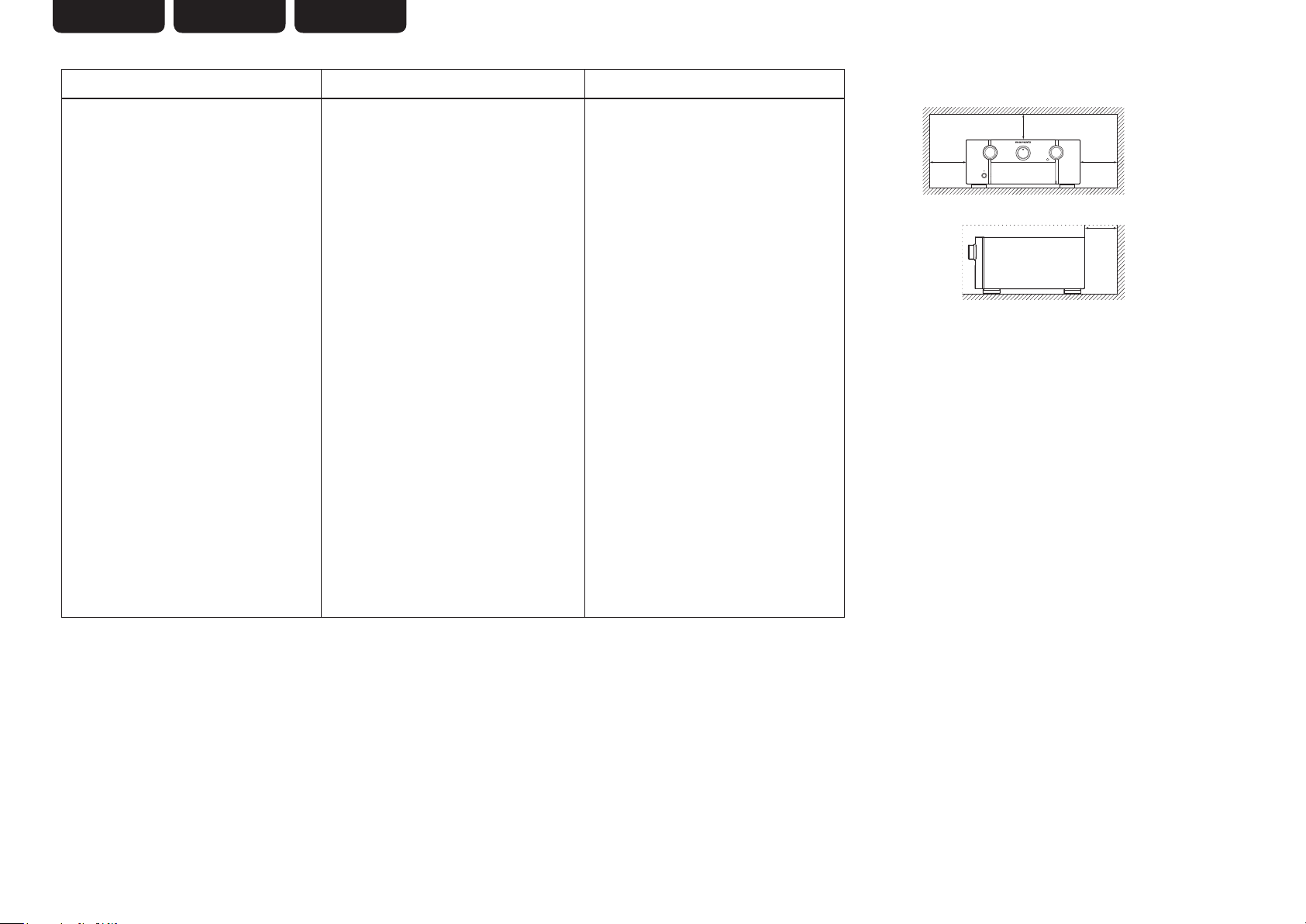
ENGLISH FRANÇAIS ESPAÑOL
NOTES ON USE / OBSERVATIONS RELATIVES A L’UTILISATION / NOTAS SOBRE EL USO
n
WARNINGS AVERTISSEMENTS ADVERTENCIAS
• Avoid high temperatures.
Allow for sufficient heat dispersion when
installed in a rack.
• Handle the power cord carefully.
Hold the plug when unplugging the cord.
• Keep the unit free from moisture, water, and
dust.
• Unplug the power cord when not using the unit
for long periods of time.
• Do not obstruct the ventilation holes.
• Do not let foreign objects into the unit.
• Do not let insecticides, benzene, and thinner
come in contact with the unit.
• Never disassemble or modify the unit in any way.
• Ventilation should not be impeded by covering
the ventilation openings with items, such as
newspapers, tablecloths or curtains.
• Naked flame sources such as lighted candles
should not be placed on the unit.
• Observe and follow local regulations regarding
battery disposal.
• Do not expose the unit to dripping or splashing
fluids.
• Do not place objects filled with liquids, such as
vases, on the unit.
• Do not handle the mains cord with wet hands.
• When the switch is in the OFF position, the
equipment is not completely switched off from
MAINS.
• The equipment shall be installed near the
power supply so that the power supply is easily
accessible.
• Eviter des températures élevées.
Tenir compte d’une dispersion de chaleur
suffisante lors de l’installation sur une étagère.
• Manipuler le cordon d’alimentation avec
précaution.
Tenir la prise lors du débranchement du cordon.
• Protéger l’appareil contre l’humidité, l’eau et la
poussière.
• Débrancher le cordon d’alimentation lorsque
l’appareil n’est pas utilisé pendant de longues
périodes.
• Ne pas obstruer les trous d’aération.
• Ne pas laisser des objets étrangers dans
l’appareil.
• Ne pas mettre en contact des insecticides, du
benzène et un diluant avec l’appareil.
• Ne jamais démonter ou modifier l’appareil d’une
manière ou d’une autre.
• Ne pas recouvrir les orifices de ventilation avec
des objets tels que des journaux, nappes ou
rideaux. Cela entraverait la ventilation.
• Ne jamais placer de flamme nue sur l’appareil,
notamment des bougies allumées.
• Veillez à respecter les lois en vigueur lorsque
vous jetez les piles usagées.
• L’appareil ne doit pas être exposé à l’eau ou à
l’humidité.
• Ne pas poser d’objet contenant du liquide, par
exemple un vase, sur l’appareil.
• Ne pas manipuler le cordon d’alimentation avec
les mains mouillées.
• Lorsque l’interrupteur est sur la position OFF,
l’appareil n’est pas complètement déconnecté du
SECTEUR (MAINS).
• L’appareil sera installé près de la source
d’alimentation, de sorte que cette dernière soit
facilement accessible.
• Evite altas temperaturas.
Permite la suficiente dispersión del calor cuando
está instalado en la consola.
• Maneje el cordón de energía con cuidado.
Sostenga el enchufe cuando desconecte el
cordón de energía.
• Mantenga el equipo libre de humedad, agua y
polvo.
• Desconecte el cordón de energía cuando no
utilice el equipo por mucho tiempo.
• No obstruya los orificios de ventilación.
• No deje objetos extraños dentro del equipo.
• No permita el contacto de insecticidas, gasolina
y diluyentes con el equipo.
• Nunca desarme o modifique el equipo de
ninguna manera.
• La ventilación no debe quedar obstruida por
haberse cubierto las aperturas con objetos como
periódicos, manteles o cortinas.
• No deberán colocarse sobre el aparato fuentes
inflamables sin protección, como velas
encendidas.
• A la hora de deshacerse de las pilas, respete la
normativa para el cuidado del medio ambiente.
• No exponer el aparato al goteo o salpicaduras
cuando se utilice.
• No colocar sobre el aparato objetos llenos de
líquido, como jarros.
• No maneje el cable de alimentación con las
manos mojadas.
• Cuando el interruptor está en la posición OFF, el
equipo no está completamente desconectado de
la alimentación MAINS.
• El equipo se instalará cerca de la fuente de
alimentación de manera que resulte fácil acceder
a ella.
n CAUTIONS ON INSTALLATION
PRÉCAUTIONS D’INSTALLATION
EMPLAZAMIENTO DE LA INSTALACIÓN
z
z z
z
Wall
Paroi
Pared
zFor proper heat dispersal, do not install this unit in a confined
space, such as a bookcase or similar enclosure.
• More than 0.3 m (12 in.) is recommended.
• Do not place any other equipment on this unit.
zPour permettre la dissipation de chaleur requise, n’installez
pas cette unité dans un espace confiné tel qu’une bibliothèque
ou un endroit similaire.
• Une distance de plus de 0,3 m (12 po) est recommandée.
• Ne placez aucun matériel sur cet appareil.
zPara la dispersión del calor adecuadamente, no instale este
equipo en un lugar confinado tal como una librería o unidad
similar.
• Se recomienda dejar más de 0,3 m (12 pulg.) alrededor.
• No coloque ningún otro equipo sobre la unidad.
II
Page 5

Getting started
Thank you for purchasing this Marantz product. To ensure proper operation, please read this user guide carefully before using the product.
After reading them, be sure to keep them for future reference.
ENGLISHDEUTSCHFRANÇAISITALIANOESPAÑOLNEDERLANDSSVENSKA
Contents
Getting started ··············································································1
Accessories ··················································································2
About this manual ········································································· 2
Features ························································································ 2
Cautions on handling ····································································3
Simple version (Simple setup guide) ··························4
Basic version ··········································································13
Connections ·················································································14
Important information ·································································14
Connecting an HDMI-compatible device ····································15
Connecting a TV··········································································17
Connecting a Blu-ray Disc player ················································17
Connecting a DVD player ···························································· 18
Connecting a set-top box (Satellite tuner/cable TV) ····················18
Connecting a video cassette recorder ········································19
Connecting a digital camcorder ··················································19
Connecting an iPod or USB memory device to the USB port ·····20
Connecting a CD player ······························································20
Connecting a CD recorder ··························································21
Connecting a record player ·························································21
Connecting an antenna ·······························································22
Connecting a wireless receiver (RX101) ·····································23
Connect a device that has a multichannel output terminal ········· 24
Connecting a external power amplifier ·······································24
Connecting to a home network (LAN) ········································25
Playback (Basic operation) ·························································26
Important information ·································································26
Playing a Blu-ray Disc player/DVD player ····································27
Playing a CD player ·····································································27
Playing an iPod® ········································································· 28
Playing a USB memory device ····················································29
Tuning in radio stations ······························································· 31
Playing a network audio ······························································ 35
Selecting a listening mode (Surround mode) ··························46
Multi-channel playback ·······························································46
Stereo playback ··········································································48
Direct playback ···········································································48
Dolby Virtual Speaker/Dolby Headphone playback ·····················48
Advanced version ·······························································49
Speaker installation/connection (Advanced connection) ·······50
Install ··························································································50
Connect ······················································································51
Set up speakers ··········································································54
Connections (Advanced connection)·········································55
REMOTE CONTROL jacks ·························································· 55
RS-232C connector ····································································· 56
DC OUT (TRIGGER OUT) jacks ··················································· 56
Playback (Advanced operation) ·················································57
Convenient functions ·································································· 57
Playback in ZONE2/ZONE3 (Separate room) ··························63
Audio output ···············································································63
Video output ···············································································64
Playback ······················································································ 64
How to make detailed settings ·················································· 65
Menu map ··················································································65
Examples of menu and front display ··········································66
Inputting characters ···································································67
Input Setup ·················································································68
Audio/Video Adjust ·····································································74
Manual Setup··············································································79
Information ·················································································90
Other settings ·············································································· 91
Remote control settings ·····························································91
Switches light illumination on/off ···············································91
Operating the connected devices by remote control unit ······92
Operating AV equipment ····························································92
Registering preset codes ···························································· 93
Operating components ·······························································94
Operating learn function ·····························································95
Operating macro function ···························································97
Setting the back light ··································································98
Information ·············································································99
Part names and functions·························································100
Front panel ················································································ 100
Display ······················································································101
Rear panel ················································································· 102
Remote control unit ··································································103
Other information ·····································································105
Trademark information ······························································105
Surround ···················································································106
Relationship between video signals and monitor output ·········· 110
Explanation of terms ································································· 111
Troubleshooting ········································································114
Resetting the microprocessor ··················································117
Specifications ············································································118
List of preset codes ··································End of this manual
Basic versionSimple version Advanced version Information
1
Page 6
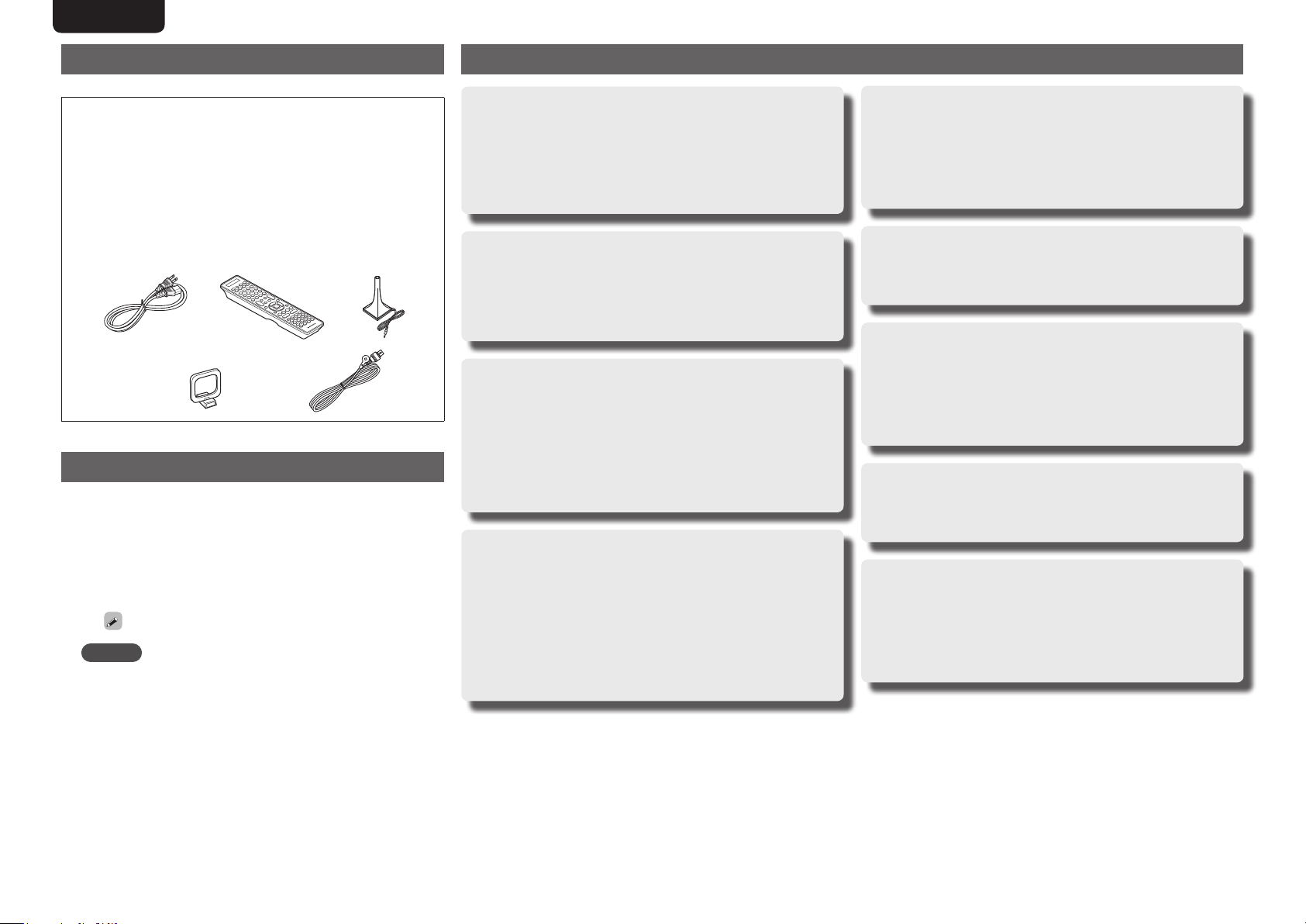
ENGLISH DEUTSCH FRANÇAIS ITALIANO ESPAÑOL NEDERLANDS SVENSKA
Accessories
Check that the following parts are supplied with the product.
q User guide ............................................................................... 1
w Warranty card (for USA) .......................................................... 1
e Warranty card (for CANADA) ...................................................1
r Power cord .............................................................................. 1
t Remote control unit (RC011SR) ..............................................1
y R03/AAA batteries ...................................................................2
u Setup microphone (ACM1H) ...................................................1
i AM loop antenna (for HD Radio broadcasts) ........................... 1
o FM indoor antenna (for HD Radio broadcasts) ........................1
tr
u
i o
About this manual
n Operation buttons
The operations described in this guide are based mainly on remote
control operation.
n Symbols
v
NOTE
n Illustrations
Note that the illustrations in these instructions are for explanation
purposes and may differ from the actual unit.
This symbol indicates a reference page on which
related information is described.
This symbol indicates a supplementary information
and tips for operations.
This symbol indicates a supplementary information
and tips for operations.
Features
Fully Discrete, identical quality and power for all
7 channels (125 W x 7ch, 8 Ω)
The unit is equipped with a power amplifier that reproduces highfidelity sound in surround mode with equal quality and power for all
channels, true to the original sound.
The power amplifier circuit adopts a discrete-circuit configuration
that achieves high-quality surround sound reproduction.
Current feedback amplifier
This unit uses a high-speed current feedback amplifier circuit
for its preamplifier so that signals from a Blu-ray Disc player and
other equipment that support high-definition audio formats can
be amplified with high fidelity. The high-speed current feedback
amplifier also reproduces a natural sound space.
Supports HDMI 1.4a with 3D, ARC, Deep Color,
x.v.Color , Auto Lipsync and HDMI control function
This unit can output 3D video signals input from a Blu-ray Disc
player to a TV that supports a 3D system. This unit also supports
the ARC (Audio Return Channel) function, which reproduces TV
sound with this unit via an HDMI cable used for connecting the
unit and a TVz1.
z1 The TV should support the ARC function.
Internet radio, music and photo streaming via
network
This unit can playback audio files and still images such as
photographs that are stored on your computer via a network. You
can also listen to internet radio and a whole host of other online
musicz3 that uses network technology.
z2 An internet connection is required.
z3 You may be required to sign a service agreement with the
z2
companies that provide particular services.
6-HDMI inputs and 2-outputs
The unit is equipped with 6 HDMI input connectors for connecting
devices with HDMI connectors, such as a Blu-ray Disc player,
game machine, HD video camera, etc.
One of the 6 input connectors of this unit is provided on the front
panel so that you can easily connect and display images and videos
recorded in a digital still camera or digital video camera.
High definition audio support
The unit is equipped with a decoder which supports high-quality
digital audio format for Blu-ray Disc players such as Dolby TrueHD,
DTS-HD Master Audio, etc.
Audyssey DSX™
This unit is equipped with Audyssey DSX decoder. By connecting
front height speakers to this unit and playing back through Audyssey
DSX, you can experience a more powerful playback expression in
the height audio range. By connecting front wide speakers, you
can experience a more powerful playback expression in the wide
audio range.
Easy to use, Graphical User Interface
This unit is equipped with an easy to see “Graphical User
Interface” that uses menu displays and levels. The use of level
displays increases operability of the unit.
All sources are up-scaled to 1080p
The unit is provided with an HDMI video up-scaling function that
converts an analog video signal input to the unit to a 1080p (HD
resolution) signal and supplies it to a TV via the HDMI connector.
This enables the unit and a TV connected with a single HDMI cable
and any video source to be reproduced precisely with HD level of
quality.
2
Page 7
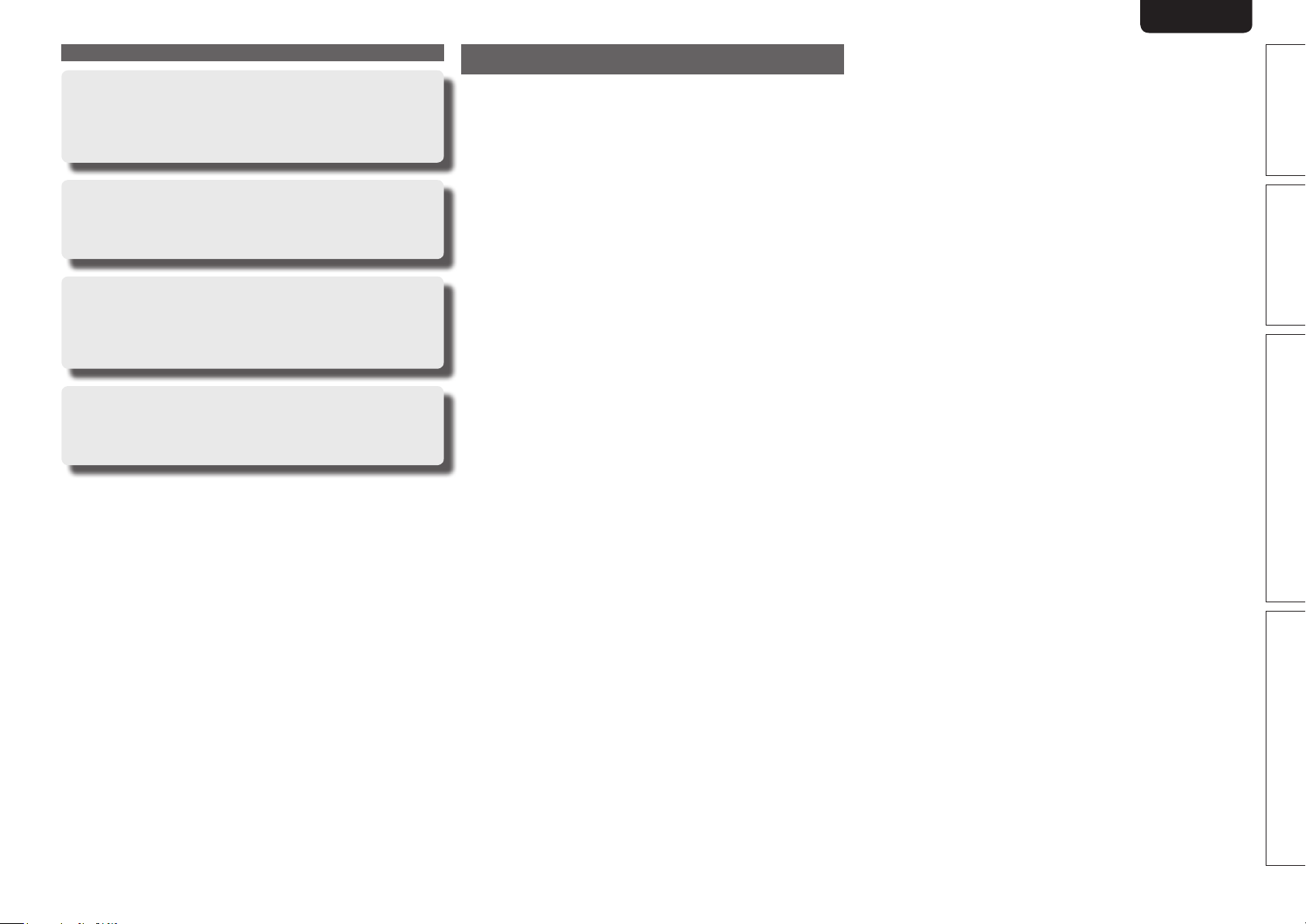
ENGLISHDEUTSCHFRANÇAISITALIANOESPAÑOLNEDERLANDSSVENSKA
Features
Direct play for iPod® and iPhone® via USB
Music data from an iPod can be played back if you connect the
USB cable supplied with the iPod via the USB port of this unit, and
also an iPod can be controlled with the remote control unit for this
unit.
M-XPort (Marantz-eXtension Port)
This unit is equipped with the M-XPort, a Marantz original innovation
that provides outstanding expandability. You can connect the
Wireless Receiver RX101 (sold separately) to this port.
Speaker terminal for front height channel
The unit is equipped with dedicated front height channel speaker
terminals on the rear panel. You can enjoy 7.1-channel playback
using the front height channel and 7.1-channel playback using the
surround back channel, without having to reconnect the speakers.
Other features
• Dolby Virtual Speaker (vpage48)
• Dolby Headphone (vpage48)
• DTS Neural Surround (vpage47)
Cautions on handling
• Before turning the power switch on
Check once again that all connections are correct and that there are
no problems with the connection cables.
• Power is supplied to some of the circuitry even when the unit is
set to the standby mode. When going on vacation or leaving home
for long periods of time, be sure to unplug the power cord from the
power outlet.
• About condensation
If there is a major difference in temperature between the inside of
the unit and the surroundings, condensation (dew) may form on
the operating parts inside the unit, causing the unit not to operate
properly.
If this happens, let the unit sit for an hour or two with the power
turned off and wait until there is little difference in temperature
before using the unit.
• Cautions on using mobile phones
Using a mobile phone near this unit may result in noise. If that
occurs, move the mobile phone away from this unit when it is in use.
• Moving the unit
Turn off the power and unplug the power cord from the power
outlet. Next, disconnect the connection cables to other system units
before moving the unit.
• About Care
• Wipe the cabinet and control panel clean with a soft cloth.
• Follow the instructions when using a chemical cleaner.
• Benzene, paint thinner or other organic solvents as well as
insecticide may cause material changes and discoloration if brought
into contact with the unit, and should therefore not be used.
Basic versionSimple version Advanced version Information
3
Page 8
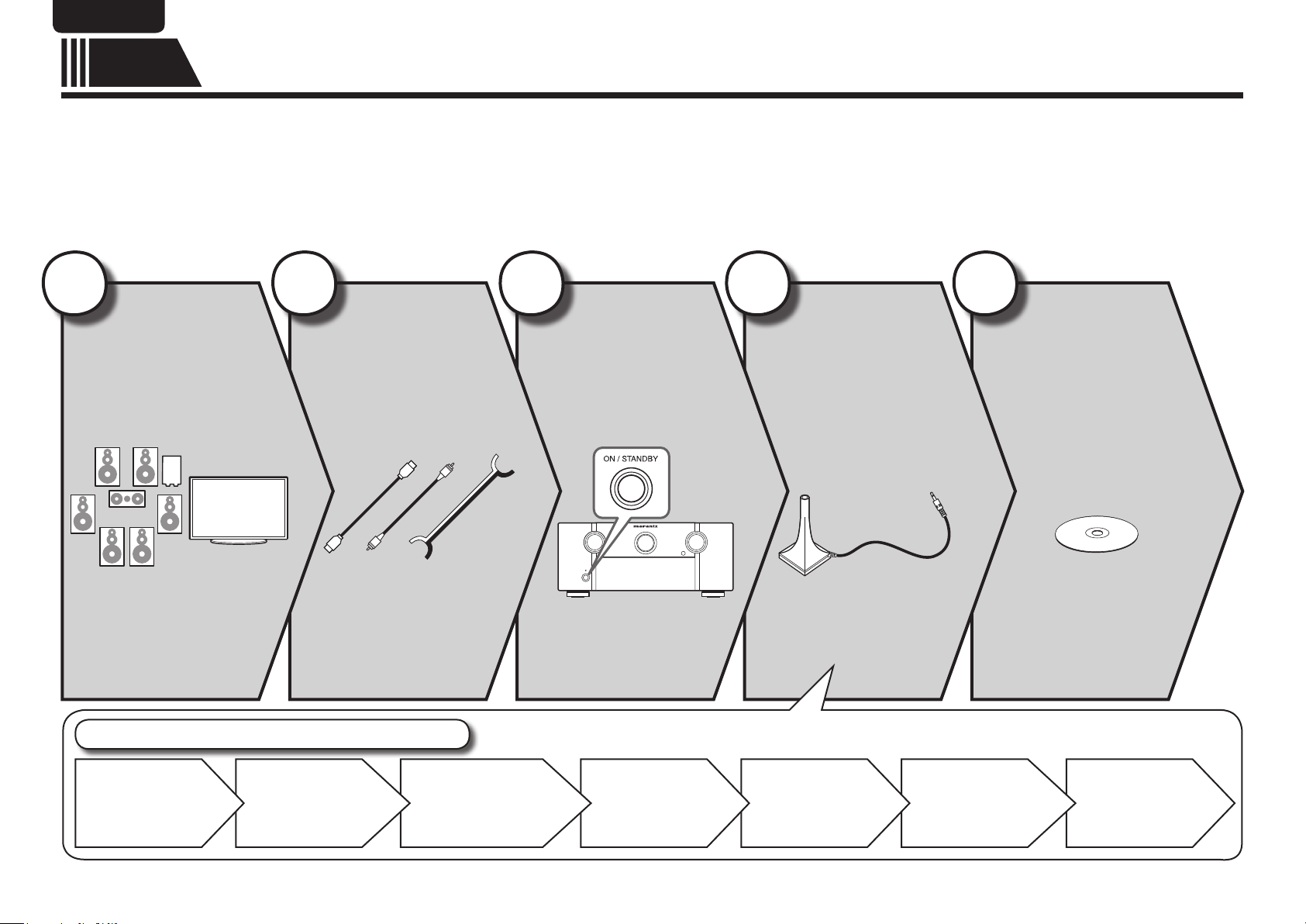
ENGLISH DEUTSCH FRANÇAIS ITALIANO ESPAÑOL NEDERLANDS SVENSKA
Simple
version
Here, we explain the entire setup procedure, from unboxing the unit to using it in a home theater.
The “Simple version” section provides the speaker installation, connection, and setup methods for the 7.1-channel system with surround
back speakers. For the installing, connecting, and setup methods of speakers other than the 7.1-channel system (with surround back
speakers), see page 50.
n Before connecting the unit, turn off the power to all devices.
n For operation of the connected devices, refer to the user manuals for each device.
Simple version (Simple setup guide)
1
Install
(vpage5)
Enjoy better audio, using
the correct install method.
Set up speakers (Audyssey® Auto Setup)
2
Connect
Connect 7.1-channel
speakers, a TV and
Blu-ray Disc player
equipped with an HDMI
connector.
(vpage5)
3
Turn on
power
(vpage7)
4
Set up
speakers
(vpage7)
Use the setup microphone
(ACM1H) included with the
product, for automatic
setup.
5
Play back
disc
(vpage12)
Enjoy Blu-ray Disc and DVD
in surround sound.
STEP 1
Preparation
4
STEP 2
Speaker
Detection
STEP 3
Measurement
STEP 4
Calculation
STEP 5
Check
STEP 6
Store
Finish
Page 9
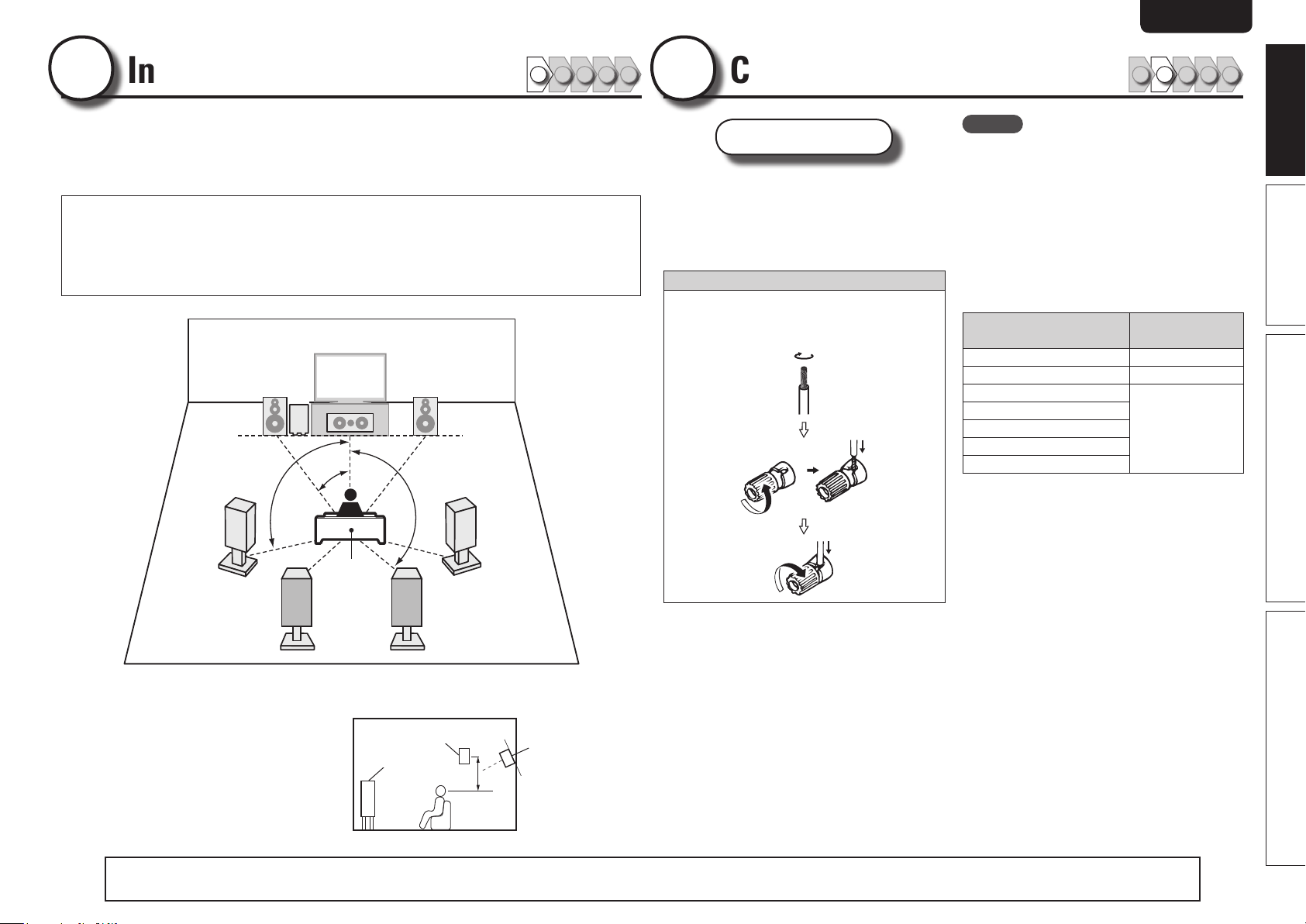
ENGLISHDEUTSCHFRANÇAISITALIANOESPAÑOLNEDERLANDSSVENSKA
1
Install
1 2 3 4 5
This unit can perform 2.0/2.1 to 7.1-channel surround playback.
This page provides the speaker installation procedure for the
7.1-channel playback using surround back speakers as an example.
The default setting is 7.1-channel. You can also perform 5.1-channel playback.
To perform 5.1-channel playback, connect5.1-channel speakers only.
Use Audyssey Auto Setup function of this unit to automatically detect the
number of connected speakers and perform optimal settings for the speakers
to be used.
FL FR
SW
C
90 – 110˚
22 – 30˚
135 – 150˚
2
Connect
Speakers
Carefully check the left (L) and right (R)
channels and + (red) and – (black) polarities
on the speakers being connected to the
this unit, and be sure to interconnect the
channels and polarities correctly.
Connecting the speaker cables
Peel off about 0.03 ft/10 mm of sheathing from
the tip of the speaker cable, then either twist the
core wire tightly or terminate it.
1 2 3 4 5
NOTE
• Connect so that the speaker cable core wires
do not protrude from the speaker terminal.
The protection circuit may be activated if the
core wires touch the rear panel or if the + and –
sides touch each other (vpage113 “Protection
Circuit”).
• Never touch the speaker terminals while the
power supply is connected. Doing so could
result in electric shock.
• Use speakers with the speaker impedances
shown below.
Speaker terminals
FRONT A 6 − 8 Ω
FRONT A + FRONT B 8 Ω
CENTER
SURROUND
SURR. BACK / AMP ASSIGN
FRONT B/HEIGHT
FRONT WIDE
Speaker
impedance
6 − 8 Ω
Simple version
Basic version Advanced version Information
SL
Listening
position
SBL SBR
FL Front speaker (L) • Install the surround speakers in a position 2 to
FR Front speaker (R)
C Center speaker
SW Subwoofer
SL Surround speaker (L)
SR Surround speaker (R)
SBL Surround back speaker (L)
SBR Surround back speaker (R)
3 ft (60 to 90 cm) higher than ear level.
Surround
Front
speaker
speaker
2 – 3 ft /
60 – 90 cm
GViewed from the sideH
SR
Surround back
speaker
• Point slightly
downwards
The “Simple version” section provides the speaker installation, connection, and setup methods for the 7.1-channel system with surround back speakers.
For the installing, connecting, and setup methods of speakers other than the 7.1-channel system (with surround back speakers), see page 50 .
5
Page 10
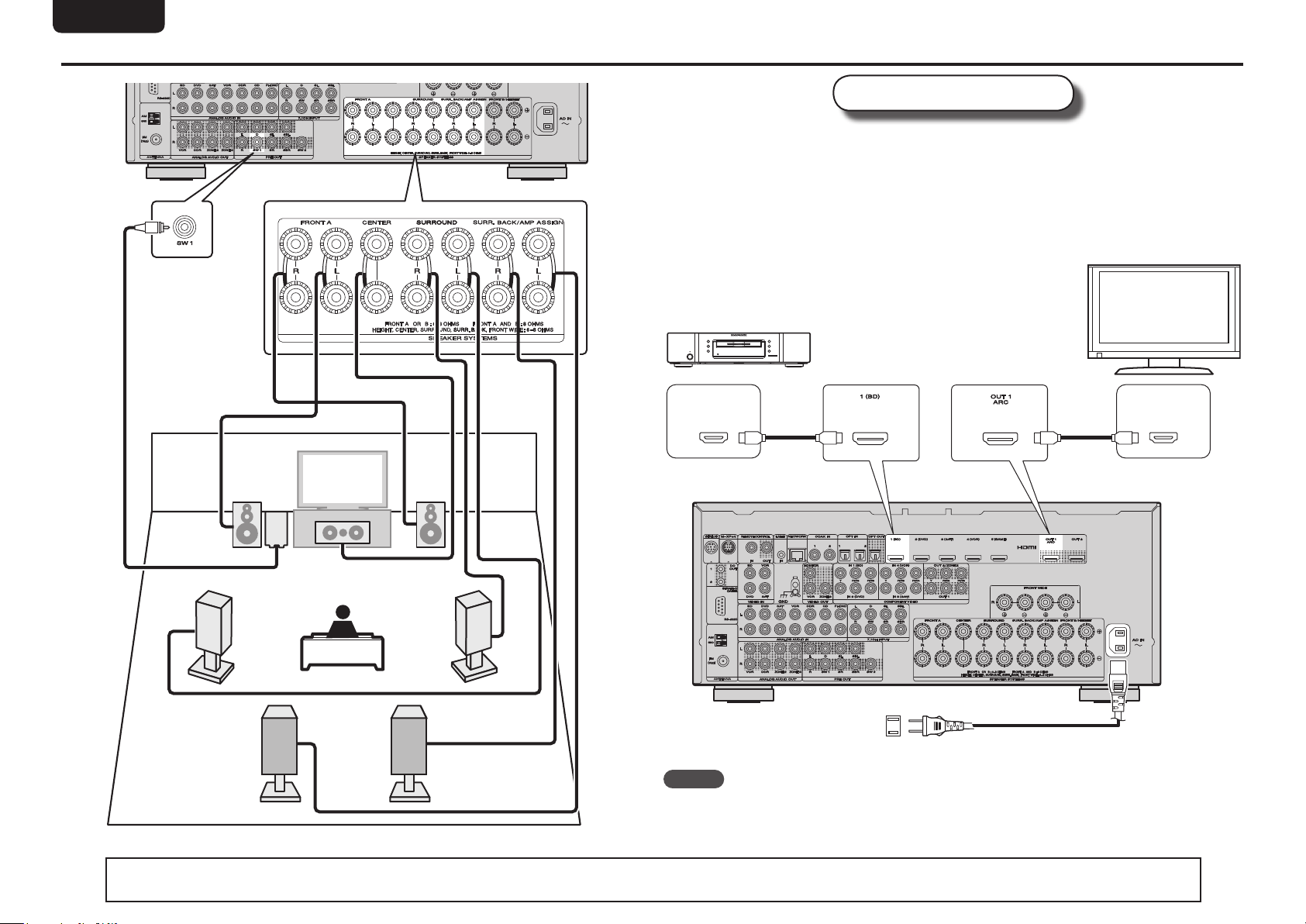
ENGLISH DEUTSCH FRANÇAIS ITALIANO ESPAÑOL NEDERLANDS SVENSKA
Connect
Use only an HDMI (High Definition Multimedia Interface) cable that bears the HDMI
logo (a genuine HDMI product). Using a cable without the HDMI logo (a non-genuine
HDMI product) may result in abnormal playback.
When outputting Deep Color or 1080p, etc., we recommend you use a “High Speed
HDMI cable” or a “High Speed HDMI cable with Ethernet”for enhanced high-quality
playback.
Blu-ray Disc player and TV
TV
Audio cable
(sold separately)
SL
FL FR
SW
C
Subwoofer with
built-in amplifier
Speaker cables
(sold separately)
SBL SBR
SR
Blu-ray Disc player
HDMI
OUT
HDMI cable
(sold separately)
To household power outlet
(AC 120 V, 60 Hz)
HDMI cable
(sold separately)
Power cord
(supplied)
HDMI
IN
NOTE
• Do not plug in the power cord until all connections have been completed.
• Do not bundle power cords together with connection cables. Doing so can result in humming or noise.
6
The “Simple version” section provides the speaker installation, connection, and setup methods for the 7.1-channel system with surround back speakers.
For the installing, connecting, and setup methods of speakers other than the 7.1-channel system (with surround back speakers), see page 50 .
Page 11

ENGLISHDEUTSCHFRANÇAISITALIANOESPAÑOLNEDERLANDSSVENSKA
3
1
Turn on power
Turn on the TV and subwoofer
power.
Power on
Change the TV input to the input of
2
this unit.
Press ON to turn on power to the unit.
3
The power indicator switches off, and power
is supplied to the unit.
Power on
1 2 3 4 5
4
The acoustic characteristics of the connected speakers and listening room are
measured and the optimum settings are made automatically. This is called
“Audyssey Auto Setup”.
To perform measurement, place the setup microphone in multiple locations all
around the listening area. For best results, we recommend you measure in six
or more positions, as shown in the illustration (up to eight positions).
• When performing Audyssey Auto Setup, MultEQ® XT/Dynamic EQ®/Dynamic
Volume® functions become active (vpage76, 77).
• To set up the speakers manually, use “Speaker Setup” (vpage80) on the menu.
NOTE
• Make the room as quiet as possible. Background noise can disrupt the room measurements. Close
windows, silence cell phones, televisions, radios, air conditioners, fluorescent lights, home appliances,
light dimmers, or other devices as measurements may be affected by these sounds.
• Cell phones should be placed away from all audio electronics during the measurement process as Radio
Frequency Interference (RFI) may cause measurement disruptions (even if the cell phone is not in use).
• Do not unplug the setup microphone from the main unit until Audyssey Auto Setup is completed.
• Do not stand between the speakers and setup microphone or allow obstacles in the path while the
measurements are being made. This will cause inaccurate readings.
• Loud test sounds may be played during Audyssey Auto setup. This is part of
normal operation. If there is background noise in room, these test signals will
increase in volume.
• Operating
• Measurement cannot be performed when headphones are connected.
Set up speakers
(Audyssey® Auto Setup)
VOLUME +, – during the measurements will cancel the measurements.
1 2 3 4 5
Simple version
Basic version Advanced version Information
Power on
NOTE
Before you use the remote control unit for the first
time, be sure to insert the batteries (vpage104
“Inserting the batteries”).
7
Page 12
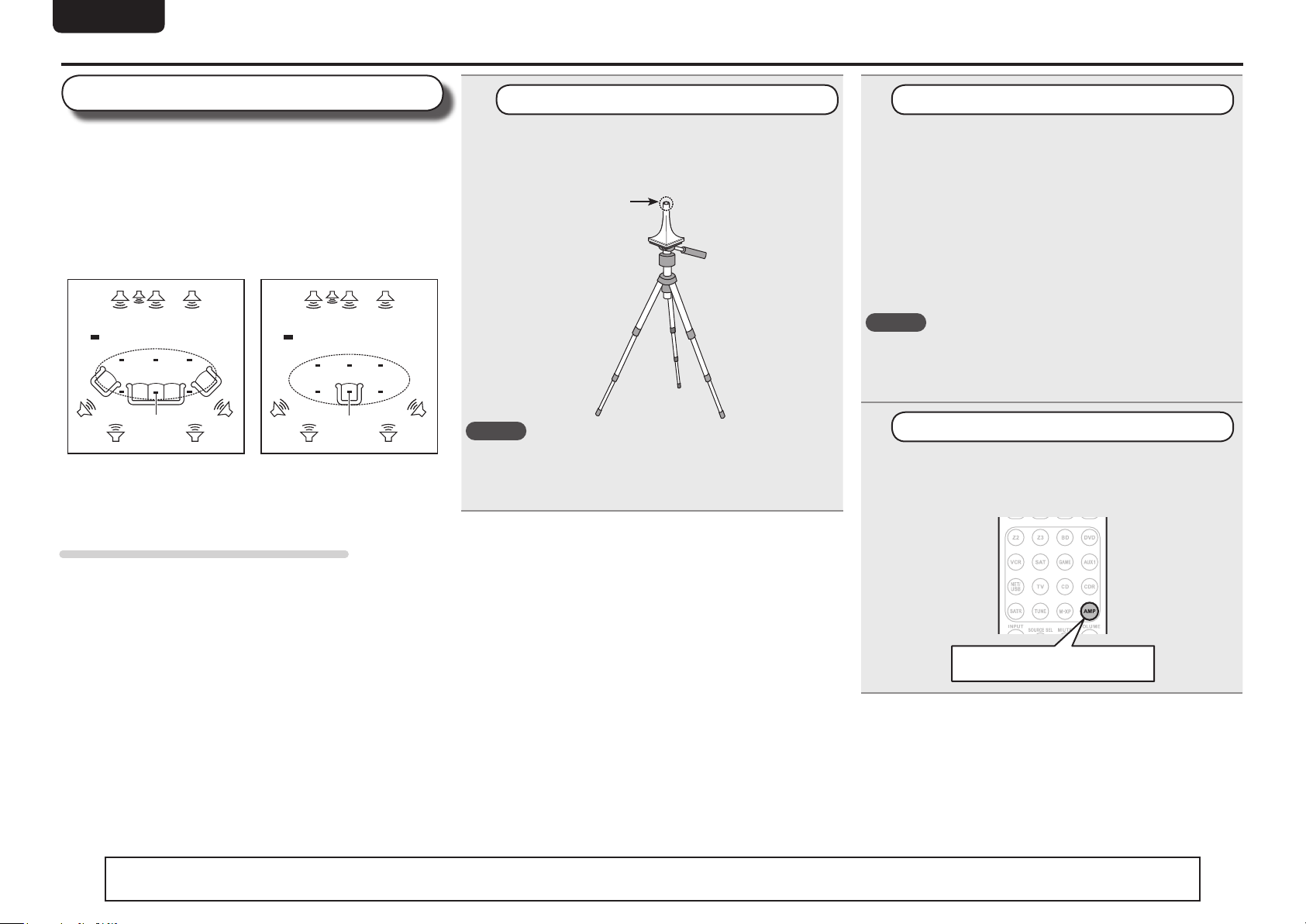
ENGLISH DEUTSCH FRANÇAIS ITALIANO ESPAÑOL NEDERLANDS SVENSKA
Set up speakers (Audyssey® Auto Setup)
About setup microphone placement
• Measurements are performed by placing the setup microphone
successively at multiple positions throughout the entire listening
area, as shown in GExample qH. For best results, we recommend
you measure in six or more positions, as shown in the illustration
(up to eight positions).
• Even if the listening environment is small as shown in GExample wH,
measuring at multiple points throughout the listening environment
results in more effective correction.
GExample qH GExample wH
FL SW C FR
( : Measuring positions)
SL
FL Front speaker (L) SL Surround speaker (L)
FR Front speaker (R) SR Surround speaker (R)
C Center speaker SBL Surround back speaker (L)
SW Subwoofer SBR Surround back speaker (R)
M
*
SBL SBR
SR
FL SW C FR
( : Measuring positions)
SL
M
*
SBL SBR
SR
1
Prepare the setup microphone
Mount the setup microphone on a tripod or stand
and place it in the main listening position.
When placing the setup microphone, adjust the height of the
sound receptor to the level of the listener’s ear.
Sound receptor
NOTE
• Do not hold the setup microphone in your hand during
measurements.
• Avoid placing the setup microphone close to a seat back or wall as
sound reflections may give inaccurate results.
Setup
microphone
2
Set up the subwoofer
If using a subwoofer capable of the following
adjustments, set up the subwoofer as shown below.
n When using a subwoofer with a direct mode
Set the direct mode to “On” and disable the volume adjustment
and crossover frequency setting.
n When using a subwoofer without a direct mode
Make the following settings:
• Volume : “12 o’clock position”
• Crossover frequency : “Maximum/Highest Frequency”
• Low pass filter : “Off”
• Standby mode : “Off”
NOTE
When you use two subwoofers, please adjust the subwoofer volume
controls individually so that each subwoofer level is as close as
possible to 75 dB using the test tone (vpage81) before Audyssey
Auto Setup.
3
Set up the remote control unit
n Set up the operation mode
Press AMP to set the remote control unit to amplier
operation mode.
About the main listening position (*M)
The main listening position is the position where listeners would
normally sit or where one would normally sit alone within the listening
environment. Before starting Audyssey Auto Setup, place the setup
microphone in the main listening position. Audyssey MultEQ® XT uses
the measurements from this position to calculate speaker distance,
level, polarity, and the optimum crossover value for the subwoofer.
8
The “Simple version” section provides the speaker installation, connection, and setup methods for the 7.1-channel system with surround back speakers.
For the installing, connecting, and setup methods of speakers other than the 7.1-channel system (with surround back speakers), see page 50 .
Press AMP
Page 13
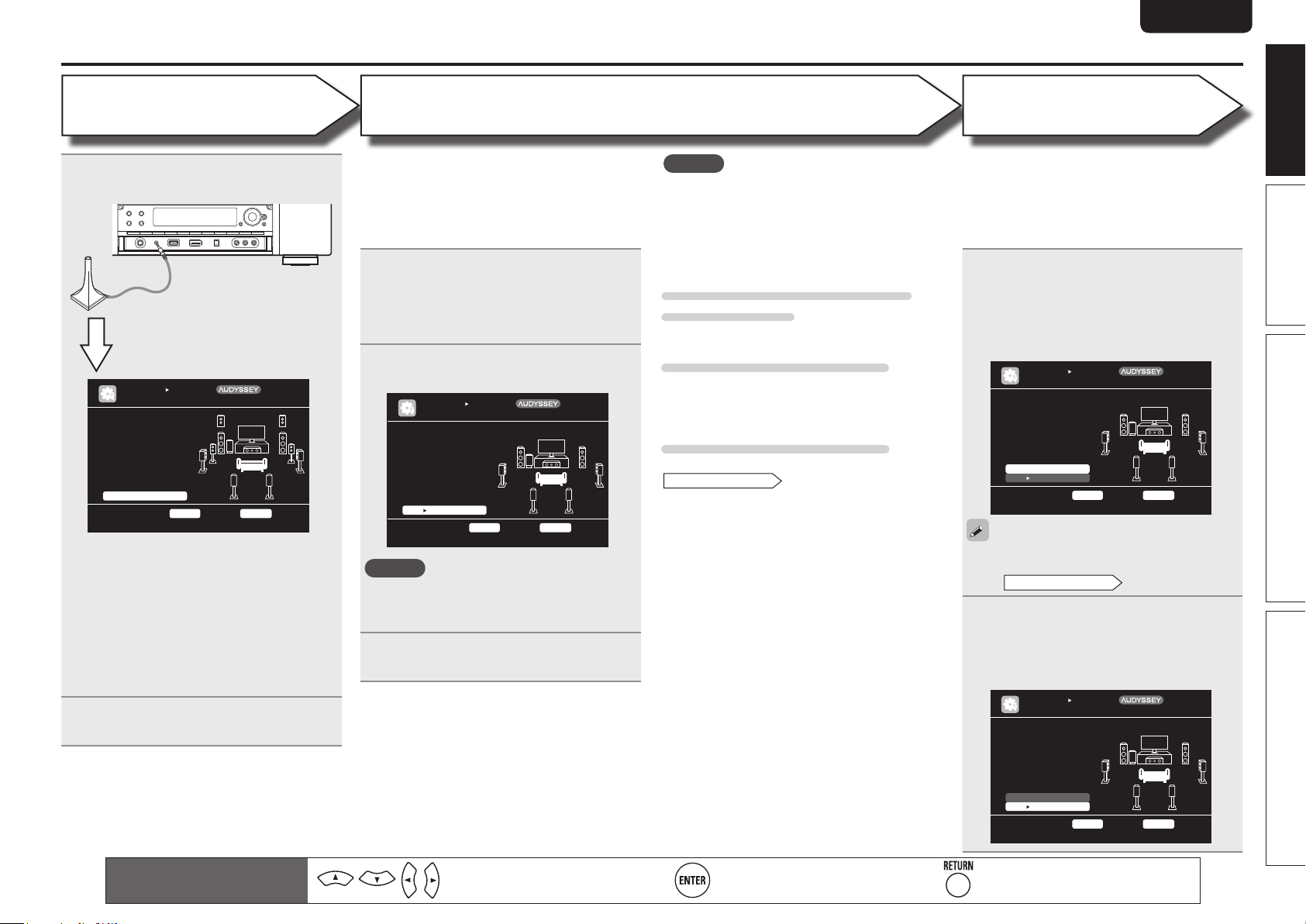
ENGLISHDEUTSCHFRANÇAISITALIANOESPAÑOLNEDERLANDSSVENSKA
STEP 1
Preparation
Connect the setup microphone to the
4
SETUP MIC jack of this unit.
When the setup microphone is
connected, the following screen is
displayed.
AUTO SE TUP
AUDYSSE Y AUTO S ETUP
STE P1 P repara tion
Con nect the s peaker s
and pla ce the m acco rding to the re commen datio ns i n the manual .
Set the follo wing
ite ms i f nece ssary.
Amp Ass ign
Cha nnel Selec t
Aut o Se tup St art
Sta rt A uto Se tup
ENT ER En ter RE TURN Cance l
This screen provides the method for setting
up 7.1-channel playback using surround back
speakers. For the method of setting up speakers
other than the 7.1-channel system, select “Amp
Assign” and perform step 3 and 4 of “Set up
“Amp Assign”” (vpage54).
If unused channels are set with “Channel
Select”, measuring time can be shortened. For
setting, perform steps 5 to 9 of “Set up “Channel
Select”” (vpage54).
Use ui to select “Auto Setup Start”
5
and then press ENTER.
Mul tEQ XT
[1/ 6]
STEP 2
Speaker Detection
• In STEP 2, you will perform measurements at the
main listening position.
• This step automatically checks the speaker
configuration and speaker size, and calculates the
channel level, distance, and crossover frequency.
It also corrects distortion in the listening area.
Select “Measure” and then press
6
ENTER.
When measuring begins, a test tone is
output from each speaker.
• Measurement requires several minutes.
The detected speakers are displayed.
7
AUTO SE TUP
AUDYSSE Y AUTO S ETUP
STE P2 S pkr De tect C heck
Fro nt
Cen ter
Sub woof er
Sur roun d
S.B ack
F.H eigh t
F.W ide
Ret ry
Nex t Measu rement
Go to S tep 3 (Measu reme nt) af ter sp eak er c heck
Yes
Yes
Yes
Yes
2sp krs
No
No
ENT ER En ter RE TURN Cance l
NOTE
If a connected speaker is not displayed, the
speaker may not be connected correctly. Check
the speaker connection.
Use ui to select “Next 1
8
Measurement” and then press ENTER.
Mul tEQ XT
[2/ 6]
NOTE
If “Caution” is displayed:
Go to “Error messages” (vpage 11), check
any related items, and perform the necessary
procedures.
If the problem is resolved, return and restart
“Audyssey Auto Setup”.
When performing Audyssey Auto
Setup over again
Press ui to select “Retry”, and then press ENTER.
When measuring has stopped
Press RETURN, to the “Cancel Auto Setup?”
prompt is displayed.
Press o to select “Yes”, then press ENTER.
Setting up the speakers again
Repeat the operation from step 4 of
STEP1 Preparation
.
Set up speakers (Audyssey® Auto Setup)
STEP 3
Measurement
• In STEP 3, you will perform measurements at
multiple positions (two to eight positions) other
than the main listening position.
• You can achieve a more effective correction of
distortion within the listening area by performing
measurements at multiple positions.
Move the setup microphone to
9
position 2, use ui to select
“Measure”, and then press ENTER.
The measurement of the second position
starts. Measurements can be made in up to
eight positions.
AUTO SE TUP
AUDYSSE Y AUTO S ETUP
STE P3 M easure ment
Ple ase place the mi crop hone at ea r heig ht
at 2nd listen ing
pos itio n.
Mea sure
Nex t Calcu lation
Sta rt n ext me asurem ent. Test Tone w ill start
ENT ER En ter RE TURN Cance l
If you want to omit measurements from the next
position onward, select “Next 1 Calculation”.
STEP4 Calculation
(Go to
Repeat step 9, measuring positions 3
10
to 8.
When measurement of position 8 is
completed, a “Measurements finished.”
message is displayed.
AUTO SE TUP
AUDYSSE Y AUTO S ETUP
STE P3 M easure ment
Mea sure ments finish ed.
Mul tEQ XT
[3/ 6]
)
Mul tEQ XT
[3/ 6]
Simple version
Basic version Advanced version Information
Remote control operation
buttons
Move the cursor
(Up/Down/Left/Right)
Ret ry
Nex t Calcu lation
Pro ceed to St ep 4 ( Anal yze)
ENT ER En ter RE TURN Cance l
Confirm the setting Return to previous menu
9
Page 14
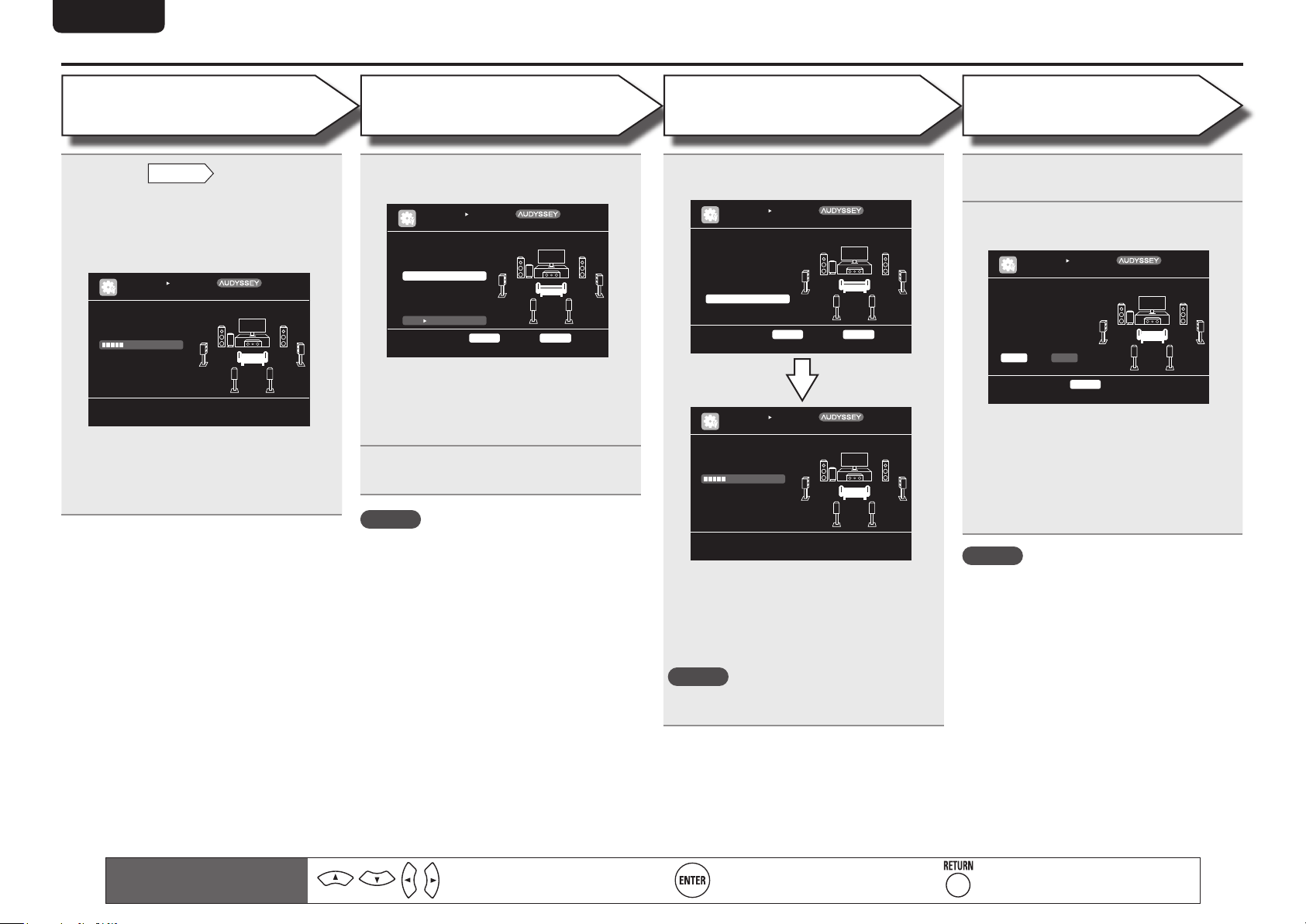
ENGLISH DEUTSCH FRANÇAIS ITALIANO ESPAÑOL NEDERLANDS SVENSKA
Set up speakers (Audyssey® Auto Setup)
STEP 4
Calculation
On the
11
to select “Next 1 Calculation”, and
then press ENTER.
Measuring results are analyzed, and the
frequency response of each speaker in the
listening room is determined.
STE P4 C alcula tion
Now cal culati ng...
Ple ase wait.
25%
• Analysis takes several minutes to complete. The
time required for this analysis depends on the
number of speakers connected.
The more connected speakers there are, the
longer it takes to perform analysis.
STEP3
AUTO SE TUP
AUDYSSE Y AUTO S ETUP
screen, use ui
Mul tEQ XT
[4/ 6]
STEP 5
Check
Use ui to select the item you want
12
to check, and then press ENTER.
AUTO SE TUP
AUDYSSE Y AUTO S ETUP
STE P5 C heck
Che ck p rocess ing re sult s. T o proc eed,pr ess
“Ne xt”
Spk r Co nfig C heck
Dis tanc e Chec k
Ch. Le vel Ch eck
Cro ssov er Che ck
Nex t Store
Sel ect item t o chec k
ENT ER En ter RE TURN Cance l
• Subwoofers may measure a greater reported
distance than the actual distance due to added
electrical delay common in subwoofers.
• If you want to check another item, press
RETURN.
Use ui to select “Next 1 Store”
13
and then press ENTER.
NOTE
• If the result differs from the actual connection
status, or if “Caution!” is displayed, see “Error
messages” (vpage11). Then carry out Audyssey
Auto Setup again.
• If the result still differs from the actual connection
status after remeasurement or the error message
still appears, it is possible that the speakers
are not connected properly. Turn this unit off,
check the speaker connections and repeat the
measurement process from the beginning.
• If you change speaker positions or orientation,
perform Audyssey Auto Setup again to find the
optimal equalizer settings.
Mul tEQ XT
[5/ 6]
STEP 6
Store
Select “Store” and then press ENTER.
14
Save the measurement results.
AUTO SE TUP
AUDYSSE Y AUTO S ETUP
STE P6 S tore
Pre ss “ Store” to sto re
cal cula tion r esults .
Sto re
App ly a nd sto re mea sure ment r esult
AUTO SE TUP
AUDYSSE Y AUTO S ETUP
STE P6 S tore
Now sto ring.. .
Ple ase wait.
25%
ENT ER En ter RE TURN Cance l
• Saving the results requires about 10 seconds.
• If the measuring results are not to be saved,
press RETURN. A message “Cancel Auto
Setup?” will be displayed. Press o then select
“Yes”. All the measured Audyssey Auto Setup
data will be erased.
NOTE
During saving of measurement results, be sure
not to turn off the power.
Mul tEQ XT
[6/ 6]
Mul tEQ XT
[6/ 6]
Finish
Unplug the setup microphone from
15
the unit’s SETUP MIC jack.
Set Dynamic Volume®.
16
AUTO SE TUP
AUDYSSE Y AUTO S ETUP
Fin ish
Sto ring compl ete.
Aut o Se tup is now
fin ishe d. Ple ase un plug
mic roph one.
Tur n on Dynam ic Vol ume?
Yes No
Tur n Dy namic Volume on and ex it Aut o S etup
ENT ER Ex it
• For details of Dynamic Volume settings, see
page 77.
n When turning Dynamic Volume on
Use o to select “Yes“, and then press ENTER.
• The unit automatically enters “Evening” mode.
n When turning Dynamic Volume off
Use p to select “No“, and then press ENTER.
NOTE
After performing Audyssey Auto Setup, do not
change the speaker connections or subwoofer
volume. In event of a change, perform Audyssey
Auto Setup again.
Mul tEQ XT
[6/ 6]
10
Remote control operation
buttons
Move the cursor
(Up/Down/Left/Right)
Confirm the setting Return to previous menu
Page 15
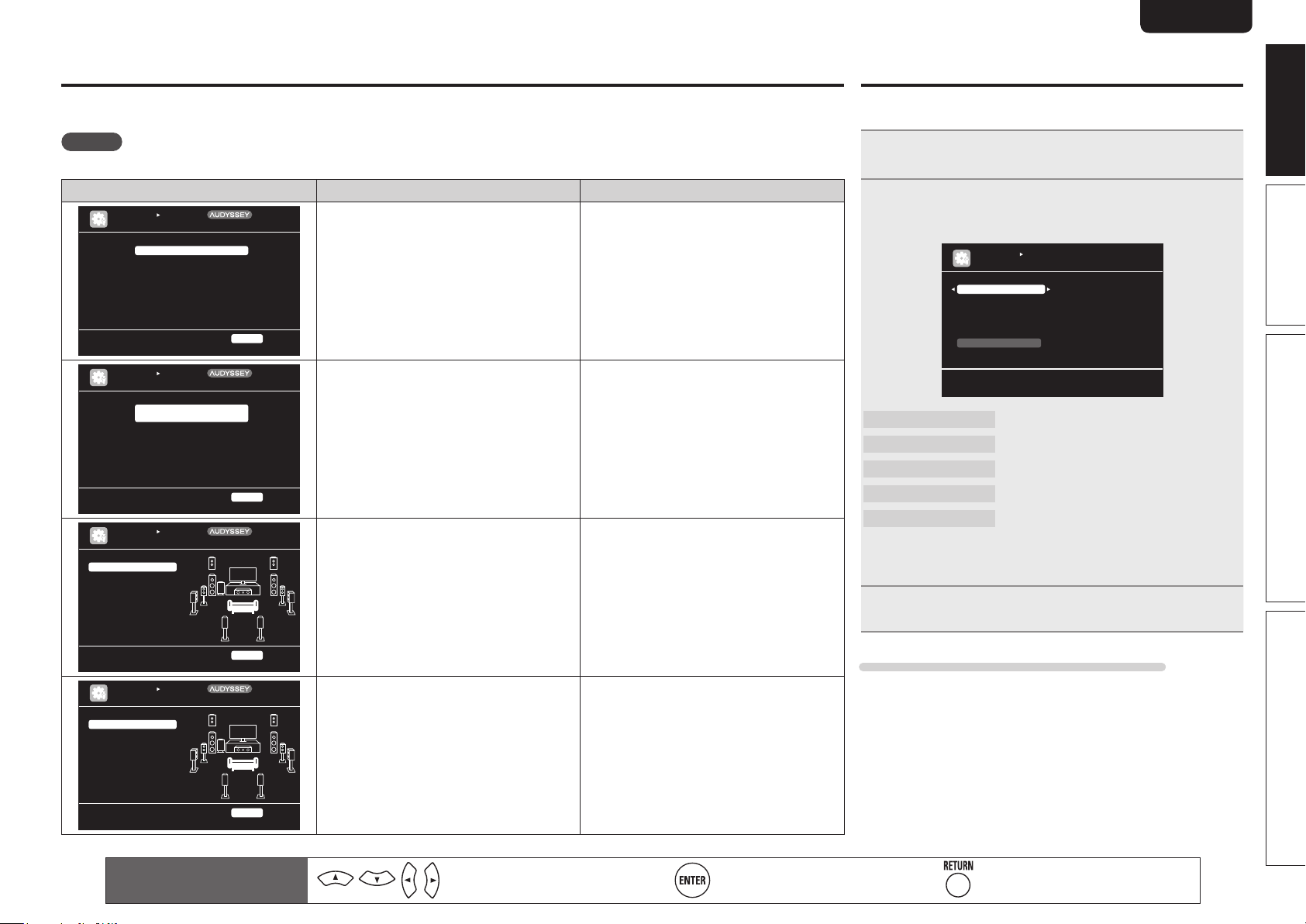
ENGLISHDEUTSCHFRANÇAISITALIANOESPAÑOLNEDERLANDSSVENSKA
Error messages
An error message is displayed if Audyssey® Auto Setup could not be completed due to speaker placement, the measurement environment, etc.
If this happens, check the relevant items, be sure to take the necessary measures, then perform Audyssey Auto Setup over again.
NOTE
Be sure to turn off the power before checking speaker connections.
Examples Error details Measures
AUTO SE TUP
AUDYSSE Y AUTO S ETUP
No micr ophone or Sp eake r
Che ck c ause o f prob lem!
AUTO SE TUP
AUDYSSE Y AUTO S ETUP
Amb ient noise is to o hi gh
or Leve l is t oo low
Che ck c ause o f prob lem!
AUTO SE TUP
AUDYSSE Y AUTO S ETUP
Cau tion !
Fro nt R Non e
Cau tion !
Ret ry
Cau tion !
Ret ry
Mul tEQ XT
RET URN Can cel
Mul tEQ XT
RET URN Can cel
Mul tEQ XT
• The connected setup microphone is broken,
or a device other than the supplied setup
microphone is connected.
• Not all speakers could be detected.
• The front L speaker was not properly
detected.
• There is too much noise in the room for
accurate measurements to be made.
• Speaker or subwoofer sound is too low for
accurate measurements to be made.
• The displayed speaker could not be detected. • Check the connections of the displayed
• Connect the included setup microphone to
the SETUP MIC jack of this unit.
• Check the speaker connections.
• Either turn off any device generating noise
or move it away.
• Perform again when the surroundings are
quieter.
• Check the speaker installation and the
direction in which the speakers are facing.
• Adjust the subwoofer’s volume.
speaker.
Parameter Check
This function enables you to check the measurement results and
equalizer characteristics after Audyssey Auto Setup.
Use ui to select “Parameter Check” and then
1
press ENTER or p.
Use ui to select the item you want to check, then
2
press ENTER or p.
Measurement results for each speaker are displayed.
AUTO SE TUP
PARAMET ER CHECK
Spe aker Confi g Chec k
Dis tanc e Chec k
Cha nnel Level Check
Cro ssov er Che ck
EQ Chec k
Res tore
Sho w sp eaker config urat ion re sult
Speaker Config. Check
Distance Check
Channel Level Check
Crossover Check
EQ Check
• If “EQ Check” is selected in step 2, press
curve (“Audyssey” or “Audyssey Flat”) to be checked.
Use o p to switch the display between the different speakers.
Check the speaker configuration.
Check the distance.
Check the channel level.
Check the crossover frequency.
Check the equalizer.
ui to select equalizing
Simple version
Basic version Advanced version Information
Ret ry
Che ck c ause o f prob lem!
AUTO SE TUP
AUDYSSE Y AUTO S ETUP
Cau tion !
Fro nt L P hase
Ret ry
Ski p
Che ck c ause o f prob lem!
Remote control operation
buttons
RET URN Can cel
Mul tEQ XT
RET URN Can cel
• The displayed is connected with the
polarities reversed.
Move the cursor
(Up/Down/Left/Right)
• Check the polarities of the displayed
speaker.
• For some speakers, this error message may
be displayed even if the speaker is properly
connected. If you are sure the connection is
correct, press ui to select “Skip”, then
press ENTER.
Confirm the setting Return to previous menu
Press RETURN.
3
The confirmation screen reappears. Repeat steps 2.
Retrieving Audyssey Auto Setup settings
If you set “Restore” to “Yes”, you can return to Audyssey Auto Setup
measurement result (value calculated at the start by MultEQ® XT)
even when you have changed each setting manually.
11
Page 16

ENGLISH DEUTSCH FRANÇAIS ITALIANO ESPAÑOL NEDERLANDS SVENSKA
5
1
2
Play back disc
Press BD two times in a row
to switch an input source for a
player used for playback.
Play the component connected to
this unit.
Make the necessary settings on the
player (language setting, subtitles
setting, etc.) beforehand.
Adjust the sound volume.
3
VOLUME + ..................................... Volume up
VOLUME – ................................ Volume down
MUTE .................................................. Muting
Set the listening mode.
Set the listening mode according to the playback contents
4
(cinema, music, etc.) or according to your liking (vpage 46
“Selecting a listening mode (Surround mode)”).
1 2 3 4 5
When power is switched to standby
Press STANDBY.
GPower indicator status in standby modeH
• Normal standby : Red
• When “HDMI Control” is set to “ON” :
Orange
• When “Network Standby” is set to “ON” :
Orange
You can also switch the power to standby by
pressing ON/STANDBY on the main unit.
NOTE
During power standby, a minimal amount of power is consumed. To
totally cut off the power, remove the power cord from the power
outlet.
12
Page 17

Basic
version
Basic version
Here, we explain the connections and basic operation methods for this unit.
F Connections vpage14
F Playback (Basic operation) vpage26
F Selecting a listening mode (Surround mode) vpage46
n Refer to the pages indicated below for information on connecting and playing back the various
media and external devices.
ENGLISHDEUTSCHFRANÇAISITALIANOESPAÑOLNEDERLANDSSVENSKA
Basic versionSimple version
Audio and Video
TV
Blu-ray Disc player
DVD player
Video cassette recorder
Set-top box (Satellite tuner or cable TV)
Game console
Digital camcorder
Audio
®
iPod
USB memory device
CD player
CD recorder
Record player
SIRIUS satellite radio
HD Radio receiver
Wireless receiver (RX101)
Network
Network
For speaker connections, see page 5.
PlaybackConnection
vpage16, 17
vpage16, 17 vpage27
vpage16, 18 vpage27
vpage16, 19
vpage16, 18
vpage16
vpage19
vpage20 vpage28
vpage20 vpage29
vpage20 vpage27
vpage21
vpage21
vpage22 vpage31
vpage22 vpage33
vpage23
vpage25 vpage35
–
–
–
–
–
PlaybackConnection
–
–
–
PlaybackConnection
Advanced version Information
13
Page 18
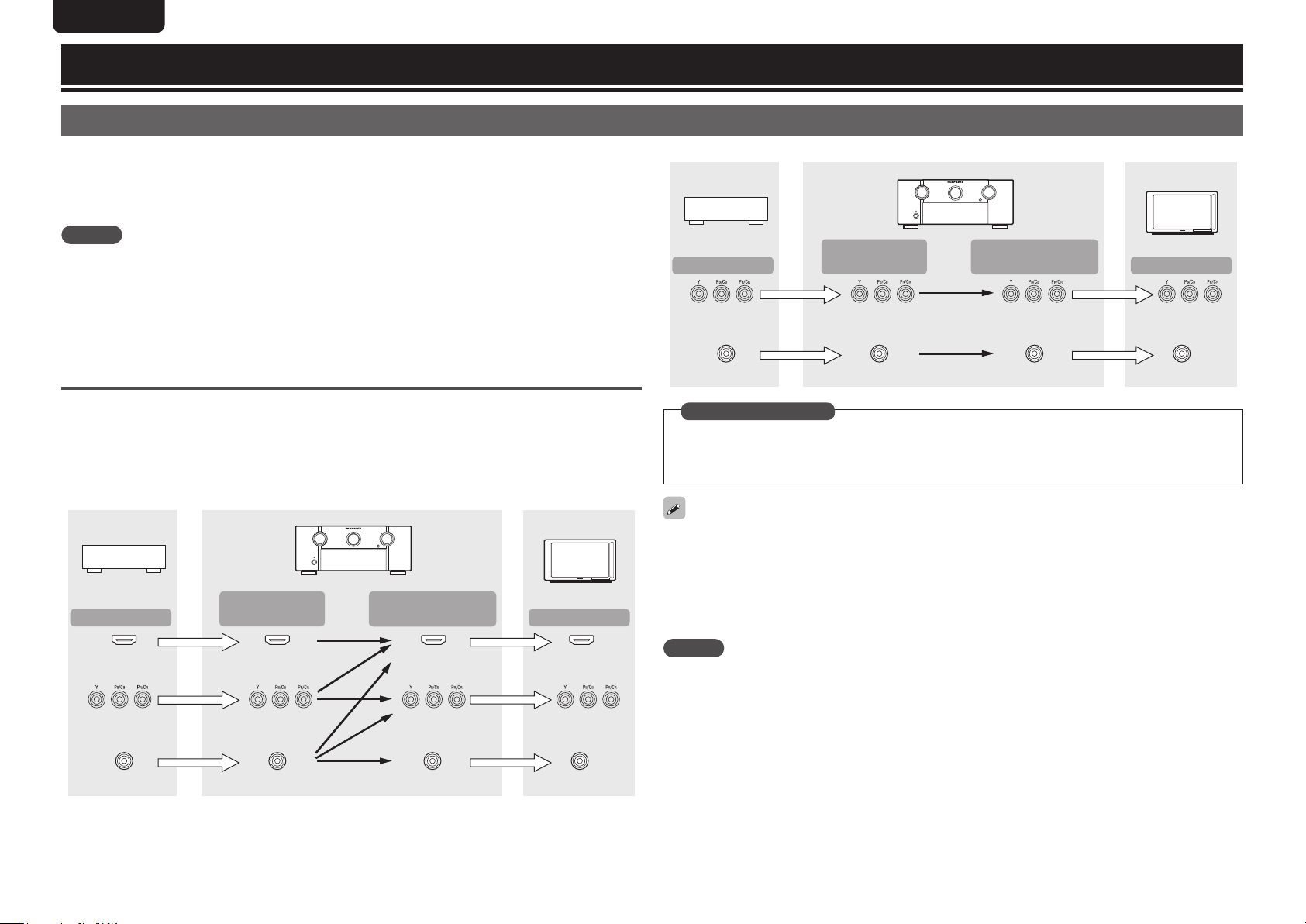
ENGLISH DEUTSCH FRANÇAIS ITALIANO ESPAÑOL NEDERLANDS SVENSKA
Connections
Important information
• Make connections as follows before using this unit. Select an appropriate connection type
according to the components to be connected.
• You may need to make some settings on this unit depending on the connection method. Refer to
each description for more information.
• Select the cables (sold separately) according to the components being connected.
NOTE
• Do not plug in the power cord until all connections have been completed.
• When making connections, also refer to the operating instructions of the other components being
connected.
• Be sure to connect the left and right channels properly (left with left, right with right).
• Do not bundle power cords together with connection cables. Doing so can result in noise.
Converting input video signals for output
(Video conversion function)
Video device
Output
Component video
connectors
Video connector
GFlow of video signals for ZONE2H
This unit
Input
(IN)
Component video
connectors
Video connector Video connector Video connector
connectors (OUT2/ZONE2)
Output
(MONITOR OUT)
Component video
Monitor
Input
Component video
connectors
This unit is equipped with three types of video input connectors (HDMI, Component video and video) and
three types of video output connectors (HDMI, Component video and video).
Use the connectors corresponding to the components to be connected.
This function automatically converts various formats of video signals input to this unit into the formats used
to output the video signals from this unit to a monitor.
GFlow of video signals for MAIN ZONEH
Video device
Output
HDMI connector
Component video
connectors
Video connector
Input
(IN)
HDMI connector
Component video
connectors
Video connector
This unit
Output
(MONITOR OUT)
HDMI connector
Component video
connectors
Video connector
Monitor
Input
HDMI connector
Component video
connectors
Video connector
in Set as Necessary
• Set when not using the video conversion function.
“Video Convert” (vpage72)
• Set when changing the resolution of the video signal.
“Resolution” (vpage72)
• The video conversion function supports the NTSC, PAL, SECAM, NTSC 4.43, PAL-N, PAL-M and PAL-60
formats.
• The resolution of the video signal input to this unit’s HDMI connector is the one set at “Resolution”
(vpage72). (1080p HDMI signals and 1080p component signals are output at 1080p, regardless of the
setting.)
• Resolutions of HDMI-compatible TVs can be checked at “HDMI Monitor 1 Information” or “HDMI
Monitor 2 Information” (vpage90).
NOTE
• HDMI signals cannot be converted into analog signals.
• When a non-standard video signal from a game machine or some other source is input, the video
conversion function might not operate.
• Component video input signals cannot be converted into Video format.
• A menu is output via the HDMI connector or component video connector.
• When using component output terminal 2 for ZONE2 video signal output, set “Input Setup” – “Input
Assign” – “Component” (vpage71) in the menu to “ZONE2”.
14
Page 19
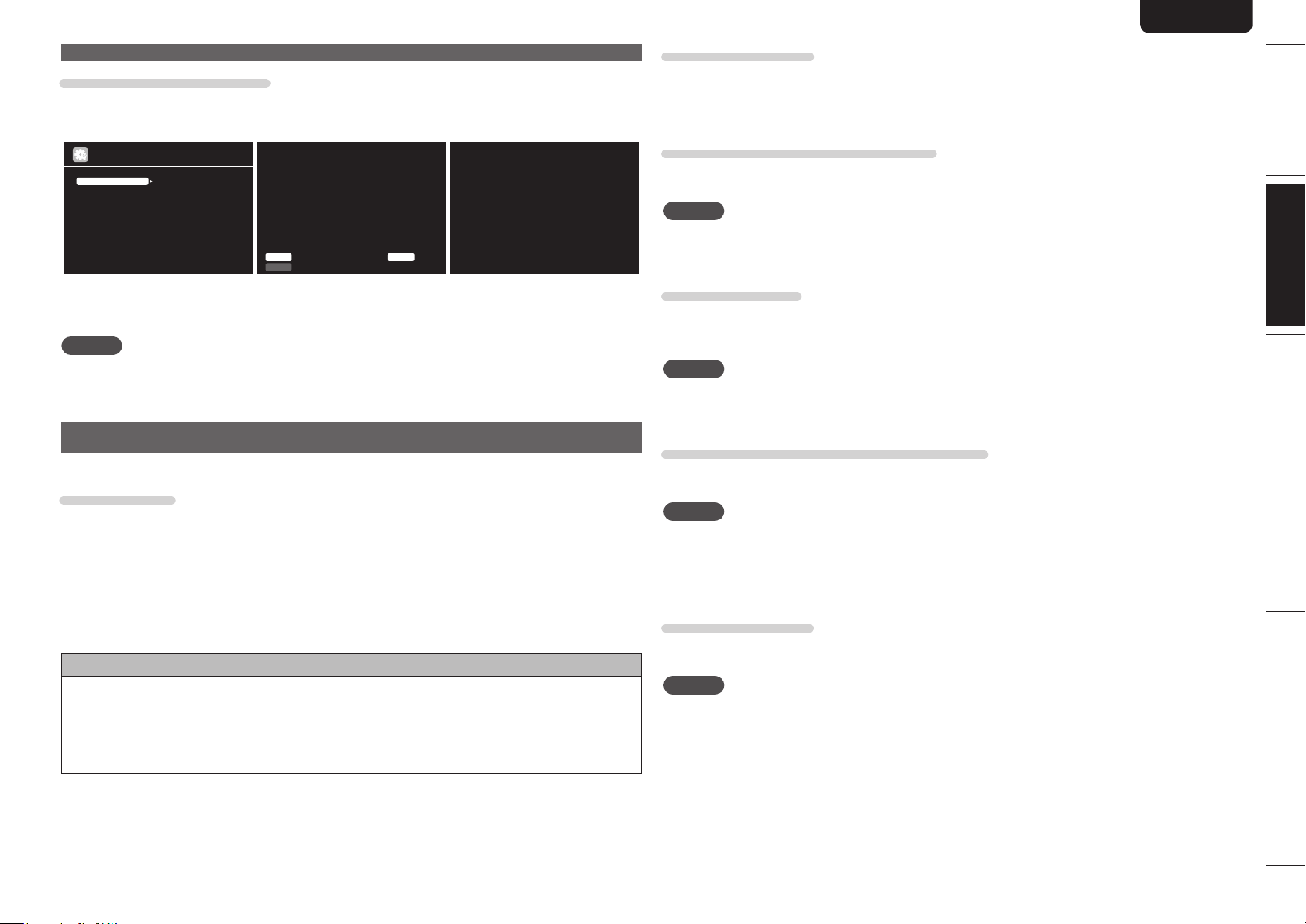
ENGLISHDEUTSCHFRANÇAISITALIANOESPAÑOLNEDERLANDSSVENSKA
Important information
Examples of screen display
• Menu screen • Status display screen
MENU
Audi o/Vide o Adjus t
Info rmatio n
Auto Setup
Manu al Set up
Inpu t Setu p
Adju st var ious au dio an d vide o param eters
When the input source is
switched
BD
Inpu t A uto
STER EO
Mode
Status display: The operating status appears briefly on the screen
when the input source is switched or the volume is
changed.
When the volume is adjusted
Mast er Vo lume -80.0d B
NOTE
• If you operate the menu while playing back 3D video content, the playback video is replaced by the menu
screen. The playback video is not displayed behind the menu screen.
• This unit does not show the status display while playing back 3D video content.
Connecting an HDMI-compatible device
You can connect up to six HDMI-compatible devices to the unit.
HDMI function
This unit supports the following HDMI functions:
• 3D
• Deep Color (vpage111)
• Auto Lip Sync (vpage82, 111)
• x.v.Color, sYCC601 color, Adobe RGB color, Adobe YCC601 color (vpage111, 113)
• High definition digital audio format
• ARC (Audio Return Channel)
• Content Type
• CEC (HDMI control)
Copyright protection system
In order to play back digital video and audio such as BD-Video or DVD-Video via HDMI connection, both
this unit and TV or the player need to support the copyright protection system known as HDCP (Highbandwidth Digital Content Protection System). HDCP is copyright protection technology comprised of
data encryption and authentication of the connected AV device. This unit supports HDCP.
• If a device that does not support HDCP is connected, video and audio are not output correctly. Read
the user guide of your television or player for more information.
About HDMI cables
• When a device supporting Deep Color signal transfer is connected, use a cable compatible “High Speed
HDMI cable” or “High Speed HDMI cable with Ethernet”.
• When the ARC function is used, connect a device with a ”Standard HDMI cable with Ethernet” or “High
Speed HDMI cable with Ethernet” for HDMI 1.4a.
HDMI control function (vpage57)
This function allows you to operate external devices from the receiver and operate the receiver from
external devices.
NOTE
• The HDMI control function may not work depending on the device it is connected to and its settings.
• You cannot operate a TV or Blu-ray Disc player/DVD player that is not compatible with the HDMI control
function.
About 3D function
This unit supports input and output of 3D (3 dimensional) video signals of the HDMI 1.4a standards.
For playing the 3D video content, a player, and a TV that support the 3D function of the HDMI 1.4a
standards are required in addition to this unit.
NOTE
• If you operate the menu while playing back 3D video content, the playback video is replaced by the menu
screen. The playback video is not displayed behind the menu screen.
• This unit does not show the status display while playing back 3D video content.
About ARC (Audio Return Channel) function
The Audio Return Channel in HDMI 1.4a enables a TV, via a single HDMI cable, to send audio data “upstream”
to this unit.
NOTE
• To enable the ARC function, set “HDMI Control” to “ON” (vpage82).
• ARC function is only supported for the HDMI OUT 1 connector. In order to use the ARC function, connect
the television to the HDMI OUT 1 connector.
• When connecting a TV that does not support the ARC function, a separate connection using an audio
cable is required. In this case, refer to “Connecting a TV” (vpage17) for the connection method.
About Content Type
The HDMI specification version 1.4a enables simple, automated picture setting selection with no user
intervention.
NOTE
To enable the Content Type, set “Video Mode” to “Auto” (vpage72).
Simple version Advanced version Information
Basic version
15
Page 20
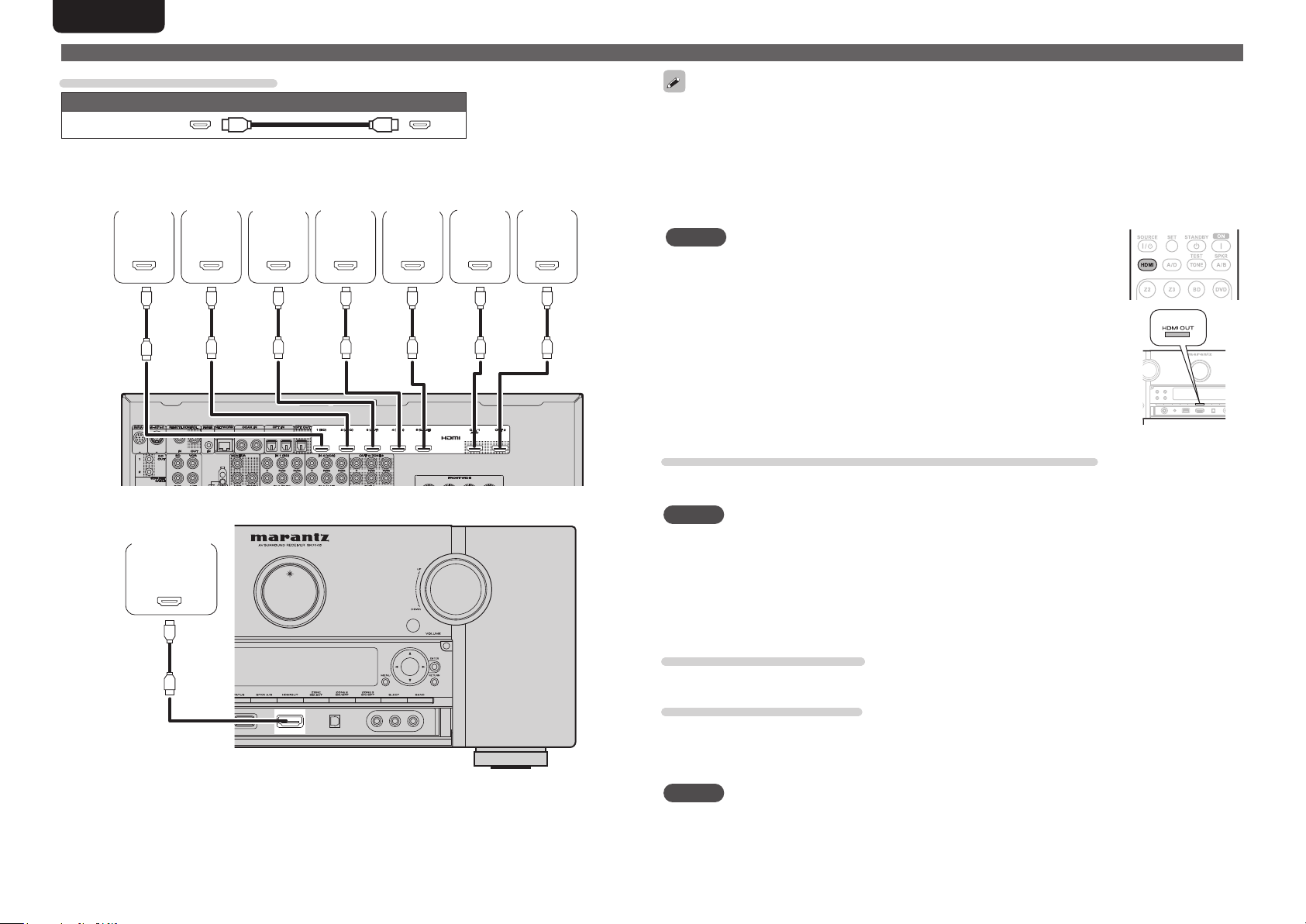
ENGLISH DEUTSCH FRANÇAIS ITALIANO ESPAÑOL NEDERLANDS SVENSKA
Connecting an HDMI-compatible device
Cables used for connections
Audio and video cable (sold separately)
HDMI cable
• This interface allows transfer of digital video signals and digital audio signals over a single HDMI cable.
Blu-ray
Disc
player
HDMI
OUT
DVD
player
HDMI
OUT
Set-top
box
HDMI
OUT
Video
cassette
recorder
HDMI
OUT
Game
console
HDMI
OUT
TV 1
HDMI
IN
TV 2
HDMI
IN
• When this unit is connected to other devices with HDMI cables, connect this unit and TV also with an
HDMI cable.
• When connecting a device that supports Deep Color transmission, please use a “High Speed HDMI
cable” or “High Speed HDMI cable with Ethernet”.
• Video signals are not output if the input video signals do not match the monitor’s resolution. In this case,
switch the Blu-ray Disc/DVD player’s resolution to a resolution with which the monitor is compatible.
• When this unit and monitor are connected with an HDMI cable, if the monitor is not compatible with
HDMI audio signal playback, only the video signals are output to the monitor.
NOTE
• The HDMI signal is not simultaneously output to HDMI 1 and HDMI 2. Select
the connector that you want to use in advance using “Monitor Out” (vpage82)
in the menu, or by pressing the HDMI button on the remote control unit or the
HDMI OUT button on the main unit.
• HDMI control function is only supported for the HDMI OUT 1 connector. In order
to use the HDMI control function, connect the television to the HDMI OUT 1
connector.
• The audio signal from the HDMI output connector (sampling frequency, number
of channels, etc.) may be limited by the HDMI audio specifications of the
connected device regarding permissible inputs.
• The front panel HDMI input connector is displayed as “HDMI6” in the “Input
Setup” – “Input Assign” (vpage70) in the menu.
Connecting to a device equipped with a DVI-D connector
When an HDMI/DVI conversion cable (sold separately) is used, the HDMI video signals are converted to
GRear panelH
DVI signals, allowing connection to a device equipped with a DVI-D connector.
NOTE
Digital
camcorder
HDMI
OUT
• No sound is output when connected to a device equipped with a DVI-D connector. Make separate audio
connections.
• Signals cannot be output to DVI-D devices that do not support HDCP.
• Depending on the combination of devices, the video signals may not be output.
n Settings related to HDMI connections
Set as necessary. For details, see the respective reference pages.
16
GFront panelH
Input Assign (vpage70)
Set this to change the HDMI input connector to which the input source is assigned.
HDMI Setup (vpage82)
Make settings for HDMI video/audio output.
• RGB Range • Auto Lip Sync • HDMI Audio Out • Monitor Out
• HDMI Control • Standby Source • Power Off Control
NOTE
The audio signals output from the HDMI connectors are only the HDMI input signals.
Page 21
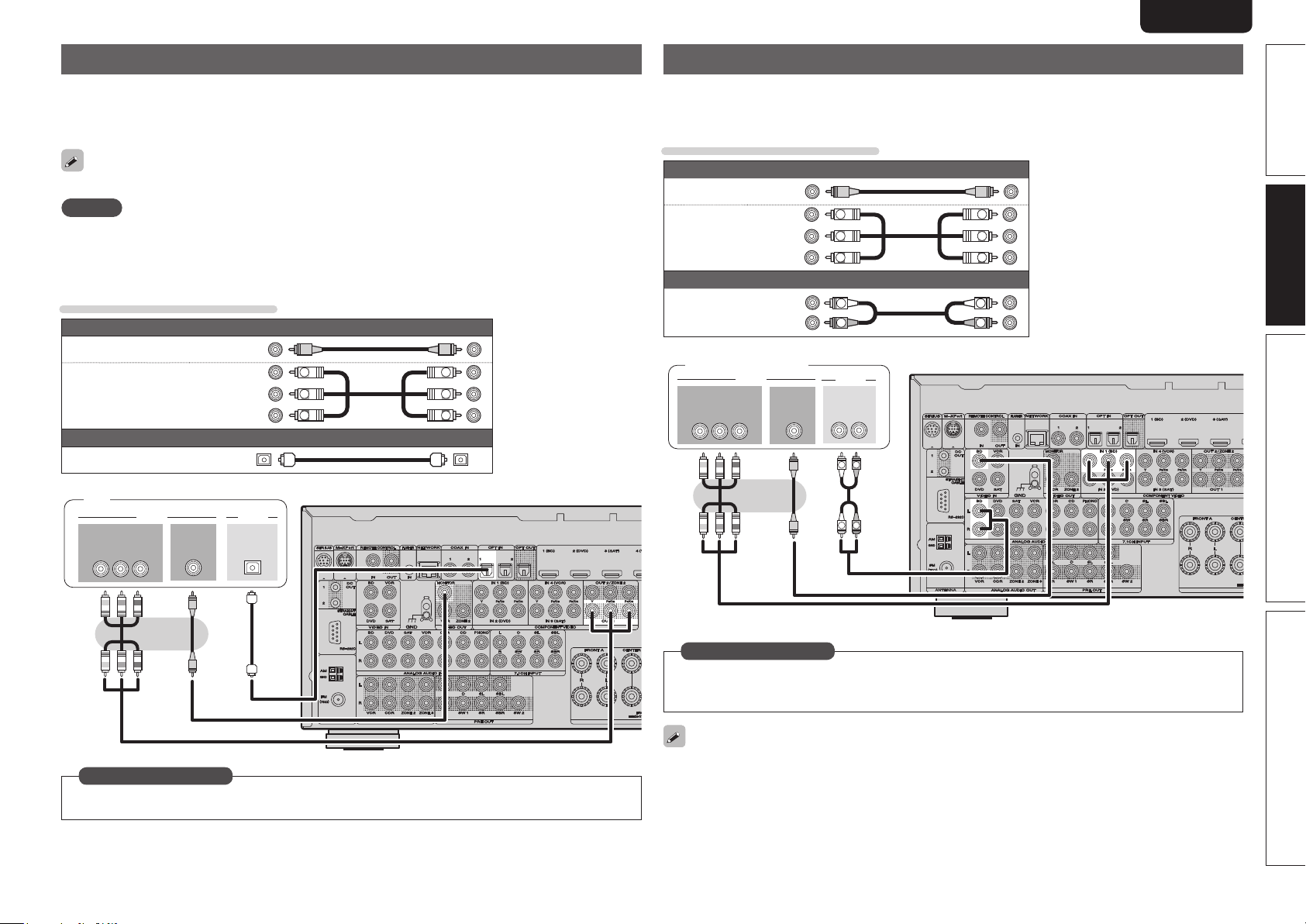
ENGLISHDEUTSCHFRANÇAISITALIANOESPAÑOLNEDERLANDSSVENSKA
Connecting a TV
• Select the connector to use and connect the device.
• For video connections, see “Converting input video signals for output (Video conversion function)”
(vpage14).
• For instructions on HDMI connections, see “Connecting an HDMI-compatible device” (vpage15).
To listen to TV audio through this device, use the optical digital connection.
NOTE
This connection is not required when a TV compatible with the ARC function (Audio Return Channel (HDMI
1.4a standard function) is connected to this unit via an HDMI connection.
For details, see “About ARC (Audio Return Channel) function” (vpage 15) or refer to the instruction
manual for your TV.
Cables used for connections
Video cable (sold separately)
Video cable
Component video
cable
Optical cable
TV
Y P
IN
VIDEO
B PR
COMPONENT VIDEO
(Yellow)
(Green)
(Blue)
(Red)
Y
PB
PR
Audio cable (sold separately)
AUDIO
VIDEO
IN
OPTICAL
OUT
Y
PB
PR
Connecting a Blu-ray Disc player
• You can enjoy video and audio from a Blu-ray Disc.
• Select the connector to use and connect the device.
• For instructions on HDMI connections, see “Connecting an HDMI-compatible device” (vpage15).
Cables used for connections
Video cable (sold separately)
Video cable
Component
video cable
Audio cable
Blu-ray Disc player
COMPONENT VIDEO
OUT
Y P
(Yellow)
(Green)
(Blue)
(Red)
Y
PB
PR
Audio cables (sold separately)
L
R
AUDIO
AUDIO
OUT
L
L
B PR
VIDEO
(White)
(Red)
VIDEO
OUT
Y
PB
PR
L
R
RL
R
R
Simple version Advanced version Information
Basic version
in Set as Necessary
Set this to change the digital input connector to which the input source is assigned.
“Input Assign” (vpage70)
in Set as Necessary
Set this to change the digital input connector or component video input connector to which the input
source is assigned.
“Input Assign” (vpage70)
For HD audio (Dolby TrueHD, DTS-HD, Dolby Digital Plus and DTS Express) playback, connect with HDMI
(vpage15 “Connecting an HDMI-compatible device”).
17
Page 22
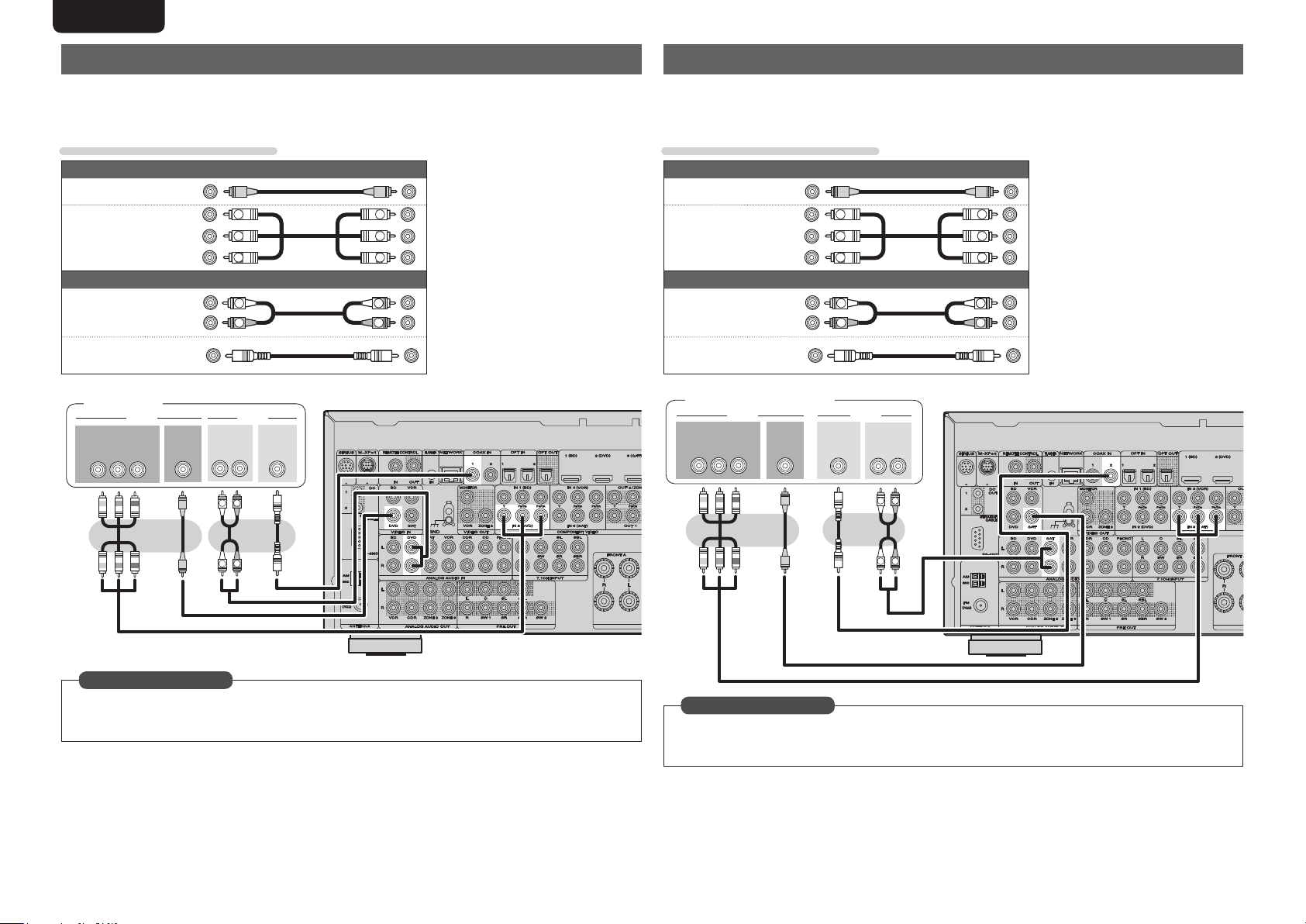
ENGLISH DEUTSCH FRANÇAIS ITALIANO ESPAÑOL NEDERLANDS SVENSKA
Connecting a DVD player
• You can enjoy video and audio from a DVD.
• Select the connector to use and connect the device.
• For instructions on HDMI connections, see “Connecting an HDMI-compatible device” (vpage15).
Cables used for connections
Video cable (sold separately)
Video cable
Component
video cable
Audio cable
Coaxial
digital cable
DVD player
COMPONENT VIDEO
OUT
Y P
(Yellow)
(Green)
(Blue)
(Red)
Y
PB
PR
Audio cables (sold separately)
AUDIO
OUT
L
L
R
RL
R
(White)
(Red)
(Black)
VIDEO AUDIO
VIDEO
B PR
OUT
COAXIAL
OUT
Y
PB
PR
L
R
Connecting a set-top box (Satellite tuner/cable TV)
• You can watch satellite or cable TV.
• Select the connector to use and connect the device.
• For instructions on HDMI connections, see “Connecting an HDMI-compatible device” (vpage15).
Cables used for connections
Video cable (sold separately)
Video cable
Component
video cable
Audio cable
Coaxial
digital cable
Satellite tuner/Cable TV
COMPONENT VIDEO
OUT
Y P
(Yellow)
(Green)
(Blue)
(Red)
Y
PB
PR
Audio cables (sold separately)
L
R
COAXIAL
OUT
B PR
VIDEO
(White)
(Red)
(Black)
VIDEO
OUT
AUDIO
AUDIO
OUT
L
Y
PB
PR
L
R
RL
R
R
L
in Set as Necessary
Set this to change the digital input connector or component video input connector to which the input
source is assigned.
“Input Assign” (vpage70)
18
R
L
in Set as Necessary
Set this to change the digital input connector or component video input connector to which the input
source is assigned.
“Input Assign” (vpage70)
Page 23
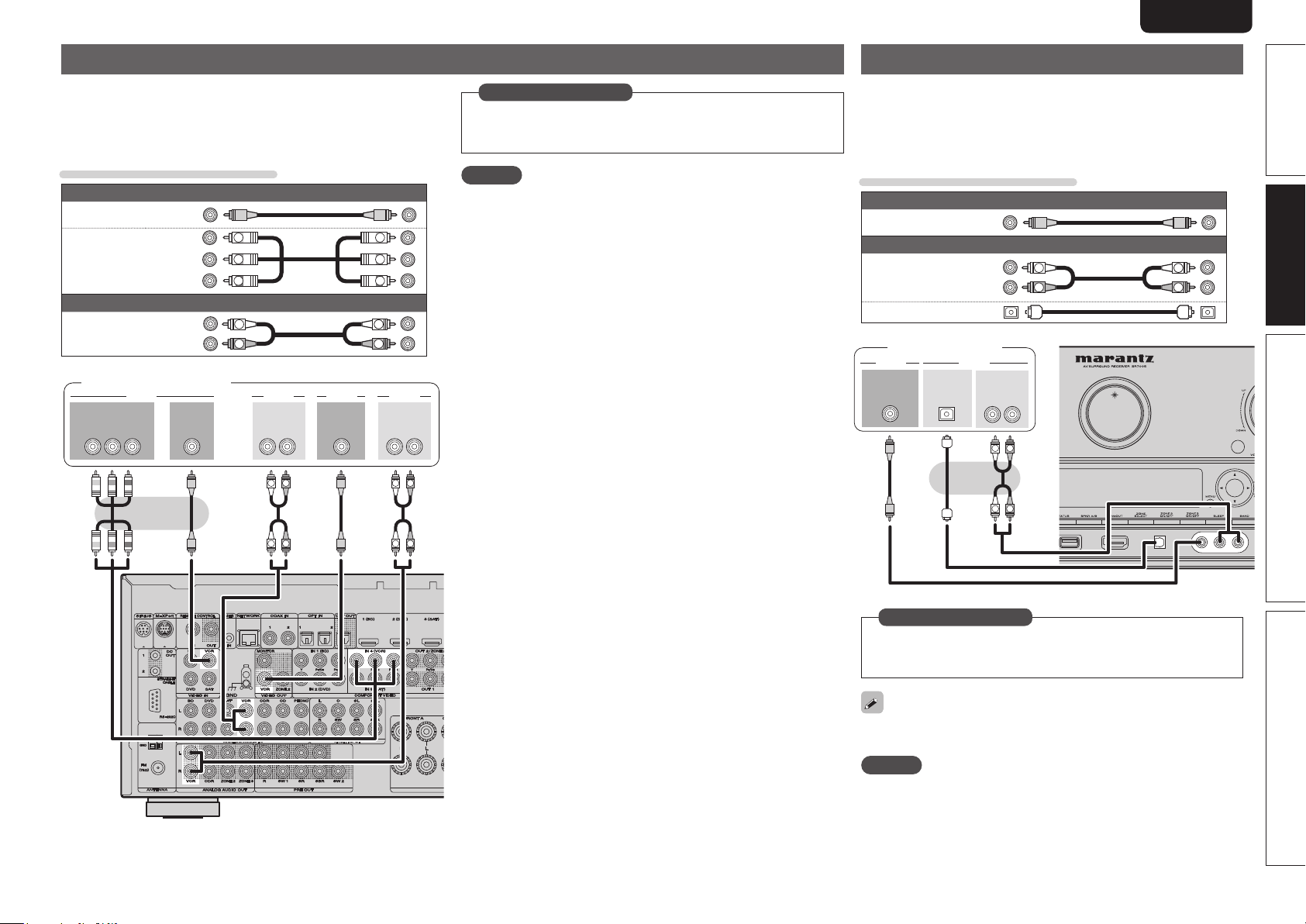
ENGLISHDEUTSCHFRANÇAISITALIANOESPAÑOLNEDERLANDSSVENSKA
Connecting a video cassette recorder
• You can record video onto a video cassette tape.
• Select the connector to use and connect the device.
• When recording analog audio, use the analog connection.
• For instructions on HDMI connections, see “Connecting an HDMI-
compatible device” (vpage15).
Cables used for connections
Video cable (sold separately)
Video cable
Component
video cable
Audio cable
Video cassette recorder
OUT
Y P
(Yellow)
(Green)
(Blue)
(Red)
Audio cable (sold separately)
(White)
(Red)
VIDEO VIDEOCOMPONENT VIDEO
B PR
OUT
Y
PB
PR
L
R
OUT
RL RL
R
L
Y
PB
PR
L
R
AUDIOAUDIO VIDEOVIDEO
IN
AUDIOAUDIO
IN
R
L
in Set as Necessary
Set this to change the digital input connector or component video
input connector to which the input source is assigned.
“Input Assign” (vpage70)
NOTE
To record video signals through this unit, use the same type of video
cable for connection between this unit and the player as used for
connection between this unit and the recorder.
Connecting a digital camcorder
• You can enjoy video and audio from a digital camcorder.
• You can enjoy games by connecting a game machine via the AUX1
input connector. In this case, select the input source to “AUX1”.
• For instructions on HDMI connections, see “Connecting an HDMIcompatible device” (vpage15).
Cables used for connections
Video cable (sold separately)
Video cable
Audio cable
Optical cable
Digital camcorder
VIDEO
VIDEO
OUT
(Yellow)
Audio cable (sold separately)
OPTICAL
OUT
(White)
(Red)
AUDIO
AUDIO
OUT
L
L
L
R
RL
R
R
L
R
Simple version Advanced version Information
Basic version
R
L
R
L
in Set as Necessary
Set this to change the digital input connector to which the input
source is assigned.
“Input Assign” (vpage70)
The front panel OPTICAL input terminal is displayed as “OPT3” in the
“Input Setup” – “Input Assign” setting (vpage70) in the menu.
NOTE
When a non-standard video signal from a game machine or some other
source is input, the video conversion function might not operate. In
this case, use the monitor output of the same connector as the input.
19
Page 24
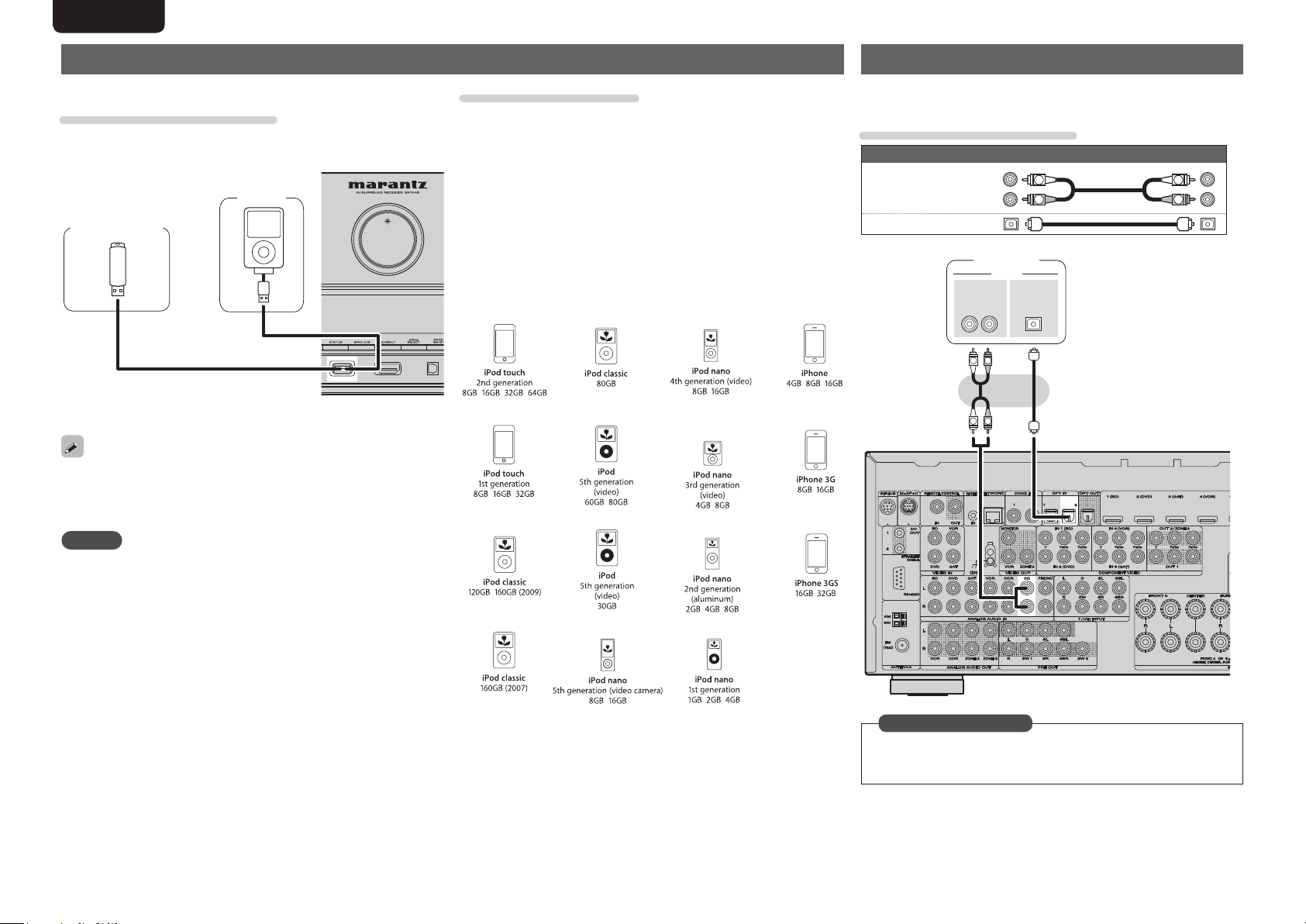
ENGLISH DEUTSCH FRANÇAIS ITALIANO ESPAÑOL NEDERLANDS SVENSKA
Connecting an iPod or USB memory device to the USB port
You can enjoy music stored on an iPod or USB memory device.
Cables used for connections
To connect an iPod to this unit, use the USB cable supplied with the
iPod.
USB
memory
device
or
Marantz does not guarantee that all USB memory devices will operate
or receive power. When using a portable USB connection type HDD
of the kind to which an AC adapter can be connected to supply power,
use the AC adapter.
NOTE
• USB memory devices will not work via a USB hub.
• Do not use an extension cable when connecting a USB memory
device. This may cause radio interference with other devices.
iPod
Supported iPod models
Made for
• iPod touch (2nd generation)
• iPod touch (1st generation)
• iPod classic
• iPod with video
• iPod nano (5th generation)
• iPod nano (4th generation)
• iPod nano (3rd generation)
• iPod nano (2nd generation)
• iPod nano (1st generation)
• iPhone
• iPhone 3G
• iPhone 3GS
Connecting a CD player
• You can enjoy CD sound.
• Select the connector to use and connect the device.
Cables used for connections
Audio cable (sold separately)
AUDIO
OPTICALAUDIO
L
R
OUT
Audio cable
Optical cable
(White)
(Red)
CD player
OUT
RL
R
L
R
L
L
R
20
in Set as Necessary
Set this to change the digital input connector to which the input
source is assigned.
“Input Assign” (vpage70)
Page 25
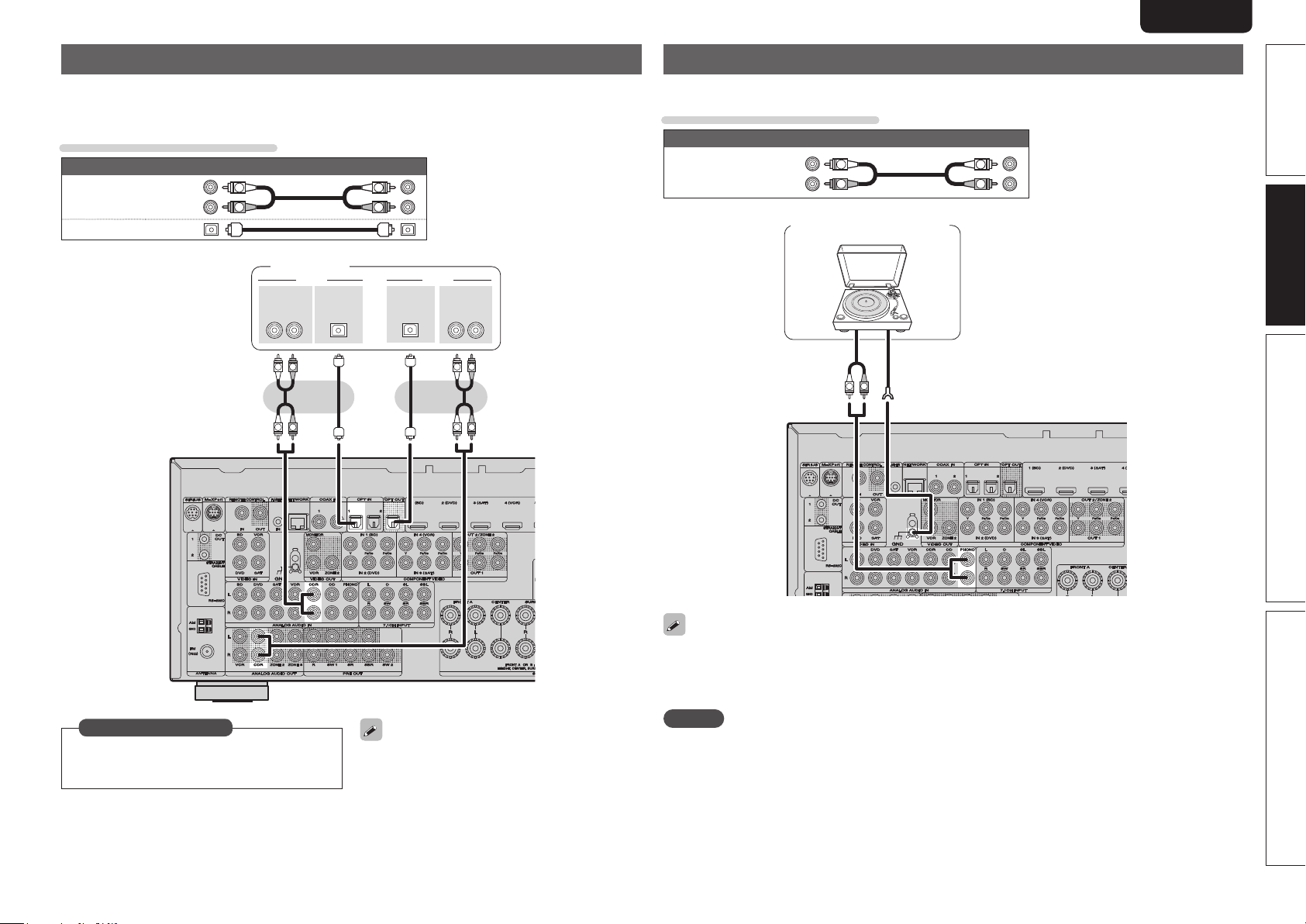
ENGLISHDEUTSCHFRANÇAISITALIANOESPAÑOLNEDERLANDSSVENSKA
Connecting a CD recorder
• You can record audio on a CD or cassette tape.
• Select the connector to use and connect the device.
• When recording analog audio, use the analog connection.
Cables used for connections
Audio cable (sold separately)
Audio cable
Optical cable
(White)
(Red)
L
R
CD recorder
AUDIO
OPTICAL
OUT
L
L
OUT
RL RL
R
R
L
R
OPTICAL
IN
AUDIO
Connecting a record player
Simple version Advanced version Information
You can enjoy playing records.
Cables used for connections
Audio cable (sold separately)
Audio cable
(White)
(Red)
L
R
Turntable (MM cartridge)
AUDIOAUDIO
IN
AUDIO
R
L
R
L
OUT
L
GND
R
L
R
Basic version
in Set as Necessary
Set this to change the digital input connector to
which the input source is assigned.
“Input Assign” (vpage70)
To perform digital recording using the digital
connector (OPT OUT), assign either one of the
digital input connectors to “CDR” by selecting
“Input Setup” – “Input Assign” setting (vpage70).
The above figure shows an example of changing
the assignment of OPT1 connector to “CDR”.
• This unit is compatible with record players with an MM cartridge. When you connect to a record player
with an MC cartridge, use a commercially available MC head amp or a step-up transformer.
• When you increase the volume without connecting the record player, there may be “booming” noise
from the speakers.
NOTE
The SIGNAL GND terminal of this unit is not a safety ground connection. Connect it to reduce noise when
noise is excessive. Note that depending on the record player, connecting the ground line may have the
reverse effect of increasing noise. In this case, it is not necessary to connect the ground line.
21
Page 26
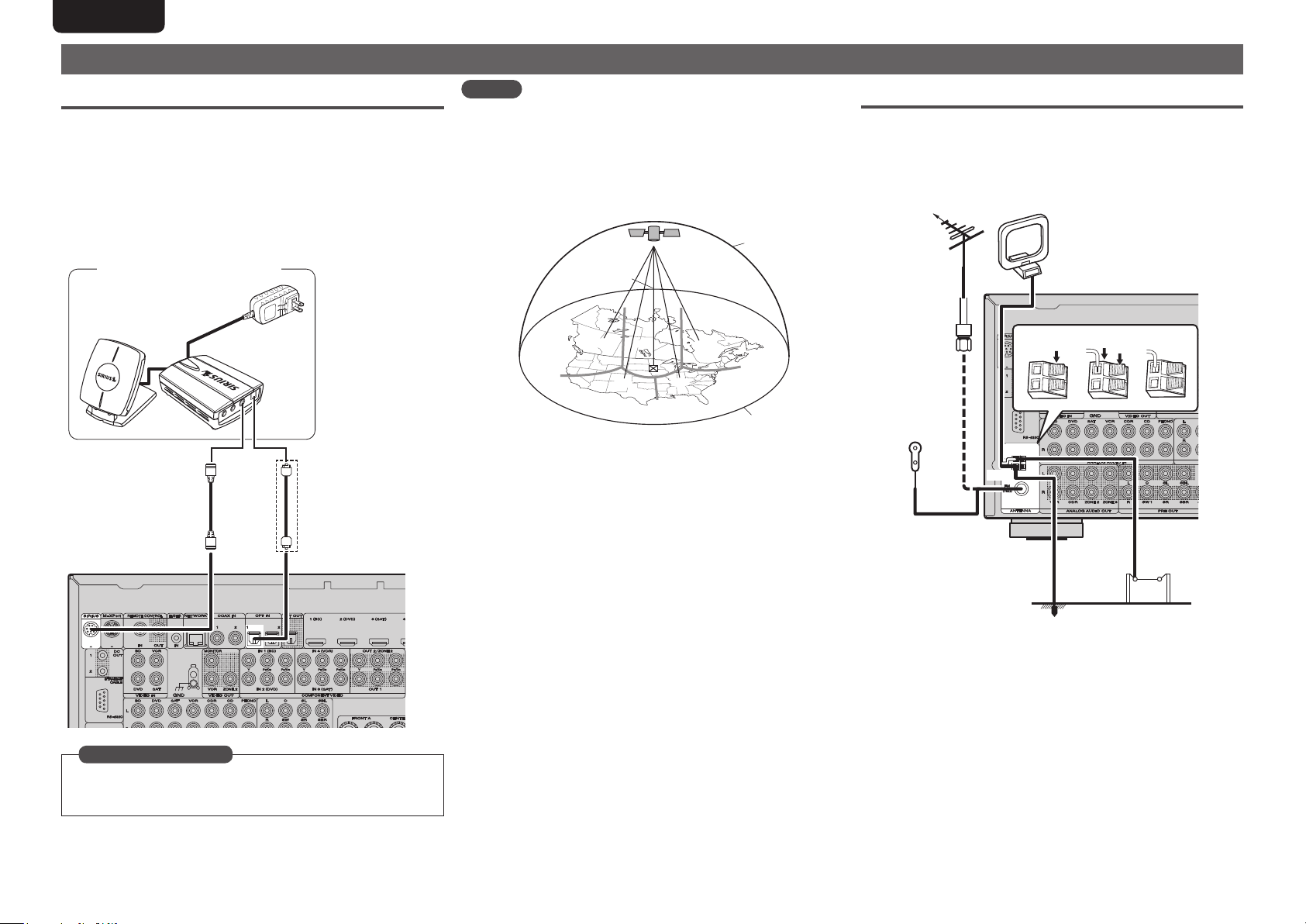
ENGLISH DEUTSCH FRANÇAIS ITALIANO ESPAÑOL NEDERLANDS SVENSKA
Connecting an antenna
Connecting a SIRIUS connector
• This unit is a SIRIUS Satellite Radio Ready® receiver. You can
receive SIRIUS® Satellite Radio by connecting to the SiriusConnect
Home Tuner and subscribing to the SIRIUS service.
• Plug the SIRIUS connector on the SIRIUS service.
• Position the Home Tuner antenna near a south-facing window to
receive the best signal.
For details, see “Listening to SIRIUS satellite radio” (vpage 31).
When making connections, also refer to the operating instructions
of the SiriusConnect Home Tuner.
SiriusConnect Home Tuner
When
connecting
digital audio
NOTE
Keep the power cord unplugged until the SiriusConnect Home Tuner
connection have been completed.
n Positioning the antenna
For a consistent satellite signal, the antenna must be positioned
correctly. Use the following map to determine which area you are
in and position the antenna accordingly.
SKY
NORTH
q
WEST
Area 1 Point the antenna toward the sky in the east, northeast, or
southeast, either through a window or outside.
Area 2 Point the antenna toward the sky in the north or northeast,
either through a window or outside.
Area 3 Point the antenna toward the sky in the north or northwest,
either through a window or outside.
Area 4 Point the antenna toward the sky in the west, northwest, or
southwest, either through a window or outside.
Area 5 Put the antenna outside and point it straight up. The antenna
cannot be used indoors.
t
w
SOUTH
r
e
HORIZON
EAST
Connecting an HD Radio receiver
• By connecting a HD Radio antenna to this unit, you can receive HD
Radio programs.
• HD Radio broadcasting currentry is available in the United States and
select other countries.
Direction of broadcasting station
FM outdoor
antenna
75 Ω coaxial
cable
FM indoor
antenna (for
HD Radio
broadcasting,
supplied)
White
Black
AM loop antenna
(for HD Radio broadcasting,
supplied)
• To prevent interference, install
at least 3.3 ft/1 m away from the
antenna connected to the this
unit’s other AM tuner terminal.
w eq
Ground
AM outdoor
antenna
in Set as Necessary
When connecting digital of the SiriusConnect Home Tuner,
perform the setting “Digital”.
“Input Assign” (vpage70)
22
Page 27
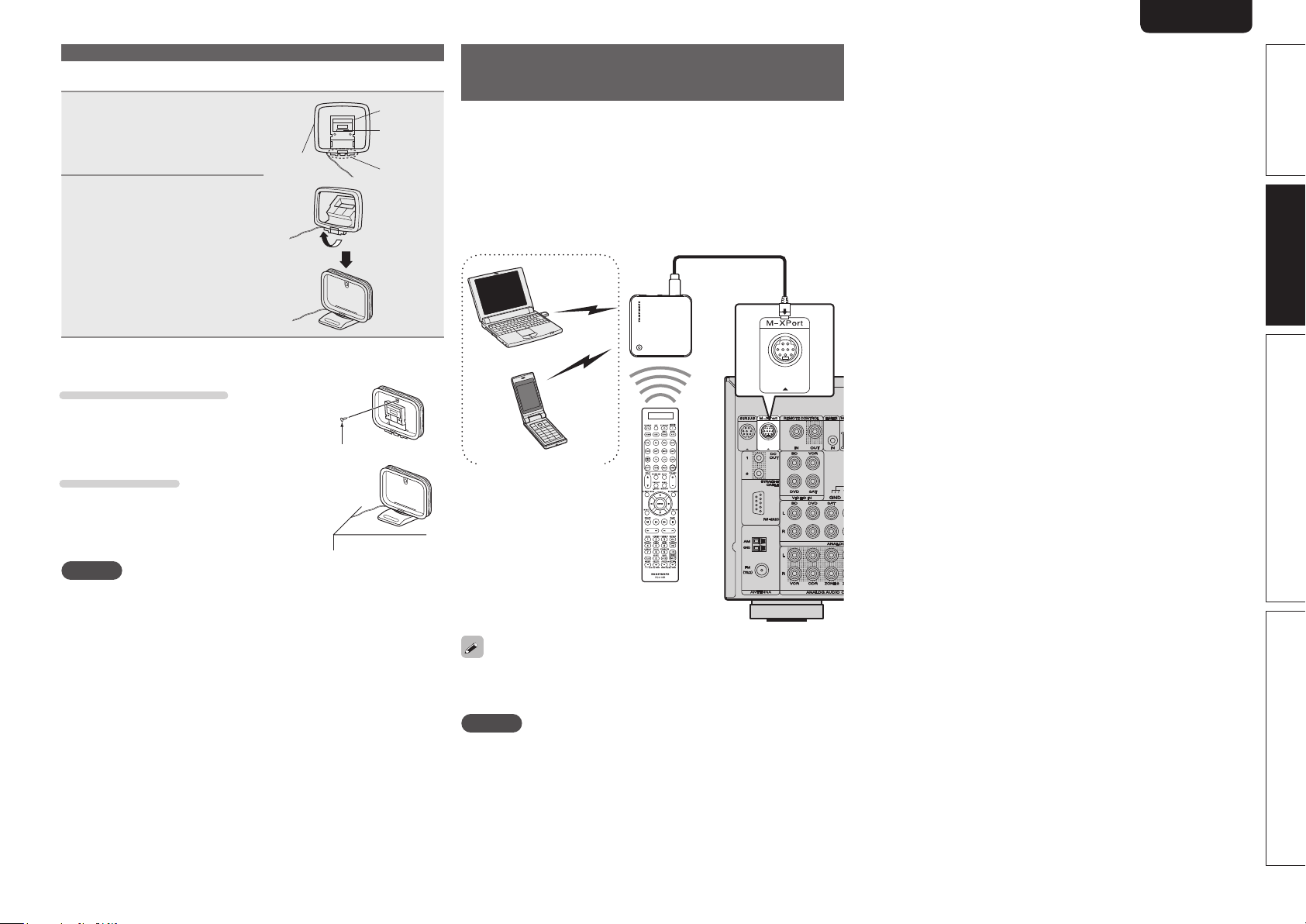
ENGLISHDEUTSCHFRANÇAISITALIANOESPAÑOLNEDERLANDSSVENSKA
n AM loop antenna assembly
Put the stand section
1
through the bottom of the
loop antenna from the
rear and bend it forward.
Loop
antenna
Insert the projecting part
2
into the square hole in
the stand.
n Using the AM loop antenna
Suspending on a wall
Suspend directly on a wall without assembling.
Standing alone
Use the procedure shown top to assemble.
Connecting an antenna
Stand
Square
hole
Projecting
part
Nail, tack, etc.
Connecting a wireless receiver
(RX101)
By connecting a wireless receiver RX101 (sold separately) to this unit,
you can receive and playback audio signals from other devices using
the Bluetooth Communication Function.
• Use a Bluetooth device that is A2DP compatible (vpage 111
“A2DP”).
• You can also use wireless receiver RX101 as an external IR receiver.
• For instructions on the wireless receiver settings, refer to the
RX101’s operating instructions.
Wireless receiver RX101
Bluetooth device
(A2DP Compatibility)
Simple version Advanced version Information
Basic version
NOTE
• Do not connect two FM antennas simultaneously.
• Even if an external AM antenna is used, do not disconnect the AM
loop antenna.
• Make sure the AM loop antenna lead terminals do not touch metal
parts of the panel.
• If the signal has noise interference, connect the ground terminal
(GND) to reduce noise.
• If you are unable to receive a good broadcast signal, we recommend
installing an outdoor antenna. For details, inquire at the retail store
where you purchased the unit.
Remote control unit
You can enjoy listening to music by connecting a wireless receiver
via the M-XPort input connector. In this case, set the input source to
“M-XPort”.
NOTE
To use wireless receiver RX101 as external IR receiver, set the
remote sensor function of this unit to “Remote Lock:ON” (vpage91
“Remote control settings”).
23
Page 28
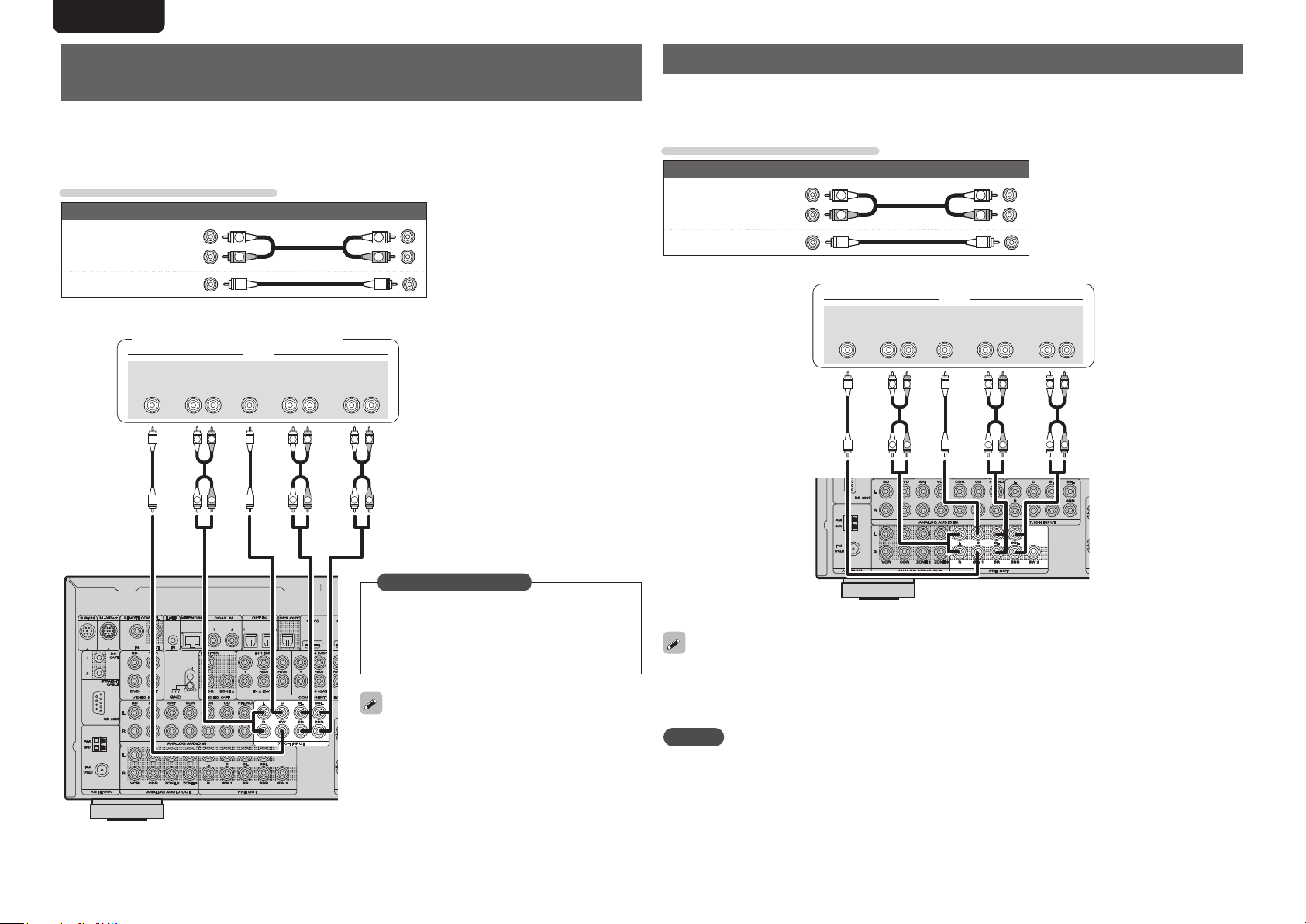
ENGLISH DEUTSCH FRANÇAIS ITALIANO ESPAÑOL NEDERLANDS SVENSKA
Connect a device that has a multichannel output
terminal
• You can connect this unit to an external device fitted with multi-channel sound audio output jacks to enjoy
music and video.
• The video signal can be connected in the same way as a Blu-ray Disc player / DVD player (vpage17
“Connecting a Blu-ray Disc player”).
Cables used for connections
Audio cable (sold separately)
Audio cable
Audio cable
(White)
(Red)
L
R
Blu-ray Disc player / DVD player /
External decoder
SUB-
WOOFER
FRONT
L
L
AUDIO
CENTER SURROUND
SURROUND
RL
R
R
RL
R
L
R
L
BACK
L
L
L
R
RL
R
R
Connecting a external power amplifier
• You can use this unit as a pre-amp by connecting a commercially available power amp to the PRE OUT
connector. Adding a power amp to each of the channels provides an even greater sound presence.
• Select the terminal to use and connect the device.
Cables used for connections
Audio cable (sold separately)
Audio cable
Audio cable
(White)
(Red)
L
R
Power amplifier
SUB-
WOOFER
FRONT
L
L
RL
R
R
CENTER SURROUND
AUDIO
L
R
SURROUND
RL
R
L
R
L
BACK
L
L
RL
R
R
24
in Set as Necessary
To play analog signals input from 7.1CH INPUT
terminals, set “Input Mode” (vpage 73) to
“7.1CH IN”.
“7.1CH IN” can also be selected with
the remote control unit.
When a device is connected to the SBL/SBR
terminal of 7.1CH INPUT terminals, set “Amp
Assign” (vpage80) to “Normal”.
A/D on
• When using just one surround back speaker, connect it to the left channel (L) terminal.
• Use the volume control on the subwoofer to control subwoofer volume.
• If the subwoofer volume sounds low, use the volume control provided on the subwoofer to adjust the
volume.
NOTE
• When an external power amp is connected to the PRE OUT terminal, do not connect speakers to the
speaker terminals.
• Depending on the settings in the “Amp Assign” (vpage80) menu or listening mode, the channel output
from the SBL terminal or SBR terminal of the PRE OUT terminal differs.
Page 29
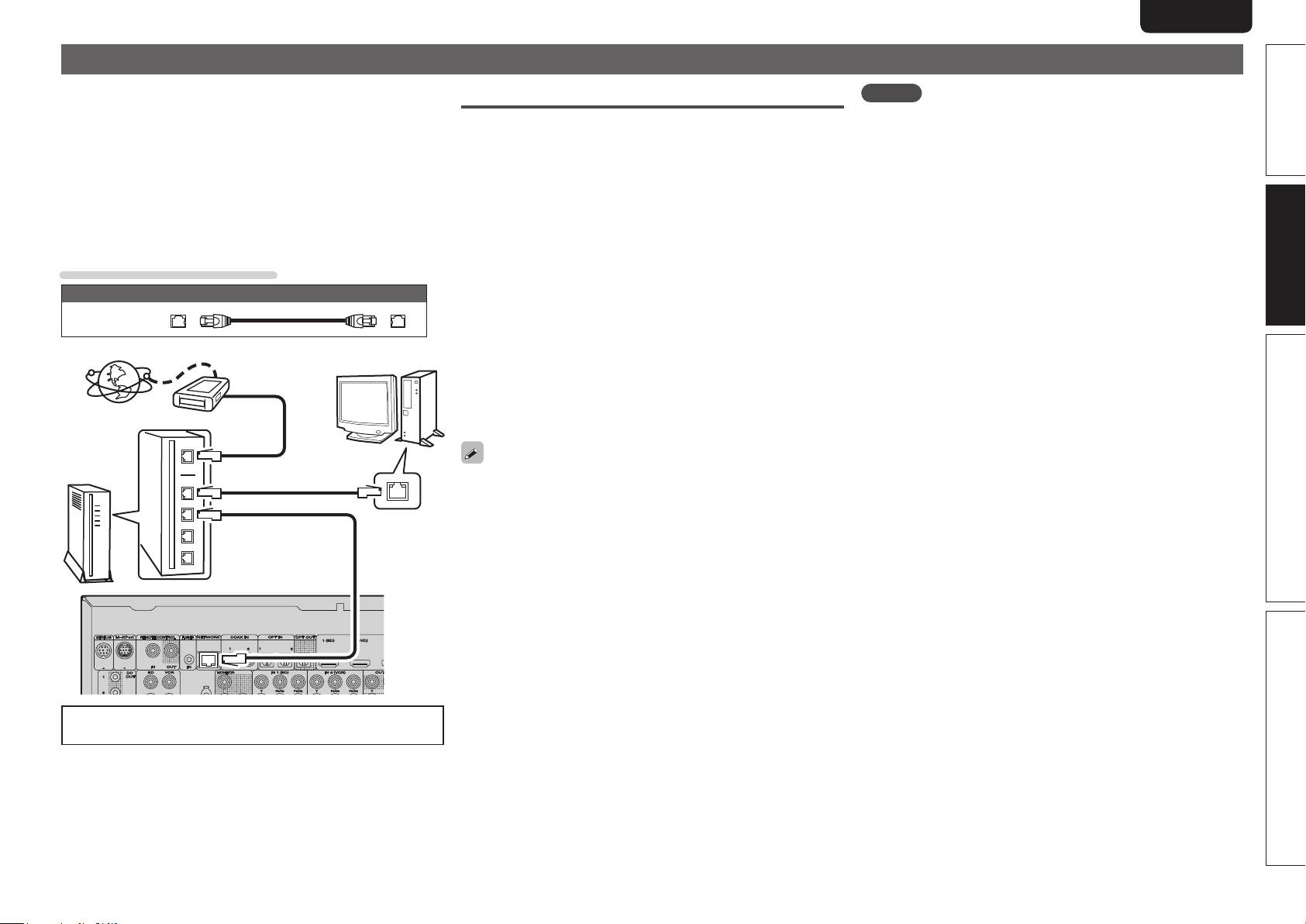
ENGLISHDEUTSCHFRANÇAISITALIANOESPAÑOLNEDERLANDSSVENSKA
Connecting to a home network (LAN)
• This unit lets you play via your home network (LAN) music files
stored on a computer and music content such as that from Internet
radio.
You can also operate this unit from a computer using the Web
control function.
• You can update by downloading the latest firmware from the
Marantz website.
For more information, on the menu, select “Firmware Update”
(vpage88).
• See “Network Setup” on the menu (vpage83) for more information
on network setting.
Cables used for connections
Cable (sold separately)
Ethernet
cable
Computer
LAN port/
Ethernet
connector
Internet
Router
Modem
To WAN side
To LAN port
To LAN port
Required system
n Broadband internet connection
n Modem
Device that connects to the broadband circuit and conducts
communications on the Internet.
A type that is integrated with a router is also available.
n Router
When using this unit, we recommend you use a router equipped
with the following functions:
• Built-in DHCP server
This function automatically assigns IP addresses on the LAN.
• Built-in 100BASE-TX switch
When connecting multiple devices, we recommend a switching
hub with a speed of 100 Mbps or greater.
n Ethernet cable (CAT-5 or greater recommended)
• Use only shielded STP or ScTP LAN cable which is available at
retailer.
• Some flat type Ethernet cables are easily affected by noise.
We recommend using a normal type cable.
• If you have an Internet provider contract for a line on which network
settings are made manually, make the settings at “Network Setup”
(vpage83).
• With this unit, it is possible to use the DHCP and Auto IP functions
to make the network settings automatically.
• When using this unit with the broadband router’s DHCP function
enabled, this unit automatically performs the IP address setting and
other settings.
When using this unit connected to a network with no DHCP
function, make the settings for the IP address, etc., at “Network
Setup” (vpage83).
• When setting manually, check the setting contents with the network
administrator.
NOTE
• A contract with an ISP is required to connect to the Internet.
No additional contract is needed if you already have a broadband
connection to the Internet.
• The types of routers that can be used depend on the ISP. Contact an
ISP or a computer shop for details.
• Marantz assumes no responsibility whatsoever for any
communication errors or troubles resulting from customer’s network
environment or connected devices.
• This unit is not compatible with PPPoE. A PPPoE-compatible router
is required if you have a contract for a type of line set by PPPoE.
• Do not connect an NETWORK connector directly to the LAN port/
Ethernet connector on your computer.
Simple version Advanced version Information
Basic version
For connections to the Internet, contact an ISP (Internet
Service Provider) or a computer shop.
25
Page 30

ENGLISH DEUTSCH FRANÇAIS ITALIANO ESPAÑOL NEDERLANDS SVENSKA
Playback (Basic operation)
n Selecting the input source (vpage26)
n Adjusting the master volume (vpage27)
n Turning off the sound temporarily (vpage27)
n Playing a Blu-ray Disc player/DVD player
(vpage27)
n Playing a CD player (vpage27)
n Playing an iPod® (vpage28)
n Playing a USB memory device (vpage29)
n Tuning in radio stations (vpage31)
n Playing a network audio (vpage35)
Selecting a listening mode (Surround mode)
(vpage46)
Playback (Advanced operation) (vpage57)
Important information
Before starting playback, make the connections between the different
components and the settings on the receiver.
NOTE
Also refer to the operating instructions of the connected components
when playing them.
Selecting the input source
Press the input source select button
(BD, DVD, VCR, SAT, GAME, AUX1,
NET/USB, TV, CD, CDR, SATR, TUNE,
M-XP) twice to play back that source.
The desired input source can be selected
directly.
• Select input source “PHONO” to play back music from a record
player connected to the PHONO input connector.
• Select the input source “PHONO” using one of the following
methods.
q “Source select ” menu (“Using the “Source Select” menu”
provided on the right)
w INPUT df on the remote control unit (“Operating the remote
control unit” provided on the right)
e INPUT SELECTOR knob on the main unit (“Operating the main
unit” provided on the right)
• Select input source “SIRIUS” with SATR button.
n Using the “Source Select” menu
q Press AMP and the press SOURCE SEL.
Display the “Source Select” menu.
q
Sou rc e S el ect :Flic kr
Rec en t S ou rce
w
e
q Input Source
The name of the highlighted input source is displayed.
w Recently used sources
The recently used input sources (up to five) are displayed.
e Icons for the input sources in the different categories are
displayed.
w Use uio p to select the input source,
then press ENTER.
The input source is set and the source
selection menu is turned off.
The currently selected input
source is highlighted.
Sel ec t
Ent er
ENT ER
• When using with an iPod connected directly to the USB port of this
unit, select “ (NET/USB)” for the input source.
• Input sources that are not going to be used can be set ahead of time.
Make this setting at “Source Delete” (vpage86).
• To turn off the source selection menu without selecting an input
source, press SOURCE SEL again.
n Using the button on the remote control unit
Press INPUT df.
• When INPUT df is pressed, the input
source is switched in the order shown
below.
BD DVD VCR SAT AUX1GAME NET/USB
M-XPort SIRIUS CDR CD
TVHD Radio PHONO
n Using the knob on the main unit
Turn INPUT SELECTOR.
• Turning INPUT SELECTOR switches
the input source, as shown below.
BD DVD VCR SAT AUX1GAME NET/USB
M-XPort SIRIUS CDR CD
TVHD Radio PHONO
You can also use the following operation to select an input
source.
26
Page 31

ENGLISHDEUTSCHFRANÇAISITALIANOESPAÑOLNEDERLANDSSVENSKA
Adjusting the master volume
Use VOLUME to adjust the volume.
n When the “Volume Display” setting
(vpage86) is “Relative”
GAdjustable rangeH
– – –
–80.5dB – 18.0dB
n When the “Volume Display” setting (vpage86) is
“Absolute”
GAdjustable rangeH
• The adjustable range may vary depending on input signal and
channel level settings.
You can also operate via the main unit.
In this case, perform the following
operations.
Turn VOLUME to adjust the volume.
0.0 – 99.0
Turning off the sound temporarily
Press MUTE.
Important information
Set the front speakers to be used
Press SPKR A/B.
• Each time you press SPKR A/B, the front
speaker setting will change as follows.
Front A Front A+BFront B
Playing a Blu-ray Disc player/DVD
player
The following describes the procedure for playing Blu-ray Disc player/
DVD player.
Prepare for playback.
q Turn on the power of the TV,
1
2
3
4
subwoofer and player.
w Change the TV input to the input of
this unit.
e Load the disc in the player.
Press ON to turn on power to the
unit.
Press BD or DVD twice to switch
the input source for the player
used for playback.
Play the component connected to this unit.
Make the necessary settings on the player (language setting,
subtitles setting, etc.) beforehand.
Playing a CD player
The following describes the procedure for playing CD player.
Prepare for playback.
q Turn on the power of the subwoofer
1
and player.
w Load the disc in the player.
Simple version Advanced version Information
Basic version
• The sound is reduced to the level set at “Mute Level” (vpage86).
• To cancel, press MUTE again. Muting can also be canceled by
adjusting the master volume.
Press ON to turn on power to the
2
unit.
Press CD twice to switch the input
3
source to the CD player.
Play the component connected to
4
this unit.
27
Page 32

ENGLISH DEUTSCH FRANÇAIS ITALIANO ESPAÑOL NEDERLANDS SVENSKA
Playing an iPod
You can play back both video, photo and audio.
®
Connect the iPod® to the USB
1
port (vpage 20 “Connecting an
iPod or USB memory device to
the USB port”).
Press ON to turn on power to the
2
unit.
Press NET/USB twice to switch
3
the input source to “NET/USB”.
[1/8]
Favorit e
Interne t Radio
Media S erver
iPod
Flickr
Napster
Pandora
Use ui to select “iPod”, then
4
press ENTER or p.
iPod
Playlis ts
Artists
Albums
Songs
Podcast s
Genres
Compose rs
[1/8]
SEARCH
Search
Press SEARCH/INFO and hold it down for 2 seconds
5
or more to select the display mode.
• There are two modes for displaying the contents recorded on the
iPod.
Remote mode
• The unit display shows single-byte
alphanumeric characters and some
symbols only. “.” is displayed in place
of incompatible characters.
• In ”Remote mode”, the iPod display is
as shown at right.
Direct mode
• “Direct iPod” is displayed on the display of this unit.
Display mode
Playable
files
Active
buttons
zOnly the sound is played.
Display iPod information on the TV screen.
OK to disconnect.
Display iPod information on the iPod screen.
Remote mode Direct mode
Music file
Video file
Remote
control unit
(This unit)
®
iPod
P P
P P
z
P
Use ui to select the item, then press ENTER or p
6
to select the le to be played.
Press ENTER, p or 1.
7
Playback starts.
• You can specify the duration of the on-screen display to be displayed
(default: 30 sec) at menu “NET/USB” (vpage87). Press uio p
to return to the original screen.
• To play back compressed audio with extended bass or treble
reproduction, we recommend playback in M-DAX mode (vpage78).
The default setting is “OFF”.
• In Remote mode, press
playback to check the title name, artist
name, and album name.
STATUS during
NOTE
• Depending on the type of iPod and the software version, some
functions may not operate.
• Note that Marantz will accept no responsibility whatsoever for any
problems arising with the data on an iPod when using this unit in
conjunction with the iPod.
NOTE
If the connections screen is not displayed, the iPod may not be
properly connected. Reconnect it.
28
Page 33

ENGLISHDEUTSCHFRANÇAISITALIANOESPAÑOLNEDERLANDSSVENSKA
n iPod operation
Operation buttons Function
(Press and release)
(Press and hold)
(Press and release)
(Press and hold)
(Press and hold)
8 9
TV POWER
z1 When the menu screen is displayed, press
z2 When the menu screen is displayed, press
• Repeat playback and shuffle playback can also
be set from “Input Setup” – “Playback Mode”
(vpage73) in the menu.
• If the list is not in alphabetical order, you may not be
able to perform a character search.
Playing an iPod
Cursor operation /
uio p
ENTER
ENTER
SEARCH
SEARCH
RETURN Return
6 7
1
3
2
REPEAT Repeat playback
RANDOM Random playback
TV INPUT
Auto search (cue, ui) /
Manual search (Press and hold, ui)
Enter / Pause
Stop
z1
Page search
Remote / Direct mode switching
(fast-reverse/fast-forward)
/ Character search
Manual search
Playback / Pause
Auto search (cue)
Pause
Stop
TV power on/standby
(Default : Marantz)
Switch TV input
(Default : Marantz)
®
z2
SEARCH/INFO, then press o (previous page) or
p (next page).
To cancel, press ui or SEARCH/INFO twice.
SEARCH/INFO twice, then press o p to select
the first letter you want to search mode.
• If it is not possible to search the list, “unsorted
list.” is displayed.
To cancel, press ui or SEARCH/INFO.
Playing a USB memory device
Playing back music or still picture (JPEG) files recorded on a USB
memory device.
Important information
n USB memory devices
A USB memory device can be connected to the USB port of this
unit to play music and still picture (JPEG) files stored on the USB
memory device.
Also, files stored on an iPod can be played when the iPod is
connected directly to the USB port of this unit. See “Connecting
an iPod or USB memory device to the USB port” (vpage20).
• Only USB memory devices conforming to mass storage class and
MTP (Media Transfer Protocol) standards can be played on this
unit.
• This unit is compatible with USB memory devices in “FAT16” or
“FAT32” format.
Album art function
When an MP3 music file includes album art data, the album art can be
displayed while playing the file.
Slide show function
Still picture (JPEG) files stored on USB memory devices can be played
as slide shows.
The duration each picture is displayed can be set.
This unit plays back image (JPEG) files in the orientation in which they
are stored in the folder.
GCompatible formatsH
USB memory devices
z2
WMA (Windows Media Audio)
MP3 (MPEG-1 Audio Layer-3)
WAV
MPEG-4 AAC
FLAC (Free Lossless Audio Codec)
JPEG
z1 USB
• This unit is compatible with MP3 ID3-Tag (Ver. 2) standard.
• This unit can show the artwork that was embedded by using
MP3 ID3-Tag Ver. 2.3 or 2.4.
• This unit is compatible with WMA META tags.
• WAV format Quantization bit rate: 16 bits.
• FLAC format Quantization bit rate: 16/24 bits.
z2 Copyright-protected files can be played on certain portable
players compatible with MTP.
z3 Only files that are not protected by copyright can be played on
this unit.
Content downloaded from pay sites on the Internet are copyright
protected. Also, files encoded in WMA format when ripped from
a CD, etc. on a computer may be copyright protected, depending
on the computer’s settings.
GCompatible formatsH
Sampling
frequency
WMA (Windows
Media Audio)
MP3 (MPEG-1
Audio Layer-3)
WAV 32/44.1/48 kHz – .wav
MPEG-4 AAC 32/44.1/48 kHz 16 – 320 kbps
FLAC (Free
Lossless Audio
Codec)
32/44.1/48 kHz 48 – 192 kbps .wma
32/44.1/48 kHz 32 – 320 kbps .mp3
32/44.1/48/
88.2/96 kHz
Bit rate Extension
P
P
P
z3
P
P
P
– .flac
z1
.aac/
.m4a/
.mp4
Simple version Advanced version Information
Basic version
29
Page 34

ENGLISH DEUTSCH FRANÇAIS ITALIANO ESPAÑOL NEDERLANDS SVENSKA
Playing a USB memory device
Playing files stored on USB memory
devices
Connect the USB memory device
1
to the USB port (vpage 20
“Connecting an iPod or USB
memory device to the USB port”).
Press NET/USB twice to switch
2
the input source to “NET/USB”.
[1/8]
favorit e
Interne t Radio
Media S erver
USB
Flickr
Napster
Pandora
Press ui to select “USB”, then press ENTER or p.
3
USB
D&M1
D&M2
D&M3
Music1. mp4
Music2. mp3
Music3. m4a
Music4. m4a
• Selecting in the “Source Select” menu, lets you directly select
“USB”.
Press ui to select the search item or folder, then
4
press ENTER or p.
Press ui to select the le, then press ENTER, p or
5
1.
Playback starts.
[1/7]
• You can specify the duration of the on-screen display to be displayed
(default: 30 sec) at menu “NET/USB” (vpage87). Press uio p
to return to the original screen.
• To play back compressed audio with extended bass or treble
reproduction, we recommend playback in M-DAX mode (vpage78).
The default setting is “OFF”.
• If the USB memory device is divided into multiple partitions, only the
top partition can be selected.
• This unit is compatible with MP3 files conforming to “MPEG-1 Audio
Layer-3” standards.
NOTE
• Note that Marantz will accept no responsibility whatsoever for any
problems arising with the data on a USB memory device when using
this unit in conjunction with the USB memory device.
• USB memory devices will not work via a USB hub.
• Marantz does not guarantee that all USB memory devices will
operate or be supplied power. When using a USB portable hard disk
that can draw power from an AC adapter, we recommend using the
AC adapter.
• It is not possible to connect and use a computer via the USB port of
this unit using a USB cable.
n USB operation
Operation buttons Function
PRESET +, – Preset channel selection
(Press and release)
(Press and hold)
z1 When the menu screen is displayed, press
z2 When the menu screen is displayed, press
• Repeat playback and shuffle playback can also
be set from “Input Setup” – “Playback Mode”
(vpage73) in the menu.
• If the list is not in alphabetical order, you may not be
able to perform a character search.
uio p
ENTER
ENTER
SEARCH Page search
RETURN Return
1
8 9
3
2
1 – 8 Preset channel selection
SHIFT Preset channel block selection
REPEAT Repeat playback
RANDOM Random playback
TV POWER
TV INPUT
Cursor operation /
Auto search (cue, ui)
Enter / Pause
Stop
z1
/ Character search
Playback / Pause
Auto search (cue)
Pause
Stop
TV power on/standby
(Default : Marantz)
Switch TV input
(Default : Marantz)
z2
SEARCH/INFO, then press o (previous page) or
p (next page).
To cancel, press ui or SEARCH/INFO twice.
SEARCH/INFO twice, then press o p to select
the first letter you want to search mode.
• If it is not possible to search the list, “unsorted
list.” is displayed.
To cancel, press ui or SEARCH/INFO.
30
Page 35

ENGLISHDEUTSCHFRANÇAISITALIANOESPAÑOLNEDERLANDSSVENSKA
Tuning in radio stations
Important information
n About SIRIUS XM radio
To listen to Satellite Radio, you’ll need to connect either a SIRIUS
or XM Satellite Radio tuner (sold separately) to your satellite-ready
receiver. Satellite Radio is available to residents of the US (except
Alaska and Hawaii) and Canada.
Satellite Radio delivers a variety of commercial-free music from
categories ranging from Pop, Rock, Country, R&B, Dance, Jazz,
Classical and many more plus coverage of all the top professional
and college sports including play by play games from select
leagues and teams. Additional programming includes expert sports
talk, uncensored entertainment, comedy, family programming,
local traffic and weather and news from your most trusted sources.
Whether you purchase a SIRIUS or XM tuner, you’ll need to
activate and subscribe to begin enjoying the service. Easy to follow
installation and setup instructions are provided with the satellite
tuners. Whichever service you choose, there are a variety of
programming packages available, including the option of adding
“The Best of SIRIUS” programming to your XM tuner or “The Best
of XM” programming to your SIRIUS tuner, enabling you to enjoy
the most popular programming among both services. The “Best
of” packages are not available to SIRIUS or XM Canada subscribers
at this time.
Family friendly packages are also available to restrict channels
featuring content that may be inappropriate for children.
To subscribe to XM, U.S. customers should visit xmradio.com
or call 1-800-XMRADIO (1-800-967-2346); Canadian customers
should visit xmradio.ca or call XM Listener Care at 1-877-GETXMSR
(1-877-438- 9677).
To subscribe to SIRIUS, U.S. and Canadian customers can
call 1-888-539-SIRI (1-888-539-7474) or visit sirius.com (US) or
siriuscanada.ca (Canada).
n SIRIUS XM radio legal
SIRIUS, XM and all related marks and logos are trademarks of Sirius
XM Radio Inc. and its subsidiaries. All other marks and logos are the
property of their respective owners. All rights reserved. SIRIUS and
XM subscriptions sold separately. Taxes and a one-time activation
fee may apply. XM tuners and home docks or SIRIUS tuners (each
sold separately) are required to receive the SIRIUS or XM satellite
radio service. All programming and fees subject to change. It is
prohibited to copy, decompile, disassemble, reverse engineer,
hack, manipulate or otherwise make available any technology or
software incorporated in receivers compatible with the SIRIUS or
XM Satellite Radio Systems. Service not available in Alaska and
Hawaii.
n Using the HD Radio™ receiver
HD Radio stations offer higher sound quality than conventional
FM/ AM broadcasts. It is also possible to receive data services and
select broadcasts from among up to eight multicast programs.
HD Radio technology provides higher quality sound than
conventional broadcasts and allows reception of data services.
• FM sounds as sensational as CDs
• AM sounds as rich as analog FM stereo
• A variety of “data services”, including text-based information,
song title, artist name, album name, genre, etc. can be received.
Furthermore, in addition to conventional broadcasts, with HD
Radio broadcasting it is possible to choose from up to 8 multicast
programs.
For detailed information on HD Radio technology, please go to
“www. ibiquity.com”.
Listening to SIRIUS satellite radio
Press SATR twice to switch the
1
input source to “SIRIUS”.
Use TUNING + or TUNING – to
2
select the channel.
When the channel is tuned in, the name
of the song and artist are displayed.
• The channel switches continuously when TUNING + or TUNING – is
pressed and held.
• You can specify the duration of the on-screen display to be displayed
(default: 30 sec) at menu “TUNER” (vpage87). Press uio p to
return to the original screen.
• The song title, artist name, composer
name, category and reception level can
be checked by pressing
STATUS.
Simple version Advanced version Information
Basic version
31
Page 36

ENGLISH DEUTSCH FRANÇAIS ITALIANO ESPAÑOL NEDERLANDS SVENSKA
Tuning in radio stations
n Checking the SIRIUS signal strength and radio
ID
Press STATUS until
1
“SIGNAL” appears on the
display.
The display will switch as
shown below, depending on the
reception conditions.
Display Status
EXCELLENT Signal strength is excellent
GOOD Signal strength is good
WEAK Signal strength is weak
NO SIGNAL No signal
Adjust the position of the antenna until “SIGNAL:
2
EXCELLENT” is shown on the display.
Press STATUS until the channel (example: “SR001”)
3
is displayed.
Press TUNING + or TUNING –
4
and select channel 0 (SR000).
Channel No. and Sirius ID are alternately
shown on the display.
SR 0 0 0 S i r iu s I D
** * * * * * * * ** *
• Write your own SIRIUS ID for storage use.
Sirius ID :
The strength of both the SIRIUS satellite and terrestrial signals can be
checked “Antenna Aiming” (vpage70).
Sirius ID
n Presetting radio channels (Preset memory)
Your favorite broadcast channels can be preset so that you can
tune them in easily. Up to 56 channels can be preset.
Tune in the broadcast channel
1
you want to preset.
Press MEMORY.
2
Press SHIFT to select the block
3
(A to G) in which to preset the
channel (1 to 8 per block), then
press PRESET +, PRESET – or 1 –
to select the preset number.
8
Press MEMORY again to complete
4
the setting.
• To preset other stations, repeat steps 1 to
4.
NOTE
Preset channels are erased by overwriting them.
n Listening to preset channels
Press PRESET +, PRESET – to select
the desired preset channel, then press
ENTER.
• Preset channels can also be selected by
pressing SHIFT/TOP MENU (Block) and 1 –
8
(Channel).
You can also operate via the main unit. In this
case, perform the following operations.
Press o p to select the preset radio channel.
n Searching categories
Press o p.
1
SR 0 0 1 H i t s 1
CA T : P o ps
Use o p to select the category, to use ui to select
2
the desired channel.
Channel category
n Accessing SIRIUS satellite radio channels
directly
Press SEARCH/INFO.
1
Press 0 – 9 to input the channel.
2
Example: Accessing channel “SR123”:
Press 1, 2 and 3.
• If no button is pressed within several
seconds, the channel automatically
switches to the one whose number has
been input.
Press ENTER to set that channel.
3
Reception switches to the selected
channel.
32
• “UPDATING” is displayed while the encording code is being
updated.
• “SIRIUS UPDATING” is displayed when updating SIRIUS tuner
firmware.
• Refer to “Troubleshooting” – “SIRIUS Satellite Radio” (vpage115)
regarding other messages.
Page 37

ENGLISHDEUTSCHFRANÇAISITALIANOESPAÑOLNEDERLANDSSVENSKA
n Parental Lock
Tune to the channel you want to
1
lock.
Press ENTER for at least 3
2
seconds.
“Enter Lock Code” is displayed.
Enter the 4-digit lock code using
3
uio p or 0 – 9.
When you enter the correct code, the
corresponding channel is locked.
Press ENTER.
4
• Channels under Parental Lock cannot be tuned in by performing
channel up/down or by category search.
• Channels stored in preset memory can be tuned in by the preset
channel select operation, even if Parental Lock is applied.
• When a channel to which Parental Lock is applied is being played,
Parental Lock for that channel is cancelled by performing step 2.
• See “Edit Lock Cord” (vpage 70) for the method of changing
Parental Lock Cord.
• You can also set “Parental Lock” (vpage69) from the menu.
n SIRIUS operation
Operation buttons Function
PRESET +, – Preset channel selection
uio p
ENTER
(Press and hold)
SEARCH Direct search
RETURN Return
TUNING +, – Channel selection
0 – 9
SHIFT Preset channel block selection
MEMORY Preset memory registration
TV POWER
TV INPUT
Cursor operation / Category search
To parental lock password check screen
Preset channel selection (1 – 8) /
Direct frequency tuning (0 – 9)
TV power on/standby
(Default : Marantz)
Switch TV input
(Default : Marantz)
Tuning in radio stations
Listening to HD Radio stations
Press TUNE twice to switch the
1
input source to “HD Radio”.
Press BAND to select “FM” or
2
“AM”.
FM
When listening to an FM broadcast.
AM
When listening to an AM broadcast.
Tune in the desired broadcast
3
station.
q To tune in automatically (Auto tuning)
Press T.MODE to light the “HD-AUTO”
or “AUTO” indicator on the display, then
use TUNING + or TUNING – to select the
station you want to hear.
• The indicator lights on the display
when an HD Radio station is tuned in.
• When “HD-AUTO” (tuning mode) is
selected, only HD Radio stations are
tuned in.
• If “AUTO” (tuning mode) is selected, both HD Radio and analog
stations are tuned in.
w To tune in manually (Manual tuning)
Press T.MODE to turn off the display’s “AUTO” indicator, then
use TUNING + or TUNING – to select the station you want to
hear.
Simple version Advanced version Information
Basic version
• If the desired station cannot be tuned in with auto tuning, tune it in
manually.
• When tuning in stations manually, press and hold TUNING + or
TUNING – to change frequencies continuously.
• You can specify the duration of the on-screen display to be displayed
(default: 30 sec) at menu “TUNER” (vpage87). Press uio p to
return to the original screen.
33
Page 38

ENGLISH DEUTSCH FRANÇAIS ITALIANO ESPAÑOL NEDERLANDS SVENSKA
Tuning in radio stations
n Selecting audio programs
HD Radio Technology enables stations to broadcast multiple Audio
Program and data services on HD2 / HD3 / HD4 channels.
Press ui to select the audio
program.
If the station you are listening to has multiple
audio programs, “HD1” is indicated on the
display. If it only has one audio program,
“HD” is indicated.
n Presetting radio stations (Manual preset)
Your favorite broadcast stations can be preset so that you can tune
them in easily. Up to 56 stations can be preset.
• Stations can be preset automatically at “Auto Preset” (vpage69).
If “Auto Preset” is performed after performing “Manual Preset”, the
“Manual Preset” settings will be overwritten.
Tune in the broadcast station you
1
want to preset.
Press MEMORY.
2
Press SHIFT/TOP MENU to select
3
the block (A to G) in which to
preset the channel (1 to 8 per
block), then press PRESET +,
Default settings
Block (A – G)
and
Channel (1 – 8)
A1 – A8
B1 – B8
C1 – C8
D1 – D8 90.1 MHz
E1 – E8 90.1 MHz
F1 – F8 90.1 MHz
G1 – G8 90.1 MHz
87.5 / 87.9 / 89.1 / 93.3 / 97.9 / 98.1 / 98.9 /
100.1 MHz
101.9 / 102.7 / 107.9 / 90.1 / 90.1 / 90.1 /
90.1 / 90.1 MHz
530 / 600 / 930 / 1000 / 1120 / 1210 / 1400 /
1710 kHz
Default Settings
Specify a name for the preset broadcast station
(Preset Name) (vpage70)
n Listening to preset stations
Press SHIFT/TOP MENU to select
1
the memory block (A to G).
Press PRESET +, PRESET – or
2
1 – 8 to select the desired preset
channel.
PRESET – or 1 – 8 to select the
preset number.
Press MEMORY again to complete
4
the setting.
• To preset other stations, repeat steps 1 to
4.
You can also operate via the main unit. In this
case, perform the following operations.
Press o p to select the preset radio station.
n Direct frequency tuning
You can enter the receiving frequency directly to tune in.
Press SEARCH/INFO.
1
Input frequencies using the 0 – 9.
2
• If o is pressed, the immediately preceding
input is cancelled.
When setting is completed, press
3
ENTER.
The preset frequency is tuned in.
n Check the HD Radio reception information
Press STATUS while an HD Radio
broadcast is being received.
The current reception information is
shown on the display.
q Normal
w Frequency / Signal strength
e Station name / Program and Program type
r Title name / Artist name
t Album name / Genre name
NOTE
If the station signal weakens while receiving a digital broadcast (while
and text is displayed), the mode automatically switches to the
analog reception mode (the reception frequency is displayed).
Because of this, the indicator and text may flicker if the station
signal level is weak and unstable.
34
Page 39

ENGLISHDEUTSCHFRANÇAISITALIANOESPAÑOLNEDERLANDSSVENSKA
Tuning in radio stations
n Tuner (HD Radio reception) operation
Operation buttons Function
PRESET +, – Preset channel selection
uio p
ENTER Enter
SEARCH Direct frequency tuning
RETURN Return
BAND FM/AM switching
T.MODE Switch search modes
TUNING +, – Tuning (up/down)
0 – 9
SHIFT Preset channel block selection
MEMORY Preset memory registration
TV POWER
TV INPUT
Cursor operation /
Multicast switching (ui)
Preset channel selection (1 – 8) /
Direct frequency tuning (0 – 9)
TV power on/standby
(Default : Marantz)
Switch TV input
(Default : Marantz)
Playing a network audio
Follow this procedure to play Internet radio stations or music or still
picture (JPEG) files stored on a computer.
Important information
n About the internet radio function
• Internet radio refers to radio broadcasts distributed over the
Internet.
Internet radio stations from around the world can be received.
• This unit is equipped with the following Internet radio functions:
• Stations can be selected by genre and region.
• Up to 56 Internet radio stations can be preset.
• Internet radio stations in MP3 and WMA (Windows Media
Audio) format can be listened to.
• Your favorite radio stations can be registered by accessing an
exclusive Marantz Internet radio URL from a Web browser on
a computer.
• The function is managed for individual users, so you must provide
your MAC or e-mail address.
Exclusive URL: http://www.radiomarantz.com
• The radio station database service may be suspended without
notice.
• This unit’s Internet radio station list is created using a radio
station database service (vTuner). This database service provides
a list edited and created for this unit.
n Media player
This function lets you play music files and playlists (m3u, wpl)
stored on a computer (media server) connected to this unit via a
network.
With this unit’s network audio playback function, connection to the
server is possible using one of the technologies below.
• Windows Media Player Network Sharing Service
• Windows Media DRM10
Album art function
When a WMA (Windows Media Audio), MP3 or MPEG-4 AAC file
includes album art data, the album art can be displayed while the
music files are playing.
Slide show function
Still picture (JPEG) files stored in folders on a media server can be
played as slide shows. The duration each picture is displayed can be
set.
This unit plays back image (JPEG) files in the orientation in which they
are stored in the folder.
GCompatible formatsH
Internet radio Media server
WMA (Windows
Media Audio)
MP3 (MPEG-1 Audio
Layer-3)
WAV
MPEG-4 AAC
FLAC (Free Lossless
Audio Codec)
JPEG
A server or server software compatible with distribution in the
corresponding formats is required to play music files via a network.
z1 Media server
• This unit is compatible with MP3 ID3-Tag (Ver. 2) standard.
• This unit can show the artwork that was embedded by using
MP3 ID3-Tag Ver. 2.3 or 2.4.
• This unit is compatible with WMA META tags.
• WAV format Quantization bit rate: 16 bits.
• FLAC format Quantization bit rate: 16/24 bits.
z2 Only files that are not protected by copyright can be played on
this unit.
Content downloaded from pay sites on the Internet are copyright
protected. Also, files encoded in WMA format when ripped from
a CD, etc. on a computer may be copyright protected, depending
on the computer’s settings.
P P
P P
z1
P
z2
P
P
P
Simple version Advanced version Information
Basic version
For music files in WMA (Windows Media Audio) format, the album art
is only played when using Windows Media Player ver. 11.
35
Page 40

ENGLISH DEUTSCH FRANÇAIS ITALIANO ESPAÑOL NEDERLANDS SVENSKA
Playing a network audio
GCompatible formatsH
Sampling
frequency
WMA (Windows
Media Audio)
MP3 (MPEG-1
Audio Layer-3)
WAV 32/44.1/48 kHz – .wav
MPEG-4 AAC 32/44.1/48 kHz 16 – 320 kbps
FLAC (Free
Lossless Audio
Codec)
32/44.1/48 kHz 48 – 192 kbps .wma
32/44.1/48 kHz 32 – 320 kbps .mp3
32/44.1/48/
88.2/96 kHz
Bit rate Extension
.aac/
.m4a/
.mp4
– .flac
n About Flickr
Flickr is an online photograph sharing service that started in 2004.
You can use the this unit to view photographs that have been made
public by Flickr users. You do not need an account to use Flickr.
To view photographs that you recorded yourself, you need an
account in order to upload these photographs to the Flickr server.
For details, see the Flickr homepage.
http://www.flickr.com/
n About Napster
Napster is a monthly subscription music distribution service
provided by Napster LLC. This service allows users to download
and play pieces of music they want to hear on this unit. Before
you can use Napster, you will need to visit the Napster website on
your PC to create an account and register as a member. For details,
access the following site:
http://www.napster.com/choose/index_default.html
n About Pandora
Pandora is an automated music recommendation and Internet
radio service created by the Music Genome Project.
When you first listen to Pandora, it is necessary to subscribe to a
Pandora account at the Pandora homepage by your PC and register
this machine. See the Pandora homepage for details.
http://www.pandora.com/marantz
n About Rhapsody
Rhapsody is a paid music broadcast service of RealNetworks.
When you first listen to Rhapsody, it is necessary to subscribe to
a Rhapsody account at the Rhapsody homepage by your PC and
register this machine. See the Rhapsody homepage for details.
http://www.rhapsody.com/marantz
Listening to internet radio
Prepare for playback.
q Check the network environment,
1
2
3
• There are many Internet radio stations on the Internet, and the
• “Server Full” or “Connection Down” is displayed if the station is
• On this unit, folder and file names can be displayed as titles. Any
• To play back compressed audio with extended bass or treble
then turn on this unit’s power
(vpage25 “Connecting to a home
network (LAN)”).
w If settings are required, make the
“Network Connecting” (vpage83).
Press NET/USB twice to switch
the input source to “NET/USB”.
Press ui to select “Internet
Radio”, then press ENTER or p.
• Selecting in the “Source Select” menu, lets you directly select
“Internet Radio”.
Press ui to select the item you want to play, then
4
press ENTER or p.
Repeat step 4 until the station list is displayed.
The station list is displayed.
5
Press ui to select the station, then press ENTER or
6
p.
Playback starts once buffering reaches “100%”.
quality of the programs they broadcast as well as the bit rate of the
tracks varies widely.
Generally, the higher the bit rate, the higher the sound quality, but
depending on the communication lines and server traffic, the music
or audio signals being streamed may be interrupted. Inversely, lower
bit rates mean a lower sound quality but less tendency for the sound
to be interrupted.
busy or not broadcasting.
characters that cannot be displayed are replaced with “.” (period).
reproduction, we recommend playback in M-DAX mode (vpage78).
The default setting is “OFF”.
• You can specify the duration of the on-screen display to be displayed
(default: 30 sec) at menu “NET/USB” (vvpage87. Press uio
p to return to the original screen.
• When
STATUS is pressed, the display
can be switched between the title
name and radio station name.
n Recently played internet radio stations
Recently played internet radio stations can be selected from
“Recently Played”.
Up to 20 stations stored in “Recently Played”.
Press ui to select “Recently
1
Played”, then press ENTER or p.
Press ui to select the item you
2
want to play, then press ENTER or
p.
n Searching stations by keyword
(Alphabetic strings)
Press ui to select “Search by Keyword”, then press
1
ENTER or p.
Search by Keywo rd
Enter S tation
SEARCH
Keyboar d
• For character input, see page 67.
SubmitInput
INSERT
Insert
RETURN
DELETE
Cancel
Delete
Input the characters, then press ENTER.
2
36
Page 41

ENGLISHDEUTSCHFRANÇAISITALIANOESPAÑOLNEDERLANDSSVENSKA
n Presetting internet radio stations
Preset Internet radio stations can be selected directly.
While the Internet radio station
1
you want to preset is playing,
press MEMORY.
Press ui to select “Preset”,
2
then press ENTER.
Press SHIFT/TOP MENU, then
3
press PRESET +, PRESET – or
1 – 8 to select the desired preset
number.
Press MEMORY again to complete
4
the setting.
The Internet radio station is now preset.
NOTE
If registered at a number that has already been preset, the previously
registered setting is cleared.
n Listening to preset internet radio stations
After pressing SHIFT/TOP MENU, press
PRESET +, PRESET – or 1 – 8 to select
the registered preset number.
This unit automatically connects to the
Internet and playback begins.
n Registering internet radio stations as your
favorites
Favorites are listed at the top of the menu screen, so when a
station is registered as a favorite it can be tuned in easily.
Press MEMORY while the Internet
1
radio station you want to register
is playing.
Press ui to select “Favorites”,
2
then press ENTER.
Press o to select “Add”.
3
The Internet radio station is registered.
• If you do not want to register the station,
p.
press
n Listening to internet radio stations registered in
your favorites
Press AMP and then press
1
SOURCE SEL to display the
Source Select menu, then select
(vpage 26).
Press NET/USB and then press
2
ui to select the Internet radio
station, then press ENTER or p.
This unit automatically connects to the
Internet and playback begins.
Playing a network audio
n Clearing internet radio stations from your
favorites
Press AMP and then press
1
SOURCE SEL to display the
Source Select menu, then select
(vpage 26).
Press NET/USB and then press
2
ui to select the Internet radio
station you want to clear, then
press MEMORY.
Press o to select “Remove”.
3
The selected Internet radio station is cleared.
• To cancel the operation without clearing the station, press
Simple version Advanced version Information
Basic version
p.
37
Page 42

ENGLISH DEUTSCH FRANÇAIS ITALIANO ESPAÑOL NEDERLANDS SVENSKA
Playing a network audio
n Internet radio operation
Operation buttons Function
PRESET +, – Preset channel selection
uio p
ENTER
(Press and release)
ENTER
(Press and hold)
SEARCH Page search
RETURN Return
2
1 – 8 Preset channel selection
SHIFT Preset channel block selection
MEMORY Favorites / Preset memory registration
TV POWER
TV INPUT
z1 When the menu screen is displayed, press
SEARCH/INFO, then press o (previous page) or
p (next page).
To cancel, press ui or SEARCH/INFO twice.
z2 When the menu screen is displayed, press
SEARCH/INFO twice, then press o p to select
the first letter you want to search mode.
• If it is not possible to search the list, “unsorted
list.” is displayed.
To cancel, press ui or SEARCH/INFO.
If the list is not in alphabetical order, you may
not be able to perform a character search.
Cursor operation
Enter
Stop
z1
/ Character search
Stop
TV power on/standby
(Default : Marantz)
Switch TV input
(Default : Marantz)
Playing files stored on a computer
Use this procedure to play music files, image files or playlists.
Prepare for playback.
q Check the network environment,
1
z2
then turn on this unit’s power
(vpage25 “Connecting to a home
network (LAN)”).
w If settings are required, make the
“Network Connecting” (vpage83).
e Prepare the computer
(vComputer’s operating
instructions).
Press AMP and then press
2
SOURCE SEL to display the
Source Select menu, then select
(vpage 26).
Press NET/USB and then use ui to select the server
3
including the le to be played, then press ENTER or
p.
Use ui to select the search item or folder, then
4
press ENTER or p.
Repeat step 4 until the le is displayed.
5
Press ui to select the le, then press ENTER or p.
6
Playback starts once buffering reaches “100%”.
• To play back compressed audio with extended bass or treble
reproduction, we recommend playback in M-DAX mode (vpage78).
The default setting is “OFF”.
• You can specify the duration of the on-screen display to be displayed
(default: 30 sec) at menu “NET/USB” (vpage87). Press uio p
to return to the original screen.
STATUS to switch between
• Use
displaying the title name, artist name
or album name.
n Playing files that have been preset or registered
in your favorites
Files can be preset, registered in your favorites and played using
the same operations as for Internet radio stations (vpage37).
NOTE
• Presettings are erased by overwriting them.
• When the operations described below is performed, the media
server’s database is updated and it may no longer be possible to
play preset or favorite music files.
• When you quit the media server and then restart it.
• When music files are deleted or added on the media server.
• When using an ESCIENT server, place “ESCIENT” before the server
name.
38
• Connections to the required system and specific settings must be
made in order to play music files (vpage25).
• Before starting, you must launch the computer’s server software
and set the files as server contents. For details, see the operating
instructions of your server software.
• Depending on the size of the still picture (JPEG) file, some time may
be required for the file to be displayed.
• The order in which the tracks/files are displayed depends on
the server specifications. If the tracks/ files are not displayed in
alphabetical order due to the server specifications, searching by the
first letter may not work properly.
• WMA Lossless files can be played when using a server supporting
transcoding, such as Windows Media Player Ver. 11.
Page 43

ENGLISHDEUTSCHFRANÇAISITALIANOESPAÑOLNEDERLANDSSVENSKA
n Media server operation
Operation buttons Function
PRESET +, – Preset channel selection
uio p
ENTER
(Press and release)
ENTER
(Press and hold)
SEARCH Page search
RETURN Return
1
8 9
3
2
1 – 8 Preset channel selection
SHIFT Preset channel block selection
MEMORY Favorites / Preset memory registration
TV POWER
TV INPUT
• Repeat playback (vpage73 “Repeat”)
• Random playback (vpage73 “Random”)
z1 When the menu screen is displayed, press
SEARCH/INFO, then press o (previous page) or
p (next page).
To cancel, press ui or SEARCH/INFO twice.
z2 When the menu screen is displayed, press
SEARCH/INFO twice, then press o p to select
the first letter you want to search mode.
• If it is not possible to search the list, “unsorted
list.” is displayed.
To cancel, press ui or SEARCH/INFO.
If the list is not in alphabetical order, you may
not be able to perform a character search.
Cursor operation /
Auto search (cue, ui)
Enter / Pause
Stop
z1
/ Character search
Playback / Pause
Auto search (cue)
Pause
Stop
TV power on/standby
(Default : Marantz)
Switch TV input
(Default : Marantz)
Viewing photographs on the Flickr site
You can view photographs shared by particular users, or all of the
photographs shared on Flickr.
n Viewing photographs shared by particular users
Prepare for playback.
q Check the network environment,
1
z2
2
then turn on this unit’s power
(vpage25 “Connecting to a home
network (LAN)”).
w If settings are required, make the
“Network Connecting” (vpage83).
Press AMP and then press
SOURCE SEL to display the
Source Select menu, then select
(vpage 26).
Flickr
Add Fli ckr Cont act
All Con tent
Press NET/USB and then use ui to select “Add
3
Flickr Contact”, then press ENTER or p.
Enter “Username”.
[1/2]
4
• For character input, see page 67.
After inputting the “Username”, then press ENTER.
5
The “Username” entered in step 4 is displayed.
• If the Username you typed in cannot be found, “The Flickr Contact
you entered could not be found” appears. Check and type in the
correct Username.
Playing a network audio
Press ui to select the folder, and then press ENTER
6
or p.
Favorites
Photostream
PhotoSets
Contacts
Remove this
Contact
Displays the favorite photographs of the specified
user.
Displays a list of shared photographs.
Displays the folder (photograph album) list.
Displays a Username registered for Flickr Contact by
a particular user.
Deletes a user from Flickr Contact.
Press ui to select the le, and then press ENTER
7
or p.
The selected file is displayed.
Simple version Advanced version Information
Basic version
39
Page 44

ENGLISH DEUTSCH FRANÇAIS ITALIANO ESPAÑOL NEDERLANDS SVENSKA
Playing a network audio
n Viewing all photographs on Flickr
Prepare for playback.
q Check the network environment,
1
then turn on this unit’s power
(vpage25 “Connecting to a home
network (LAN)”).
w If settings are required, make the
“Network Connecting” (vpage83).
Press AMP and then press
2
SOURCE SEL to display the
Source Select menu, then select
(vpage 26).
Flickr
Add Fli ckr Cont act
All Con tent
Press NET/USB and then use ui to select “All
3
Content”, then press ENTER or p.
[1/2]
n Flickr operation
Operation buttons Function
PRESET +, – Preset channel selection
uio p
(Press and release)
(Press and hold)
SEARCH Page Search
RETURN Return
TV POWER
TV INPUT
z When the menu screen is displayed, press
SEARCH/INFO, then press o (previous page) or p
(next page).
To cancel, press ui or SEARCH/INFO.
Cursor operation /
Auto search (cue, ui)
ENTER
ENTER
2
1 – 8 Preset channel selection
SHIFT Preset channel block selection
Enter
Stop
z
Stop
TV power on/standby
(Default : Marantz)
Switch TV input
(Default : Marantz)
Press ui to select the folder, and then press ENTER
4
or p.
Interestingness
Recent
Search by text
Displays photographs that are popular from the
number of user comments or number of times they
are added as favorites.
Displays the most recently added photographs.
Search for photographs by keyword.
Press ui to select the le, and then press ENTER
5
or p.
The selected file is displayed.
Listening to Napster
Prepare for playback.
q Check the network environment,
1
2
• The password should be no longer than 99 characters.
• Press RETURN to cancel the input. When “Cancel input?” is
then turn on this unit’s power
(vpage25 “Connecting to a home
network (LAN)”).
w If settings are required, make the
“Network Connecting” (vpage83).
Press AMP and then press
SOURCE SEL to display the
Source Select menu, then select
(vpage 26).
Press NET/USB and then use ui p to input
3
“Username” and “Password”.
Napster Account
Usernam e
Passwor d
OK
Enter U sername
• For character input, see page 67.
After inputting the “Username” and “Password”,
4
select “OK”, then press ENTER.
If the “Username” and “Password” match, the top menu for
Napster is displayed.
NOTE
displayed, select “Yes”, then press ENTER.
RETURN
Cancel
NOTE
Depending on the file format, some photographs cannot be viewed.
40
Page 45

ENGLISHDEUTSCHFRANÇAISITALIANOESPAÑOLNEDERLANDSSVENSKA
n Searching from Napster menu
Use ui to select search item or
1
folder, then press ENTER or p.
Repeat step 1 until the track is
2
displayed.
Use ui to select the track item, then press ENTER
3
or p.
n Entering a character search for the track you
want to listen to
Press SEARCH/INFO.
1
Napster
My Naps ter Libr ary
Top 100 s
Search by Artist
New Rel eases
Search by Albums
Radio
Napster Playlis ts
Search by Track
E
Staff P icks
• You can search by artist name, album name or track name.
Use ui to select the search item, then press ENTER.
2
The search display appears.
Search by Artis t
[1/8]
n Registering tracks in my Napster library
Press p while the track you wish
1
to register is playing.
Select “Add to my library”, then
2
press ENTER or p.
The track is entered in the Library.
Listening to tracks registered in my Napster library
Use ui to select “My Napster
1
Library”, then press ENTER or
p.
Use ui to select the information
2
or track, then press ENTER.
• To play back compressed audio with extended bass or treble
reproduction, we recommend playback in M-DAX mode (vpage78).
The default setting is “OFF”.
• You can specify the duration of the on-screen display to be displayed
(default: 30 sec) at menu “NET/USB” (vpage87). Press uio p
to return to the original screen.
STATUS to switch between
• Use
displaying the title name, artist name or
album name.
n Napster operation
Operation buttons Function
PRESET +, – Preset channel selection
uio p
ENTER
(Press and release)
ENTER
(Press and hold)
SEARCH Search menu / Page search
RETURN Return
1
8 9
2
1 – 8 Preset channel selection
SHIFT Preset channel block selection
TV POWER
TV INPUT
• Repeat playback (vpage73 “Repeat”)
• Random playback (vpage73 “Random”)
z When the menu screen is displayed, press
SEARCH/INFO twice, then press o (previous
page) or p (next page).
To cancel, press ui or SEARCH/INFO.
Playing a network audio
Cursor operation /
Auto search (cue, ui)
Enter / Pause
Stop
z
Playback / Pause
Auto search (cue)
Stop
TV power on/standby
(Default : Marantz)
Switch TV input
(Default : Marantz)
Simple version Advanced version Information
Basic version
Enter A rtist Na me
SEARCH
Keyboar d
• For character input, see page 67.
SubmitInput
INSERT
Insert
RETURN
DELETE
Cancel
Delete
Input the characters, then press ENTER.
3
41
Page 46

ENGLISH DEUTSCH FRANÇAIS ITALIANO ESPAÑOL NEDERLANDS SVENSKA
Playing a network audio
Listening to Pandora
Prepare for playback.
q Check the network environment, then turn on this unit’s
1
power (vpage25 “Connecting to a home network (LAN)”).
w If settings are required, make the “Network Connecting”
(vpage83).
If you have a Pandora account, press ui to select
3
“I have a Pandora account”, then press ENTER or p.
Pandora Account
Email a ddress
Passwor d
Press AMP and then press
2
SOURCE SEL to display the
Source Select menu, then select
(vpage 26).
Then press NET/USB.
Pandora
I have a Pandor a accou nt
I am ne w to Pan dora
Ent er
• If you do not have a Pandora account, press i to select “I am
new to Pandora”. The URL of Pandora and activation code are
displayed. Access the Pandora web page from your PC and register
the displayed activation code and account information. Then press
ENTER.
Pandora
Please got to
http:// www.pand ora.com /marantz and fo llow
the ins truction s there to crea te a ne w accoun t.
Your aa ctivatio n code is
4DA2C67 B
RETURN
Cancel
I have a Pandor a accou nt
I am ne w to Pan dora
Con tinu e
RETURN
Cancel
Input “Email address” and “Password”.
4
• For character input, see page 67.
After inputting the “Email address” and “Password”,
5
select “OK”, then press ENTER.
If the “Email address” and “Password” match, the top menu for
Pandora is displayed.
NOTE
Press RETURN to cancel the input. When “Cancel input?” is displayed,
select “Yes”, then press ENTER.
OK
Enter E mail add ress
RETURN
Cancel
n Creating an original radio station
You can create up to 100 original radio stations.
Use ui to select “New Station”,
1
then press ENTER or p.
RETURN
New Sta tion
Quick M ix
D&M1 Ra dio
D&M2 Ra dio
[1/3]
Sign ou t
RETURN
[1/4]
Sign ou t
My Stat ion
New Sta tion
Quick M ix
D&M1 Ra dio
Exit
Input a “Track Name” or “Artist Name”, then press
2
ENTER.
• For character input, see page 67.
Use ui to select “Search by artist” or “Search by
3
track”, then press ENTER.
You can search and display a list by track or artist.
Press ui, select a le (e.g. D&M2) from the list,
4
and press ENTER or p.
Selected file is played back.
“Radio” is added to the end of a filename, and your original
radio station is created (e.g. D&M2 Radio).
My Stat ion
Exit
42
Page 47

ENGLISHDEUTSCHFRANÇAISITALIANOESPAÑOLNEDERLANDSSVENSKA
n Listening to a created radio station
Listening to a created radio station
(e.g. D&M2 Radio)
By specifying your favorite track or artist name, music that has a
similar rhythm or sound is chosen and streamed.
Press ui and select the radio station
(“D&M2 Radio”) that you want to
listen to, and press ENTER or p.
In Pandora, you can search for the track name
or artist name using “D&M2” as a keyword.
When the search is complete, tracks that
have a similar rhythm or sound are streamed.
D&M2 Radio
Now Playing
Song
00:15
100%
Pause Skip Selec t
Artist
Album
MP3 128kbps
Menu
Listening to created radio stations at random
Use ui to select “Quick Mix”, then
press ENTER or p.
Created radio stations are selected at
random, and tracks are streamed.
n Arranging tracks within radio stations
You can sort tracks by operating the Pandora menu screen while
a track is playing.
Press p while a track is playing.
The Pandora menu screen is displayed.
Menu
I like this tra ck
i don’t like th is trac k
Why is this tra ck play ing?
Create station
Bookmar k this t rack
I’m tir ed of th is trac k
Delete this sta tion
I like this track
• Press when you like the track that is being played.
• It will return to the Play Screen. And
up) icon is displayed. (The icon is not displayed on
the next track.)
I don’t like
this track
• Press when you don’t like the track that is being
played.
• It will return to the Play Screen. And (Thumbs
down) icon is displayed. (The icon is not displayed
on the next track.)
Why is this
track playing?
Create station
• Displays the reason why Pandora selected this
track.
• Creates a Station for the Track or Artist being
played.
Bookmark
this track
• Bookmarks the track currently being played.
• You can check on a computer or iPhone etc.
• For details, see the Pandora web page.
I’m tired of
this track
• Press when you don’t like the track that is being
played.
• The track will not be played for 1 month.
Delete this
station
• Press when you want to delete the station that is
being played.
NOTE
• You can Skip up to 6 Tracks that are being played back within 1 hour.
• You can create up to 100 New Stations (radio stations).
[1/7]
(Thumbs
Playing a network audio
n Sign out
Disassociate this unit from your Pandora account.
While the Pandora top menu is
1
displayed, press RETURN.
RETURN
[1/4]
Sign ou t
My Stat ion
Exit
New Sta tion
Quick M ix
D&M1 Ra dio
D&M2 Ra dio
When the popup menu appears, press o p to select
2
“Yes”.
n Pandora operation
Operation buttons Function
uio p
ENTER
(Press and release)
ENTER
(Press and hold)
SEARCH Page search
RETURN Return
1
9
3
2
TV POWER
TV INPUT
z When the menu screen is displayed, press
SEARCH, then press o (previous page) or p (next
page).
To cancel, press ui or SEARCH.
Cursor operation /
Auto search (cue, i)
Enter / Pause
Stop
z
Playback
Auto search (cue)
Pause
Stop
TV power on/standby
(Default : Marantz)
Switch TV input
(Default : Marantz)
Simple version Advanced version Information
Basic version
43
Page 48

ENGLISH DEUTSCH FRANÇAIS ITALIANO ESPAÑOL NEDERLANDS SVENSKA
Playing a network audio
Listening to Rhapsody
Prepare for playback.
q Check the network environment, then turn on this unit’s
1
power (vpage25 “Connecting to a home network (LAN)”).
w If settings are required, make the “Network Connecting”
(vpage83).
Press AMP and then press
2
SOURCE SEL to display the
Source Select menu, then select
(vpage 26).
Then press NET/USB.
Use ui to select “Sign in to
3
your account”, then press ENTER
or p.
Rhapsod y
Start a 30-day trial
Sign in to your accoun t
RETURN
Ent er
Input Username and Password.
Cancel
4
Rhapsod y Accoun t Sign In
Usernam e
Passwor d
OK
RETURN
Enter U sername
• For character input, see page 67.
After inputting the “Username” and “Password”,
5
select “OK”, then press ENTER.
If the “Username” and “Password” match, the top menu for
Rhapsody is displayed.
Cancel
NOTE
• The password should be no longer than 99 characters.
• Press RETURN to cancel the input. When “Cancel input?” is
displayed, select “Yes”, then press ENTER.
n Select the search mode
Rhapso dy
Rhapso dy Music Gu ide
Search
Rhapso dy Channels
My Lib rary
[1/4]
q
w
e
r
q Search from Rhapsody latest information
Use ui to select “Rhapsody
1
Music Guide”, then press ENTER
or p.
Press ui to select the
2
information for track selection,
then press ENTER or p.
• For character input, see page 67.
Repeat step 2 until the track is displayed.
3
Use ui to select the track, then press ENTER or p.
4
w Enter a character search for the track you want
to listen to
Use ui to select “Search”, then
1
press ENTER or p.
Use ui to select the search item,
2
then press ENTER or p.
The search display appears.
• You can search by artist name, album name,
track name or keyword.
Enter the characters, then press ENTER.
3
e Search from the Rhapsody internet radio station
Use ui to select “Rhapsody
1
Channels”, then press ENTER or
p.
Repeat step 1 until the radio
2
station is displayed.
Use ui to select radio station, then press ENTER
3
or p.
The search display appears.
r Listening to tracks registered in my library
Use ui to select “My Library”,
1
then press ENTER or p.
Repeat step 1 until the track is
2
displayed.
Use ui to select the information or track, then
3
press ENTER or p.
After selecting, the information is displayed
44
Page 49

ENGLISHDEUTSCHFRANÇAISITALIANOESPAÑOLNEDERLANDSSVENSKA
n Track menu
Press p during playback to display
the track menu.
Introdu ction
Jamp to artist
Jamp to album
Similar artist s
Similar albums
Add to my libr ary
Rating
[1/6]
q
w
e
q Search from the similar music
Use ui to select the search item,
then press ENTER or p.
w Registering tracks in my library
Use ui to select “Add to my
library”, then press ENTER or p.
The track is entered in the library.
e Rating function
Use ui to select “Rating”, then
1
press ENTER or p.
Use o p to select the rating, then
2
press ENTER.
• To play back compressed audio with extended bass or treble
reproduction, we recommend playback in M-DAX mode (vpage78).
The default setting is “OFF”.
• You can specify the duration of the on-screen display to be displayed
(default: 30 sec) at menu “NET/USB” (vpage87). Press uio p
to return to the original screen.
• Use
STATUS to switch between
displaying the title name, artist name or
album name.
n Rhapsody operation
Operation buttons Function
PRESET +, – Preset channel selection
uio p
ENTER
(Press and release)
ENTER
(Press and hold)
SEARCH Page search
RETURN Return
1
8 9
3
2
1 – 8 Preset channel selection
SHIFT Preset channel block selection
TV POWER
TV INPUT
• Repeat playback (vpage73 “Repeat”)
• Random playback (vpage73 “Random”)
z1 When the menu screen is displayed, press
SEARCH, then press o (previous page) or p
(next page).
To cancel, press ui or SEARCH twice.
z2 When the menu screen is displayed, press
SEARCH twice, then press o p to select the
first letter you want to search mode.
• If it is not possible to search the list, “unsorted
list.” is displayed.
To cancel, press ui or SEARCH.
If the list is not in alphabetical order, you may
not be able to perform a character search.
Playing a network audio
Cursor operation /
Auto search (cue, ui)
Enter / Pause
Stop
z1
/ Character search
Playback / Pause
Auto search (cue)
Pause
Stop
TV power on/standby
(Default : Marantz)
Switch TV input
(Default : Marantz)
Simple version Advanced version Information
Basic version
z2
45
Page 50

ENGLISH DEUTSCH FRANÇAIS ITALIANO ESPAÑOL NEDERLANDS SVENSKA
Selecting a listening mode (Surround mode)
This unit can play input audio signals in multi-channel surround mode or in stereo mode.
Select a listening mode suitable for the playback contents (cinema, music, etc.) or according to your liking.
Multi-channel playback
Listening mode
Input audio
signal
2-channel
Multi channel
2-channel
Multi channel
2-channel
Multi channel
2-channel
Multi channel
• Some listening modes cannot be selected, depending on the audio format or number of channels of the input signal.
For details, see “Types of input signals, and corresponding surround modes” (vpage108).
• Adjust the sound field effect with the menu “Surround Parameter” (vpage75) to enjoy your favorite sound mode.
• You can select the listening mode by pressing SURROUND MODE on the main unit.
Press SURROUND MODE and the modes are switched as shown below.
AUTO*(STEREO) STEREO
DOLBY VS
z For “AUTO”, press AUTO on the amplifier or remote control unit.
Playback Listening mode
Surround
Stereo
Stereo
Surround
Virtual
Surround
NEURAL
Multi-channel
playback (vpage46)
Stereo playback
(vpage48)
Direct playback
(vpage48)
Dolby Virtual Speaker/
Dolby Headphone
playback (vpage48)
DOLBY PLgz DOLBY PLg(x) Movie
MULTI CH STEREO DTS NEO:6 cinema
For 2-channel signal input:
• Surround-channel signals are created and played with surround playback.
For multichannel signal input:
• The surround signal recorded in source is played as surround playback.
(The sound is played according to the settings of the speaker size in
“Speaker Config.” (vpage80).)
• Surround-back-channel or front-height-channel signals that are not
recorded in source can be created.
• If multichannel signals are input, they are mixed down to 2-channel audio
and are played.
• Subwoofer signals are also output.
Sound recorded in source is played as is.
• Surround back signals or front height signals are not created.
• In this mode, the following items cannot be adjusted.
• Tone (vpage75) • MultEQ® XT (vpage76)
• Dynamic EQ® (vpage76) • Dynamic Volume® (vpage77)
• M-DAX (vpage78)
Virtual Surround processing is performed on 2-channel or multichannel
input signals that are played back.
DOLBY PLg(x) Music
DTS NEO:6 music
DOLBY PLg(x) Game
n Surround playback of 2-channel sources
Playing the source (vpage 27 –
1
45).
Press SURR. to select the
2
surround decoder to play back
multichannel sound.
• If SURROUND MODE on the main unit is
pressed, the same function as with the
remote control unit can be obtained.
• Each time SURR. is pressed, the surround
mode is switched.
Which decoder can be selected depends on
the settings of “Amp Assign” (vpage80)
or “Speaker Config.” (vpage80).
z1
DOLBY PLgz
DOLBY PLgx
DOLBY PLg
DTS NEO:6
MULTI CH
STEREO
This mode is for 7.1-channel surround playback
using the front height speakers.
• “PLgz Height” is displayed.
z2
This mode is for 7.1-channel or 6.1-channel
surround playback using the surround back
speakers.
• “PLgx Movie”, “PLgx Music” or “PLgx Game”
is displayed.
This mode is for 5.1-channel surround playback.
Select this mode if no front height speaker nor
surround back speaker is to be used.
• “PLg Movie”, “PLg Music”, “PLg Game” is
displayed.
This mode is for 7.1-channel, 6.1-channel or
5.1-channel surround playback using the surround
back speakers.
• “DTS NEO:6 Cinema” or “DTS NEO:6 Music” is
displayed.
This mode is for enjoying stereo sound from all
speakers.
46
Page 51

ENGLISHDEUTSCHFRANÇAISITALIANOESPAÑOLNEDERLANDSSVENSKA
NEURAL
z1 This can be selected when the “Amp Assign” (vpage 80)
setting in the menu is set to “Normal” is set to “A”.
z2 This can be selected when “Amp Assign” is set to “Normal” or
“Speaker Config.” – “S.Back” is not set to “None”.
z3 This mode supports analog 2-channel audio, and linear PCM 2
channel (44.1 kHz, 48 kHz) audio.
z3
This mode is for 7.1-channel, 6.1-channel or
5.1-channel surround playback using the surround
back speakers.
• “NEURAL” is displayed.
GViews on the displayH
q Shows a decoder to be
used.
q w
w Shows Audyssey
DSX™ processing.
n Surround playback of multi-channel sources
(Dolby Digital, DTS etc.)
Playing the source (vpage 27 –
1
45).
Press SURR. to select the
2
surround decoder to play back
multichannel sound.
• If SURROUND MODE on the main unit is
pressed, the same function as with the
remote control unit can be obtained.
• Select the surround mode while viewing
the display on the screen (v“Displaying
the currently playing surround mode” at
right).
• Which decoder can be selected depends on the input signal,
the settings of “Amp Assign” (vpage 80) or “Speaker Config.”
(vpage80).
Displaying the currently playing surround mode
Input signal Surround mode Display
DOLBY DIGITAL
(2ch)
DOLBY DIGITAL
(other than 2ch) /
DOLBY DIGITAL EX
DOLBY DIGITAL Plus
DOLBY TrueHD
DTS (5.1ch) /
DTS-ES Discrete 6.1 /
DTS-ES Matrix 6.1 /
DTS 96/24
DTS-HD
PCM (multi ch)
All Input signal Dolby VIRTUAL SPEAKER
All signals indicated
above
NEURAL
DOLBY DIGITAL
DOLBY DIGITAL EX
DOLBY DIGITAL + PLgx Movie
DOLBY DIGITAL + PLgx Music
DOLBY DIGITAL + PLgz
DOLBY DIGITAL Plus
DOLBY DIGITAL Plus + EX
DOLBY DIGITAL Plus + PLgx
Movie
DOLBY DIGITAL Plus + PLgx
Music
DOLBY DIGITAL Plus + PLgz
DOLBY TrueHD
DOLBY TrueHD + EX
DOLBY TrueHD + PLgx Movie
DOLBY TrueHD + PLgx Music
DOLBY TrueHD + PLgz
DTS SURROUND
DTS + PLgx Movie
DTS + PLgx Music
DTS + PLgz HEIGHT
DTS + NEO:6
DTS ES MTRX6.1
DTS ES DSCRT6.1
DTS 96/24
DTS-HD HI RES
DTS-HD MSTR
DTS-HD + NEO:6
DTS-HD + PLgx MOVIE
DTS-HD + PLgx MUSIC
DTS-HD + PLgz HEIGHT
DTS Express
MULTI CH IN
MULTI IN + Dolby EX
MULTI IN + PLgx MOVIE
MULTI IN + PLgx MUSIC
MULTI IN + PLgz HEIGHT
MULTI CH IN 7.1
Audyssey DSX
z1
z2
z3
z4
NEURAL
DOLBY DIGITAL
DOLBY DIGITAL EX
DOLBY D + PL x MV
DOLBY D + PL x MS
DOLBY D PL z
DOLBY DIGITAL +
DOLBY D + EX
DOLBY D + PL x MV
DOLBY D + PL x MS
DOLBY D + PL z
DOLBY TrueHD
DOLBY HD EX
DOLBY HD +PL x MV
DOLBY HD +PL x MS
DOLBY HD PL z
DTS SURROUND
DTS PL x MV
DTS PL x MS
DTS PL z
DTS NEO:6
DTS ES MTRX6.1
DTS ES DSCRT6.1
DTS 96/24
DTS-HD HI RES
DTS-HD MSTR
DTS-HD NEO:6
DTS-HD PL x MV
DTS-HD PL x MS
DTS-HD PL z
DTS Express
MULTI CH IN
MULTI Dolby EX
MULTI IN PL x MV
MULTI IN PL x MS
MULTI IN PL z
MULTI CH IN 7.1
DOLBY VS
Audyssey DSX
Multi-channel playback
z1 This is displayed when the input signal is
“DTS-ES Matrix 6.1”.
z2 This is displayed when the input signal is
“DTS-ES Discrete 6.1”.
z3 This is displayed when the input signal is
“DTS 96/24”.
z4 This surround mode is displayed when
“Audyssey DSX” (vpage 77) is set to
“ON–Height–” or “ON-–Wide–”.
GViews on the displayH
q w
q Shows a decoder to be used.
• A DOLBY DIGITAL Plus decoder is displayed
as “DOLBY D +”.
w Shows a decoder that creates sound output
from the surround back speakers.
• “+ PLgz” indicates the front height sound
from front height speakers.
For an input signal that can be reproduced in
each surround mode, see “Surround modes and
parameters” (vpage106).
Simple version Advanced version Information
Basic version
47
Page 52

ENGLISH DEUTSCH FRANÇAIS ITALIANO ESPAÑOL NEDERLANDS SVENSKA
Stereo playback
This is the mode for playing in stereo. The tone can be adjusted.
• Sound is output from the front left and right speakers and subwoofer.
• If multichannel signals are input, they are mixed down to 2-channel
audio and are played.
Playing the source (vpage 27 –
1
45).
Press STEREO.
2
Stereo playback begins.
Direct playback
Sound recorded in source is played as is.
• Surround back signals or front height signals are not created.
• In this mode, the following items cannot be adjusted.
• Tone (vpage75) • MultEQ® XT (vpage76)
• Dynamic EQ® (vpage76) • Dynamic Volume® (vpage77)
• M-DAX (vpage78)
Playing the source (vpage 27 –
1
45).
Press P.DIRECT to select the
2
direct mode.
• If PURE DIRECT on the main unit is
pressed, the same function as with the
remote control unit can be obtained.
• Each time P.DIRECT is pressed, the
direct mode is switched.
Source Direct
Pure Direct
Auto
z The following circuits that affect sound quality are set to off.
• Main unit’s display circuit (The display is turned off.)
• Analog video input/output circuit
This mode plays back tracks at high sound quality
without passing through the sound quality adjustment
circuits.
z
This mode plays back tracks at the closest to the
original sound quality.
This mode detects the type of input digital signal,
and automatically selects the corresponding mode
for playback.
• To cancel, press P.DIRECT again.
• Video signals are only output when HDMI signals are played in the
PURE DIRECT mode.
NOTE
When in the PURE DIRECT mode, the menu screen is not displayed.
Dolby Virtual Speaker/Dolby
Headphone playback
n Dolby Virtual Speaker mode
This delivers a full surround sound experience from two stereo
speakers.
• Sound is output from the front left and right speakers.
• If multichannel signals are input, they are mixed down to 2-channnel
audio.
Playing the source (vpage 27 –
1
45).
Press SURR. to select “DOLBY
2
VS”.
n Dolby Headphone mode
You can enjoy listening to multi-channel surround sound through
headphones using this mode.
Press
SURR.
to select the Dolby
Headphone mode.
• If SURROUND MODE on the main unit is
pressed, the same function as with the
remote control unit can be obtained.
• Each time SURR. is pressed, the Dolby
Headphone mode is switched.
DOLBY
HEADPHONE
DOLBY HP
BYPASS
DOLBY HP
PLg Movie
DOLBY HP
PLg Music
NOTE
• The surround mode returns to the previous setting as soon as the
plug is removed from the jack.
• You can select Dolby HP PLg Movie or Dolby HP PLg Music when a
2-channel source is played back.
This is the surround mode for listening with
headphones.
The surround sound field is played through regular
headphones.
The sound is played in the normal stereo mode
rather than the surround mode when listening with
headphones.
This mode is best suited for movie sources.
This mode is best suited for music sources.
48
Page 53

ENGLISHDEUTSCHFRANÇAISITALIANOESPAÑOLNEDERLANDSSVENSKA
Advanced
version
Advanced version
Here, we explain functions and operations that let you make better use of this unit.
F Speaker installation/connection (Advanced connection) vpage50
F Playback (Advanced operation) vpage57
F Playback in ZONE2/ZONE3 (Separate room) vpage63
F How to make detailed settings vpage65
F Operating the connected devices by remote control unit vpage92
Simple version Information
Advanced versionBasic version
49
Page 54

ENGLISH DEUTSCH FRANÇAIS ITALIANO ESPAÑOL NEDERLANDS SVENSKA
z
Speaker installation/connection (Advanced connection)
This section provides the installation, connection,
and setup methods of speaker systems other
than the 7.1-channel system (with surround back
speakers).
For the speaker installation, connection, and setup
methods of the 7.1-channel system with surround
back speakers, see “Simple version (Simple setup
guide)” (vpage4).
Use Audyssey® Auto Setup function of this unit
to automatically detect the number of connected
speakers and perform optimal settings for the
speakers to be used.
Procedure for speaker settings
Install
Connect (vpage51)
Set up speakers (vpage54)
Install
This unit is compatible with Audyssey DSX™ (vpage111) and
Dolby Pro Logic gz (vpage112), which offers an even wider and
deeper surround sensation.
When using Audyssey DSX, install front wide speakers or front
height speakers.
When using Dolby Pro Logic gz, install front height speakers.
Install the surround back speakers in a position 2 to 3 ft (60 to 90 cm)
higher than ear level.
z2
45˚
Surround
speaker
2 – 3 ft /
60 – 90 cm
Surround back
speaker
• Point slightly
downwards
Front height
speaker
• Point slightly
downwards
At least
3.3 ft / 1 m
Front
speaker
z1 Recommended for Dolby Pro Logic gz
z2 Recommended for Audyssey DSX
Front wide
1
speaker
GViewed from the sideH
When 7.1ch (Surround back / Front height / Front
wide speaker) installed
FHRFHL
FL
SW
FWL
SL
z1 22˚ – 30˚ z2 22˚ – 45˚ z3 55˚ – 60˚
z4 90˚ – 110˚ z5 135˚ – 150˚
z3
z2
z1
Listening
position
SBL SBR
FR
C
z5
z4
FWR
SR
When 6.1ch (Surround back speaker) installed
NOTE
Sound is not output simultaneously from the surround back speakers,
front height speakers, and front wide speakers. You can switch
between speakers by changing the settings in surround mode or
Audyssey DSX.
SL
FL FR
SW
C
z1
z2
Listening position
SB
z1 22˚ – 30˚ z2 90˚ – 110˚
SR
50
Page 55

ENGLISHDEUTSCHFRANÇAISITALIANOESPAÑOLNEDERLANDSSVENSKA
When 5.1ch installed
FL FR
SW
C
z1
z2
SL
Listening
position
z1 22˚ – 30˚ z2 120˚
When Front A/B speakers installed
FL(B) FL(A)
SW
FR(A) FR(B)
SR
Install
Connect
• For the method of connecting the 7.1-channel system with surround back speakers, see page 5.
• For the method of connecting the TV, see page 6.
7.1-channel (Surround back / Front height / Front wide speaker) connection
For 7.1-channel (Surround back / Front height / Front wide speaker) playback, set “Set up “Amp Assign”” (vpage54) to “Normal”.
Basic versionSimple version Information
Advanced version
Listening position
FL Front speaker (L) SBL Surround back speaker (L)
FR Front speaker (R) SBR Surround back speaker (R)
C Center speaker FHL Front height speaker (L)
SW Subwoofer FHR Front height speaker (R)
SL Surround speaker (L) FWL Front wide speaker (L)
SR Surround speaker (R) FWR Front wide speaker (R)
SB Surround back speaker
For speaker impedance and speaker cable connections, see page 5.
SL
FL FR
SW
C
SBL SBR
FHRFHL
FWRFWL
SR
51
Page 56

ENGLISH DEUTSCH FRANÇAIS ITALIANO ESPAÑOL NEDERLANDS SVENSKA
Connect
6.1-channel (Surround back speaker) connection
If using only one surround back speaker (with a 6.1-channel connection), connect to the “L” side of the
SURR. BACK/AMP ASSIGN terminal.
For speaker settings in this case, see “When 6.1ch (Surround back speaker) installed” (vpage50).
For 6.1-channel (Surround back speaker) playback, set “Set up “Amp Assign”” (vpage54) to “Normal”.
FL FR
SW
C
5.1-channel connection
For 5.1-channel playback, set “Set up “Amp Assign”” (vpage54) to “Normal”.
FL FR
SW
C
52
SL
SB
SL
SR
For speaker impedance and speaker cable connections, see page 5.
SR
Page 57

Front A/B connection
The second set of front speakers can be connected to the FRONT B/
HEIGHT terminals.
In this case, perform the settings using the SPKR A/B button on the
remote control or main unit (vpage27 “Set the front speakers to be
used”).
SW
NOTE
When using the A front speakers and B front speakers simultaneously,
make sure you check the impedance of the connected speakers
(vpage5).
2.1-channel connection
FL FR
SW
ENGLISHDEUTSCHFRANÇAISITALIANOESPAÑOLNEDERLANDSSVENSKA
Connect
Bi-Amp connection
A bi-amp connection is to connect separate amplifiers to the tweeter
terminals and woofer terminals of speakers compatible with the
bi-amp function. This prevents the back electromotive force (returned
force without output) of the woofer sent to the tweeter, which affects
the sound quality of the tweeter, and you can enjoy playback with
higher-quality sound.
In this case, set “Set up “Amp Assign”” (vpage54) to “SPKR-C”.
Basic versionSimple version Information
Advanced version
wq wq
FL FR
(R) (L)
FL(A)FL(B) FR(B)FR(A)
For surround playback of a multichannel source, if you connect the
center speaker, surround speakers, surround back speakers (or front
wide speakers) and subwoofers, 7.1-channel playback is available.
Front speakers can be used separately, depending on the speaker’s
specifications or playback source such as front speakers (A) for
multichannel playback and front speakers (B) for 2-channel playback.
For speaker impedance and speaker cable connections, see page 5.
n For connecting two subwoofers
Two subwoofers can be connected to this unit.
The same signal is output from each subwoofer terminal.
When making a bi-amp connection, the same signal is output from the
FRONT terminal and the SURR.BACK/AMP ASSIGN terminal.
For surround playback of a multichannel source, if you connect the
center speaker, surround speakers and subwoofers, 5.1-channel
playback is available.
NOTE
• Use speakers compatible with bi-amp connections.
• When making bi-amp connections, be sure to remove the shortcircuiting plate or wire between the speaker’s woofer and tweeter
terminals.
53
Page 58

ENGLISH DEUTSCH FRANÇAIS ITALIANO ESPAÑOL NEDERLANDS SVENSKA
Set up speakers
This section provides the setup methods of speaker systems other than the 7.1-channel system
(with surround back speakers).
For the setup methods of the 7.1-channel system with surround back speakers, see “Simple
version”, “Set up speakers (Audyssey® Auto Setup)” (vpage7) of “Simple version”.
First install and connect the speakers to this unit.
Before Auto Setup measurement, the settings shown below can be made.
• Changing the amplifier assignment (Amp Assign)
The signal output from the SURR.BACK/AMP ASSIGN speaker terminal of this unit can be switched to
match your speaker environment (vpage54 “Set up “Amp Assign””).
• Setting the channels to be used (Channel Select)
If channels that are not to be used are set in advance, measurement for the set channels is skipped, and
measuring time can be reduced (vpage54 “Set up “Channel Select””).
1
Set up the
remote control unit
n Set up the operation mode
Press AMP to set the remote control unit
to amplier operation mode.
Press AMP
Connect the setup microphone.
2
When the setup microphone is
connected, the following screen is
displayed.
AUTO SE TUP
AUDYSSE Y AUTO S ETUP
STE P1 P repara tion
Con nect the s peaker s
and pla ce the m acco rding to the re commen datio ns i n the manual .
Set the follo wing
ite ms i f nece ssary.
Amp Ass ign
Cha nnel Selec t
Aut o Se tup St art
Sta rt A uto Se tup
ENT ER En ter RE TURN Cance l
Mul tEQ XT
[1/ 6]
3
Set up “Amp Assign”
Use ui to select “Amp Assign”,
and then press ENTER.
AUTO SE TUP
AUDYSSE Y AUTO S ETUP
STE P1 P repara tion
Con nect the s peaker s
and pla ce the m acco rding to the re commen datio ns i n the manual .
Set the follo wing
ite ms i f nece ssary.
Amp Ass ign
Cha nnel Selec t
Aut o Se tup St art
Set use of su rround bac k ch. for yo ur syst em
ENT ER En ter RE TURN Cance l
Mul tEQ XT
Use o p to select the conguration
4
of the connected speakers, and then
press RETURN.
Normal
ZONE2
ZONE3
SPKR-C
Set when using surround
back, front height or front wide
speakers. In this case, go to step
5.
Set for connecting the speakers
for ZONE2 to the SURR. BACK/
AMP ASSIGN terminals.
Set for connecting the speakers
for ZONE3 to the SURR. BACK/
AMP ASSIGN terminals.
Set for connecting a tweeter
of a front speaker to the SURR.
BACK/AMP ASSIGN terminals
and a woofer of the front speaker
to the FRONT terminals.
[1/ 6]
around items indicate the settings.
5
Set up “Channel Select”
Use ui to select “Channel Select”,
and then press ENTER.
AUTO SE TUP
AUDYSSE Y AUTO S ETUP
STE P1 P repara tion
Con nect the s peaker s
and pla ce the m acco rding to the re commen datio ns i n the manual .
Set the follo wing
ite ms i f nece ssary.
Amp Ass ign
Cha nnel Selec t
Aut o Se tup St art
Ski p un used c h’s me asur ement for ti mes avin g
ENT ER En ter RE TURN Cance l
Mul tEQ XT
Use ui to select a channel.
6
Subwoofer
Surround
Back
Front
Height
Front Wide
GWhen “Subwoofer” is selected in
7
step 6H
Use o p to select the item.
Measure
Skip
Select for no subwoofers to be
used. In this case, go to step 7.
Select for no surround back
speakers to be used. In this case,
go to step 8.
• “Surround Back” can be set when
“Amp Assign” is set to “Normal”.
Select for no front height speakers
to be used. In this case, go to step
9.
• “Front Height” can be set when
“Amp Assign” is set to “Normal”.
Select for no front wide speakers to
be used. In this case, go to step 9.
• “Front Wide” can be set when
“Amp Assign” is set to “Normal”.
Set for measuring a subwoofer.
Set for no measuring of a subwoofer.
[1/ 6]
54
Remote control operation
buttons
Move the cursor
(Up/Down/Left/Right)
Confirm the setting Return to previous menu
Page 59

Set up speakers
GWhen “Surround Back” is selected
8
in step 6H
Use o p to select the item.
Measure
(2spkrs)
Measure
(1spkr)
9
Set for measuring two surround back
speakers.
Set for measuring a surround back
speaker.
Set for no measuring of a surround
Skip
back speaker.
GWhen “Front Height” or “Front
Wide” is selected in step 6H
Use o p to select the item.
Measure
Set to measure the front height
speakers or front wide speakers.
Skip
Set when you do not want to measure
the front height speakers or front wide
speakers.
ENGLISHDEUTSCHFRANÇAISITALIANOESPAÑOLNEDERLANDSSVENSKA
Connections (Advanced connection)
REMOTE CONTROL jacks
When you use this unit connected to Marantz audio components, it sends operation signals to operate each component.
n Connection
Use the remote connection cable (supplied with a Marantz audio component you want to connect) to connect the REMOTE CONTROL OUT terminal of this
unit to the REMOTE CONTROL IN terminal of the component to be connected.
n Setting
Set the remote control switch located on the rear panel of the connected audio component to “EXTERNAL” or “EXT.” to use this feature.
• This setting will disable remote sensor reception of the connected audio component.
• To operate the connected audio component, point the remote control at the remote sensor of this unit.
Wireless receiver RX101 (vpage23)
Basic versionSimple version Information
Press RETURN.
10
Proceed to page 9
step 5.
NOTE
After performing Audyssey® Auto Setup, do not
change the speaker connections or subwoofer
volume. In event of a change, perform Audyssey
Auto Setup again.
STEP1 Preparation
Remote control unit
NOTE
To use wireless receiver RX101 as external IR
receiver, set the remote sensor function of this
unit to “Remote Lock:ON” (vpage91 “Remote
control settings”).
REMOTE
CONTROL
OUTIN
CD recorder CD playerDVD player
EXTERNAL INTERNAL EXTERNAL INTERNAL EXTERNAL INTERNAL
REMOTE
CONTROL
OUTIN
REMOTE
CONTROL
OUTIN
Advanced version
Remote control operation
buttons
Move the cursor
(Up/Down/Left/Right)
Confirm the setting Return to previous menu
55
Page 60

ENGLISH DEUTSCH FRANÇAIS ITALIANO ESPAÑOL NEDERLANDS SVENSKA
RS-232C connector
By connecting an external serial controller, you can control all sorts of
household electrical devices (including lights, electric curtains, and air
conditioning units) in addition to your audio and video devices.
External serial controller
Perform the operation below beforehand.
q Turn on the power of this unit.
w Turn off the power of this unit from the external controller.
e Check that the unit is in the standby mode.
DC OUT (TRIGGER OUT) jacks
When a device with DC IN jack is connected, the connected device’s
power on/standby can be controlled through linked operation to this
unit.
The DC OUT jack outputs a maximum 12 V/150 mA electrical signal.
12 V/150 mA trigger-compatible device
in Set as Necessary
Set to change the conditions for linked operation via the DC OUT
1 or 2 jack.
“Trigger Out 1” or “Trigger Out 2” (vpage87)
56
NOTE
If the permissible trigger input level for the connected device is larger
than 12V/150 mA, or has shorted, the DC OUT jack cannot be used.
In this case, turn off the power to the unit, and disconnect it.
Page 61

Playback (Advanced operation)
ENGLISHDEUTSCHFRANÇAISITALIANOESPAÑOLNEDERLANDSSVENSKA
Playback (Basic operation) (vpage26)
Selecting a listening mode (Surround mode)
(vpage46)
n HDMI control function (vpage57)
n Sleep timer function (vpage58)
n Adjusting the volume of the speakers (vpage58)
n Operating a wireless LAN-compatible mobile
terminal to play music and still pictures (vpage59)
n Web control function (vpage60)
n Panel lock function (vpage62)
n Various memory functions (vpage62)
Convenient functions
HDMI control function
When you make an HDMI connection with a TV or player compatible
with this unit and HDMI control functions, you can perform the
following operations by setting the HDMI control function of each
device.
n This unit power off can be linked to the TV power off
step.
n You can switch audio output devices with a TV
operation.
When you set “Output audio from amp” in the TV audio output
setup operation, you can switch the amp power on.
n You can adjust this unit volume in the TV volume
adjustment operation.
n You can switch this unit input sources through
linkage to TV input switching.
n When playing the player, this unit input source
switches to the source for that player.
NOTE
• The HDMI control function only supports the HDMI OUT 1 connector.
To use the HDMI control function, connect the television to the
HDMI OUT 1 connector.
• When “HDMI Control” is set to “ON”, it consumes more
standby power.
• The HDMI control function controls operations of a TV that is
compatible with the HDMI control function. Make sure that the TV
and HDMI are connected when you perform HDMI control.
• Some functions may not operate depending on the connected TV or
player. Check the user guide of each device for details beforehand.
• When “Power Off Control” on the menu is set to “OFF” (vpage83),
this unit is not set to standby even if the connected device is in the
standby mode.
• When connection changes are implemented, such as adding
connections to HDMI devices, linked operations may be initialized.
In this case, you will need to reconfigure the settings.
• When “HDMI Control” is set to “ON”, it is not possible to assign an
HDMI connector to “TV” at “Input Assign” (vpage71).
Set the HDMI output connector corresponding with
1
the HDMI control function.
Set “HDMI Control” (vpage82) to “ON“.
Turn the power on for all the equipment connected
2
by HDMI cable.
Set the HDMI control function for all equipment
3
connected by HDMI cable.
• Please consult the operating instructions for the connected
equipment to check the settings.
• Carry out steps 2 and 3 should any of the equipment be unplugged.
Switch the television input to the HDMI input
4
connected to this unit.
Switch this unit input to the HDMI input source and
5
check if the picture from the player is ok.
When you turn the TV’s power to standby, check
6
that the power of this unit also goes to standby.
If the HDMI control function does not operate properly, check the
following points.
• Is the TV or player compatible with the HDMI control function?
• Is “HDMI Control” (vpage82) set to “ON”?
• Is “Power Off Control” (vpage83) set to “All” or “Video”?
• Are the HDMI control function settings of all equipment correct?
• Is the television connected to the HDMI OUT 1 connector?
NOTE
Should any of the operations below be performed, the interlocking
function may be reset, in which case, repeat steps 2 and 3.
• “Input Assign” – “HDMI” (vpage71) setting has changed.
• “Monitor Out” (vpage82) setting is changed.
• There is a change to the connection between the equipment and the
HDMI, or an increase in equipment.
Basic versionSimple version Information
Advanced version
57
Page 62

ENGLISH DEUTSCH FRANÇAIS ITALIANO ESPAÑOL NEDERLANDS SVENSKA
OFF 10 min 20 30 40 50
Convenient functions
Sleep timer function
The power automatically goes into standby once the set time has
elapsed.
This is convenient for playing sources while going to sleep.
Adjusting the volume of the speakers
You can adjust the channel level either according to the playback
sources or to suit your taste, as described below.
n Adjusting the volume of the different speakers
Press AMP to set the remote
1
control unit to amplier operation
mode.
Press SLEEP and display the time
2
you want to set.
The indicator on the display lights.
• If SLLEP on the main unit is pressed,
the same function as with the remote
control unit can be obtained.
Press AMP to set the remote
1
control unit to amplier operation
mode.
Press CH LVL.
2
CHANNEL LEVEL
Fro nt L
Fro nt R
Cen ter
Sub woof er
Sur roun d L
Sur roun d R
S.B ack L
S.B ack R
Fad er
Sel ect
0.0 dB
0.0 dB
0.0 dB
0.0 dB
0.0 dB
0.0 dB
0.0 dB
0.0 dB
Fro nt Rea r
n Adjusting the volume of groups of speakers
(Fader function)
This function lets you adjust (fade) the sound all at once from the
front (front speaker / front height speaker / front wide speaker /
center speaker) or rear (surround speaker / surround back speaker).
Press AMP to set the remote
1
control unit to amplier operation
mode.
Press CH LVL.
2
CHANNEL LEVEL
Fro nt L
Fro nt R
Cen ter
Sub woof er
Sur roun d L
Sur roun d R
S.B ack L
S.B ack R
Fad er
Sel ect
0.0 dB
0.0 dB
0.0 dB
0.0 dB
0.0 dB
0.0 dB
0.0 dB
0.0 dB
Fro nt Rea r
• The time switches as shown below each time
120
110
SLEEP is pressed.
To cancel the sleep timer
Press SLEEP to set “OFF”.
The indicator on the display turns off.
• The sleep timer setting is canceled if this unit’s power is set to
standby or turned off.
• When power to the main zone is turned off with the sleep timer,
power in ZONE2 and ZONE3 are also turned off.
58
Use ui to select the speaker.
3
The speaker that can be set switches each time one of the
buttons is pressed.
Press i to select “Fader”, then select the item to be
3
adjusting using o p.
Use o p to adjust the volume of the speakers.
4
Use o p to adjust the volume.
(o : front, p: rear)
4
• In the case of a subwoofer, pressing o when it is at “–12 dB” will
change the setting to “OFF”.
6080 7090100
• When a headphone jack is inserted, the headphone channel level
can be adjusted.
• When the input mode setting is “7.1CH IN”, you can adjust the
channel level while the 7.1CH INPUT connector is being used. In
that case, “7.1CH IN Level” appears at the top of the screen.
• The fader function does not affect the subwoofer.
• The fader can be adjusted until the volume of the speaker is adjusted
to the lowest value of –12 dB.
Page 63

Operating a wireless LAN-compatible mobile terminal to play
music and still pictures
• Perform this procedure using a wireless LAN-compatible mobile terminal conforming to the DLNA (Digital
Living Network Alliance) standard.
• This function allows you to play content located on a computer (media server) or mobile terminal device
connected on a network by operating a mobile terminal device on the same network.
• There are two types of operations on the mobile terminal device.
n Playing content on a computer (Media server)
This unit
Wireless LANcompatible router
Streaming Streaming
e Start playback.
r Operate.
q Select content.
Computer
(Media server)
ENGLISHDEUTSCHFRANÇAISITALIANOESPAÑOLNEDERLANDSSVENSKA
Convenient functions
n Playing contents on a mobile terminal device
This unit
e Start playback.
r Operate.
Wireless LANcompatible router
Select the content you want to play from among the mobile terminal devices.
Mobile terminal device
q Select content.
w Select a player.
1
From the mobile terminal device, select this unit from among the products on the
2
network.
Playback of the content selected in step 1 begins.
• When selecting this unit from the mobile terminal device, the name of this unit is displayed at “Friendly
Name” (vpage84 “Friendly Name Edit”).
• The following operations are possible from the mobile terminal device:
• File operations (play, stop, pause, track search)
• Volume adjustment
Basic versionSimple version Information
Advanced version
Mobile terminal device
w Select a player.
From the mobile terminal device, browse the media server on the same network
1
and choose the content you want to play.
From the mobile terminal device, select this unit from among the products on the
2
network.
Playback of the content selected in step 1 begins.
• When selecting this unit from the mobile terminal device, the name of this unit is displayed at “Friendly
Name” (vpage84 “Friendly Name Edit”).
• The following operations are possible from the mobile terminal device:
• File operations (play, stop, pause, track search)
• Volume adjustment
• is displayed on the menu screen while the mobile terminal device is being operated.
• For the various settings and operating procedures, see the operating instructions of the mobile terminal
devices being used.
• When selecting this unit from the mobile terminal device, the name of this unit is displayed at “Friendly
Name”. “Friendly Name” can be edited at “Friendly Name Edit” (vpage84) as desired so that it is easily
distinguishable from other devices.
• When playback is started from the mobile terminal device, this unit’s input source automatically switches
to “NET/USB”. Also, when the “Network Standby” setting (vpage 84) is set to “ON”, the power
automatically turns on.
NOTE
When operations related to browsing or playback (play, stop, pause, track search) are performed on this
unit while operating the mobile terminal device, the connection to the network is disconnected.
59
Page 64

ENGLISH DEUTSCH FRANÇAIS ITALIANO ESPAÑOL NEDERLANDS SVENSKA
Convenient functions
Web control function
You can operate this unit using a browser.
Switch the “Network Standby” setting to “ON”.
1
(vpage 84).
Check the IP address of this unit with “Network
2
Information” (vpage 85).
MANUAL SETUP NETWORK SETUP
NETWOR K INFOR MATION
Fri end ly Na me mar ant z : [ SR7 005 ]
DHC P ON
IP Add res s 1 92 .16 8.1 00. 19
MAC Ad dre ss
Enter the IP address of this unit in browser’s address
3
box.
For example, if the IP address of this unit is “192.168.100.19”,
enter “http://192.168.100.19”.
http:/ /192.1 68.100. 19/ind ex.asp
File
Edit Vie w Tools He lpFavori tes
INDEX
Marant z Web Control ler
SR7005
*** ** ***** **
Checking the IP address.
RET URN Ret urn
q
MAIN ZON E
Status
-25.0dB
ZONE2
Status
-25dB
ZONE3
Status
-60dB
When the top menu is displayed, click on the menu
4
item you want to operate.
Marant z Web Control ler
SR7005
w
e
t
w Click when you operate each zone. (vGExample 1H)
e Click when you operate the setup menu. (vGExample 2H)
r Click to change the Web control screen setting.
(vGExample 3H)
t Click when you operate a small screen such as a PDA screen,
etc. (vGExample 4H)
MAIN ZON E
Status
-25.0dB
ZONE2
Status
-25dB
ZONE3
Status
-60dB
Setup Menu
PDA Me nu
r
Wed Co ntrol Config.
Operate.
5
ZONE C ONTROL
CHANNE L LEVE L
NETAU DIO/ USB
iPod D irect
RELOAD
TOP ME NU
Add To Your Favorit e
y Click to perform individual operations.
Changes to individual operation screens. (vGExample 5H)
u Click when you update to the latest information.
Normally, there is a change to the latest information each time
you operate. When operating from the main unit, click this or else
the screen will not be updated.
i Click to return to the top menu.
Displayed when setting “Top Menu Link Setup” to “ON” in
GExample 3H
o Click to add a setting to “Favorites” in your browser.
We recommend registering the setting screens for the different
zones in the browser’s favorites so as not to accidentally perform
menu operations for zones you do not intend to operate.
GExample 1H Main zone control screen
MAIN Z ONE
POWER
u
o
>
Sleep Timer
>
y
>
SOURCE
>
Player
Video
Networ k
Tuner
VOLUME -75 .5dB
i
∞ -8 0 18100-10-20-30-40-50-60- 70
Note
To use th e web control function,set th e GUI menu “Ma nual Setup” - “ Network Setup” “Other” -“Network Stan dby” setting to “ON”
ON S TANDBY
NET/US B
><
q Entering the IP address.
60
Setup Menu
Wed Co ntrol Config.
Page 65

ENGLISHDEUTSCHFRANÇAISITALIANOESPAÑOLNEDERLANDSSVENSKA
SETUP M ENU
SOURCE SELECT
Source
Input A ssign
Video
Video S elect
DVD
SOURCE
Auto
Auto
Video C onvert ON
Analog Analog & HDMI OFF
Auto 480p/576 p
AUTO VIDEO1 VIDE O2
Full Normal
1080i 720p 1080p 1080p :24Hz
Auto 480p/576 p 1080i 72 0p 1080p 1080p :24Hz
OFF
Video M ode Auto Game M ovie
i/p Sca ler
Resolut ion(anal og)
Resolut ion(HDMI )
Progres sive Mod e
Aspect
Input M ode
Input M ode
Decode Mode
SOURCE SELECT
ReLoad
Rename
Source Level(an alog)
0 S et
DVD Set Def
dB
<
<
AUDIO/V IDEO ADJ UST
MANUAL SETUP
INFORMA TION
SAVE
LOAD
Convenient functions
GExample 2H Setup menu screen
Q0
Q2
Q3
Q1
Q4
Q5
Q0 Click the menu item from which you want to make settings.
The display on the right becomes the individual setting screens.
Q1 Click “SAVE” when you want to save settings, and click
“LOAD” when you want to call settings.
Q2 Click “v” and select from the displayed items.
Q3 Click an item to make a setting.
Q4 After entering characters, click “Set” to set, or click “Def” to
return to default setting.
Q5 Enter figures or click “<” or “>” to make the setting, and then
click “Set”.
GExample 3H Web configuration screen
Web Co ntroll er Conf ig.
Q6
Q7
Q6 Click “ON” when performing Top Menu Link Setup.
When set up, return to the top menu from each operation screen.
(Default setting : “OFF”)
Q7 Click this item to return to the top menu.
Top Me nu Lin k Setup
ON O FF
Back T op Men u
GExample 4H PDA menu screen
Marant z Web Contr oller
Main Z one Control
Multi Zone2 Contr ol
Multi Zone3 Contr ol
Q8
Q8 Select this item to operate each zone.
NOTE
You cannot change setup menu operations and zone name on the
PDA menu screen.
GExample 5H Net Audio operating screen
NET AU DIO/US B(MAIN ZONE)
>
>
Now Pl aying
HOT LO VE & E MOTION
>
/VIRGI NELLE
>
128kbp s
PRESET O FF A1
W3
W4
W5
-75.5d B
PRESET MEMOR Y CHAR ACTER SEARCH
ONE
∞ -80 18100-10-20-30-40-50-60-70
><
Q9 Click the menu items. from which you want to play.
W0 Click “v” to select the preset channel you want to play.
W1 When registering presets, click “v” to select the channel you
want to register, and then click “MEMORY”.
W2 When searching using an acronym, click “v” and select from the
displayed characters.
W3 Click this item to play back repeatedly.
W4 Click this item when selecting menu items.
W5 Click to stop playback.
W6 Click this item to play back randomly.
Q9
W1W0
REPEAT RANDOM
ALL
MEMORY
OFF ON OFF
W2
W6
GExample 6H Dedicated iPod Touch screen
Main Z one
Zone P ower
Source
Basic versionSimple version Information
iPod Direct NetAudio/USB
Volume
Down Up
-60 - 50 -40 - 30 -20 -10 0
• When accessed from the iPod Touch browser, an optimized
operation screen is displayed.
Advanced version
61
Page 66

ENGLISH DEUTSCH FRANÇAIS ITALIANO ESPAÑOL NEDERLANDS SVENSKA
ON/STANDBY
Convenient functions
Panel lock function
To prevent accidental operation of this unit, you can disable operation
of the buttons on the front panel.
n Canceling the Panel lock function
ON/STANDBY
i
n Disabling all key button operations
DISPLAY
Press ON/STANDBY while you press and hold i and
DISPLAY with the unit in standby mode.
AUTO DISPLAY
Press ON/STANDBY while you press and hold AUTO and
DISPLAY with the unit in standby mode.
“Panel Lock:ON” appears on the display and all button operations
except ON/STANDBY are disabled.
The Panel lock function is canceled.
Even when the Panel lock function is set, you can operate the unit
using the remote control unit.
Various memory functions
n Personal memory plus function
This function sets the settings (input mode, surround mode, HDMI
output mode, MultEQ® XT, Dynamic EQ®, Dynamic Volume®,
audio delay etc.) last selected for the individual input sources.
The surround parameters, tone settings and the volumes of the
different speakers are stored for the individual surround modes.
n Last function memory
This function stores the settings which were made before going
into the standby mode.
When the power is turned back on, the settings are restored.
n Disabling all button operations except VOLUME
Press ON/STANDBY while you press and hold PURE
DIRECT
“Panel Lock:ON” appears on the display and all button operations
except ON/STANDBY and VOLUME are disabled.
62
ON/STANDBY VOLUME
PURE DIRECT DISPLAY
and DISPLAY with the unit in standby mode.
Page 67

Playback in ZONE2/ZONE3 (Separate room)
ENGLISHDEUTSCHFRANÇAISITALIANOESPAÑOLNEDERLANDSSVENSKA
• You can operate this unit so as to enjoy audio in a room (ZONE2, ZONE3) other than the MAIN ZONE
(room where the unit is located).
• You can simultaneously play back the same source in both the MAIN ZONE, ZONE2 and ZONE3. You can
also play back separate sources in the MAIN ZONE, ZONE2 and ZONE3.
Audio output
There are two methods to do this, as described below. Choose one of the methods.
q Zone playback by speaker output
w Zone playback by audio output (PRE OUT)
Use an external amplifier.
q Zone playback by speaker output
The ZONE2 and ZONE3 audio signals are output from this unit’s SURR.BACK/AMP ASSIGN speaker
terminals using the amplifier assignment function.
n Connecting and setting the speakers
ZONE2
“Amp Assign” setting (vpage80) and
audio signals output
ZONE2
Output signal :
Stereo (L / R)
Connecting the speakers
ZONE2
(L) (R)
w q w q
ZONE3
w Zone playback by audio output (PRE OUT)
n Audio connections (ZONE2, ZONE3)
The audio signals of this unit’s ZONE2 and ZONE3 audio output terminals are output to the ZONE2 and
ZONE3 amplifiers and played on these amplifiers.
ZONE2 ZONE3
We recommend using high quality pin-plug cables for audio connections in order to prevent noise.
NOTE
• When the input source to which the digital input connectors (OPTICAL/COAXIAL) are assigned is selected
in ZONE2 or ZONE3, playback is only possible if the digital signal being input is in PCM (2-channel) format.
• It is not possible to play the digital audio signals input from the HDMI terminals in ZONE2 and ZONE3.
Use analog connections for ZONE2 or ZONE3 playback.
• When certain digital signals are being input, noise may be output from the ZONE2 and ZONE3 audio
output connectors.
• The menu screen is not output.
MAIN ZONE
L
R
This unit
L
R
AUX INAUX IN
Basic versionSimple version Information
Advanced version
ZONE3 ZONE3
Output signal :
Stereo (L / R)
(L) (R)
w q w q
63
Page 68

ENGLISH DEUTSCH FRANÇAIS ITALIANO ESPAÑOL NEDERLANDS SVENSKA
Video output
Video Connection
The video signals of this unit’s ZONE2 video output terminal are
played by the ZONE2 TV.
MAIN ZONE ZONE2
This unit
VIDEO
ZONE2
NOTE
• It is not possible to output video signals input to the HDMI terminals
to ZONE2.
• When using component output terminal 2 for ZONE2 video signal
output, set “Manual Setup” – “Option Setup” – “Component2
Output” (vpage87) in the menu to “ZONE2”.
• The menu screen is not output.
VIDEO
IN
COMPONENT
VIDEO IN
B PR
Y P
Playback
Press Z2 or Z3 to switch the
1
remote control operating mode.
The remote control unit switches to the
operating mode for ZONE2 or ZONE3.
Press ON to turn on the ZONE2
2
or ZONE3 power.
The or indicator on the
display lights.
• When
• Power in ZONE2 or ZONE3 can be turned
3
• Turn
STANDBY is pressed, ZONE2 or
ZONE3 turns off.
on or off by pressing SOURCE ON/OFF on
the main unit.
Press INPUT df.
The audio signal of the selected source is output to ZONE2 or
ZONE3.
INPUT SELECTOR after
pressing ZONE SELECT on the
main unit to select an input
source.
Adjusting the volume
Use VOLUME to adjust the volume.
GAdjustable rangeH
(When the “Volume Display” (vpage86) setting is “Relative”)
GAdjustable rangeH
(When the “Volume Display” (vpage86) setting is “Absolute”)
• At time of purchase, “Volume Limit” (vpage85) is set to “–10dB
(71)”.
Turn VOLUME after pressing ZONE SELECT on the main unit to adjust
the sound volume.
– – – –80dB – –40dB – 18dB
0 – 41 – 99
Turning off the sound temporarily
Press MUTE.
The sound is reduced to the level set at “Mute Level” (vpage86) in
the menu.
• To cancel, either adjust the volume or press MUTE again.
• The setting is canceled when the zone’s power is turned off.
You can adjust the tone and volume for ZONE2 and ZONE3 in “Zone
Setup” (vpage85) in the menu.
64
When power for both MAIN ZONE and ZONE2 is set to ON, power of
the MAIN ZONE only can be turned off. Select “AMP” in step 1 then
press STANDBY.
Page 69

How to make detailed settings
ENGLISHDEUTSCHFRANÇAISITALIANOESPAÑOLNEDERLANDSSVENSKA
Menu map
For menu operation, connect a TV to this unit and
display the menu on the TV screen. For menu
operations, see the following page.
MENU
Aud io /Vi deo A djust
Inf or mat ion
Aut o Set up
Man ua l S etup
Inp ut Se tup
Adj us t v ariou s aud io an d v id eo pa ram et ers
Items that only need to be set
once
Set these for example upon purchase.
Once these items are set, there is
no need to set them again unless
the speaker layout or the connected
speakers have been changed.
Setting items Detailed items Description Page
1. Audio/Video Adjust
AUDIO/ VIDEO A DJUST
Aud io Adj ust
Pic tur e A dju st
2. Information
INFORM ATION
Sta tus
Aud io Inp ut Si gna l
HDM I I nfo rma ti on
Pre set Ch ann el
3. Auto Setup
AUTO S ETUP
Aud yss ey Aut o Set up
Par ame ter Ch ec k
4. Manual Setup
MANUAL SETUP
Spe ake r S etu p
HDM I S etu p
Aud io Set up
Net wor k S etu p
Zon e S etu p
Opt ion Se tup
Audio Adjust Adjuts various audio parameters. 75
Picture Adjust Adjusts the picture quality. 79
Status Shows information about current settings. 90
Audio Input Signal Shows information about audio input signals. 90
HDMI Information Displays the HDMI input/output signals and HDMI monitor information. 90
Preset Channel Shows information about tuner or network preset channels. 90
Audyssey Auto Setup Makes the optimum settings for the speakers being used automatically. 7
Parameter Check Checks Audyssey® Auto Setup measurement results.
11
This item is only displayed after Audyssey Auto Setup procedure has been
performed.
Speaker Setup Sets the speaker size and distance, the channel level, etc. 80
HDMI Setup Makes settings for HDMI video/audio output. 82
Audio Setup Makes settings for audio playback. 83
Network Setup Makes network settings. 83
Zone Setup Makes settings for audio playback in a multi-zone (ZONE2/ZONE3) system. 85
Option Setup Makes various other settings. 86
Basic versionSimple version Information
Advanced version
5. Input Setup
(Example: HD Radio)
INPUT SETUP
Aut o P res et
Pre set Sk ip
Pre set Na me
Vid eo
Ren ame
Sou rce Le vel
Displayed items of the “Input Setup”
menu differs, depending on the
selected input source.
Auto Preset Uses the auto preset function to program radio stations. 69
Preset Skip Sets the preset memories that you do not want to display when tuning. 69
Parental Lock Sets the Parental Lock. 69
Antenna Aiming Adjusts the SIRIUS reception sensitivity. 70
Preset Name Assigns name to a preset memory. 70
Input Assign Changes input connector assignment. 70
Video Makes the video settings. 71
Input Mode Sets the audio input mode and decode mode. 73
Rename Changes the display name for this source. 73
Source Level Adjusts the playback level of the audio input. 73
Playback Mode Makes settings for iPod, USB memory device or network source playback. 73
Still Picture Makes settings for still picture playback. 74
65
Page 70

ENGLISH DEUTSCH FRANÇAIS ITALIANO ESPAÑOL NEDERLANDS SVENSKA
Examples of menu and front display
Below we describe typical examples of displays on the TV screen and on the set’s display window.
Menu display Front display Description
Top menu display
Display when changing settings
MENU
Audi o/Vide o Adjus t
w
Info rmatio n
Auto Setup
Manu al Setu p
Inpu t Setup
Adju st var ious au dio an d vide o param eters
INPUT SET UP
INPUT ASS IGN
Defa ult
[ H DMI ]
BD
HDMI 1
DVD
HDMI 2
VCR
HDMI 4
SAT
HDMI 3
GAME
HDMI 5
q
AUX1
HDMI 6
TV
w
None
Chan ge HDM I input conne ctor a ssignme nt
ENTE R EnterSele ct RETUR N Re turn
q
[ DI GITAL ]
None
Coax 1
None
Coax 2
None
Opt3
Opt1
[ C OMP ]
1-RC A
2-RC A
4-RC A
3-RC A
None
None
None
*M E NU
A/ V A d j us t –
w
*I n pu t As s ig n
BD [ H DM I 1 ]
q
q The menu items are displayed here.
w The selected line is displayed here.
The currently selected item is displayed on the display.
Use ui to move to the item you want to set.
uio p to move to the item you want to set.
q Use
w Press ENTER to set to the mode in which the setting can be made.
Display when inputting characters
Display when resetting
Press ENTER.
INPUT SET UP
INPUT ASS IGN
Defa ult
[ H DMI ]
BD
e
DVD
VCR
SAT
GAME
AUX1
TV
Assi gn HDM I 1 inp ut con nector
INPUT SET UP
RENAME
DVD
Defa ult
Inpu t
a/A K eyboardSHIF T SEARCH
INPUT SET UP
RENAME
DVD
Defa ult
q
[ DI GITAL ]
HDMI 1
None
HDMI 2
Coax 1
HDMI 4
None
HDMI 3
Coax 2
HDMI 5
None
HDMI 6
Opt3
None
Opt1
ENTE R EnterSele ct RETUR N Ca ncel
q
DVD
w
RETU RN C ancelENTE R Enter
DVD
RETU RN R eturnENTE R Enter
[ C OMP ]
1-RC A
2-RC A
4-RC A
3-RC A
None
None
None
*I n pu t As s ig n
BD • H DM I 1 –
*R e na m e :D V D
•D V D –
*R e na m e
De f au l t
*R e na m e
De f au l t ? :• N o
Press ENTER.
q
q
Press ENTER.
e
e “0” and “1” is displayed at the sides of item whose setting can be
changed. Use o p to change to the desired setting.
q When o p is pressed, the cursor moves to the left or right.
w When ui is pressed at the position where you want to input the
character, the character is input.
For inputting characters on a keyboard screen or with the number buttons
on the remote control unit, see page 67.
q Press
i to select “Default”, then press ENTER to set.
w Press o to select “Yes”, then press ENTER.
66
Page 71

Inputting characters
You can change the names as desired using the “Preset Name”
(vpage70), “Rename” (vpage73), “Rhapsody Account” (vpage85),
“Napster Account” (vpage85), “Zone Rename” (vpage87) and
character input for the network functions.
For inputting characters, there are three methods, as shown below.
Method for inputting characters
Method Operations
• Operating with the remote control unit
Using the cursor buttons
(Normal screen)
Using the keyboard
screen
Normal screen
n Display of a normal input screen
GRename / Zone RenameH
INPUT SETUP
RENAME
DVD
Def ault
Inp ut
a/A Key bo ardSHI FT S EAR CH
or the main unit.
uio p and ENTER to input
• Use
characters.
• Operating with the remote control unit.
• Select a character on the TV screen to
input characters.
DVD
q
w
RET URN Ca nc elENT ER En te r
GAccount input / Search by text / Proxy Name /
Friendly Name EditH
MANUAL SETUP NETWORK SETUP OTHE R
FRIEND LY NAM E EDIT
Edi t
Def ault
mar antz: [SR70 05]
q
w
Ins ertI NSE RT
q Character input section
w Guide for operation buttons
RET URN Ca nc elENT ER En te rInp ut
Del eteDEL ETEKey boardSEA RCH
Using the cursor buttons
Display the screen for inputting characters
1
(vpage 65 “Menu map”).
Use o p to set the cursor to the character you want
2
to change.
Use ui to change the character,
3
then press ENTER.
• The types of characters that can be input
are as shown below.
GUpper case charactersH
ABCDEFGHIJKLMNOPQRSTUVWXYZ
GLower case charactersH
abcdefghijklmnopqrstuvwxyz
GSymbolsH ! “ # $ % & ‘ ( ) z + , - . / : ; <
= > ? @ [ \ ] ^ _ ` { | } ˜
GNumbersH
• The input character type can be switched by pressing
MENU
Repeat steps 2 and 3 to change the name then press
4
ENTER to register it.
0123456789 (Space)
while the display name is being changed.
SHIFT/TOP
Keyboard screen
n Display of a keyboard input screen
GRename / Zone RenameH
INPUT SETUP
RENAME
BDBD
w
A
B
D
E
G
F
H
C
N
O
Q
R
P
0
1
3
4
e
r
2
$
%
’
(
&
Cle ar Sp ace 0 1 O K
t
a/A Nor malSHI FT S EAR CH
GAccount input / Search by text / Proxy Name /
Friendly Name EditH
MANUAL SETUP NETWORK SETUP OTHE R
FRIEND LY NAM E EDIT
w
a
b
d
e
c
n
o
q
r
e
r
t
q Character input section
w Cursor
e Keyboard section
r Clear key
t Space key
y Cursor keys
u OK key
i Guide for operation buttons
o Insert key
Q0 Delete key
p
0
1
3
4
2
_
/
˜
?
:
Cle ar Sp ace
y o Q0
a/A Nor malSHI FT S EAR CH
S
5
)
mar antz: [SR70 05]Edi t
f
s
5
[
0 1
I
T
U
V
6
7
8
z
+
,
y
g
h
i
t
u
v
6
7
8
\
]
^
Ins Del O K
ENGLISHDEUTSCHFRANÇAISITALIANOESPAÑOLNEDERLANDSSVENSKA
q
L
M
K
J
Y
Z
X
W
”
#
!
9
=
>
<
;
Basic versionSimple version Information
u
RET URN Ca nc elENT ER In pu tSelect
i
Advanced version
q
l
m
k
j
y
z
x
w
@
-
.
9
|
}
{
ˋ
u
RET URN Ca nc elENT ER In pu tSelect
i
67
Page 72

ENGLISH DEUTSCH FRANÇAIS ITALIANO ESPAÑOL NEDERLANDS SVENSKA
Inputting characters
Display the screen for inputting characters
1
(vpage 65 “Menu map”).
Press SEARCH/INFO while a normal screen is
2
displayed.
A keyboard screen is displayed.
Select a character to be changed.
3
q Press uio p to select
or .
w Press ENTER to place the
cursor at the character to be
changed.
Each time ENTER is pressed, the
cursor moves by one character.
Select a character to be input with uio p then
4
press ENTER.
• The types of characters that can be input are as shown below.
GUpper case characters/Numbers/SymbolsH
ABCDEFGHIJKLMNOPQRSTUVWXYZ
0123456789
! “ # $ % & ’ ( ) z + , ; < = >
GLower case characters/Numbers/SymbolsH
abcdefghijklmnopqrstuvwxyz
0123456789
. @ - _ / : ˜ ? [ \ ] ^ ` { | }
• The input character type can be switched by pressing
MENU
while the display name is being changed.
SHIFT/TOP
Input Setup
Perform settings related to input source playback.
• You do not have to change the settings to use the unit. Make settings when needed.
Menu operation
Press AMP to set the remote control unit to amplier operation
1
mode.
Press MENU.
2
The menu is displayed on the TV screen.
Use ui to select the menu to be set or operated.
3
Press ENTER or p to enter the setting.
4
• To return to the previous item, press RETURN.
• Exiting the Menu, press MENU while the menu is displayed.
The menu display disappears.
Important information
n About the display of input sources
In this section, the configurable input sources for each item are shown as follows.
DVD VCR SAT GAME AUX1 NET/USB TV CD CDR PHONO SIRIUS
BD
HD Radio M-XPort
NOTE
Input sources that have been set to “Delete” at “Source Delete” (vpage86) cannot be selected.
Repeat steps 3 and 4 to change the name.
5
Use uio p to select , then press ENTER.
6
68
Remote control operation
buttons
Move the cursor
(Up/Down/Left/Right)
Confirm the setting Return to previous menu
Page 73

Items that can be set with the Input Setup procedure
Auto Preset (vpage69)
INPUT SE TUP
AUTO PRE SET
Star t
Star t the auto pr eset p rocess
ENTE R Ente r RETU RN R eturn
Antenna Aiming (vpage70)
INPUT SET UP
ANTENNA AIMING
Sate llite
Terr estria l
Adju st ant enna po sition for b est sig nal
INPUT SE TUP
VIDEO
Vide o Sele ct
Vide o Mode
Vide o Conv ert
i/p Scaler
Reso lution (Analog )
Reso lution (HDMI)
Prog ressiv e Mode
Aspe ct
Sele ct des ired vi deo in put so urce
RETU RN R eturn
Sour ce
Auto
ON
Anal og & H DMI
Auto
Auto
Auto
Full
RETU RN R eturn
Source Level (vpage73)
INPUT SE TUP
SOURCE L EVEL
Anal og Inp ut
Digi tal In put
Comp ensate analog audio input playba ck lev el
0 dB
0 dB
RETU RN R eturn
Preset Skip (vpage69)
INPUT SE TUP
PRESET S KIP
Bloc k
A B lock Presets
A1 FM 87. 50MHz
A2 FM 87. 90MHz
A3 FM 89. 10MHz
A4 FM 93.3 0MHz
A5 FM 97. 90MHz
A6 AM 9 8.10MHz
A7 AM 9 8.90MHz
A8 AM 10 0.10MH z
Chan ge mem ory blo cks
A
ON
ON
ON
ON
ON
ON
ON
ON
ON
[1/7 ]
RETU RN R eturn
Preset Name (vpage70)
INPUT SE TUP
PRESET N AME
Bloc k
A1 FM 87. 50MHz
A2 FM 87. 90MHz
A3 FM 89. 10MHz
A4 FM 93.3 0MHz
A5 FM 97. 90MHz
A6 AM 9 8.10MHz
A7 AM 9 8.90MHz
A8 AM 10 0.10MH z
Chan ge mem ory blo cks
INPUT SE TUP
INPUT MO DE
Inpu t Mode
Deco de Mod e
Auto matica lly det ect in put si gnal an d play back
A
[ ]
[ ]
[ ]
[ ]
[ ]
[ ]
[ ]
[ ]
Auto
Auto
[1/7 ]
RETU RN R eturn
RETU RN R eturn
Playback Mode (vpage73)
INPUT SE TUP
PLAYBACK MODE
Repe at
Rand om
Canc el rep eat mod e
OFF
OFF
RETU RN R eturn
Parental Lock (vpage69)
INPUT SET UP
PARENTAL LOCK
Lock Setti ng
Edit Lock Code
Set a list ening l imit t o any channel
Input Assign (vpage70)
INPUT SE TUP
INPUT AS SIGN
Defa ult
[ H DMI ]
BD
DVD
VCR
SAT
GAME
AUX1
TV
Chan ge HDM I input conne ctor a ssignme nt
[ DI GITAL ]
HDMI 1
HDMI 2
HDMI 4
HDMI 3
HDMI 5
HDMI 6
None
None
Coax 1
None
Coax 2
None
Opt3
Opt1
ENTE R Ente rSele ct RETU RN R eturn
Rename (vpage73)Video (vpage71) Input Mode (vpage73)
INPUT SE TUP
RENAME
DVD
Defa ult
DVD
RETU RN R eturn
Still Picture (vpage74)
INPUT SET UP
STILL PI CTURE
Slid e Show
Inte rval
Disp lay on ly the select ed sti ll pict ure im age
OFF
5sec
RETU RN R eturn
[ C OMP ]
1-RC A
2-RC A
4-RC A
3-RC A
None
None
None
ENGLISHDEUTSCHFRANÇAISITALIANOESPAÑOLNEDERLANDSSVENSKA
Input Setup
Auto Preset
Use the auto preset function to program radio stations.
Setting items Setting details
Start
Start the auto preset
process.
If an FM station cannot be preset automatically, select the desired
station by tuning it in manually, then preset it manually.
HD Radio
Preset Skip Default settings are underlined.
Set preset channel to be skipped when selecting.
Setting items Setting details
A – G
Set the preset channels you
do not want to display. You
can set by preset memory
block (A to G) or by preset
channel (1 to 8).
1 – 8 : Set by individual preset channels in the currently selected preset
memory block.
• ON : Display the selected preset channel.
• Skip : Do not display the selected preset channel.
If you set “Block Presets” to “Skip”, you can skip the preset memory
blocks (A to G).
SIRIUS HD Radio
Parental Lock Default settings are underlined.
For any channel, set the radio reception limits.
Setting items Setting details
Lock Setting
Set the channel radio
reception limits.
SIRIUS
1. Press ui to select “Lock Setting”, and then press p or ENTER.
2. Pressing uio p, input the password (4 digits number) and press
ENTER.
3. Select channel by pressing ui, and set the lock by pressing o p.
Unlock : Do not lock selected channel(s).
Lock : Lock selected channel(s). When a Parental Locked channel is
tuned, “Enter Lock Code” is displayed, then input the password.
• The default password is “0000”.
• If the password is wrong, “Lock Code is incorrect” is displayed. Input
the correct password.
• While listening to the channel being played, you can also set parental
lock (vpage33).
Basic versionSimple version Information
Advanced version
Remote control operation
buttons
Move the cursor
(Up/Down/Left/Right)
Confirm the setting Return to previous menu
69
Page 74

ENGLISH DEUTSCH FRANÇAIS ITALIANO ESPAÑOL NEDERLANDS SVENSKA
Input Setup
Setting items Setting details
Edit Lock Code
Change the password.
SIRIUS
1. Press ui to select “Edit Lock Code”, and then press p or ENTER.
2. Input current lock code (4 digits) using uio p, and press ENTER.
3. Input new lock code (4 digits) using uio p, and press ENTER.
4. Input new lock code (4 digits) again using uio p, and press ENTER.
5. Press ui to select “Execute”, and then press ENTER.
If the correct password is input, “Completed” is displayed, and the new
password is modified.
• If the old password is incorrectly input, “Current Lock Code is incorrect”
is displayed, and proceed again from step 1.
• If the password input is 3 digits or less, “Enter 4 digits number” is
displayed, and input again with a 4 digit password.
• If the new password is not correctly input, “New Lock Codes do not
Match” is displayed and the password does not change.
Antenna Aiming
Install the antenna with radio reception sensitivity set to maximum.
Setting items Setting details
Satellite
Indicate satellite signal
strength.
SIRIUS
Terrestrial
Indicate terrestrial signal
strength.
SIRIUS
Display Condition
¡¡¡
¡¡
¡
Signal strength is excellent
Signal strength is good
Signal strength is weak
No signal
Input Assign
Examples of input assign menu screen displays
q Input Source
w HDMI input
e Digital audio input
r Component video input
q
INPUT SETUP
INPUT ASSIGN
Def ault
BD
DVD
VCR
SAT
GAM E
AUX 1
TV
Cha nge H DMI i npu t con nec to r a ss ign ment
[ HDMI ]
HDM I1
HDM I2
HDM I4
HDM I3
HDM I5
HDM I6
Non e
[ D IGITA L ]
Non e
Coa x1
Non e
Coa x2
Non e
Opt 3
Opt 1
ENT ER Ent erSel ect R ET URN Ret urn
ew r
[ COMP ]
1-R CA
2-R CA
4-R CA
3-R CA
Non e
Non e
Non e
Input assignments menu operations
Use uio p to move the highlight to the item you want to set.
1
Press ENTER, then use o p to select the input connector to be
2
assigned.
Press ENTER to register the setting.
3
NOTE
If all “HDMI”, “Digital” and “Component” assignment of the Game source are set to “None”, Game
source cannot be selected with the input source selection.
Preset Name
Assign name to a preset memory.
Setting items Setting details
A1 – G8
Select the preset channel.
HD Radio
Default
The changed preset name
is returned to the default
setting.
70
Remote control operation
buttons
• Up to eight characters can be input.
• For character input, see page 67.
Yes : Reset to the defaults.
No : Do not reset to the defaults.
Move the cursor
(Up/Down/Left/Right)
Confirm the setting Return to previous menu
Page 75

ENGLISHDEUTSCHFRANÇAISITALIANOESPAÑOLNEDERLANDSSVENSKA
Input Setup
Setting items Setting details
HDMI
Set this to change the HDMI
input connectors assigned
to the input sources.
BD DVD VCR
SAT GAME AUX1
TV
Digital
Set this to change the digital
input connectors assigned
to the input sources.
BD DVD VCR
SAT GAME AUX1
TV
SIRIUS
CD CDR
HDMI 1 / HDMI 2 / HDMI 3 / HDMI 4 / HDMI 5 / HDMI 6
None : Do not assign an HDMI input connector to the selected input
source.
• At time of purchase, the settings of the different input sources are as
shown below.
Input
source
Default
setting
• An input source to which an HDMI input connector cannot be assigned
is displayed as “– – –”.
• To play the video signal assigned at “HDMI” combined with the audio
signal assigned at “Input Assign“ – “Digital”, select “Digital” at “Input
Mode” (vpage73).
• The audio signals input from the analog and digital connectors are not
output to the monitor.
• When “HDMI Control” (vpage82) is set to “ON”, HDMI input connector
cannot be assigned to “TV”.
Coax1 – 2 (COAXIAL) / Opt1 – 3 (OPTICAL)
None : Do not assign a digital input connector to the selected input source.
• At time of purchase, the settings of the different input sources are as
shown below.
Input source BD DVD VCR SAT GAME AUX1
Default
setting
Input source TV CD
Default
setting
BD DVD VCR SAT GAME AUX1
HDMI 1 HDMI 2 HDMI 4
None
Opt 1Opt
Coax
1
2
HDMI 3HDMI 5HDMI
None
CDR SIRIUS
None None
Coax
2
None
Setting items Setting details
Component
Set this to change the
component video input
connectors assigned to the
input sources.
TV
None
6
BD DVD VCR
SAT GAME AUX1
TV
Default
The “Input Assign” settings
are returned to the default
settings.
Video Default settings are underlined.
Set the source video.
z “GAME” or “TV” can be set when “HDMI” (vpage 71) or “Component” (vpage 71) has been
assigned.
Opt
3
Setting items Setting details
Video Select
Video of another input
source is played back
combined with the playing
audio.
1-RCA / 2-RCA / 3-RCA / 4-RCA (Component video)
None : Do not assign a component video input connector to the selected
input source.
• At time of purchase, the settings of the different input sources are as
shown below.
Input
source
Default
setting
An input source to which an component video input connector cannot be
assigned is displayed as “– – –”.
Yes : Reset to the defaults.
No : Do not reset to the defaults.
If you select “Default” and press ENTER, the message “Default
Setting?” is displayed. Select “Yes” or “No”, and then press ENTER.
Source : Play the picture and sound of the input source.
BD / DVD / VCR / SAT / GAME / AUX1 / TV : Select video input source to
view. This can be set for individual input sources.
“GAME” and “TV” can be selected only when a component video is
assigned as an input source.
BD DVD VCR SAT GAME AUX1
1-RCA 2-RCA 4-RCA 3-RCA None None None
TV
Basic versionSimple version Information
Advanced version
NOTE
• It is not possible to select HDMI input signals.
• Input sources for which “Delete” is selected
at “Source Delete” (vpage 86) cannot be
selected.
• This can also be set by pressing
remote control unit.
V.SEL on the
Remote control operation
buttons
Move the cursor
(Up/Down/Left/Right)
Confirm the setting Return to previous menu
71
Page 76

ENGLISH DEUTSCH FRANÇAIS ITALIANO ESPAÑOL NEDERLANDS SVENSKA
Input Setup
Setting items Setting details
Video Mode
Make settings for video
processing.
BD DVD VCR
SAT GAME
AUX1 TV
Video Convert
The input video signal is
converted automatically
in conjunction with the
connected TV (vpage14
“Converting input video
signals for output (Video
conversion function)”).
BD DVD VCR
SAT GAME
AUX1 TV
i/p Scaler
Convert the input source’s
resolution to the resolution
set at “Resolution”.
BD DVD VCR
SAT GAME
AUX1 NET/USB
TV
z
z
z
z
z
z
Auto : Process video automatically based on the HDMI content
information.
Movie : Process video normally.
Game : Always process video appropriate for game content.
• If “Video Mode” is set to “Auto”, the mode is switched according to the
input contents.
• If a source is played in both MAIN ZONE (audio and video) and ZONE2
(audio only) modes in the same room, audio in MAIN ZONE and ZONE2
modes may sound out of synchronization, but this is not malfunction. In
this case, setting to “Game” mode may improve audio synchronization.
ON : The input video signal is converted.
OFF : The input video signal is not converted.
• When a non-standard video signal from a game machine or some other
source is input, the video conversion function might not operate. In this
case set “Video Convert” to “OFF”.
• When “Video Convert” is set to “OFF”, the video conversion function
does not work. In this case, connect this unit and TV with the same type
of cable.
Analog : Use i/p scaler function for analog video signal.
Analog & HDMI : Use i/p scaler function for analog and HDMI video signal.
HDMI : Use i/p scaler function for HDMI video signal.
OFF : Do not use i/p scaler function.
• “Analog & HDMI” and “HDMI” can be set for input sources for which an
HDMI input connector is assigned.
• Which items can be set depend on the input source assigned to each
input connector.
• This function is not effective when the input signal is x.v.Color, 3D,
sYCC 601 color, Adobe RGB color, Adobe YCC 601 color or computer
resolution.
Setting items Setting details
Resolution
Set the output resolution.
Resolution (Analog) :
Analog Video
Resolution (HDMI) : HDMI
BD DVD VCR
SAT GAME
AUX1 NET/USB
z
TV
Progressive Mode
Set an appropriate
progressive conversion
mode for the source video
signal.
BD DVD VCR
SAT GAME
AUX1 TV
Aspect
Set the aspect ratio for the
video signals output to the
HDMI.
BD DVD VCR
SAT GAME
AUX1 NET/USB
z
TV
z “GAME” or “TV” can be set when “HDMI” (vpage 71) or “Component” (vpage 71) has been
assigned.
z
z
z
z
Auto : The number of pixels the TV connected to the HDMI output
connector supports is detected automatically and the appropriate output
resolution is set.
480p / 576p / 1080i / 720p / 1080p / 1080p:24Hz : Set the output resolution.
• This item can be set when “i/p Scaler” is set to anything other than
“OFF”.
• When “i/p Scaler” is set to ”Analog & HDMI”, the resolution of both the
analog video input signal and HDMI input signal can be set.
• To watch 1080p/24Hz pictures, use a TV that supports 1080p/24Hz video
signals.
• When set to “1080p/24Hz”, you can enjoy film-like pictures for film
sources (in 24 Hz). For video sources and mixed sources, we recommend
setting the resolution to “1080p”.
• It is not possible to convert a 50 Hz signal into 1080p/24Hz. It is output
at a resolution of 1080p/50Hz.
Auto : The video signal is automatically detected and the appropriate
mode is set.
Video1 : Select mode suitable for video playback
Video2 : Select mode suitable for video and 30-frame film material
playback.
This item can be set when “i/p Scaler” is set to anything other than
“OFF”.
Full : Output at 16:9 aspect ratio.
Normal : Output at 4:3 aspect ratio.
“Aspect” can be set when “i/p Scaler” is set to anything other than
“OFF”.
72
Remote control operation
buttons
Move the cursor
(Up/Down/Left/Right)
Confirm the setting Return to previous menu
Page 77

ENGLISHDEUTSCHFRANÇAISITALIANOESPAÑOLNEDERLANDSSVENSKA
Auto HDMI Digital Analog
Input Setup
Input Mode Default settings are underlined.
The input modes available for selection may vary depending on the input source.
Setting items Setting details
Input Mode
Set the audio input modes
for the different input
sources.
Decode Mode
Set the decode mode for
input source.
BD DVD VCR
SAT GAME AUX1
TV
CD CDR
Auto : Automatically detect input signal and perform playback.
HDMI : Play only signals from HDMI input.
Digital : Play only signals from digital input.
Analog : Play only signals from analog input.
7.1CH IN : Only signals input from the 7.1CH INPUT terminal will be
played back.
• This can also be set by pressing A/D on the
remote control unit.
• Each time A/D is pressed, the setting is changed
as shown below.
7.1CH IN
• “HDMI” can be set for input sources for which “HDMI” is assigned at
“Input Assign” (vpage71).
• “Digital” can be set for input sources for which “Digital” is assigned at
“Input Assign” (vpage71).
• If the input source is set to “TV” or “Game”, it cannot be set to “Analog”.
• When digital signals are properly input, the indicator lights on
the display. If the indicator does not light, check the digital input
connector assignment and the connections.
• The surround mode cannot be set if the input mode is set to “7.1CH IN”.
• If “HDMI Control” is set to “ON” and a TV compatible with the ARC is
connected via the HDMI OUT connectors, the input mode whose input
source is “TV” is fixed to ARC.
Auto : Detect type of digital input signal and decode and play automatically.
PCM : Decode and play only PCM input signals.
DTS : Decode and play only DTS input signals.
• This item can be set for input sources for which “HDMI” or “Digital” is
assigned at “Input Assign” (vpage70).
• Normally set this mode to “Auto”. Set “PCM” and “DTS” when
inputting the corresponding input signal.
Rename
Change the display name of the selected input source.
Setting items Setting details
Rename
Change the display name of
the selected input source.
Default
The input source name
is returned to the default
setting.
• Up to eight characters can be input.
• For character input, see page 67.
Yes : Reset to the defaults.
No : Do not reset to the defaults.
Source Level Default settings are underlined.
• This function corrects the playback level of the selected input source’s audio input.
• Make this setting if there are differences in the input volume levels between the different sources.
Setting details
–12dB – +12dB (0dB)
The analog input level and digital input level can be adjusted independently for input sources for
which “HDMI” or “Digital” is assigned at “Input Assign“ (vpage70).
Playback Mode
Make settings for repeat playback mode or random playback mode.
Setting items Setting details
Repeat
Make settings for repeat
mode.
NET/USB
Random
Make random mode
settings.
NET/USB
All : All files are played repeatedly.
One : A file being played is played repeatedly.
OFF : Repeat playback mode is canceled.
ON : Enable random playback.
OFF : Disable random playback.
Basic versionSimple version Information
Advanced version
Remote control operation
buttons
Move the cursor
(Up/Down/Left/Right)
Confirm the setting Return to previous menu
73
Page 78

ENGLISH DEUTSCH FRANÇAIS ITALIANO ESPAÑOL NEDERLANDS SVENSKA
Input Setup
Still Picture Default settings are underlined.
Make settings for playing back still picture images.
Setting items Setting details
Slide Show
Make slide show settings.
NET/USB
Interval
Set the playback time per
image.
NET/USB
ON : Display still picture images in a slide show.
OFF : Display only the selected still picture image.
5sec – 60sec
Audio/Video Adjust
The sound being played in the surround mode can be adjusted to your liking.
The items (parameters) that can be adjusted depend on the signal being input and the currently set
surround mode. For details on the adjustable parameters, see “Surround modes and parameters”
(vpage106).
Menu operation
Press AMP to set the remote control unit to amplier operation
1
mode.
Press MENU.
2
The menu is displayed on the TV screen.
Use ui to select the menu to be set or operated.
3
Press ENTER or p to enter the setting.
4
• To return to the previous item, press RETURN.
• Exiting the Menu, press MENU while the menu is displayed.
The menu display disappears.
Items that can be set with the Audio/Video Adjust procedure
Audio Adjust (vpage75)
n Surround Parameter (vpage75)
n Tone (vpage75)
n Audyssey Settings (vpage76)
n A-DSX Soundstage (vpage77)
n Manual EQ (vpage78)
n M-DAX (vpage78)
n Audio Delay (vpage78)
74
Remote control operation
buttons
Move the cursor
(Up/Down/Left/Right)
Picture Adjust (vpage79)
Confirm the setting Return to previous menu
Page 79

ENGLISHDEUTSCHFRANÇAISITALIANOESPAÑOLNEDERLANDSSVENSKA
Audio/Video Adjust
Audio Adjust
n Surround Parameter
Adjust surround sound parameters. It may not be possible to set this item depending on the input
signal.
Setting items Setting details
HT-EQ
Soften the treble range
of movie soundtracks for
better understanding.
DRC
Compress dynamic range
(difference between loud
and soft sounds).
D.Comp
Compress dynamic range
(difference between loud
and soft sounds).
LFE
Adjust the low-frequency
effects level (LFE).
C.Image
Assign center channel
signal to front left and right
channels for wider sound.
Panorama
Assign front L/R signal also
to surround channels for
wider sound.
Dimension
Shift sound image center
to front or rear to adjust
playback balance.
C.Width
Assign center channel
signal to front left and right
channels for wider sound.
ON : “HT-EQ” is used.
OFF : “HT-EQ” is not used.
Auto : Automatic dynamic range compression on/off control according to
source. This can be set in the Dolby TrueHD mode.
Low / Mid / High : These set the compression level.
OFF : Dynamic range compression always off.
Low / Mid / High : These set the compression level.
OFF : Turn dynamic range compression off.
–10dB – 0dB
For proper playback of the different sources, we recommend setting
to the values below.
• Dolby Digital sources : “0dB”
• DTS movie sources : “0dB”
• DTS music sources : “–10dB”
0.0 – 1.0 (0.3)
ON : Set.
OFF : Do not set.
0 – 6 (3)
0 – 7 (3)
Default settings are underlined.
Setting items Setting details
Height Gain
Control the front height
channel volume.
Low : Reduce the front height channel volume.
Mid : Front height channel sound is output with standard sound volume.
High : Increase the front height channel volume.
NOTE
“Height Gain” is displayed for the following settings.
• When “Amp Assign” (vpage80) is set to “Normal”.
• When the “Speaker Config.” – “F.Height” setting (vpage 80) is set
other than to “None”.
• When surround mode is “PLgz” or the PLgz decoder is used.
Default
The “Surround Parameter”
settings are returned to the
default settings.
Yes : Reset to the defaults.
No : Do not reset to the defaults.
n Tone
Adjust the tonal quality of the sound.
Setting items Setting details
Tone Control
Set the tone control function
to ON and OFF.
Bass
Adjust low frequency range
(bass).
Treble
Adjust high frequency range
(treble).
ON : Allow tone adjustment (bass, treble).
OFF : Playback without tone adjustment.
“Tone Control” can be set when “Dynamic EQ” (vpage76) is set to
“OFF”.
NOTE
• “Tone Control” settings are not reflected to ZONE2 and ZONE3.
• The tone cannot be adjusted in the direct mode.
–6dB – +6dB
“Bass” can be set when “Tone Control” is set to “ON”.
–6dB – +6dB
“Treble” can be set when “Tone Control” is set to “ON”.
Basic versionSimple version Information
Advanced version
Remote control operation
buttons
Move the cursor
(Up/Down/Left/Right)
Confirm the setting Return to previous menu
75
Page 80

ENGLISH DEUTSCH FRANÇAIS ITALIANO ESPAÑOL NEDERLANDS SVENSKA
Audio/Video Adjust
n Audyssey Settings
Set MultEQ® XT, Dynamic EQ® and Dynamic Volume®. These can be selected after Audyssey® Auto
Setup has been performed. For additional information on Audyssey technology, please see page 111.
Default settings are underlined.
NOTE
If you have not performed Auto Setup, or if you change the speaker settings after performing Auto Setup,
you may not be able to select Dynamic EQ/Dynamic Volume, and “Run Audyssey” may be displayed.
In this case, either perform Audyssey Auto Setup over again or perform “Restore” (vpage11) to return to
the settings after Audyssey Auto Setup was run.
Setting items Setting details
MultEQ XT
Select one equalizer from
three modes. MultEQ XT
corrects both time and
frequency response
problems in the listening
area based on Audyssey
Auto Setup calibration. We
recommend “Audyssey”.
MultEQ XT is the
prerequisite function for
Dynamic EQ and Dynamic
Volume.
Audyssey : Optimize the frequency response of all speakers.
Audyssey Byp.L/R : Optimize frequency response of speakers except
front L and R speakers.
Audyssey Flat : Optimize frequency response of all speakers to flat
response.
Manual : Apply frequency response set with “Manual EQ” (vpage78).
OFF : Turn “MultEQ XT” equalizer off.
• “Audyssey”, “Audyssey Byp. L/R” and “Audyssey Flat” can be
selected after Audyssey Auto Setup has been performed. “Audyssey”
is automatically selected after performing Audyssey Auto Setup. When
“Audyssey”, “Audyssey Byp. L/R” or “Audyssey Flat” is selected,
illuminates.
• After running Audyssey Auto Setup, if the
Speaker Configuration, Distance, Channel
Level, and Crossover Frequency have changed
without increasing the number of speakers
measured, only
• Pressing MULTEQ makes this setting.
illuminates.
NOTE
• “MultEQ XT” and “Manual” cannot be selected when “EQ Customize”
is set to “Not Used” (vpage83).
• When using headphones, “MultEQ XT” is automatically set to “OFF”.
Setting items Setting details
Dynamic EQ
Solve the problem of
deteriorating sound quality
as volume is decreased
by taking into account
human perception and
room acoustics. Works with
MultEQ XT.
Reference Level Offset
Audyssey Dynamic EQ is
referenced to the standard
film mix level. It makes
adjustments to maintain
the reference response
and surround envelopment
when the volume is turned
down from 0 dB. However,
film reference level is not
always used in music or
other non-film content.
Dynamic EQ Reference
Level Offset provides three
offsets from the film level
reference (5 dB, 10 dB, and
15 dB) that can be selected
when the mix level of the
content is not within the
standard.
®
ON : Use Dynamic EQ.
OFF : Do not use Dynamic EQ.
• is displayed when set to “ON”.
• Buttons on the remote control unit or main unit
can be used for operations.
Press DYN EQ/VOL.
Each time DYN EQ/VOL is pressed, the setting is
changed as shown below.
Dynamic EQ : ON
Dynamic Volume : Heavy
Dynamic EQ : OFF
Dynamic Volume : OFF
0dB (Film Ref) : This is the default setting and should be used when
listening to movies.
5dB : Select this setting for content that has a very wide dynamic range,
such as classical music.
10dB : Select this setting for jazz or other music that has a wider dynamic
range. This setting should also be selected for TV content as that is usually
mixed at 10 dB below film reference.
15dB : Select this setting for pop/rock music or other program material
that is mixed at very high listening levels and has a compressed dynamic
range.
Setting is enabled when “Dynamic EQ” is “ON” (vpage76).
Dynamic EQ : ON
Dynamic Volume : OFF
Dynamic EQ : ON
Dynamic Volume : Medium
Dynamic EQ : ON
Dynamic Volume : Light
76
Remote control operation
buttons
Move the cursor
(Up/Down/Left/Right)
Confirm the setting Return to previous menu
Page 81

ENGLISHDEUTSCHFRANÇAISITALIANOESPAÑOLNEDERLANDSSVENSKA
Audio/Video Adjust
Setting items Setting details
Dynamic Volume
Solve the problem of large
variations in volume level
between TV, movies and
other content (between
quiet passages and
loud passages, etc.) by
automatically adjusting to
the user’s preferred volume
setting.
®
Heavy : Most adjustment to softest and loudest sounds.
Medium : Medium adjustment to loudest and softest sound.
Light : Least adjustment to loudest and softest sounds.
OFF : Do not use “Dynamic Volume”.
• is displayed when set to “ON”.
• If “Dynamic Volume” is set to “Yes” in Auto
Setup (vpage 10), the setting is automatically
changed to “Evening”.
• Buttons on the remote control unit or main unit
can be used for operations.
Press DYN EQ/VOL.
Each time DYN EQ/VOL is pressed, the setting is
changed as shown below.
Dynamic EQ : ON
Dynamic Volume : Heavy
Dynamic EQ : OFF
Dynamic Volume : OFF
Dynamic EQ : ON
Dynamic Volume : OFF
n A-DSX Soundstage
Adjust Audyssey DSX™ setting and sound stage parameters.
Setting items Setting details
Audyssey DSX
Provides more immersive
surround sound by adding
the new channels.
ON-Height- : Turn on A-DSX processing for height
expansion.
ON-Wide- : Turn on A-DSX processing for wide
expansion.
OFF : Do not set Audyssey DSX.
Dynamic EQ : ON
Dynamic Volume : Medium
Dynamic EQ : ON
Dynamic Volume : Light
Default settings are underlined.
Setting items Setting details
Stage Width
Adjust sound stage width
when using front wide
speakers.
Stage Height
Adjust sound stage height
when using front height
speakers.
–10 – +10 (0)
–10 – +10 (0)
• “Audyssey DSX” can be set when you are using front height speakers
or front wide speakers.
• “Audyssey DSX” is only valid when using a center speaker.
• “Audyssey DSX” is only enabled when the listening mode is set other
than STEREO, PLgz Height, MULTI CH STEREO, NEURAL, DOLBY VS,
DIRECT, PURE DIRECT.
• “A-DSX Soundstage” cannot be configured if the HD Audio source being
played includes Front height and Front wide channels. In this case, the
respective channels are played back using the input signals.
About Audyssey Dynamic Surround Expansion (A-DSX)
Audyssey DSX is a scalable surround expansion system that adds
new channels to improve the surround impression. Based on research
in human hearing Audyssey DSX adds a pair of Wide channels in the
front because that information is critical in the rendering of a realistic
soundstage.
Audyssey DSX then adds a pair of Height channels above the main
front channels to reproduce the next most important acoustical and
perceptual cues related to soundstage depth. In addition to creating
these new channels, Audyssey DSX applies Surround Envelopment
Processing to enhance the blend between the front and side/back
surround channels. The result is a much more seamless and enveloping
home theater experience.
Basic versionSimple version Information
Advanced version
• This can also be set by pressing A-DSX.
• The indicator illuminates on the display.
Remote control operation
buttons
Audyssey DSX : ON -Height-
OFF Audyssey DSX : ON -Wide-
Move the cursor
(Up/Down/Left/Right)
Confirm the setting Return to previous menu
77
Page 82

ENGLISH DEUTSCH FRANÇAIS ITALIANO ESPAÑOL NEDERLANDS SVENSKA
OFF LOW MID
Audio/Video Adjust
n Manual EQ
Use the graphic equalizer to adjust the tone of each speaker.
“Manual EQ” can be set when “MultEQ XT” setting (vpage76) is “Manual”
Setting items Setting details
Adjust CH
Correct the tone of each
speaker.
Base Curve Copy
Copy “Audyssey Flat” curve
from MultEQ® XT.
Default
The “Manual EQ” settings
are returned to the default
settings.
q Select the speaker tone adjustment method.
All : Adjust the tone of all speakers together.
L/R : Adjust the tone of left and right speakers together.
Each : Adjust the tone of each speaker.
w Select the speaker.
e Select the adjustment frequency band.
63Hz / 125Hz / 250Hz / 500Hz / 1kHz / 2kHz / 4kHz / 8kHz / 16kHz
• Select the speakers you want to adjust when “L/R” or “Each” is
selected.
r Adjust the level.
–20.0dB – +6.0dB (0.0dB)
Yes : Copy.
No : Do not copy.
“Base Curve Copy” is displayed after Audyssey® Auto Setup has
been performed.
Yes : Reset to the defaults.
No : Do not reset to the defaults.
Default settings are underlined.
n M-DAX
Compressed audio formats such as MP3, WMA (Windows Media Audio) and MPEG-4 AAC reduce the
amount of data by eliminating signal components that are hard for the human ear to hear. The M-DAX
function generates the signals eliminated upon compression, restoring the sound to conditions near
those of the original sound before compression. It also corrects the sense of volume of the bass to
obtain richer sound with compressed audio signals.
Setting details
OFF : Do not use M-DAX.
LOW : Optimized mode for compressed sources with normal highs.
MID : Apply suitable bass and treble boost for all compressed sources.
HIGH : Optimized mode for compressed sources with very weak highs.
• This item can be set with analog signals or when a PCM signal (fs = 44.1/48
kHz) is input.
• This cannot be set when the surround mode is set to “DIRECT” or “PURE
DIRECT”.
• This item default setting is “OFF”.
• If a setting other than “OFF” is selected, the M-DAX indicator lights.
• Pressing M-DAX on the remote control unit or the main unit makes this setting.
HIGH
n Audio Delay
While viewing video, manually adjust the time to delay audio output.
Setting details
0ms – 200ms
Default settings are underlined.
Default settings are underlined.
78
Remote control operation
buttons
Move the cursor
(Up/Down/Left/Right)
• This item can be set within the range of 0 to 100 ms when “Auto Lip Sync” is set to “ON” and when
a TV compatible with Auto Lip Sync is connected.
• Store “Audio Delay” for each input source.
• Audio Delay for game mode can be set when “Video Mode” (vpage72) is set
to “Auto” or “Game”.
• This can also be set by pressing
Confirm the setting Return to previous menu
A.DELAY on the remote control unit.
Page 83

ENGLISHDEUTSCHFRANÇAISITALIANOESPAÑOLNEDERLANDSSVENSKA
Audio/Video Adjust
Picture Adjust Default settings are underlined.
• This item can be set when the input source is
• With input sources other than the ones above, this item can be set when “Video Select” is selected. In
this case, the original input source settings are called out.
• Can be set when the “Video Convert” setting (vpage72) is “ON”.
• “GAME” or “TV” can be set when “HDMI” (vpage71) or “Component” (vpage71) has been assigned.
Setting items Setting details
Contrast
–6 – +6 (0)
Adjust picture contrast.
Brightness
0 – +12
Adjust picture brightness.
Chroma Level
–6 – +6 (0)
Adjust picture chroma level
(saturation).
Hue
–6 – +6 (0)
Adjust color hue.
DNR
OFF / Low / Mid / High
Reduce overall picture
noise.
Enhancer
0 – +12
Emphasize picture contours.
• “DNR” and “Enhancer” are each effective with HDMI output.
• The value set at “Picture Adjust” is stored in the memory individually for each input source.
BD DVD VCR SAT GAME AUX1 NET/USB TV
Manual Setup
Set when changing Audyssey® Auto Setup settings, or when changing the audio, video, display
or other settings.
.
• If you change the speaker settings after performing Audyssey Auto Setup, it will not be possible
to set MultEQ® XT, Dynamic EQ® and Dynamic Volume® (vpage76, 77).
• Can be used without changing the settings. Please set if necessary.
Menu operation
Press AMP to set the remote control unit to amplier operation
1
mode.
Press MENU.
2
The menu is displayed on the TV screen.
Press ui to select the menu to be set or operated.
3
Press ENTER or p to enter the setting.
4
• To return to the previous item, press RETURN.
• Exiting the Menu, press MENU while the menu is displayed.
The menu display disappears.
Items that can be set with the Manual Setup procedure
Speaker Setup (vpage80)
MANUAL S ETUP
SPEAKER SETUP
Amp Assign
Spea ker Co nfig.
Bass Setti ng
Dist ance
Chan nel Le vel
Cros sover Frequen cy
HDMI Setup (vpage82) Audio Setup (vpage83)
MANUAL S ETUP
HDMI SET UP
RGB Range
Auto Lip S ync
HDMI Audio Out
Moni tor Ou t
HDMI Contr ol
Stan dby So urce
Powe r Off Control
Norm al
ON
AMP
Moni tor 1
ON
Last
All
MANUAL S ETUP
AUDIO SE TUP
7.1c h IN S W Level
EQ C ustomi ze
Basic versionSimple version Information
Advanced version
Remote control operation
buttons
Move the cursor
(Up/Down/Left/Right)
Assi gn sur round b ack AM P for other u se
Use video range f rom 16 (blac k) to 2 35 (wh ite)
RETU RN R eturn
Zone Setup (vpage85)Network Setup (vpage83) Option Setup (vpage86)
MANUAL SE TUP
NETWORK S ETUP
Netw ork Co nnectin g
Othe r
Rhap sody A ccount
Naps ter Ac count
Netw ork In formati on
Make setti ngs for wired LAN
MANUAL S ETUP
ZONE SET UP
ZONE 2 Setu p
ZONE 3 Setu p
Make setti ngs for audio playb ack in a ZONE 2
Confirm the setting Return to previous menu
Set subwoo fer pla yback level in 7.1c h IN m ode
MANUAL S ETUP
OPTION S ETUP
Volu me Con trol
Sour ce Del ete
GUI
Comp onent 2 Outpu t
Zone Renam e
Trig ger Ou t
Disp lay
Setu p Lock
Make setti ngs for volum e cont rol
79
Page 84

ENGLISH DEUTSCH FRANÇAIS ITALIANO ESPAÑOL NEDERLANDS SVENSKA
Manual Setup
Speaker Setup Default settings are underlined.
Perform when setting the speakers manually or when changing settings made in Audyssey Auto Setup.
• If you change the speaker settings after performing Audyssey Auto Setup, it will not be possible to select
MultEQ XT, Dynamic EQ and Dynamic Volume (vpage76, 77).
• Manual Setup can be used without changing the settings. Please set if necessary.
Setting items Setting details
Amp Assign
Set the speakers connected
to this unit.
Speaker Config.
Select speaker configuration
and size (bass reproduction
capability).
NOTE
Do not use the outward
shape of the speaker to
determine selection of a
“Large” or “Small” speaker.
Instead, use the frequencies
set in “Crossover
Frequency” (vpage82) as
the standard for determining
bass reproduction capability.
Normal : Set when using surround back, front height or front wide
speakers.
ZONE2 : Set for connecting the speakers for ZONE2 to the SURR.BACK/
AMP ASSIGN terminals.
ZONE3 : Set for connecting the speakers for ZONE3 to the SURR.BACK/
AMP ASSIGN terminals.
SPKR-C : Set for connecting a tweeter of a front speaker to the SURR.
BACK/AMP ASSIGN terminals and a woofer of a front speaker to the
FRONT terminals.
Front : Set the front speaker size.
• Large : Use a large speaker that can adequately play back low
frequencies.
• Small : Use a small speaker that has inadequate playback capacity for
low frequencies.
• When “Subwoofer” is set to “No”, “Front” is automatically set to
“Large”.
• When “Front” is set to “Small”, “Center”, “Surround“, “S.Back”,
“F.Height” and “F.Wide” can not be set to “Large”.
Center : Set the presence and size of the center speaker.
• Large : Use a large speaker that can adequately play back low
frequencies.
• Small : Use a small speaker that has inadequate playback capacity for
low frequencies.
• None : Select when a center speaker is not connected.
“Large” is not displayed when “Front” is set to “Small”.
Subwoofer : Set the presence of a subwoofer.
• Yes : Use a subwoofer.
• No : Select when a subwoofer is not connected.
When “Front” is set to “Small”, “Subwoofer” is automatically set to
“Yes”.
Setting items Setting details
Speaker Config.
(Continued)
Surround : Set the presence and size of the surround speakers.
• Large : Use a large speaker that can adequately play back low
frequencies.
• Small : Use a small speaker that has inadequate playback capacity for
low frequencies.
• None : Select when the surround speakers are not connected.
• When “Surround” is set to “Large”, “S.Back”, “F.Height” and “F.Wide”
can be set to “Large”.
• When “Surround” is set to “None”, “S.Back”, “F.Height” and “F.Wide”
can automatically set to “None”.
S.Back : Set the presence, size and number of surround back speakers.
• Large : Use a large speaker that can adequately play back low
frequencies.
• Small : Use a small speaker that has inadequate playback capacity for
low frequencies.
• None : Select when the surround back speakers are not connected.
• 2spkrs : Use two surround back speakers.
• 1spkr : Use only one surround back speaker. When you select this
setting, connect the surround back speaker to the left (L) channel.
Even when the “S.Back“ setting is other than “None”, sound may
not be emitted from the surround back speaker, depending on the
playback source.
NOTE
When “Amp Assign” setting (vpage 80) is other than “Normal”, you
cannot make the “S.Back” setting.
F.Height : Set the presence and size of the front height speakers.
• Large : Use a large speaker that can adequately play back low
frequencies.
• Small : Use a small speaker that has inadequate playback capacity for
low frequencies.
• None : Select when the front height speakers are not connected.
NOTE
When “Amp Assign” setting (vpage 80) is other than “Normal”, you
cannot make the “F.Height” setting.
80
Remote control operation
buttons
Move the cursor
(Up/Down/Left/Right)
Confirm the setting Return to previous menu
Page 85

ENGLISHDEUTSCHFRANÇAISITALIANOESPAÑOLNEDERLANDSSVENSKA
Manual Setup
Setting items Setting details
Speaker Config.
(Continued)
F.Wide : Set the presence and size of the front wide speakers.
• Large : Use a large speaker that can adequately play back low
frequencies.
• Small : Use a small speaker that has inadequate playback capacity for
low frequencies.
• None : Select when the front wide speakers are not connected.
NOTE
When “Amp Assign” setting (vpage 80) is other than “Normal”, you
cannot make the “F.Wide” setting.
Bass Setting
Set subwoofer and LFE
signal range playback.
Subwoofer Mode : Select low range signals to be reproduced by
subwoofer.
• LFE : The low range signal of the channel set to “Small” speaker size is
added to the LFE signal output from the subwoofer.
• LFE+Main : The low range signal of all channels is added to the LFE
signal output from the subwoofer.
• “Subwoofer Mode” can be set when “Speaker Config.” – “Subwoofer”
(vpage80) is set to “Yes”.
• Play music or a movie source and select the mode offering the strongest
bass.
• Select “LFE+Main” if you want the bass signals to always be produced
from the subwoofer.
NOTE
If “Front” and “Center” for “Speaker Config.” are set to “Large”, and
“Subwoofer Mode” is set to “LFE”, no sound may be output from the
subwoofers, depending on the input signal or selected surround mode.
LPF for LFE : Set LFE signal playback range.
• 80Hz / 90Hz / 100Hz / 110Hz / 120Hz / 150Hz / 200Hz / 250Hz
Distance
Set distance from listening
position to speakers.
Measure beforehand the
distance from the listening
position to each speaker.
Unit : Set the unit of distance.
• Feet / Meters
Step : Set the minimum variable width of the distance.
• 1ft / 0.1ft
• 0.1m / 0.01m
Front L / Front R / Center / Subwoofer / Surround L / Surround R /
S.Back L
: Select the speaker.
• 0.0ft – 60.0ft / 0.00m – 18.00m : Set the distance.
z
/ S.Back Rz / F.Height L / F.Height R / F.Wide L / F.Wide R
z When the “Speaker Config.” – “S.Back” setting (vpage80) is set to
“1spkr”, “S.Back” is displayed.
Setting items Setting details
Distance
(Continued)
• The speakers that can be selected differ depending on the “Amp Assign”
(vpage80) and “Speaker Config.” (vpage80) settings.
• Default settings :
Front L / Front R / Center / Subwoofer / F.Height L / F.Height R / F.Wide L /
F.Wide R : 12.0 ft (3.6 m)
Surround L / Surround R / S.Back L / S.Back R : 10.0 ft (3.0 m)
• Set the difference in the distance between the speakers to less than 20
ft (6.0 m).
NOTE
Speakers set to “None” in “Speaker Config.” (vpage80) are not displayed.
Default : The “Distance” settings are returned to the default settings.
• Yes : Reset to the defaults.
• No : Do not reset to the defaults.
When you select “Default” and press ENTER, the “Default Setting?”
prompt is displayed. Select either “Yes” or “No”, and press ENTER.
Channel Level
Set the volume of the test
tone to be the same when it
is output from each speaker.
Test Tone Start : Output test tone.
• Front L / F.Height L / Center / F.Height R / Front R / F.Wide R /
Surround R / S.Back Rz / S.Back Lz / Surround L / F.Wide L /
Subwoofer : Select the speaker.
z When the “Speaker Config.” – “S.Back” setting (vpage80) is set to
“1spkr”, “S.Back” is displayed.
• –12.0dB – +12.0dB (0.0dB) : Adjust the volume.
• When o is pressed while the subwoofer volume is set to “–12 dB”, the
“Subwoofer” setting switches to “OFF”.
• When “Channel Level” is adjusted, the adjusted values are set for all the
surround modes. To adjust the channel level separately for the different
surround modes, use the operation see page 58.
• When you press TEST TONE on the remote control unit, you can enter
this setting item immediately.
NOTE
• Speakers set to “None” in the “Speaker Config.” (vpage80) settings
are not displayed.
• When a headphones jack is inserted in the PHONES jack of this unit, the
“Channel Level” is not displayed.
Default : The “Channel Level” settings are returned to the default settings.
• Yes : Reset to the defaults.
• No : Do not reset to the defaults.
When you select “Default” and press ENTER, the “Default Setting?”
prompt is displayed. Select either “Yes” or “No”, and press ENTER.
Basic versionSimple version Information
Advanced version
Remote control operation
buttons
Move the cursor
(Up/Down/Left/Right)
Confirm the setting Return to previous menu
81
Page 86

ENGLISH DEUTSCH FRANÇAIS ITALIANO ESPAÑOL NEDERLANDS SVENSKA
Manual Setup
Setting items Setting details
Crossover Frequency
Set the maximum frequency
of the bass signal output
from each channel to
the subwoofer. Set the
Crossover Frequency to
suit the bass reproduction
capability of the speaker
being used.
Crossover : Set the crossover frequency.
• 40Hz / 60Hz / 80Hz / 90Hz / 100Hz / 110Hz / 120Hz / 150Hz / 200Hz /
250Hz
Advanced : Specify crossover frequency for each speaker.
• Front / Center / Surround / S.Back / F.Height / F.Wide : Select the
speaker.
• 40Hz / 60Hz / 80Hz / 90Hz / 100Hz / 110Hz / 120Hz / 150Hz / 200Hz /
250Hz : Set the crossover frequency.
• “Crossover Frequency” can be set when the “Bass Setting” –
“Subwoofer Mode” (vpage81) setting is “LFE+Main”, or when you
have a speaker that is set to “Small”.
• Always set the crossover frequency to “80Hz”. When using small
speakers, however, we recommend setting the crossover frequency to
a higher frequency.
• For speakers set to “Small”, sound below the crossover frequency
is cut from the sound output. The cut bass sound is output from the
subwoofer or front speakers.
• The speakers that can be set when “Advanced” is selected differ
depending on to the “Subwoofer Mode” setting (vpage81).
• When “LFE” is selected, speakers set to “Small” at “Speaker Config.”
can be set. If the speakers are set to “Large”, “Full Band” is displayed
and the setting cannot be made.
• If set to “LFE+Main”, this setting can be made regardless of the
speaker size.
HDMI Setup Default settings are underlined.
Make settings for HDMI video/audio output.
Setting items Setting details
RGB Range
Set the video range of RGB
output from the HDMI
connector.
Auto Lip Sync
Make automatic
compensation for timing
shift in audio and video
output.
HDMI Audio Out
Select HDMI audio output
device.
Monitor Out
Make settings for HDMI
monitor output.
HDMI Control
You can link operations with
devices connected to HDMI
and compatible with HDMI
Control.
Normal : Output with RGB video range (16 (black) to 235 (white)).
Enhanced : Output with RGB video range (0 (black) to 255 (white)).
This setting is active when using a TV equipped with a DVI terminal.
ON : Compensated.
OFF : Not compensated.
AMP : Play back through speakers connected to the receiver.
TV : Play back through TV connected to the receiver.
When the HDMI control function is activated, priority is given to the TV
audio setting (vpage57 “HDMI control function”).
Monitor 1 : A TV connected to the HDMI OUT 1 terminal is always used.
Monitor 2 : A TV connected to the HDMI OUT 2 terminal is always used.
With “Resolution” (vpage 72) not set to “Auto”, check whether
the TV you are using is compatible with the resolution under “HDMI
Information” – “HDMI Monitor 1 Information” and “HDMI Monitor 2
Information” (vpage90).
ON : Use HDMI control function.
OFF : Do not use HDMI control function.
• When a device that is not compatible with the HDMI control function is
connected, set “HDMI Control” to “OFF”.
• Please consult the operating instructions for each connected component
to check the settings.
• Refer to “HDMI control function” (vpage57) for more information about
the HDMI control function.
NOTE
• When “HDMI Control” is set to “ON”, it consumes more standby
power. If you are not using this unit for an extended period, it is
recommended that you unplug the power cord from the power outlet.
• “HDMI Control” does not work when the power to the equipment is off.
Either turn power on or set to standby.
• The HDMI control function controls operations of a TV that is compatible
with the HDMI control function. Make sure that the TV and HDMI are
connected when you perform HDMI control.
• If the “HDMI Control” settings have been changed, always reset the
power to connected devices after the change.
82
Remote control operation
buttons
Move the cursor
(Up/Down/Left/Right)
Confirm the setting Return to previous menu
Page 87

ENGLISHDEUTSCHFRANÇAISITALIANOESPAÑOLNEDERLANDSSVENSKA
Manual Setup
Setting items Setting details
Standby Source
Sets the HDMI input source
to put into standby when
the power is on.
Power Off Control
Links the power standby
of this unit to external
equipment.
Last : This item is set at the last-used input source.
HDMI1 / HDMI2 / HDMI3 / HDMI4 / HDMI5 / HDMI6 : Put the respective
input source into standby.
“Standby Source” can be set when “HDMI Control” is set to “ON”.
All : If power to a connected TV is turned off independently of the input
source, power to this unit is automatically set to standby.
Video : If power to a connected TV is turned off when the input source
is BD / DVD / VCR / SAT / GAME / AUX1 / TV, power to this unit is
automatically set to standby.
OFF : This unit does not link with power to a TV.
“Power Off Control” can be set when “HDMI Control” is set to “ON”.
Audio Setup Default settings are underlined.
Make settings for audio playback.
Setting items Setting details
7.1ch IN SW Level
Setup playback method for
analog signals inputted from
7.1CH INPUT connectors.
EQ Customize
Set so that unused equalizer
settings are not displayed
MULTEQ is pressed.
when
Subwoofer Level : Set playback level of subwoofer signal input from the
7.1CH INPUT connector.
• +10dB : This is the recommended level.
• +15dB / +5dB / 0dB : Select the level according to the player being used.
Audyssey Byp. L/R : Set when not using “Audyssey Byp. L/R” equalizer.
• Used : Use.
• Not Used : Do not use.
Set so that “Audyssey Byp. L/R” settings can be made when
Audyssey® Auto Setup is performed.
Audyssey Flat : Set when not using “Audyssey Flat” equalizer.
• Used : Use.
• Not Used : Do not use.
Set so that “Audyssey Flat” settings can be made when Audyssey
Auto Setup is performed.
Manual : Set when not using the “Manual” equalizer.
• Used : Use.
• Not Used : Do not use.
Network Setup Default settings are underlined.
Make network settings.
Setting items Setting details
Network Connecting
Make settings for wired
LAN.
1. Connect the LAN cable (vpage 25 “Connecting to a home network
(LAN)”).
2. Turn on this unit (vpage7 “Turn on power”).
This unit performs automatic network setup due to the DHCP function.
When connecting to a network that has no DHCP function, perform the
setting in step 3.
3. Set the IP address at the “Network Connecting”.
MANUAL SE TUP NETWORK SETUP
NETWORK C ONNECTING
DHCP ON
IP A ddress 192.16 8.100.1 9
Exit
Deta il
Set IP add ress an d prox y manu ally
ENTE R Ente r
q
RETU RN R eturn
MANUAL SE TUP NETWORK SETUP
NETWORK C ONNECTING
DHCP OFF
IP A ddress [192.16 8.100. 019]
Subn et Mas k [2 55.255. 255.00 0]
Defa ult Ga teway [00 0.000.0 00.000 ]
Prim ary DN S [0 00.000. 000.00 0]
Seco ndary DNS [000 .000.00 0.000]
Prox y
Exit
Set IP add ress ma nually
w
r
RETU RN R eturn
e
q On the menu, select “Network Connecting” – “Detail” and press
ENTER.
w Use
o p to set “DHCP” to “OFF”, then press i.
The DHCP function is disabled.
e Use uip to input the address and press ENTER.
• IP Address : Set the IP address within the ranges shown below.
The Network Audio function cannot be used if other IP addresses
are set.
CLASS A: 10.0.0.0 – 10.255.255.255
CLASS B: 172.16.0.0 – 172.31.255.255
CLASS C: 192.168.0.0 – 192.168.255.255
• Subnet Mask : When connecting an xDSL modem or terminal
adapter directly to this unit, input the subnet mask indicated in
the documentation supplied by your provider. Normally input
255.255.255.0.
• Default Gateway : When connected to a gateway (router), input its
IP address.
• Primary DNS, Secondary DNS : If there is only one DNS address
indicated in the documentation supplied by your provider, input it at
“Primary DNS”. If there are two or more DNS addresses, input the
first one at “Secondary DNS”.
Basic versionSimple version Information
Advanced version
Remote control operation
buttons
Move the cursor
(Up/Down/Left/Right)
Confirm the setting Return to previous menu
83
Page 88

ENGLISH DEUTSCH FRANÇAIS ITALIANO ESPAÑOL NEDERLANDS SVENSKA
Manual Setup
Setting items Setting details
Network Connecting
(Continued)
i to select “Exit” and press ENTER.
r Use
Setup is complete.
• When connecting to the network via a Proxy server, select “Proxy” and
press ENTER (vpage84 “Proxy settings”).
• If you are using a broadband router (DHCP function), there is no need
to make the settings at “IP Address” and “Proxy”, since the DHCP
function is set to “ON” in this unit’s default settings.
• If this unit is being used connected to a network without the DHCP
function, the network settings must be made. In this case, some
knowledge of networks is required. For details, consult a network
administrator.
• If you cannot connect to the Internet, recheck the connections and
settings (vpage25).
• If you do not understand about Internet connection, contact your ISP
(Internet Service Provider) or the store from which you purchased your
computer.
• When you want to cancel the setting during IP address input, press
RETURN.
Proxy settings : Make this setting when connecting to the Internet via a
proxy server.
MANUAL SE TUP NETWORK SETUP
NETWORK C ONNECTING
DHCP ON
IP A ddress 192.16 8.100.1 9
Exit
Deta il
Set IP add ress an d prox y manu ally
ENTE R Ente r
q
RETU RN R eturn
MANUAL SE TUP NETWORK SETUP
NETWORK C ONNECTING
Prox y ON
Prox y Addre ss
Addr ess [000.00 0.000. 000]
Port [000 00]
Exit
Prox y serv er is u sed
q On the menu, select “Network Connecting” – “Detail” and press
ENTER.
w Use ui to set “Proxy” and press ENTER.
e Use o p to set “Proxy” to “ON” and press i.
The proxy server is enabled.
r
y
MANUAL SE TUP NETWORK SETUP
NETWORK C ONNECTING
DHCP ON
IP A ddress [192.16 8.100. 019]
Subn et Mas k [2 55.255. 255.00 0]
Defa ult ga teway [00 0.000.0 00.000 ]
Prim ary DN S [0 00.000. 000.00 0]
Seco ndary DNS [000 .000.00 0.000]
Prox y
Exit
Set if usi ng prox y serv er
ENTE R Ente r
w
RETU RN R eturn
e
t
u
RETU RN R eturn
Setting items Setting details
Network Connecting
(Continued)
o p to select the proxy server input method, and then press i.
r Use
Address : Select when inputting by address.
Name : Select when inputting by domain name.
t Use uio p to input the proxy server address or domain name and
press ENTER.
When “Address” is selected in step r : Input the address
When“Name” is selected in step r : Input the domain name
• For character input, see page 67.
y Use uio p to input the proxy server port number and press ENTER.
u Use i to select “Exit” and press ENTER.
Setup is complete.
Other
Network function on/off
setting during standby, and
PC language setting.
Network Standby : Set the network function on/off during standby.
• ON : Network is on during standby. Main unit operable with a network
compatible controller.
• OFF : Suspend network function during standby.
Set to “ON” when using the web control function.
PC Language : Select computer environment language.
• ara / chi (smpl) / chi (trad) / cze / dan / dut / eng / fin / fre / ger / gre /
heb / hun / ita / jpn / kor / nor / pol / por / por(BR) / rus / spa / swe / tur
Friendly Name Edit : The Friendly Name is the name of this unit displayed
on the network. Up to 63 characters can be input. The default Friendly
Name on first use is “marantz:[SR7005]”.
• For character input, see page 67.
Default : Restores Friendly Name, which you had changed, to the default
setting.
• Yes : Reset to the defaults.
• No : Do not reset to the defaults.
When you select “Default” and press ENTER, the “Default Setting?”
prompt is displayed. Select either “Yes” or “No”, and press ENTER.
84
Remote control operation
buttons
Move the cursor
(Up/Down/Left/Right)
Confirm the setting Return to previous menu
Page 89

ENGLISHDEUTSCHFRANÇAISITALIANOESPAÑOLNEDERLANDSSVENSKA
Manual Setup
Setting items Setting details
Other
(Continued)
Rhapsody Account
Set or change Username
and Password (vpage44
“Listening to Rhapsody”).
Napster Account
Set or change Username
and Password (vpage40
“Listening to Napster”).
Network Information
Display network information.
Update Notification : Displays a notification message on this unit’s menu
screen when the latest firmware is released with “Firmware Update”. The
notification message is displayed for about 20 seconds when the power
is turned on. Connect to broadband Internet (vpage25) when using this
function.
• ON : Display update message.
• OFF : Do not display update message.
• When you press ENTER during display of the notification message,
the “Check for Update” screen is displayed. (Refer to page 88 for more
information on “Firmware Update”)
• Press RETURN to erase the notification message.
Upgrade Notification : Display a notification message on this unit’s
menu screen when downloadable firmware is released with “Add New
Feature”. The notification message is displayed for about 20 seconds
when the power is turned on. Connect to broadband Internet (vpage25)
when using this function.
• ON : Display upgrade message.
• OFF : Do not display upgrade message.
• When you press ENTER during display of the notification message,
the “Add New Feature” screen is displayed. (Refer to page 88 for more
information on “Add New Feature”)
• Press RETURN to erase the notification message.
Username / Password / Account Number / Merge / Clear
• For character input, see page 67.
Username / Password
• For character input, see page 67.
Friendly Name / DHCP= ON/OFF / IP Address / MAC Address
Zone Setup Default settings are underlined.
Set the audio to play back with multi-zone (ZONE2, ZONE3).
Setting items Setting details
Bass
Adjust low frequency range
(bass).
Treble
Adjust high frequency range
(treble).
HPF
Make settings for cutting
the low range to reduce
distortion in the bass.
Level Lch
Adjust the left channel
output level.
Level Rch
Adjust the right channel
output level.
Channel
Set the signal output from
multi-zone.
Volume Level
Set the volume output level.
Volume Limit
Make a setting for
maximum volume.
–10dB – +10dB (0dB)
–10dB – +10dB (0dB)
ON : The low range is attenuated.
OFF : The low range is not attenuated.
–12dB – +12dB (0dB)
The “Level Lch” can be set when “Channel“ (vpage 85) is set to
“Stereo“.
–12dB – +12dB (0dB)
The “Level Rch” can be set when “Channel“ (vpage85) is set to
“Stereo“.
Stereo : Select stereo output.
Mono : Select mono output.
Variable : Volume adjustment is enabled by main unit and remote control
unit.
–40dB (41) : Fix volume at –40 dB. Set when adjusting volume by external
amplifier.
0dB (81) : Fix volume at 0 dB. Set when adjusting volume by external
amplifier.
When “Amp Assign” (vpage80) is set to “ZONE2” or “ZONE3”, the
“Volume Level” setting is automatically set to “Variable”.
OFF : Do not set a maximum volume.
–20dB (61) / –10dB (71) / 0dB (81)
• This can be set when the multi-zone “Volume Level” setting (vpage85)
is “Variable”.
• This is displayed from 0 to 99 when “Volume Display” (vpage86) is set
to “Absolute”.
Basic versionSimple version Information
Advanced version
Remote control operation
buttons
Move the cursor
(Up/Down/Left/Right)
Confirm the setting Return to previous menu
85
Page 90

ENGLISH DEUTSCH FRANÇAIS ITALIANO ESPAÑOL NEDERLANDS SVENSKA
Manual Setup
Setting items Setting details
Power On Level
Define the volume setting
that is active when the
power is turned on.
Mute Level
Set the amount of
attenuation when muting
is on.
Last : Use the memorized setting from the last session.
– – – (0) : Always mute when power is turned on.
–80dB – 18dB (1 – 99) : The volume is adjusted to the set level.
• This can be set when the multi-zone “Volume Level” setting (vpage85)
is “Variable”.
• This is displayed from 0 to 99 when “Volume Display” (vpage86) is set
to “Absolute”.
Full : The sound is muted entirely.
–40dB : The sound is attenuated by 40 dB down.
–20dB : The sound is attenuated by 20 dB down.
Option Setup Default settings are underlined.
Make various other settings.
Setting items Setting details
Volume Control
Set the MAIN ZONE (room
where the unit is located)
volume setting.
Source Delete
Remove from the display
input sources that are not
used.
GUI
Make the settings related to
displays on the TV screen.
Volume Display : Set how volume is displayed.
• Relative : Display ---dB (Min), in the range –80.5 dB – 18 dB.
• Absolute : Display in the range 0 (Min) – 99.
• The “Volume Display” setting is applied also to the “Volume Limit” and
“Power On Level” display method.
• The “Volume Display” setting applies to all zones.
Volume Limit : Make a setting for maximum volume.
• OFF : Do not set a maximum volume.
• –20dB (61) / –10dB (71) / 0dB (81)
Power On Level : Define the volume setting that is active when the
power is turned on.
• Last : Use the memorized setting from the last session.
• – – – (0) : Always use the muting on condition when power is turned on.
• –80dB – 18dB (1 – 99) : The volume is adjusted to the set level.
Mute Level : Set the amount of attenuation when muting is on.
• Full : The sound is muted entirely.
• –40dB : The sound is attenuated by 40 dB down.
• –20dB : The sound is attenuated by 20 dB down.
BD / DVD / VCR / SAT / GAME / AUX1 / NET/USB /
TV / CD / CDR / PHONO / SIRIUS / HD Radio /
M-XPort : Select input source that is not used.
• ON : Use this source.
• Delete : Do not use this source.
NOTE
• Input sources being used in the various zones
cannot be deleted.
• Input sources set to “Delete” cannot be selected
using SOURCE SEL.
Screensaver : Make screensaver settings.
• ON : The screensaver is activated during menu display, NET/USB, iPod,
SIRIUS or HD Radio screen display if no operation is performed for an
approximately 3-minute continuous period. When you press uio p,
the screensaver is cancelled and the screen before that screen saver
started is displayed.
• OFF : Screensaver is not activated.
86
Remote control operation
buttons
Move the cursor
(Up/Down/Left/Right)
Confirm the setting Return to previous menu
Page 91

ENGLISHDEUTSCHFRANÇAISITALIANOESPAÑOLNEDERLANDSSVENSKA
Manual Setup
Setting items Setting details
GUI
(Continued)
Wall Paper : Set wallpaper to display in the background when playback
is stopped, etc.
• Picture : Set the background to a picture (Marantz logo).
• Black : Set the background to black.
Format : Set the video signal format to be output for the TV you are using.
• NTSC : Select NTSC output.
• PAL : Select PAL output.
“Format” can also be set by the
following procedure. However, the menu
screen is not displayed.
1. Press and hold the main unit’s A-DSX
and RETURN for at least 3 seconds.
“Video Format” appears on the
display.
2. Press o p and set the video signal
format.
3. Press the main unit’s ENTER, MENU
or RETURN to complete the setting.
NOTE
When a format other than the video format of the connected TV is set, the
picture will not be displayed properly.
Text : Display the details of operation when switching surround mode,
input mode, etc.
• ON : Turn display on.
• OFF : Turn display off.
Master Volume : Display the master volume during adjustment.
• Bottom : Display at the bottom.
• Top : Display at the top.
• OFF : Turn display off.
When the master volume display is hard to see when superimposed
on movie subtitles, set to “Top”.
NET/USB : Set the NET/USB screen display time when the input source
is “NET/USB”.
• Always : Show display continuously.
• 30sec : Show display for 30 seconds after operation.
• 10sec : Show display for 10 seconds after operation.
• OFF : Turn display off.
Setting items Setting details
GUI
(Continued)
Component 2 Output
Set whether to use the
component 2 output
terminal as MAIN ZONE or
ZONE2.
Zone Rename
Change the display title of
each zone to one you prefer.
Trigger Out
Select the condition for
activating Trigger Out 1/2 for
the input source, surround
mode, etc.
See “DC OUT (TRIGGER
OUT) jacks” (vpage56) for
more information on trigger
out.
TUNER : Set the tuner screen display time when the input source is
“SIRIUS” or “HD Radio”.
• Always : Show display continuously.
• 30sec : Show display for 30 seconds after operation.
• 10sec : Show display for 10 seconds after operation.
• OFF : Turn display off.
iPod : Set the iPod screen display time when the input source is “NET/
USB”.
• Always : Show display continuously.
• 30sec : Show display for 30 seconds after operation.
• 10sec : Show display for 10 seconds after operation.
• OFF : Turn display off.
MAIN ZONE : Use the component 2 output terminal as a monitor output
for MAIN ZONE.
ZONE2 : Use the component 2 output terminal as a monitor output for
ZONE2.
• Up to 10 characters can be input.
• For character input, see page 67.
Trigger Out 1 / Trigger Out 2
n When setting for zone (MAIN ZONE / ZONE2 / ZONE3)
Trigger out is activated through linkage to the power of the zone set
to “ON”.
n When setting for input source
Activate trigger out when the input source set to “ON” is selected.
Active for the zone set to “ON” with “When Setting for Zone”.
n When setting for HDMI monitor
Activate trigger out when the HDMI monitor set to “ON” is selected.
Active when the “MAIN ZONE” set to “ON” with “When Setting
for Zone” is selected, and when the input source set to “ON” with
“When Setting for Input Source” is selected.
• ON : Activate trigger on this mode.
• – – – : Do not activate trigger on this mode.
Default : The “Trigger Out” settings are returned to the default settings.
• Yes : Reset to the defaults.
• No : Do not reset to the defaults.
Basic versionSimple version Information
Advanced version
Remote control operation
buttons
Move the cursor
(Up/Down/Left/Right)
Confirm the setting Return to previous menu
87
Page 92

ENGLISH DEUTSCH FRANÇAIS ITALIANO ESPAÑOL NEDERLANDS SVENSKA
Manual Setup
Setting items Setting details
Display
Set the display on/off
setting.
ON : Display is always on.
Display Auto OFF : Display is off except
when showing the status display.
Display OFF : Display is always off.
This can also be set by pressing
DISPLAY.
Each time DISPLAY is pressed, the
setting is changed as shown below.
ON Display Auto Off
Display OFF
Setup Lock
Protect settings from
inadvertent change.
ON : Turn protection on.
OFF : Turn protection off.
When canceling the setting, set “Setup Lock” to “OFF”.
NOTE
When “Setup Lock” is set to “ON”, the settings listed below can no
longer be changed. Also, “SETUP LOCKED!” is displayed if you attempt
to operate related settings.
· Menu operations · Channel Level
Maintenance Mode
Use when receiving
maintenance from a Marantz
service engineer or custom
installer.
· M-DAX · MultEQ® XT
· Dynamic Volume
NOTE
Only use this function if so instructed by a Marantz serviceperson or
installer.
®
· Dynamic EQ
Setting items Setting details
Firmware Update
Update the firmware of the
receiver.
Add New Feature
Display new features that
can be downloaded to this
unit and perform an update.
®
Check for Update : Check for firmware updates. You can also check
approximately how long it will take to complete an update.
Start : Execute the update process.
When updating starts, the power indicator becomes red and the menu
screen is shut down. The amount of update time which has elapsed is
displayed.
When updating is complete, the power indicator becomes green and
normal status is resumed.
• If updating fails, the set automatically retries, but if updating is still not
possible, one of the messages shown below is displayed. If the display
reads as shown below, check the settings and network environment,
then update again.
Display Description
Updating fail Updating failed.
Login failed Failure to log into server.
Server is busy Server is busy. Wait a while then try again.
Connection fail Failure in connecting to server.
Download fail Downloading of the firmware has failed.
Upgrade : Execute the upgrade process.
When updating starts, the power indicator becomes red and the menu
screen is shut down. The amount of update time which has elapsed is
displayed.
When upgrading is complete, the power indicator becomes green and
normal status is resumed.
• If the upgrade is not successful, an error message identical to those in
“Firmware Update” will appear on the display. Check the settings and
network environment, then update again.
Upgrade Status : Display a list of the additional functions provided by the
upgrade.
See the Marantz website for details about updates.
When the procedure is complete, “Registered” is displayed in this
menu and updates can be carried out. If the procedure has not been
carried out, “Not Registered” is displayed.
The ID number shown on this screen is
needed when carrying out the procedure.
The ID number can also be displayed by
pressing and holding
least 3 seconds.
o and RETURN for at
88
Remote control operation
buttons
Move the cursor
(Up/Down/Left/Right)
Confirm the setting Return to previous menu
Page 93

Manual Setup
Notes concerning use of “Firmware Update” and “Add New Feature”
• In order to use these functions, you must have the correct system requirements and settings for a
broadband Internet connection (vpage25).
• Do not turn off the power until updating or upgrating is completed.
• Even with a broadband connection to the Internet, approximately 1 hour is required for the updating/
upgrading procedure to be completed.
• Once updating/upgrade starts, normal operations on this unit cannot be performed until updating/
upgrading is completed.
• Furthermore, updating/upgrading the firmware may reset the backup data for the parameters, etc. set
for this unit.
• The following backup data may be erased after an update or upgrade.
• Internet radio preset channel
• Internet radio Recently Played data
• Username registered for Flickr Contact
• Data in Internet radio, media server and USB memory device
• If the update or upgrade fails, press and hold the ON/STANDBY on the main unit for
more than 5 seconds, or remove and re-insert the power cord. “Update retry” appears
on the display and update restarts from the point at which update failed. If the error
continues despite this, check the network environment.
ENGLISHDEUTSCHFRANÇAISITALIANOESPAÑOLNEDERLANDSSVENSKA
Basic versionSimple version Information
• Information regarding the “Firmware Update” function and “Add New Feature” will be announced on
the Marantz web site each time related plans are defined.
• When usable new firmware is released with “Firmware Update” or “Add New Feature”, a notification
message is displayed on the menu screen. When you do not want to be notified, set “Update Notification”
(vpage85) and “Upgrade Notification” (vpage85) to “OFF”.
Advanced version
Remote control operation
buttons
Move the cursor
(Up/Down/Left/Right)
Confirm the setting Return to previous menu
89
Page 94

ENGLISH DEUTSCH FRANÇAIS ITALIANO ESPAÑOL NEDERLANDS SVENSKA
Information
Show information about receiver settings, input signals, etc.
Items Setting details
Status
Show information about
current settings.
n MAIN ZONE
This item shows information about settings for MAIN ZONE.
The information displayed differs according to the input source.
Select Source / Name / Surround Mode / Input Mode /
Decode Mode / HDMI / Digital / Component / Video Select /
Video Mode / Content Type / Video Convert / i/p Scaler /
Resolution / Progressive Mode / Aspect etc.
n ZONE2
This item shows information about settings for ZONE2.
Power / Select Source / Volume Level
n ZONE3
This item shows information about settings for ZONE3.
Power / Select Source / Volume Level
Audio Input Signal
Show information about
audio input signals.
Surround Mode : The currently set surround mode.
Signal : The input signal type.
fs : The input signal’s sampling frequency.
Format : The number of channels in the input signal (front, surround, LFE).
Offset : The dialogue normalization correction value.
Flag : This is displayed when inputting signals including a surround back
channel. “MATRIX” is displayed with Dolby Digital EX and DTS-ES Matrix
signals, “DISCRETE” with DTS-ES Discrete signals.
Dialogue normalization function
This function is automatically activated when playing Dolby Digital
sources.
It automatically corrects the standard signal level for individual program
sources.
The correction value can be checked using the
STATUS.
Items Setting details
HDMI Information
Show information about
HDMI input/output signals
and monitor.
Preset Channel
Show information about
preset channels.
NET/USB SIRIUS
HD Radio
HDMI Signal Information
• Resolution / Color Space / Pixel Depth
HDMI Monitor 1 Information / HDMI Monitor 2 Information
• Interface / Supported resol.
“HDMI Monitor 1 Information” or “HDMI Monitor 2 Information”
displays information on the HDMI monitor currently being used.
A / B / C / D / E / F / G
A1 – A8 / B1 – B8 / C1 – C8 / D1 – D8 / E1 – E8 / F1 – F8 / G1 – G8
90
The figure is the corrected value.
This cannot be changed.
Remote control operation
buttons
Move the cursor
(Up/Down/Left/Right)
Confirm the setting Return to previous menu
Page 95

Other settings
ON/STANDBY
ENGLISHDEUTSCHFRANÇAISITALIANOESPAÑOLNEDERLANDSSVENSKA
Remote control settings
• When you connect a remote control receiver unit (purchased
separately) to the REMOTE CONTROL IN terminal of this unit, use
the following procedure to disable the remote sensor function of
this unit.
• The remote sensor function of remote control signals is enabled by
default.
STATUS ENTER
n Disabling the sensor function of the remote
control unit
When the main unit is in standby mode, press ON/
STANDBY
the main unit.
“Remote Lock:ON” is shown on the display, and the infrared light
receiving function is disabled.
while holding down STATUS and ENTER on
Switches light illumination on/off
You can switch the lighting around the main display on or off.
• The factory setting is “ON”.
DISPLAY
Press and hold DISPLAY on the main unit for 3 seconds.
• Carry out the same procedure if you want to change the settings
again.
Basic versionSimple version Information
Advanced version
n Enabling the remote sensor function
When the main unit is in standby mode, press ON/
STANDBY
the main unit.
The infrared light receiving function on the main unit is enabled.
NOTE
If a remote control receiver unit (purchased separately) is not
connected, do not perform this setting. If you do, you will not be able
to operate this unit using the remote control unit.
while holding down STATUS and ENTER on
91
Page 96

ENGLISH DEUTSCH FRANÇAIS ITALIANO ESPAÑOL NEDERLANDS SVENSKA
Operating the connected devices by remote control unit
Registering the supplied preset codes in the remote control unit
enables you to operate devices made by other manufacturers.
Operating AV equipment
Press the input source select
1
button (vpage 26).
The remote control operating mode
switches as shown in the table below,
and the mode name is shown in the
remote control display.
NOTE
Press the input source select buttons once
to switch the operation mode of the remote
control unit supplied with this unit.
Press the input source select buttons twice
consecutively to switch the operation mode
of the remote control unit and input source
of this unit.
Input
source
select
buttons
z If a preset code is registered for this button, the remote control
Input source
of this unit
z
z
z
z
z
unit of this unit can control another devices.
BD
DVD
VCR
SAT
GAME
AUX1
NET/USB
TV
CD
CDR
SIRIUS SIRIUS Satellite Radio
HD Radio HD Radio receiver
M-XPort Device registered on the M-XP button
Devices controllable with the remote
control unit
(Operation mode)
Device registered on the
Device registered on the
Device registered on the
Device registered on the
Device registered on the
Device registered on the
• Network function
• iPod or USB memory device connected
to the USB port
Device registered on the
Device registered on the
Device registered on the
BD button
DVD button
VCR button
SAT
button
GAME button
AUX1 button
TV button
CD button
CDR button
NOTE
If the mode of the remote control unit is set to other than ampoperation mode, press AMP to switch the remote control unit to the
amp-operation mode to perform the following operations:
• For menu operation by pressing MENU
• For setting the channel level of the unit by pressing CH LVL
• For performing direct playback
• For switching Audyssey DSX™, MultEQ XT®, Dynamic EQ® and
Dynamic Volume® settings.
• For using the Video Select function.
• For using the sleep timer function.
• For displaying the Source Select screen.
• For switching the M-DAX function.
• For directly selecting “AUTO” and “STEREO” of the listening
modes.
Operate this unit or the device whose input source is
2
switched.
• For details, refer to the operating instructions for each device.
For operations of iPod and HD Radio receiver, see the following
pages.
• iPod (vpage28)
• HD Radio receiver (vpage31)
92
Page 97

Registering preset codes
When preset codes are registered in the included remote control unit,
it can then be used to operate any devices you have, such as DVD
players or TVs made by different manufacturers.
NOTE
• No preset codes other than BD, DVD, TV, SAT and CD can be
registered.
• In the factory settings, remote control codes for all Marantz products
are registered.
n Buttons used for operating the devices
q SOURCE ON/OFF
For switching power of each device on or off.
w uio p, ENTER
For menu operation of each device.
e MENU, SETUP, TOP MENU
For displaying the menu of each device.
r 1, 2, 3, 6, 7, 8, 9
t Number button (0 – 9, +10)
y PRESET +, PRESET –
u TV POWER, TV INPUT
For operating a TV.
This button is enabled in any mode.
For details on operation with the remote control unit, see pages
29 – 45, 94.
Registering preset codes
The following two methods can be used for registering the reset
code.
q Entering a 4-digit code
w Scanning the code table
q Entering a 4-digit code
See the preset code list table for the code to be input.
Press and hold down the input
1
source select buttons for the
appliance to control, and press
SET until indicator blinks
twice.
The back light flashes.
Press the 4-digit code for the
2
appliance using the numeric
buttons (code table at the end of
this book).
• The 4-digit code is shown in the remote
control display.
• When the settings are complete, “OK”
is shown in the remote control display.
• If “NG” is displayed in the remote control
display, repeat steps 1 and 2, and enter the
same code again.
w Scanning the code table
Switch the power on of the device
1
for which you want to set the
preset code.
Press and hold down the input
2
source select buttons for the
appliance to control, and press
SET until indicator blinks
twice.
The back light flashes.
Aim the remote control at the
3
appliance and slowly alternate
between pressing INPUT d
and SOURCE ON/OFF for the
appliance.
The preset code is shown in the remote
control display.
Stop when the appliance turns off.
4
Press ENTER once to lock in the code.
5
Check the registered preset code
ENGLISHDEUTSCHFRANÇAISITALIANOESPAÑOLNEDERLANDSSVENSKA
Basic versionSimple version Information
Advanced version
Press and hold down the
1
input source select buttons for
appliance to control, and press
SET until indicator blinks twice
and back light ashes.
The back light flashes.
Press SEARCH/INFO.
2
The display flashes twice, after which
the set code is shown for 3 seconds in
the remote control display.
93
Page 98

ENGLISH DEUTSCH FRANÇAIS ITALIANO ESPAÑOL NEDERLANDS SVENSKA
Registering preset codes
Default settings for preset codes
The devices shown below are registered for each input source button
as default. Settings can be changed according to the devices to be
used.
Press and hold down the
1
input source select buttons for
appliance to control and press
SET until indicator blinks
twice.
The back light flashes.
Enter the appropriate preset code
2
(4 digits) from the table below.
The display flashes twice.
Input source
select
buttons
NOTE
After this procedure, the selected source
reset to its initial code.
Category
Blu-ray Disc
player
DVD player 2000
Television 1000
Satellite set
top box
CD player 3000
Preset
code
5000
4000
Operating components
The supplied remote control unit can control a component other than
this unit.
Switch the input source
1
(vpage 26).
Operate the component.
2
• For details, refer to the component’s
operating instructions.
n Blu-ray Disc player / HD-DVD player /
DVD player / DVD recorder operation
Operation buttons Function
SOURCE ON/OFF Power on/standby
MENU (Popup) Menu
TOP MENU Top menu
uio p
ENTER Enter
6 7
1
8 9
3
2
0 – 9
CLR Clear the inputting
TV POWER
TV INPUT
Cursor operation
Manual search
(fast-reverse/fast-forward)
Playback
Auto search (cue)
Pause
Stop
Select title, chapter or channel
selection
TV power on/standby
(Default : Marantz)
Switch TV input
(Default : Marantz)
n CD player / CD recorder operation
Operation buttons Function
SOURCE ON/OFF Power on/off
6 7
1
8 9
3
2
CLR Clear the inputting
TV POWER
TV INPUT
Manual search
(fast-reverse/fast-forward)
Auto search (cue)
TV power on/standby
(Default : Marantz)
Switch TV input
(Default : Marantz)
n TV operation
Operation buttons Function
SOURCE ON/OFF
CHANNEL +, – Switch channels (up/down)
CLR Clear the inputting
TV POWER
TV INPUT
TV power on/standby
(Default : Marantz)
TV power on/standby
(Default : Marantz)
Switch TV input
(Default : Marantz)
Playback
Pause
Stop
94
Page 99

ENGLISHDEUTSCHFRANÇAISITALIANOESPAÑOLNEDERLANDSSVENSKA
Operating components
n Set top box for satellite (SAT) operation
Operation buttons Function
SOURCE ON/OFF Power on/standby
CHANNEL +, – Switch channels (up/down)
uio p
ENTER Enter
0 – 9 Channel selection
CLR Clear the inputting
TV POWER
TV INPUT
Cursor operation
TV power on/standby
(Default : Marantz)
Switch TV input
(Default : Marantz)
Operating learn function
• If the AV device is not a Marantz device, or if the device does not
operate even when the preset code is registered, use the learning
function. Remote codes for different devices can be remembered
for use by the Marantz remote control included with this device.
• This remote control unit is capable of learning around 160 codes.
Remembering remote control codes from
other devices
Place the Marantz remote control and remote control
1
from the other device approximately 5 cm apart,
with the remote control signal transmission sections
facing each other.
5 cm
Press and hold down SET and
2
SOURCE SEL until the LEARN
indicator blinks.
Press input source select buttons
3
to select the input source.
The input source is shown in the remote
control display.
Press and hold the button that you want to register
5
on the other remote control until “OK” is displayed
on the Marantz remote control display.
• If “NG” is shown on the remote control display, perform step 5
again. If “NG” is shown again on the remote control display, the
remote control may not be able to learn the code correctly. In this
case, use the specialized remote control for the device.
• If the remote control memory becomes full, “FULL” is shown
on the remote control display. If you want to learn the code, you
should erase other learned button.
Repeat steps 4 and 5 to learn other buttons for the
6
same input source.
Repeat steps 3 to 6 to learn other input sources.
7
When programming of the remote control unit is
8
completed, press SET.
The LEARN display disappears, and the remote control unit
exits learn mode.
NOTE
• The learning function is unavailable for all SOURCE ON/OFF, MACRO
and HDMI in any mode.
• The learning function is unavailable for all buttons in SATR mode,
TUNER mode, AMP mode, NET/USB mode and M-XP mode.
• The learning procedure does not operate correctly if the batteries
have become worn.
• If no buttons are pressed for approximately 1 minutes while in the
LEARN mode, the remote control unit automatically exits from the
LEARN mode.
Basic versionSimple version Information
Advanced version
Select the button to be learned.
LEARN indicator lights up.
4
95
Page 100

ENGLISH DEUTSCH FRANÇAIS ITALIANO ESPAÑOL NEDERLANDS SVENSKA
Operating learn function
Delete saved remote control codes
Codes can be erased in three ways: by buttons, sources, and by all
memory contents.
n Delete remote control codes for each button
Press and hold down SET and
1
SOURCE SEL until the LEARN
indicator blinks.
Press input source select buttons
2
to select the input source you
want to delete.
The input source is shown in the remote
control display.
Press and hold down HDMI and
3
press the learned button to be
erased twice.
“ERASE” is shown in the remote control
display, and the mode returns to learning
mode.
• To return the normal mode, press
SET.
n Delete remote control codes for each input
source
Press and hold down SET and
1
SOURCE SEL until the LEARN
indicator blinks.
Press and hold down HDMI and
2
press the learned input source
select buttons to be erased twice.
“ERASE” is shown in the remote control
display.
Press ENTER to continue erasing.
3
The indicator blinks twice and the
mode returns to LEARN mode.
• To cancel the erasing operation, do not
ENTER, and simply press any other
press
button.
• To return the normal mode, press SET.
n Delete remote control codes for all input
sources
Press and hold down SET and
1
SOURCE SEL until the LEARN
indicator blinks.
Press and hold down HDMI and
2
press ON and STANDBY .
LEARN indicator lights.
Press ENTER to continue erasing.
3
“ERASE” is shown in the remote
control display, and the mode returns
to learning mode.
• To cancel the erasing operation, do not
ENTER and simply press any other
press
button.
• To return the normal mode, press SET.
NOTE
Erasing codes will return to the factory preset code, or there will leave
empty if the button has no factory preset code.
96
