Page 1
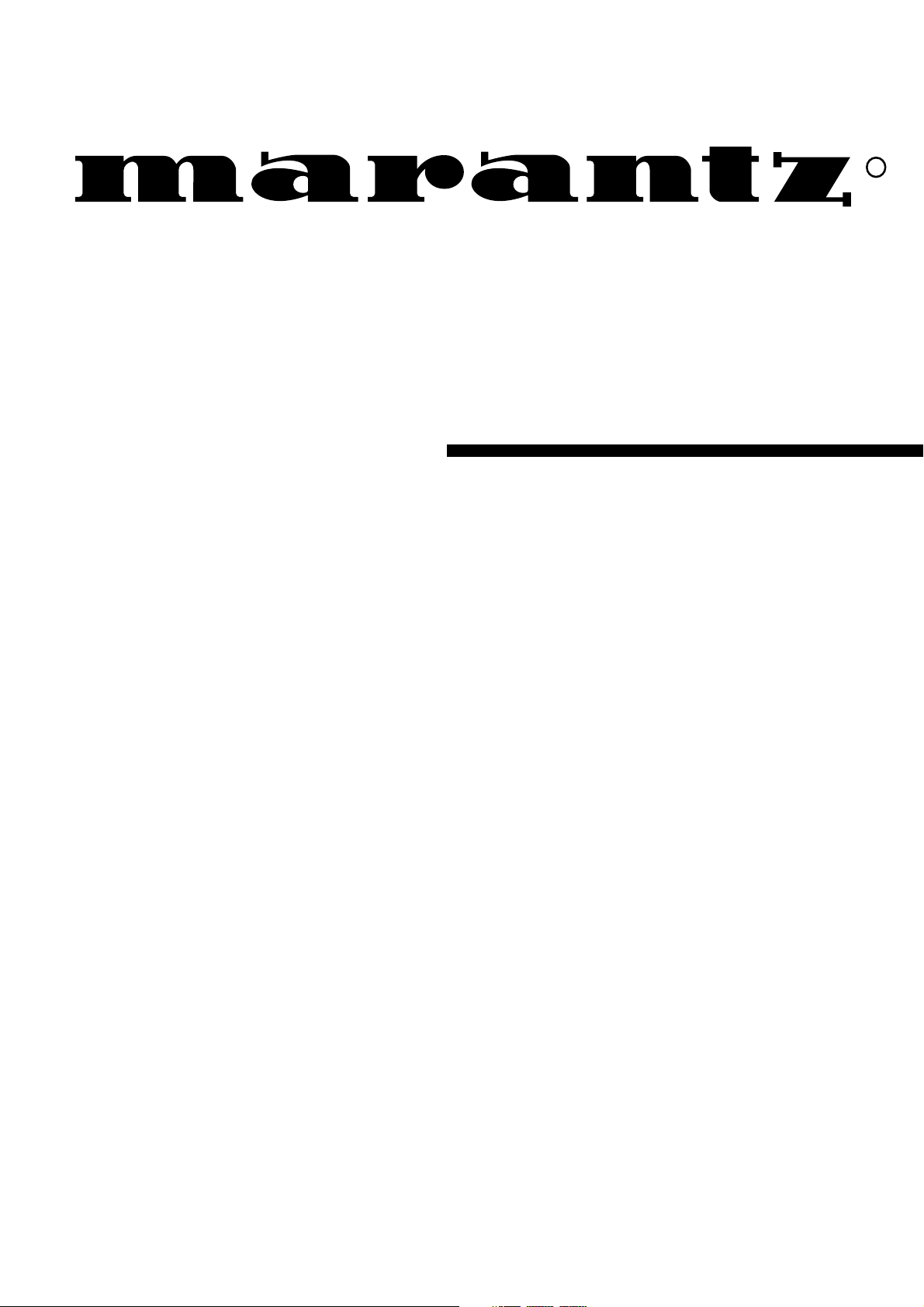
Model SR6300 User Guide
AV Surround Receiver
R
Page 2
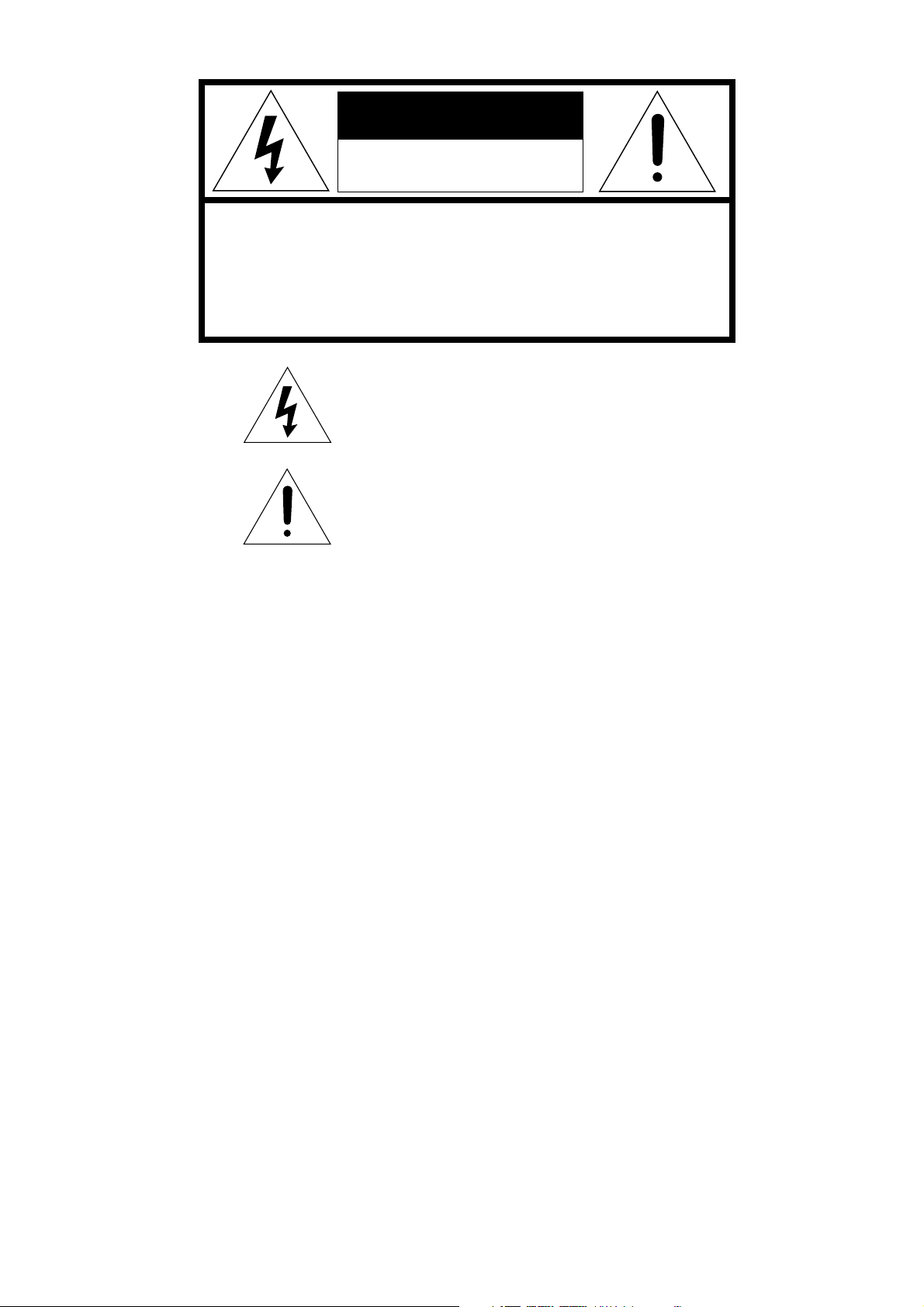
CAUTION
RISK OF ELECTRIC SHOCK
DO NOT OPEN
CAUTION: TO REDUCE THE RISK OF ELECTRIC SHOCK,
DO NOT REMOVE COVER (OR BACK)
NO USER-SERVICEABLE PARTS INSIDE
REFER SERVICING TO QUALIFIED SERVICE PERSONNEL
The lightning flash with arrowhead symbol
within an equilateral triangle is intended to
alert the user to the presence of uninsulated
“dangerous voltage” within the product’s
enclosure that may be of sufficient magnitude
to constitute a risk of electric shock to persons.
The exclamation point within an equilateral
triangle is intended to alert the user to the
presence of important operating and
maintenance (servicing) instructions in the
literature accompanying the product.
WARNING
TO REDUCE THE RISK OF FIRE OR ELECTRIC SHOCK,
DO NOT EXPOSE THIS PRODUCT TO RAIN OR MOISTURE.
CAUTION:
BLADE OF PLUG TO WIDE SLOT, FULLY INSERT.
ATTENTION:
INTRODUIRE LA LAME LA PLUS LARGE DE LA FICHE DANS LA
BORNE CORRESPONDANTE DE LA PRISE ET POUSSER
JUSQU’AU FOND.
NOTE TO CATV SYSTEM INSTALLER:
This reminder is provided to call the CATV (Cable-TV) system installer’s attention to Section 820-40 of the NEC which provides
guidelines for proper grounding and, in particular, specifies that the cable ground shall be connected to the grounding system of the
building, as close to the point of cable entry as practical.
NOTE:
This equipment has been tested and found to comply with
the limits for a Class B digital device, pursuant to Part 15
of the FCC Rules. These limits are designed to provide
reasonable protection against harmful interference in a
residential installation. This equipment generates, uses
and can radiate radio frequency energy and, if not
installed and used in accordance with the instructions,
may cause harmful interference to radio communications. However, there is no guarantee that interference
will not occur in a particular installation. If this equipment
does cause harmful interference to radio or television
reception, which can be determined by tuning the
equipment off and on, the user is encouraged to try to
correct the interference by one or more of the following
measures:
TO PREVENT ELECTRIC SHOCK, MATCH WIDE
POUR ÉVITER LES CHOC ÉLECTRIQUES,
- Reorient or relocate the receiving antenna.
- Increase the separation between the equipment and receiver.
- Connect the equipment into an outlet on a circuit different
from that to which the receiver is connected.
- Consult the dealer or an experienced radio/TV technician for
help.
NOTE:
Changes or modifications not expressly approved by the
party responsible for compliance could void the user’s
authority to operate the equipment.
Page 3
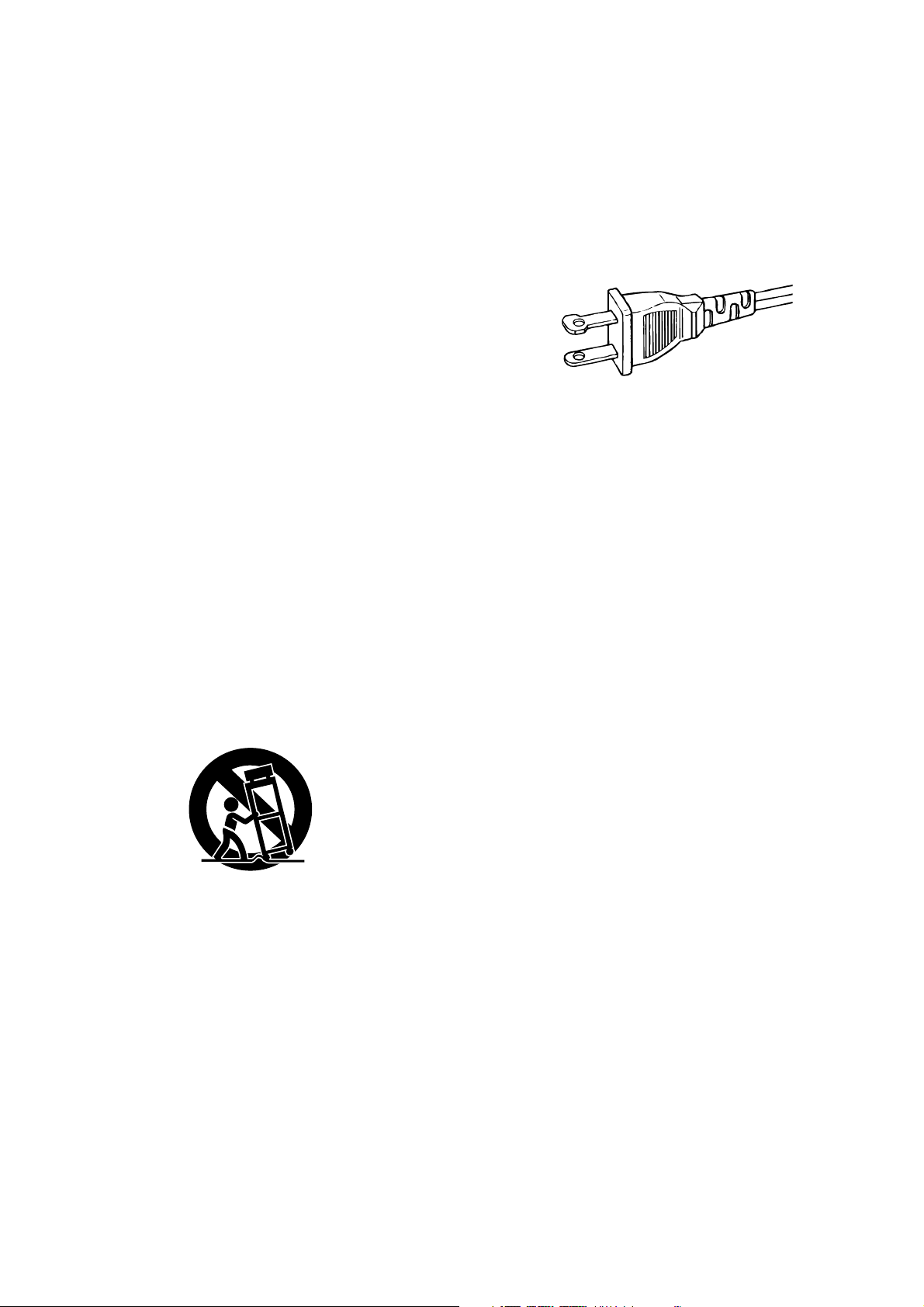
IMPORTANT SAFETY
INSTRUCTIONS
READ BEFORE OPERATING EQUIPMENT
This product was designed and manufactured to meet strict quality
and safety standards. There are, however, some installation and
operation precautions which you should be particularly aware of.
1. Read Instructions – All the safety and operating instructions
should be read before the product is operated.
2. Retain Instructions – The safety and operating instructions should
be retained for future reference.
3. Heed Warnings – All warnings on the product and in the operating
instructions should be adhered to.
4. Follow Instructions – All operating and use instructions should be
followed.
5. Cleaning – Unplug this product from the wall outlet before
cleaning. Do not use liquid cleaners or aerosol cleaners. Use a
damp cloth for cleaning.
6. Attachments – Do not use attachments not recommended by the
product manufacturer as they may cause hazards.
7. Water and Moisture – Do not use this product near water-for
example, near a bath tub, wash bowl, kitchen sink, or laundry tub,
in a wet basement, or near a swimming pool, and the like.
8. Accessories – Do not place this product on an unstable cart,
stand, tripod, bracket, or table. The product may fall, causing
serious injury to a child or adult, and serious damage to the
product. Use only with a cart, stand, tripod, bracket, or table
recommended by the manufacturer, or sold with the product. Any
mounting of the product should follow the manufacturer’s
instructions, and should use a mounting accessory recommended
by the manufacturer.
9. A product and cart combination should be moved with care. Quick
stops, excessive force, and uneven surfaces may cause the
product and cart combination to overturn.
12. Grounding or Polarization – This product may be equipped with a
polarized alternating-current line plug (a plug having one blade
wider than the other). This plug will fit into the power outlet only
one way. This is a safety feature. If you are unable to insert the
plug fully into the outlet, try reversing the plug. If the plug should
still fail to fit, contact your electrician to replace your obsolete
outlet. Do not defeat the safety purpose of the polarized plug.
AC POLARIZED PLUG
13. Power-Cord Protection – Power-supply cords should be routed so
that they are not likely to be walked on or pinched by items placed
upon or against them, paying particular attention to cords at plugs,
convenience receptacles, and the point where they exit from the
product.
14. Protective Attachment Plug – The product is equipped with an
attachment plug having overload protection. This is a safety
feature. See Instruction Manual for replacement or resetting of
protective device. If replacement of the plug is required, be sure
the service technician has used a replacement plug specified by
the manufacturer that has the same overload protection as the
original plug.
15. Outdoor Antenna Grounding – If an outside antenna or cable
system is connected to the product, be sure the antenna or cable
system is grounded so as to provide some protection against
voltage surges and built-up static charges. Article 810 of the
National Electrical Code, ANSI/NFPA 70, provides information
with regard to proper grounding of the mast and supporting
structure, grounding of the lead-in wire to an antenna discharge
unit, size of grounding conductors, location of antenna-discharge
unit, connection to grounding electrodes, and requirements for the
grounding electrode. See Figure 1.
10. Ventilation – Slots and openings in the cabinet are provided for
ventilation and to ensure reliable operation of the product and to
protect it from overheating, and these openings must not be
blocked or covered. The openings should never be blocked by
placing the product on a bed, sofa, rug, or other similar surface.
This product should not be placed in a built-in installation such as
a bookcase or rack unless proper ventilation is provided or the
manufacturer’s instructions have been adhered to.
11. Power Sources – This product should be operated only from the
type of power source indicated on the marking label. If you are not
sure of the type of power supply to your home, consult your
product dealer or local power company. For products intended to
operate from battery power, or other sources, refer to the
operating instructions.
16. Lightning – For added protection for this product during a lightning
storm, or when it is left unattended and unused for long periods of
time, unplug it from the wall outlet and disconnect the antenna or
cable system. This will prevent damage to the product due to
lightning and power-line surges.
17. Power Lines – An outside antenna system should not be located
in the vicinity of overhead power lines or other electric light or
power circuits, or where it can fall into such power lines or circuits.
When installing an outside antenna system, extreme care should
be taken to keep from touching such power lines or circuits as
contact with them might be fatal.
18. Overloading – Do not overload wall outlets, extension cords, or
integral convenience receptacles as this can result in a risk of fire
or electric shock.
19. Object and Liquid Entry – Never push objects of any kind into this
product through openings as they may touch dangerous voltage
points or short-out parts that could result in a fire or electric shock.
Never spill liquid of any kind on the product.
i
Page 4
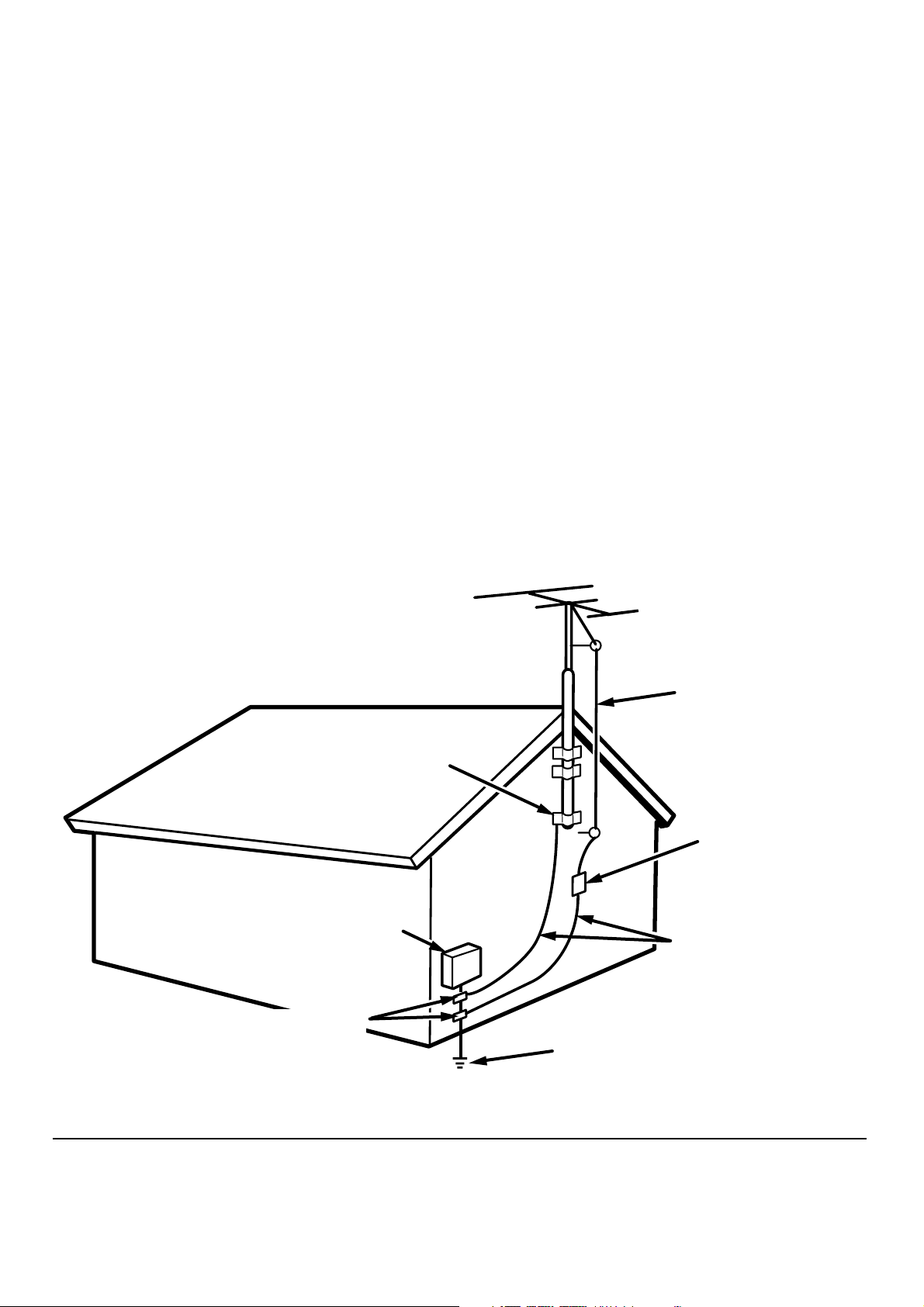
20. Servicing – Do not attempt to service this product yourself as
opening or removing covers may expose you to dangerous
voltage or other hazards. Refer all servicing to qualified service
personnel.
21. Damage Requiring Service – Unplug this product from the wall
outlet and refer servicing to qualified service personnel under the
following conditions:
a. When the power-supply cord or plug is damaged.
b. If liquid has been spilled, or objects have fallen into the product.
c. If the product has been exposed to rain or water.
d. If the product does not operate normally by following the operating
instructions. Adjust only those controls that are covered by the
operating instructions as an improper adjustment of other controls
may result in damage and will often require extensive work by a
qualified technician to restore the product to its normal operation.
e. If the product has been dropped or damaged in any way, and
f. When the product exhibits a distinct change in performance – this
indicates a need for service.
22. Replacement Parts – When replacement parts are required, be
sure the service technician has used replacement parts specified
by the manufacturer or have the same characteristics as the
original part. Unauthorized substitutions may result in fire, electric
shock, or other hazards.
23. Safety Check – Upon completion of any service or repairs to this
product, ask the service technician to perform safety checks to
determine that the product is in proper operating condition.
24. Wall or Ceiling Mounting – The product should be mounted to a
wall or ceiling only as recommended by the manufacturer.
25. Heat – The product should be situated away from heat sources
such as radiators, heat registers, stoves, or other products
(including amplifiers) that produce heat.
FIGURE 1
EXAMPLE OF ANTENNA GROUNDING AS PER
NATIONAL ELECTRICAL CODE, ANSI/NFPA 70
GROUND
CLAMP
ELECTRIC
SERVICE
EQUIPMENT
ANTENNA
LEAD IN
WIRE
ANTENNA
DISCHARGE UNIT
(NEC SECTION 810-20)
GROUNDING CONDUCTORS
(NEC SECTION 810-21)
GROUND CLAMPS
POWER SERVICE GROUNDING
ELECTRODE SYSTEM
(NEC ART 250, PART H)
NEC - NATIONAL ELECTRICAL CODE
This Class B digital apparatus complies with Canadian ICES-003. Cet appareil numérique de la Classe B est conforme à la norme
NMB-003 du Canada.
ii
Page 5
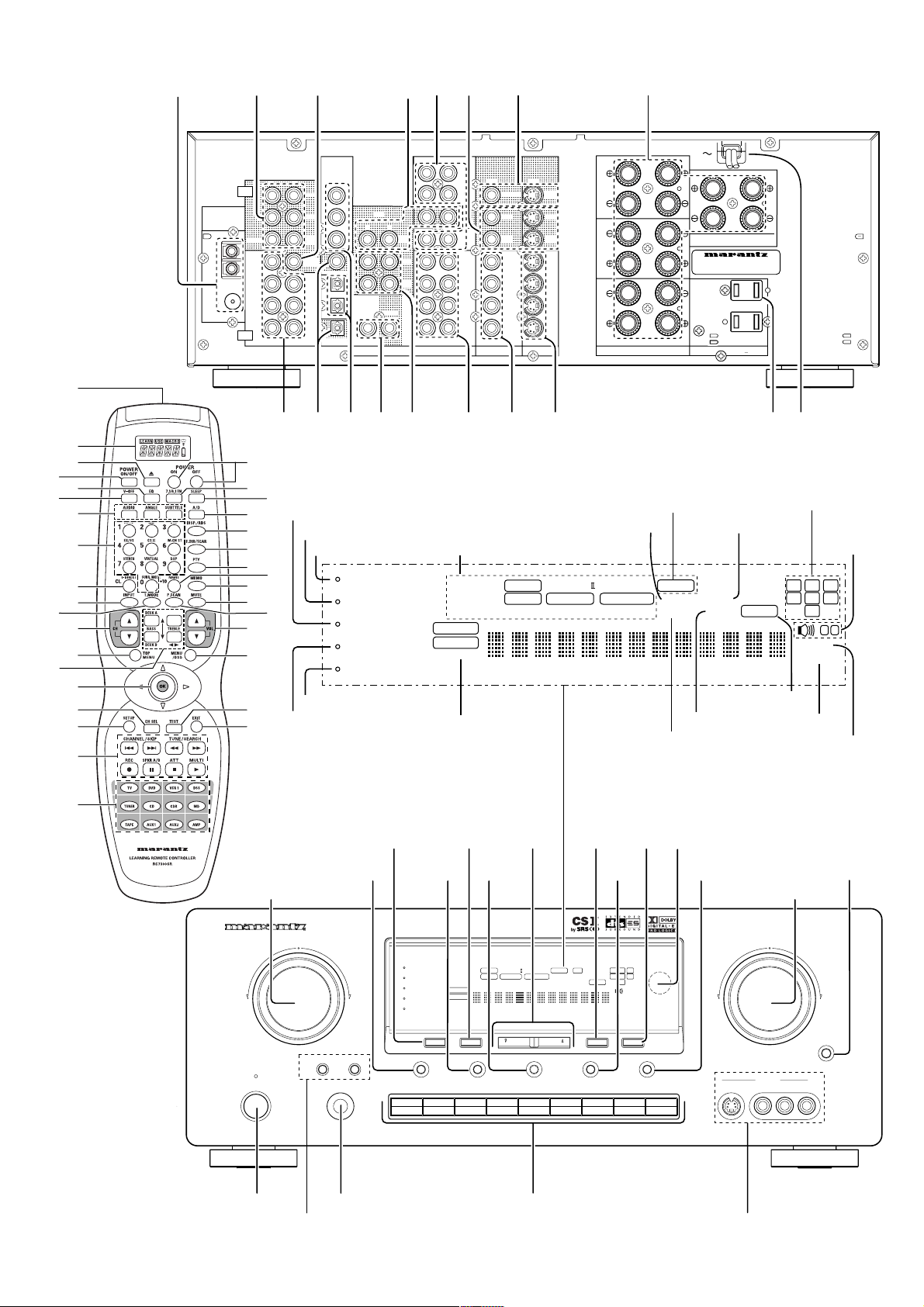
asd fghj k
v
n
⁄1
⁄4
z
x
c
b
m
,
.
⁄0
⁄2
⁄3
⁄5
⁄6
⁄7
⁄8
SPEAKER SYSTEMS A
LR
MODEL NO. SR6300
UNSWITCHED
120W 1A MAX
SWITCHED
120W 1A MAX
CENTERSURR.CENTER
SPEAKER SYSTEMS B
AC OUTLETS
(120V 60Hz)
LR
DIGITAL
IN / OUT
CENTER
SUB
WOOFER
CENTER
RL
FRONT
DIG - 5 IN
SURR.
DIG
SURR.
CENTER
DIG
SUB
WOOFER
DIG.OUT COAX
SURR.
CENTER
DIG
SURR.
DIG
FRONT
DIG.OUT OPT
RL
-
4 IN
-
3 IN
-
2 IN
-
1 IN
OUT
IN
REMOTE CONTROL
RL
CDR
/
VCR1
DSS
VCR2
OUT
GND
(75Ω)
ANTENNA
AM
FM
PRE
OUT
6.1CH
INPUT
l¡0¡1¡2
S
RL
CD
TAPE
TAPE
OUT
CDR
MD
/
/ MD
VCR1
DSS
/
VCR2
TV
DVD
AUDIO
OUTOUT
MONI
MONITOR
TOR
VCR1
VCR1
OUT
DSS
/
DSS
VCR2
VCR1
DSS
VCR2
TV
DVD
ININ
VIDEO
/
VCR2
VCR1
/
/
DSS
VCR2
TV
DVD
IN
S - VIDEO
FRONT
SURROUND
¡3 ¡4 ¡5 ¡6 ¡7 ¡8
‹4
‹3
‹1
‹0
¤9
¤8
¤6
¤5
¤3
¤2
¤1
¤0
‹2
¤7
¤4
Night mode
Attenuate
HT-EQ
Display off
PEAK
ATT
NIGHT
DISPLAY OFF
HT-EQ
FM stereo
Tuned
Surround modePEAK
DOLBY
PRO LOGICII
AUTO DTS ES SURROUND EX DIRECT MEMO PRESET
DIGITAL
ANALOG
PCM
Input indicator
Direct mode
Encoded channel status
Auto tuning mode
Preset channel
Memory
Speaker
System
Indicator
RCLSTEREO
SRSCSLAUTOTUNEDDSP SOUNDVIRTUALDIGITAL
SW
A
B
MUTE
SLEEP
Sleep timer
Mute
⁄9
STANDBY
POWER ON/STANDBY
q
e
SURROUND
!9
y
AV SURROUND RECEIVER SR6300
SPEAKERS
AB
PHONES
w
!2
PEAK
ATT
NIGHT
DISPLAY OFF
HT-EQ
TV CD
!3
u
io
PRO LOGICII
DOLBY
AUTO DTS ES SURROUND EX DIRECT MEMO PRESET
DIGITAL
ANALOG
PCM
MEMORY
CLEAR
VCR1
DVD
A/D6.1CH IN
TUNING/PRESET
S-DIRECT
DSS/VCR2 AUX
CDR/MD
t
!6!5!4
!7
!0
!1
r
VOLUME
RCLRDSSTEREO
SRSCSLRTPTYAUTOTUNEDDSP SOUNDVIRTUALDIGITAL
SW
MUTE
SLEEP
MODE
F/P
SLEEP
TAPE
DIMMER
TUNER
DOWN
AUX INPUT
S-VIDEO VIDEO L AUDIO R
UP
MUTE
!8
iii
Page 6
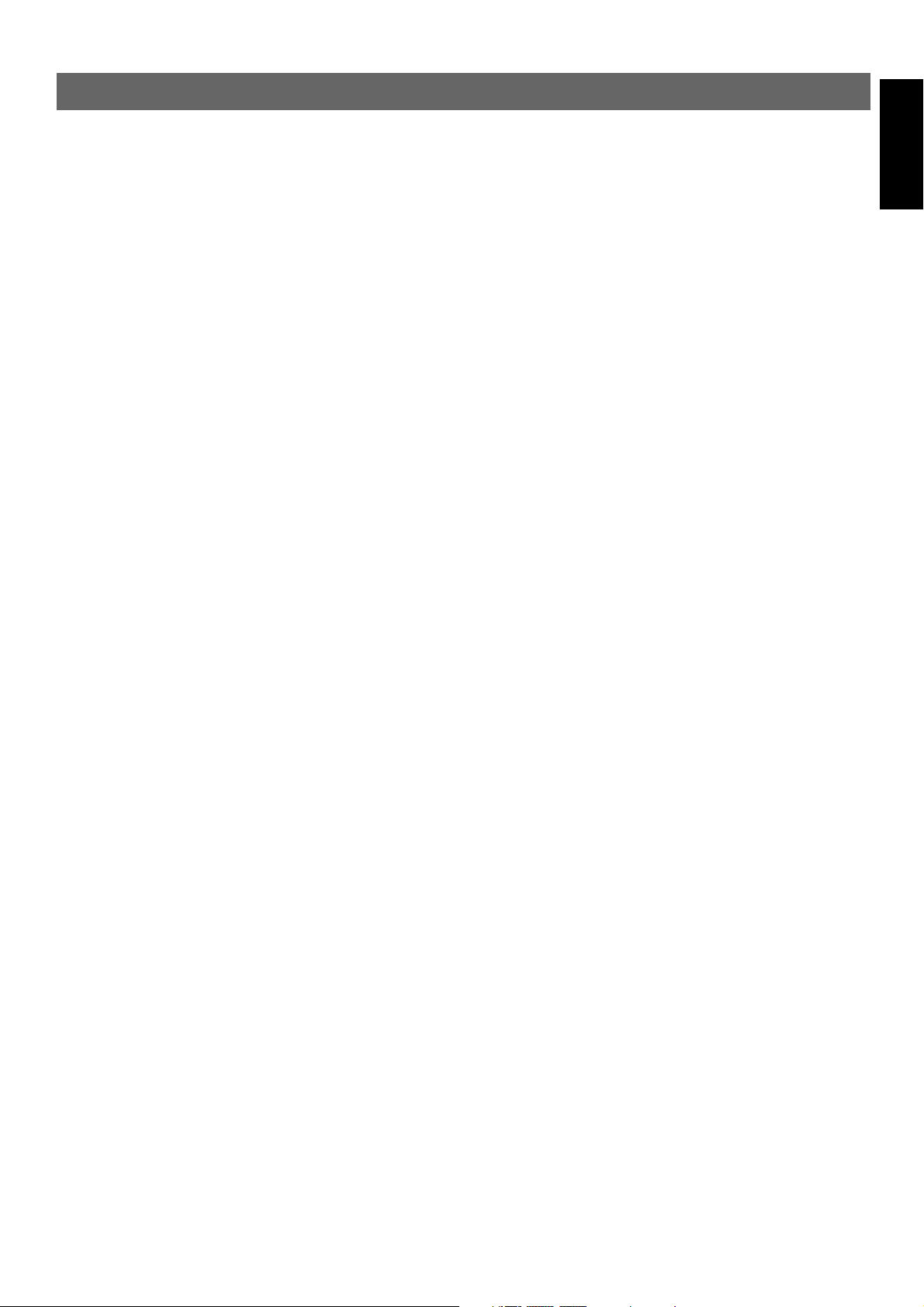
TABLE OF CONTENTS
INTRODUCTION............................................ 2
DESCRIPTION............................................... 2
FEATURES .................................................... 3
FRONT PANEL FEATURES .......................... 4
REAR PANEL CONNECTIONS..................... 5
REMOTE CONTROLER RC7300SR ............. 6
NAMES AND FUNCTIONS .................................................................... 6
REMOTE CONTROL RANGE ...............................................................8
LOADING BATTERIES ..........................................................................8
GENERAL INFROMATION OF RC7300SR TO SR6300 ....................... 8
CONNECTIONS............................................. 9
SPEAKER PLACEMENT ....................................................................... 9
CONNECTING SPEAKERS................................................................. 10
CONNECTING AUDIO COMPONENTS .............................................. 11
CONNECTING VIDEO COMPONENTS ..............................................12
ADVANCED CONNECTING ................................................................13
CONNECTING REMOTE CONTROL JACKS...................................... 13
CONNECTING THE ANTENNA TERMINALS ......................................14
REMOTE CONTROLLER OPERATION ..... 24
CONTROLLING THE SR6300 ............................................................. 24
CONTROLLING MARANTZ COMPONENTS ...................................... 24
LEARN MODE ..................................................................................... 26
MACRO MODE .................................................................................... 27
SURROUND MODE..................................... 31
TROUBLE SHOOTING ................................ 35
TECHNICAL SPECIFICATIONS.................. 37
DIMENSION ................................................. 37
ENGLISH
SETUP ......................................................... 15
ON SCREEN DISPLAY MENU SYSTEM .............................................15
INPUT SETUP (ASSIGNABLE DIGITAL INPUT) .................................16
SPEAKER SETUP ............................................................................... 16
PREFERENCE..................................................................................... 18
SURROUND ........................................................................................ 18
PL2 (PRO LOGIC II) MUSIC PARAMETER .........................................18
CS2 (CIRCLE SURROUND II) PARAMETER ..................................... 19
6.1 CH INPUT LEVEL .......................................................................... 19
BASIC OPERATION .................................... 20
LISTENING TO THE TUNER ...............................................................20
PLAYBACK OPERATION .................................................................... 21
TV AUTO ON/OFF FUNCTION ............................................................21
SETTING THE SLEEP TIMER .............................................................22
ADJUSTING THE SURROUND LEVEL ............................................... 22
ON SCREEN DISPLAY INFOMATION ........ 23
1
Page 7
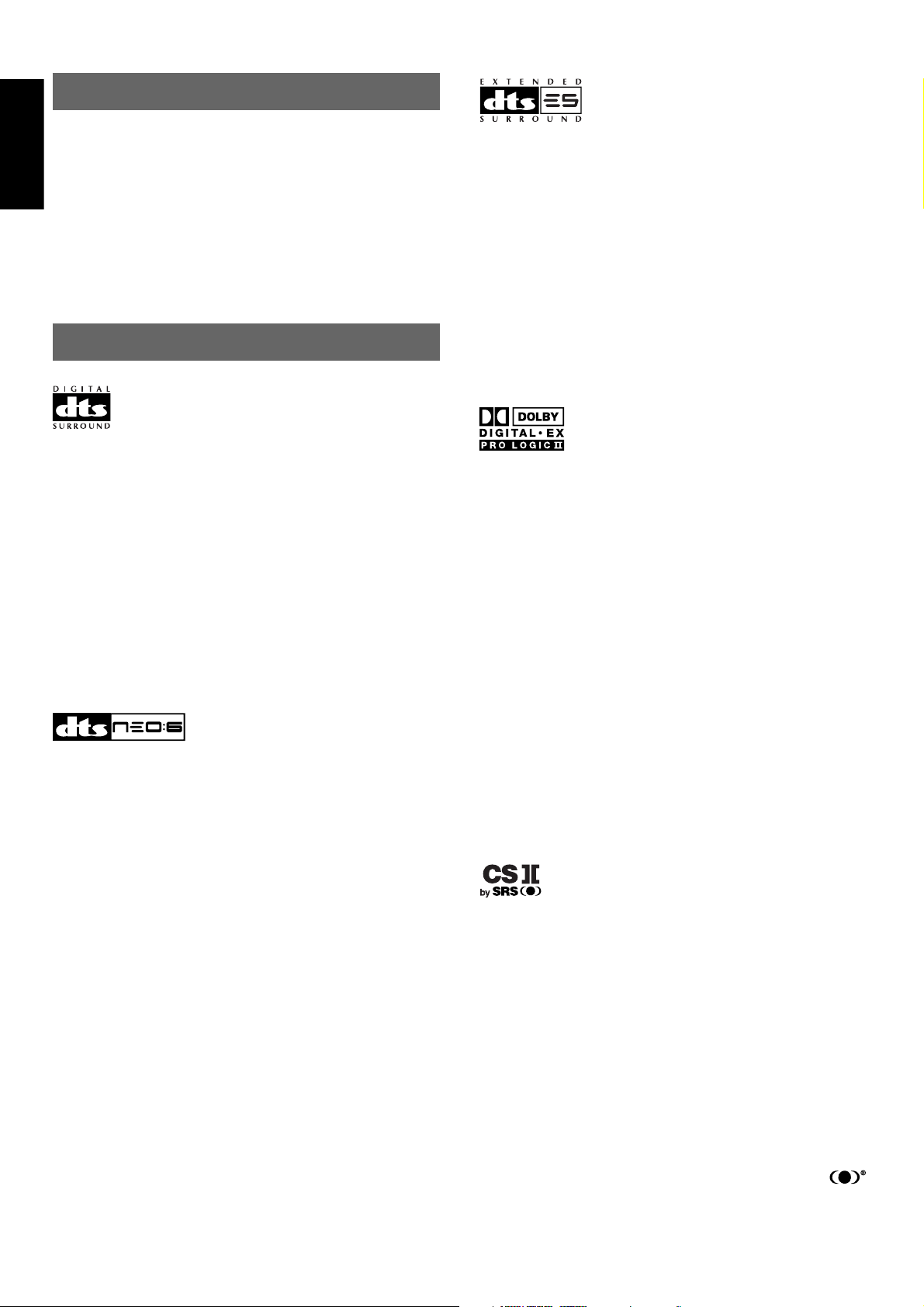
ENGLISH
INTRODUCTION
Thank you for purchasing the Marantz SR6300 DTS/Dolby Digital
Surround receiver.
This remarkable component has been engineered to provide you with
many years of home theater enjoyment.
Please take a few minutes to read this manual thoroughly before you
connect and operate the SR6300.
As there are a number of connection and configurations options, you
are encouraged to discuss your own particular home theater setup
with your Marantz A/V specialist dealer.
DESCRIPTION
DTS was introduced in 1994 to provide 5.1 channels of discrete digital
audio into home theater systems.
DTS brings you premium quality discrete multi-channel digital sound
to both movies and music.
DTS is a multi-channel sound system designed to create full range
digital sound reproduction.
The no compromise DTS digital process sets the standard of quality
for cinema sound by delivering an exact copy
of the studio master recordings to neighborhood and home theaters.
Now, every moviegoer can hear the sound exactly as the moviemaker
intended.
DTS can be enjoyed in the home for either movies or music on of
DVD’s, LD’s, and CD’s.
“DTS” and “DTS Digital Surround” are registered trademarks of Digital
Theater Systems, Inc.
DTS-ES Extended Surround is a new multi-channel digital signal
format developed by Digital Theater Systems Inc. While offering high
compatibility with the conventional DTS Digital Surround format, DTSES Extended Surround greatly improves the 360-degree surround
impression and space expression thanks to further expanded
surround signals. This format has been used professionally in movie
theaters since 1999.
In addition to the 5.1 surround channels (FL, FR, C, SL, SR and LFE),
DTS-ES Extended Surround also offers the SC (Surround Center)
channel for surround playback with a total of 6.1 channels. DTS-ES
Extended Surround includes two signal formats with different
surround signal recording methods, as DTS-ES Discrete 6.1 and DTSES Matrix 6.1.
“DTS”, “DTS-ES Extended Surround” and “Neo:6” are trademarks of
Digital Theater Systems, Inc.
Dolby Digital identifies the use of Dolby Digital (AC-3) audio coding for
such consumer formats as DVD and DTV. As with film sound, Dolby
Digital can provide up to five full-range channels for left, center, and
right screen channels, independent left and right surround channels,
and a sixth ( “.1”) channel for low-frequency effects.
Dolby Surround Pro Logic II is an improved matrix decoding
technology that provides better spatiality and directionality on Dolby
Surround program material; provides a convincing three-dimensional
soundfield on conventional stereo music recordings; and is ideally
suited to bring the surround experience to automotive sound. While
conventional surround programming is fully compatible with Dolby
Surround Pro Logic II decoders, soundtracks will be able to be
encoded specifically to take full advantage of Pro Logic II playback,
including separate left and right surround channels. (Such material is
also compatible with conventional Pro Logic decoders.)
The advantages of discrete multichannel systems over matrix are well
known.
But even in homes equipped for discrete multichannel, there remains
a need for high-quality matrix decoding. This is because of the large
library of matrix surround motion pictures available on disc and on
VHS tape; and analog television broadcasts.
The typical matrix decoder of today derives a center channel and a
mono surround channel from two-channel matrix stereo material. It is
better than a simple matrix in that it includes steering logic to improve
separation, but because of its mono, band-limited surround it can be
disappointing to users accustomed to discrete multichannel.
Neo 6 offers several important improvements as follow,
• Neo 6 provides up to six full-band channels of matrix decoding from
stereo matrix material. Users with 6.1 and 5.1 systems will derive
six and five separate channels, respectively, corresponding to the
standard home-theater speaker layouts.
• Neo 6 technology allows various sound elements within a channel
or channels to be steered separately, and in a way which follows
naturally from the original presentation.
• Neo 6 offers a music mode to expand stereo nonmatrix recordings
into the five- or six-channel layout, in a way which does not diminish
the subtlety and integrity of the original stereo recording.
Dolby Digital EX creates six full-bandwidth output channels from 5.1channel sources. This is done using a matrix decoder that derives
three surround channels from the two in the original recording. For
best results, Dolby Digital EX should be used with movies soundtracks
recorded with Dolby Digital Surround EX.
“Dolby”, “Pro Logic”, and the double-D symbol are trademarks of
Dolby Laboratories.
Circle Surround II (CS-II ) is a powerful and versatile multi-channel
technology. CS-II is designed to enable up to 6.1 multi-channel
surround sound playback from mono, stereo, CS encoded sources
and other matrix encoded sources. In all cases the decoder extends it
into 6 channels of surround audio and a LFE/subwoofer signal. The
CS-II decoder creates a listening environment that places the listener
“inside” music performances and dramatically improves both hi-fi
audio conventional surround-encoded video material. CS-II provides
composite stereo rear channels to greatly improve separation and
image positioning – adding a heightened sense of realism to both
audio and A/V productions.
CS-II is packed with other useful feature like dialog clarity (SRS Dialog)
for movies and cinema-like bass enrichment (TruBass). CS-II can
enable the dialog to become clearer and more discernable in movies
and it enables the bass frequencies contained in the original
programming to more closely achieve low frequencies – overcoming the
low frequency limitations of the speakers by full octave.
SRS Circle Surround II , SRS Dialog, SRS TruBass, SRS and
symbol are trademarks of SRS Labs, Inc.
SRS Circle Surround II, SRS Dialog and SRS TruBass technology are
incorporated under license from SRS Labs, Inc.
2
Page 8
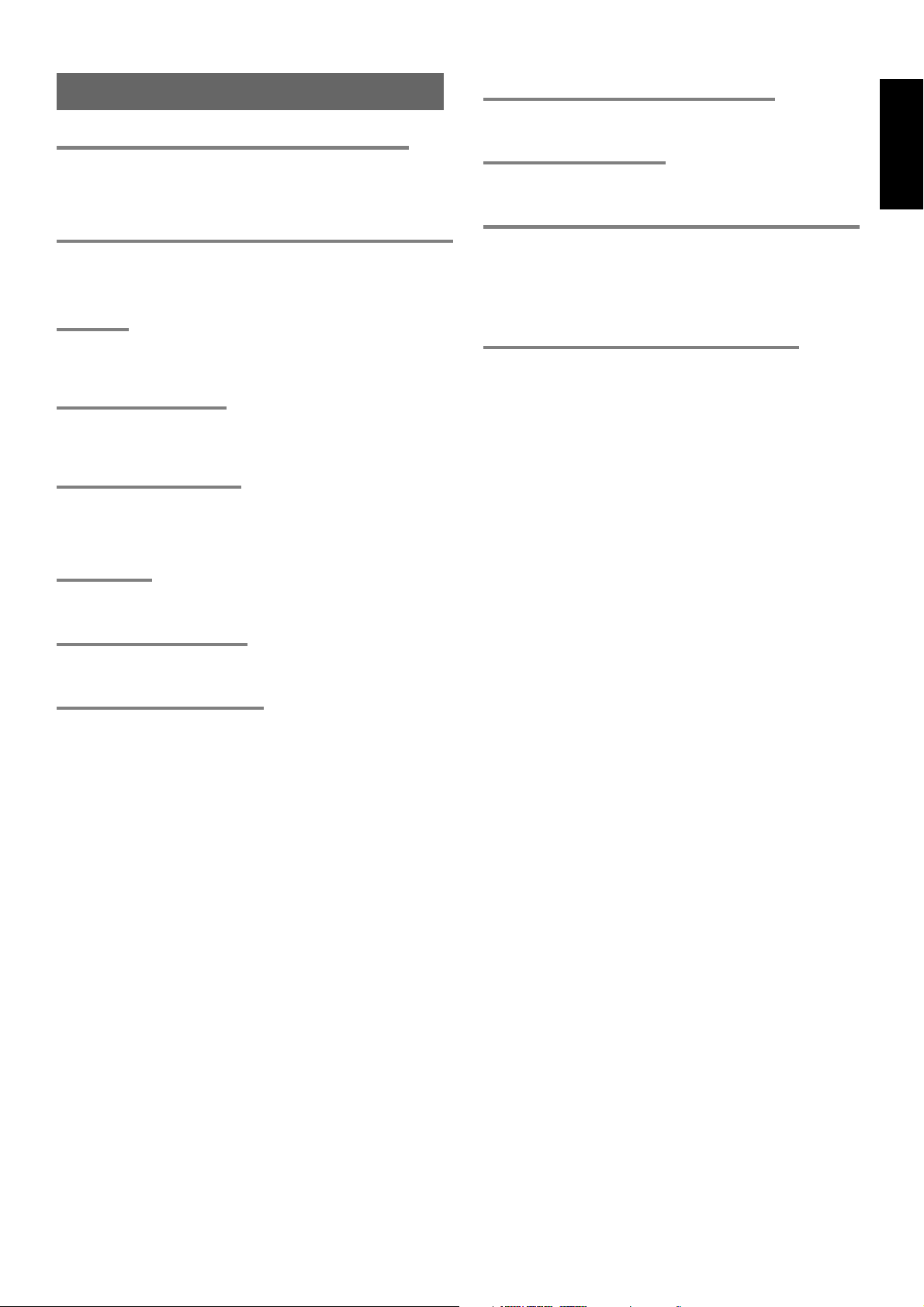
FEATURES
BUILT-IN 6 CHANNEL POWER AMPLIFIER
100 watts to each of the six main channels ; the power amp section
features an advanced, premium high- storage power supply
capacitors, and fully discrete output stages housed in cast aluminum
heat sinks .
192 kHZ/24-BIT D/A CONVERTER FOR ALL CHANNELS
High performance digital circuitry with 192 kHz / 24-bit D/A converter
for all 7 channels.
DTS-ES
DTS-ES decoder built in to decode the impeccable 6.1-channel
discrete digital audio from DTS-ES encoded DVD-Video discs, DVDAudio discs and CDs.
DOLBY DIGITAL EX
Dolby Digital EX decoder built in to create six full-band width output
channels from the 5.1-channel digital audio of DVDs, Digital TV,
HDTV, satellite broadcasts and other sources.
DOLBY PRO LOGIC II
Dolby Pro Logic II decoder provides better spatiality and
directionality on Dolby Surround program material and provides a
convincing three-dimensional sound field on conventional stereo
music recordings.
DTS-NEO6
DTS-Neo6 decoder built in to decode 6.1-channel surround sound
from any stereo material.
6.1 CHANNEL PRE-AMP OUTPUTS
6.1 channel pre-amp outputs for connection to external components
such as a subwoofer and external power amplifiers.
6.1CH DIRECT INPUT
6.1ch direct inputs accommodate future multi-channel sound
formats or an external digital decoder.
5 DIGITAL INPUTS AND 2 DIGITAL OUTPUTS
5 Digital inputs for connection to other sources, such as DVD, DSS,
CD, CD-R or MD.
2 Digital outputs for connection to CD-R or MD.
ONSCREEN DISPLAY MENU SYSTEM
Easy to use on-screen display menu system in all video monitor
output.
ENGLISH
CIRCLE SURROUND II
CIRCLE SURROUND II decoder built in to decode 6.1-channel
surround sound from any stereo or passive matrix-encoded material.
SOURCE DIRECT MODE
Source Direct mode bypasses, tone controls and bass management
for purest audio quality.
3
Page 9
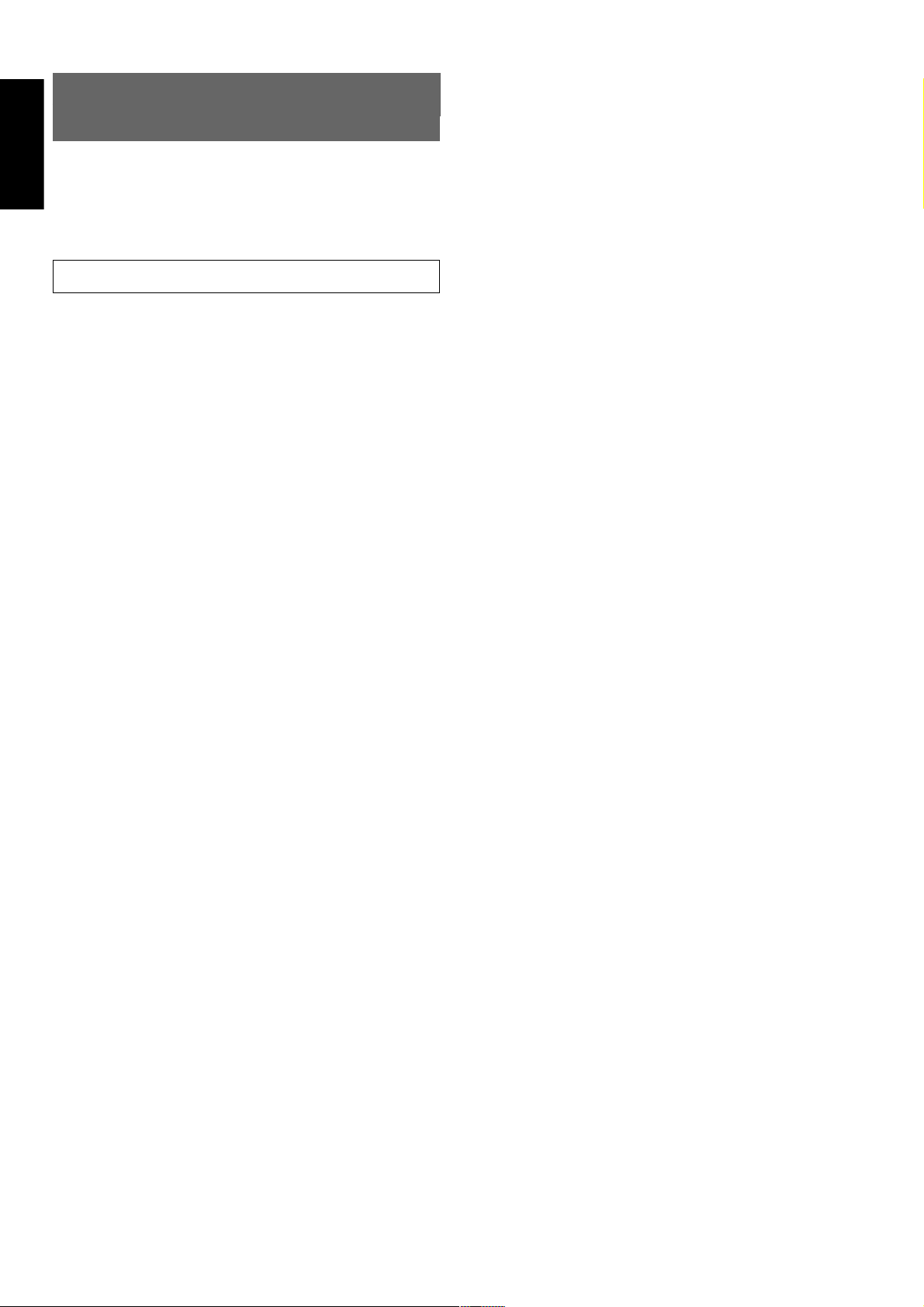
ENGLISH
FRONT PANEL FEATURES
(SEE PAGE iii.)
q POWER switch and STANDBY indicator
When this switch is pressed once, the unit turns ON and display
appears on the display panel. When pressed again, the unit turns OFF
and the STANDBY indicator lights.
When this unit is in the standby mode, pressing one of the FUNCTION
SELECTOR buttons also allows to turn the power on.
“When the STANDBY indicator lights up, the apparatus is NOT
disconnected from the AC supply mains.”
w PHONES jack for stereo headphones
Conventional dynamic headphones can be plugged in here.
Notes:
• When using headphones, turn off the speakers systems A and B
with SPEAKERS buttons. The surround mode is switched
automatically to STEREO.
e SURROUND mode selector knob
When this knob is turned, the surround mode is switched sequentially.
r VOLUME control knob
Adjusts the over all sound level. Turning the control clockwise
increases the sound level.
t Function selector buttons (Audio/
Video)
These buttons are used to select the sources.
The video function selector, such as TV, DVD , VCR1, DSS/VCR2,
and AUX, selects video and audio simultaneously.
Audio function sources such as CD, TAPE , CDR/MD ,and TUNER
may be selected in conjunction with a Video source.
This feature (Sound Injection) combines a sound from one source with
a picture from another.
Choose the video source first, and then choose a different audio
source to activate this function.
y 6.1CH IN button
Press this button to select the output of an external multi channel decoder.
i S- ( Source) DIRECT button
When this button is pressed, the tone control circuit is bypassed as
well as Bass Management.
Notes:
• The surround mode is automatically switched to AUTO when
the source direct function is turned on.
• Additionally, Speaker Configurations are fixed automatically as
follow.
Front SPKR = LARGE
Center SPKR = LARGE
Surround SPKR = LARGE
Surround Center SPKR = YES
Sub woofer = YES
• S-DIRECT is turned off when the other surround mode is
selected with the SURROUND mode selector knob or the
surround mode buttons of the remote controller.
• S-DIRECT is not available for speaker systems B.
o SLEEP (Sleep timer) button
Set the sleep timer function with this button .
!0 DIMMER button
When this button is pressed once, the display is dimmed.
When this button is pressed twice, the display is turned off and
“DISPLAY OFF” indicator lights up.
Press this button again to turn the display ON again.
!1 MUTE button
Press this button to mute the output to the speakers. Press it again to
return to the previous volume level.
!2 CLEAR button
Press this button to cancel the station memory setting mode or preset
scan tuning.
!3 MEMORY button
Press this button to enter the tuner preset memory numbers and
station names.
!4 TUNING / PRESET UP and DOWN buttons
During reception of AM or FM, you can scan the other frequencies or
select another preset station pressing these buttons.
u A/D (Analog/Digital) SELECTOR button
This is used to select between the analog and digital inputs.
Note:
• This button is not used for an input source that is not connected
to a digital input.
!5 F/P (Frequency/ Preset) button
During reception of AM or FM, you can change the function of the UP/
DOWN buttons for scanning frequencies or selecting preset stations
by pressing this button.
!6 (FM) MODE button
Press this button to select the auto stereo mode or mono mode when
the FM band is selected. The AUTO indicator lights in the auto stereo
mode.
!7 Infrared sensor
This window receives infrared signals from the remote control unit.
!8 AUX input jacks
These auxiliary video/audio input jacks accept the connection of a
camcorder, portable VCR, etc.
!9 SPEAKERS buttons
Press these buttons to select speakers systems A and/or B.
4
Page 10
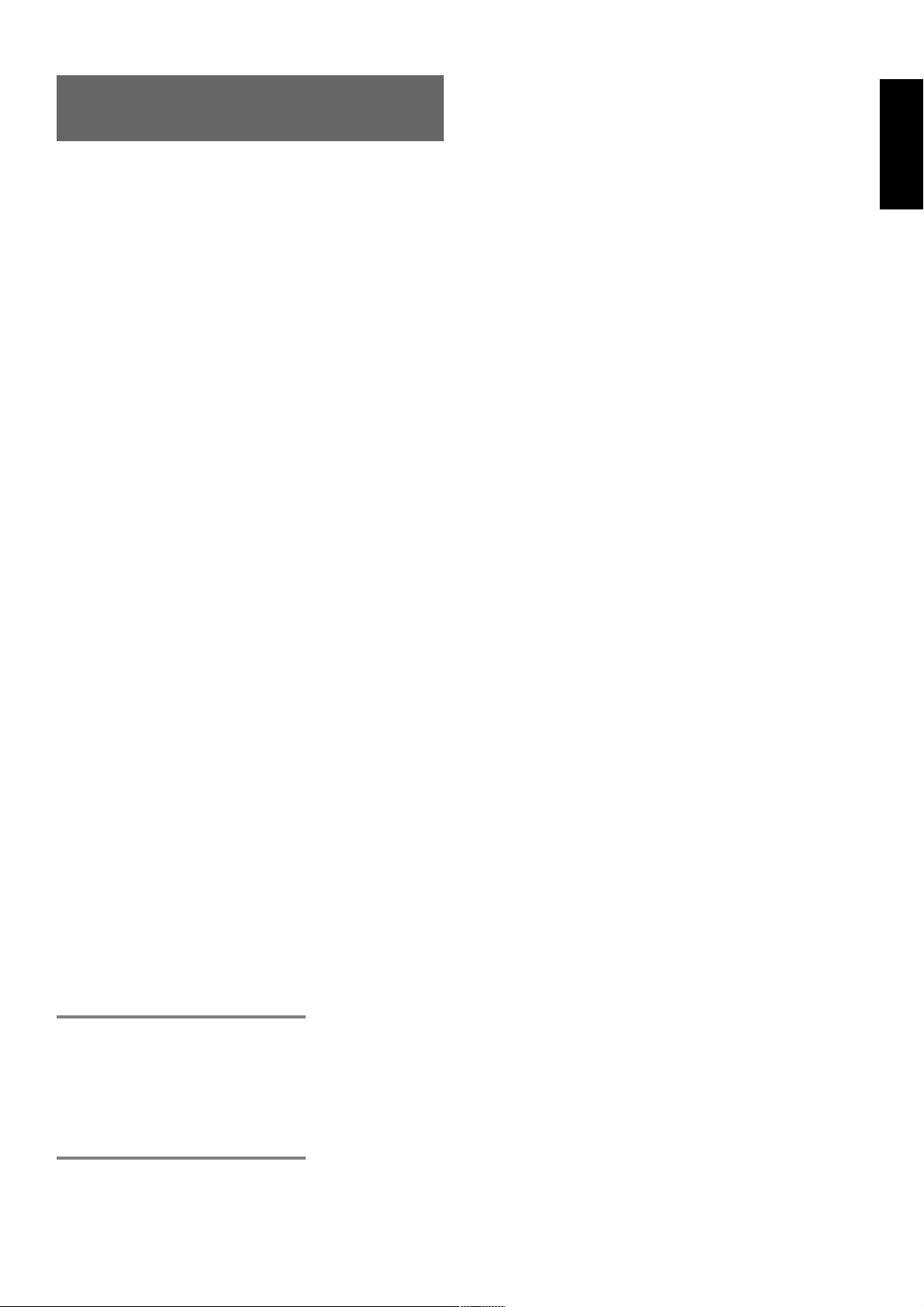
REAR PANEL CONNECTIONS (SEE PAGE iii.)
l 6.1 CH INPUT jacks
Connect to the outputs of DVD Audio player, SACD Multi channel
player or an external multichannel decoder.
All connections to the rear panel should be made with the entire
system powered off.
To avoid errors, it is advisable to connect one cable at a time between
the various components.
a FM antenna terminal (75 ohms)
Connect an external FM antenna with a coaxial cable, or a cable
network FM source.
AM antenna and ground terminals
Connect the supplied AM loop antenna. Use the terminals marked
“AM” and “GND”.
The supplied AM loop antenna will provide good AM reception in most
areas.
Position the loop antenna until you hear the best reception.
s PRE OUT jacks
Jacks for Front - L/R, Center,Surround-L/R and Surround center.
Use these jacks for connection to an external power amplifier.
d SUB WOOFER output jack
Connect to the input jack(s) of the power amplifier for subwoofer
channel or powered subwoofer.
f Analog AUDIO outputs for audio
recording equipment
TAPE and CD-R/MD
Connect each output to the audio inputs (REC in) of your recording
equipment.
g Analog AUDIO inputs
CD, TAPE, and CD-R/MD
Connect the audio outputs of your source components to the input
jacks on the receiver.
h VIDEO (VIDEO/S-VIDEO) outputs
VCR1, and DSS/VCR2
Connect each output to the video input (REC in) of your video
recording equipment.
j
TV MONI. (VIDEO/S-VIDEO) output jacks
Connect the TV MONI jack to your TV’s video input (VIDEO IN) jack.
You can connect your video equipment with S-VIDEO jacks if
possible, or the composite VIDEO jacks.
You must use the same type of connection from your video player into
the receiver, and out of the receiver into your TV.
Both must be composite video or both must be S-Video. You cannot
convert a signal from one type to the other.
k SPEAKER SYSTEMS terminals
SPEAKER SYSTEMS A TERMINALS
FRONT Left & Right speakers output terminals
Connect to the front left & right speakers.
CENTER speaker output terminals
Connect to the center speaker.
SURROUND Left & Right speakers output terminals
Connect to the surround (rear) left & right speakers.
SURROUND Center speaker output terminals
Connect to the surround center speaker.
SPEAKER SYSTEMS B TERMINALS
FRONT Left & Right speakers output terminals
Connect to the front left & right speakers.
Notes:
• When you use the speaker systems A and B simultaneously, the
connected speakers which are impeadance 12 to 16 ohms must
be used.
¡0 DIGITAL outputs
Optical and Coaxial
Connect to the digital input of your digital recording equipment.
¡1 DIGITAL inputs
Dig.1,2 (Optical) and Dig. 3, 4, 5 (Coaxial)
Connect each input to the digital output of your source equipment.
Use the SETUP MAIN MENU to assign digital input to appropriate
source. (see page 16)
Note :
• The coaxial connections are not for AC-3 RF from the LD
player, If you want to decode this type of signal, an external
demodulator must be used.
¡2 REMOTE CONTOROL IN/OUT terminals
Connect to a Marantz component equipped with remote control (RC-
5) terminals.
¡3 Analog AUDIO outputs for video
recording equipment
VCR1, and DSS/VCR2
Connect each output to the audio inputs (REC in) of your video
recording equipment.
¡4 Analog AUDIO inputs for video source
equipment
TV, DVD, VCR1, and DSS/VCR2
Connect each input to the audio outputs of your video source
equipment.
¡5 VIDEO inputs
TV, DVD, VCR1, and DSS/VCR2
Connect each input to the video outputs of your video source
equipment.
¡6 S-VIDEO inputs
TV, DVD, VCR1, and DSS/VCR2
Connect each input to the S-video outputs of your video source
equipment.
¡7 AC OUTLET
Connect the power cables of components such as a DVD and CD
player to these outlets. Both SWITCHED and UNSWITCHED outlets
are provided.
The one marked SWITCHED provides power only when the SR6300
is turned on and is useful for components which you use every time
you play your system.
The one marked UNSWITCHED is always live as long as the SR6300
is plugged into a live outlet.
A component connected here may be left on permanently, or may be
switched off with its own power switch.
Caution:
• In order to avoid potential turn-off thumps, anything plugged in
here should be powered up BEFORE the SR6300 is turned on.
• The capacity of this AC outlet is 120W. Do not connect devices
that consume electricity more than the capacity to this AC
outlet. If total power consumption of connected devices
exceeds the capacity, protection circuit shuts down the power
supply.
¡8 Power Cable
Connect to AC power outlet.
SR6300 can be powered by 120V AC only.
5
ENGLISH
Page 11
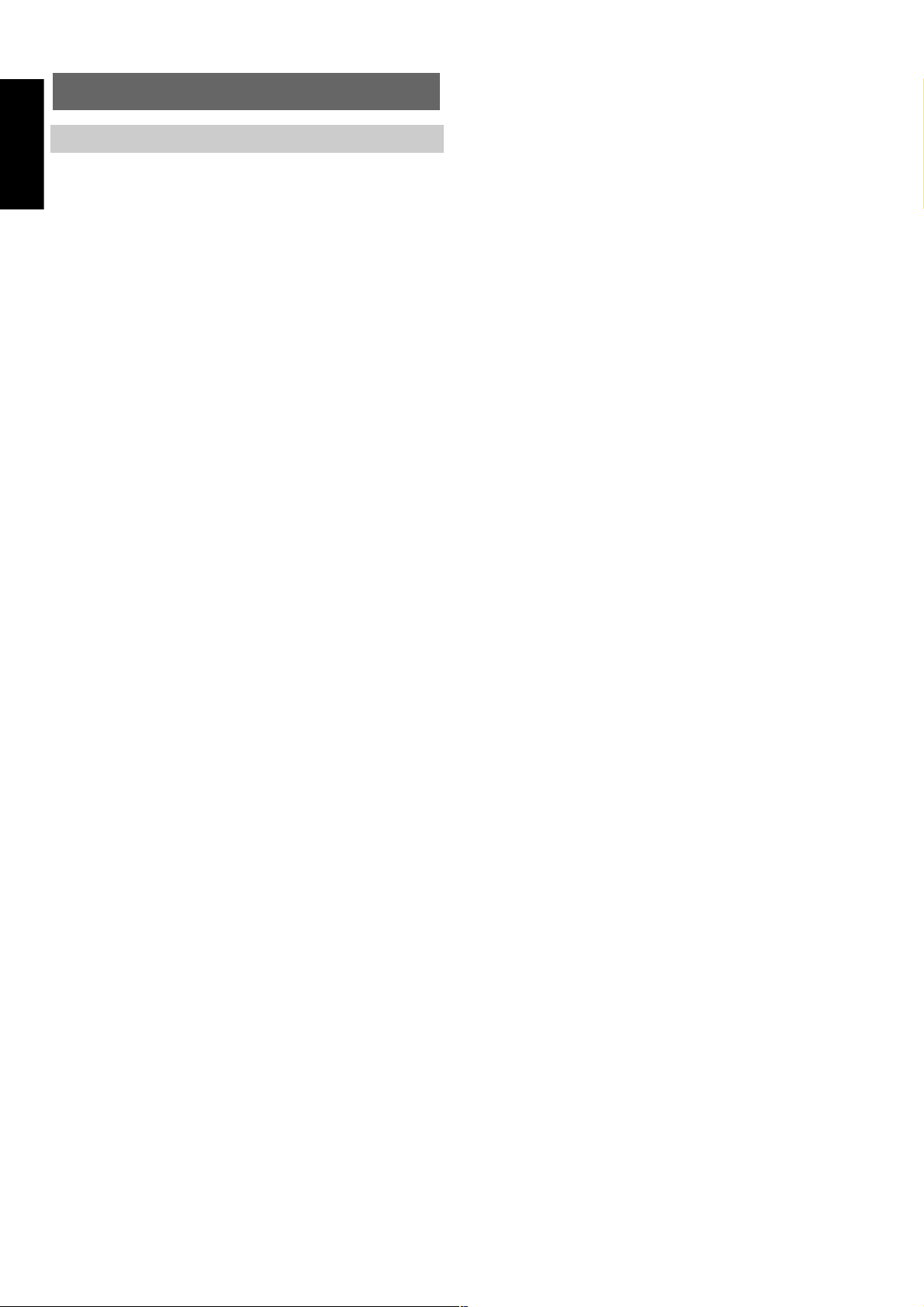
ENGLISH
REMOTE CONTROLER RC7300SR
⁄2 (TV) CH 3/4 buttons
Used to increase or decrease the TV channel.
NAMES AND FUNCTIONS
z Infrared window
Outputs and inputs an infrared control signals.
x LCD (Liquid Crystal Display)
Used to display information about currently selected functions.
c / (open/close) button
Used to open or close the door.
v Source POWER ON/OFF button
Used to turn specific sources (such as DVD players, etc.) ON and OFF
independently from the rest of the system.
b EQ button
Used to turn on or off HT (Home Theater)-EQ mode when the
surround mode is set as AUTO, DOLBY, DTS or STEREO.
This mode compensates for the audio portion of a movie sounding
“bright”. When this button is pressed, “HT-EQ” indicator lights up.
n V-OFF (video off) button
Used to turn off the video signal.
Note:
• This button is unavailable for SR6300.
m DVD operating buttons
(when DVD mode is selected)
AUDIO button
Used to select one of the audio language.
ANGLE button
Used to change the different camera angle.
SUBTITLE button
Used to select one of the subtitle language.
, Numeric buttons 1 to 9, 0 / Surround
mode buttons
Numeric buttons
Used to enter figures in the selection of a tuner preset station and station name preset or to set select a CD track number, etc. The functions
of these buttons are dependent on the function button selected.
Surround mode buttons (when AMP mode is selected)
Used to select the surround mode.
. CL (clear) / S-DIRECT (source direct)
button
Used to cancel for certain memory or programming operations.
(when AMP mode is selected)
Used to select the S-DIRECT (source direct) mode. In source direct
mode, the tone control circuitry is bypassed.
⁄0 INPUT button
Used to select monitor input.
⁄1 T.MODE button
(when TUNER mode is selected)
Used to select the auto stereo mode or mono mode when the FM band
is selected.
The “AUTO” indicator lights in the auto stereo mode.
⁄3 TOP MENU button
(when DVD mode is selected)
Used to call up the top menu of the DVD.
⁄4 Tone / Deck cotrol buttons
Tone cotrol buttons (when AMP mode is selected)
The TREBLE buttons are used to adjust the tone control of high frequency sound for left and right speaker.
The BASS buttons are used to adjust the tone control of low frequency
sound for left, right and subwoofer speaker.
Deck cotrol buttons (when Tape mode is selected)
The DECK A button are used to select the deck A.
The DECK B button are used to select the deck B.
The 1 2 button are used to change the direction.
⁄5 CURSOR / OK button
Used to operate on-screen and other displays used by receivers and
other components.
⁄6 CH SEL. (channel select) button
(when AMP mode is selected)
Used to call up SETUP MAIN MENU and adjust speaker levels or 6.1
ch input level.
⁄7 SETUP button
(when DVD mode is selected)
Used to call up the setup menu of the DVD.
⁄8 CONTROL buttons
These buttons are used when operating the CD player, TAPE deck, etc.
The function of these buttons are dependent on the function button
selected.
(when AMP mode is selected)
SPK A/B button
Speaker mode is switched in the following sequence.
A → B → A+B → off
ATT button
When the input signal is too high and the voice distorts even by throttling the SR6300 VOLUME control, turn on this function. “ATT” is indicated when this function is activated.
The input level is reduced. Attenuator is invalid for use with the output
signal of “REC OUT”.
Note:
• This function is unavailable during the digital input is selected.
MULTI button
This button is unavailable for SR6300.
⁄9 Input selector buttons/ FUNCTION SE-
LECTOR buttons (AUDIO/VIDEO INPUT)
Used to switch the remote controller to the command sets for specific
sources (amplifier, receiver, etc.), thereby allowing a single remote
controller to control up to 11 different components. To use these
buttons to switch the amplifier’s source, press the desired button twice
within 2 seconds. The AMP button ⁄9 is used only to switch command
set of the remote controller itself and therefore does not transmit any
signal. Further, the function buttons may also be programmed to
execute macros. (A macro allows a complex string of operations to be
performed in series simply by pressing a single button.) One button
can be programmed to learn sequences containing up to 10
commands. The following is an example of such a sequence that can
be activated automatically using a macro:
Turn the receiver ON → Switch the function to DVD → Set the
Surround Mode to VIRTUAL → Set the DVD player to Play.
Note:
• The AUX2 button is unavailable for SR6300.
6
Page 12
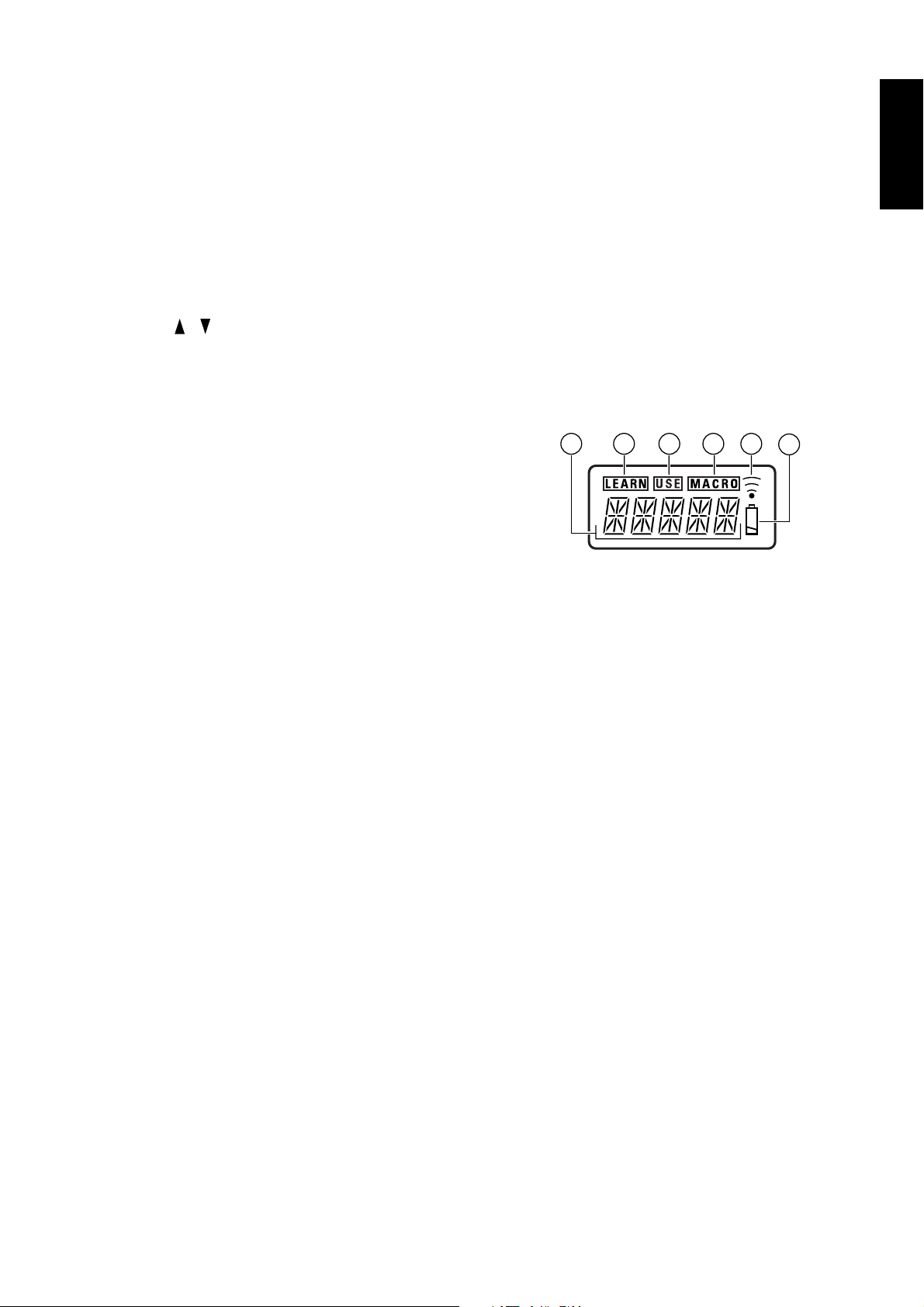
¤0 EXIT button
(when AMP mode is selected)
Used to exit SETUP MAIN MENU or On Screen Display.
¤1 TEST button
(when AMP mode is selected)
Used to enter the test tone menu.
¤2 MENU/OSD button
(when AMP mode is selected)
When this button is pressed, the current setting are displayed on the
TV monitor.
¤3 VOLUME / buttons
Used to adjust the volume on receivers and other components
equipped with volume control.
¤4 P.SCAN (preset scan) button
(when TUNER mode is selected)
Used to start preset scan when SR6300 is selected TUNER mode.
¤5 MUTE button
Muting button of the SR6300. Press this button decrease the sound
temporarily . Press this button again to return to the previous sound.
When this button is pressed, “MUTE” indicator lights up.
‹1 A/D button
This is used to switch between the analog and digital inputs.
‹2 SLEEP (sleep timer) button
This button is used for setting the sleep timer. It can be operated the
same way as the button in unit.
‹3 7.1/6.1CH IN button
Press this button to select the output of an external multi channel decoder.
‹4 POWER ON OFF buttons
(when AMP mode is selected)
Press to switch the power of the SR6300 ON or OFF.
LCD (Liquid Crystal Display)
Information about currently selected functions and modes is displayed
on the LCD.
a
c
b
e
d
f
ENGLISH
¤6 MEMO button
Memory enable button for various preset functions.
¤7 NIGHT button
(when AMP mode is selected)
Pressing this button prevents the Dolby Digital signal from playback at
a loud voice. This function reduces the voice by 1/3 to 1/4 at maximum.
Thus, it eliminates the occurrence of an abruptly loud voice at night.
However, the function is valid only for the case when the Dolby Digital
signal is entered into OPTICAL or COAXIAL and data to compress the
voice exists in the signal to be played back.
When this button is pressed, “NIGHT” indicator lights up.
¤8 PTY button
(when TUNER mode is selected)
Used to display the programme type information of the current station.
The RDS system categorizes programmes according to their genre
into different programme type (PTY) groups.
Note:
• This button is unavailable for SR6300.
¤9 F.DIR/SEAR button
(when TUNER mode is selected)
Used to select the mode of frequency direct input.
‹0 DISP./RDS button
(when TUNER mode is selected)
Selects display mode function in RDS (Radio Data System) by this
button.
Note:
• This button is unavailable for SR6300.
(when AMP mode is selected)
When this button is pressed once, the display is dimmed.
When this button is pressed twice, the display is turned off and
“DISPLAY OFF” indicator lights up.
Press this button again to turn the display ON again.
a Function Name indicator
Displays the name of the currently selected function (DVD, TV, etc.)
using up to 5 characters.
b LEARN indicator
Indicates when the remote controller is in the LEARN mode.
c USE indicator
For normal operation the USE indicator is displayed.
d MACRO indicator
Indicates when the remote controller is in the MACRO mode.
e Transmission indicator
Indicates when the remote controller is transmitting a signal.
f Low battery indicator
When this indicator appears, the batteries should be replace.
7
Page 13
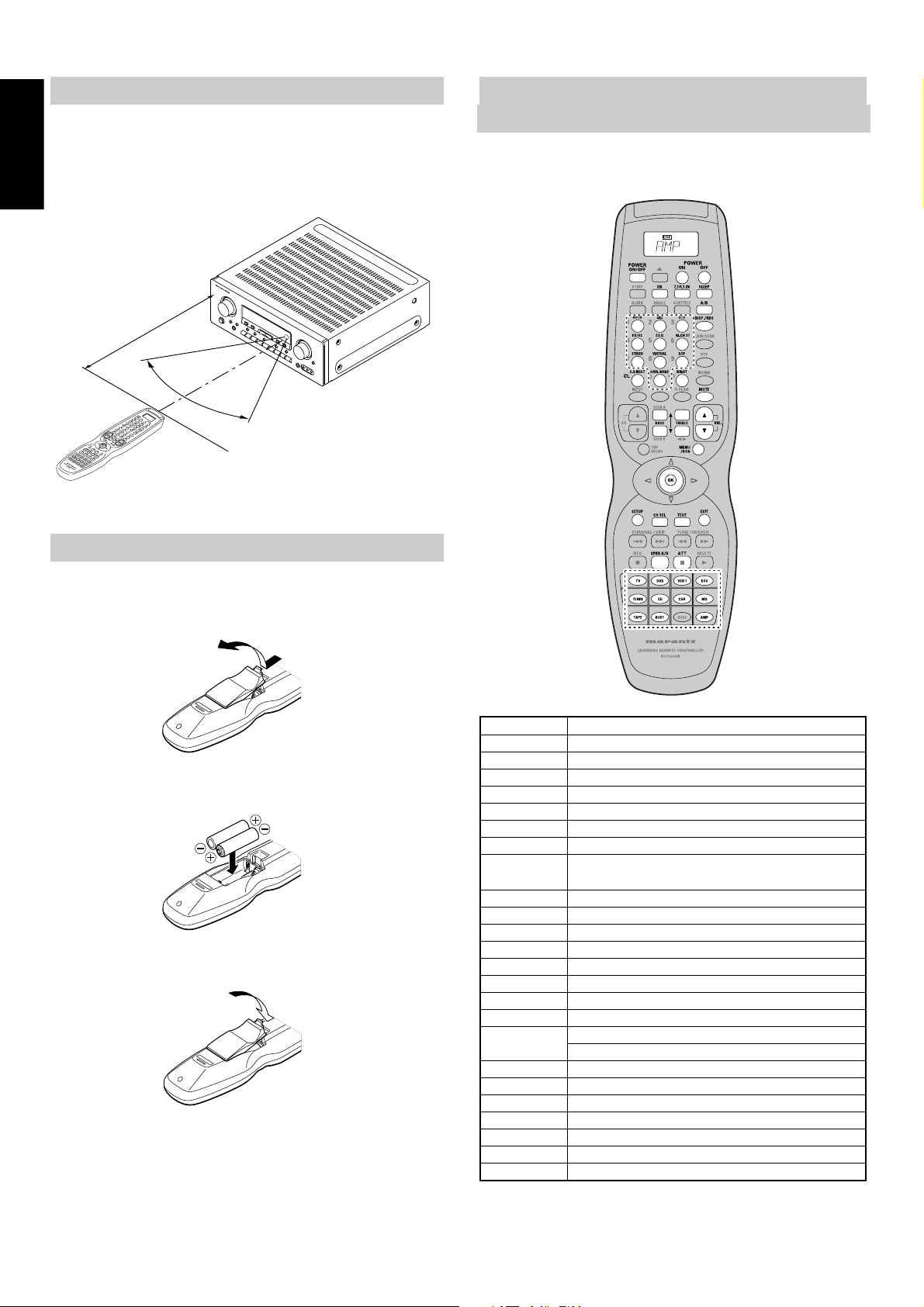
ENGLISH
REMOTE CONTROL RANGE
The distance between the transmitter of the remote control unit and
the IR SENSOR of the SR6300 should be less than about 5 meters. If
the transmitter is pointed to a direction other than the IR SENSOR or if
there is an obstacle between them, remote control may not be
possible.
Remote-controllable range
Approx. 5 m
60°
Remote control unit (RC7300SR)
GENERAL INFROMATION OF RC7300SR
TO SR6300
To control the SR6300 by your RC7300SR, you have to select the
device AMP by function selector button. Please refer as below for the
details in AMP mode.
SR6300
LOADING BATTERIES
The life of the batteries used with the remote control unit is about 4
months with normal use. Also be sure to replace batteries earlier when
you notice that they are getting weak.
1.
Remove the back cover.
2.
Insert the new batteries (AA type) with correct (+) and (–) polarity.
3.
Close until it clicks.
Note:
• The supplied batteries are shipped to confirm the initial
operation. Therefore, the supplied batteries will be consumed
quickly.
POWER ON/OFF Turns the SR6300 on and off
POWER ON Turns the SR6300 on
POWER OFF Turns the SR6300 off
EQ Turns on or off HT-EQ mode
7.1/6.1 IN Selects the 6.1CH IN
SLEEP Sets the sleep timer function
A/D Switches between the analog and digital inputs
DISP./RDS Changes the brightness of the front display
Surround mode Selects the surround mode
(0-9)
S-DIRECT Selects the Source Direct mode
NIGHT(+10) Turns on or off NIGHT mode
MUTE Decreases the sound temporarily
BASS
34
TREBLE 34Adjusts the tone control of high frequency sound
VOL
34
MENU/OSD Displays the current setting on the monitor
Cursor Moves the cursor for setting in “On screen display” mode
OK • Enter the “On screen display”
SETUP
CH SEL
TEST Enters the test tone menu
EXIT Exits from SETUP MAIN MENU
SPKR A/B Selects the speaker system
ATT Reduces the input level
Function selector Selects a particular source component
Adjusts the tone control of low frequency sound
Adjusts the over all sound level
• Confirms the setting in “On screen display” mode
Same as OK button
Calls up SETUP MAIN MENU and adjusts speaker levels or 6.1ch input level
8
Page 14

CONNECTIONS
SPEAKER PLACEMENT
The ideal surround speaker system for this unit is 7-speaker systems,
using front left and right speakers, a center speaker, surround left and
right speakers, a surround center speaker and a subwoofer.
For best results we recommend that all front speakers be of the same
type, with identical or similar driver units. This will deliver smooth pans
across the front sound stage as the action moves from side to side.
Your center channel speaker is very important as over 80 % of the
dialog from a typical motion picture emanates from the center channel.
It should possess similar sonic characteristics to the main speakers.
Surround channel speakers need not be identical to the front channel
speakers, but they should be of high quality.
The surround center speaker is useful for playback of Dolby Digital
Surround EX or DTS-ES. One of the benefits of both Dolby Digital
(AC-3) and DTS is that surround channels are discrete full range,
while they were frequency limited in earlier “Pro Logic’ type systems.
Bass effects are an important part of home theater. For optimal
enjoyment a subwoofer should be used as it is optimized for low
frequency reproduction. If you have full range front speakers,
however, they may be used in place of a subwoofer with proper setting
of the switches in the menu system.
SUB WOOFER
LEFT
CENTER
RIGHT
HEIGHT OF THE SPEAKER UNITS
Front left and right speakers, and a center speaker
Align the tweeters and mid-range drivers on the three front speakers
on the same height as well as possible.
Surround left and right speakers, and surround center speaker
Place the surround left, right and surround center speakers higher to
your ears 2 Ft. - 3 Ft.(70cm – 1m). Also place the speakers on the
same height.
2 Ft.
3 Ft.
(70cm
1m)
Note;
• Use magnetically-shielded speakers for front left, right and the
center speakers when the speakers are installed near the TV and
the TV is a monitor type.
ENGLISH
SURROUND-L
SURROUND CENTER
Front left and right speakers
We recommend to set the front L and R speakers with 45-60 degrees
from the listening position.
Center speaker
Align the front line of the center speaker with the front L/R speakers.
Or place the center speaker a little backward from the line.
Surround left and right speakers
Place the speakers just beside of the listening position or a little
forward. Do not place the speakers backward of the listening position.
Surround center speaker
Place the speaker just behind of the listening position.
Subwoofer
We recommend to use a sub-woofer to have maximum bass effect.
Sub-woofer bears only low frequency range so you can place it
anywhere in the room.
SURROUND-R
9
Page 15

ENGLISH
CONNECTING SPEAKERS
PASSIVE
SUBWOOFER
POWER
AMPLIFIER
INVERT
INPUT
BTL REMOTE CONT.EXT. CONT. IN
INPUT
LEVEL
OUTPUT
MASTERSLAVE
MIN MAX
VIDEO/
SYSTEM OUT OUT
+5~13V DC
S
E
U
F
SPEAKER SYSTEM
MINIMUM 4 OHMS
PRE
PRE
OUT
OUT
ANTENNA
AM
GND
FM
(75Ω)
6.1CH
INPUT
IN
CENTER
SUB
WOOFER
CENTER
RL
RL
FRONT
SURR.
SURR.
CENTER
SUB
SUB
WOOFER
WOOFER
SURR.
CENTER
SURR.
FRONT
or
DIGITAL
IN / OUT
DIG - 5 IN
DIG - 4 IN
DIG - 3 IN
DIG.OUT COAX
DIG - 2 IN
DIG - 1 IN
DIG.OUT OPT
OUT
L
R
CDR
/ MD
VCR1
DSS /
VCR2
OUT
IN
REMOTE CONTROL
POWERED
SUBWOOFER
RL
CD
OUT
TAPE
TAPE
CDR
/ MD
VCR1
DSS /
VCR2
TV
DVD
VIDEO
IN
IN
AUDIO
MONITOR
VCR1
DSS /
VCR2
VCR1
DSS /
VCR2
TV
DVD
OUT
IN
S - VIDEO
MONI
TOR
VCR1
DSS /
VCR2
VCR1
DSS /
VCR2
TV
DVD
RIGHT
FRONT
LEFT
FRONT
FRONT
SURROUND
SURROUND
SPEAKER SYSTEMS A
SPEAKER SYSTEMS B
RIGHT LEFT
LR
LR
UNSWITCHED
120W 1A MAX
SWITCHED
120W 1A MAX
CENTERSURR.CENTER
CENTERSURR.CENTER
LR LR
SPEAKER SYSTEMS B
MODEL NO. SR6300
AC OUTLETS
(120V 60Hz)
CONNECTING SPEAKER WIRE
1.
Strip away approx. 3/8 inch (10 mm) of wire insulation.
2.
Twist the bared wire ends tight to prevent short circuits.
3.
Loosen the knob by turning counterclockwise.
4.
Insert the bare part of the wire into the hole in the side of each
terminal.
5.
Tighten the knob by turning clockwise to secure the wire.
1. 2.
3/8 inch
(10 mm)
3. 4. 5.
CONNECTING BANANA PLUG
Banana plug connections are also possible.
Tighten the knob by turning clockwise and then insert the banana
plug.
RIGHT
SURROUND
LEFT
SURROUND
CENTER
CENTER
CAUTION
• Be sure to use speakers with the specified impedance shown on
the rear panel of this unit.
• To prevent damage to circuitry, do
not let the bare speaker wires touch
each other and do not let them touch
any metal part of this unit.
• Do not touch the speaker terminals
when the power is on. It may cause
electric shocks.
• Do not connect more than one speaker cable to one speaker
terminal. Doing so may damage this unit.
NOTE
• Be sure to connect the positive and negative cables for the
speaker properly. If they are miss-connected, the signal phase
will reversed and the signal quality will be corrupted.
CONNECTING A SUBWOOFER
Use the PRE OUT SUBWOOFER jack to connect a powered
subwoofer (power amplifier built in ).
If your subwoofer is passive type (power amplifier is not built in),
connect a monaural power amplifier to the PRE OUT SUBWOOFER
jack and connect the subwoofer to the amplifier.
10
Page 16

CONNECTING AUDIO COMPONENTS
CD RECORDER / MD DECK
OUT IN
L
R
L
R
R LRL
DIGITAL
OUTPUT
DIGITAL
INPUT
ANTENNA
AM
GND
FM
(75Ω)
DIGITAL
OUTPUT
PRE
OUT
CENTER
SUB
WOOFER
CENTER
6.1CH
INPUT
OUT
L R
CD PLAYER
L R
OUT IN
L
R
L
R
L R
L
R
TAPE DECK
ENGLISH
RL RL RL
DIGITAL
DIGITAL
IN / OUT
IN / OUT
RL
FRONT
DIG - 5 IN
OUT
DIG - 4 IN
DIG - 4 IN
DIG - 3 IN
DIG - 3 IN
DIG - 2 IN
DIG - 2 IN
DIG - 1 IN
DIG - 1 IN
OUT
L
L
R
R
OUT
IN
OUT
IN
REMOTE CONTROL
SURR.
SURR.
CENTER
SUB
WOOFER
DIG.OUT COAX
DIG.OUT COAX
SURR.
CENTER
SURR.
FRONT
DIG.OUT OPT
DIG.OUT OPT
RL
RL
RL
CD
CD
TAPE
TAPE
TAPE
TAPE
CDR
IN
IN
AUDIO
AUDIOREMOTE CONTROL
CDR
/ MD
/ MD
VCR1
VCR1
DSS /
DSS /
VCR2
VCR2
TV
TV
DVD
DVD
CDR
CDR
/ MD
/ MD
VCR1
VCR1
DSS /
DSS /
VCR2
VCR2
OUT
IN
VIDEO
MONITOR
VCR1
DSS /
VCR2
VCR1
DSS /
VCR2
TV
DVD
OUT
IN
S - VIDEO
MONI
TOR
VCR1
DSS /
VCR2
VCR1
DSS /
VCR2
TV
DVD
FRONT
SURROUND
LR
SWITCHED
ANALOG AUDIO
100W MAX
CENTERSURR.CENTER
L R
AC OUTLET
(230V 50Hz)
MODEL NO. SR6300
AC IN
DIGITAL AUDIO
(COAXIAL)
The output audio signal from the TAPE OUT jack and the CD-R/MD
OUT jack is the sound source currently selected.
CAUTION
• Do not connect this unit and other components to mains power
until all connections between components have been
completed.
NOTES
• Insert all plugs and connectors securely. Incomplete
connections may make noise.
• Be sure to connect the left and right channels properly.
Red connectors are for the R(right) channel, and white
connectors are for the L(left) channel.
• Be sure to connect input and output properly.
• Refer to the instructions for each component that is connected
with this unit.
• Do not bind audio/video connection cables with power cords
and speaker cables will result in generating hum or other noise.
L RL R
DIGITAL AUDIO
(OPTICAL)
CONNECTING DIGITAL AUDIO COMPONENTS
• There are four digital inputs, two coaxial jacks and two optical jacks,
on the rear panel. You can use these jacks to input PCM, Dolby
Digital and DTS bitstream signals from a CD, DVD, or other digital
source components.
• There are one digital output with coaxial jack and one with optical
jack on the rear panel. These jacks can be connected to CD
recorder, MD deck.
• Setup the digital audio format of DVD player, or other digital source
component. Refer to the instructions for each component to be
connected to digital input jacks.
• Use fiber optical cables(optical) for DIG-1,2 input jacks. Use 75
ohms coaxial cables(for digital audio or video) for DIG-3,4, 5 input
jacks.
• You can designate the input for each digital input/output jacks
according to your component. See page 16.
NOTES
• There is no Dolby Digital RF input jack. Please use an external
RF demodulator Dolby Digital decoder when connecting the
Dolby Digital RF output jack of the video disc player to the
digital input jack.
• The digital signal jacks on this unit conform to the EIA
standard. If you use a cable that does not conform to this
standard, this unit may not function properly.
• Each type of audio jack works independently. Signals input
through the digital and analog jacks are output through the
corresponding digital and analog jacks, respectively.
11
Page 17

ENGLISH
W
CONNECTING VIDEO COMPONENTS
FRONT
SURROUND
MONITOR
VIDEO
IN
CVBS
CENTERSURR.CENTER
S-VIDEO
IN
LR
SWITCHED
100W MAX
(230V
AC O
DIGITAL
OUT
RL
FRONT
SURR.
SURR.
ER
CENTER
SUB
ER WOOFER
ER
SURR.
CENTER
SURR.
FRONT
RL
SATELLITE TUNER
AUDIO
OUT
LR
L R L R
DIGITAL
DIGITAL
IN / OUT
IN / OUT
DIG - 5 IN
OUT
OUT
L
DIG - 4 IN
DIG - 3 IN
DIG.OUT COAX
DIG.OUT COAX
DIG - 2 IN
DIG - 2 IN
DIG - 1 IN
DIG - 1 IN
DIG.OUT OPT
DIG.OUT OPT
R
OUT
IN
REMOTE CONTROL
AUDIO
IN
LR
L RL R
CDR
/ MD
VCR1
VCR1
DSS /
DSS /
VCR2
VCR2
IN
IN
AUDIO
AUDIO
VIDEO
OUT IN
RL
RL
CD
CD
TAPE
TAPE
TAPE
TAPE
CDR
CDR
/ MD
/ MD
VCR1
DSS /
DSS /
VCR2
VCR2
TV
TV
DVD
DVD
S-VIDEO
OUT IN
OUT
OUT
MONITOR
MONITOR
VCR1
VCR1
DSS /
DSS /
VCR2
VCR2
VCR1
DSS /
DSS /
VCR2
VCR2
TV
TV
DVD
IN
IN
VIDEO
VIDEO
OUT
OUT
IN
IN
S - VIDEO
S - VIDEO
MONI
MONI
TOR
TOR
VCR1
VCR1
DSS /
DSS /
VCR2
VCR2
VCR1
DSS /
DSS /
VCR2
VCR2
TV
TV
DVD
FRONT
SURROUND
VIDEO
S-VIDEO
LR
S
10
CENTERSURR.CENTER
VCR
AUDIO
AUDIO
OUT
LR
IN
LR
L R L R
L RL R
DIGITAL
DIGITAL
IN / OUT
IN / OUT
R
FRONT
DIG - 5 IN
OUT
DIG - 4 IN
DIG - 4 IN
DIG - 3 IN
DIG.OUT COAX
DIG.OUT COAX
DIG - 2 IN
DIG - 1 IN
DIG - 1 IN
DIG.OUT OPT
DIG.OUT OPT
OUT
L
R
OUT
IN
SURR.
SURR.
CENTER
SUB
WOOFER
SURR.
CENTER
SURR.
FRONT
R
RL
RL
CDR
/ MD
VCR1
VCR1
DSS /
VCR2
IN
IN
AUDIOREMOTE CONTROL
AUDIO
VIDEO
OUT IN
CD
CD
TAPE
TAPE
TAPE
TAPE
CDR
CDR
/ MD
/ MD
VCR1
VCR1
DSS /
VCR2
TV
DVD
DVD
S-VIDEO
OUT IN
OUT
OUT
MONITOR
MONITOR
VCR1
VCR1
DSS /
DSS /
VCR2
VCR2
VCR1
VCR1
DSS /
VCR2
TV
DVD
DVD
IN
IN
VIDEO
VIDEO
OUT
OUT
IN
IN
S - VIDEO
S - VIDEO
MONI
MONI
TOR
TOR
VCR1
VCR1
DSS /
DSS /
VCR2
VCR2
VCR1
VCR1
DSS /
VCR2
TV
DVD
DVD
L R
LR
DIGITAL
OUT
AUDIO
OUT
VIDEO
OUT
S-VIDEO
OUT
DVD PLAYER
LR
VIDEO, S-VIDEO JACKS
There are two types of video jacks on the rear panel.
VIDEO jack
The video signal for the VIDEO jacks is the conventional composite
video signal.
S-VIDEO jack
The video signal is separated into luminance(Y) and color(C) signals
for the S-VIDEO jack. The S-VIDEO signals enables high-quality color
reproduction. If your video component has an S-VIDEO output, we
recommend to use it. Connect the S-VIDEO output jack on your video
component to the S-VIDEO input jack on this unit.
NOTES
• Be sure to connect the left and right audio channels properly.
Red connectors are for the R(right) channel, and white
connectors are the for L(left) channel.
• Be sure to connect input and output of video signal properly.
L R
ANALOG AUDIO
L R
DIGITAL AUDIO
TV
L R
AUDIO
OUT
VIDEO
OUT
S-VIDEO
OUT
(COAXIAL)
DIGITAL AUDIO
(OPTICAL)
LR
• Each type of video jack works independently. Signals input to
the VIDEO(composite) and S-VIDEO jacks are output to the
corresponding VIDEO(composite) and S-VIDEO jacks,
respectively.
• This unit has the “TV-AUTO ON/OFF” function to turn ON or
OFF automatically the power by the incoming video signal
from VIDEO jacks.
• You may need to setup the digital audio output format of your
DVD player, or other digital source component. Refer to the
instructions of the each component connected to the digital
input jacks.
• There is no Dolby Digital RF input jack. Please use an external
RF demodulator with Dolby Digital decoder to connect a video
disc player with the Dolby Digital RF output jack to the digital
input jack on this unit.
12
Page 18

ADVANCED CONNECTING
V
DVD AUDIO PLAYER
or
SACD MULTI CHANNEL PLAYER
RL
RL
PRE
PRE
OUT
L
R
FRONT SURR.
RL RL
SURR.
CENTER
CENTER
SUB
WOOFER
ANTENNA
AM
GND
FM
(75Ω)
OUT
6.1CH
6.1CH
INPUT
INPUT
CENTER
CENTER
SUB
SUB
WOOFER
WOOFER
CENTER
CENTER
RL
RL
RL RL
CONNECTING MULTI CHANNEL AUDIO SOURCE
The 6.1CH INPUT jacks are for multi channel audio source such as
SACD multi channel player, DVD audio player or external decoder.
If you use these jacks, switch on 6.1CH INPUT and setup 6.1CH
INPUT level by using SETUP MAIN MENU. See page 19.
RLRL
FRONT
FRONT
SURR.
SURR.
SURR.
SURR.
CENTER
CENTER
SUB
SUB
WOOFER
WOOFER
SURR.
SURR.
CENTER
CENTER
SURR.
SURR.
FRONT
FRONT
R L R L
SURR.
DIGITAL
IN / OUT
DIG - 5 IN
DIG - 4 IN
DIG - 3 IN
DIG.OUT COAX
DIG - 2 IN
DIG - 1 IN
DIG.OUT OPT
OUT
L
R
CDR
/ MD
VCR1
DSS /
VCR2
OUT
IN
REMOTE CONTROL
IN
AUDIO
RL
CD
TAPE
TAPE
CDR
/ MD
VCR1
DSS /
VCR2
TV
DVD
L
OUT
OUT
MONITOR
R
FRONT SURR.
VCR1
DSS /
VCR2
VCR1
DSS /
VCR2
TV
Subwoofer
DVD
IN
IN
S - VIDEO
VIDEO
MONI
TOR
VCR1
DSS /
VCR2
VCR1
DSS /
VCR2
TV
DVD
Front
Left
Surround
Left
FRONT
SURROUND
Center
CENTER
CENTER
Surround
LR
SUB
WOOFER
CENTERSURR.CENTER
Front
Right
Right
POWER
AMPLIFER
SWITCHED
100W MAX
Surround
Center
CONNECTING EXTERNAL POWER AMPLIFIER
The PREOUT jacks are for connecting external power amplifiers , you
can have better sound quality.
Be sure to connect each speaker to the corresponding external power
amplifier.
ENGLISH
AC
(230
CONNECTING REMOTE CONTROL JACKS
ANTENNA
AM
GND
FM
(75Ω)
REMOTE
CONTROL
IN
OUT
PRE
OUT
6.1CH
INPUT
CENTER
SUB
WOOFER
CENTER
DIGITAL
IN / OUT
RL
FRONT
DIG - 5 IN
DIG - 4 IN
DIG - 3 IN
DIG - 2 IN
DIG - 1 IN
OUT
L
IN
REMOTE CONTROL
REMOTE CONTROL
RL
SURR.
SURR.
CENTER
SUB
WOOFER
SURR.
CENTER
SURR.
FRONT
DIG.OUT COAX
DIG.OUT OPT
CD RECORDER
EXTERNAL INTERNAL
R
OUT
OUT
RL
CD
TAPE
TAPE
IN
AUDIO
CONTROL
CDR
/ MD
VCR1
DSS /
VCR2
TV
DVD
REMOTE
CDR
/ MD
VCR1
DSS /
VCR2
OUT
IN
VIDEO
MONITOR
VCR1
DSS /
VCR2
VCR1
DSS /
VCR2
TV
DVD
OUT
IN
S - VIDEO
MONI
TOR
VCR1
DSS /
VCR2
VCR1
DSS /
VCR2
TV
DVD
MD DECK
IN
OUT
EXTERNAL INTERNAL
You can control other Marantz products through this unit with the
LR
remote controller by connecting REMOTE CONTROL terminals on
each unit.
FRONT
The signal transmitted from the remote controller is received by the
remote sensor on this unit then the signal is sent to the connected
device through this terminal. Therefore you need to aim the remote
SURROUND
signal only to the unit. Also, if a Marantz power amplifier (some models
MODEL NO. SR6300
AC IN
excluded) is connected with this terminal, the power amplifier’s power
switch is synchronized with this unit’s power switch.
SWITCHED
100W MAX
Set the REMOTE CONTROL SWITCH on the units other than this unit
to EXT.(EXTERNAL) for this feature.
CENTERSURR.CENTER
AC OUTLET
(230V 50Hz)
REMOTE
CONTROL
IN
OUT
CD PLAYER
EXTERNAL INTERNAL
13
Page 19

ENGLISH
CONNECTING THE ANTENNA TERMINALS
FM FEEDER
ANTENNA
FM EXTERNAL
ANTENNA
AM LOOP
ANTENNA
AM EXTERNAL
ANTENNA
DIGITAL
IN / OUT
CENTER
SUB
WOOFER
CENTER
RL
RL
FRONT
SURR.
SURR.
CENTER
SUB
WOOFER
SURR.
CENTER
SURR.
FRONT
DIG - 5 IN
DIG - 4 IN
DIG - 3 IN
DIG.OUT COAX
DIG - 2 IN
DIG - 1 IN
DIG.OUT OPT
OUT
L
R
CDR
/ MD
VCR1
DSS /
VCR2
OUT
IN
REMOTE CONTROL
ANTENNA
ANTENNA
AM
AM
GND
GND
FM
FM
(75Ω)
(75Ω)
PRE
OUT
6.1CH
INPUT
ASSEMBLING THE AM LOOP ANTENNA
1.
Release the vinyl tie and take out the connection line.
2.
Bend in the reverse direction.
3.
Inserting into the hole to attach the loop antenna to the antenna
stand.
4.
With the antenna on top any stable surface.
1.
2.
3. 4.
IN
AUDIO
RL
TAPE
CDR
/ MD
CD
TAPE
VCR1
DSS /
VCR2
TV
DVD
OUT
IN
VIDEO
MONITOR
VCR1
DSS /
VCR2
VCR1
DSS /
VCR2
TV
DVD
OUT
IN
S - VIDEO
MONI
TOR
VCR1
DSS /
VCR2
VCR1
DSS /
VCR2
TV
DVD
FRONT
SURROUND
SPEAKER SYSTEMS A
LR
CENTERSURR.CENTER
SPEAKER SYSTEMS B
MODEL NO. SR6300
UNSWITCHED
120W 1A MAX
SWITCHED
120W 1A MAX
AC OUTLETS
(120V 60Hz)
LR LR
CONNECTING THE SUPPLIED ANTENNAS
Connecting the supplied FM feeder antenna
The supplied FM feeder antenna is for indoor use only.
During use, extend the antenna and move it in various directions until
the clearest signal is received.
Fix it with push pins or similar implements in the position that will
cause the least amount of distortion.
If you experience poor reception quality, an outdoor antenna
may improve the quality.
Connecting the supplied AM loop antenna
The supplied AM loop antenna is for indoor use only.
Set it in the direction and position where you receive the clearest
sound. Put it as far away as possible from the unit, televisions,
speaker cables, and power cords.
If you experience poor reception quality, an outdoor antenna may
improve the quality.
1.
Loosen the AM antenna terminal screw counterclockwise.
2.
Insert the bared wire into the antenna terminal.
3.
Tighten the screw by turning clockwise to secure the wire
CONNECTING THE ANTENNA CABLE TO THE 75/300 Ω ANTENNA ADAPTER
Connecting the 300 Ω ribbon wire
Loosen the screws and wrap the wire around these screws.
Then tighten the screws with a screwdriver.
14
CONNECTING AN FM OUTDOOR ANTENNA
NOTES
• Keep the antenna away from noise sources (neon signs, busy
roads, etc.).
• Do not put the antenna close to power lines. Keep it well away
from power lines, transformers, etc.
• To avoid the risk of lightning and electrical shock, grounding is
necessary.
CONNECTING AN AM OUTDOOR ANTENNA
An outdoor antenna will be more effective if it is stretched
horizontally above a window or outside.
NOTES
• Do not remove the AM loop antenna.
• To avoid the risk of lightning and electrical shock, grounding is
necessary.
Page 20

SETUP
After all components are connected, initial setup must be performed.
ON SCREEN DISPLAY MENU SYSTEM
The SR6300 incorporates an on-screen menu system, which makes
various operations possible by using the cursor ( , , , ) and OK
buttons on the remote control unit.
Notes:
• To view the on-screen displays, make certain you have made a
connection from the Monitor Out jack (VIDEO or S-VIDEO)
on the rear panel to the composite, S-Video input of your TV or
projector. (see page 12)
• In order to view the SR6300’s displays, the correct video source
must be selected on the video display.
SETUP MA I N MENU
1. INPUT SETUP :UNLOCK
2 . SPEAKER SETUP : UNLOCK
3. PREFERENCE :UNLOCK
4 . SURROUND : UN LOCK
5. PRO LOGIC 2 :UNLOCK
6 . CS 2 : UNLOCK
7. 6.1 CH IN :UNLOCK
1.
Select the AMP mode in remote controller.
2.
Press OK button on the remote controller to display the “SETUP
MAIN MENU” of the OSD menu system. There are 7 items in the
SETUP MAIN MENU.
• You can press the SETUP button to call up SETUP MAIN
MENU.
3.
Select a desired sub-menu with or cursor button, and press
the OK button to entry.
The display will change to selected sub-menu.
You can lock the condition of setup to each sub-menu with or
cursor buttons.
Notes: If you desire to adjust any sub-menu, you need to set
UNLOCK.
4.
If you desire to exit from this menu system, press EXIT button or
move the cursor to EXIT and press the OK button.
EX I T
ENGLISH
1 I NPUT SETUP
CD : D I G3 T V : ANA
TAP E : ANA DVD : D I G4
CD - R : D I G1 VCR1 : ANA
DSS : D I G2
MA I N E X I T
3PREFERENCE
TV - AUTO : D I SABLE
OSD I NFO : ENAB LE
MA I N E X I T
4 SURROUND
SURR . MODE : AUTO
HT - EQ : OFF
LFE LEVEL : 0 dB
CENTER : 0 dB
SURR . R : 0 dB
SURR . C : 0 dB
SURR . L : 0 dB
SUB W : 0 dB
MA I N E X I T
2 - 1 SPEAKERS S I Z E
SUBWOOFER : YES
FRONT L /R : LARGE
CENTER : SMALL
SURROUND L / R : SMAL L
SURR . CENTER : YES
MA I N NEX T E X I T
2 - 2 SPEAKERS D I S TANCE
FRONT L /R : 1 0 f t 3 . 0 m
CENTER : 1 0 f t 3 . 0 m
SURR . L : 1 0 f t 3 . 0 m
SURR . R : 1 0 f t 3 . 0 m
SUB W : 1 0 f t 3 . 0 m
SURR . C : 1 0 f t 3 . 0 m
MA I N RTN NEXT EX I T
2 - 3 SPEAKERS L EVEL
TE ST MODE : MANUAL
FRONT L : 0 dB
CENTER : 0 dB
FRONT R : 0 dB
SURR . R : 0 dB
SURR . C : 0 dB
SURR . L : 0 dB
SUB W : 0 dB
MA I N R T N EX I T
6CS2PARAMETER
TRUBASS : 0
SRS D I ALOG : 0
MA I N E X I T
7 6 . 1 CH I NPUT LEVEL
FRONT L : 0 dB
CENTER : 0 d B
FRONT R : 0 dB
SURR . R : 0 dB
SURR . C : 0 dB
SURR . L : 0 d B
SUB W : 0 dB
MA I N EX I T
5PL2-MUSICPARAMETER
PARAME TER : DEFAUL T
PANORAMA : OF F
DIMENSION : 4
CENTER W I DTH : 0
MA I N E X I T
15
Page 21

ENGLISH
INPUT SETUP (ASSIGNABLE DIGITAL INPUT)
Five digital inputs can be assigned as the desired source.
Use this menu to select the digital input jack to be assigned to the
input source.
1.
Select “INPUT SETUP” in SETUP MAIN MENU with or cursor
button, and press the OK button.
1 I NPUT SETUP
CD : D I G3 TV : ANA
TAP E : ANA DVD : D I G4
CD - R : D I G1 VCR1 : ANA
MA I N E X I T
2.
To select the input source, press or cursor button.
3.
To select the digital input jack , press or cursor buttons.
Select “Dig x” for input sources, for fixed the digital input jack.
Select “ANA” for input sources for which no digital input jacks are
used.
4.
If you finish the setup in this sub-menu, move cursor to MAIN with
or cursor buttons and press OK button.
Notes:
DSS : D I G2
• The TUNER and AUX are fixed to the analog input, and cannot
be selected for any digital input.
• When a DTS-LD or DTS-CD is playing, this setup is not
available. This is to avoid noise being generated from the
analog input.
3.
To select the setting of size to each speaker, press or cursor
buttons.
4.
If you finish these setup, move cursor to “NEXT” with or
cursor button and then press OK button to go to next page.
SUBWOOFER:
YES: Select when a subwoofer is connected.
NONE: Select when a subwoofer is not connected.
FRONT L/R
LARGE: Select if the front speakers are large sized.
SMALL: Select if the front speakers are small sized.
• If “NONE” is selected for the Subwoofer setting, then this
setting is fixed to “LARGE.”
• If “SMALL” is selected for the FORNT L/R, then the center and
surround L/R can not select “LARGE.”
CENTER
NONE: Select if no center speaker is connected.
LARGE: Select if the center speaker is large sized.
SMALL: Select if the center speaker is small sized.
SURROUND L/R
NONE: Select if no surround left and right speakers are connected.
LARGE: Select if the surround left and right speakers are large sized.
SMALL: Select if the surround left and right speakers are small sized.
SURR. CENTER
YES: Select when a surround center is connected.
NONE: Select when a surround center is not connected.
• If “NONE” is selected for the Surround L/R setting, then this
setting is not available.
SPEAKER SETUP
After you have installed the SR6300, connected all the components,
and determined the speaker layout, it is now time to
perform the settings in the Speaker Setup menu for the optimum
sound acoustics for your environment and speaker layout.
Before you perform the following settings, it is important that you first
determine the following characteristics:
SPEAKER SIZE
When setting the speaker size in the SPEAKER SIZE sub-menu, use
the guidelines given below.
LARGE: The complete frequency range for the channel you are
SMALL: Frequencies of the channel you are setting lower than 100
setting will be output from the speaker.
Hz will be output from the subwoofer.
If the Subwoofer is set to “NONE” and the front speakers are
set to “LARGE,” then the sound may be output from both the
left and right speakers.
2 - 1 SPEAKERS S I Z E
SUBWOOFER : YES
FRONT L /R : LARGE
CENTER : SMALL
SURROUND L / R : SMAL L
SURR . CENTER : YES
MA I N NEX T E X I T
1.
Select “SPEAKER SETUP” in MAIN SETUP MENU with or
cursor button, and press the OK button.
2.
To select the each speaker , press or cursor button.
16
Page 22

SPEAKER DISTANCE (TIME ALIGNMENT)
Use this parameter to specify the distance of each speaker’s position
from the listening position. The delay time is automatically calculated
according to these distances.
Begin by determining the ideal or most commonly used seating
position in the room.
This is important for the timing of the acoustics to create the proper
sound space that the SR6300 and today’s sound systems are able to
produce.
Note that the speakers that you selected “NONE” for in the Speaker
Config sub-menu will not appear here.
(There are several useful books and special DVD and LD’s available
to guide you through proper home theater configuration. If you are
unsure, have your Marantz dealer perform the installation for you.
They are trained professionals familiar with even the most
sophisticated custom installations.)
2 - 2 S PEAKERS D I STANCE
FRONT L / R : 10 f t 3 . 0 m
CENTER : 1 0 f t 3 . 0 m
SURR . L : 1 0 f t 3 . 0 m
SURR . R : 1 0 f t 3 . 0 m
SUB W : 10 f t 3 . 0 m
SURR . C : 1 0 f t 3 . 0 m
MA I N RT N NEXT EX I T
1.
To select the each speaker , press or cursor button.
2.
To set the distance for each speaker , press the or cursor
buttons.
3.
If you finish these setup, move cursor to “NEXT” with or cursor
button and then press OK button to go to next page.
FRONT L/R : Set the distance from the front left/right speaker to your
CENTER : Set the distance from the center speaker to your normal
SURR. L : Set the distance from the surround left speaker to your
SURR. R : Set the distance from the surround right speaker to your
SUB W : Set the distance from the subwoofer to your normal
SURR. C : Set the distance from a surround center speaker to your
Notes
normal listening position between 1 and 30 feet in 1.0
foot interval (0.3 to 9 meters in 0.3-meter intervals).
listening position between 1 and 30 feet in 1.0 foot
interval
(0.3 to 9 meters in 0.3-meter intervals).
normal listening position between 1 and 30 feet in 1.0
foot interval (0.3 to 9 meters in 0.3-meter intervals).
normal listening position between 1 and 30 feet in 1.0
foot interval (0.3 to 9 meters in 0.3-meter intervals).
listening position between 1 and 30 feet in 1.0-foot
intervals
(0.3 to 9 meters in 0.3-meter intervals).
normal listening position between 1 and 30 feet in 1.0foot intervals (0.3 to 9 meters in 0.3-meter intervals).
• Speakers that you selected “NONE” for in the Speaker Size
menu will not appear.
SPEAKERS LEVEL
Here you will set the volume for each speaker so that they are all
heard by the listener at the same level.
Note:
• The speaker level settings is not available in 6.1channel input
mode and S-Direct mode.
2 - 3 SPEAKERS L EVEL
TE ST MOD E : MANUAL
FRONT L : 0 dB
CENTER : 0 dB
FRONT R : 0 dB
SURR . R : 0 d B
SURR . C : 0 d B
SURR . L : 0 dB
SUB W : 0 dB
MA I N R T N EX I T
TEST MODE : Selects “MANUAL” or “AUTO” for generating mode of
If you select “AUTO” , the test tone will be cycled through in a circular
pattern which is Left → Center → Right → Surround Right → Surround
Center → Surround Left → Subwoofer → Left →.. increments of 2
seconds for each channel.
Using the and cursor buttons, adjust the volume level of the noise
from the speaker so that it is the same level for all speaker.
If you select “MANUAL”, adjust the output level of each speaker as
follows.
1.
When you move cursor to FRONT L by pressing cursor button,
the SR6300 will emit a pink noise from the front left speaker.
At this time, the master volume automatically increases to the
reference level (0 dB).
Remember the level of this noise and then press the cursor
button.
(Note that this can be adjusted to any level between -10 and +10
dB in 1 dB intervals.)
The SR6300 will now emit the pink noise from the center speaker.
2.
Using the and cursor buttons, adjust the volume level of the
noise from the center speaker so that it is the same level as the
front left speaker.
3.
Press the cursor button again. The SR6300 will now emit the
pink noise from the front right speaker.
4.
Repeat steps 2 and 3 above for the front right and other speakers
until all speakers are adjusted to the same volume level.
If you finish these setup, press OK button, the cursor will move to
“MAIN” and then press OK button to go to SETUP MAIN MENU.
Notes:
test tone or cursor button.
• Speakers that you selected “NONE” for in the Speaker Size
menu will not appear.
• The setup level for each channel is memorized for reproduction
in all surround mode.
• To adjust the speaker levels for 6.1-channel input sources, you
will need to use the 6.1CH-INPUT sub menu. (See page 19).
ENGLISH
17
Page 23

ENGLISH
PREFERENCE
3PREFERENCE
TV - AUTO : D I SABLE
OSD I NFO : ENABL E
SUB W : Adjust the volume level of the subwoofer speaker
between -15 dB and +10 dB in 1 level interval with
or cursor button.
If you finish the setup in this item, move cursor to “MAIN” with or
cursor buttons and press OK button.
Note:
• CENTER, SURR.R, SURR. C, SURR. L, and SUB W volume
level are synchronized with SETUP MAIN MENU 2-3 Speaker
Level.
MA I N E X I T
1.
Select “PREFERENCE” in SETUP MAIN MENU with or
cursor button, and press the OK button.
2.
To select a desired content, press or cursor button.
TV AUTO: Select the TV AUTO ON/OFF function to enable or
OSD INFO: Select the OSD information function to enable or disable
If you finish the setup in this item, move cursor to “MAIN” with or
cursor buttons and press OK button.
disable with or cursor button.
(refer to page 21)
with or cursor button.
If you select “ENABLE”, SR6300 will display the status of
the feature (Volume up/down, input select, etc..) on the
TV monitor. But if you do not desire this information,
select “DISABLE “.
SURROUND
4 SURROUND
SURR . MODE : AU TO
HT - EQ : OFF
LFE LEVEL : 0 dB
CENTER : 0 dB
SURR . R : 0 dB
SURR . C : 0 dB
SURR . L : 0 dB
SUB W : 0 dB
MA I N E X I T
1.
Select “SURROUND” in SETUP MAIN MENU with or cursor
button, and press the OK button.
2.
To select a desired content , press or cursor button.
SURR-MODE : Select the desired surround mode with or cursor
HT-EQ : Select to active the HT (Home Theater)-EQ with or
LFE LEVEL : Select the output level of the LFE signal included in
CENTER : Adjust the volume level of the center speaker
SURR. R : Adjust the volume level of the surround right speaker
SURR. C : Adjust the volume level of the surround center
SURR. L : Adjust the volume level of the surround left speaker
button.
cursor button.
This mode compensates for the audio portion of a
movie sounding “bright”.
This equalizer is effective in Auto, DOLBY, DTS and
SEREO mode.
the Dolby Digital signal or the DTS signal.
Select 0dB, -10 dB or OFF with or cursor button.
Note: If LFE signal is too loud and subwoofer output
is distorted, set LFE level to -10 dB.
between -10 dB and +10 dB in 1 level interval with
or cursor button.
between -10 dB and +10 dB in 1 level interval with
or cursor button.
speaker between -10 dB and +10 dB in 1 level
interval with or cursor button.
between -10 dB and +10 dB in 1 level interval with
or cursor button.
PL2 (PRO LOGIC II ) MUSIC PARAMETER
Pro Logic II-Music mode creates a rich and enveloping surround
ambience from stereo sources such as CDs.
In this mode, SR6300 includes three controls to fine-tune the
soundfield as follow.
5PL2-MUSICPARAMETER
PARAME TER : DEFAUL T
PANORAMA : OF F
DIMENSION : 4
CENTER WI DTH : 0
MA I N E X I T
Select “PRO LOGIC 2” in SETUP MAIN MENU with or cursor
button, and press the OK button.
PARAMETER: Select “DEFAULT” or “CUSTOM” with or
cursor button
If you select “CUSTOM”, you can adjust three
parameters as follow
PANORAMA: Select the Panorama mode On or Off with or
cursor button.
Panorama wraps the sound of the front left and
right speakers around you for an exciting
perspective.
DIMENSION: Set the Dimension level between 0 and 6 level in 1
level interval with or cursor button.
Adjust the soundfield either towards the front or
towards the rear.
This can be useful to help achieve a more suitable
balance from all the speakers with certain
recordings.
CENTER WIDTH: Set the Center width level between 0 and 7 level in
1 level interval with or cursor button.
Center Width allows you to gradually spread the
center channel sound into the front left and right
speakers.
At its widest setting, all the sound from the center is
mixed into the left and right.
This control may help achieve a more spacious
sound or a better blend of the front image.
If “NONE” was selected for the Center speaker
setting in the Speaker size, then this setting will not
appear.
If you finish the setup in this menu, move cursor to “MAIN” with or
cursor buttons and press OK button.
18
Page 24

CS2 (CIRCLE SURROUND II) PARAMETER
6CS2PARAMETER
TRUBAS S : 0
SRS D IA LOG : 0
MA I N EX I T
1.
Select “CS2” in SETUP MAIN MENU with or cursor button,
and press the OK button.
2.
To Select desired contents as below, press or cursor button
TRUBASS: Set the TRUBASS level between 0 and 6 level in 1
SRS DIALOG: Set the SRS DIALOG level between 0 and 6 level in 1
If you finish the setup in this menu, move cursor to “MAIN” with or
cursor buttons and press OK button.
level interval with or cursor button.
TRUBASS produced by the speakers to be an octave
below the actual physical capabilities of the speakers
adding exciting, deeper bass effects.
level interval with or cursor button.
This can be popped out of the surround audio effects
allowing the listener to easily discern what the actors
say.
If “NONE” was selected for the Center speaker setting
in the Speaker size, then this setting will not appear.
ENGLISH
6.1 CH INPUT LEVEL
This sub-menu is to adjust the speaker levels for 6.1-channel input
sources.
Here you will adjust the volume for each channel so that they are all
heard by the listener at the same level.
76.1CHINPUTLEVEL
FRONT L : 0 dB
CENTER : 0 dB
FRONT R : 0 dB
SURR . R : 0 dB
SURR . C : 0 dB
SURR . L : 0 d B
SUB W : 0 dB
MA I N EX I T
1.
Select “6.1CH IN” in SETUP MAIN MENU with or cursor
button, and press the OK button.
2.
To Select desired channel , press or cursor button.
3.
Using the or cursor buttons, adjust the volume level of each
channel.
4.
If you finish the setup in this menu, move cursor to “MAIN” with
or cursor buttons and press OK button.
Note:
• The condition of these setup will be memorized to 6.1CH
INPUT source.
19
Page 25

ENGLISH
BASIC OPERATION
LISTENING TO THE TUNER
MANUAL TUNING
1.
To select the tuner as the source, press the TUNER button t on
the front panel or press the TUNER button ⁄9 on the remote.
2.
Press the TUNER button t on the front panel or press the
TUNER button ⁄9 on the remote to select the desired frequency
band if required.
3.
Press the F/P button !5 on the front panel to display the frequency.
4.
Press the TUNING/PRESET or button !4 on the front panel or
press the TUNE/SEARCH 1 or ¡ button ⁄8 on the remote.
5.
If FM is selected, press the MODE button !6 on the front panel or
press the T.MODE button ⁄1 on the remote control to select the
desired audio mode.
(FM) MODE BUTTON OPERATION
When “AUTO” indicator is on in the display, FM stations that
broadcast in stereo will be received in stereo and the “STEREO”
indicator lights.
When “AUTO” indicator is off, all the FM stations will be received in
mono regardless of whether or not they are broadcasting in stereo.
AUTO TUNING (USING THE SR6300)
1.
Press the F/P button !5 on the front panel to display the frequency.
2.
Press the TUNING/PRESET or button !4 on the front panel
for more than 1 second to start the Auto tuning function.
AUTO TUNING (USING THE REMOTE CONTROL UNIT)
Press TUNE/SEARCH 1 or ¡ button ⁄8 for more than 1 second to
start the Auto tuning function.
PRESET TUNING
With this unit you can preset up to 30 FM/AM stations in any order. For
each station, you can memorize the frequency and reception mode if
desired.
1-a. Manual Presetting (Using the SR6300)
1.
Refer to the “MANUAL TUNING” or “AUTO TUNING” section
above to tune in a desired station.
2.
Press the MEMORY button !3. “MEMO” indicator starts blinking on
the display.
While “MEMO” is still blinking (approx. 5 seconds), select the
preset number by pressing the TUNING/PRESET or button !4
then press the MEMORY button !3 again.
3.
When a number has been properly input, “MEMO” indicator stops
blinking and goes out.
The station is now stored in the specified preset memory location.
1-b. Manual Presetting (Using the remote control unit)
1.
Tune in a desired station.
2.
Press the MEMO button ¤6.
3.
Enter the desired preset number with ten keypad ,.
4.
Then, press MEMO button ¤6 again to store.
2. Auto Presetting
This function automatically scans the AM and FM band and enters all
stations with sufficient signal strength into the memory.
1.
Press and hold down the MEMORY button !3 and TUNER button
t simultaneously, auto presetting will start.
2.
“MEMO“ will blink on the display.
3.
Each time the tuner finds a station, the scanning will pause and
memory. Auto presetting will starts.
4.
Operation stops automatically when all 30 preset memory
positions are filled or when auto scanning attains the highest end
of all bands.
To stop the auto preset function at anytime, press the CLEAR
button !2.
3. Recalling a Preset Station
1.
Press the F/P button !5 to change the display to preset.
2.
Select the desired preset station by pressing TUNING/PRESET
or button !4 on the front panel or press CHANNEL/SKIP 4
¢ button ⁄8 on the remote.
Note:
• To directly access the preset stations using the numeric keypad,
select the desired preset station by entering one or two digits
using the numeric keypad ,.
• To return to the Manual Tuning mode, press the F/P button !5.
4. Preset Scan Tuning (Using the remote control unit)
1.
Press the P.SCAN button ¤4 on the remote control. (The preset
station with the smallest preset number is recalled first. If no
stations have been preset, “NO PRESET” shows in the display
and the unit returns to the previous mode.)
2.
Preset stations are recalled in sequence (CH-1 → CH-2, etc.) for 5
seconds each. Preset numbers that do not contain stations are
skipped.
3.
You can fast forward the preset stations by pressing the
CHANNEL/SKIP ¢ button ⁄8 continuously.
When the desired preset station is received, cancel the preset
scan operation by pressing the CHANNEL/SKIP 4 button ⁄8 or
the CL button ..
5. Clearing Preset Stations
You can remove preset stations from memory using the following
procedure.
1.
Recall the preset number to be cleared with the method described
in “Recalling” a preset station .
2.
Press the CLEAR button !2 on the front panel or CL button . on
the remote control unit for 3 seconds or more.
“CLEAR” appears on the display to indicate that the specified
preset number has been cleared.
6. Frequency Direct Call
1.
Press F.DIR/SEAR button ¤9 in the TUNER mode on the remote
controller.
2.
Display shows “ FM– – –.––MHz” (at FM mode).
3.
Input your desired frequency with tenkeypad buttons on the
remote controller.
Eg) 98.1 MHz
Press 9, 8, 1 and 0
4.
Display fixed 98.10 MHz and broadcast station received.
20
Page 26

STATION NAME PRESET (On PRESET display mode)
The station name preset function allows the name of each preset
channel to be entered using alphanumeric characters. The Station
Name button is valid only in the tuner mode. Before station name
preset operation, store stations with the preset memory operation.
1.
Press the MEMORY button !3 on the front panel or MEMO button
¤6 on the remote for more than 3 seconds.
2.
The left most column of the station name indicator flashes,
indicating the character entry ready status.
[Operation (Using the SR6300)]
3.
When you press the TUNING/PRESET or buttons !4 is
turned, alphabetic and numeric characters will be displayed in the
following order:
A → B → C ...Z → 1 → 2 → 3..... 0 → – → + → / → (Blank) → A
4.
After selecting the first character to be entered, press the
MEMORY button !3. The entry in this column is fixed and the next
column starts to flash. Fill the next column and press the
MEMORY button !3 for more than 1 second to confirm the entry.
[Operation (Using the remote control unit)]
First, press the TUNER button ⁄9 on the remote control unit.
(This operation is not necessary if the remote control unit has
already been operated in the TUNER mode.)
3.
Enter the character using the ten keypad ,. For example, to
enter “A”:
1) Press the “1” button. “A” appears on the display column.
2) Every time the 1 button is pressed, the displayed character
changes in the order: A → B → C → 1 → A...
Pressing buttons other than the “1” button cause different
characters to be displayed in a similar way, so that other
alphanumeric characters can be entered. To enter a blank or
space, press the “9” button.
4.
When the desired character is displayed, press the MEMO button
¤6 to confirm the entry in this column and move to the next
column. After having filled all of the 8 columns, press the MEMO
button ¤6, for more than 1 second to confirm the entry.
UP →
← DOWN
PLAYBACK OPERATION
NORMAL PLAYBACK
1.
Press the POWER button q / ‹4.
2.
Press the desired FUNCTION SELECTOR button t on the front
panel or press the desired FUNCTION button ⁄9 on the remote
unit to select an input source.
3.
Turn the SURROUND MODE SELECTOR knob e on the front
panel or Surround mode buttons , in the AMP MODE on the
remote unit to select the desired surround mode.
4.
Adjust the volume level using the VOLUME knob r on the front
panel or press the VOL. button ¤3 on the remote. If necessary,
adjust the tone, press the TREBLE , TREBLE ⁄4 and BASS ,
BASS ⁄4 on the remote unit.
Note:
• In case of remote control operation, press one of the function
buttons twice within 2 seconds to select the function.
LISTENING TO A DIFFERENT AUDIO SOURCE WHILE
WATCHING A VIDEO SOURCE (Using the remote control unit)
1.
Select one of the following video sources
TV, DVD, VCR1, DSS/VCR2 or AUX.
2.
Next, select one of the following audio sources
FM, AM, CD, TAPE, or CDR/MD.
TV AUTO ON/OFF FUNCTION
This function allows the component connected to the TV IN jack to
control the power (ON/OFF) to the SR6300.
AUTO POWER ON
1.
Be sure TV auto mode is enable. (Refer page 18 : PREFERENCE)
2.
Connect your TV TUNER (etc) to the TV IN terminal.
Be sure to connect the video input.
3.
Turn OFF the power to the TV TUNER and the SR6300 will be in
standby mode.
4.
Turn ON the TV TUNER and tune in a receivable station.
5.
When the station is received, the SR6300 turns ON and TV is
selected automatically.
ENGLISH
AUTO POWER OFF
1.
In the above situation, turn the TV TUNER OFF or select a
channel that does not contain any broadcast.
2.
The SR6300 switches to STANDBY after approximately 5
minutes.
Note:
• AUTO POWER OFF is canceled if the FUNCTION
SELECTOR button t is set to a source other than TV. The
function reactivates when TV is selected again.
Caution:
• Some TV broadcasts may cause the TV AUTO FUNCTION to
turn on.
• S-Video termianl does not support “TV AUTO ON/OFF”
function.
21
Page 27

ENGLISH
SETTING THE SLEEP TIMER
Set the sleep timer while the power is turned on.
1.
Turn the power ON and press the SLEEP button o / ‹2.
2.
Press the SLEEP button o / ‹2 the number of times to set the
desired sleep time in minutes.
Each press of the SLEEP button o / ‹2 or changes the display in
the following order:
10 20 30
(OFF) 90 80
The unit will shut off in the number of minutes indicated.
* While the sleep timer is activated, the remaining time can be
displayed for approximately 2 seconds by pressing the SLEEP
button o / ‹2.
* To cancel the Sleep timer, press the SLEEP button o / ‹2 until the
display shows to “SLEEP OFF” and the SLEEP indicator disappear.
40
70
50
60
ADJUSTING THE SURROUND LEVEL
Adjust the volume level of speakers depend on your preference.
1.
Press the CH SEL button ⁄6 in the AMP mode on the remote
controller.
“SURROUND” will be displayed.
2.
To select a desired speaker channel with or cursor button.
4 SURROUND
SURR . MODE : AU TO
HT - EQ : OFF
LFE LEVEL : 0 dB
CENTER : 0 dB
SURR . R : 0 dB
SURR . C : 0 dB
SURR . L : 0 dB
SUB W : 0 dB
MA I N EX I T
3.
Adjust the volume level of speaker with press or cursor
buttons.
4.
To exit from surround menu, press the CH SEL button ⁄6 again,
or move cursor to “EXIT” with or cursor button and press OK
button.
Note:
• When 6.1CH INPUT function is turned on, it will display “6.1
CH INPUT LEVEL” by presssing the CH SEL button ⁄6.
22
Page 28
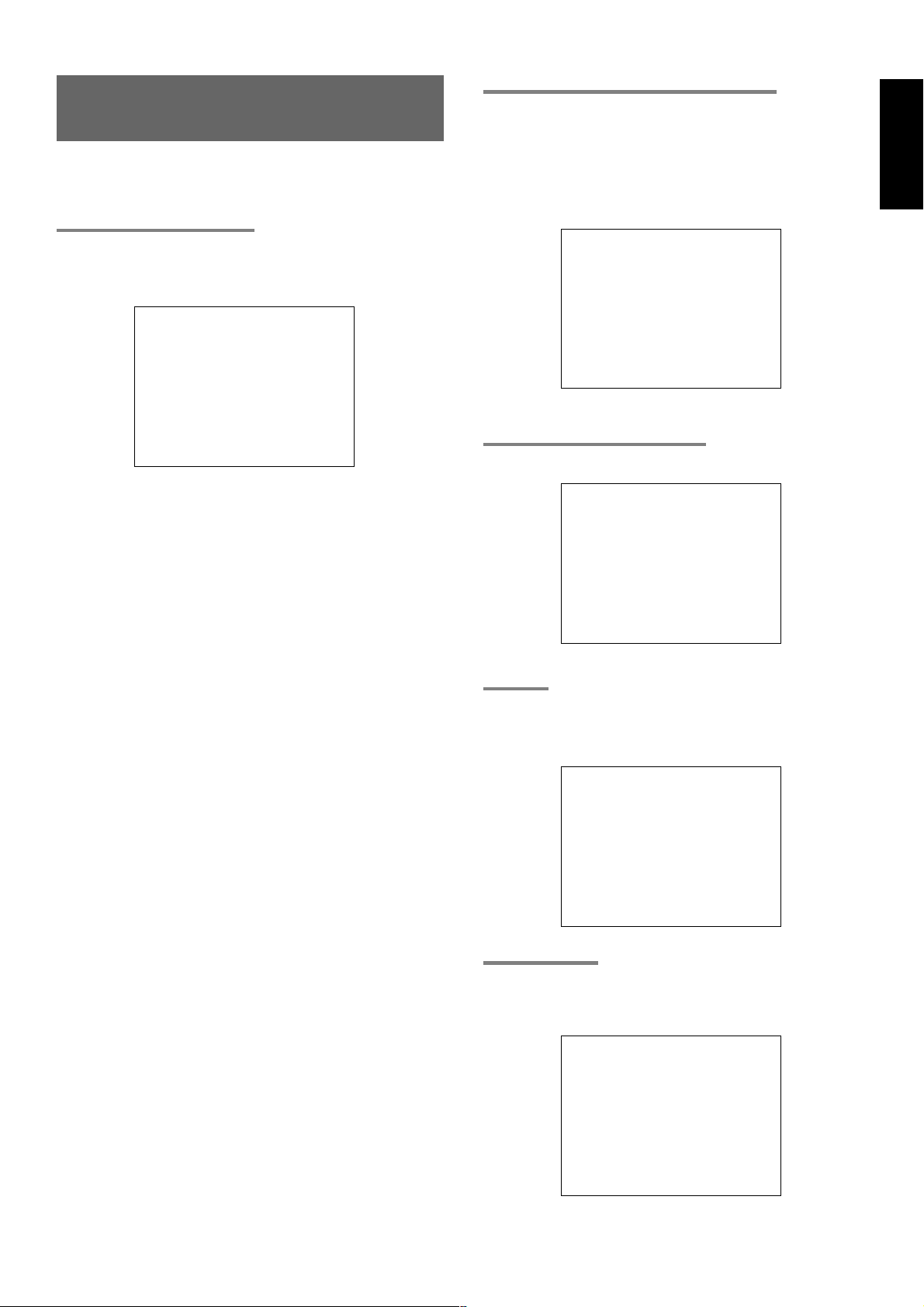
ON SCREEN DISPLAY
INFOMATION
The on-screen display, which can be activated by the Main unit or
remote, appears on the TV screen to show the current setting status of
the SR6300.
1. GENERAL INFORMATION
When the MENU/OSD button ¤2 is pressed, the current setting are
displayed on the TV monitor.
This display disappears automatically in about 5 seconds after the
button is pressed.
VIDEO : DVD
AUD I O : DVD
DIGITAL : DIG4
SURR–MODE : AU T O
2. FUCTION SELECT & SURROUND MODE
When a function selector button or surround mode button is pressed
VIDEO: Displays the current video source. When TV,DSS,
DVD, VCR1 or AUX is selected with the function
selector, both AUDIO and VIDEO shows the same
name.
AUDIO: Displays the current analog audio input source.
DIGITAL: Displays the current digital input source.
SURR-MODE: Displays the current Surround mode.
V I DEO : DVD
AUD I O : DVD
DIGITAL : DIG4
SURR– MOD E : AU TO
ENGLISH
MAS T ER VO LUME
––––––––––––––––––––––
q
VIDEO SOURCE:
Displays the current video source being selected with the function selector
TV, DVD, VCR1, DSS or AUX.
w
AUDIO SOURCE:
Displays the current audio source being selected with the function selector
FM, AM, CD, TAPE, CD-R, TV, DVD, VCR1, DSS or AUX.
e
DIGITAL INPUT:
Displays the digital input that you are using
DIG-1, DIG-2, DIG-3, DIG-4 or DIG-5.
r
SURROUND MODE:
Displays the current surround mode
AUTO, DOLBY D, DOLBY D EX, PLII MOVIE, PLII MUSIC, PRO
LOGIC, DTS, DTS ES, NEO6 CINEMA, NEO6 MUSIC, MULTI CH.
ST, CS2 CINEMA, CS2 MUSIC, CS2 MONO, VIRTUAL, MOVIE,
HALL, STADIUM, MATRIX, STEREO
Note:
• Not all modes will be present depend on selected input.
t
MASTER VOLUME
Displays the current volume level.
The volume level is higher at the right of the display.
3. MASTER VOLUME CONTROL
Displayed when the MASTER volume is varied or a button of the
remote control unit is pressed.
MAS T E R VO LUME
––––––––––––––––––––––
4. MUTE
When the MUTE button !1/¤5 is pressed, “MUTE ON” will be shown on
screen.
Pressing MUTE button !1/¤5 again will show “MUTE OFF” on screen,
and return to the previous volume level.
MU T E ON
Notes:
• The On-Screen Display signals can be output from the TV
MONI composite video (RCA) output and the TV MONI SVideo output jacks.
• When you connect both the composite video and S-VIDEO,
there will be no signal output from composite video jack.
• With some video equipment or software, the On-Screen Display
characters may be distorted due to noise or tracking adjustment
error.
––––––––––––––––––––––
5.SLEEP TIMER
When the SLEEP button o / ‹2 is pressed, the setting on or off and
the remaining time of the sleep timer function are displayed.
You can change the mode between on, off and the amount of time to
elapse before the unit will shut itself off by cycling the SLEEP button o/‹2.
SLEEP T IMER
OFF
23
Page 29

ENGLISH
REMOTE CONTROLLER
OPERATION
CONTROLLING THE SR6300
IN TUNER MODE
CONTROLLING MARANTZ COMPONENTS
1.
Press the desired function button ⁄9.
• The selected function name and USE are displayed in LCD.
2.
Press the desired operation buttons to play the selected
component.
• For details, refer to the components’s user guide.
• It may not be possible to operate some models.
CONTROLLING A MARANTZ DVD PLAYER (DVD MODE)
POWER ON/OFF Turns the DVD player on and off
POWER ON Turns the DVD player on
POWER OFF Turns the DVD player off
/
AUDIO Selects the audio language
ANGLE Selects the camera angle
SUBTITLE Selects the subtitle language
0 - 9,+10 Inputs the numeric
DISP Displays the disc information
F.DIR/SEAR Searches the title or track
CL Clears the inputting
MEMO Calls up progamming menu
DECK A Next disc tray
TOP MENU Calls up the top menu of the DVD disc
MENU/OSD Calls up the menu of the DVD disc
Cursor, OK Moves the cursor, enters the setting
SETUP Calls up the setup menu of the
4
/
¢
5
/
6
;
9
2
Opens / closes the disc tray
DVD player
Skips forward or previous chapter/track
Seachs forward or backward
Pause
Stop
Play
0-9 Inputs the numeric
F.DIR/SEAR Selects the “Frequency direct input”
MEMO Enters the tuner preset memory numbers
CL Clears the inputting
T.MODE Selects the auto stereo mode or mono mode
P.SCAN Starts preset scan
CHANNEL/SKIP Selects a preset station
TUNE/SEARCH Tunes a station
TUNER Selects a frequency band
CONTROLLING A MARANTZ VCR (VCR1 MODE)
POWER ON/OFF Turns the VCR on and off
/
AUDIO Selects the audio language
0 -9 Inputs the numeric
CL Clears the inputting
MENU/OSD Calls up the menu
Cursor, OK Moves the cursor, enters the setting
EXIT Exits the programming menu
4
/
¢
5
/
6
0
;
9
2
Ejects the tape
Skips forward or previous track
Seachs forward or backward
Record
Pause
Stop
Play
24
Page 30

ENGLISH
CONTROLLING A MARANTZ CD PLAYER (CD MODE)
POWER ON/OFF Turns the CD player on and off
POWER ON Turns the CD player on
POWER OFF Turns the CD player off
/
0 - 9 Inputs the numeric
DISP Scrolls the disc information
CL Clears the inputting
MEMO Programes
DECK A, B Changes the disc tray
MENU/OSD Switches the display information
4
/
¢
5
/
6
;
9
2
Opens / closes the disc tray
Skips forward or previous track
Seachs forward or backward
Pause
Stop
Play
CONTROLLING A MARANTZ MD DECK (MD MODE)
POWER ON/OFF Turns the MD deck on and off
POWER ON Turns the MD deck on
POWER OFF Turns the MD deck off
/
0 - 9 Inputs the numeric
CL Clears the inputting
MEMO Programes
MENU/OSD Switches the display information
4
/
¢
5
/
6
0
;
9
2
Eject the MD disc
Skips forward or previous track
Seachs forward or backward
Record
Pause
Stop
Play
CONTROLLING A MARANTZ CD RECORDER (CDR MODE)
POWER ON/OFF Turns the CD recorder on and off
POWER ON Turns the CD recorder on
POWER OFF Turns the CD recorder off
/
0 - 9 Inputs the numeric
DISP Switches the display information
CL Clears the inputting
MEMO Programes
MENU/OSD Scrolls the disc information
4
/
¢
5
/
6
0
;
9
2
Opens / closes the disc tray
Skips forward or previous track
Seachs forward or backward
Record
Pause
Stop
Play
CONTROLLING A MARANTZ TAPE DECK (TAPE MODE)
POWER ON/OFF Turns the tape deck on and off
POWER ON Turns the tape deck on
POWER OFF Turns the tape deck off
/
0 - 9 Inputs the numeric
CL Clears the inputting
MEMO Programes
DECK A B Changes the tape deck
1 2
4
/
¢
5
/
6
0
;
9
2
Eject the tape
Changes the direction
Skips forward or previous track
Seachs forward or backward
Record
Pause
Stop
Play
25
Page 31

ENGLISH
x 2
x 2
LEARN MODE
The remote controller is capable of learning and memorizing the
remote control codes used by almost any other remote controller you
may already own.
• If no commands have been programmed for a particular function
button, the remote controller will transmit whatever codes have
been factory preset.
• The following example shows how to program your remote
controller and how to use the codes for a DVD player.
LEARNING PROCEDURE
1.
Place the remote controller so that its infrared signal transmitter is
facing the infrared signal receiver on the Marantz remote
controller at a distance of about 5 centimeters.
5 cm
2.
Press and hold down the T.MODE ⁄1 and MEMO ¤6 buttons until
LEARN is displayed in the display.
ERASING LEARNING CODE
Erasing the code by buttons
1.
Press and hold down the T.MODE ⁄1 and MEMO ¤6 buttons until
LEARN is displayed in the display.
2.
Select the function button to select the button to be erased.
• Selected function is displayed and LEARN is blinking.
3.
Press and hold down the CL button . and press the learned
button twice to be erased.
• CLR is displayed for 3 seconds and the mode returns to LEARN
mode.
4.
To return the USE mode, press and hold down the OK button ⁄5
until USE is displayed in the display.
3.
Select the function button to select the function.
• Selected function is displayed and LEARN is blinking.
4.
Select the button to be learned.
• LEARN is displayed.
5.
Press and hold the button of the original remote controller to learn
until OK in the display.
• When NG is displayed, repeat this step.
• When FULL is displayed, the memory of the RC7300SR is full.
If you want to learn the code, you should erase other learned
button.
6.
Repeat steps 4 and 5 to learn other buttons in same function.
7.
Repeat steps 3 to 6 to learn other function.
8.
When you have finished programming the remote controller,
press and hold down the OK button ⁄5 until USE is displayed in
the display.
Erasing the code by functions
1.
Press and hold down the T.MODE ⁄1 and MEMO ¤6 buttons until
LEARN is displayed in the display.
2.
Press and hold down the CL button . and press the learned
function button twice to be erased.
• F-CLR and LEARN are blinking.
3.
Press OK ⁄5 button to continue erasing.
• F-CLR is displayed for 3 seconds and the mode returns to
LEARN mode.
• To cancel the erasing operation, do not press OK button ⁄5
and simply touch any other button.
Note:
• When NG is displayed in step 5 again, the transmitting code is
unavailable for RC7300SR, or the transmitting signal is
intercepted by noise.
• If no buttons are pressed for approximatelly 1 minutes while in
the LEARN mode, the remote controller automatically returns
to the use mode.
26
4.
To return the USE mode, press and hold down the OK button ⁄5
until USE is displayed in the display.
Page 32

Erasing the all functions
1.
Press and hold down the T.MODE ⁄1 and MEMO ¤6 buttons until
LEARN is displayed in the display.
2.
Press and hold down the CL . button and press POWER ON ‹4
and POWER OFF ‹4 button.
• A-CLR and LEARN are blinking.
3.
Press OK ⁄5 button to continue erasing.
• A-CLR is displayed for 3 seconds and the mode returns to
LEARN mode.
• To cancel the erasing operation, do not press OK button ⁄5
and simply touch any other button.
MACRO MODE
PROGRAMMING MACROS
Macros make it possible to use a single function button to perform
more complex series of operations that would normally require
pressing several buttons. A single button can be programmed to
perform up to 10 steps in sequence. A typical example of such a series
might be as follows:
• Turn the main amplifier power ON → Switch the function to DVD →
Set the Surround Mode to Virtual → Set the DVD player to PLAY.
• No signals may be transmitted during macro programming.
• The various steps that make up a macro are set initially to be sent
one after another in 1 second intervals, however these intervals
may be shortened to as little as 0.5 seconds or lengthened to as
much as 5 seconds using the Setup mode.
• In the macro mode, the number of steps the macro is displayed the
following selected function name.
• Macros may be programmed for each of the 12 function buttons as
follows;
TV, DVD, VCR1, DSS, TUNER, CD, CDR, MD, TAPE, AUX1,
AUX2, AMP
1.
Press and hold the T.MODE ⁄1 and MENU button ¤2 until the
MACRO is displayed.
• MACRO and LEARN indicators are displayed blinking on the
LCD, too.
ENGLISH
4.
To return the USE mode, press and hold down the OK button ⁄5
until USE is displayed in the display.
Note:
• Erasing codes will return to the factory preset code, or there will
leave empty if the button has no factory preset code.
2.
Press the Function button ⁄9 for which you wish to program a
series of operations.
In this case, let’s use the example of the DVD player.
Press the DVD Function button ⁄9. The LCD will display DVD-M.
Characters displayed on LCD include the following, depending on
the function button for which the macro is being programmed:
TV-M, DVD-M, VCR-M, DSS-M, TUN-M, CD-M, CDR-M, MD-M,
TAP-M, AX1-M, AX2-M, AMP-M
• If a macro has already been set for the selected function
button, the LCD will blink.
3.
Press the buttons for the operations you wish to program as a
macro in the sequence you want the macro to program them.
For example, press DVD, PLAY.
• The number of steps in the macro is displayed on LCD and
this number increases by 1 with each button pressed.
• Each function button can be programmed to perform up to 10
steps in sequence.
27
Page 33

4.
ENGLISH
When you are finished programming macros, press and hold the
OK button ⁄5 until the display returns to USE mode.
• Macros cannot be programmed for the MEMO ¤6, cursor/OK
⁄5, VOL / ¤3 or CL . buttons.
In the macro mode it is possible to program the memory to
perform macros containing up to 10 steps.
• Each of the function operations (12 including CD, CD-R, etc.)
can be used in a macro more than once, however for all
except AMP, only the first function operation will be
transmitted as a signal from the remote controller.
Accordingly, within a single macro, it is not possible to switch
between multiple function operations. (This is to prevent the
switching of the receiver function operation.) Within a macro,
the second time a function operation is used, it will only be
used on the remote controller itself and no signal will be
transmitted to the component.
Note:
• If, while programming, no buttons are pressed for
approximately 1 minute, the remote controller will
automatically return to normal mode, and no macro will be
programmed in the memory.
CONFIRMING MACROS
Macros may be confirmed using following procedure.
1.
Press and hold the T.MODE ⁄1 and MENU button ¤2 until the
MACRO is displayed on the LCD.
• LEARN and MACRO is displayed blinking.
2.
Press the Function button ⁄9 to be confirmed.
Let’s use the example of the DVD player, by pressing the DVD
Function button ⁄9.
• DVD-M, LEARN and MACRO is displayed blinking.
EDITING MACROS
Macros may be edited using following procedure.
1.
Press and hold the T.MODE ⁄1 and MENU button ¤2 until the
MACRO is displayed on the LCD.
• LEARN and MACRO is displayed blinking.
2.
Press the Function button ⁄9 to be changed.
Let’s use the example of the DVD player, by pressing the DVD
Function button ⁄9.
• DVD-M, LEARN and MACRO is displayed blinking.
3.
Press the Cursor / button ⁄5 to select the number of macro to
be edited.
• The programmed operation is displayed after the number of
macro is displayed.
• The number of macro can be changed with the cursor /
button ⁄5.
• To rewrite an existing macro step, simply press the button for
the new step. The old step will be erased and rewritten with
the new step.
• To insert a new step in between existing steps in a macro,
after step 3 press the MEMO button ¤6 , then press the button
for the new step. The numbers of the other steps will be
adjusted accordingly to accommodate the new step. Since
only 10 steps may be stored in any macro, the tenth step will
be erased if an step is inserted when the total number of steps
is already 10.
• To erase a step in a macro, after step 3 call up the number of
the step to be erased and press the CL button ..
4.
Press the OK button ⁄5 to return step 1.
5.
To return the USE mode, press and hold down the OK button ⁄5
until USE is displayed in the display.
3.
Press the VOL button ¤3.
• DVD-1 is displayed and LEARN is disappeared.
• The programmed operation is transmitting.
4.
Repeat step 3. until the last number of the macro is displayed.
• The display will return to step 1.
• The each programmed operation is transmitting when the
number of the macro is displayed.
5.
To return the USE mode, press and hold down the OK button ⁄5
until USE is displayed in the display.
USING MACROS
The following procedure will show how to use the function buttons for
which you have programmed macros.
1.
Press the Function button , for the desired macro for 3 seconds.
• MACRO is displayed on LCD for approximately 1 second,
after which the number of steps in the macro is displayed on
LCD.
• The remote controller will do nothing if no macros are
programmed. The macro steps are executed in order and the
names of their buttons are displayed on the LCD. Also, the
step numbers displayed on LCD a disappear as each step is
executed.
2.
After all macro commands have been transmitted, the remote
controller returns to AMP in use mode.
28
Page 34

EXAMPLES OF MACRO PROGRAMS
(1)
(3)
(2)
Example 1
Change the input source for the amplifier to CD and play the 3rd track
on a CD in the CD player.
1.
Press and hold the T.MODE ⁄1 and MENU button ¤2 until the
MACRO is displayed on the LCD.
• LEARN and MACRO is displayed blinking.
2.
Press the CD Function button ⁄9. CD-M is displayed on the LCD.
3.
Press CD ⁄9, 3 ,, and 3 ⁄8 buttons.
Example 2
Turn the main amplifier ON → Change the amplifier’s input source to
DVD → Set the Surround mode to VIRTUAL → Set the DVD player to
PLAY
1.
Press and hold the T.MODE ⁄1 and MENU button ¤2 until the
MACRO is displayed on the LCD.
• LEARN and MACRO is displayed blinking.
2.
Press the DVD Function button ⁄9.
• Here the DVD Function button ⁄9 is used as the macro
button, but any function button can in fact be used.
3.
To set the various steps of the macro, press the following buttons
in order:
(1) AMP*⁄9 → (2) POWER ON ‹9 → (3) DVD ⁄9 → (4) AMP*⁄9 →
(5) 8 (VIRTUAL) , → (6) DVD* ⁄9 → (7) 3 ⁄8.
(2)
ENGLISH
4.
When you are finished programming the macro, press the OK
button ⁄5 until the display returns to USE mode.
Now, execute the macro you just programmed.
1.
Press the CD Function button ⁄9 for 3 seconds.
(5)
(7)
(3) (6)
(1) (4)
4.
When you are finished programming the macro, press the OK
button ⁄5 until the display returns to USE mode.
Now, execute the macro you just programmed.
1. Press the DVD Function button , for 3 seconds.
The macro commands are transmitted in order, and the steps of
the operations are displayed on LCD in order.
• The macro commands are transmitted to the components in
order, and the steps of the operations are displayed on the
LCD in order.
• When executing this macro, function operations AMP* and
DVD* only switch the command set of the remote controller
and no signal is transmitted to the component.
29
Page 35

CLEARING MACRO PROGRAMS
ENGLISH
The following procedure is used to erase macros you have
programmed into the remote controller’s memory.
1.
Press and hold the T.MODE ⁄1 and MENU button ¤2 until the
MACRO is displayed on the LCD.
• LEARN and MACRO is displayed blinking.
2.
Press and hold the CL button ., then the button for the function
, to be cleared (in this case DVD) for 3 seconds.
DVDCL will appear on LCD.
3.
Press the OK button ⁄5 to clear and return step 1.
• To cancel the memory clearing operation, do not press OK
button ⁄5 and simply touch any other button.
ADJUSTING THE INTERVAL TIME OF MACRO
OPERATIONS TRANSMITTING
1.
Press and hold the T.MODE ⁄1 and SETUP button ⁄7 until the
SETUP is displayed on the LCD.
• SETUP is displayed for 3 seconds
2.
Confirm the display changes from SETUP to MCRxx.
(“xx” means the interval time of macro operations transmitting )
3.
Press the Cursor / button ⁄5 to change the interval time.
• The interval time can be changed from 0.5 to 5 seconds by 0.5
seconds step.
(0.5 seconds)
4.
To return the USE mode, press and hold down the OK button ⁄5
until USE is displayed in the display.
(1 second)
(1.5 seconds)
(5 seconds)
4.
Press and hold down the OK button ⁄5 until USE is displayed in
the display.
30
Page 36

SURROUND MODE
The SR6300 is equipped with many surround modes. These are
provided to reproduce a variety of surround sound effects, according
to the content of the source to be played.
The available surround modes may be restricted depending on the
input signal and speaker setup.
AUTO
When this mode is selected, the receiver determines whether the
digital input signal is Dolby Digital, Dolby Digital Surround EX, DTS,
DTS-ES or PCM-audio.
Surround EX & DTS-ES will operate for multi channel source that has
a Dolby Digital Surround EX or DTS-ES auto trigger flag in the digital
signal.
When a Dolby Digital or DTS signal is input, the number of channels
for which the corresponding signal is encoded will be played.
Inputting a Dolby Digital two channel signal with Dolby surround status
automatically subjects that signal to Pro Logic II movie processing
before play.
PCM 96 kHz source material can be played in this mode.
Notes:
• When you use this mode with certain DVD and CD players,
performing operations such as “Skip” or “Stop” may
momentarily interrupt the output.
• When the signal is not decoded is input for using mode, the
mode is changed to AUTO mode automatically. Refer to page
33 to confirm the available decoding mode.
2 MODE
(Dolby Digital,Pro Logic II MOVIE, Pro Logic II MUSIC, PRO LOGIC)
This mode is used with source materials encoded in Dolby Digital and
Dolby Surround.
DOLBY DIGITAL
This mode is enabled when playing source materials encoded in
Dolby Digital.
Playing multi-channel encoded 5.1-channel Dolby Digital sources
provides five main audio channels (left, center, right, surround left and
surround right) and Low Frequency Effect channel.
Dolby Digital EX decoding is not available in this mode.
Dolby Pro Logic II brings the excitement of surround sound to any
stereo mix, while making existing Dolby Surround mixes sound more
like discrete 5.1 channels Surround sound.
Dolby Pro Logic II has below 3 modes.
Pro Logic II MOVIE
This mode provides 5.1 channel surround sound from Dolby Surround
encoded stereo movie sound tracks.
Pro Logic II MUSIC
This mode provides 5.1 channel surround sound from conventional
stereo sources, analog or digital, such as CD, tape, FM, TV, stereo
VCR, etc.
PRO LOGIC
This mode emulated original Dolby Pro Logic decoding (3/1 surround)
suit for Dolby Surround encoded stereo movie soundtracks.
Notes:
• Pro Logic II mode is available to 2ch input signal which is
encoded Dolby Digital or PCM format.
• PCM-audio signals can be subjected to Pro Logic processing
when the sampling frequency is 32 kHz, 44.1 kHz or 48 kHz.
EX/ES
This mode provides 6.1 channel surround for DOLBY DIGITAL EX,
DTS-ES encoded source material such as DVD.
This mode cannot be used when an analog input has been selected.
Dolby Digital EX
In a movie theater, film soundtracks that have been encoded with
Dolby Digital surround EX technology are able to reproduce an extra
channel which has been added during the mixing of the program.
This channel, called Surround Center, places sounds behind the
listener in addition to the currently available front left, front center,
front right, surround right, surround left and subwoofer channels.
This additional channel provides the opportunity for more detailed
imaging behind the listener and brings more depth, spacious
ambience and sound localization than ever before.
Dolby Digital EX is not available in the system without surround center
speaker(s).
DTS-ES (Discrete 6.1, Matrix 6.1)
DTS-ES adds the surround center channel audio to the DTS 5.1channel format to improve the acoustic positioning and makes
acoustic image movement more natural with the 6.1-channel
reproduction.
This receiver incorporates a DTS-ES decoder, which can handle DTSES Discrete-encoded and DTS-ES Matrix-encoded program sources
from DVD, etc..
DTS-ES Discrete 6.1 features digital discrete recording of all channels
including the surround center channels and higher quality of audio
reproduction.
DTS-ES is not available in the system without surround center
speaker.
dts MODE
(dts, Neo:6 Cinema, Neo6: Music)
This mode is for DTS encoded source materials such as LASER
DISC, CD, and DVD and some 2channel signal source.
dts : This mode is enabled when playing source materials encoded in
dts multi channel.
Playing multi-channel encoded 5.1-channel dts sources provides five
main audio channels (left, center, right, surround left and surround
right) and Low Frequency Effect channel.
dts-ES decoding is not available in this mode.
The DTS mode cannot use when an analog input has been selected.
Neo:6 Cinema, Neo6: Music
This mode decodes 2-channel signals into 6-channel signals using
high-accuracy digital matrix technology.
The DTS NEO:6 decoder has near-discrete properties in the
frequency characteristics of the channels as well as in channel
separation.
According to the signals to be played back, DTS NEO:6 uses either
the NEO:6 CINEMA mode optimized for movie playback or the NEO:6
MUSIC mode optimized for music playback.
Note:
• PCM-audio (32 kHz, 44.1 kHz or 48 kHz) and analog source
material can playback in this mode.
MULTI CH. ST
This mode is used to create a wider, deeper and more natural
soundstage from two channel source material.
This is done by feeding the left channel signal to both left front and left
surround speaker and the right channel signal to both right front and
right surround speaker. Additionally, the center channel reproduces a
mix of the right and left channel.
CIRCLE SURROUND II (CSII-CINEMA, CSII-MUSIC, CSII-MONO)
Circle Surround is designed to enable multi-channel surround sound
playback of non-encoded and multi-channel encoded material.
Backward compatibility provides listeners with up to 6.1 channels of
surround performance from entire collection of music and film,
including broadcast, videotape and stereo recorded music.
Regarding to source material, you can select CSII-Cinema mode,
CSII-Music mode or CSII-Mono mode.
Note:
• PCM-audio (32 kHz, 44.1 kHz or 48 kHz) and analog source
material can playback in this mode.
ENGLISH
31
Page 37

VIRTUAL
ENGLISH
This mode creates a virtualized surround sound experience from a
two-speaker (front L and R) playback system playing any multichannel audio source (such as found on DVDs and digital
broadcasts), including Dolby Digital, , Dolby Pro Logic or DTS.
SRS TruSurround, SRS and symbol are trademarks of SRS
Labs, Inc.
SRS TruSurround technology is incorporated under license from SRS
Labs, Inc.
DSP SURROUND (MOVIE, HALL, STADIUM, MATRIX)
These modes provide surround effect processing from each input
source material.
They will produce theater, concert hall and stadium like atmospheres.
Select as your taste desires.
Note:
• PCM-audio (32 kHz, 44.1 kHz or 48 kHz) and analog source
material can playback in this mode.
STEREO
This mode bypasses all surround processing.
Stereo program sources the left and right channels play normally
when PCM-audio or analog stereo is input.
With Dolby Digital and DTS sources, the 5.1 multi-channels are
converted to two channel stereo. 96 kHz PCM source material can be
playback in stereo mode.
S (SOURCE ) - DIRECT
In the source direct mode, the tone control circuit and bass
management configuration are bypassed for full range frequency
response and the purist audio reproduction.
96 kHz PCM source material can be play back in this mode.
Notes:
• Internal speaker size is setup to front L/R = Large, Center =
Large, Surround L/R = Large and Subwoofer = yes
automatically. Tone controls and additional processing are also
defeated.
• When you use this mode with certain DVD and CD players,
performing operations such as “Skip” or “Stop” may
momentarily interrupt the output.
CAUTION
NOTE for DTS signal
* Connected DVD-player, laser-disc player or CD-player needs to
support DTS-digital output. You may not be able to play some DTS
source signals from certain CD players and LD players even if you
connect the player to the SR6300 digitally. This is because the
digital signal has been processed (such as the output level,
sampling frequency, or frequency response) and the SR6300
cannot recognize the signal as DTS data.
* Depending on the player used, DTS play may produce short noise.
This is not a malfunction. In such cases, select the surround mode
the “DTS” or “DTS-ES”.
* If DTS cinema, DTS music or DTS-ES mode is selected, digital
input cannot be switched to analog input.
* When the analog input function has been selected, Surround mode
cannot be switched to DTS cinema, DTS music or DTS-ES mode.
* While signals from DTS-laser disc or CD are playing in another
Surround mode, you cannot switch to digital input or from digital input
to analog input by INPUT SETUP in SETUP MAIN MENU or A/D
button.
* The outputs for the VCR 1 OUT, DSS/VCR 2 OUT, TAPE OUT, and
CD-R OUT output analog audio signals. Do not record from CDs or
LDs that support DTS using these outputs. If you do, the DTSencoded signal will be recorded as noise.
NOTE for Dolby Digital Surround EX signal
* When playing Dolby Digital Surround EX-encoded software in 6.1
channels, it is required to set the EX/ES mode.
* Note that some of Dolby Digital Surround EX-encoded software
does not contain the identification signal. In this case, set the EX/
ES mode manually.
NOTE for 96kHz PCM audio
* AUTO, Source- DIRECT, and STEREO modes can be used when
playing PCM signals with a sampling frequency of 96 kHz (such as
from DVD-Video discs that contain 24 bit, 96 kHz audio). If such
signals are input during playback in one of the other surround
modes, output from SR6300 will be muted.
* Certain DVD player models inhibit digital output. For details, refer to
the player’s operation manual.
* Some DVD formatted discs featured copy protection. When using
such disc, 96 kHz PCM signal is not output from the DVD player. For
details, refer to the player's operation manual.
32
Page 38

The relation between the selected surround mode and the input signal
The surround mode is selected with the surround mode selector knob of the SR6300 or the remote control unit. However, the sound from the
speakers depend upon the relationship between the selected surround mode and the input signal. They are as follows;
SURROUND
MODE L/R C
AUTO DOLBY DIGITAL(5.1CH)
2
PL2 MOVIE DOLBY DIGITAL(2CH)
2
PL2 MUSIC DOLBY DIGITAL(2CH)
2
PRO LOGIC DOLBY DIGITAL(2CH)
EX/ES DOLBY DIGITAL(5.1CH)
DTS DOLBY DIGITAL(5.1CH) -----
Neo:6 CINEMA DOLBY DIGITAL(5.1CH) ----Neo:6 MUSIC DOLBY DIGITAL(2CH) -----
MULTI CH. ST DOLBY DIGITAL(5.1CH)
INPUT SIGNAL
DOLBY DIGITAL(2CH)
DOLBY DIGITAL (2CH:Lt/Rt)
DOLBY DIGITAL EX(6.1CH)
96KHZ PCM
PCM(AUDIO)
ANALOG
DTS(5.1CH)
DTS-ES(6.1CH)
DOLBY DIGITAL(5.1CH)
DOLBY DIGITAL(2CH:Lt/Rt)
DOLBY DIGITAL EX(6.1CH)
96KHZ PCM ----PCM(AUDIO)
ANALOG
DTS(5.1CH) ----DTS-ES(6.1CH) ----DOLBY DIGITAL(5.1CH)
DOLBY DIGITAL(2CH:Lt/Rt)
DOLBY DIGITAL EX(6.1CH)
96KHZ PCM ----PCM(AUDIO)
ANALOG
DTS(5.1CH) ----DTS-ES(6.1CH) ----DOLBY DIGITAL(5.1CH)
DOLBY DIGITAL(2CH:Lt/Rt)
DOLBY DIGITAL EX(6.1CH)
96KHZ PCM ----PCM(AUDIO)
ANALOG
DTS(5.1CH) ----DTS-ES(6.1CH) -----
DOLBY DIGITAL(2CH) ----DOLBY DIGITAL (2CH:Lt/Rt) ----DOLBY DIGITAL EX(6.1CH)
96KHZ PCM ----PCM(AUDIO) ----ANALOG ----DTS(5.1CH)
DTS-ES(6.1CH)
DOLBY DIGITAL(2CH) ----DOLBY DIGITAL(2CH:Lt/Rt) ----DOLBY DIGITAL EX(6.1CH) ----96KHZ PCM ----PCM(AUDIO) ----ANALOG ----DTS(5.1CH)
DTS-ES(6.1CH)
DOLBY DIGITAL(2CH:Lt/Rt) ----DOLBY DIGITAL EX(6.1CH) ----96KHZ PCM ----PCM(AUDIO)
ANALOG
DTS(5.1CH) ----DTS-ES(6.1CH) -----
DOLBY DIGITAL(2CH)
DOLBY DIGITAL(2CH:Lt/Rt)
DOLBY DIGITAL EX(6.1CH)
96KHZ PCM ----PCM(AUDIO)
ANALOG
DTS(5.1CH)
DTS-ES(6.1CH)
OUTPUT CHANNELS FLUORESCENT INDICATOR
SL/SR
OOO-O
O
OOO-O
OOOOO
O
O
O
OOO-O
OOOOO
OOO-O
OOO-O
OOO-O
OOO-O
OOO-O
OOO-O
OOO-O
OOO-O
OOO-O
OOO-O
OOO-O
OOO-O
OOO-O
OOO-O
OOO-O
OOO-O
OOO-O
OOO-O
OOOOO
OOOOO
OOOOO
OOOOO
OOO-O
OOO-O
OOOOO
OOOOO
OOOOO
OOOOO
OOOOO
OOOOO
OOOOO
OOOOO
OOOOO
OOOOO
SC SW FORMAT STATUS & SURROUND MODE TEMPORARY DISPLAY STATUS
AUTO, DOLBY, DIGITAL AUTO
---OAUTO, DOLBY, DIGITAL AUTO
AUTO, DOLBY, DIGITAL, PRO LOGIC II AUTO
AUTO, DOLBY, DIGITAL, SURROUND EX AUTO
- - - - AUTO, STEREO, PCM AUTO -> 96KHz
---OAUTO, STEREO AUTO
---OAUTO, STEREO AUTO
AUTO, DTS AUTO
AUTO, DTS, ES AUTO
DOLBY, DIGITAL DOLBY D
DOLBY, DIGITAL, PRO LOGIC II DOLBY PL2 MV
DOLBY, DIGITAL, PRO LOGIC II DOLBY PL2 MV
DOLBY, DIGITAL DOLBY D
DOLBY, PRO LOGIC II, PCM DOLBY PL2 MV
DOLBY, PRO LOGIC II DOLBY PL2 MV
DOLBY, DIGITAL DOLBY D
DOLBY, DIGITAL, PRO LOGIC II DOLBY PL2 MS
DOLBY, DIGITAL, PRO LOGIC II DOLBY PL2 MS
DOLBY, DIGITAL DOLBY D
DOLBY, PRO LOGIC II, PCM DOLBY PL2 MS
DOLBY, PRO LOGIC II DOLBY PL2 MS
DOLBY, DIGITAL DOLBY D
DOLBY, DIGITAL, PRO LOGIC DOLBY PL
DOLBY, DIGITAL, PRO LOGIC DOLBY PL
DOLBY, DIGITAL DOLBY D
DOLBY, PRO LOGIC, PCM DOLBY PL
DOLBY, PRO LOGIC DOLBY PL
DOLBY, DIGITAL, SURROUND EX DOLBY D EX
DOLBY, DIGITAL, SURROUND EX DOLBY D EX
DTS, ES DTS ES
DTS, ES DTS ES
DTS DTS
DTS DTS
PCM NEO6 CINEMA or MUSIC
NEO6 CINEMA or MUSIC
DOLBY, DIGITAL, SURROUND EX M-CH STEREO
DOLBY, DIGITAL M-CH STEREO
DOLBY, DIGITAL M-CH STEREO
DOLBY, DIGITAL, SURROUND EX M-CH STEREO
PCM M-CH STEREO
M-CH STEREO
DTS, ES M-CH STEREO
DTS, ES M-CH STEREO
ENGLISH
33
Page 39

SURROUND
ENGLISH
MODE L/R C
CS2 CINEMA DOLBY DIGITAL(5.1CH) - - - - CS2 MUSIC DOLBY DIGITAL(2CH) - - - - CS2 MONO DOLBY DIGITAL(2CH:Lt/Rt) - - - - -
VIRTUAL DOLBY DIGITAL(5.1CH)
(DSP SURROUND)
MOVIE DOLBY DIGITAL(2CH) - - - - HALL DOLBY DIGITAL(2CH:Lt/Rt) - - - - STADIUM DOLBY DIGITAL EX(6.1CH) - - - - MATRIX 96KHZ PCM - - - - -
STEREO DOLBY DIGITAL(5.1CH)
S-DIRECT DOLBY DIGITAL(5.1CH)
INPUT SIGNAL
DOLBY DIGITAL EX(6.1CH) - - - - 96KHZ PCM - - - - PCM(AUDIO)
ANALOG
DTS(5.1CH) - - - - DTS-ES(6.1CH) - - - - -
DOLBY DIGITAL(2CH)
DOLBY DIGITAL(2CH:Lt/Rt)O---OVIRTUAL, DOLBY, DIGITAL, PRO LOGIC VIRTUAL
DOLBY DIGITAL EX(6.1CH)O---OVIRTUAL, DOLBY, DIGITAL VIRTUAL
96KHZ PCM - - - - PCM(AUDIO)
ANALOG
DTS(5.1CH)
DTS-ES(6.1CH)
DOLBY DIGITAL(5.1CH) - - - - -
PCM(AUDIO)
ANALOG
DTS(5.1CH) - - - - DTS-ES(6.1CH) - - - - -
DOLBY DIGITAL(2CH)
DOLBY DIGITAL(2CH:Lt/Rt)O---OSTEREO, DOLBY, DIGITAL STEREO
DOLBY DIGITAL EX(6.1CH)O---OSTEREO, DOLBY, DIGITAL STEREO
96KHZ PCM
PCM(AUDIO)
ANALOG
DTS(5.1CH)
DTS-ES(6.1CH)
DOLBY DIGITAL(2CH)
DOLBY DIGITAL(2CH:Lt/Rt)
DOLBY DIGITAL EX(6.1CH)
96KHZ PCM
PCM(AUDIO)
ANALOG
DTS(5.1CH)
DTS-ES(6.1CH)
OUTPUT CHANNELS FLUORESCENT INDICATOR
OOOOO
OOOOO
O
O
O
O
O
O
OOOOO
OOOOO
O
O
O
O
O
O
O
OOO-O
O
OOO-O
OOOOO
O
O
O
OOO-O
OOOOO
SL/SR
SC SW FORMAT STATUS & SURROUND MODE TEMPORARY DISPLAY STATUS
PCM CS-2 CINEMA or MUSIC or MONO
---OVIRTUAL, DOLBY, DIGITAL VIRTUAL
---OVIRTUAL, DOLBY, DIGITAL, PRO LOGIC VIRTUAL
---OVIRTUAL, PRO LOGIC, PCM VIRTUAL
---OVIRTUAL, PRO LOGIC VIRTUAL
---OVIRTUAL, DTS VIRTUAL
---OVIRTUAL, DTS VIRTUAL
DSP SOUND, PCM MOVIE or HALL or STADIUM or MATRIX
DSP SOUND MOVIE or HALL or STADIUM or MATRIX
---OSTEREO, DOLBY, DIGITAL STEREO
---OSTEREO, DOLBY, DIGITAL STEREO
- - - - STEREO, PCM STEREO -> 96KHz
---OSTEREO, PCM STEREO
---OSTEREO STEREO
---OSTEREO, DTS STEREO
---OSTEREO, DTS STEREO
DIRECT, DOLBY, DIGITAL S-DIRECT
---ODIRECT, DOLBY, DIGITAL S-DIRECT
DIRECT, DOLBY, DIGITAL S-DIRECT
DIRECT, DOLBY, DIGITAL, SURROUND EX S-DIRECT
- - - - DIRECT, STEREO, PCM S-DIRECT -> 96KHz
---ODIRECT, STEREO, PCM S-DIRECT
---ODIRECT, STEREO S-DIRECT
DIRECT, DTS S-DIRECT
DIRECT, DTS, ES S-DIRECT
CS-2 CINEMA or MUSIC or MONO
Note:
• Dolby Digital (2 ch: Lt/Rt): signal with Dolby Surround flag
Speakers are full set.
• No sound outputs from the surround speaker, center speaker and
subwoofer if the DVD disc has no surround data.
L/R : Front speakers
C : Center speaker
SL/SR : Surround speakers
SC : Surround Center speaker
SW : Sub woofer speaker
34
Page 40

TROUBLE SHOOTING
In case of trouble, check the following before calling for service:
1. Are the connections made properly ?
2. Are you operating the unit properly following user’s guide ?
3. Are the power amplifiers and speaker working properly ?
SYMPTOM
SR6300 cannot be turned up.
No sound and picture are output
even when power is on.
Speaker does not outputting any
sound.
Sound and pictures from other
than equipment selected with the
function selector.
Sound from the wrong channel is
output from the speaker.
No sound is output from the center
speaker.
No sound is output from the
surround speakers.
No sound is output from the
surround center
Can not select EX/ES mode.
Can not select Pro Logic II mode.
Can not select Neo 6 mode.
Can not select CSII mode.
No output to Sub Woofer Out.
Noise is produced during DTSencoded CD or laser disc play.
A specific channel does not
produce output.
FM or AM reception fails.
Noise is heard during AM reception.
Noise is heard during FM reception.
Cannot get programmed station
when the PRESET button is
pressed.
Control with the remote control unit
fails.
The power plug is not connected.
Mute is on.
The input cable is not connected correctly.
The master volume control is turned all the way down.
The function selector position is wrong.
The headphones are connected to the headphone jack.
Input cable connected incorrectly.
Speaker cable connected incorrectly.
The center speaker cable connection is incomplete.
STEREO has been selected for Surround mode.
Center = NONE has been selected in SETUP mode.
The surround speaker cable connection is incomplete.
STEREO has been selected for Surround mode.
Surround = NONE has been selected in SETUP mode.
The surround center speaker cable connection is incomplete
Surround mode is not EX/ES mode.
Surround center= NONE has been selected in SPEAKERS
SIZE SETUP
Surround center= NONE has been selected in SPEAKERS
SIZE SETUP
Input signal is incompatible.
Input signal is incompatible.
Input signal is incompatible.
Input signal is incompatible.
Sub-woofer = NONE has been selected in SETUP mode.
Analog has been selected for input.
Nothing recorded on source.
Antenna connection is incomplete.
Reception is affected by other electrical fields.
The radio waves from the broadcasting station are weak.
Preset data has been erased.
Batteries are consumed..
Remote controller's function-key setting is wrong.
The distance between this SR6300 and the remote
commander is too far.
Something is blocking SR6300 and the remote
commander.
CAUSE
If the unit does not operate properly, check items shown in the
following table.
If your trouble cannot be recovered with the remedy actions listed in
the following table, malfunction of the internal circuitry is suspected;
immediately unplug the power cable and contact your dealer, nearest
Marantz distributor or the Marantz Service Center in your country.
REMEDY
Connect the power plug to the outlet.
Cancel mute using the remote control unit.
See the connection diagram and connect the cables correctly.
Adjust the master volume.
Select correct position.
Disconnect the headphones. (Speakers will not output sound when
headphones are connected.)
Connect the cable correctly by referring to the connection diagram.
Connect the cable correctly by referring to the connection diagram.
Connect the cable correctly.
When STEREO is selected for Surround mode, no sound will be
output from the center speaker. Set another Surround mode.
Make the correct setting.
Connect the cable correctly.
When STEREO has been selected for Surround mode, no sound will
be output from the surround speaker. Set another Surround mode.
Make the correct setting.
Connect the cable correctly.
Set surround mode EX/ES
Make the correct setting.
Make the correct setting.
Use 5.1channel source.
Use 2 channel Dolby Digital input signal, PCM input signal or
analog input signal.
Use PCM input signal or analog input signal.
Use PCM input signal or analog input signal.
Select Sub-woofer = YES.
Be sure to perform digital connection, select digital input, then play.
Check the encoded channel on the source side.
Correctly connect the indoor FM and AM antennas to FM and AM
antenna outlets.
Try changing location where the AM indoor antenna is set up.
Install an FM outdoor antenna.
Disconnecting power plug for long periods of time will erase preset
data. If that happens, input the preset data again.
Replace all the batteries with new ones.
Select different position from which equipment will be controlled.
Move closer to this SR6300.
Remove offending object.
ENGLISH
35
Page 41

GENERAL MALFUNCTION
ENGLISH
If the equipment malfunctions, this may be because an electrostatic
discharge or AC line interference has corrupted the information in the
equipment memory circuits. Therefore:
- disconnect the plug from the AC line supply
- after waiting at least three minutes, reconnect the plug to the AC
line supply
- re-attempt to operate the equipment
Memory backup
• In case a power outage occurs or the power cord is accidentally
unplugged, the SR6300 is equipped with a backup function to
prevent memory data such as the preset memory from being
erased.
The memory functions are backed up for up to about one week.
Note:
• First of all keep SR6300 Standby or Powered-on more than 6
hours, to sufficient time for memory back up.
HOW TO RESET THE UNIT
Should the operation or display seem to be abnormal, reset the unit
with the following procedure.
1.
The SR6300 is turned on, press and hold the A/D u and DIMMER
!0 buttons simultaneously for 3 seconds or more.
Note:
• Remember that the procedure will reset the settings of the
function selector, Surround mode, delay time, TUNER
PRESET etc., to their initial settings.
36
Page 42

TECHNICAL SPECIFICATIONS
FM TUNER SECTION
Frequency Range .................................. 87.5 - 108.0 MHz
Usable Sensitivity .............................. IHF 1.8 µV/16.4 dBf
Signal to Noise Ratio ..................... Mono/Stereo 75/70 dB
Distortion ...................................... Mono/Stereo 0.2/0.3 %
Stereo Separation ......................................... 1 kHz 45 dB
Alternate Channel Selectivity ................. ± 400 kHz 60 dB
Image Rejection ......................................... 98 MHz 70 dB
Tuner Output Level .............. 1 kHz, ± 75 kHz Dev 500 mV
AM TUNER SECTION
Frequency Range ............................... AM: 520 - 1710 kHz
Signal to Noise Ratio ............................................... 50 dB
Usable Sensitivity ..................................... Loop 400 µV/m
Distortion ................................... 400 Hz, 30 % Mod. 0.5 %
Selectivity ................................................. ± 20 kHz 60 dB
AUDIO SECTION
Power Output (20 Hz - 20 kHz/THD=0.08%)
Front L&R ............................................ 8 ohms 100 W / Ch
Center .................................................. 8 ohms 100 W / Ch
Surround L&R...................................... 8 ohms 100 W / Ch
Surround Center .................................. 8 ohms 100 W / Ch
Front L&R ............................................ 6 ohms 125 W / Ch
Center .................................................. 6 ohms 125 W / Ch
Surround L&R...................................... 6 ohms 125 W / Ch
Surround Center .................................. 6 ohms 125 W / Ch
Input Sensitivity/Impedance
Linear ............................................ 340 mV/ 47 Kohms
Signal to Noise Ratio
Linear ................................................................ 105 dB
VIDEO SECTION
Television Format .................................................... NTSC
Input Level/Impedance ........................... 1 Vp-p/ 75 ohms
Output Level/Impedance ........................ 1 Vp-p/ 75 ohms
Video Frequency Response ......... 5 Hz to 8 MHz (– 1 dB)
S/N ........................................................................... 60 dB
GENERAL
Power Requirement ................................ AC 120 V 60 Hz
Power Consumption ................................................. 4.0 A
Weight .................................................... 32.7 lbs (14.8 Kg)
ACCESSORIES
Remote Controler RC7300SR ......................................... 1
AA-size batteries ............................................................. 2
FM Feeder Antenna ........................................................ 1
FM Antenna Converter .................................................... 1
AM Loop Antenna............................................................ 1
Warranty Card (for USA) .................................................. 1
Warranty Card (for CANADA) .......................................... 1
User Guide ...................................................................... 1
pecifications subject to change without prior notice.
ENGLISH
DIMENSION
17-5/16 ins. (440 mm)
(27 mm)
1-1/16 ins.
16-3/4 ins.(425 mm)
14-7/8 ins. (378 mm)
20 mm
13/16 ins.
150 mm
5-7/8 ins.
6-7/16 ins.
9/16 ins.
14 mm
164 mm
37
Page 43

COUNTRY COMPANY ADDRESS
ALGERIE Azur 2000 8, Lotissement Ben Hatadi, Alger, Algerie
ARMENIA NGYIG Ltd. 47 A/75 St. Lalaiants, 375000 Yerevan, Armenia
AUSTRALIA QualiFi Pty. Ltd., P.O. Box 350, Mt. Waverley, VIC 3149, Australia
AUSTRIA Huber & Prohaska GmbH Taborstraße 95 / Ladestraße 1, Gebäude Hangartner, A-1200 Wien, Austria
BAHREIN Ambassador Stores P.O. Box 237,141, Government Avenue, Manama,Bahrein
BANGLADESH Target 1078, Ramjoy Mohanja Lane Asadgonj, Chittagong 4000, Bangladesh
BELGIUM Van der Heyden Audio N.V. Brusselbaan 278, 9320 Erembodegem, Belgium
BULGARIA Ariescommerce GmbH Makedonia Blvd. 16, 1606 Sofia, Bulgaria
CANADA Lenbrook Industries Limited 633 Granite Court, Pickering, Ontario
CHINA
CYPRUS Empire Hifi systems Ltd. P.O. Box 5604, Nicosia, Cyprus
CZECH REPUBLIC Audio International Sokolska 41, 67902 Rajecko, OKR,Blansko, Czech Republic
DENMARK Audio Nord Dali Allé 1, 9610 Noerager, Denmark
DUBAI V.V.& SONS P.O. Box 105, Dubai, U.A.E.
EGYPT Solimco 9, El Attibaa St. Doki, Cairo, Egypt
ESTONIA HiFi Club Estonia Ehte 4, 90503 Haapsalu, Estonia
F.Y.R.O.M. T.P. KODI ul.Cedomir Kantargiev 21a, Skopje, Former Yugoslavian Republic of Macedonija
FINLAND Audio Nord Uudenmaankatu 4-6, Helsinki SF-00120, Finland
FRANCE Marantz France A division of Marantz Europe B.V., P.O. Box 301, 92 156 Suresnes Cedex, France
GERMANY Marantz Deutschland Hakenbusch 3, 49078 Osnabrück, Germany
GREECE Adamco S.A. 188, Hippocratous Street, 11471 Athens, Greece
HEADQUARTERS EUROPE: Marantz Europe B.V. P.O. Box 8744, 5605 LS Eindhoven, The Netherlands
HONG KONG Marantz Hong Kong Ltd. Unit 1706, Metroplaza II, 223 Hing Fong Road, Kwai Fong, N.T., Kowloon, Hong Kong
HUNGARY Infovox Ltd. Terez Krt.31, 1067 Budapest, Hungary
ICELAND ID Electronics Ltd. Armula 38, 108 Reykjavik, Iceland
INDIA NOVA Audio Private 8,Punam Co-op.Society 29/30 Road#5, Union Park MUMBAI 400052, India
IRAN Home Co. 5th floor no 878 Philips Building Enghelab ave, P.O. 11365/7844 Tehran, Iran
IRELAND Marantz Ireland Clonskeagh, Dublin 14, Ireland
ISRAEL Elmor Ltd. 52 Heh Beiyar Street, Kikar Hamedina, Tel Aviv, Israel
ITALY Marantz Italy Via Casati 23, 20052 Monza (Milano), Italy, Servizio Consumatori 1678-20026, Numero Verde
IVORY COAST Hifivoir B.P. 2428, Abidjan 01, Ivory Coast
JAPAN Marantz Japan Inc. 35-1 Sagami Ohno 7-Chome, Sagamihara-shi, Kanagawa 228-8505, Japan
KOREA MK Enterprises Ltd. Rm604, Electro-officetel, 16-58. Hangang-ro 3Ga, Yongsan-Ku, Seoul, Korea
KUWAIT alAlamiah Electronics Intl. P.O. Box 8196, Salmiah 22052, Kuwait
LATVIA Ace Ltd. 61, LacPlesa Str., Riga LV 1011, Latvia
LEBANON AZ Electronics S.A., 1, P.O. Box 11 2833, Beirut, Lebanon
LITHUANIA Accapella Ltd. Ausros, Vartu G/5, Pasazo SKG., 2001 Vilnius, Lithuania
MALAYSIA Wo Kee Hong Electronics Sdn. Bhd. Suite 8.1, Level 8, Menara Genesis, No. 33, Jalan Sultan Ismail, 50250 Kuala Lumpur, Malaysia
MALTA Doneo Co Ltd. 78 The Strand, Sliema SLM07, Malta
MAURITIUS SKR Electronics Ltd. P.O. Box 685, Bell Village, Port Louis, Mauritius
MILITARY MARKET EUROPE PASCO GmbH PO BOX 1280, Sandhausen 69200, Germany
NEW ZEALAND Wildash Audio Systems 14 Malvern Road, Mt. Albert, Auckland, New Zealand
NORWAY Audio Nord Sandkerveien 64, Oslo 0483, Norway
OMAN Mustafa & Jawad Trading CO. P.O. Box 1918, Ruwi, Oman
POLAND Philips Polska Sp. z.o.o. Al.Jerozolimskie 195b, 02 222 Warszawa, Poland
PORTUGAL Corel2 Comércio de Electrónica Lda., Av. Luís Bívar, No 85 A, 1050 Lisboa, Portugal
PROFESSIONAL EUROPE Marantz Professional Products Kingsbridge House, Padbury Oaks, 575-583 Bath Road, Longford, Middlesex UB7 0EH, U.K.
PROFESSIONAL U.S.A. Marantz Professional Products Distributed by: Superscope Technologies Inc., 1000 Corporate Blvd. Ste.D, Aurora, Illinois
QATAR Almana & Partners W.W.L. P.O. Box 49, Doha, Qatar
REUNION Vision + 180 Rue du Marechal Leclerc, 97400 Saint Denis, Ile de la Reunion
ROMANIA Nova Music Entertainment 5, Zagazului Str. Bl.1G,apt.18, sector 1,Bucharest, Romania
RUSSIA Absolute Audio 7/2, Montazhnaya Street, 107497 Moscow, Russia
SAUDI ARABIA Adawlia Univ. Electr. Apl P.O. Box 2154, Alkhobar 31952, Saudi Arabia
SINGAPORE Wo Kee Hong Distribution PTE Ltd. 130 Joo Seng Road, #03-02 Olivine Building, Singapore 368357
SLOVAKIA Bis Audio s.r.o. Nam. SNP 10, 96001 Zvolem, Slovakia
SLOVENIA Bofex Smartinska 152, HALA V/3, 61000 Ljubljana, Slovenia
SOUTH AFRICA Coherent Imports (PTY) Ltd. P.O. Box 1614, Alberton, 1450, South Africa
SPAIN Marantz Spain Martinez Villergas 2, Apartado 2065, Madrid 28027, Spain
SRI LANKA The listening Room Mezzanine Floor, The Landmark 385, Galle Road, Colombo - 3, Sri Lanka
SWEDEN Audio Nord Almedalsvagen 4, Gotenborg 402-23, Sweden
SWITZERLAND Sound Company AG Postfach, 8010 Zürich, Switzerland
SYRIA Hamzeh & Partners Hafez Ibrahim Str. No 117, Damascus Shalan, Syria
TAHITI Covecolor Av. Prince Hinoi, Cours de l'union sacré, P.O. Box 2334, Papeete, Tahiti
TAIWAN Pai-Yuing Co. Ltd. 6th No 148 Sung Kiang Road, Taipei 10429, Taiwan R.O.C.
THAILAND MRZ Standard Co. Ltd. 746-750 Mahachai Road, Wangburapa, Bangkok 10200, Thailand
TUNESIA Societe EDEVIG 40, Avenue du Golfe Arabe, El Menzah, 1004, Tunesia
TURKEY Türk Philips Ticaret A.S. Yukari Dudullu Organize sanayi Bolgesi, 2.Cadde no.28, 81260 Umraniye-Istanbul, Turkey
U.K. Marantz Hifi UK Ltd. Kingsbridge House, Padbury Oaks, 575-583 Bath Road, Longford, Middlesex UB7 0EH, U.K.
U.S.A. Marantz America Inc. 1100 Maplewood Drive Itasca, IL 60143, U.S.A.
YUGOSLAVIA ITM Company Omladinskih Brigada 86, 11070 Belgrade, Yugoslavia
www.marantz.com
Guang Chang Audio International Co., Ltd.
No.38 Yushan Road, ShiQiao, Pan Yu, Guang Dong, China
Manufactured under license from Dolby Laboratories. “Dolby”, “Pro Logic”, and the double-D symbol are trademarks of Dolby Laboratories.
“DTS”, “DTS-ES Extended Surround” and “Neo:6” are trademarks of Digital Theater Systems, Inc.
R
is a registered trademark.
Printed in China
2002/08 MITi 15AW851250
