Page 1
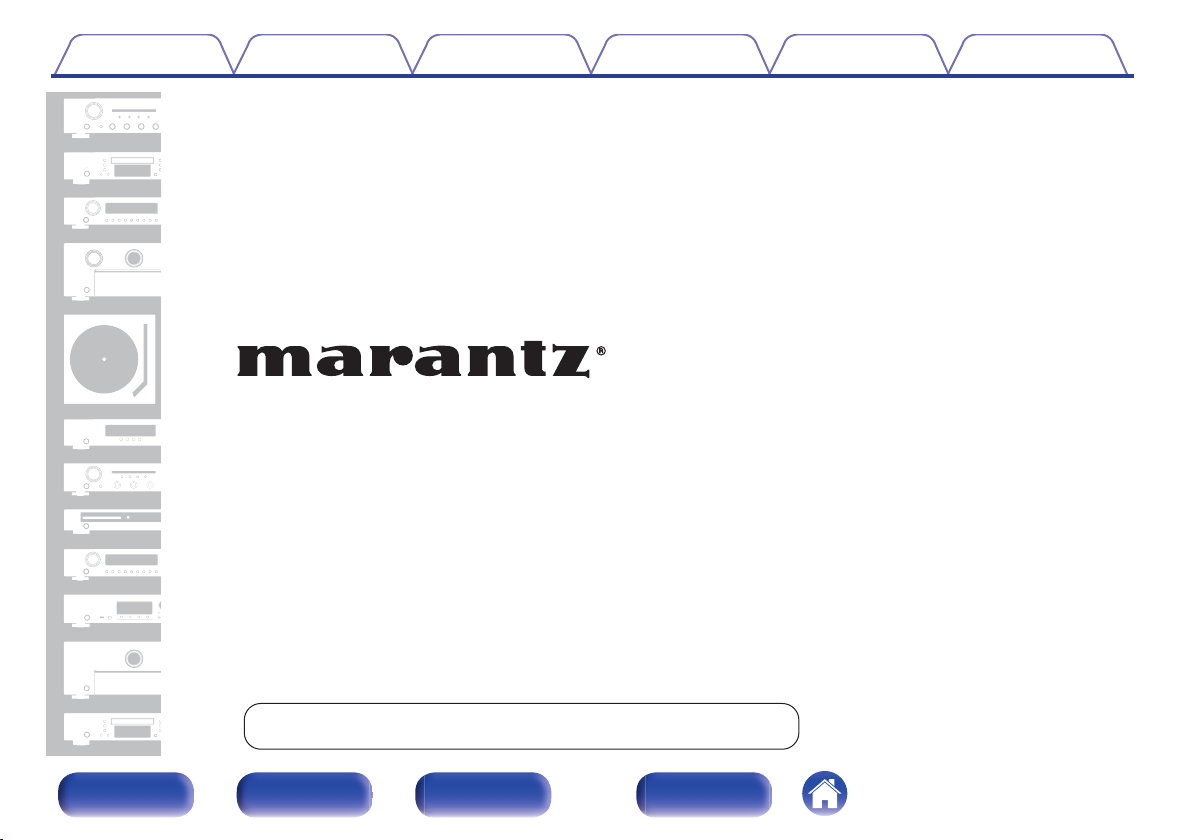
Contents Connections Playback Settings Tips Appendix
.
CD Receiver
M-CR611
Front/Top
panel
You can print more than one page of a PDF onto a single sheet of paper.
Rear panel
Remote control
unit
1
Index
Owner’s Manual
Page 2
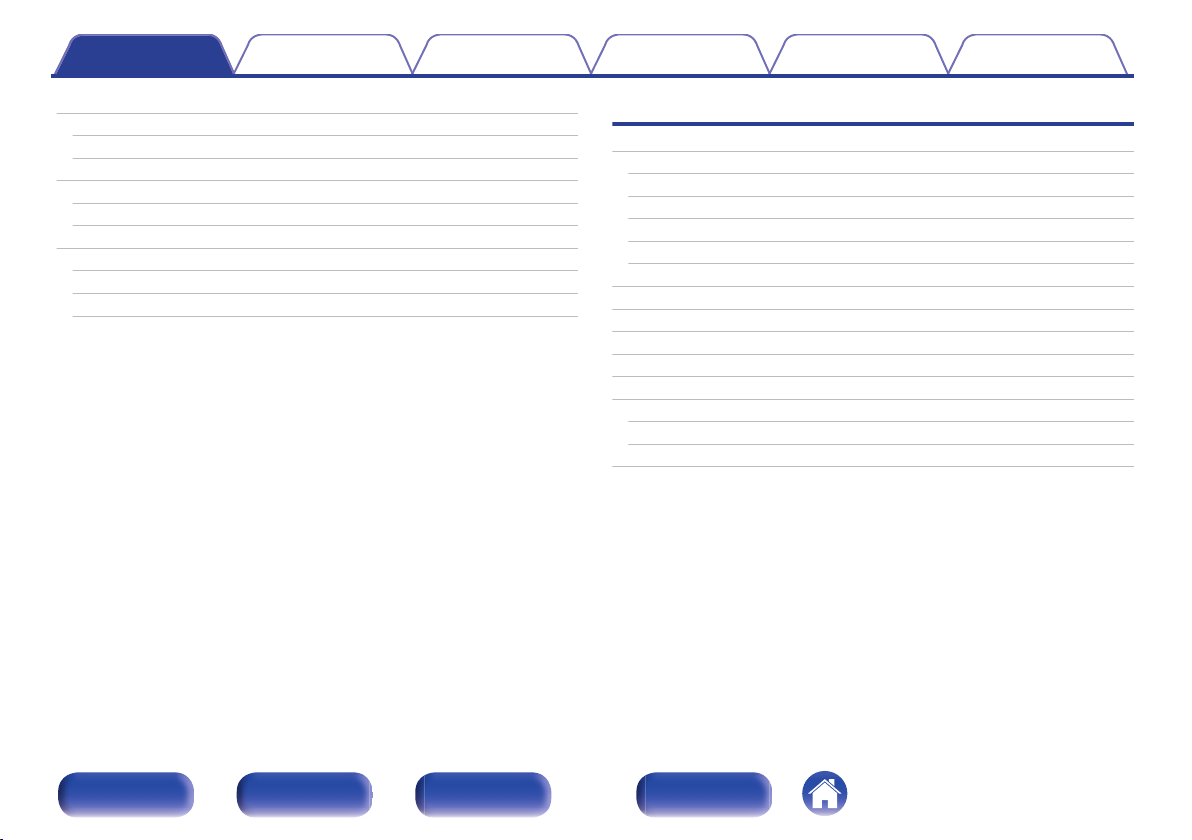
Contents Connections Playback Settings Tips Appendix
Contents
Accessories
Inserting the batteries
Operating range of the remote control unit
Features
Multiple music formats are supported, all in a compact form factor
Easy operation
Part names and functions
Front/Top panel
Rear panel
Remote control unit
6
Connections
7
Speaker connection
7
Connecting the speaker cables
8
Connecting the subwoofer
8
Speaker A connection (Standard)
8
About the speaker B connections
9
About the Bi-Amp connection
9
Connecting a digital device
12
Connecting an analog device
14
Connecting an amplifier
Connecting an iPod or USB memory device to the USB port
Connecting a DAB/FM antenna
Connecting to a home network (LAN)
Wired LAN
Wireless LAN
Connecting the power cord
18
18
19
19
20
21
22
23
24
25
27
28
28
29
31
Front/Top
panel
Rear panel
Remote control
unit
2
Index
Page 3
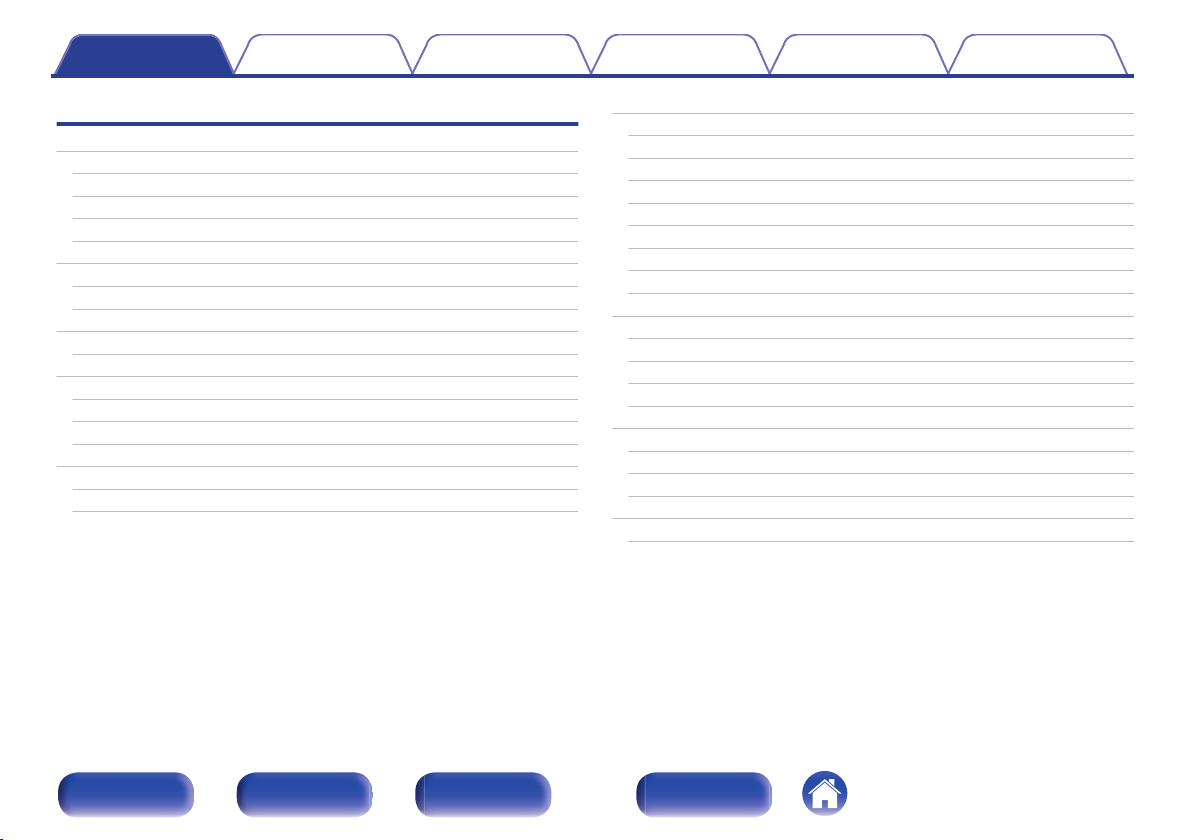
Contents Connections Playback Settings Tips Appendix
Playback
Basic operation
Turning the power on
Selecting the input source
Adjusting the volume
Turning off the sound temporarily
Playing CDs
Playing CDs
Playing tracks in a specific order (Program playback)
Playing DATA CDs
Playing files
Listening to Internet Radio
Listening to Internet Radio
Playing the last played Internet Radio station
Using vTuner to add Internet Radio stations to favorites
Playing back files stored on a PC and NAS
Applying media sharing settings
Playing back files stored on a PC and NAS
Listening to DAB/FM broadcasts
33
33
33
34
34
35
35
36
37
38
39
40
41
42
43
44
45
Listening to DAB/FM broadcasts
Changing the FM tuning mode (Tune Mode)
Automatically presetting FM stations (Auto Preset)
RDS Search
PTY Search
TP Search
Radio Text
Listening to DAB
Favorite function
Registering stations or files to the favorites list
Calling stations or files from the favorites list
To switch between registered stations and files during playback
Deleting stations or files from the favorite list
Playing an iPod
Listening to music on an iPod
Setting operation mode (“On-Display” mode)
Charging the iPod/iPhone
Playing a USB memory device
Playing files stored on USB memory devices
47
47
48
48
49
49
50
51
51
53
54
54
54
54
55
56
57
58
59
60
Front/Top
panel
Rear panel
Remote control
unit
3
Index
Page 4
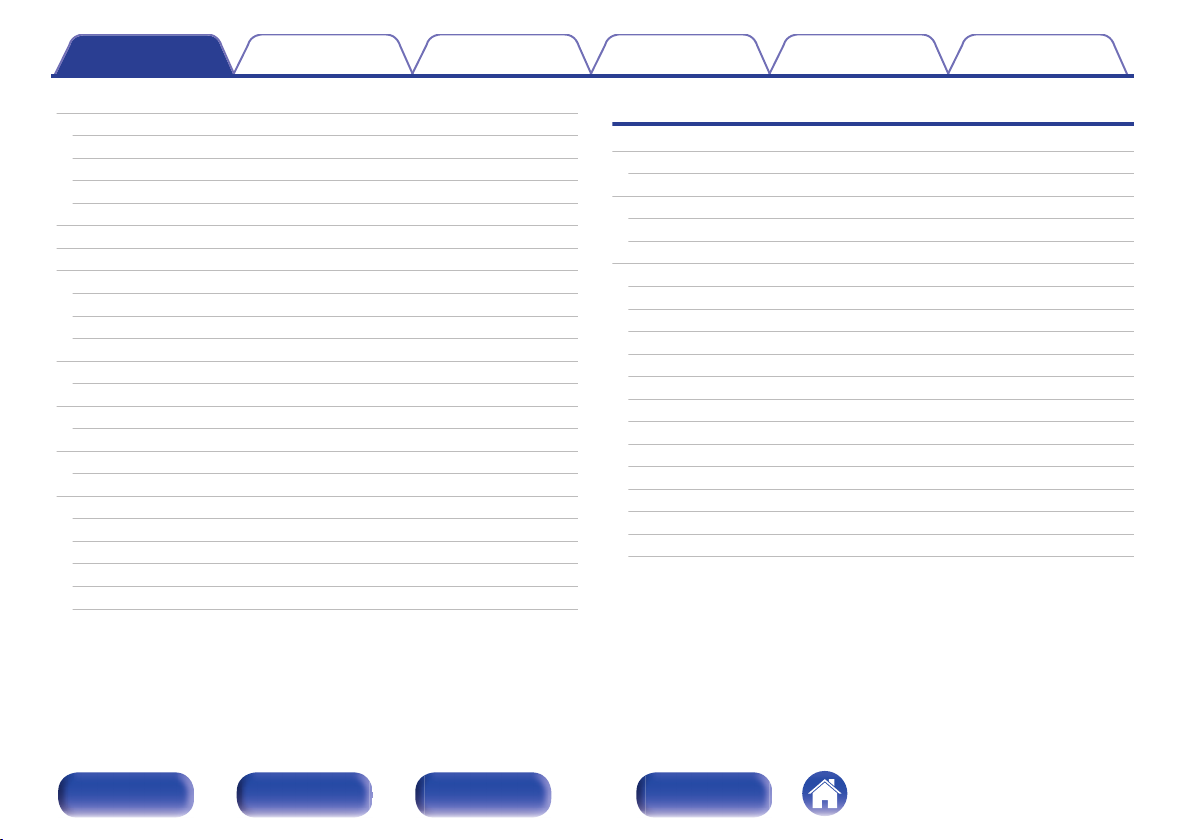
Contents Connections Playback Settings Tips Appendix
Listening to music on a Bluetooth device
Playing music from Bluetooth device
Pairing with other Bluetooth devices
Reconnecting to this unit from a Bluetooth device
Connecting a Bluetooth device with the NFC function via NFC
Listening to DIGITAL IN
Listening to ANALOG IN
AirPlay function
Playing songs from your iPhone, iPod touch or iPad
Playing iTunes music with this unit
Selecting multiple speakers (devices)
Spotify Connect function
Playing Spotify music with this unit
Remote play function
Settings required for each device
Web control function
Controlling the unit from a web control
Convenience functions
Adjusting the tone
Sleep timer function
Checking the current time
Switching the display’s brightness
Listening to music in two locations using a multi-drive connection
61
Settings
62
Menu map
64
65
66
67
67
68
69
69
70
71
71
72
73
75
75
81
82
83
83
84
85
Menu operation
Inputting characters
Using the number buttons
Using the cursor buttons
General
Alarm
Clock
Clock Mode
Volume Limit
CD Auto Play
Speaker Configuration
Illumination
Audio Out
Language
Auto-Standby
Usage Data
Firmware
Reset
87
91
92
92
93
94
94
95
95
96
96
96
97
98
98
98
99
99
101
Front/Top
panel
Rear panel
Remote control
unit
4
Index
Page 5

Contents Connections Playback Settings Tips Appendix
Network
Network Information
Network Control
Friendly Name
Wi-Fi
Bluetooth
Settings
DAB
Making the DAB settings
102
102
102
103
103
103
104
110
110
Tips
Tips
Troubleshooting
Appendix
Playing back DATA CDs
Playing back USB memory devices
Playing back Internet Radio
Playing back Bluetooth devices
Bluetooth communications
Playing back files stored on PC or NAS
About Discs
Last function memory
Explanation of terms
Trademark information
Specifications
Index
License
112
114
127
128
130
130
130
131
133
135
136
141
142
148
150
Front/Top
panel
Rear panel
Remote control
unit
5
Index
Page 6
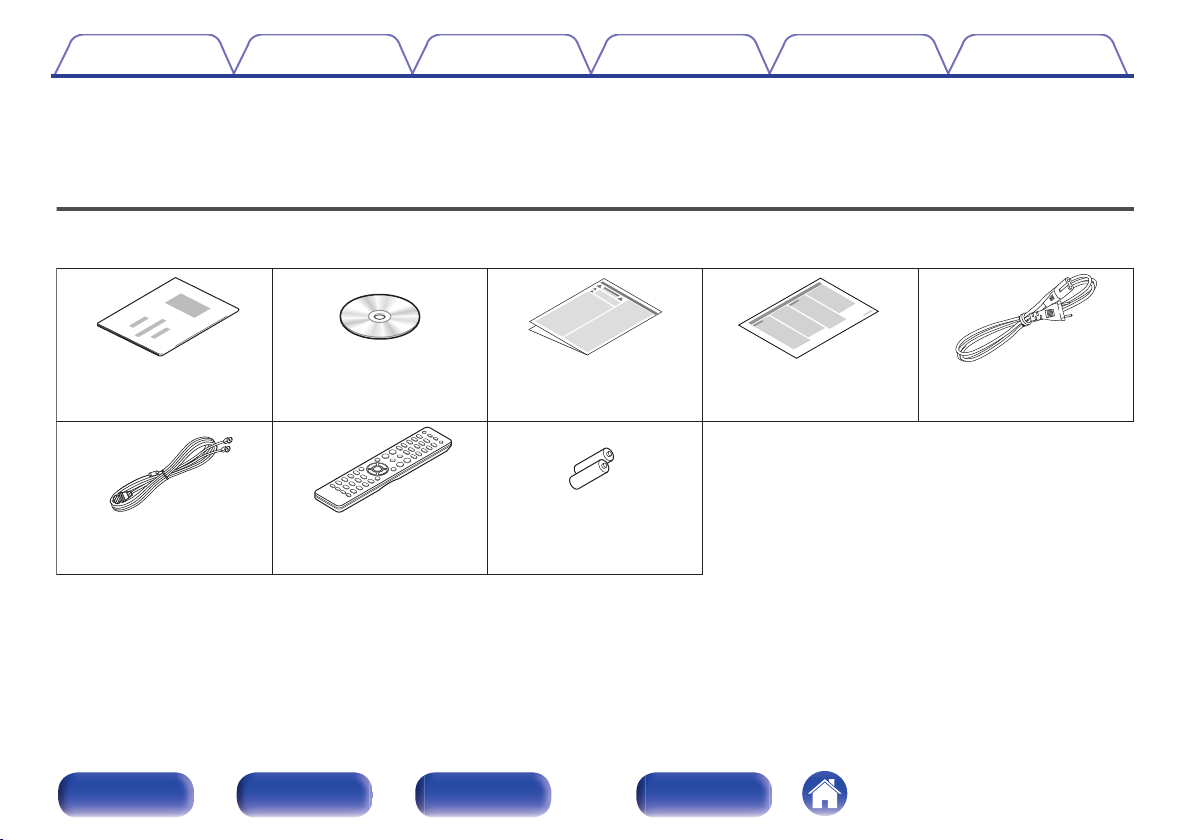
Quick Setup Guide CD-ROM
(Owner’s Manual)
Safety Instructions
Notes on radio Power cord
FM/DAB indoor antenna
Remote control unit
(RC013CR)
R03/AAA batteries
Contents Connections Playback Settings Tips Appendix
Thank you for purchasing this Marantz product.
To ensure proper operation, please read this owner’s manual carefully before using the product.
After reading this manual, be sure to keep it for future reference.
Accessories
Check that the following parts are supplied with the product.
.
Front/Top
panel
Rear panel
Remote control
unit
6
Index
Page 7
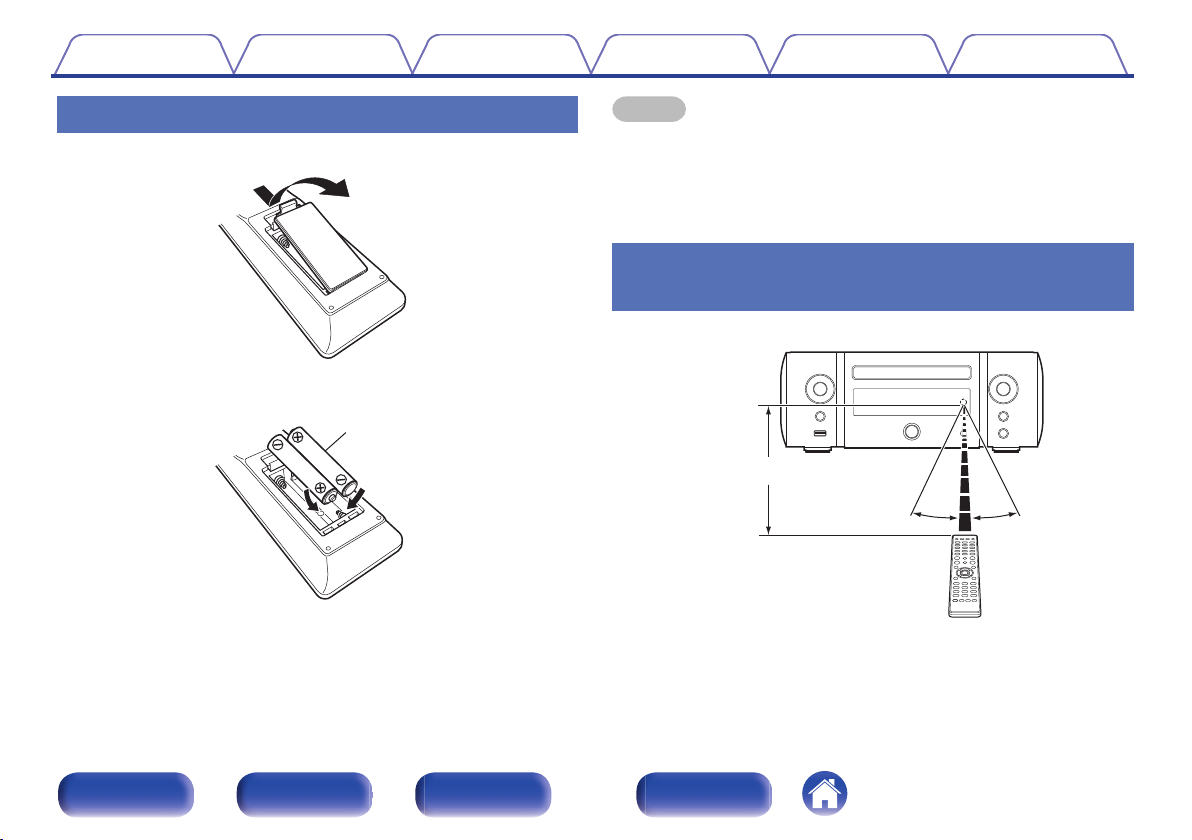
R03/AAA batteries
30°
Approx. 7 m
30°
Contents
Connections Playback Settings Tips Appendix
Inserting the batteries
Remove the rear lid in the direction of the arrow and remove it.
A
Insert two batteries correctly into the battery compartment as indicated.
B
Put the rear cover back on.
C
.
.
NOTE
To prevent damage or leakage of battery fluid:
0
Do not use a new battery together with an old one.
0
Do not use two different types of batteries.
0
If the battery fluid should leak, carefully wipe the fluid off the inside of the battery
0
compartment and insert new batteries.
Operating range of the remote control
unit
Point the remote control unit at the remote sensor when operating it.
.
Front/Top
panel
Rear panel
Remote control
unit
7
Index
Page 8
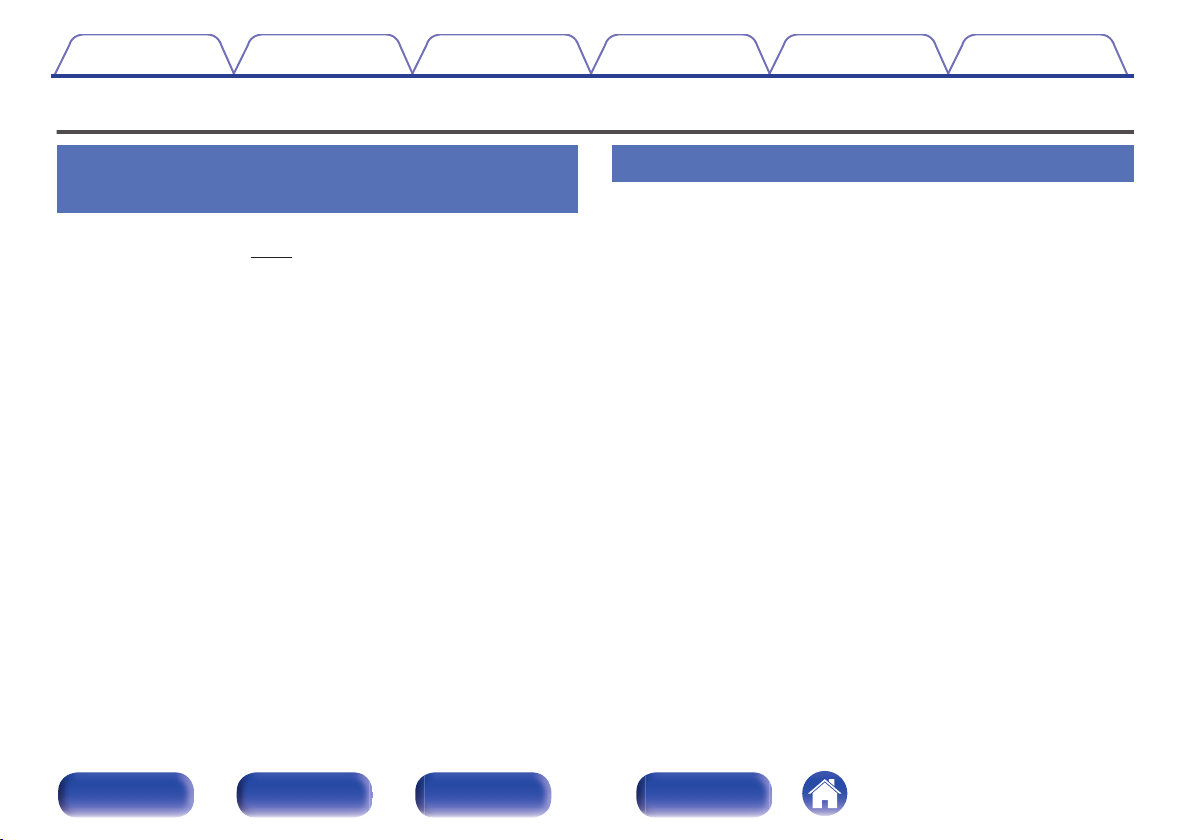
Contents
Features
Connections Playback Settings Tips Appendix
Multiple music formats are supported,
all in a compact form factor
Supports Internet Radio and music streaming
0
Supports AirPlay® (v p. 68)
You can enjoy a wide variety of content, including listening to Internet
Radio, playing audio files stored on your PC.
This unit also supports Apple AirPlay which lets you stream your music
library from an iPhone®, iPad®, iPod touch® or iTunes®.
DLNA (Digital Living Network Alliance) ver. 1.5 support for audio
0
networks
Supports Spotify Connect
0
Support for High Quality Audio playback
0
WAV/FLAC/ALAC (Apple Lossless Audio Codec)/AIFF/DSD (2.8 MHz)
Support for Gapless playback
0
Playback with no gap between music files (for WAV/FLAC/ALAC/
AIFF/DSD (2.8 MHz) only).
Wi-Fi network capability with built-in diversity antenna, and is
0
certified under WMM (Wi-Fi Multi Media) for efficient wireless
connectivity
Equipped with high sound quality, high power digital amplifier
0
and connects using the bi-amp method
Can be connected to 2 sets of speakers
0
The volume of each speaker can be adjusted.
Easy operation
Easy wireless connection is possible by pressing the Wi-Fi
0
CONNECT button (WPS and Wi-Fi Sharing)
See the separate “Quick Setup Guide”.
Wireless connection with Bluetooth devices can be carried out
0
easily
You can enjoy music simply by connecting wirelessly with your
smartphone, tablet, PC, etc.
If the Bluetooth device has NFC function, you can connect easily
0
to touch to N mark
iPod auto detect charges your device even after the unit switches
0
to standby mode
“Marantz Hi-Fi Remote” is application software that allows you to
0
perform basic operations with an iPad, iPhone, Android
smartphone or Android tablet such as turning the unit ON/OFF,
controlling the volume, and switching the source
Download the appropriate “Marantz Hi-Fi Remote” for your iOS or Android
z
devices. This unit needs to be connected to your LAN and the iPad, iPhone,
Android smartphone, Android tablet or other device needs to be connected to
the same network by Wi-Fi (wireless LAN).
OLED (Organic Light Emitting Diode) display that can display 3
0
lines
Auto Standby mode for energy savings
0
Front/Top
panel
Rear panel
Remote control
unit
8
Index
Page 9
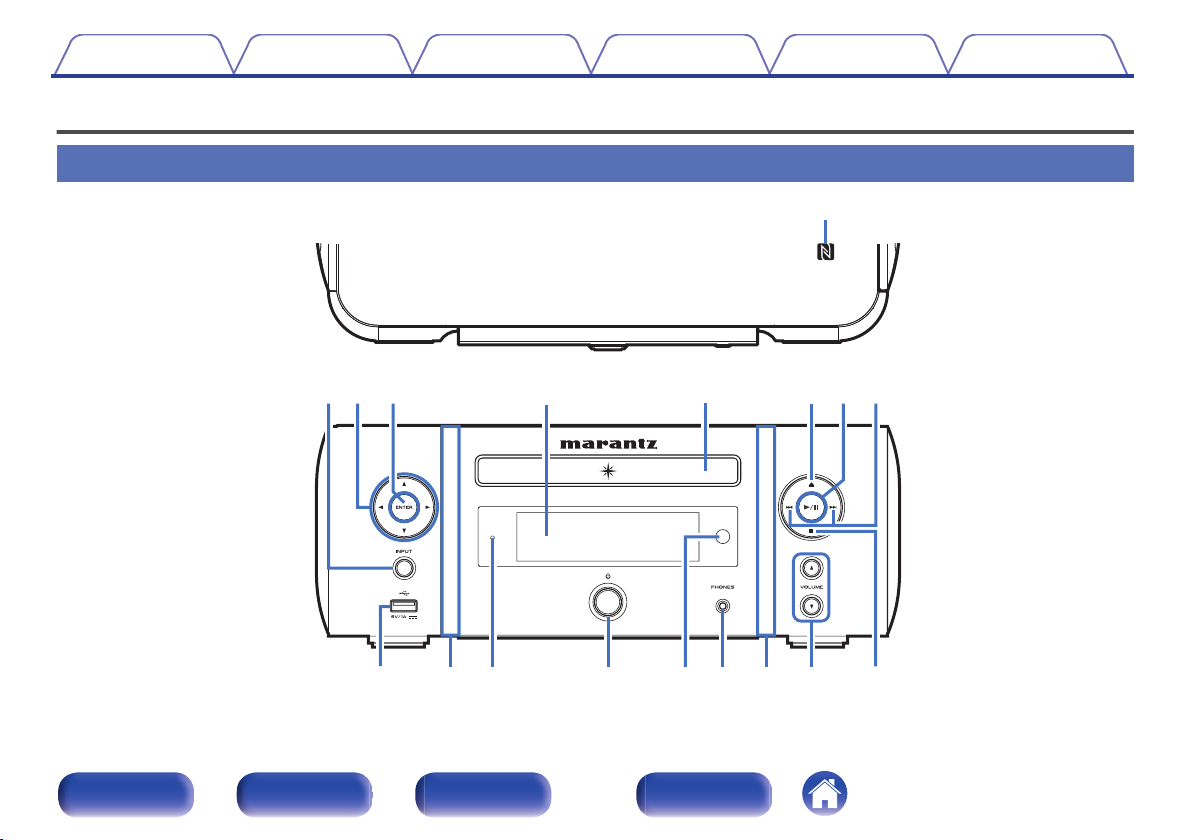
GTop panelH
GFront panelH
q
t
y
Q
0
uoiewr
Q
6
Q
4
Q
3
Q
5
Q
2
Q
7
Q
1
Q
1
Contents
Connections Playback Settings Tips Appendix
Part names and functions
Front/Top panel
Front/Top
panel
.
Rear panel
Remote control
unit
9
Index
Page 10
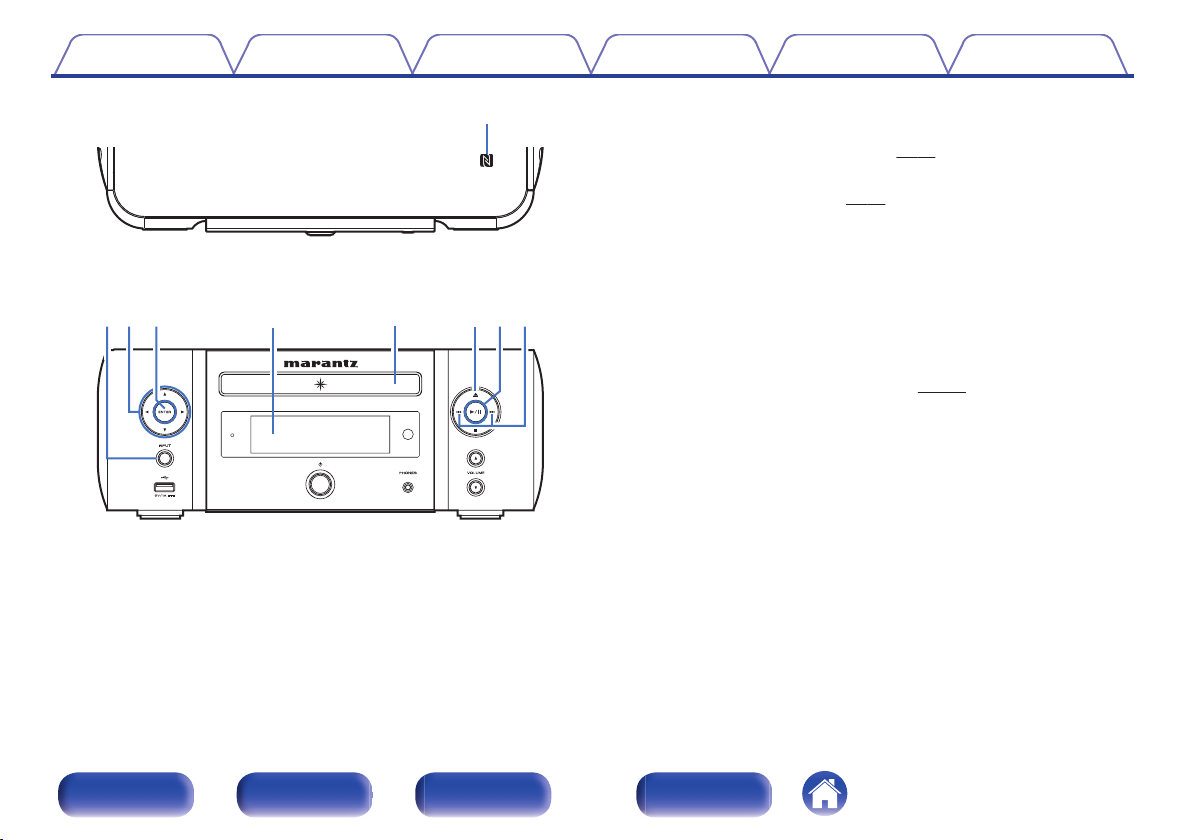
GTop panelH
GFront panelH
q
t
y uoiewr
.
Contents
Connections Playback Settings Tips Appendix
A
N mark (Q)
Touch this mark with a Bluetooth device that includes the NFC function
when pairing (registering) with it. (v
Input source select button (INPUT)
B
Selects the input source. (v
Cursor buttons (uio p)
C
These select items.
ENTER button
D
This determines the selection.
Display
E
Various information is displayed here.
Disc tray
F
Tray used to insert a compact disc. (v
Disc tray open/close button (5)
G
Used to open/close the disc tray.
Play/pause button (1/3)
H
Reverse-skip / Forward-skip buttons (8, 9)
I
p. 66)
p. 33)
p. 133)
Front/Top
panel
Rear panel
Remote control
unit
10
Index
Page 11
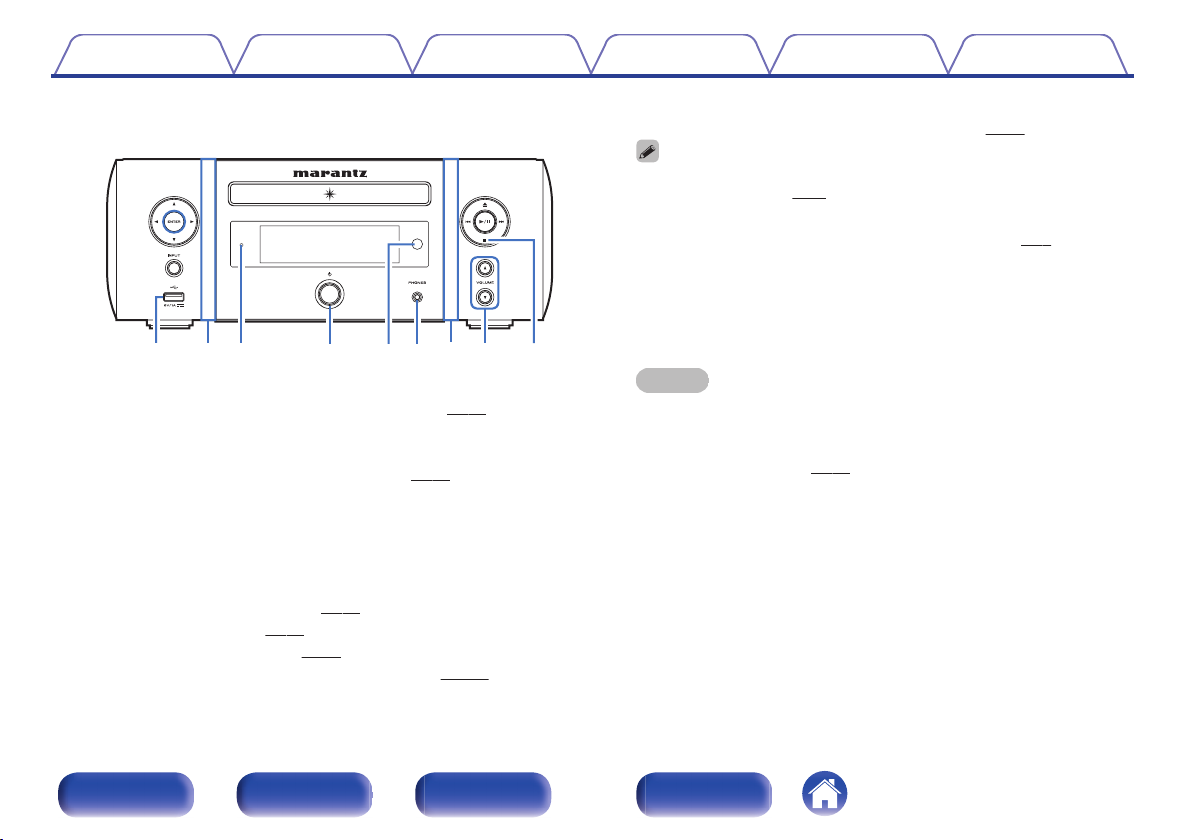
.
GFront panelH
Q6Q4Q3 Q5
Q
2
Q
7
Q
1
Q
1
Q0
J
USB port (T, Front)
Used to connect iPod or USB memory devices. (v
Front panel illumination
K
Lights when the power is on. The illumination color can be changed/
turned off using “Illumination” in the menu. (v
Standby indicator
L
The standby indicator changes as shown below according to the status
of the unit.
0
0
0
0
0
0
Contents
Power on : Off
Normal standby : Off
iPod charge standby : Red (v
Display off : Green (v p. 84)
Alarm standby : Orange (v p. 94)
When “Network Control” is set to “On” : Red (v
Connections Playback Settings Tips Appendix
p. 97)
p. 58)
p. 25)
p. 102)
Power operation button (X)
M
Turns power to this unit on and off (standby). (v p. 33)
When “Clock Mode” is turned on, this button switches between normal mode
0
and Clock mode. (v
Remote control sensor
N
This receives signals from the remote control unit. (v p. 7)
Headphones jack (PHONES)
O
Used to connect headphones.
When the headphones are plugged into this jack, audio will no longer
be output from the speaker terminals, SW OUT connector and AUDIO
OUT connectors.
NOTE
To prevent hearing loss, do not raise the volume level excessively when using
0
headphones.
VOLUME up/down buttons (VOLUME df)
P
Adjusts the volume. (v
Stop button (2)
Q
p. 95)
p. 34)
Front/Top
panel
Rear panel
Remote control
unit
11
Index
Page 12
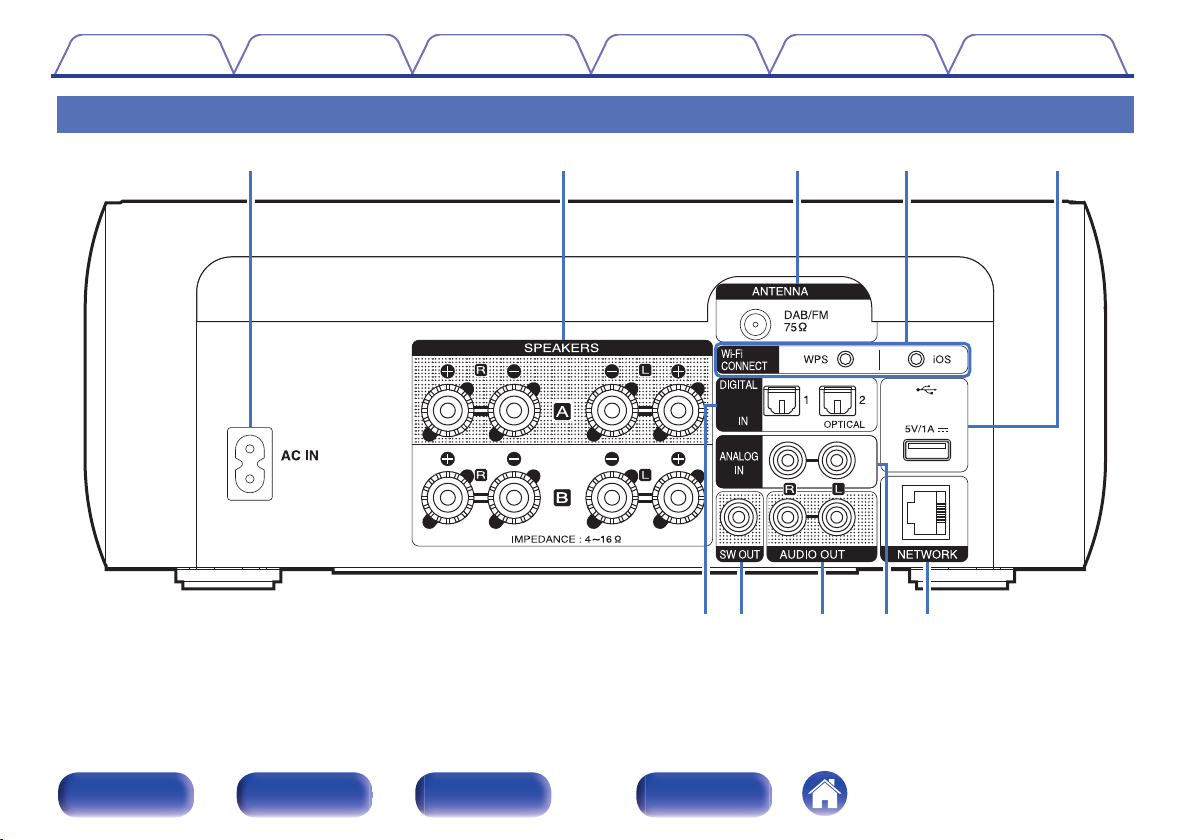
uy oi
Q0
tewq r
Contents
Rear panel
.
Connections Playback Settings Tips Appendix
Front/Top
panel
Rear panel
Remote control
unit
12
Index
Page 13
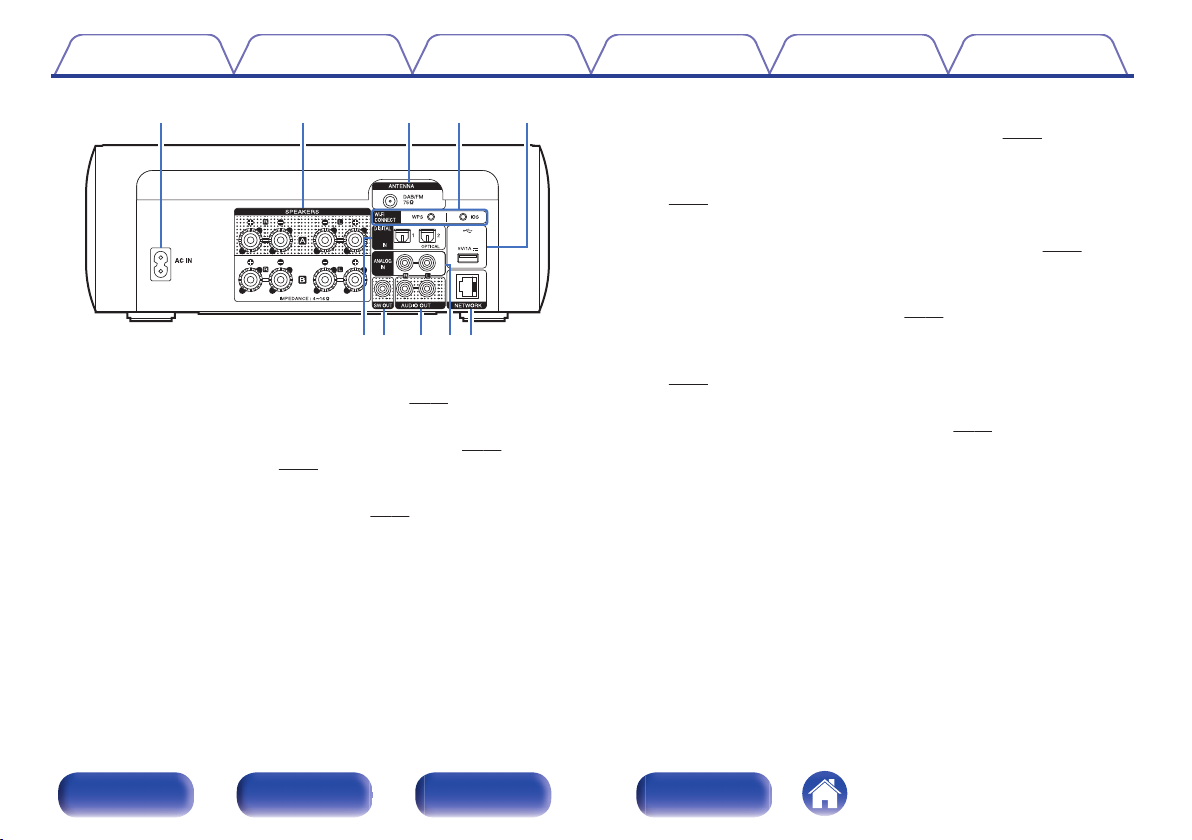
uy oi
Q0
tewq r
Contents
.
AC inlet (AC IN)
A
Used to connect the supplied power cord. (v
Speaker terminals (SPEAKERS)
B
Used to connect speakers. (“Speaker connection” (v p. 18), “About
the Bi-Amp connection” (v p. 21))
DAB/FM antenna terminal (ANTENNA)
C
Used to connect DAB/FM antennas. (v
Wi-Fi CONNECT buttons (iOS/WPS)
D
Used to connect to the wireless LAN.
(See the separate “Quick Setup Guide”.)
Connections Playback Settings Tips Appendix
p. 31)
p. 27)
E
USB port (T, Rear)
Used to connect iPod or USB memory devices. (v p. 25)
DIGITAL IN connectors
F
Used to connect devices equipped with digital audio connectors.
(v p. 22)
SW OUT connector
G
Used to connect a subwoofer with a built-in amplifier. (v p. 19)
AUDIO OUT connectors
H
Used to connect devices equipped with analog audio inputs connectors
or an external pre-main amplifier. (v
ANALOG IN connectors
I
Used to connect devices equipped with analog audio connectors.
p. 23)
(v
NETWORK connector
J
Used to connect this unit to the network. (v
p. 24)
p. 28)
Front/Top
panel
Rear panel
Remote control
unit
13
Index
Page 14
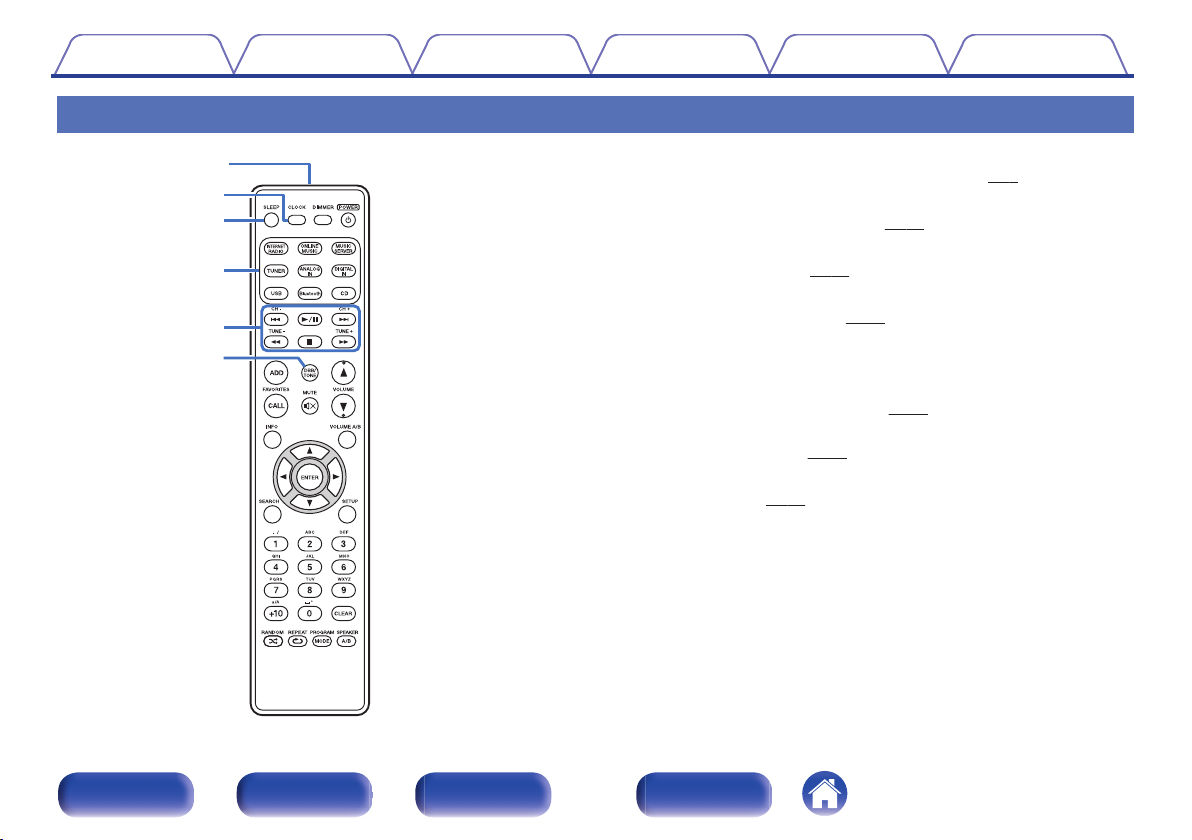
q
e
w
r
t
y
Contents
Connections Playback Settings Tips Appendix
Remote control unit
Remote control signal transmitter
A
This transmits signals from the remote control unit. (v
CLOCK button
B
The current time appear on the unit. (v p. 83)
SLEEP button
C
This sets the sleep timer. (v
Input source select buttons
D
These select the input source. (v
System buttons
E
These perform playback related operations.
Channel buttons (CH +, –)
These operate the Favorite function. (v
Tuning buttons (TUNE +, –)
These operate the tuner. (v p. 47)
DBB/TONE button
F
Adjusting the tone. (v
p. 83)
p. 33)
p. 53)
p. 82)
p. 7)
Front/Top
panel
Rear panel
Remote control
unit
14
Index
Page 15
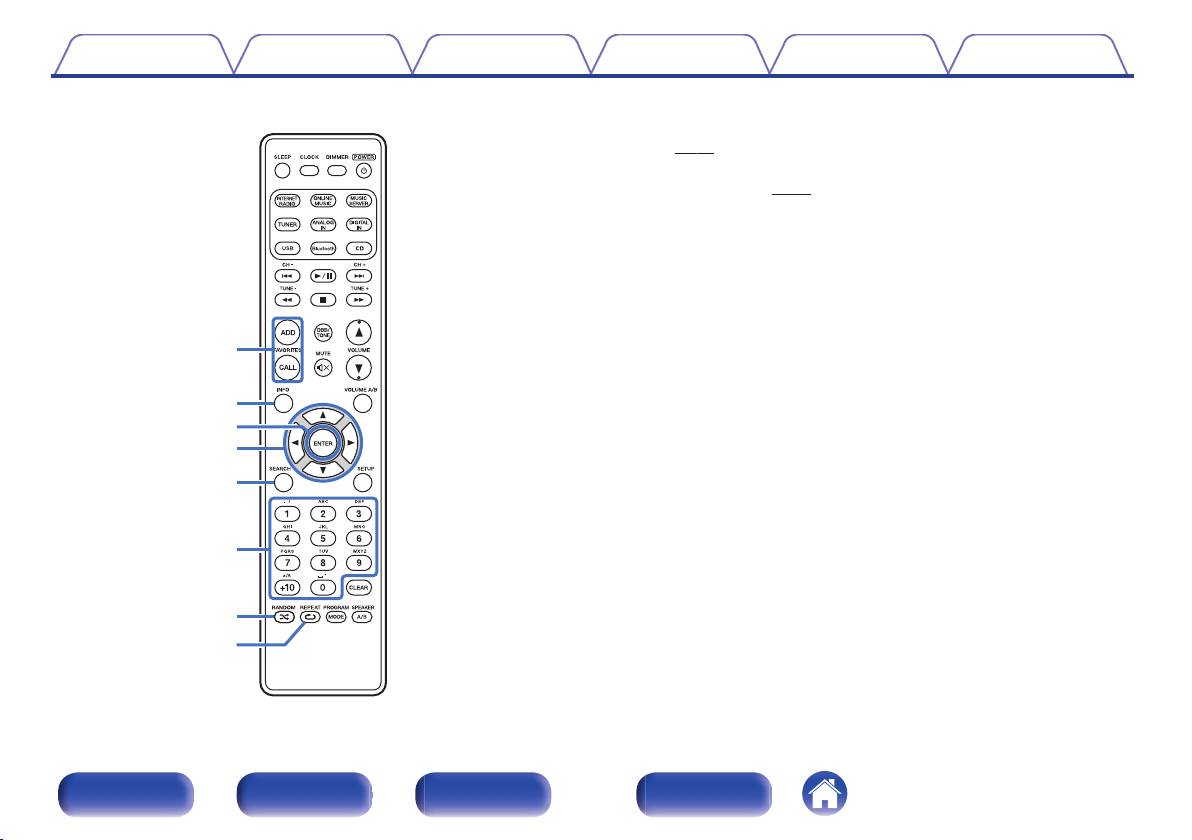
u
i
Q1
Q0
o
Q2
Q3
Q4
Contents
Connections Playback Settings Tips Appendix
FAVORITES ADD / CALL buttons
G
To add radio stations or files to the favorite list, press ADD button.
0
p. 54)
(v
To call up a radio station or file registered in the favorite list, press
0
CALL button. (v
Information button (INFO)
H
This switches display items such as the artist name and album name in
the playback screen.
ENTER button
I
This determines the selection.
Cursor buttons (uio p)
J
These select items.
SEARCH button
K
This displays the search menu.
Number buttons (0 – 9, +10)
L
These enter letters or numbers into the unit.
M
RANDOM button (P)
Switches the random playback.
N
REPEAT button (L)
Switches to the repeat playback.
p. 54)
Front/Top
panel
Rear panel
Remote control
unit
15
Index
Page 16
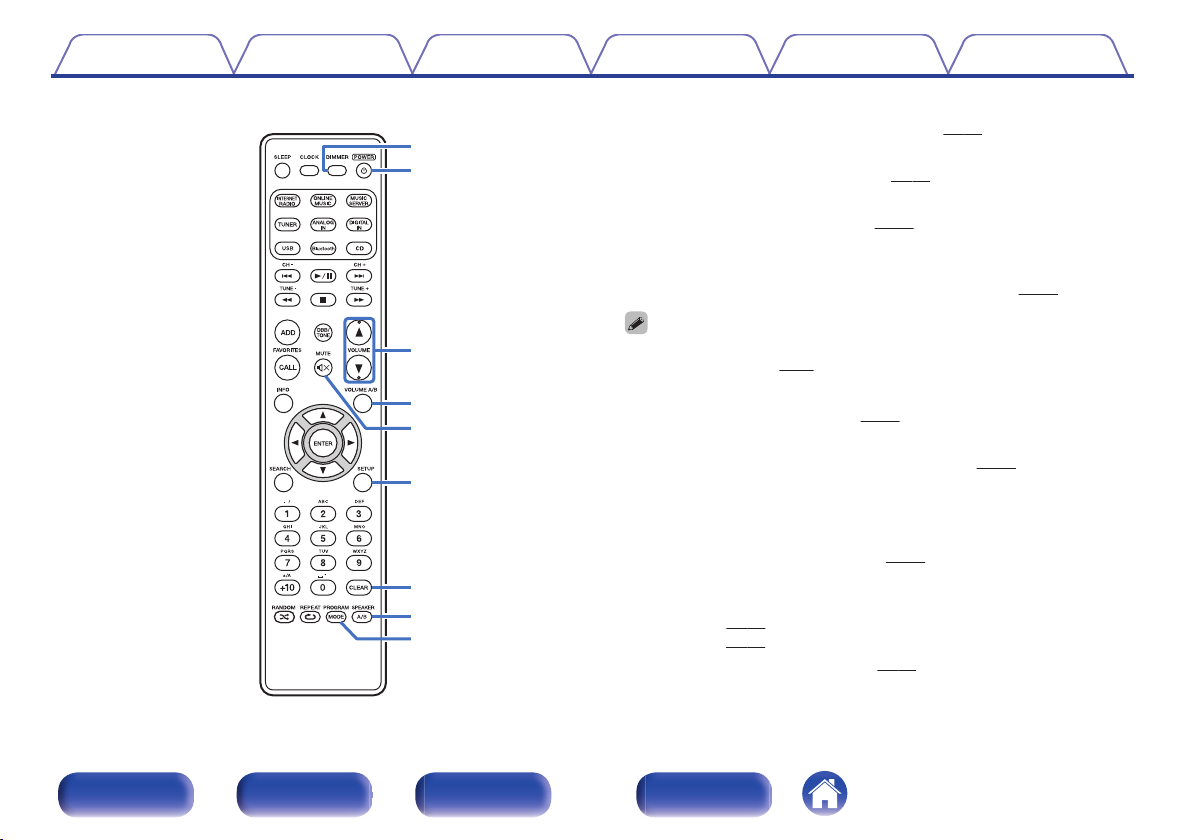
Q7
Q9
W0
Q8
W1
W2
W3
Q6
Q5
Contents
Connections Playback Settings Tips Appendix
DIMMER button
O
p. 84)
p. 86)
Adjust the display brightness of this unit. (v
POWER button (X)
P
This turns the power on/standby. (v p. 33)
VOLUME buttons (df)
Q
These adjust the volume level. (v
VOLUME A/B button
R
This specifies which set of speakers (Speaker A/Speaker B) to adjust the
volume for when 2 sets of speakers are connected. (v
p. 34)
This is only enabled when “Both Speakers A and B = On” is set for the audio
0
output speakers. (v
S
MUTE button (O)
This mutes the output audio. (v p. 34)
SETUP button
T
The setting menu is displayed on the display. (v p. 91)
CLEAR button
U
This cancels the settings.
SPEAKER A/B button
V
This sets up the speaker output. (v
PROGRAM / MODE button
W
Used to connect speakers. (“Changing the FM tuning mode (Tune
0
Mode)” (v
mode)” (v p. 57))
This sets program playback. (v p. 36)
0
p. 86)
p. 86)
p. 48), “Setting operation mode (“On-Display”
Front/Top
panel
Rear panel
Remote control
unit
16
Index
Page 17
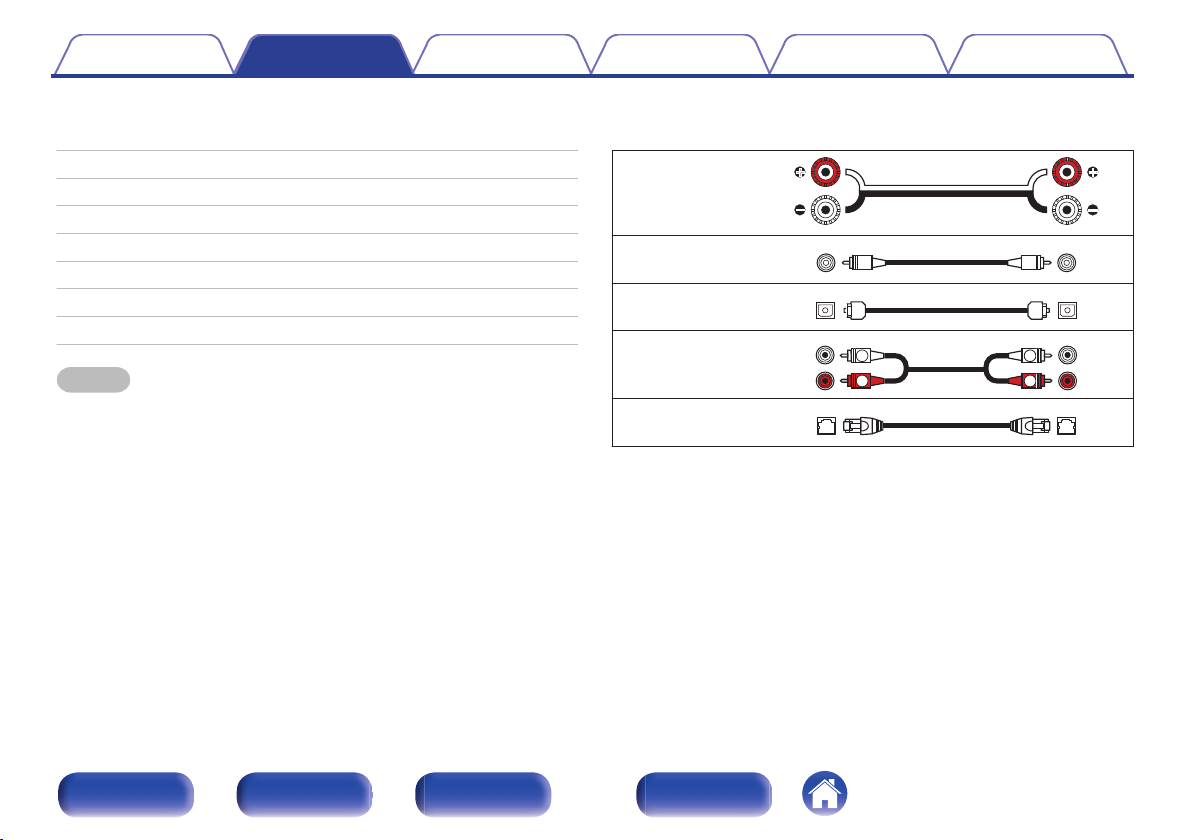
R
L
R
L
Contents Connections Playback Settings Tips Appendix
Connections
o
Contents
Speaker connection 18
Connecting a digital device 22
Connecting an analog device 23
Connecting an amplifier 24
Connecting an iPod or USB memory device to the USB port 25
Connecting a DAB/FM antenna 27
Connecting to a home network (LAN) 28
Connecting the power cord 31
NOTE
Do not plug in the power cord until all connections have been completed.
0
Do not bundle power cords with connection cables. Doing so can result in noise.
0
o
Cables used for connections
Provide necessary cables according to the devices you want to connect.
Speaker cable
.
Subwoofer cable
Optical cable
.
.
Audio cable
.
LAN cable
.
Front/Top
panel
Rear panel
Remote control
unit
17
Index
Page 18
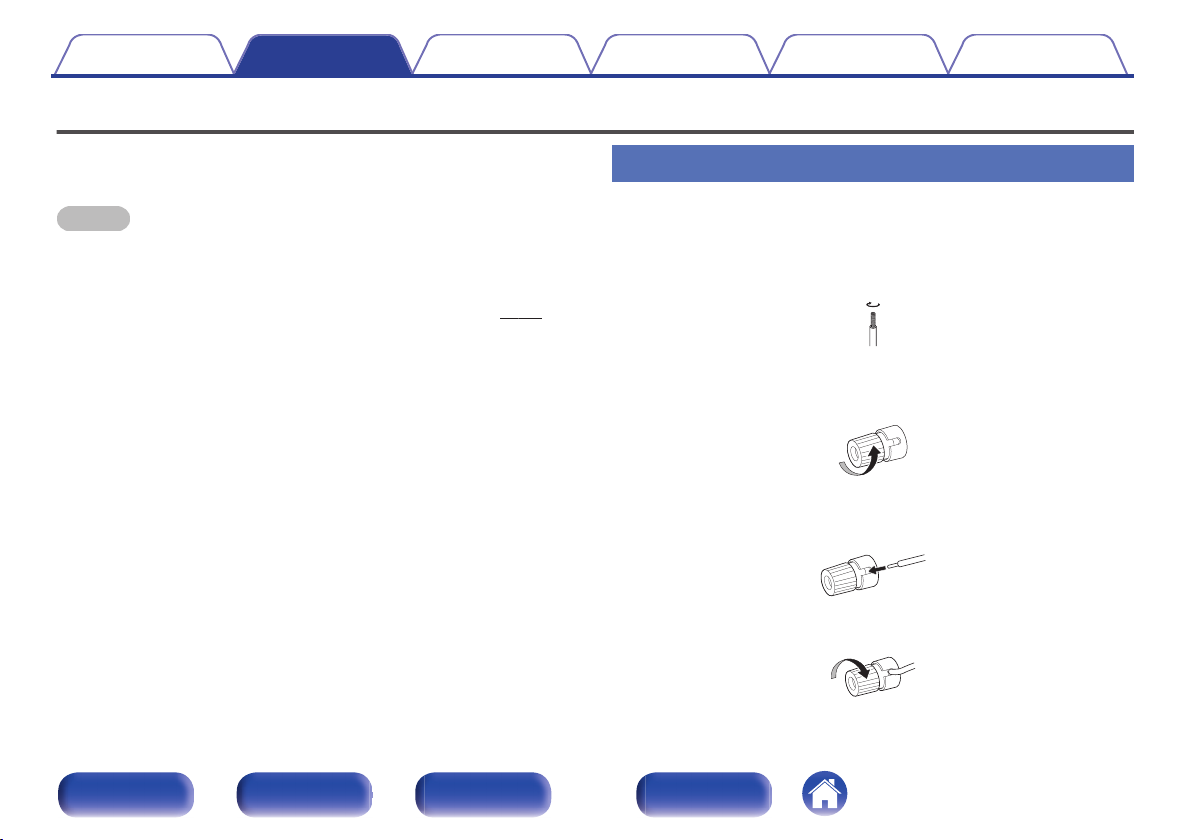
Contents
Connections Playback Settings Tips Appendix
Speaker connection
Here we connect the speakers in the room to this unit.
This section explains how to connect them using typical examples.
NOTE
Disconnect this unit’s power plug from the power outlet before connecting the
0
speakers. Also, turn off the subwoofer.
Connect so that the speaker cable core wires do not protrude from the speaker
0
terminal. The protection circuit may be activated if the core wires touch the rear
panel or if the + and - sides touch each other. (“Protection circuit” (v p. 140))
Never touch the speaker terminals while the power cord is connected. Doing so
0
could result in electric shock.
Use speakers with an impedance of 4 – 16 Ω/ohms.
0
Connecting the speaker cables
Connect the speaker cable to the + speaker terminal (red) and the speaker terminal (black).
Peel off about 10 mm of sheathing from the tip of the
1
speaker cable, then twist the core wire tightly.
.
Turn the speaker terminal counterclockwise to loosen
2
it.
.
Insert the speaker cable’s core wire to the hilt into the
3
speaker terminal.
.
Turn the speaker terminal clockwise to tighten it.
4
.
Front/Top
panel
Rear panel
Remote control
unit
18
Index
Page 19
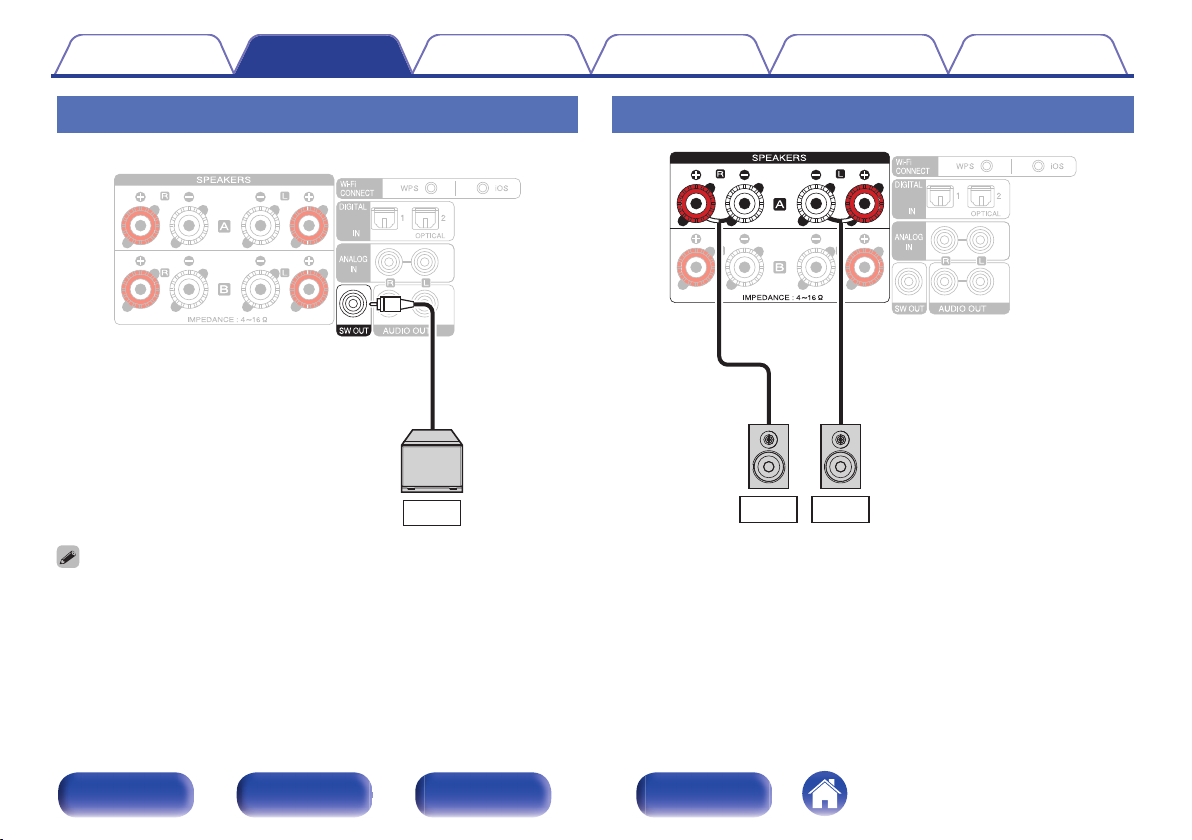
SW
R (A)
L (A)
Contents
Connections Playback Settings Tips Appendix
Connecting the subwoofer
Use a subwoofer cable to connect the subwoofer.
.
The subwoofer volume is linked to the Speaker A volume.
0
This unit does not output to the subwoofer when “Speaker B = On” is set for the
0
audio output speakers.
Speaker A connection (Standard)
.
Front/Top
panel
Rear panel
Remote control
unit
19
Index
Page 20
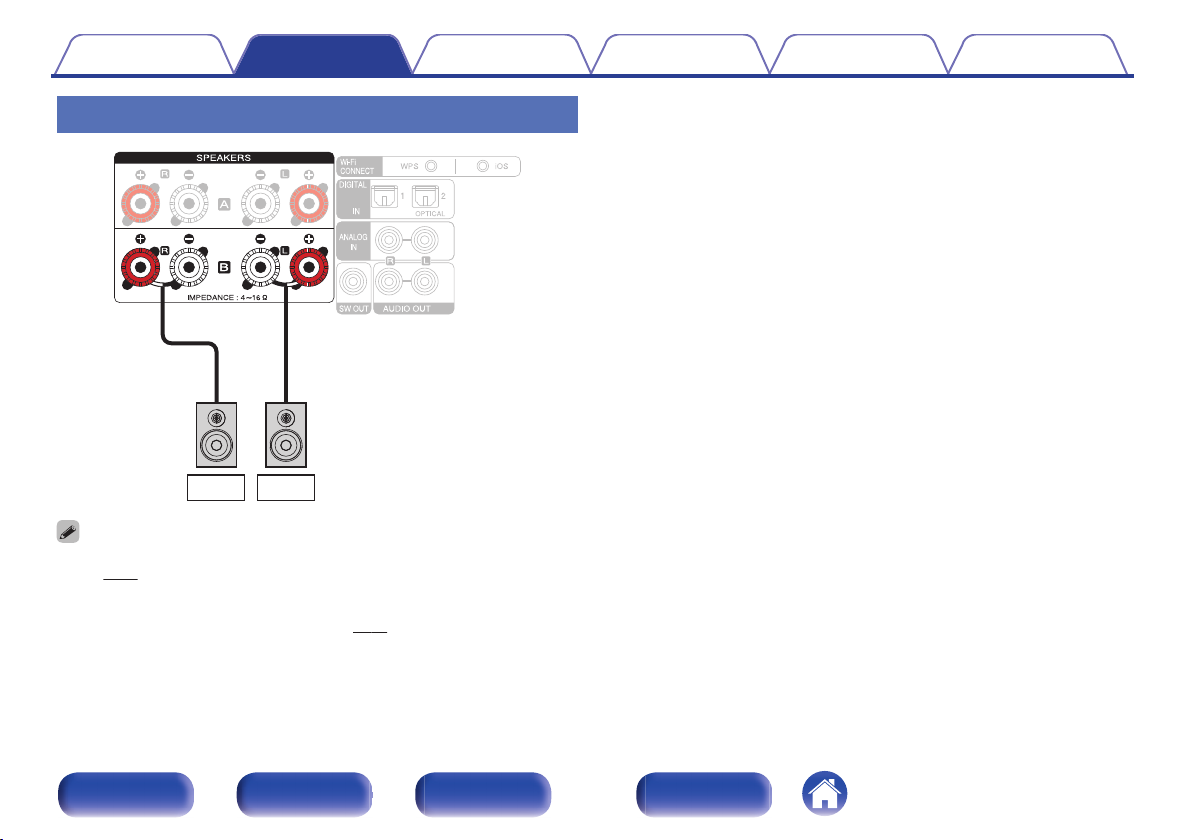
R (B)
L (B)
Contents
Connections Playback Settings Tips Appendix
About the speaker B connections
.
When using this connection, also set “Bi-Amp” in the menu to “Disable”.
0
(v p. 96)
By connecting speakers to the speaker B terminals as well as the speaker A
0
terminals, the multi-drive connection in which audio can be output from separate
speakers or both speakers can be used. (v p. 85)
Front/Top
panel
Rear panel
Remote control
unit
20
Index
Page 21
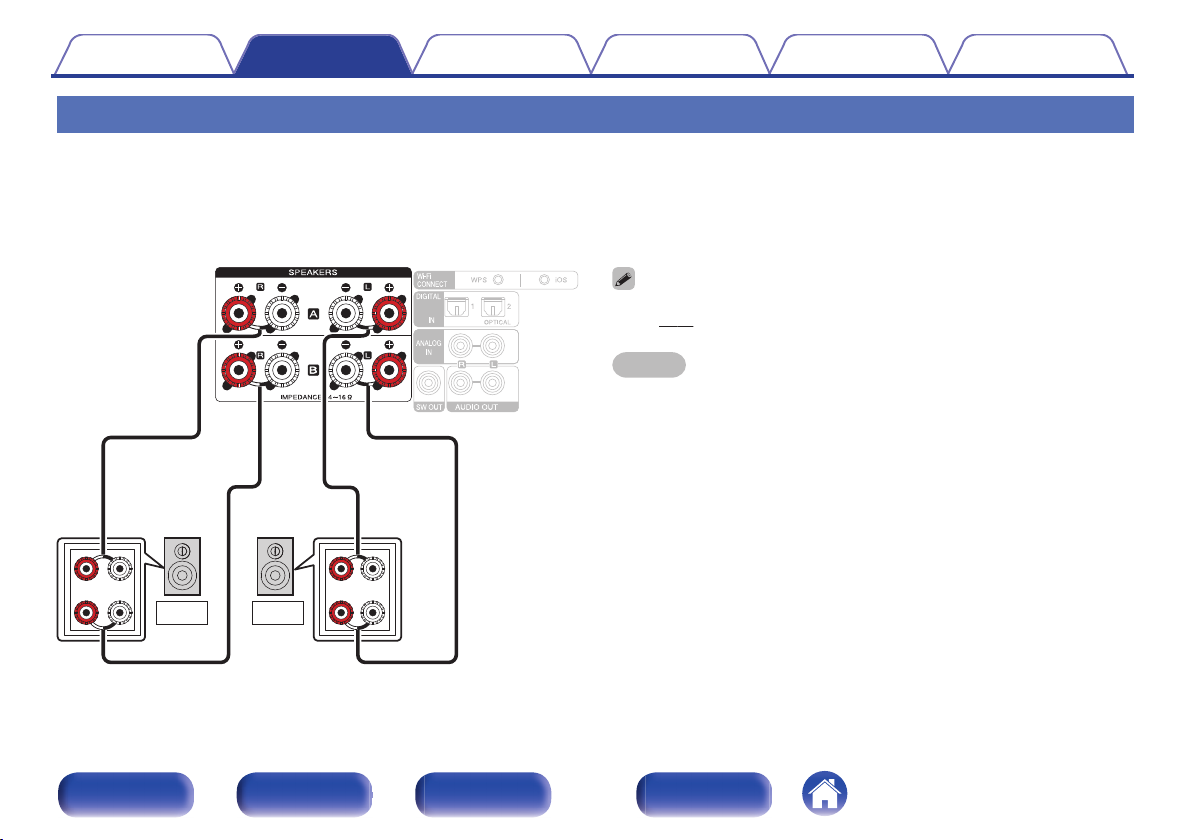
wqwq
(R) (L)
LR
Contents Connections Playback Settings Tips Appendix
About the Bi-Amp connection
Some audiophile loudspeakers can be connected to an amplifier with two separate amp-to-speaker connections per each speaker. One amplifier
channel’s output is hooked up to the speaker’s bass driver (woofer), while the other amplifier drives the upper range transducers (tweeter, or in some
cases midrange and tweeter). This connection method has one amplifier channel driving one half of the bi-amp speaker, and avoids electrical interference
between the speaker’s bass and treble drivers and the driving amplifier channels. You can assign 4 amp channels to connect to one pair of bi-amp
capable speakers. Bi-amp capable speakers always have two sets of speaker input connector pairs, one for the bass range and one for the treble range. If
you’re unsure about whether or not your speakers are bi-amp capable, consult the owner’s manual that came with the speakers.
When using this connection, also set “Bi-Amp” in the menu to “Enable”.
0
(v p. 96)
NOTE
When making bi-amp connections, be sure to remove the short-circuiting plate or
0
wire between the speaker’s woofer and tweeter terminals.
.
Front/Top
panel
Rear panel
Remote control
unit
21
Index
Page 22
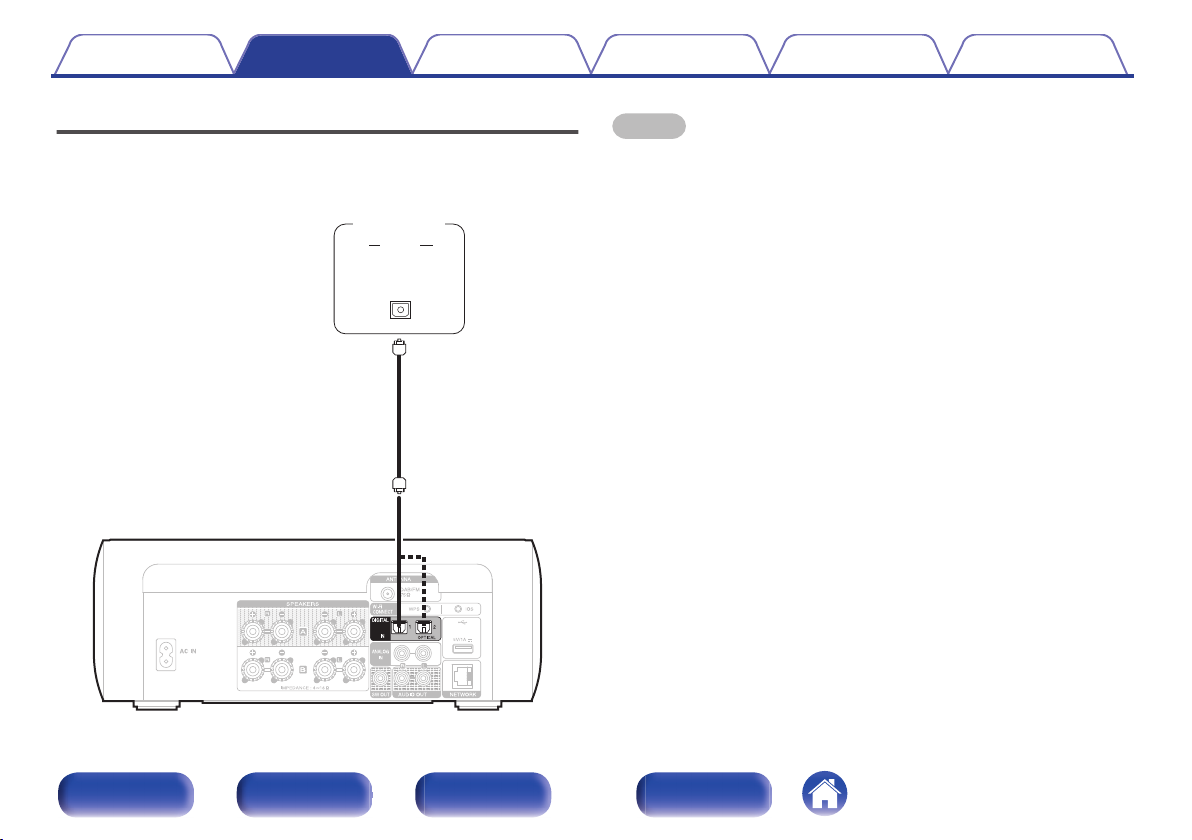
AUDIO
OPTICAL
OUT
Digital
device
Contents Connections Playback Settings Tips Appendix
Connecting a digital device
You can connect this unit to devices with digital audio output (TV, digital
gear, etc.).
NOTE
Linear PCM signals with a sampling frequency of 32 kHz, 44.1 kHz, 48 kHz, 88.2
0
kHz, 96 kHz, 176.4 kHz, or 192 kHz can be input into this device.
Do not input signals other than linear PCM signals, such as Dolby digital, DTS,
0
AAC etc. into this device. Doing so may cause noise, which may cause damage to
the speakers.
.
Front/Top
panel
Rear panel
Remote control
unit
22
Index
Page 23
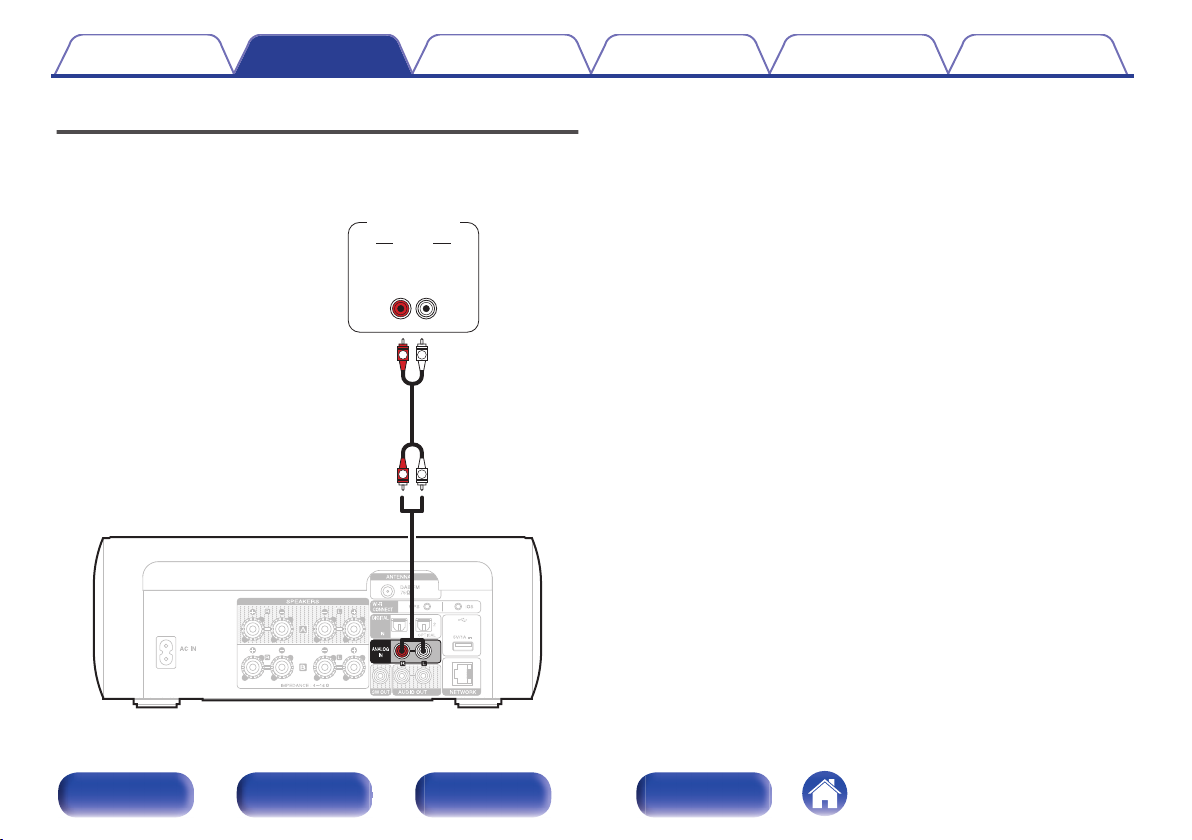
AUDIO
LR
OUT
L
R
L
R
AUDIO
Analog
device
Contents Connections Playback Settings Tips Appendix
Connecting an analog device
You can connect this unit to various devices with analog audio output.
Front/Top
panel
Rear panel
Remote control
unit
23
Index
Page 24
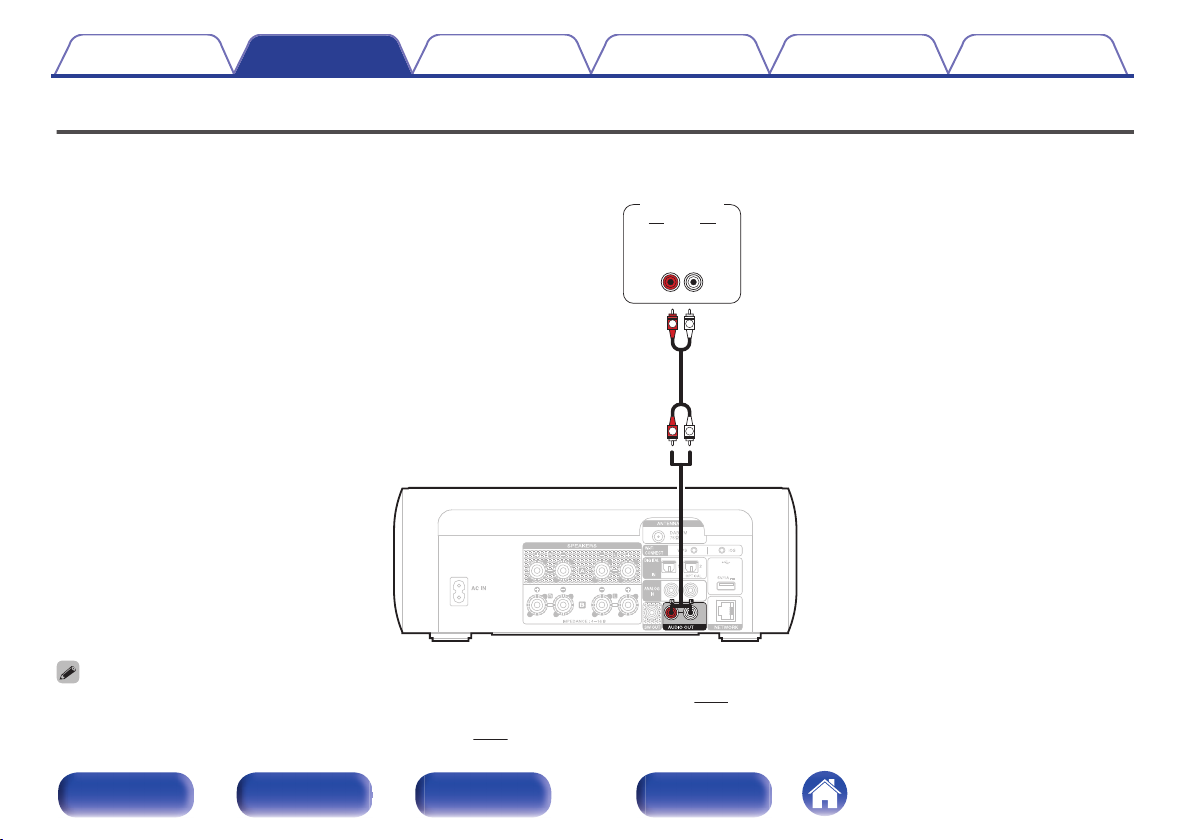
AUDIO
LR
IN
L
R
L
R
AUDIO
Analog
device
Contents Connections Playback Settings Tips Appendix
Connecting an amplifier
You can connect this unit to various devices with analog audio input.
.
Volume adjustment for the analog audio output can be switched between “Variable” and “Fixed”. (v p. 98)
0
When the volume adjustment for analog audio output is set to “Variable”, the volume is linked to the Speaker A volume. This unit does not output to the analog audio output
0
when “Speaker B = On” is set for the audio output speakers. (v p. 86)
Front/Top
panel
Rear panel
Remote control
unit
24
Index
Page 25
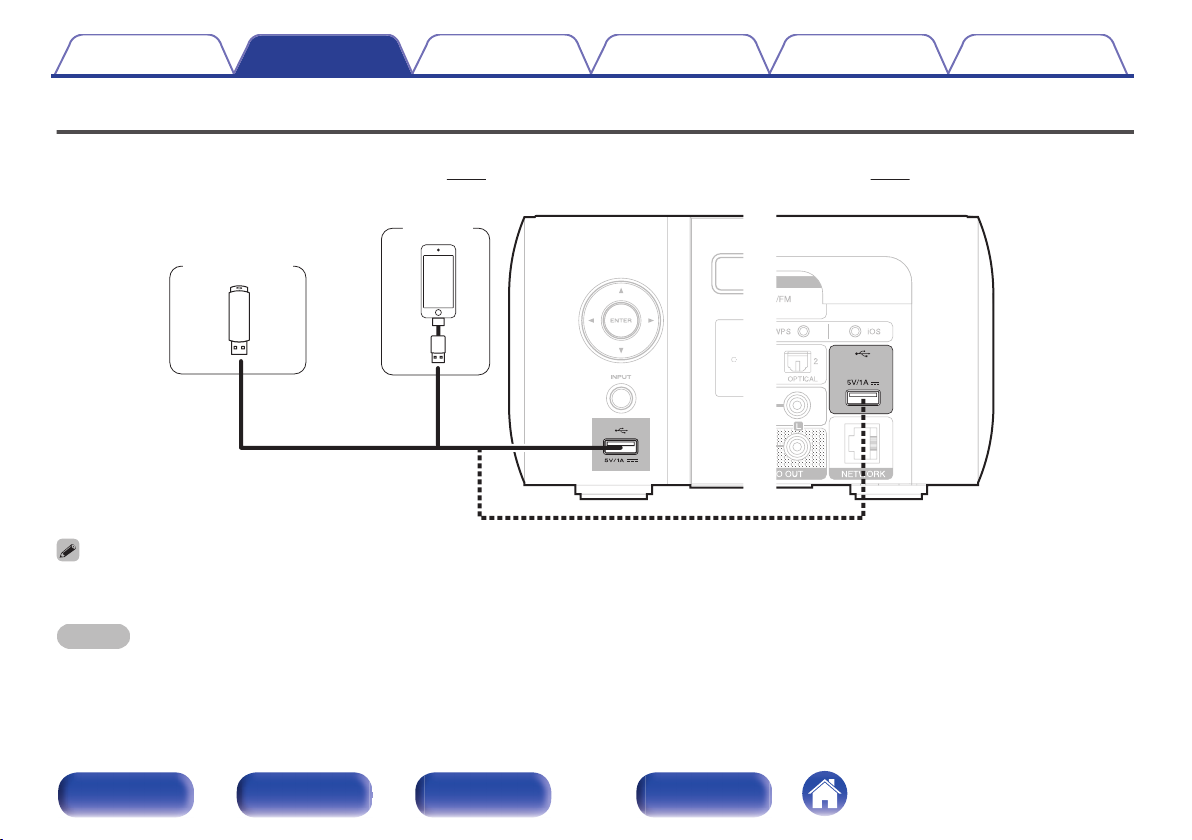
USB memory
device
or
iPod
Contents Connections Playback Settings Tips Appendix
Connecting an iPod or USB memory device to the USB port
To connect an iPod/iPhone to this unit, use the USB adapter cable that was supplied with the iPod/iPhone.
0
For operating instructions, see “Playing an iPod” (v p. 55) or “Playing files stored on USB memory devices” (v p. 60).
0
.
Marantz does not guarantee that all USB memory devices will operate or receive power. When using a portable USB hard disk drive (HDD) which came with an AC adapter,
0
use that device’s supplied AC adapter.
NOTE
USB memory devices will not work via a USB hub.
0
It is not possible to use this unit by connecting the unit’s USB port to a PC via a USB cable.
0
Do not use an extension cable when connecting a USB memory device. This may cause radio interference with other devices.
0
Front/Top
panel
Rear panel
Remote control
unit
25
Index
Page 26
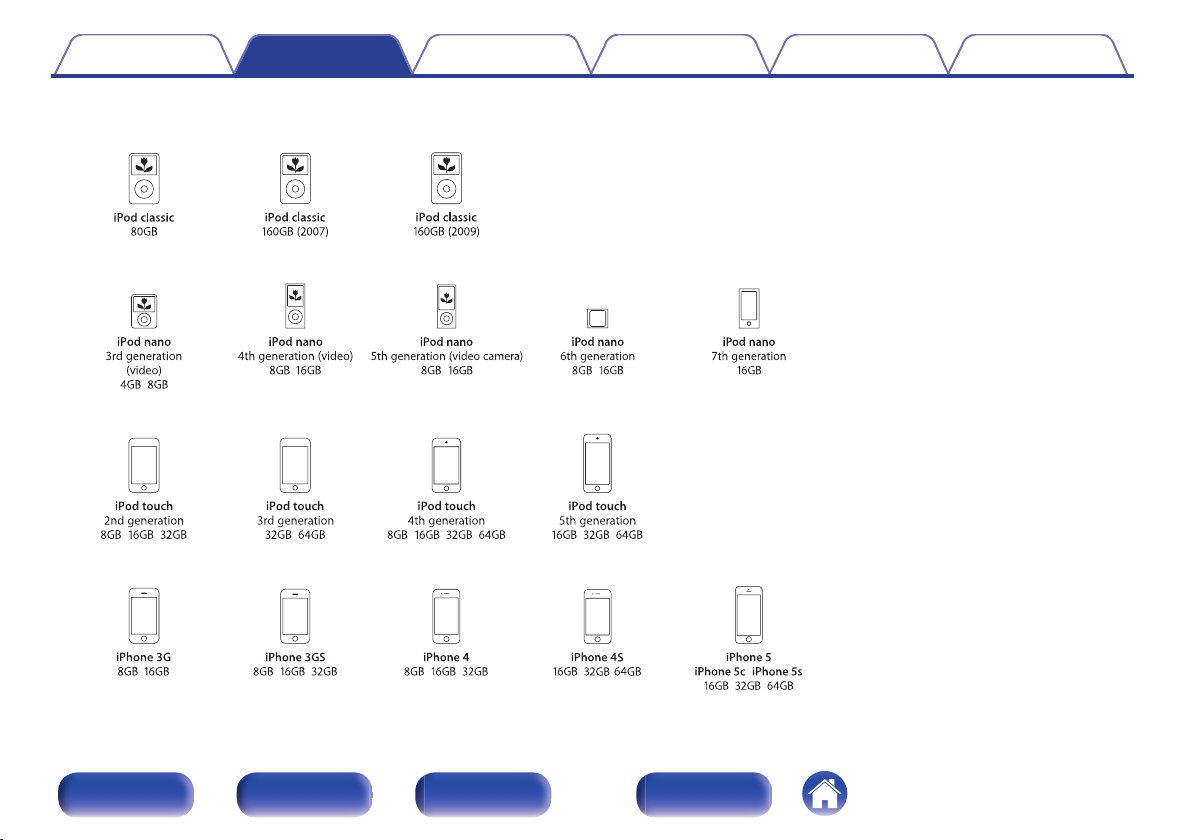
Supported iPod/iPhone models
• iPod classic
• iPod nano
• iPod touch
• iPhone
o
Contents
Connections Playback Settings Tips Appendix
.
Front/Top
panel
Rear panel
Remote control
unit
26
Index
Page 27
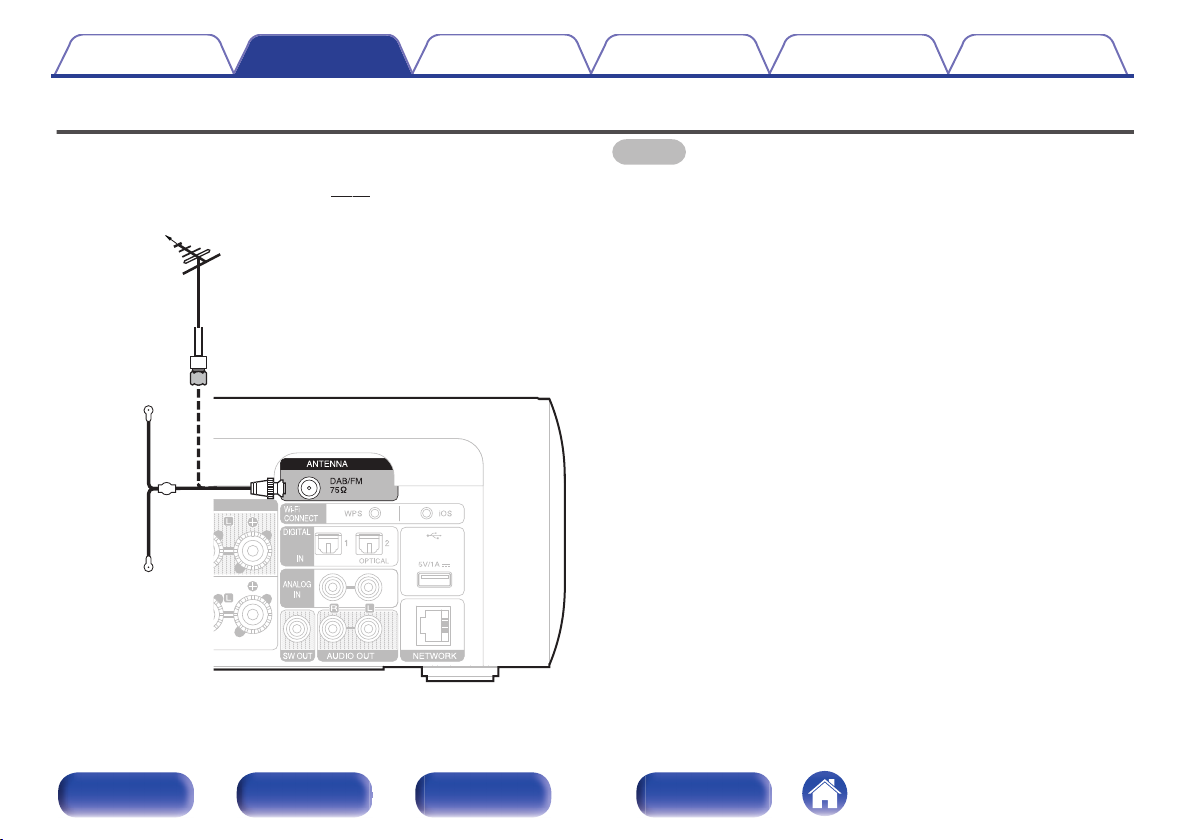
Direction of broadcasting station
DAB/FM outdoor antenna
75 Ω/ohms coaxial cable
DAB/FM indoor
antenna
(supplied)
Contents Connections Playback Settings Tips Appendix
Connecting a DAB/FM antenna
After connecting the antenna and receiving a broadcast signal, fix the
antenna with tape in a position where the noise level becomes minimal.
“Listening to DAB/FM broadcasts” (v p. 47)
.
NOTE
For best results with the supplied indoor antenna, orient the antenna along a wall
0
such that it is stretched out horizontally and parallel to the floor (but above the
floor), and then fasten the two end tabs to the wall. This type of antenna is
directional and best results will be obtained when it is correctly oriented toward the
transmitting location.
For example, if the transmission tower is to the north, then the two ends of the
0
antenna (with the tabs) should be stretched toward west and east.
Do not connect two DAB/FM antennas simultaneously.
0
If you are unable to receive a good broadcast signal, we recommend installing an
0
outdoor antenna. For details, inquire at the retail store where you purchased the
unit.
Front/Top
panel
Rear panel
Remote control
unit
27
Index
Page 28
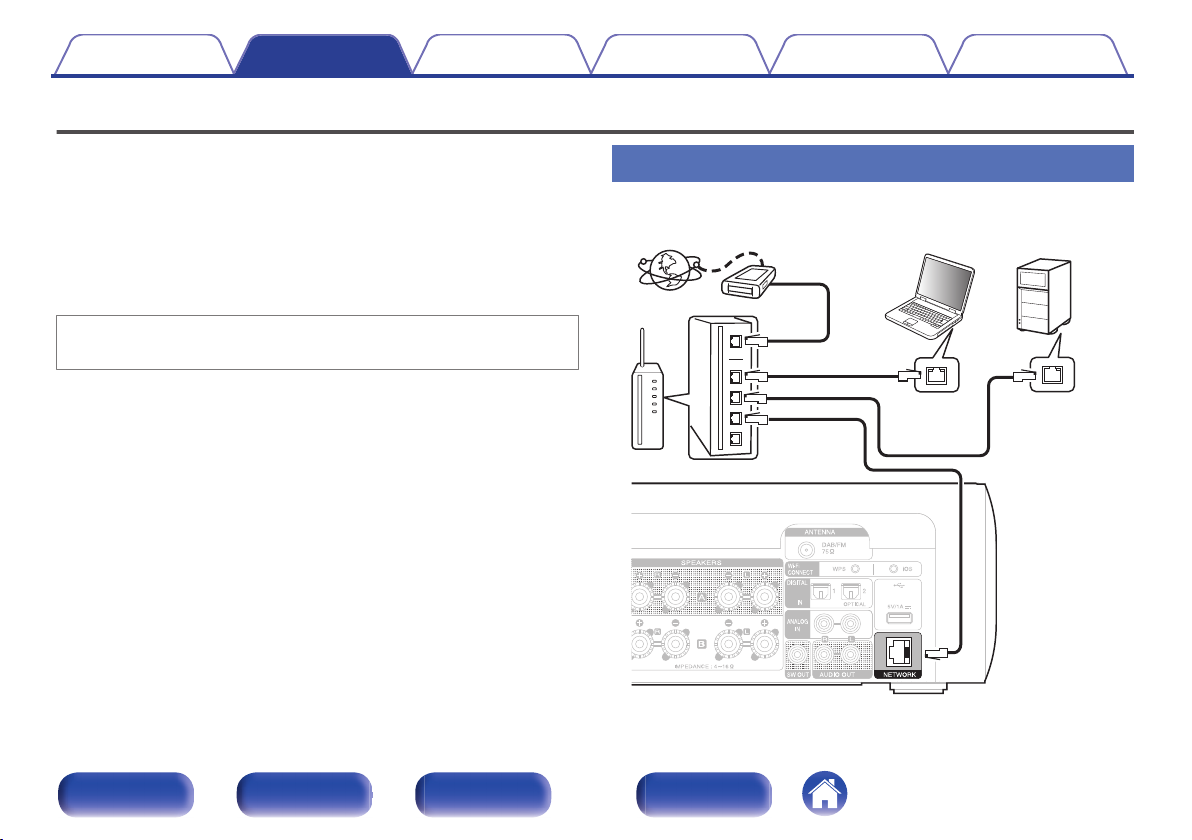
Internet
Modem
PC
Router
To WAN side
To LAN port
To LAN port
LAN port/
Ethernet
connector
LAN port/
Ethernet
connector
NAS
(Network Attached
Storage)
Contents
Connections Playback Settings Tips Appendix
Connecting to a home network (LAN)
You can connect this unit to your home network (LAN) to perform various
types of playbacks and operations as follows.
Playback of network audio such as Internet Radio and from your music
0
server(s)
Playback of music content from online streaming services
0
Using the Apple AirPlay function
0
Operation on this unit via the network
0
Firmware Update
0
For connections to the Internet, contact an ISP (Internet Service
Provider) or a computer shop.
Wired LAN
.
Front/Top
panel
Rear panel
Remote control
unit
28
Index
Page 29
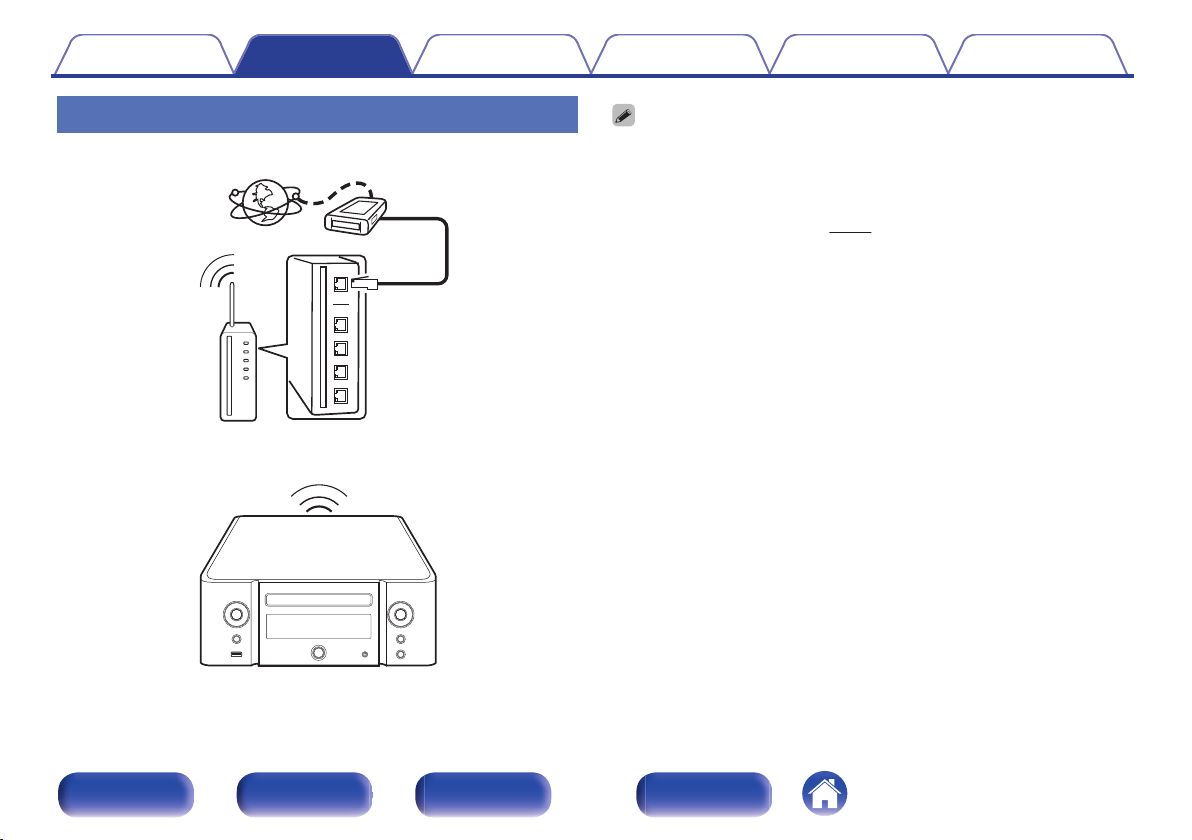
Internet
Modem
To WAN side
Router with access point
Contents
Wireless LAN
Connections Playback Settings Tips Appendix
With this unit, it is possible to use the DHCP and Auto IP functions to make the
0
network settings automatically.
When using this unit with the broadband router’s DHCP function enabled, this unit
0
automatically performs the IP address setting and other settings. When using this
unit connected to a network with no DHCP function, make the settings for the IP
address, etc., at “Network”. (v
When using this unit, we recommend you use a router equipped with the following
0
functions:
Built-in DHCP server
0
This function automatically assigns IP addresses on the LAN.
Built-in 100BASE-TX switch
0
When connecting multiple devices, we recommend a switching hub with a
speed of 100 Mbps or greater.
Use only a shielded STP or ScTP LAN cable which is easily available at
0
electronics stores. (CAT-5 or greater recommended)
The normal shielded-type LAN cable is recommended. If a flat-type cable or
0
unshielded-type cable is used, other devices could be affected by noise.
When using a WPS (Wi-Fi Protected Setup) compatible router, you can connect
0
easily to Wi-Fi by pressing the Wi-Fi CONNECT button (WPS) on this unit. (See
the separate “Quick Setup Guide”.)
p. 102)
.
Front/Top
panel
Rear panel
Remote control
unit
29
Index
Page 30
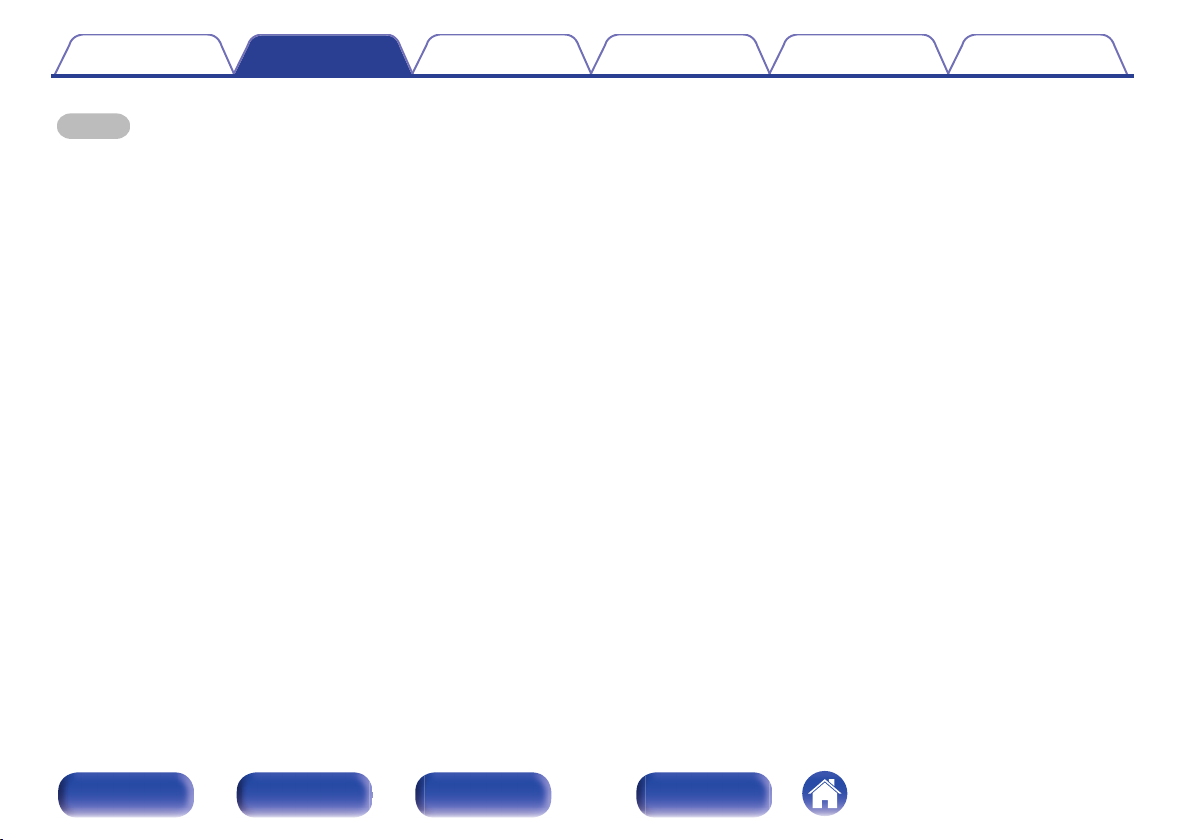
Contents Connections Playback Settings Tips Appendix
NOTE
The types of routers that can be used depend on the ISP. Contact your ISP or a
0
computer shop for details.
This unit is not compatible with PPPoE. A PPPoE-compatible router is required if
0
you have a contract for a type of line set by PPPoE.
Do not connect a NETWORK connector directly to the LAN port/ Ethernet
0
connector on your computer.
Front/Top
panel
Rear panel
Remote control
unit
30
Index
Page 31

Power cord
(supplied)
To household power outlet
(AC 220 - 230 V, 50/60 Hz)
Contents
Connections Playback Settings Tips Appendix
Connecting the power cord
After completing all the connections, insert the power plug into the power outlet.
.
Front/Top
panel
Rear panel
Remote control
unit
31
Index
Page 32

Contents Connections Playback Settings Tips Appendix
o
Contents
Basic operation
Turning the power on 33
Selecting the input source 33
Adjusting the volume 34
Turning off the sound temporarily 34
Playback
Playback network audio/service
Listening to Internet Radio 39
Playing back files stored on PC or NAS 43
AirPlay function 68
Spotify Connect function 71
Other functions
Playback a device
Playing CDs 35
Playing DATA CDs 37
Listening to DAB/FM broadcasts 47
Playing an iPod 55
Playing a USB memory device 59
Listening to music on a Bluetooth device 61
Listening to DIGITAL IN 67
Listening to ANALOG IN 67
Favorite function 53
Remote play function 72
Web control function 75
Convenience functions 81
Front/Top
panel
Rear panel
Remote control
unit
32
Index
Page 33

Input source
select buttons
POWER
X
VOLUME
df
MUTE
Contents Connections Playback Settings Tips Appendix
Basic operation
Turning the power on
Press POWER X to turn on power to the unit.
1
You can also switch the power to standby by pressing X on the main unit.
0
.
Front/Top
panel
Rear panel
Remote control
unit
Selecting the input source
Press the input source select button to be played back.
1
The desired input source can be selected directly.
Press TUNER again to switch between DAB/FM.
0
Press DIGITAL IN again to switch between Optical In 1/2.
0
Press USB again to switch between Front USB/Rear USB.
0
You can also select the input source by pressing INPUT on the main unit.
0
33
Index
Page 34

Contents Connections Playback Settings Tips Appendix
Adjusting the volume
Use VOLUME df to adjust the volume.
1
The volume level is displayed.
You can also adjust the volume by turning VOLUME df on the main unit.
0
When two sets of speakers are connected and “Both Speakers A and B = On” is
0
set for the audio output speakers, the volume can be adjusted for speakers
selected using the Volume A/B button. (v p. 86)
Turning off the sound temporarily
Press MUTE O.
1
“MUTING” appears on the display.
0
To cancel mute, either adjust the sound volume or press MUTEO again.
Front/Top
panel
Rear panel
Remote control
unit
34
Index
Page 35

CD
INFO
0 – 9, +10
CLEAR
PROGRAM
2
1/3
6 7
8 9
RANDOM
REPEAT
Contents
Playing CDs
Connections Playback Settings Tips Appendix
Playing CDs
Press CD to switch the input source to “CD”.
1
Insert a disc. (v p. 133)
2
Playback starts.
Press 5 on the main unit to open/close the disc tray.
0
You can set whether to automatically play CDs. (v p. 96)
0
NOTE
Do not place any foreign objects in the disc tray. Doing so could result in damage.
0
Do not push the disc tray in by hand when the power is turned off. Doing so could
0
result in damage.
.
Front/Top
panel
Rear panel
Remote control
unit
35
Index
Page 36

Contents Connections Playback Settings Tips Appendix
Operation buttons Function
1/3
2
8 9
6 7
0 – 9, +10 Select the track
RANDOM P
REPEAT L
INFO Switching the elapsed time display.
Playback / Pause
Stop
Skip to previous track / Skip to next track
(Press and hold)
Fast-reverse / Fast-forward
Random playback
Can be set during stop.
0
Repeat playback
Switching between Single-track repeat
0
and All-track repeat.
Playing tracks in a specific order
(Program playback)
In the stop mode, press PROGRAM.
1
“Program” is displayed.
Use 0 – 9, +10 to select the tracks.
2
GExampleH
To program tracks 3, 12, 7 to play in that order: Press PROGRAM, 3,
+10, 2, 7.
Press 1/3.
3
The program is cleared when the disc tray is opened or the power is turned off.
0
In the stop mode, press CLEAR, the last track programmed is cleared.
0
Press 9 to select the track you want to delete.
In the stop mode, press PROGRAM, clear the all programmed track.
0
Up to 25 tracks can be programmed.
0
When RANDOM is pressed during program playback, the programmed tracks are
0
played in random order.
When REPEAT is pressed during program playback, the tracks are played
0
repeatedly in the programmed order.
Front/Top
panel
Rear panel
Remote control
unit
36
Index
Page 37

uio p
ENTER
CD
INFO
0 – 9, +10
MODE
2
1/3
6 7
8 9
RANDOM
REPEAT
Contents Connections Playback Settings Tips Appendix
Playing DATA CDs
This section explains how to playback MP3 and WMA files that are
0
recorded onto a CD-R or CD-RW.
There are many music distribution sites on the Internet allowing you to
0
download music files in MP3 or WMA (Windows Media® Audio) format.
The music (files) downloaded from such sites can be stored on CD-R or
CD-RW discs and played on this unit.
“Windows Media” and “Windows” are the trademarks or
registered trademarks of “Microsoft Corporation” in the United
States and other countries.
.
Front/Top
panel
Rear panel
Remote control
unit
37
Index
Page 38

Contents
Connections Playback Settings Tips Appendix
Playing files
Press CD to switch the input source to “CD”.
1
Load a CD-R or CD-RW containing music files in the
2
MP3 or WMA format into the disc tray. (v p. 133)
Playback starts.
You can set whether to automatically play CDs. (v p. 96)
0
Operation buttons Function
1/3
2
8 9
6 7
u i
o p
0 – 9, +10 Select the track
MODE
RANDOM P
REPEAT L
INFO
The folder and file numbers are set automatically when the disc is loaded.
0
o
Files that can be played back
See “Playing back DATA CDs” (v p. 127).
Playback / Pause
Stop
Skip to previous track / Skip to next track
(Press and hold) Fast-reverse / Fastforward
Folder select
File select
Switch playback mode
Switching between playing back all files
0
within the selected folder or all tracks on
the disc.
Random playback
Can be set during stop.
0
Repeat playback
Switching between Single-track repeat
0
and All-track repeat.
Switching the artist name and album title
display.
Front/Top
panel
Rear panel
Remote control
unit
38
Index
Page 39

FAVORITES
ADD/CALL
2
1/3
INTERNET
RADIO
SEARCH
uio p
ENTER
INFO
Contents Connections Playback Settings Tips Appendix
Listening to Internet Radio
Internet Radio refers to radio broadcasts distributed over the Internet.
0
Internet Radio stations from around the world can be received.
The broad cast station types and specifications supported by this unit
0
for playback are as follows.
WMA
0
MP3
0
MPEG-4 AAC
0
.
Front/Top
panel
Rear panel
Remote control
unit
39
Index
Page 40

Contents
Connections Playback Settings Tips Appendix
Listening to Internet Radio
This unit memorizes the last played Internet Radio station. If you press
INTERNET RADIO to switch to the Internet Radio function from another
input source, the last Internet Radio station you listened to is played.
Prepare for playback.
1
Check the network environment, then turn on this unit’s power.
0
(v p. 28)
Press INTERNET RADIO.
2
Use ui to select the you want to play, then press
3
ENTER.
Country name : Displays typical Internet Radio stations.
Search Stations :
Search Podcasts :
Displays all Internet Radio stations that
this unit can tune in to.
Displays Internet Radio stations in the
podcasts that this unit can tune in to.
Recommended
Stations :
radiomarantz.com :
Recently Played :
Search by Keyword :
Use ui to select the station, then press ENTER.
4
Playback starts once buffering reaches “100%”.
Displays recommended Internet Radio
stations.
Displays Internet Radio stations added
to favorites in vTuner. For instructions
on how to add to favorites in vTuner,
see “Using vTuner to add Internet Radio
stations to favorites” (v p. 42).
Displays recently played Internet Radio
stations. Up to 20 stations can be
stored in “Recently Played”.
Displays Internet Radio stations
searched by keyword. For character
input, see “Inputting
characters” (v p. 92).
Front/Top
panel
Rear panel
Remote control
unit
40
Index
Page 41

Contents Connections Playback Settings Tips Appendix
Operation buttons Function
1/3
2
FAVORITES CALL Call from the Favorite list
FAVORITES ADD Add to the Favorite list
SEARCH
u i o p
ENTER Enter the selected item
INFO
Any characters that cannot be displayed are replaced with “.” (period).
0
NOTE
The radio station database service may be suspended or be otherwise unavailable
0
without notice.
Playback
Stop
Character search
If the list is not in alphabetical order, you
0
may not be able to perform a character
search.
Select the item
Switching the file type/ bit rate and radio
station name etc.
Playing the last played Internet Radio
station
Press INTERNET RADIO.
1
The source switches to “Internet Radio” and the last played radio
station plays.
Front/Top
panel
Rear panel
Remote control
unit
41
Index
Page 42

Contents
Connections Playback Settings Tips Appendix
Using vTuner to add Internet Radio
stations to favorites
There are many Internet Radio stations in the world, and this unit can tune
into these stations. But finding the radio station you want to hear may be
difficult, because there are too many stations. If this is the case, then
please use vTuner, an Internet Radio station search website specifically
designed for this unit. You can use your PC to search Internet Radio
stations and add them as your favorites. This unit can play radio stations
added to vTuner.
Check the MAC address of this unit. “Network
1
Information” (v p. 102)
The MAC address is necessary when you create an account for
0
vTuner.
Use your PC to access the vTuner website (http://
2
www.radiomarantz.com).
Enter the MAC address of this unit, then click “Go”.
3
Enter your E-mail address and a password of your
4
choice.
Select the search criteria (genre, region, language,
5
etc.) of your choice.
You can also enter a keyword to search for a station you want to
0
hear.
Select the radio station of your choice from the list, and
6
then click the Add to Favorites icon.
Enter the name of the favorite group, then click “Go”.
7
A new favorite group that includes the selected radio station is
created.
Internet Radio stations added to favorites in vTuner can be played
0
from “radiomarantz.com” (v
o
Files that can be played back
See “Playing back Internet Radio” (v p. 130).
p. 40) with this unit.
Front/Top
panel
Rear panel
Remote control
unit
42
Index
Page 43

2
6 7
1/3
8 9
MUSIC
SERVER
SEARCH
uio p
ENTER
INFO
RANDOM
REPEAT
FAVORITES
ADD/CALL
Contents
Connections Playback Settings Tips Appendix
Playing back files stored on a PC and NAS
This unit can play back music files and playlists (m3u, wpl) stored on a
0
PC and on Network Attached Storage (NAS) that supports DLNA.
The network audio playback function of this unit connects to the server
0
using technologies shown below.
This unit can play back the following files.
0
Windows Media Player Network Sharing Service
0
WMA
0
MP3
0
WAV
0
MPEG-4 AAC
0
FLAC
0
ALAC
0
AIFF
0
DSD (2.8 MHz)
0
.
Front/Top
panel
Rear panel
Remote control
unit
43
Index
Page 44

Contents
Connections Playback Settings Tips Appendix
Applying media sharing settings
Here, we apply the settings to share music files stored on a PC and NAS on the network.
If you are using a Media Server, be sure to apply this setting first.
o
When using Windows Media Player 12
(Windows 7 / Windows 8)
Start up Windows Media Player 12 on the PC.
1
Select “More streaming options...” in the “Stream”.
2
Select “Allowed” in the drop-down list for “Marantz M-
3
CR611”.
Select “Allowed” in the drop-down list for “Media
4
programs on this PC and remote connections...”.
Follow the instructions on the screen to complete the
5
settings.
Front/Top
panel
Rear panel
Remote control
unit
o
When using Windows Media Player 11
Start up Windows Media Player 11 on the PC.
1
Select “Media Sharing” in the “Library”.
2
Click the “Share my media” check box, select “Marantz
3
M-CR611”, and then click “Allow”.
As you did in step 3, select the icon of the device (other
4
PCs and mobile devices) you want to use as a media
controller, and then click “Allow”.
Click “OK” to finish.
5
o
Sharing media stored on a NAS device
Change settings on the Network Attached Storage (NAS) device to
allow this unit and other devices (PCs and mobile devices) used as
media controllers to access the NAS. For details, see the owner’s
manual that came with the NAS.
44
Index
Page 45

Contents Connections Playback Settings Tips Appendix
Playing back files stored on a PC and
NAS
Use this procedure to play music files or playlists.
Prepare for playback.
1
Check the network environment, then turn on this unit’s power.
A
“Connecting to a home network (LAN)” (v p. 28)
Prepare the computer (vComputer’s operating instructions).
B
Press MUSIC SERVER.
2
Use ui to select the server including the file to be
3
played, then press ENTER.
Use ui to select the file, then press ENTER.
4
Playback starts once buffering reaches “100%”.
Operation buttons Function
1/3
2
8 9
6 7
FAVORITES CALL Call from the Favorite list
FAVORITES ADD Add to the Favorite list
SEARCH
RANDOM P
REPEAT L
u i o p
ENTER Enter the selected item
INFO
Playback / Pause
Stop
Skip to previous track / Skip to next track
(Press and hold)
Fast-reverse / Fast-forward
Character search
If the list is not in alphabetical order, you
0
may not be able to perform a character
search.
Random playback
Repeat playback
Switching between Single-track repeat
0
and All-track repeat.
Select the item
Switching the file type/bit rate, artist name,
and album title.
Front/Top
panel
Rear panel
Remote control
unit
45
Index
Page 46

Contents Connections Playback Settings Tips Appendix
o
Files that can be played back
See “Playing back files stored on PC or NAS” (v p. 131).
WMA Lossless files can be played when using a server supporting transcoding,
0
such as Windows Media Player Ver. 11 or later.
NOTE
When playing back music files with your PC or NAS connected through wireless
0
LAN, audio may be interrupted depending on your wireless LAN environment. In
this case, play back music files with your PC or NAS connected through wired
LAN.
The order in which the tracks/files are displayed depends on the server
0
specifications. If the tracks/files are not displayed in alphabetical order due to the
server specifications, searching by the first letter may not work properly.
Front/Top
panel
Rear panel
Remote control
unit
46
Index
Page 47

2
INFO
ui
ENTER
SEARCH
MODE
TUNER
TUNE +, –
Contents Connections Playback Settings Tips Appendix
Listening to DAB/FM broadcasts
For details about how to connect the antenna, see “Connecting a DAB/FM
antenna” (v
p. 27).
Listening to DAB/FM broadcasts
Press TUNER to select the reception band.
1
DAB: When listening to a DAB broadcast.
FM: When listening to an FM broadcast.
When a DAB operation is performed for the first time after
0
purchase, auto scanning is performed automatically.
Press TUNE + or TUNE – to select the station you want
2
listen to.
When a station is received, the n will light.
.
Front/Top
panel
Rear panel
Remote control
unit
47
Index
Page 48

Contents
Connections Playback Settings Tips Appendix
Changing the FM tuning mode (Tune
Mode)
You can change the mode for tuning into FM broadcasts. If you cannot
tune in automatically with AUTO mode (AUTO), then change the mode to
manual mode (No indication) and tune in manually.
Press MODE during FM reception.
1
Auto (AUTO):
Manual
(No indication):
Automatically search for and tune to a
receivable radio station.
Manually change the frequency one
step at a time each time the button is
pressed.
Automatically presetting FM stations
(Auto Preset)
This unit can be preset to favorite list with a total of 50. For details on how
to use Favorite, see “Favorite function” (v p. 53).
Press SEARCH during FM reception.
1
“Auto Preset” menu appears.
Use ui to select “Start” and then press ENTER.
2
The unit starts to tune in to radio stations automatically and preset
them.
When presetting is completed, “Complete!!” is displayed.
0
To stop auto tuning, press 2.
0
Broadcast stations whose antenna signals are weak cannot be preset
0
automatically. If you wish to preset such stations, tune them in manually.
When all 50 items in the favorites list are registered, no additional registrations can
0
be made.
Front/Top
panel
Rear panel
Remote control
unit
48
Index
Page 49

Contents Connections Playback Settings Tips Appendix
RDS Search
RDS is a broadcasting service which allows a station to send additional
information along with the regular radio program signal.
Use this function to automatically tune to FM stations that provide the RDS
service.
Note that the RDS function only works when receiving RDS compatible
stations.
Press SEARCH during FM reception.
1
“Search” menu appears.
Use ui to select “RDS Search”, then press ENTER.
2
Press ENTER.
3
The search for RDS stations begins automatically.
The display switches between Program service name, Frequency, Program Type,
0
and Radio Text each time the INFO is pressed.
PTY Search
Use this function to find RDS stations broadcasting a designated program
type (PTY).
PTY identifies the type of RDS program.
The program types and their displays are as follows:
NEWS
AFFAIRS
INFO
SPORT
EDUCATE
DRAMA
CULTURE
SCIENCE
VARIED
POP M
ROCK M
EASY M
LIGHT M
CLASSICS
OTHER M
News
Current Affairs
Information
Sports
Education
Drama
Culture
Science
Varied
Pop Music
Rock Music
Easy Listening Music
Light Classical
Serious Classical
Other Music
WEATHER
FINANCE
CHILDREN
SOCIAL
RELIGION
PHONE IN
TRAVEL
LEISURE
JAZZ
COUNTRY
NATION M
OLDIES
FOLK M
DOCUMENT
Weather
Finance
Children’s program
Social Affairs
Religion
Phone In
Travel
Leisure
Jazz Music
Country Music
National Music
Oldies Music
Folk Music
Documentary
Front/Top
panel
Rear panel
Remote control
unit
49
Index
Page 50

Contents Connections Playback Settings Tips Appendix
Press SEARCH during FM reception.
1
“Search” menu appears.
Use ui to select “PTY Search”, then press ENTER.
2
Use ui to call out the desired program type, then
3
press ENTER.
Automatically begin the PTY search operation.
TP Search
TP identifies programs that carry traffic announcements.
This allows you to easily find out the latest traffic conditions in your area
before leaving home.
Use this function to find RDS stations broadcasting traffic programs (TP
stations).
Press SEARCH during FM reception.
1
“Search” menu appears.
Use ui to select “TP Search”, then press ENTER.
2
Automatically begin the TP search operation.
Front/Top
panel
Rear panel
Remote control
unit
50
Index
Page 51

Contents Connections Playback Settings Tips Appendix
Radio Text
RT allows RDS stations to send text messages that appear on the display.
When the RT mode is turned on while an RDS broadcast station not offering an RT
0
service is tuned in, “NO TEXT” is displayed on the display.
The operations described below selecting “RDS Search” will not function in areas
0
in which there are no RDS broadcasts.
Listening to DAB
o
Tuning in DAB stations
Press TUNER to select “DAB”.
1
2
When a DAB operation is performed for the first time after
0
purchase, auto scanning is performed automatically.
Press TUNE +, - to select the desired broadcast station.
The broadcast stations are displayed in the order in which they
0
were scanned.
This unit can be preset to favorite list with a total of 50. For details on how to use
0
Favorite, see “Favorite function” (v
p. 53).
Front/Top
panel
Rear panel
Remote control
unit
51
Index
Page 52

Contents Connections Playback Settings Tips Appendix
o
Auto scanning DAB broadcast stations
Press SEARCH during DAB reception.
1
Use ui to select “Start”, then press ENTER.
2
After “Searching” is displayed, “_ _Stations” is displayed. This unit
searches for receivable DAB stations.
o
Switching the reception information for the
currently tuned in DAB station
Press INFO during DAB reception.
1
Dynamic Label Segment:
Station Name: The service station name is displayed.
Program Type:
Ensemble Name: The ensemble name is displayed.
Frequency: The frequency is displayed.
Signal Quality:
Audio Information:
Text data included in the broadcast is
scrolled.
The category of the tuned in station is
displayed.
The reception signal intensity is
displayed (0 to 100).
If the reception signal intensity is 80 or
0
greater, the program can be received
without noise.
The mode of the currently tuned in station
and its bit rate are displayed.
Front/Top
panel
Rear panel
Remote control
unit
52
Index
Page 53

0 – 9, +10
CH +, –
CLEAR
FAVORITES
ADD/CALL
uio
ENTER
Contents Connections Playback Settings Tips Appendix
Favorite function
This section provides information on the Favorite function.
The Favorite function allows you to register your favorite broadcast
0
stations and files in the Favorite List in advance so that you can call and
listen to the stations or files right away, whenever you want.
The contents that you can register and call are Internet radio station,
0
music server, tuner, USB and iPod (only when using “On-Display”
mode).
Up to 50 items can be stored in the Favorite List.
0
.
Front/Top
panel
Rear panel
Remote control
unit
53
Index
Page 54

Contents Connections Playback Settings Tips Appendix
Registering stations or files to the
favorites list
Press FAVORITES ADD while the Internet radio station
1
or file to register is played back.
Use ui to select a number to register the station or
2
file, and press ENTER.
“Added To Favorites” is displayed and the registration is competed.
Calling stations or files from the
favorites list
Press FAVORITES CALL.
1
Use CH+, CH– or ui to select the station or file that
2
you want to call, and press ENTER.
The respective function starts up and playback starts.
Press 0 – 9, +10 to call files registered to the Favorite list by number.
0
To switch between registered stations
and files during playback
Use CH+, CH– or ui.
1
Deleting stations or files from the
favorite list
Press FAVORITES CALL.
1
Use ui to select the station or file that you want to
2
delete, and press CLEAR.
When the prompt “Delete?” appears, press ENTER.
3
“Deleted” is displayed and the deletion is completed.
Press o to cancel the operation.
0
Front/Top
panel
Rear panel
Remote control
unit
54
Index
Page 55

MODE
2
1/3
6 7
8 9
USB
uio p
ENTER
INFO
RANDOM
REPEAT
Contents Connections Playback Settings Tips Appendix
Playing an iPod
You can use the USB cable provided with the iPod to connect the iPod
0
with the unit’s USB port and enjoy music stored on the iPod.
For information on the iPod models that can be played back with this
0
unit, see “Supported iPod/iPhone models” (v p. 26).
.
Front/Top
panel
Rear panel
Remote control
unit
55
Index
Page 56

Contents
Connections Playback Settings Tips Appendix
Listening to music on an iPod
Connect the iPod to the USB port. (v p. 25)
1
When you connect iPod to the front USB port, the input source
automatically switches to “Front USB”.
Press USB to switch the input source to “Front USB” or
2
“Rear USB”.
“From iPod” is displayed on the display of this unit.
Operate iPod itself directly while seeing the iPod
3
screen to play back music.
The iPod display modes include “From iPod” and “On-Display”. By default, “From
0
iPod”, where you directly operate the iPod itself while looking at the iPod screen, is
set.
To change to “On-Display” where operations are performed while the iPod
0
information is displayed on this unit, see “Setting operation mode (“On-Display”
mode)” (v p. 57).
You can also listen to iPod music using “AirPlay function” (v p. 68).
0
NOTE
Depending on the type of iPod and the software version, some functions may not
0
operate.
Note that Marantz will accept no responsibility whatsoever for any problems
0
arising with the data on an iPod when using this unit in conjunction with the iPod.
Front/Top
panel
Rear panel
Remote control
unit
56
Index
Page 57

Contents
Connections Playback Settings Tips Appendix
Setting operation mode (“On-Display”
mode)
In this mode, various lists and screens during playback on the iPod are
displayed on the body.
This section describes the steps up to playing back tracks on the iPod in
“On-Display”.
Press MODE and display “On-Display”.
1
Use ui to select the file to be played, then press
2
ENTER.
Playback starts.
Display mode From iPod On-Display
Playable files Music file
Video file
Active buttons Remote control unit
(This unit)
iPod
z Only the sound is played.
P P
z
P P
P
Operation buttons Function
1/3
2
8 9
6 7
RANDOM P
REPEAT L
MODE
u i o p
ENTER Enter the selected item
INFO Switching the artist name and album title.
NOTE
Marantz will accept no responsibility whatsoever for any loss of iPod data.
0
Depending on the type of iPod and the software version, some functions may not
0
operate.
Playback / Pause
Stop
Skip to previous track / Skip to next track
(Press and hold)
Fast-reverse / Fast-forward
Random playback
Repeat playback
Switching between Single-track repeat
0
and All-track repeat.
Switching between On-Display or From
iPod mode.
Select the item
Front/Top
panel
Rear panel
Remote control
unit
57
Index
Page 58

Contents Connections Playback Settings Tips Appendix
Charging the iPod/iPhone
You can charge your iPod/iPhone by connecting it to USB port.
o
Standby charging
If the unit enters power standby mode while the iPod/iPhone is
charging, the unit will switch to standby charging mode, and the iPod/
iPhone will continue to be charged. When in standby charging mode,
the power indicator lights turns red.
When the iPod/iPhone is fully charged, the unit automatically stops
supplying power for charging and enters normal power standby mode,
and the power indicator lights turns off.
Front/Top
panel
Rear panel
Remote control
unit
58
Index
Page 59

SEARCH
2
1/3
6 7
8 9
USB
uio p
ENTER
INFO
RANDOM
REPEAT
Contents
Connections Playback Settings Tips Appendix
Playing a USB memory device
Playing back music files stored on a USB memory device.
0
Only USB memory devices conforming to mass storage class and MTP
0
(Media Transfer Protocol) standards can be played on this unit.
This unit is compatible with USB memory devices in “FAT16” or
0
“FAT32” format.
This unit can play back the following files.
0
MP3
0
WMA
0
WAV
0
MPEG-4 AAC
0
FLAC
0
ALAC
0
AIFF
0
DSD (2.8 MHz)
0
.
Front/Top
panel
Rear panel
Remote control
unit
59
Index
Page 60

Contents
Connections Playback Settings Tips Appendix
Playing files stored on USB memory
devices
Connect the USB memory device to the USB port.
1
(v p. 25)
When you connect USB memory device to the front USB port, the
input source automatically switches to “Front USB”.
Press USB to switch the input source to “Front USB” or
2
“Rear USB”.
Use ui to select the file to be played, then press
3
ENTER.
Playback starts.
Operation buttons Function
1/3
2
8 9
6 7
RANDOM P
REPEAT L
SEARCH
u i o p
ENTER Enter the selected item
INFO Switching the artist name and album title.
NOTE
Note that Marantz will accept no responsibility whatsoever for any problems arising
0
with the data on a USB memory device when using this unit in conjunction with the
USB memory device.
o
Files that can be played back
See “Playing back USB memory devices” (v p. 128).
Playback / Pause
Stop
Skip to previous track / Skip to next track
(Press and hold)
Fast-reverse / Fast-forward
Random playback
Repeat playback
Switching between Single-track repeat
0
and All-track repeat.
Character search
If the list is not in alphabetical order, you
0
may not be able to perform a character
search.
Select the item
Front/Top
panel
Rear panel
Remote control
unit
60
Index
Page 61

2
1/3
6 7
8 9
SEARCH
ENTER
Bluetooth
Contents Connections Playback Settings Tips Appendix
Listening to music on a Bluetooth device
Music files stored on Bluetooth devices such as smartphones, digital
music players, etc. can be enjoyed on this unit by pairing and connecting
this unit with the Bluetooth device.
Communication is possible up to a range of about 10 m.
NOTE
To play back music from a Bluetooth device, the Bluetooth device needs to
0
support the A2DP profile.
.
Front/Top
panel
Rear panel
Remote control
unit
61
Index
Page 62

Contents Connections Playback Settings Tips Appendix
Playing music from Bluetooth device
In order to enjoy music from a Bluetooth device on this unit, the Bluetooth
device must first be paired with this unit.
Once the Bluetooth device has been paired, it does not need to be paired
again.
Press Bluetooth to switch the input source to
1
“Bluetooth”.
When using for the first time, the unit will go into the pairing mode
automatically and “Pairing Mode” will appear on the display of the
unit.
Activate the Bluetooth settings on your mobile device.
2
Select this unit when its name appears in the list of
3
devices displayed on the screen of the Bluetooth
device.
Connect to the Bluetooth device while “Pairing Mode” is being
displayed on the display of the unit.
Perform the connection with the Bluetooth device close to the unit
(about 1 m).
When a number appears on the display of this unit,
4
check that it is the same number as that shown on the
screen of the Bluetooth device and then select “pair”
for both the Bluetooth device and the unit. (To select
“pair” on this unit, press ENTER on the unit.)
At the end of the pairing, the device name appears on the display of
this unit.
Play music using any app on your Bluetooth device.
5
The Bluetooth device can also be operated with the remote
0
control of this unit.
The next time the input source is switched to Bluetooth, this unit
0
automatically connects to the last Bluetooth device that was
connected.
Enter “0000” when the password is requested on the screen of the Bluetooth
0
device.
Front/Top
panel
Rear panel
Remote control
unit
62
Index
Page 63

Contents Connections Playback Settings Tips Appendix
Operation buttons Function
1/3
2
8 9
6 7
Press INFO on the remote control unit during playback to switch the display
0
between Artist name, Album name, etc.
Incompatible characters are displayed as “.” (period).
0
NOTE
To operate the Bluetooth device with the remote control of this unit, the Bluetooth
0
device needs to support the AVRCP profile.
The remote control of this unit is not guaranteed to work with all Bluetooth devices.
0
Depending on the type of Bluetooth device, this unit outputs audio that is coupled
0
to the volume setting on the Bluetooth device.
Playback / Pause
Stop
Skip to previous track / Skip to next track
(Press and hold) Fast-reverse / Fastforward
Front/Top
panel
Rear panel
Remote control
unit
63
Index
Page 64

Contents Connections Playback Settings Tips Appendix
Pairing with other Bluetooth devices
This unit can be paired with a maximum of 8 Bluetooth devices. When a 9th
Pair a Bluetooth device with this unit.
Activate the Bluetooth settings on your mobile device.
1
Press SEARCH when the input source is “Bluetooth”.
2
The device will go into the pairing mode.
Select this unit when its name appears in the list of
3
devices displayed on the screen of the Bluetooth
device.
When a number appears on the display of this unit,
4
check that it is the same number as that shown on the
screen of the Bluetooth device and then select “pair”
for both the Bluetooth device and the unit. (To select
“pair” on this unit, press ENTER on the unit.)
At the end of the pairing, the device name appears on the display of
this unit.
0
Bluetooth device is paired, it will be registered in place of the oldest registered
device.
Enter “0000” when the password is requested on the screen of the Bluetooth
0
device.
Either press and hold Bluetooth for 3 seconds, or switch the input source to
0
“Bluetooth” and then press and hold INPUT on this unit for more than 3 seconds to
switch to pairing mode.
Front/Top
panel
Rear panel
Remote control
unit
64
Index
Page 65

Contents
Connections Playback Settings Tips Appendix
Reconnecting to this unit from a
Bluetooth device
After pairing is completed, the Bluetooth device can be connected without
performing any operations on this unit.
This operation also needs to be performed when switching the Bluetooth
device for playback.
If a Bluetooth device is currently connected, deactivate
1
the Bluetooth setting of that device to disconnect it.
Activate the Bluetooth setting of the Bluetooth device
2
to be connected.
Select this unit from the Bluetooth device list on your
3
Bluetooth device.
Play music using any app on your Bluetooth device.
4
When the power of this unit is turned on, the input source will be automatically
0
switched to “Bluetooth” if a Bluetooth device is connected.
When the “Network Control” setting of this unit is set to “On” and a Bluetooth
0
device is connected with the unit in the standby state, the power of the unit will be
turned on automatically.
Front/Top
panel
Rear panel
Remote control
unit
65
Index
Page 66

Contents
Connections Playback Settings Tips Appendix
Connecting a Bluetooth device with the
NFC function via NFC
You can just touch this unit with a Bluetooth device to turn on power to this
unit and perform pairing or establish a connection between this unit and
the Bluetooth device.
Turn on the NFC function on the Bluetooth device.
1
For details, see the owner’s manual for your Bluetooth device.
0
Touch Q on this unit with the NFC antenna part on the
2
Bluetooth device.
If a pairing confirmation screen is displayed, follow the instructions
on this unit and the Bluetooth device to complete pairing.
Complete operations as instructed by the Bluetooth device.
0
.
Play back music on the Bluetooth device.
3
This unit outputs music from the Bluetooth device.
When “Network Control” is set to “On”, startup and connection can be performed
0
even when the unit power is off.
0
When you touch the N mark (Q) on this unit with the Bluetooth device that is
playing back music, this unit outputs that music.
0
Touch the N mark (Q) again during the Bluetooth connection to disconnect the
connection.
0
Touch the N mark (Q) again if pairing or connection with the Bluetooth device
fails.
NOTE
Before establishing a NFC connection, cancel the lock function on the Bluetooth
0
device.
When you touch this unit with a Bluetooth device, do so softly.
0
Front/Top
panel
Rear panel
Remote control
unit
66
Index
Page 67

ANALOG IN DIGITAL IN
Contents Connections Playback Settings Tips Appendix
.
Listening to DIGITAL IN
Prepare for playback.
1
Check the connection, then turn on this units.
Press DIGITAL IN to select “Optical In 1” or “Optical In
2
2”.
Play the component connected to this unit.
3
Only 2-channel linear PCM digital audio signals can be inputted through the
0
DIGITAL IN connector of this unit.
Listening to ANALOG IN
Prepare for playback.
1
Check the connection, then turn on this units.
Press ANALOG IN to select “Analog In”.
2
Play the component connected to this unit.
3
Front/Top
panel
Rear panel
Remote control
unit
67
Index
Page 68

PC
Router
This unit
Contents Connections Playback Settings Tips Appendix
AirPlay function
Music files stored on your iPhone, iPod touch, iPad or iTunes can be
played on this unit via the network.
You can stop AirPlay playback by pressing o or choosing other input source.
0
To see song and artist names together, press INFO on the remote control unit.
0
For information about how to use iTunes, also see the Help for iTunes.
0
The screen may differ depending on the OS and software versions.
0
.
Front/Top
panel
Rear panel
Remote control
unit
68
Index
Page 69

AirPlay
AirPlay
AirDrop
AirDrop
Contents
Connections Playback Settings Tips Appendix
Playing songs from your iPhone, iPod
touch or iPad
If you update your “iPhone/iPod touch/iPad” to iOS 4.2.1 or later, you can
stream music stored in your “iPhone/iPod touch/iPad” directly to this unit.
Connect your iPhone, iPod touch or iPad Wi-Fi to the
1
same network as this unit.
For details, see your device’s manual.
0
Play the song on your iPhone, iPod touch or iPad.
2
' is displayed on the iPhone, iPod touch or iPad screen.
Tap the AirPlay icon '.
3
.
Select this unit.
4
Playing iTunes music with this unit
Install iTunes 10, or later, on a Mac or Windows PC that
1
is connected to the same network as this unit.
Turn this unit ON.
2
Set “Network Control” to “On” for this unit. (v p. 102)
NOTE
When “Network Control” is set to “On”, the unit consumes more standby
0
power.
Start iTunes and click the AirPlay icon ' to select the
3
main unit.
.
Choose a song and click play in iTunes.
4
The music will stream to this unit.
Front/Top
panel
Rear panel
Remote control
unit
69
Index
Page 70

Contents Connections Playback Settings Tips Appendix
Selecting multiple speakers (devices)
It is possible to play iTunes songs on your home’s AirPlay compatible
speakers (devices) other than those of this unit.
Click the AirPlay icon ' and select “Multiple”.
1
Check the speakers you want to use.
2
NOTE
In playback using the AirPlay function, the sound is output at the iPhone, iPod
0
touch, iPad or iTunes volume setting level.
You should turn down the iPhone, iPod touch, iPad or iTunes volume prior to
playback and then adjust it to a suitable level.
Front/Top
panel
Rear panel
Remote control
unit
70
Index
Page 71

Spotify server
Control
This unit
Spotify App
Audio
streaming/
control
Contents Connections Playback Settings Tips Appendix
Spotify Connect function
Spotify is the world’s most popular streaming service. If you subscribe to
Spotify Premium, you can control your new speaker with your phone or
tablet. Because Spotify is built-in to your speaker, you can still take calls or
use other apps - the music never stops.
For information on how to set up and use Spotify Connect please visit
www.spotify.com/connect
.
Playing Spotify music with this unit
Download the “Spotify App” onto your Android or iOS device beforehand.
To play a Spotify track in this unit, you need to register in the Spotify
premium account first.
Connect the Wi-Fi settings of the iOS or Android device
1
in the same network as this unit.
Launch the Spotify App.
2
Play back the Spotify track.
3
Tap the F icon to select the unit.
4
The music will stream to this unit.
Front/Top
panel
Rear panel
Remote control
unit
71
Index
Page 72

Contents
Connections Playback Settings Tips Appendix
Remote play function
You can use your home network to play back with this unit music files
stored on PC, NAS, smartphones and portable audio players.
In this case, you use PC, smartphones and portable audio players for
operations.
The relevant devices should comply with the DLNA (Digital Living Network
0
Alliance) Ver. 1.5 standard.
A wireless LAN environment is required for playing back music files on
0
smartphones or portable audio players.
For some smartphones, you must install an application for DLNA music playback.
0
o
Roles each device plays
The following devices are used for Remote Play. As specified in the
DLNA standard, these devices are called DMC, DMS or DMR
according to their role.
Name Device example Role
PC
0
Smartphone
DMC
(Digital Media
Controller)
DMS
(Digital Media
Server)
DMR
(Digital Media
Renderer)
o
Files that can be played back
See “Playing back files stored on PC or NAS” (v p. 131).
0
Portable audio
0
player
Marantz Hi-Fi
0
Remote
PC
0
NAS
0
(Network Attached
Storage)
This unit
0
Performs Remote Play
operations.
DMC can also play back
music files stored on these
devices.
Stores music files.
Music files stored on these
devices are played back with
DMC.
Outputs audio of music files
played back through Remote
Play from speakers. DMR
cannot perform playback
operations.
Front/Top
panel
Rear panel
Remote control
unit
72
Index
Page 73

Contents Connections Playback Settings Tips Appendix
o
Settings required for each device
You must make settings on DMC and DMS for Remote Play. Make the
following settings. Also see the owner’s manual of each device for
settings.
o
Settings on computer and NAS
Make settings on computer and NAS to exchange data with DMR
devices.
For details on the settings, see “Applying media sharing
settings” (v p. 44).
o
Settings on smartphones
You must install an application for DLNA music playback on your
smartphone to perform operations on DMS and this unit (DMR) with
your smartphone. The applicable application differs according to your
smartphone.
Some smartphones support DLNA music playback with the factory settings.
0
See the owner’s manual of your smartphone.
Settings on portable audio players
Configure the settings so that this unit (DMR) can play back music files
stored on your portable audio player. For details on the settings, see
the owner’s manual of your portable player.
o
Settings on this unit
Connect this unit to the DLNA network. You do not need to make other
settings.
For the network connection, see the provided “Quick Setup Guide”,
“Connecting to a home network (LAN)” (v
“Settings” (v p. 104).
p. 28) and
Front/Top
panel
Rear panel
Remote control
unit
73
Index
Page 74

Contents Connections Playback Settings Tips Appendix
o
Remote Play operations
Operations are different for each device, but the procedures for
preparing for Remote Play are the same. The preparation procedures
are shown below.
Turn on this unit.
1
Make sure that this unit is connected to the network.
0
Display the music file playback screen on DMC.
2
For PC, open Windows Media Player 12, etc.
0
For smartphones, switch to the music file playback mode.
0
Select the friendly name of this unit for the item that
3
sets the playback device on the playback screen.
The default Friendly Name of this unit is “Marantz M-CR611”.
0
Start playing back a music file on DMC.
4
The function on this unit automatically switches to “Music Server”
0
and the Remote Play mark m appears on the display. Remote
Play starts.
Press o to exit Remote Play mode.
0
NOTE
During Remote Play, you cannot perform playback operations with this unit. Use
0
the DMC device for these operations.
Front/Top
panel
Rear panel
Remote control
unit
74
Index
Page 75

PC
Router
This unit
Tablet
IP Address
[Network Information ]
192.168.0.2
Checking the IP address.
Contents Connections Playback Settings Tips Appendix
Web control function
You can control this unit from a web control screen on a web browser.
.
This unit and the PC or tablet need to be connected to the network properly in
0
order to use the web control function. “Connecting to a home network
(LAN)” (v
Depending on the settings of your security-related software, you may not be able
0
to access this unit from your PC. If this is the case, then change the settings of the
security-related software.
p. 28)
Controlling the unit from a web control
Switch the “Network Control” setting to “On”.
1
(v p. 102)
Check the IP address of this unit with “Network
2
Information”. (v p. 102)
.
Start up the web browser.
3
Front/Top
panel
Rear panel
Remote control
unit
75
Index
Page 76

Please select the menu.
news(45)WikipediaYouTubeYahoo! JapanappleBonjour
http://192.168.0.2
NETWORK
FIRMWARE
q
w
Please select the menu.
NETWORK
FIRMWARE
e
r
Contents Connections Playback Settings Tips Appendix
Enter the IP address of this unit in browser’s address
4
box.
For example, if the IP address of this unit is “192.168.0.2”, enter
“http://192.168.0.2”.
.
Entering the IP address.
A
If you are using the Safari web browser, you can select “Bonjour”
B
and directly access the unit’s web control screen from the
overview section.
By adding this unit’s IP address to the browser’s bookmark, you can display
0
the web control screen using the bookmark function the next time you use
the browser. If you are using a DHCP server and “Network Control”
(v p. 102) is set to “Off”, turning the power on/off changes the IP
address.
When the top menu is displayed, click on the menu
5
item you want to operate.
.
Click when you setup network settings. (vGExample 1H)
C
Click when you update firmware.
D
Front/Top
panel
Rear panel
Remote control
unit
76
Index
Page 77

Friendly NameFriend
ly
Nam
e
Set Set Default
Network Connection
Select Connection
Wired
[+]DHCP or Proxy
Test Connection
NETWORK
NETWORK
FIRMWARE
o
u
i
t
y
Contents Connections Playback Settings Tips Appendix
6
.
Front/Top
Operate.
panel
GExample 1H Network Setting 1
Rear panel
Remote control
unit
77
n
Friendly Name setting
To change the Friendly Name, enter the new name in the text
E
box and click “Set”.
To reset the Friendly Name, click “Set Default”.
F
Only characters that can be displayed on this unit can be set.
0
p. 92)
(v
n
Network connection settings
Click to change the network connection method. If you select
G
“Wi-Fi”, a new item will appear on-screen. (vGExample 2H)
Click to change DHCP/proxy settings. (vGExample 2H)
H
Click to connect using the newly applied settings.
I
Index
Page 78

Friendly Name
Set Set Default
Network Connection
Select Connection Wi-Fi
Save DHCP Proxy Settings
NETWORK
Wi-Fi Setup
Manual
Manual
None
Key1
---
S SID
Security
Security Key
Defaullt Key
Address Name
ON OFF
ON OFF
192.168.000.001
255.255.255.000
000.000.000.000
000.000.000.000
000.000.000.000
000.000.000.000
00000
Test Connection
[-]DHCP or Proxy
DHCP
IP Address
Subnet Mask
Gateway
Primary DNS
Secondary DNS
Proxy
Address Or Name
Address
Port
Friend
ly
Nam
e
Set
Network Connectio
n
S
elect Connecti
on
Wi-
Fi
NETWORK
Wi-Fi Setu
p
Man
ual
Man
ual
NETWORK
FIRMWARE
Q1
Q0
Contents Connections Playback Settings Tips Appendix
7
.
Operate.
Front/Top
panel
GExample 2H Network Setting 2
Rear panel
Remote control
unit
78
n
Network connection settings
J GExample 2H - Displayed when “Wi-Fi” is selected in G.
Select or input items as necessary, and then click “Test
Connection” to apply the changes.
Items displayed may vary depending on selected items and
0
connection status.
After selecting each item, wait a moment for the display to
0
be updated.
GExample 2H - Displayed when “DHCP” or “Proxy” is selected
K
in H. When changing DHCP/proxy settings, input or select
for each item.
To apply network connection settings, click “Test Connection” after
0
making changes.
Index
Page 79

Please wait...
FIRMWARE
Firmware
Upload new firmware
Upload
Choose File
w
q
Firmware
Warning:
Once started,the upload process cannot be interrupted or adorted,
in order to ensure the integrity of the Digital Media Player.
Are you sure you want to proceed?
OK
e
Contents Connections Playback Settings Tips Appendix
o
Update on web screen
“Web control function” (v p. 75) settings must be completed in
advance on a computer belonging to the same network. For
information on obtaining update files, please contact our customer
service center.
Click D from step 5 for the “Web control function”.
1
(v p. 75)
The PC will display the following screen.
Wait for approximately 1 minute.
You can also gain access by entering the IP address shown by the
unit into a web browser.
.
G The unit’s screen display H
Front/Top
panel
.
G The web display H
Rear panel
Remote control
unit
79
When the following screen is displayed by the PC, click
2
the “Choose File” (A) button, select the update file,
and click the “Upload” (B) button.
.
Click “OK”.
3
Updating will begin.
.
NOTE
Do not operate the unit while updating is in progress.
0
Index
Page 80

Firmware
New Firmware:
xxx.fw
Firmware upload status: 100% completed.
The upload process finished successfully.
Please close this.
Contents Connections Playback Settings Tips Appendix
When the following screen is displayed, updating is
4
complete.
.
Button names may vary depending on the OS language used on your computer.
0
Front/Top
panel
Rear panel
Remote control
unit
80
Index
Page 81

SPEAKER
A/B
uio p
DIMMERSLEEP
CLOCK
DBB/
TONE
VOLUME
df
VOLUME A/B
Contents Connections Playback Settings Tips Appendix
Convenience functions
Adjusting the tone
Sleep timer function 83
Checking the current time 83
Switching the display’s brightness 84
Listening to music in two locations using a multi-drive connection 85
82
.
Front/Top
panel
Rear panel
Remote control
unit
81
Index
Page 82

Contents Connections Playback Settings Tips Appendix
n
Adjusting the tone
Press DBB/TONE to select the tone parameter to be
1
adjusted.
Use ui to adjust the “Dynamic Bass Boost”, “Bass”,
2
“Treble”, “Balance” or “S.Direct”.
n
Dynamic Bass Boost
Emphasizes the bass sound in stages according to the volume
(maximum +8 dB).
On / Off (Default: Off)
Treble
Adjusts the treble sound.
–10dB – +10dB (Default : 0dB)
n
Balance
Use op to adjust the left/right volume balance.
n
S.Direct
The “Dynamic Bass Boost”, “Bass”, “Treble” and “Balance” are not
adjusted.
On / Off (Default: Off)
n
Bass
Adjusts the bass sound.
–10dB – +10dB (Default : 0dB)
Front/Top
panel
Rear panel
Remote control
unit
82
When “Response” is set to other than “Flat”, the setting is enabled even if
0
“S.Direct” is “On”. (v
Index
p. 97)
Page 83

Contents Connections Playback Settings Tips Appendix
Sleep timer function
You can have the power automatically switched to standby once a set time
has elapsed. This is convenient for listening while going to sleep.
Press SLEEP during playback and select the setting
1
time.
0
The o indicator on the display lights.
You can set the sleep timer in the range from 10 to 90 minutes in
0
steps of 10 minutes.
o
To cancel the sleep timer
Press SLEEP to set “Sleep 1Off”.
The o indicator on the display turns off.
The sleep timer setting is canceled when the unit switches to standby mode.
0
To check the time remaining until the sleep timer is activated, press SLEEP.
0
Checking the current time
o
Checking the current time when the power is
on
Press CLOCK.
Press once more and the display returns to its original condition.
0
o
Checking the current time when the power is
set to standby
Press CLOCK.
The current time is displayed for 30 seconds.
0
The time cannot be set when in the standby mode. Turn on the power first.
0
Front/Top
panel
Rear panel
Remote control
unit
83
Index
Page 84

Contents Connections Playback Settings Tips Appendix
Switching the display’s brightness
Press DIMMER.
1
The brightness of the display switches each time the button is
0
pressed (5 levels).
The Front panel illumination brightness also changes to match the
0
display brightness.
If the buttons are operated when the display is turned off, information is displayed
0
temporarily at a low brightness level.
Front/Top
panel
Rear panel
Remote control
unit
84
Index
Page 85

Contents
Connections Playback Settings Tips Appendix
Listening to music in two locations using a multi-drive connection
You can listen to music in different rooms using this unit with two pairs of speaker systems.
o
Connecting the speaker cables
Carefully check the left (L) and right (R) channels and + (red) and –
(black) polarities on the speakers being connected to the unit, and be
sure to connect the channels and polarities correctly.
.
.
Front/Top
panel
Rear panel
Remote control
unit
85
Index
Page 86

Contents Connections Playback Settings Tips Appendix
o
Selecting speakers to output audio
You can set up this unit to output audio from Speaker A, Speaker B, or
both.
Press SPEAKER A/B.
1
The current setting is displayed.
Press SPEAKER A/B again to change the settings.
2
Speaker A = On :
Outputs audio from Speaker A only.
Speaker B = On :
Outputs audio from Speaker B only.
Both Speakers A and B = On :
Outputs audio from both Speaker A and Speaker B.
When using this connection, also set “Bi-Amp” in the menu to “Disable”.
0
p. 96)
(v
When “Both Speakers A and B = On” is set for the output audio speakers and
0
AirPlay or Remote Play is used on an external devices or a Bluetooth operation is
performed on an iOS device, the volume display on the external device or iOS
device follows the volume of Speaker A.
o
Specifying speakers to adjust the volume
When 2 sets of speakers (Speaker A/Speaker B) are connected, either
Speaker A or Speaker B can be selected for volume adjustment.
Press VOLUME A/B.
1
The speakers whose volume is to be adjusted are shown in the unit
display.
Press VOLUME df to adjust the volume.
2
NOTE
This is only enabled when “Both Speakers A and B = On” is set for the audio
0
output speakers.
Front/Top
panel
Rear panel
Remote control
unit
86
Index
Page 87

Contents Connections Playback Settings Tips Appendix
Settings
Menu map
For menu operations, see the following page.
By default, this unit has recommended settings defined. You can customize this unit based on your existing system and your preferences.
Quick Setup
o
Setting items Description Page
Quick Setup Performs the network settings using a Wizard style window.
For details on the operations, see the separate “Quick Setup Guide”.
–
Front/Top
panel
Rear panel
Remote control
unit
87
Index
Page 88

Contents Connections Playback Settings Tips Appendix
General
o
Setting items Description Page
Alarm Sets the timer playback. 94
Clock Sets the current time. 95
Clock Mode The clock is constantly displayed. 95
Volume Limit Make a setting for maximum volume. 96
CD Auto Play Set whether or not to automatically play a disc when the disc is inserted. 96
Speaker Configuration Indicate speaker presence and select speaker size categories based on bass reproduction capability. 96
Bi-Amp Sets the Bi-Amp mode. 96
Response Set the output frequency characteristics. 97
Illumination Changes/turns off the Front panel illumination color. 97
Audio Out You can set whether to “Fixed” or “Variable” the analog audio output level. 98
Language Sets the language for display the menu. 98
Auto-Standby Sets the unit power to standby when the unit is not in use. 98
Usage Data Selects whether or not to send anonymous usage data to Marantz. 99
Firmware Set whether or not to check for firmware update, update the firmware, and display update and upgrade
Update Update the firmware of this unit. 99
Notifications Set the Update, Upgrade and Alerts notification on/off. 100
Add New Feature Display new features that can be downloaded to this unit and perform an upgrade. 100
Reset Resetting factory settings. 101
notifications.
99
Front/Top
panel
Rear panel
Remote control
unit
88
Index
Page 89

Contents
Network
o
Setting items Description Page
Network Information Displays various information about the network. 102
Network Control Performs the ON/OFF settings for the network function when in standby mode. 102
Friendly Name Edits a name displayed on the Internet. 103
Wi-Fi Enables/disables the Wi-Fi function. 103
Bluetooth Enables/disables the Bluetooth function. 103
Settings Performs the settings for a wired or wireless LAN. 104
Wired Setup Performs the settings for a wired LAN. 104
DHCP (On) orDHCP
(Off)
IP Address
Subnet Mask
Gateway
Primary DNS
Secondary DNS
Proxy Performs the proxy setting. 105
Test Connection Performs the wired LAN connection. –
Wi-Fi Setup Method Performs the wireless LAN connection setting. 105
Auto-Scan Selects and sets the wireless connections from the access point list. 106
Share Wi-Fi setting
from an iOS device
WPS (Wi-Fi Protected
Setup)
Web Browser Setup Sets the wireless connection using web browser. 107
Manual Sets the wireless connection manually. 109
zDisplayed when the “DHCP” setting is “Off”. (v p. 104)
z
z
z
z
Connections Playback Settings Tips Appendix
Performs the DHCP setting. 104
Performs the IP address setting. 104
Performs the subnet mask setting. 104
Performs the gateway setting. 104
Performs the primary DNS setting. 104
z
Performs the Secondary DNS setting. 104
Sets the wireless connection using an iOS device. (iOS version 7 or later) 106
Sets the wireless connection using WPS (Wi-Fi Protected Setup). 106
Front/Top
panel
Rear panel
Remote control
unit
89
Index
Page 90

Contents Connections Playback Settings Tips Appendix
DAB (Only displayed when DAB Source is selected.)
o
Setting items Description Page
Tuning Aid Displays the reception intensity for DAB antenna installation. 110
Station Order Sets the order of broadcasting stations to be displayed. 110
DRC Sets dynamic range control. 110
DAB Initialize Resets the DAB modules. 110
DAB Version Displays DAB module version. 110
Front/Top
panel
Rear panel
Remote control
unit
90
Index
Page 91

SETUP
uio p
ENTER
Contents Connections Playback Settings Tips Appendix
Menu operation
Press SETUP.
1
The menu is displayed.
Use uiop to select the menu to be set or operated,
2
then press ENTER.
Use ui to change to desired setting.
3
Press ENTER to enter the setting.
4
To return to the previous item, press o.
0
Exiting the Menu, press SETUP while the menu is displayed.
0
The menu display disappears.
.
Front/Top
panel
Rear panel
Remote control
unit
91
Index
Page 92

( )
1 . @ - _ / : m n o M N O 6
a b c A B C 2 p q r s P Q R S 7
d e f D E F 3 t u v T U V 8
g h i G H I 4 w x y z W X Y Z 9
j k l J K L 5
0
z + , ; < =
> ? [ \ ] ^ ` { | }
% & ‘ ( )
! “ # $
Space
Contents Connections Playback Settings Tips Appendix
Inputting characters
On this unit, you can change the name displayed on the following screens to the names that you prefer.
Friendly Name (v p. 103)
0
Using the number buttons
Character input for the network functions (v p. 40)
0
Display the screen for inputting characters.
1
To change a character, use op to align the cursor with the
0
character that you want to change.
Press +10 to select the character type (upper case,
2
lower case, or numeric characters).
Front/Top
panel
Rear panel
Remote control
unit
92
Press 0 – 9, +10 until the desired character is
3
displayed.
The types of characters that can be input are as shown below.
0
.
Repeat steps 2 and 3 to change the name then press
4
ENTER to register it.
Index
Page 93

abcdefghijklmnopqrstuvwxyz
ABCDEFGHIJKLMNOPQRSTUVWXYZ
z + , - . / : ; < = > ? @
! “ # $ % & ‘ ( )
[ \ ] ^ _ ` { | } ~
0123456789
GLower caseH
GUpper caseH
GSymbolsH
GNumbersH
(Space)
Contents Connections Playback Settings Tips Appendix
Using the cursor buttons
Display the screen for inputting characters.
1
To change a character, use op to align the cursor with the
0
character that you want to change.
Use ui to change the character.
2
The types of characters that can be input are as shown below.
0
.
Repeat step 2 to change the name then press ENTER to
3
register it.
Press CLEAR to delete the character.
0
Press 9 to insert a space.
0
Front/Top
panel
Rear panel
Remote control
unit
93
Index
Page 94

Contents
Connections Playback Settings Tips Appendix
General
Make various other settings.
Alarm
Set the once alarm and everyday alarm.
o
Once
Once Alarm Setting: Set the once alarm to on.
Off: The alarm does not operate.
o
Every Day
Every Day: Set the everyday alarm to on.
Off: The alarm does not operate.
o
Edit Alarm
Edit the once alarm and everyday alarm.
Use ui to select the alarm mode, then press ENTER.
1
Use ui to setting for the alarm start time, then press
2
ENTER.
Use ui to select the input source, then press ENTER.
3
4
When “Bluetooth” is selected, this unit attempts to connect to the
0
previously connected device.
Use ui to select the volume level “00 – 60”, then press
ENTER.
The display shows “Complete!!” and the setting is completed.
The power indicator lights orange when the unit is switched to
0
standby mode in this state.
Front/Top
panel
Rear panel
Remote control
unit
94
Index
Page 95

Contents Connections Playback Settings Tips Appendix
Clock
o
Set the current time
You can automatically adjust the clock of this unit using the Internet.
To use this function, the unit must be connected to the Internet.
0
Use ui to select your time zone, then press ENTER.
1
Use ui to select the summer time, then press ENTER.
2
On: Set the summer time to on.
Off
(Default):
Set the summer time to off.
Clock Mode
The clock is constantly displayed.
Display the clock.
On:
Off
(Default):
NOTE
When “Clock Mode” is set to “On”, the unit consumes more standby power.
0
Press the POWER X button to switch
between the clock display and the normal
display.
Does not display the clock.
Front/Top
panel
Rear panel
Remote control
unit
95
Index
Page 96

Contents Connections Playback Settings Tips Appendix
Volume Limit
o
Make a setting for maximum volume
Limits the volume to ensure safe use of this product, and also makes it
easier to adjust the volume from AirPlay or an app to an ideal range.
30 / 45 / 60(Full throttle) / Other (Default : 30)
When “Other” is selected, the volume upper limit can be set within the
range of 16 - 60. Select the value using ui and then press ENTER to
enter the setting value.
When the maximum volume is set, if you increase the volume to the setting value and
press VOLUMEd again, “Allow max volume?” is displayed. If you press VOLUME d
again the maximum volume limit is canceled.
CD Auto Play
When the CD tray is closed, the unit can detect the CD, automatically
switch the input source to CD and start playback of the disc.
On
(Default):
Off: Does not perform automatic playback.
Performs automatic playback.
Speaker Configuration
You can set up the Bi-Amp function, speakers to use, and the properties of
speakers.
o
Bi-Amp
You can use the Speaker A/B terminals to output audio from speakers
compatible with Bi-Amp drive.
Enable : The Bi-Amp function is enabled.
Disable
(Default) :
The Bi-Amp function is disabled. You can
switch between Speaker A and B.
Front/Top
panel
Rear panel
Remote control
unit
96
Index
Page 97

Contents Connections Playback Settings Tips Appendix
o
Response
Set the output frequency characteristics.
Flat
(Default) :
Response1 :
Response2 :
Response3 :
Response4 :
“Response” setting values are not reflected in headphone out, Audio out or
0
subwoofer out.
Properties are flat.
Cuts low frequencies 40 Hz or under by –
12 dB/oct.
Cuts low frequencies 60 Hz or under by –
12 dB/oct.
Cuts low frequencies 80 Hz or under by –
12 dB/oct.
Cuts low frequencies 100 Hz or under by
–12 dB/oct.
Illumination
Changes/turns off the Front panel illumination color.
White / Blue / Green / Orange / Off
Front/Top
panel
Rear panel
Remote control
unit
97
Index
Page 98

Contents Connections Playback Settings Tips Appendix
Audio Out
You can set whether to “Fixed” or “Variable” the analog audio output level.
Fixed Fixes the analog audio output level.
Variable
(Default):
When “Variable” is set, the analog audio output volume is linked to the Speaker A
0
volume. The analog audio output volume is not adjusted when the Speaker B
volume is adjusted. (v p. 86)
NOTE
Note that the analog audio output level changes to the maximum when the analog
0
audio output setting is changed from “Variable” to “Fixed”.
Before changing the settings, turn the volume of the amp connected to the AUDIO
0
OUT connectors and headphones connected to the unit to the minimum volume.
You can adjust the analog audio output level using
the VOLUME df buttons on the remote control.
The analog audio output volume is linked to the
Speaker A volume.
Language
Set the language for display on the menu.
English / Deutsch / Française / Italiano / Nederlands / Español /
Svenska / Русский / Polski (Default :English)
Auto-Standby
When “Auto-Standby” is set to “On”, and no operations are made in the
stopped state for the set amount of time, this unit automatically enters
standby mode.
For the input source “Tuner” and “From iPod” only, when no operation is
performed for eight hours, this unit automatically enters the standby mode.
1min / 5min /
15min /
Other (Default :
15min):
Off: The unit does not go into standby automatically.
When “Other” is selected, the “Auto-Standby” time
can be set within the range of 1 - 99 minutes.
Select the value using ui and then press ENTER
to enter the setting value.
Front/Top
panel
Rear panel
Remote control
unit
98
Index
Page 99

Contents Connections Playback Settings Tips Appendix
Usage Data
For product improvement purposes, please send information on the
device settings and operating conditions of the functions to Marantz.
Information provided by customers will be used as reference material for
product development purposes in the future.
Marantz will never provide any information we collect to third parties.
Yes:
No:
Provide information on the operating status
of this unit.
Do not provide information on the operating
status of this unit.
Firmware
Set whether or not to check for firmware update, update the firmware, and
display update, upgrade and alert notifications.
o
Update
Update the firmware of this unit.
Check For Update: Check for firmware updates.
Update Start: Execute the update process.
Even if the update fails, this unit will automatically try to update again.
0
Front/Top
panel
Rear panel
Remote control
unit
99
Index
Page 100

Contents Connections Playback Settings Tips Appendix
o
Notifications
Notification messages are displayed in the screen when the power is
switched on when new firmware can be used, or when there are other
notification messages.
Update
On
(Default):
Off: Do not display update message.
Upgrade
On
(Default):
Off: Do not display upgrade message.
Notification Alerts
On
(Default):
Off:
Display update message.
Display upgrade message.
Displays notification messages from
Marantz in the popup menu.
Does not display notification messages
from Marantz in the popup menu.
o
Add New Feature
Display new features that can be downloaded to this unit and perform
an upgrade.
Upgrade package: Display the items to be upgraded.
Upgrade Status:
Upgrade Start:
Upgrade ID:
See the Marantz website for details about upgrades.
0
When the procedure is complete, “Registered” is displayed in this menu and
0
upgrades can be carried out. If the procedure has not been carried out, “Not
Registered” is displayed.
Display a list of the additional functions
provided by the upgrade.
Execute the upgrade process. When the
upgrade starts, the menu screen is shut
down. During the upgrade, the amount of
upgrade time which has elapsed is
displayed.
The ID number shown on the display is
needed when carrying out the procedure.
Front/Top
panel
Rear panel
Remote control
unit
100
Index
