Page 1
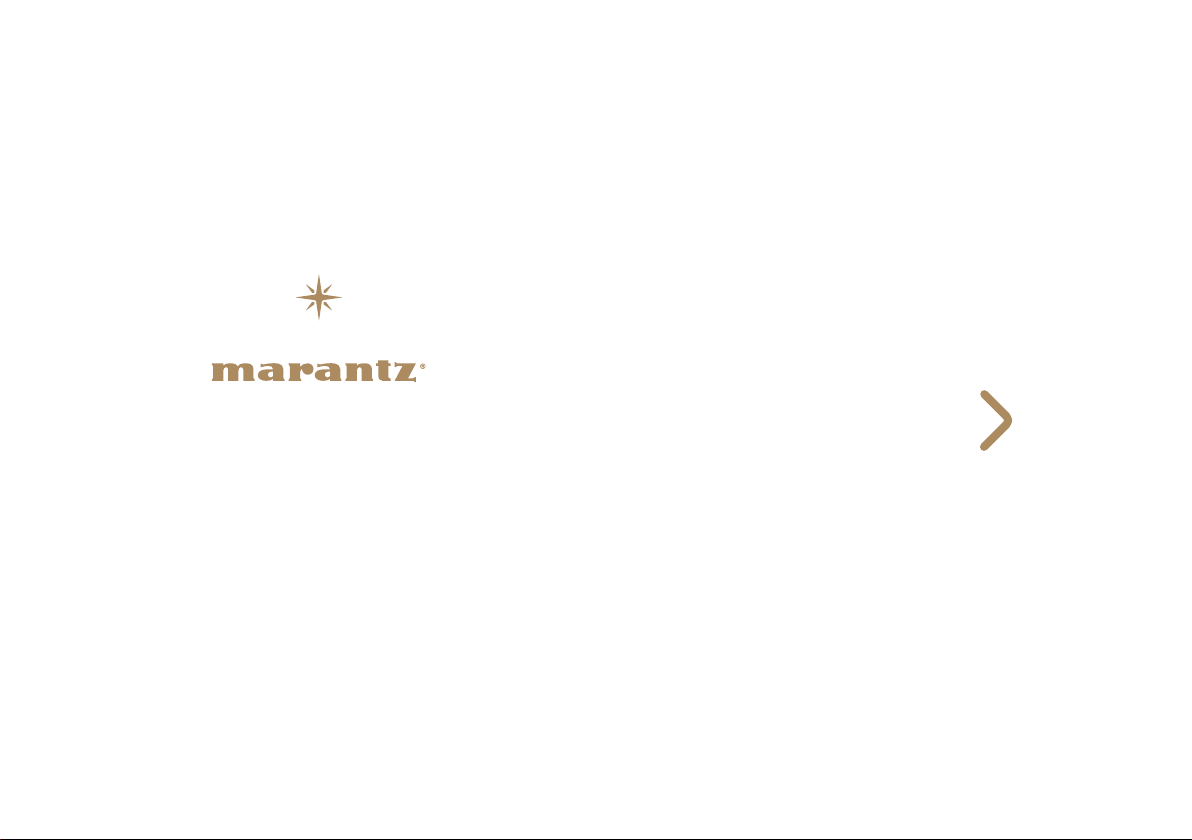
CD Receiver M-CR611
Quick Setup Guide
Start Here
Commencez ici
Iniciar aquí
Page 2
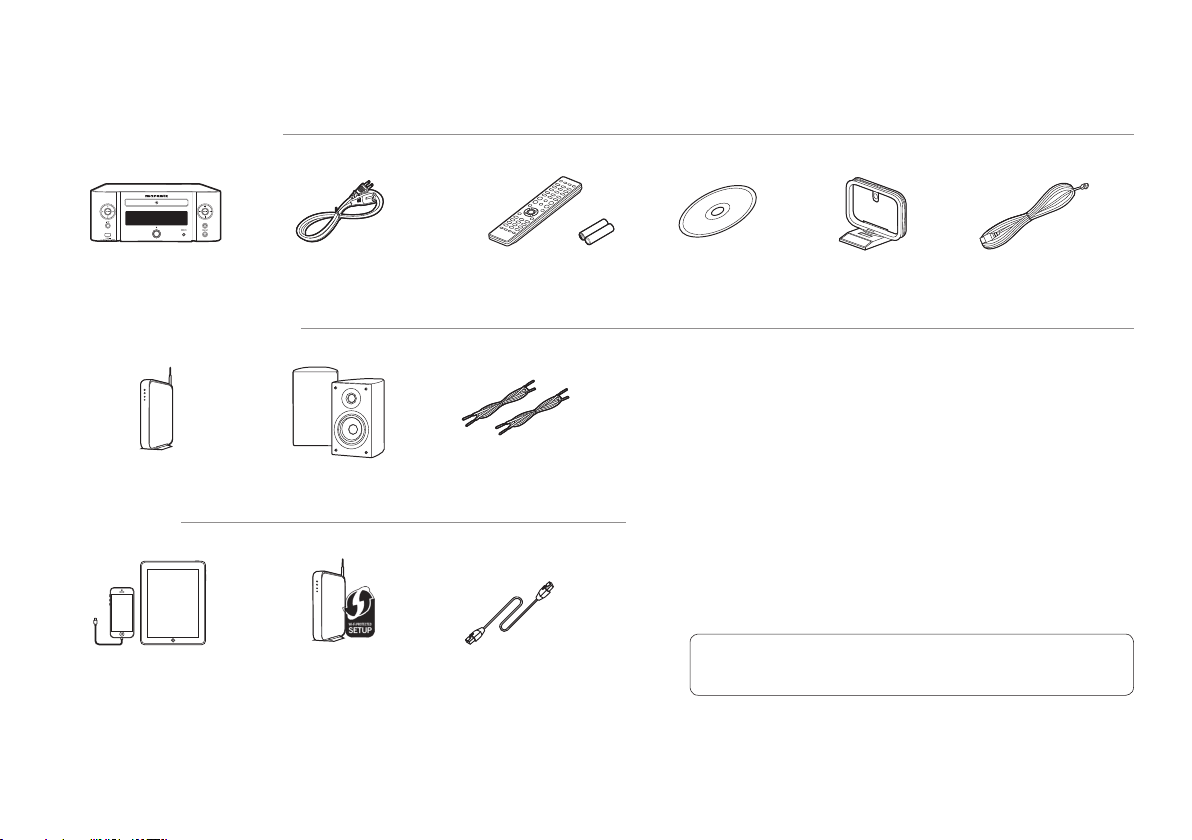
Before you begin
What’s In The Box
M- CR 611 Power cord Remote and batteries Product manual
Required For Setup
Network router
Optional
iOS device and USB cable
1
Speakers
Router wit h WPS
Speaker cables
Network cable
on CD-ROM
AM loop a ntenna
* For detailed instructions or assista nce, please refer to the enclosed
CD-ROM manual or visit our support site: www.marantz.com
FM indoor antenna
Page 3
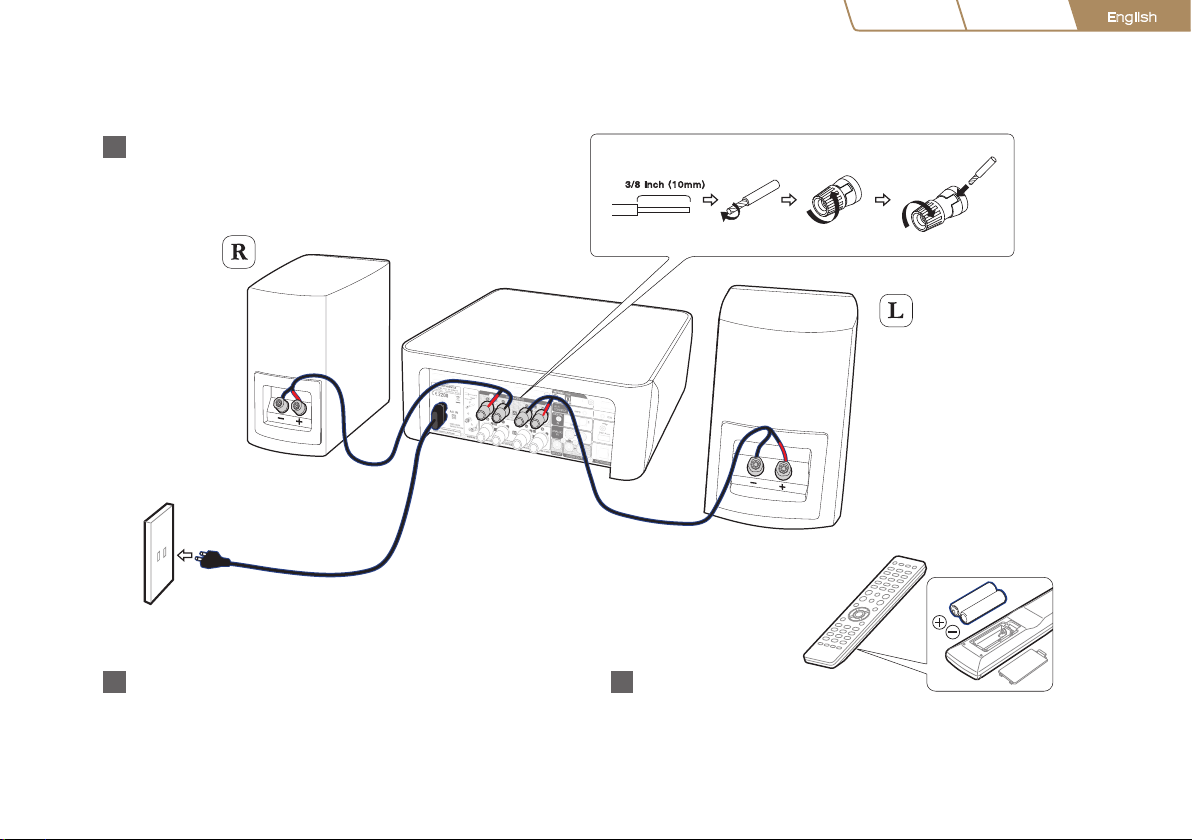
1. Connection
Connect the left and right speakers to the M-CR611
1
Español Français
English
Connect the power cord from the M-CR611 to a power outlet
2
Note: Please refer to the CD or Web manual for Speaker A/B and Bi-amp
connection options.
3
Insert the batteries
into the remote
2
Page 4

2. Connecting to your home network
English
[Select Language]
: enter
select
Choose from one of the following options
Wireless
iOS device
iOS version 7 or later
iOS device +
USB cable
iOS version 5 or later
No WPS router
Wi-Fi router
Power on Select language
1
2
Make sure your iOS device is
3
connected to your WiFi Network.
Select the network named “Marantz
M-CR611” from the Set tings/Wi-Fi
screen on your device
Make sure your iOS device is connected to your WiFi
3
Network. Connect your iOS devic e to the front using
your USB cable.
Select “Wi-Fi - scan” and wait as your M-CR611
3
looks for available networks
Press the WPS button
3
on your router
WPS router
Wi-Fi router
3
Page 5
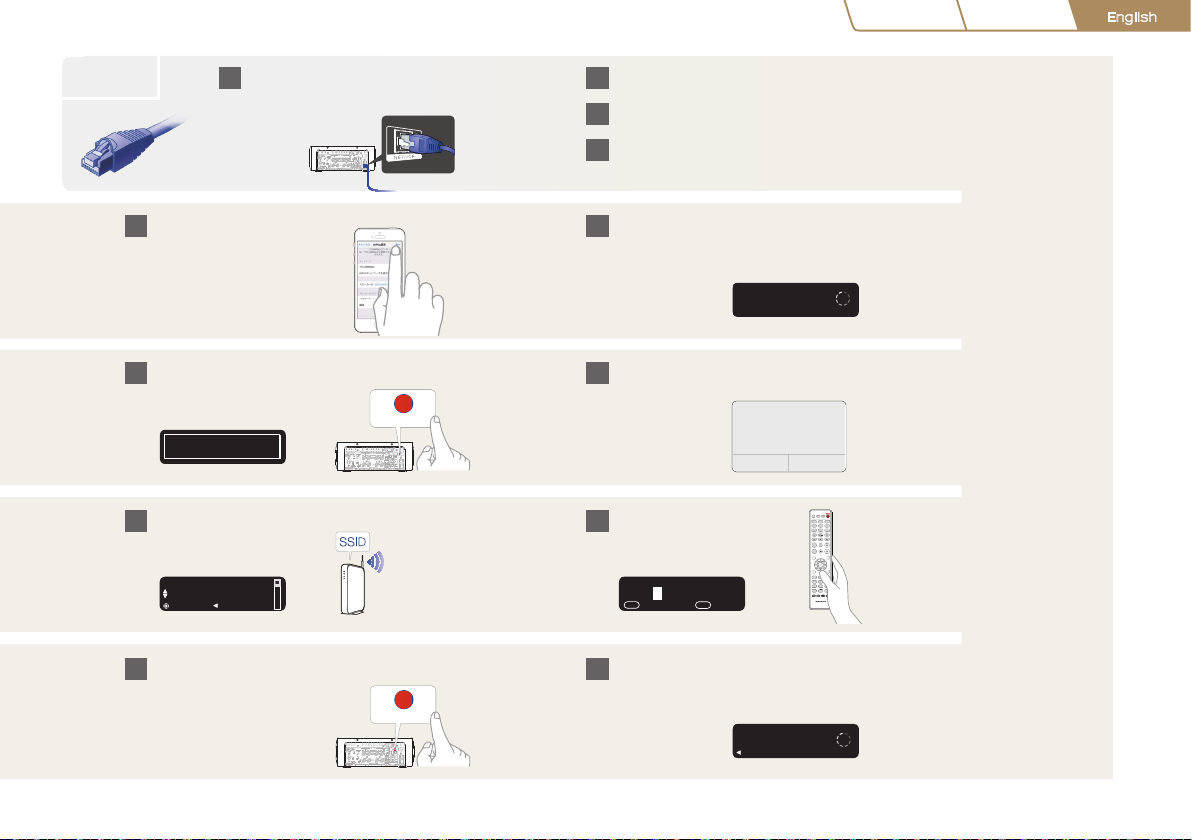
Wait for the networ...
[Quick Setup]
Wait for the networ...
[Quick Setup]
: cancel
Wi-Fi Sharing
WPS
Español Français
Network(WPA2-...
[Select Network]
: enter : back
100%
[Enter Wi-Fi Password]
: a:character type
1~9
+10
A B C D
English
Wired
Connect a network cable between
1
your M-CR611 and your router
(cable not included)
Follow the instructions and
4
tap Next
Press the iOS Button on the back
4
of your M-CR611
Select your network name.
4
If your network name is not
listed, select “Rescan”
Power on
2
Select language
3
Please wait while your M-CR611
4
connects to your wired network.
Please wait as completing the connection can
5
take a few minutes
e front pa nel of the M-CR611 wil l show the statu s
of the con nection
is message will appear on your
5
iOS device Select “Allow”
iOS
Enter your network password
5
using t he number keys on the
remote control
Share Wi-Fi Settings?
Do you want to share your Wi-fi
settings so this accessory can
connect to the Wi-Fi network?
lgnore Allow
INTERNET
RADIO
TUNER
USB Bluetooth
CH -CH
TUNE -TUNE
ADD
FAVORITES VOLUME
CALL
SEARCH SETUP
4 65
a/A
a/A
RANDOMREPEAT PROGRAM
Connected!
POWERDIMMERCLOCKSLEEP
ONLINE
MUSIC
MUSIC
SERVER
ANALOG
DIGITAL
IN
IN
CD
+
+
DBB/
TONE
MUTE
VOLUME A/BINFO
ENTER
ABC DEF. /
2 31
JKL MNOGHI
TUV WXYZPQRS
8 97
*
CLEAR
0+10
SPEAKER
MODE A/B
RC013CR
Within 2 minutes, press the
4
WPS button on the back of
your M-CR611
Please wait as completing the connection can
5
take a few minutes
e front pa nel of the M-CR611 wil l show the statu s
WPS
of the con nection
4
Page 6

3. Enjoying your music!
Marantz M-CR611
POWERDIMMERCLOCKSLEEP
TUNE
-
TUNE
+
CH
-
CH
+
ENTER
VOLUME A/BINFO
SEARCH SETUP
8 97
4 65
2 31
CLEAR
0+10
ANALOG
IN
FAVORITES VOLUME
MUTE
TUNER
DIGITAL
IN
INTERNET
RADIO
ONLINE
MUSIC
MUSIC
SERVER
CD
DBB/
TONE
ADD
CALL
ABC DEF. /
JKL MNOGHI
TUV WXYZPQRS
a/A
USB Bluetooth
*
a/A
POWERDIMMERCLOCKSLEEP
TUNE
-
TUNE
+
CH
-
CH
+
ANALOG
IN
TUNER
DIGITAL
IN
INTERNET
RADIO
ONLINE
MUSIC
MUSIC
SERVER
CD
DBB/
TONE
ADD
USB Bluetooth
POWERDIMMERCLOCKSLEEP
TUNE
-
TUNE
+
CH
-
CH
+
ENTER
VOLUME A/BINFO
SEARCH SETUP
4 65
2 31
ANALOG
IN
FAVORITES VOLUME
MUTE
TUNER
DIGITAL
IN
INTERNET
RADIO
ONLINE
MUSIC
MUSIC
SERVER
CD
DBB/
TONE
ADD
CALL
ABC DEF. /
JKL MNOGHI
TUV WXYZPQRS
USB Bluetooth
Enjoying Internet radio
Press the “INTERNET RADIO”
1
button on the remote
Enjoying music using Apple AirPlay
Open Control Center (iOS 7 and
1
later) by swiping up from the bottom of your screen, then tap AirPlay
5
Download the Marantz “Hi-Fi Remote” app
Scan the QR code to download and install the Marantz “Hi-Fi Remote” app using your
smartphone and a scanning app or manually search the Apple App store or Google Play store
for the “Marantz Hi-Fi Remote”
Select a station
2
Select the “Marantz M-CR611”
2
from the AirPlay Device list
Note: Make sure your iOS device is on the same network as the M-CR611
Marantz M-CR611
Page 7

Enjoying music using Bluetooth
Bluetooth ON
Press INPUT to select Bluetooth, then press and
1
hold the Input button until [Pairing Mode] is
displayed
Activate Bluetooth on your mobile device
2
Bluetooth ON
Español Français
English
Select“Marantz M-CR611” from the Bluetooth device list on
3
your mobile device
Some devices may requ ired you to verify
the numeric code and press ENTER
on the M-CR611
To reconnect a previously pa ired Bluetooth device, start at step 2. Pair and connect your NFC capable device by gent ly touching it
Bluetooth
Marantz M-CR611
Basic trouble shooting
No sound:
• Check all connections.
• Make sure the bare metal wire ends of the speaker wires are in contact with
the metal par t of the spea ker terminals.
Play music using any app on your device
4
on the NFC logo on the top of M-CR611.
Additional information
For more information about this product, scan the QR code
using your mobile deviceor visit Marantz Support at:
manuals.marantz.com/MCR611/NA/EN/
6
Page 8
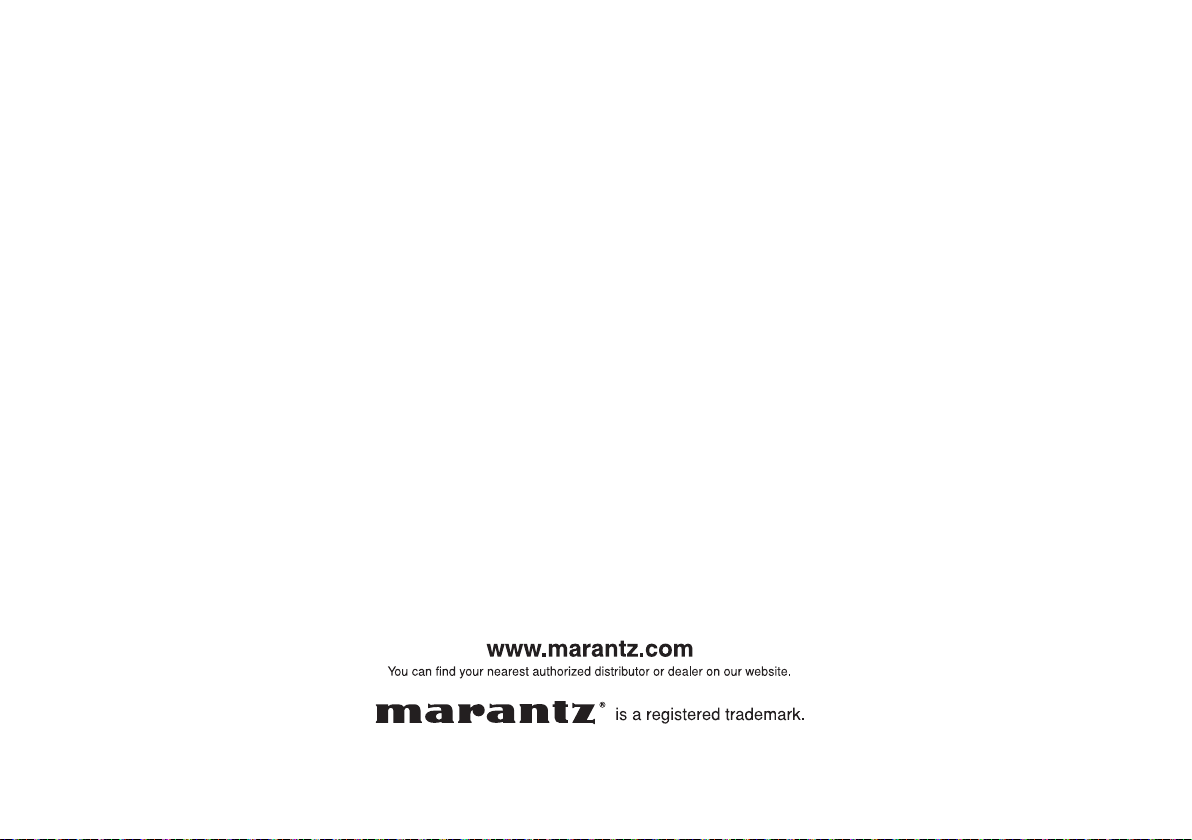
Copyright © 2015 D&M Holdings Inc. All Rights Reserved.
Printed in China 5411 11302 01AM
