Page 1
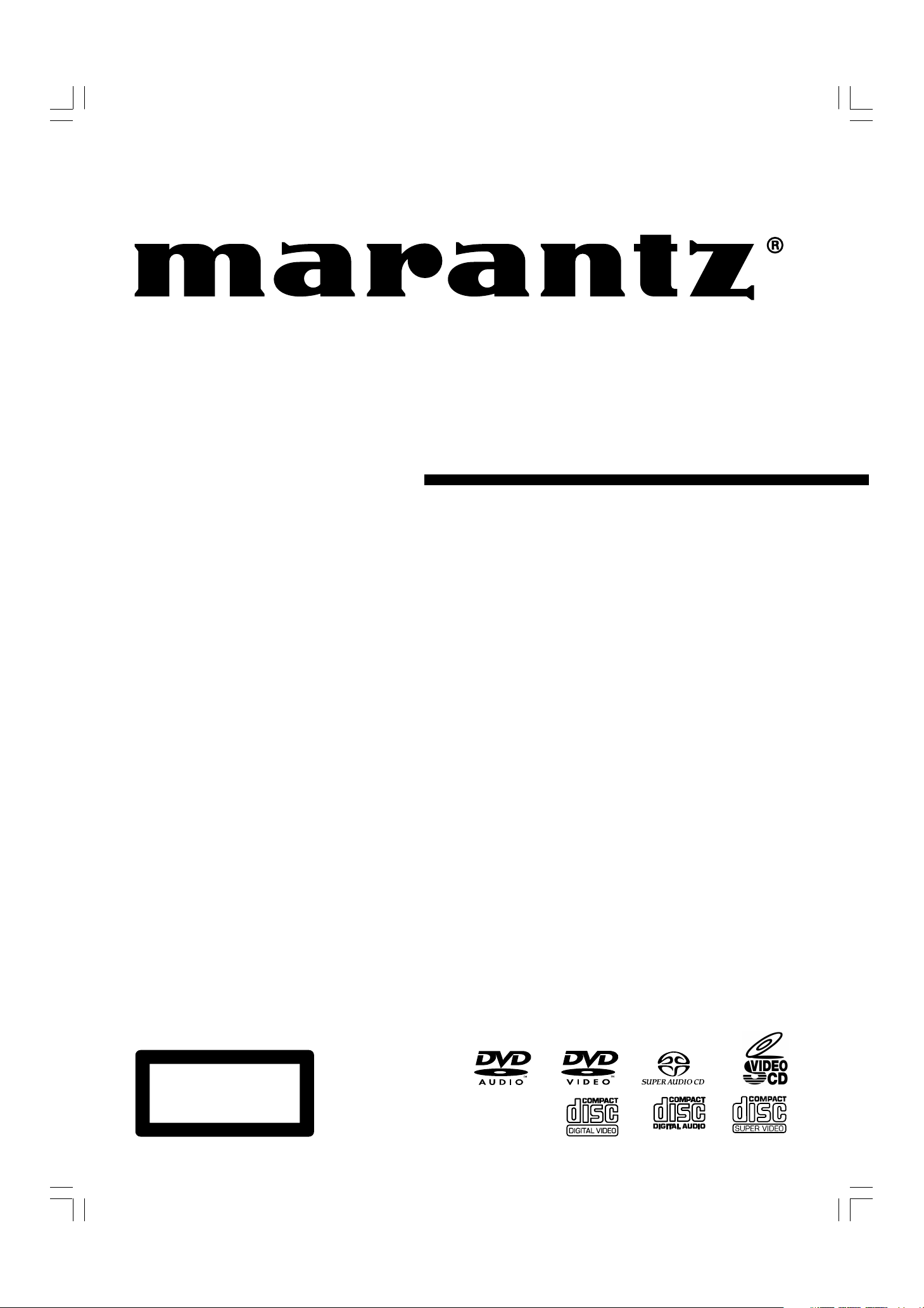
Model DV7600 User Guide
Super Audio CD/DVD Player
CLASS 1 LASER PRODUCT
LUOKAN 1 LASERLAITE
KLASS 1 LASERAPPARAT
Page 2
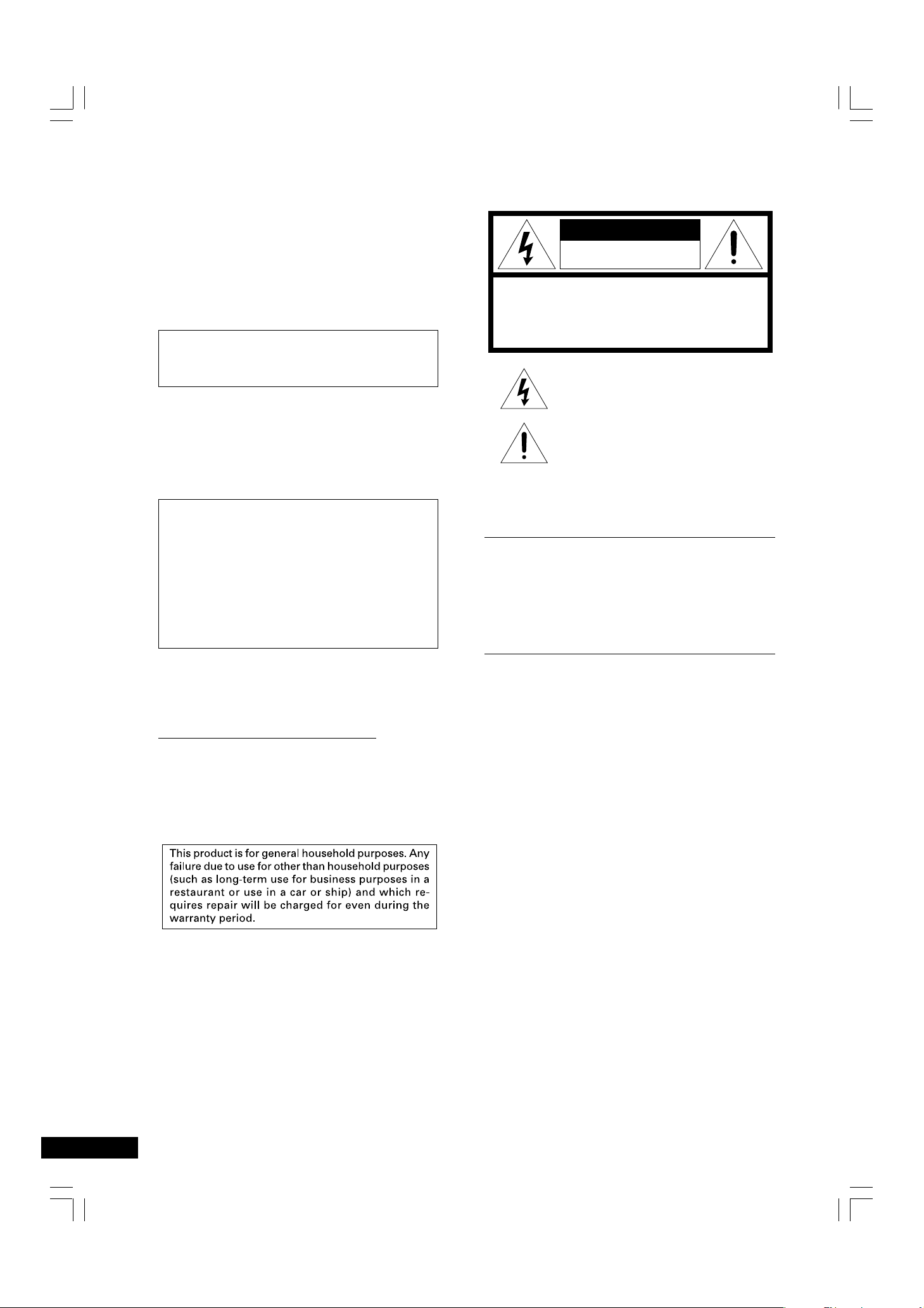
CONGRATULATIONS ON YOUR PURCHASE OF THIS
FINE MARANTZ PRODUCT.
MARANTZ is on the leading edge of Super Audio CD, DVD
research for consumer products and this unit incorporates the
latest technological developments.
We are sure you will be fully satisfied with the Super Audio
CD, DVD player.
Thank you for your support.
Please read through these operating instructions so you will
know how to operate your model properly. After you have
finished reading the instructions, put them away in a safe
place for future reference.
Copy protection
Many DVD discs are encoded with copy protection. Because
of this, you should only connect your DVD player directly to
your TV, not to a VCR. Connecting to a VCR results in a
distorted picture from copy-protected DVD discs.
This product incorporates copyright protection technology
that is protected by methods claims of certain U.S. patents
and other intellectual property rights owned by Macrovision
Corporation and other rights owners.
Use of this copyright protection technology must be
authorized by Macrovision Corporation, and is intended for
home and other limited viewing uses only unless otherwise
authorized by Macrovision Corporation.
Reverse engineering or disassembly is prohibited.
CAUTION
RISK OF ELECTRIC SHOCK
DO NOT OPEN
CAUTION: TO REDUCE THE RISK OF ELECTRIC SHOCK,
REFER SERVICING TO QUALIFIED SERVICE PERSONNEL
WARNING
TO REDUCE THE RISK OF FIRE OR ELECTRIC SHOCK,
DO NOT EXPOSE THIS APPLIANCE TO RAIN OR MOISTURE.
CAUTION:
BLADE OF PLUG TO WIDE SLOT, FULLY INSERT.
ATTENTION:
INTRODUIRE LA LAME LA PLUS LARGE DE LA FICHE DANS
LA BORNE CORRESPON-DANTE DE LA PRISE ET POUSSER
JUSQU’AU FOND.
DO NOT REMOVE COVER (OR BACK)
NO USER-SERVICEABLE PARTS INSIDE
The lightning flash with arrowhead symbol, within
an equilateral triangle, is intended to alert the user
to the presence of uninsulated "dangerous voltage"
within the product’s enclosure that may be of sufficient magnitude to constitute a risk of electric shock
to persons.
The exclamation point within an equilateral triangle
is intended to alert the user to the presence of
important operating and maintenance (servicing)
instructions in the literature accompanying the
appliance.
TO PREVENT ELECTRIC SHOCK, MATCH WIDE
POUR ÉVITER LES CHOCS ÉLECTRIQUES,
Operating Environment
Operating environment temperature and humidity:
+5°C to +35°C (+41°F to +95°F); less than 85%RH (cooling vents
not blocked)
Do not install in the following locations
÷ Location exposed to direct sunlight or strong artificial light
÷ Location exposed to high humidity, or poorly ventilated location
NOTE:
Changes or modifications not expressly approved by the party
responsible for compliance could void the user’s authority to
operate the equipment.
LASER SAFETY
This unit employs a laser. Only a qualified service person should remove
the cover or attempt to service this device, due to possible eye injury.
CAUTION :
CAUTION VISIBLE AND INVISIBLE LASER RADIATION
USE OF CONTROLS OR ADJUSTMENTS
OR PERFORMANCE OF PROCEDURE
OTHER THAN THOSE SPECIFIED HEREIN
MAY RESULT IN HAZARDOUS RADIATION
EXPOSURE.
WHEN OPEN AVOID EXPOSURE TO BEAM
(WARNING LOCATION: INSIDE ON LASER
COVERSHIELD)
2
Page 3
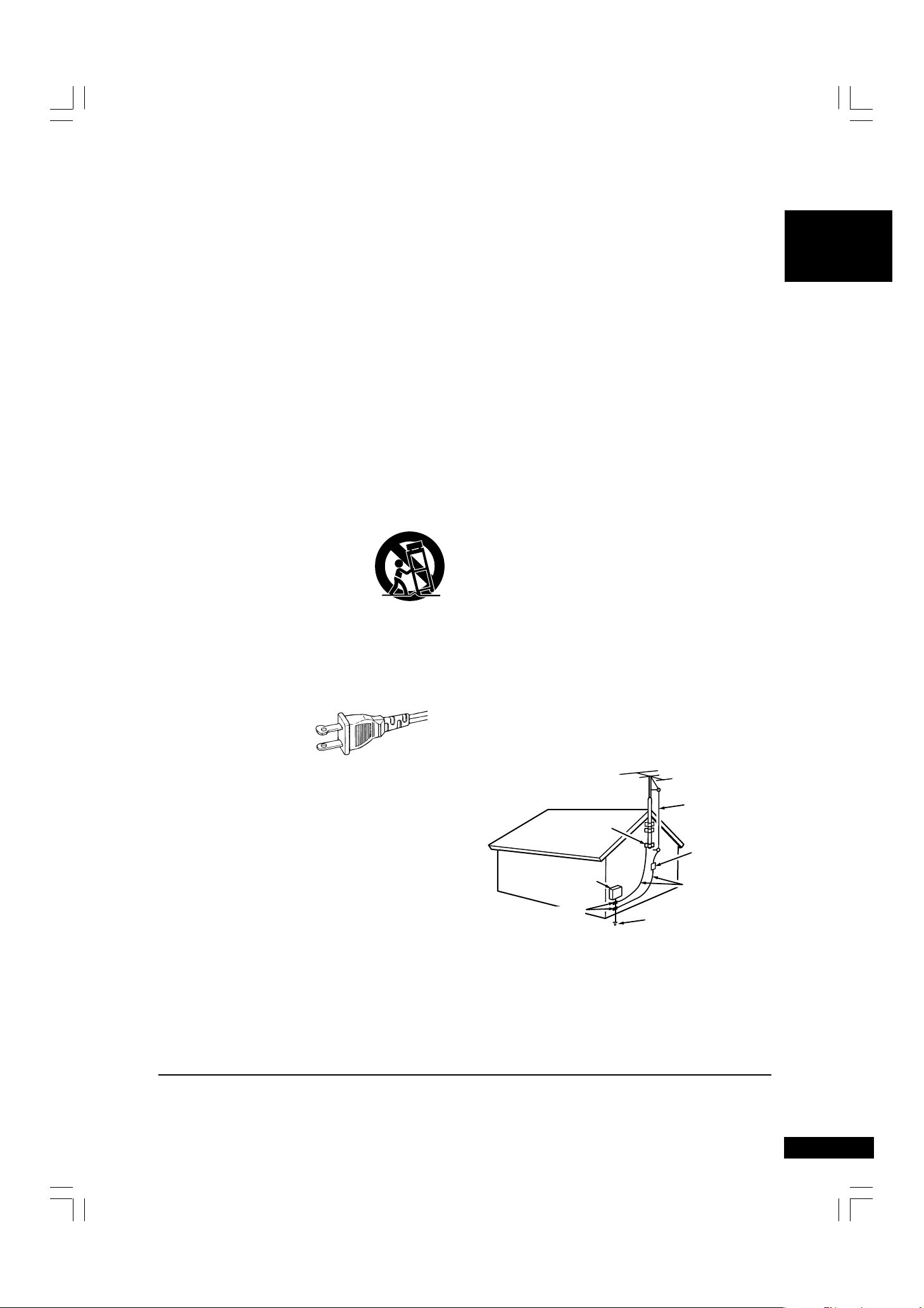
IMPORTANT SAFETY INSTRUCTIONS
READ BEFORE OPERATING EQUIPMENT (for U. S. A only)
This product was designed and manufactured to meet strict quality and
safety standards. There are, however, some installation and operation
precautions which you should be particularly aware of.
1.
Read Instructions – All the safety and operating instructions should be read
before the product is operated.
2.
Retain Instructions – The safety and operating instructions should be retained
for future reference.
3.
Heed Warnings – All warnings on the product and in the operating instructions
should be adhered to.
4.
Follow Instructions – All operating and use instructions should be followed.
5.
Cleaning – Unplug this product from the wall outlet before cleaning. Do not
use liquid cleaners or aerosol cleaners. Use a damp cloth for cleaning.
6.
Attachments – Do not use attachments not recommended by the product
manufacturer as they may cause hazards.
7.
Water and Moisture – Do not u se this product near water-for example, near
a bath tub, wash bowl, kitchen sink, or laundry tub, in a wet basement, or near
a swimming pool, and the like.
8.
Accessories – Do not place this product on an unstable cart, stand, tripod,
bracket, or table. The product may fall, causing serious injury to a child or
adult, and serious damage to the product. Use only with a cart, stand, tripod,
bracket, or table recommended by the manufacturer, or sold with the product.
Any mounting of the product should follow the manufacturer’s instructions,
and should use a mounting accessory recommended by the manufacturer.
9.
CART – A product and cart combination should be
moved with care. Quick stops, excessive force, and
uneven surfaces may cause the product and cart
combination to overturn.
10.
Ventilation – Slots and openings in the cabinet are
provided for ventilation and to ensure reliable
operation of the product and toprotect it from overheating,
andthese openings must not beblocked or covered. The openings should never
be blocked byplacing the product on a bed, sofa, rug, or other similar surface.
This product should not be placed in a built-in installation such asa bookcase
or rack unless proper ventilation is provided or themanufacturer’s instructions
have been adhered to.
11.
Power Sources – This product should be operated only from the type of power
source indicated on the marking label. If you are not sure of the type of power
supply to your home, consult your product dealer or local power company. For
products intended to operate from battery power, or other sources, refer to the
operating instructions.
12.
Grounding or Polarization – This
product may be equipped with a
polarized alternating-current line
plug (a plug having one blade
wider than the other). This plug will fit into the power outlet only one way. This
is a safety feature. If you are unable to insert theplug fully into the outlet, try
reversing the plug. If the plug should still fail to fit, contact your electrician to
replace your obsolete outlet. Do not defeat the safety purpose of the polarized
plug.
13.
Power-Cord Protection – Power-supply cords should be routed so that they are
not likely to be walked on or pinched by items placed upon or against them,
paying particular attention to cords at plugs, convenience receptacles, and the
point where they exit from the product.
Protective Attachment Plug – The product is equipped with an attachment plug
14.
having overload protection. This is a safety feature. See Instruction Manual for
replacement or resetting of protective device. If replacement of the plug is
required, be sure the service technician has used a replacement plug specified by
the manufacturer that has the same overload protection as the original plug.
Outdoor Antenna Grounding – If an outside antenna or cable system is connected
15.
to the product, be sure the antenna or cable systemm is grounded so as to provide
some protection against voltage surges and built-up static charges. Article 810 of
the National Electrical Code, ANSI/NFPA 70, provides information with regard to
proper grounding of the mast and supporting structure, grounding of the lead-in
wire to an antenna discharge unit, size of grounding conductors, location of
antenna-discharge unit, connection to grounding electrodes, and requirements
for the grounding electrode. See Figure 1.
16.
Lightning – For added protection for this product during a lightning storm, or when
it is left unattended and unused for long periods of time, unplug it from the wall
outlet and disconnect the antenna or cable system. This will prevent damage to
the product due to lightning and power-line surges.
AC POLARIZED PLUG
17.
Power Lines – An outside antenna system should not be located in the vicinity
of overhead power lines or other electric light or power circuits, or where it
can fall into such power lines or circuits. When installing an outside antenna
system, extreme care should be taken to keep from touching such power lines
or circuits as contact with them might be fatal.
18
Overloading – Do not overload wall outlets, extension cords, or integral
convenience receptacles as this can result in a risk of fire or electric shock.
19.
Object and Liquid Entry – Never push objects of any kind into this product
through openings as they may touch dangerous voltage points or short-out
parts that could result in a fire or electric shock.
Never spill liquid of any kind on the product.
20.
Servicing – Do not attempt to service this product yourself as opening
or removing covers may expose you to dangerous voltage or other hazards.
Refer all servicing to qualified service personnel.
21.
Damage Requiring Service – Unplug this product from the wall outlet and
refer servicing to qualified service personnel under the following conditions:
a.
When the power-supply cord or plug is damaged.
b.
If liquid has been spilled, or objects have fallen into the product.
c.
If the product has been exposed to rain or water.
d.
If the product does not operate normally by following the operating instructions.
Adjust only those controls that are covered by the operating instructions as
an improper adjustment of other controls may result in damage and will often
require extensive work by a qualified technician to restore the product to its
normal operation.
e.
If the product has been dropped or damaged in any way, and
f.
When the product exhibits a distinct change in performance – this indicates
a need for service.
22.
Replacement Parts - When replacement parts are required, be sure the
service technician has used replacement parts specified by the manufacturer
or have the same characteristics as the original part. Unauthorized
substitutions may result in fire, electric shock, or other hazards.
23.
Safety Check – Upon completion of any service or repairs to this product,
ask the service technician to perform safety checks to determine that the
product is in proper operating condition.
24.
Wall or Ceiling Mounting – The product should be mounted to a wall or
ceiling only as recommended by the manufacturer.
25.
Heat – The product should be situated away from heat sources such as
radiators, heat registers, stoves, or other products (including amplifiers)
that produce heat.
EXAMPLE OF ANTENNA GROUNDING AS PER
NATIONAL ELECTRICAL CODE, ANSI/NFPA 70
ELECTRIC
SERVICE
EQUIPMENT
GROUND CLAMPS
NEC - NATIONAL ELECTRICAL CODE
FIGURE 1
GROUND
CLAMP
ANTENNA
LEAD IN
WIRE
ANTENNA
DISCHARGE UNIT
(NEC SECTION 810-20)
GROUNDING CONDUCTORS
(NEC SECTION 810-21)
POWER SERVICE GROUNDING
ELECTRODE SYSTEM
(NEC ART 250, PART H)
English
This Class B digital apparatus complies with Canadian ICES-003. Cet appareil numérique de la Classe B est conforme à la norme
NMB-003 du Canada.
3
Page 4

FCC NOTE (for U. S. A only):
This equipment has been tested and found to comply with the
limits for a Class B digital device, pursuant to Part 15 of the
FCC rules. These limits are designed to provide reasonable
protection against harmful interference in a residential
installation. This equipment generates, uses and can radiate
radio frequency energy and, if not installed and used in
accordance with the instructions, may cause harmful
interference to radio or television reception, which can be
determined by turning the equipment off and on, the user is
encouraged to try to correct the interference by one or more of
the following measures.
• Reorient or relocate the receiving antenna.
• Increase the separation between the equipment and
receiver.
• Connect this equipment into an outlet on a circuit different
from that to which the receiver is connected.
• Consult the dealer or an experienced radio/TV technician
for help.
NOTE: Changes or modifications may cause
this unit to fall to comply with Part 15 of the
FCC Rules and may void the user’s authority
to operate the equipment.
This Class B digital apparatus complies with
Canadian ICES-003.
Cet appareil numérique de la Classe B est
conforme á la norme NMB-003 du Canada.
This product satisfies FCC regulations when shielded cables
and connectors are used to connect the unit to other equipment. To prevent electromagnetic interference with electric
appliances, such as radios and televisions, use shielded
cables and connectors for connections.
CE marking (for Europe only)
This product is in conformity with the EMC
directive and low-voltage directive.
WARNINGS
- Do not expose the equipment to rain or moisture.
- Do not remove the cover from the equipment.
- Do not insert anything into the equipment through the
ventilation holes.
- Do not handle the mains lead with wet hands.
- Do not cover the ventilation with any items such as
tablecloths, newspapers, curtains, etc.
- No naked flame sources, such as lighted candles, should
be placed on the equipment.
- When disposing of used batteries, please comply with
governmental regulations or environmental public instruction’s rules that apply in your country or area.
- Do not place anything about 0.1 meter above the top
panel.
- Make a space of about 0.1 meter around the unit.
- No objects filled with liquids, such as vases, shall be
placed on the apparatus.
- When the switch is in the OFF position, the equipment is
not completely switched off from MAINS.
WARRANTY
For warranty information, contact your local Marantz distributor.
RETAIN YOUR PURCHASE RECEIPT
Your purchase receipt is your permanent record of a valuable
purchase. It should be kept in a safe place to be referred to as
necessary for insurance purposes of when corresponding with
Marantz.
IMPORTANT
When seeking warranty service, it is the responsibility of
the consumer to establish proof and date of purchase.
Your purchase receipt or invoice is adequate for such
proof.
FOR U.K. ONLY
This undertaking is in addition to a consumer’s statutory
rights and does not affect those rights in any way.
Disc Storage
Be careful not to harm the disc because the data on these
discs is highly vulnerable to the environment.
• Do not keep under direct sunlight.
•Keep in a cool ventilated area.
• Store vertically.
•Keep in a clean protection jacket.
Maintenance of Cabinet
For safety reasons, be sure to disconnect the AC power cord
from the AC outlet.
• Do not use benzene, thinner, or other solvents for cleaning.
• Wipe the cabinet with a soft cloth.
4
Page 5
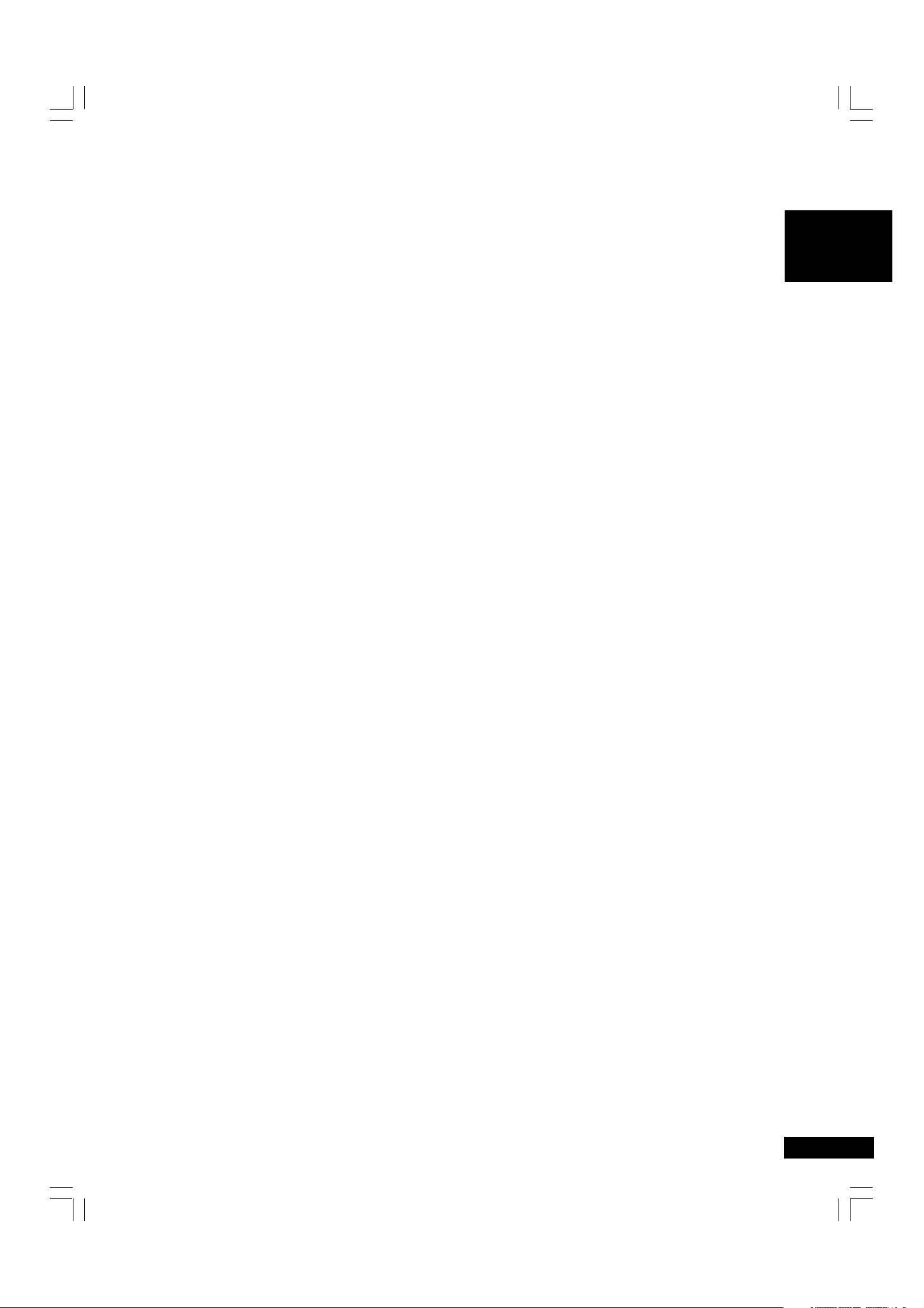
Table Of Contents
English
1 Before You Start
Features .................................................................................... 6
What’s in the box ................................................................... 7
Putting the batteries in the remote control .................... 7
Using the remote control .................................................... 7
Discs compatible with this player ..................................... 8
DVD-Video regions................................................................ 9
MP3 compatibility information.......................................... 9
JPEG compatibility information .......................................... 9
2Connecting Up
Easy setup ............................................................................. 10
Home theater video connections..................................... 11
Home theater audio connections.................................... 12
3Controls & Displays
Front panel ............................................................................ 13
Display.................................................................................... 14
Remote control .................................................................... 15
4Getting Started
Playing discs ......................................................................... 16
Basic playback controls ..................................................... 16
Navigating DVD disc menus.............................................. 17
Navigating Video CD PBC menus .................................... 17
6DVD Setup Menu
Using the FL menu............................................................... 30
Using the Setup Menu ....................................................... 31
Setting up the Video Setup............................................... 33
Setting up the HDMI Setup .............................................. 37
Setting up the Audio Setup .............................................. 39
Setting up the Speaker Setup .......................................... 43
Setting up the SP Level Setup .......................................... 44
Setting up the DISC Setup................................................ 44
Setting up the System Setup ............................................46
Resetting the Player ............................................................ 47
7Additional Information
Handling discs ......................................................................48
Storing discs .........................................................................48
Discs to avoid ....................................................................... 48
Cleaning the pickup lens ................................................... 48
Problems with condensation ............................................ 48
Hints on installation ........................................................... 49
Moving the player................................................................ 49
Power cord caution ............................................................. 49
Glossary .................................................................................50
Tr oubleshooting................................................................... 52
Specifications ....................................................................... 55
5 Playing Discs
Introduction.......................................................................... 18
Finding what you want on a disc ..................................... 18
Still Frame/Slow Play/Frame Advance Playback........... 20
Using the Page ..................................................................... 21
Using the Random Play...................................................... 21
Using the Repeat Play ........................................................ 22
Switching Super Audio CD Mode.................................... 23
Switching Camera Angles .................................................. 23
Switching Subtitle Language ............................................ 23
Switching Audio Language ................................................ 24
Using the Zoom Function.................................................. 24
Making a program list ......................................................... 26
Video Adjust ......................................................................... 28
5
Page 6
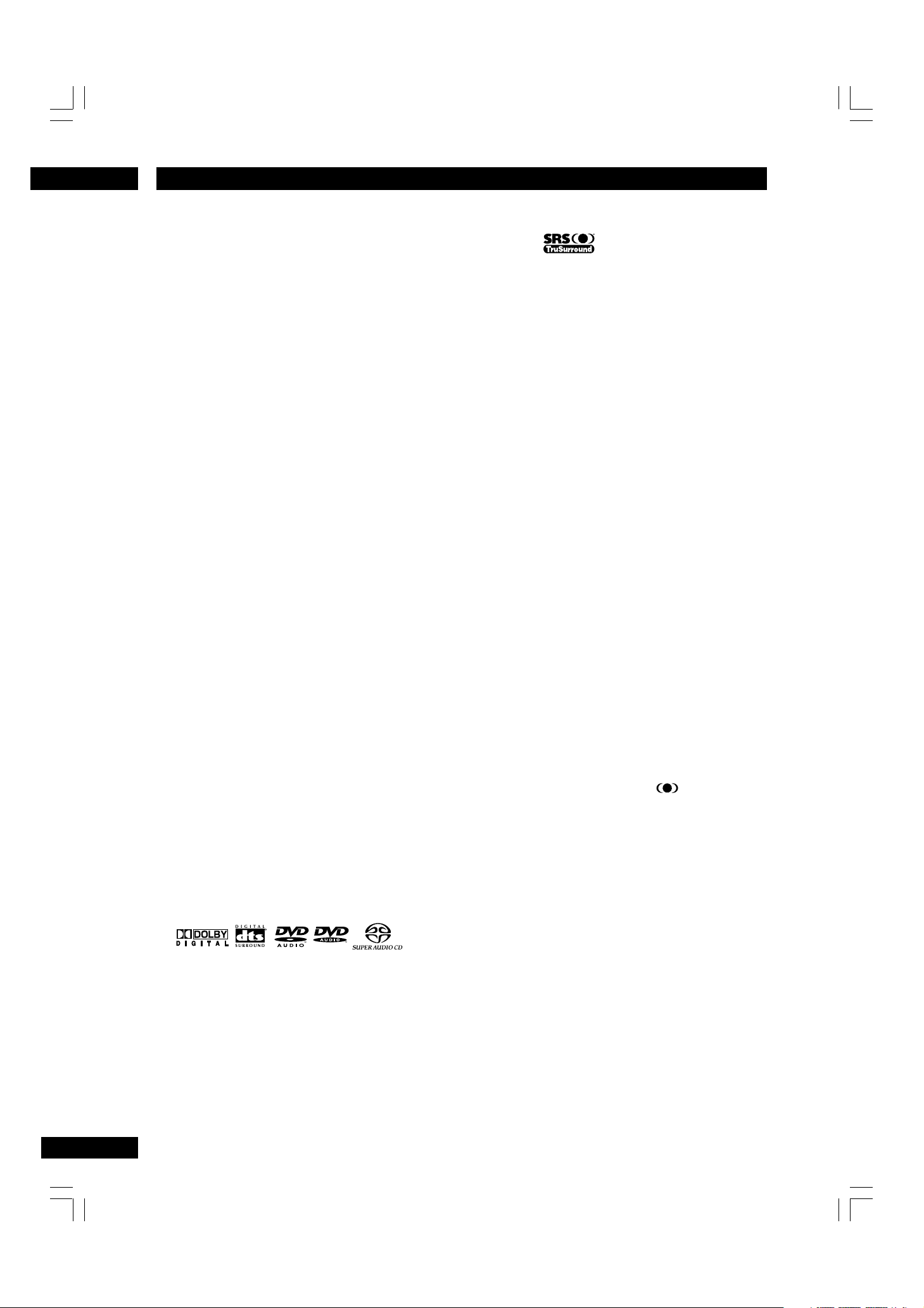
1
Before You Start
Features
An HDCP-compatible HDMI*
terminal is provided to ensure the
very highest picture and digital
sound quality by fully digital
transmission.
This unit is equipped with an HDCP-compatible digital image output terminal (HDMI) to
provide copyright protection.
Direct digital transmission without analog
conversion of DVD image data makes it
possible to enjoy real-life images without
any image deterioration resulting from AD/
DA conversion. The unit has also been
designed to make it possible to handle the
transmission of both digital video and digital
audio with a single connector.
High quality 12-bit/216MHz Video
D/A converter*
The unit uses a Video D/A converter that
performs D/A conversion of all video signals
in 12-bits and can perform 8X over-sampling
to let you enjoy beautiful video possible with
DVD. Furthermore, NSV technology suppresses noise during DA conversion.
2
High quality 24-bit/192kHz DAC
The high specification 24-bit/192kHz DAC
delivers dynamic, smooth and expansive
analog sound from CDs and DVDs.
Superlative audio performance with
Super Audio CD, DVD-Audio,
Dolby*3 Digital and DTS*4 software
1
SRS TruSurround
Logo:
When used with stereo sources, SRS
TruSurround creates a realistic surroundsound effect using just two speakers (see
page 41).
*5
MP3 compatibility
This player is compatible with CD-R, CD-RW
and CD-ROM discs that contain MP3 audio
tracks (see pages 9, 27).
JPEG compatibility
This player is compatible with CD-R, CD-RW
and CD-ROM discs that contain JPEG data
(see pages 9, 28).
*1HDMI, the HDMI logo and High-Definition
Multimedia Interface are trademarks or registered trademarks of HDMI Licensing LLC.
*2“NSV” is a registered trademark of Analog
Device Co. Ltd.
*3Manufactured under license from Dolby
Laboratories. “Dolby” and the double-D symbol
are trademarks of Dolby Laboratories. Confidential unpublished works. © 1992-1997 Dolby
Laboratories. All rights reserved.
*4“DTS” and “DTS Digital Surround” are regis-
tered trademarks of Digital Theater Systems,
Inc.
*5TruSurround, SRS and the
trademarks of SRS Labs, Inc. TruSurround
technology is incorporated under license from
SRS Labs, Inc.
®
symbol are
Logos:
R
The DV7600 delivers breathtaking sound
quality with Super Audio CD, DVD-Audio,
Dolby Digital and DTS discs.
6
Page 7
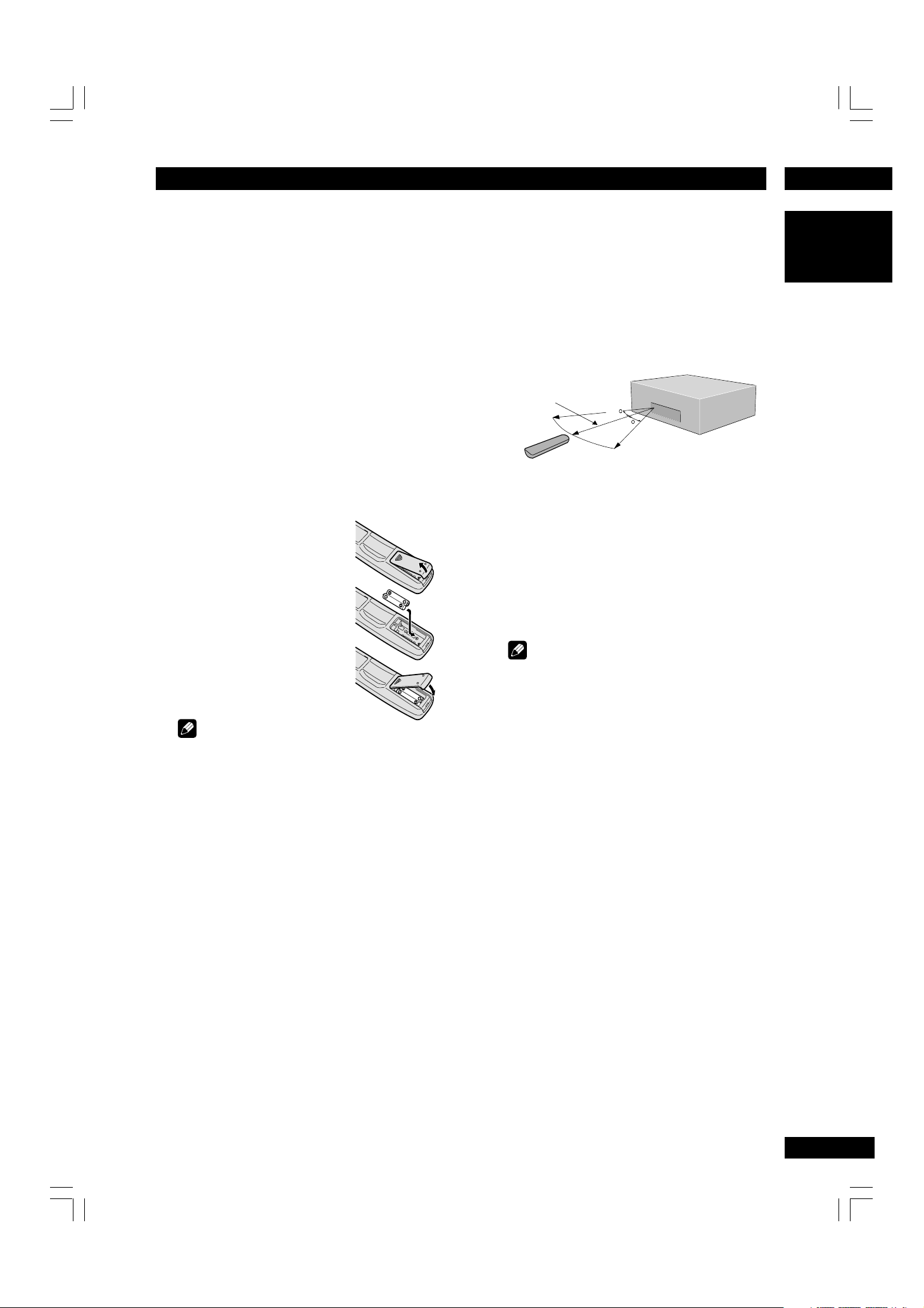
1Before You Start
What’s in the box
Thank you for buying this MARANTZ product. Please confirm that the following
accessories are in the box when you open it.
•Remote control
• AAA/AR03 dry cell batteries x2
• Audio/Video cable (yellow/red/white)
•System control cable
•Power cable
• User Guide (this manual)
•Warranty card
Putting the batteries in the
remote control
1Open the battery com-
partment cover on the
back of the remote
control.
2 Insert two AAA/AR03
batteries into the battery
compartment following
the indications (ª, ·)
inside the compartment.
3Close the cover.
Using the remote control
Keep in mind the following when using the
remote control:
• Make sure that there are no obstacles between
the remote control and the remote sensor on
the unit.
• Use within the operating range and angle, as
shown.
5m (16 feet)
30
30
•Remote operation may become unreliable if
strong sunlight or fluorescent light is shining on
the unit’s remote sensor.
•Remote controllers for different devices can
interfere with each other. Avoid using remotes
for other equipment located close to this unit.
•Replace the batteries when you notice a fall off
in the operating range of the remote control.
Note
•When using this player independently, set a
REMOTE CONTROL switch on the rear panel
to INT. (INTERNAL) (see page 10).
English
Note
Incorrect use of batteries can result in hazards such
as leakage and bursting. Please observe the
following:
• Don’t mix new and old batteries together.
• Don’t use different kinds of battery together—
although they may look similar, different
batteries may have different voltages.
•Make sure that the plus and minus ends of each
battery match the indications in the battery
compartment.
•Remove batteries from equipment that isn’t
going to be used for a month or more.
When disposing of used batteries, please comply
with governmental regulations or environmental
bylaws that apply in your country or area.
7
Page 8
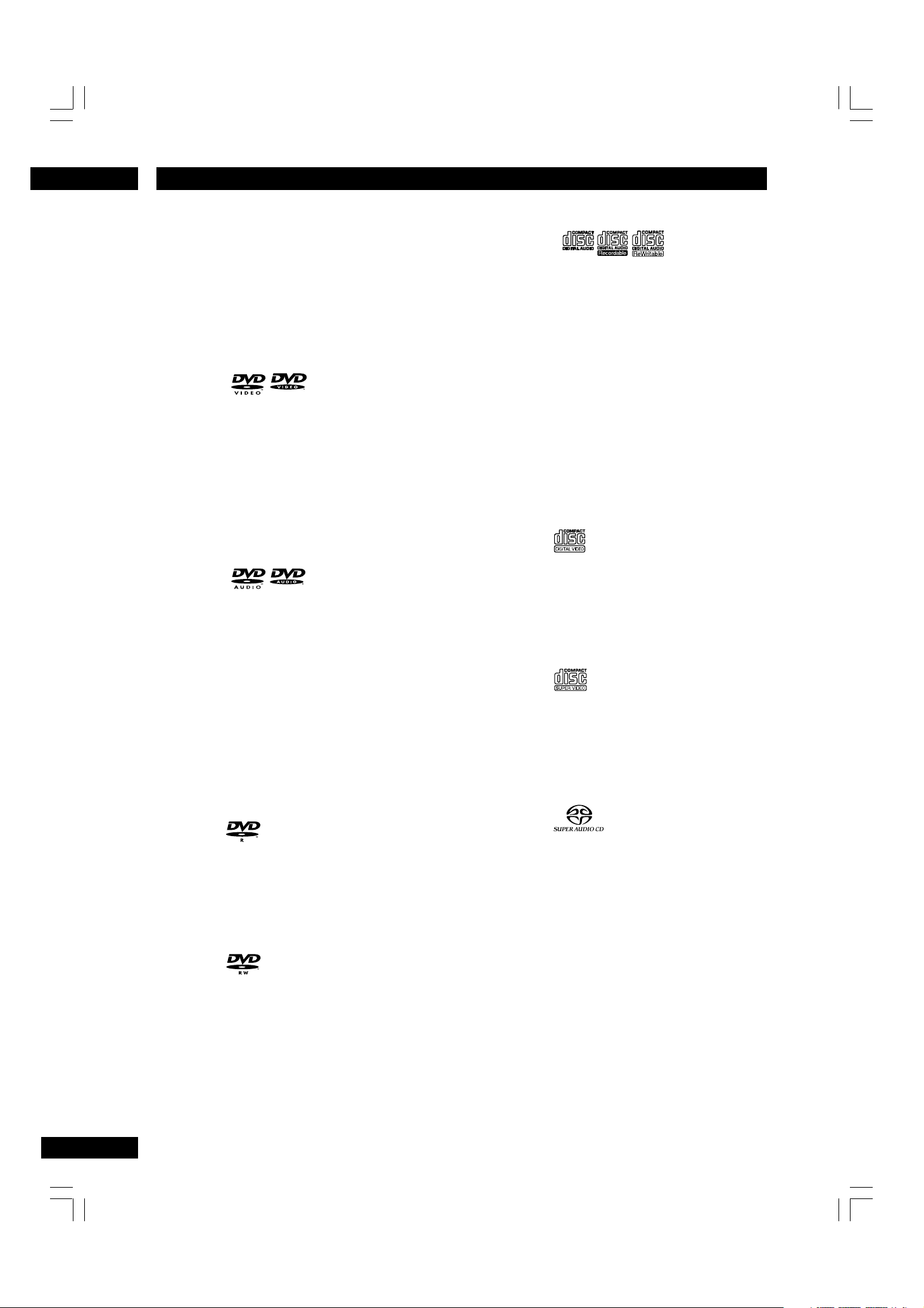
1
Before You Start
Discs compatible with this player
Any disc that displays one of the following
logos should play in this player. Other
formats, including DVD-RAM, DVD-ROM,
DVD+RW, DVD+R, CD-ROM (except those
that contain MP3/JPEG files) and Photo CD
will not play.
DVD-Video compatibility:
• Logos:
• Single sided or double sided discs
• Single layer or dual layer discs
• Dolby Digital, DTS, MPEG or Linear PCM digital
audio
• MPEG-2 digital video
Discs are generally divided into one or more titles.
Titles may be further subdivided into chapters.
DVD-Audio compatibility:
• Logos:
• Single sided discs
• Single layer or dual layer discs
• Linear or packed PCM digital audio
• Some discs may contain MPEG-2 video, and
Dolby Digital, DTS or MPEG digital audio
Discs are generally divided into one or more
groups. Groups may be further subdivided into
tracks.
DVD-R compatibility:
This unit can play DVD-R discs. Please note the
following points when using these discs:
• Logo:
• This unit can play DVD-R discs recorded as
DVD-Video format.
DVD-RW compatibility:
This unit can play DVD-RW discs. Please note the
following points when using these discs:
Audio CD compatibility:
• Logos:
•12cm (5in.) or 8cm (3in.) discs
• Linear PCM digital audio
• Audio CD, CD-R* and CD-RW* formats
CDs are divided into tracks.
*This unit can play CD-R and CD-RW discs
recorded in Audio CD or Video CD format, or with
MP3 audio files.
*Some copy-controlled CDs may not conform to
official CD standards. They are special discs and
may not play on the DV7600.
*DV7600 does not support the non-DVD side of a
Dual Disc.
Video CD compatibility:
• Logo:
•12cm (5in.) or 8cm (3in.) discs
• MPEG-1 digital audio
• MPEG-1 digital video
Video CDs are divided into tracks.
Super VCD compatibility:
• Logo:
•12cm (5in.) or 8cm (3in.) discs
• MPEG-1 digital audio
• MPEG-2 digital video
Super VCDs are divided into tracks.
Super Audio CD compatibility:
• Logo:
• Single layer, dual layer or Hyblid layer
•12cm (5in.) or 8cm (3in.) discs
• Digital audio (DSD)
Super Audio CDs are divided into tracks.
• Logo:
• This unit can play DVD-RW discs recorded as
DVD-Video format.
•DVD-RW discs that were recorded with copyonce only permission cannot be played.
8
Page 9
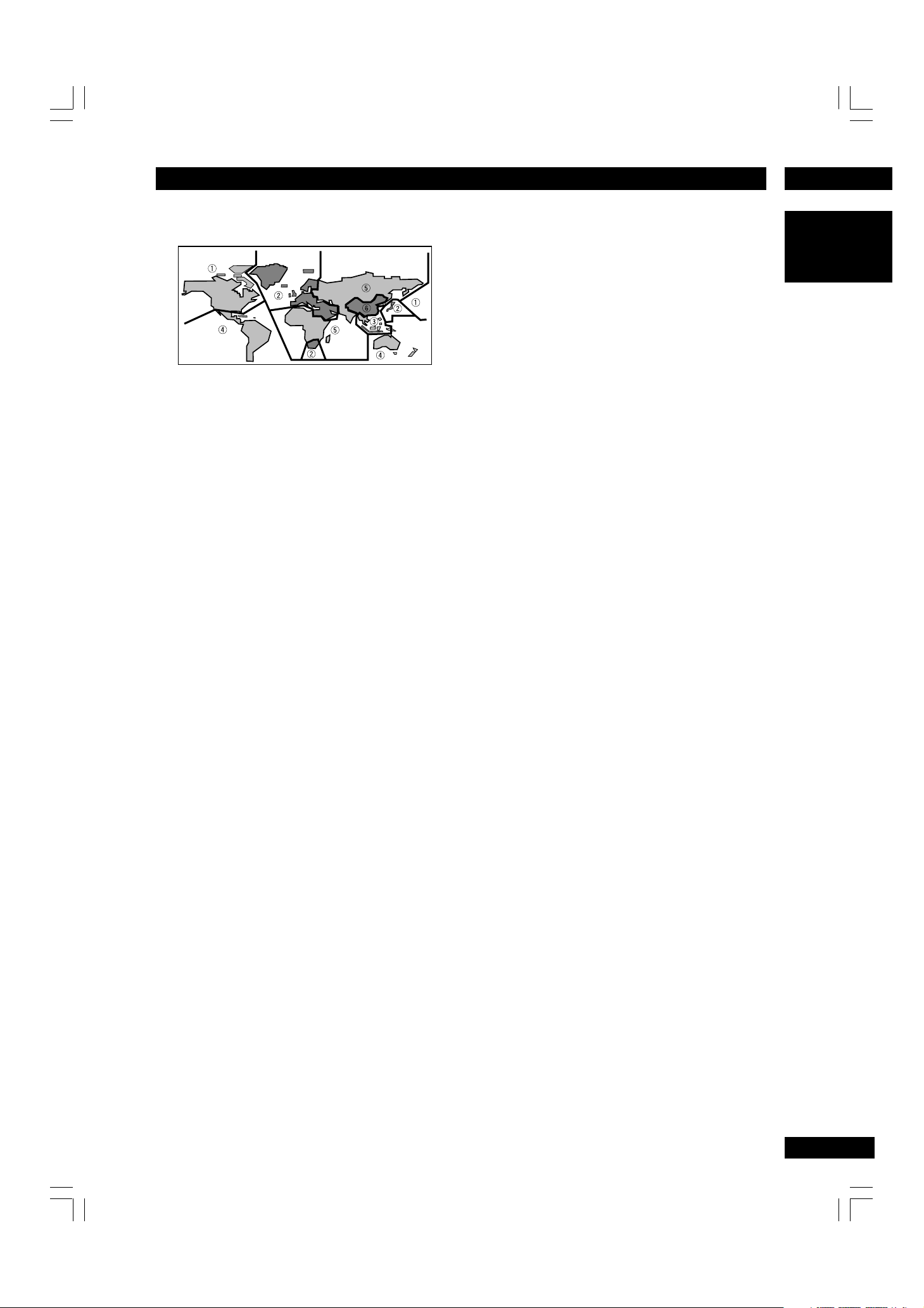
1Before You Start
DVD-Video regions
All DVD-Video discs carry a region mark on
the case somewhere that indicates which
region(s) of the world the disc is compatible
with. Your DVD player also has a region
mark, which you can find on the rear panel.
Discs from incompatible regions will not play
in this player. Discs marked ALL will play in
any player.
MP3 compatibility information
• The CD-ROM must be ISO 9660 compatible.
•Files should be MPEG1 Audio Layer 3 format,
44.1kHz or 48kHz. Incompatible files will not
play.
• This player is not compatible with MP3 PRO,
ID3-Tag and packet write.
• This player cannot play DVD-R/RW discs with
recorded MP3 music data.
• This player only plays tracks that are named
with the file extension “.mp3” or “.MP3”.
• This player is not compatible with multi-session
discs. If you try and play a multi-session disc,
only the first session will be played.
• Use CD-R or CD-RW media for recording your
MP3 files. The disc must be finalized in order to
play.
• Audio encoded at 128Kbps should sound close
to regular audio CD quality. Although this
player will play lower bit-rate MP3 tracks, the
sound quality becomes noticeably worse at
lower bit-rates.
• Only the first 8 characters of folder and track
names (excluding the “.mp3” extension) are
displayed.
• This player can recognize about total 250 files/
folder.
•Not compatible with variable bit-rate (VBR)
files.
JPEG compatibility information
•While this player is designed to be able to
handle image data recorded in JPEG format, no
assurances are given that the player will be able
to display image data recorded in all JPEG
formats.
• This player cannot display progressive JPEG
images.
•When writing JPEG files to CD-R/RW discs,
always be sure to set the writing format to ISO
9660 Level 1.
• Always be sure to specify a file extension of
“.JPG” or “.JPE” for JPEG files. The file will not be
able to be displayed if a file extension other
than “.JPG” or “.JPE” is specified or if no file
extension is assigned to the file. (Note that this
means that JPEG files created on a Macintosh
will not be able to be displayed as is.)
• Depending on the file size and compression
rate, some JPEG pictures cannot be displayed
correctly.
Caution!
•DVD-R/RW and CD-R/RW discs recorded using
a personal computer or a DVD or CD recorder
may not play if the disc is damaged or dirty, or
if there is dirt or condensation on the player’s
lens.
• If you record a disc using a personal computer,
even if it is recorded in a compatible format,
there are cases in which it may not play because
of the settings of the application software used
to create the disc. (Check with the software
publisher for more detailed information.)
• Unfinalized DVD-R/RW discs cannot be played.
• Unfinalized CD-R/RW discs cannot be played.
•For more information on using DVD-R/RW and
CD-R/RW discs, see “Handling discs” on page
48.
•Never try to replay anything other than a music
CD (CDA format) or a CD-R/RW on which MP3
and/or JPEG files have been stored. Depending
on the type of file, there may be times when
doing so will result in problems or erroneous
operation.
• There may be times when it is impossible to
replay a CD-R/RW disc because of the characteristics of the disc being used or because of
dirt or scratches on the disc.
English
9
Page 10
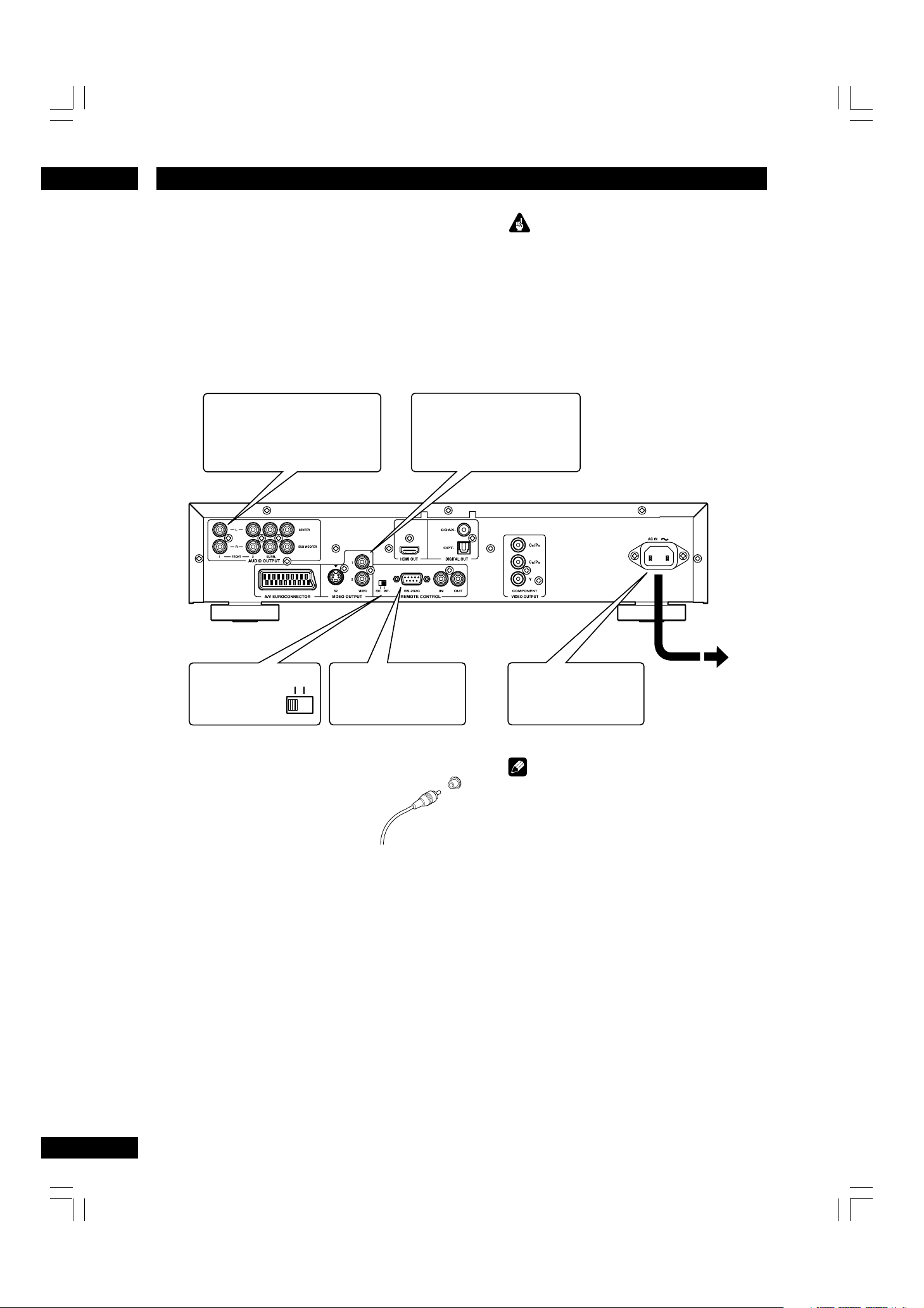
Connecting Up2
Easy setup
This easy setup is the minimum set of
connections you need to start watching
DVD-Video discs. Both sound and picture
are fed directly to your TV using the supplied Audio/Video cables. For other possible
connections, see pages 11-12.
Connect to a pair of stereo
2
audio inputs on your TV using
the supplied Audio/Video cable.
Connect to a composite video
1
input on your TV using the
supplied Audio/Video cable.
Important
• Before making or changing any rear panel
connections, make sure that all components are
switched off and unplugged from the wall
outlet.
•When connecting the component is turned on,
do not unplug the power cord of this DVD
player from the wall outlet. The speaker may be
damaged.
10
See Note:
Remote Switch
EXT.
RS-232C terminal
INT.
Control terminal for use
by custom installers.
Connecting audio/video
cables
Be sure to insert each plug fully
for the best connection. The
plugs and jacks are color-coded
to make connection easier.
Connecting system control cables
By connecting this DVD player to another
Marantz audio component using a supplied
System control cable, you can remotely
operate the components as a single system.
•When connecting to component with a remote
sensor, be sure to connect the REMOTE
CONTROL IN jack of this DVD player to the
REMOTE CONTROL OUT jack of the compo-
nent with the remote sensor.
•When connecting to component which is not
equipped with a remote sensor, be sure to
connect the component to the REMOTE
CONTROL OUT jack of this DVD player.
Plug into a standard
3
AC wall outlet.
Note
•When connecting to a standard TV, select
4:3 L - Box or 4:3 Pan Scan in the TV Aspect
setting (see page 33).
• Connect the video output of the player directly
to your TV. Because the player is designed to
support an Analog Protection System copy
card, there are cases when proper playback will
be not be possible if the player is connected to
the TV through a VCR and images are recorded
and played on the VCR.
• The player’s video output and S2 output will
not be progressive.
• Remote switch
When using this DVD player independently, set
this switch to INT. (INTERNAL). When using
this DVD player in a system with a Marantz
receiver equipped with a remote sensor, set the
switch to EXT. (EXTERNAL).
Page 11
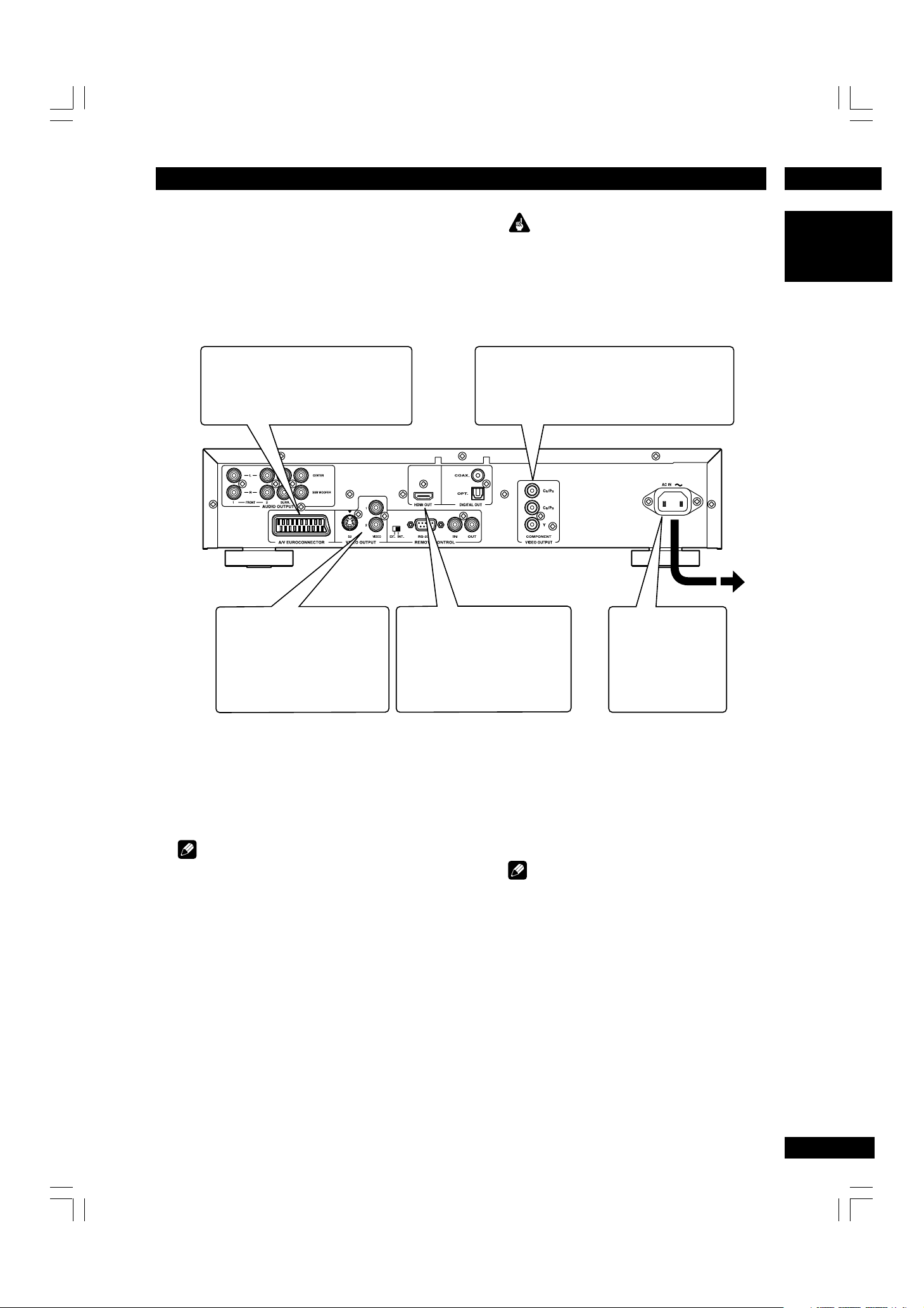
2Connecting Up
Home theater video connections
This player outputs video in a number of
different ways. Choose the one most suitable for your system using the guide below.
If your TV has a SCART input, we
recommend using it to connect directly
to the A/V EURO CONNECTOR on
this player. (for Europe only)
Important
• Before making or changing any rear panel
connections, make sure that all components are
switched off and unplugged from the wall outlet.
• When connecting the component is turned on,
do not unplug the power cord of this DVD player
from the wall outlet. The speaker may be
damaged.
If your TV has a component video input, we
1
recommend using it to connect directly to the
COMPONENT VIDEO OUT of this player. Use
the standard 3-jack component video ouput.
English
If a component input is not
2
available to you, connect this
player to your TV or AV
receiver using either the
VIDEO or S2 jacks.
If your TV and projector have a
HDMI terminal for Video and
Audio Input, we recommend
using it to connect directly to
the HDMI out of this player.
Connecting SCART (for Europe
only) and S-Video cables
SCART and S-Video cables will only plug in
one way, so make sure the plug is correctly
lined up with the jack before inserting. Be
sure to fully insert for a good connection.
Note
• The A/V EURO CONNECTOR connector can
output composite, S-Video or RGB component
video. If you connect just one TV, use the A/V
EURO CONNECTOR connector. You can select
the type of video output by changing the Video
Out setting in the Setup Menu (page 36).
S-Video or composite video?
S-Video should give a better picture, so if
you have an S-Video input, use it. S-Video
cables are available from any good audio/
visual dealer.
Connecting HDMI cables
With an HDMI cable, both uncompressed
video data and digital audio data (e.g.,
LPCM or bit stream data such as Dolby
Plug into a standard
3
AC wall outlet.
Digital, DTS, or MPEG data) can be transmitted with just a single connector.
By transmitting DVD image data directly as
digital data without it being first converted
into analog format, it becomes possible to
provide the very finest in image quality (see
pages 30, 37).
Note
• The HDMI output of this unit can be connected
to a DVI jack on a TV or other device using a
conversion adapter. In this case, it is necessary
to use a TV or display with an HDCP-compatible DVI input. (see page 37)
• There may be no image output if connected to
a TV or display that is not compatible with the
above format.
•Refer to the instruction manual of the TV or
display to be connected to this unit for detailed
information regarding the HDMI terminal.
•When connecting a progressive input TV with
the component output of the player, select
Progressive in the Components Out setting
(see page 36).
11
Page 12
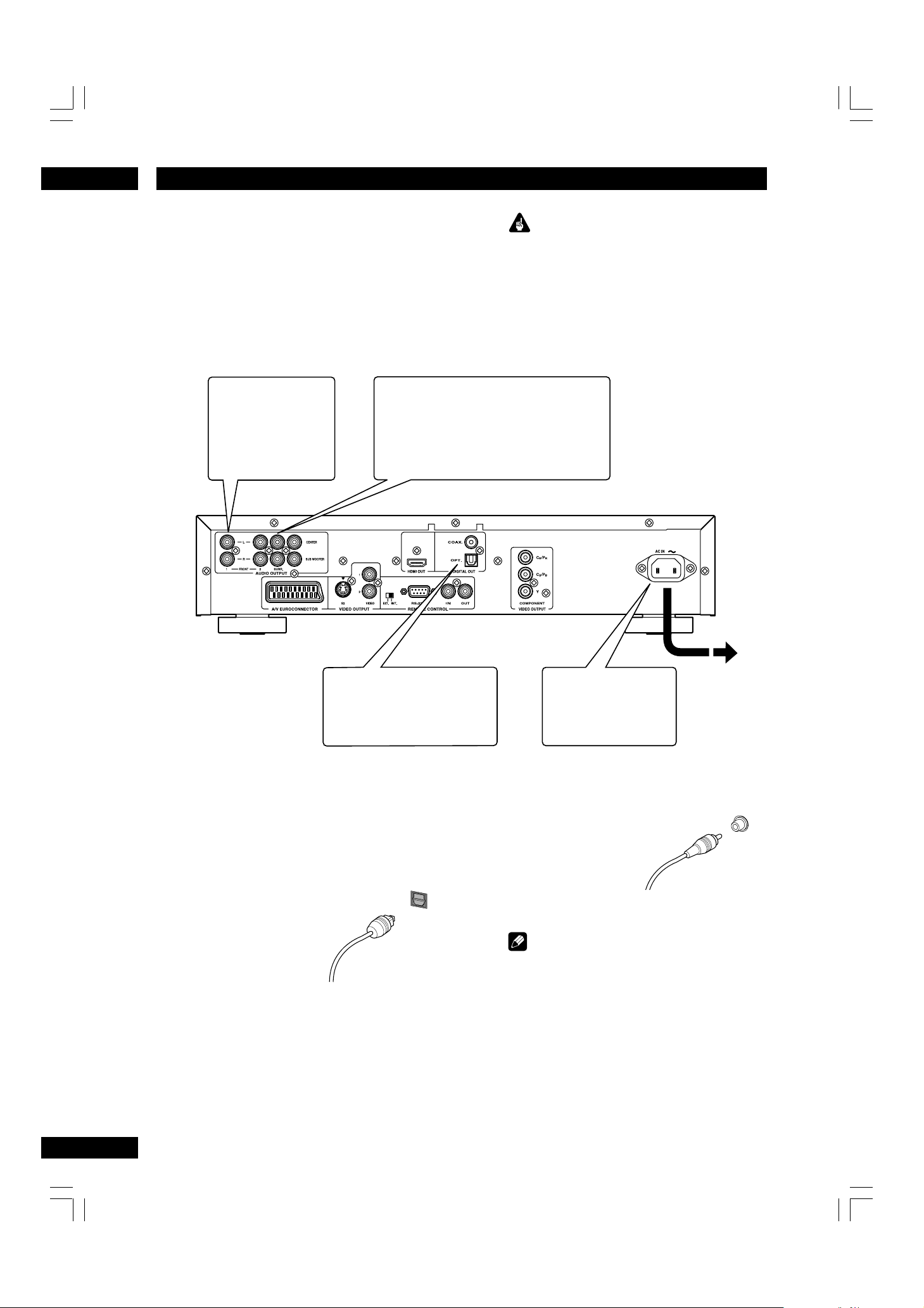
Connecting Up2
Home theater audio connections
This player outputs multi-channel audio in
both analog and digital form. Check the
manual for your amplifier/receiver to see
what equipment it is compatible with
(especially which digital formats—Dolby
Digital, DTS, etc.—it can decode).
If your amplifier has
1
stereo inputs only,
connect them here.
If your amplifier has 5.1 channel analog
2
inputs, connect them here.
Connect to the L (left)/R (right), SURR.L/
.R (SURROUND L/R), CENTER and SUB
WOOFER inputs of your amplifier.
Important
• Before making or changing any rear panel
connections, make sure that all components are
switched off and unplugged from the wall
outlet.
•When connecting the component is turned on,
do not unplug the power cord of this DVD
player from the wall outlet. The speaker may be
damaged.
12
Connect to the coaxial or
3
optical input of your amplifier,
if it has digital inputs.
Connecting analog audio cables
Be sure to fully insert each plug for the best
connection. The plugs and jacks are colorcoded to make connection easier.
Connecting optical cables
Optical interconnects
only plug in one way, so
make sure the plug is
correctly lined up with
the jack before inserting. When inserting the
plug, the protective
shutter will open and you should hear it click
into position when fully inserted. Be careful
that you do not force the plug, because this
could result in damage to the
protective shutter, the cable, or the unit
itself.
OPT
Plug into a standard
4
AC wall outlet.
Connecting coaxial cables
Use an interconnect with a pin-type (also
called RCA or phono)
plug on each end to
connect up digital
coaxial-type jacks.
Make sure that the
plug is pushed fully
home.
Note
• If you listen to multichannel DVD-Audio
through one of the digital outputs, it will be
downmixed to stereo. Also, high sampling rate
DVD-Audio (192kHz or 176.4kHz) will be
downsampled to 96kHz, 88.2kHz, 48kHz or
44.1kHz, depending on the disc (see page 40).
Multi channel and high sampling rate DVDAudio is only available through the analog
outputs.
• All DVD-Audio and all Super Audio CD audio is
output only through the analog outputs (see
pages 41-42).
COAX
Page 13
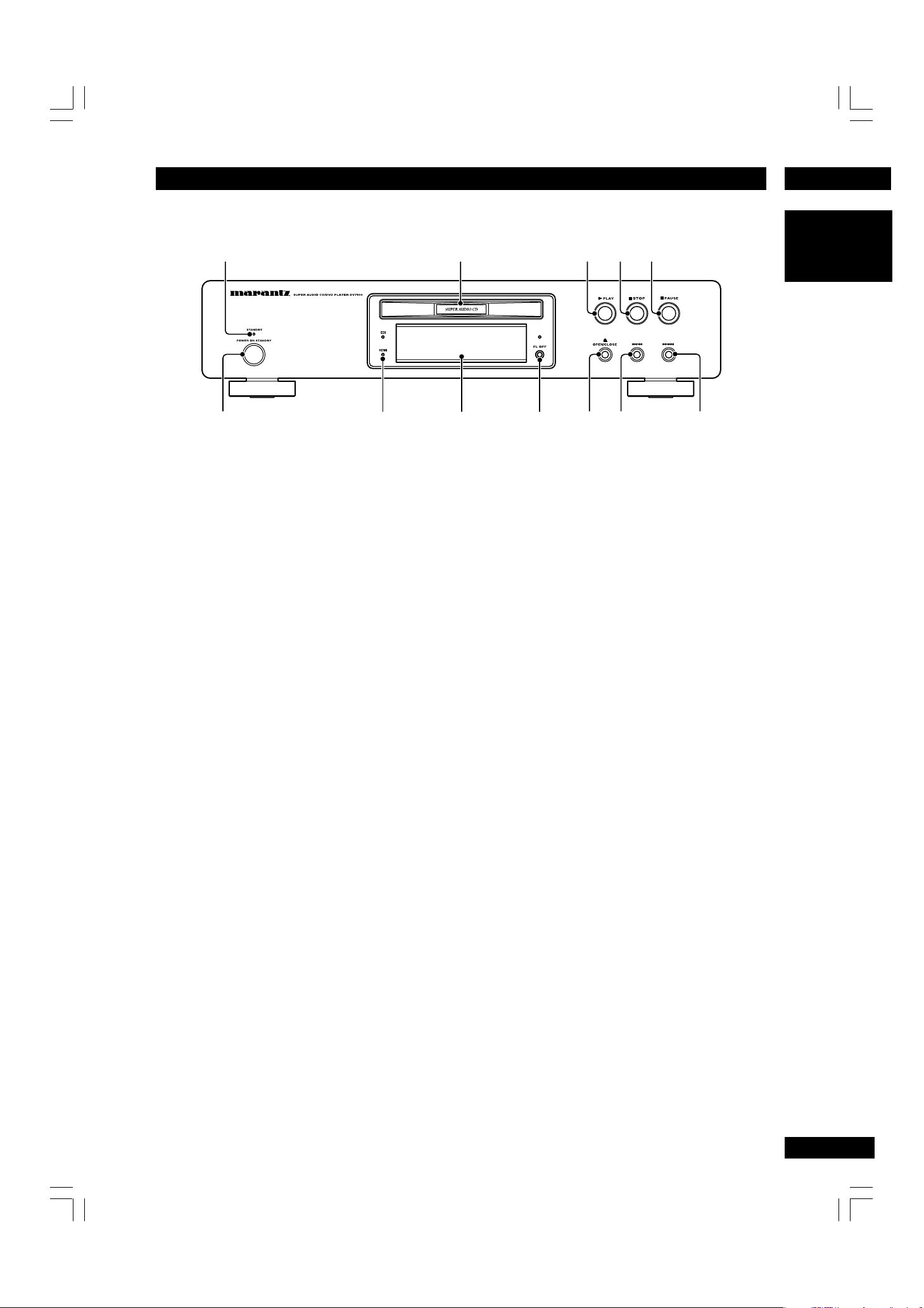
3Controls & Displays
Front panel
1
6
1STANDBY indicator
• Lights when the unit is in standby.
2Disc tray
• Place the disc here.
3 3 (PLAY)
• Begin the disc play.
4 7 (STOP)
•Stops the disc play.
5 8 (PAUSE)
•Pausing the disc play.
6POWER ON/STANDBY
•Press to turn the power on, and press it again
to STANDBY mode.
7 HDMI/DVI indicator
•When the connected device is HDMI compatible, the light flashes green. When it is DVI
compatible, the light flashes red.
7
2
8
9
8Display – page 14
• Operation indications are displayed here.
9 FL OFF
• Lights when the display is switched off using the
FL OFF button and DIMMER button on the
remote control.
10 0 (OPEN/CLOSE)
•Press to open and close the disc tray.
11 4 /1
•Press to skip reverse title/group, chapter, or
track. You can also press and hold this button to
scan the above.
12 ¡/¢
•Press to skip forward title/group, chapter, or
track. You can also press and hold this button to
scan the above.
3
0
4
-
English
5
=
13
Page 14
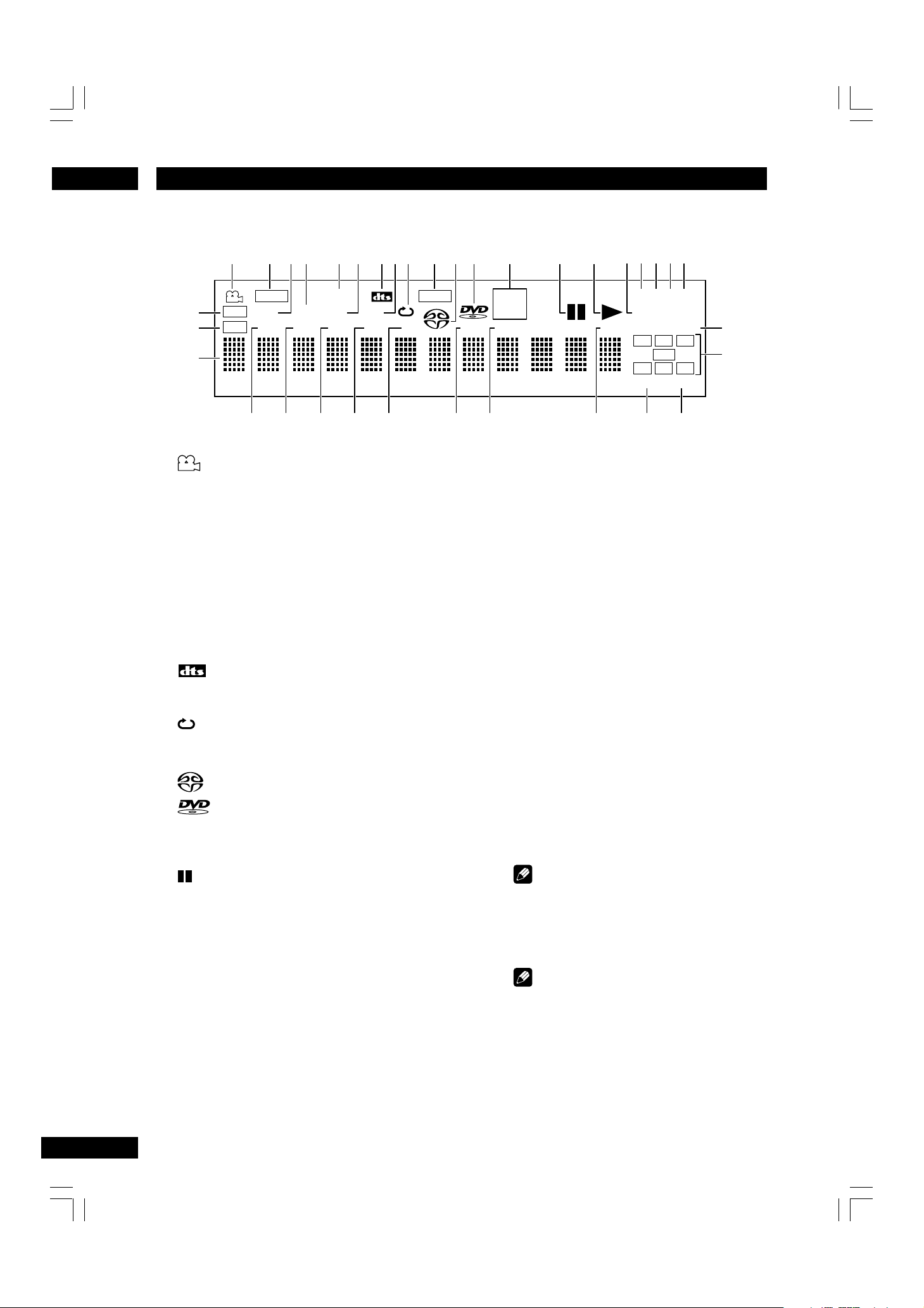
Controls & Displays3
Display
12345678 ~-=09
!
@
#
$
%
^
&
RNDM
PROG
¡
SRS TS
TRK
CHP ALL
™
A-B
PRGSVE
VOFF
DOFF
_
GRP
TITLE
+
*
(
)
1 – Lights during a camera-angle section of a
DVD-Video disc
2PRGSVE – Lights when unit is outputting progres-
sive scan (non-interlaced) video
3 GRP – Indicates that the number below in the
character display is a DVD-Audio group number
4 RNDM – Lights during random playback
5SRS TS – Lights when playing a disc with
TruSurround switched on
6 TRK – Indicates that the number below in the
character display is a DVD-Audio, CD, Video CD or
MP3 track number
7 – Lights when a disc with DTS audio is
playing
8 A–B – Lights when A-B repeat has been selected
9 – Lights during repeat play
10 DOLBY D – Lights when a disc with Dolby Digital
audio is playing
11 – Lights when a Super Audio CD is loaded
12 – Lights when a DVD is loaded
13 19 2kHz/96kHz – Indicates a DVD disc containing
high-sampling rate (192kHz/96kHz) audio is
playing
14 – Lights when a disc is paused
15 3 – Lights when a disc is playing
16 VCD – Lights when a Video CD is loaded
CD – Lights when a Audio CD is loaded
17 MP3 – Lights when replaying MP3 audio
18 N – Lights when NTSC has been selected as the TV
system
19 P – Lights when PAL has been selected as the TV
system
20 M – Lights when ‘Multi’ has been selected as the
TV system
21 V OFF – Indicates that video output is turned off
22 D OFF – Lights when the unit is set to Digital Out
DOLBY D
101123456789
£
off
23 Character display
¢
MP3
kHz
192
96
kHz
TOTAL
∞
24 TITLE – Indicates that the number below in the
character display is a DVD-Video title number
25 PROG – Lights when replaying a program
26 CHP – Indicates that the number below in the
character display is a DVD-Video chapter number
27 ALL – Lights when ‘Repeat all’ has been selected
for VCD, CD or Super Audio CD
28 1 – Lights when track repeat has been selected
for VCD, CD, Super Audio CD, or DVD-Audio
29 AUDIO – Lights when a DVD-Audio disc is
playing
30 TOTAL – Indicates that the time shown in the
character display is the total playing time of the
disc
31 ELAP – Lights when the elapsed time is being
displayed for a title, chapter, or track
ELAPAUDIO DOWN MIX
§¶
PNM
VCD
L
C
R
LFE
S
LS
STEREO MULTI
RS
•
ª
º
32 STEREO – Lights when a Super Audio CD is
playing stereo sounds
33 MULTI – Lights when a Super Audio CD is
playing multi-channel sounds
34 DOWN MIX – Lights when multi-channel DVD-
Audio, Dolby Digital, DTS or MPEG audio is
downmixed, such as to two-channel stereo
Note
• Depending on the disc, the DOWN MIX is not
displayed.
35 L, C, R, LFE, LS, S, RS – show which channels
are recorded on the disc playing
Note
• The channel indications are not displayed
during multi channel area playback of a Super
Audio CD.
14
Page 15
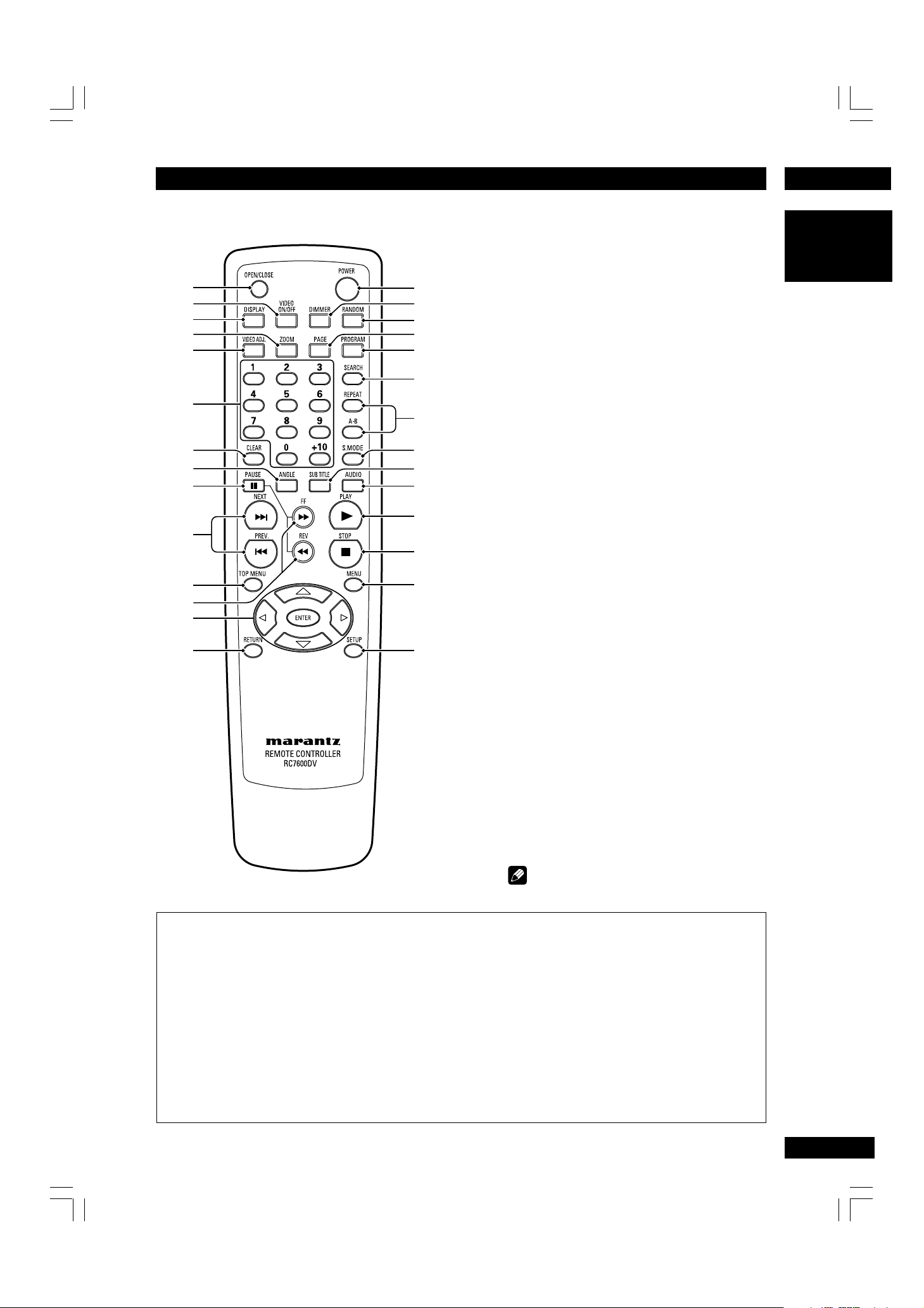
3Controls & Displays
Remote control
1
2
3
4
5
6
7
8
9
0
=
~
!
@
#
$
%
^
&
*
(
)
_
+
¡
™
£
1OPEN/CLOSE – Disc tray open/close –
page 16
2 VIDEO ON/OFF – press to turn video
output off and on
• HDMI video output cannot be switched off.
3DISPLAY – page 25
4ZOOM – page 24
5 VIDEO ADJ. – Video adjust (pages 28–29)
6Number buttons
7CLEAR – page 26
8ANGLE – page 23
9 8 (PAUSE) – page 16
10 4 (PREV.)/¢ (NEXT)– Skip – page 16
•
Allows you to search forward/backward through
a disc. Use to skip the title, chapter or track.
11 T O P MENU – page 17
12 1 (REV)/¡ (FF) – Scan – page 16
13 Cursor (2/3/5/∞) / ENTER button –
pages 17, 31
14 RETURN – page 17
15 P O WER – switches the player on or into
standby
16 D I MMER – Press to change the display
brightness – page 13
17 RANDOM – pages 21, 27
18 P A G E – page 21
19 P R OGRAM – page 26
20 SEARCH – page 18
21 REPEAT – page 22
A–B – page 22
22 S.MODE – page 23
23 SUBTITLE – page 23
24 AUDIO – page 24
25 3 (PLAY) – page 16
26 7 (STOP) – page 16
27 MENU – page 17
28 SETUP – page 31
English
Note
• The +10 button is not used on this set.
• This remote control supports two remote control codes: DVD1 and DVD2.
•When the unit is shipped from the factory, the remote control is set to DVD1.
•To set the remote control to DVD2, hold down both 7 (STOP) button and 2 number button on the
remote control for at least five seconds. (If the batteries in the remote control are replaced while the
remote control is set to DVD2, the setting will revert to DVD1.)
•To set the remote control back to DVD1, hold down both 7 (STOP) button and the 1 number button
on the remote control for at least five seconds.
•To check which remote control code is set at any time, hold down both the Stop and Pause buttons; the
current setting (either “DVD1” or “DVD2”) will be displayed in the display window on the main unit.
• Also set the REMOT CODE on the FL menu to the same setting as the remote control. (This setting is
set to DVD1 when the unit is shipped from the factory.) (see page 30)
15
Page 16
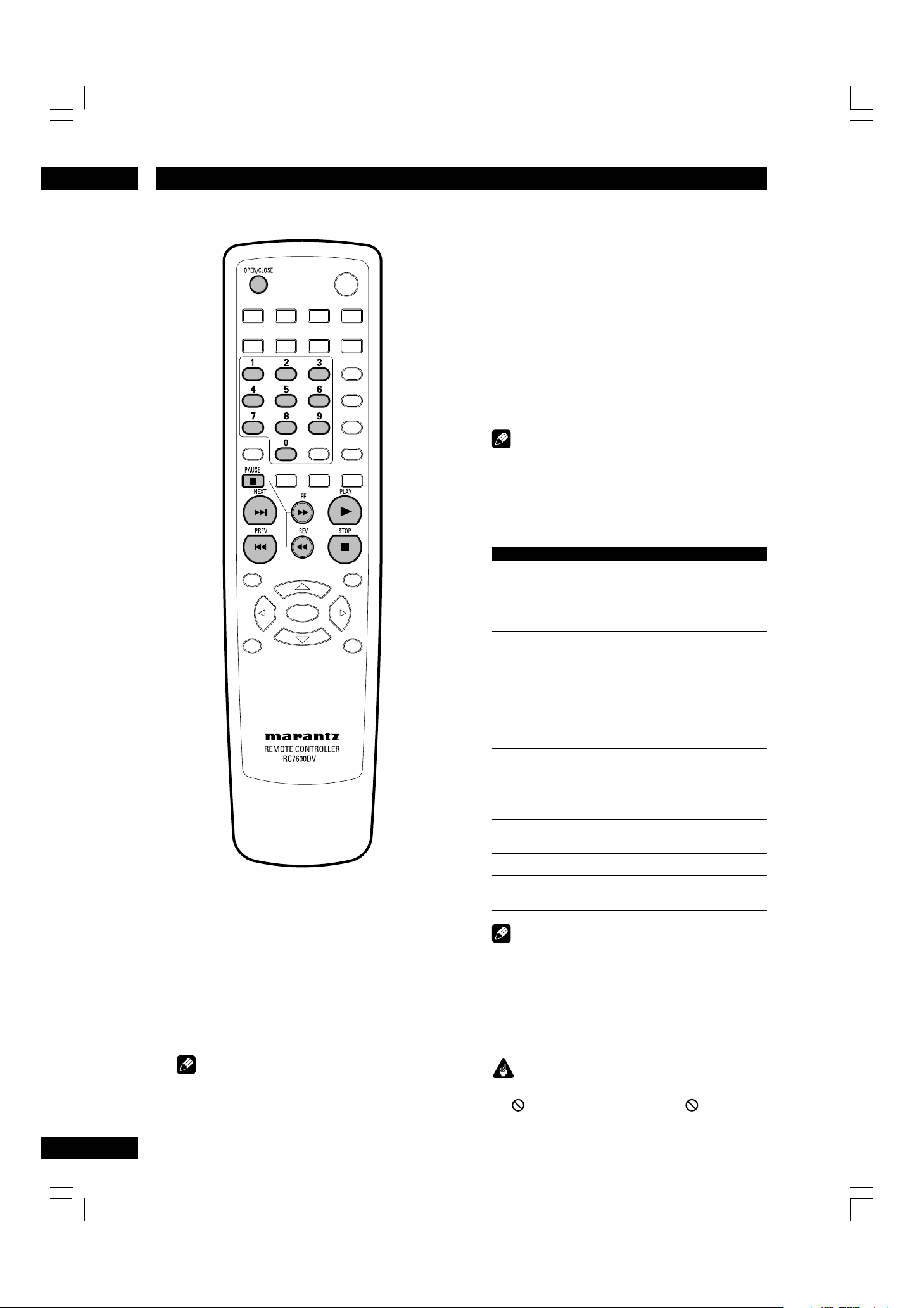
Getting Started4
1 Switch the player on.
If you’re playing a DVD or Video CD, also turn on your TV
and make sure that it is set to the correct video input.
2Press OPEN/CLOSE to open the disc tray.
3 Load a disc.
Load a disc with the label side facing up, using the disc
tray guide to align the disc (if you’re loading a doublesided DVD disc, load it with the side you want to play face
down).
4
Press 3 (PLAY) to start playback.
If you’re playing a DVD or Video CD, a menu may appear
(see page 17).
Note
•
For one-sided, two-layer discs containing movies, etc.,
there may be a short image stoppage at the point
where the layers change. This is not a malfunction.
Basic playback controls
Button What it does
3 Starts playback.
8
7 Stops playback.
1 1. Press for fast reverse scanning during play.
¡ 1. Press for fast forward scanning during play.
4 Skips to the start of the current track or chapter,
¢ Skips to the next track or chapter.
Numbers
DVD and Video CD: if the display shows RESUME,
playback starts from the resume point.
Pauses a disc that’s playing.
DVD: Display shows RESUME. Press 7 (STOP)
again to cancel the resume function.
2. Press again to increase the scan speed. (Super
Audio CD, Video CD and CD have 3 scan speeds;
DVD have 4.) Press 3 (PLAY) to resume normal
playback.
2. Press again to increase the scan speed. (Super
Audio CD, Video CD and CD have 3 scan speeds;
DVD have 4.) Press 3 (PLAY) to resume normal
playback.
then to previous tracks/chapters.
Playback starts from selected track/chapter
number.
16
Playing discs
The basic playback controls for playing discs are
covered here. Further functions are detailed in the
next chapter.
Note
•
Throughout this manual, the term ‘DVD’ means DVDVideo, DVD-Audio and DVD-R/RW. If a function is
specific to a particular kind of DVD disc, it is specified.
Note
• If the power is interrupted during Resume STOP,
Play or Pause, playback will start again from
Resume Point when the power is restored, unless
the disc tray is opened and the disc is removed.
•
The sound is muted during fast forward/reverse
scanning of DVD/VCD.
Important
While using the DVD playback controls, you may see
the mark displayed on-screen. The mark means
that the operation is not allowed by the player and
disc.
Page 17
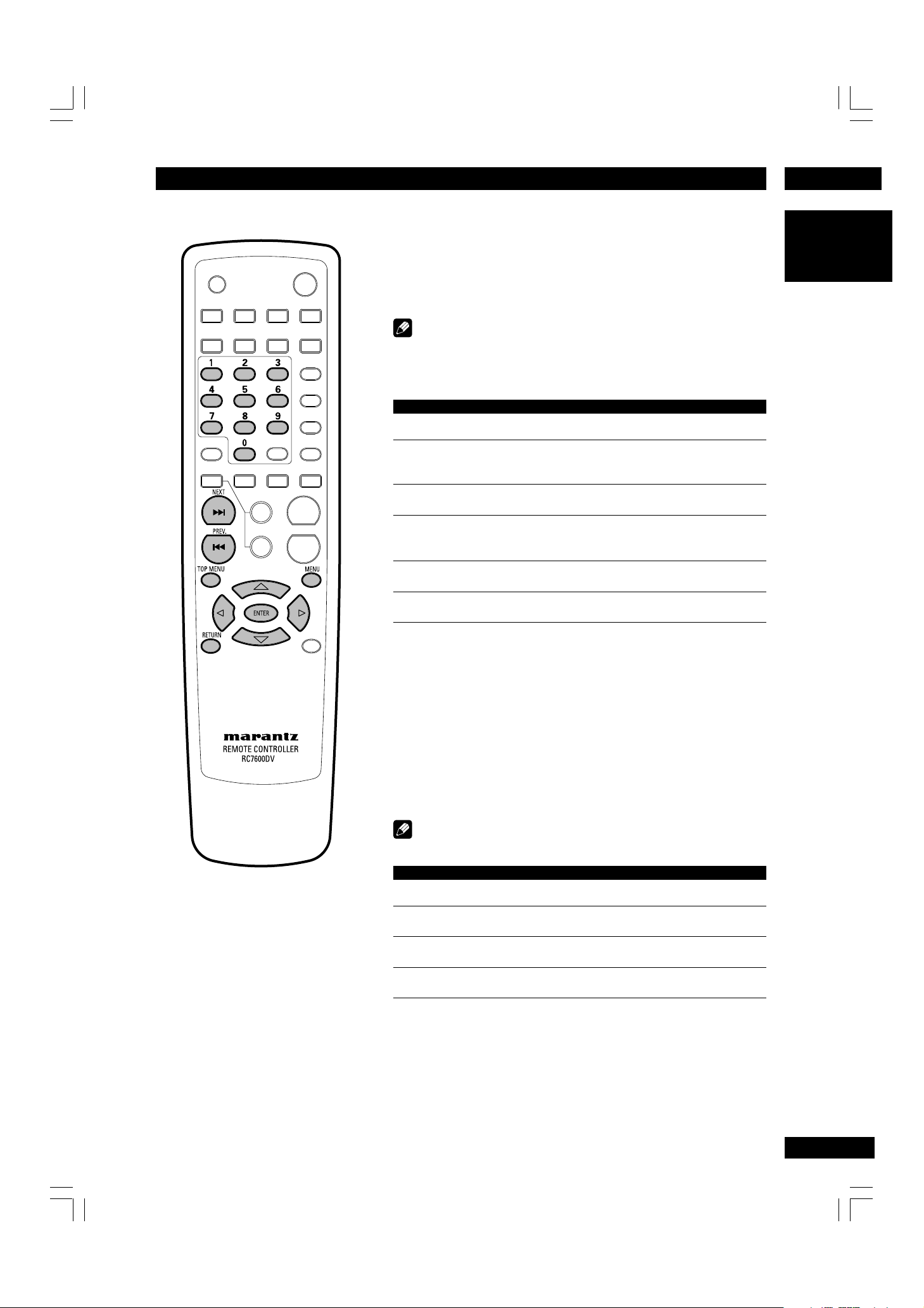
4Getting Started
Navigating DVD disc menus
Many DVD discs contain menus. Sometimes these are displayed
automatically when you start playback; others only appear when
you press MENU or TOP MENU. For DVD Audio discs, use TOP
MENU.
Note
• Some DVD-Audio discs feature a ‘Bonus Group’. To access this group
you have to input a password, which you can find on the disc’s
packaging. See page 46 for more information.
Button What it does
TOP MENU Displays the ‘top menu’ of a DVD disc—this varies with the disc.
MENU Displays a DVD disc menu—this varies with the disc and may be the same
as the ‘top menu’.
RETURN Returns to the previously displayed menu screen.
Coursor Moves the cursor around the screen.
(2/3/5/∞)
ENTER Selects the current menu option.
English
Numbers Selects a numbered menu option (some discs only).
Navigating Video CD PBC menus
Some Video CDs have menus from which you can choose what
you want to watch. These are called PBC (Playback control)
menus.
Press the TOP MENU to turn the PBC function on or off. If you
press the TOP MENU during playback, playback will stop. If you
press the number buttons in the PBC off mode, playback will
start from the selected track.
Note
• Some discs don’t allow PBC menus.
Button What it does
RETURN Displays the PBC menu.
Numbers Selects a numbered menu option.
4 Displays the previous menu page (if there is one).
¢ Displays the next menu page (if there is one).
17
Page 18
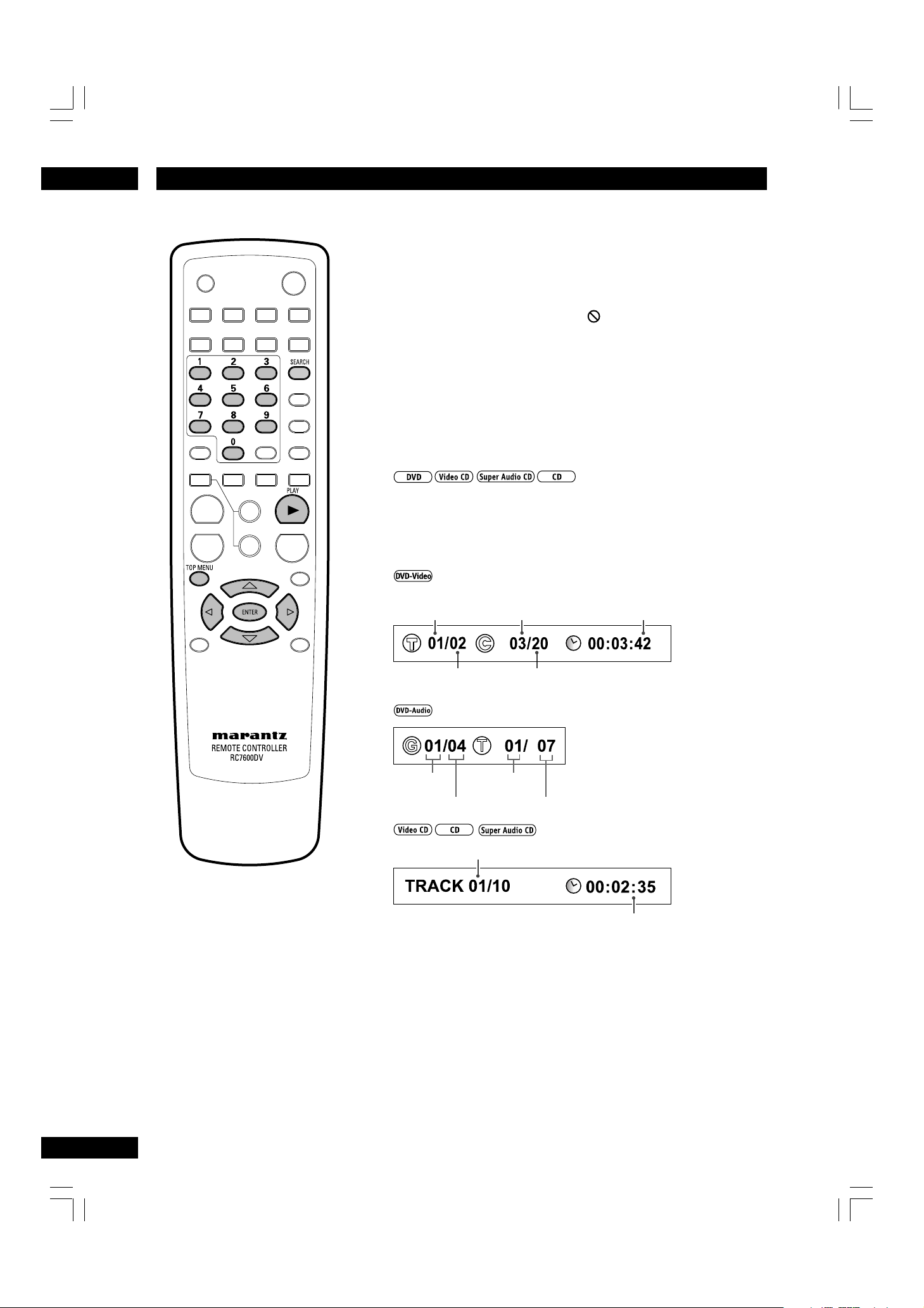
Playing Discs5
Introduction
•Many of the functions covered in this chapter apply to DVD
discs, Video CDs, Super Audio CDs and CDs, although the
exact operation of some varies slightly with the kind of disc
loaded.
•When playing DVD discs, if the
icon appears on-screen
when you try to use a particular function, either the player or
the disc doesn’t allow the use of that function.
•When playing Video CDs, some of the functions are not
available in PBC mode. If you want to use them, press the
TOP MENU to turn the PBC function off.
Finding what you want on a disc
You can directly access any point on a disc using one of the
search modes. Use these search modes while a disc is playing.
Playback jumps to the point specified.
1Press the SEARCH button during playback mode.
current title
number
total number of titles
on the disc
group
number
current chapter
number
track number
total trackstotal groups
elapsed time of the
current title
total number of chapters
in the current title
track (current track number)
time (elapsed time of current track)
18
2Use the cursor buttons (2/3) to select the desired item.
3You may use the number buttons of the remote control to
directly access a title, chapter or to start the playback from
the desired time.
Page 19

5Playing Discs
Example:
To select Title/chapter 2, press 0 and 2.
To select a scene 2 hours 30 minutes 10 seconds
from the beginning of the selected title, press
023010.
To select Track 5, press 5.
To select Track 12, press 1 and 2.
To select a part 1 minute 10 seconds from the
beginning of the selected track, press 1, 1, 0.
4Press 3(PLAY) button or the ENTER button.
Note
• Some discs don’t allow the Search mode.
• If you select numbers which don’t exist on the disc,
PROHIBITED icon will be displayed.
In the STOP mode of DVD
Pressing the SEARCH button sets the title select
mode on and the GUI display should look like this:
English
total number of titles
total groups
19
Page 20

Playing Discs5
Still Frame/Slow Play/Frame Advance Playback
The video images on DVD can be viewed as a still frame, played
back at slow speeds and even advanced frame by frame (Forward
only).
Viewing a Pausing Picture
Press 8 (PAUSE).
To return to normal playback
When the picture playback is paused, pressing 3 (PLAY) restores normal
playback operation.
Viewing slow playback
With this function, DVDs can be viewed in both forward and reverse
direction.
Press ¡ (FF) durring pause.
• Slow playback is engaged.
• During slow playback, the speed of playback can be
adjusted from 1/8 normal playback speed to 1/2
normal playback speed in 3 steps using ¡ (FF).
1/8 – 1/4 – 1/2
Press 1 (REV) during Pause.
• Slow playback in the reverse direction is engaged.
• During slow playback, the speed of playback can be
adjusted from 1/8 normal playback speed to 1/2
normal playback speed in 3 steps using 1 (REV).
1/2 – 1/4 – 1/8
To return to normal playback
When the picture is paused or during slow playback, pressing 3 (PLAY)
restores normal playback operation.
Step Motion playback: Viewing one frame at a time
With this function, DVDs can only be moved in the forward direction.
Press 8 (PAUSE).
Each time the button is pressed, a new frame will appear.
To return to normal playback
When viewing Step Motion playback, pressing 3 (PLAY) restores normal
playback operation.
Note
• There is no sound picture playback is paused or during slow playback,
or when advancing one frame at a time.
•Pausing picture, slow play, or Step Motion playback may not be
possible with certain titles. In this case, the mark is displayed.
• If a Browsable picture (page 50) is recorded on a DVD-Audio disc,
Step Motion playback is possible.
•A short sound may be noticeable when switching to Slow Playback.
• When you press the Pause button during slow playback, it may
advance a few frames past the frame where you want it to stop.
20
Page 21

5Playing Discs
Using the Page
Press the PAG E button on the remote control during playback.
You may select the image you want by moving the cursor button
(2/3).
Note
• Some discs don’t allow the Page function.
Using the Random Play
Use the random play function to play tracks in a random order.
You can’t use random play with DVD-RW discs, DVD-Video or
Video CD playing in PBC mode.
Press RANDOM button during playback.
•Return to normal playback
Press the RANDOM button again.
English
Tip
• During random play, the 4 (PREV.) and ¢ (NEXT) buttons
function a little differently to normal: 4 (PREV.) returns to the
beginning of the current track/chapter. You can't go back further than
this.
¢
(NEXT) selects another track/chapter at random from those
remaining.
•You can't use random play together with program or repeat play.
21
Page 22

Playing Discs5
Using the Repeat Play
You can set the player to repeat individual tracks on CDs or
Video CDs, Super Audio CDs, chapters or titles on DVD discs, or
the whole disc. It's also possible to loop a section of a disc.
You can’t use any repeat mode or looped play with a Video CD
playing in PBC mode.
Note
• Some discs don’t allow the Repeat function.
1Press REPEAT during playback to select a repeat mode.
Each press switches the repeat mode:
• CHAPTER REPEAT
• TITLE REPEAT
• OFF
• REPEAT ONE
• REPEAT ALL
• REPEAT OFF
• DISC (default)
•FOLDER
• SINGLE REPEAT
•FOLDER REPEAT
• DISC REPEAT
Note
• Folder
The current folder will be played once.
• Disc
The disc will be played once.
2To return to normal play, press REPEAT again, then select off.
Looping a section of a disc
1Press A-B once at the start of the section you want to repeat,
then again at the end.
Playback immediately jumps back to the start point and plays the loop
round and round.
• On a DVD disc, the start and end points of the loop must be in the
same title/group.
• On Video CD/CD/Super Audio CD, the start and end points of the
loop must be in the same track.
22
2To resume normal playback, press A-B again.
Note
• There may be a slightly difference between point A and the location
where playback actually resumes depend on the disc.
Page 23

5Playing Discs
Switching Super Audio CD Mode
• Default setting: Stereo
Super Audio CD discs can be divided up into several different areas –
stereo audio, Multi channel audio and, for hybrid Super Audio CDs,
standard CD audio. The Super Audio CD Play setting enables you to
select which area of the disc you want to play with the S.MODE
button. To switch the Super Audio CD Mode, press S.MODE in the
STOP mode.
Note
• If you select an area that isn’t on the disc loaded, a different area of
the disc will play. For example, if you choose standard CD audio but
the disc loaded is not a hybrid Super Audio CD, the stereo Super
Audio CD audio will play.
Switching Camera Angles
Some DVD-Video discs feature scenes shot from two or more
angles—check the disc box for details: it should be marked with
a
icon if it contains camera-angle scenes.
English
•To switch the camera angle, press ANGLE.
Note
• When a scene recorded with multiple angles is played, “ANGLE AREA
IN” briefly appears on the screen.
• When the multi-angle scene ends, “ANGLE AREA OUT” briefly appears
on the screen.
• Depending on the disc, this feature may not work.
•To switch on/off the Angle Mark on the Setup Menu, the screen starts
from Muti-Angle starting position.
Switching Subtitle Language
Many DVD-Video discs have subtitles in one or more languages—the disc box will usually tell you which subtitle languages are available. You can switch subtitle language anytime
during playback.
•To display/switch the subtitle language, press SUBTITLE
repeatedly.
The current subtitle language is shown on-screen.
•To set subtitle preferences, see page 44.
Note
• It may take a few seconds till a selected subtitle appears on the
screen.
• In some cases, a subtitle can not be turned off even if you select
“OFF”.
• Some discs allow you to change subtitles only via the disc menu. In
that case, press the “MENU” button and change the settings.
• Picture distortion may occur when changing the subtitles.
23
Page 24

Playing Discs5
Switching Audio Language
When playing a DVD-Video disc recorded with dialog in two or
more languages, you can switch audio language anytime during
playback.
To display/switch the audio language, press AUDIO repeatedly.
•
The current audio language is shown on-screen.
the total number of the
audio included on the disc
sound recording system
: 5.1ch
: 2ch (STEREO)
language
channel numbers
•To set audio language preferences, see page 44.
Note
• Depending on the disc, there are cases in which audio language
cannot be switched during play. In this case, make changes using the
DVD menu.
• Super Audio CD and MP3 cannot be switched.
• It may take a few seconds till a selected Audio Language is audible.
•Video distortion may occur when changing the Audio Language.
Switching audio channel
Depending on the disc, this feature may not work.
Depending on the disc, you may be able to switch channels
when playing DVD-Audio discs—see the disc box for details.
•To switch the audio channel, press AUDIO repeatedly.
On Video CDs you can switch between stereo, just the left
channel or just the right channel.
•To switch the audio channel, press AUDIO repeatedly.
The current playback channel(s) are indicated on-screen.
24
Using the Zoom Function
1During play or pause mode, press the ZOOM button on the
remote control to zoom in X2/X4/X16/Normal in order.
2Use the cursor buttons (5/∞/2/3) to select the part of the
screen you want to zoom in on.
Note
• Zoom play cannot be used on some discs.
• Zoom will not operate properly for some scenes.
• Zooming may cause image deterioration or shaking.
Page 25

5Playing Discs
Press the DISPLAY button repeatedly during
playback to display different information
about the disc.
The display on screen change as follows:
current title
number
total number of titles
on the disc
audio subtitle angle
current chapter
number
total number of chapters
in the current title
OFF
elapsed time of the
current title
The display on the front panel change as
follows:
TITLE ELAPSED
TITLE ELAPSED
current
title
number
CHAPTER ELAPSED
current chapter
number
CHAPTER ELAPSED
current chapter
number
elapsed time of
current title
elapsed time of
current chapter
English
group
number
total groups
track number playing time
total tracks
audio channel
subtitle
OFF
track (current track number)
time (elapsed time of current track)
OFF
Note
The above information is not displayed with a
Video CD playing in PBC mode.
angle
GROUP ELAPSED
GROUP ELAPSED
current
group number
SINGLE ELAPSED
current
group
number
current track
number
SINGLE ELAPSED
current track
number
elapsed time of
current group
elapsed time of
current track
Only SINGLE ELAPSED time is displayed.
SINGLE ELAPSED
current track
number
elapsed time of
current track
25
Page 26

5
Playing Discs
Making a program list
This feature lets you program the play order
of tracks on a disc. You make a program list
via display on the front panel, using the
number buttons to enter tracks.
Note that programmed playback is not
available for DVD.
Use to 32 tracks can be programmed in the
desired order.
1Press the PROGRAM button in the stop
mode.
2Press the number buttons to select a track.
Example:
To select Track No.3, press 0 and3.
3Press the ENTER button.
The track is programmed.
Repeat steps 2 and 3 to program more tracks.
Track No.Program No.
4When the selection of track numbers has
been finished, press the 3 (PLAY) button
to start programmed playback.
• If you press the REPEAT button and select
“REPEAT ALL”, the programmed tracks will be
played repeatedly.
• During programmed playback, the number
buttons don't work.
To check the programmed content
In the stop mode, press the cursor buttons
(5/∞) repeatedly.
The programmed content (program number,
track number and playback time) will be
shown on the display in the programmed
order.
To delete a programmed track
In the stop mode, press the cursor buttons
(5/∞) repeatedly until the programmed
track to be deleted is displayed. Then press
the CLEAR button. The selected track is
deleted from the program and the track
programmed next is moved to take its place,
and is shown on the display.
To overwrite a programmed track
In the stop mode, press the cursor buttons
(5/∞) repeatedly until the programmed
track to be changed is displayed. Select a
new track number using the number buttons,
and then press the ENTER button.
To add a track to the end of the
program
In the stop mode, press the cursor button
(5) repeatedly until “--” is displayed. Select
a track number using the number buttons,
and then press the ENTER button. The track
is added to the end of the program.
To resume normal playback
In the stop mode, press the PROGRAM
button to resume normal playback. The
“PROG.” indicator will go off and the program mode will be cancelled.
However, the programmed content isn’t lost.
You can return to the programmed playback
by pressing the PROGRAM button in the
STOP mode and the 3 (PLAY) button.
To clear the programmed content
With the unit stopped and the “PROG.”
indicator lit, press the CLEAR button to
clear the programmed content.
If one of the following buttons is pressed,
the programmed content will also be
cleared:
OPEN/CLOSE, POWER
26
Page 27

5Playing Discs
Note
•
When in VCD 2.0 mode (PBC ON mode), this
function does not work.
•
You cannot program the CD area of a Super
Audio CD.
Playing MP3s
This player can play MP3 files on a CD-ROM
disc. MP3 is a popular audio format on
computers and the Internet because file
sizes are small (compared to uncompressed
CD audio), while the sound quality remains
surprisingly good.
1When an MP3 disc is loaded, directories
will be shown on the screen.
ADB C
PLAY MODE : Disc
ROOT
FOLDER1
FOLDER2
FOLDER3
FOLDER4
TRACK01 1
TRACK02 2
TRACK03 3
TRACK04 4
TRACK05 5
TRACK06 6
TRACK07 7
0
Using Random Play
Press the RANDOM button during the Play
mode.
To cancel the Random Play, press the
RANDOM button again.
Using Repeat Play
Press the REPEAT button during playback.
See page 22 for more information.
Note
•
Depending on the disc, the Random and Repeat
functions may not work.
•
Please refer to “Caution!” on page 9.
English
directory’s name
A
file name
B
file number
C
play mode (
D
See page 22
)
2 Select a directory by pressing the 5/∞/2
3 buttons and press the 3 (PLAY) button
or ENTER button.
3Track numbers and titles (file names) will
appear on the screen.
Select the desired file by pressing the 5/∞
or number buttons of the remote control
and press the 3 (PLAY) button. Playback
will start from the selected track.
Note
•
During playback, elapsed time of the current file
is displayed on the front panel display.
/
27
Page 28

5
Playing Discs
Playing JPEG
1When a JPEG disc is loaded, directories will
be shown on the screen.
PLAY MODE : Folder
ROOT
FOLDER1
FOLDER2
FOLDER3
FOLDER4
FOLDER5
0640 1
0641 2
0642 3
0643 4
0644 5
0645 6
2 Select a directory by pressing the cursor
/
buttons (5/∞/2
3) and press the 3
(PLAY) button or ENTER button.
3File names will appear on the screen. Select
the desired file by pressing the 5/∞ or
number buttons of the remote control and
press the 3 (PLAY) button. Slide show will
start from the selected file.
Note
• Some files on the JPEG disc may be distorted
during playback due to the configuration or
characteristics of the disc.
• Please refer to “Caution” on page 9.
1) How to pause the display
Press 8 (PAUSE) button. To start playback,
press 3 (PLAY) button.
2) How to cue a still image to be displayed
Press the SKIP (¢ (NEXT)) button to
proceed to the next still image and press the
SKIP (4 (PREV.)) button to return to the
previous still image.
3)Changing the orientation of a still image
•Press the cursor button (3) to rotate the image
clockwise 90 degrees.
•Press the cursor button (2) to rotate the image
counter-clockwise 90 degrees.
•Press the cursor buttons (5) to flip the image
from top to bottom by 180 degrees.
•Press the cursor button (∞) to flip the image
from right to left by 180 degrees.
4) Zoom playback
To zoom, press the ZOOM button during
playback.
• Each time the
tion level changes.
• Each time the
level changes.
¡
(FF) button, the magnifica-
1
(REV) button, the reduction
0
Note
• The picture is rendered in Still mode while
zooming.
• Zoom play cannot be used on some discs.
• Zoom will not operate properly for some
scenes.
• The Setup Key does not operate during
thumbnail display.
Video Adjust
You can set the picture settings you desire and
store them in the player’s memory.
Selecting a preset
1Press the VIDEO ADJ. button on the re-
mote control.
2 Select “Memory Select”.
/
3Use the cursor buttons (2
preset, and press ENTER button.
Video Adjustment
Memory Select Standard
Setup
• Standard – optimized settings for a standard
television set
• Memory 1, 2, 3 – User presets (see below for
more on these)
You can highlight a preset while a disc is playing
(before you press ENTER to select it) to see the
effect on the picture immediately.
Note
• Depending on the disc and your TV/monitor,
the effect of these settings may not be clear.
3) to select a
28
Page 29

5Playing Discs
Creating your own setting
1Press the VIDEO ADJ. button on the re-
mote control.
2 Select “Setup”
3Use the cursor buttons (2/3) to select a
Memory (Memory 1, 2, 3) to change/store
a picture quality parameter.
4Use the cursor buttons (5/∞) to select a
picture quality parameter, then use the
cursor buttons
parameter.
• Progressive Motion – When using progressive
scan, this adjusts the motion and still picture
quality. There are two modes: Auto and Video.
In Auto mode, the player automatically distinguishes film-source material and video-source
material. Set to the Video mode when you know
the program you are watching is from videosource material (such as animations).
Auto 1: Standard setting
Auto 2: Setting for moving images
Auto 3: Setting for still images
Video 1: Standard setting
Video 2: Setting for moving images
Video 3: Setting for still images
• DNR – Adjusts the amount of noise reduction
(NR) applied to the Y (brightness) component
and then press ENTER.
Video Adjustment
Memory Select Standard
Recall Settings
Progressive Motion Auto 1
DNR
CNR
Sharpness High
Sharpness Mid
Detail
Brightness
Move : Enter
Contrast
Chroma Level
Hue
Chroma
Delay
Gamma
Black Setup
Initialize
Move : Enter
(2/3)
Setup
Video Adjustment
Memory 1
min
min
soft
soft
soft
min
to adjust that
Video Adjustment
min
min
green
-
-
0.0 IRE
Off
max
max
sharp
sharp
sharp
max
max
max
red
+
+
• CNR – Adjusts the amount of noise reduction
(NR) applied to the C (color) component
• Sharpness High – Adjusts the sharpness of the
high-frequency (finely detailed) elements in the
picture
• Sharpness Mid – Adjusts the sharpness of the
mid-frequency (less detailed) elements in the
picture
• Detail – Adjusts how sharp edges appear in the
picture
• Brightness – Adjusts the image brightness
• Contrast – Adjusts the image contrast
• Chroma Level – Adjusts how saturated colors
appear
• Hue – Adjusts the overall color balance
between red and green
• Chroma Delay – Compensates for misalign-
ment of the Y (brightness) and the C (color)
components
• Gamma – Adjusts the brightness of the darker
images in the picture
• Black Setup – Corrects floating black color
• Initialize – Returns to the default values
5Press ENTER to save your changes.
Note
•Pressing DISPLAY while the VIDEO ADJUST-
MENT screen is displayed shows one adjustment item, as given below, so that you can
adjust the item while confirming its effect.
Pressing DISPLAY again returns to the former
setting.
• Chroma Delay will not operate in Composite
Video out, S2 Video out and COMPONENT
Video out when Interlace is selected.
English
29
Page 30
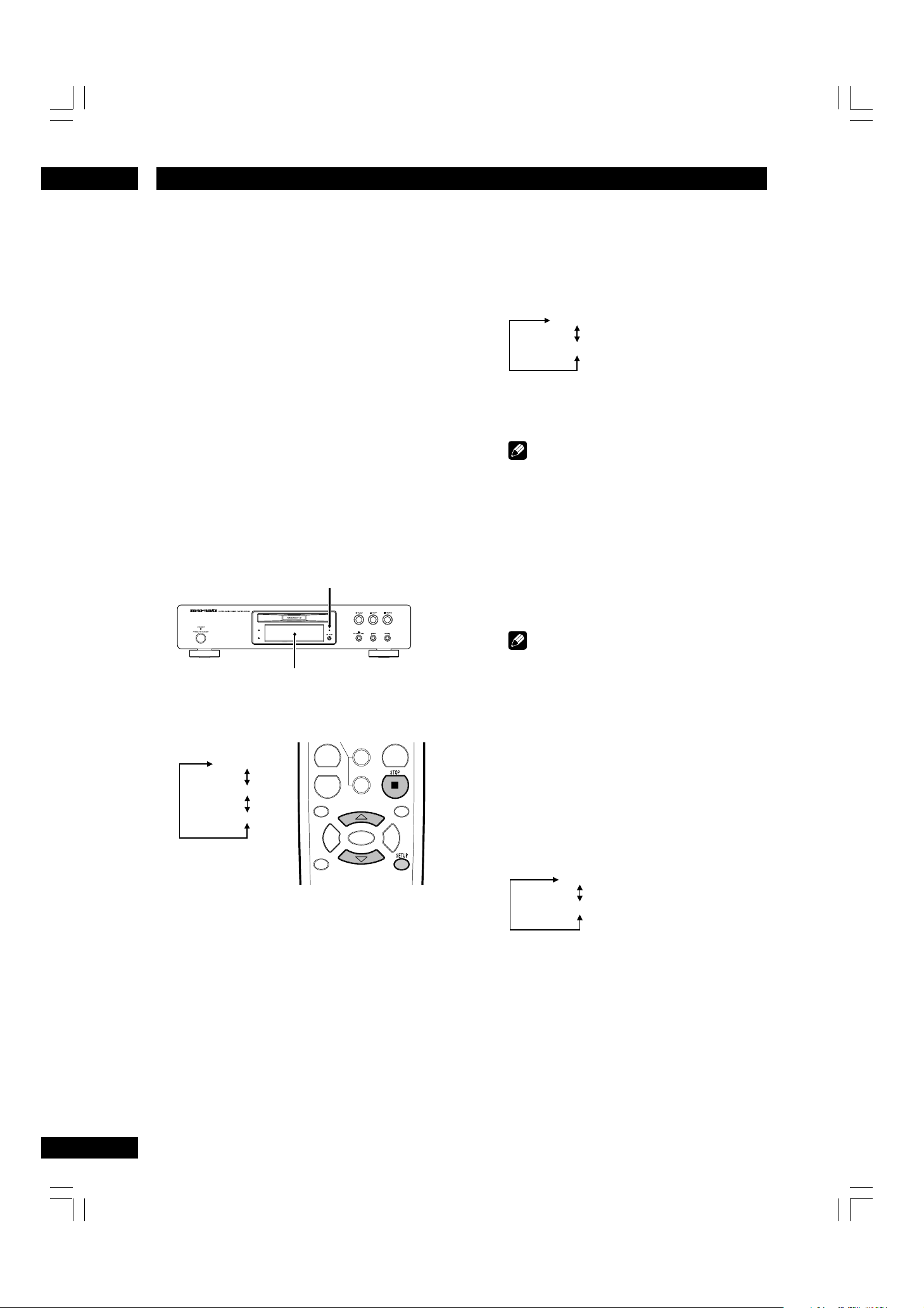
DVD Setup Menu6
Using the FL menu
The FL menu has been designed to set
“HDMI ON/OFF”, “HDMI RESET” and
“REMOT CODE”.
The FL menu cannot be used if a disc is
playing.
It is recommended to set the FL menu
before loading a DVD.
If a DVD has been loaded, be sure to press
7 (STOP) twice before proceeding.
(If “RESUME” is displayed in the FL display,
press 7 (STOP).)
Selecting the FL menu
Press SETUP for longer than 2 sec.
The FL OFF indicator on the player turns on and
off.
FL menu is displayed in the FL display.
FL OFF
HDMI ON/OFF setting
Select HDMI ON/OFF, then press ENTER.
Use the cursor buttons (5/∞) to select ON or
OFF as follows.
(Example)
HDMI ON
HDMI OFF
Press ENTER you want to set.
The menu selection is set.
*
* Factory setting
Note
• If you want to use HDMI function, set the
HDMI in the SETUP menu. (page 37)
HDMI RESET
Select HDMI RESET, then press ENTER.
"SURE" is displayed in the FL menu.
Press ENTER if you want to RESET.
The menu selection is set.
FL menu
Use the cursor buttons (5/∞) to select the FL
menu you want as follows.
(Example)
HDMI ON/OFF
HDMI RESET
REMOT CODE
To exit the FL menu
When you have compleated setting up the FL menu
or if you want to exit the FL menu, press SETUP to
close the FL menu.
Note
• If images are not displayed properly on the TV
or projector after making HDMI setting on the
Setup menu, reset the set (see page 47). This
will return the HDMI setting to the state before
the setting was made.
REMOT CODE setting
Select REMOT CODE, then press ENTER.
Use the cursor buttons (5/∞) down to select the
type of REMOT CODE you want to set as follows.
(Example)
*
DVD 1
DVD 2
* Factory setting
Press ENTER you want to set.
The menu select is set.
• The DVD player support two remote control
codes: DVD 1 and DVD 2.
•Set the remote control code of the Remote
Control to the same setting.
• See page 15 for more information.
30
Page 31

6DVD Setup Menu
Note
• The language options shown in the on-screen
display illustrations on the following pages may
not correspond to those available in your
country or region.
1Press the SETUP button on the remote
control. Select a tab using the cursor
buttons (2/3).
AUDIO
VIDEO
TV Aspect
TV System MULTI
Slide show Mode
Angle Mark
Components Out
Scart Video Out
Move : Select : Enter
~ Video: Setup of the Display Options (page 33)
Use to select which type of screen you want to
watch and several display options.
Ÿ HDMI: Setup of the HDMI (page 37)
!
Audio: Setup of the Audio Options (page 39)
⁄ Speaker: Setup of the Speaker size and
Distance (page 43)
@
SP Level: Setup of the Speaker Level (page 44)
¤ DISC: Setup of the Language and several other
options (page 44)
#
System: Setup of the Parental Level and several
other options. (page 46)
Allows users to set the level necessary to
prevent children from viewing unsuitable movies
such as those with violence, adult subject
matter, etc. and several other options.
SPEAKER
HDMI DISC SYSTEM
SP LEVEL
16:9 Wide
Random
Interlace
Video
On
English
Using the Setup Menu
Before using the player, you should specify
the settings to be used in accordance with
the conditions under which the player is to
be used.
Note that once changed, the settings will be
saved and remain the same even after the
power has been turned off until the settings
are changed again.
The Setup menu gives you access to all the
player’s settings. Press SETUP to display/
leave the menu and the cursor and ENTER
buttons on the remote control to navigate
and select options. The controls for each
menu are shown at the bottom of the
screen.
2 Use the cursor buttons (5/∞) on the
remote control to access the different
features.
3Press the ENTER button as many times as
necessary to select the desired option.
To make the setup screen disappear after
setting up, press the SETUP button again.
Note
• Depending on the disc, some Setup Menu
selections may not work.
• Some settings can not be selected during
playback and RESUME mode of DVD-Video.
In that case, press the 7 (STOP) button once
or twice to stop playback completely.
• SETUP button is not pressed during playback
mode of DVD-Audio. In that case, press the 7
(STOP) button one or twice to select RESUME
mode or STOP mode.
31
Page 32

DVD Setup Menu6
Black dot () indicates the default setting
* It can be set only during STOP.
Video (page 33)
TV Aspect (page 33)
4:3 Pan Scan
4:3 L-Box
16:9 Wide
16:9 Squeeze
TV System (page 35)
NTSC
PA L
MULTI
Slide show Mode (page 35)
None
Random
TYPE 1-11
Angle Mark (page 35)
On
Off
Components Out(page 36)
Progressive
Interlace
SCART Video Out
(Europe Model Only)(page 36)
Video
S-Video
RGB
Speaker* (page 43)
Front L/R Size (page 43)
Large
Small
Center Size (page 43)
Large
Small
None
Rear LS/RS Size (page 43)
Large
Small
None
LFE (Sub Woofer) (page 43)
On
None
Front L/R Distance (page 43)
10 ft/3.0m
Center Distance (page 43)
10 ft/3.0m
Rear LS/RS Distance (page 43)
10 ft/3.0m
LFE (Sub Woofer) Distance
(page 43)
10 ft/3.0m
\\
\
HDMI (page 37)
SP Level (page 44)
DISC (page 44)
Resolution (page 37)
VGA<640X480>
480p/576p(525p/625p)
720p(750p)
1080i(1125i)
Format (page 37)
RGB-Normal
RGB-Expand
YCb Cr-1(4:4:4)
YCb Cr-2(4:2:2)
TV Aspect (page 37)
4:3 Pan Scan
4:3 L-Box
16:9 Wide
16:9 Squeeze
Audio (page 38)
Auto
PCM
OFF
Te st Tone*
Auto
Off
Manual
Front L Level
Center Level
Front R Level
Rear RS Level
Rear LS Level
LFE (Sub Woofer) Level
\
Audio Language (page 44)
English
French
Spanish
Japanese
German
Italian
Netherlands
Others
Subtitle Language (page 44)
English
French
Spanish
Japanese
German
Italian
Netherlands
Others
Off
DVD Menu Language (page 44)
English
French
Spanish
Japanese
German
Italian
Netherlands
Others
Player Mode* (page 45)
DVD Audio
DVD Video
Audio (page 39)
Digital Out (page 39)
Bitstream
PCM
Off
MPEG Out (page 39)
PCM
Bitstream
PCM Down Sample (page 40)
Off
On
Audio Out* (page 41)
2 Channel (Lt/Rt)
2 Channel (Stereo)
TruSurround
5.1 Channel
Audio DRC (page 42)
Off
On
System (page 46)
OSD Language (page 46)
English
\
Francais
Espanol
Deutsch
Italiano
Parental Rating Level (page 46)
Unlock
Input Password
Parental Password (page 46)
Change
Old Password
New Password
Confirm Password
Defaults (page 46)
Reset
Input Password
Bonus Group (page 46)
Input Password
Auto Power Off (page 46)
On 30 min
Off
Note
• SETUP button is not pressed during
playback mode of DVD-Audio.
32
Page 33

6DVD Setup Menu
Setting up the Video Setup
AUDIO
VIDEO
TV Aspect
TV System MULTI
Slide show Mode
Angle Mark
Components Out
Scart Video Out
TV Aspect
• Default setting: 16:9 Wide
If you have a widescreen TV, select the 16:9 Wide
setting—widescreen DVD software is then shown
using the full screen area. When playing software
recorded in conventional (4:3) format, the
settings on your TV will determine how the
material is presented—see the manual that came
with your TV for details on what options are
available. If your TV does not have settings for how
4:3 sources look, choose the 16:9 Squeeze
setting. The picture you see on your TV will be
determined by the disc. See page 34 for more
information.
If you have a conventional TV, choose either 4:3 L-
Box or 4:3 Pan Scan. In Letter Box mode,
widescreen software is shown with black bars at
the top and bottom of the screen. Pan & Scan
chops the sides off widescreen material to make it
fit the 4:3 screen (so even though the picture
looks larger on the screen, you’re actually seeing
less of the movie).
SPEAKER
HDMI DISC SYSTEM
Move : Select : Enter
SP LEVEL
16:9 Wide
Random
Interlace
Video
On
English
Note
• Some discs will not allow you to change the
aspect ratio.
33
Page 34

DVD Setup Menu6
When viewing on a standard TV or monitor
Screen format of disc
16:9
Setting Appearance
The picture is shown
4:3 L - Box
4:3 Pan Scan
16:9 Wide
in widescreen with
black bars at the top
and bottom of the
screen.
The sides of the
picture are cropped
so that the picture
fills the whole screen.
The picture is
squashed. Set to
either Pan & Scan or
Letter Box.
4:3
When viewing on a widescreen TV or monitor
Screen format of disc
16:9
4:3
Player Setting
16:9 Wide
16:9 Wide
16:9 Wide
4:3 L - Box
4:3 Pan Scan
TV Setting
Normal
Normal
Full
Full
The picture is
presented correctly
on any setting.
Appearance
The picture is
squashed. Set your
TV to ‘Full’.
The picture is
presented in
widescreen.
The picture is
presented with black
bars either side.
The picture is
stretched. Set your
TV to ‘Normal’.
34
Choose this setting if you have a progressive scan-compatible TV and the aspect ratio cannot be changed.
4:3
16:9 Squeeze
(This setting only has
any effect with
progressive output.)
Full
The picture is
presented with black
bars either side.
Page 35

6DVD Setup Menu
TV System
• Default setting: MULTI
The default setting of this player is MULTI,
and unless you notice that the picture is
distorted when playing some discs, you
should leave it set to MULTI.
If you experience picture distortion with
some discs, set the TV system to match your
country or region’s system. Doing this,
however, may restrict the kinds of disc you
can watch. The table below shows what
kinds of disc are compatible with each
setting (MULTI, PAL and NTSC).
Disc Output format
Type Format Position of TV SYSTEM
NTSC PAL MULTI
DVD NTSC NTSC PAL NTSC
PAL NTSC PAL PAL
Video CD/ NTSC NTSC PAL NTSC
Super VCD
Super Audio NTSC PAL NTSC
CD
CD, No disc NTSC PAL NTSC/PAL
Note
•When the selected format is changed to a
different format from the TV format in which a
program was recorded, the picture may become
jerky and the upper and lower parts of the
screen may disappear. The above setting should
be specified to match the format of your own
TV.
PAL NTSC PAL PAL
Slide show Mode
• Default setting: Random
When a JPEG file is played, you can enjoy
twelve slideshow effects.
Press the ENTER button to select the desired
mode from the following:
TYPE 1-11
TYPE 1 : wipes from top to bottom
TYPE 2 : wipes from bottom to top
TYPE 3 : wipes from top/bottom to center
TYPE 4 : wipes from center to top/bottom
TYPE 5 : vertical blinds
TYPE 6 : wipes from left to right
TYPE 7 : wipes from right to left
TYPE 8 : wipes from left/right to center
TYPE 9 : wipes from center to left/right
TYPE 10 : wipes from edge to center
TYPE 11 : horizontal blinds
Random
Wipers randomly
None
No effect
Angle Mark
• Default setting: On
Select whether the angle message appears on the
TV screen or not when a multi-angles scene is
being played. You can change the angles using the
ANGLE button.
Note
•To switch on/off the Angle Mark on the Setup
Menu, the screen starts from Muti-Angle
starting position.
English
35
Page 36

DVD Setup Menu6
Components Out
• Default setting: Interlace
Compared to a standard interlaced TV picture, a
progressive scan TV is capable of stable, flickerfree images.
Set only if you connected the COMPONENT
VIDEO OUT to a progressive scan-compatible TV
or monitor.
• Progressive – Use this setting with TVs and
monitors that have progressive scan component
video inputs. Check the TV’s instruction manual
if you are not sure about this.
• Interlace – Use this setting with regular TVs
that are not compatible with progressive scan.
Check the TV’s instruction manual if you are
not sure about this.
Tip
If this player is set to output progressive-scan
video, it’s possible that the picture will appear
stretched when playing discs recorded in 4:3
format. This happens when the TV’s aspect ratio is
set to ‘Full’. To see the picture in its correct aspect
ratio, change the TV setting to ‘Normal’.
If your TV doesn’t have settings to change the
aspect ratio of the picture, set this player to 16:9
Squeeze.
SCART Video Out
(Europe Model only)
• Default setting: Video
These settings are only applicable if you’re using the
A/V EURO CONNECTOR SCART-type connector.
Important
If you make a setting here that is incompatible with
your TV, the TV may not display any picture at all.
If this happens either switch everything off and
reconnect to the TV using either the supplied
composite video cable, or an S-Video cable (see
pages 10-11 for more on this), or reset the unit
(see page 47 for how to do this).
• Video – Compatible with all TVs, but lowest
quality of the three AV settings.
• S-Video – Almost the same quality as RGB, but
can give better results if you are using a long
SCART cable.
• RGB – If your TV is compatible, this setting
gives the best picture quality.
Note
• If you connect a TV that is not compatible with
a progressive scan signal and choose one of the
progressive scan settings, you will not be able
to see any picture at all. With your TV connected using either the composite or S-Video
terminals, choose the Interlace setting in the
Component Video menu.
• Compatibility of this unit with progressive-scan
TVs:
Note that not all high definition television sets
are fully compatible with this unit and may
cause artifacts to be displayed in the picture. In
case of progressive scan picture problems, try
switching the connection to the “STANDARD
DEFINITION” output.
36
Page 37

6DVD Setup Menu
Setting up the HDMI Setup
This setting is used when the unit is connected by HDMI or DVI with a TV or projector.
This setting is enabled only when the HDMI
option of the FL menu is On. (page 30)
AUDIO
VIDEO
Resolution
Format YCbCr-1 (4:4:4)
TV Aspect
Audio
Resolution
•VGA <640 X 480>
•480p/576p (525p/625p)
•720p (750p)
•1080i (1125i)
Select one of the above with the ENTER button.
Note
• The resolutions available for HDMI outputs
depend on the connected TV or projector. For
details, see the user’s manual of your TV or
projector.
•If, after changing the resolution, images are not
displayed properly on the TV or projector, press
and hold the SETUP button for two seconds to
bring up the FL menu. Then set HDMI RESET
to reset. (page 30)
•VGA can be outputed only when TV System is
set to NTSC.
•When the resolution changes, the image may be
corrupted or the output may take longer than
normal.
•A higher number generally indicates better
picture quality (480P/576P = 720P =
1080i).
SPEAKER
HDMI DISC SYSTEM
Move : Select : Enter
SP LEVEL
720p (750p)
16:9 Wide
Auto
Format
•RGB-Normal
•RGB-Expand
•YCbCr-1 (4:4:4)
•YCbCr-2 (4:2:2)
Select one of the above with the ENTER button.
Note
• Image data values in RGB-Normal format range
between 16 (black) and 235 (white).
• Image data values in RGB-Expand format range
between 0 (black) and 246 (white).
• The formats available for HDMI outputs depend
on the connected TV or projector. For details,
see the user’s manual of your TV or projector.
• Only RGB-Normal and RGB-Expand can be
selected for DVI outputs.
•When black rise to the surface depending on
the display, black Setup in the Video Adjustment set to OIRE.
•YCbCr-1 (4:4:4) sends 8 bit data. YCbCr-2
(4:2:2) sends 10 bit data. If your TV or
projector supports YCbCr-2 (4:2:2), you can
enjoy the superior image quality of full 10 bit
processing.
TV Aspect
• 4:3 L - Box
• 4:3 Pan Scan
•16:9 Wide
•16:9 Squeeze
Select one of the above with the ENTER button.
Note
• The TV aspect ratios available for HDMI
outputs depend on the connected TV or
projector. For details, see the user’s manual of
your TV or projector.
• Only 16:9 Wide and 16:9 Squeeze can be
selected when the HDMI/DVI resolution is set
to 720p or 1080i.
•When this TV Aspect is in effect, it also
determines the aspect output of Composite
Video, S-Video, and Component Video.
English
37
Page 38

DVD Setup Menu6
Setup Examples
Resolution
(HDMI Setting)
Disc Recorded in Squeeze Ratio Disc Recorded in 4:3 Ratio
Playback Disc
Aspect (HDMI Setting) Monitor Settings Aspect (HDMI Setting) Monitor Settings
480p/576p
(525p/625p)
720p/1080i
(750p/1125i)
16:9 Wide 16:9 Wide
16:9 Squeeze
Full/Squeeze
Normal/Through 16:9 Squeeze
4:3
Some monitors may use setting names that are different than those shown here.
Audio
• Auto: Audio is output as a bit stream when the
connected device is set to Dolby Digital, DTS, or
MPEG. Audio is output as linear PCM when the
connected device is set to Linear PCM. If the
connected device cannot accept bit streams,
audio will be output as linear PCM.
• PCM: Audio is converted to linear PCM.
• OFF: HDMI output Audio = OFF
Select the Digital Out (page 12) setting as
described in “Setup Menu - Audio” (page 39).
Select one of the above with the ENTER button.
Note
• Audio is not output from Super Audio CDs or
DVD-Audio discs with CPPM protection.
• Audio is not output when the player is connected to a device with an HDCP-compatible
DVI jack.
• All of PCM signal from digital out (page 12) is
converted to 44.1kHz/48kHz.
•Turn the power on the front panel OFF during
play or pause. Noise from a television etc. may
come out.
•When HDMI Audio is set to Auto or PCM, the
Digital Out (page 12) setting is as per HDMI
Audio.
HDMI Audio Output
Standard
Normal
4:3
Through
Audio Formats
Dolby Digital
Linear PCM
DVD
DTS
MPEG
With CPPM protection
DVD-Audio
CD/MP3/Super Audio CD*
DTS CD
Video CD
*1
: The player automatically switches to PCM output when the connected device does not support Dolby
Without CPPM protection
3
Auto
Dolby Digital*
Left/Right
1
DTS*
1
MPEG*
*2
*2
1
DTS*
HDMI Setting (Audio)
1
2 Channel DOWNMIX
2 Channel DOWNMIX
Left/Right
2 Channel DOWNMIX
Left/Right
PCM
Left/Right
Left/Right
*2
*2
OFF
OFF
OFF
OFF
OFF
OFF
OFF
OFF
OFF
OFF
Digital, DTS, or MPEG bit streams.
*2
: Output will be 48kHz/16-bit or 44.1kHz/16-bit.
Multi-channel PCM sources are down mixed to channel 2. (A source whose down-mixing is prohibited
is only output to FL/FR.)
*3
: Audio is not output from Super Audio CDs. This applies to only play the CD Audio part.
38
Page 39

6DVD Setup Menu
Setting up the Audio Setup
AUDIO
HDMI DISC SYSTEM
VIDEO
Digital out
MPEG Out PCM
PCM Down Sample
Audio Out
Audio DRC Off
Move : Select : Enter
* You only need to make Digital Out, MPEG Out and
PCM Down Sample setting if you connected this
system to another component (AV amplifier, etc.)
using one of the digital outputs.
* When HDMI is connected and the HDMI menu
Audio setting is Auto or PCM, the Digital Out and
MPEG Out settings are as per the HDMI menu
Audio setting, and PCM Down Sample is always on.
Digital Out*
• Default setting: Bitstream
If your AV amplifier (or other connected compo-
nent) is Dolby Digital compatible, and has a built
in DTS decorder set to Bitstream, otherwise set to
PCM. Check the manual that came with the other
component if you’re unsure whether it is Dolby
Digital and DTS compatible.
If at any time you need to switch off the digital
audio output, set this to Off. Note that you can’t
switch on/off the optical and coaxial outputs
individually.
SPEAKER
SP LEVEL
2 Channel (Stereo)
Bitstream
On
MPEG Out*
• Default setting: PCM
If your AV amplifier (or other connected compo-
nent) is compatible with MPEG audio, set this to
Bitstream, otherwise set it to PCM (MPEG audio
is converted to more compatible PCM audio).
Check the manual that came with the other
component if you’re unsure whether it is MPEG
audio compatible.
English
Note
• Super Audio CD will not output digital sound.
• If you set to Bitstream with a non-DTS compat-
ible amplifier, noise will be output when you play
a DTS disc.
•Set to Bitstream for Dolby Digital and DTS 5.1
channel analog output.
•Set to Off for DVD Audio 192/176.4/96/88.2
kHz Hi Sampling and 5.1 channel analog
output.
39
Page 40

DVD Setup Menu6
PCM Down Sample*
• Default setting: On
If the digital input of your AV amplifier (or other
connected component) is compatible with high
sampling rates (96kHz), set this to Off, otherwise
set it to On (96kHz audio is converted to a more
compatible 48kHz). Check the manual that came
with the other component if you’re unsure
whether it is 96kHz compatible.
PCM Down Sample
DVD-Video
DVD-Audio
Video CD
Audio CD
MP3 CD
Super
Audio CD
Audio recording format
48kHz
PCM
96kHz
44.1kHz
48kHz
88.2kHz
PCM
96kHz
17 6.4kHz
19 2kHz
MPEG1
44.1kHz
MP3 (MPEG-1 Audio Layer 3)
DSD (Direct Stream Digital)
Copyright protected Not copyright protected
No output produced*
No output produced 96kHz
No output produced*
No output produced*
No output produced 44.1kHz
No output produced 96kHz
No output produced 44.1kHz
No output produced 96kHz
Note
•Even when set to Off, some discs will only
output down sampled audio (48kHz/44.1kHz)
through the digital outputs. High sampling rate
DVD-Audio discs (192kHz or 176.4kHz) always
output audio down sampled to 96kHz or
44.1kHz through the digital outputs.
PCM Down Sample OFF
1
2
1
44.1kHz
44.1kHz
44.1, 48kHz
No output produced*
48kHz
44.1kHz
48kHz
3
ON
48kHz
48kHz
44.1kHz
48kHz
44.1kHz
48kHz
44.1kHz
48kHz
44.1kHz
44.1kHz
44.1, 48kHz
No output produced*
3
*1
: Output will be produced from 48kHz/16-bit source.
*2
: Output will be produced from 44.1kHz/16-bit source.
*3
: Output will consist of 44.1kHz linear PCM output when replaying CD layer.
•When digital output is turned off, no digital audio data will be output from the digital audio output
terminal (see page 39).
40
Page 41

6DVD Setup Menu
Audio Out
• Default setting: 2 Channel (Stereo)
If you connected this player to your amplifier using
the 5.1 channel analog outputs (front, surround,
center and subwoofer outs), set this to 5.1
Channel; if you connected only the stereo
outputs, set to 2 Channel (Stereo).
•2 Channel (Lt/Rt)
Used to specify that DTS multi-channel input
or Dolby Digital multi-channel input is to be
downmixed into a format compatible with the
Dolby Surround matrix format. This option may
be selected to enjoy surround sound when the
player is connected to Dolby Surroundcompatible AV amplifier.
•TruSurround
If you connected your DVD player using only
the stereo analog outputs, you can simulate
surround sound.
Note
•Works with DVD-Video and VCD only.
• The digital audio output is processed by
TruSurround when playing 2 channel Dolby
Digital DVDs or Video CDs with TruSurround. It
is recommended that Audio Out is set to 2
channel (stereo or Lt/Rt) when connecting
the player to your amp using a coaxial or
optical connection.
•How good the surround effect is varies with the
disc.
•When TruSurround is selected, the audio can
be output only for the L/R channels on the
Front.
Note
•Even if you set Audio Out to 5.1 Channel,
you’ll only get sound from all speakers when
playing a multi-channel DVD-Audio disc, multichannel Super Audio CD disc, Dolby Digital or
DTS encoded DVD disc.
•Set Digital Out (page 39) to Bitstream for
Dolby Digital and DTS 5.1 channel analog
output.
•Set Digital Out (page 39) to Off for DVD
Audio 192/176.4/96/88.2 kHz Hi Sampling
and 5.1 channel analog output.
•When you set it to 5.1 Channel, the overall
output level may sound quieter than when set
to 2 Channel (Stereo, Lt/Rt) or TruSurround.
• If you set to 2 Channel (Stereo), 2 Channel
(Lt/Rt), TruSurround, Dolby Digital and DTS
are mixed down to two channels so you still
hear all the audio recorded on the disc.
• Some DVD-Audio discs don’t allow downmixing of audio. These discs always output
multi-channel audio regardless of the setting
made here.
• Change can be made only in the stop mode.
When RESUME is indicated on the display, put
the player in the STOP mode by pressing 7
(STOP) button.
English
SRS TruSurround
SRS TruSurround uses technology that simulates
multichannel surround sound using only two
speakers.
41
Page 42

DVD Setup Menu6
About source audio output
When the source output mode has been switched between the 5.1 Channel and 2 Channel (Stereo or Lt/Rt)
mode settings using the Audio Out setting in the Setup screen Audio menu, audio output for each source will be as
shown in the following table.
AUDIO
CONTENTS
Digital
LPCM
DVD
MPEG
-Audio
CD
Super Audio CD
Video CD
DVD-RW
*1
: Discs that prohibit downmixing will be output as 5.1channel even if 2 Channel
Dolby
DTS
DVD
*3
OUTPUT
MODE
5.1 CH
Other
5.1 CH/
Other
5.1 CH
Other
5.1 CH
Other
5.1 CH
Other
5.1 CH/
Other
5.1 CH
Other
5.1 CH/
Other
5.1 CH/
Other
AUDIO OUT (2 CH)
L, R (Front L,R)
Front Lch, Rch
2 ch DOWNMIX Lch, Rch or Lt/Rt
Lch, Rch
Front Lch, Rch
2 ch DOWNMIX Lch, Rch or Lt/Rt
Front Lch, Rch
2 ch DOWNMIX Lch, Rch
Front Lch, Rch
2 ch DOWNMIX Lch, Rch
Lch, Rch
Front Lch, Rch
2 ch DOWNMIX Lch, Rch
Lch, Rch
Lch, Rch
*1
*2
AUDIO OUT (5.1 CH)
Center Surround L,R
Center
Center
Center
Center
Center
Surround LS, RS
MUTE
MUTE
Surround LS, RS
MUTE
Surround LS, RS
MUTE
Surround LS, RS
MUTE
MUTE
Surround LS, RS
MUTE
MUTE
MUTE
Sub Woofer
LFE
LFE
LFE
LFE
LFE
(Stereo) is selected.
*2
: If the sound is mono, Lch and Rch audio will be the same.
*3
:Set Digital Out (page 39) to Off for DVD Audio 192/176.4/96/88.2 kHz Hi
Sampling and 5.1 channel analog output.
42
Audio DRC
• Default setting: Off
When watching Dolby Digital DVDs at low volume,
it’s easy to lose the low level sounds completely,
including some of the dialog. Switching on Audio
DRC (Dynamic Range Compression) can help
things by bringing up the low level sounds, while
keeping the lid on high level peaks.
The Off setting leaves the original dynamics intact;
On ‘squashes’ the dynamics; but exactly how much
difference you can hear between the settings will
depend on the material you’re watching.
Remember
• Audio DRC is only effective with Dolby Digital
audio sources.
• The effect of Audio DRC depends on your
speakers and AV amplifier settings.
Page 43

6DVD Setup Menu
Setting up the Speaker Setup
AUDIO
HDMI DISC SYSTEM
VIDEO
Front L/R Size
Center Size Large
Rear LS/RS Size
LFE (Sub Woofer)
Front L/R Distance
Center
Rear LS/RS Distance
LFE (Sub Woofer) Distance 10 ft/3.0 m
• Default setting: Front L/R: Large | Center:
Large | LFE (Sub Woffer): On | Rear LS/RS:
Large
• Change can be made only in the stop mode.
When RESUME is indicated on the display, put
the player in the STOP mode by pressing 7
(STOP) button.
• This setting can be set only Audio Out is set to
5.1 Channel.
Size
You only need to make this setting if you connected
this player to your amplifier using the 5.1 channel
analog outputs. This setting does not affect digital
audio output.
Follow the on-screen displays to describe which
speakers are in your system and their sizes and
positions.
Set the size of your speakers in the Speaker Size
screen. The front left/right (L/R), center (C) and
rear left/right (LS/RS) speakers can each be set to
Large, Small or Off. Set a speaker to Large if the
main speaker cone is 12cm or more; set to Small if
it’s less than 12cm.
The LFE (Sub Woofer) can only be set to On or
Off.
SPEAKER
SP LEVEL
Distance
Move : Select : Enter
10 ft/3.0 m
10 ft/3.0 m
10 ft/3.0 m
Large
Large
On
Distance
• Default setting: 10 ft/3.0 m
Set the distance from your main listening position
to each speaker in the Distance screen. The
distance setting for any speaker that was set to
Off in the Speaker screen will be disappeared. For
the other speakers, enter the distance to the
nearest 1 feet/0.3m. You can set the distance
between 1.0 feet/0.3m and 30 feet /9.0m.
Note
• This setting does not apply to Super Audio CD
playback.
• The maximum differences in speaker distance
for which adjustment is possible is 15 feet/
4.5m.
English
43
Page 44

DVD Setup Menu6
Setting up the SP Level Setup
AUDIO
HDMI DISC SYSTEM
VIDEO
Test Tone
Front L Level 0.0 dB
Center
Front R Level
Rear RS Level
Rear LS Level
LFE (Sub Woofer) Level
You may want to make this setting if you connected
this player to your amplifier using the 5.1 channel
analog outputs.
If you want to adjust the relative volume levels of
any of the speakers, adjustment is in the range of 6dB to +6dB, in steps of 0.5dB.
•When you adjust it, the overall output level may
sound quieter than when Audio out is set to 2
Channel (Stereo, Lt/Rt) or TruSurround. This
is not a malfunction.
To help you gauge the correct gain levels, set the
Te st Tone to Manual (test tone from just that
speaker) or Auto (test tone from each speaker in
turn), then adjust the gain so that all speakers
appear to be the same volume from your listening
position.
Follow the on-screen displays to select speakers
and set the Output Levels.
• Many AV amplifiers allow you to make similar
settings at the amplifier stage. In this case, set
the output levels at the player or the amplifier,
not both.
•As the test tone plays through a speaker, its
name is highlighted in yellow on-screen.
•For the Manual Test Tone procedure, use the
cursor buttons (5/∞) to select the Speaker,
then press the ENTER button to output the
test tone, and once again press the ENTER
button to change the level.
Note
• Te st tone cannot be used if a disc is loaded
press open/close to open the disc tray, and
remove a disc. Be sure to press the open/close
to close the disc tray.
• Change can be made only in the stop mode.
When RESUME is indicated on the display, put
the player in the STOP mode by pressing 7
(STOP) button.
• This setting can be set only Audio Out is set to
5.1 Channel.
SPEAKER
SP LEVEL
Level
Move : Select : Enter
0.0 dB
0.0 dB
0.0 dB
0.0 dB
0.0 dB
Off
Setting up the DISC Setup
AUDIO
HDMI DISC SYSTEM
VIDEO
Audio Language
Subtitle Language English
DVD Menu Language
Player Mode
LANGUAGE settings
If you set the Audio Language, Subtitle
Language and DVD Menu Language in
advance, they will come up automatically
every time you watch a movie.
• Default setting: English
The DVD format recognizes 136 different lan-
guages. Choose Others if you want to specify a
language other than those listed, then follow the
on-screen display to select a language. You may
also want to refer to the Language code list on
page 45.
Tip
You can switch between the languages and subtitle
recorded on a DVD disc any time during playback
using the AUDIO and SUBTITLE buttons. (This
does not affect this setting.)
Note
•You cannot switch languages if there is only one
language recorded on the disc. In this case, the
mark is displayed.
•For some discs, selection can be made using the
DVD menu. In these cases, press MENU to
display the DVD menu screen and then make
your selection.
• If the selected language is not recorded on the
disc, the original pre-recorded language is
selected.
SPEAKER
SP LEVEL
DVD Audio
Move : Select : Enter
English
English
44
Page 45

6DVD Setup Menu
Language code list
Code
6565
6566
6570
6577
6582
6583
6588
6590
6665
6669
6671
6672
6678
6679
6682
6765
6779
6783
6789
6865
6869
6890
6976
6978
6979
6983
6984
6985
7065
7073
7074
Language
Afar
Abkhazian
Afrikaans
Ameharic
Arabic
Assamese
Aymara
Azerbaijani
Bashkir
Byelorussian
Bulgarian
Bihari
Bengali; Bangla
Tibetan
Breton
Catalan
Corsican
Czech
Welsh
Danish
German
Bhutani
Greek
English
Esperanto
Spanish
Estonian
Basque
Persian
Finnish
Fiji
Code
7079
7082
7089
7165
7168
7176
7178
7185
7265
7273
7282
7285
7289
7365
7378
7383
7384
7387
74 65
7473
748 7
7565
7575
7576
7577
7578
7579
7583
7585
7589
76 65
Language
Faroe se
French
Frisian
Irish
Scots Gaelic
Galician
Guarani
Gujarati
Hausa
Hindi
Croatian
Hungarian
Armenian
Interlingua
Indonesian
Icelandic
Italian
Hebrew
Japanese
Yiddish
Javanese
Georgian
Kazakh
Greenlandic
Cambodian
Kannada
Korean
Kashmiri
Kurdish
Kirghiz
Latin
Code
7678
7679
768 4
7686
7771
7773
7775
7776
7778
7779
7782
7783
7784
7789
786 5
7869
7876
7879
7982
8065
8076
8083
8084
8185
8277
8279
8285
8365
8368
8372
8373
Language
Lingala
Laothian
Lithuanian
Latvian, Lettish
Malagasy
Maori
Macedonish
Malayalam
Mongolian
Moldavian
Marathi
Malay
Maltese
Burmese
Nauru
Nepali
Dutch
Norwegian
Oriya
Panjabi
Polish
Pashto, Puchto
Portuguese
Quechua
Rhaeto-Romance
Romanian
Russian
Sanskrit
Sindhi
Serbo-Croatian
Singhalese
Code
8375
8376
8377
8378
8379
8381
8382
8385
8386
8387
8465
8469
8471
8472
8473
8475
8476
8479
8482
8484
8487
8575
8582
8590
8673
8679
8779
8872
8979
9072
9085
English
Language
Slovak
Slovenian
Samoan
Shona
Somali
Albanian
Serbian
Sendanese
Swedish
Swahili
Tamil
Telugu
Tajik
Thai
Tigrinya
Turkmen
Tagalog
Tonga
Turkish
Ta t a r
Tw i
Ukrainian
Urdu
Uzbek
Vietn/amese
Volapük
Wol of
Xhosa
Yoruba
Chinese
Zulu
Player Mode
• Default setting: DVD Audio
Replay DVD Audio as DVD Video? (DVD
replay method)
•DVD Audio
Should be selected when the player is to be
used as a DVD audio player.
•DVD Video
Should be selected when the player is to be
used as a DVD video player.
Note
•Even when DVD Video has been selected, the
selected setting will return to DVD Audio (i.e.,
to the default setting) when the disc table is
opened or when the power is turned off.
• This setting can be set only in the stop mode.
45
Page 46

DVD Setup Menu6
Setting up the System Setup
AUDIO
VIDEO
OSD Language
Parental Rating Level Unlock
Parental Password
Defaults
Bonus Group
Auto Power Off
OSD Language
If you set the OSD Language in advance, it
will come up automatically every time you
watch a movie.
• Default setting: English
Parental Rating Level
The Parental Control function works in
conjunction with DVDs that have been
assigned a rating - which helps you control
the types of DVDs that your family watches.
There are up to 8 rating levels on a disc.
• Default setting: Unlock
1 Select “Parental Rating Level” using the
cursor buttons (5/∞), then press the
ENTER button.
2 Enter your password.
3Use the ENTER button to select the desired
“Parental Rating Level”.
SPEAKER
HDMI DISC SYSTEM
Move : Select : Enter
SP LEVEL
English
Change
Reset
Input Password
On 30 min
Defaults
You can re-initialize the setting back to the
factory defaults in the setup menu.
1 Select “DEFAULTS”
and press the
ENTER
button.
2 Enter your password using the numeric
buttons.
3Press the
All the settings in the SETUP menu (except for
Password) will be reset to the default settings.
• In case no picture is shown on the screen after
resetting the unit, connect your TV via the
VIDEO jack or AV CONNECTOR to display the
Setup menu, and select the proper video
output setting.
ENTER button.
Bonus Group
Some DVD-Audio discs have an extra ‘bonus’
group that requires a 4-digit key number to
access. See the disc packaging for details and the
key number. When you try and play the bonus
group, the key number input screen will automatically appear. Input the number.
Note
• If you eject the disc, switch the power off, or
unplug the player, you will need to re-enter the
key number.
46
Note
•To change the parental control level, a correct
password is needed to key in.
• If you have forgotten your password, press
“2580”.
Parental Password
You can set a new password as follows:
1Use the cursor buttons (5/∞) to select
Parental Password.
Press the ENTER button. The Change Password
screen appears.
2 Enter your old password.
3 Enter your new password. Re-enter the new
password again.
4Press the ENTER button.
Note
• If you have forgotten your password, press
“2580”.
Auto Power Off
• Default setting: On 30 min
If “On 30 min” is selected, the standby
mode is automatically selected to save
power if the player is left in the Stop mode
for about 30 minutes.
Page 47

6DVD Setup Menu
Resetting the Player
Resetting the player returns all menu,
picture and password settings to their
factory defaults.
To reset the player, press and hold
7 (STOP) on the front panel until “RESET
OK” is displayed on the display when
pressing Power switch to turn the power
on.
POWER ON/STANDBY 7 (STOP)
Note
•Static electricity or other external influences
may cause malfunctioning of this unit. In this
case, unplug the power cord and then plug back
in. This will usually reset the unit for proper
operation. If this does not correct the problem,
please consult your nearest MARANTZ service
center.
• If this operation is performed, all memories in
which the Program Memory (page 26) and
Video Adjust’s Memory (page 28) have been
entered are simultaneously erased. Be extremely
careful before doing this operation.
English
47
Page 48

Additional Information7
Handling discs
When holding discs of any type, take care not to
leave fingerprints, dirt or scratches on the disc
surface. Hold the disc by its edge or by the center
hole and edge.
Damaged or dirty discs can affect playback
performance. Take care also not to scratch the
label side of the disc. Although not as fragile as
the recorded side, scratches can still result in a
disc becoming unusable.
Should a disc become marked with fingerprints,
dust, etc., clean using a soft, dry cloth, wiping the
disc lightly from the center to the outside edge as
shown in the diagram below.
Wipe lightly from the
center of the disc using
straight strokes.
Don’t wipe the disc surface
using circular strokes.
Discs to avoid
Discs spin at high speed inside the player. If you
can see that a disc is cracked, chipped, warped, or
otherwise damaged, don't risk using it in your
player—you could end up damaging the unit.
This unit is designed for use with conventional,
fully circular discs only. Use of shaped discs is not
recommended for this product.
Cleaning the pickup lens
The DVD player’s lens should not become dirty in
normal use, but if for some reason it should
malfunction due to dust or dirt, consult your
nearest MARANTZ-authorized service center.
Although lens cleaners for CD players are commercially available, we do not recommend using them
since some may damage the lens.
If necessary, use a cloth soaked in alcohol, or a
commercially available CD/DVD cleaning kit to
clean a disc more thoroughly. Never use benzine,
thinner or other cleaning agents, including
products designed for cleaning vinyl records.
Storing discs
Although CDs and DVD discs are more durable
than vinyl records, you should still take care to
handle and store discs correctly. When you're not
using a disc, return it to its case and store upright.
Avoid leaving discs in excessively cold, humid, or
hot environments (including under direct sunlight).
Don't glue paper or put stickers onto the disc, or
use a pencil, ball-point pen or other sharp-tipped
writing instrument. These could all damage the
disc.
Problems with condensation
Condensation may form inside the player if it is
brought into a warm room from outside, or if the
temperature of the room rises quickly. Although
the condensation won’t damage the player, it may
temporarily impair its performance. For this reason
you should leave it to adjust to the warmer
temperature for about an hour before switching on
and using.
48
For more detailed care information see the
instructions that come with discs.
Do not load more than one disc into the player.
Page 49

7Additional Information
Hints on installation
We want you to enjoy using this unit for years to
come, so please bear in mind the following points
when choosing a suitable location for it:
Do...
✓ Use in a well-ventilated room.
✓ Place on a solid, flat, level surface, such as a
table, shelf or stereo rack.
Don’t...
✗ Use in a place exposed to high temperatures or
humidity, including near radiators and other
heat-generating appliances.
✗ Place on a window sill or other place where the
player will be exposed to direct sunlight.
✗ Use in an excessively dusty or damp environ-
ment.
✗ Place directly on top of an amplifier, or other
component in your stereo system that becomes
hot in use.
✗ Use near a television or monitor as you may
experience interference—especially if the
television uses an indoor antenna.
✗ Use in a kitchen or other room where the player
may be exposed to smoke or steam.
✗ Use on a thick rug or carpet, or cover with
cloth—this may prevent proper cooling of the
unit.
✗ Place on an unstable surface, or one that is not
large enough to support all four of the unit’s
feet.
Moving the player
If you need to move the player, first press POWER
ON/STANDBY button on the front panel to turn
the player off, then unplug the power cord. Never
lift or move the unit during playback—discs rotate
at a high speed and may be damaged.
Power cord caution
Handle the power cord by the plug part. Do not
pull out the plug by tugging the cord, and never
touch the power cord when your hands are wet, as
this could cause a short circuit or electric shock.
Do not place the unit, a piece of furniture, or
other object on the power cord or pinch the cord
in any other way. Never make a knot in the cord or
tie it with other cords. The power cords should be
routed so that they are not likely to be stepped
on. A damaged power cord can cause a fire or give
you an electric shock. Check the power cord once
in a while. If you find it damaged, ask your nearest
MARANTZ authorized service center or your
dealer for a replacement.
English
49
Page 50

Additional Information7
Glossary
Analog audio
An electrical signal that directly represents sound.
Compare this to digital audio which can be an
electrical signal, but is an indirect representation
of sound. See also Digital audio.
Aspect ratio
The width of a TV screen relative to its height.
Conventional TVs are 4:3 (in other words, the
screen is almost square); widescreen models are
16:9 (the screen is almost twice as wide as it is
high).
Bonus Group (DVD-Audio only)
An ‘extra’ group on some DVD-Audio discs that
requires a key number to access. See also Group.
Browsable pictures (DVD-Audio only)
A feature of some DVD-Audio discs in which the
user can browse still pictures recorded on the disc
as the audio is played. See also Slideshow.
Chapter (DVD-Video, DVD-RW)
Just as a book is split up into several chapters, a
title on a DVD disc is usually divided into chapters.
See also Title.
Digital audio
An indirect representation of sound by numbers.
During recording, the sound is measured at
discrete intervals (44,100 times a second for CD
audio) by an analog-to-digital converter, generating a stream of numbers. On playback, a digital-toanalog converter generates an analog signal based
on these numbers. See also Sampling frequency and
Analog audio.
Dolby Digital
1
Using a maximum of 5.1 channels of audio, this
high quality surround system is used in many of
the finer movie theaters around the world.
DTS
R
DTS stands for Digital Theater System. DTS is a
surround system different from Dolby Digital that
has become a popular surround sound format for
movies.
Dynamic range
The difference between the quietest and loudest
sounds possible in an audio signal (without
distorting or getting lost in noise). Dolby Digital
and DTS soundtracks are capable of a very wide
dynamic range, delivering dramatic cinema-like
effects.
File extension
A tag added to the end of a filename to indicate
the type of file. For example, “.mp3” indicates an
MP3 file.
Group (DVD-Audio only)
A collection of tracks on a DVD-Audio disc.
Equivalent to a DVD-Video title. See also Title and
Tr ack.
HDCP
HDCP is the acronym for High-bandwidth Digital
Content Protection.
It is an encrypting method for DVI-use images and
its purpose is the protection of image content
against illegal copying. Receiving the encrypted
signals requires a display with HDCP-compatible
DVI input.
HDMI
HDMI (High-Definition Multimedia Interface) is an
interface that expands DVI for next-generation
digital audiovisual devices.
HDMI terminals can simultaneously transmit
uncompressed digital images and the digital audio
signals of Dolby Digital DTS, Linear PCM, etc.
Interlaced video
A method of displaying a picture in which oddnumbered lines are updated in one pass, then
even-numbered lines updated in the next. See also
Progressive scan video.
MP3
MP3 (MPEG1 audio layer 3) is a compressed
audio file format. Files are recognized by their file
extension “.mp3” or “.MP3”.
MPEG audio
An audio format used on Video CDs and some
DVD discs. This unit can convert MPEG audio to
PCM format for wider compatibility with digital
recorders and AV amplifiers. See also PCM.
50
Page 51

7Additional Information
MPEG video
The video format used for Video CDs and DVDs.
Video CDs uses the older MPEG-1 standard, while
DVD uses the newer and much better quality
MPEG-2 standard.
Multi-session
A CD-R/RW that contains two or more ‘sessions’.
Each session is a complete recording process, so
each session is read as a complete disc. This player
can only read the first session on a disc.
Optical digital output
A jack that outputs digital audio in the form of
light pulses. Connect components with optical
digital jacks using a special optical cord, available
from good audio dealers.
Packed PCM (DVD-Audio only)
A lossless compression system that enables more
PCM audio to be stored on a DVD-Audio disc than
would otherwise be possible.
PCM (Pulse Code Modulation)
The most common system of encoding digital
audio, found on CDs and DAT. Excellent quality,
but requires a lot of data compared to formats
such as Dolby Digital and MPEG audio. For
compatibility with digital audio recorders (CD, MD
and DAT) and AV amplifiers with digital inputs, this
unit can convert Dolby Digital, DTS and MPEG
audio to PCM. See also Digital audio.
PBC (PlayBack Control) (Video CD only)
A system of navigating a Video CD through onscreen menus recorded onto the disc. Especially
good for discs that you would normally not watch
from beginning to end all at once—karaoke discs,
for example.
Progressive scan video
Also called non-interlaced video, this method of
displaying a picture updates all the lines in one
pass, resulting in a more stable, flicker-free image
than interlaced video (for a given scanning rate).
See also Interlaced video.
Regions (DVD-Video only)
These associate discs and players with particular
areas of the world. This unit will only play discs
that have compatible region codes. You can find
the region code of your unit by looking on the rear
panel. Some discs are compatible with more than
one region (or all regions).
Sampling frequency
The rate at which sound is measured to be turned
into digital audio data. The higher the rate, the
better the sound quality, but the more digital
information is generated. Standard CD audio has a
sampling frequency of 44.1kHz, which means
44,100 samples (measurements) per second. See
also Digital audio.
Slideshow (DVD, Video CD)
A feature of some DVD discs in which still pictures
recorded on the disc cycle automatically as the
audio is played. See also Browsable pictures.
Super Audio CDs
This is a high audio quality pure audio standard
with more data recorded based on CD standards.
There are three different types of super audio CD
discs, single layer, dual layer and hybrid. Hybrid
discs have the structure of both CD and super
audio CD discs.
Title (DVD-Video only)
A collection of chapters on a DVD-Video disc.
Equivalent to a DVD-Audio group. See also
Chapter and Group.
Tr ack
Audio CDs, Video CDs and DVD-Audio discs all
use tracks to divide up the content of a disc. The
DVD-Video equivalent is called a chapter. See also
Chapter and Group.
English
51
Page 52

Additional Information7
Tr oubleshooting
Incorrect operation is often mistaken for trouble
or malfunction. If you think that there is something wrong with this unit, check the points
below. Sometimes the trouble may lie in another
component. Inspect the other components and
electrical appliances being used. If the trouble
cannot be rectified after checking the items
below, ask your nearest MARANTZ authorized
service center or your dealer to carry out repair
work.
The disc is ejected automatically after loading.
• Dirty or damaged disc.
See page 48 for disc care information.
• Disc not seated properly in the disc guide.
Align the disc properly.
• Incompatible region number.
If the region number on a DVD-Video disc does not
match the number on the player, the disc cannot be
used (page 9).
• Condensation inside the player.
Allow time for condensation to evaporate. Avoid using
the player near an air-conditioning unit.
Playback is not possible.
• Disc is loaded upside down.
Reload the disc with the label side face-up.
Cannot play DVD-RW disc.
•DVD-RW disc with DVD-Video format only can be played.
DVD-Audio playback stops.
• The disc may have been illegally copied.
mark appears on screen.
• The operation is prohibited by the player.
• The selected function does not operate for that disc.
Picture playback stops and the operation buttons
cannot be used.
•Press 7 (STOP), then start playback again 3 (PLAY).
• Switch the power off once using the front panel POWER
ON/STANDBY and then switch on again using the front
panel POWER ON/STANDBY.
New settings made in the Setup screen menus while
a disc is playing are ineffective.
• Some settings can be changed while a disc is playing, but
are not effective until the disc is stopped then restarted.
This is not a malfunction.
Make the same setting when the player is stopped.
Press 7 (STOP), then restart playback 3 (PLAY).
Note that making settings in the Setup screen menus
may cancel the RESUME function.
Settings are canceled.
• When the power is cut due to power failure or by
unplugging the power cord, settings will be canceled.
Before unplugging the power cord, press the POWER
button on the remote control and check that
STANDBY indicator on the front panel is lit.
No picture/No color.
• Incorrect video connections.
Check that connections are correct and that plugs are
inserted fully.
• TV/monitor or AV amplifier settings are incorrect.
Check the instruction manual of the connected
equipment.
• The Components Out menu is set to Progressive but
your TV/monitor is not compatible with progressive scan.
Reconnect the player to your TV using a composite or
S-Video cord and set the TV to the appropriate input.
Now choose the Interlace setting in the Components
Out menu, then switch the TV input back to the
component input. (page 36)
• Check the VIDEO ON/OFF button on the remote control
(page 15).
52
Screen is stretched or aspect does not change.
• The TV Aspect setting in the Setup menu is incorrect.
Set the TV Aspect option to match the TV/monitor
you're using (page 33).
Page 53

7Additional Information
Picture disturbance during playback or dark.
• This player is compatible with Macro-Vision System copy
guard. Some discs include a copy prevention signal, and
when this type of disc is played back, stripes etc., may
appear on some sections of the picture depending on the
TV. This is not a malfunction.
• Discs respond differently to particular player functions.
This may result in the screen becoming black for a brief
instant or shaking slightly when the function is executed.
These problems are largely due to differences between
discs and disc content and are not malfunctions of this
player.
• When using progressive-scan
If your TV is connected using the COMPONENT
VIDEO OUT jacks, set the Components Out menu to
Interlace (page 36).
When recorded on a VCR or passed through an AV
selector, there is disturbance in the playback
picture.
• Due to the player’s copy protection circuits, connection of
this device through a VCR or an AV selector may prevent
recording or cause picture problems. This is not a
malfunction.
The remote control doesn't seem to work.
• The remote control is too far from the player, or the angle
with the remote sensor is too wide.
Use the remote control within its operating range
(page 7).
• The batteries are exhausted.
Put in new batteries (page 7).
Cannot listen to high-sampling rate audio through
English
the digital output.
• Linear PCM Out is set to PCM Down Sample On.
Set to Off.
•As a copy-protection measure, some DVDs do not output
96kHz audio.
In this case, even if Off is selected, the player
automatically outputs the audio at 48kHz. This is not
a malfunction.
No audio, or audio is distorted.
• Some DVD discs do not output digital audio.
Switch your amplifier to the player's analog outputs.
• Dirt, dust, etc. on the disc.
Clean the disc (page 48).
• Interconnects are not fully inserted into the terminals (or
are not connected).
Check that all interconnects are firmly inserted.
• Dirty or oxidized plugs/terminals.
Clean the plugs/terminals.
• Incorrect audio cable connection.
Check the audio connections (pages 10–12).
• Player's output is connected to the amplifier's phono
(turntable) inputs.
Connect to any set of inputs except phono.
• The disc is paused.
Press 3 (PLAY) to exit the pause mode.
• Incorrect amplifier settings.
Check that the volume is turned up, that the speakers
are on, the input function set correctly, etc.
• The Audio Out setting is incorrect.
If there is no dialog from the front L/R speakers, set
Audio Out to 2 Channel. If there is no output from
the rear, center and subwoofer speakers, set Audio
Out to 5.1 Channel (pages 41-42).
• The player is set to 5.1ch playback, but sound is only
2ch.
Check that 2ch playback is not selected in the disc’s
menu.
The analog audio is OK, but there appears to be no
digital audio signal.
• Incorrect Audio Setup menu settings.
Make sure that the Digital Out setting is set to
Bitstream/PCM (page 39).
53
Page 54
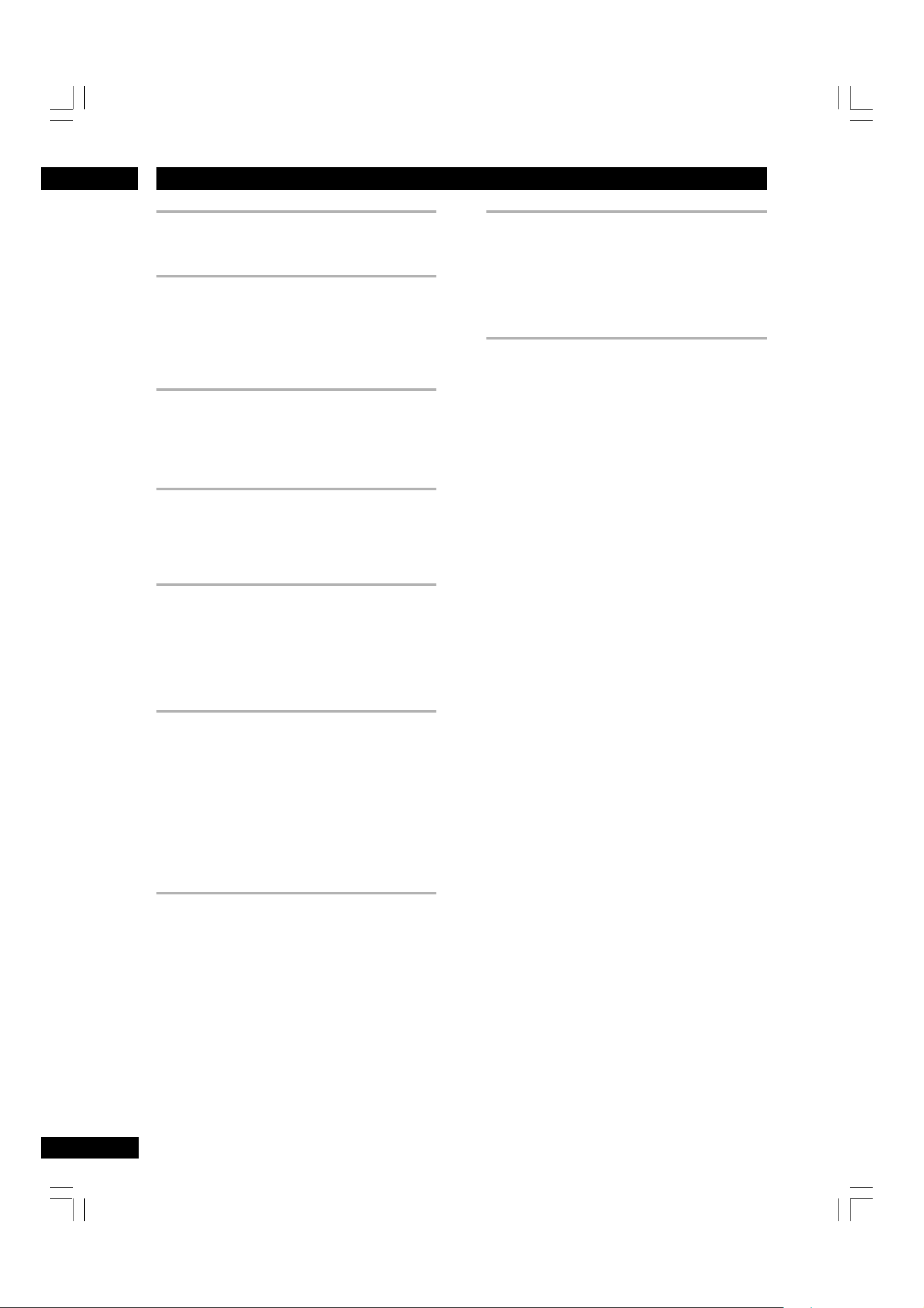
Additional Information7
Noticeable difference in DVD and CD volume.
•DVDs and CDs use different recording methods. This is
not a malfunction.
Cannot play multi-channel audio.
• Make sure that 5.1 Channel is selected in the Audio Out
menu (pages 41-42).
• Check that the settings in the Speaker Setting screen are
correct (page 43).
• Check the audio options available from the disc’s menu.
No digital audio output.
• Check that Digital Out setting is set to Bitstream/PCM
(page 39).
• Some DVD-Audio discs prohibit digital audio output.
• No digital audio is output when playing Super Audio CDs.
Cannot output 192kHz or 176.4kHz digital audio.
• The player does not output digital audio at these
sampling rates.
• Only 48/44.1 kHz output is available when HDMI is
connected.
The disc containing the MP3 tracks won’t play.
• If the disc is a recordable CD, make sure that the disc is
finalized.
Check that the track(s) are in the MPEG1 Audio Layer
3 format.
Check that the sampling rate of the track(s) are 44.1
or 48kHz.
Some MP3 tracks appear to be missing from a disc.
• If a track name does not end in “.mp3” or “.MP3”, this
player will not recognize it as an MP3 track.
• This player only recognizes about 250 files on a disc. If
there are more titles than this, you will not be able to play
them.
• This player is not compatible with multi-session discs. If
the disc is multi-session, you will only be able to play
tracks recorded onto the first session.
Cannot output 96kHz or 88.2kHz digital audio.
• Check that the PCM Down Sample setting is not set to
On (page 40).
• Some discs are digital copy protected and do not output
high sampling rate digital audio.
• Only 48/44.1 kHz output is available when HDMI is
connected.
No DTS audio output.
• If this unit is connected to a non-DTS compaible amplifier
or decoder using a digital audio cable, set Digital Out to
PCM in the Setup menu. If you do not do this, noise will
be output if you try and play a DTS disc.
• If this unit is connected to a DTS-compatible amplifier or
decoder using a digital audio cable, check the amplifier
settings, and that the cable is properly connected.
• If a TV or projector compatible with PCN only is connected when HDMI is connected, DTS will not be
available.
Audio mix does not sound right or sounds incomplete (for example, inaudible dialog).
• Incorrect Setup menu settings.
Make sure that 2 Channel output is selected for the
Audio Out menu option if you've connected to the
stereo inputs on your amplifier or TV (pages 41-42).
• If the power is switched off before exiting the Setup
menu, the settings are not stored.
Make sure that you exit the Setup menu after changing
any settings before switching off.
54
Page 55

7Additional Information
Specifications
General
System
DVD-Video, DVD-Audio, DVD-R/RW, Video CD, Super Audio
CD, CD, MP3 files and JPEG files
Power requirements
...................USA AC120 V, 60Hz/Europe AC230 V, 50/60Hz
Power consumption ........................... USA 28 W/Europe 29 W
Weight ............................................................ 4.6 kg (10 lb 2 oz)
Dimensions ................... 440 (W) x 96.3 (H) x 305.5 (D) mm
(17.3 (W) x 3.8 (H) x 12 (D) in.)
Operating temperature .... +5°C to +35°C (+41°F to +96°F)
Operating humidity ................ 5% to 85% (no condensation)
S-Video output
Y (luminance) - Output level............................. 1 Vp-p (75 Ω)
C (color) - Output level ............................. 286 mVp-p (75 Ω)
Jacks ........................................................................... S-VIDEO jack
Video output (2 individual outputs)
Output level .......................................................... 1 Vp-p (75 Ω)
Jacks ................................................................................... RCA jack
Component video output (Y, CB /PB, CR/PR)
Output level .................................................. Y: 1.0 Vp-p (75 Ω)
CB/PB, CR/PR: 0.7 Vp-p (75 Ω)
Jacks ................................................................................. RCA jacks
HDMI output
Output Terminal .................................................................. 19-pin
21-pin connector assignment (Europe model only)
AV connector output ..................................... 21-pin connector
This connector provides the video and audio signals for
connection to a compatible color TV or monitor.
20 18 16 14 12 10 8 6 4 2
English
Audio output
Output level
During audio output ................................ 2 Vrms (1kHz, 0 dB)
Number of channels ..................................................................... 2
Jacks ................................................................................... RCA jack
Audio output (multi-channel / L, R, C, SW, LS, RS)
Output level
During audio output ................................ 2 Vrms (1kHz, 0 dB)
Number of channels ..................................................................... 6
Jacks ................................................................................... RCA jack
Audio characteristics
Frequency response .............. 4Hz to 44kHz (DVD fs: 96kHz)
4Hz to 88kHz (DVD-Audio fs: 192kHz)
S/N ratio .............................................................................. 125 dB
Dynamic range ..................................................................... 110 dB
To t al harmonic distortion............................................ 0.0012 %
Wow and flutter: Limit of measurement (±0.001% W. PEAK)
or lower
Digital output
Optical digital output .................................. Optical digital jack
Coaxial digital output .................................................... RCA jack
Other terminals
Control in/out ................................................................. RCA jack
RS232C ........................................................................................... 1
Accessories
Remote control .............................................................................. 1
AAA/AR03 dry cell batteries ...................................................... 2
Audio/Video cable (yellow/red/white) ....................................1
System control cable.................................................................... 1
Power cable .................................................................................... 1
User Guide (this manual)
Warranty card
PIN no.
21 19 17 15 13 11 9 7 5 3 1
1 Audio 2/R out 11 G out
3 Audio 1/L out 15 R or C out
4 GND 17 GND
7B out 19 Video out or Y out
8Status 21 GND
440 (17.3)
Note: The specifications and design of this product are subject to
change without notice, due to improvement.
5.4 (0.2)
297.6 (11.7)
305.5 (12.0)
2.5 (0.1)
(mm (inch))
82.8 (3.3)
96.3 (3.8)
13.5 (0.5)
55
Page 56
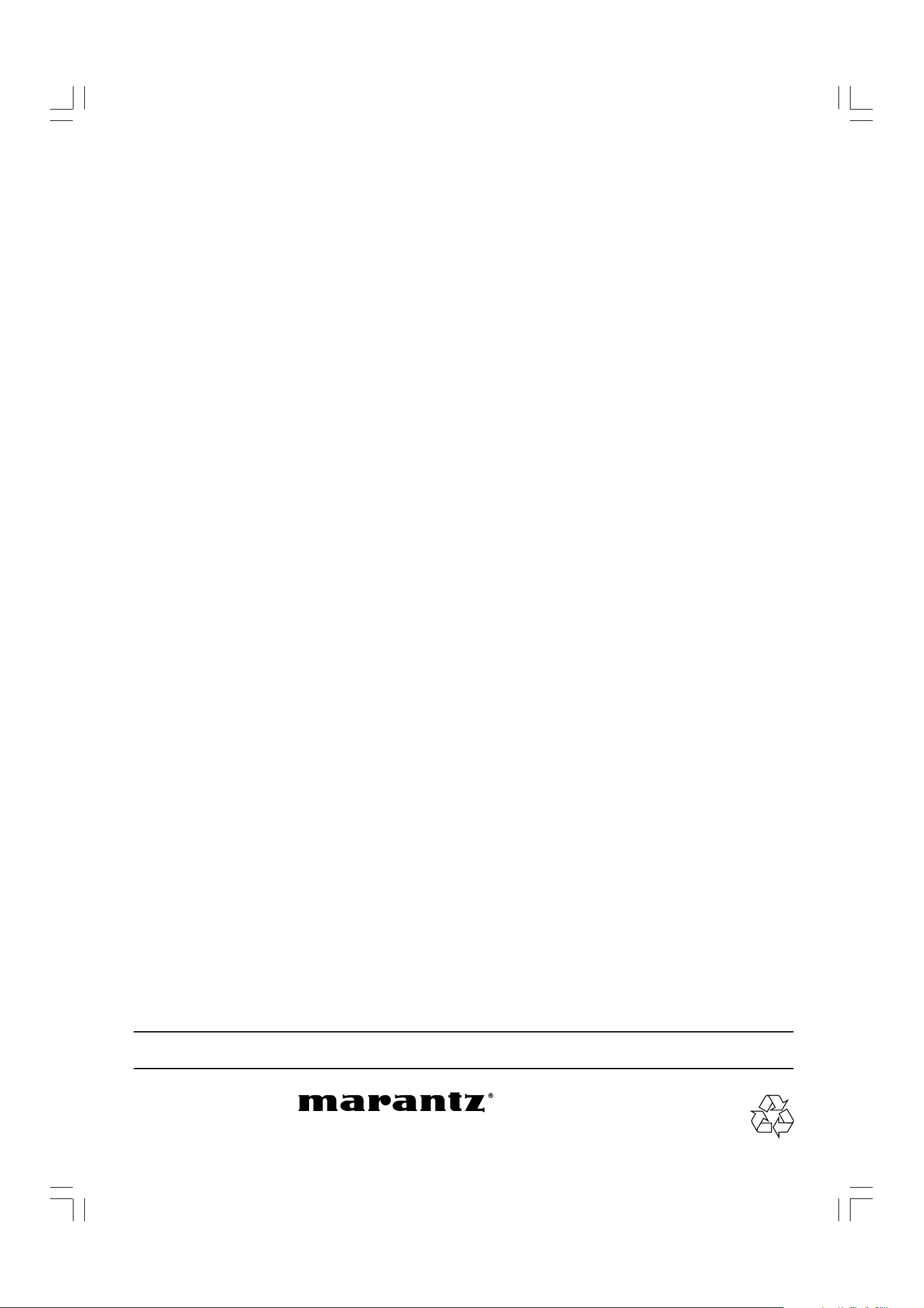
www.marantz.com
You can find your nearest authorized distributor or dealer on our website.
U.S.A. Marantz America, Inc. 1100 Maplewood Drive, Itasca, IL 60143, U.S.A.
EUROPE Marantz Europe B.V. P.O. Box 8744, 5605 LS Eindhoven, The Netherlands
is a registered trademark.
Printed in China
2005/05 PMC 00M25BW851250
