Page 1
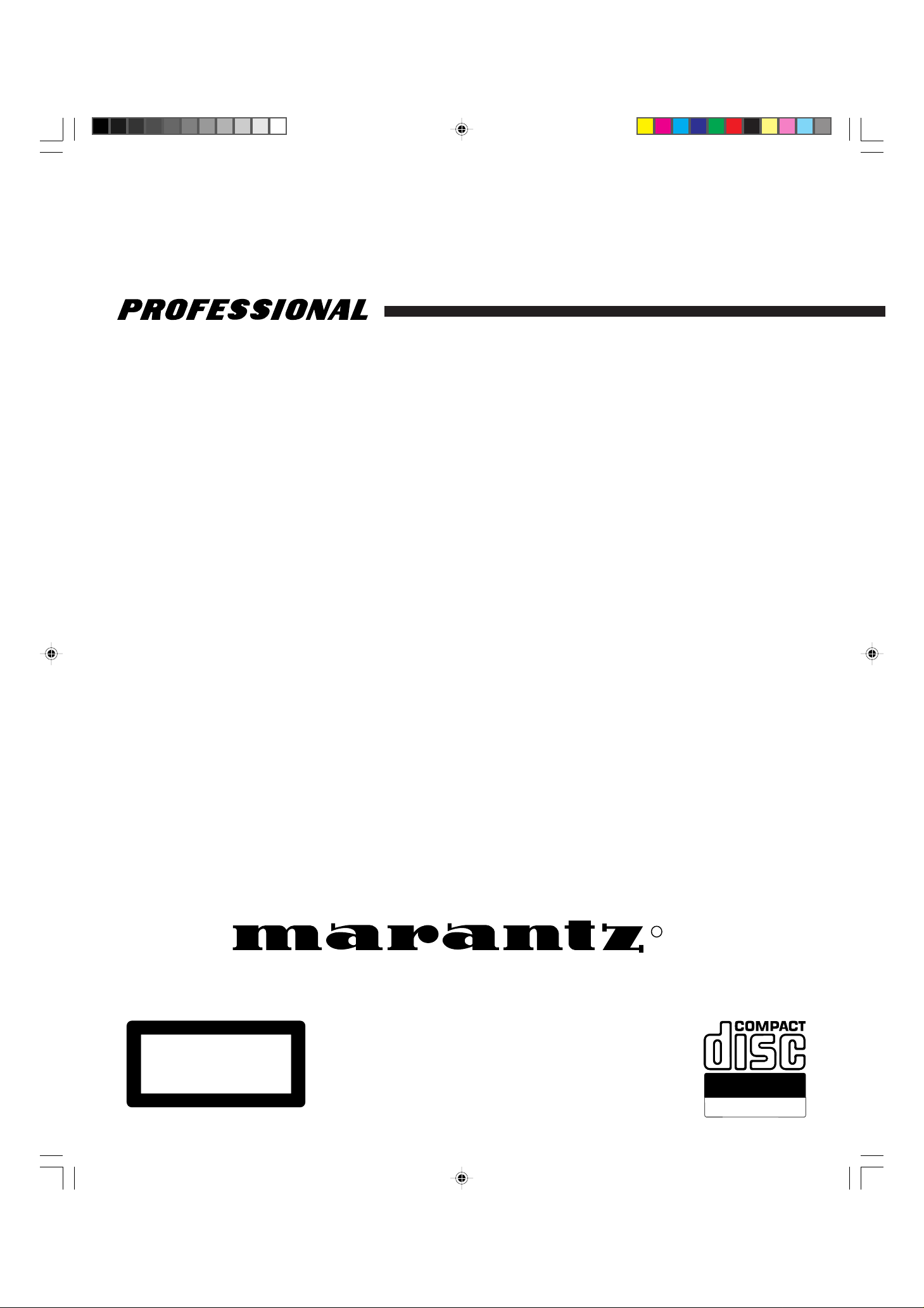
Model CDR500 User Guide
CD Recorder/CD Player
CLASS 1 LASER PRODUCT
LUOKAN 1 LASERLAITE
KLASS 1 LASERAPPARAT
CDR500U cover 1,4 (E) 10/11/00, 9:27 AM1
R
Recordable
ReWritable
Page 2
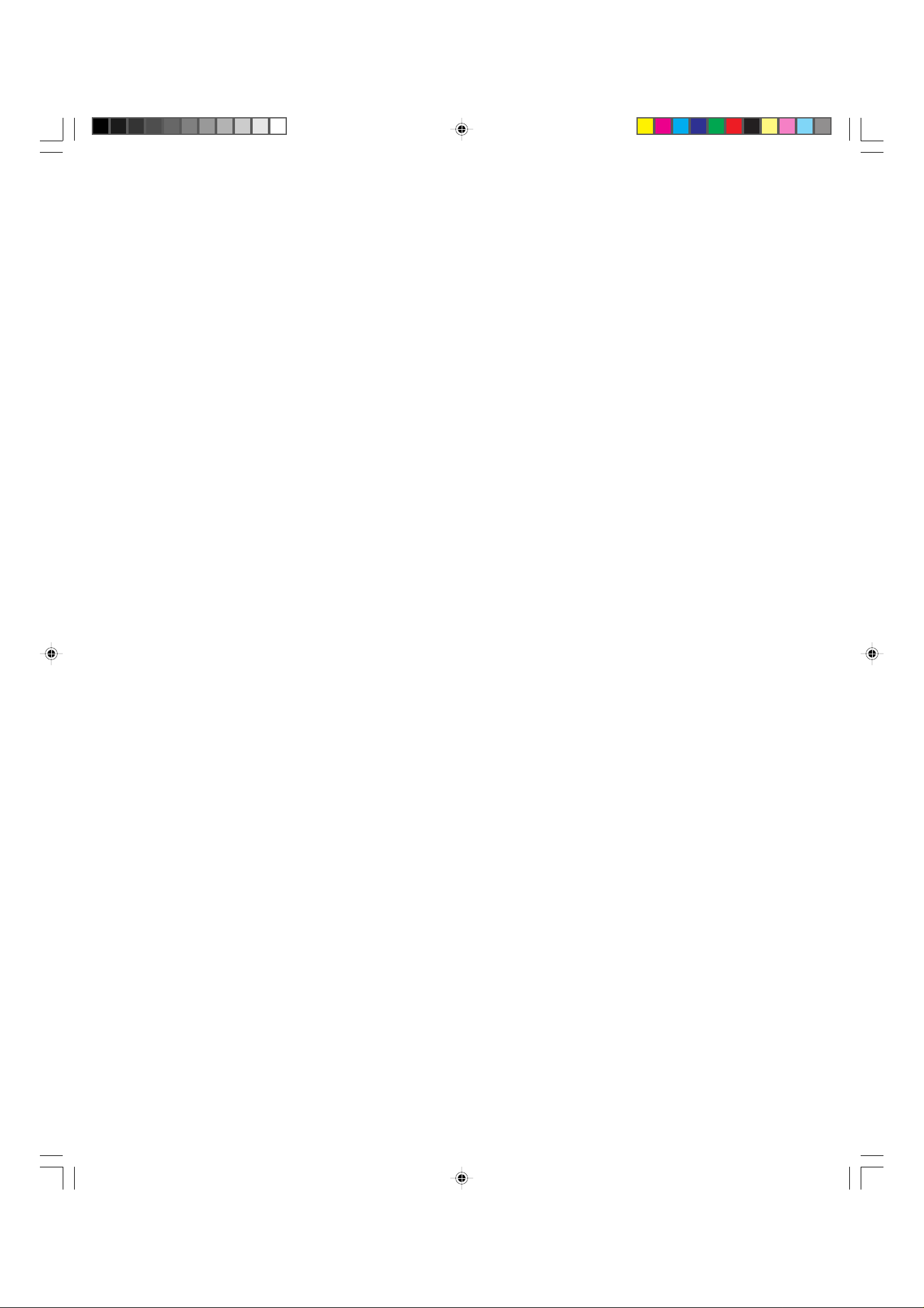
CDR500U COVER 3 10/11/00, 9:30 AM1
Page 3
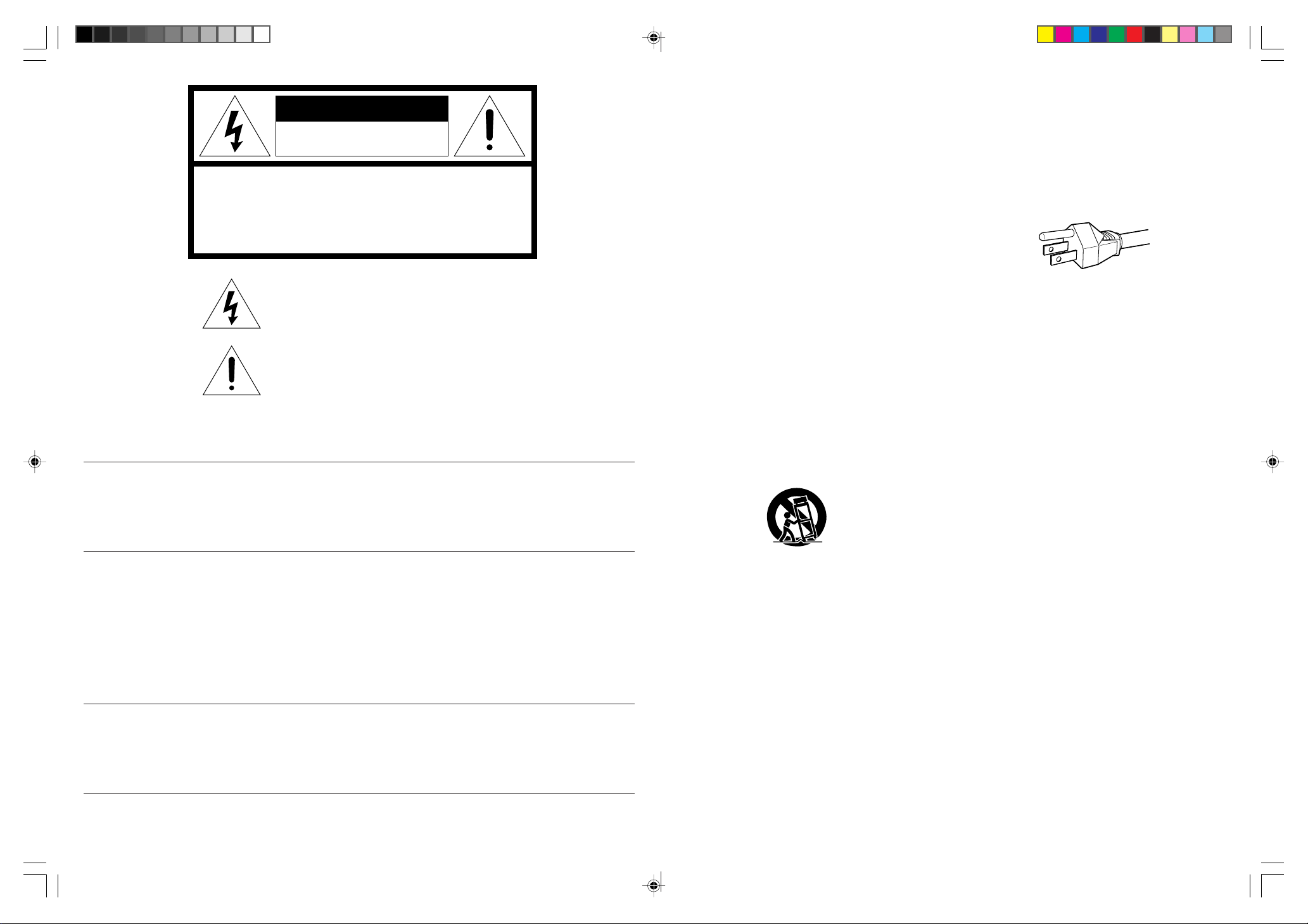
CAUTION
RISK OF ELECTRIC SHOCK
DO NOT OPEN
INPORTANT SAFETY
INSTRUCTIONS
READ BEFORE OPERATING EQUIPMENT
CAUTION: TO REDUCE THE RISK OF ELECTRIC SHOCK,
DO NOT REMOVE COVER (OR BACK).
NO USER-SERVICEABLE PARTS INSIDE.
REFER SERVICING TO QUALIFIED SERVICE PERSONNEL.
The lightning flash with arrowhead symbol, within
an equilateral triangle, is intended to alert the user
to the presence of uninsulated “dangerous voltage”
within the product’s enclosure that may be of sufficient magnitude to constitute a risk of electric shock
to persons.
The exclamation point within an equilateral triangle
is intended to alert the user to the presence of
important operating and maintenance (servicing)
instructions in the literature accompanying the
product.
WARNING
TO REDUCE THE RISK OF FIRE OR ELECTRIC SHOCK,
DO NOT EXPOSE THIS APPLIANCE TO RAIN OR MOISTURE.
CAUTION:
OF PLUG TO WIDE SLOT, FULLY INSERT.
ATTENTION:
INTRODUIRE LA LAME LA PLUS LARGE DE LA FICHE DANS LA BORNE
CORRESPON DANTE DE LA PRISE ET POUSSER JUSQU’AU FOND.
NOTE:
This equipment has been tested and found to comply with the
limits for a Class B digital device, pursuant to Part 15 of the FCC
Rules. These limits are designed to provide reasonable protection against harmful interference in a residential installation.
This equipment generates, uses and can radiate radio frequency energy and, if not installed and used in accordance with
the instructions, may cause harmful interference to radio communications. However, there is no guarantee that interference
will not occur in a particular installation. If this equipment does
cause harmful interference to radio or television reception,
which can be determined by turning the equipment off and on,
the user is encouraged to try to correct the interference by one
or more of the following measures:
This unit employs a LASER. Only a qualified service person should remove the cover or attempt to service this
device, due to possible eye injury.
CAUTION-USE OF CONTROLS OR ADJUSTMENTS OR PERFORMANCE OF PROCEDURE OTHER THAN
THOSE SPECIFIED HEREIN MAY RESULT IN HAZARDOUS RADIATION EXPOSURE.
TO PREVENT ELECTRIC SHOCK, MATCH WIDE BLADE
POUR ÉVITER LES CHOCS ÉLECTRIQUES,
– Reorient or relocate the receiving antenna.
– Increase the separation between the equipment and re-
ceiver.
– Connect the equipment into an outlet on a circuit different
from that to which the receiver is connected.
– Consult the dealer or an experienced radio/TV technician for
help.
NOTE:Changes or modifications may cause this unit to fail to
comply with Part 15 of the FCC Rules and may void the user's
authority to operate the equipment.
LASER SAFETY
This product was designed and manufactured to meet strict
quality and safety standards. There are, however, some installation and operation precautions which you should be particularly
aware of.
1. Read Instructions — All the safety and operating instructions should be read before the appliance is operated.
2. Retain Instructions — The safety and operating instructions
should be retained for future reference.
3. Heed Warnings — All warnings on the appliance and in the
operating instructions should be adhered to.
4. Follow Instructions — All operating and use instructions
should be followed.
5. Water and Moisture — The appliance should not be used
near water — for example, near a bathtub, wash-bowl,
kitchen sink, laundry tub, in a wet basement, or near a
swimming pool, etc.
6. Carts and Stands — The appliance should be used only
with a cart or stand that is recommended by the manufacturer.
7. An appliance and cart combination should be moved with
care. Quick stops, excessive force, and uneven surfaces
may cause the appliance and cart combination to overturn.
8. Wall or Ceiling Mounting — The appliance should be
mounted to a wall or ceiling only as recommended by the
manufacturer.
9. Ventilation — The appliance should be situated so that its
location or position does not interfere with its proper ventilation. For example, the appliance should not be situated on a
bed, sofa, rug, or similar surface that may block the ventilation openings; or, placed in a built-in installation, such as a
bookcase or cabinet that may impede the flow of air through
the ventilation openings.
10. Heat — The appliance should be situated away from heat
sources such as radiators, heat registers, stoves, or other
appliances (including amplifiers) that produce heat.
11. Power Sources — The appliance should be connected to a
power supply only of the type described in the operating
instructions or as marked on the appliance.
12. Grounding or Polarization — The precautions that should be
taken so that the grounding or polarization means of an
appliance is not defeated.
AC POLARIZED PLUG
13. Power-Cord Protection — Power-supply cords should be
routed so that they are not likely to be walked on or pinched
by items placed upon or against them, paying particular attention to cords at plugs, convenience receptacles, and the
point where they exit from the appliance.
14. Cleaning — The appliance should be cleaned only as recommended by the manufacturer.
15. Nonuse Periods — The power cord of the appliance should
be unplugged from the outlet when left unused for a long period of time.
16. Object and Liquid Entry — Care should be taken so that
objects do not fall and liquids are not spilled into the enclosure through openings.
17. Damage Requiring Service — The appliance should be
serviced by qualified service personnel when:
A. The power-supply cord or the plug has been damaged; or
B. Objects have fallen, or liquid has spilled into the appli-
ance; or
C. The appliance has been exposed to rain; or
D. The appliance does not appear to operate normally or ex-
hibits a marked change in performance; or
E. The appliance has been dropped, or the enclosure dam-
aged.
18. Servicing — The user should not attempt to service the
appliance beyond that described in the operating instructions. All other servicing should be referred to qualified service personnel.
This Class B digital apparatus meets all
requirements of the Canadian InterferenceCausing Equipment Regulations.
CDR631(U)-orikomi 10/11/00, 9:35 AM1
Cet appareil numérique de la Classe B respecte
toutes les exigences du Règlement sur le materiel
brouilleur du Canada.
i
ii
Page 4
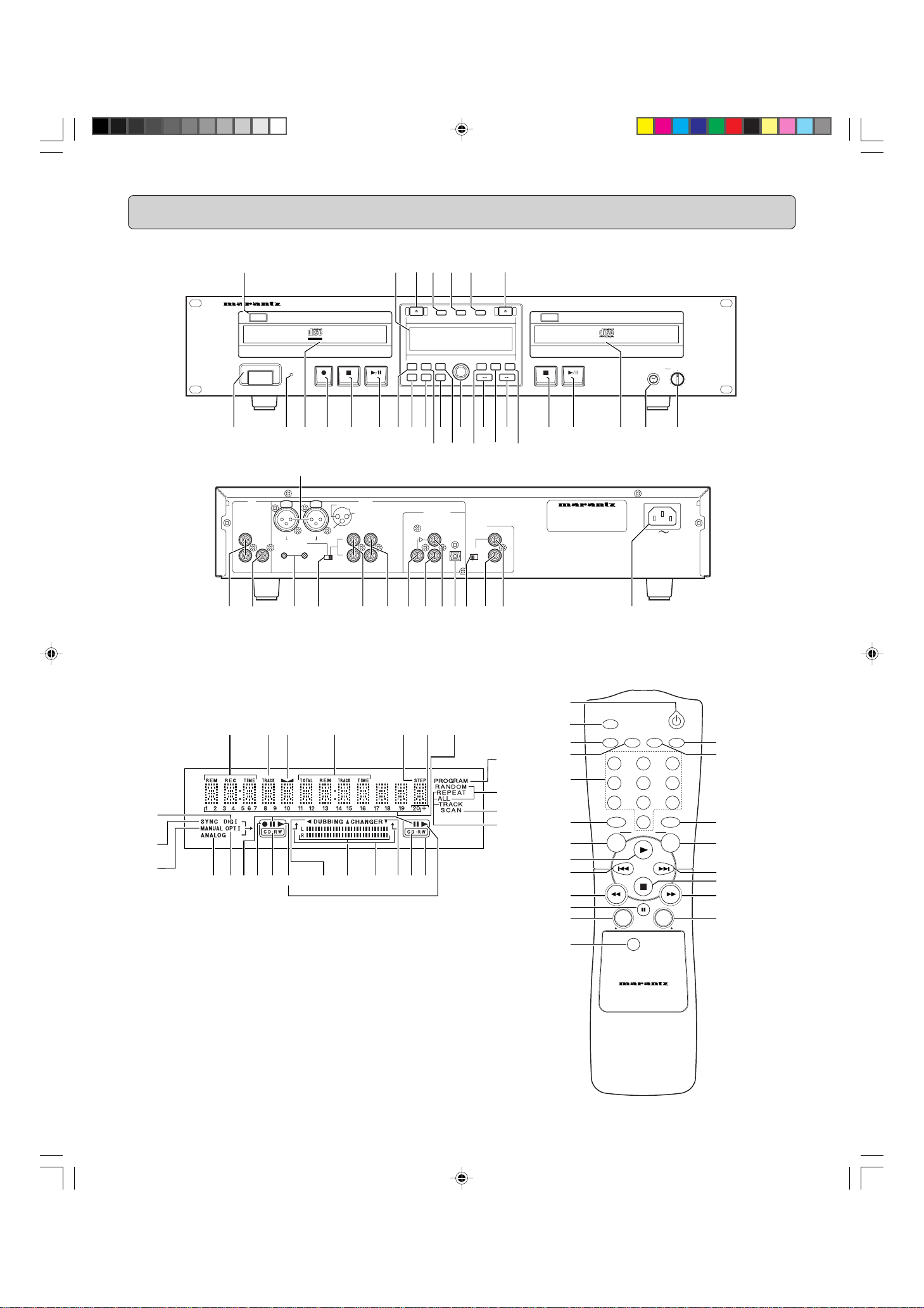
CONTROLS AND CONNECTIONS
Player front
Player back
30
POWER
IR
CD RECORDER/CD PLAYER CDR500
Recordable
ReWritable
STANDBY
29 28 26
27 25 24
REC LEVEL/SELECT
STORE
REC.
ERASE
MENU
MODE
DELETE
INPUT
FINAL
CANCL
PUSH ENTER
CDPLAY MODECDR
TIME
1 234 5 67891011121314151617
45
CD CDR
ANALOG
DIG.
OUTOUT
L
R
(REF=+16dBu/0dBFS)
32 33 34 35 36 37 38 39
31
PUSH
NEUTRIK
R
BALANCED
IN
R
-TRIM-
0 +22
0+22
PUSH
GROUND
INPUT
SELECT
1
COLD(-)
2
3
L
R
HOT(+)
ANALOG
IN OUT
NEUTRIK
L
L
DIGITAL
(SPDIF)
LOOP
REMOTE
OUT
(RC5)
EXT.
INT.(IR)
IN
IN
OUT
40
ENGLISH
PROG
TEXT
19 20 21
18
MODEL NO.CDR500/U1B
AC120V 60HZ
IN
OUT
MADE IN JAPAN
43 4441 42
HEADPHONE
LEVEL
010
2322
Display
71
70
69
46 47 48 49 50 51 52
575859606162636465666768
53
54
55
56
Remote control
72
73
74
75
76
77
78
79
80
81
82
83
84
TRACK
INCR.
SCAN
ABC DEF GHI
JKL MN OPQ
RST UVW XYZ
SPACE
DISPLAY
0
FUNCTION
CDR
MENU/
STORE
ENTER
REMOTE CONTROLLER
RC6050DR
SCROLL
CD
CANCEL/
DELETE
RANDOMPROG.REPEAT
321
92
91
654
987
90
89
88
87
86
85
CDR500U COVER 2 10/11/00, 9:28 AM3
iii
Page 5
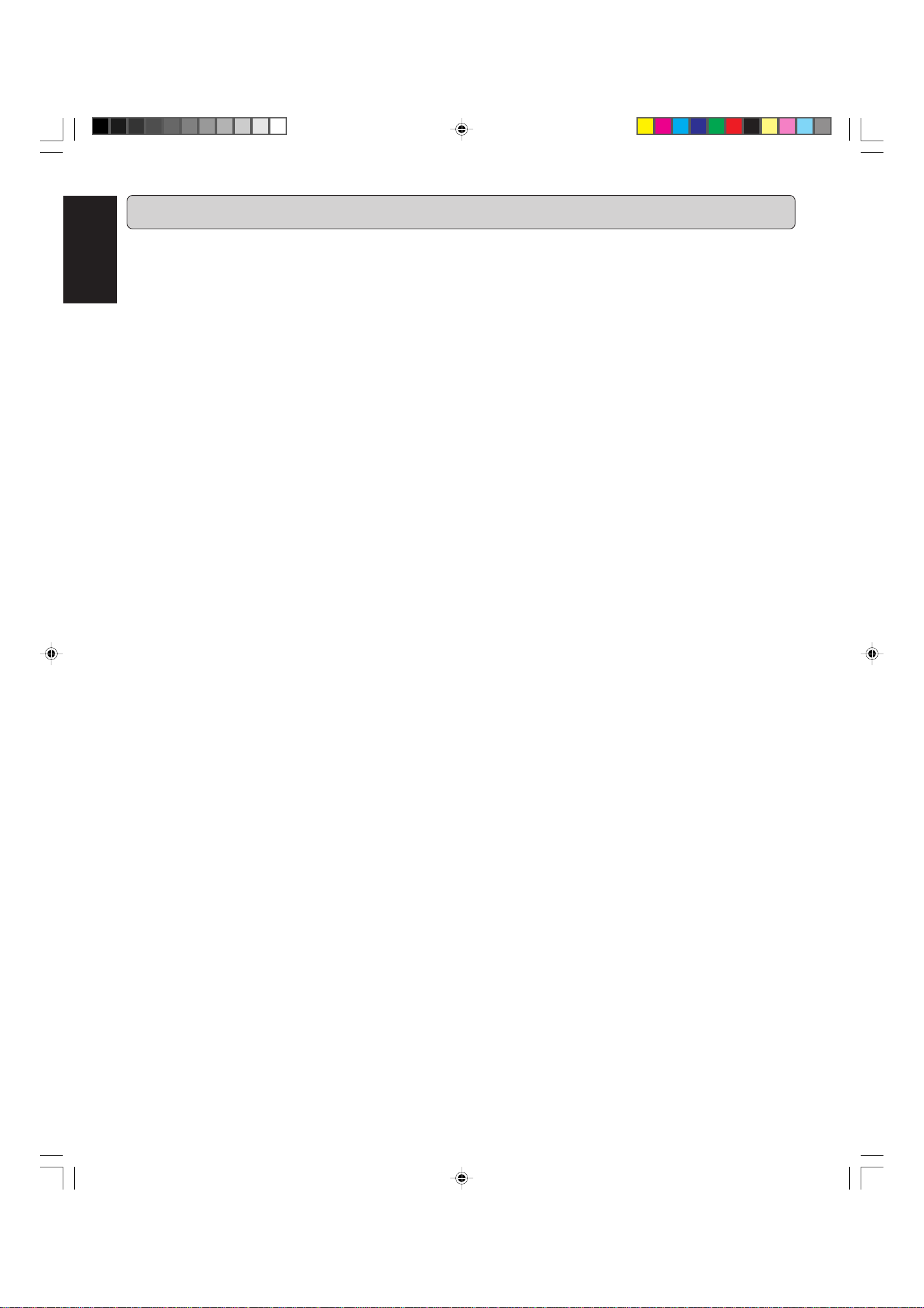
ENGLISH
TABLE OF CONTENTS
CONTROLS AND CONNECTIONS............... iii
Player front...........................................................iii
Player back ..........................................................iii
Display .................................................................iii
Remote control.....................................................iii
INTRODUCTION.............................................1
CD-R and CD-RW Discs...................................... 1
Unpacking ............................................................1
Setup....................................................................1
Compact Discs Care ............................................1
Maintenance ........................................................ 2
CONTROLS AND CONNECTIONS................ 3
INSTALLATION .............................................. 5
The following options are available: ..................... 5
Balanced analog connections ..............................5
Unbalanced analog connections.......................... 5
Digital Coaxial connections.................................. 6
Digital Optical connections................................... 6
Digital cascade connections ................................ 6
REMOTE CONTROL (RC5) CONNECTION ...
Remote control cable connections....................... 7
INITIAL SETUP...............................................8
Switching ON and OFF ........................................8
Using the remote control...................................... 8
Inserting discs ......................................................8
MENU MODE................................................20
About MENU MODE .......................................... 20
Text Submenus .................................................. 20
About TEXT........................................................ 21
Recording submenu........................................... 22
DISPLAY.......................................................25
General .............................................................. 25
Recording........................................................... 25
Play ....................................................................25
Others ................................................................ 25
Menu messages................................................. 26
OTHER INFORMATION................................26
Fixing problems.................................................. 26
EXTERNAL DIMENSIONS .............. Last page
TECHNICAL SPECIFICATIONS...... Last page
7
RECORDING ..................................................9
Recording modes................................................. 9
Remarks about recording .................................... 9
Double speed recording..................................... 10
Normal speed recording .................................... 11
Disc At Once (DAO) recording ........................... 12
Manual start recording ....................................... 13
Sync Recording.................................................. 14
FINALIZING/UNFINALIZING........................ 15
Finalizing CD-R & CD-RW discs........................ 15
Unfinalizing CD-RW discs.................................. 15
ERASING......................................................16
Erasing............................................................... 16
Erasing one or more tracks from the end........... 16
Erasing the entire disc ....................................... 16
PLAYING.......................................................17
Changer Mode ................................................... 17
Dual Mode.......................................................... 17
Selecting a track ................................................ 18
Scan play ........................................................... 18
Search................................................................ 18
Random play...................................................... 18
Repeat play........................................................ 18
PROGRAMMING .......................................... 19
Programmed play............................................... 19
CDR500U COVER 2 10/11/00, 9:28 AM4
iv
Page 6
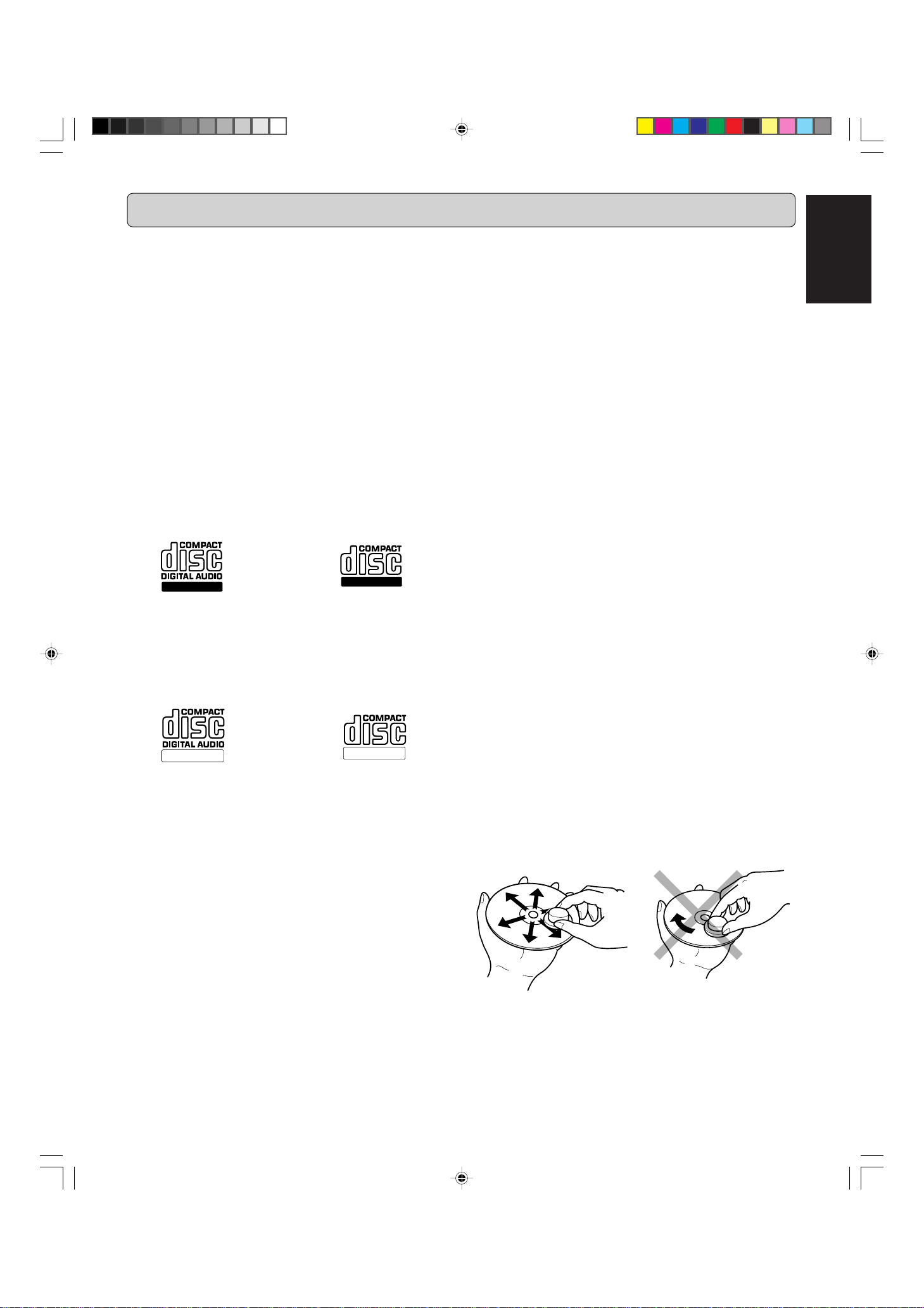
INTRODUCTION
Copyright
Recording and playback of some material may require permission. For further information refer to the following:
- Copyright Act 1956
- Dramatic and Musical Performers Act 1958
- Performers Protection Acts 1963 and 1972
- Any subsequent statutory enactments and orders
Congratulations on your purchase of the CDR500 CD recorder.
This unit enables you to record, play, and erase (using CD-RW
discs) your own audio Compact Discs. Naturally the recorder
can also be used to play all pre-recorded CDs.
CD-R and CD-RW Discs
With the exception of legal restrictions pertaining to copying,
you can create your own high-quality audio recordings on CD.
The discs used to record must bear the logos shown below.
There are two types of recordable discs:
1
CD-R (record once):
CD-R discs are only able to be recorded onto a single time but
will playback in most CD players.
CD-R discs can be recognized by the following logos:
Recordable
2 CD-RW (multiple recording):
CD-RW discs are able to be recorded onto many times but
will only playback in CD players offering CD-RW compatibility. Products that offer CD-RW playback compatibility are
available from Marantz, Marantz Professional, and
Superscope. Please contact your dealer for more information on these products.
CD-RW discs can be recognized by the following logos:
ReWritable
Note:
- Most DVD players cannot playback CD-R discs and some
cannot playback CD-RW discs because of laser power differences.
- Some CD players may be able to playback finalized CD-RW
discs.
- Some CD players can not play the finalized CD-R discs because of the low reflectivity of such discs.
Recordable
ReWritable
Unpacking
First check the contents of the packaging. It should contain the
following:
- CD-Recorder/CD-Player CDR500
- Remote control with batteries packaged separately
- Power cord
- Digital coaxial cable (black)
- Stereo RCA Audio cable (red and white)
- Instructions
If one of these components is missing, please inform your supplier immediately. Save the packaging material it may come in
handy if you move the appliance.
Setup
- Place the recorder on a strong, vibration-free surface.
- Do not use the recorder under extremely damp conditions.
- If the recorder is placed in a cabinet, make sure that a
1"(2.5 cm) space remains free on all sides of the recorder for proper ventilation.
Attention!
If this unit is not used or operated in accordance with the
instructions, this may result in exposure to dangerous radiation or other risks.
Only authorized technicians are allowed to open the appliance casing or to perform repairs or maintenance.
Compact Discs Care
The glossy side shining like a rainbow is the front side of the
disc, and the side on which the label is printed is the back.
Handle discs carefully so as not to damage or scratch the
front side.
To protect the disc, avoid placing it in the following locations:
- In direct sunlight or near a source of heat like a heater.
- In a place which is damp or dirty.
- In a place which could be exposed to rain, such as near
a window.
Always keep the disc surface clean.
Up to six billion data units are recorded on the front side of the
disc. When cleaning the disc surface, always be sure to use a
special compact disc cleaner and wipe as shown below.
ENGLISH
The CDR500 is able to record onto any 1X or 2X compatable
CD-R and CD-RW disc, including discs for Consumer use and
Professional (computer) discs. For a list of recommended
discs, please see the Marantz Professional website at
www. marantz. com
Note:
For both CD-R and CD-RW discs, only discs that are compatible with 1X or 2X recording should be used.
It is forbidden to copy material protected by copyright, including computer programs, films, television and audio recordings. This appliance may not be used for applications
of this type.
CDR500U Eng 01-14 10/11/00, 9:31 AM1
Wipe in a radial direction. Do not wipe in circumferential direction.
1
Page 7

ENGLISH
INTRODUCTION
• Do not use record cleaner to clear a disc, as this will adversely affect the disc surface.
• Store discs properly by placing them in their disc cases.
• Do not attach a piece of paper or sticker on the label side of
disc. When a disc has a piece of plastic tape or rental CD
label with paste protruded from the edge or when a disc has
a trace of such a sticky object, do not attempt to play the disc.
If such a disc is played on the CD player, impossibility of taking out the disc or other malfunction may result.
• Write only on the printed side of a CD-R or CD-RW, and only
with a soft felt-tipped pen.
• Do not use a disc with a special shape.
• Do not attempt to play a disc with a special shape such as a
heart-shaped disc or octagonal disc. Otherwise the equipment malfunction may result.
Maintenance
Clean the CDR500 with a soft, slightly dampened lint-free cloth.
Do not use any cleaning agents as they may have a corrosive
effect.
Do not expose the CDR500, batteries or CDs to humidity, rain,
sand or excessive heat (caused by heating equipment or direct
sunlight).
CDRECORDER/CDPLAYERCDR500
IR
CDR
PLAYMODE
CD
Recordable
ReWritable
STANDBY
POWER
RECLEVEL/SELECT
ERASE
TIME
TEXT
PROG
FINAL
INPUT
PUSHENTER
HEADPHONE
LEVEL
0
10
If the CDR500 in unable to read CDs correctly, use a commonly
available cleaning CD to clean the lens before taking the CD
player to be repaired. Other cleaning methods may destroy the
lens. Always keep the tray closed to avoid dust on the lens.
The lenses may cloud over when the CDR500 is suddenly
moved from cold to warm surroundings. It is not possible to play
a CD then. Leave the CDR500 in a warm environment until the
moisture evaporates.
2
CDR500U Eng 01-14 10/11/00, 9:31 AM2
Page 8
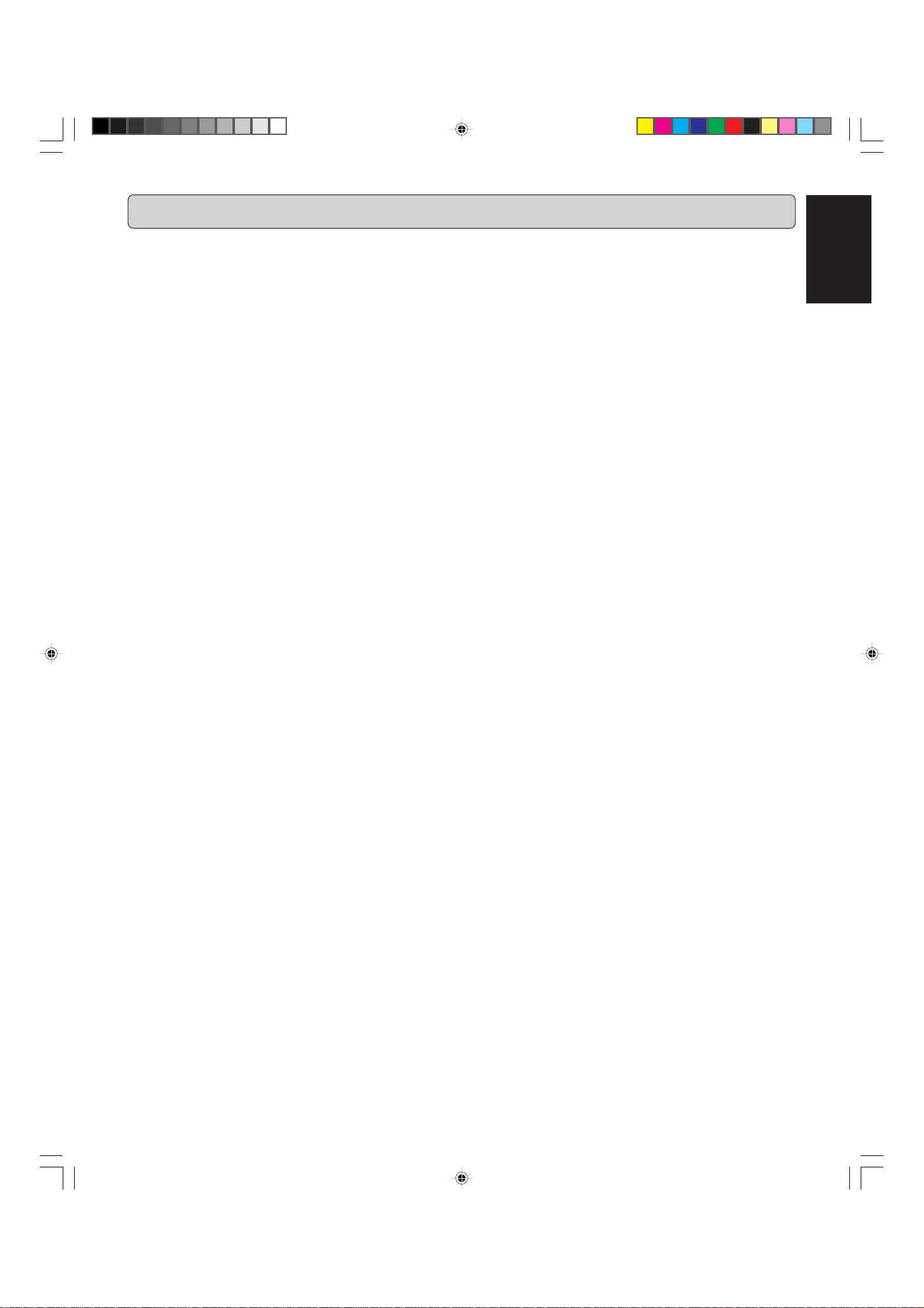
CONTROLS AND CONNECTIONS
Controls on the front
CD-Recorder
(1) POWER..........................
(2) Standby indicator
(3) Disc tray (Deck1) ..........records CD-R/RW and plays CD
(4) 0 ....................................
(5) 9 .....................................stops/clears a program
(6) 2/; .................................. starts play/interrupts play or re-
(7) ERASE ........................... selects erasing mode
(8) FINAL............................. selects finalize mode
(9) INPUT ............................ selects external input source
(10) REC MODE ....................selects recording modes
(27) CDR ............................... selects CDR display/keys (left
(28) / ....................................opens/closes disc tray
turns the CD-Recorder ON and OFF
and CD-R/RW
starts recording, finalizing, erasing
cording
side)
General
(11) CANCL/DELETE ........... - deletes tracks from a program
- deletes text in Menu mode
- returns to a higher level in the
menu
(12) STORE/MENU ...............-enters Menu mode
- stores Menu settings
(13) REC LEVEL/SELECT ....- previous/next track (Play and
Program mode)
- recording level control (recording)
- selects settings (menu on)
PUSH ENTER ................- plays selected tracks
- selects settings in Menu mode
- programs track numbers
(14) TIME............................... selects display information/text
(15) Q ................................ searches backward
(16) TEXT .............................. activates scrolling of text over the
display
(17) R ................................ searches forward
(18) PROG............................. opens/closes program memory
(22) HEADPHONE ................socket for headphones
(23) LEVEL............................ adjusts the headphones volume
(26) PLAY MODE ..................selects if the CD-Recorder drive
plays in conjunction with the CD-
Player drive or separately
(29) Display .......................... information screen
(30) IR sensor .......................receives signals from the remote
control.
Connections at the back
(31) ANALOG OUTPUT CD.. connects CD-Player drive to the
(32) DIGITAL OUTPUT CD ...connects CD-Player drive to the
(33) TRIM .............................. adjusts the XLR input level
(34) INPUT SELECT .............selects the analog input
(35) ANALOG IN ................... connects to the line output of an
(36) ANALOG OUT ...............
(37) DIGITAL (SPDIF) IN
(38)
DIGITAL (SPDIF) OUT
(39) DIGITAL (SPDIF)
LOOP OUT ....................connects to the digital coaxial in-
(40) DIGITAL (SPDIF)
OPT INPUT ....................connects to the digital optical out
(41)
REMOTE CONTROL SWITCH ...
(42)
REMOTE CONTROL OUT
(43)
REMOTE CONTROL IN
(44) Connection to AC power
(45) BALANCED IN .............. connects to the balanced output
line input of an external analog
source (left and right)
digital coaxial input of external
digital source
external analog source (left and
right)
connects to the line input of an analog pre-amp (left and right)
.......
connects to the digital coaxial
output of an external digital
source
....connects to the digital coaxial in-
put another digital device
put another digital device
put of an external digital source
selects remote control from the
IR sensor on the front panel
(INT.) or the REMOTE (RC5) input (EXT.)
.....connects to a remote control in-
put
....connects to a remote control out-
put
of an analog source (left and
right)
ENGLISH
CD-Player
(19) 9 .....................................stops/clears a program
(20) 2/; .................................. starts play/pauses play
(21) Disc tray (Deck2) .......... plays CD and CD-R/RW
(24) / ....................................opens/closes disc tray
(25) CD .................................. selects CD display/keys
(right side)
Note:
Some functions are only on the remote control.
CDR500U Eng 01-14 10/11/00, 9:31 AM3
3
Page 9
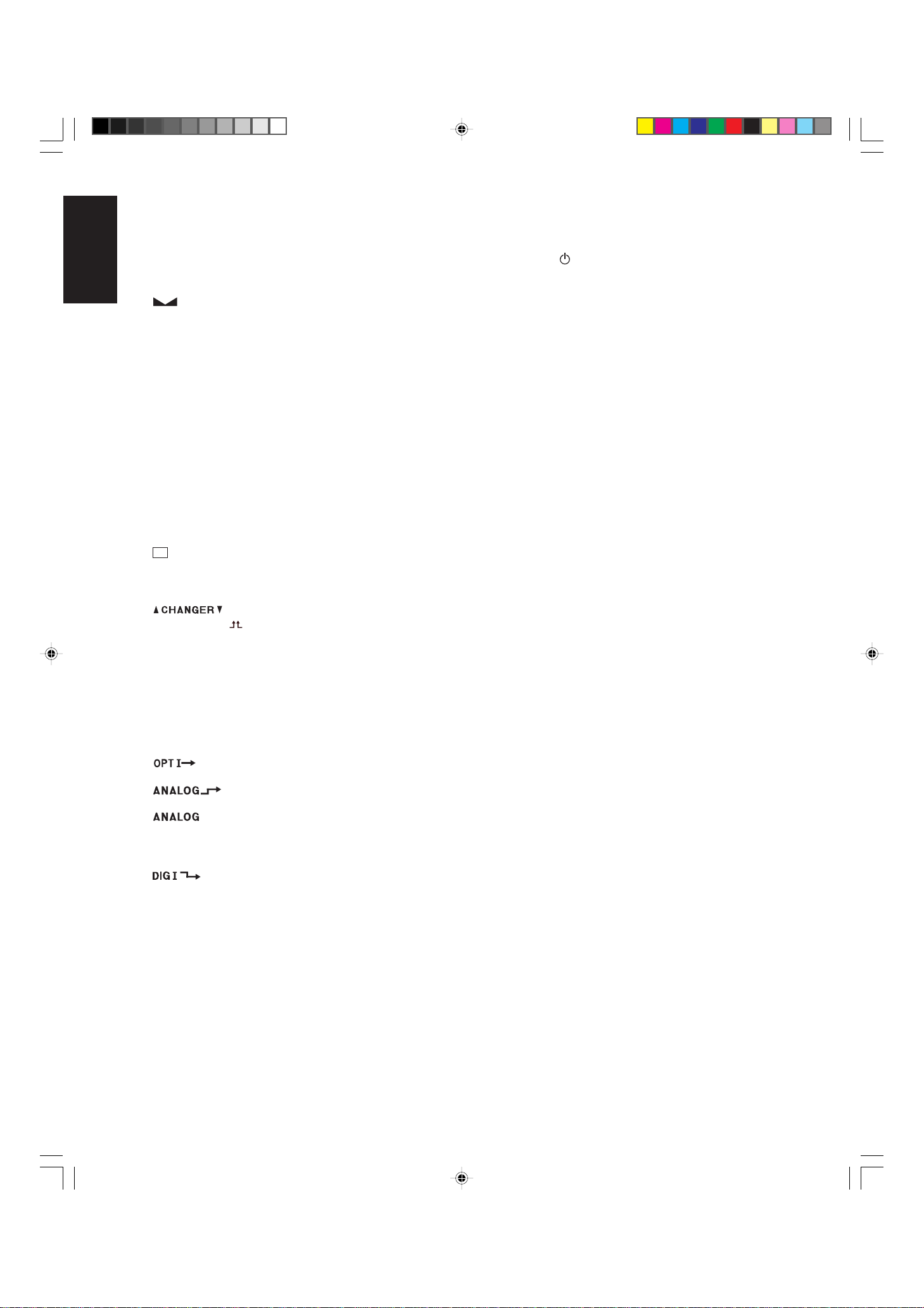
ENGLISH
REMOTE CONTROL
DISPLAY indications
(46) REM/REC TIME ............. remaining recording time / re-
cording time
(47) TRACK........................... track number
(48)
(49) TOTAL REM
(50) STEP ..............................indicates the number of tracks in
(51) 20 + ................................ disc or program contains more
(52) Track Number ............... tracks on a discs or in a program
(53) PROGRAM .................... flashes during programming/
(54) RANDOM ....................... plays tracks in random order
(55) SCAN ............................. plays First 10 seconds of each
(56) REPEAT TRACK/ALL ... lights up when a track/ complete
(57)
(58) CD .................................. CD inserted (a pre-recorded CD
(59)
(60) (DUAL MODE) ...........Dual mode selected
(61) L/R ................................. record/play level bar. Indicates
(62) 1 DUBBING ................... lights during recording from the
(63) 2 .....................................lights during play
(64) CD-RW ........................... indicates the type of disc in the
(65) 0 ....................................lights during recording
(66) ; ..................................... indicates pause mode
(67)
(68)
(69) MANUAL........................ manual track increment
(70) SYNC ............................. automatic or synchronized start
(71)
...............................balance (lights during balance
adjustment)
TRACK TIME .................total or remaining time of disc or
track
a program
than 20 tracks
track in play
lights in program mode
track
disc (or program) is repeated.
...................................CD player selected
or finalized CD-R or CD-RW
disc)
.................changer mode selected
the audio signal level.
internal CD
disc tray
..........................optical input selected for external
recording
..................analog input selected for external
recording
........................analog recording
of external recording
........................ coaxial digital input selected for ex-
ternal recording
Remote control commands
(72) STANDBY ................. switches Standby On/Off
(73) TRACK INCR. ................ increases track numbers during
recording
(74) SCAN ............................. plays the first 10 seconds of each
track
(75) REPEAT......................... repeat play(All, program or track)
(76)
Number/alphabet keys 0 - 9 ..
(77) DISPLAY........................ selects display information/text
(78) CDR ............................... selects CD-Recorder control
(79) 2 .....................................starts play
(80) S ................................ previous track (Play and Pro-
(81) Q ................................ - searches backward
(82) ; .....................................
(83) MENU/STORE ...............- enters Menu mode
(84) ENTER ........................... - selects settings in Menu mode
(85) CANCEL/DELETE ......... - deletes tracks from a program
(86) R ................................ - searches forward
(87) 9 .....................................stops CD-R/RW and clears a
(88) T ................................ next track (Play and Program
(89) CD .................................. selects CD player control
(90) SCROLL ........................ activates scrolling of text over the
(91) PROG. (ram).................. opens/closes program memory
(92) RANDOM ....................... plays discs or program in random
- selects a track by number
- selects character for text input
gram mode)
pauses play/recording
- stores Menu settings
- programs track numbers
- starts playback of selected
track
- deletes text in Menu mode
- returns to a higher level in the
menu
program
mode)
display
order
CDR500U Eng 01-14 10/11/00, 9:31 AM4
4
Page 10
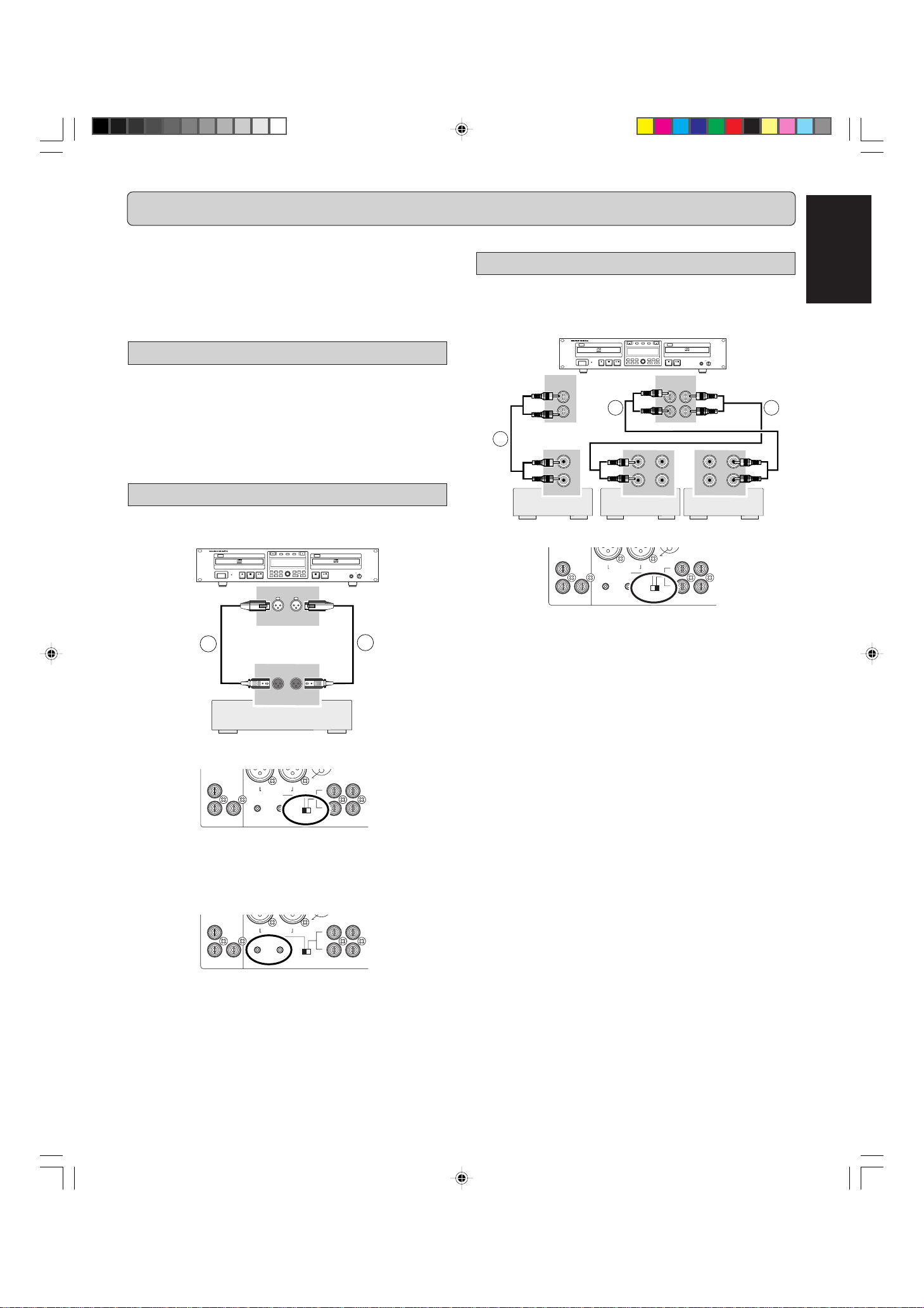
INSTALLATION
HEADPHONE
CD RECORDER/CD PLAYER CDR500
PROG
FINAL
TEXT
LEVEL
TIME
CDPLAY MODECDR
INPUT
ERASE
MENUREC.M
POWER
IR
STANDBY
010
PUSH ENTER
REC LEVEL/SELECT
DELETE
STORE
CANCL
Recordable
ReWritable
INPUT
L
R
INPUT
L
R
OUTPUT
L
R
INPUT
L
R
OUTPUT
L
R
ANALOG
IN OUT
ANALOG
OUT
CD CDR
L
R
L
R
5
3 4
0 +22
IN OUT
ANALOG
0+22
L
(REF=+16dBu/0dBFS)
R -TRIM-
R
INPUT
BALANCED
L
L
R
3
L
COLD(-)
IN
SELECT
R
3
ANALOG
The numbers between parentheses refer to the fold-out.
The CDR500 can be used to record from any digital or analog
audio source, either directly or through a mixer/pre-amplifier. In
addition, this unit can also be used as a regular CD player.
For correct connection to other audio equipement, please refer
to the operating instructions for those units.
The following options are available:
- Balanced analog connections (XLR)
- Unbalanced analog connections (RCA)
- Digital Coaxial connections
- Digital Optical connections
- Digital cascade connections
Unbalanced analog connections
1 For recording and playing, connect the CDR500 to
other equipment based on the diagram below:
ENGLISH
Balanced analog connections
1 For recording, connect an analog balanced cable from
the CDR500 to a source based on the diagram below:
CD RECORDER/CD PLAYER CDR500
IR
Recordable
ReWritable
STANDBY
POWER
1
Mixer/Pre-Amp,
DAT, CD/R,etc.
2 Set
INPUT SELECT
L
R
(REF=+16dBu/0dBFS)
switch (34) to BALANCED IN.
0 +22
Note:
- The default (set at factory) input level is +16dBu / 0dBFS. If
you want to change the level, rotate the
adjust input level for both L and R.
R
R -TRIM-
ERASE
FINAL
INPUT
BALANCED
IN
0+22
REC LEVEL/SELECT
STORE
MENUREC.M
DELETE
CANCL
PUSH ENTER
CDR
R L
BALANCED
R L
L
CDPLAY MODECDR
PROG
TEXT
TIME
HEADPHONE
LEVEL
010
2
ANALOG
COLD(-)
INPUT
SELECT
IN OUT
L
R
TRIM
control (33) to
L
2 Set
Mixer/Pre-Amp,
DAT, CD/R,etc.
INPUT SELECT
Mixer/Pre-Amp,
DAT, CD/R,etc.
switch (34) to ANALOG L/R (RCA).
Mixer/Pre-Amp,
DAT, CD/R,etc.
Note:
- During the default playback mode (see changer Mode, page
17), the CD-Player drive will output to both the CDR and CD
analog and digital outputs.
- Never connect the CDR500 to the PHONO input on a PreAmp or Receiever.
COLD(-)
INPUT
SELECT
IN OUT
L
R
R
L
R
0 +22
(REF=+16dBu/0dBFS)
R -TRIM-
BALANCED
IN
0+22
L
L
- Make sure that all balanced inputs do not carry phantom
power. It may damage the unit.
CDR500U Eng 01-14 10/11/00, 9:31 AM5
5
Page 11

ENGLISH
HEADPHONE
CD RECORDER/CD PLAYER CDR500
PROG
FINAL
TEXT
LEVEL
TIME
CDPLAY MODECDR
INPUT
ERASE
MENUREC.M
POWER
IR
STANDBY
010
PUSH ENTER
REC LEVEL/SELECT
DELETE
STORE
CANCL
Recordable
ReWritable
HEADPHONE
CD RECORDER/CD PLAYER CDR500
PROG
FINAL
TEXT
LEVEL
TIME
CDPLAY MODECDR
INPUT
ERASE
MENUREC.M
POWER
IR
STANDBY
010
PUSH ENTER
REC LEVEL/SELECT
DELETE
STORE
CANCL
Recordable
ReWritable
HEADPHONE
CD RECORDER/CD PLAYER CDR500
PROG
FINAL
TEXT
LEVEL
TIME
CDPLAY MODECDR
INPUT
ERASE
MENUREC.M
POWER
IR
STANDBY
010
PUSH ENTER
REC LEVEL/SELECT
DELETE
STORE
CANCL
Recordable
ReWritable
INPUT
OUTPUT
DIGITTAL
DIGITTAL
IN OUT
LOOP
OUT
DIGITTAL
IN OUT
LOOP
OUT
DIGITTAL
IN OUT
LOOP
OUT
11
12
10
INSTALLATION
The numbers between parentheses refer to the fold-out.
Digital Coaxial connections
1 For recording and playing, connect coaxial cables from
the CDR500 to digital equipment based on the diagram
below:
CD RECORDER/CD PLAYER CDR500
IR
Recordable
ReWritable
STANDBY
POWER
CD
DIG.
OUT
R
6 7
8
INPUT INPUT OUTPUTINPUTROUTPUT
Mixer/Pre-Amp,
DAT, CD/R,etc.
Mixer/Pre-Amp,
DAT, CD/R,etc.
Note:
- During the default playback mode (see Changer Mode, page
17), the CD-Player drive will output to both the CDR and CD
analog and digital outputs.
- You can also connect the LOOP OUT jack on the CDR500 to
the coaxial digital input jack of a digital device when the DIGITAL (SPDIF) IN is used.
CDPLAY MODECDR
REC LEVEL/SELECT
STORE
ERASE
MENUREC.M
PROG
TEXT
TIME
DELETE
FINAL
INPUT
CANCL
PUSH ENTER
CDR
DIGITTAL
IN OUT
LEVEL
HEADPHONE
010
LOOP
OUT
Mixer/Pre-Amp,
DAT, CD/R,etc.
Digital cascade connections
Cascade recording allows, via the LOOP OUT jack, multiple
units to record all using the exact same digital signal. The
LOOP OUT can also be used to pass a digital signal to other
equipment without being processed by the CDR500.
Use the following steps to setup multiple CDR500s for recording from a single digital source:
1 Connect the coaxial digital output of a digital source
machine (CD, DAT, etc.) to the DIGITAL IN jack on the
CDR500 as indiacted in step 0.
2 Connect the LOOP OUT of the first CDR500 to the DIG-
ITAL IN on the next CDR500 as indiacted in step !.
3 Continue to conect units as indicated in step ! and @.
CD, DAT, etc.
Digital Optical connections
1 For recording, connect a fiber-optic cable to the CDR500
with a digital equipment based on the diagram below.
CD RECORDER/CD PLAYER CDR500
IR
Recordable
ReWritable
STANDBY
POWER
o
Mixer/Pre-Amp,
DAT, CD/R,etc.
Note:
Before Connecting the cables, remove the dust caps from the
digital optical connections. We recommend that you save the
caps.
STORE
ERASE
MENUREC.M
DELETE
CANCL
FINAL
INPUT
DIGITAL
OUTPUT
CDPLAY MODECDR
REC LEVEL/SELECT
PROG
TEXT
TIME
PUSH ENTER
HEADPHONE
LEVEL
010
IN
5 CDR500s max.
Note:
The LOOP OUT jacks will pass-through an input digital signal
only when the power is ON or while the unit is in the STANDBY
mode (see Switching ON and OFF on page 8)
CDR500U Eng 01-14 10/11/00, 9:31 AM6
6
Page 12
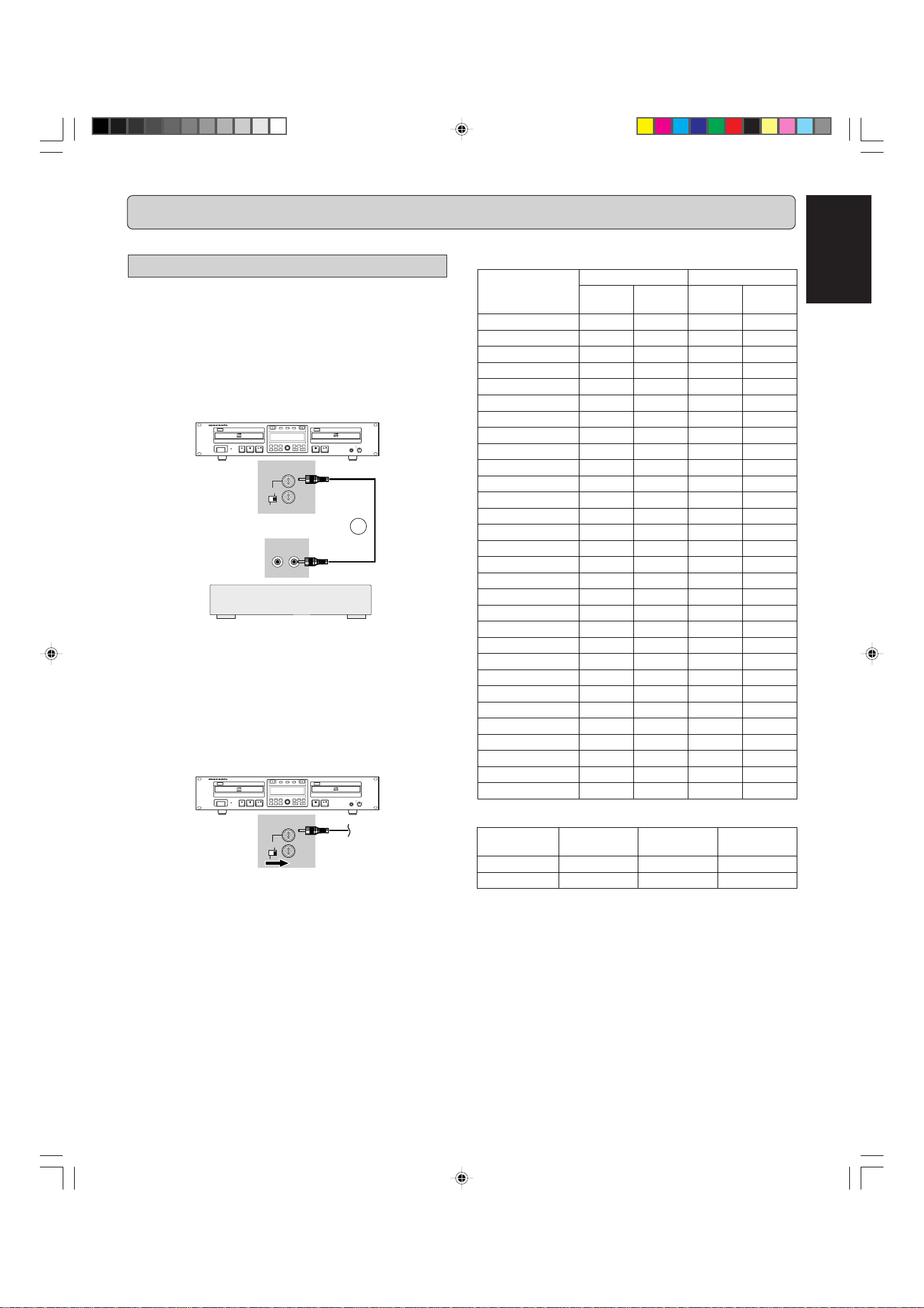
REMOTE CONTROL (RC5) CONNECTION
Function
RC5 command list
RC5 extend command
System
code (dec)
Command
code (dec)
System
code (dec)
Command
code (dec)
Fanction
System code
(dec)
26
26
12
12
02
01
Power off (standby)
Power on
Command code
(dec)
Data code
(dec)
Standby(on/off toggle)
Select CDR
Select CD
0
1
2
3
4
5
6
7
8
9
Search BWD
Search FWD
Play
Stop
Pause
Track increm.
Next
Previous
Program
Menu/store
Cancel/delete
Enter
Random
Repeat
Scroll
Display
Intro scan
CDR Code CD Code
26
26
26
26
26
26
26
26
26
26
26
26
26
26
26
26
26
26
26
26
26
26
26
26
26
26
26
26
26
12
63
00
01
02
03
04
05
06
07
08
09
50
52
53
54
48
114
32
33
36
82
49
87
28
29
11
15
43
-
20
20
20
20
20
20
20
20
20
20
20
20
20
20
20
20
20
20
20
20
20
20
20
20
20
20
20
-
63
00
01
02
03
04
05
06
07
08
09
50
52
53
54
48
32
33
36
82
49
87
28
29
11
15
43
The numbers between parentheses refer to the fold-out.
Remote control cable connections
The REMOTE CONTROL (RC5) jacks on the back panel allow
an external remote control system to control the playback functions of the CDR500. The control system is called RC5 and the
chart on the right provides the control code list. For more information on the RC5 system and details regarding it's operation,
please contact Marantz Professional.
1. Connect a remote control cable to the CD recorder from
a control system based on the diagram below:
CD RECORDER/CD PLAYER CDR500
IR
Recordable
ReWritable
STANDBY
POWER
ERASE
FINAL
EXT.
INT.(IR)
REC LEVEL/SELECT
STORE
MENUREC.M
DELETE
CANCL
INPUT
PUSH ENTER
REMOTE
CONTROL
REMOTE
CONTROL
IN
CDPLAY MODECDR
PROG
TEXT
TIME
IN
OUT
HEADPHONE
LEVEL
010
13
OUT
ENGLISH
CDR500U Eng 01-14 10/11/00, 9:31 AM7
Remote Control Generator
Note:
- When the external remote control is not used, it is recom-
mended to leave the REMOTE CONTROL (RC5) switch in
the IR position.
- A heavily shielded single-conductor wire is recommended.
- If it is desiriable, for example in a professional studio, to dis-
able the IR receiver, set the REMOTE CONTROL (RC5)
switch to the EXT. position.
2. Set
REMOTE
(RC5) switch (41) to EXT.
CD RECORDER/CD PLAYER CDR500
IR
STANDBY
POWER
Recordable
ReWritable
ERASE
FINAL
EXT.
INT.(IR)
REC LEVEL/SELECT
STORE
MENUREC.M
DELETE
CANCL
INPUT
PUSH ENTER
REMOTE
CONTROL
CDPLAY MODECDR
PROG
TEXT
TIME
IN
OUT
HEADPHONE
LEVEL
010
7
Page 13

ENGLISH
HEADPHONE
CD RECORDER/CD PLAYER CDR500
PROG
FINAL
TEXT
LEVEL
TIME
CDPLAY MODECDR
INPUT
ERASE
MENU
REC.
MODE
POWER
IR
STANDBY
010
PUSH ENTER
REC LEVEL/SELECT
DELETE
STORE
CANCL
Recordable
ReWritable
INITIAL SETUP
The numbers between parentheses refer to the fold-out.
Switching ON and OFF
1 Plug the power cord supplied into the AC IN socket on
the CDR500, then into a AC power outlet.
MODEL NO.CDR500
IN
OUT
MADE IN JAPAN
q
2 Press the
to turn it on or off.
POWER
POWER
(1) button on the front of the CDR500
CD RECORDER/CD PLAYER CDR500
IR
Recordable
ReWritable
STANDBY
ERASE
FINAL
Inserting discs
1 Press
2 Insert a CD, CD-R or CD-RW in the appropriate recess in
3 Press
//
/ (28) to open the disc tray.
//
➔
lights up.
the tray, label side up.
//
/ (28) to close the tray.
//
➔
lights up, followed by and the dis-
play will show the type of disc you inserted.
Note:
When the power is switched ON, the
remote control (72) allows the CDR500 to be turned OFF except for the IR receiever circuit that will wait for the standby
signal to turn power back on.
Using the remote control
1 Open the battery compartment cover.
2 Insert 2 batteries (AA, LR-6 or UM-3; as supplied) as
shown.
3 Replace the cover.
Note:
We recommend you use 2 batteries of the same type and
condition.
This remote control can switch “STANDBY ON/OFF” but cannot switch “POWER ON/OFF” on the CD-Recorder.
Batteries contain chemical substances, so they should be
disposed of properly.
CDR500U Eng 01-14 10/11/00, 9:31 AM8
w
STANDBY
function on the
• If a CD-R/RW is finalized it will show CD on the display.
• If CD-text is available the TITLE/ARTIST will scroll by.
Note:
The CD-Player drive is able to read un-finalized CD-R and CDRW discs.
CD-Recorder drive only
- For recording it is important that the blank disc is completely
free from dust particles or scratches. (see Compact Discs
Care, page 1).
- If you insert a blank or partly-recorded CD-R/RW or an
unfinalized CD-R/RW, the CD-Recorder will calibrate the
disc for optimum recording. During this process the display
will first show
audio tracks. Calibration can take up to 30 seconds.
8
and then the number of
Page 14

RECORDING
The numbers between parentheses refer to the fold-out.
Recording modes
The CDR500 offers several recording modes.
For recording from internal CD-Player:
- (double speed recording) - fast recording
of a disc or programmed tracks.
recording while making it.
recording of a disc or programmed tracks. Recording will be
finalized automatically.
and auto-finalize) - fast recording of a complete disc for mastering purposes. Disc will be recorded as a finalized disc.
For recording from external sources:
- (SYNC recording) - to make an automatic recording of an external source simply by starting the
source.
-
manual recording from an external source.
Note:
- When Auto track is on (default setting) during manual re-
cording, track numbers will automatically be increased
during recording.
Notes about CD-Text:
- Discs and tracks copied from the internal CD-Player drive will
have the same CD-Text information as the source.
- CD-Text information is not passed thourgh external analog
and digital connections. Therefore, discs and tracks copied
from an external CD source that contains CD-Text information will not recieve any CD-Text information from the source.
Warning:
Recording is no longer possible after finalizing a CD-R
disc!
(normal speed recording) - listening to a
(double speed recording and auto-finalize) - fast
(Disc-At-Once double speed recording
(manual start recording) - to start a
Remarks about recording
• The recording procedure is the same for CD-Rs and CD-
RWs.
• If the disc already contains recordings, the CD-Recorder will
automatically search for the end of the last track, so that recording can start from there.
• There must be at least 7 seconds of recording time left
on the disc, otherwise you will not be able to enter record
standby mode.
• A maximum of 99 tracks can be recorded on a disc. Minimum
allowable track length is 4 seconds.
• Recordings from DAT or DCC players will not always stop
automatically.
• SRC (Sample Rate Conversion)
This CD-Recorder can perform Sample Rate Conversion on
the incoming digital signal, it is capable of handling sources
ranging from 11 kHz up to 56 kHz.
If a non 44.1 kHz (± 100 PPM) source is connected, this CDRecorder will automatically switch on the SRC.
• If the digital source is 44.1kHz (± 100PPM) the SRC will be
automatically bypassed.
- If the recording source is a special disc such as HDCD or
DTS, you have to
• set source sampling frequency to 44.1kHz.
• use a digital connection.
• set the digital rec-volume of the CDR500 to 0 dB.
- When you copy the tracks from a DAT recorded by different
sampling frequencies, noise might be recorded in the disc
when the sampling rate changes.
• See page 23 for information about the recording menu settings.
Important:
If you want to play a recorded CD-R disc on any regular CD
player, it must first be finalized. (See FINALIZING/
UNFINALIZING page 15.)
Finalized CD-RW discs play only on CD-RW compatible CD
players.
If the disc is a CD-RW and is already finalized you must
unfinalize it first to record onto it.
will light up.
ENGLISH
CDR500U Eng 01-14 10/11/00, 9:31 AM9
- If a finalized CD-R disc is inserted in the CD-Recorder drive,
will be displayed. Recording is not
possible.
- If a finalized CD-RW disc is inserted in the CD-Recorder
drive,
played when the
LEVEL/SELECT
unfinalized.
See page 1 for more information on CD-R and CD-RW discs
and compact Disc Care.
9
and will be dis-
REC MODE
(13) knob is pressed, the disc will be
(10) is pressed. If the
REC
Page 15

ENGLISH
RECORDING (FROM INTERNAL CD-PLAYER)
The numbers between parentheses refer to the fold-out.
POWER
IR
CD RECORDER/CD PLAYER CDR500
Recordable
ReWritable
STANDBY
ERASE
INPUT
FINAL
CDPLAY MODECDR
REC LEVEL/SELECT
STORE
MENUREC.M
DELETE
CANCL
PUSH ENTER
PROG
TEXT
TIME
werq
Double speed recording
Using the internal CD-Player drive.
• During double speed recording the sound is not audible.
Make sure that the recording disc is absolutely free of
11
1
11
scratches and dust particles.
To choose the type of recording, press
22
2
22
once: to select
fast recording of a disc or programmed tracks.
three times: to select
fast recording of a disc or programmed tracks
and to automatically finalize the recording.
Also see ‘FINALIZING CD-R & CD-RW’ discs
on page 15.
The
display starts blinking. After 3 seconds the display shows the remaining CD-R/RW recording time on the left and total time of source on the right.
(every 2 seconds
Both selection indicators are lit.
REC MODE
(10).
if you wish to make a
if you wish to make a
is displayed.)
RANDOMPROG.REPEATSCAN
HEADPHONE
LEVEL
010
To start recording press
44
4
44
w
r
w
00
0 (4).
00
ABC DEF GHI
JKL MN OPQ
RST UVW XYZ
SPACE
DISPLAY
0
FUNCTION
CDR
MENU/
STORE
ENTER
SCROLL
CD
CANCEL/
DELETE
w
321
654
987
➔ The display shows the real remaining time for the se-
lected recording. High speed recording starts.
lights continuously.
TIME
• To check the elapsed recording time, press
DISPLAY
(77). This can be done during recording.
(14) or
• Recording will stop automatically.
To stop recording manually, press
55
5
55
➔
• If 9
STOP
goes out and recording stops.
(5, 87) is pressed within 3 seconds after 0 (4) is
99
9
STOP
99
(5, 87).
pressed, no recording will take place.
• After recording, the display shows
for several seconds. The Total time indications can differ slightly. However,
no music information is lost.
Note:
- In this Recording mode, the Pause function is not operative.
Press
PROG
33
3
33
(18 or 91) to select one or more tracks for
recording (see PROGRAMMING):
- rotate the
track number, then press
REC LEVEL/SELECT
REC LEVEL/SELECT
or:
- directly select the track number via the
on the remote control, then press
(13).
(13) key to the required
(13).
10-keypad
(76)
REC LEVEL/SELECT
Important:
If you want to play the recorded CD-R/RW disc on any regular CD player, it must first be finalized. (See FINALIZING/
UNFINALIZNG page 15).
Finalized CD-RW discs play only on CD-RW compatible CD
players.
There is a chance that the sound will be distorted if the
recording level is set at a value that exceeds 0 dB for digital sound sources and -12dB for analog sound sources.
The factory settings at the time of shipping are 0 dB for
digital sound sources and -12dB for analog sound
sources.
CDR500U Eng 01-14 10/11/00, 9:31 AM10
10
Page 16

RECORDING (FROM INTERNAL CD-PLAYER)
The numbers between parentheses refer to the fold-out.
POWER
IR
CD RECORDER/CD PLAYER CDR500
Recordable
ReWritable
STANDBY
ERASE
FINAL
INPUT
CDPLAY MODECDR
REC LEVEL/SELECT
STORE
MENUREC.M
DELETE
CANCL
PUSH ENTER
PROG
TEXT
TIME
werq
Normal speed recording
Using the internal CD-Player drive.
• During the normal speed recording, you can listen to the recording while you are making it.
Make sure that the recording disc is absolutely free of
11
1
11
scratches and dust particles.
Press
22
2
22
REC MODE
• The
display shows the remaining CD-R/RW recording time on the left
and total time of source on the right. (every 2 seconds
(10) twice.
display starts blinking. After 3 seconds the
is displayed) Both selection indicators are lit.
RANDOMPROG.REPEATSCAN
ABC DEF GHI
w
LEVEL
HEADPHONE
010
r
w
JKL MN OPQ
RST UVW XYZ
SPACE
DISPLAY
0
FUNCTION
CDR
MENU/
STORE
ENTER
SCROLL
• To check the elapsed recording time, press
DISPLAY
(77) on the remote control. This can be done dur-
321
654
987
CD
CANCEL/
DELETE
w
TIME
(14) or
ing recording.
• Recording will stop automatically.
To stop recording, press
55
5
55
99
9 (5, 87).
99
➔ goes out and recording stops.
• If 9
STOP
(5, 87) was pressed within 3 seconds after 0 (4),
no recording will take place.
• After recording, the display shows
for several seconds. The Total time indications can differ slightly. However,
no music information is lost.
Note:
In this recording mode, the Pause function is not operative.
ENGLISH
Press
PROG
33
3
33
(18 or 91) to select one or more tracks for
recording (see PROGRAMMING page 19):
- rotate the
track number, then press
REC LEVEL/SELECT
PUSH ENTER
(13) key to the required
or:
- directly select the track number via the
on the remote control, then press
REC LEVEL/SELECT
(13).
To start recording, press
44
4
44
➔
lights continuously and the selected track
00
0 (4).
00
or program is copied at normal speed. The recording
time left will appear.
(13).
10-keypad
Important:
If you want to play the recorded CD-R/RW disc on any regular CD player, it must first be finalized. (See FINALIZING/
UNFINALIZING page 15.)
Finalized CD-RW discs play only on CD-RW compatible CD
players.
There is a chance that the sound will be distorted if the
recording level is set at a value that exceeds 0 dB for digital sound sources and -12dB for analog sound sources.
The factory settings at the time of shipping are 0 dB for
digital sound sources and -12dB for analog sound
sources.
(76)
CDR500U Eng 01-14 10/11/00, 9:31 AM11
11
Page 17

ENGLISH
RECORDING (FROM INTERNAL CD-PLAYER)
The numbers between parentheses refer to the fold-out.
CD RECORDER/CD PLAYER CDR500
IR
Recordable
ReWritable
POWER
STANDBY
MENU
REC
ERASE
STORE
MODE
CANCL
FINAL
INPUT
DELETE
e w
Disc At Once (DAO) recording
The DAO function makes a complete copy of a source CD without stopping. Therefore, the lead-in (TOC), program (audio
data), and lead-out portions of the disc are all recorded without
linking point errors. Linking point errors occur every time the
laser starts and stops a recording, including when a disc is finalized.
A disc recorded using DAO should be completely free of any
linking point errors which will allow DAO recorded discs to be
used as a master for duplication. The DAO function can also be
used for discs that are having trouble playing in some CD players, where the DAO function can act as a “clean up” so that a
clean, error free copy can be made of a bad disc.
Make sure that the recording and source disce are ab-
11
1
11
solutely free of scratches and dust particles.
Press
22
2
22
REC MODE
appears on the display.
• The
ing CD-R/RW recording time, total time of CD disc, and
(10) four times so that
starts blinking. After 3 seconds, the remain-
will be shown continuously on the display.
CDPLAY MODECDR
REC LEVEL/SELECT
PUSH ENTER
PROG
TEXT
TIME
HEADPHONE
LEVEL
010
Note:
- Once DAO recording is started, you cannot stop recording.
- The DAO function cannot record correctly if the source CD
disc has scratches or dust particles.
Important:
The DAO function will not allow copying in the following
situations:
- The source disc is an un-finalized CD-R or CD-RW.
- The recording disc is not blank.
Because the DAO function will record the lead-in area, the
program area and read-out area continuously, you don't
have to finalized the recorded disc.
If you unfinalize a DAO recorded CD-RW disc, all the disc
information wil be lost.
To start recording, press
33
3
33
➔ The total remain time of recording appears on the dis-
play. It starts recording.
lights continuously.
CDR500U Eng 01-14 10/11/00, 9:31 AM12
00
0 (4).
00
12
Page 18

RECORDING
JKL MN OPQ
The numbers between parentheses refer to the fold-out.
POWER
IR
CD RECORDER/CD PLAYER CDR500
STANDBY
Recordable
ReWritable
ERASE
FINAL
INPUT
CDPLAY MODECDR
REC LEVEL/SELECT
STORE
MENUREC.M
DELETE
CANCL
PUSH ENTER
PROG
TEXT
TIME
tyu re
Manual start recording
About AUTO TRACK and AUTO STOP
• AUTO TRACK is a function to increment track numbers
either manually or automatically.
AUTO TRACK ON : track numbers will be automati-
cally incremented according to
the source. (See the table on
page 23)
AUTO TRACK OFF:
• When AUTO TRACK is ON, you can also set the AUTO
STOP function.
AUTO STOP ON : the recording will be stopped auto-
AUTO STOP OFF: the recording has to be stopped
Make sure the disc is absolutely free of scratches and
11
1
11
dust particles.
Connect the CDR500 to an external source. (see IN-
22
2
22
STALLATION page 5 and 6.)
Press
33
3
33
INPUT
(9) repeatedly until the selected external
source appears on the display (depending on the connec-
tion used):
➔ , or lights up and ,
or appears on the display.
track numbers are manually
incremented by pressing
INCR
. (73).
TRACK
matically. (See the Table on page
23.)
manually.
SPACE
0
FUNCTION
ENTER
SCROLL
654
987
CD
CANCEL/
DELETE
RST UVW XYZ
DISPLAY
CDR
LEVEL
HEADPHONE
010
u
MENU/
STORE
• If or flashes, the digital data is not being received
correctly. Check all connections and settings on both the
source unit and the CDR500.
Set the optimal recording level on the CD-Recorder.
55
5
55
1. Play the source first to set the optimal recording level on
the CD-Recorder.
2. Rotate the
REC LEVEL/SELCT
(13) key until, on the
Record/Play Level bar, all the blue segments light but
the red segments do not light continuously during the
loudest passages.
DIGITAL RECORDING : +6dB ~ –63dB
ANALOG RECORDING: 0dB ~ –63dB
3. Stop the source.
• To record a 3-second silence at the start of a track,
press 2/; (6) or ; (82) before starting the source.
To start recording, press
66
6
66
00
0 (4) on the CD-Recorder and
00
immediately start the source.
The track number and recording time left appear on the display.
• If 9 (5, 87) is pressed within 3 seconds after 0 (4), no
recording will take place.
• To check the elapsed recording time, press
(14) or
DISPLAY
(77). (This can also be done during
TIME
the recording.)
To stop recording, press
77
7
77
99
9 (5, 87).
99
• To pause recording, press 2/; (6) or ; (82).
After recording, the display will show for sev-
eral seconds as it finishes recording.
Note:
The recorded sound might be distorted when you adjust the
recording level above 0dB for digital recording and -12dB for
analog recording. The default setting of record level for digital is
0dB and analog is -12dB.
ENGLISH
With the recorder stopped, press
44
4
44
times to enter the Manual Record standby mode.
➔ .
CDR500U Eng 01-14 10/11/00, 9:31 AM13
REC MODE
(10) five
Important:
If you want to play the recorded CD-R/RW disc on any
regular CD player, it must first be finalized. See finalizing
discs on page 15.
Finalized CD-RW discs play only on CD-RW compatible CD
players.
13
Page 19

ENGLISH
RECORDING
The numbers between parentheses refer to the fold-out.
CD RECORDER/CD PLAYER CDR500
IR
Recordable
ReWritable
POWER
STANDBY
STORE
ERASE
MENUREC.M
DELETE
CANCL
INPUT
FINAL
REC LEVEL/SELECT
PUSH ENTER
ABC DEF GHI
JKL MN OPQ
RST UVW XYZ
CDPLAY MODECDR
PROG
TEXT
TIME
HEADPHONE
LEVEL
010
u
DISPLAY
CDR
SPACE
0
FUNCTION
SCROLL
321
654
987
CD
tyre
Sync Recording
The SYNC feature enables you to make fast and easy recordings from an externally connected CD, DAT, or MD. Track increments are automatically detected from the source material
and cannot be added manually. For analog source material, a
silence of 2.7 seconds or more is automatically detected as a
track increment. (See page 22 for more detail)
Make sure the disc is absolutely free of scratches and
11
1
11
dust particles.
Connect the CDR500 to an external source. (see IN-
22
2
22
STALLATION from page 5 and 6.)
Press
INPUT
33
3
33
pears on the display (depending on the digital connection
used):
➔
44
4 With the CD-Recorder stopped, press
44
six times.
➔ start to flash and the display shows
• If or flashes, the digital data is not being received correctly. Check all connections and settings on
both the source unit and the CDR500.
Note:
- You can adjust the recording level by rotating
SELECT
DIGITAL RECORDING : +6dB ~ –63dB
ANALOG RECORDING : 0dB ~ –63dB
(9) repeatedly until the selected source ap-
, or lights up and ,
or appears on the display.
REC MODE
(10)
.
REC LEVEL/
(13).
MENU/
STORE
CANCEL/
DELETE
ENTER
- You can adjust the recording balance by pressing the
STORE/MENU
LEVEL/SELECT
(12 or 83) button and then pressing
REC
(13). Rotate REC LEVEL/SELECT to adjust
the balance. Press STORE/MENU when finished.
EQUAL BALANCE : L = 100 , R = 100
ALL LEFT CHANNEL : L = 200 , R = 0
ALL RIGHT CHANNEL : L = 0 , R = 200
To start recording, press
55
5
55
PLAY
on the selected source.
➔ The CDR500 automatically starts to record. The record-
ing time left appears on the display.
• If, however, you start the source in the middle of a track,
SYNC recording starts at the beginning of the next track
(or track ID) or after 2.7 seconds of silence in analog
recordings.
• To check the elapsed recording time, press
DISPLAY
(77). (This can also be done during recording)
TIME
(14) or
• The recorder stops automatically.
To stop recording manually, press
66
6
66
99
9 (5, 87).
99
• If 9 (5, 87) is pressed within 3 seconds after pressing
PLAY
on the selected source, no recording will take
place.
• To pause recording, press 2/;
(6) or ; (82).
To resume recording, press 0 (4) on the CDR500.
After recording, the display will show for sev-
eral seconds as it finishes recording.
Note:
- Recordings from DAT, DCC or analog sources will only stop
after 20 seconds silence.
- MAKE CD is a recording mode that will auto finalize after
synchronized recording. It takes about 1 minute to start auto
finalizing after the last track is finished. (WAIT appears on
the display.)
- The recorded sound might be distorted when you adjust the
recording level above 0dB for digital recording and -12dB for
analog recording. The default setting of record level for digital is 0dB and analog is -12dB.
Important:
If you want to play the recorded CD-R/RW disc on any regular CD player, it must first be finalized. See finalizing discs
on page 15.
Finalized CD-RW discs play only on CD-RW compatible CD
players.
CDR500U Eng 01-14 10/11/00, 9:32 AM14
14
Page 20

FINALIZING/UNFINALIZING
CD RECORDER/CD PLAYER CDR500
PROG
FINAL
TEXTTIME
CDPLAY MODECDR
INPUT
ERASE
MENUREC.M
POWER
IR
STANDBY
PUSH ENTER
REC LEVEL/SELECT
DELETE
STORE
CANCL
Recordable
ReWritable
qwq
The numbers between parentheses refer to the fold-out.
POWER
IR
CD RECORDER/CD PLAYER CDR500
Recordable
ReWritable
STANDBY
ERASE
FINAL
INPUT
CDPLAY MODECDR
REC LEVEL/SELECT
STORE
MENUREC.M
DELETE
CANCL
PUSH ENTER
PROG
TEXTTIME
qwq
Finalizing CD-R & CD-RW discs
Finalizing is necessary to:
- be able to play the recorded CD-R/RW disc on a CD player.
- avoid further unwanted recordings on a disc.
- avoid erasure of tracks on a CD-RW.
Note:
- A finalized CD-R disc can never be recorded onto again.
- A finalized CD-RW disc can be unfinalized for continued recording.
- Finalizing is the process of writing the TOC (Table of Contents) on a disc so that a CD player can recognize the contents of the disc.
- The CD-Player drive is able to play back un-finalized CD-R
and CD-RW discs.
Unfinalizing CD-RW discs
For CD-RW discs only.
If you want to make more recordings or erase unwanted tracks
on a finalized disc, you must unfinalize it first. The unfinalize
process erases the TOC (Table of Contents) from the disc.
With the CD-Recorder stopped, press
11
1
11
or
ERASE
➔
(7).
and will appear on
the display.
REC MODE
(10)
ENGLISH
Auto finalizing
Auto finalizing is possible when using the recording function.
Manual finalizing
With the recorder stopped press
11
1
11
➔ The display shows
.
00
Press
0 (4).
➔
00
and the approximate finalization time
22
2
22
appears on the display.Finalizing will take at least 2 - 4
minutes.
The display counts down through the finalization.
On completion, the total number of tracks and the total
time recorded appears on the display.
The CD-R or CD-RW indication in the display will
change to CD.
FINAL
(8).
and
Note:
During finalization, the CDR500 accepts no operating commands.
Press
22
2
22
REC LEVEL/SELECT
(13).
➔ The disc will now be unfinalized and can be recorded on
again.
Note:
- Unfinalizing will take approximately 1.5 minutes.
- When Unfinalizing a CD-RW disc with text written on it, the text
will be transferred to the CDR500Text Memory. If the Text
Memory of the CDR500 is full becuase of text from other
unfinalized discs, the
message will be displayed. In order to obtain memory space,
text on this disc or on the other discs must be erased or other
discs with stored text need to be finalized. See page 20 and 21
for more information regarding CD-Text and the Text Memory.
/
CDR500U ENG 15-21 10/11/00, 9:32 AM15
15
Page 21

ENGLISH
CD RECORDER/CD PLAYER CDR500
PROG
FINAL
TEXTTIME
CDPLAY MODECDR
INPUT
ERASE
MENUREC.M
POWER
IR
STANDBY
PUSH ENTER
REC LEVEL/SELECT
DELETE
STORE
CANCL
Recordable
ReWritable
qw
ERASING
The numbers between parentheses refer to the fold-out.
POWER
IR
CD RECORDER/CD PLAYER CDR500
Recordable
ReWritable
STANDBY
ERASE
FINAL
INPUT
CDPLAY MODECDR
REC LEVEL/SELECT
STORE
MENUREC.M
DELETE
CANCL
PUSH ENTER
PROG
TEXTTIME
qwe
Erasing
For unfinalized CD-RW discs only.
You can erase:
- one or more tracks from the end, or
- the entire disc.
Erasing one or more tracks from the end
Press
11
1
11
ERASE
➔ The display shows the number of tracks and their total
playing time. and
lights up.
• If the disc is finalized, CD appears on the display after
inserting a CD-RW in the recorder drive. The CDR500
will ask you to confirm Unfinalizing first. Confirm by
pressing the
(84) on the remote control.
(7) once.
REC LEVEL/SELECT
(13) knob or
ENTER
Erasing the entire disc
Press
11
1
11
ERASE
➔ The display shows the number of tracks and their total
playing time. and
light up.
• If the disc is finalized, CD appears on the display after
inserting a CD-RW in the recorder drive. The CDR500
will ask you to confirm Unfinalizing first. Confirm by
pressing the
(84) on the remote control.
(7) twice.
REC LEVEL/SELECT
(13) knob or
ENTER
Select the number of track(s) you wish to erase by turn-
22
2
22
ing the
REC LEVEL/SELECT
(13) knob to the left and
confirm by pushing the knob.
➔ The selected track numbers start blinking on the track
bar.
➔ The display shows the remaining number of tracks and
the remaining playing time after erasing the selected
track(s).
00
Press
0 (4).
33
3
33
00
➔ The display shows the total countdown time and
appears on the display.
➔ After the selected track(s) have erased, the display
shows the remaining tracks and their total playing time.
00
Press
0 (4).
22
2
22
00
➔ The display shows the total countdown time and
appears on the display. The complete disc will be
erased.
Erasure of a complete disc may take up to 15 seconds.
CDR500U ENG 15-21 10/11/00, 9:32 AM16
16
Page 22

PLAYING
The numbers between parentheses refer to the fold-out.
POWER
IR
CD RECORDER/CD PLAYER CDR500
Recordable
STANDBY
ReWritable
ERASE
INPUT
FINAL
CDPLAY MODECDR
REC LEVEL/SELECT
STORE
MENUREC.M
DELETE
CANCL
PUSH ENTER
PROG
TEXT
TIME
ABC DEF GHI
JKL MN OPQ
RST UVW XYZ
DISPLAY
CDR
SPACE
0
FUNCTION
SCROLL
321
654
987
CD
ENGLISH
w
LEVEL
HEADPHONE
010
e
qe w
Changer Mode
The Changer Mode is the default play mode of the CDR500 and
will operate in such a way that both the CD-Recorder and CDPlayer drive of the unit work together as one. Only one deck
can play at a time and both output from the CDR jacks.
The Changer Mode can be used to continuously play two discs or
a program can be created that is amix of tracks between two discs.
Note:
- Recording can only be started while in the Changer Mode.
- The CD-Player drive will also always output to the CD jacks.
Select Changer mode using the
qq
q
qq
➔
appears on the display and
lights up.
PLAY MODE
(26) button.
MENU/
STORE
CANCEL/
DELETE
ENTER
Dual Mode
The Dual Mode allows both the CD-Recorder and CD-Player
drive to playback and operate independently of each other, so
as to simulate two seperate CD players. Both can play back at
the same time and are output to seperate jacks.
The Dual Mode can be used to playback two discs in two
seperate locations or in a DJ-type mixing application.
Note:
- Recording can only be started while in the Changer Mode.
Press the
ing.
Select Dual Mode using the
qq
q
qq
➔ appears on the display and lights up.
PLAY MODE
(26) button in order to start record-
PLAY MODE
(26) button.
22
On the deck you want to play, press
ww
w
ww
;;
2/
; (6, 20) to start
22
;;
playback.
➔ The track number and track time of the sclected track
appear on the display.
• After the first disc has finished playing, the disc in the
other deck will automatically start playing from the
begining.
• After the second deck has finished playing the unit will
enter the stop mode.
• Press
TIME
(14) or
DISPLAY
(77) once, twice or three
times to see:
➔ remaining track time, total remaining time, text infor-
mation (see MENU MODE page 21).
• To interrupt play temporarily, press 2/; (6, 20).
➔ ; lights on the display.
• To continue play, press 2/; (6, 20) again.
To stop play, press
ee
e
ee
99
9 (5, 87).
99
➔ The number of tracks and the total playing time appear
on the display.
Note:
DISPLAY
(77) button is only on the remote control.
17
22
On the deck you want to play, press
ww
w
ww
;;
2/
; (6, 20) to start
22
;;
playback.
➔ 2 lights up and the track number and track time of the
track in play appear on the display.
• Press
TIME
(14) or
DISPLAY
(77) once, twice or three
times to see:
➔ remaining track time, total remaining time, text infor-
mation (see MENU MODE page 21).
If you want to see this information about the other
deck, press
CDR
(27) or CD (25).
• To interrupt play temporarily, press 2/; (6, 20).
➔ ; lights on the display.
• To continue play, press 2/; (6, 20) again.
To stop play, press
ee
e
ee
99
9
STOP
99
(5, 87).
➔ The number of tracks and the total playing time appear
on the display.
CDR500U ENG 15-21 10/11/00, 9:33 AM17
Page 23

ENGLISH
MENU/
STORE
CANCEL/
DELETE
0
987
654
321
REMOTE CONTROLLER
RC6050DR
CD
CDR
ABC DEF GHI
JKL MN OPQ
RST UVW XYZ
DISPLAY
SPACE
SCROLL
FUNCTION
ENTER
HEADPHONE
CD RECORDER/CD PLAYER CDR500
PROG
FINAL
TEXT
LEVEL
TIME
CDPLAY MODECDR
INPUT
ERASE
MENUREC.M
STANDBY
010
PUSH ENTER
REC LEVEL/SELECT
DELETE
STORE
CANCL
Recordable
ReWritable
q q
q
q
PLAYING
The numbers between parentheses refer to the fold-out.
EX: Selecting a track when CD play is stopped
POWER
IR
CD RECORDER/CD PLAYER CDR500
Recordable
ReWritable
STANDBY
ERASE
FINAL
INPUT
CDPLAY MODECDR
REC LEVEL/SELECT
STORE
MENUREC.M
DELETE
CANCL
PUSH ENTER
PROG
TEXTTIME
wwq
Selecting a track
Selecting a track during play
• On the CDR500.
Turn the
q
quired track number appears on the display.
➔ Play skips to the beginning of the selected track.
• On the remote control <i>.
Key in the required track number using the
w
(76) keys. For 2-digit track numbers, press the keys in
rapid succession.
➔ Play skips to the beginning of the selected track.
• On the remote control <ii>.
Press S (80) or T (88) one or more times.
e
➔ Play skips to the beginning of the present, previous or
Selecting a track when CD play is stopped
• On the CDR500.
Turn the
q
quired track number appears on the display.
Press
w
(6) to start playing.
• On the remote control <i>.
Key in the required track number using the
q
(76) keys. For 2-digit track numbers, press the keys in
rapid succession. Play starts.
• On the remote control <ii>.
Briefly press S (80) or T (88) one or more times.
q
Start playback by pressing 2 (79) or
w
Note:
When in Changer Mode, tracks can be selected from both the
CD-Recorder and CD-Player drives without having to press any
drive select buttons on the front panel or remote.
REC LEVEL/SELECT
subsequent tracks.
REC LEVEL/SELECT
REC LEVEL/SELECT
(13) knob until the re-
NUMERICAL
(13) knob until the re-
(13) to confirm or press 2/;
NUMERICAL
ENTER
(84).
EX: Search
Search
22
Press
11
1
11
Hold down
22
2
22
; ;
2/
; (6) or
22
; ;
2 2
2 (79).
2 2
QQ
Q (15, 81) or
QQ
RR
R (17, 86).
RR
➔ The drive first searches backwards or forwards at 10
times normal speed with sound at low volume, then
goes to 50 times normal speed with sound muted.
Release the button at the desired point.
33
3
33
➔ Play starts at the desired point.
Note:
During Random, Repeat Track or Programmed play, search is
restricted to within the track being played at the time.
Random play
Press
11
1
11
RANDOM
(92) before or during CD play to start
random play.
➔ All the tracks or programmed tracks on the discs in the
CD-Recorder drive and the CD-Player drive will be randomly played.
Press
22
2
22
RANDOM
(92) again to return to normal CD play.
Note:
- Random play is only available in Changer Mode.
- Random is also cleared if you open the disc tray.
Repeat play
Press
11
1
11
REPEAT
➔ When REPEAT TRACK lights up, the current track
plays repeatedly. When REPEAT ALL lights up, both
discs or the program plays repeatedly.
(75) one or more times during CD play.
Scan play
Press
SCAN
11
1
11
- The first 10 seconds of each track will be played.
- The CDR500 automatically stops after playing all tracks.
To stop scan play, press
22
2
22
- The SCAN indiction disappears from the display.
Note:
Scan play is only available in Changer Mode.
CDR500U ENG 15-21 10/11/00, 9:33 AM18
(74) on the remote control.
99
9 (87).
99
To return to normal play, press
22
2
22
REPEAT
(75) one or
more times until:
➔ The REPEAT indication disappears from the display.
Note:
- If Repeat All is selected during Changer Mode, discs in both
the CD-Recorder drive and CD-Player drive will be
sequentially repeated.
- Repeat is also cleared if you open the disc tray.
18
Page 24

PROGRAMMING
The numbers between parentheses refer to the fold-out.
Programmed play
• You can program up to 99 tracks to play in any desired sequence.
• Tracks can be programmed more than once.
Programming for playback
Select Changer mode or Dual mode using the
11
1
11
MODE
(26) button.
➔ or appears on the display.
Press
CDR
22
2
22
deck.
➔ Selected deck lights up in the display.
Press
33
3
33
➔
PROGRAM
on the display.
Select the required track numbers by turning the
44
4
44
LEVEL/SELECT
ing the knob.
(27, 78) or CD (25, 89) to select the required
PROG
(18, 91) to enter Program mode.
indication flashes and appears
(13) knob left or right and store by press-
PLAY
REC
Clearing a program
99
Press
9 (5, 87) to stop programmed play.
11
1
11
22
2
22
• The program is also cleared if you open the disc tray.
99
99
Press
9 (5, 87) again to clear the program.
99
➔ PROGRAM indication disappears from the display.
Erasing a track from a program
In Stop mode press
11
1
11
mode.
Use the
22
2
22
TT
T (88) keys, the
TT
the
tracks to be erased.
➔ The track number and program step will be shown on
Press
33
3
33
the program.
➔ The remaining program steps and the remaining playing
REC LEVEL / SELECT
NUMERICAL
the display.
DELETE/CANCEL
time of the program will be displayed.
PROG
QQ
Q (15, 81) or
QQ
(76) keys to select the programmed
(18, 91) to enter Program
(13) knob, the
RR
R (17, 86) keys, or
RR
(11, 85)
to erase the track from
SS
S (80) or
SS
Programming for recording
Press
11
1
11
REC MODE
mode (see ‘RECORDING’).
(10) to select the required recording
ENGLISH
or:
Key in a track number with the
For 2-digit numbers, press the keys in rapid succession and
store by pressing
(84).
➔ The track will be stored in the program.
➔ The track number, total program time and the number of
programmed tracks (steps) are displayed.
Repeat step
55
5
55
99
Press
9 (5, 87) or
66
6
66
77
7
77
99
➔ PROGRAM lights continuously.
22
Press
;;
2/
; (6, 20) or
22
;;
REC LEVEL/SELECT
2 2
44
2 -
4 for all tracks to be programmed.
2 2
44
PROG
(18, 91) to end programming.
2 2
2 (79) to start programmed play.
2 2
NUMERICAL
(76) keys.
(13) or
ENTER
33
Compile your program by repeating steps
22
2
22
described in “programming for playback”.
• Only tracks from the disc in the CD-Player drive can be
stored.
00
Press
0 (4) to start recording.
33
3
33
00
3 to
33
55
5 as
55
Note:
- To review the program, press
Q (15,81) or R (17, 86) with the CD-Player or CD-Recorder in stop mode.
- To add more tracks to the program, repeat steps
- If you try to store more than 99 tracks,
pears on the display.
PROG
(18, 91), followed by
1
to 5.
ap-
CDR500U ENG 15-21 10/11/00, 9:33 AM19
19
Page 25

ENGLISH
yui
MENU MODE
The numbers between parentheses refer to the fold-out.
EX: Storing names of Text settings
POWER
IR
CD RECORDER/CD PLAYER CDR500
Recordable
ReWritable
STANDBY
ERASE
FINAL
INPUT
wo
REC LEVEL/SELECT
STORE
MENUREC.M
DELETE
CANCL
PUSH ENTER
CDPLAY MODECDR
PROG
TEXT
TIME
ert
About MENU MODE
MENU MODE allows more sophisticated settings for making
CDs. There are two kinds of submenus in the MENU MODE.
• Text submenus............. adding and erasing the CD-Text
• Recording submenus ... Auto track increment ON/OFF
... Auto stop ON/OFF
... Copy protection
... Adjusting right-left balance during
the recording
TEXT EDIT
TEXT ERASE
TEXT VIEW
ABC DEF GHI
JKL MN OPQ
u
HEADPHONE
LEVEL
010
y
i
RST UVW XYZ
DISPLAY
CDR
MENU/
STORE
SPACE
0
FUNCTION
ENTER
SCROLL
321
654
987
CD
CANCEL/
DELETE
Storing names
Press
11
1
11
22
2
22
STORE/MENU
Press
REC LEVEL/SELECT
submenus.
Press
33
3
33
44
4
44
PUSH ENTER
Rotate
(88)
REC LEVEL/SELECT
to select the required option in the submenu: CD Art-
ist, CD Title, Track 1 Artist, Track 1 Title, etc.
Press
55
5
55
REC LEVEL/SELECT
firm.
Select the characters by rotating the
66
6
66
LECT
(13)
or by pressing the corresponding numeric/
alphabet key (76).
(12, 83) to enter Menu mode.
appears on the display.
(13)
to select the TEXT EDIT
(13) or
ENTER
(13)
or press
(13) or
(84) to confirm.
ENTER
SS
S (80),
SS
TT
T
TT
(84) to con-
REC LEVEL/SE-
AUTO TRA CK
Structure of MENU
in the STOPMODE
AUTO TRA CK
ON/OFF
ON
AUTO STOP
COPY
OFF
Note:
- When AUTO TRACK increment is OFF, AUTO STOP does
not appears in the menu.
- CD-Text can only be edited on unfinalized discs. (finalized
CD-RW discs must be unfinalized)
Text Submenus
The CD-Text feature allows the CD title, artist names, and the
track names to be saved on any disc you record. When played
back on the CDR500 or any other CD player/recorder that supports CD-Text, the CD-Text information stored on the disc will
be displayed.
Note:
Products that offer CD-Text display are available from Marantz,
Marantz Professional, and Superscope. Please contact your
dealer for more information on these products.
Press
77
7
77
REC LEVEL/SELECT
(13) or
ENTER
(84) to store
the characters and move to the next cursor position.
Note:
- A maximum of 60 characters can be stored per item.
- With the Q (15, 81) R (17, 86) keys you can move to a
required cursor position.
- With the
- By pressing the
without selecting a character first, you can insert a space
between characters.
- When an artist’s name has been stored for a certain track,
the name will automatically be copied to the next track when
you chose to edit the artist's name for the next track. To save
the same name for the next track press
83) when it is displayed, or a new name can be entered as
described above.
Press
88
8
88
entered and return to the submenu or
CANCEL/DELETE
REC LEVEL/SELECT
STORE/MENU
(12, 83) to store a name you have
(11, 85) you can delete a character.
(13) or
ENTER
STORE/MENU
9 9
9 (5,87) to exit.
9 9
(84)
(12,
CDR500U ENG 15-21 10/11/00, 9:33 AM20
20
Page 26

MENU MODE
POPS
JAZZ 2
CLASSIC
POPS
CLASSIC
JAZZ 2
JAZZ 2
POPS
CLASSIC
JAZZ 2
The numbers between parentheses refer to the fold-out.
Erasing names
Stay in the stop mode. (No Operation)
11
1
11
Press
22
2
22
33
3
33
44
4
44
55
5
55
66
6
66
77
7
77
88
8
88
STORE/MENU
control to enter Menu mode.
Rotate
(88) to select the submenu TEXT ERASE.
Press
remote control to confirm.
Rotate
(88) to select the required option in the submenu: All
Text, CD Title, CD Artist, Track 1 Title, Track 1 Artist,
etc.
Press
firm.
The display will ask you to reconfirm your selection.
Press
Press
or
REC LEVEL/SELECT
appears on the display.
REC LEVEL/SELECT
REC LEVEL/SELECT
REC LEVEL/SELECT
PUSH ENTER
STORE/MENU
9 9
9 (5,87) to exit.
9 9
(12, 83) on the deck or the remote
(13)
or press
(13) or
(13)
or press
(13) or
(13) or
(12, 83) to return to the submenu
ENTER
SS
S (80),
SS
ENTER
ENTER
(84) to reconfirm.
(84) on the
SS
S (80),
SS
(84) to con-
TT
T
TT
TT
T
TT
About TEXT
The input text data is saved in the text memory until the disc is
finalized. Therefore, the data is not written in the CD-R/RW
disc before finalizing the disc.
Finalizing the disc transfers the text data from the text memory
to the disc.
ENGLISH
Unfinalizing the disc transfers the text data from the disc to the
text memory.
MY BEST
ReWritable
POPS
CLASSIC
MY BEST
When the text memory is full, appears on the
display and you cannot add more text data.
In this case, you need to free up more space in text memory.
You can either finalize one or more disc(s) to transfer the text
data to each disc, or erase (part of) the text data in the text
memory.
Note:
When the text memory is full depends on the amount of the
input text data per disc and the number of discs.
Typically the text memory can store for 50 discs of the text data
consisting of 60 characters of an artist name or title for 20
tracks.
CDR500U ENG 15-21 10/11/00, 9:33 AM21
21
Page 27

ENGLISH
Source
No source
(no lock)
CD/MD
(with user data)
None
DAT/DCC
(with user data)
Unknown
(no user data)
Analog
Track increment based on user data of in
coming signal
Track increment based on user data of in
coming signal
Track increment after silence gap of 2.7
seconds on incoming signal
Track increment after silence gap of 2.7
seconds on incoming signal
AUT O TRACK
ON
MENU MODE
The numbers between parentheses refer to the fold-out.
Text Memory Review/Erase Text Memory
All input CD-Text data is stored in the Text Memory of the
CDR500 until the disc is finalized. If the text memory becomes
full, the
and you will be unable to add more text. If you would like to add
more text, you must finalize a disc that has text stored in the
Text Memory or the text for a disc can be erased by following
the procedure below.
message will appear in the display
Note:
The text for all unfinalized discs is accessible during the Text
Memory Review mode. You do not need to insert the corresponding disc to erase its text.
Stay in the stop mode. (No Operation)
11
1
11
Press
22
2
22
33
3
33
44
4
44
55
5
55
STORE/MENU
control to enter Menu mode.
Rotate
(88) to select the TEXT VIEW submenu.
Press
Rotate
(88) to select the disc you wish to erase.
REC LEVEL/SELECT
REC LEVEL/SELECT
RECLEVEL/SELECT
(12, 83) on the deck or the remote
(13)
or press
appears on the display.
(13) or
ENTER
(13) or press
(84) to confirm.
SS
S (80),
SS
SS
S (80),
SS
TT
T
TT
TT
T
TT
Recording submenus
The Auto Track increment menu selection determines whether
the CDR500 automatically marks tracks based on the source
(Auto Track ON) or if all track increments are made manually
via the
TRACK INCR
Note:
The
TRACK INCR
both Auto Track ON and OFF recording.
The most efficient way to record from a digital source is via a digital
connection that contains user data. The user data part of a digital
signal provides track information to the CD recorder. User data is
usually found only in an SPDIF format digital connection. The
AES/EBU standard does support user data information.
If Auto Track is ON and the source you are recording from is
analog or digital without user data, the CDR500 will use a silence gap to mark tracks. As the chart below indicates, once
the source signal drops below -55dB, the CDR500 will look for
2.7 seconds of no signal (-55dB or below). When the source
signal returns and reaches a level of -35dB, the CDR500 will
then mark a new track and continue recording.
Note:
If the silence gap is less than 2.7 seconds or the dB level never
drops below -55dB, the CDR500 will probably not mark a track
and continue to record on the same track number.
Audio source signal
(73) button (Auto Track OFF).
(73) buttons will mark a track mark during
Silence gap
Press
66
6
66
77
7
77
88
8
88
REC LEVEL/SELECT
Press the
confirm the erasure of the text for that particular disc.
Press
9 9
or
9 (5,87) to exit.
9 9
REC LEVEL/SELECT
STORE/MENU
(13) or
ENTER
appears on the display.
(13) or
(12, 83) to return to the submenu
(84) to confirm.
ENTER
(84) to
Note:
- If there are no discs in the memory, the message
appears on the display.
-
Unfinalizing a CD-RW disc for which text was stored (see
‘UNFINALIZING CD-RW discs’ page 15). The same
action(s) should be taken in order to obtain memory space.
/ may also appear when
A (-35 dB)
B (-55 dB)
2.7 sec
B is DETECTED A is DETECTED
Track X
The chart below will help identify how each source will be handled by the Auto Track system.
Track X+1
CDR500U ENG 22-27 10/11/00, 9:35 AM22
22
Page 28

Source
AUT O ST OP
ON
Stop after 3 seconds of user DATA of stop
pattern detected on the incoming source signal
CD/MD
(with user data)
No source
(no lock)
DAT/DCC
(with user data)
Unknown
(no user data available)
Analog
Stop after 20 seconds of silence
Stop after 20 seconds of silence
Stop after 20 seconds of silence
Stop after 3 seconds of unlock
MENU MODE
The numbers between parentheses refer to the fold-out.
Auto track increment
Stay in the stop mode. (No Operation)
11
1
11
Press
22
2
22
STORE/MENU
control to enter Menu mode.
(12, 83) on the deck or the remote
If Auto Stop is ON, the chart below indicates what amount of
silence (-55dB or lower) is required for each source to trigger
the CDR500 to stop recording. If Auto Stop is OFF, the
CDR500 will record until stopped by the
the end of the disc is reached.
STOP
(5,87) button or
ENGLISH
Rotate
33
3
33
(88) to select the AUTO TRACK submenu.
Press
44
4
44
Select Auto track or by rotating
55
5
55
SELECT
Press
66
6
66
• When is selected, track numbers will be automati-
•
Press
77
7
77
turn to the submenu or
REC LEVEL/SELECT
appears on the display.
REC LEVEL/SELECT
(13) or
press
REC LEVEL/SELECT
cally incremented during recording.
When is selected, you can mark the recorded tracks
yourself by press
STORE/MENU
TRACK INCR
(13)
or press
(13) or
ENTER
SS
S (80),
SS
(12, 83) to store settings and re-
9 9
9 (5, 87) to exit.
9 9
(13) or
TT
T (88).
TT
ENTER
(73).
SS
S (80),
SS
(84) to confirm.
REC LEVEL/
(84) to confirm.
TT
T
TT
Note:
- The Auto Track menu item is also available during recording
and in the record-standby mode.
- The Auto Track setting determines if the Auto Stop menu
item is available. If Auto Track is OFF, Auto Stop is automatically OFF and the Auto Stop menu item is not displayed in
the menu. If Auto Track is ON, the Auto Stop menu item is
available and Auto Stop can be switched ON or OFF. See
this page for information regarding the Auto Stop menu item.
Note:
- The aboue silence time needed to stop will be recorded onto
the last track of the recording.
Stay in the stop mode.(No operation)
11
1
11
Press
22
2
22
33
3
33
44
4
44
55
5
55
STORE/MENU
control to enter Menu mode.
Rotate
(88) to select the AUTO STOP submenus.
Press
Select Auto stop or by rotating
SELECT
AUTO STOP ON : fully automatic stop.
AUTO STOP OFF : only manual stop during the recording.
REC LEVEL/SELECT
REC LEVEL/MENU
(13) or press
(12, 83) on the deck or the remote
(13) or press
appears on the display.
(13) or
SS
S (80),
SS
ENTER
TT
T (88).
TT
(84) to confirm.
SS
S (80),
SS
REC LEVEL/
TT
T
TT
Auto stop
If the Auto Track function is ON, the Auto Track menu item will
become available. The Auto Stop function can then be turned
ON or OFF depending on the recording requirements.
Note:
Auto Stop is automatically turned OFF and the menu item will
not be displayed when Auto Track is OFF.
The benefit of turning Auto Stop OFF is, for example, when you
are recording sources such as classical music, which could
have long passages of low level sound. If Auto Stop is ON in
such a case, the CDR500 may automatically stop during such a
passage.
CDR500U ENG 22-27 10/11/00, 9:35 AM23
Press
66
6
66
77
7
77
REC LEVEL/SELECT
remote control to confirm.
Press
STORE/MENU
to the submenu, or press
(12, 83) to store setting and return
(13) or
9 9
9 (5,87) to exit.
9 9
ENTER
(84) on the
Note:
- The Auto Track menu item is also available during the
Record-Pause and Record modes.
- The Auto Track setting determines if the Auto Stop menu
item is available. If Auto Track is OFF, Auto Stop is automatically OFF and the Auto Stop menu item is not displayed
in the menu. If Auto Track is ON, the Auto Stop menu item is
available and Auto Stop can be switched ON or OFF. See
page 20 for information regarding the Auto Stop menu item.
23
Page 29

ENGLISH
MENU MODE
The numbers between parentheses refer to the fold-out.
Copy protection
All pre-recorded audio CDs include a digital mark indicating the
copy protection status of the disc. This information is stored in
the user data area of the disc and is transmitted in the SPDIF
format digital output.
Since the CDR500 is a professional CD recorder, it will record
from any digital source, ignoring the copy protection setting of
the source material. Addtionally, the CDR500 allows you to set
the level of copy protection of each disc you record.
There are three settings for the copy protection on a disc:
Copy Protection OFF
This recording allows unlimted digital copying. A consumer digital recording device can digitally record this
disc.
Copy Protection ON
This recording allows a single generation digital copy to
be made for personal use. A consumer digital recording
device will be able to digitally record this disc but the
copy will have Copy Protection set to HCO so that further digital copies can not be made.
Copy Protection HCO (Home Copy protected Original)
This recording does not allow digital copying. A consumer digital recording device will not be able to make
digital copies of this disc.
Stay in the stop mode.(No operation)
11
1
11
Press
22
2
22
STORE/MENU
(12, 83) to enter Menu mode.
Balance (Only active in Record/Standby mode)
During recording (with both analog and digital sources), the
balance of the audio recorded onto the disc can be adjusted
using the Balance menu item.
Press
11
1
11
22
2
22
33
3
33
44
4
44
55
5
55
66
6
66
STORE/MENU
Rotate
(88) to select the SET BALANCE submenu.
Press
➔ and appear on the display.
Adjust the recording balance by turning the
SELECT
Press
Press
REC LEVEL/SELECT
REC LEVEL/SELECT
(13)
or press
REC LEVEL/SELECT
STORE/MENU
(12, 83) to enter Menu mode.
(13)
or press
appears on the display.
(13) or
ENTER
SS
S (80),
SS
(12, 83) to store settings.
(13) or
TT
T (88).
TT
ENTER
SS
S (80),
SS
(84) to confirm.
(84) to confirm.
TT
T
TT
REC LEVEL/
Note:
The balance setting is not saved if a disc is changed or the
power is switched off.
Rotate
33
3
33
44
4
44
55
5
55
66
6
66
77
7
77
REC LEVEL/SELECT
(88) to select the Copy submenus.
appears on the display.
Press
REC LEVEL/SELECT
Select Copy , , or by rotating
SELECT (
Press
Press
to the submenu, or press
13) or press
REC LEVEL/SELECT
STORE/MENU
(12, 83) to store setting and return
(13) or press
(13) or
SS
S (80),
SS
(13) or
99
9 (5,87) to exit.
99
ENTER
TT
T (88).
TT
ENTER
Note:
Analog sources do not carry copy protection.
SS
S (80),
SS
(84) to confirm.
REC LEVEL/
(84) to confirm.
TT
T
TT
CDR500U ENG 22-27 10/11/00, 9:35 AM24
24
Page 30

DISPLAY
Messages, as listed and explained here, may appear on the
display for your guidance.
General
......................... reading disc information (page 8)
................................. during tray opening (page 8)
............................... during tray closing (page 8)
......................... no disc inserted, disc unreadable or
disc inserted upside down
................... program full (page 19)
.............. insert disc or insert disc in correct
way
................. inserted disc is not an audio CD
(page 26)
.............. unfinalized CD-R/RW disc
........... indicates the amount of text
memory used for unfinalized discs
Recording
................................. - when 9 STOP is pressed during
recording
- when 9 STOP is pressed during
recording the first 4 seconds of a
track
............................ updating disc contents (page 10,
11, 13, 14)
.................... no more recording possible
.................... digital coaxial input selected
(page 13, 14)
......................... digital optical input selected
(page 13, 14)
........................... analog input selected (page 13, 14)
........... when opening the tray with an
unfinalized disc inserted (in the CD-
Recorder)
.............. High Speed recording selected
(page 9, 10)
................ Normal Speed recording selected
(page 9, 11)
......................... Start of synchronised recording of
a complete disc and Auto Finalize
function selected
(page 9, 10, 15)
........... Synchronised start of recording
from external source selected
(page 9, 14)
.............. Manual start of recording from ex-
ternal source selected (page 13, 14)
............................ Recording level is being adjusted
........... time left on CD-R/RW disc is not
enough for proposed recording
(page 9)
.............. when erasing one or more tracks
(page 16)
................. when erasing a disc (page 16)
Play
Others
.............. when finalizing a disc
(page 15)
.............. when 0 is pressed while no digital
source is detected
.............. time countdown when erasing a
track or a disc (page 16)
................. time countdown when finalizing a
disc (page 15)
........... to start manual recording, finalizing
or erasing (page 10, 11, 12, 15, 16)
........... to start synchronised recording
from a source
.................. when trying to record on a finalized
CD-R/RW or a prerecorded CD
.............. when trying to record on a
finalized CD-RW (page 9, 15)
.............. when a professional source is con-
nected
......................... Changer Mode selected
(page 17, 19)
.................... Dual Mode selected
(page 17, 19)
......................... program mode selected (page 19)
.............. will be followed by album title
.............. will be followed by track title
........... will be followed by artist name
(page 8)
........... will be followed by track artist name
........... a button is pressed during Dual
Mode that only applies to Changer
Mode (page 17)
.............. when the recorder finds a computer
data track during recording
........... CD-R/RW disc has been finalized
(page 9)
........... during laser power calibration for
unfinalized discs (page 8)
........... during disc recovering after power
failure (page 27)
................... OPC failure during OPC procedure
(OPC = Optimum Power Calibra-
tion) meaning that the CD-R/RW
disc is bad
........... recording error in menu mode
................. when trying to record on or finalize
a recovered disc (page 27), disc is
no longer usable
........... when text memory is full. To add a
CD to the list, first finalize or erase
another disc from the list. (page 15,
22, 26)
ENGLISH
CDR500U ENG 22-27 10/11/00, 9:35 AM25
25
Page 31

ENGLISH
DISPLAY
Menu messages
...................................... Auto Track increment on
.................................... Auto Track increment off
................... when attempting to edit text on a
disc which has no tracks
................... when entering Text Edit mode
(page 20)
.................... when editing or erasing an artist
name for a disc
...................... when editing or erasing a disc title
.............. when editing or erasing an artist
name on a specific track
................. when editing or erasing a title on a
specific track
................. when entering Text Erase mode
(page 21)
...................... when entering All Text display
mode
...................... when confirmation for erasing has
to be given with ENTER key
........... when confirmation for erasing all
tracks have to be given with ENTER key
........... when waiting for confirmation when
erasing a disc (page 22)
................... when selecting text review for all
the unfinalized discs in memory
(page 22)
........... when REVIEW is selected while no
text is in memory (page 22)
............... when selecting auto track incre-
ment ON or OFF (page 23)
(page 23)
(page 23)
.............. when selecting BALANCE (page 24)
......................... no text stored for disc
OTHER INFORMATION
The numbers between parentheses refer to the fold-out.
Fixing problems
If you think your CD-Recorder is defective, it is wise to read this
list first. Maybe you forgot a simple step.
Warning!
Under no circumstances should you attempt to repair the
unit yourself as this will invalidate the guarantee.
No power
• ensure that the
CD-Recorder may be in standby mode, press any button
to activate it
• ensure that the power cord is plugged in correctly
• switch the recorder OFF and then immediately back ON
Auto track does not work
• check if auto track is ON
• check if there are 2.7 seconds silence in between the
tracks (analog recording only)
• check that the digital source conforms to the SPDIF (or
IEC-958-II) standard
• source is a DVD video disc (DVD video discs do not contain track information)
• make sure analog source meet track marking criteria on
page 22
No sound
• check the audio connections
• if using a amplifier or receiever, check that a signal is
present using headphones or try a different amplification
system
Amplified Sound is distorted
• check that the CD-Recorder analog output is not connected to a PHONE input.
• check that the disc is not defective by trying another disc
Play will not start
• ensure that the label of the CD is facing up
• clean the disc
• check that the disc is not defective by trying another disc
POWER ON/OFF
(1) button is on: the
CDR500U ENG 22-27 10/11/00, 9:35 AM26
Remote control does not work
• set the remote control selector to ‘INTERNAL’ on the
back panel
• point the remote control directly at the CD-Recorder
• check the batteries and replace if necessary
• select the right source first (CDR)
Will not record
• clean the disc
• check if CD-R/RW is an unfinalized disc
•
check that the disc is recordable and replace if necessary
• the disc is not an audio disc ( )
• wrong input source chosen.
•
text memory full ( / ).
Erase text for other disc(s) or finalize other disc(s) to
obtain memory space.
• check that the disc is not defective by trying another disc
26
Page 32

OTHER INFORMATION
The numbers between parentheses refer to the fold-out.
Recording is distorted
• make sure the recording level was not too high
• check that the disc is not defective by trying another disc
20 second pause between recordings
• see ‘RECORDING’ SYNC on page 14
Player does not react
• use the
Player to switch it off and back on
• a power failure has occurred during recording the CDRecorder is attempting to repair the disc
• If
cannot be recorded further, and cannot be Finalized.
But it can still be played on the CDR500 or another CDRecorder.
• on a CD-R/RW disc, the track being recorded is lost, but
further recording and finalisation can still be done
• check that the disc is not defective by trying another disc
POWER ON/OFF
on display
then appears on the display, the disc
(1) button on the front of the
ENGLISH
XLR input level is too low or too high
• adjust the R and L TRIM pots on the back panel to the
optimum level
Digital input source indication is flashing
• check the digital cable connections
• check that the output of the digital source is conforms to
the SPDIF (or IEC-958-II) standard
• try a different cable to make sure the digital cable is OK
Recorded disc playback quality on other CD players is poor
• make sure to use good quality discs when recording audio
• make sure the discs used for recording are compatible
with 1X speed recording
• try recording onto a 'Music' (consumer) type blank disc
because they are specially designed for 1X speed audio
recording
• If using 80 minute discs, try a 74 minute disc because
they provide a wider recording area and thus have a less
chance for error
CD-Text appears on CD-Player but not on CD-Recorder
• the CD-Recorder drive does not display the CD-Text on
“hybrid” CDs that contain audio and data together on the
disc.
CDR500U ENG 22-27 10/11/00, 9:35 AM27
27
Page 33

Rergarding addresses for your local Marantz organization,
please visit us on the web at
http://www.marantz.com.
is a registered trademark.
Printed in Japan
CDR500U cover 1,4 (E) 10/11/00, 9:27 AM2
00/09 388K851310 (MITi)
