Page 1
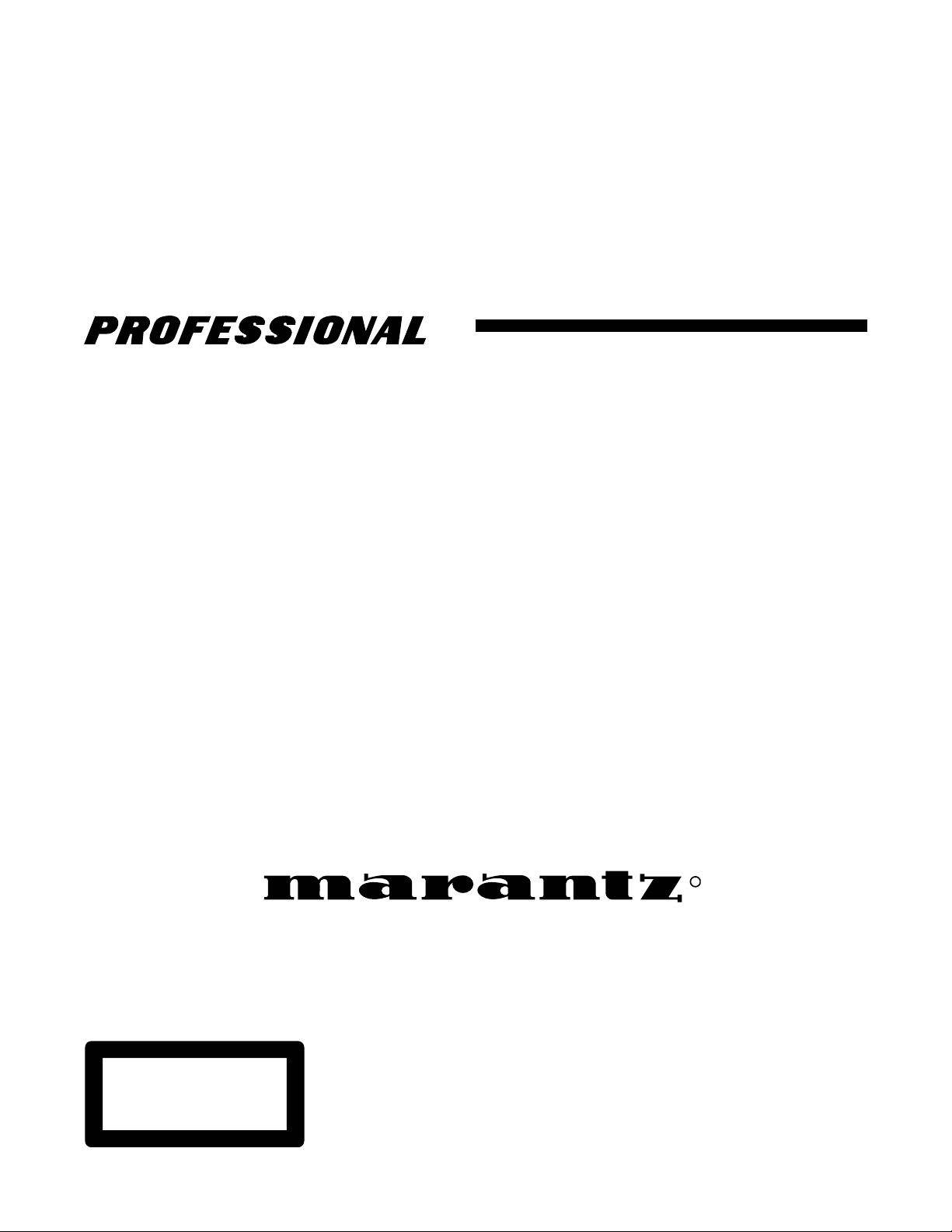
Model CDR300 User Guide
CD Recorder
CLASS 1 LASER PRODUCT
KLASSE 1 LASER PRODUKT
I.H.T. IEC 825
R
Page 2
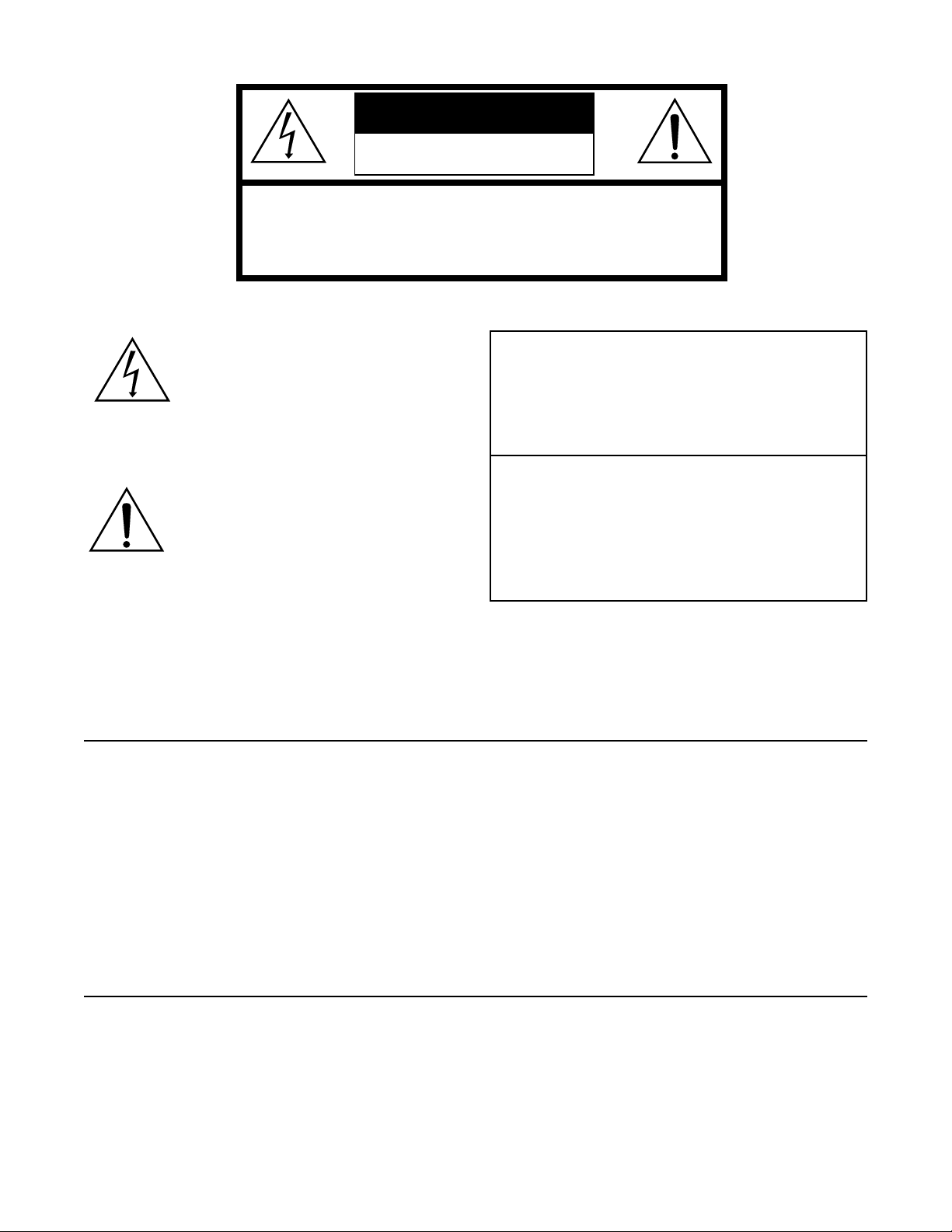
CAUTION
RISK OF ELECTRIC SHOCK
DO NOT OPEN
CAUTION: TO REDUCE THE RISK OF ELECTRIC SHOCK,
DO NOT REMOVE COVER (OR BACK)
NO USER-SERVICEABLE PARTS INSIDE
REFER SERVICING TO QUALIFIED SERVICE PERSONNEL
The lightning flash with arrowhead
symbol, within an equilateral triangle, is
intended to alert the user to the presence
of uninsulated "dangerous voltage" within
the product's enclosure that may be of
sufficient magnitude to constitute a risk of
electric shock to persons.
The exclamation point within an equilateral triangle is intended to alert the user
to the presence of important operating
and maintenance (servicing) instructions
in the literature accompanying the
appliance.
This unit employs lasers. Only a qualified
service person should remove the cover or
attempt to service this device, due to possible
eye injury.
USE OF CONTROLS OR ADJUSTMENTS
OR PERFORMANCE OF PROCEDURE
OTHER THAN THOSE SPECIFIED
HEREIN MAY RESULT IN HAZARDOUS
RADIATION EXPOSURE.
WARNING
TO REDUCE THE RISK OF FIRE OR ELECTRIC SHOCK,
EXPOSE THIS APPLIANCE TO RAIN OR MOISTURE.
NOTE:
This equipment has been tested and found to comply with
the limits for a Class B digital device, pursuant to Part 15 of
the FCC Rules. These limits are designed to provide
reasonable protection against harmful interference in a
residential installation. This equipment generates, uses and
can radiate radio frequency energy and, if not installed and
used in accordance with the instructions, may cause harmful
interference to radio communications. However, there is no
guarantee that interference will not occur in a particular
installation. If this equipment does cause harmful
interference to radio or television reception, which can be
determined by turning the equipment off and on, the user is
encouraged to try to correct the interference by one or more
of the following measures:
– Re-orient or relocate the receiving antenna.
– Increase the separation between the equipment and
receiver.
– Connect the equipment into an outlet on a circuit
different from that to which the receiver is connected.
– Consult the dealer or an experienced radio/TV
technician for help.
NOTE: Changes or modifications may cause this unit
to fail to comply with Part 15 of the FCC Rules and may
void the user's authority to operate the equipment.
LASER SAFETY
CAUTION
DO NOT
This Class B digital apparatus meets all
requirements of the Canadian Interference
Causing Equipment Regulations.
© 2002, Superscope Technologies
Cet appareil numérique de la Class B respecte
toutes les exigences du Réglement sur le
matérier brouilleur du Canada.
- 2 -
Page 3
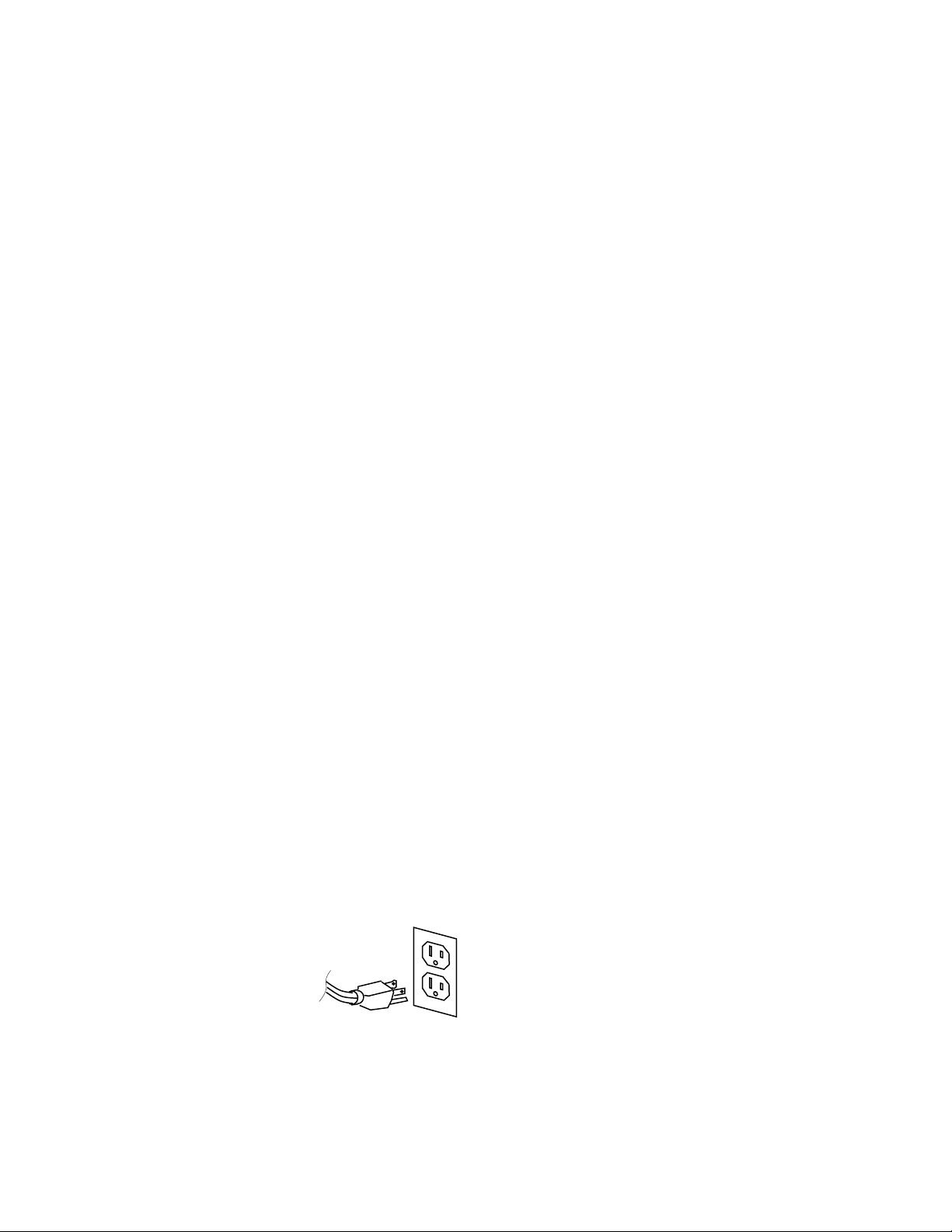
SAFETY INSTRUCTIONS
READ BEFORE OPERATING EQUIPMENT
This product was designed and manufactured to meet strict quality and safety
standards. There are, however some installation and operation precautions
which you should be particularly aware of.
1. Read Instructions – All the safety and operating instructions should
be read before the appliance is operated.
2. Retain Instructions – The safety and operating
instructions should be retained for future reference.
3. Heed Warnings – All warnings on the appliance and in the operating
instructions should be adhered to.
4. Follow Instructions – All operating and use instructions should be followed.
5. Cleaning – Unplug this product from the wall before cleaning. Do not
use liquid cleaners or aerosol cleaners. Use a damp cloth for cleaning.
6. Attachments – Do not use attachments not recommended by the product manufacturer as they may cause hazards.
7. Water and Moisture – The do not use this product near water – for
example, near a bathtub, washbowl, kitchen sink, laundry tub, in a
wet basement, or near a swimming pool, and the like.
8. Accessories – Do not place this product on an unstable cart, stand,
tripod, bracket, or table. The product may fall, causing serious injury
to a child or adult, and serious damage to the product. Use only with
a cart, stand, tripod, bracket, or table recommended by the manufacturer or sold with the product. Any mounting of the product should
follow the manufacturer’s instructions, and should use a mounting
accessory recommended by the manufacturer.
9. A product cart combination should be moved with care. Quick stops,
excessive force, and uneven surfaces may cause the product and
cart to overturn.
10. Ventilation – Slots and openings in the cabinet are provided f or ventilation and to ensure reliable operation of the product and to protect it
from overheating, and these openings must not be blocked or covered. The openings should never be blocked by placing the product
on a bed, sofa, rug, or other similar surface. This product should not
be placed in built-in installations such as a bookcase or rack unless
proper ventilation is provided or the manufacturer’s instructions have
been adhered to.
11. Power sources – This product should be operated only from the type
of power source indicated on the marking label. If you are not sure of
the type of power supply to your home, consult your product dealer or
local power company. For products intended to operate from battery
power, or other sources, refer to the operating instructions.
12. Ground or Polarization – This product may be equipped with a polarized alternating current line plug (a
plug having one blade wider than the
other). This plug will fit into the power
supply outlet only one way. This is a
safety feature. If you are unable to
insert the plug fully into the outlet, try
reversing the plug. If the plug should
still fail to fit, contact your electrician
to replace your obsolete outlet. Do not
defeat the safety purpose of the polarized plug.
AC polarized plug
and receptacle
13. Power cord protection – Power supply cords should be routed so that
they are not likely to be walked on or pinched by items placed upon or
against them, paying particular attention to cords at plugs, convenience receptacles and the point where they exit from the product.
14. Protective Attachment Plug – The product is equipped with an attachment plug having overload protection. This is a safety feature. Se
Instruction Manual for replacement or resetting of protective device. If
replacement of the plug is required, be sure the service technician
has used a replacement plug specified by the manufacturer that has
the same overload protection as the original plug.
15. Lightning – For added protection for this product during a lightning
storm, or when it is left unattended and unused for long periods of
time, unplug it from the wall outlet and disconnect the antenna or
cable system. This will prevent damage to the product due to lightning and power line surges.
16. Power Lines – An outside antenna system should not be located in
the vicinity of overhead power lines or other electric light or power
circuits, or where it can fall into such power lines or circuits. When
installing an outside antenna system, extreme care should be taken
to keep from touching such power lines or circuits as contact with
them might be fatal.
17. Overloading – Do not overload wall outlets, extension cords, or integral convenience receptacles as this can result in a risk of fire or
electric shock.
18. Object and Liquid Entry – Never push objects of any kind into this
product through openings as they may touch dangerous voltage points
or short-out parts that could result in fire or electric shock. Never spill
liquid of any kind on the product.
19. Servicing – Do not attempt to service this product yourself as opening
or removing covers may expose you to dangerous voltage or other
hazards. Refer all servicing to qualified service personnel.
20. Damage Requiring Service – Unplug this product from the wall outlet
and refer servicing to qualified service personnel under the following
conditions:
a. When the power supply cord or plug has been damaged.
b. If liquid has been spilled or objects have fallen into the product.
c. If the product has been exposed to rain or water.
d. If the product does not operate normally by following the operating
instructions. Adjust only those controls that are covered by the operating instructions as an improper adjustment of other controls may
result in damage and will often require extensive work by a qualified
technician to restore the product to its normal operation.
e. If the product has been dropped or damaged in any way.
f. When the product exhibits a distinct change in performance – this
indicates a need for service.
21. Replacement Parts – When replacement parts are required, be sure
the service technician has used replacement parts specified by the
manufacturer or have the same characteristics as the original part.
Unauthorized substitutions may result in fire, electric shock, or other
hazards.
22. Safety Check – Upon completion of any service or repairs to this product, ask the service technician to perform safety checks to determine
that the product is in proper operating condition.
23. Wall or Ceiling Mounting – The product should be mounted to a wall
or ceiling only as recommended by the manufacturer.
24. Heat – The product should be situated away from heat sources such
as radiators, heat registers, stoves, or other products (including amplifiers) that produce heat.
- 3 -
Page 4
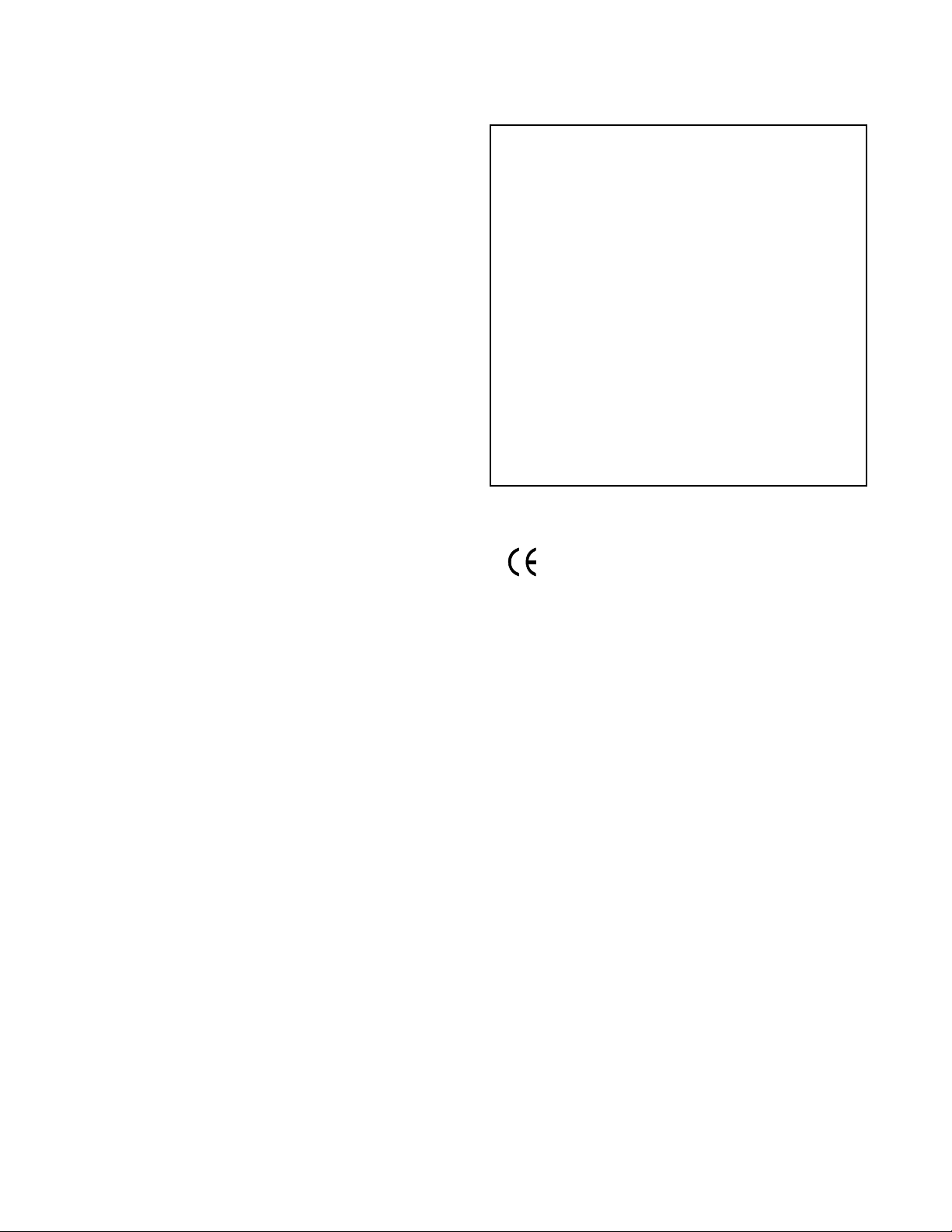
Specifications
General
System ............... Compact Disc Digital Audio (CD-DA)
Number of channels ......................................2 (stereo)
Applicable discs..............................CD, CD-R, CD-RW
Power requirements ......AC100V-240V, 50/60 Hz, 21W
DC ..............................................................13.2V, 1.5A
Max DC .........................................................16V, 2.5A
Dimensions (maximum)
Width...................................... 11 inches (279 mm)
Height....................................... 4 inches (102 mm)
Depth ....................................... 9 inches (229 mm)
Weight....................................... 7 pounds (3.2 Kg)
Audio
ADC..................... 24 Bit Resolution 64x over sampling
DAC....................... 16 Bit Resolution 8x over sampling
Overall frequency response ................. 20 Hz - 20 kHz
CD-R drive output
Playback S/N.......................................................85 dB
Playback Dynamic Range ...................................85 dB
Playback Total Harmonic Distortion....................0.05%
Output Voltage/Impedance (Line Output) ....... 1.0 V/2K
MIC/LINE analog input
LINE level
S/N................................................................80 dB
THD ............................................................. 0.05%
Input Sensitivity/Impedance ................. 500 mV/2K
MIC level
S/N................................................................60 dB
THD ............................................................... 0.2%
Input Sensitivity/Impedance .................. 1.2 mV/2K
Phantom Power ...................................... DC +48V
WARNINGS
Do not expose the equipment to rain or moisture.
Do not remove the cover from the equipment.
Do not insert anything into the equipment through
the ventilation holes.
Do not cover the ventilation with any items such
as tablecloths, newspapers, curtains, etc.
No open flame sources, such as lighted candles,
should be placed on the equipment.
When disposing of used batteries, please comply
with governmental regulations or environmental
public instruction's rules that apply in your country
or area.
CE marking (only EU version)
This product is in conformity with the EMC
directive and low-voltage directive.
Equipment mains working system
This product complies with household power and
safety requirements in your area.
AUX analog input
S/N................................................................85 dB
THD ............................................................. 0.05%
Input Sensitivity/Impedance ............... 800 mV/23K
Digital Input
Sample rate ................................... 11 kHz ~ 58 kHz
Digital Output
Output Level/Impedance ...............0.5 Vp-p/75 ohm
Headphone Output (10% THD)
Level/Impedance .............................70 mW/32 ohm
Speaker Output (10% THD)
Level/Impedance .................................1.7 W/8 ohm
- 4 -
Page 5
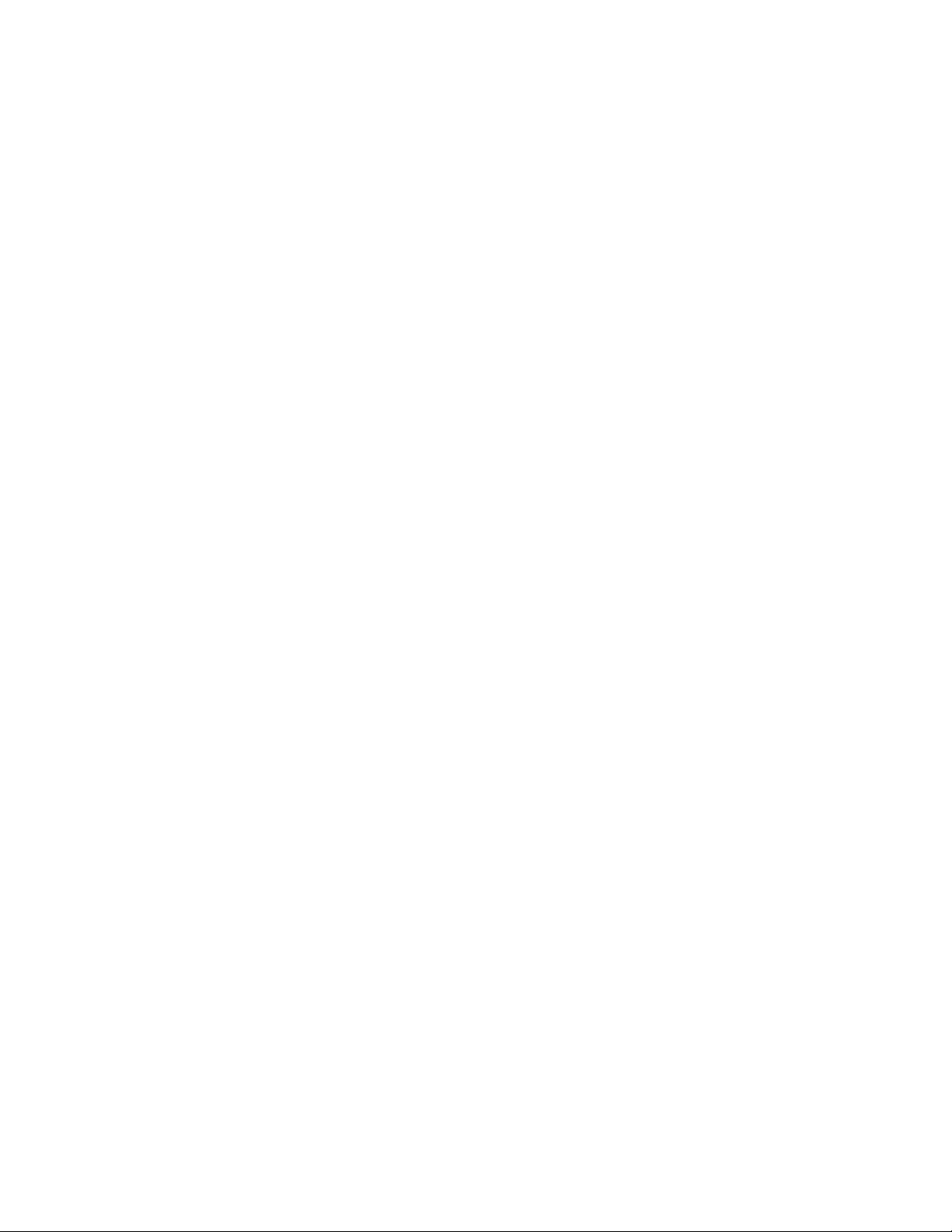
Table of Contents
Topic page
Warnings ..............................................................2
Safety Instructions................................................3
Specifications .......................................................4
Table of Contents .................................................5
Introduction ..........................................................5
Package contents.................................................7
Remote batteries ..................................................7
Connections (basic)..............................................7
Controls, Display (top)
1 Speaker grill...................................................8
2 Built in microphone ........................................8
3 Tone controls .................................................8
4 Control buttons
1 TEXT button...............................................8
2 PHANTOM button ......................................8
3 PROG button .............................................8
4 REPEAT button.......................................... 8
5 MENU/STORE button ................................9
REC menu table ........................................9
6 DISP button ...............................................9
7 REC MODE button.....................................9
Recording modes.......................................9
8 SINGLE button.........................................10
9 A-B button................................................10
10 CANCEL/DELETE button ........................10
5 Standby POWER switch .............................. 11
6 STANDBY light .............................................11
7 Display .........................................................11
1 TOC ......................................................... 11
2 Record Indicator ......................................11
3 Pause Indicator.........................................11
4 Play Indicator ............................................11
5 PROG Indicator ........................................11
6 REPEAT Indicator .....................................11
7 DIGITAL Indicator ..................................... 11
8 Level meter ...............................................11
9 CD Indicator..............................................11
10 TEXT Indicator..........................................11
11 A-B Indicator .............................................11
12 TOTAL TRACK Indicator........................... 11
1 3 AUTO Indicator.........................................12
14 SYNC Indicator .........................................12
14 Alphanumeric display................................12
8 SELECT control ........................................12
9 REC/PLAY controls...................................12
1 ERASE button light ..................................12
2 FINALIZE button light...............................12
3 Fast backward search button...................12
4 Fast forward search button ......................12
5 REC button light.......................................12
6 Play/Pause button....................................12
7 Stop button ..............................................12
Topic page
Controls, Connections (front)
1 PHONE/SPEAKER LEVEL control ...........13
2 PHONE SELECTOR.................................13
3 MIC/LINE controls and input jacks............13
1 Left XLR or 1/4" input jack ........................13
2 Right XLR or 1/4" input jack......................13
3 LINE MIC INT switch ................................13
4 Left level control........................................13
5 L/R L+R switch .........................................13
6 Right level control .....................................13
4 INPUT ANALOG/DIGITAL switch .............14
5 REC LEVEL switch...................................14
6 MIC/LINE ATT switch................................14
7 SPEAKER OFF/ON switch.......................14
8 OPEN/CLOSE switch ...............................14
9 PHONES jack ...........................................14
10 LINE OUT level control.............................14
11 CDR drive (disc tray) ................................14
12 Remote control sensor..............................14
Controls, Connections (rear)
1 MIX OUT jacks..........................................15
2 LINE OUT jacks ........................................15
3 AUX IN jacks ............................................15
4 DIGITAL IN and OUT jacks .......................15
5 REMOTE RC-5 IN and OUT jacks............15
6 REMOTE EXT. INT. switch .......................15
7 FOOT PEDAL jack....................................15
8 Power plug................................................15
9 DC IN........................................................16
10 Power switch ............................................16
BATTERY SELECT............................................16
How to use a DC battery supply .........................16
Battery Backup ...................................................16
How to Play
How to Play a CD (basics) ...........................17
How to Pause .............................................. 17
How to Stop .................................................17
How to display time......................................18
How to select tracks.....................................18
How to Search .............................................18
How to play a Single Track ..........................18
How to program tracks.................................19
How to erase a programed track..............20
How to clear a program............................20
How to Record
How to record your voice or instrument
(basics) ........................................................21
SCMS ..........................................................22
(table of contents continues)
- 5 -
Page 6
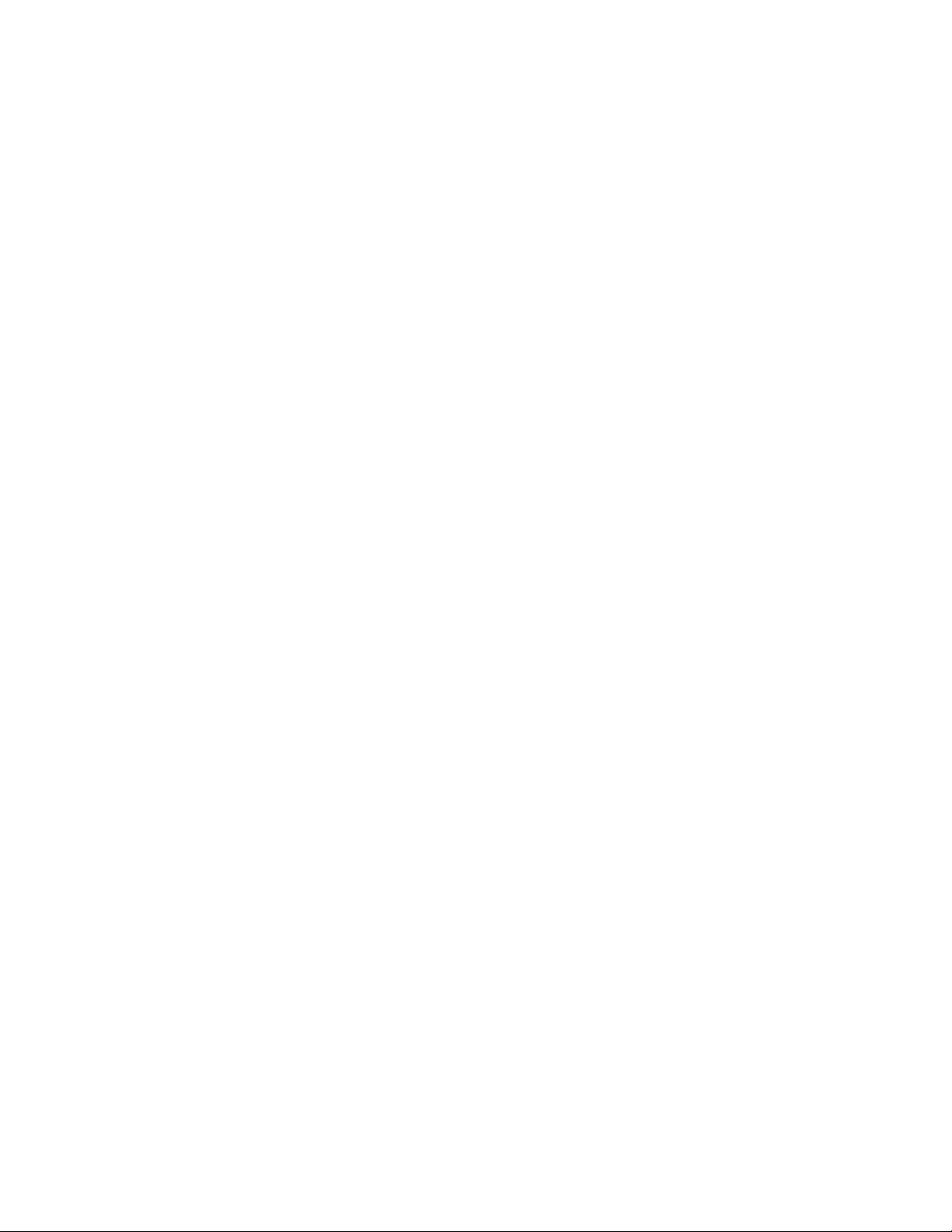
Table of Contents continued
Topic page
How to copy an existing CD (basics) ...........22
Select record mode..................................23
RECORD .................................................23
MINUTE TRACK ......................................23
SYNC RECORD ......................................23
SYNC REC+FINAL ..................................23
Recording tips..........................................23
Record Adjustments
AUTO TRACK and AUTO STOP defaults ...23
AUTO TRACK.............................................. 24
How to turn AUTO TRACK ON or OFF ....24
AUTO STOP ................................................24
How to turn AUTO STOP ON or OFF.......24
REC LEVEL adjustment...............................24
How to adjust the MIC EQUALIZER ............25
How to adjust REC BALANCE.....................25
How to select filters......................................26
How to erase ..................................................27
How to erase the last track ..........................27
How to erase the entire disc ........................27
How to finalize................................................28
How to Finalize a CD-R or CD-RW disc.......28
How to Unfinalize a CD-RW disc .................28
About the Remote ............................................29
Track Skip forward button...............................29
Track Skip backward button ........................... 29
AMS button (Automatic Search).....................30
TR INC (Track Increment) ..............................30
About CD discs.................................................31
Which discs to use .........................................31
Disc cleaning ..................................................31
CD text...............................................................32
CD text during playback...............................32
Recording CD text........................................32
TEXT EDIT...................................................32
How to view CD text.....................................33
How to erase CD text...................................34
RC-5 remote control codes ..........................34
Troubleshooting ............................................35
Maintenance ...................................................35
Warranty .........................................................36
Introduction
The CDR300 CD recording system is a CD recorder
with playback capability.
For CD recording you can:
• record on CD-R or CD-RW discs
• record from digital or analog sources
For CD playing you can:
• add (mix in) your own microphone or instrument
input
• connect to an amplifier/speaker system
• connect to an external CD recorder
• connect an additional CD player (or other line
input) to the CDR300 and mix that input
- 6 -
Page 7
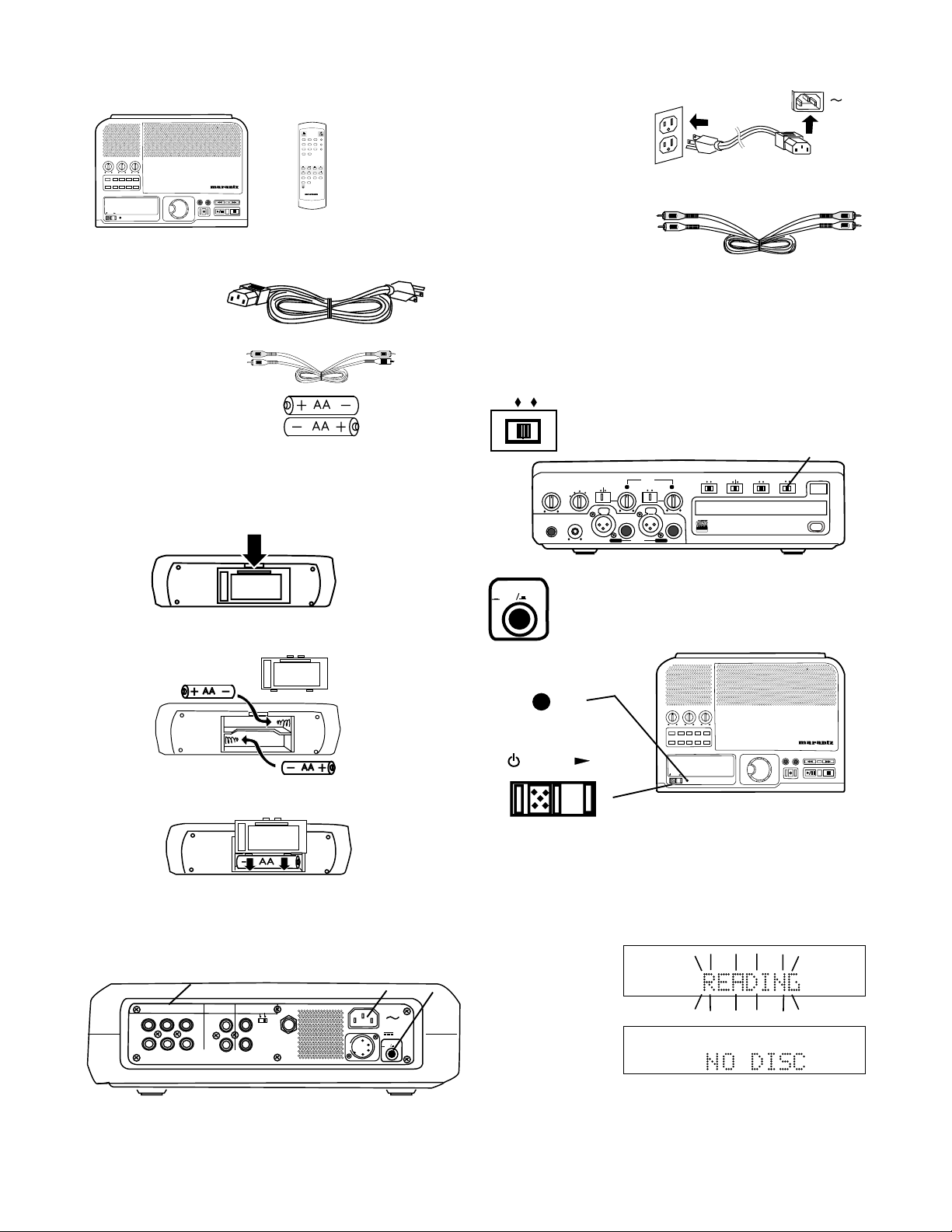
Package contents
PHONE/SPEAKER
LEVEL
PHONES
LINE OUT
ReWritable
Recordable
CD PLAY / RECORD
OPEN/CLOSE
DIGITAL
ANALOG
INPUT
ONOFF
SPEAKER
PHONE SELECTOR
MIC/LINE
MIX OUT
LINE OUT
AUX
L R
L + R
L/R
MIC/LINE
PUSH
MIC/LINE RIGHT
PUSH
LEFT
INT
LINE
MIC
LIMITERALC
REC LEVEL
MANUAL
ON
OFF
MIC/LINE ATT
TREBLE
BASS
MID
TEXT PHANTOM PROG REPEATMENU/STORE
A-B CANCEL/DELETE
REC MODE
DISP SINGLE
PROFESSIONAL
POWER STANDBY
CDR300 unit
Power cord
CD RECORDER CDR300
SELECT
ERASE FINALIZE
REC
PUSH ENTER
ABC2DEF
PROG
GHI
1
3
MNO6PQR TEXT
JKL
4
5
STU8VW9XYZ SINGLE
7
DISPLAY
SPACE
0
AMS
REPEAT CAN/DEL ENTER MEN/STO
A B
TR INC
REC
REMOTE CONTROLLER
RC300CDR
Infrared remote
control
1 Plug in to
AC power
2 Connect your amplifier and speaker system
(optional)
Connect the
supplied Right and
Left RCA audio
cable to LINE OUT and then connect to the input of an
amplifier, receiver or other external unit, typically CD
input.
Audio cables (2)
AA batteries (2)
Remote batteries
Press and lift at arrow to open the remote control
battery compartment.
Install two AA batteries.
Replace compartment cover.
3 Speaker: switch the internal speaker OFF and
SPEAKER
turn your amplifier on. If an external
amplifier system is unavailable switch
ONOFF
the internal speaker ON.
3
POWER
ON OFF
STANDBY
4 POWER Push the POWER OFF/ON
button so it is ON (in position).
a
TREBLE
BASS
MID
TEXT PHANTOM PROG REPEAT
MENU/STORE
A-B
CANCEL/DELETE
REC MODE
POWER
DISP SINGLE
PROFESSIONAL
POWER STANDBY
b
SELECT
PUSH ENTER
ERASE FINALIZE
CD RECORDER CDR300
REC
Connections (basic)
Install on a table or other flat, stable, surface.
2
MIX LINE AUX DIGITAL
INOUT
OUT
R
L
R
L
REMOTE
RC-5 EXT. INT.
IN
OUT
IN
FOOT
PEDAL
OUT
1 4
DC IN
POWER
ON OFF
The STANDBY light a will be lit.
Slide the POWER switch b to the right.
The STANDBY light will go out.
READING will
flash on the
display.
Then the
display will
read NO DISC.
- 7 -
L
dB-50 -30 -22 -16 -12 -8 -4 0
R
L
dB-50 -30 -22 -16 -12 -8 -4 0
R
Page 8

Controls, Display (top)
TOTAL TRACK
CD-R
R
L
dB-50 -30 -22 -16 -12 -8 -4 0
CD-RW
1 2
TREBLE
BASS
MID
TEXT PHANTOM PROG REPEAT
MENU/STORE
A-B
CANCEL/DELETE
REC MODE
DISP SINGLE
PROFESSIONAL
POWER STANDBY
3 4
SELECT
PUSH ENTER
ERASE FINALIZE
REC
CD RECORDER CDR300
Control buttons
4
1 TEXT button
Activates scrolling text in the display.
When a CD with text is first read the text is
automatically displayed and scrolls across.
2 PHANTOM button
PHANTOM provides a power supply for
condenser microphone(s) plugged into the XLR
MIC/LINE jack(s). Phantom power is only
available when the MIC/LINE/INT switch is set to
MIC. Push and release to toggle PHANTOM
microphone power on or off. When PHANTOM is
on PH is added to the time display.
1 Speaker grill
The built in full range speaker allows listening
to a CD without having to connect to other
equipment for amplification.
Built in microphone
2
The built in microphone (internal mic) is near the
top right corner.
3
BASS
MID
TREBLE
range of the CD being played. Level adjustments
apply to the internal speaker and LINE OUT output.
Tur n clockwise to boost the frequency and counterclockwise to attenuate it. Level adjustments do not
apply to MIX OUT.
TREBLE High frequencies (6 kHz)
MID Middle frequencies (2 kHz)
BASS Low frequencies (150 Hz)
Tone controls
Tur ning a knob
controls the level
of the corresponding frequency
Example
display.
3 PROG button (program)
Push and release to enter programming mode.
Programming lets you select tracks for playback.
Up to 30 tracks can be selected in any order you
desire. See How to program tracks for a full
discussion of this feature.
4 REPEAT button
There are two repeat modes, Track and Entire CD.
Track: While playing a CD, push and release
REPEAT to repeat the track being played.
a
REPEAT
CD
1
a REPEAT 1 is lit and steady in the display.
TRACK
1 2 3 4
PHANTOM
TEXT
REC MODE
DISP SINGLE
PROG REPEAT MENU/STORE
A-B CANCEL/DELETE
Entire CD: push and release a second time to
repeat the entire CD.
b
REPEAT
CD
b REPEAT is lit and steady in the display.
Push and release a third time to exit REPEAT.
TRACK
- 8 -
Page 9
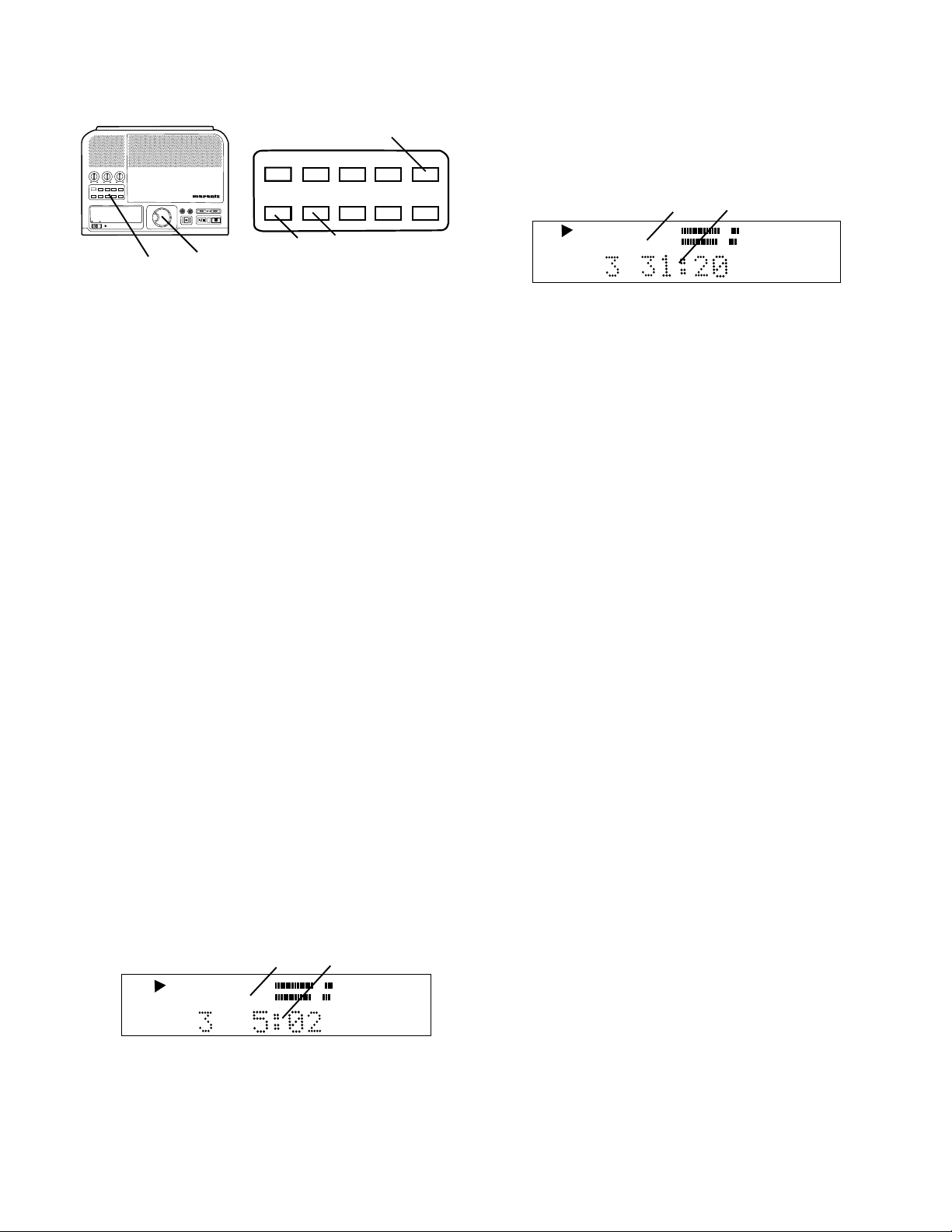
Controls, Display (top) continued
5
PHANTOM
BASS
TEXT PHANTOM PROG REPEAT
REC MODE
DISP SINGLE
PROFESSIONAL
POWER STANDBY
TREBLE
MID
MENU/STORE
A-B
CANCEL/DELETE
SELECT
ERASE FINALIZE
REC
PUSH ENTER
4 a
CD RECORDER CDR300
TEXT
DISP SINGLE
REC MODE
6 7
PROG REPEAT MENU/STORE
A-B CANCEL/DELETE
Push DISP and release a second time and the
remaining play time for the entire CD is displayed.
CD
c
TOTAL TRACK
d
5 MENU/STORE button
Push and release to enter Menu mode.
Menu selections and changes are made using the
SELECT control (a). Turn the SELECT control to scroll
through the options. Push and release the SELECT
control to select the option. Push and release the
MENU/STORE button to store changes and exit Menu
mode.
Menu selections are available depending on if the CD
is stopped or in Play/Pause, or if REC is selected.
The table below shows which menu selection is
available under which conditions. The table also lists
which page of this manual contains instructions for
that menu item.
Menu Item Stop Play/ REC/ Page
Pause REC Pause
AUTO TRACK .............................................. X.............. 24
AUTO STOP ................................................ X..............24
REC BALANCE............................................ X .............. 25
TEXT EDIT................. X ................................................ 32
TEXT ERASE.............X ................................................ 34
TEXT VIEW................ X ................................................ 33
MIC EQUALIZER .......X .......... X................X .............. 25
FILTER SELECT ........X .......... X................ X .............. 26
BATTERY SELECT ....X ................................................ 16
Notes:
1. AUTO TRACK, AUTO STOP, REC BALANCE only
operate in REC MODE.
2. TEXT EDIT, TEXT ERASE and TEXT VIEW only apply
to unfinalized discs.
6 DISP button (display)
While playing a CD push and release once to
display the remaining play time for the track.
a
b
c TOTAL TRACK is lit and steady.
d The countdown time is for the entire CD.
Push DISP and release again to return to the
default display showing elapsed track time.
7 REC MODE button
With a CD-R or CD-RW disc in the CDR drive,
push and release to enter recording mode. Turn
the SELECT control to select the recording mode.
Then push and release the SELECT control to
choose that mode.
Recording modes
RECORD
This is the first REC mode that appears in the
REC mode menu. You can record using the INT
mic, MIC/LINE inputs and/or AUX inputs or DIGITAL input.
MINUTE TRACK
Same as RECORD but automatically records a
track every minute. During playback the tracks
every minute help you locate a specific passage.
SYNC RECORD
Use this REC mode to automatically start the
recording process from an outside digital or analog
source including DAT, minidisk, cassette tape or
LP for example.
SYNC REC+FINAL
Use this REC mode to automatically start the
recording process from an outside digital or analog
source including DAT, minidisk, cassette tape or
LP for example. When copying a CD the entire CD
is copied and automatically finalized.
CD
TRACK
a Only TRACK is lit and steady.
b The countdown time is for the track being played.
- 9 -
Page 10
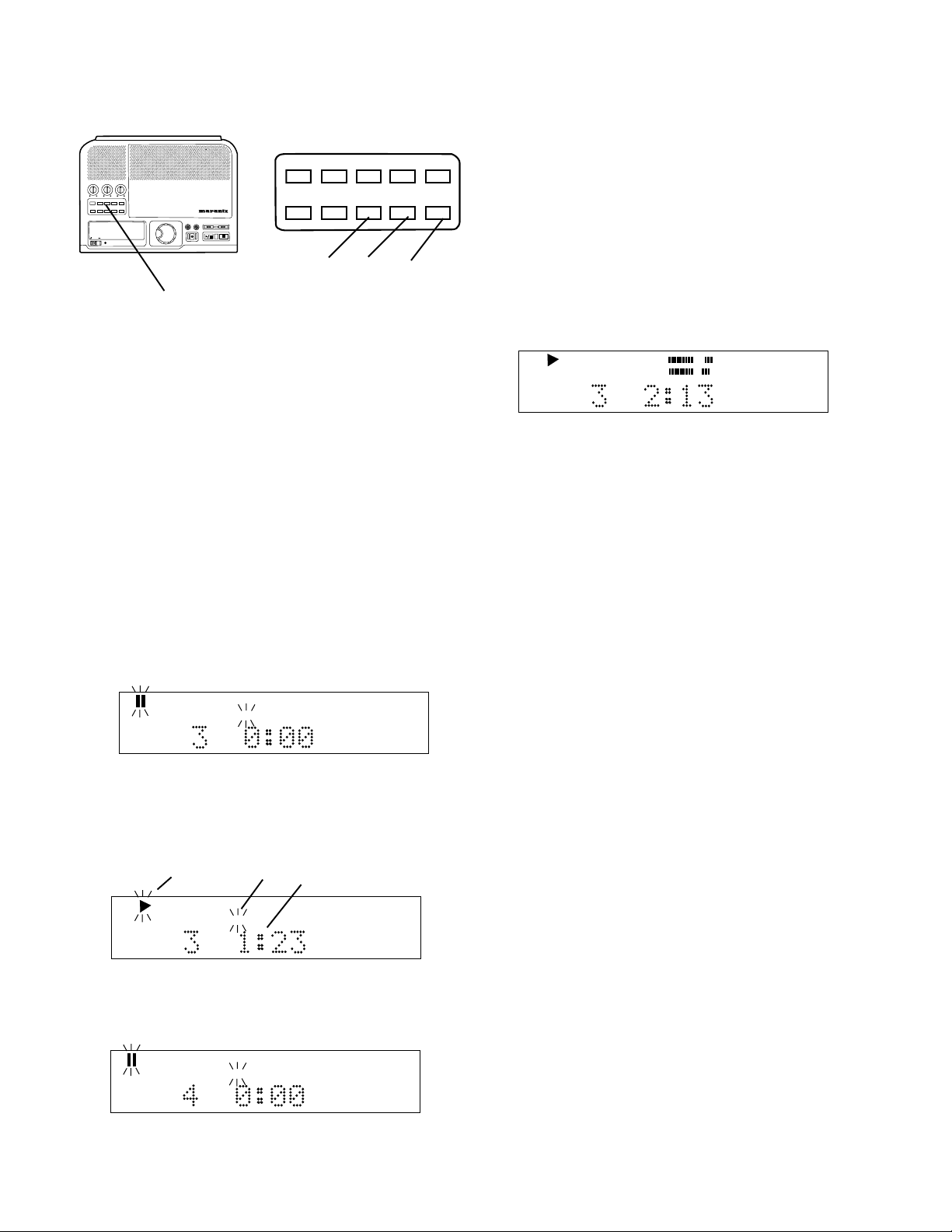
Controls, Display (top) continued
PHANTOM
BASS
TEXT PHANTOM PROG REPEAT
REC MODE
DISP SINGLE
PROFESSIONAL
POWER STANDBY
TEXT
TREBLE
MID
MENU/STORE
A-B
CANCEL/DELETE
CD RECORDER CDR300
SELECT
ERASE FINALIZE
REC
PUSH ENTER
DISP SINGLE
6
PROG REPEAT
REC MODE
A-B
8 9 10
CANCEL/DELETE
MENU/STORE
9 A-B button
While a CD is playing push and release to start
point A to point B repeat play.
Point A (starting point) is set when the A-B button
is pushed and released. The next push and
release of the A-B button sets point B (ending
point). Play repeats between A and B. Example
display:
6 Control buttons continued
8
SINGLE button
Push and release to toggle Single Track Play on
or off.
From Stop push SINGLE so TRACK is flashing in
the display. Turn the SELECT control to select
the track then push Play/Pause twice to cue and
pause the track.
During Single Track Play turn the SELECT
control to stop the current track and cue to the
selected track. The track does not automatically
start playing but is paused and cued up at the
beginning of the track (example display follows),
and the Play/Pause button flashes.
CD TEXT
While playing in Single Track Play the Play (a)
and TRACK (b) displays are flashing, and the time
counter (c) is counting up indicating elapsed time
(example display below).
TRACK
L
dB-50 -30 -22 -16 -12 -8 -4 0
R
TRACK
CD TEXT
REPEAT
A-B
During A-B repeat push and release the A-B
button. This point becomes the new A point and
the next push and release of the A-B button sets a
new B point.
To exit A-B repeat press the REPEAT button, play
continues, or the Stop button, play ends.
10 CANCEL/DELETE button
Push and release to delete tracks from a program,
to delete text when entering CD text, or return to a
higher level in the Menu.
a b c
CD TEXT
When the track is finished the CDR300 will automatically pause at the beginning of the next track.
CD TEXT
TRACK
TRACK
- 10 -
Page 11
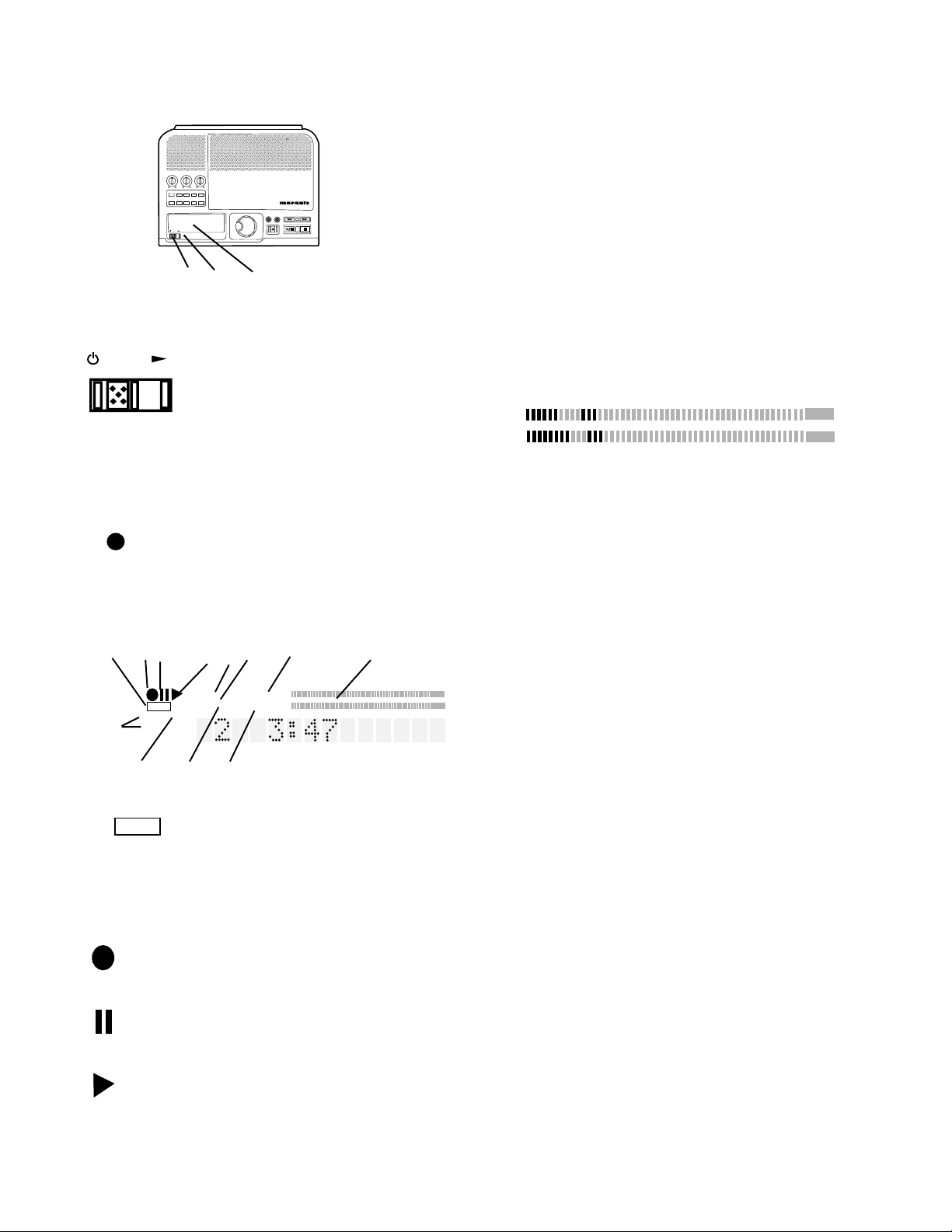
Controls, Display (top) continued
TREBLE
BASS
MID
TEXT PHANTOM PROG REPEATMENU/STORE
A-B CANCEL/DELETE
REC MODE
DISP SINGLE
PROFESSIONAL
POWER STANDBY
POWER
light must be lit).
STANDBY
6 STANDBY light
STANDBY light (red) is lit when power
is switched off by the Standby
POWER switch on the unit or remote.
5 6 7
5 Standby POWER switch
Slide the Standby POWER switch
to the right to turn power on or off.
POWER button on rear of unit
must be ON (the red STANDBY
CD RECORDER CDR300
SELECT
ERASE FINALIZE
REC
PUSH ENTER
PROG
5 PROG indicator
Lit during programming mode (selecting
track playback sequence).
REPEAT
6 REPEAT indicator
Lit during a repeat operation.
REPEAT
1
DIGITAL
When the 1 indicator is also lit only the
currently playing track is repeated.
7 DIGITAL indicator
Lit during digital recording. Not lit during
playback.
L
dB-50 -30 -22 -16 -12 -8 -4 0OVER
R
8 Level meter
Displays the level of the Left and Right channels of
audio from the music source. During CD playback this
is the audio level of the CDR drive. During recording
this is the audio level of all music sources feeding the
CDR drive.
7 Display
1 2 3 4 5 6 7 8
TOC
CD TEXT
9
CD-RW
STANDBY
10 11 12
TOC
PROGRANDOM DIGITAL
REPEAT AUTO SYNC
1 A B TOTAL TRACK
1 TOC
L
dB-50 -30 -22 -16 -12 -8 -4 0OVER
R
Lit when TOC (disc table of contents)
information is held in memory. The table of contents
includes the total number of tracks, playback time and
other CD text if provided. Flashes during recording.
2 Record indicator
Lit when recording.
3 Pause indicator
Lit when recording or playback has been
paused.
4 Play indicator
Lit during recording or playback.
CD
CD-R
CD-RW
TEXT
9 CD indicator
Displays CD, CD-R, or CD-RW telling
you the type of disc that is in the CDR
drive.
10 TEXT indicator
TEXT is displayed when the CD being
played includes CD TEXT information. Or when TEXT
mode is selected to enter CD TEXT information onto a
CD you are recording.
A-B
11 A-B indicator
A- is lit after pushing the A-B button once
indicating that the beginning of audio segment to be
repeated has been selected. REPEAT is also lit. A-B
is lit after pushing the A-B button a second time. The
audio segment from A to B is repeated indefinitely.
TOTAL TRACK
12 TOTAL TRACK indicator
TOTAL TRACK is lit when the display information (time
to end) applies to the whole CD rather than the track
being played.
TRACK is lit when the display information (time to end)
applies to the track being played rather than the whole
CD.
- 11 -
Page 12

Controls, Display (top) continued
9 REC/PLAY controls
BASS
TEXT PHANTOM PROG REPEAT
REC MODE
DISP SINGLE
PROFESSIONAL
POWER STANDBY
TREBLE
MID
MENU/STORE
A-B
CANCEL/DELETE
7 8 9
CD RECORDER CDR300
SELECT
ERASE FINALIZE
REC
PUSH ENTER
1 2 3 4
ERASE FINALIZE
REC
5 6 7
7 Display continued
TOC
CD TEXT
CD-RW
STANDBY
PROGRANDOM DIGITAL
REPEAT AUTO SYNC
1 A B TOTAL TRACK
L
dB-50 -30 -22 -16 -12 -8 -4 0OVER
R
13 14 15
AUTO
determined (by digital subcode or audio sensing).
SYNC
13 AUTO indicator
Lit when tracks are automatically being
14 SYNC indicator
Lit when a SYNC RECORD mode is on.
15 Alphanumeric display
Information, instructions and error messages can be
displayed. The example shown indicates track 2 is
being played and the time is three minutes and forty
seven seconds.
ERASE
1 ERASE button light
Push and release to enter ERASE
mode. See How to erase.
FINALIZE
2 FINALIZE button light
Push and release to enter FINALIZE
mode. See How to finalize.
3 Fast backward search button
Push and hold during playback to search backward. While searching samples of audio are
played to help you find the point you are searching
for. Returns to playing forward when the button is
released.
4 Fast forward search button
Push and hold during playback to search forward.
While searching samples of audio are played to
help you find the point you are searching for.
Returns to playing forward when the button is
released.
REC
5 REC (record) button light
When flashing and prompted by the
display to PUSH REC KEY, push and
release to start recording. See How
to Record for recording modes.
Also used when finalizing.
SELECT
8 SELECT control
This is the "master" control for
the CDR300. For most operations you turn to select, then
push and release to confirm
PUSH / ENTER
• In PROG mode turn to select track, then push and
release to program the track.
• In Play mode turn to select the track.
• When recording, selects recording level.
• In MENU mode turn to scroll through menu selections.
and enter your selection.
- 12 -
6 Play/Pause button
Push and release to start play of a stopped or
paused disc. Push and release during play to
pause. Button lit during play, flashing during
pause.
paused symbol
Example
display during
CD TEXT
L
dB-50 -30 -22 -16 -12 -8 -4 0
R
TRACK
pause.
7 Stop button
Push and release to stop play of a playing or
paused disc. When a disc is not playing or
paused, push and release to clear a program.
Button lit when stopped.
Page 13
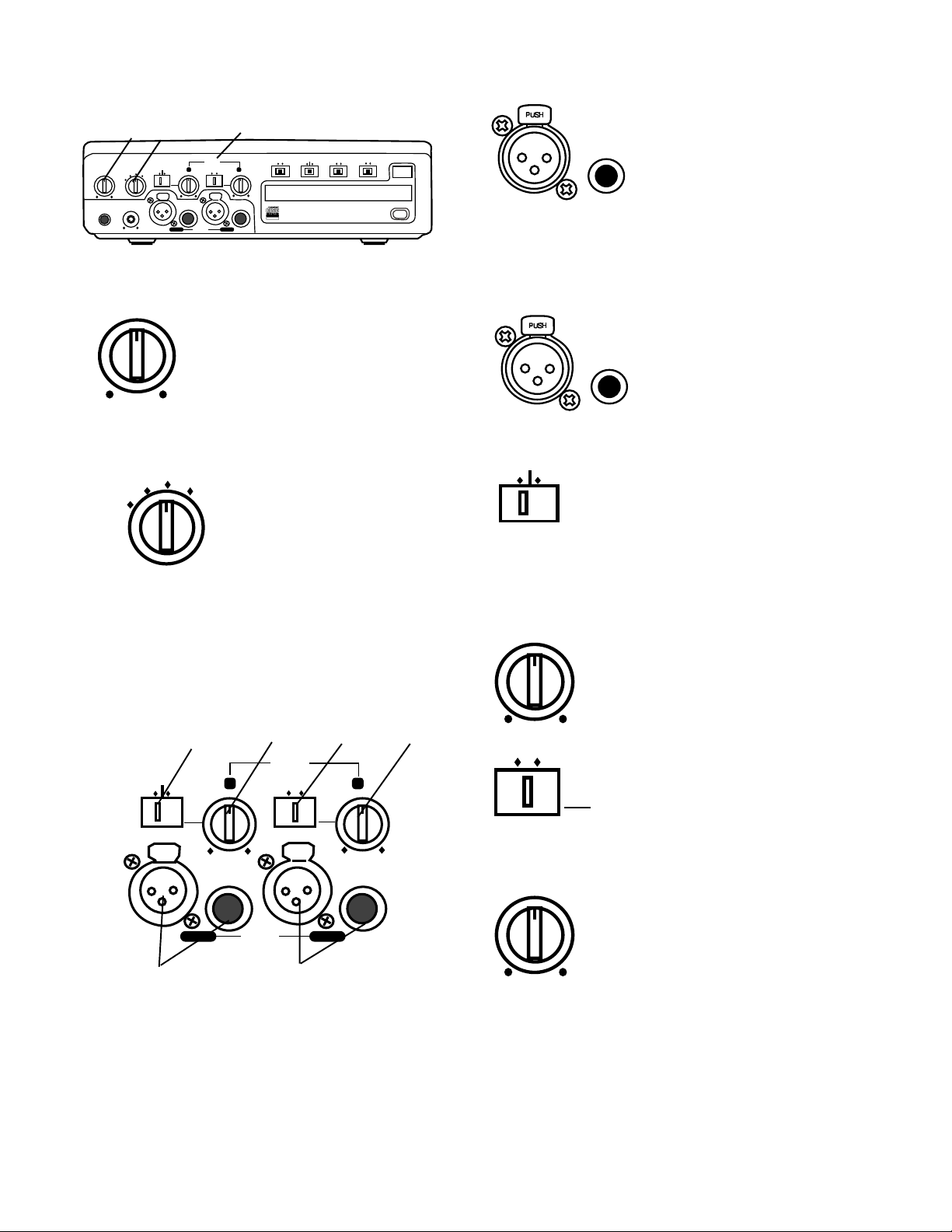
Controls, Connections (front)
1 2 3
INPUT
REC LEVEL
MIC/LINE ATT
PHONE/SPEAKER
PHONE SELECTOR
LINE OUT
MIX OUT
AUX
LINE OUT
LEVEL
MIC
LINE
INT
PUSH
LEFT
LEVEL
MIC/LINE
PHONES
PHONE/SPEAKER
MANUAL
DIGITAL
Recordable
ANALOG
ReWritable
CD PLAY / RECORD
MIC/LINE
L R
L/R
L + R
PUSH
MIC/LINE RIGHT
1 PHONE/SPEAKER LEVEL
control
Tur n to adjust the level (volume) of
the built-in speaker and headphones plugged into the PHONE
jack. (To listen to headphones
only turn the SPEAKER OFF/ON
switch to OFF.)
SPEAKER
ONOFF
ON
OFF
LIMITERALC
OPEN/CLOSE
1 Left XLR or 1/4" input
jack
Plug in an instrument or
other line level audio device
here to provide audio to the
left stereo channel.
Note: To avoid feedback, turn the internal SPEAKER
OFF/ON switch OFF or reduce the PHONE/SPEAKER
LEVEL control, and reduce the LINE OUT level control
if connected to an external amplifier.
2 Right XLR or 1/4" input
jack
Plug in an instrument or other
line level audio device here to
provide audio to the right
stereo channel.
PHONE SELECTOR
LINE OUT
AUX
MIC/LINE
MIX OUT
2 PHONE SELECTOR
Tur n to select the audio input
to the PHONE jack and
internal Speaker.
MIC/LINE – Audio being input
via the MIC/LINE input jacks.
AUX – Audio being input via
the AUX IN jack.
LINE OUT – Audio available at the LINE OUT output
jacks.
MIX OUT – Audio available at the MIX OUT output
jacks.
3 MIC/LINE controls and input jacks
3 4 5 6
MIC/LINE
LINE
MIC
PUSH
INT
L R
LEFT
MIC/LINE RIGHT
L/R
L + R
PUSH
MIC
LINE
INT
3 LINE MIC INT switch
Switch to LINE for a line level input, to
MIC for a microphone level input, or to
INT for input from the internal microphone.
Note: To mix two microphones from the front inputs
with a stereo line input, use the AUX input on the rear
for the stereo line input.
4 Left level control
Tur n to adjust the level of the left input.
L/R
L + R
5 L/R L+R switch
L/R records the Left input onto the
left channel of the recording and the
Right input onto the right channel of
the recording.
L+R records Left and Right inputs
onto both channels of the recording.
6 Right level control
Tur n to adjust the level of the right
input.
1 2
Left and right microphones or instruments via phone
jacks or via XLR connectors are input here.
Note: When internal mic is selected both the Left level
control and the Right level control are active. To
record the internal microphone to both the left and
right channels adjust both Left and Right level controls.
- 13 -
Page 14

Controls, Connections (front) con-
OPEN/CLOSE
tinued
4 5 6 7 8
INPUT
REC LEVEL
MIC/LINE ATT
PHONE/SPEAKER
LEVEL
PHONES
PHONE SELECTOR
MIC/LINE
AUX
LINE OUT
MANUAL
DIGITAL
Recordable
ANALOG
ReWritable
LIMITERALC
CD PLAY / RECORD
MIC/LINE
MIC
LINE OUT
L R
L/R
LEFT
L + R
PUSH
MIC/LINE RIGHT
LINE
INT
MIX OUT
PUSH
SPEAKER
OPEN/CLOSE
ONOFF
ON
OFF
SPEAKER
ONOFF
7 SPEAKER OFF/ON switch
Tur ns the built-in speaker OFF or
ON.
8 OPEN/CLOSE switch
Push and release to OPEN the
CDR drive.
9 10 11 12
INPUT
ANALOG
DIGITAL
the DIGITAL IN jack on the rear of CDR300. Connect
analog input to either the MIC/LINE input jacks on the
front of the CDR300 and/or the AUX IN jacks on the
rear of the CDR300.
REC LEVEL
MANUAL
ALC
LIMITER
controls should be set to maximum.
MANUAL – Set level using left and right MIC/LINE
(or INT MIC) level controls. When recording via AUX
IN control the level using the output level control on
the external device. Levels in excess of 0 dB will be
recorded and will result in distorted recordings.
LIMITER – Same as manual: Set level using left and
right MIC/LINE (or INT MIC) level controls. Levels in
excess of -12 dB are automatically limited.
Note: REC LEVEL adjustment is not available with
this switch at ALC.
MIC/LINE ATT
OFF
ON
approximately 20 dB to prevent distortion.
4 INPUT ANALOG/DIGITAL
switch
Select between analog or digital
external input. Connect digital
output of the source machine to
5 REC LEVEL switch
Record level limiter for analog
input during recording.
ALC – Limits any input signal
greater than -12 dB. Left and right
MIC/LINE (or INT MIC) level
6 MIC/LINE ATT switch
Determines if the signal from the
MIC/LINE inputs is attenuated.
OFF – the signal(s) is not attenuated.
ON – The signal is attenuated
CDR drive open
To CLOSE the CDR drive, push and release the
OPEN/CLOSE switch.
PHONES
9 PHONES jack
Plug stereo headphones in here.
Adjust headphone volume with the
PHONES/SPEAKER LEVEL control.
LINE OUT
10 LINE OUT level control
Tur n to adjust the level of the output to
the LINE OUT jacks.
11 CDR drive (disc tray)
The CDR drive is used for recording and can record
CD-R and CD-RW discs. The CDR drive can also
playback CD, CD-R and CD-RW disks
12 Remote control sensor
Sensor for the supplied wireless
remote control.
Note: Set the REMOTE EXT. INT.
switch on the back to INT. to enable
the wireless remote control.
- 14 -
Page 15

Controls, Connections (rear)
1 2 3 4 5 6 7 8
MIX LINE AUX DIGITAL
OUT
R
L
MIX
OUT
R
INOUT
R
L
REMOTE
RC-5 EXT. INT.
IN
IN
FOOT
OUT
PEDAL
OUT
POWER
ON OFF
1 MIX OUT jacks
Plug Right and Left RCA audio
cables in here to connect to the
DC IN
input of an amplifier or other
external unit. Use for recording
L
onto an external recorder.
Input from MIC/LINE (or INT MIC)
and/or AUX jacks are output as
line level output to an external recorder or amplifier.
The signal is output before going to the CDR drive, so
it is available for monitoring or recording even if the
CDR drive is stopped. This signal cannot be equalized
by the CDR300 tone controls.
MIX LINE AUX
OUT
R
2 LINE OUT jacks
Plug Right and Left RCA
audio cables in here to
connect to the input of an
amplifier or other external
L
unit. This signal can be
equalized by the CDR300
tone controls.
AUX
IN
R
3 AUX IN jacks
Plug Right and Left RCA audio
cables in here to connect to the
output of an external unit.
Use for recording onto the CDR
L
drive from an external audio
source such as a cassette deck, or
CD player.
DIGITAL
4 DIGITAL IN and OUT jacks
Plug RCA coaxial cables in here to
IN
connect to the input and/or output
of an external digital unit.
Use IN for recording onto the CDR
OUT
drive from an external digital audio
source.
Use OUT for going to an external
digital device.
REMOTE
RC-5
IN
5 REMOTE RC-5 IN and OUT
jacks
Plug RCA audio cables in here to
connect to the input and output of
an RC-5 remote control system.
OUT
The RC-5 control code list is on
page 34.
Notes:
• For more information on the RC-5 system and
details regarding its operation please contact
Superscope Technologies at (630) 820-4800 or
www.superscope-marantzpro.com.
• When an RC-5 remote control system is not used
the REMOTE EXT. INT. switch should be at INT.
REMOTE
EXT. INT.
6 REMOTE EXT. INT. switch
Switch to EXT. (external) when an
external RC-5 remote control
system is used.
Notes:
• Switch to INT. (internal) to enable the supplied IR
(infrared) remote.
7 FOOT PEDAL jack
An optional foot pedal can provide
Play/Pause control for the CDR drive.
FOOT
PEDAL
This jack does not perform pause or
continue during recording. Foot pedal
(FT200) is available from Superscope
Technologies at (630) 820-4800 or
www.superscope-marantzpro.com.
- 15 -
8 Power plug
Plug one end of the supplied
power cord in here and the
other into an AC outlet.
Page 16

Controls, Connections (rear) continued
9 10
MIX LINE AUX DIGITAL
INOUT
OUT
R
L
R
L
REMOTE
RC-5 EXT. INT.
IN
OUT
IN
FOOT
PEDAL
OUT
POWER
ON OFF
DC IN
Push and release the SELECT control.
Turn the SELECT control to choose between Lead
Acid and NiCd/NiMH.
L
dB-50 -30 -22 -16 -12 -8 -4 0
CD
CD
TOTAL TRACK
R
L
dB-50 -30 -22 -16 -12 -8 -4 0
R
TOTAL TRACK
DC IN
9 DC IN
The CDR300 can be powered
by a Lead Acid, NiCd, or NiMH
battery power supply. A Lead
Acid power supply is available
from Superscope Technologies (630) 820-4800 or
www.superscope-marantzpro.com.
DC IN pin out
1
DC IN
2
3
4
POWER
ON OFF
10 Power switch
Push and release to turn power ON (in
position). Push and release to turn
power OFF (out position).
Normally, to retain memory, leave this switch at ON
and turn power on and off with the Standby POWER
slide switch on the top of the unit.
1 12VDC 2 not used
3 not used
4 12VDC +
When correct push and release MENU/STORE.
How to use a DC power supply
Always begin recording sessions with a fully charged
battery regardless of battery type.
Plug the DC power supply into DC IN (9). Push the
Power switch (10) in to ON. Turn power on with the
Standby POWER slide switch on the top of the unit.
Battery life depends on use and battery type. A low
battery indicator is built in. When the CDR300 detects
a low battery condition during recording the red
STANDBY light flashes and the display alternates
between PRESS STOP and LOW BATTERY.
L
dB-50 -30 -22 -16 -12 -8 -4 0
R
CD-R
CD-RW
TOTAL TRACK
CD-R
CD-RW
Stop recording as soon as possible. When you stop
recording the temporary TOC will automatically be
updated so your recording is not lost.
After two minutes of LOW BATTERY the CDR300 will
stop recording and will automatically update the
temporary TOC.
L
dB-50 -30 -22 -16 -12 -8 -4 0
R
TOTAL TRACK
BATTERY SELECT
A DC power supply with Lead Acid, NiCd, or NiMH
batteries can be used, but batteries differ in electrical
characteristics.
Determine which battery type is used. With the
CDR300 at Stop push and release the MENU/STORE
button. Turn the SELECT control so BATTERY SELECT is displayed.
L
dB-50 -30 -22 -16 -12 -8 -4 0
CD
TOTAL TRACK
R
Battery Backup
When both AC and DC power supplies are connected
the DC supply serves as a battery backup when AC
power is interrupted.
- 16 -
Page 17

How to Play
How to Play a CD (basics)
1 Connect and turn on the CDR300, see Connections
(basic) on page 7.
ERASE FINALIZE
TREBLE
BASS
MID
TEXT PHANTOM PROG REPEAT
MENU/STORE
A-B
CANCEL/DELETE
REC MODE
DISP SINGLE
PROFESSIONAL
POWER STANDBY
PHONE/SPEAKER
LEVEL
PHONES
MIC/LINE
PHONE SELECTOR
LINE OUT
AUX
LINE OUT
CD RECORDER CDR300
SELECT
ERASE FINALIZE
REC
PUSH ENTER
MIC/LINE
MIC
L R
L/R
LINE
MIX OUT
PUSH
L + R
INT
PUSH
MIC/LINE RIGHT
LEFT
d e
2 Push and release the OPEN/CLOSE switch to
open the CDR drive. "OPEN" is displayed.
Insert your CD and push OPEN/CLOSE to close the
CDR drive. "CLOSE" is displayed.
Then READING
will flash on the
display.
REC
3
INPUT
REC LEVEL
MIC/LINE ATT
MANUAL
DIGITAL
ANALOG
Recordable
ReWritable
CD PLAY / RECORD
ON
OFF
LIMITERALC
2
L
dB-50 -30 -22 -16 -12 -8 -4 0
R
SPEAKER
OPEN/CLOSE
ONOFF
How to play
TREBLE
BASS
MID
TEXT PHANTOM PROG REPEAT
MENU/STORE
A-B
CANCEL/DELETE
REC MODE
DISP SINGLE
PROFESSIONAL
POWER STANDBY
How to Pause
How to Stop
SELECT
ERASE FINALIZE
REC
PUSH ENTER
Push and release the Play/Pause
button (1) to Pause. When paused,
push and release to continue play from
the same point.
Push and release the Stop button (2) to
Stop. When Play/Pause is next
pushed, play starts from the beginning
of the disc.
ERASE FINALIZE
REC
CD RECORDER CDR300
1 2 3b
If CD text is available the CD title/artist will scroll
across the display.
Then the display
will show disc
information
CD
CD
L
dB-50 -30 -22 -16 -12 -8 -4 0
R
TOTAL TRACK
(example shown).
a b c
a The type of disc (CD, CD TEXT, CD-R or CD-RW)
is shown.
b The number of tracks on the disc.
c The total playing time of the disc.
3 Play Push the Play/Pause button to
begin play. The CD will play to the end
and stop.
Adjust internal speaker or headphone volume with the
PHONE/SPEAKER level control d.
Adjust the LINE OUT level with the control e and your
amplifier's volume controls if using an external ampli-
fier.
- 17 -
Page 18

How to play continued
PHANTOM
TEXT
DISP SINGLE
4
How to display time
There are three modes of time display:
A Elapsed track time
B Remaining track time
CTotal remaining disc time
PROG REPEATMENU/STORE
REC MODE
A-B CANCEL/DELETE
7
BASS
TEXT PHANTOM PROG REPEAT
REC MODE
DISP SINGLE
PROFESSIONAL
POWER STANDBY
TREBLE
MID
MENU/STORE
A-B
CANCEL/DELETE
SELECT
ERASE FINALIZE
REC
PUSH ENTER
5 6
CD RECORDER CDR300
How to select tracks
You can select tracks during Stop, Play or Pause.
SELECT
Tur n the SELECT control (5) to
choose the track. During play wait
about a second or push and
release the SELECT control to
switch to the beginning of that
track. During Stop or Pause push
Play/Pause to begin playing the
PUSH / ENTER
selected track.
How to Search
A Elapsed track time
The default time display shows the elapsed time on
the track being played.
L
dB-50 -30 -22 -16 -12 -8 -4 0
R
Example
CD
TRACK
display.
a b
In this example track 3 (a) has been playing for 1
minute and 23 seconds (b).
B Remaining track time
Push and release DISP (4) once. The display shows
the time remaining on the track counting down.
L
dB-50 -30 -22 -16 -12 -8 -4 0
R
CD
TRACK
b a c
The example display indicates that track time is
displayed (a) track 3 is playing (b) and has 0 minutes
and 57 seconds of remaining play time (c).
C Total remaining disc time
Push and release DISP (4) another time. The display
shows the total time remaining on the disc counting
down.
L
dB-50 -30 -22 -16 -12 -8 -4 0
CD
TOTAL TRACK
R
While playing push and hold a Fast backward search
or Fast forward search button (6).
Samples of audio are played while searching backward or forward. After a couple of seconds of holding
the search speeds up.
For more accurate positioning on the CDR drive push
and release the Fast backward or Fast forward search
button during Pause. Each push and release is
approximately one half second of audio.
How to play a Single Track
While stopped push and release the SINGLE button
(7).
CD TEXT
TOTAL TRACK
a
L
dB-50 -30 -22 -16 -12 -8 -4 0
R
Example display shows TRACK flashing (a).
Tur n the SELECT control to choose the track you wish
to play.
b
L
dB-50 -30 -22 -16 -12 -8 -4 0
CD TEXT
TOTAL TRACK
Example display shows TRACK 3 selected (b).
R
a b c
The example display indicates that track 3 (a) is
playing, and total track (total disc) (b) has 32 minutes
and 47 seconds to play (c).
Push and release DISP (4) a third time. The display
returns to the default, track time counting up.
Push and release Play/Pause.
c
CD TEXT
L
dB-50 -30 -22 -16 -12 -8 -4 0
R
TRACK
The selected track will be cued to music and paused.
Paused symbol flashing (c).
- 18 -
Page 19

How to play continued
a b
Push and release Play/Pause.
a b c
L
dB-50 -30 -22 -16 -12 -8 -4 0
R
CD TEXT
TRACK
Example display:
a Play symbol flashing indicates track is playing.
b Example track #3 is playing
c Flashing "TRACK" indicates single track play.
When the track is completed the CDR300 remains in
Single track, paused at the beginning of the next
track.
a b c
L
dB-50 -30 -22 -16 -12 -8 -4 0
R
CD TEXT
TRACK
Example display:
a Paused symbol flashing indicates track is paused.
b Example track #4 is cued.
c Flashing "TRACK" indicates single track play.
PROG
TOTAL TRACK
c d e
a PROG is lit and flashing.
b TOTAL TRACK is lit.
c P indicates "Programmed tracks".
d The number of tracks programmed is displayed.
e The total playing time programmed is displayed.
2 Turn the SELECT control to display the track
desired.
Example display
shows track 3
PROG
TOTAL TRACK
selected.
Push and release the SELECT control to enter the
selected track.
The
display
PROG
TOTAL TRACK
changes
to:
a b
Push and release the Play/Pause button to play the
track or push SINGLE to exit Single Track.
How to Program Tracks
Programming lets you select tracks for playback on
finalized discs. Up to 30 tracks can be selected in any
order you desire.
1
PHANTOM
BASS
TEXT PHANTOM PROG REPEAT
REC MODE
DISP SINGLE
PROFESSIONAL
POWER STANDBY
TEXT
TREBLE
MID
MENU/STORE
A-B
CANCEL/DELETE
CD RECORDER CDR300
SELECT
ERASE FINALIZE
REC
PUSH ENTER
2
DISP SINGLE
3
REC MODE
PROG REPEAT
A-B
MENU/STORE
CANCEL/DELETE
1 With a CD in the CDR drive and with playback
stopped, push and release the PROG button to
enter programming. The following display appears.
a 1 track is programmed. (In the example track 3 is
the first track to be programmed.)
b The total playing time programmed in the example
is 4 minutes and 17 seconds.
Repeat step 2 to program tracks in the order you
desire. Up to 30 tracks can be programmed. When
you try to program a 31st track, this display appears:
PROG
TOTAL TRACK
If the total time programmed exceeds 99 minutes
and 59 seconds the display changes to:
PROG
TOTAL TRACK
a b
a Number of tracks programmed (example).
b Total time given as dashes.
- 19 -
Page 20

How to play continued
3 Push Play/
Pause (a) to
play the program.
a b
Example
display
shown.
PROG
CD
CD
L
dB-50 -30 -22 -16 -12 -8 -4 0
R
TRACK
Pause, Stop: While playing the program:
a Push Play/Pause to pause, push again to resume
play from that point in the program.
b Push Stop to stop. Push Play/Pause to resume
play from the beginning of the program.
After programming tracks Single Track play can be
selected. See How to play a Single Track.
How to erase a programmed track
1 In Stop mode push and release PROG to enter
Program mode.
2 Push and release CANCEL/DELETE to erase the
track. You can only erase the last track of the
program. If you wish to erase a track in the middle
of your program, then you must also erase any
tracks that were programmed after it.
How to clear a program
Push Stop b twice to clear the program and exit
program mode.
- 20 -
Page 21

How to Record
How to record your voice or instrument
(basics)
10 Tur n the SELECT control so RECORD is dis-
played.
CD-RW
L
dB-50 -30 -22 -16 -12 -8 -4 0
R
TRACK
TREBLE
BASS
MID
TEXT PHANTOM PROG REPEAT
MENU/STORE
A-B
CANCEL/DELETE
REC MODE
PHONE/SPEAKER
DISP SINGLE
PROFESSIONAL
POWER STANDBY
LEVEL
MIC/LINE
PHONES
PHONE SELECTOR
LINE OUT
AUX
LINE OUT
LINE
MIX OUT
PUSH
4 5
MIC
L R
INT
MIC/LINE RIGHT
LEFT
SELECT
PUSH ENTER
MIC/LINE
L/R
L + R
PUSH
ANALOG
Recordable
ReWritable
INPUT
DIGITAL
CD PLAY / RECORD
ERASE FINALIZE
CD RECORDER CDR300
REC
Stop button lit
2
REC LEVEL
MIC/LINE ATT
SPEAKER
MANUAL
LIMITERALC
OPEN/CLOSE
ONOFF
ON
OFF
1
3 7 6 8 9
1 Insert a blank disc, or a recordable disc with space
for additional recording in the CDR drive.
2 With the CDR drive at Stop.
3 Connect your microphone(s) or instrument(s) to
the MIC/LINE jacks on the front of the CDR300.
4
Set the LINE MIC switches for microphone input
(MIC) or for instrument input (LINE).
5 Turn the L and R level controls all the way up
(clockwise).
6 We suggest switching the REC LEVEL control to
ALC.
7 Set the INPUT switch to ANALOG.
8 Set the L/R L+R switch to L/R so the left input is
recorded on the left channel and the right input on
the right channel.
Then push and release the SELECT control to
accept the RECORD recording mode.
The display changes to:
L
dB-50 -30 -22 -16 -12 -8 -4 0OVER
R
TRACK
CD-RW
The REC button (11) is lit and flashing.
11 Push and release REC to begin recording.
L
Example
display while
CD
CD-RW
recording.
Push and release Stop or Play/Pause to stop
recording and to set the end of your recording
track and the beginning of the next track.
To play your new recording on other CD players your
disc must first be finalized. See How to finalize.
dB-50 -30 -22 -16 -12 -8 -4 0
R
TRACK
PHANTOM
TEXT
DISP SINGLE
REC MODE
9
PROG REPEAT MENU/STORE
A-B CANCEL/DELETE
10
BASS
TEXT PHANTOM PROG REPEAT
REC MODE
DISP SINGLE
PROFESSIONAL
POWER STANDBY
TREBLE
MID
MENU/STORE
A-B
CANCEL/DELETE
9 Push and release REC MODE.
ERASE FINALIZE
CD RECORDER CDR300
REC
SELECT
PUSH ENTER
11
- 21 -
Page 22

How to Record
R
L
dB-50 -30 -22 -16 -12 -8 -4 0
AUTO SYNC
TRACK
CD-R
TOTAL TRACK
CD-R
R
L
dB-50 -30 -22 -16 -12 -8 -4 0
CD-RW
SCMS (Serial Copy Management System)
The SCMS copy management system is designed to
prevent consumer recorders from making unlimited
digital copies of a digital source. Most consumer CD
recorders will not make a digital copy when SCMS is
present in the digital source, while a professional CD
recorder (CDR300) will act differently.
If the digital source being recorded on the CDR300
contains no SCMS information then the copy will also
not include SCMS. If the digital source material being
recorded on the CDR300 contains SCMS information
then the copy will also include SCMS.
The SCMS copy management system does not apply
to analog source material.
How to copy an existing CD (basics)
OBSERVE REGULATIONS REGARDING COPYRIGHT INFRINGEMENT.
1 Insert the CD to be copied into a CD player con-
nected to the DIGITAL IN jack. Set the INPUT switch
to DIGITAL.
TREBLE
BASS
MID
TEXT PHANTOM PROG REPEAT
MENU/STORE
A-B
CANCEL/DELETE
REC MODE
DISP SINGLE
PROFESSIONAL
POWER STANDBY
PUSH ENTER
1 4 5 6 3
PHONE/SPEAKER
PHONES
PHONE SELECTOR
LEVEL
AUX
MIC/LINE
LINE OUT
MIC/LINE
MIC
L R
LINE OUT
L/R
L + R
LINE
INT
MIX OUT
PUSH
PUSH
MIC/LINE RIGHT
LEFT
2 Insert a blank CD-R or CD-
RW disc in the CDR drive.
aPush OPEN/CLOSE to open the disc tray.
bAdd the blank disc.
cPush OPEN/CLOSE to close.
3 After reading the disc BLANK DISC is displayed.
Example
display.
CD RECORDER CDR300
SELECT
ERASE FINALIZE
REC
Stop button lit
2a, 2c
INPUT
REC LEVEL
MIC/LINE ATT
SPEAKER
MANUAL
DIGITAL
ANALOG
Recordable
CD PLAY / RECORD
ReWritable
OPEN/CLOSE
ONOFF
ON
OFF
LIMITERALC
2b
L
dB-50 -30 -22 -16 -12 -8 -4 0
R
CD-RW
Push and release the SELECT control to accept the
SYNC RECORD recording mode choice.
L
dB-50 -30 -22 -16 -12 -8 -4 0OVER
Example
display.
CD-RW
a
AUTO SYNC
R
REC
b
TREBLE
BASS
MID
TEXT PHANTOMPROG REPEAT
MENU/STORE
A-B
CANCEL/DELETE
REC MODE
DISP SINGLE
PROFESSIONAL
POWER STANDBY
CD RECORDER CDR300
SELECT
ERASE FINALIZE
REC
PUSH ENTER
a The red REC indicator and the pause indicator in
the display are lit.
b The red REC button is lit and flashing.
5 Push and release the REC button to put the
CDR300 in Rec/Pause mode waiting for the external
source to begin.
L
dB-50 -30 -22 -16 -12 -8 -4 0
AUTO SYNC
R
CD
CD-R
TRACK
6 Start the external source to begin recording.
Example
display
during
recording.
7 To finalize push and release the FINALIZE button.
REC
FINALIZE is
displayed for a
couple of
seconds.
Then PUSH
REC KEY is
displayed.
8
CD-R
CD-RW
BASS
TEXT PHANTOMPROG REPEAT
REC MODE
DISP SINGLE
PROFESSIONAL
POWER STANDBY
TREBLE
MID
MENU/STORE
A-B
CANCEL/DELETE
SELECT
ERASE FINALIZE
REC
PUSH ENTER
TOTAL TRACK
CD RECORDER CDR300
L
dB-50 -30 -22 -16 -12 -8 -4 0
R
FINALIZE
7
4 Push and release REC MODE. Turn the SELECT
control so SYNC RECORD is displayed.
L
dB-50 -30 -22 -16 -12 -8 -4 0
Example
display.
CD-R
R
8 Push and release the REC button.
Finalizing
counts down
CD-R
CD-RW
for about 2
minutes and automatically stops.
- 22 -
L
dB-50 -30 -22 -16 -12 -8 -4 0
R
TOTAL TRACK
Page 23

How to Record continued
Select record mode
The record mode (REC mode) sets the CDR300 to
expect and accept certain inputs, outputs, and other
conditions such as the settings of AUTO TRACK and
AUTO STOP, and the easy availability of some adjustments such as REC LEVEL.
The following descriptions will help you select the REC
mode that suits your needs.
RECORD
You can record using the INT mic, MIC/LINE
inputs and/or AUX inputs or DIGITAL input.
Recording tips
• Be sure to set the LINE MIC INT , INPUT ANALOG/
DIGITAL, MIC/LINE ATT, and SPEAKER switches
to the appropriate setting before entering a REC
mode.
• Consider using a CD-RW (re-writable) disc. Then
only the tracks that you like can be duplicated to a
CD-R (write once) disc.
• T o record MONO (one microphone or instrument
to both channels of the CD recorder) switch the
L/R L+R switch to L+R.
This mode can be used to record live meetings,
conferences, concerts, seminars, and also for
mastering in the project studio.
CD recordings must first be finalized in order to
play back on other CD drives.
MINUTE TRACK
In this mode tracks are automatically written on
the disc every minute. Minute Track recording
allows you to quickly locate sections of your
recording because of the relationship between
track numbers and time. For example, during
playback select track 30 to play the 30th minute of
recording. To go directly to the beginning of the
10th minute select track 10, etc.
Track 1 = 1st minute of recording
Track 2 = 2nd minute of recording
Track 3 = 3rd minute of recording
And so on . . .
Note: When recording press DISP to indicate
remaining disc time.
The disc must be finalized in order to play on other
CD drives.
SYNC RECORD
This REC mode is used to automatically engage
the recording process from an outside digital or
analog source including DAT, CD, minidisk,
cassette tape or LP for example.
• Before recording using AUX inputs only always
lower the MIC/LINE level controls and select LINE
on the MIC/LINE/INT switch. This will improve the
quality of your recording by reducing unwanted
white noise resulting from an open, unused input
jack.
• In order to avoid feedback during analog recording
with any microphone, switch the SPEAKER to
OFF or lower the level of the PHONE/SPEAKER
LEVEL control. Lower the LINE OUT level control
if you are connected to an external amplifier.
• Note the default conditions of AUTO TRACK and
AUTO STOP outlined in this manual (see below).
Each recording mode has a default setup of these
functions that can be altered to fit the conditions of
your specific application.
• You can use the supplied infrared remote control
to write your own track ID's during the recording
process by pushing the TR INC button.
• When the remaining record time on the CD-R or
CD-RW becomes 5 minutes, the message DISC
END will be displayed, and then the display will
indicate the remaining time both in minutes and
seconds as well as graphically.
• When DISC FULL is displayed there is no more
available recording time on the disc.
Record adjustments
The disc must be finalized in order to play on other
CD drives.
SYNC REC+FINAL
Use this REC mode to automatically start the
recording process from an outside digital or analog
source including DAT, CD, minidisk, cassette tape
or LP for example.
The disc will automatically be finalized at the end
of the recording session. The finalization takes
approximately 2 minutes.
AUTO TRACK and AUTO STOP defaults
The default settings for AUTO TRACK and AUTO
STOP depend on the REC mode.
REC AUTO AUTO
mode TRACK STOP
RECORD............................... OFF .................OFF
MINUTE TRACK ....................N/A.................. N/A
SYNC RECORD..................... ON ...................ON
SYNC REC+FINAL ................ON ...................ON
- 23 -
Page 24

How to Record continued
CD-R
R
L
dB-50 -30 -22 -16 -12 -8 -4 0
CD
TRACK
AUTO TRACK
When recording with AUTO TRACK ON the CDR300
will automatically increment tracks.
AUTO STO P
When recording with AUTO STOP ON the CDR300 will
automatically stop after a period of silence. The
silence will be recorded onto the last track of the
recording session.
If AUTO TRACK is ON and the source of recording is a
digital source that has tracks, such as a CD player
connected to the AUX IN jacks or a source input via
the DIGITAL IN jack (CD/MD), those tracks will be
included in your recording. This source data is usually
found only in an SPDIF format digital connection.
If AUTO TRACK is ON and the source is digital
(without track data) or analog, the CDR300 will use a
silence gap to mark a track. When the source audio
signal drops below -80dB for digital, or -40dB for
analog, for 3 seconds or more and then rises to above
those levels, the CDR300 will mark a new track and
continue recording.
You can manually introduce a new track when AUTO
TRACK is ON or OFF by pushing TR INC on the
remote.
How to turn AUTO TRACK ON or OFF
1 With the CDR300 in one of the REC modes.
2 Push and release MENU/STORE.
3 Tur n the SELECT control so AUTO TRACK is
displayed.
L
dB-50 -30 -22 -16 -12 -8 -4 0
R
TRACK
CD-R
CD
4 Push and release the SELECT control to select
the AUTO TRACK menu item. The current status
of AUTO TRACK ON or OFF is displayed.
Example
shows
AUTO
CD-R
TRACK
ON.
5 Push and release the SELECT control to select
the displayed state of AUTO TRACK, or turn the
SELECT control to select the other state and then
push and release the SELECT control.
6 The display returns to AUTO TRACK.
L
dB-50 -30 -22 -16 -12 -8 -4 0
R
TRACK
When recording with AUTO STOP ON from an analog
source, the recording will stop after recording 20
seconds of silence (a signal lower than -40dB). When
recording with AUTO STOP ON from a digital source
(without track and stop data), the recording will stop
after recording 4 seconds of silence (a signal lower
than -80dB).
How to turn AUTO STOP ON or OFF
1 With the CDR300 in one of the REC modes
2 Push and release MENU/STORE.
3 Check or turn the SELECT control so AUTO STOP
is displayed.
4 Push and release the SELECT control to select
the AUTO STOP menu item. The current status of
AUTO STOP ON or OFF is displayed.
Example
shows
AUTO
CD-R
L
dB-50 -30 -22 -16 -12 -8 -4 0
R
TRACK
STOP ON.
5 Push and release the SELECT control to select
the displayed state of AUTO STOP, or turn the
SELECT control to select the other state and then
push and release the SELECT control.
6 The display returns to AUTO STOP.
REC LEVEL adjustment
With the REC LEVEL switch at MANUAL or
LIMITER, in all recording modes, when at record
Pause, (REC button flashing) you can adjust the
final record level by turning the SELECT control.
Tur n clockwise for maximum record level.
L
dB-50 -30 -22 -16 -12 -8 -4 0
Example
display.
CD-R
CD-R
TRACK
R
Notes:
Changes to the REC LEVEL setting are saved in
memory both during STANDBY and power OFF.
Tur n the SELECT control to display the current
REC LEVEL setting.
- 24 -
Page 25

How to Record continued
CD-R
R
L
dB-50 -30 -22 -16 -12 -8 -4 0
CD-R
TRACK
CD-R
R
L
dB-50 -30 -22 -16 -12 -8 -4 0
CD-R
TRACK
CD-R
R
L
dB-50 -30 -22 -16 -12 -8 -4 0
CD-R
TRACK
How to adjust the MIC EQUALIZER
With the CDR300 in Stop, Play/Pause, REC or
REC Pause mode.
TREBLE
BASS
MID
TEXT PHANTOMPROG REPEAT
MENU/STORE
A-B
CANCEL/DELETE
REC MODE
DISP SINGLE
PROFESSIONAL
1
POWER STANDBY
CD RECORDER CDR300
SELECT
ERASE FINALIZE
REC
PUSH ENTER
1 Push and release MENU/STORE.
2 Tur n the SELECT control so MIC EQUALIZER is
displayed.
L
dB-50 -30 -22 -16 -12 -8 -4 0
R
TRACK
CD-R
CD-RW
2
Record adjustments continued
How to adjust REC BALANCE
The REC BALANCE menu item lets you adjust the
right left stereo balance for recording. You can adjust
REC BALANCE during a recording session by pausing
the recording session.
PHANTOM
TEXT
DISP SINGLE
REC MODE
PROG REPEAT
A-B
2
MENU/STORE
CANCEL/DELETE
BASS
MID
TEXT PHANTOM PROG REPEAT
REC MODE
DISP SINGLE
PROFESSIONAL
POWER STANDBY
A-B CANCEL/DELETE
TREBLE
MENU/STORE
ERASE FINALIZE
CD RECORDER CDR300
REC
SELECT
PUSH ENTER
a Push and release the SELECT control. MIC/LINE
Rch is displayed.
L
dB-50 -30 -22 -16 -12 -8 -4 0
R
TRACK
CD-R
CD-RW
b Push and release the SELECT control to confirm
the right channel or turn the SELECT control to
select the left channel. Then push and release
the SELECT control to confirm.
L
dB-50 -30 -22 -16 -12 -8 -4 0
R
TRACK
CD-R
CD-RW
c Push and release the SELECT control to confirm
adjusting the low frequencies or turn the SELECT
control to select adjusting the high frequencies.
Then push and release the SELECT control to
confirm.
L
dB-50 -30 -22 -16 -12 -8 -4 0
Example
display.
CD-R
CD-RW
TRACK
R
d Tur n the SELECT control to change the decibel
level from -10 to +10 dB. Then push and release
the SELECT control to enter the value and return
to MIC EQUALIZER.
Repeat steps a, b, c and d to change the values
for the other channel and High or Low.
3
1
1 With the CDR300 in REC mode (recording mode
selected and REC button lit and flashing).
2 Push and release MENU/STORE.
3 Tur n the SELECT control so REC BALANCE is
displayed.
a Push and release the SELECT control. The
current balance setting is displayed
Example
display
shows mid
point of
balance.
b Turn the SELECT control clockwise to adjust
balance to the Right and counter clockwise to
adjust balance to the Left.
Example
display
shows
balance
partially to
the Left.
When done push and release MENU/STORE to exit.
c Push and release the SELECT control to confirm
your balance adjustment. The REC BALANCE
display returns.
d Push and release MENU/STORE to exit Menu
mode.
- 25 -
Page 26

How to select filters (FILTER SELECT)
R
L
dB-50 -30 -22 -16 -12 -8 -4 0
CD
TRACK
R
L
dB-50 -30 -22 -16 -12 -8 -4 0
CD
TRACK
R
L
dB-50 -30 -22 -16 -12 -8 -4 0
CD
TRACK
The FILTER SELECT menu item lets you turn high
pass or band pass filters on the right or left MIC/LINE
inputs on or off.
FILTER SPECIFICATIONS
Frequency FILTER BAND PASS HIGH PASS
OFF ON ON
20Hz 0dB -48dB -48dB
50Hz 0dB -24dB -24dB
100Hz 0dB -6dB -12dB
250Hz 0dB 0dB 0dB
500Hz 0dB 0dB 0dB
1kHz 0dB 0dB 0dB
5kHz 0dB 0dB 0dB
10kHz 0dB -6dB 0dB
15kHz 0dB -12dB 0dB
20kHz 0dB -24dB 0dB
PHANTOM
TEXT
DISP SINGLE
REC MODE
PROG REPEAT
A-B
2
MENU/STORE
CANCEL/DELETE
BASS
MID
TEXT PHANTOM PROG REPEAT
REC MODE
DISP SINGLE
PROFESSIONAL
POWER STANDBY
TREBLE
MENU/STORE
A-B
CANCEL/DELETE
SELECT
PUSH ENTER
ERASE FINALIZE
CD RECORDER CDR300
REC
L
dB-50 -30 -22 -16 -12 -8 -4 0
R
Example
display.
CD
TRACK
c Push and release the SELECT control to confirm
the displayed filter selection or turn the SELECT
control to switch to the other choices.
d When you have confirmed your selection the
display returns to FILTER SELECT.
When done making filter selections push and
release MENU/STORE (2) to exit Menu mode.
3
1
1 With the CDR300 in Stop, Play/Pause, REC or
REC Pause mode,
2 Push and release MENU/STORE.
3 Tur n the SELECT control so FILTER SELECT is
displayed.
L
dB-50 -30 -22 -16 -12 -8 -4 0
R
CD
TRACK
a Push and release the SELECT control. MIC/LINE
Lch or MIC/LINE Rch is displayed
L
dB-50 -30 -22 -16 -12 -8 -4 0
Example
display.
CD
TRACK
R
b Tur n the SELECT control to switch between Lch
(left channel) and Rch (right channel). Push and
release the SELECT control to confirm your
selection. The display switches to one of three
filter choices (BAND PASS ON, HIGH PASS ON,
or FILTER OFF).
- 26 -
Page 27
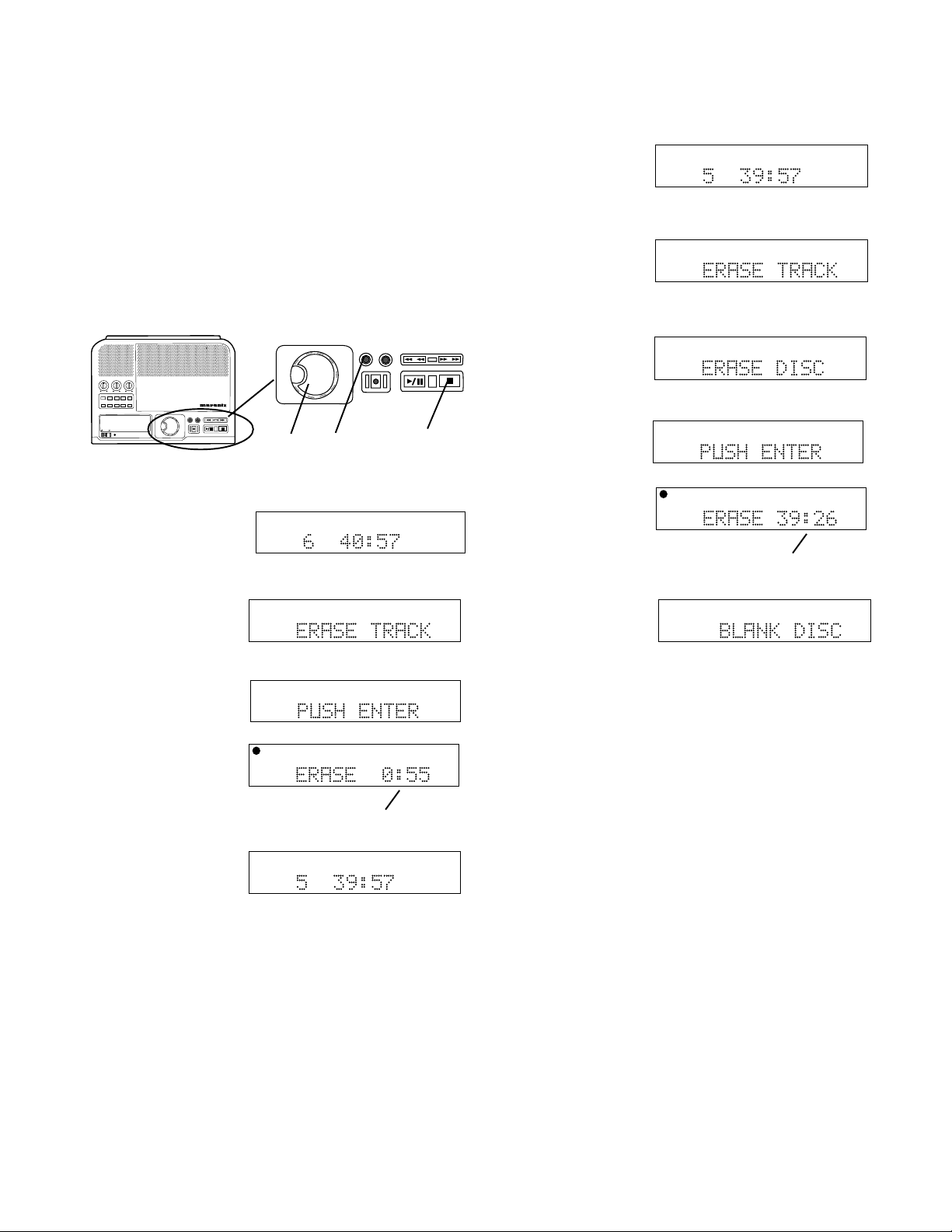
How to Erase
You can only erase CD-RW discs.
You can erase one or more tracks from the end of the
CR-RW disc, or you can erase the entire disc. If
finalized, erasing a track or the disc automatically
unfinalizes the disc.
Push and release ERASE
• Once to select erasing the last track of the disc,
• Twice in succession to erase the entire disc,
• Three times in succession to unfinalize.
How to Erase the entire disc
L
1 Push Stop. The
display shows the
CD-RW
number of tracks and
their total playing time (example shown).
2 Push ERASE twice.
After the first push
CD
ERASE TRACK is
displayed.
dB-50 -30 -22 -16 -12 -8 -4 0
R
TOTAL TRACK
L
dB-50 -30 -22 -16 -12 -8 -4 0
R
TOTAL TRACK
SELECT
TREBLE
BASS
MID
TEXT PHANTOM PROG REPEATMENU/STORE
A-B CANCEL/DELETE
REC MODE
DISP SINGLE
PROFESSIONAL
POWER STANDBY
CD RECORDER CDR300
SELECT
ERASE FINALIZE
REC
PUSH ENTER
PUSH ENTER
3 2 1
How to Erase the last track
1 Push Stop. The
display shows the
CD-R
CD-RW
number of tracks and
their total playing time (example shown).
2 Push ERASE.
ERASE TRACK is
CD
displayed for about 3
seconds.
Then PUSH ENTER
is displayed.
CD
3 Push the SELECT
PUSH/ENTER control.
CD-R
CD-RW
The timer (a) counts
down as the track is
erased.
TOTAL TRACK
TOTAL TRACK
TOTAL TRACK
dB-50 -30 -22 -16 -12 -8 -4 0
R
TOTAL TRACK
ERASE FINALIZE
REC
L
dB-50 -30 -22 -16 -12 -8 -4 0
R
L
dB-50 -30 -22 -16 -12 -8 -4 0
R
L
dB-50 -30 -22 -16 -12 -8 -4 0
R
L
a
After the second push
ERASE DISC is
displayed for about
three seconds.
Then PUSH ENTER
is displayed.
3 Push the SELECT
PUSH/ENTER control.
The timer (a) counts
down as the disc is
erased.
When done the
display shows BLANK
DISC.
CD
CD
CD-R
CD-RW
CD-RW
L
dB-50 -30 -22 -16 -12 -8 -4 0
R
TOTAL TRACK
L
dB-50 -30 -22 -16 -12 -8 -4 0
R
TOTAL TRACK
L
dB-50 -30 -22 -16 -12 -8 -4 0
R
TOTAL TRACK
L
dB-50 -30 -22 -16 -12 -8 -4 0
R
a
L
dB-50 -30 -22 -16 -12 -8 -4 0
When done the
display shows the
CD-RW
TOTAL TRACK
R
remaining number of
tracks and their total playing time (example shown).
- 27 -
Page 28
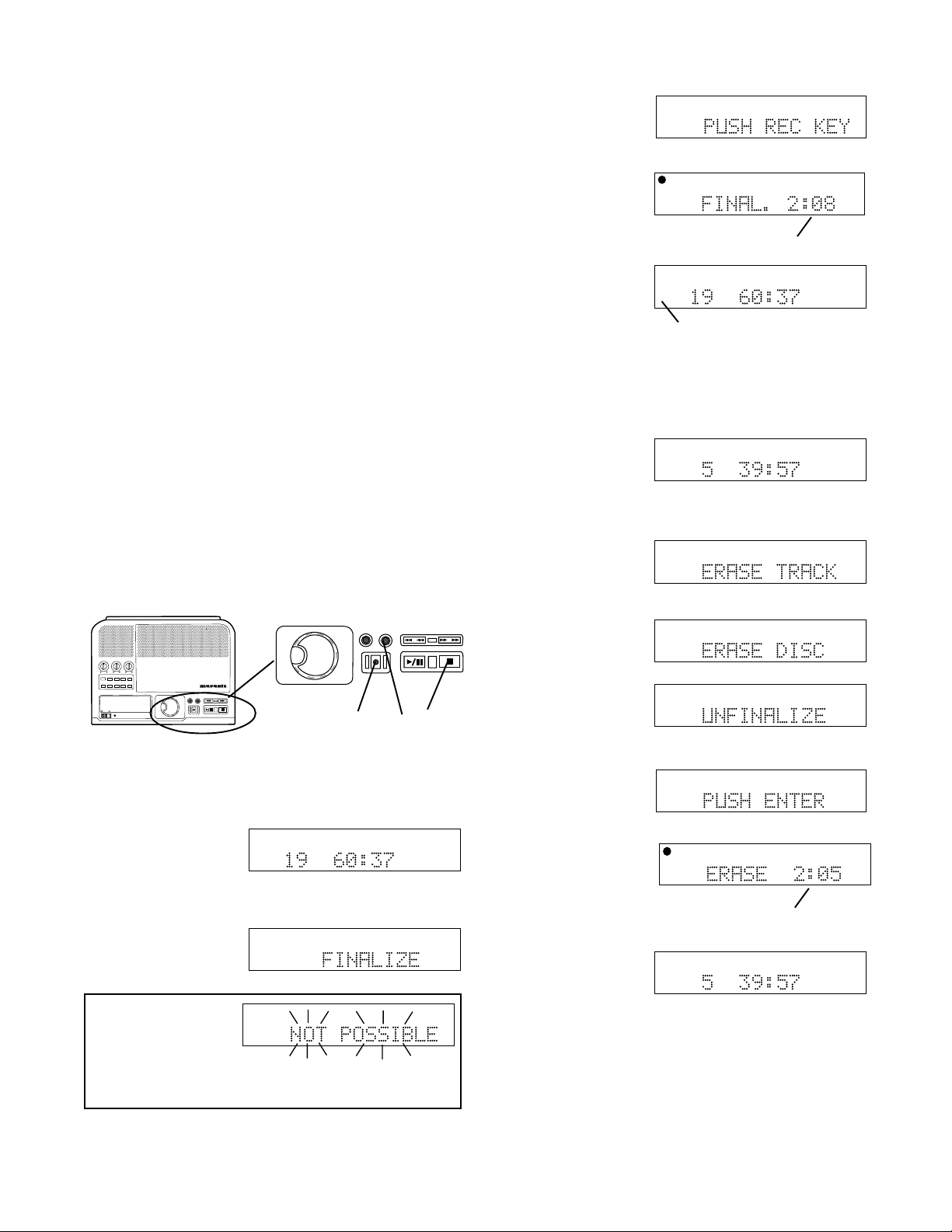
How to Finalize
Finalizing is writing the TOC (table of contents) on a
disc so a CD player can recognize the number of
tracks, the total time for each track, and their location
on the disc. A recorded disc must be finalized to
playback on a standard CD player. Once finalized a
CD-R disc can be played on CD players that support
CD-R playback. CD-RW discs can only be played on
CD players that support CD-RW playback. Consult
your CD player owner's manual to confirm supported
formats.
Finalizing is necessary to:
• be able to play a recorded CD-R or CD-RW disc on
a CD player
• prevent further recording on a disc
• avoid erasing tracks on a CD-RW disc
• record text information onto a disc you record
Notes:
• A finalized CD-R disc can never be recorded onto
again.
• A finalized CD-RW disc can be unfinalized for more
recording.
• The CDR300 can play back unfinalized CD-R or
CD-RW discs.
• SYNC REC+FINAL mode automatically finalizes.
SELECT
TREBLE
BASS
MID
TEXT PHANTOM PROG REPEATMENU/STORE
A-B CANCEL/DELETE
REC MODE
DISP SINGLE
PROFESSIONAL
POWER STANDBY
CD RECORDER CDR300
SELECT
ERASE FINALIZE
REC
PUSH ENTER
PUSH ENTER
How to Finalize a CD-R or CD-RW disc:
1 Push Stop.
The display shows
the number of tracks
CD-R
CD-RW
TOTAL TRACK
and their total playing
time (example
shown).
2 Push FINALIZE.
FINALIZE is displayed
CD-R
CD-RW
TOTAL TRACK
for about 3 seconds.
Note:
CD-R
CD-RW
TOTAL TRACK
If the disc is blank or
has already been
finalized, NOT POSSIBLE flashes twice, then the
display returns to the time display.
ERASE FINALIZE
REC
3 2 1
L
dB-50 -30 -22 -16 -12 -8 -4 0
R
L
dB-50 -30 -22 -16 -12 -8 -4 0
R
L
dB-50 -30 -22 -16 -12 -8 -4 0
R
L
Then PUSH REC KEY
is displayed.
3 Push the REC
button. The timer (a)
CD-R
CD-RW
CD-R
CD-RW
dB-50 -30 -22 -16 -12 -8 -4 0
R
TOTAL TRACK
L
dB-50 -30 -22 -16 -12 -8 -4 0
R
TOTAL TRACK
counts down as the
track is erased.
When done the
display shows the
CD
CD
L
dB-50 -30 -22 -16 -12 -8 -4 0
R
TOTAL TRACK
number of tracks and
their total playing time
(example shown).
b
CD-RW or CD-R changes to CD (b).
How to Unfinalize a CD-RW disc
L
1 Push Stop. The
display shows the
CD
number of tracks and
their total playing time (example shown).
2 Push ERASE three
times. After the first
CD
push ERASE TRACK
is displayed.
After the second push
ERASE DISC is
CD
displayed.
After the third push
UNFINALIZE is
CD
displayed for about
three seconds.
Then PUSH ENTER
is displayed.
CD
3 Push the SELECT
PUSH/ENTER control.
CD
The timer (a) counts
down as the finalizing
is erased.
When done the
display shows the
CD-RW
number of tracks and
their total playing time (example shown).
The disc has been unfinalized but not erased.
dB-50 -30 -22 -16 -12 -8 -4 0
R
TOTAL TRACK
L
dB-50 -30 -22 -16 -12 -8 -4 0
R
TOTAL TRACK
L
dB-50 -30 -22 -16 -12 -8 -4 0
R
TOTAL TRACK
L
dB-50 -30 -22 -16 -12 -8 -4 0
R
TOTAL TRACK
L
dB-50 -30 -22 -16 -12 -8 -4 0
R
TOTAL TRACK
L
dB-50 -30 -22 -16 -12 -8 -4 0
R
TOTAL TRACK
L
dB-50 -30 -22 -16 -12 -8 -4 0
R
TOTAL TRACK
a
a
- 28 -
Page 29
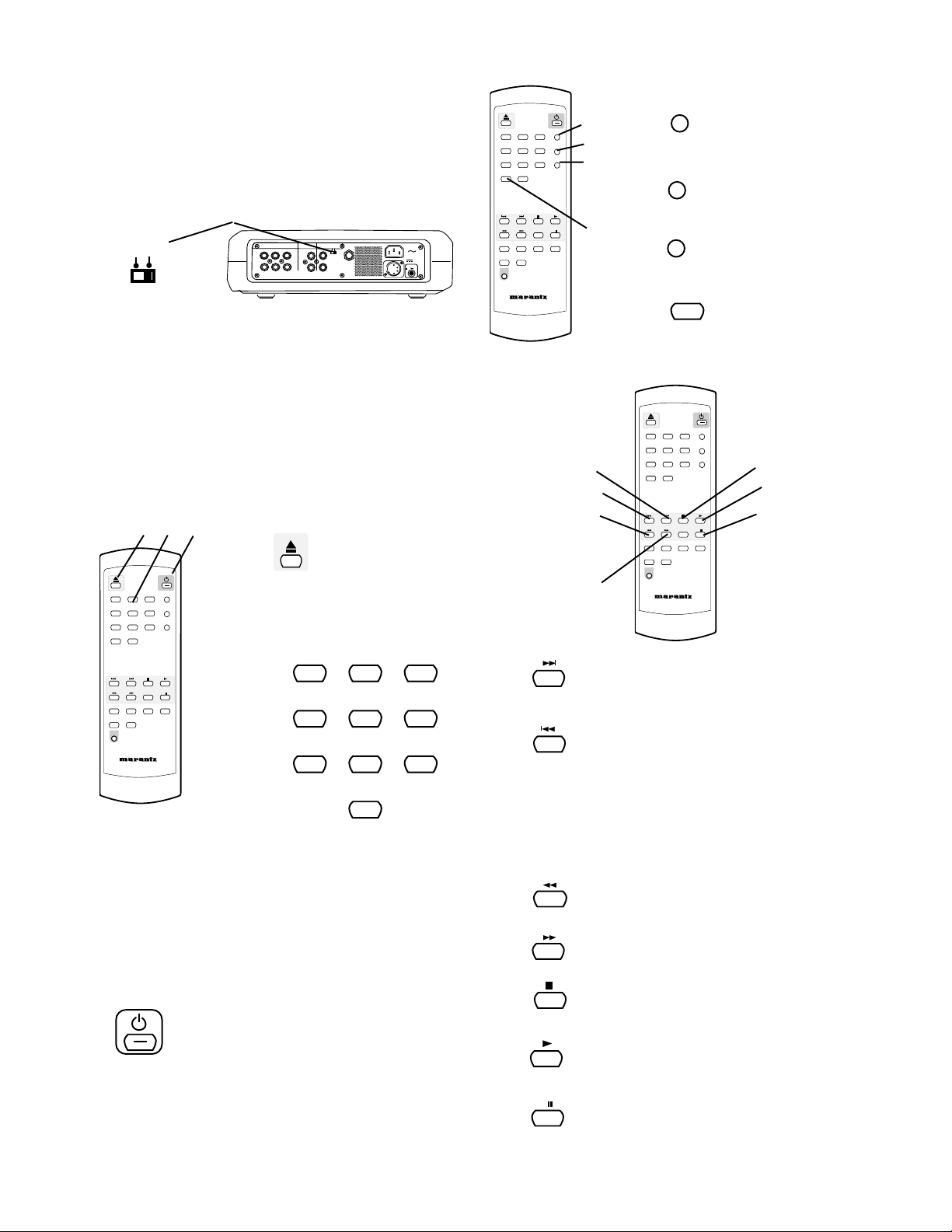
About the Remote
The supplied infrared remote control permits most
functions of the CDR300 to be controlled remotely.
See Remote batteries for installing or changing remote
batteries.
ABC2DEF
GHI
1
3
MNO6PQR TEXT
JKL
4
5
STU8VW9XYZ SINGLE
7
DISPLAY
SPACE
0
PROG
4
4
PROG
= PROG button.
See page............. 8.
5
6
TEXT
5
= TEXT button.
See page............ 8.
REMOTE
EXT. INT.
MIX LINE AUX DIGITAL
OUT
R
L
REMOTE
RC-5 EXT. INT.
INOUT
R
IN
IN
FOOT
L
PEDAL
OUT
OUT
DC IN
POWER
ON OFF
The REMOTE EXT. INT. switch on the back of the
CDR300 must be at INT. for the infrared remote to
work.
Most of the controls on the remote work identically to
the control on the unit. The page number describing
identical functioning unit controls is given below.
Further instruction is supplied for controls that are on
the remote only or that function differently from controls on the unit.
1 2 3
1
3
MNO6PQR TEXT
5
SPACE
0
AMS
TR INC
RC300CDR
PROG
GHI
See page..............................14.
Alphanumeric keypad
2
= Standby POWER switch.
See page........................................ 11.
ABC2DEF
1
JKL
4
STU8VW9XYZ SINGLE
7
DISPLAY
REPEAT CAN/DEL ENTER MEN/STO
A B
REC
REMOTE CONTROLLER
The Alphanumeric keypad performs some of the
functions of the SELECT control.
In Play and Program modes push and release a
number button to select the track. Then push ENTER
on the unit or remote to enter the selection.
When entering CD TEXT push a number button once
to select the first of the three letters, twice for the
second and three times for the third. Push ENTER on
the remote or unit to enter the selected number.
3
= OPEN/CLOSE
switch for the CDR
drive.
ABC
1
JKL
4
STU
7
2
5
8
SPACE
0
DEF
MNO
VW
GHI
3
PQR
6
XYZ
9
REPEAT CAN/DEL ENTER MEN/STO
A B
TR INC
REC
REMOTE CONTROLLER
RC300CDR
8
9
10
11
12
13
AMS
7
SINGLE
6
= SINGLE button.
See page.......... 10.
DISPLAY
7
= DISP button.
See page............ 9.
GHI
3
MNO6PQR TEXT
5
SPACE
0
AMS
TR INC
RC300CDR
PROG
12
13
14
8
9
10
11
ABC2DEF
1
JKL
4
STU8VW9XYZ SINGLE
7
DISPLAY
REPEAT CAN/DEL ENTER MEN/STO
A B
REC
REMOTE CONTROLLER
Track Skip forward button.
Push and release during Play, Pause, or
Stop to skip forward to the next track.
Track Skip backward button. Push and
release during Play or Pause to skip
backward to the beginning of the track.
Push and release again to skip back
ward to the beginning of the previous
track. Push and release during Stop to
skip backward to the beginning of the
previous track.
= Fast backward search button.
See page......................................... 12.
= Fast forward search button.
See page......................................... 12.
= Stop button.
See page......................................... 12.
= Play of Play/Pause button.
See page......................................... 12.
- 29 -
14
= Pause of Play/Pause button.
See page......................................... 12.
Page 30

About the Remote continued
GHI
3
MNO6PQR TEXT
5
SPACE
0
PROG
15
ABC2DEF
1
JKL
4
STU8VW9XYZ SINGLE
7
DISPLAY
16
20
17
18
19
15
AMS
is displayed in the time display while searching. Push
Pause to pause the automatic search. Push Play to
switch from AMS to Play. Automatically stops at the
end of the disc. Push AMS to exit automatic search.
CAN/DEL
16
AMS (Automatic Search) button.
Remote only. Push and release to play
the first 10 seconds of each track. AMS
= CANCEL DELETE button.
See page.........................................10.
AMS
REPEAT CAN/DEL ENTER MEN/STO
A B
TR INC
REC
REMOTE CONTROLLER
RC300CDR
21
22
21
22
MEN/STO
TR INC
= MENU/STORE button.
See page........................................... 9.
TR INC button. Remote only.
During recording push and release to
manually increment a new track. It is
recommended to set AUTO TRACK to
OFF.
17
REPEAT
= REPEAT button.
See page...........................................8.
18
A B
= A-B button.
See page......................................... 10.
19
REC
= REC button.
See page.......................................... 12.
20
ENTER
ENTER button.
Performs some of the functions of the
SELECT control.
• In Play and Program modes push number button
to select the track. Then push ENTER to enter
the selection.
• Selects settings in MENU mode.
• Programs track numbers.
• Enters a letter during finalizing text entry.
• When entering CD TEXT push ENTER to enter
the selected character.
- 30 -
Page 31
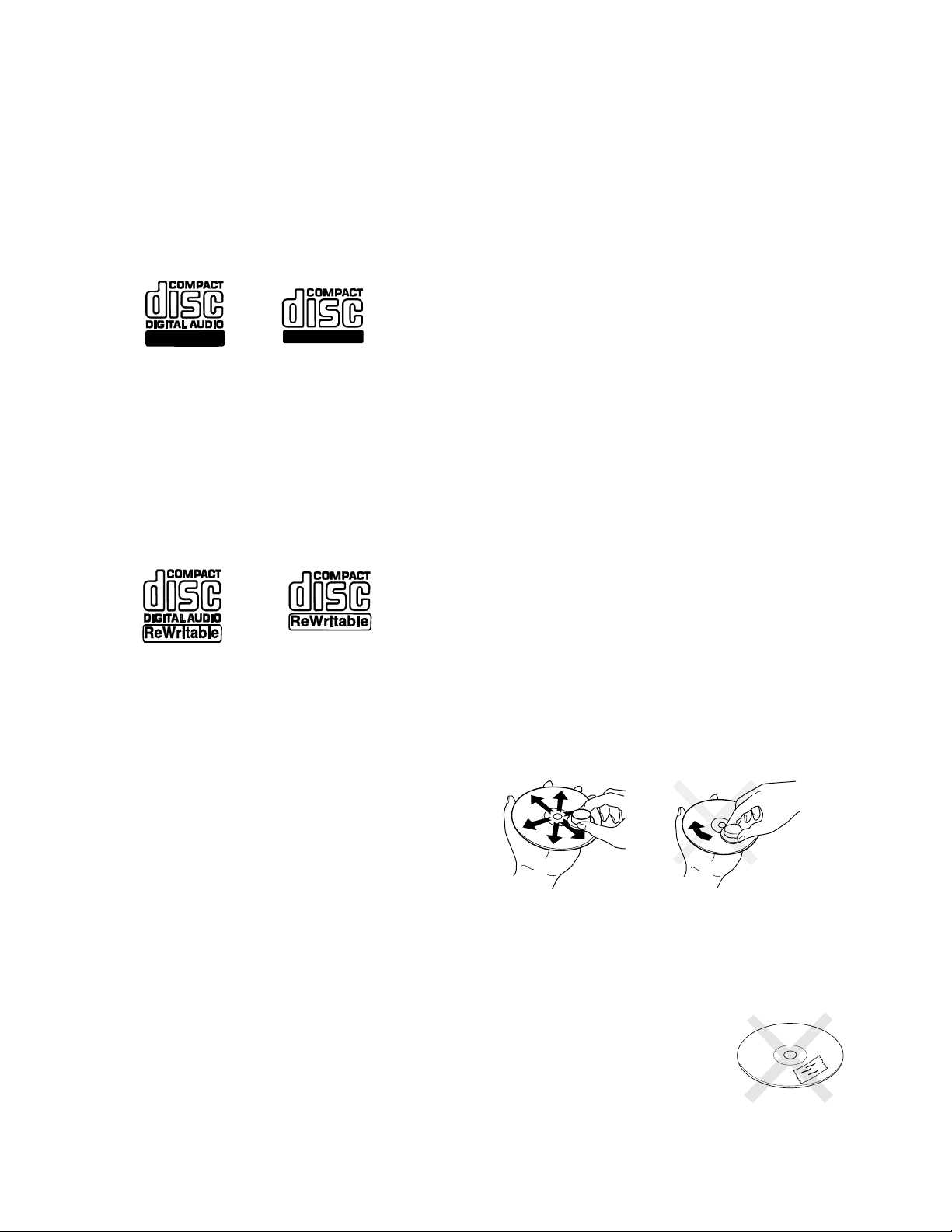
About CD discs
The CDR300 can play CD, CD-R, or CD-RW discs and
can record on CD-R or CD-RW discs.
important. Higher recording speeds are less critical in
terms of recording quality.
CD-R (record once)
CD-R discs are only able to be recorded onto a
single time but will playback in most CD players.
CD-R discs can be recognized by the following
logos:
Recordable
CD-RW (multiple recording)
CD-RW discs are able to be recorded onto many
times but will only playback in CD players offering
CD-RW compatibility. Products that offer CD-RW
compatibility are available from Marantz, Marantz
Professional, and Superscope. Please contact your
dealer for more information on these products.
CD-RW discs can be recognized by the following
logos:
Recordable
Consumer CD Recorders can only record on CD-R
Audio discs and those discs are optimized for single
speed automatically. Professional CD Recorders can
use both Audio and Data discs. When using Data
discs, one should take care to use discs with a good
single speed compatibility.
Recording Capacity:
Discs with higher capacity than 74 minutes (80 minutes) are out of the Orange Book standard and may
perform below your expectations.
Compact disc care
The glossy side is the record side of the disc, and
matted (dull) side is the label side.
Handle discs carefully so as not to damage or scratch
the record side.
Avoid placing discs in the following locations:
• In direct sunlight or near a source of heat such as
a heater.
• In a place that is damp or dirty.
• In a place which could be exposed to rain, such as
near a window.
Notes:
• Some DVD players cannot playback CD-R discs
and CD-RW discs because of laser power differences.
• Some CD players may be able to playback
finalized CD-RW discs.
• Some CD players can not play finalized CD-R
discs because of the low reflectivity of such discs.
Which discs to use:
The CDR300 is able to record onto any 1X or 2X
compatible CD-R and CD-RW disc, including discs for
Consumer use and Professional (computer) discs.
The CDR300 records according to the Orange Book
specification. Every CDR disc sold should be according to the Orange Book specification and therefore
compatible with the CDR300.
In practice however, the quality of the recording
depends on the match between the disc used and the
writing strategy of the recorder. At 1X speed (stand
alone audio) the match between disc and recorder is
Disc cleaning
Always keep the disc surface clean. Up to six billion
data units are recorded on the record side of the disc.
When cleaning the disc surface always be sure to use
a special compact disc cleaner and wipe as shown
below.
Wipe in a radial
direction.
• Do not use record cleaner, it will adversely affect
the disc surface.
• Store discs in their disc cases.
• Do not attach a piece of
paper or sticker to the label
side of the disc. When a
disc has a piece of plastic
Do not wipe in
circumferential
direction.
- 31 -
Page 32

tape or rental CD label with paste protruding from
the edge or when a disc has a trace of such a
sticky object, do not attempt to play the disc. The
disc may be impossible to take out, or another
malfunction may result.
• Write only on the printed side of a CD-R or CDRW disc, and only with a soft
felt-tipped pen.
• Do not attempt to record a
disc with a special shape.
• Do not attempt to play a disc
with a special shape such as
an octagonal or heart shaped
disc. Equipment malfunction
may result.
CD text
CD text, when present, provides text information such
as the CD title, artist, track titles, and track artists.
The CDR300 can record text information on an
unfinalized CD-R or CD-RW disc that you record.
CD text during playback
Recording CD text
Before finalalization of a CD you can enter text information. Only the CD title and track titles can be
entered.
CD Title
Title of each track
TREBLE
BASS
MID
TEXT PHANTOM PROG REPEAT
MENU/STORE
A-B
CANCEL/DELETE
REC MODE
1
DISP SINGLE
PROFESSIONAL
POWER STANDBY
SELECT
PUSH ENTER
2
ERASE FINALIZE
CD RECORDER CDR300
REC
TEXT EDIT
With your unfinalized disc in the CDR drive and
stopped
When a disc is inserted in the CDR drive the CDR300
automatically detects if a disc has text information and
automatically displays the CD title. The CDR300 can
display 14 characters, if the text information is longer
than that the text automatically scrolls from right to left.
1 push and release Menu/Store.
2 Tur n the SELECT control so TEXT EDIT is dis-
played.
L
dB-50 -30 -22 -16 -12 -8 -4 0
R
CD-R
CD-RW
TOTAL TRACK
Push and release the SELECT control to select.
CD TITLE is displayed.
L
dB-50 -30 -22 -16 -12 -8 -4 0
R
CD-R
CD-RW
TOTAL TRACK
(Tur n the SELECT control to select editing track
titles.) Push and release the SELECT control to
select editing the CD TITLE or the Track title. The
first character of the title is flashing.
L
dB-50 -30 -22 -16 -12 -8 -4 0
R
CD-R
CD-RW
TOTAL TRACK
Tur n the SELECT control to select the character,
or from the remote push and release alphanumeric
keys to select the character.
- 32 -
Page 33

TEXT EDIT continued
The SELECT control presents the following
characters in order:
The _ after the 9 is recorded as a space.
Consider using the infrared remote control to enter
CD text. All the numbers, the space, and all upper
and lower case characters are available from the
remote alphanumeric keypad.
When the correct character is flashing, push and
release the SELECT control or push ENTER on
the remote.
L
dB-50 -30 -22 -16 -12 -8 -4 0
R
CD-R
CD-RW
TOTAL TRACK
L
dB-50 -30 -22 -16 -12 -8 -4 0
R
CD-R
CD-RW
TOTAL TRACK
After the final character is entered, push and
release MENU/STORE.
Note: All CD text entries are in short term memory
until the CD is finalized. You can play, pause and
stop, but if you turn off power, or open the CDR
drive your editing will be lost.
How to view CD text
MENU/STORE
TREBLE
BASS
MID
TEXT PHANTOM PROG REPEAT
MENU/STORE
A-B
CANCEL/DELETE
REC MODE
DISP SINGLE
PROFESSIONAL
POWER STANDBY
SELECT
PUSH ENTER
The TEXT VIEW menu item lets you review the CD
text that has been entered before a disc is finalized.
With your disk in the CDR drive and stopped
1 Push and release MENU/STORE.
2 Tur n the SELECT control so TEXT VIEW is
displayed.
CD-R
CD-RW
TOTAL TRACK
CD RECORDER CDR300
ERASE FINALIZE
REC
L
dB-50 -30 -22 -16 -12 -8 -4 0
R
In this example M was entered. The entered
character is repeated and flashing.
Continue selecting characters and entering them.
Up to 23 characters.
The Fast backward search button and Fast
forward search button both work as the cursor
during text editing. Push and release to move the
editing position one character.
MENU/STORE
BASS
MID
TEXT PHANTOM PROG REPEAT
REC MODE
DISP SINGLE
PROFESSIONAL
POWER STANDBY
TREBLE
MENU/STORE
A-B
CANCEL/DELETE
SELECT
PUSH ENTER
ERASE FINALIZE
CD RECORDER CDR300
REC
3 Push and release the SELECT control to confirm
the selection.
Example
display
CD-R
CD-RW
TOTAL TRACK
R
L
dB-50 -30 -22 -16 -12 -8 -4 0
4 Push and release the SELECT control to review
how the album title scrolls by when displayed, or,
5 Tur n the SELECT control to switch to reviewing
track text.
L
dB-50 -30 -22 -16 -12 -8 -4 0
Example
display
CD-R
CD-RW
TOTAL TRACK
R
- 33 -
Page 34

How to erase CD text
The TEXT ERASE menu item lets you delete CD text
that has been entered.
With your unfinalized disk in the CDR drive and
stopped
1 Push and release MENU/STORE.
2 Turn the SELECT control so TEXT ERASE is
displayed.
L
dB-50 -30 -22 -16 -12 -8 -4 0
TOTAL TRACK
TOTAL TRACK
TOTAL TRACK
R
L
dB-50 -30 -22 -16 -12 -8 -4 0
R
L
dB-50 -30 -22 -16 -12 -8 -4 0
R
L
dB-50 -30 -22 -16 -12 -8 -4 0
R
CD-R
CD-RW
TOTAL TRACK
3 Push and release the SELECT control to confirm
the selection. ALL TEXT is displayed.
CD-R
CD-RW
When ALL TEXT is displayed, turn the SELECT
control to select erasing only the CD title or a track
title.
4 Push and release the SELECT control to confirm
the selection. ERASE? is displayed briefly, then
PUSH ENTER is displayed.
CD-R
CD-RW
CD-R
CD-RW
Push and release the SELECT control to erase the
selected text.
RC-5 remote control codes
Function
0 _ Space 26 00
1 ABCabc 26 01
2 DEFdef 26 02
3 GHIghi 26 03
4 JKLjkl 26 04
5 MNOmno 26 05
6 PQRpqr 26 06
7 STUstu 26 07
8 VWvw 26 08
9 XYZxyz 26 09
PLAY 26 53
STOP 26 54
PAUSE 26 48
NEXT 26 32
PREVIOUS 26 33
FF 26 52
REW 26 50
CANCEL/DELETE 26 49
DISPLAY 26 11
AMS (intro scan) 26 43
REC 26 55
OPEN/CLOSE 26 45
STANDBY 26 12
TEXT 26 15
ENTER 26 87
MENU/STORE 26 82
REPEAT 26 29
A - B 26 59
TR.INCR 26 114
SINGLE 26 5911
CD-R code
System (dec)
Command (dec)
- 34 -
Page 35

Troubleshooting
Warning!
Under no circumstances should you try to
repair the unit yourself. That will cause a
safety hazard and void the warranty.
No Power
• Check that the Power switch on the back of the
CDR300 is in the in ON position.
• If the STANDBY light is lit, slide the POWER
switch to the right.
• Check that the power cord is plugged in correctly.
• Switch the Power switch on the back of the unit
OFF and then back ON.
No sound
• Check audio connections.
• Check position of level control (LINE OUT for
attached amplifier speaker system, PHONE/
SPEAKER LEVEL for internal speaker or headphones).
Amplified sound is distorted
• Check that LINE OUT is not connected to a Phone
input.
• Check that the disc is not defective (try another
disc.)
Play will not start
• Check that the disc is inserted correctly.
• Check that the disc is not defective (try another
disc.)
Remote control does not work
• Check that the REMOTE EXT./INT. switch is at
INT.
• Point the infrared remote at the remote sensor.
• Check/replace batteries.
Recording is distorted
• Check/lower recording level.
• Check for a defective disc by trying another disc.
Will not record
• Check/clean the disc.
• Check that the disc is recordable.
• Check that the right input source is selected.
• Check that the disc is not defective. Clean the
disc or try another disc.
Disc problems
Display message Description
DATA/DISC ERROR ............... Disc is not an audio CD.
DISC ERROR ........................Corrupt or out of specifications disc.
OPC ERROR .........................Optimum Power Calibration (OPC) failure. Disc problem, use new disc.
REC ERROR .........................Recording interrupted as a result of transport failure due to shock or a bad
sector of the recordable disc.
Maintenance
• Clean the CDR300 with a soft, slightly dampened
lint-free cloth. Do not use any cleaning agents as
they may have a corrosive effect.
• Do not expose the CDR300, batteries or CDs to
humidity, rain, sand or excessive heat (caused by
heating equipment or direct sunlight).
• The lens may cloud over when the CDR300 is
suddenly moved from cold to warm surroundings.
It is not possible to play a CD then. Leave the
CDR300 in a warm environment until the moisture
evaporates.
• Always keep the tray closed to avoid dust on the
lens.
- 35 -
Page 36

Limited Warranty:
Your Marantz Professional product is warranted against
manufacturer defects in material and workmanship for a
period of one year parts and labor.
Except as specified below this warranty covers defects in
material and workmanship. The following are not covered
under warranty:
1. a) Damage, deterioration, malfunction or failure to
meet performance specifications resulting from:
b) Accidents, acts of nature, misuse, abuse, neglect or
unauthorized product modification.
c) Improper installation, removal or maintenance, or
failure to follow supplied instructions.
d) Repair or attempted repair by a non-Marantz
authorized agent.
e) Any shipment (claims must be presented to the
carrier).
f) Any cause other than a defect of manufacturing.
2. Cleaning, check-ups with no fault found or changes
incurred for installation, removal or reinstallation of the
product.
How You Can Get Service
1. If your unit needs service in the USA contact our
service referral at the appropriate telephone number
indicated below. We will advise you of the name and
location of one or more authorized service centers from
which service may be obtained. Please do not return
the unit directly to us.
2. You must pay any shipping charges if it is necessary to
ship the product for service. If the necessary repairs
are covered by the warranty, we will pay return
shipping charges to your location anywhere in the
United States or its territories.
3. Whenever warranty service is required, you must
present the original dated sales receipt, or other proof
of date purchased.
Limitation of Implied Warranties
All implied warranties, including warranties of merchantability
and fitness for a particular purpose, are limited in duration to
the length of this warranty.
Exclusion of Damages
3. Any serialized product on which the serial number has
be defaced, modified or removed.
4. Batteries and battery chargers.
5. Accessories, including but not limited to, cables,
mounting hardware and brackets, cleaning accessories,
power cords and adapters, and carry cases.
6. Product purchased outside of the United States, its
possessions or territories.
Non-transferable Warranty
This warranty may be enforced only by the original purchaser.
What We Will Pay For
We will pay for all labor and material expenses for items
covered by the warranty.
Liability for any defective product is limited to repair or
replacement of the product at manufacturer’s option.
Manufacturer shall not be liable for damage to other products caused by any defects in Marantz products, damages
based on inconvenience or loss of use of the product, or any
other damages, whether incidental, consequential, or
otherwise.
Some States do not allow limitations on how long an implied
warranty lasts and/or do not allow the exclusion or limitation
of incidental or consequential damages, so the above
limitations and exclusions may not apply to you.
How State Law Relates to the Warranty
This warranty gives you specific legal rights, and you may
have other rights which may vary from State to State.
Marantz Professional Service Number:
Marantz Professional Factory Service (630) 820-4800
This warranty is enforceable only in the United States and its
possessions or territories.
Superscope Technologies, Inc.
2640 White Oak Circle Telephone (630) 820-4800
Aurora, Illinois 60504 Fax: (630) 820-8103
Internet: www.superscope-marantzpro.com
