Marantz CD6007 Owner's Manual
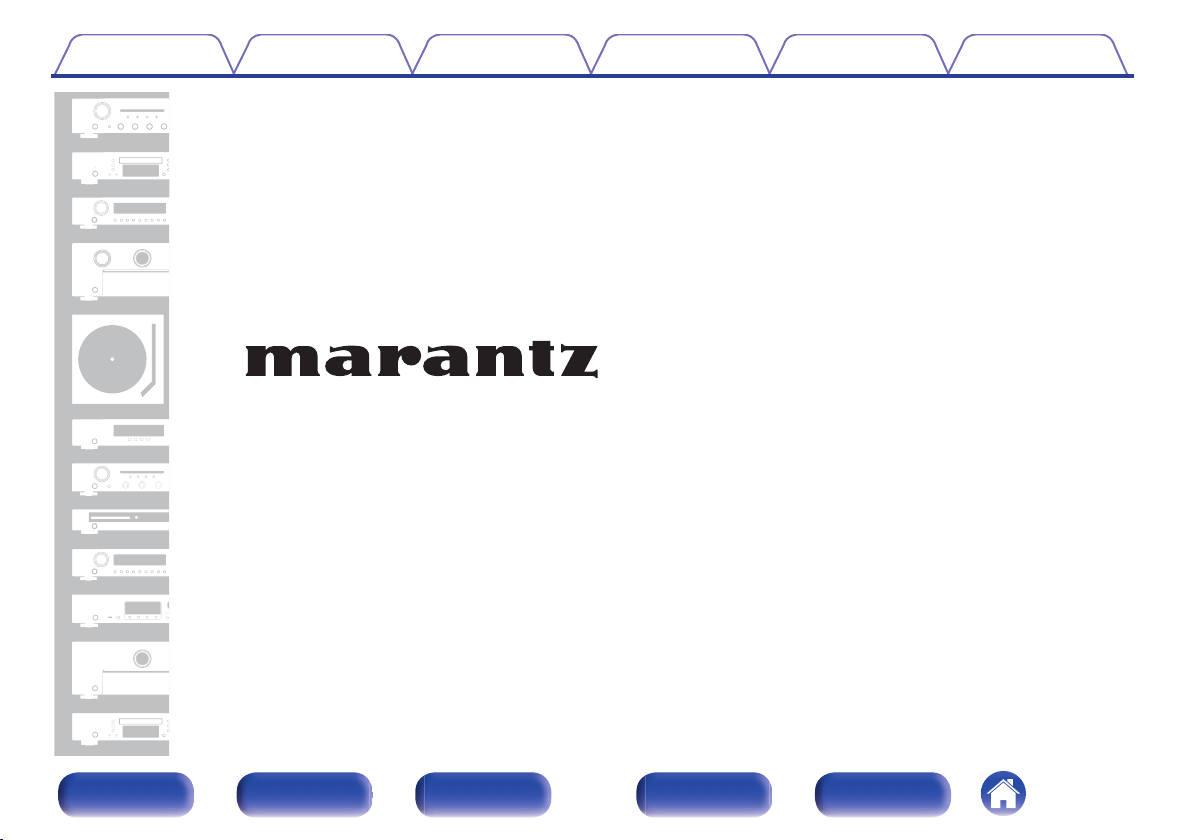
Contents Connections Playback Settings Tips Appendix
.
CD Player
CD6007
Front panel Display Rear panel Remote Index
1
Owner’s Manual
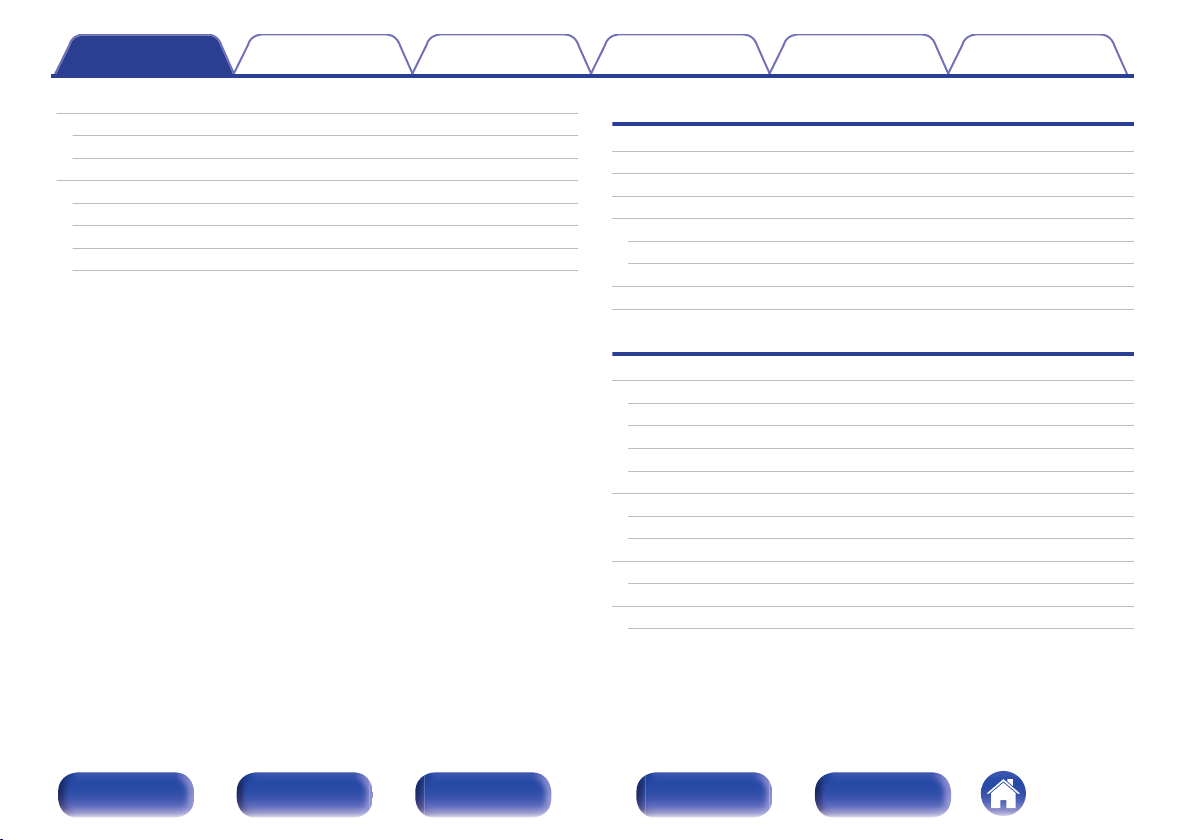
Contents Connections Playback Settings Tips Appendix
Accessories
Inserting the batteries
Operating range of the remote control unit
Part names and functions
Front panel
Display
Rear panel
Remote control unit
4
Connections
5
Connecting an amplifier
5
Connecting to a device with digital audio input connectors
6
Connecting a USB memory device to the USB port
6
Connecting devices with remote control connectors
9
10
11
Connection
Setting
Connecting the timer device
Connecting the power cord
Playback
Basic operation
Turning the power on
Switching the power to standby
Selecting the playback media mode
Switching the display’s brightness
Playing CDs
Playing CDs
Playing tracks in a specific order (Program playback)
Playing DATA CDs
Playing files
Playing a USB memory device
Playing files stored on USB memory devices
18
19
20
21
21
21
22
23
25
25
25
26
26
27
27
29
30
31
33
34
Front panel Display Rear panel Remote Index
2
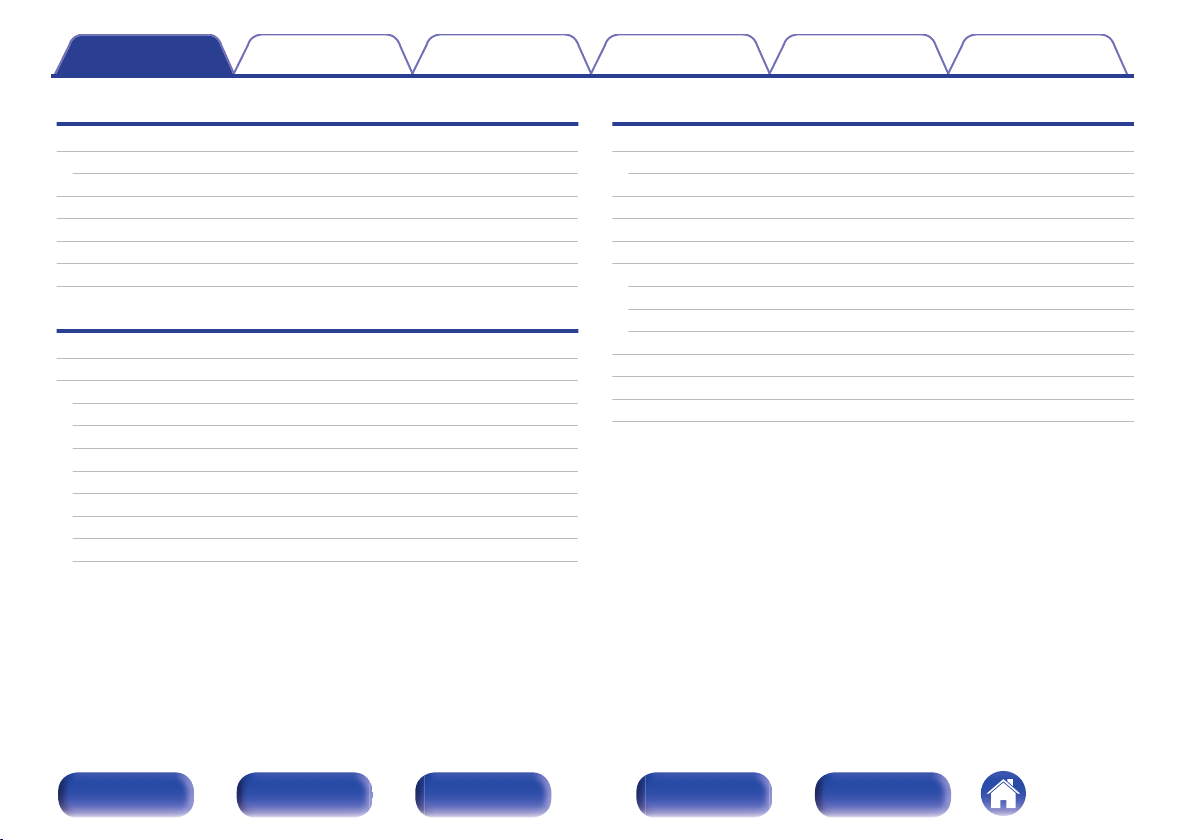
Contents Connections Playback Settings Tips Appendix
Settings
Menu map
Menu operation
H/P AMP GAIN
Filter
Digital Out
Timer Play
Auto-Standby
Tips
Tips
Troubleshooting
Power does not turn on / Power is turned off
Operations cannot be performed through the remote control unit
Display on this unit shows nothing
No sound comes out
Sound is interrupted or noise occurs
Desired sound does not come out
USB memory devices cannot be played back
Cannot playback Discs
Appendix
36
Playing back Discs
37
38
38
39
39
40
42
43
44
45
45
46
46
46
47
48
Files
Playing back a USB memory devices
Playback order of music files
About discs and files
Cautions on using media
Loading discs
How to handle media
Cleaning discs
Explanation of terms
Trademark information
Specifications
Index
49
49
51
52
53
54
54
55
55
56
58
59
62
Front panel Display Rear panel Remote Index
3
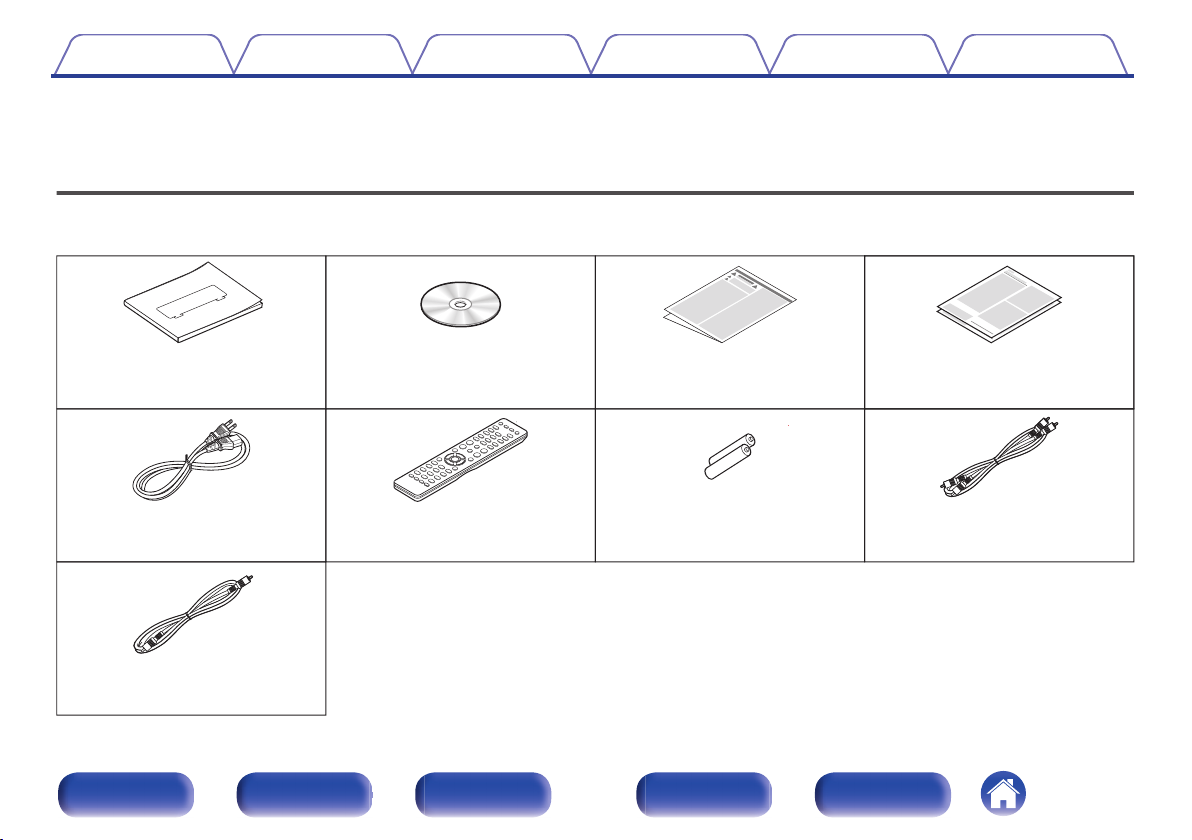
Quick Start Guide
CD-ROM
(Owner’s Manual)
Safety Instructions
Power cord
Remote control unit
(RC004PMCD)
R03/AAA batteries
Audio cable
Remote connector cable
Warranty
(for USA/for CANADA)
Contents Connections Playback Settings Tips Appendix
Thank you for purchasing this Marantz product. To ensure proper operation, please read this owner’s manual carefully before using the product.
After reading this manual, be sure to keep it for future reference.
Accessories
Check that the following parts are supplied with the product.
.
Front panel Display Rear panel Remote Index
4
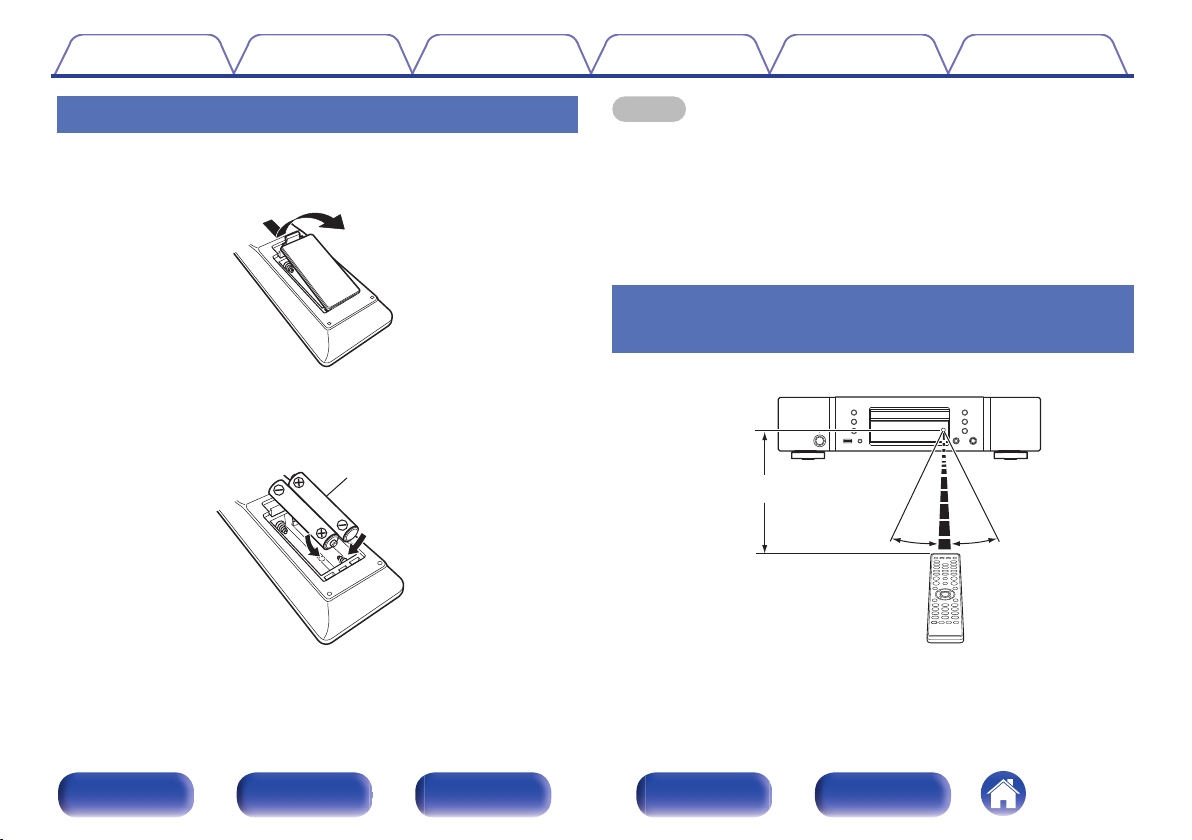
Batteries
Approx. 23 ft/7 m
30°
30°
Contents
Connections Playback Settings Tips Appendix
Inserting the batteries
Remove the rear lid in the direction of the arrow and
1
remove it.
Insert two batteries correctly into the battery
2
compartment as indicated.
Put the rear lid back on.
3
.
NOTE
To prevent damage or leakage of battery fluid:
0
Do not use a new battery together with an old one.
0
Do not use two different types of batteries.
0
Remove the batteries from the remote control unit if it will not be in use for long
0
periods.
If the battery fluid should leak, carefully wipe the fluid off the inside of the battery
0
compartment and insert new batteries.
Operating range of the remote control
unit
.
Point the remote control unit at the remote sensor when operating it.
.
Front panel Display Rear panel Remote Index
5
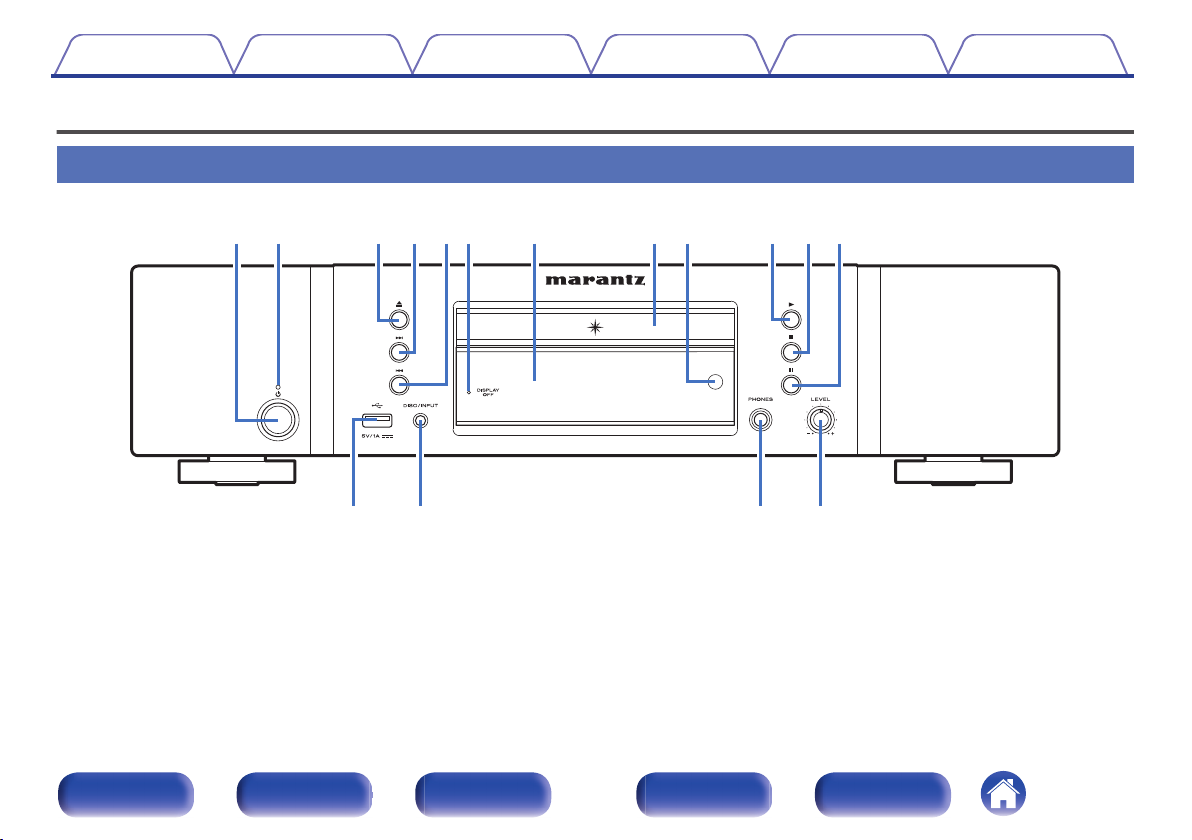
wq e i
Q
3
ouyQ0 Q1 Q2rt
Q
4
Q
5
Q
6
Contents
Connections Playback Settings Tips Appendix
Part names and functions
Front panel
.
For details, see the next page.
Front panel Display Rear panel Remote Index
6
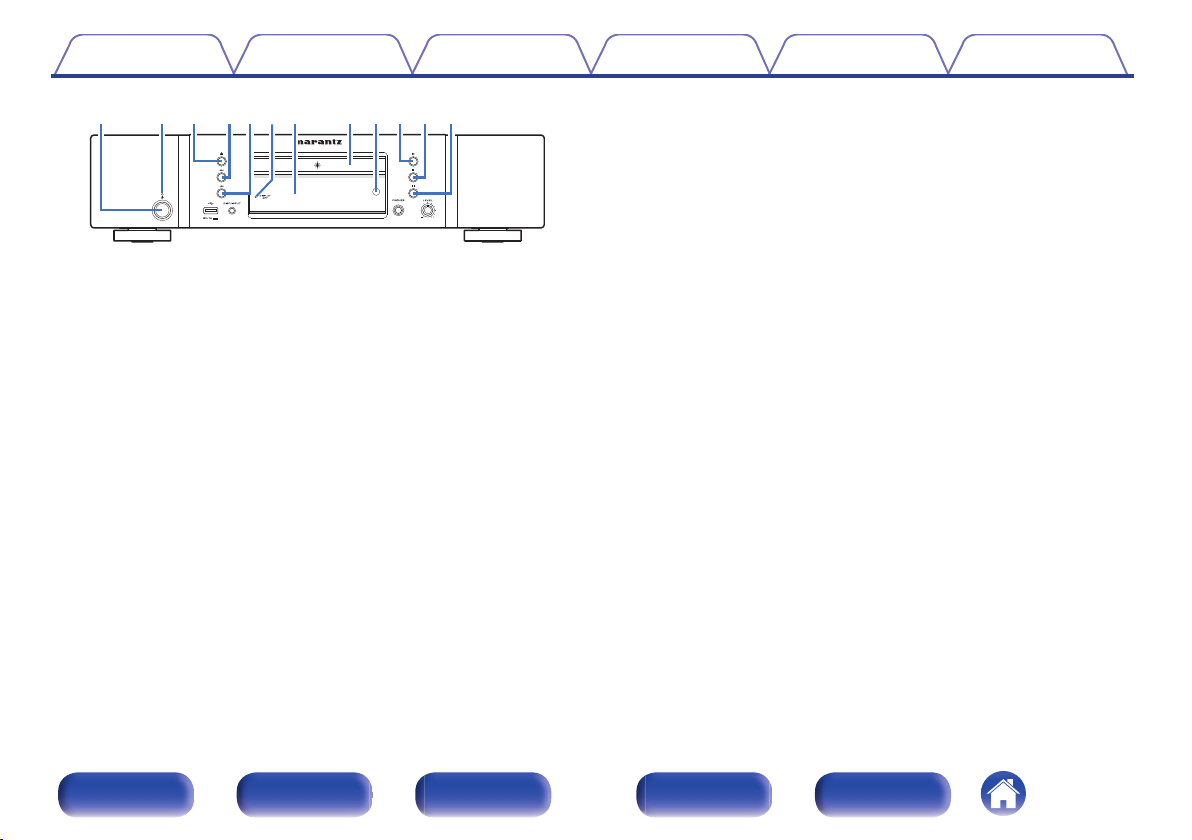
or Q0ty uu iewq Q1 Q2
Contents
.
Power operation button (X)
A
Connections Playback Settings Tips Appendix
This turns the power on/off (standby). (v p. 25)
Power indicator
B
This is lit as follows according to the power status:
Power on : Off
0
Standby : Red
0
Disc tray open/close button (5)
C
Opens and closes the disc tray. (v p. 27)
Forward-skip button (9)
D
Plays the next track. Press and hold to fast-forward the track.
Reverse-skip button (8)
E
Returns to the start of the currently playing track. Press and hold to fastreverse the track.
DISPLAY OFF indicator
F
Lights when the display is off. (v p. 26)
Display
G
Various information is displayed here. (v p. 9)
Disc tray
H
Used to insert a disc.
Remote control sensor
I
This receives signals from the remote control unit. (v p. 5)
Play button (1)
J
Playback starts.
Stop button (2)
K
Stops playback.
Pause button (3)
L
Pauses playback.
Front panel Display Rear panel Remote Index
7
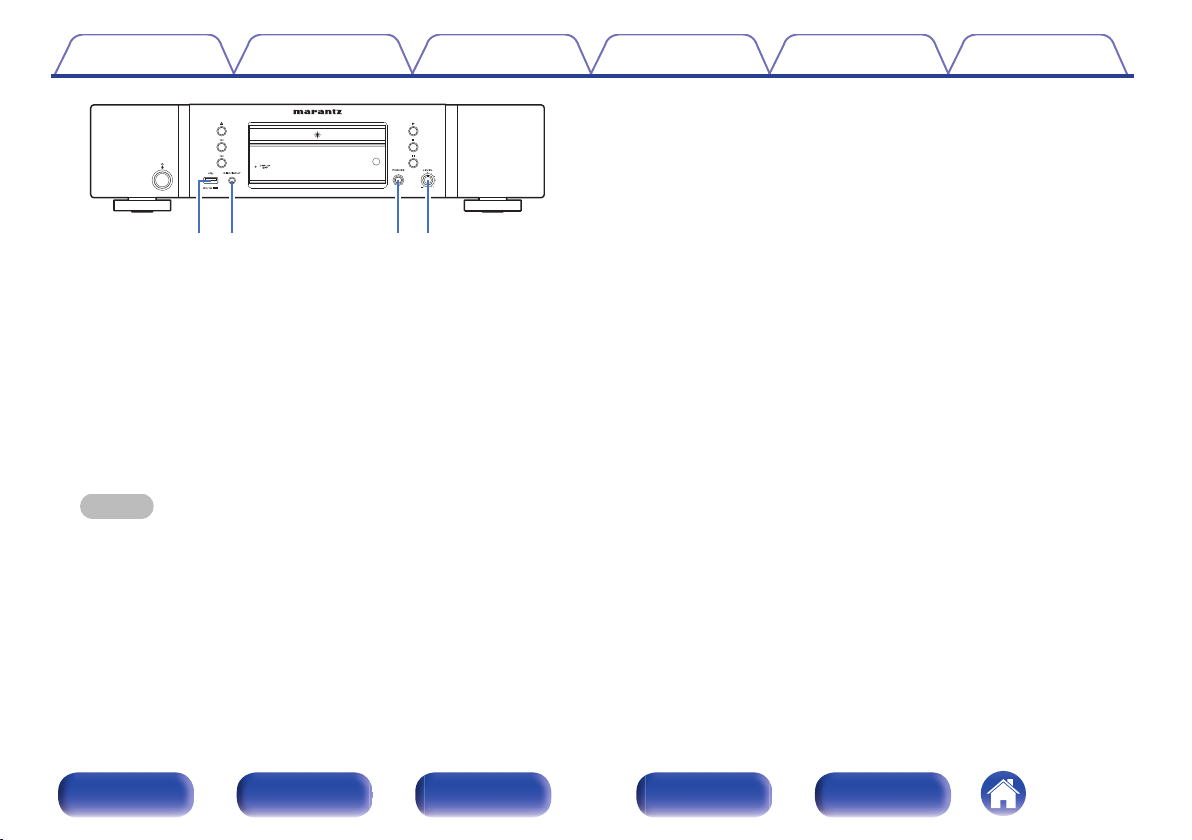
Q4 Q5
Q6
Q3
Contents Connections Playback Settings Tips Appendix
.
USB port
M
This is used to connect USB storages (such as USB memory devices).
(v p. 20)
DISC/INPUT button
N
Used to select the playback source. (v p. 26)
Headphones jack (PHONES)
O
Used to connect headphones.
Headphone volume control knob (LEVEL)
P
Adjusts the headphone volume.
NOTE
To prevent hearing loss, do not raise the volume level excessively when using
0
headphones.
Front panel Display Rear panel Remote Index
8

wq
ter
y
Contents Connections Playback Settings Tips Appendix
Display
.
Information display
A
Displays various information or playback elapsed time and so on of the
disc.
Playback mode indicators
B
1 : Lights up during playback.
3 : Lights up during pause.
TOTAL indicator
C
Lights when the total number of tracks and total time of the CD are
displayed.
Front panel Display Rear panel Remote Index
RANDOM indicator
D
Lights during random playback.
Repeat mode indicators
E
Lights to match the repeat mode settings.
Folder mode indicator
F
Lights up when the folder mode is set in the CD-R/CD-RW playback
range. (v p. 32)
9
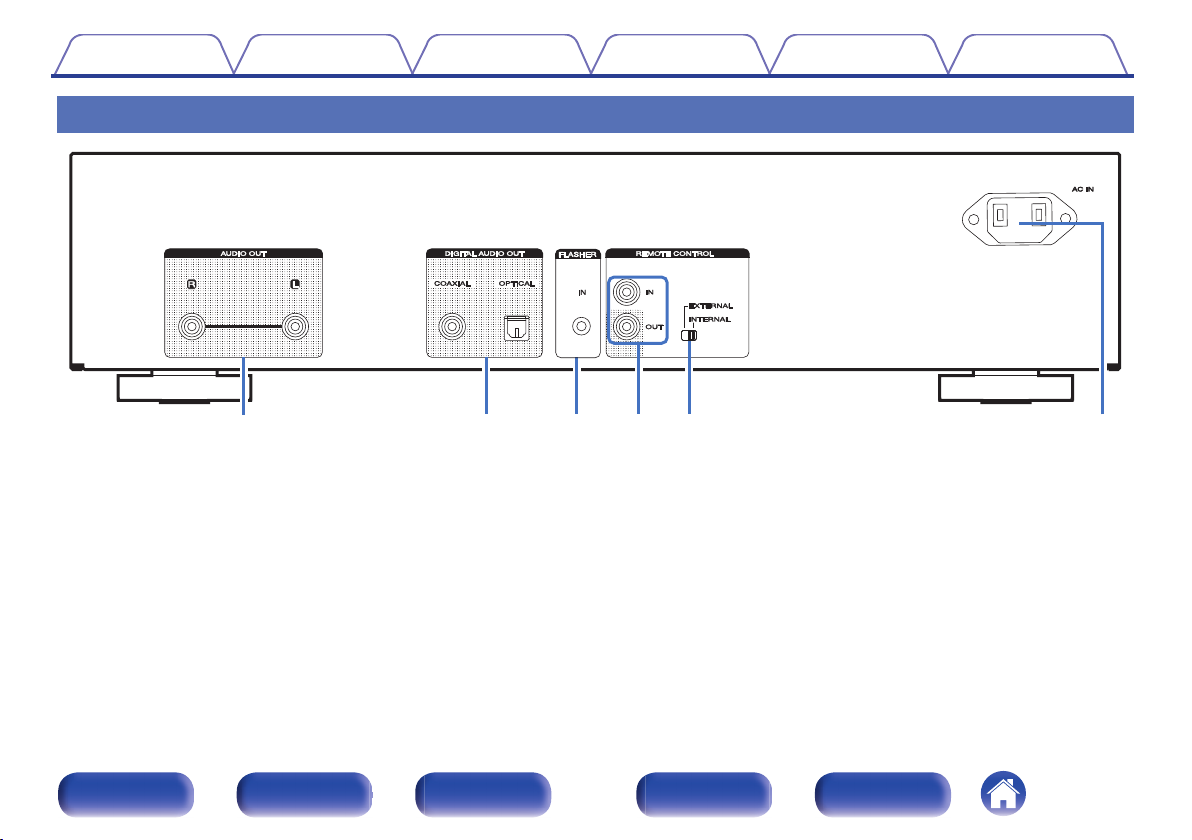
ywrt
q
e
Contents Connections Playback Settings Tips Appendix
Rear panel
.
AUDIO OUT connectors
A
Used to connect devices equipped with analog audio inputs connectors
or an external power amplifier. (v p. 18)
DIGITAL AUDIO OUT connectors (COAXIAL/OPTICAL)
B
Used to connect an Amplifier or D/A converter that has a digital input
connectors. (v p. 19)
FLASHER IN jack
C
Used when using a control BOX or other such control devices to control
this unit.
Front panel Display Rear panel Remote Index
REMOTE CONTROL connectors
D
Used to connect to a Marantz amplifier that is compatible with the
remote control function. (v p. 21)
EXTERNAL/INTERNAL switch
E
Turn this switch to “EXTERNAL” to operate the unit by pointing the
remote control at the amplifier connected to this unit using the remote
control connection. (v p. 21)
AC inlet (AC IN)
F
Used to connect the power cord. (v p. 23)
10
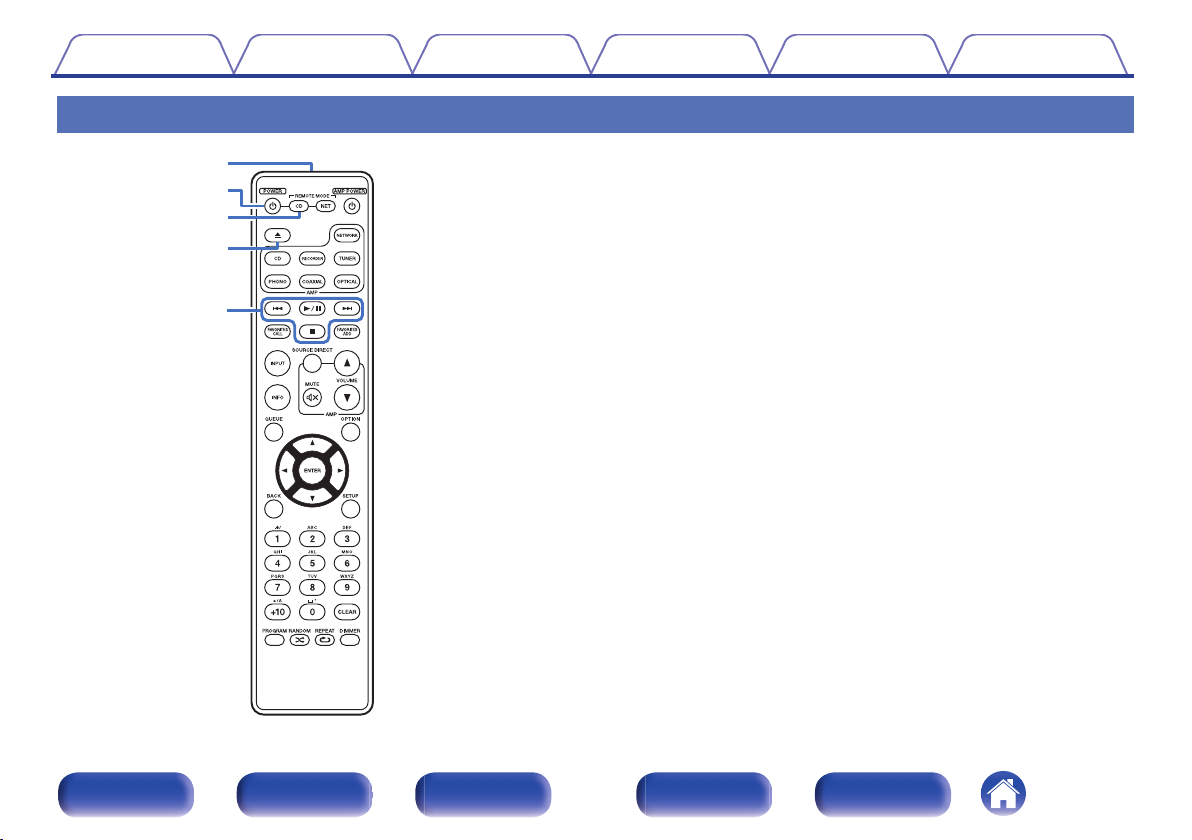
e
q
w
r
t
Contents Connections Playback Settings Tips Appendix
Remote control unit
The remote control provided with this unit can control a network audio
player in addition to a Marantz amplifier.
“Amplifier operations” (v p. 14)
0
“Network audio player operations” (v p. 15)
0
o
Operating this unit
To operate CD player, press REMOTE MODE CD button to switch the
remote control to the CD player operation mode.
Remote control signal transmitter
A
This transmits signals from the remote control unit. (v p. 5)
Power operation button (POWER X)
B
This turns the power on/off (standby). (v p. 25)
Remote mode select button
C
(REMOTE MODE CD)
This switches the remote control operating mode to CD player.
Disc tray open/close button (5)
D
Opens and closes the disc tray. (v p. 27)
System buttons
E
These perform playback related operations.
Front panel Display Rear panel Remote Index
11
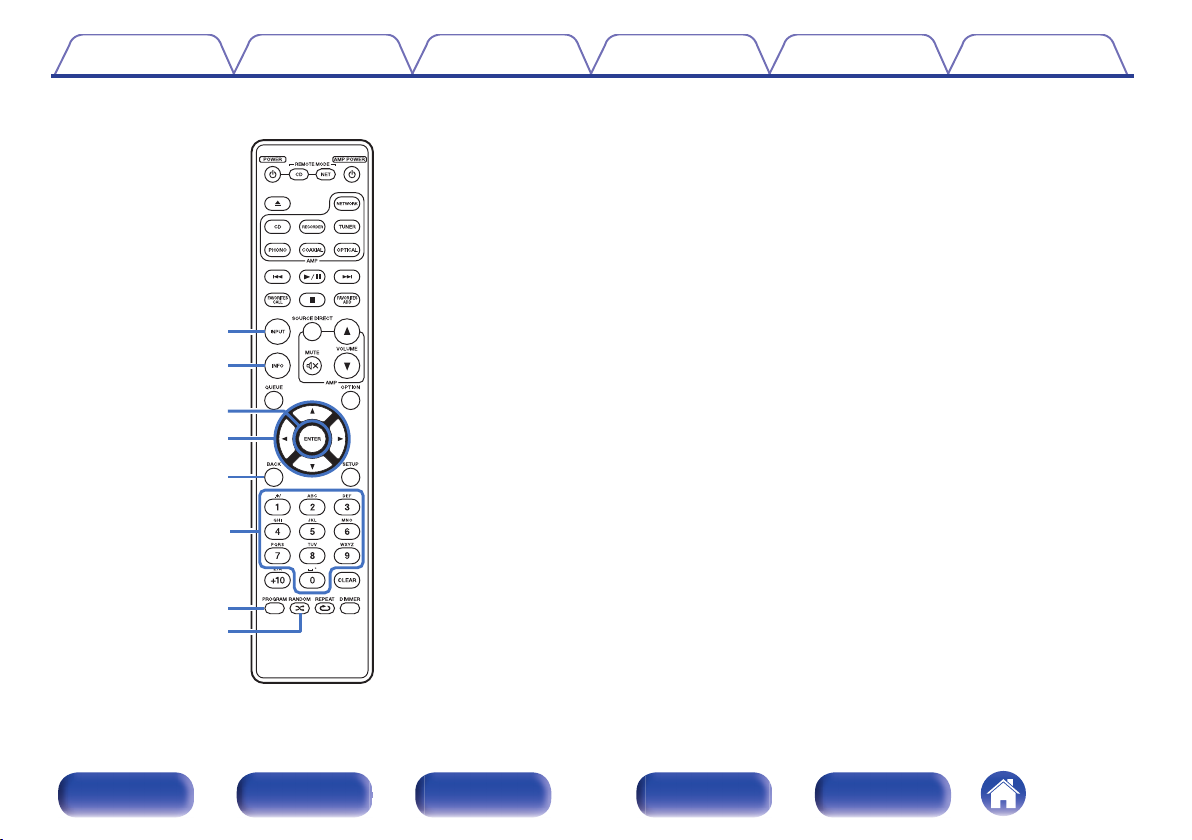
Q0
o
i
u
y
Q3
Q1
Q2
Contents
Connections Playback Settings Tips Appendix
Media mode select button (INPUT)
F
Used to select the playback source. (v p. 26)
Information button (INFO)
G
This switches the track information shown in the display during
playback.
ENTER button
H
This determines the selection.
Cursor buttons (uio p)
I
These select items.
BACK button
J
Returns to the previous item.
Number buttons (0 – 9)
K
These enter numbers into the unit.
PROGRAM button
L
This sets program playback. (v p. 29)
M
RANDOM button (P)
Switches the random playback.
Front panel Display Rear panel Remote Index
12
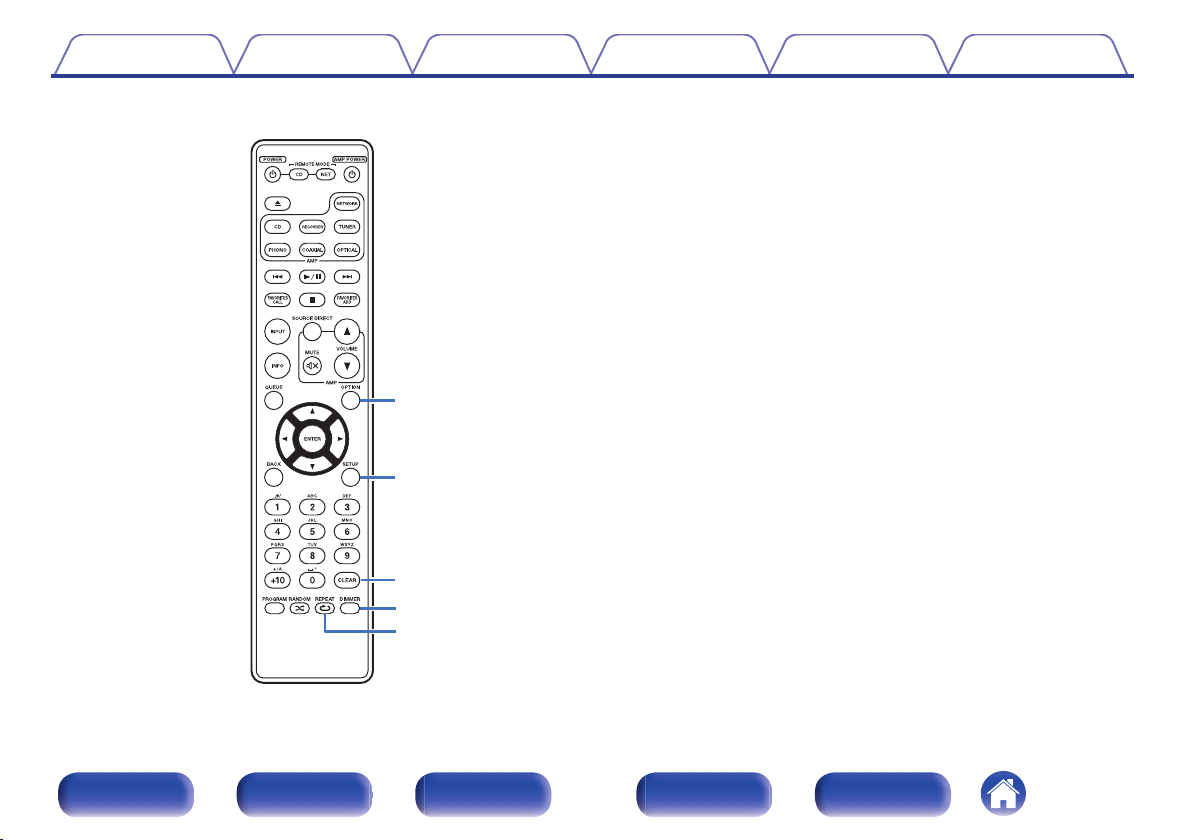
Q6
Q7
Q8
Q4
Q5
Contents Connections Playback Settings Tips Appendix
OPTION button
N
Selects the playback range of the data CD. (v p. 32)
SETUP button
O
This displays the setting menu on the display. (v p. 37)
CLEAR button
P
This clears the program registration. (v p. 29)
DIMMER button
Q
This switches the brightness of the display. (v p. 26)
R
REPEAT button (L)
Switches to the repeat playback.
Front panel Display Rear panel Remote Index
13
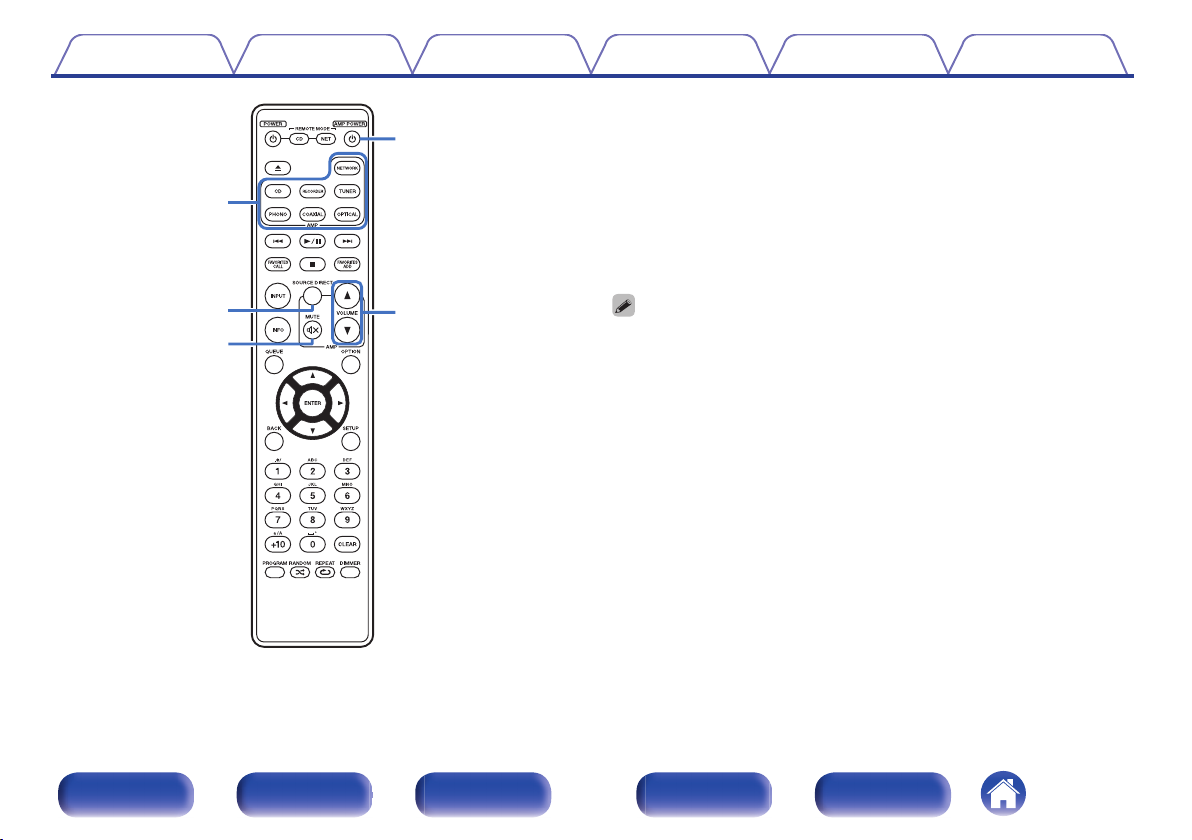
r
t
e
w
q
Contents Connections Playback Settings Tips Appendix
o
Amplifier operations
A Marantz amplifier can be operated.
Input source select buttons
A
SOURCE DIRECT button
B
MUTE button (:)
C
Power operation button (AMP POWER X)
D
VOLUME buttons (df)
E
The remote control may not operate some products.
0
Front panel Display Rear panel Remote Index
14
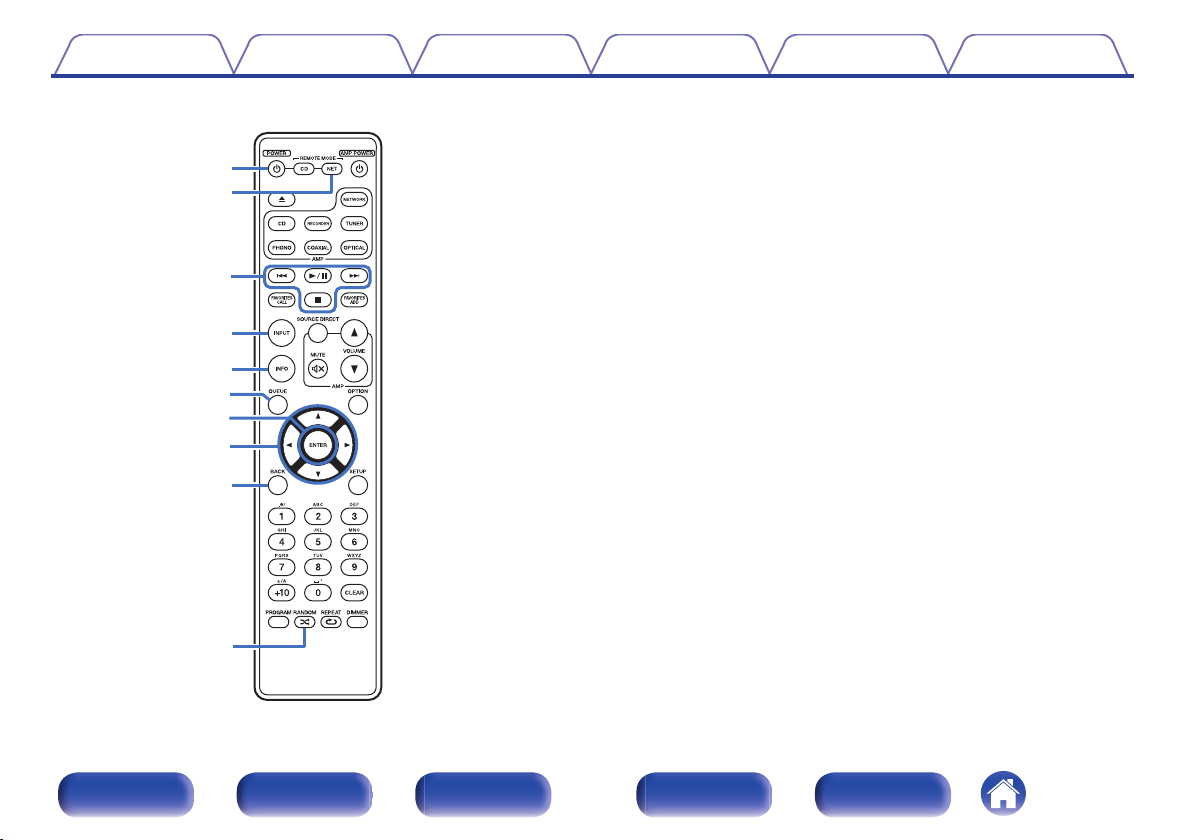
w
e
q
t
r
o
i
u
y
Q0
Contents Connections Playback Settings Tips Appendix
o
Network audio player operations
You can operate a Marantz network audio player.
To operate a Marantz network audio player, press the REMOTE
MODE NET button to switch the remote control to the network audio
player operation mode.
Power operation button (POWER X)
A
Remote mode select button
B
(REMOTE MODE NET)
System buttons
C
Media mode select button (INPUT)
D
Information button (INFO)
E
QUEUE button
F
ENTER button
G
Cursor buttons (uio p)
H
BACK button
I
J
RANDOM button (P)
Front panel Display Rear panel Remote Index
15
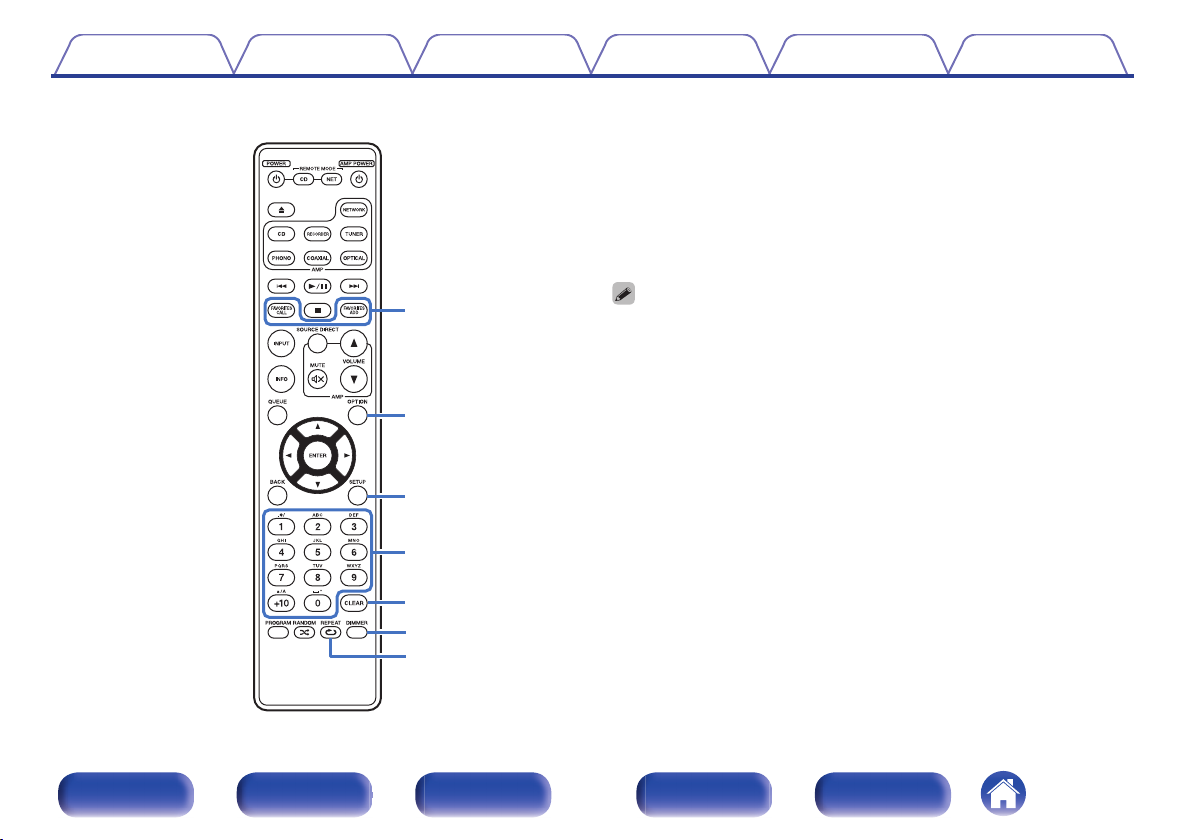
Q2
Q1
Q3
Q5
Q4
Q6
Q7
Contents Connections Playback Settings Tips Appendix
FAVORITES ADD / CALL buttons
K
OPTION button
L
SETUP button
M
Number/letter buttons (0 – 9, +10)
N
CLEAR button
O
DIMMER button
P
Q
REPEAT button (L)
The remote control may not operate some products.
0
Front panel Display Rear panel Remote Index
16
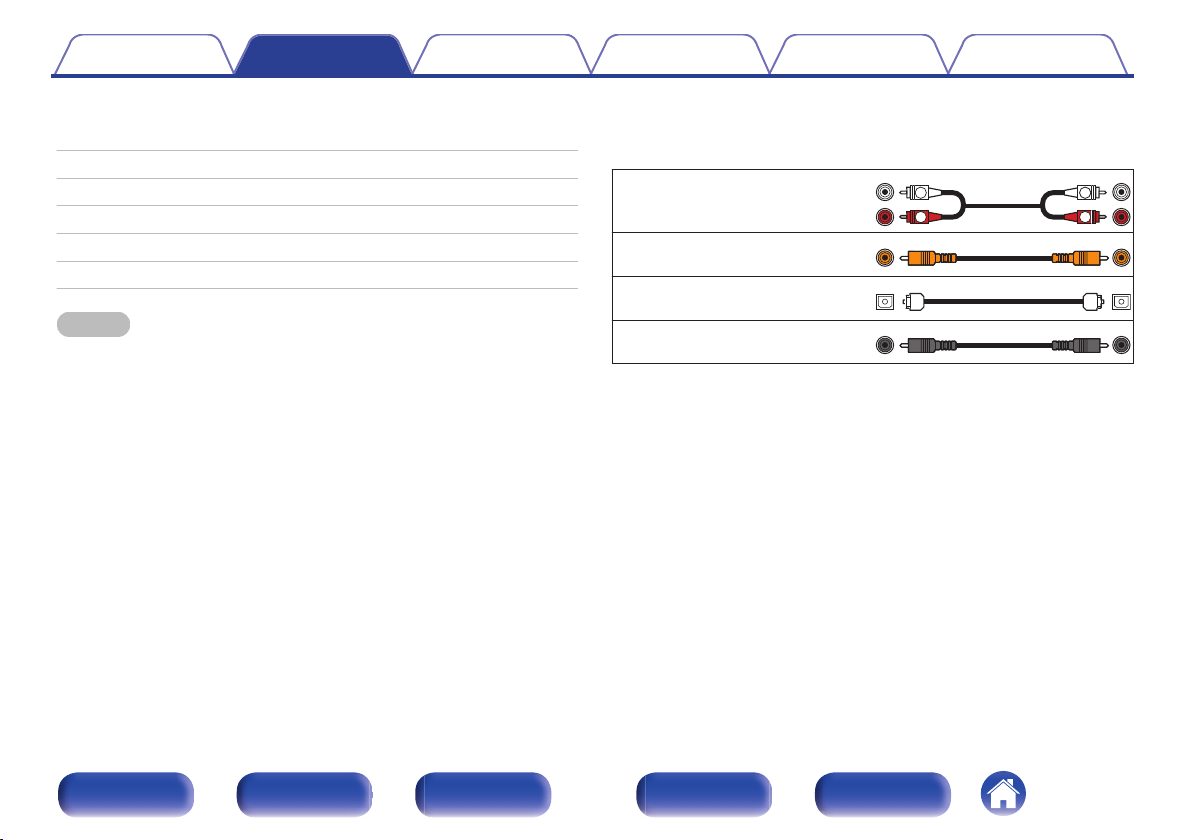
R
L
R
L
Contents Connections Playback Settings Tips Appendix
o
Contents
Connecting an amplifier
Connecting to a device with digital audio input connectors
Connecting a USB memory device to the USB port
Connecting devices with remote control connectors
Connecting the timer device
Connecting the power cord
NOTE
Do not plug in the power cord until all connections have been completed.
0
Do not bundle power cords together with connection cables. Doing so can result in
0
humming or noise.
o
Cables used for connections
18
19
20
21
22
23
Provide necessary cables according to the devices you want to
connect.
Audio cable
(supplied)
Remote connector cable
(supplied)
Optical cable
Coaxial digital cable
.
.
.
.
Front panel Display Rear panel Remote Index
17
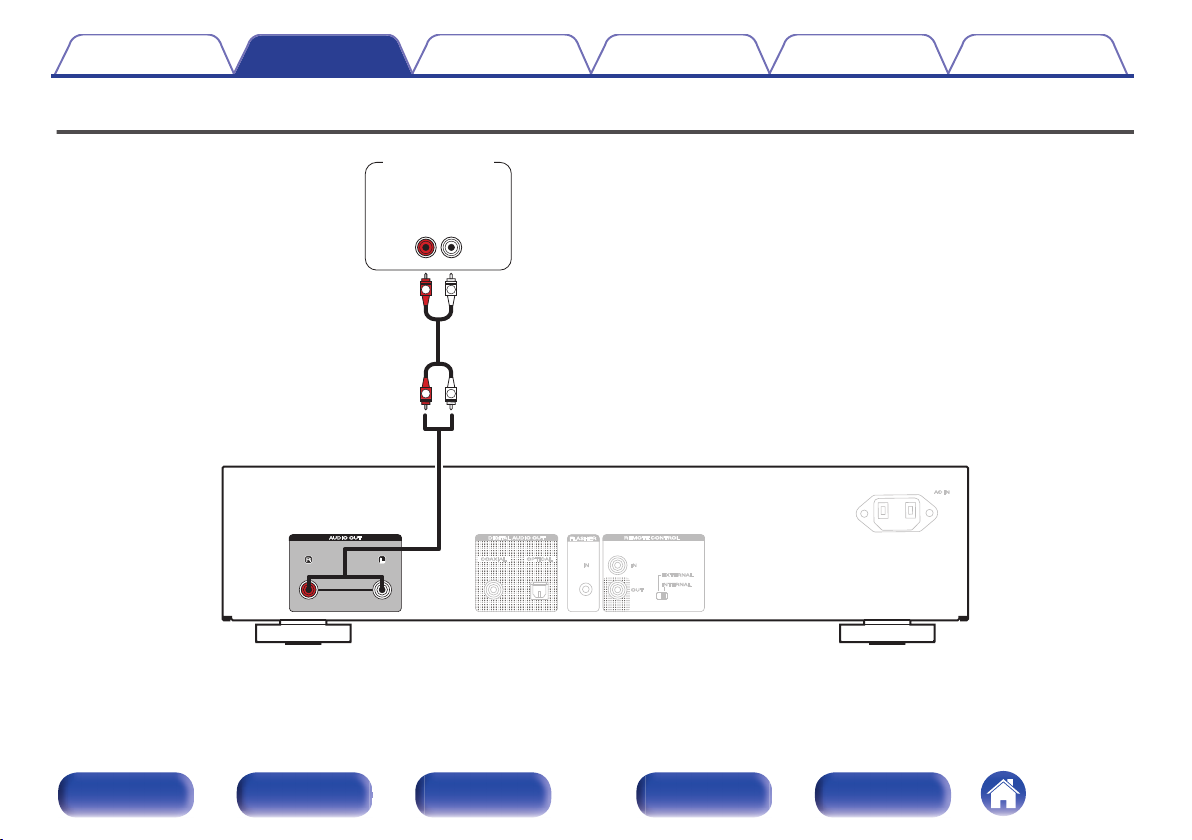
R
L
R
L
AUDIO
RL
IN
Amplifier
Contents
Connections Playback Settings Tips Appendix
Connecting an amplifier
.
Front panel Display Rear panel Remote Index
18
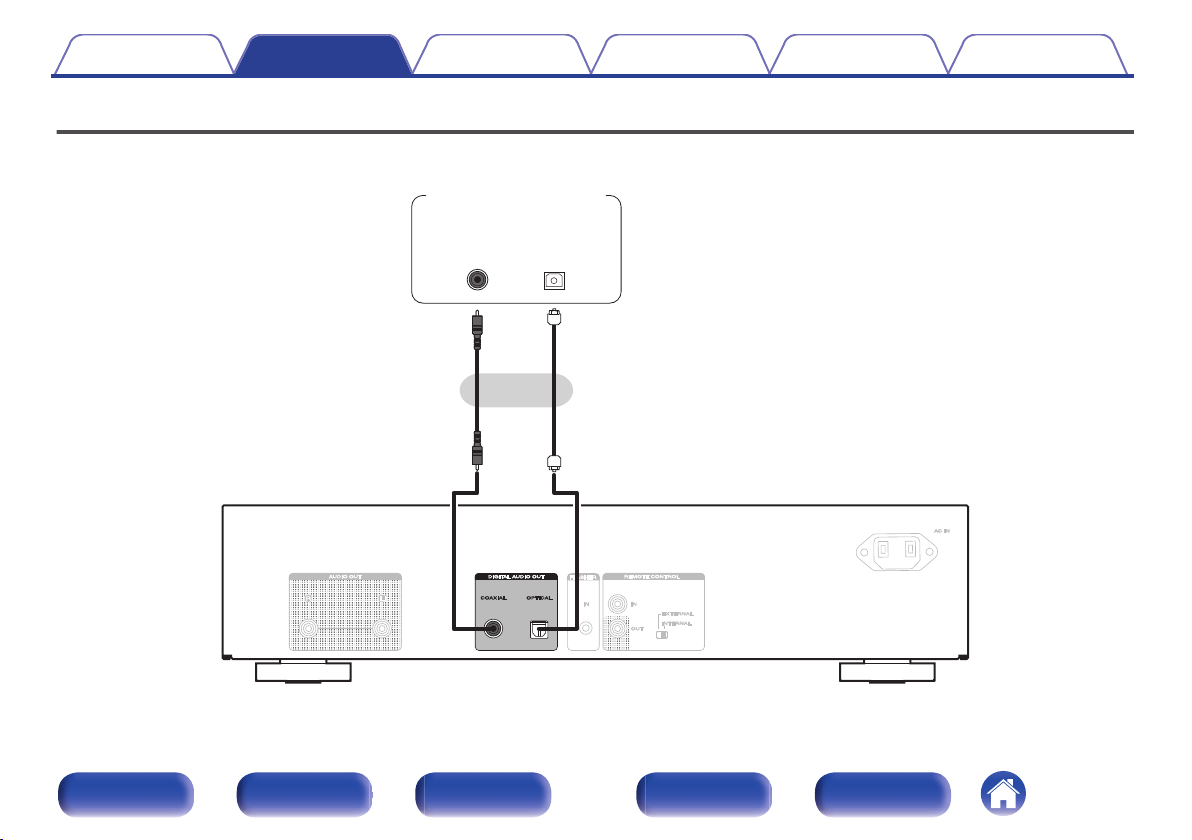
or
OPTICAL
IN
COAXIAL
IN
Amplifier /
D/A converter
Contents
Connections Playback Settings Tips Appendix
Connecting to a device with digital audio input connectors
You can enjoy digital audio playback by connecting an amplifier or D/A converter that has a digital audio connector to this unit.
.
Front panel Display Rear panel Remote Index
19
