Marantz CD6006 Owner Manual
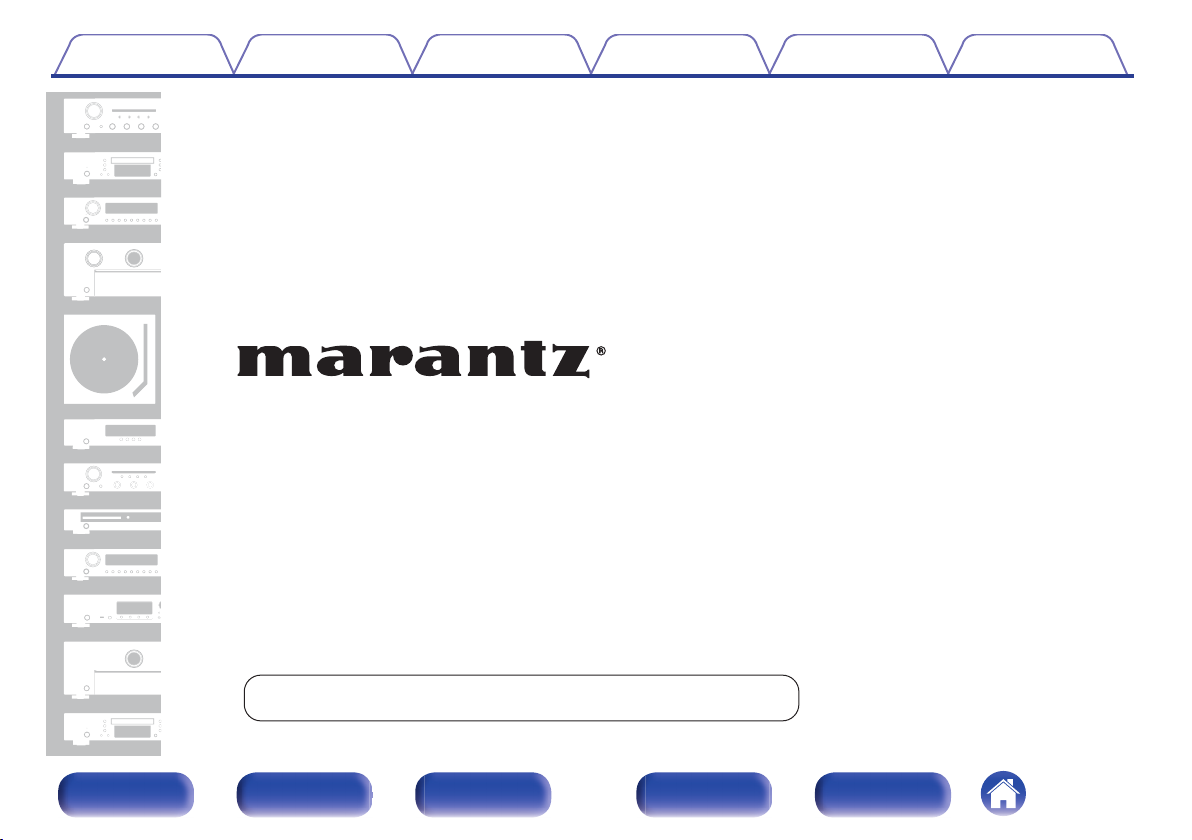
Contents Connections Playback Settings Tips Appendix
.
CD Player
CD6006
You can print more than one page of a PDF onto a single sheet of paper.
Front panel Display Rear panel Remote Index
1
Owner’s Manual
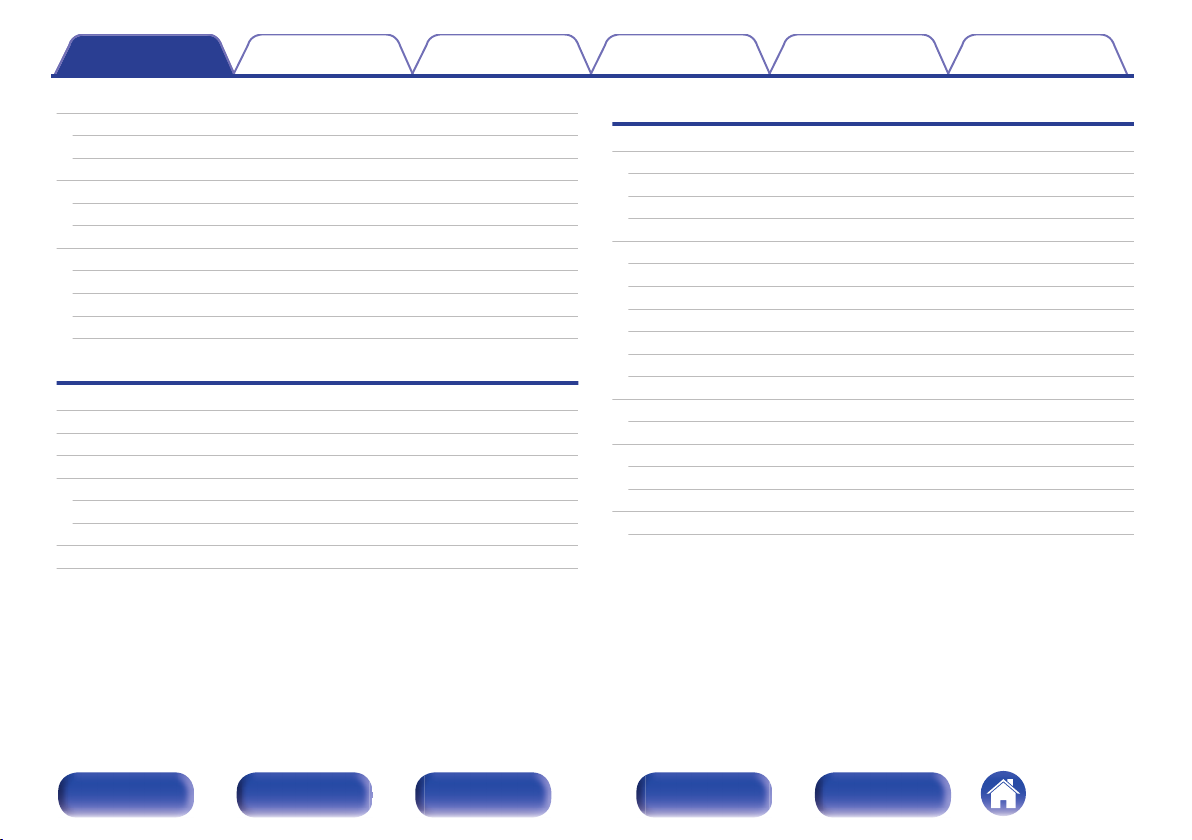
Contents Connections Playback Settings Tips Appendix
Contents
Accessories
Inserting the batteries
Operating range of the remote control unit
Features
High quality sound
High performance
Part names and functions
Front panel
Display
Rear panel
Remote control unit
Connections
Connecting to a stereo audio amplifier
Connecting to a device with digital audio input connectors
Connecting an iPod or USB memory device to the USB port
Connecting devices with remote control connectors
Connection
Setting
Connecting the timer device
Connecting the power cord
4
Playback
5
Basic operation
5
Turning the power on
6
Selecting the playback media mode
6
Switching the display’s brightness
6
Playing CDs
7
Playing CDs
7
A-B repeat playback
9
10
11
18
19
20
22
22
22
23
24
Playing tracks in a specific order (Program playback)
Skipping tracks you don’t want to hear (Delete program playback)
Rewinding tracks slightly to listen again (Quick replay)
Switching the display (CD-TEXT)
Playing DATA CDs (MP3, WMA and AAC files)
Playing files
Playing an iPod
Listening to music on an iPod
Setting operation mode (“On-Display” mode)
Playing a USB memory device
Playing files stored on USB memory devices
26
26
27
27
28
28
30
30
31
32
33
34
35
37
38
38
40
41
Front panel Display Rear panel Remote Index
2
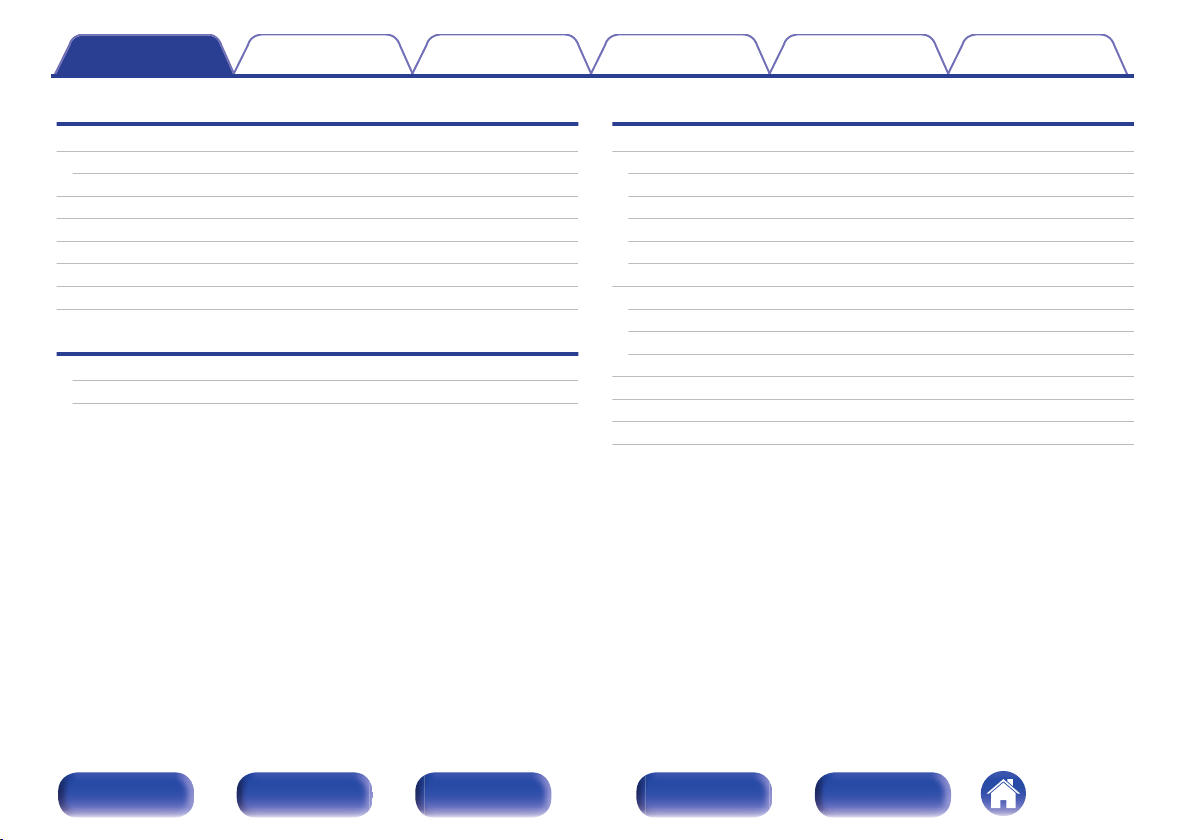
Contents Connections Playback Settings Tips Appendix
Settings
Menu map
Menu operation
H/P AMP GAIN
Digital Out
Timer Play
Resume Play
Quick Replay
Auto Standby
Tips
Tips
Troubleshooting
Appendix
43
Playable media
44
45
45
46
46
47
47
49
50
Discs
Files
USB memory device
Playback order of MP3/WMA/AAC/WAV files
About discs and files
Cautions on using media
Inserting a disc
How to handle media
Cleaning discs
Explanation of terms
Trademark information
Specifications
Index
55
55
55
56
58
58
59
59
60
60
61
62
63
66
Front panel Display Rear panel Remote Index
3
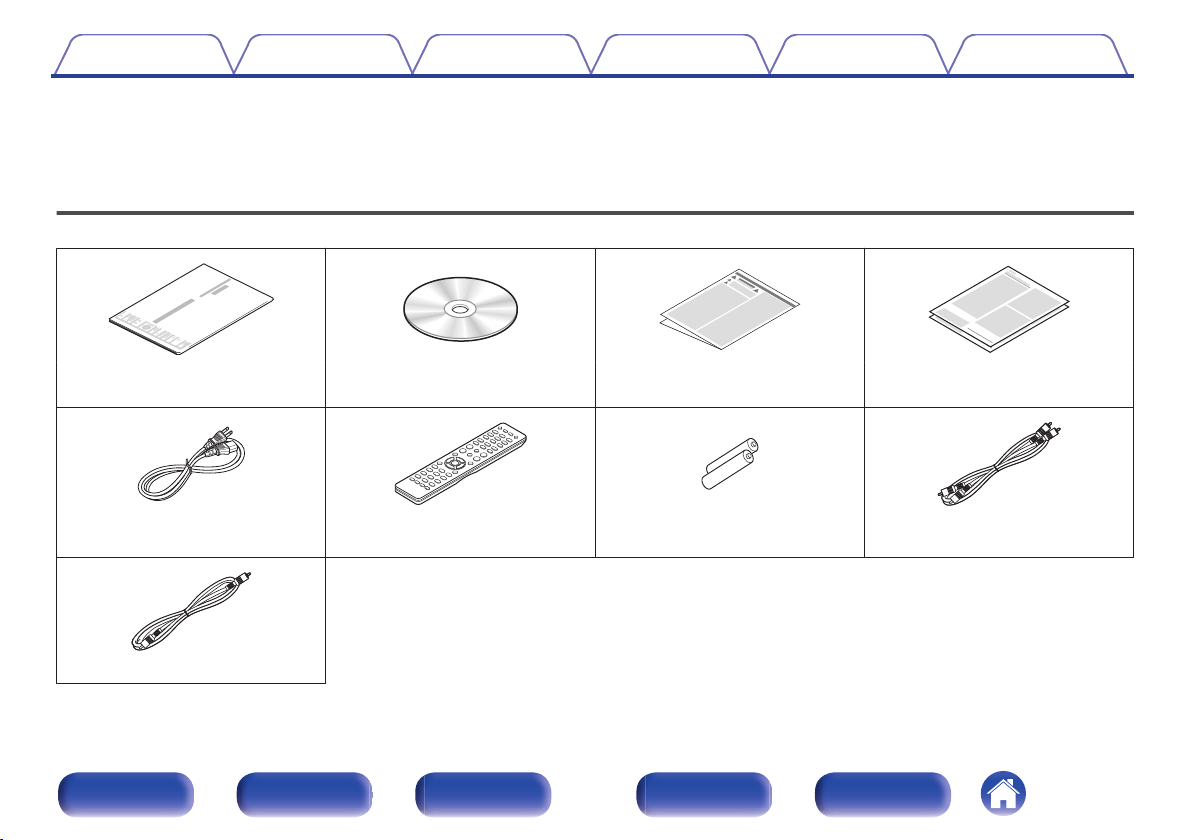
Contents Connections Playback Settings Tips Appendix
Thank you for purchasing this Marantz product.
To ensure proper operation, please read this owner’s manual carefully before using the product.
After reading this manual, be sure to keep it for future reference.
Accessories
Check that the following parts are supplied with the product.
.
.
Quick Start Guide CD-ROM
.
Safety Instructions Warranty (for USA/for CANADA)
(Owner’s Manual)
.
.
Power cord Remote control unit
.
R03/AAA batteries Audio cable
(RC003PMCD)
.
Remote connector cable
Front panel Display Rear panel Remote Index
4
.
.
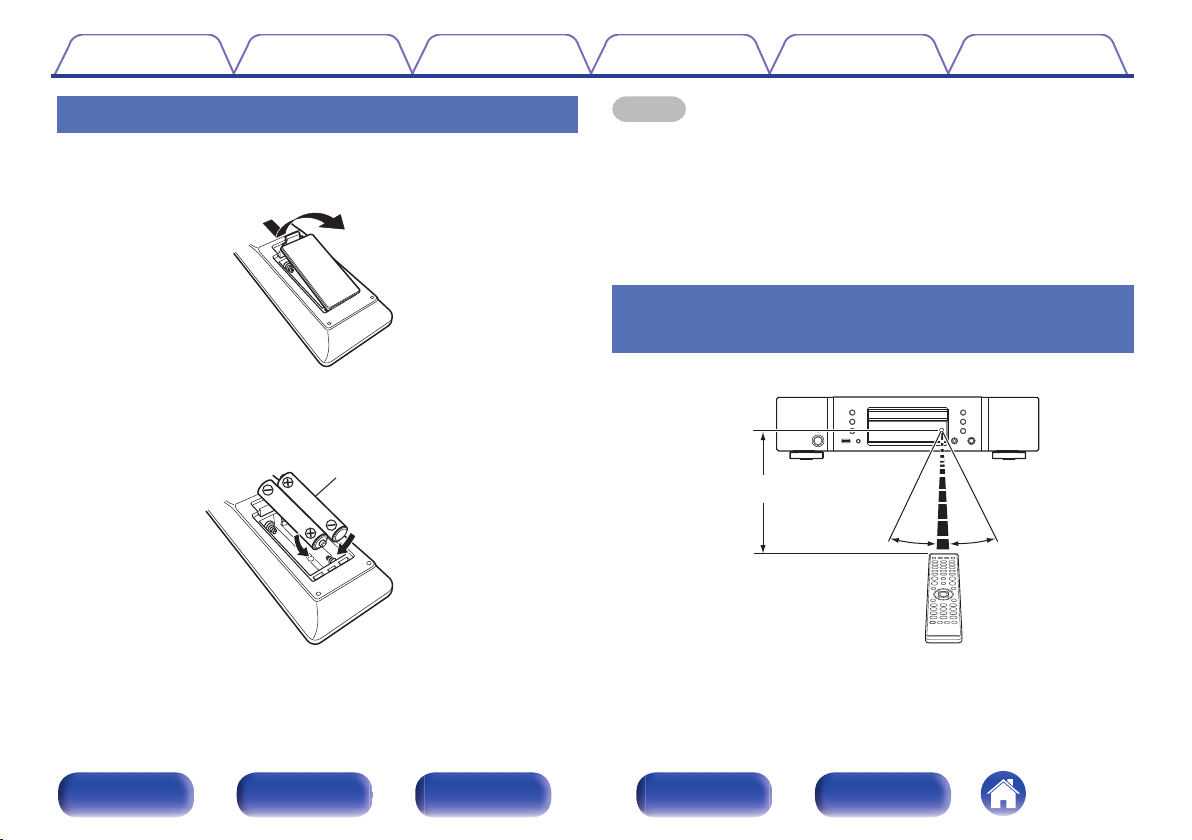
Batteries
Approx. 23 ft/7 m
30°
30°
Contents
Connections Playback Settings Tips Appendix
Inserting the batteries
Remove the rear lid in the direction of the arrow and
1
remove it.
Insert two batteries correctly into the battery
2
compartment as indicated.
Put the rear cover back on.
3
.
NOTE
To prevent damage or leakage of battery fluid:
0
Do not use a new battery together with an old one.
0
Do not use two different types of batteries.
0
Remove the batteries from the remote control unit if it will not be in use for long
0
periods.
If the battery fluid should leak, carefully wipe the fluid off the inside of the battery
0
compartment and insert new batteries.
Operating range of the remote control
unit
.
Point the remote control unit at the remote sensor when operating it.
.
Front panel Display Rear panel Remote Index
5
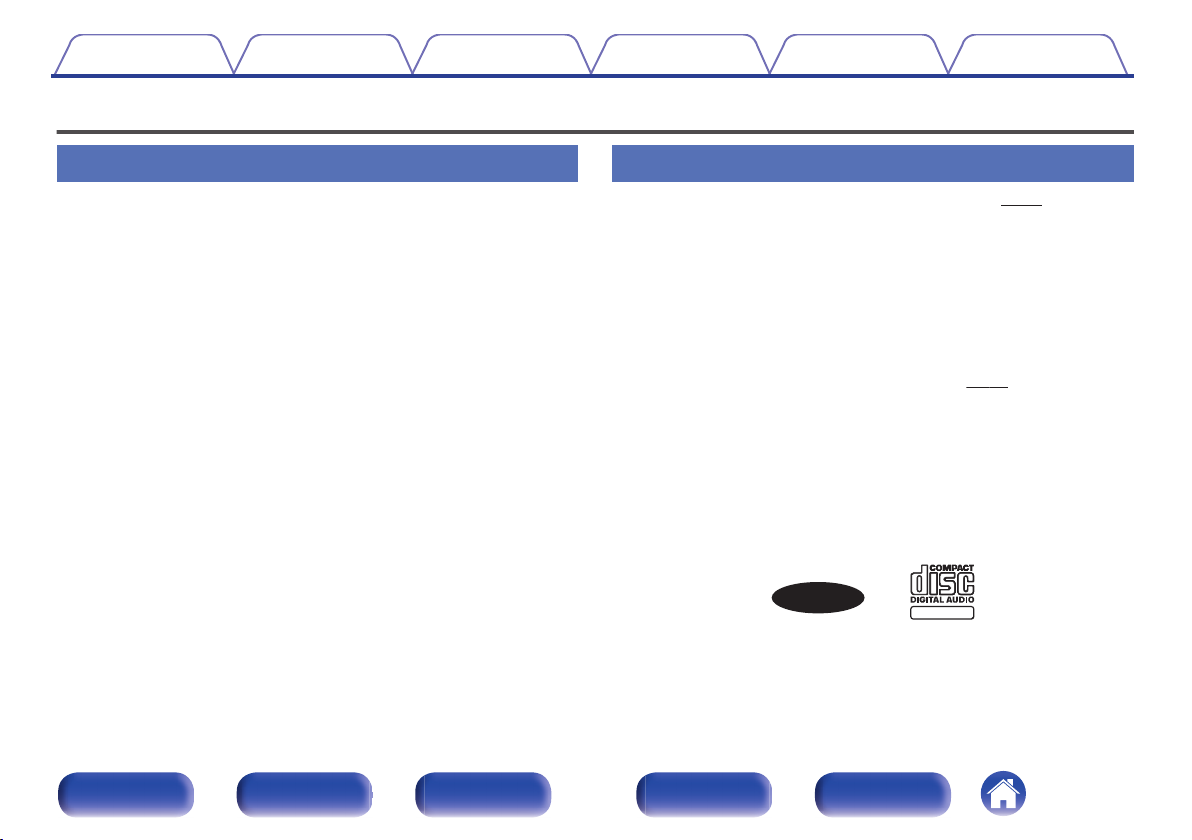
CD TEXT
TEXT
Contents Connections Playback Settings Tips Appendix
Features
High quality sound
0
Using Marantz original HDAM® SA2 circuit
The unit uses an HDAM® SA2 circuit, whose quality has been proved in
Super Audio CD players and high-end amplifiers, as a high-speed
buffer amplifier.
You can enjoy the high speed and high-quality sound like that produced
by high-end equipment.
Incorporates a Cirrus Logic advanced D/A converter, CS4398
0
A D/A converter is an essential element for the audio quality of a CD
player. The CS4398 Cirrus Logic D/A Converter, which has a reputation
for high precision and has been adopted for other Marantz Super Audio
CD players, is adopted for this unit.
High grade headphone circuit
0
The high-grade headphone circuit incorporates a high-speed buffer
amplifier to enable headphone listening of high quality sound
reproduction, late at night or in other such situations.
High performance
Supports MP3, WMA and AAC file playback (v p. 34)
0
MP3, WMA and AAC files that have been recorded onto CD-R or CDRW discs can be played back on this CD player.
Plays USB audio sources (MP3/WMA/AAC/WAV) and iPod
0
This unit can play back MP3, WMA, WAV and AAC files by connecting
an USB device or iPod to its USB port.
Gain selector function
0
This unit has a gain control function with three levels that can be
switched according to the characteristics of the connected headphones.
Quick replay function (Audio CDs only)
0
Simply press the Q.REPLAY button on the remote control during
playback, and the track rewinds the set amount of time (setting range:
5-60 seconds), and resumes playing from the rewind point.
Supports CD-TEXT display
0
CD-Text is an extension to the existing audio CD standard that enables
text information, such as the name of the artist, album title and song
titles to be stored on an audio CD. CDs with the following logos support
this function.
.
Large 16-character / 2-line display
0
Text information appears on the large display during MP3 or iPod
playback.
(v p. 32)
Front panel Display Rear panel Remote Index
6
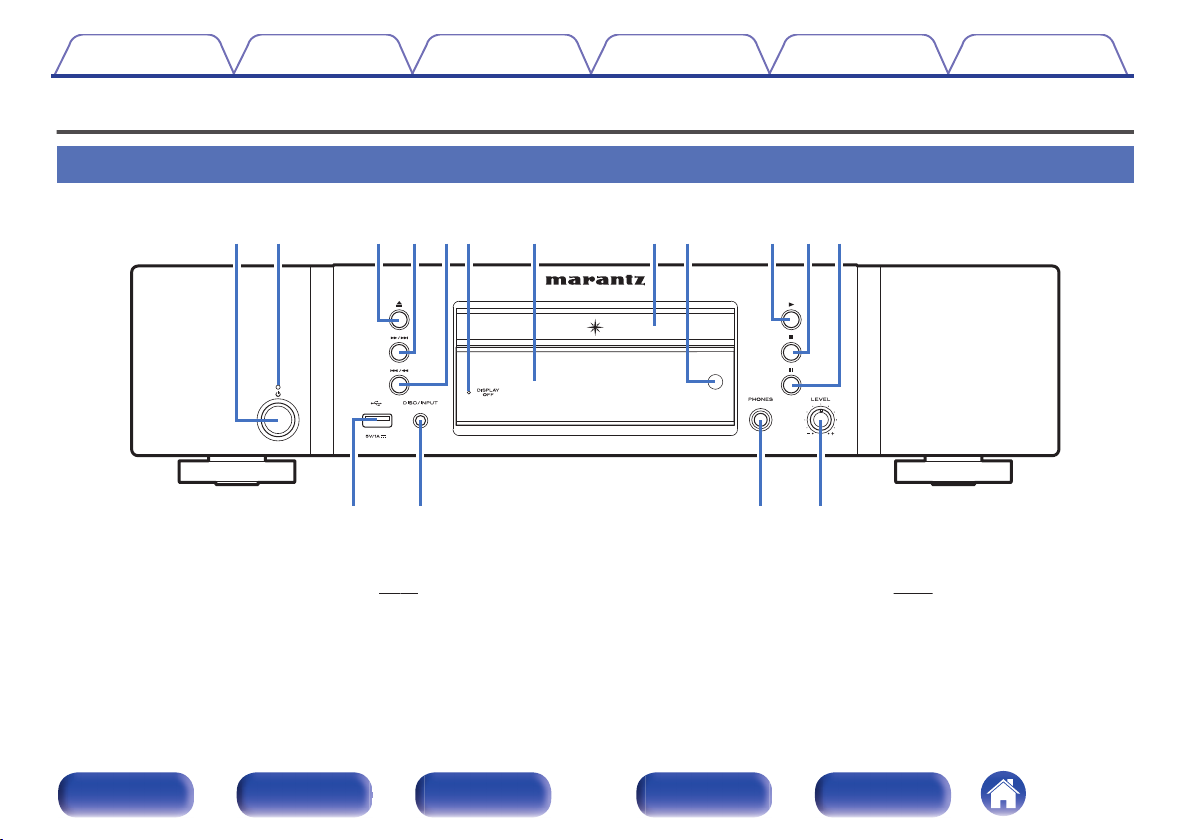
wq e i
Q
3
ouyQ0 Q1 Q2rt
Q
4
Q
5
Q
6
Contents Connections Playback Settings Tips Appendix
Part names and functions
Front panel
.
Power operation button (X)
A
This turns the power on/off (standby). (v p. 26)
Power indicator
B
This is lit as follows according to the power status:
Power on : Off
0
Standby : Red
0
iPod charge standby : Orange
0
Front panel Display Rear panel Remote Index
Disc tray open/close button (5)
C
Opens and closes the disc tray. (v p. 28)
Fast-forward/Forward-skip button (7/9)
D
Plays the next track. Press and hold to fast-forward the track.
7
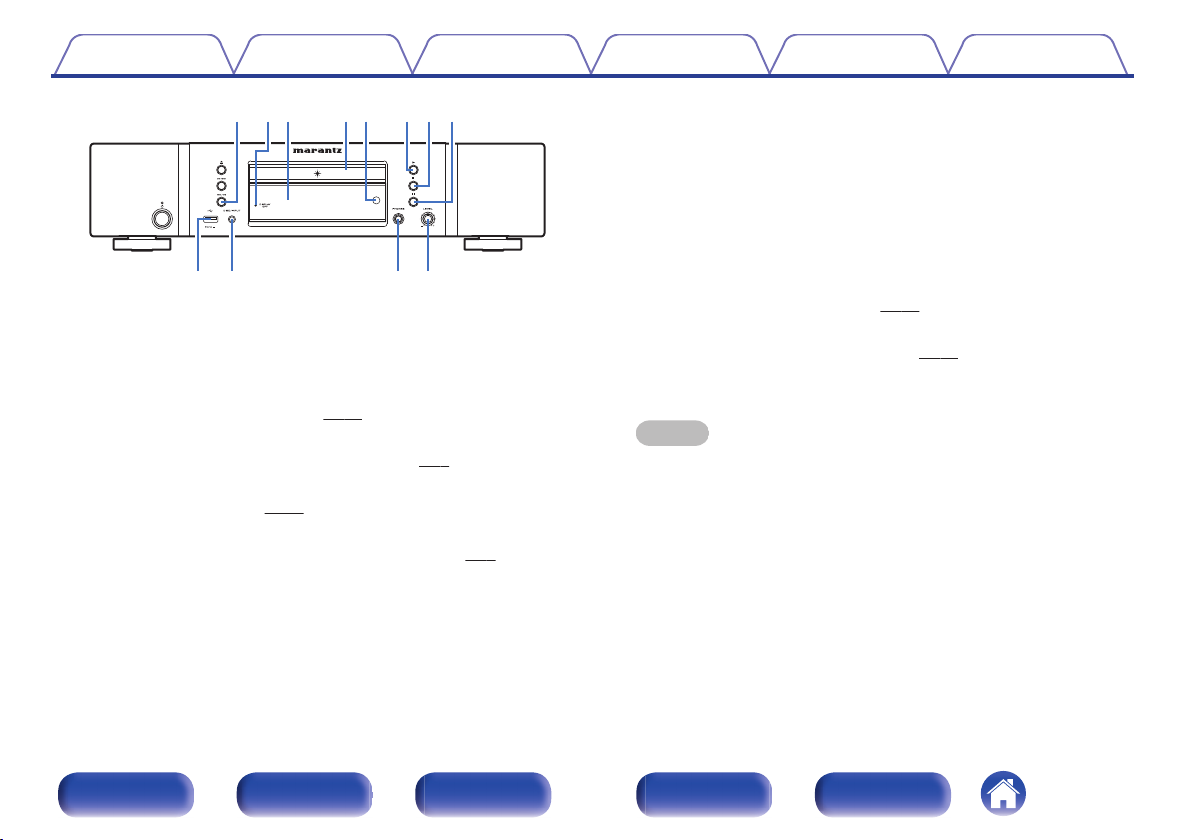
iouyQ0 Q1 Q2t
Q4 Q5 Q6Q3
Contents
.
Fast-reverse/Reverse-skip button (8/6)
E
Connections Playback Settings Tips Appendix
Returns to the start of the currently playing track. Press and hold to fastreverse the track.
DISPLAY OFF indicator
F
Lights when the display is off. (v
Display
G
This displays various pieces of information. (v
Disc tray
H
p. 27)
p. 9)
Used to insert a disc. (v p. 28)
Remote control sensor
I
This receives signals from the remote control unit. (v
p. 5)
Play button (1)
J
Playback starts.
Stop button (2)
K
Stops playback.
Pause button (3)
L
Pauses playback.
USB port
M
Used to connect USB storages (such as USB memory devices) and the
USB cable supplied with iPod. (v
DISC/INPUT button
N
p. 20)
Used to select the playback source. (v p. 27)
Headphones jack (PHONES)
O
Used to connect headphones.
NOTE
To prevent hearing loss, do not raise the volume level excessively when using
0
headphones.
Headphone volume control knob (LEVEL)
P
Adjusts the headphone volume.
Front panel Display Rear panel Remote Index
8
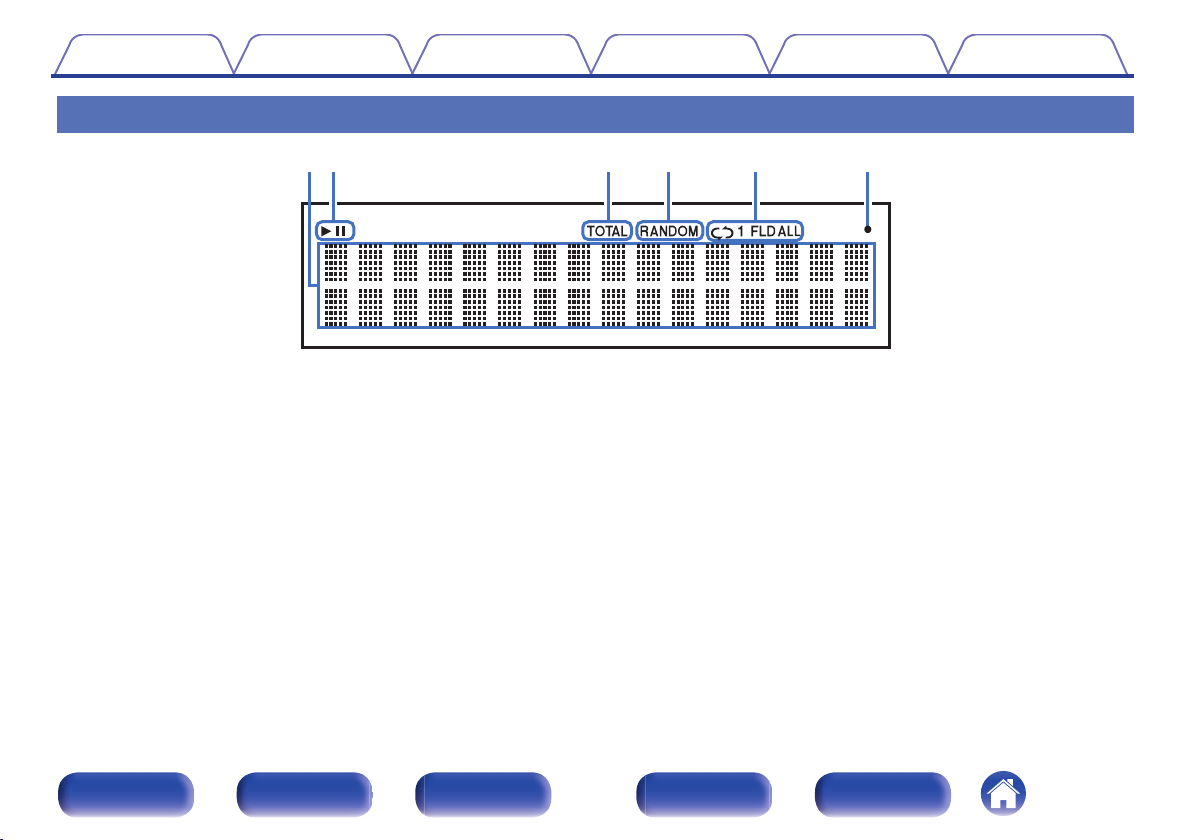
wq
t
y
er
Contents Connections Playback Settings Tips Appendix
Display
.
Information display
A
Displays various information or playback elapsed time and so on of the
disc.
Playback mode indicators
B
1 : Lights up during playback.
3 : Lights up during pause.
TOTAL indicator
C
Lights when the total number of tracks and total time of the CD are
displayed.
Front panel Display Rear panel Remote Index
RANDOM indicator
D
Lights during random playback.
Repeat mode indicators
E
Lights to match the repeat mode settings.
Remote control signal reception indicator
F
Lights when a signal is received from the remote control.
9
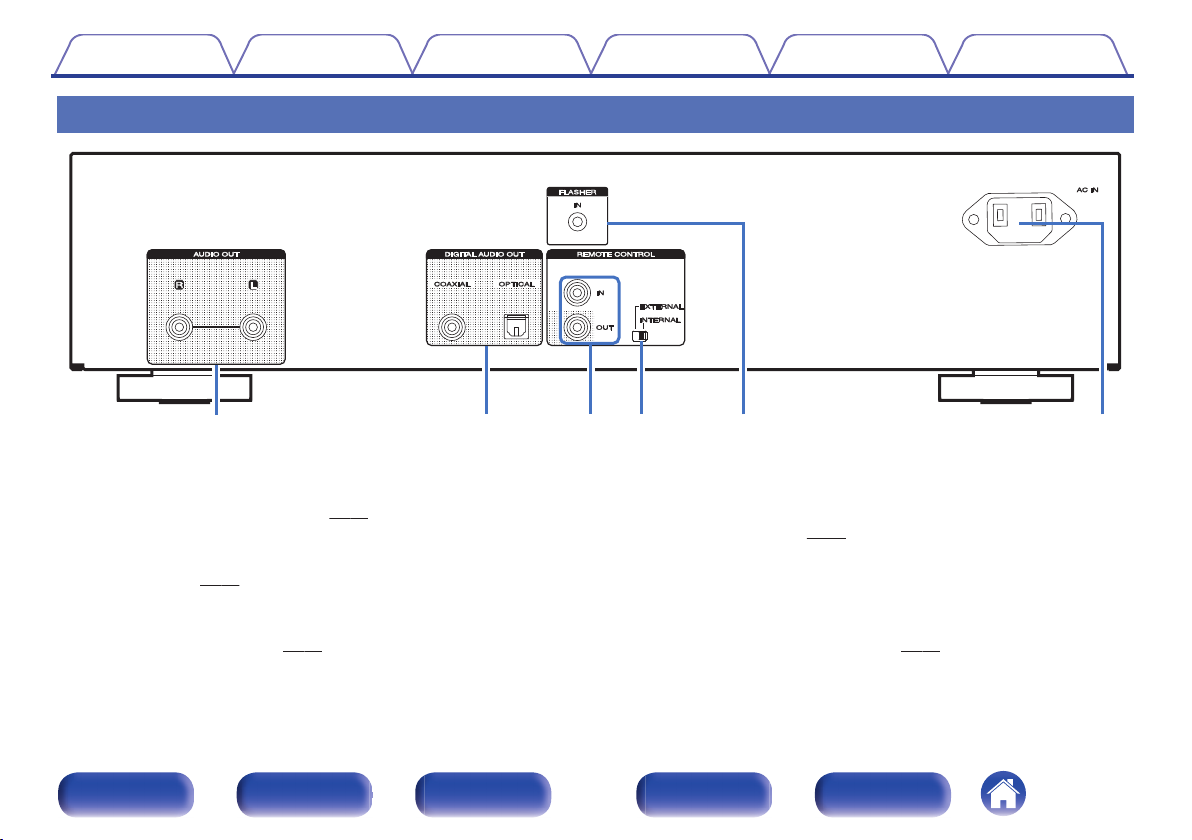
ywer
q
t
Contents Connections Playback Settings Tips Appendix
Rear panel
.
AUDIO OUT connectors
A
Used to connect devices equipped with analog audio inputs connectors
or an external power amplifier. (v p. 18)
DIGITAL AUDIO OUT connectors (COAXIAL/OPTICAL)
B
Used to connect an AV receiver or D/A converter that has a digital input
connectors. (v p. 19)
REMOTE CONTROL jacks
C
Used to connect to a Marantz amplifier that is compatible with the
remote control function. (v p. 22)
Front panel Display Rear panel Remote Index
EXTERNAL/INTERNAL switch
D
Turn this switch to “EXTERNAL” to operate the unit by pointing the
remote control at the amplifier connected to this unit using the remote
control connection. (v p. 22)
FLASHER IN jack
E
Used when using a control BOX or other such control devices to control
this unit.
AC inlet (AC IN)
F
Used to connect the power cord. (v
10
p. 24)
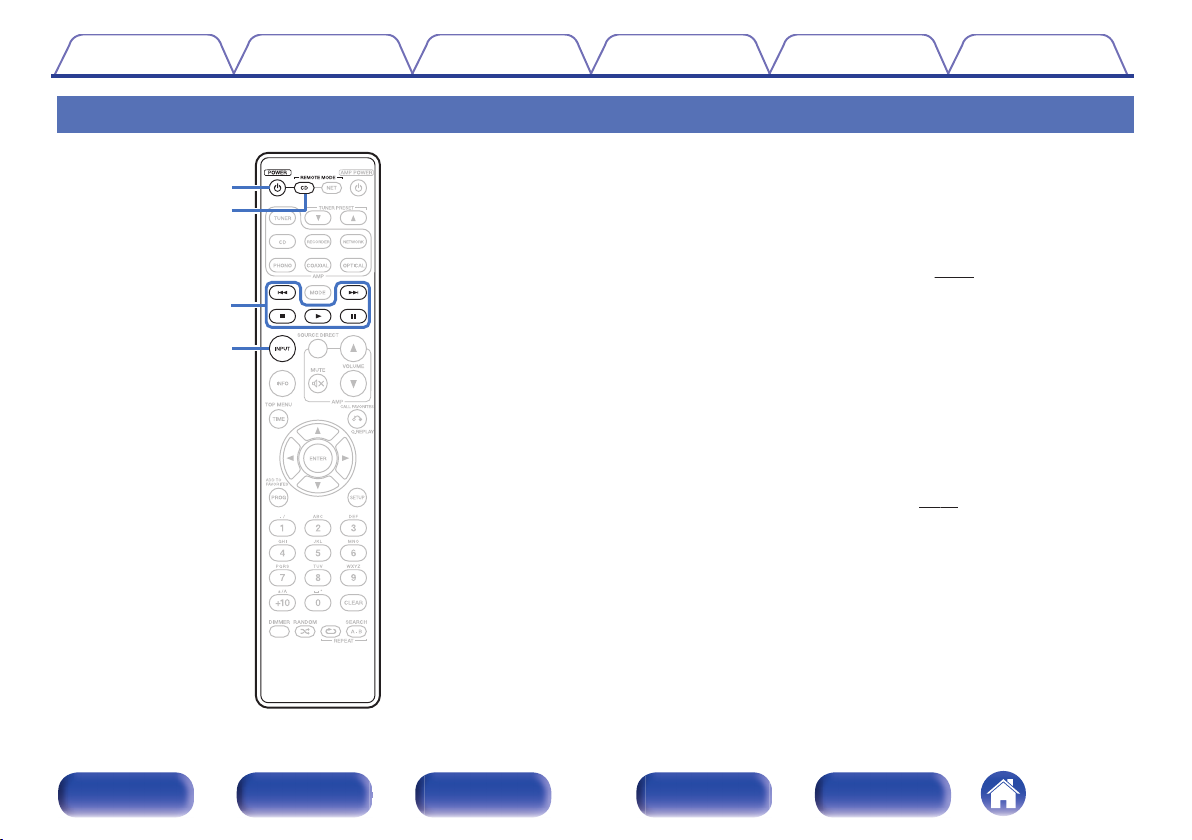
w
q
e
r
Contents Connections Playback Settings Tips Appendix
Remote control unit
o
Operating this unit
To operate CD player, press REMOTE MODE CD button to switch the
remote control to the CD operation mode.
REMOTE MODE CD button lights for approximately two seconds.
0
Power operation button (POWER X)
A
This turns the power on/off (standby). (v p. 26)
Remote mode select button (REMOTE MODE CD)
B
This switches the remote control operating mode to CD.
System buttons
C
These perform playback related operations.
Skip buttons (8 / 9)
0
Stop button (2)
0
Play button (1)
0
Pause button (3)
0
Media mode select button (INPUT)
D
Used to select the playback source. (v
p. 27)
.
Front panel Display Rear panel Remote Index
11
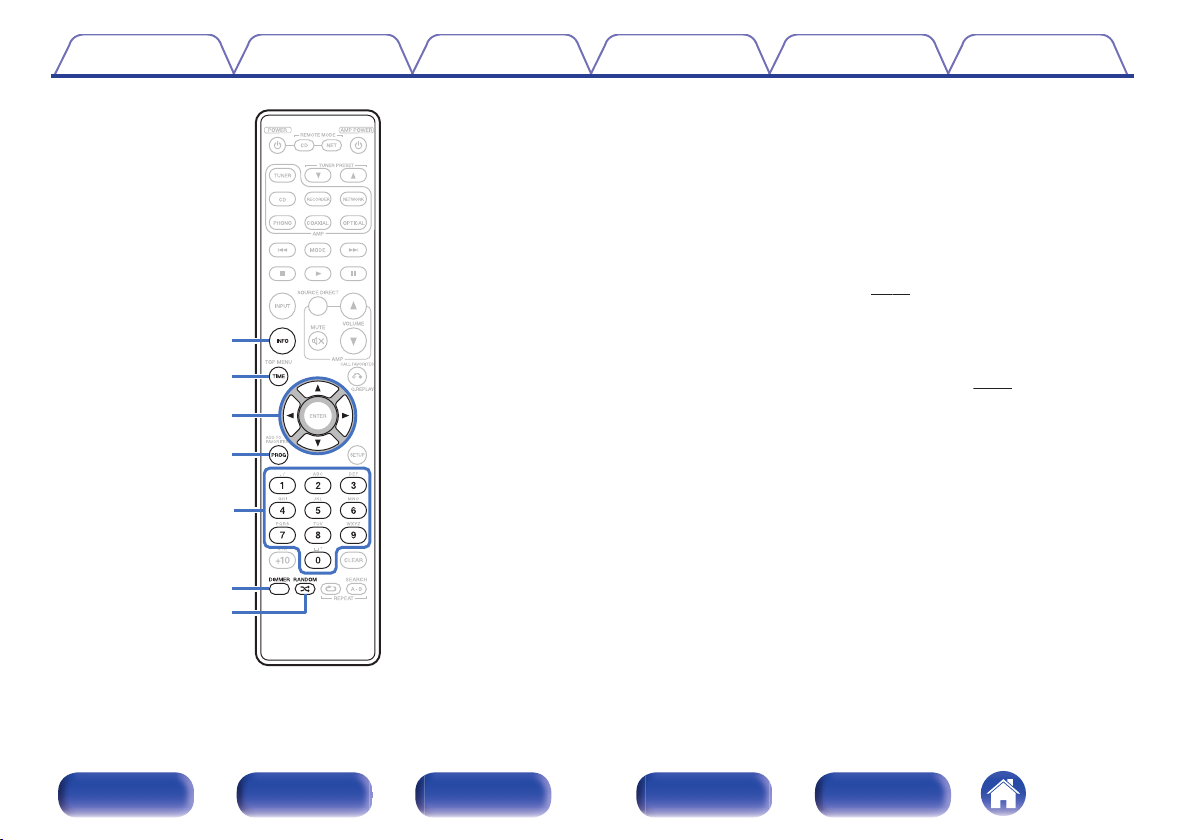
i
u
y
t
Q1
o
Q0
Contents
Connections Playback Settings Tips Appendix
Information button (INFO)
E
This switches the track information shown in the display during
playback.
TIME button
F
This switches the playback time display.
Cursor buttons (uio p)
G
These select items.
Program button (PROG)
H
This sets program playback. (v
Number buttons (0 – 9)
I
These enter letters or numbers into the unit.
DIMMER button
J
This switches the brightness of the display. (v
K
RANDOM button (P)
Switches the random playback.
p. 30)
p. 27)
.
Front panel Display Rear panel Remote Index
12
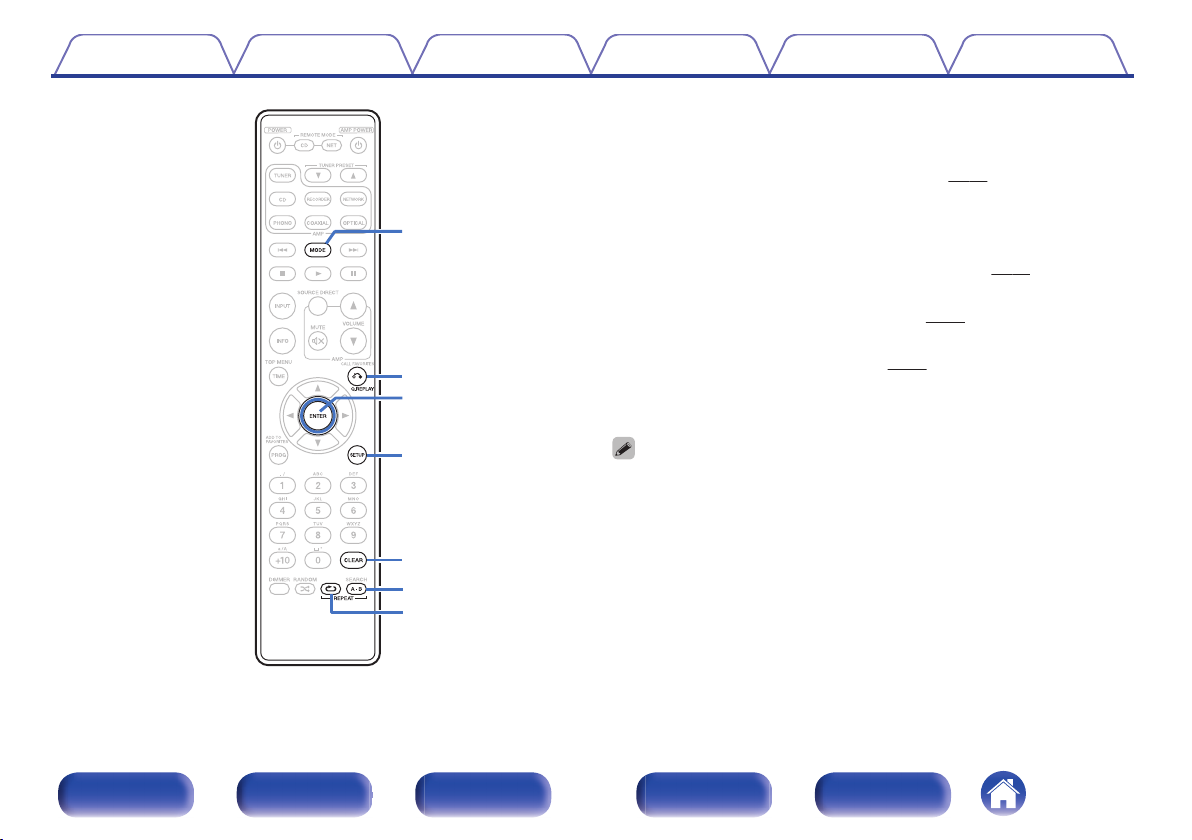
Q6
Q7
Q8
Q3
Q5
Q4
Q2
Contents Connections Playback Settings Tips Appendix
Playback mode switching button (MODE)
L
This switches the playback mode.
Q.REPLAY button
M
p. 32)
p. 44)
Rewinding tracks slightly to listen again. (v
ENTER button
N
This determines the selection.
SETUP button
O
This displays the setting menu on the display. (v
CLEAR button
P
This clears the program registration. (v p. 31)
REPEAT A-B button
Q
This sets A-B repeat playback. (v
R
REPEAT button (L)
Switches the repeat playback.
The amp and tuner can be operated with the amp operation buttons even when the
0
remote control mode is CD.
p. 30)
.
Front panel Display Rear panel Remote Index
13

r
y
e
w
q
t
Contents Connections Playback Settings Tips Appendix
o
Amplifier and Tuner operations
A Marantz amplifier and tuner can be operated.
Input source select buttons
A
SOURCE DIRECT button
B
MUTE button (:)
C
AMP POWER button (X)
D
TUNER PRESET buttons (df)
E
VOLUME buttons (df)
F
.
Front panel Display Rear panel Remote Index
14
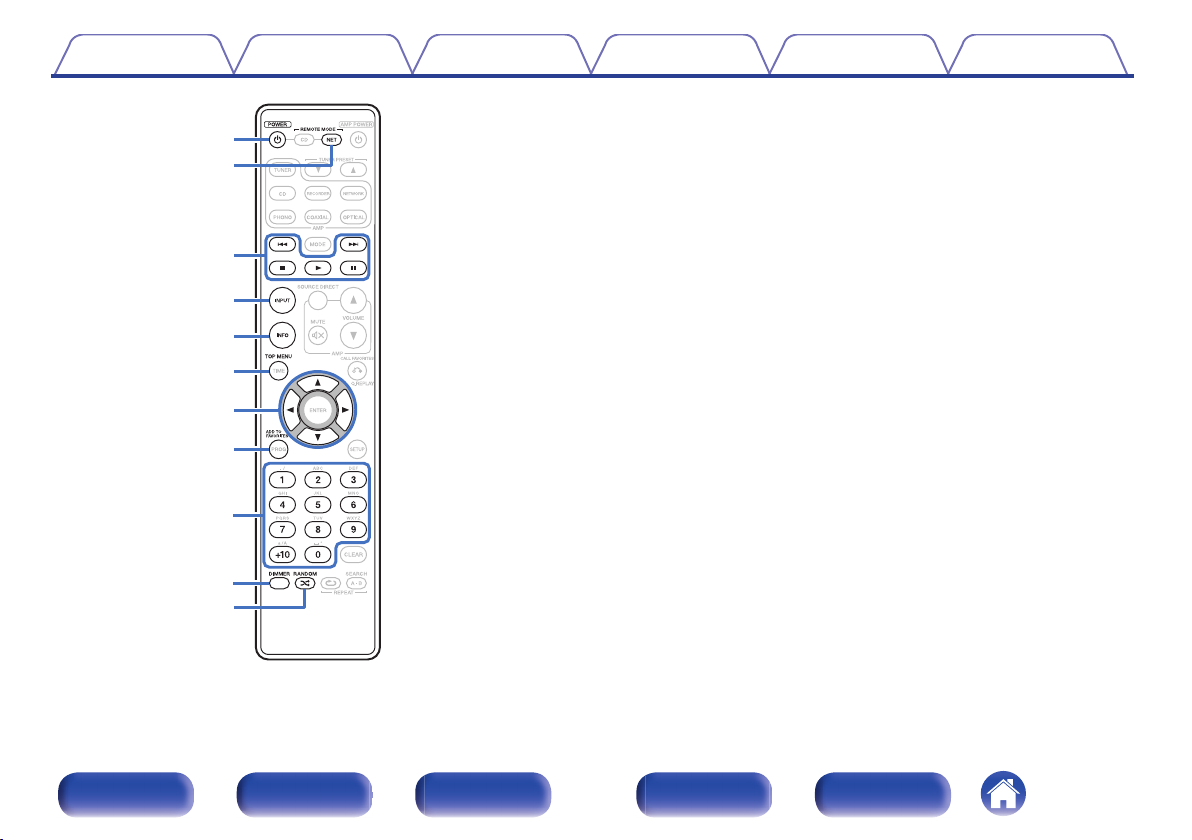
o
Q0
Q1
u
w
e
q
t
y
r
i
Contents
Connections Playback Settings Tips Appendix
o
Network audio player operations
To operate a Marantz network audio player, press the REMOTE
MODE NET button to switch the remote control to the network audio
player operation mode.
REMOTE MODE NET button lights for approximately two seconds.
0
POWER button (X)
A
Remote mode select button (REMOTE MODE NET)
B
System buttons
C
Skip buttons (8 / 9)
0
Stop button (2)
0
Play button (1)
0
Pause button (3)
0
Media mode select button (INPUT)
D
Information button (INFO)
E
TOP MENU button
F
Cursor buttons (uio p)
G
ADD TO FAVORITES button
H
Number buttons (0 – 9, +10)
I
DIMMER button
J
K
RANDOM button (P)
.
Front panel Display Rear panel Remote Index
15
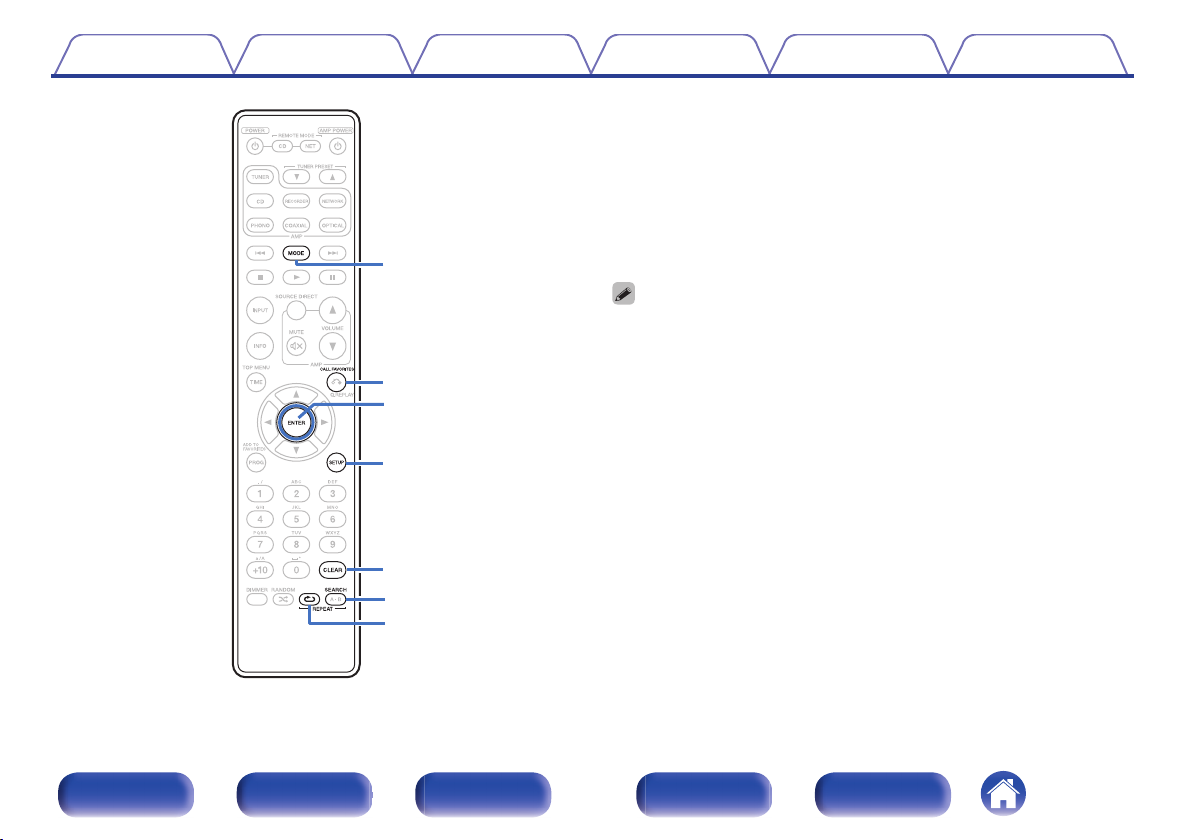
Q3
Q5
Q6
Q7
Q8
Q4
Q2
Contents
Connections Playback Settings Tips Appendix
MODE button
L
CALL FAVORITES button
M
ENTER button
N
SETUP button
O
CLEAR button
P
SEARCH button
Q
R
REPEAT button (L)
The amp and tuner can be operated with the amp operation buttons even when the
0
remote control mode is “NET”.
When using it, also refer to the operating instructions of the other devices.
0
.
Front panel Display Rear panel Remote Index
16
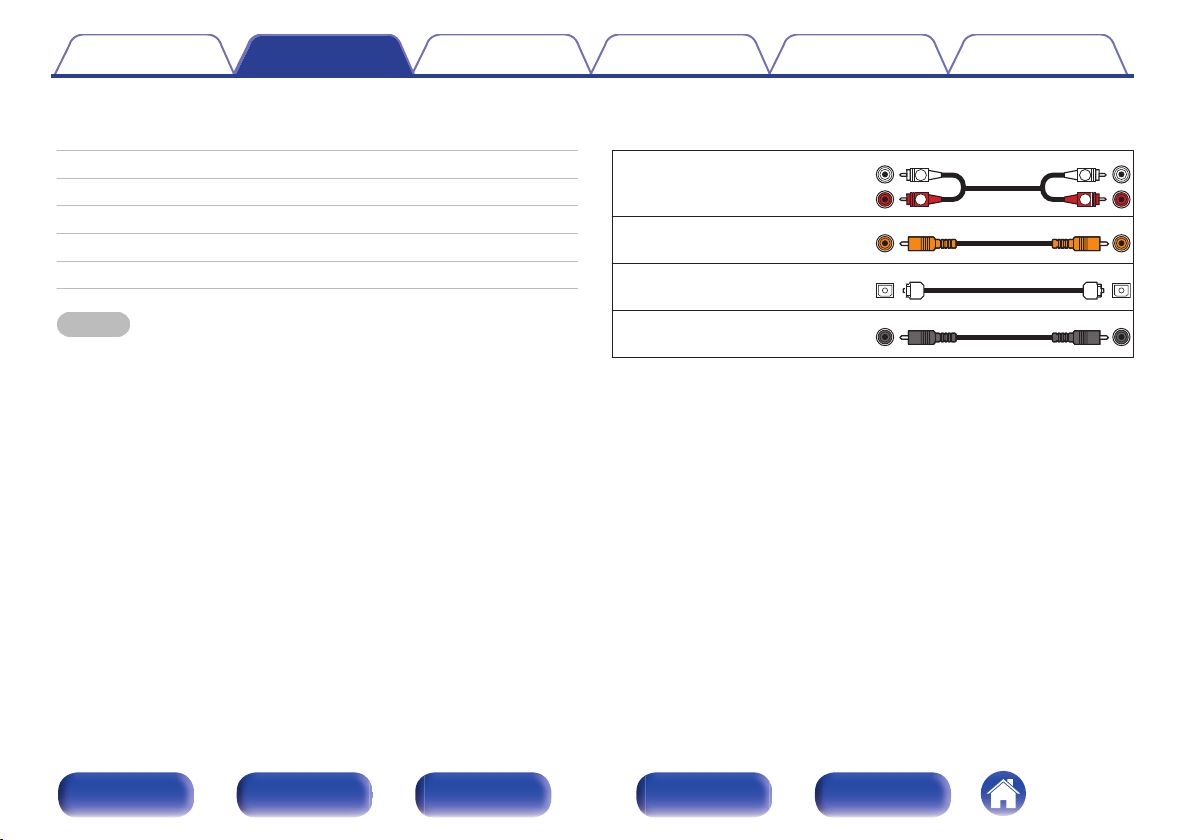
R
L
R
L
Contents Connections Playback Settings Tips Appendix
Connections
o
Contents
Connecting to a stereo audio amplifier 18
Connecting to a device with digital audio input connectors 19
Connecting an iPod or USB memory device to the USB port 20
Connecting devices with remote control connectors 22
Connecting the timer device 23
Connecting the power cord 24
NOTE
Do not plug in the power cord until all connections have been completed.
0
Do not bundle power cords together with connection cables. Doing so can result in
0
noise.
o
Cables used for connections
Provide necessary cables according to the devices you want to connect.
Audio cable (supplied)
.
Remote connector cable (supplied)
Optical cable (Sold separately)
.
.
Coaxial digital cable
(Sold separately)
.
Front panel Display Rear panel Remote Index
17
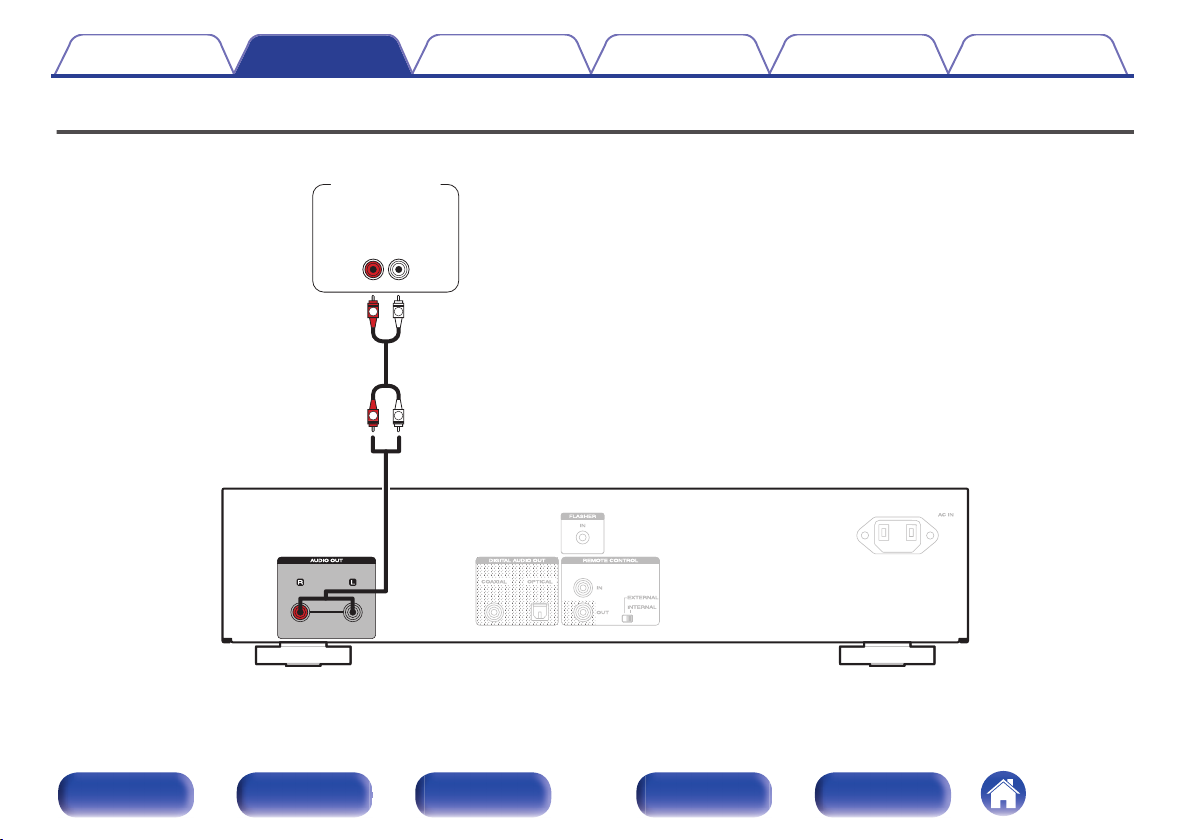
R
L
R
L
AUDIO
RL
IN
Amplifier
Contents
Connections Playback Settings Tips Appendix
Connecting to a stereo audio amplifier
Use this connection for audio playback via an amplifier.
.
Front panel Display Rear panel Remote Index
18
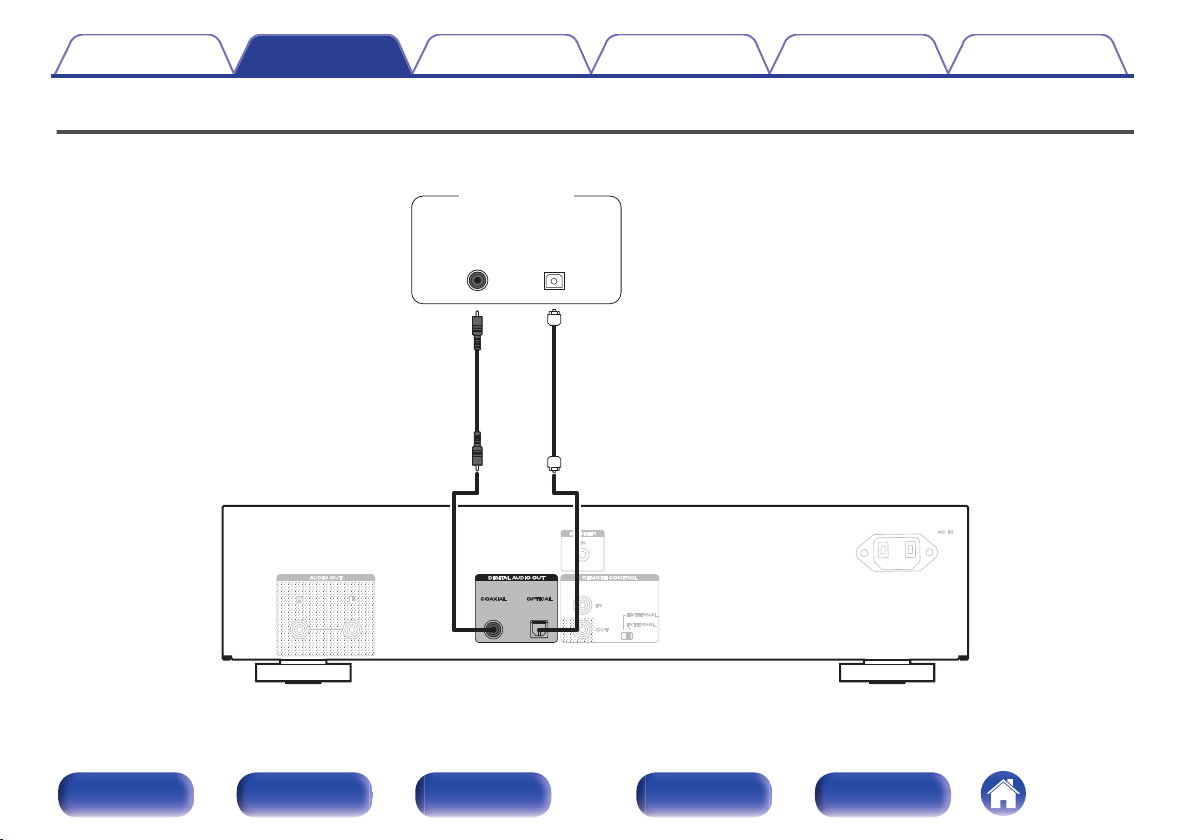
OPTICAL
IN
COAXIAL
IN
AV receiver /
D/A converter
Contents
Connections Playback Settings Tips Appendix
Connecting to a device with digital audio input connectors
You can enjoy digital audio playback by connecting an AV receiver or D/A converter that has a digital audio terminal to this unit.
.
Front panel Display Rear panel Remote Index
19
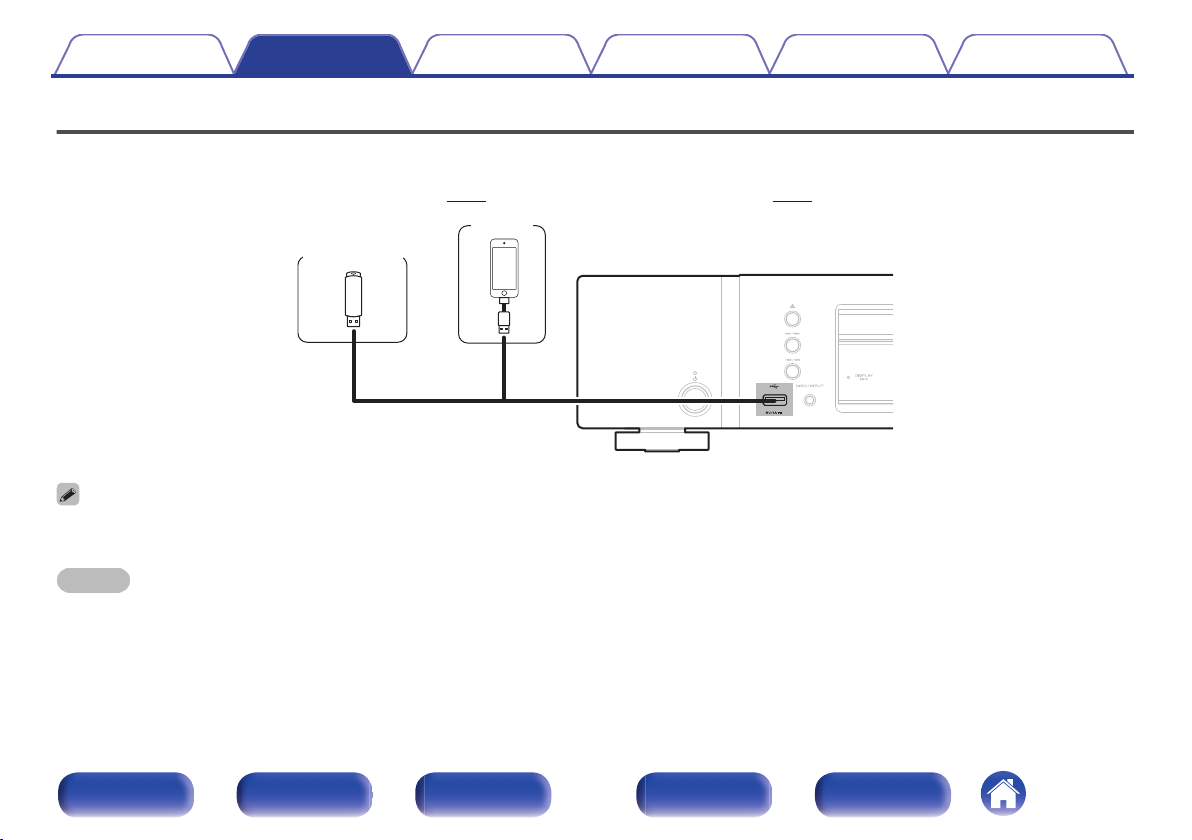
or
iPod
USB memory
device
Contents Connections Playback Settings Tips Appendix
Connecting an iPod or USB memory device to the USB port
You can enjoy music stored on an iPod/iPhone or USB memory device.
To connect an iPod/iPhone to this unit, use the USB adapter cable that was supplied with the iPod/iPhone.
0
For operating instructions, see “Playing an iPod” (v
0
.
Marantz does not guarantee that all USB memory devices will operate or receive power. When using a portable USB hard disk drive (HDD) which came with an AC adapter,
0
use that device’s supplied AC adapter.
NOTE
USB memory devices will not work via a USB hub.
0
It is not possible to use this unit by connecting the unit’s USB port to a PC via a USB cable.
0
Do not use an extension cable when connecting a USB memory device. This may cause radio interference with other devices.
0
p. 37) or “Playing a USB memory device” (v p. 40).
Front panel Display Rear panel Remote Index
20
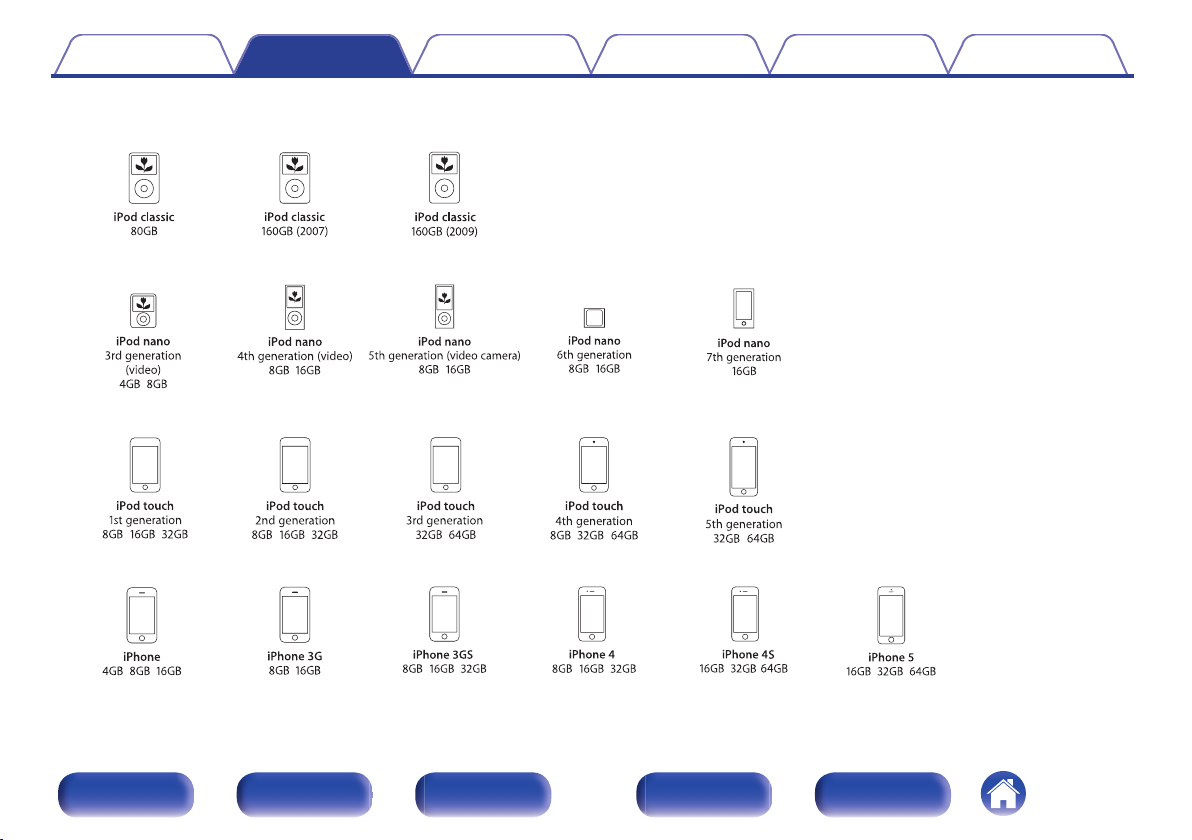
Supported iPod/iPhone models
• iPod classic
• iPod nano
• iPod touch
• iPhone
o
Contents
Connections Playback Settings Tips Appendix
.
Front panel Display Rear panel Remote Index
21
