Marantz CD6005 Owner Manual
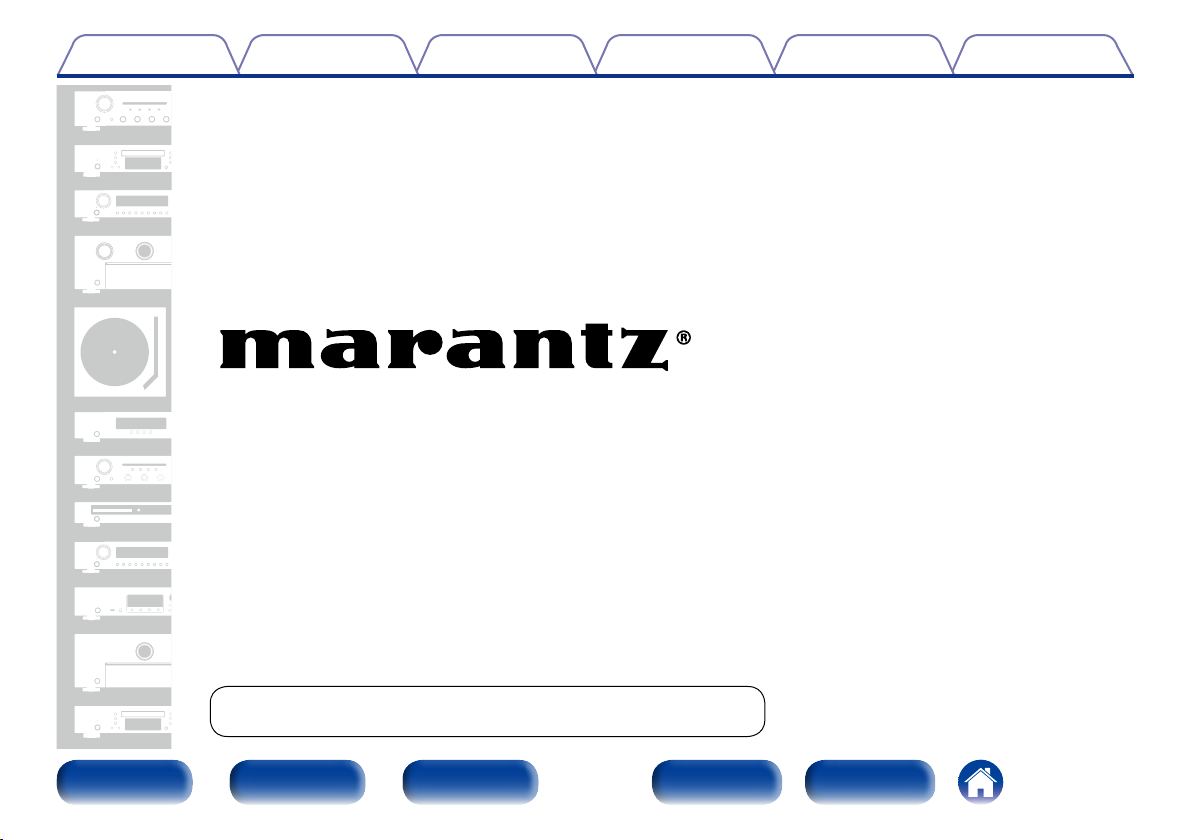
Contents
TipsSettingsPlaybackConnections
CD Player
CD6005
Appendix
You can print more than one page of a PDF onto a single sheet of paper.
Front panel Display Rear panel IndexRemote
Owner’s Manual
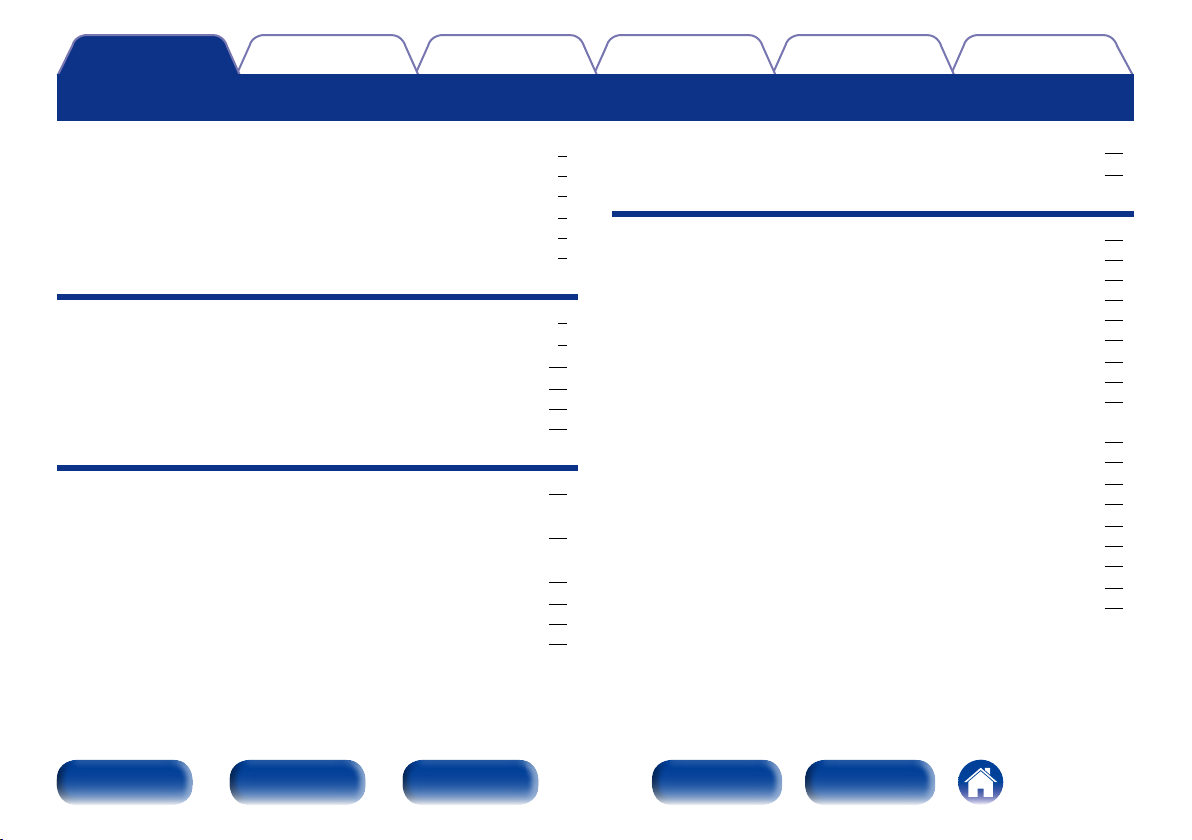
Contents
Contents
TipsSettingsPlaybackConnections
Appendix
Accessories ························································································ 4
Inserting the batteries ······································································ 5
Operating range of the remote control unit ····································· 5
Features ······························································································ 6
High quality sound ············································································ 6
High performance ············································································ 6
Part names and functions
Front panel ························································································ 7
Display ································································································ 9
Rear panel ························································································ 10
Remote control unit ······································································ 11
Amplifier and Tuner operation ························································ 14
Network audio player operation ····················································· 15
Connections
Connecting to a stereo audio amplifier ·································· 17
Connecting to a device with digital audio
input connectors
Connecting an iPod or USB memory device to the
USB port
··························································································· 19
Remote control connection ························································ 21
Connection ····················································································· 21
Setting ···························································································· 21
············································································ 18
Connecting the timer device ······················································ 22
Connecting the power cord ························································ 23
Playback
Basic operation ·············································································· 25
Turning the power on ····································································· 25
Selecting the playback media mode ·············································· 25
Switching the display’s brightness ················································· 26
Switching sound mode (Audio EX) ················································· 26
Playing CDs ···················································································· 27
Playing CDs ····················································································· 27
A-B repeat playback ······································································· 29
Playing tracks in a specific order (Program playback) ····················· 29
Skipping tracks you don’t want to hear
(Delete program playback) ····························································· 30
Switching the display (CD-TEXT) ···················································· 31
Playing DATA CDs (MP3, WMA and AAC files) ····················· 32
Playing files ···················································································· 33
Playing an iPod
Playing an iPod® ·············································································· 36
Setting operation mode (Remote iPod mode) ································ 36
Playing a USB memory device ················································· 38
Playing files stored on USB memory device ·································· 39
®
··········································································· 35
Front panel Display Rear panel IndexRemote
2
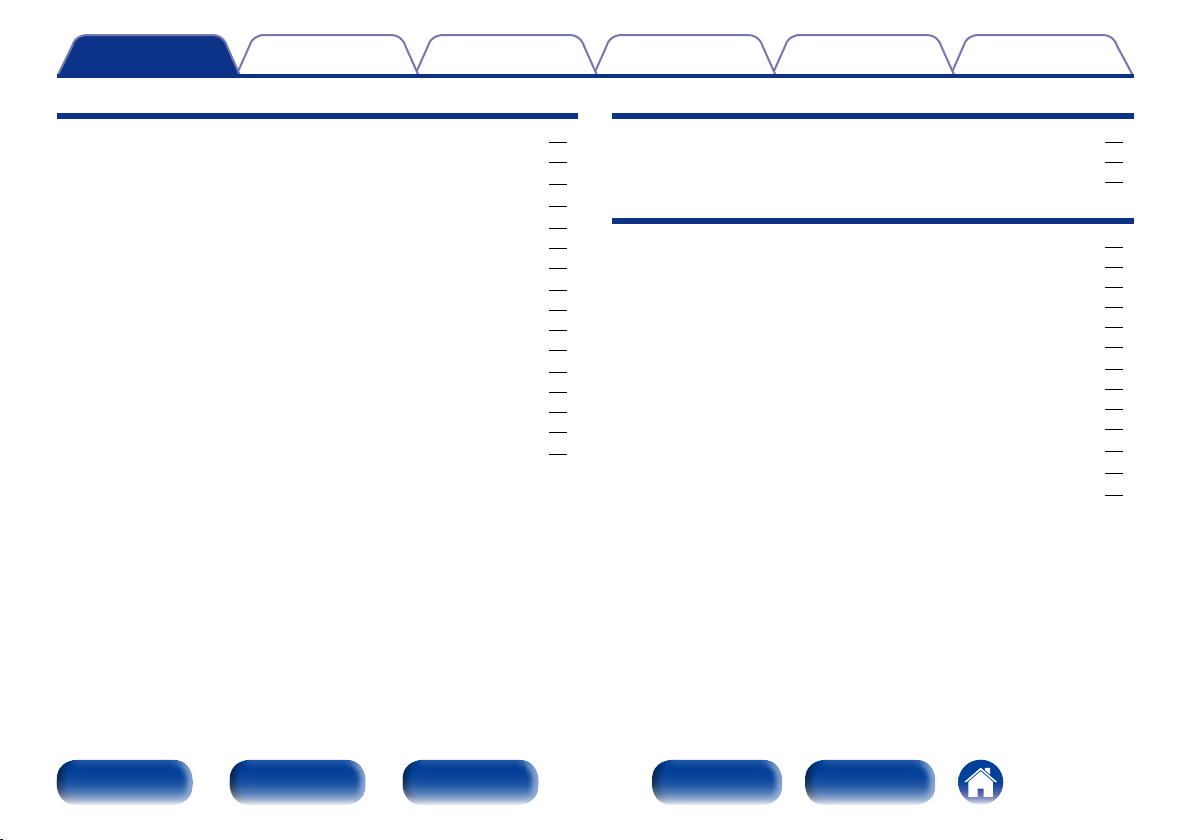
Contents
TipsSettingsPlaybackConnections
Appendix
Settings
Menu map ························································································ 41
Menu operation ·············································································· 42
Digital Out ······················································································· 43
Timer Play ························································································ 43
Disc Setup ························································································ 43
Display Info ···················································································· 43
Play File ·························································································· 43
USB Setup ······················································································· 44
Display Info ···················································································· 44
Play File ·························································································· 44
Resume ·························································································· 44
iPod Setup ······················································································· 45
Display Info ···················································································· 45
iPod Control ···················································································· 45
Resume ·························································································· 45
Auto Standby·················································································· 46
Tips
Contents ··························································································· 47
Tips ································································································· 48
Troubleshooting ············································································· 49
Appendix
Playable media ················································································· 54
Discs ······························································································ 54
Files ································································································ 54
USB memory device ······································································ 55
Playback order of MP3/WMA/AAC/WAV files ································ 56
About discs and files ······································································ 57
Cautions on using media ································································ 58
Inserting a disc ··············································································· 58
How to handle media ···································································· 59
Cleaning discs ················································································ 59
Explanation of terms ······································································· 60
Specifications ··················································································· 61
Index ·································································································· 62
Front panel Display Rear panel IndexRemote
3

Contents
Thank you for purchasing this Marantz product. To ensure proper operation, please read this owner’s manual carefully before using the product.
After reading them, be sure to keep them for future reference.
TipsSettingsPlaybackConnections
Appendix
Accessories
Check that the following parts are supplied with the product.
q Getting Started w CD-ROM (Owner’s Manual) e Safety Instructions r Warranty
(for USA)
(for CANADA)
t Power cord y Remote control unit
(RC001PMCD)
u R03/AAA batteries i Audio cable
o Remote connector cable
Front panel Display Rear panel IndexRemote
4
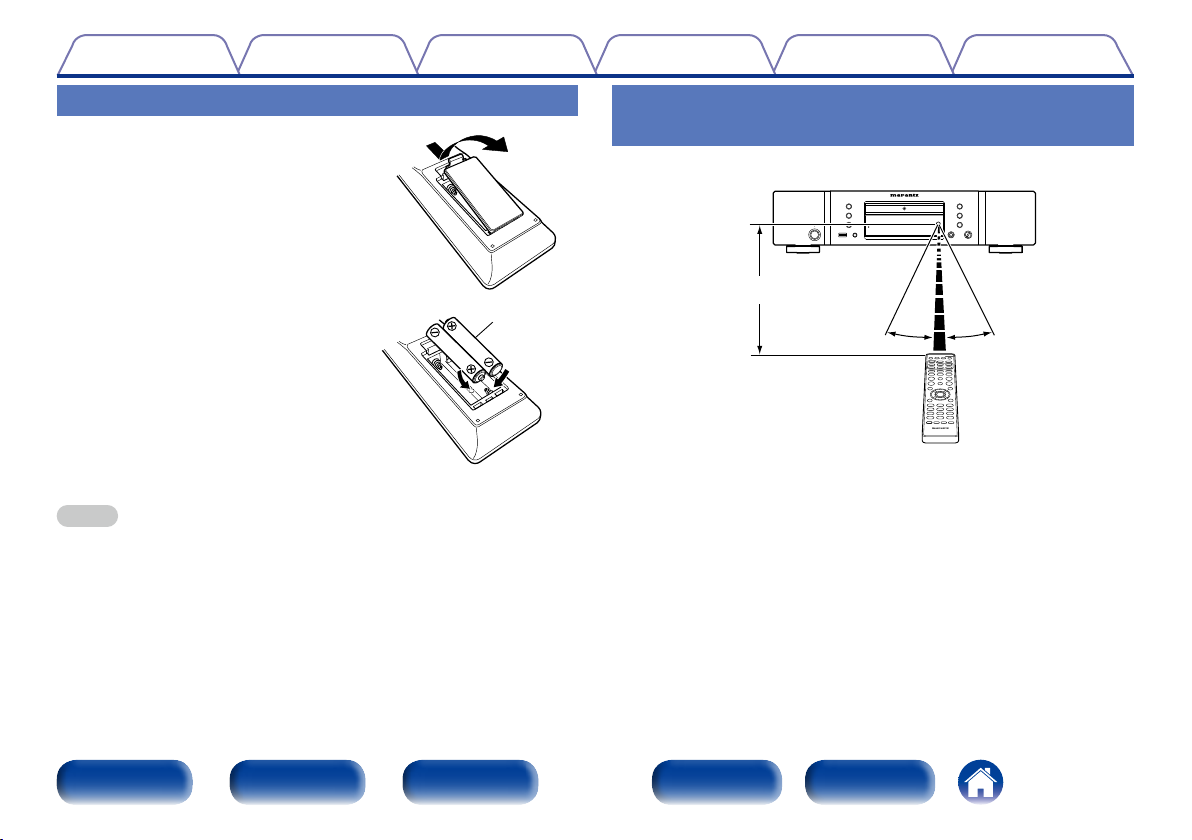
Contents
TipsSettingsPlaybackConnections
Appendix
Inserting the batteries
q Remove the rear lid in the direction of
the arrow and remove it.
w Load the two batteries properly as
indicated by the q and w marks in the
battery compartment.
e Put the rear cover back on.
NOTE
• When inserting the batteries, be sure to do so in the proper direction, following the
q and w marks in the battery compartment.
• To prevent damage or leakage of battery fluid:
• Do not use a new battery together with an old one.
• Do not use two dierent types of batteries.
• Remove the batteries from the remote control unit if it will not be in use for long
periods.
• If the battery fluid should leak, carefully wipe the fluid o the inside of the battery
compartment and insert new batteries.
R03/AAA
batteries
Operating range of the remote control unit
Point the remote control unit at the remote sensor when operating it.
Approx. 23 ft/7 m
30°30°
Front panel Display Rear panel IndexRemote
5
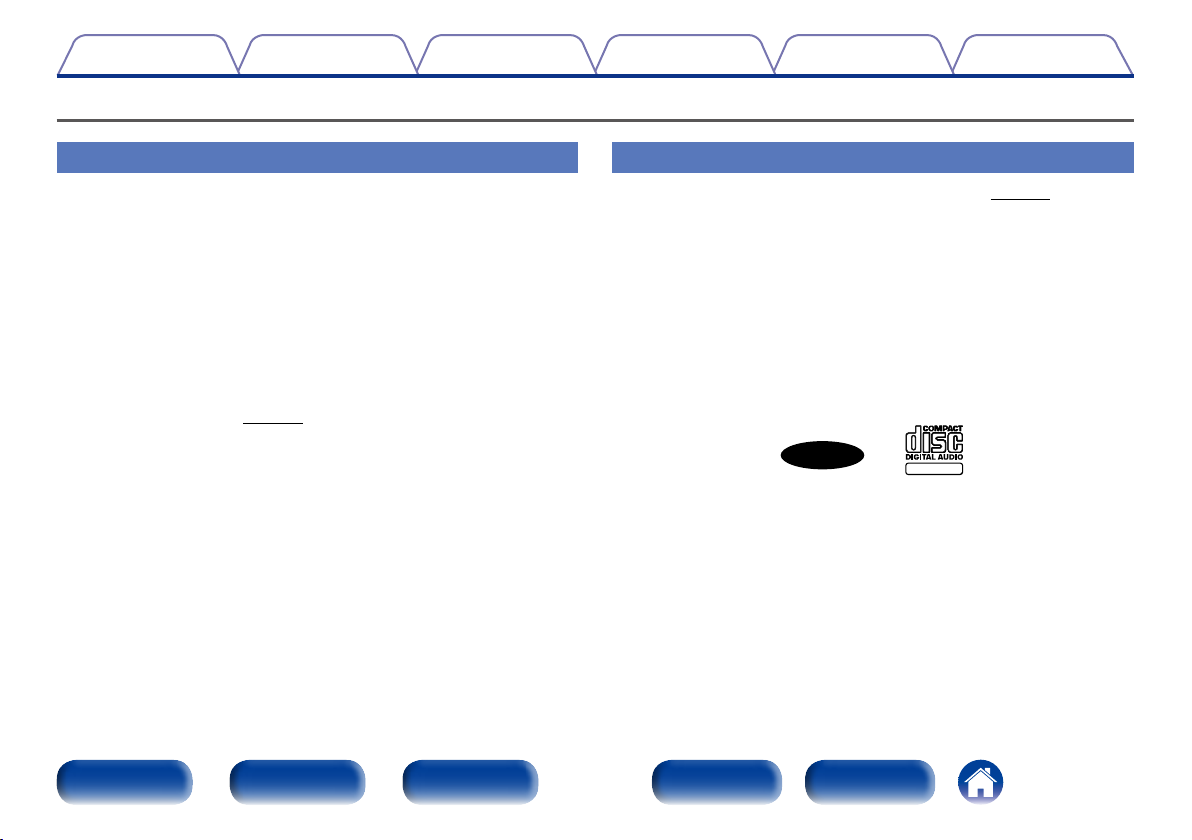
Contents
TEXT
Features
TipsSettingsPlaybackConnections
Appendix
High quality sound
• Using Marantz original HDAM® SA2 circuit
The unit uses an HDAM® SA2 circuit, whose quality has been proved in
Super Audio CD players and high-end amplifiers, as a high-speed buer
amplifier. You can enjoy the high speed and high-quality sound like that
produced by high-end equipment.
• Incorporates a Cirrus Logic advanced D/A converter, CS4398
A D/A converter is an essential element for the audio quality of a CD
player. The CS4398 Cirrus Logic D/A Converter, which has a reputation
for high precision and has been adopted for other Marantz Super Audio
CD players, is adopted for this unit.
• Audio EX function (vpage26)
When digital output or the display are set to o, you can enjoy high
quality analog output sound.
• High grade headphone circuit
The high-grade headphone circuit incorporates a high-speed buer
amplifier to enable headphone listening of high quality sound
reproduction, late at night or in other such situations.
High performance
• Supports MP3, WMA and AAC file playback (vpage32)
MP3, WMA and AAC files that have been recorded onto CD-R or CD-RW
discs can be played back on this CD player.
• Plays USB audio sources (MP3/WMA/AAC/WAV) and iPod
This unit can play back MP3, WMA, WAV and AAC files by connecting an
USB device or iPod to its USB port.
• Supports CD-TEXT display
CD-Text is an extension to the existing audio CD standard that enables
text information, such as the name of the artist, album title and song
titles to be stored on an audio CD.CDs with the following logos support
this function.
CD TEXT
Text information is recorded on the parts that are not used in the
conventional Audio CDs. This CD player enables the text information
stored on a CD-Text CD to be read (applies only to English alphanumeric
text).
• Large 16-character / 2-line display
Text information appears on the large display during MP3 or iPod
playback.
Front panel Display Rear panel IndexRemote
6
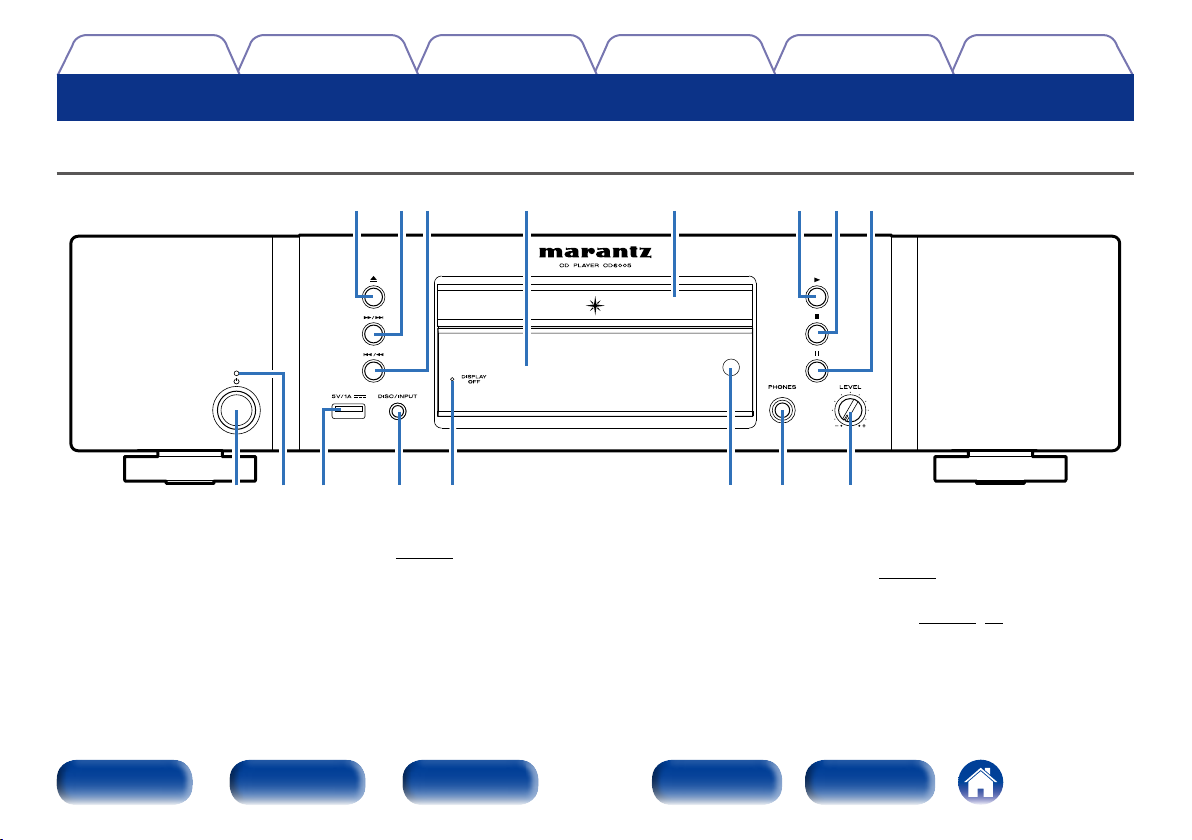
Contents
Part names and functions
Front panel
TipsSettingsPlaybackConnections
Q2Q3Q6 Q4Q5 Q1 Q0 o
yeq w t iur
Appendix
q Power operation button (X)
Used to turn the power on/o (standby) (vpage25).
w Power indicator
This is lit as follows according to the power status :
• Power on: O
• Standby: Red
• iPod charge standby : Orange
Front panel Display Rear panel IndexRemote
e USB port
Used to connect USB storages (such as USB memory devices) and the
USB cable supplied with iPod (vpage19).
r DISC/INPUT button
Used to select the playback source (vpage35,38).
7
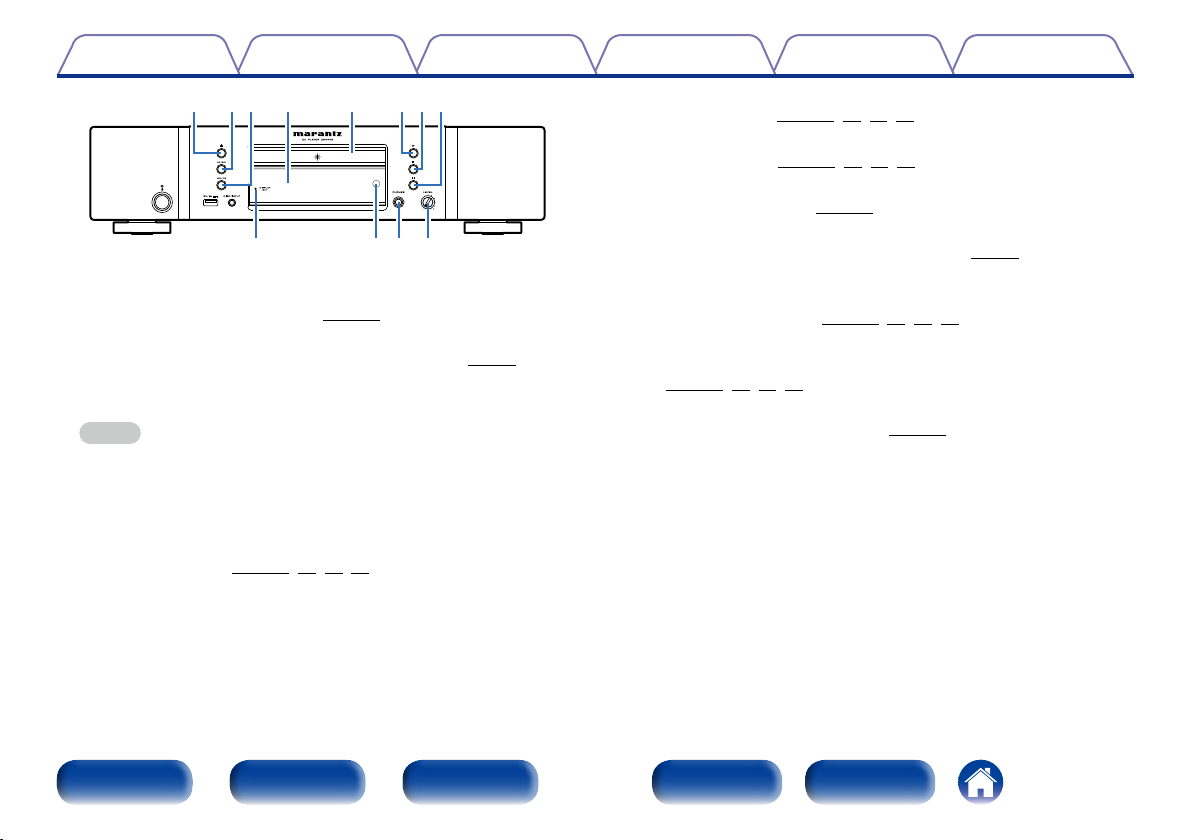
Contents
TipsSettingsPlaybackConnections
Appendix
Q2Q3Q6 Q4Q5 Q1Q0 o
yt iu
t DISPLAY OFF indicator
Lights when the display is o (vpage26).
y Remote control sensor
This receives signals from the remote control unit (vpage5).
u Headphones jack (PHONES)
Used to connect headphones.
NOTE
• To prevent hearing loss, do not raise the volume level excessively when using
headphones.
i Headphone volume control knob (LEVEL)
Adjusts the headphone volume.
o Pause button (3)
Pauses playback (vpage28,33,37,39).
Q0 Stop button (2)
Stops playback (vpage28,33,37,39).
Q1 Play button (1)
Starts playback (vpage28,33,37,39).
Q2 Disc tray
Used to insert a disc (vpage27).
Q3 Display
This displays various pieces of information (vpage9).
Q4 Fast-reverse/Reverse-skip button (8/6)
Returns to the start of the currently playing track. Press and hold to
fast-reverse the track (vpage28,33,37,39).
Q5 Fast-forward/Forward-skip button (7/9)
Plays the next track. Press and hold to fast-forward the track
(vpage28,33,37,39).
Q6 Disc tray open/close button (5)
Opens and closes the disc tray (vpage27).
Front panel Display Rear panel IndexRemote
8
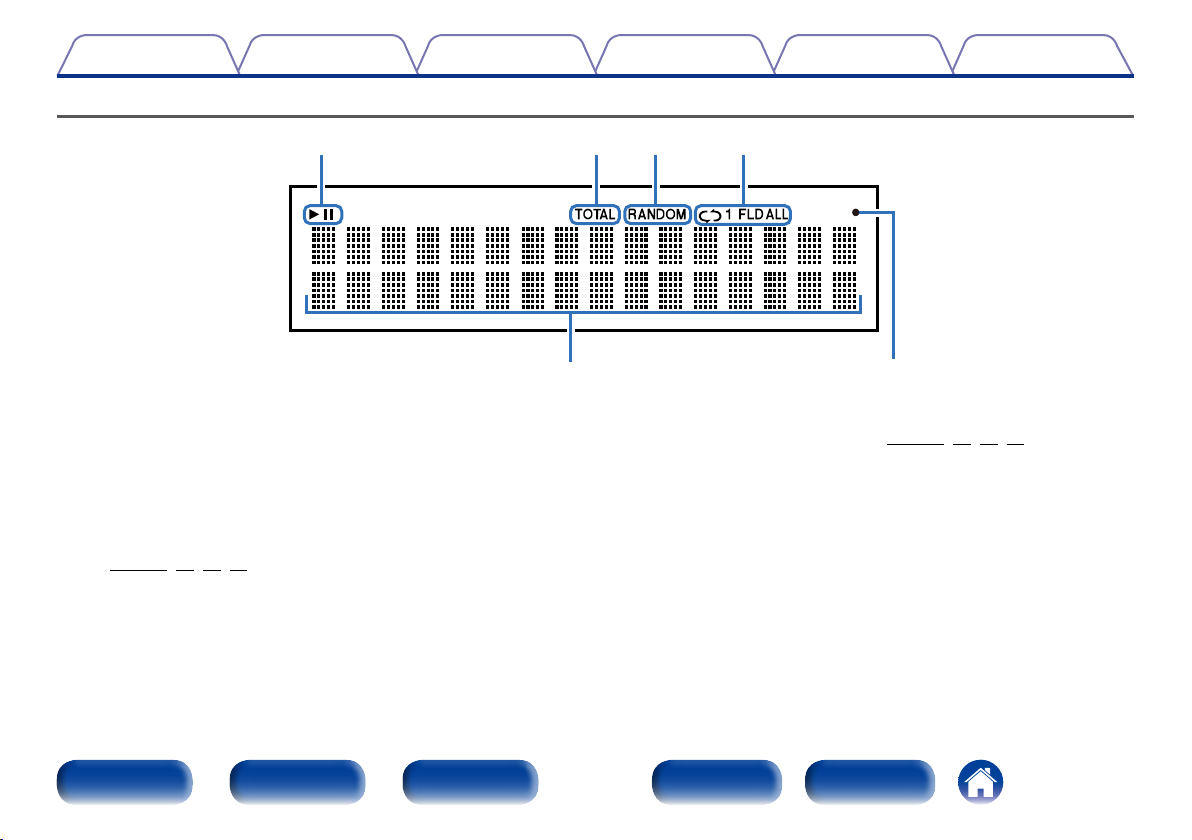
Contents
Display
y et r
TipsSettingsPlaybackConnections
Appendix
q
q Information display
Displays various information or playback elapsed time and so on of
the disc.
w Remote control signal reception indicator
Lights when a signal is received from the remote control.
e Repeat mode indicators
Lights to match the repeat mode settings
(vpage28,33,37,39).
Front panel Display Rear panel IndexRemote
r RANDOM indicator
Lights during random playback (vpage28,33,37,39).
t TOTAL indicator
Lights when the total number of tracks and total time of the CD are
displayed.
y Playback mode indicators
1 : Lights up during playback.
3 : Lights up during pause.
9
w
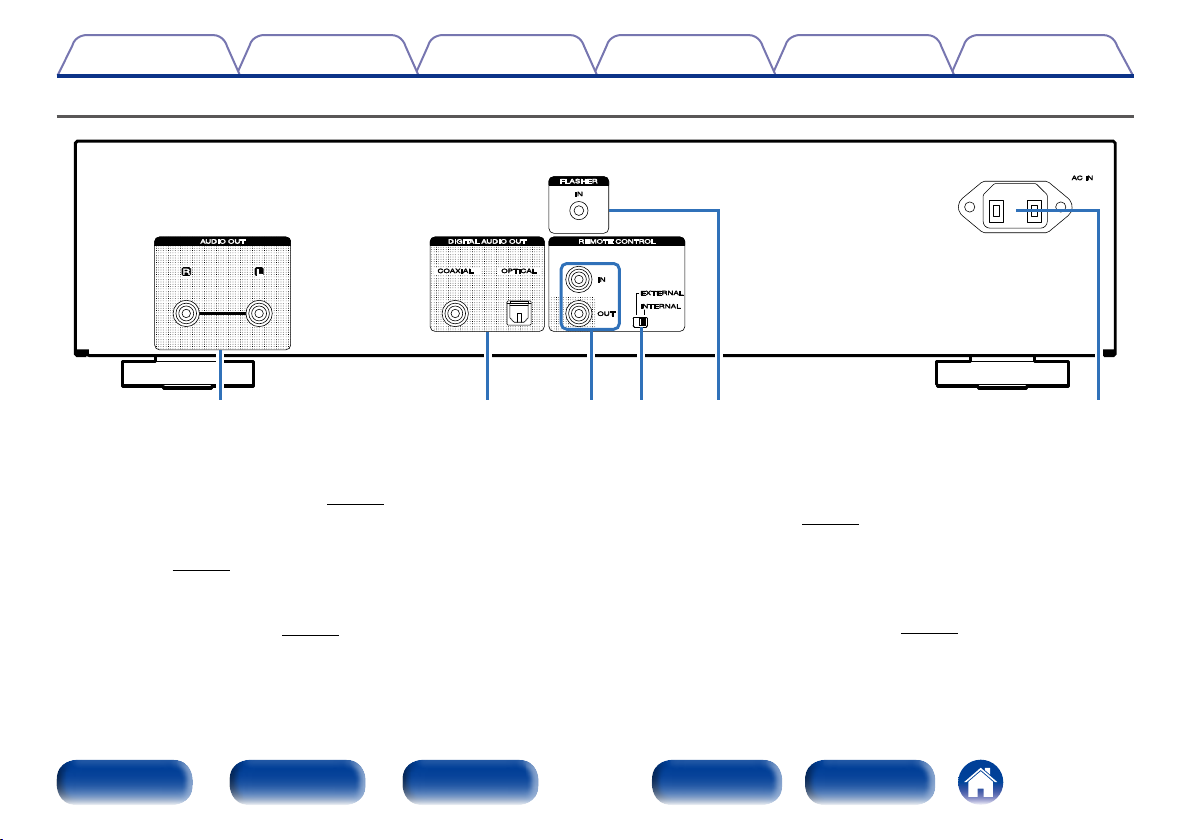
Contents
Rear panel
TipsSettingsPlaybackConnections
Appendix
q
q AUDIO OUT connectors
Used to connect devices equipped with analog audio inputs connectors
or an external power amplifier (vpage17).
w DIGITAL AUDIO OUT connector (COAXIAL/OPTICAL)
Used to connect an AV receiver or D/A converter that has a digital input
terminal (vpage18).
e REMOTE CONTROL IN/OUT connectors
Used to connect to a Marantz amplifier that is compatible with the
remote control function (vpage21).
Front panel Display Rear panel IndexRemote
r EXTERNAL/INTERNAL switch
Turn this switch to “EXTERNAL” to operate the unit by pointing the
remote control at the amplifier connected to this unit using the remote
control connection (vpage21).
t FLASHER IN jack
Used when using a control BOX or other such control devices to
control this unit.
y AC inlet (AC IN)
Used to connect the power cord (vpage23).
10
t
yw e r
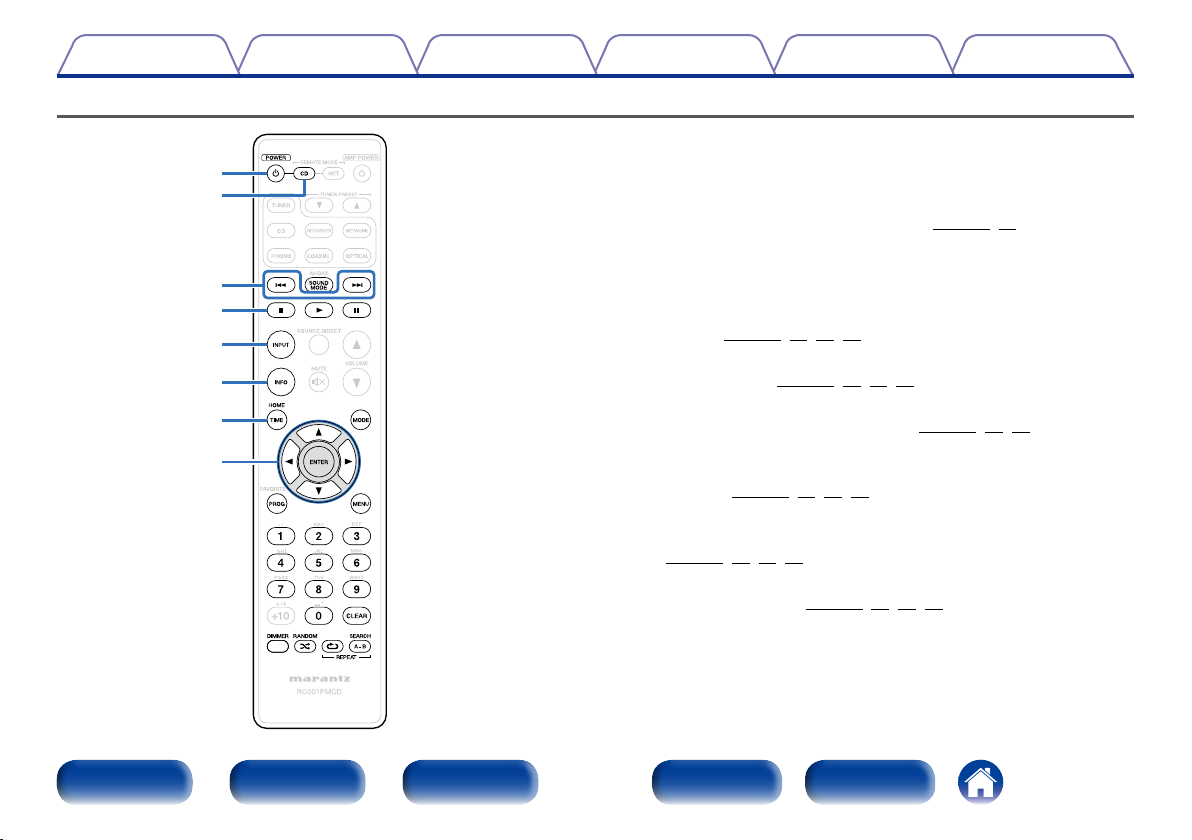
Contents
Remote control unit
q
w
e
r
t
y
u
i
TipsSettingsPlaybackConnections
To operate CD player, press REMOTE MODE CD button to switch the
remote control to the CD operation mode.
• REMOTE MODE CD button lights for approximately two seconds.
Appendix
q POWER button (X)
This turns the power on/o (standby) (vpage25,46).
w Remote mode select button (REMOTE MODE CD)
This switches the remote control operating mode to CD.
e Reverse-skip/Forward-skip buttons (8, 9)
This skips to the start of the track. Press and hold to fast-forward/fast
reverse (vpage28,33,37,39).
r Stop button (2)
Stops playback (vpage28,33,37,39).
t INPUT button
Used to select the playback source (vpage27,35,38).
y Information button (INFO)
This switches the track information shown in the display during
playback (vpage31,34,40,43).
u TIME button
This switches the playback time display
(vpage28,33,37,39).
i Cursor buttons (uio p)
These select items (vpage33,36,39,42).
Front panel Display Rear panel IndexRemote
11
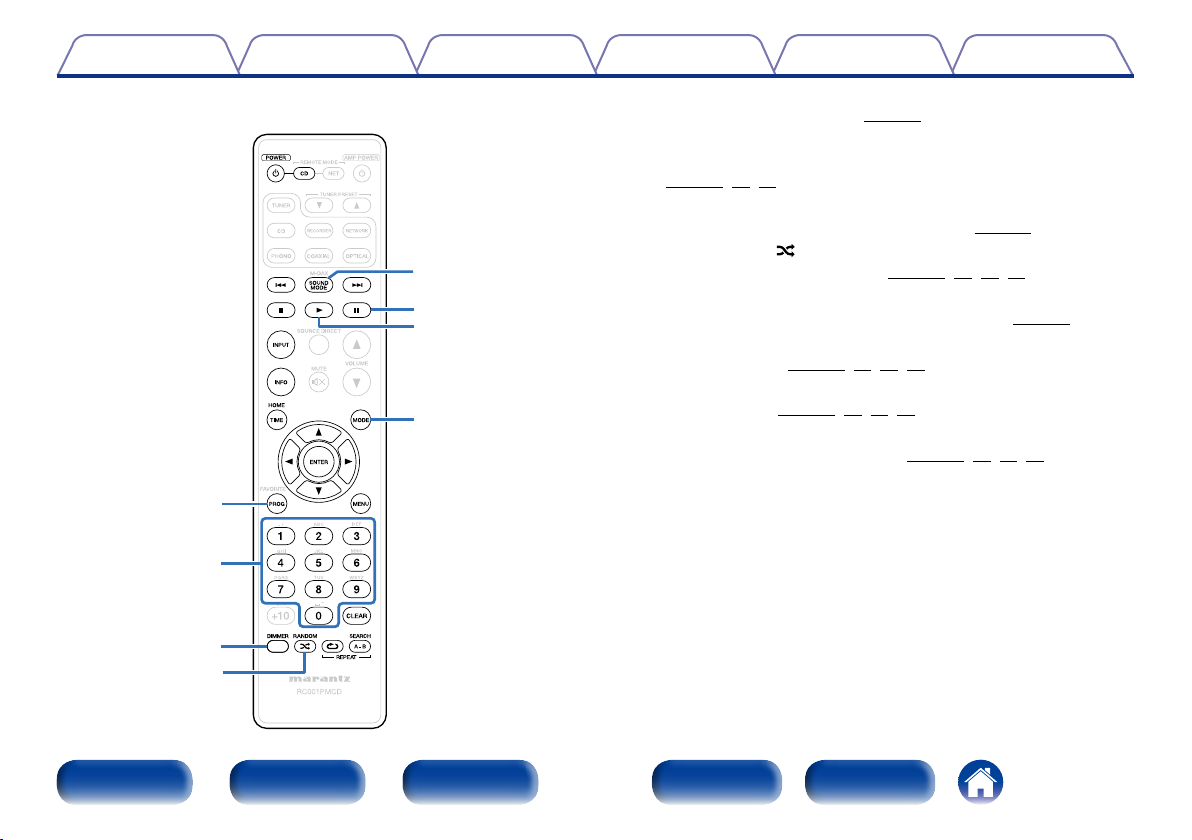
Contents
o
Q0
Q3
Q4
Q5
Q6
TipsSettingsPlaybackConnections
Appendix
o Program button (PROG)
This sets program playback (vpage29).
Q0 Number buttons (0 – 9)
These enter letters or numbers into the unit
(vpage28,29,33).
Q1 DIMMER button
This switches the brightness of the display (vpage26).
Q2 RANDOM button ( )
Switches the random playback (vpage28,33,37,39).
Q3 SOUND MODE button
This switches the sound mode (Audio EX mode) (vpage26).
Q4 Pause button (3)
Pauses playback (vpage28,33,37,39).
Q5 Play button (1)
Starts playback (vpage28,33,37,39).
Q6 MODE button
This switches the playback mode (vpage32,36,39,43).
Q1
Q2
Front panel Display Rear panel IndexRemote
12
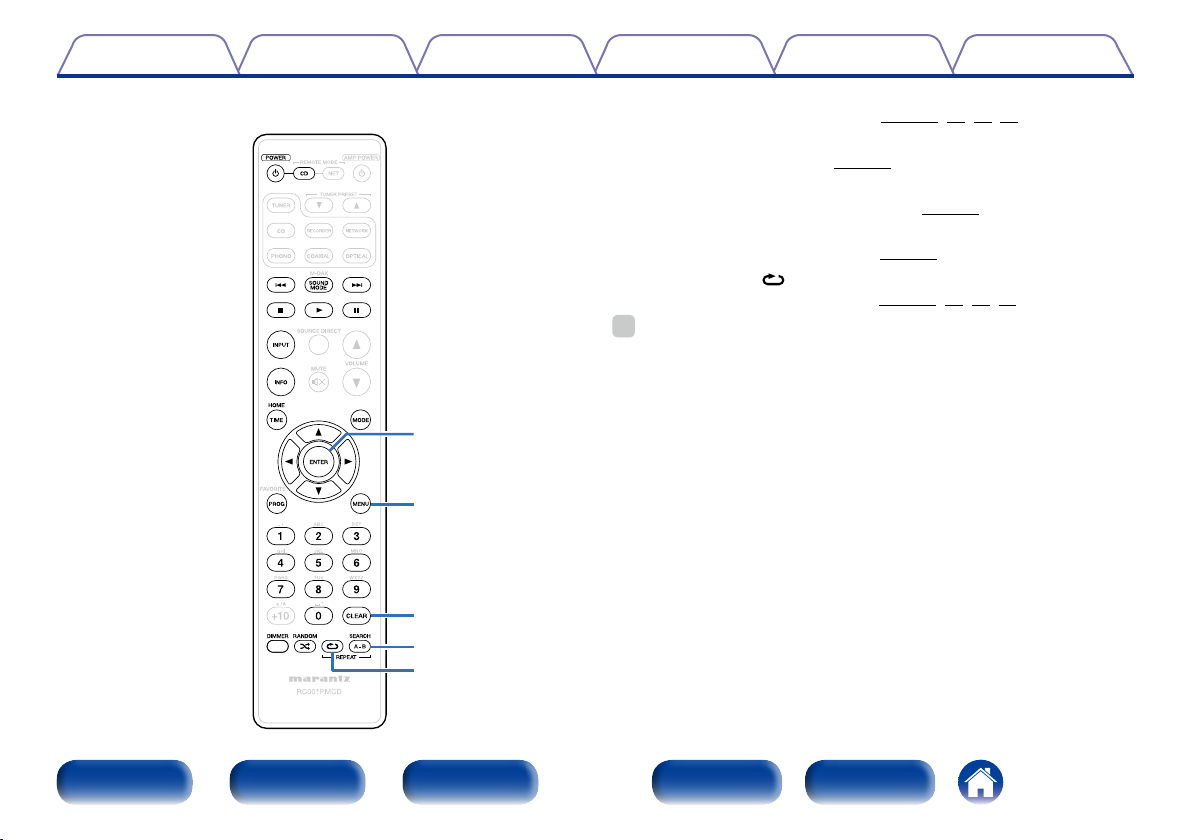
Contents
Q7
Q8
Q9
W0
W1
TipsSettingsPlaybackConnections
Appendix
Q7 ENTER button
This determines the selection (vpage34,36,39,42).
Q8 MENU button
This displays the menu (vpage42).
Q9 CLEAR button
This clears the program registration (vpage30).
W0 REPEAT A-B button
This sets A-B repeat playback (vpage29).
W1 REPEAT button ( )
Switches the repeat playback (vpage28,33,37,39).
%
• The amp and tuner can be operated with the amp operation buttons even when the
remote control mode is CD.
Front panel Display Rear panel IndexRemote
13
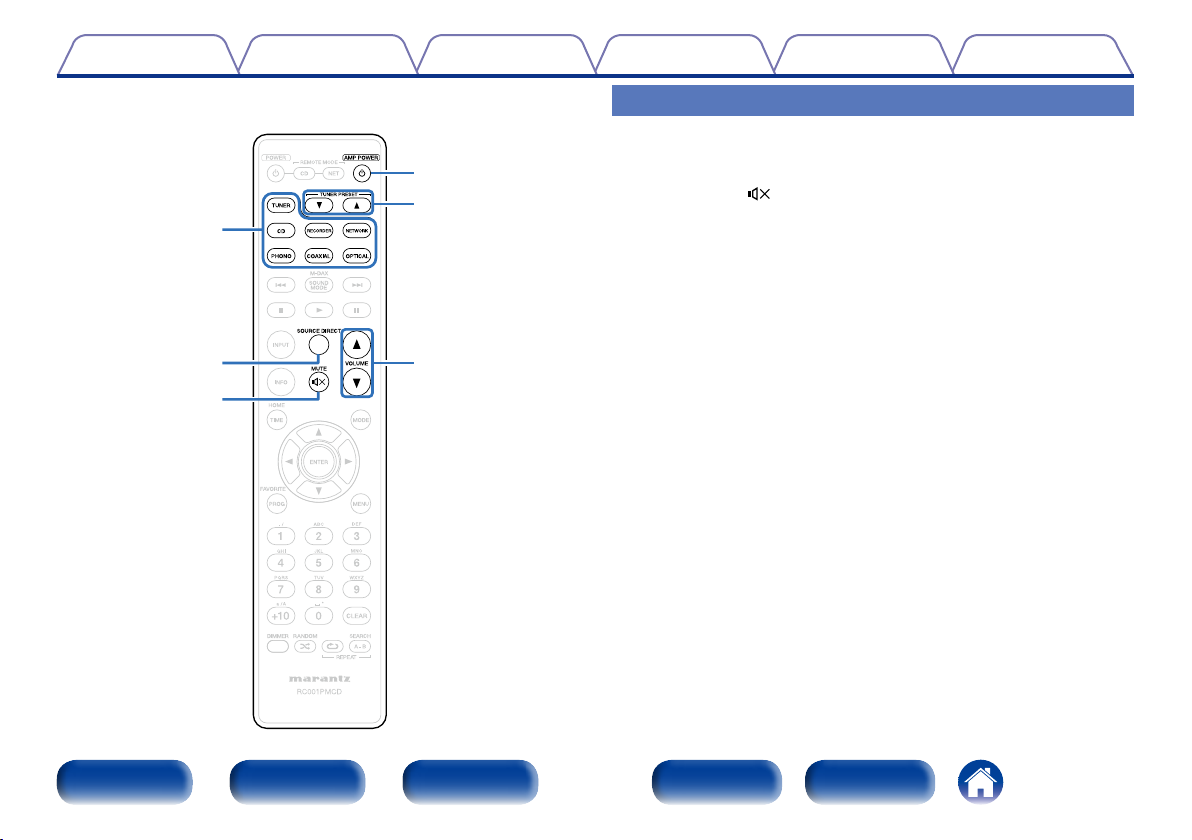
Contents
q
r
t
TipsSettingsPlaybackConnections
Amplifier and Tuner operation
q Input source select button
w SOURCE DIRCET button
e MUTE button ( )
r AMP POWER button (X)
t TUNER PRESET buttons (df)
y VOLUME buttons (df)
Appendix
w
y
e
Front panel Display Rear panel IndexRemote
14
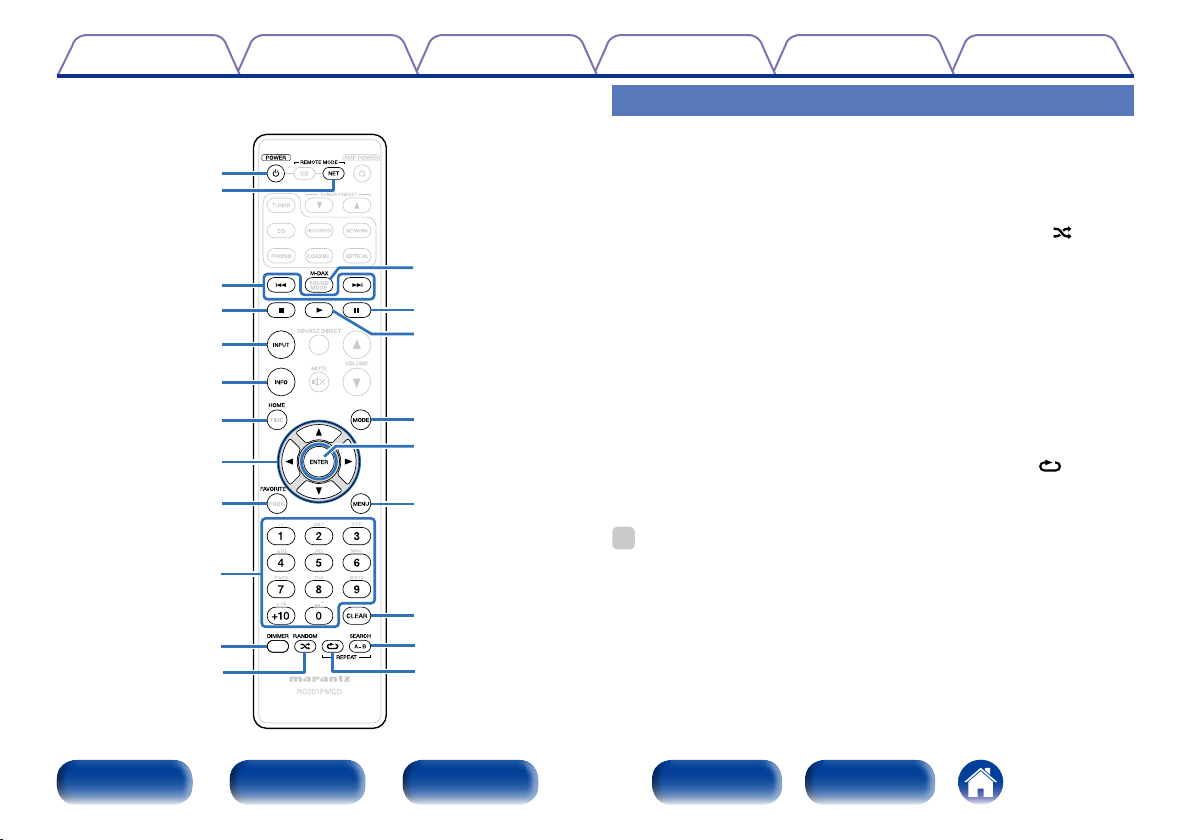
Contents
q
w
e
r
t
y
u
i
o
Q0
Q1
Q2
Q3
Q4
Q5
Q6
Q7
Q8
Q9
W0
W1
TipsSettingsPlaybackConnections
Appendix
Network audio player operation
• To operate network audio player, press REMOTE MODE NET button to
switch the remote control to the NETWORK operation mode.
• REMOTE MODE NET button lights for approximately two seconds.
q POWER button (X)
w Remote mode select button
(REMOTE MODE NET)
e Reverse-skip/Forward-skip
buttons (8, 9)
r Stop button (2)
t INPUT button
y Information button (INFO)
u HOME button
i Cursor buttons (uio p)
o FAVORITE button
Q0 Number buttons (0 – 9, +10)
%
• The amp and tuner can be operated with the amp operation buttons even when the
remote control mode is NET.
• The included remote control unit can be used to operate Marantz network audio
players.
• When using it, also refer to the operating instructions of the other devices.
Q1 DIMMER button
Q2 RANDOM button ( )
Q3 M-DAX button
Q4 Pause button (3)
Q5 Play button (1)
Q6 MODE button
Q7 ENTER button
Q8 MENU button
Q9 CLEAR button
W0 SEARCH button
W1 REPEAT button ( )
Front panel Display Rear panel IndexRemote
15
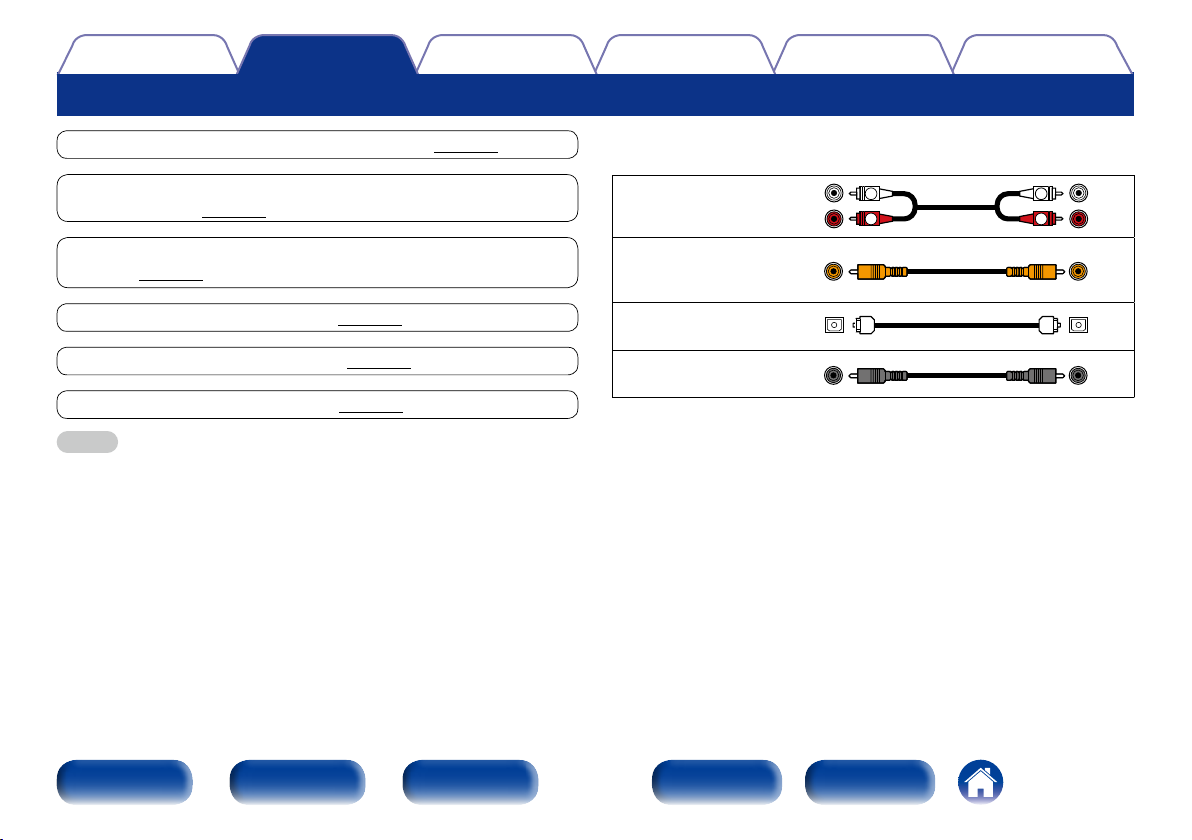
Contents
Connections
Connections
TipsSettingsPlayback
Appendix
Connecting to a stereo audio amplifier (vpage17)
Connecting to a device with digital audio input
connectors (vpage18)
Connecting an iPod or USB memory device to the USB
port (vpage19)
Remote control connection (vpage21)
Connecting the timer device (vpage22)
Connecting the power cord (vpage23)
NOTE
• Do not plug in the power cord until all connections have been completed.
• Do not bundle power cords together with connection cables. Doing so can result
in humming or noise.
2 Cables used for connections
Provide necessary cables according to the devices you want to connect.
Audio cable
(supplied)
Remote connector
cable
(supplied)
Optical cable
(sold separately)
Coaxial digital cable
(sold separately)
L
R
L
R
Front panel Display Rear panel IndexRemote
16
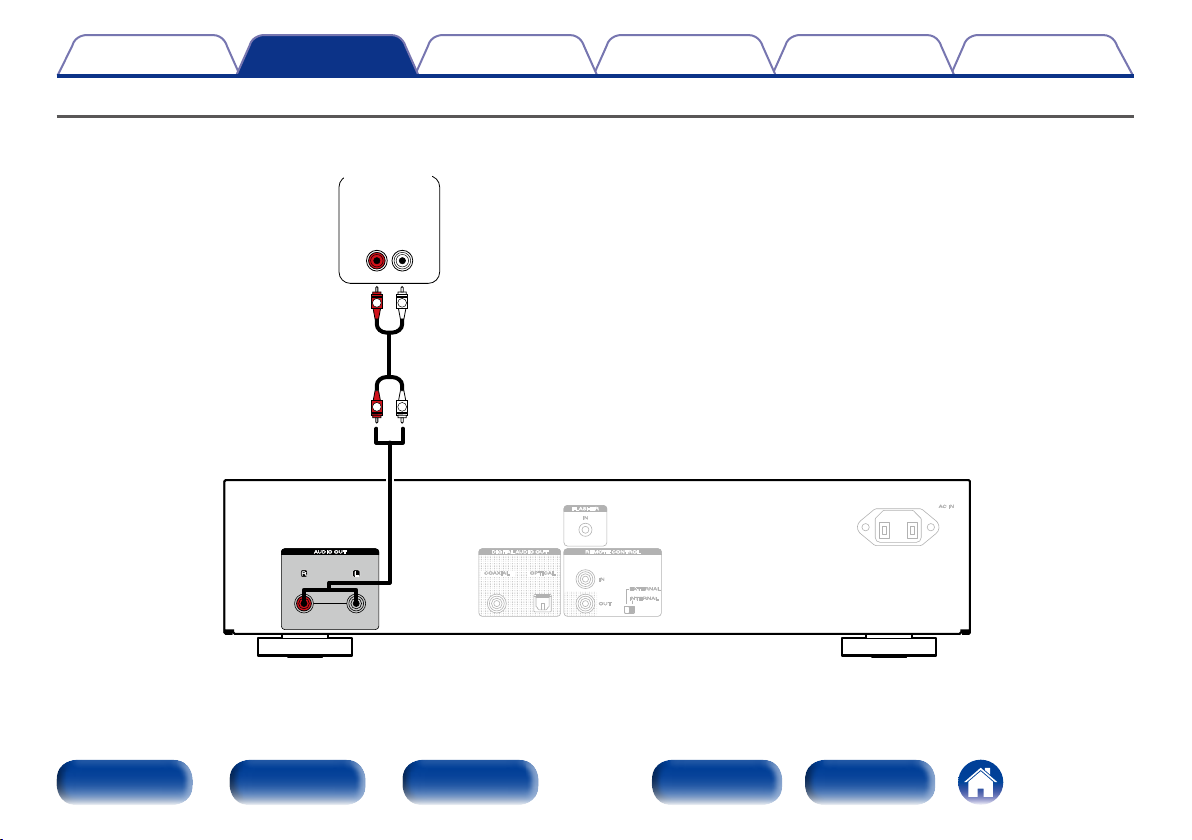
Contents
Connections
Connecting to a stereo audio amplifier
Use this connection for audio playback via a stereo audio amplifier.
Amplifier
AUDIO
IN
R L
L
R
L
R
TipsSettingsPlayback
Appendix
Front panel Display Rear panel IndexRemote
17
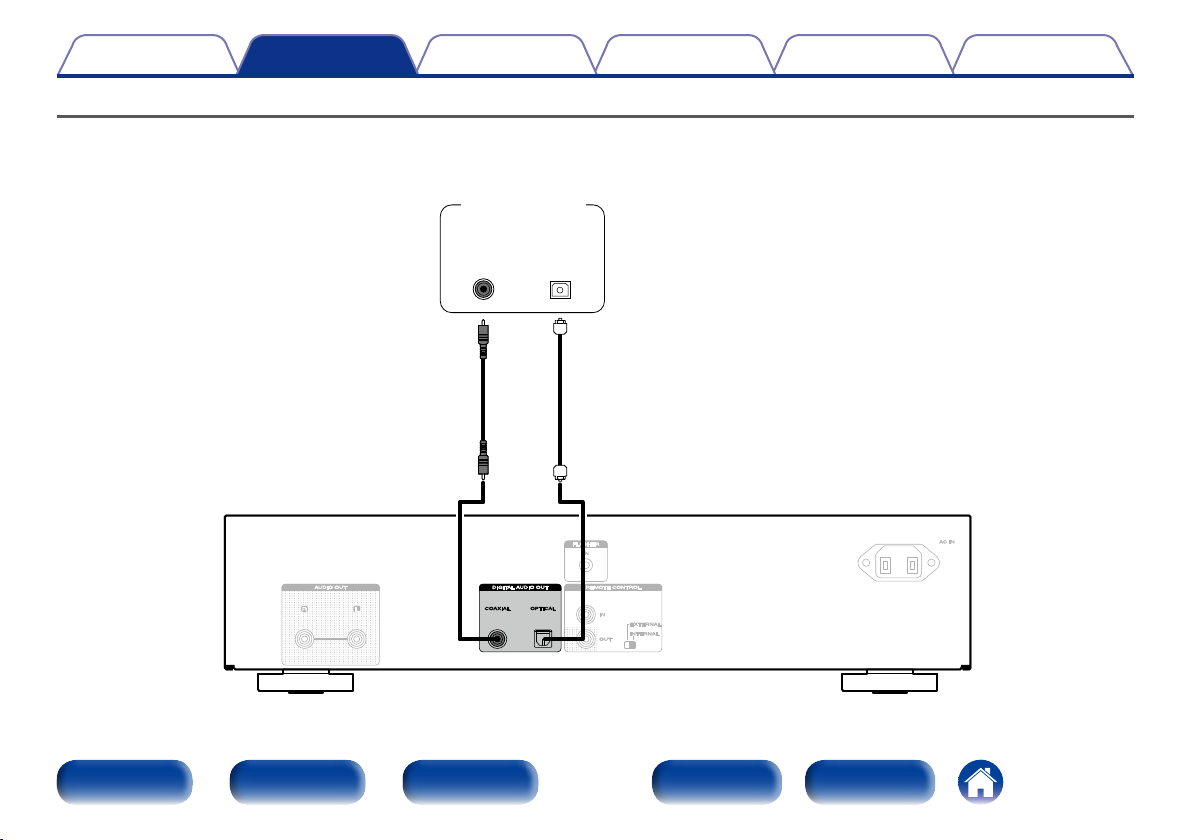
Contents
Connections
TipsSettingsPlayback
Connecting to a device with digital audio input connectors
You can enjoy digital audio playback by connecting an AV receiver or D/A converter that has a digital audio terminal to this unit.
AV receiver /
D/A converter
Appendix
COAXIAL
Front panel Display Rear panel IndexRemote
OPTICAL
IN
IN
18
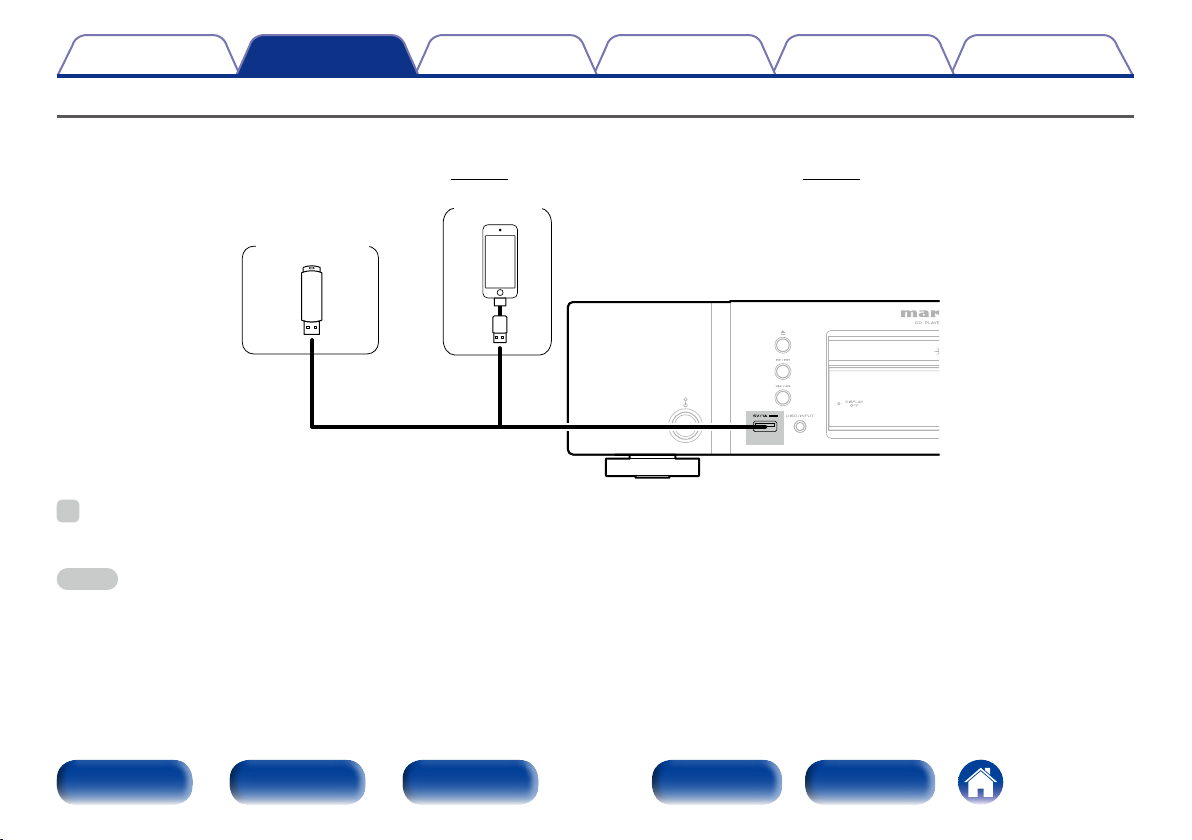
Contents
Connections
TipsSettingsPlayback
Connecting an iPod or USB memory device to the USB port
You can enjoy music stored on an iPod or USB memory device.
• To connect an iPod to this unit, use the USB adapter cable that was supplied with the iPod.
• For operating instructions see “Playing an iPod®” (vpage35) or “Playing a USB memory device” (vpage38).
Appendix
USB memory
device
or
iPod
%
• Marantz does not guarantee that all USB memory devices will operate or receive power. When using a portable USB hard disk drive (HDD) which came with an AC adapter,
use that device’s supplied AC adapter.
NOTE
• USB memory devices will not work via a USB hub.
• It is not possible to use this unit by connecting the unit’s USB port to a PC via a USB cable.
• Do not use an extension cable when connecting a USB memory device. This may cause radio interference with other devices.
Front panel Display Rear panel IndexRemote
19
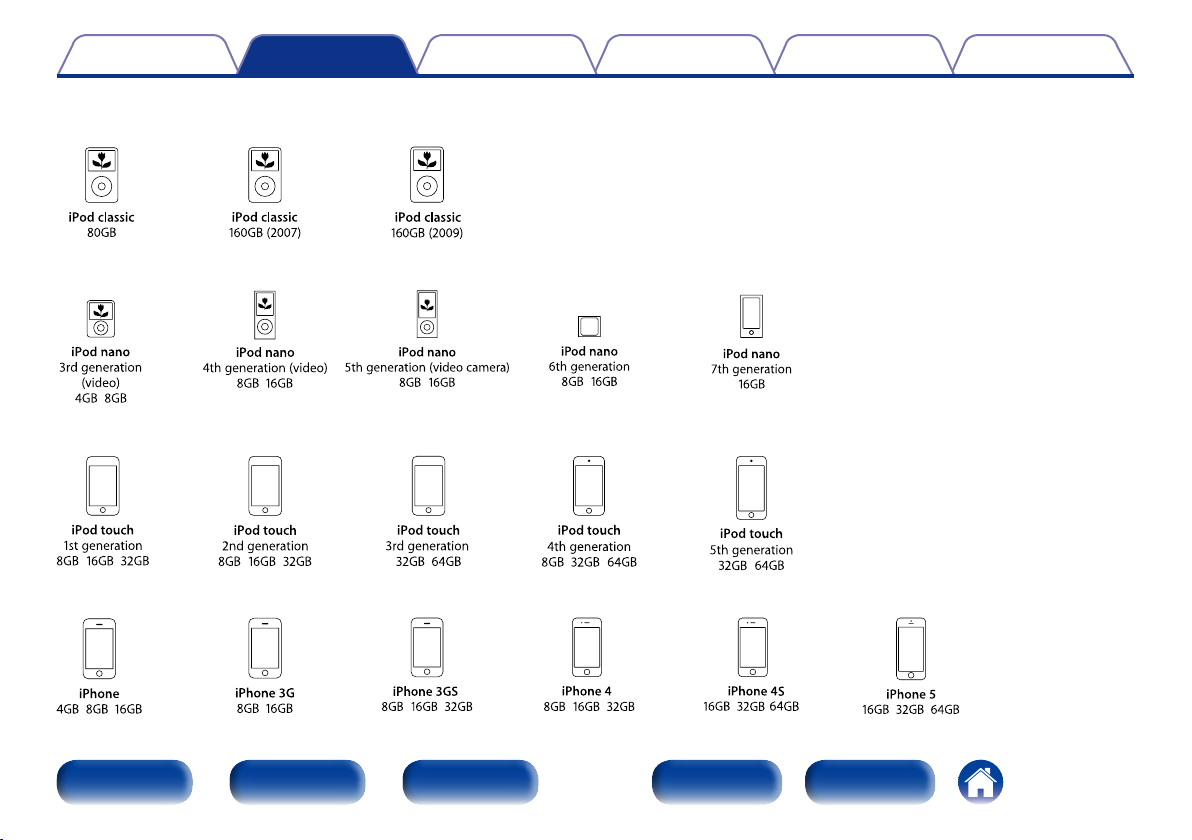
Contents
Connections
2 Supported iPod/iPhone models
• iPod classic
• iPod nano
• iPod touch
• iPhone
TipsSettingsPlayback
Appendix
Front panel Display Rear panel IndexRemote
20
