Makita DMR108, DMR108C Instruction Manual
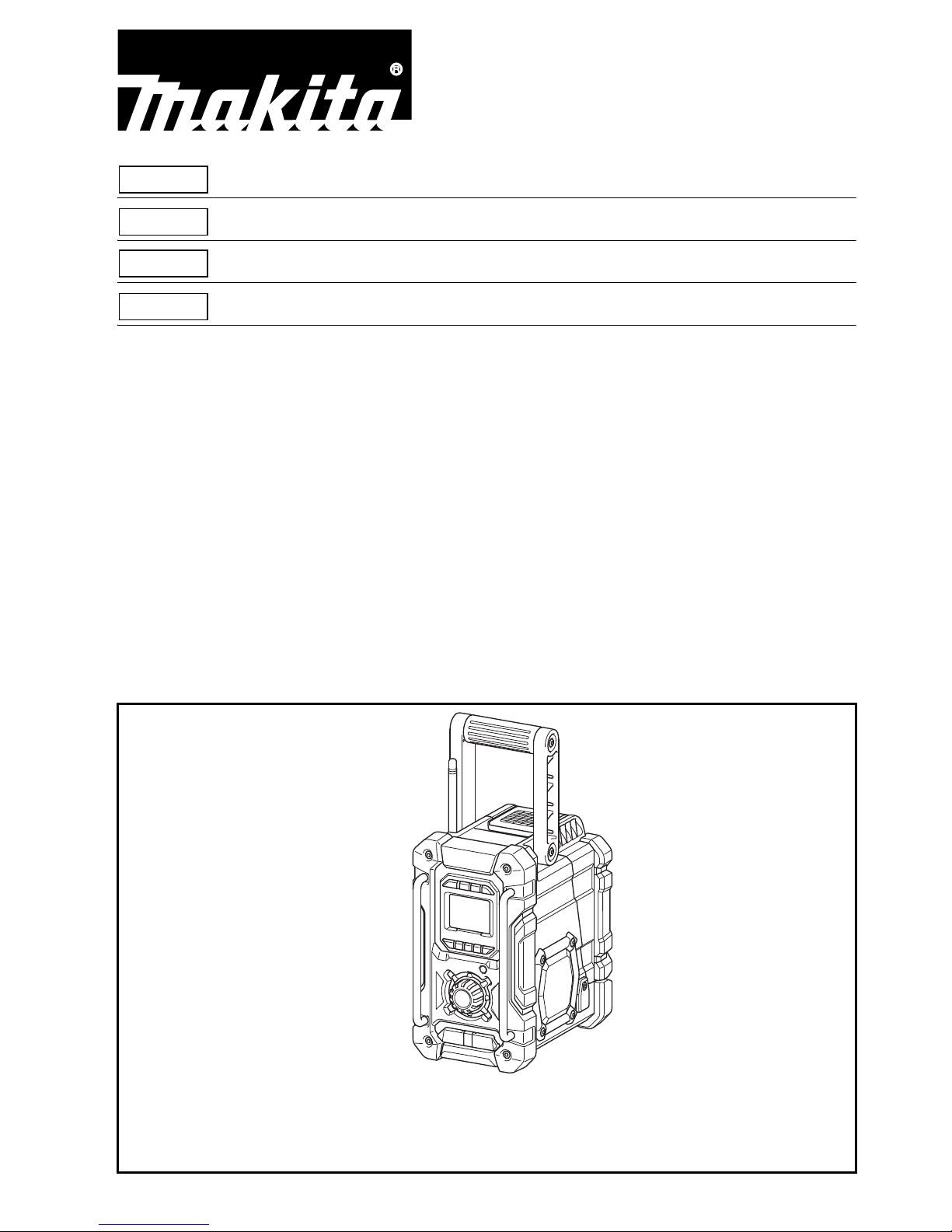
EN Job Site Radio Instruction manual
FRCA Radio de chantier Manuel d’instructions
ESMX Radio de Trabajo Manual de instrucciones
PTBR Rádio a Bateria Manual de Instruções
DMR108
DMR108C
IMPORTANT: Read Before Using.
IMPORTANT : Lisez les instructions avant l’utilisation.
IMPORTANTE: Leer antes de usar.
IMPORTANTE: Leia antes de usar.
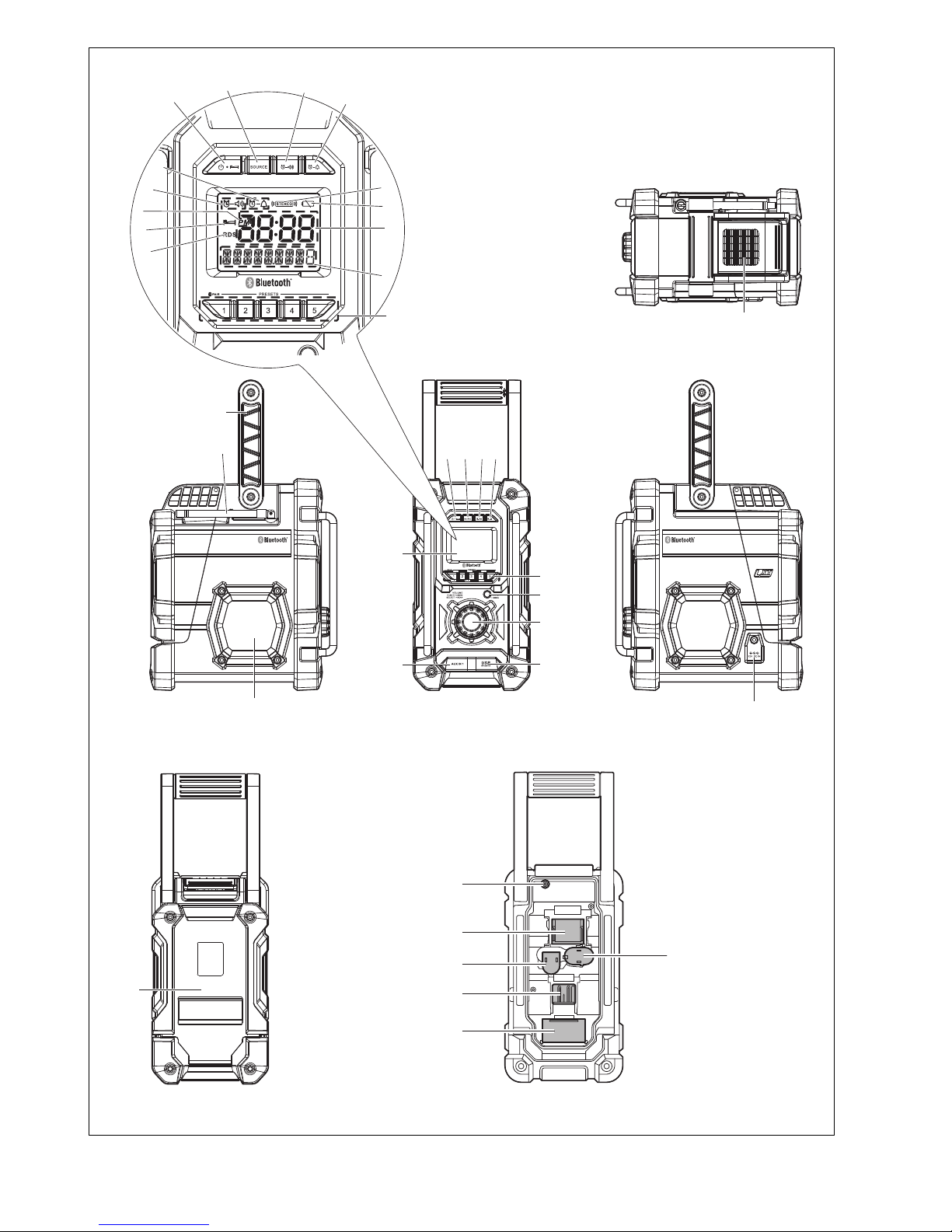
2
1
14
2345
6
11
12
13
15
9
10
16
7
8
1
)22()12(
(19)
(20)
)42()32(
F
D
C
B
A
H
I
G
E
2
3
4
5
6
17
18
18
18
18
18
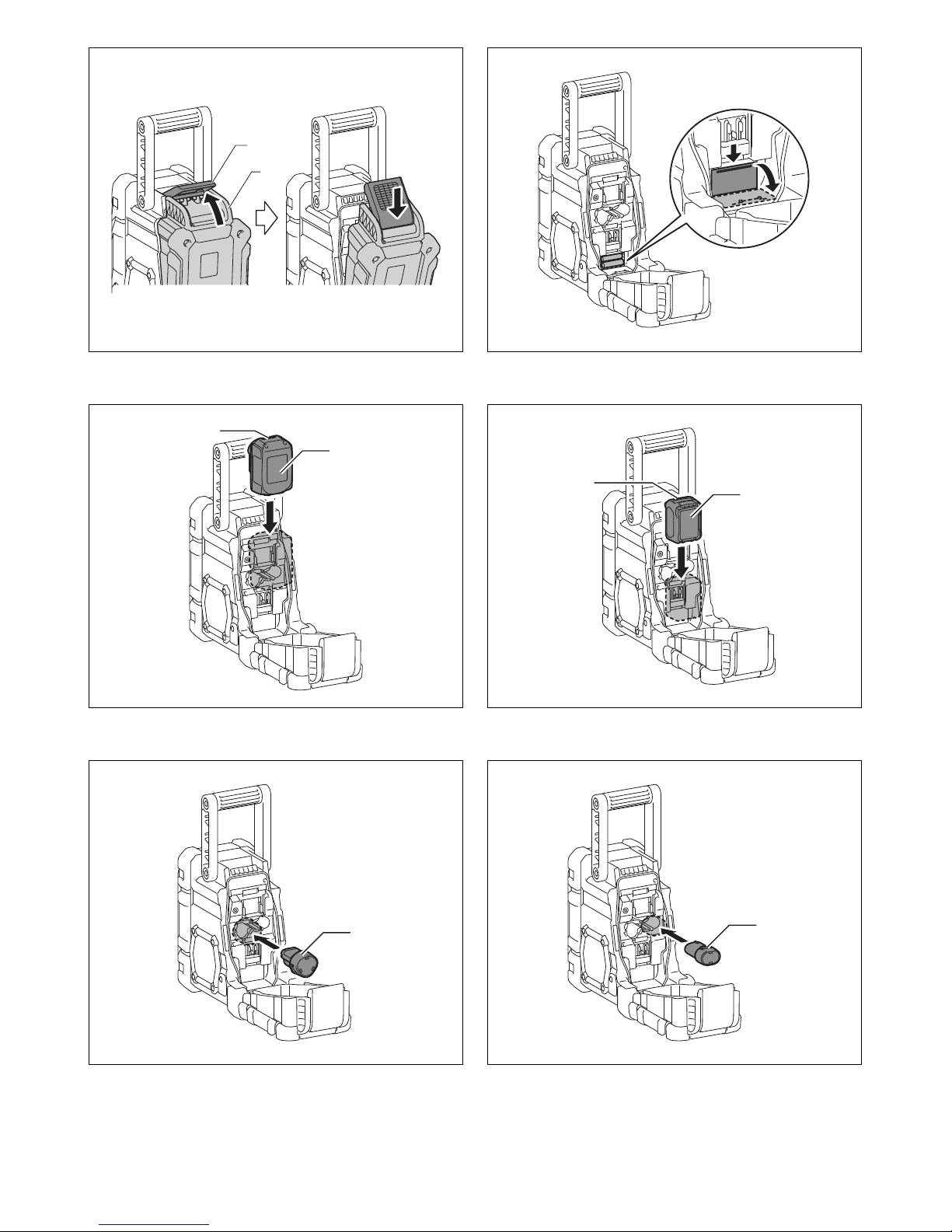
3
23
45
67
14
16
25
26
25
26
25
25
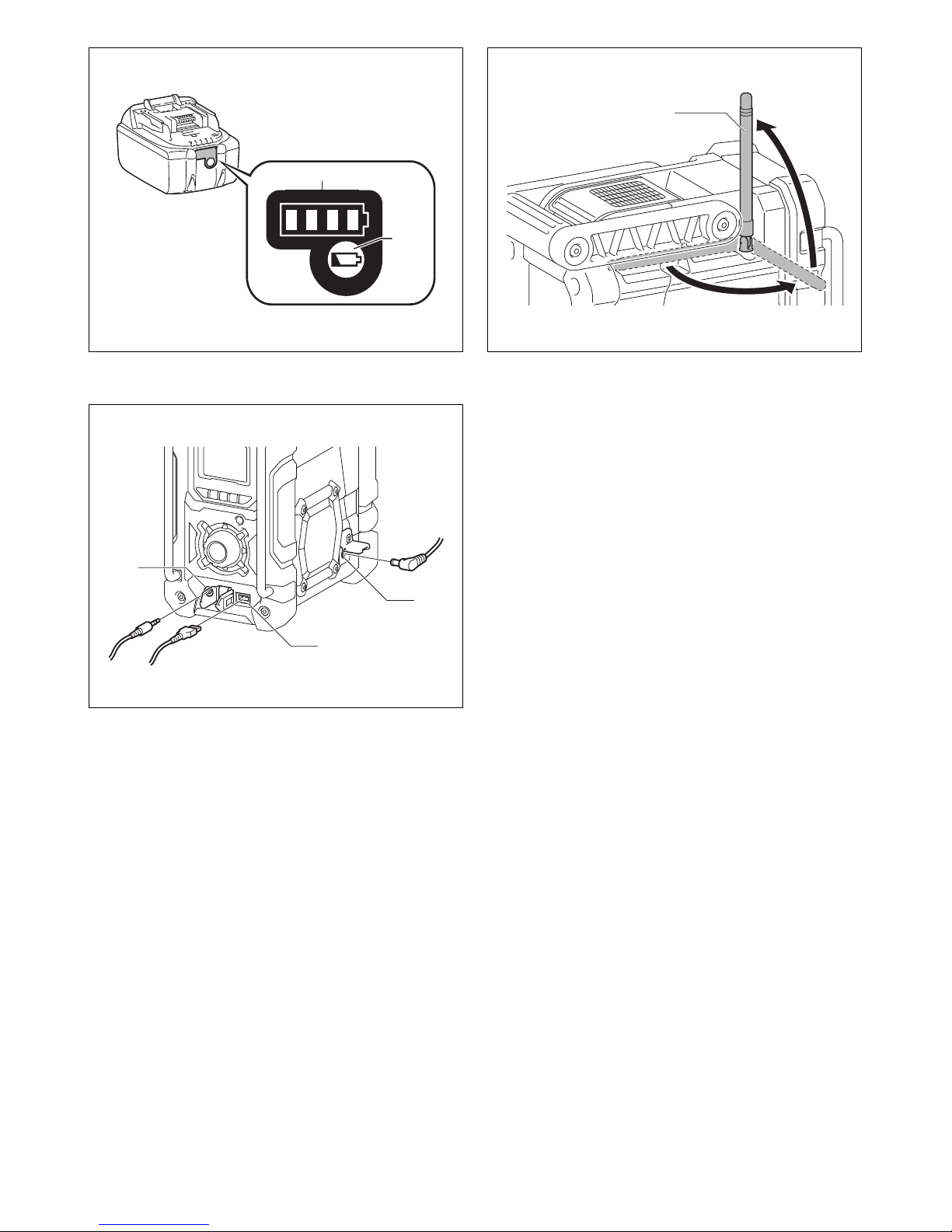
4
89
10
27
28
13
1
9
10
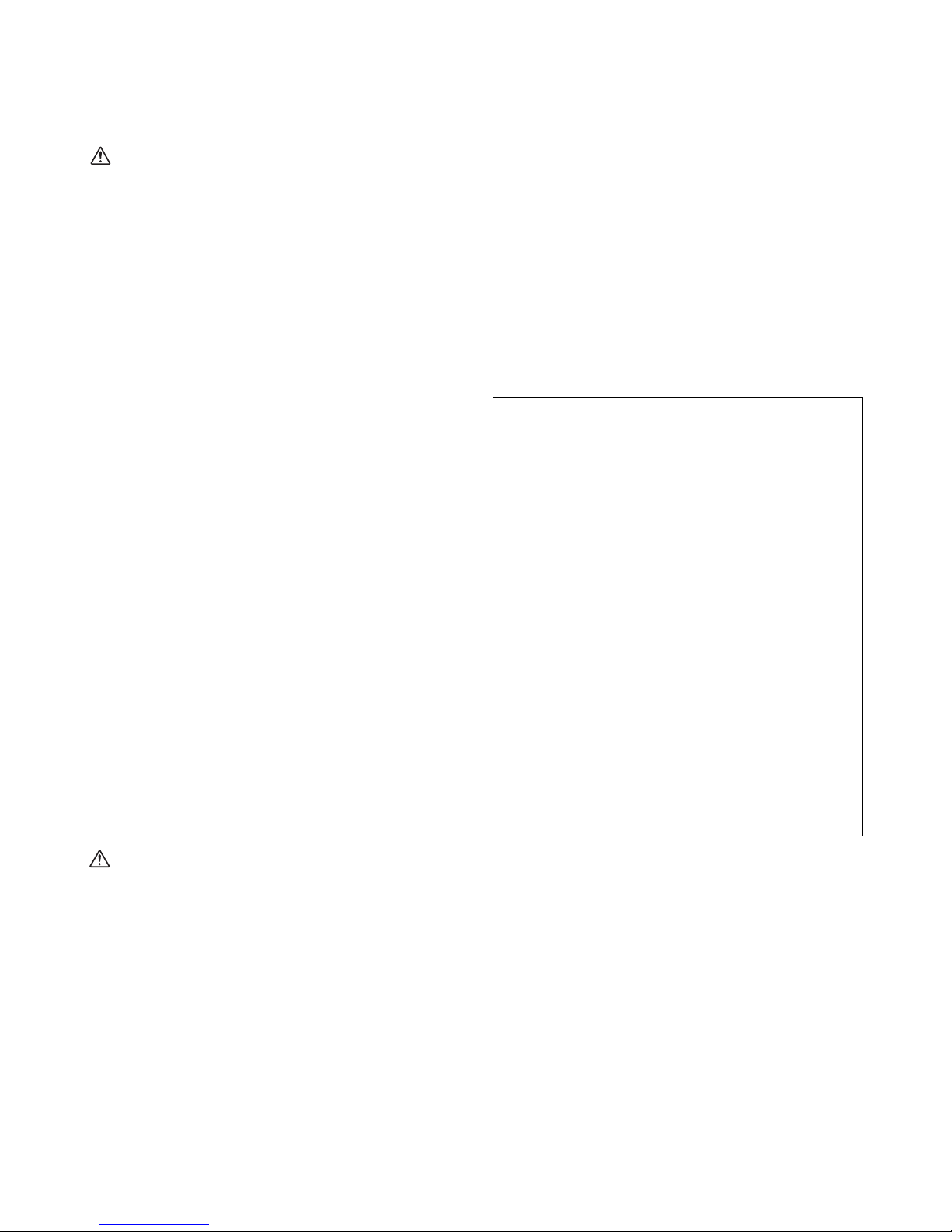
5
ENGLISH (Original instructions)
IMPORTANT SAFETY
INSTRUCTIONS
WARNING:
When using electric tools, basic safety precautions should
always be followed to reduce the risk of fire, electric
shock, and personal injury, including the following:
1. Read this instruction manual and the charger
instruction manual carefully before use.
2. Clean only with dry cloth.
3. Do not install near any heat sources such as radiators,
heat registers, stoves, or other apparatus (including
amplifiers) that produce heat.
4. Only use attachments/accessories specified by the
manufacturer.
5. Unplug this apparatus during lighting storms or when
unused for long periods of time.
6. A battery operated radio with integral batteries or a
separate battery pack must be recharged only with the
specified charger for the battery. A charger that may
be suitable for one type of battery may create a risk of
fire when used with another battery.
7. Use battery operated radio only with specifically
designated battery packs. Use of any other batteries
may create a risk of fire.
8. When battery pack is not in use, keep it away from
other metal objects like: paper clips, coins, keys, nails,
screws, or other small metal objects that can make a
connection from one terminal to another. Shorting the
battery terminals together may cause sparks, burns,
or a fire.
9. Avoid body contact with grounded surfaces such as
pipes, radiators, ranges and refrigerators. There is an
increased risk of electric shock if your body is
grounded.
10. Under abusive conditions, liquid may be ejected from
the battery; avoid contact. If contact accidentally
occurs, flush with water. If liquid contacts eyes,
additionally seek medical help. Liquid ejected from the
battery may cause irritation or burns.
SAVE THESE INSTRUCTIONS.
CAUTION: Only use genuine Makita lithium-ion
batteries. Use of non-genuine Makita batteries, or
batteries that have been altered, may result in the battery
bursting causing fires, personal injury and damage.
SPECIFIC SAFETY RULES FOR
BATTERY CARTRIDGE
1. Before using battery cartridge, read all instructions
and cautionary markings on (1) battery charger, (2)
battery, and (3) product using battery.
2. Do not disassemble battery cartridge.
3. If operating time has become excessively shorter, stop
operating immediately. It may result in a risk of
overheating, possible burns and even an explosion.
4. If electrolyte gets into your eyes, rinse them out with
clear water and seek medical attention right away. It
may result in loss of your eyesight.
5. Do not short the battery cartridge:
(1) Do not touch the terminals with any conductive
material.
(2) Avoid storing battery cartridge in a container with
other metal objects such as nails, coins, etc.
(3) Do not expose battery cartridge to water or rain.
A battery short can cause a large current flow,
overheating, possible burns and even a
breakdown.
6. Do not store the tool and battery cartridge in locations
where the temperature may reach or exceed 50°C
(122°F).
7. Do not incinerate the battery cartridge even if it is
severely damaged or is completely worn out. The
battery cartridge can explode in a fire.
8. Be careful not to drop or strike battery.
9. Do not use a damaged battery.
Explanation of general view
(Fig. 1)
1. USB power supply port
2. Power/Sleep timer
3. Source button
4. Radio alarm
5. Buzzer alarm
6. Preset stations/Preset 1 button as Bluetooth
®
pair
button
7. Menu/Info button
8. Volume/Tuning control/Select knob
9. DC IN socket
10. AUX IN 1
11. LCD display
12. Handle
13. Soft bended rod antenna
14. Battery compartment locker
For Canada:
Cautions to the user
The changes or modifications not expressly approved
by the party responsible for compliance could void the
user’s authority to operate the equipment.
RF exposure statements
To comply with the IC RF exposure compliance
requirements, the antenna(s) used for this transmitter
must be installed to provide a separation distance of at
least 20 cm from all persons and must not be colocated or operating in conjunction with any other
antenna or transmitter. No change to the antenna or the
device is permitted. Any change to the antenna or the
device could result in the device exceeding the RF
exposure requirements and void user’s authority to
operate the device.
This device complies with Industry Canada licenceexempt RSS standard(s).
Operation is subject to the following two conditions: (1)
this device may not cause interference, and (2) this
device must accept any interference, including
interference that may cause undesired operation of the
device.
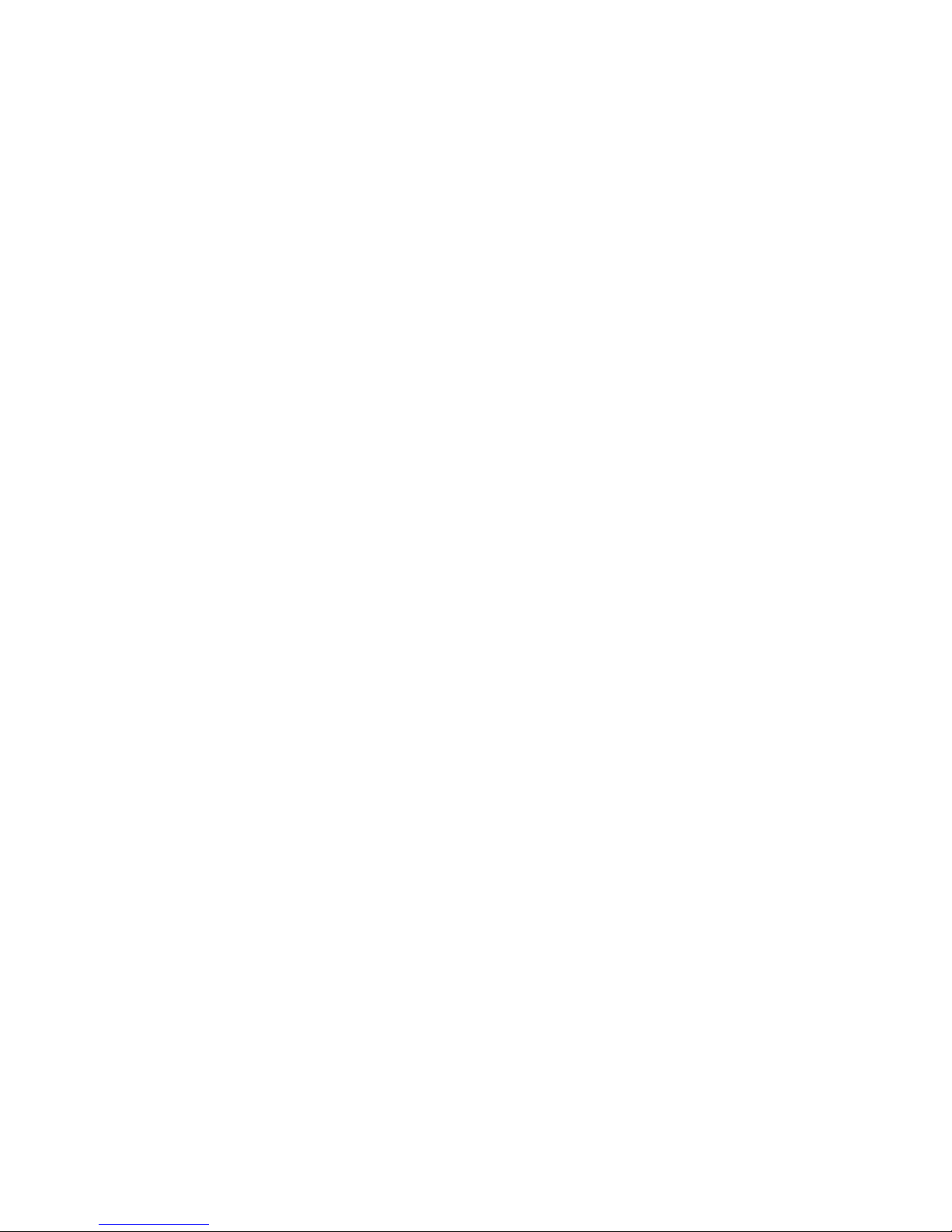
6
15. Speaker
16. Battery cover
17. Input terminal (AUX IN 2)
18. Battery compartment (covering main battery pack and
back up batteries)
19. Up
20. Left
21. Front
22. Right
23. Back; Battery cover closed
24. Back; Battery cover opened
25. Battery cartridge
26. Button
27. Indicator lamps
28. Check button
LCD display:
A. Radio alarm
B. Buzzer alarm
C. Stereo symbol
D. Low battery indicator
E. Clock
F. Frequency
G. RDS (Radio data system)
H. Sleep status
I. AM/PM for clock
Battery Installation
Note:
Keeping back up batteries inside the compartment
prevent stored data in preset memories from being lost.
Back up battery Installation
1. Pull out the battery compartment locker to release
battery compartment. There are main battery pack
compartment and back up battery compartment.
(Fig. 2)
2. Remove back up battery compartment cover and
insert 2 fresh UM-3 (AA sizes). Make sure the
batteries are with correct polarity as shown inside the
compartment. Replace the battery cover. (Fig. 3)
3. After back up batteries are inserted, insert the main
battery pack to power radio. The suitable battery
packs for this radio listed as the following table.
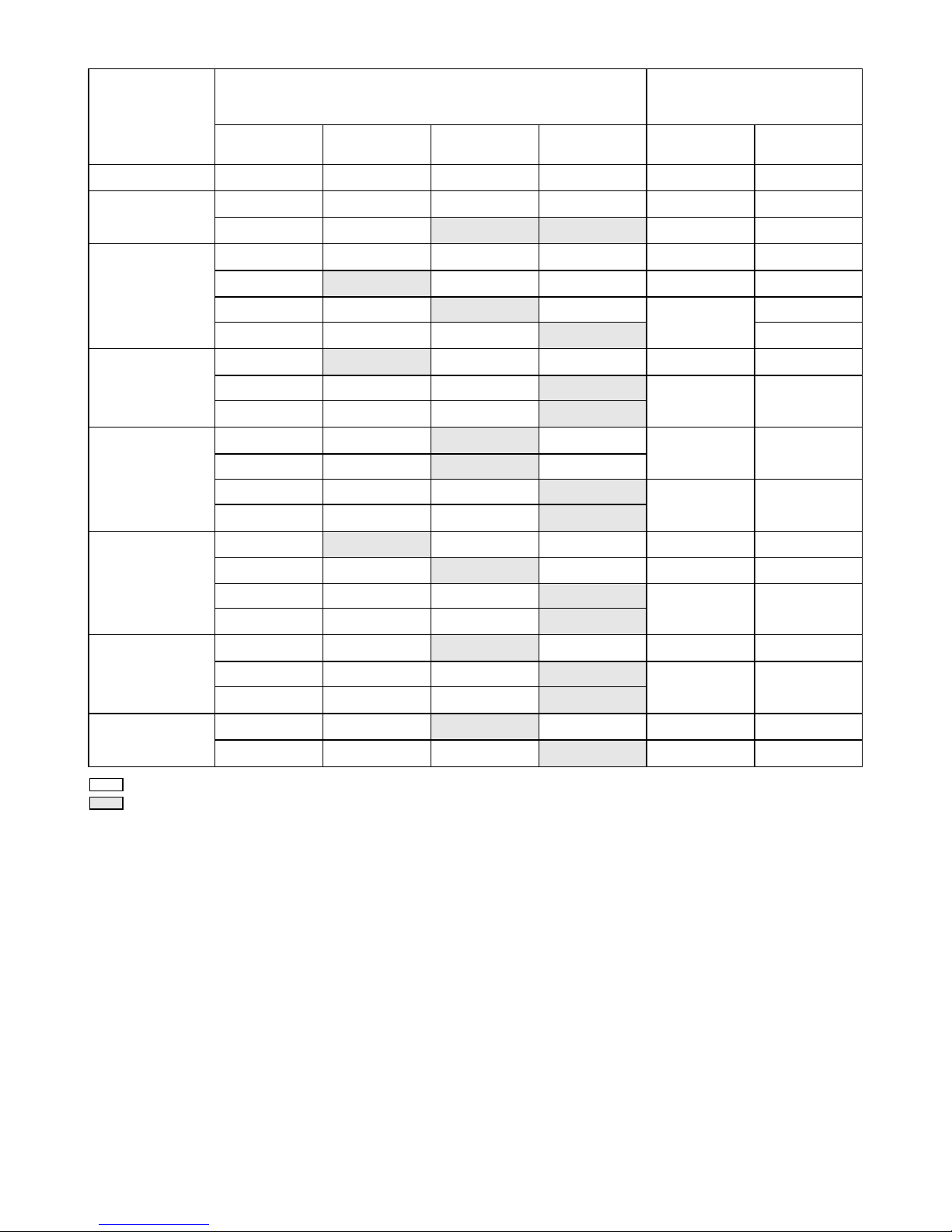
7
The following table indicates the operating time on a single charge in Radio mode.
: Cluster Battery
: Slide Battery
* country specific
Note:
Table regarding to the battery operating time above is for reference. The actual operating time may differ with the type of
the battery, charging condition, or usage environment.
Installing or removing Slide battery
cartridge (Fig. 4 & 5)
• To install the battery cartridge, align the tongue on the
battery cartridge with the groove in the housing and slip
it into place. Always insert it all the way until it locks in
place with a little click.
• If you can see the red indicator on the upper side of the
button, it is not locked completely. Install it fully until the
red indicator cannot be seen. If not, it may accidentally
fall out of the tool, causing injury to you or someone
around you.
• Do not use force when inserting the battery cartridge. If
the cartridge does not slide in easily, it is not being
inserted correctly.
• To remove the battery cartridge, withdraw it from the
tool while sliding the button on the front of the cartridge
or pressing the buttons on both sides of the cartridge.
Installing or removing Cluster battery
cartridge (Fig. 6 & 7)
• To insert the battery cartridge, align the tongue on the
battery cartridge with the grove in the housing and slip
it into place.
Battery capacity
Battery Cartridge Voltage
AT SPEAKER OUTPUT =
50 mW + 50 mW
unit Hour (APPROX.)
7.2 V
10.8 V –
12 V max
14.4 V 18 V Radio/AUX BT + USB
1.0 Ah BL7010 7.0 0.8
1.3 Ah
BL1014 8.5 1.5
BL1415* BL1815* 9.0 2.0
1.5 Ah
BL0715 10 1.0
BL1016 9.5 1.8
BL1415N*
10
2.0
BL1815N 2.5
2.0 Ah
BL1021B 13 2.5
BL1820*
14 3.5
BL1820B
3.0 Ah
BL1430*
20 4.5
BL1430B
BL1830
21 5.0
BL1830B
4.0 Ah
BL1041B 26 5.0
BL1440* 27 6.0
BL1840*
28 7.0
BL1840B
5.0 Ah
BL1450* 34 8.0
BL1850*
35 8.5
BL1850B
6.0 Ah
BL1460B* 41 9.5
BL1860B 42 10
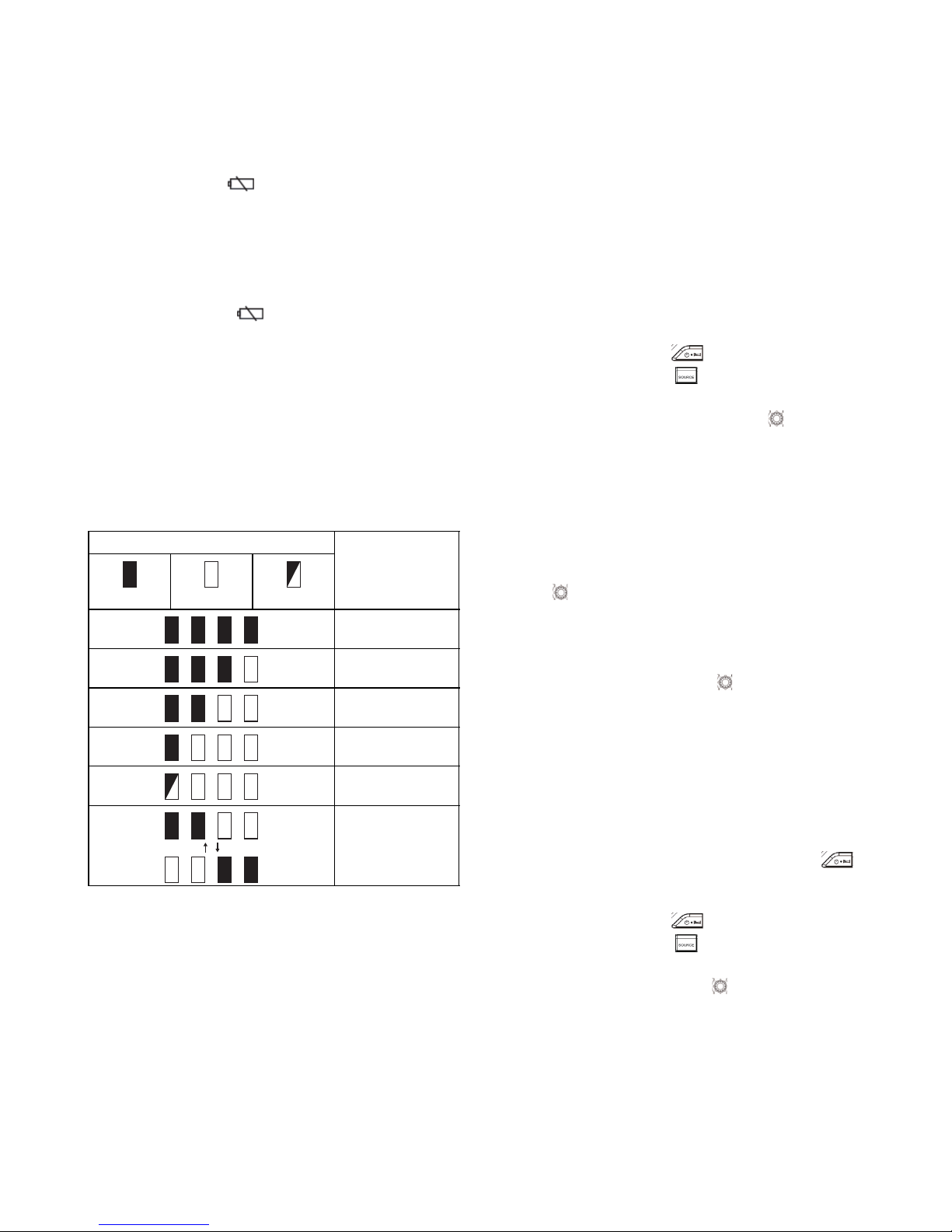
8
• To remove the battery cartridge, take the battery out of
the terminal while pressing the buttons on the side of
cartridge.
Return the battery compartment locker to the original
position.
Reduced power, distortion, “stuttering sound” or when
both low battery sign and “POWERFAIL” appear on
the display are all the signs that the main battery pack
needs to replace.
Note:
The battery pack can’t be charged via the supplied AC
power adaptor.
When low battery sign appears and an “EMPTY”
keeps on flashing is the time to replace the back up
batteries.
Indicating the remaining battery capacity
(Fig. 8)
Only for battery cartridges with “B” at the end of the
model number
Press the check button on the battery cartridge to indicate
the remaining battery capacity. The indicator lamps light
up for few seconds.
015658
Note:
• Depending on the conditions of use and the ambient
temperature, the indication may differ slightly from the
actual capacity.
Use of non-genuine Makita batteries, or batteries that
have been altered, will void the Makita warranty for the
Makita tool and charger.
Using the soft bended rod antenna (Fig. 9)
Straight up the soft bended rod antenna as shown in the
figure.
Using Supplied AC power adaptor
(Fig. 10)
Remove the rubber protector and insert the adaptor plug
into the DC socket on the left side of the radio. Plug the
adaptor into a standard mains socket outlet. Whenever
the adaptor is used, the battery pack is automatically
disconnected. The AC adaptor should be disconnected
from the main supply when not in use.
Note:
When your radio has any interference in AM band by its
adaptor, please move your radio away from its AC adaptor
over 30 cm.
Operating your radio – Scan tuning AM/
FM
1. Press the Power button to switch on your radio.
2. Press the Source button to select AM or FM radio
mode.
3. Press and hold the Tuning control knob to carry out
an auto-tune. Your radio will scan up the AM/FM band
from the currently displayed frequency and will stop
scanning automatically when it finds a station of
sufficient strength.
4. After a few seconds the display will update. The
display will show the frequency of the signal found.
5. To find other station, press and hold the Tuning control
knob as before.
6. When the end of the waveband is reached your radio
will recommence tuning from the opposite end of the
waveband.
7. Rotate the Tuning control knob to adjust the sound
level as required.
Note:
• While adjusting the volume, make sure the FM/AM is
NOT flashing on the screen.
• If AM/FM is flashing on the screen, it allows you to
tune the stations manually (see the section of
“Manual tuning
– AM/ FM” for more detail).
8. To switch off your radio press the Power button .
Manual tuning – AM/FM
1. Press the Power button to switch on your radio.
2. Press the Source button to select AM or FM radio
mode.
3. Press the Tuning control knob and you will see the
FM or AM is flashing on the display.
Note:
• FM/AM will flash approx. 10 seconds. Within this
period, only manual tuning is allowed.
• If volume adjustment is desired while FM/AM is
flashing, press the Tuning control knob to stop the
flash and you can rotate the Tuning control knob to
adjust sound level.
Indicator lamps
Remaining
capacity
Lighted Off Blinking
75% to 100%
50% to 75%
25% to 50%
0% to 25%
Charge the
battery.
The battery may
have
malfunctioned.
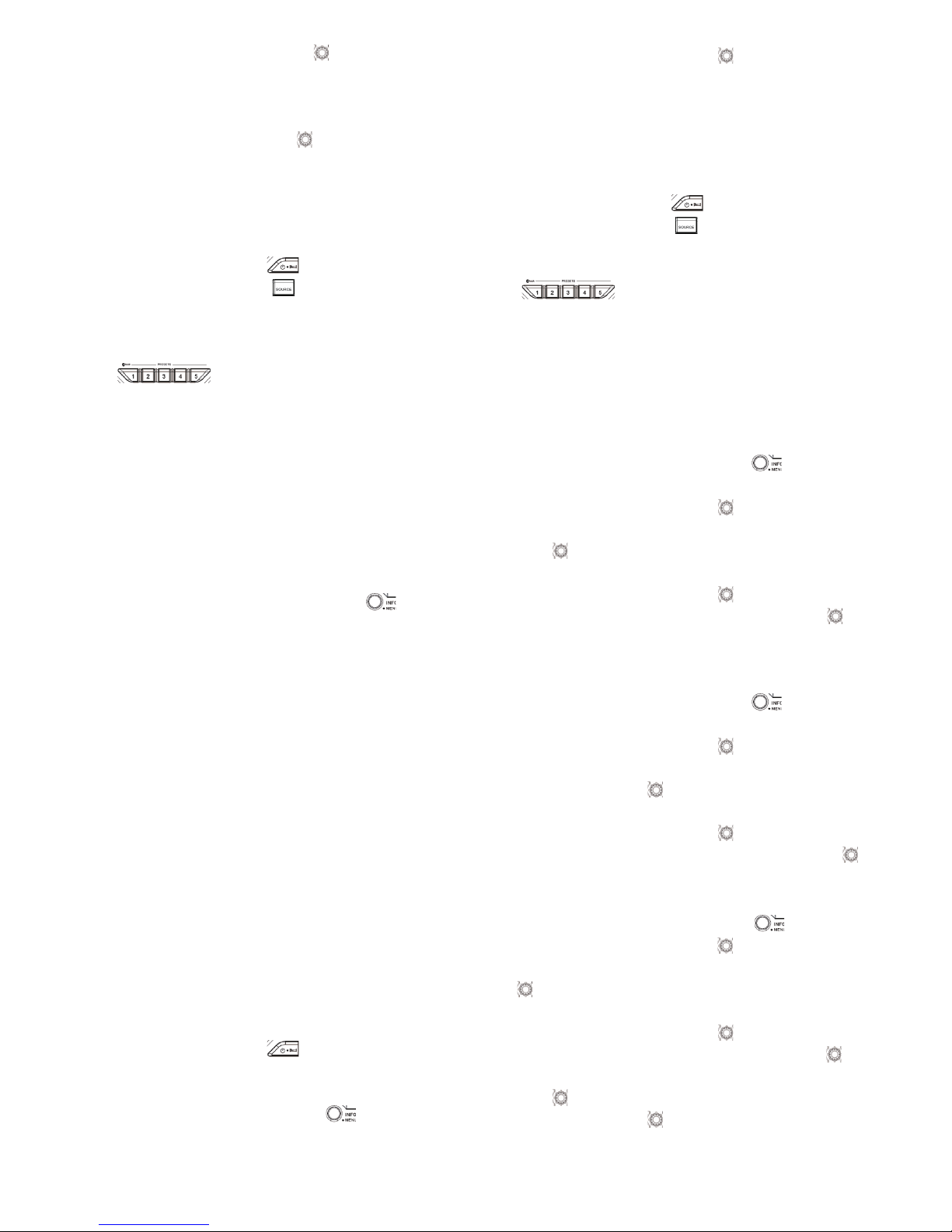
9
4. Rotate the Tuning control knob to tune to a station.
5. When the end of the waveband is reached your radio
will recommence tuning from the opposite end of the
waveband.
6. Use the Tuning control knob to adjust the sound
level as required.
Presetting stations in AM/FM mode
There are 5 preset stations each for AM and FM radio.
They are used in the same way for each waveband.
1. Press the Power button to switch on your radio.
2. Press the Source button to select the desired
waveband. Tune to the required radio station as
previously described.
3. Press and hold the required Preset button (1 to 5)
until the display shows “P4” for
example after the frequency. The station will be stored
using the preset number. Repeat this procedure for
the remaining presets as you wish.
4. Preset stations which have already been stored may
be overwritten by following the above procedure if
required.
Display modes – FM
Your radio has a range of display options for FM radio
mode.
1. Repeatedly press the Menu/Info button to view
the RDS information of the station you are listening to.
a. Station name Displays the name if the station being
listened to.
b. Program type Displays the type of station being
listened to such as Pop, Classic,
News, etc.
c. Radio text Displays radio text message such as
new items etc.
d. Year/Day Displays the year and day of the
week according to the date setting of
your radio.
e. Date/Day Displays the date and day of the
week according to the date setting of
your radio.
f. Frequency Displays the frequency of the FM for
the station listened to.
FM stereo (auto)/mono
If the FM radio station being listened to has a weak signal
some hiss may be audible. It is possible to reduce this
hiss by forcing the radio to play the station in mono rather
than stereo.
1. Press the Power button as needed to select the
FM band and tune to the desired FM station as
previously stated.
2. Press and hold Menu/Info button to enter the
menu setting.
3. Rotate the Tuning control knob until the FM Auto/
mono setting shows on the display. If the setting is
Auto press the Tuning control knob to switch to Mono
mode to reduce the hiss. Press the Tuning control
knob to select the option.
Recalling a preset in AM/FM mode
1. Press the Power button to switch on your radio.
2. Press the Source button to select AM or FM radio
mode.
3. Momentarily press the required Preset button
to cause your radio to tune to one of
the stations stored in the preset memory.
Clock and Alarms
Setting the time and date format
The clock display used in stand-by mode and on the
playing mode screens can be set to different format. The
selected format is then also used when setting the alarms.
1. Press and hold the Menu/Info button to enter the
menu setting.
2. Rotate the Tuning control knob until “CLOCK xxH”
appears on the display and press the Tuning control
knob to enter the setting. You will see the time
format begins to flash.
3. Rotate the Tuning control knob to select either 12
or 24 hour format. Press the Tuning control knob to
confirm your choice of clock format.
Note: If the 12 hour clock format is chosen, the radio
will then use the 12 hour clock for the setting.
4. Press and hold the Menu/Info button to enter the
menu setting.
5. Rotate the Tuning control knob until a date (e.g.
THU APR 3) appears on the display and press the
Tuning control knob to enter the setting. You will
see the date format begins to flash.
6. Rotate the Tuning control knob to select the
desired date format. Press the Tuning control knob
to confirm your choice.
Setting the clock time and date
1. Press and hold the Menu/Info button .
2. Rotate the Tuning control knob until “CLOCK ADJ”
appears on the display. Press the Tuning control knob
to enter the setting.
3. The hour setting on the display will begin flashing.
Rotate the Tuning control knob to select the
desired hour, and press the Tuning control knob to
confirm the setting. Then rotate the Tuning control
knob to select the desired minute, and press the
Tuning control knob to confirm the setting.
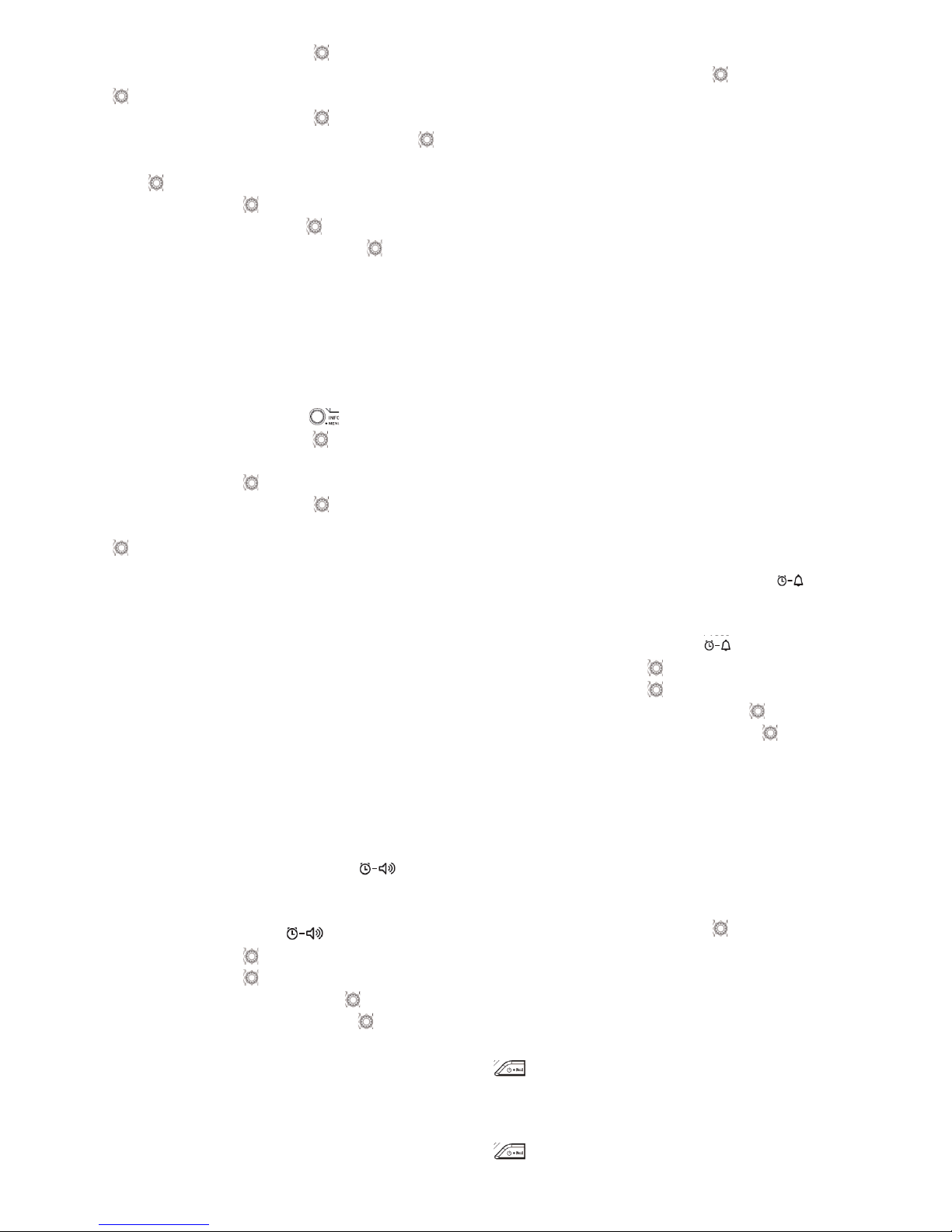
10
4. Rotate the Tuning control knob until “DATE ADJ”
appears on the display. Press the Tuning control knob
to enter the setting.
5. Rotate the Tuning control knob to select the
desired year and press the Tuning control knob to
confirm the setting. Then rotate the Tuning control
knob to select the desired month, and press the
Tuning control knob to confirm the setting. Then
rotate the Tuning control knob to select the desired
date and press the Tuning control knob to confirm
the setting.
Radio Data System (RDS)
When you set the clock time using the RDS function, your
radio will synchronize its clock time whenever it tunes to a
radio station using RDS with CT signals.
1. When tuning to a station transmitting RDS data, press
and hold the Menu/Info button .
2. Rotate the Tuning control knob until “RDS CT” and
a clock symbol appear on the display. Press the
Tuning control knob to enter the setting.
3. Rotate the Tuning control knob until “RDS CT”
appears on the display. Press the Tuning control knob
to confirm the setting. The clock time of the radio
will set up automatically according to the RDS data
received.
4. When the action is completed, the RDS icon will
appear on the LCD display indicating the radio time is
RDS clock time. The radio clock time will be valid for
5 days each time the radio time is synchronized with
RDS CT.
Setting the alarm clock
Your radio has two alarms which can each be set to wake
you to AM/FM radio or buzzer alarm. The alarms may be
set while the unit is in standby mode or while playing.
a. Setting radio alarm time:
1. The radio can be set either when radio is on or off.
2. Press and hold the radio alarm button , the
radio alarm symbol and the display hour will flash
along with a beep.
3. During radio alarm symbol flashes, rotate
Tuning control knob to select the hour and press
Tuning control knob again to confirm hour setting.
Then rotate the Tuning control knob to select the
minute and press Tuning control knob to confirm
minute setting.
4. Rotate the Tuning control knob and the display will
show the frequency options for the alarm.
The alarm options are as follows:
ONCE – the alarm will sound once
DAILY – the alarm will sound everyday
WEEKDAY – the alarm will sound only on weekdays
WEEKEND – the alarm will sound only at weekends
Press the Tuning control knob to confirm the
setting.
5. During radio alarm symbol is flashing, rotate Tuning
control knob to select desired wake-up band and
station, then press Tuning control knob to confirm the
selection.
6. Rotate Tuning control knob to select the desired
volume and press Tuning control knob to confirm the
volume. Radio alarm setting is now completed.
Note:
If new radio alarm station is not selected, it will select the
last alarm station.
Note:
If the selected AM/FM alarm station is not available when
the alarm is sounding, the buzzer alarm will be used
instead.
b. Setting HWS (Humane Wake System) buzzer alarm:
A beep tone will activate when selecting the HWS buzzer
alarm.
The alarm beep will sound shorter every 15 seconds for
one minute followed by one minute silence before
repeating the cycle.
1. The buzzer alarm can be set either when the radio is
on or off.
2. Press and hold the buzzer alarm button , the
symbol and the display hour will flash along with a
beep.
3. During buzzer alarm symbol flashes, rotate
Tuning control knob to select the hour and press
Tuning control knob again to confirm hour setting.
Then rotate the Tuning control knob to select the
minute and press Tuning control knob to confirm
minute setting.
4. Rotate the Tuning control knob and the display will
show the frequency options for the alarm.
The alarm options are as follows:
ONCE – the alarm will sound once
DAILY – the alarm will sound everyday
WEEKDAY – the alarm will sound only on weekdays
WEEKEND – the alarm will sound only at weekends
Press the Tuning control knob to confirm the
setting.
Note:
There is no volume adjustment for buzzer alarm.
When the alarm sounds
To cancel a sounding alarm, press the Power button
.
Disabling/cancelling alarms
To disable an active alarm, either press the Power button
, or press and hold the corresponding alarm button
to cancel the alarm.

11
Snooze
1. When the alarm sounds, press any button other than
the Power button will silence the alarm for
5 minutes. “SNOOZE” will appear on the display.
2. To adjust the silence time for the snooze timer, press
and hold the Menu/Info button to enter the menu
setting.
3. Rotate the Tuning control knob until “SNOOZE X”
appears on the display, then press the Tuning control
knob to enter the setting. Rotate the Tuning control
knob to adjust the silence time from 5, 10, 15 and
20 minutes for the snooze timer.
4. To cancel the snooze timer while the alarm is
suspended, press the Power button .
Sleep timer
Your radio can be set to turn off automatically after a
preset time has elapsed. The Sleep Timer setting can be
adjusted between 60, 45, 30, 15, 120 and 90 minutes.
1. Press and hold the Power button to enter the
Sleep Timer setting. “SLEEP XX” will show on the
display.
2. Keep holding the Power button and the Sleep
Timer options will start switching on the display. Stop
until the desired Sleep Timer setting appears on the
display. The setting will be saved and the LCD will
return to normal display.
3. Your radio will switch off automatically after the preset
Sleep Timer has elapsed. The Sleep Timer icon
will show on the display indicating an active Sleep
Timer.
4. To cancel the Sleep Timer function before the preset
time has elapsed, simply press the Power button
to turn the unit off manually.
Loudness
You can get compensation on lower and higher frequency
for your radio by adjusting the loudness function.
1. Press and hold the Menu/Info button to enter the
menu setting.
2. Rotate the Tuning control knob until “LOUD ON” or
“LOUD OFF” appears on the display. Press the Tuning
control knob to enter the setting.
3. Rotate the Tuning control knob to choose ON to
turn on the loudness function, then press the Tuning
control knob to confirm the setting.
4. To turn off the loudness function, select OFF and
press the Tuning control knob to confirm the
setting.
Auxiliary input socket
Two 3.5 mm stereo Auxiliary Input sockets are provided.
One is at the front of your radio (AUX IN 1); the other is
located in the battery compartment (AUX IN 2).
1. Connect an external audio source (for example, iPod,
MP3 or CD player) to the Auxiliary Input socket.
2. Repeatedly press and release the Source button
until AUX IN 1or 2 is displayed.
3. Adjust the volume setting on your iPod, MP3 or CD
player to ensure an adequate signal level from the
player, and then use the Tuning control knob on the
radio as needed for comfortable listening.
Listening to Bluetooth® music
You need to pair your Bluetooth® device with your radio
before you can auto-link to play/stream Bluetooth
®
music
through your radio. Paring creates a permanent “bond” so
two devices can always recognize each other.
Pairing your Bluetooth® device
1. Press the Source button to select Bluetooth®
function. “BT READY” will be shown on the display
and “READY” will flash with every 2 seconds interval.
2. Activate Bluetooth
®
on your device according to the
device’s user manual to allow the paring procedure.
3. Press and release the Pair button , then “BT PAIR”
will be shown on the display and it will flash with
1 second interval. You can start the search of your
radio on your Bluetooth
®
device. Once the name of
your radio is appeared on your Bluetooth
®
device,
press the item in your Bluetooth
®
list.
With some old type mobiles (versions earlier than
BT2.1 Bluetooth
®
device), you may need to input the
pass code “0000”.
4. Your Bluetooth
®
device will be linked with the radio.
5. Once connected, “BLUETOOTH” will remain on the
display and the backlight will be dim-out in
10 seconds.
You can now play the music in your Bluetooth
®
-enabled
device via your radio.
Playing Bluetooth® device which has
already paired
1. Press the Source button to select Bluetooth®
function. “BT READY” will be shown on the display
and “READY” will flash with every 2 seconds interval.
2. Search and link the radio on your Bluetooth
®
device.
Some device may link with the radio automatically.
You can now play the music in your Bluetooth
®
-enabled
device via your radio.
Note:
a) The radio can pair with 8 Bluetooth
®
devices at most.
When you pair Bluetooth
®
devices more than this
number, pairing history will be overwritten from the
oldest pairing history.
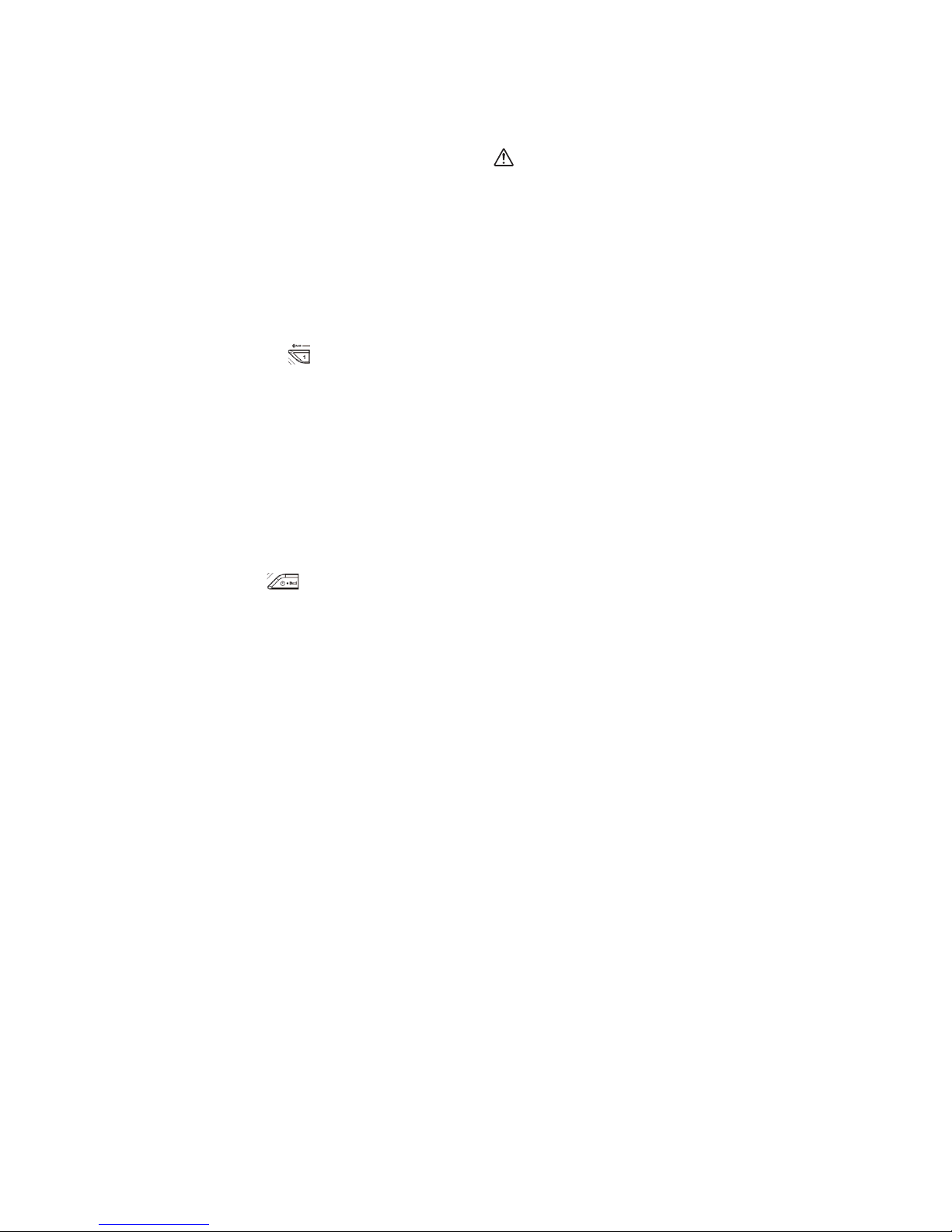
12
b) If there are 2 Bluetooth
®
devices searching for your
radio, it will show its availability on both devices.
c) If your Bluetooth
®
device is temporarily disconnected to
your radio, then you need to manually reconnect your
device again to the radio.
d) If the name of your radio is appeared on your
Bluetooth
®
device list but your device cannot connect
with it, please delete the item name of your radio from
your list and pair the device with your radio again
following the steps described previously.
e) The effective operation range between the radio and
the paired device is approximately 10 meters (30 feet).
f) Any obstacle between the radio and the device can
reduce the operational range.
Disconnecting your Bluetooth® device
Press and hold the Pair button for 2-3 seconds to
disconnect with your Bluetooth
®
device. “BLUETOOTH”
will disappear from the display indicating deactivation of
Bluetooth
®
.
Charging with USB power supply port
(Fig. 10)
There is the USB port at the front side of the radio. You
can charge USB device trough the USB port.
1. Connect the USB device, such as iPod, MP3, or CD
player, with USB cable available in the market.
2. Press the Power button to switch on your radio.
3. No matter if the radio is AC powered or battery
powered, the radio can charge the USB device when
the radio is switched on and in FM radio mode, or BT
mode, or AUX mode, which is appeared when an
external audio source is connected.
Note:
You cannot charge USB devices during AM mode
because radio signal reception becomes extremely poor
when charging USB device.
• The maximum volume of the output power speaker will
decrease when your USB is charging.
• The USB socket can provide max 1A5V of electrical
current.
Important:
• Before connecting USB device to the charger, always
backup your data of USB device. Otherwise your data
may lose by any possibility.
• The charger may not supply power to some USB
devices.
• When not using or after charging, remove the USB
cable and close the cover.
• Do not connect power source to USB port. Otherwise
there is risk of fire. The USB port is only intended for
charging lower voltage device. Always place the cover
onto the USB port when not charging the lower voltage
device.
• Do not insert a nail, wire, etc. into USB power supply
port. Otherwise a circuit short may cause smoke and
fire.
• Do not connect this USB socket with your PC USB
port, as it is highly possible that it may cause
breakdown of the units.
MAINTENANCE
CAUTION:
• Never use gasoline, benzine, thinner, alcohol or the
like. Discoloration, deformation or cracks may result.
Specifications:
Power Requirements
AC power adaptor DC12V/1,200 mA, center pin
positive
Battery UM-3 (AA size) x 2 for back up
Cluster battery: 7.2 V - 10.8 V
Slide battery: 10.8 V - 18 V
Frequency coverage FM 87.50 - 108 MHz
(0.1 MHz/step)
AM (MW) 520 - 1,710 kHz
(10 kHz/step)
Bluetooth
®
Bluetooth
®
version 4.0
Bluetooth
®
profiles A2DP/SCMS-T
Transmission power Bluetooth
®
specification power
Class 2
Transmission range Max. 10 m (30 ft) (varies
according to usage conditions)
Supported codec SBC
Compatible Bluetooth
®
profile
A2DP
Circuit feature
Loudspeaker 3.5 inches 8 ohm x 2
Output Power 7.2 V: 0.5 W x 2
10.8 V: 1.2 W x 2
14.4 V: 2.2 W x 2,
18 V: 3.5 W x 2
Input terminal 3.5 mm dia. (AUX IN1/AUX IN2)
Antenna system FM: soft bended rod antenna
AM: bar antenna
Dimension (W x H x D) in mm
282 x 294 x 163
(11-1/8” x 11-5/8” x 6-3/8”)
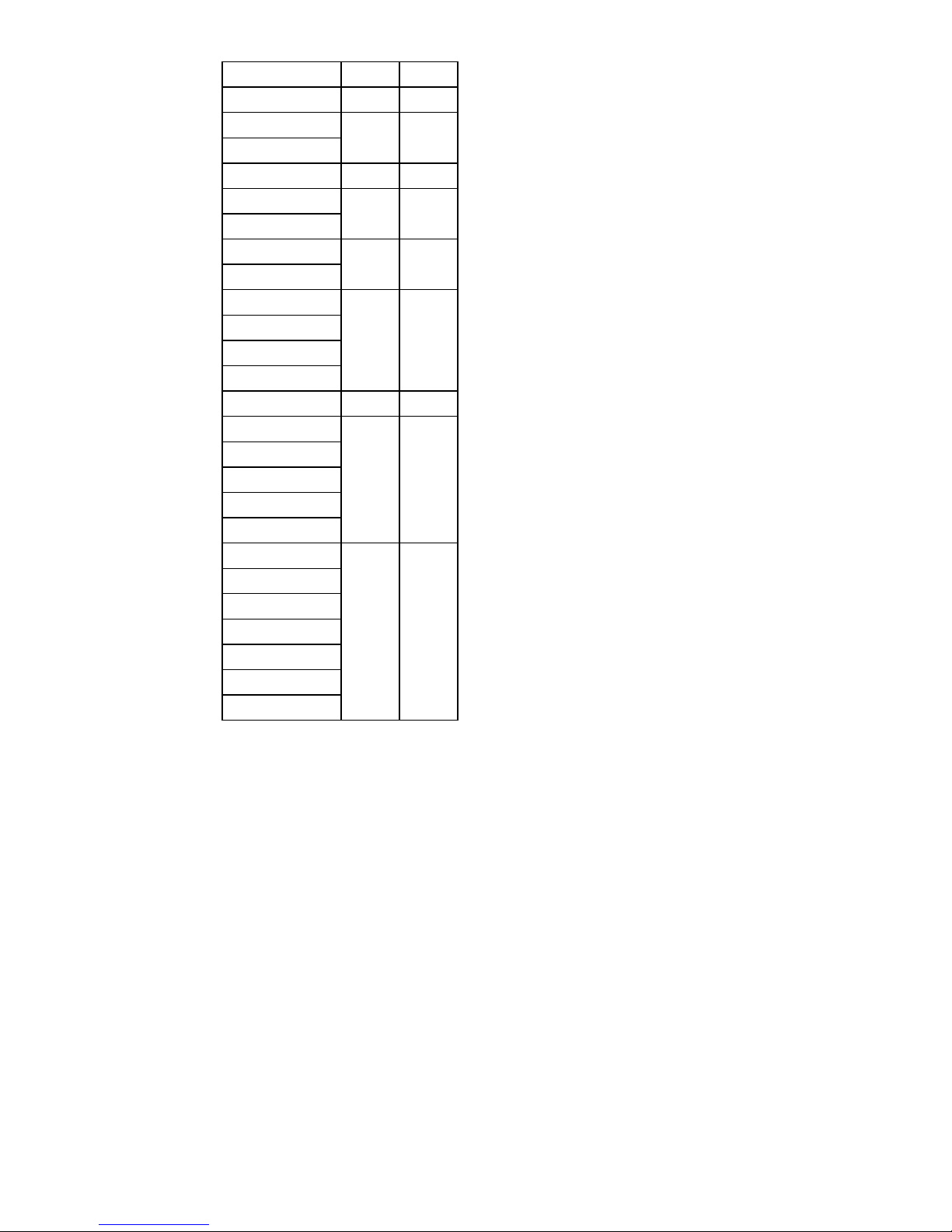
13
Weight
* country specific
Battery cartridge (kg) (lbs)
(Without battery) 4.3 9.4
BL0715
4.4 9.7
BL7010
BL1014 4.5 9.8
BL1016
4.5 9.9
BL1021B
BL1415*
4.6 10.1
BL1415N*
BL1815*
4.6 10.2
BL1815N
BL1820*
BL1820B
BL1041B 4.7 10.3
BL1430*
4.8 10.5
BL1430B
BL1440*
BL1450*
BL1460B*
BL1830
4.9 10.8
BL1830B
BL1840*
BL1840B
BL1850*
BL1850B
BL1860B
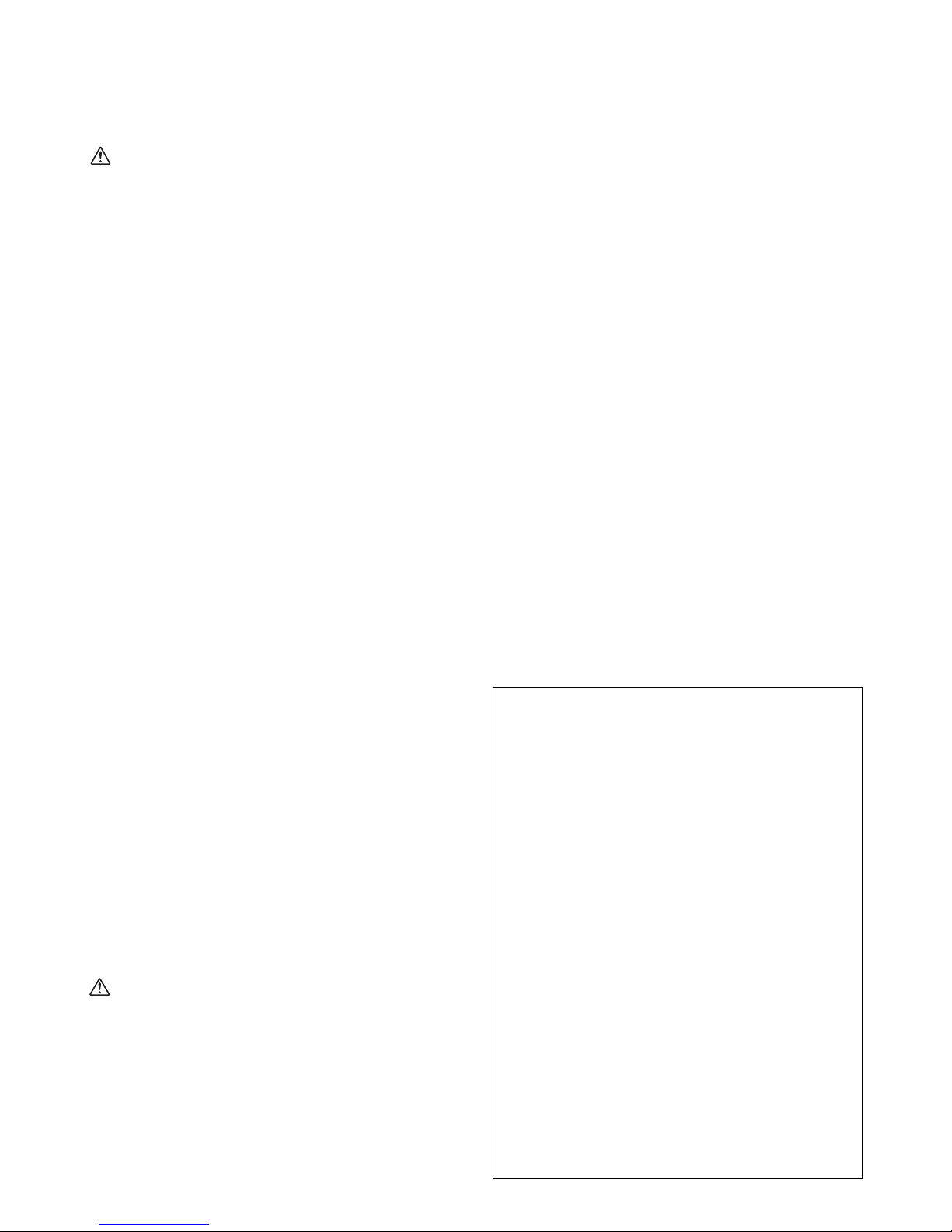
14
FRANÇAIS (Mode d’emploi original)
CONSIGNES DE SÉCURITÉ
IMPORTANTES
AVERTISSEMENT :
Lors de l’utilisation d’outils électriques, il faut toujours
prendre des précautions élémentaires de sécurité, dont
les suivantes, pour réduire les risques d’incendie, de
décharge électrique et de blessure:
1. Lisez attentivement ce manuel d’instructions et celui
du chargeur avant l’utilisation.
2. Nettoyez uniquement avec un chiffon sec.
3. Ne pas installer près de sources de chaleur telles que
des radiateurs, des grilles de chauffage, des
fourneaux ou tout autre appareil (y compris des
amplificateurs) produisant de la chaleur.
4. N’utilisez que les accessoires spécifiés par le
fabricant.
5. Débranchez cet appareil en cas d’orages ou
d’inutilisation pendant des périodes prolongées.
6. Une radio alimentée par une batterie avec des
batteries intégrées ou un pack de batterie distinct ne
doit être rechargée qu’avec le chargeur spécifié pour
la batterie. Un chargeur conçu pour un certain type de
batterie risque de déclencher un incendie s’il est
utilisé avec une autre batterie.
7. N’utilisez la radio alimentée par batterie qu’avec des
batteries spécifiques. D’autres batteries risqueraient
de vous blesser ou de provoquer un incendie.
8. Lorsque le pack de batterie n’est pas utilisé, tenez-le à
distance des objets métalliques tels que : trombones,
pièces de monnaie, clés, clous, vis ou autres petits
objets métalliques, conducteurs potentiels entre une
borne et une autre. Un court-circuit entre les bornes
de la batterie peut provoquer des étincelles, des
brûlures ou un incendie.
9. Évitez de toucher des surfaces mises à la terre telles
que tuyaux, radiateurs, cuisinières et réfrigérateurs.
Ce faisant, vous vous exposeriez à un choc
électrique.
10. Dans des conditions d’utilisation inadéquates de la
batterie, il peut y avoir fuite d’électrolyte; évitez tout
contact avec celui-ci. En cas de contact accidentel,
rincez abondamment à l’eau claire. Si du liquide entre
en contact avec les yeux, consultez un médecin. Le
liquide qui gicle de la batterie peut provoquer des
irritations ou des brûlures.
CONSERVEZ LES PRÉSENTES
INSTRUCTIONS.
ATTENTION : Utilisez uniquement des batteries au
lithium-ion Makita d’origine. L’utilisation de batteries
autres que les batteries d’origine Makita, ou encore de
batteries qui ont été modifiées peut entraîner l’explosion
de la batterie et provoquer des incendies, des blessures
et d’autres dommages.
RÈGLES DE SÉCURITÉ
PARTICULIÈRES POUR LA
BATTERIE
1. Avant d’utiliser la batterie, lisez toutes les instructions
et précautions relatives (1) au chargeur de batterie,
(2) à la batterie et (3) à l’appareil utilisant la batterie.
2. Ne démontez pas la batterie.
3. Cessez immédiatement l’utilisation si le temps de
fonctionnement devient excessivement court. Il existe
un risque de surchauffe, de brûlures, voire
d’explosion.
4. Si de l’électrolyte pénètre dans vos yeux, rincez-les
avec de l’eau et consultez immédiatement un
médecin. Il existe un risque de cécité.
5. Ne court-circuitez pas la batterie :
(1) Ne touchez pas les bornes avec un matériau
conducteur.
(2) Évitez de ranger la batterie dans un conteneur
avec tout objet métallique tel que des clous, des
pièces de monnaie, etc.
(3) N’exposez pas la batterie à l’eau ou à la pluie.
Un court-circuit peut causer un fort courant, une
surchauffe, parfois des brûlures et même une
panne de l’outil.
6. Ne rangez pas l’outil ou la batterie dans des endroits
où la température risque d’atteindre ou de dépasser
50 °C (122 °F).
7. Ne jetez pas la batterie au feu même si elle est
sérieusement endommagée ou complètement
épuisée. Au contact du feu, la batterie peut exploser.
8. Évitez de faire tomber ou de heurter la batterie.
9. N’utilisez pas de batterie endommagée.
Pour le Canada :
Attention à l’intention de l’utilisateur
Tout changement ou modification non expressément
approuvés par la partie responsable de la conformité
peut entraîner l’annulation du droit de l’utilisateur à
utiliser cet appareil.
Énoncé sur l’exposition aux RF
Pour répondre aux exigences de conformité à
l’exposition RF IC, l’antenne utilisée avec l’émetteur
doit être installée pour permettre une distance de
séparation d’au moins 20 cm de toute personne et ne
doit pas être placée à côté ou fonctionner
conjointement avec une autre antenne ou un autre
émetteur. Aucun changement sur l’antenne ou sur
l’appareil n’est autorisé. Tout changement sur l’antenne
ou l’appareil pourrait amener l’appareil à dépasser les
exigences d’exposition RF et annuler le droit de
l’utilisateur d’utiliser l’appareil.
Le présent dispositif est conforme aux CNR d’Industrie
Canada applicables aux appareils exempts de licence.
L’exploitation est autorisée aux deux conditions
suivantes : (1) le dispositif ne doit pas produire de
brouillage, et (2) le dispositif doit accepter tout
brouillage radioélectrique subi, même si le brouillage
est susceptible de compromettre le fonctionnement du
dispositif.
