Makeblock MNE1A User Manual
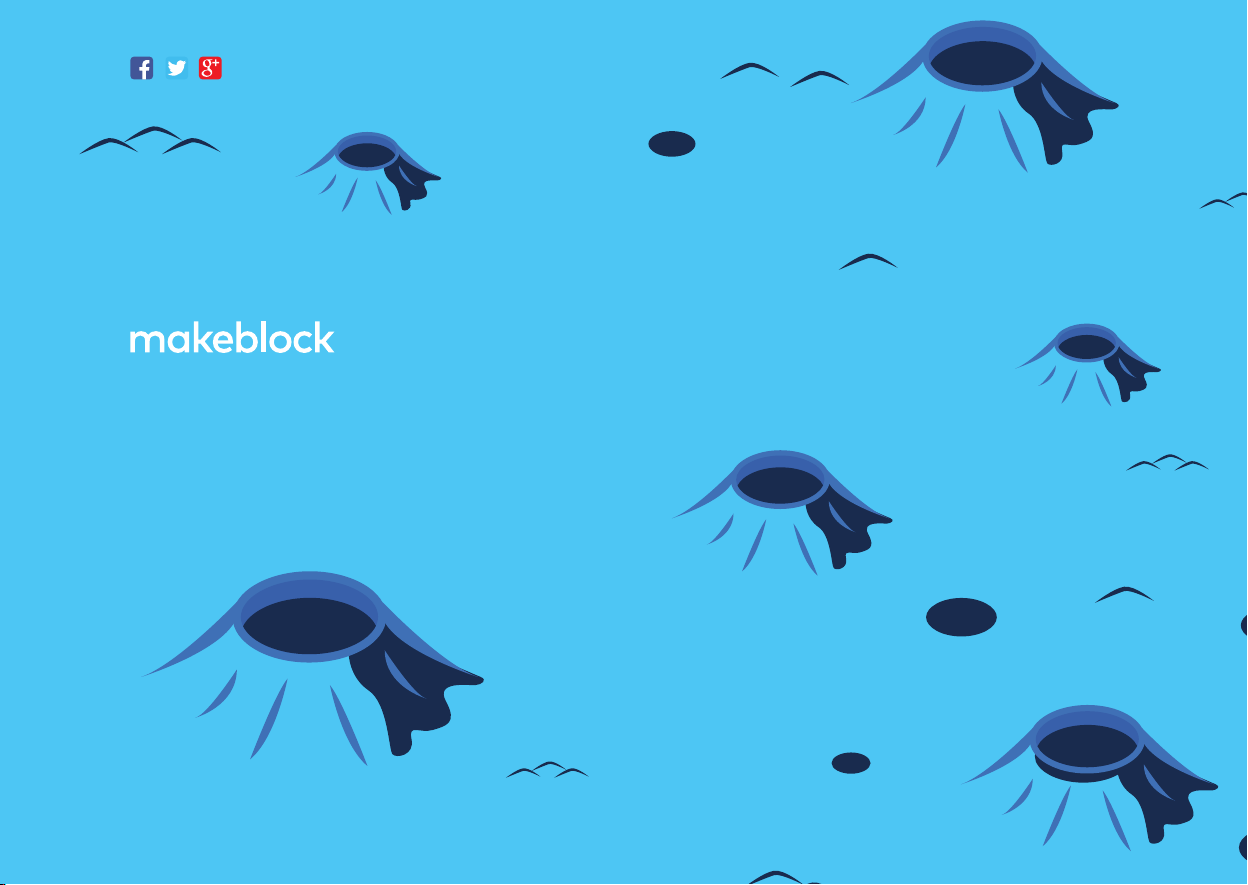
@Makeblock
Technical support: support.list@makeblock.com
Address: 4th Floor, Building C3, Nanshan iPark, No.1001 Xueyuan Avenue,
Nanshan District, Shenzhen, Guangdong Province, China
www.makeblock.com
D1.1.2_KD010045000
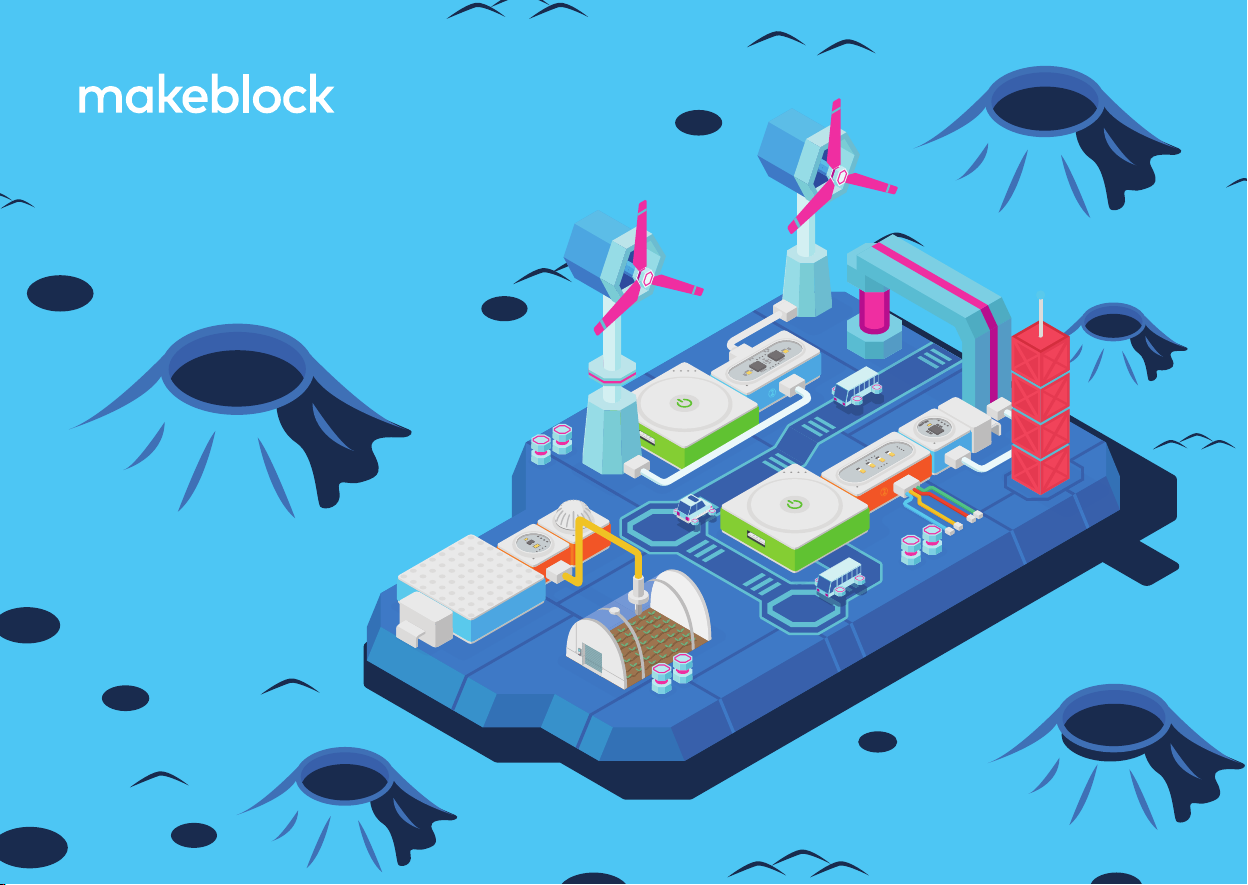
neuron explorer kit
User Manual
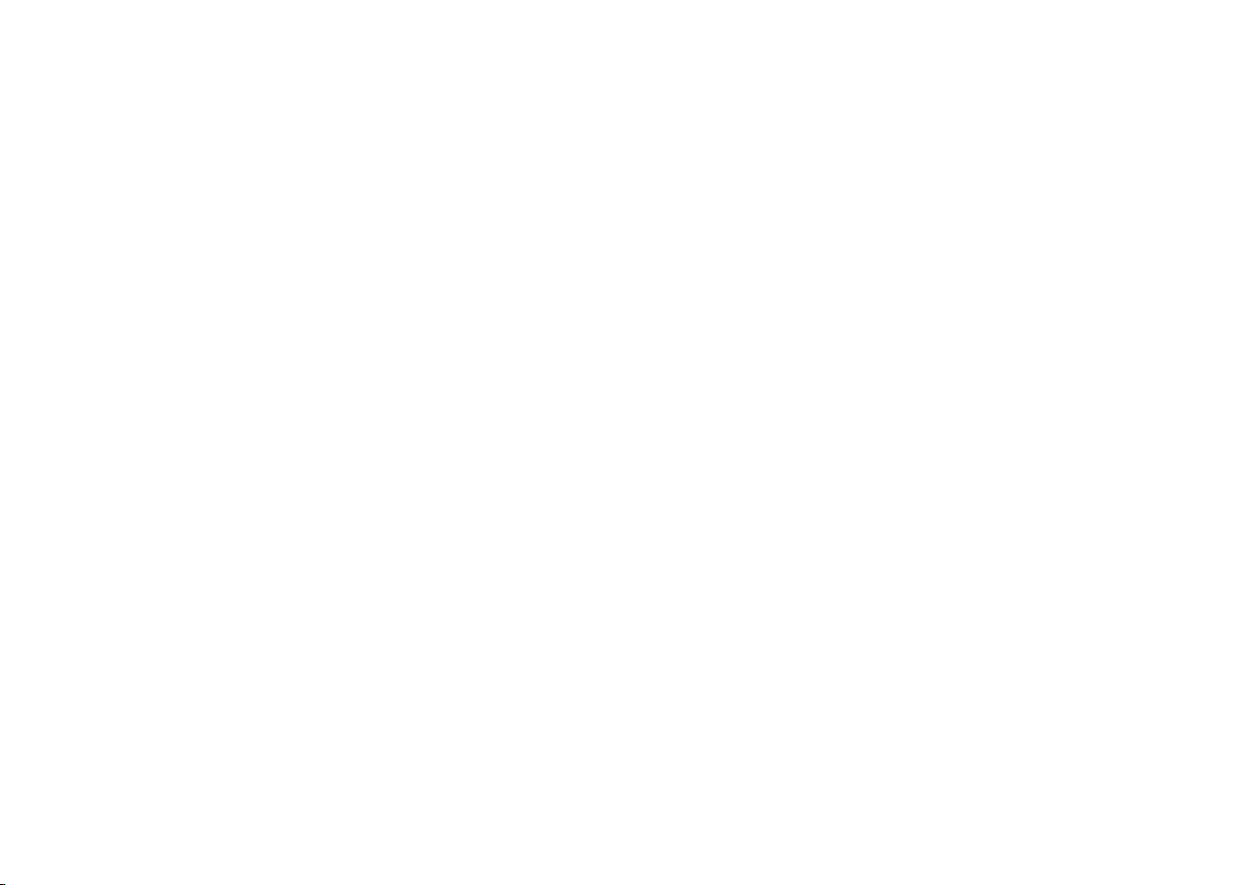
Foreword
Thank you for purchasing Makeblock Neuron.
This manual mainly includes the detailed descriptions for each
block of the Neuron and the various combinations of blocks. We also
provide a quick start guide in our product package. Before you read
this manual, we recommend that you get to know how to play with the
Neuron by referring to the quick start guide.
For more examples and documents, please visit the website:
http://www.makeblock.com/steam-kits/neuron/
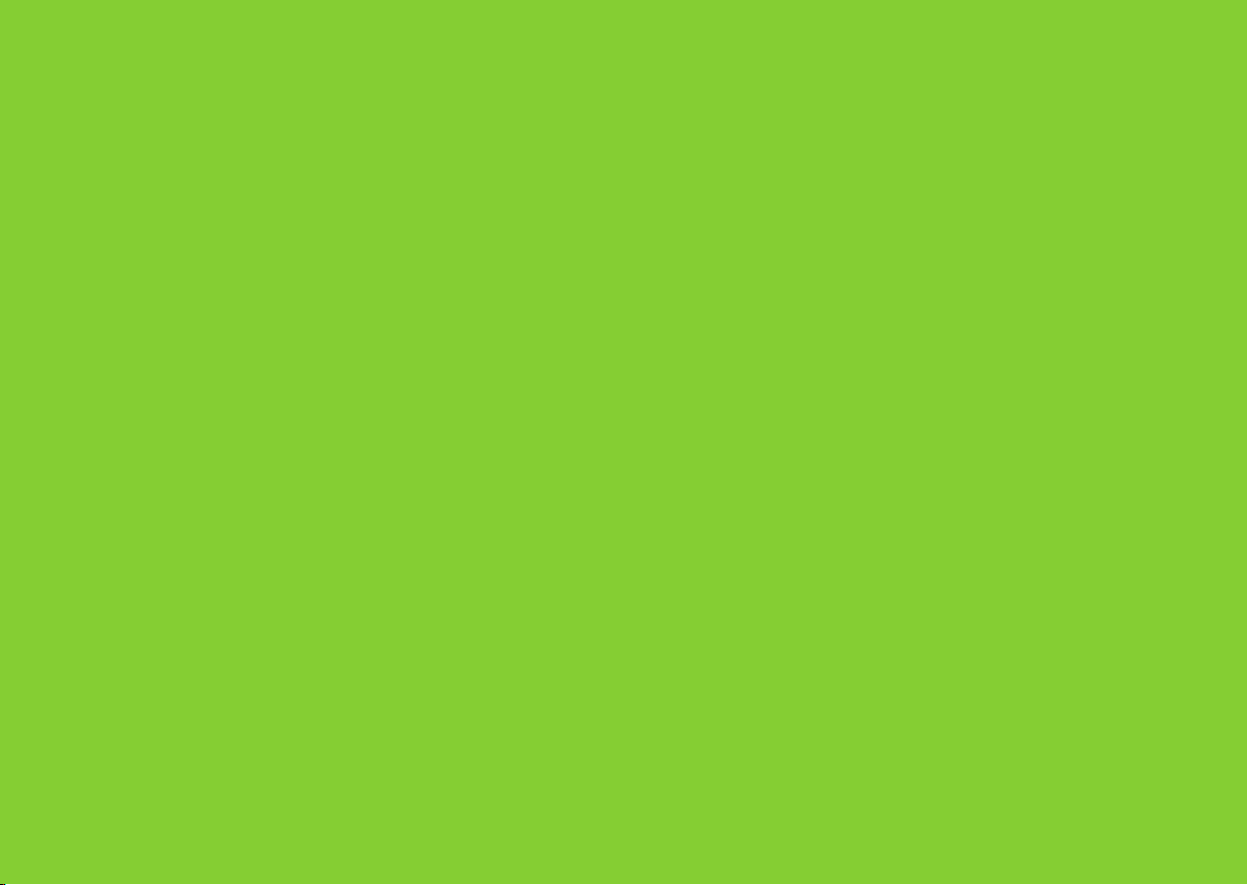
Energy & Communication Blocks
The energy & communication blocks can provide power for other blocks.
The communication blocks provide a variety of approaches to wireless communication,
which allows the wireless communication between blocks and mobile / tablet / computer, as well as wireless
communication among dierent block combinations.
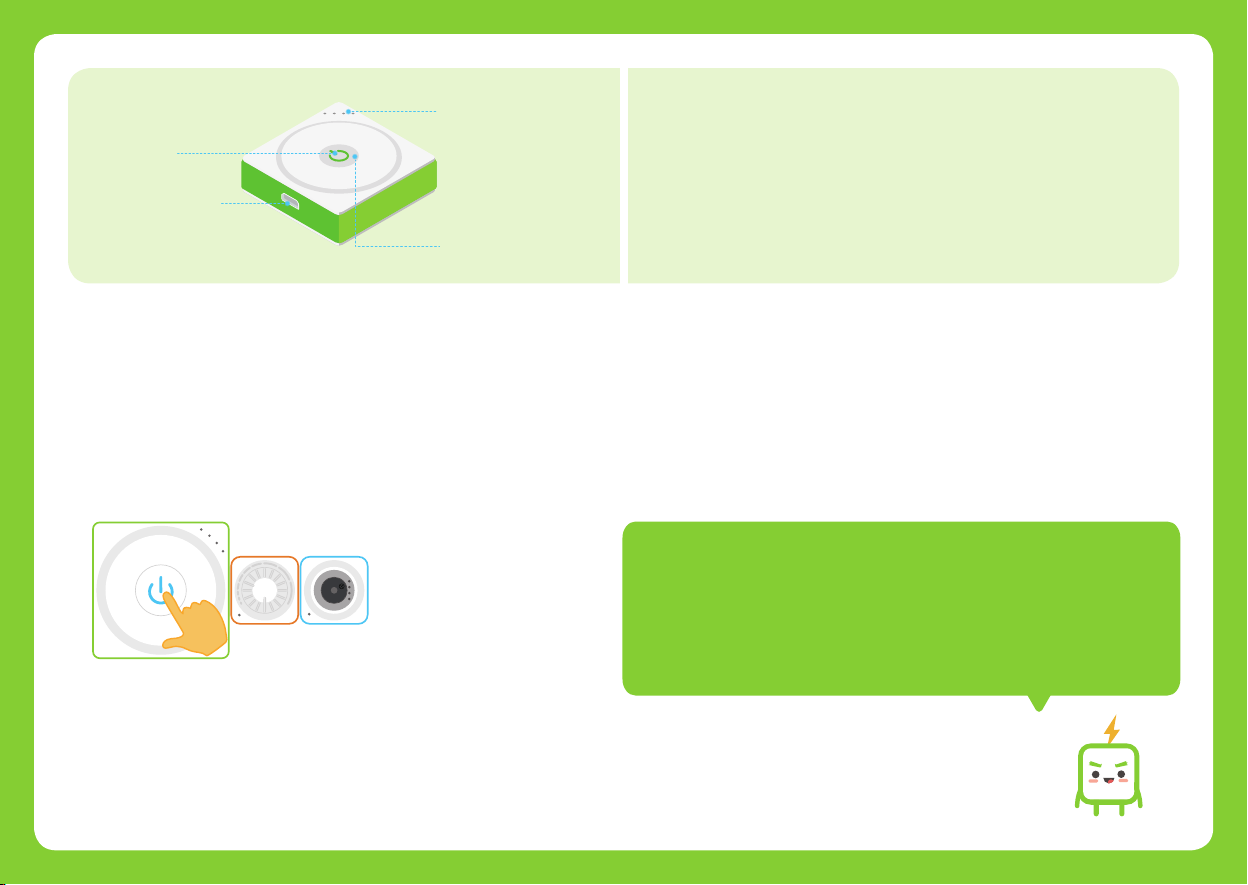
Power Button
Micro USB Connector
p
t
r
a
m
s
Battery Indicator
Block battery level display.
r
e
w
o
Smart Power
Supply power to other blocks. The built-in Bluetooth block allows
you to connect the blocks to your phone or tablet and to program
the blocks.
Power Status Indicator
How does it work?
A. Supply power to other blocks.
Press the power button to power it on so that it can provide power to other blocks. To
turn it o, long press the power button for about 3 seconds until all lights are o.
If the smart power is turned on but is not connected to other blocks, it will be
automatically o aer 16 seconds. Double press the power button to cancel or
r
K
n
S
r
m
e
a
w
r
o
t
P
B
e
u
b
o
z
z
restart the function.
Aer the smart power block is turned on, the initialization will take about
1 second and the power status indicator will keep solid green during the
initialization process.
5
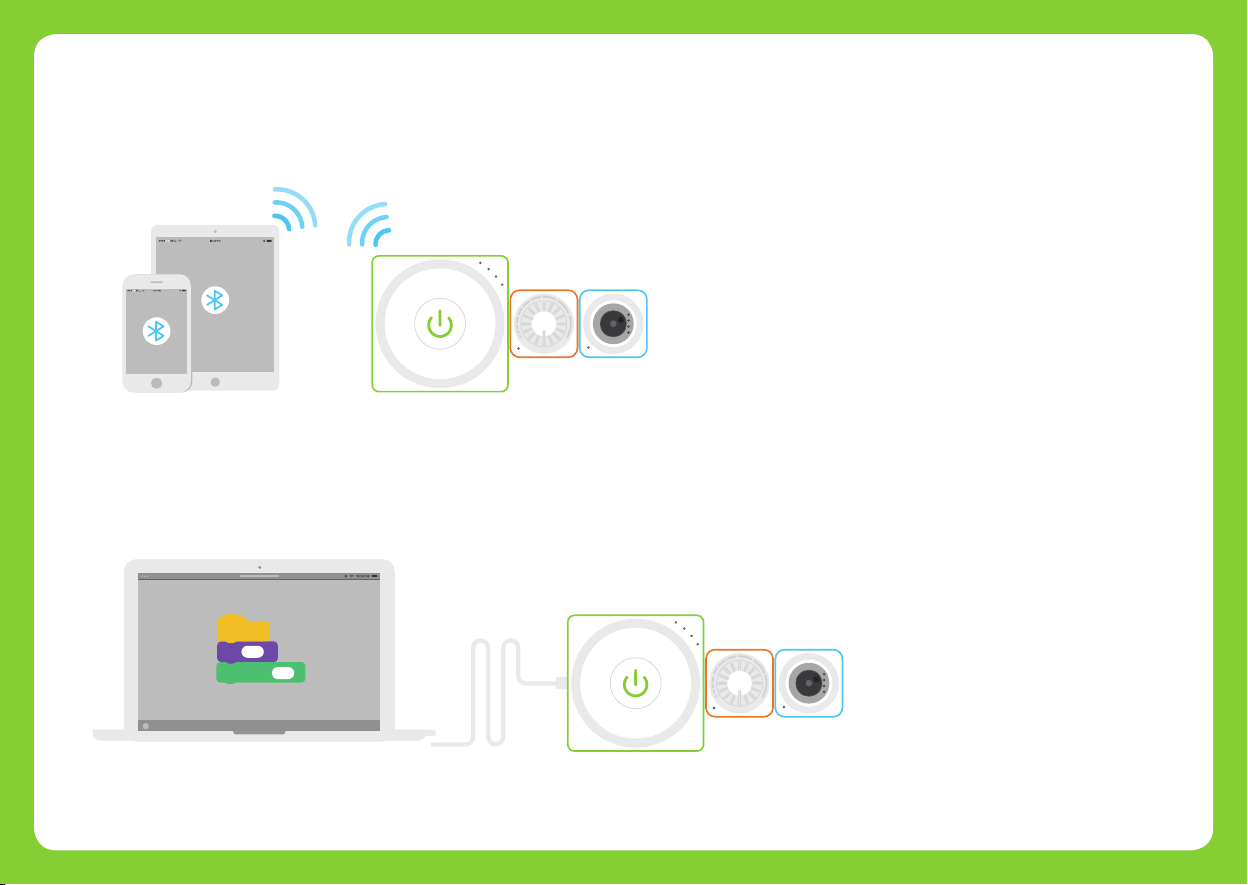
B. Connect Neuron to a mobile phone or tablet via Bluetooth and uses the Neuron app or
Swi Playgrounds to program the blocks.
The power status indicator will turn green when the Bluetooth connection is completed.
r
K
n
S
r
m
e
a
w
r
o
t
P
B
e
u
b
o
z
z
C. Connect blocks to computer via a USB cable and use mBlock 5 to program the blocks.
The power status indicator will turn green when the connection is completed.
r
K
n
S
r
m
e
a
w
r
o
t
P
B
e
u
b
o
z
z
01

Charge the smart power block
We recommend you to charge your smart power block when the last indicator is blinking.
Charge it via the power adapter(not included)
S
r
m
e
a
w
r
o
t
P
Tips: Please charge the block every three months when you set it aside.
Specifications
Battery Capacity
Output Voltage
Input Voltage
Bluetooth transmission distance
Frequency Band
950mAh
DC 5V
DC 5V
Within 10 meters
2402 ~ 2480MHz
Input Current
Operating Temperature
Storage Temperature
Bluetooth Specification
Output Power Class
OR
Charge it via computer
1A
<
0°C ~ 45°C
-10°C ~ 55°C
BT 4.0
≤ 4dBm
S
r
m
e
a
w
r
o
t
P
02
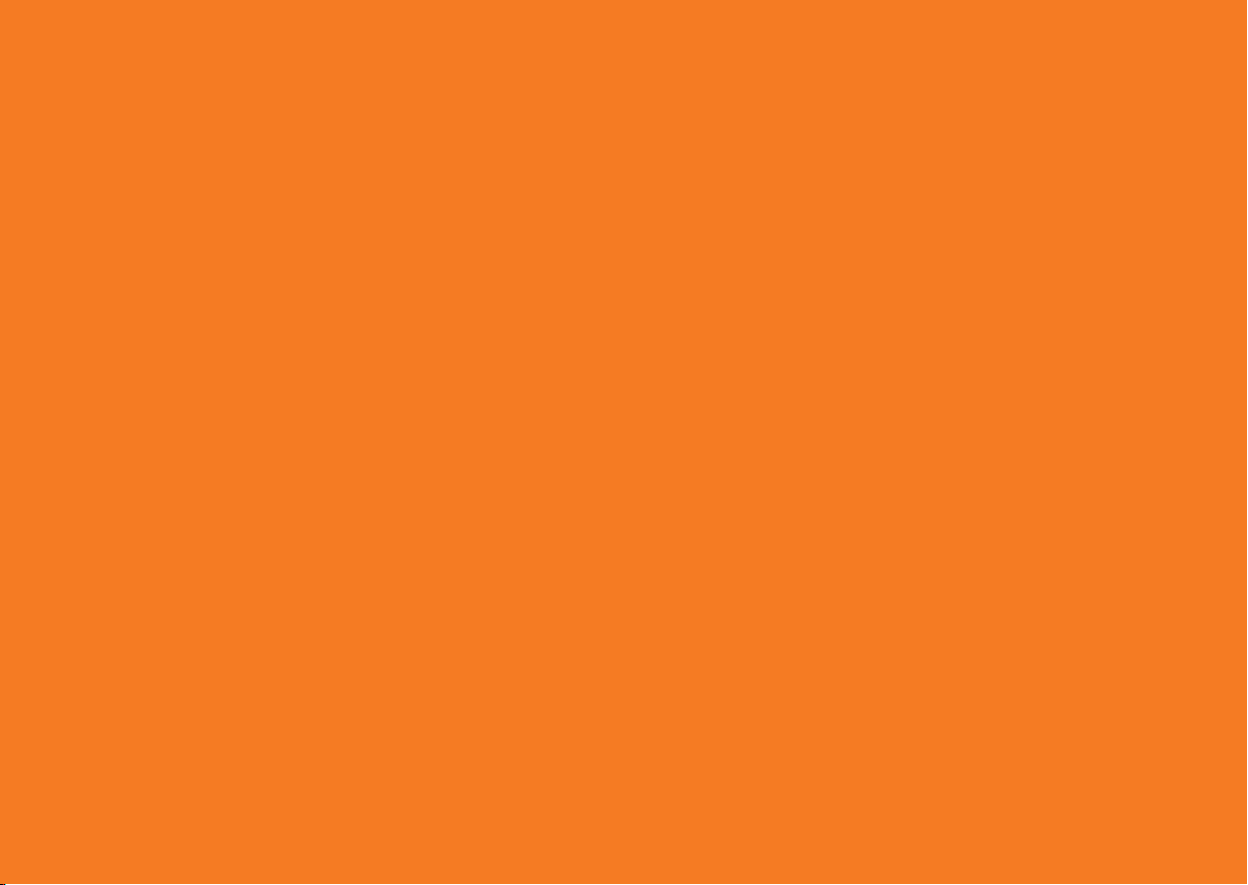
Input Blocks
The input blocks receive information from the environment, such as sound, light, image or motion,
and the information is then converted into electrical signals. The signals will be transmitted to the output blocks
and instruct output blocks whether to responde or how to perform.
Input blocks are widely applied in daily life, like the light switch and the volume knob.
03
