Makeblock Airblock, Airblock 1S Operation Manual
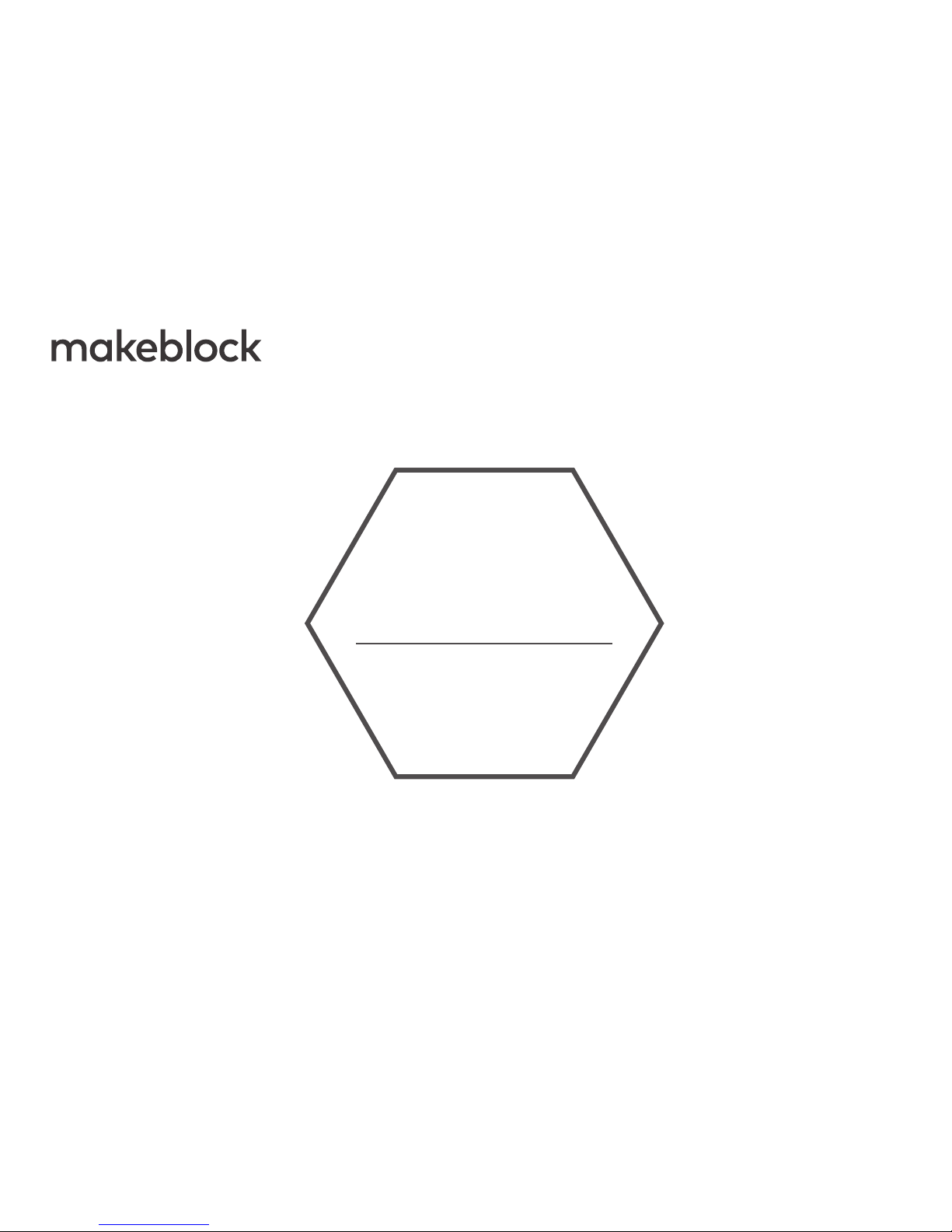
Supports models: Airblock / Airblock 1S
Airblock
Bluetooth Controller
Operation Guide
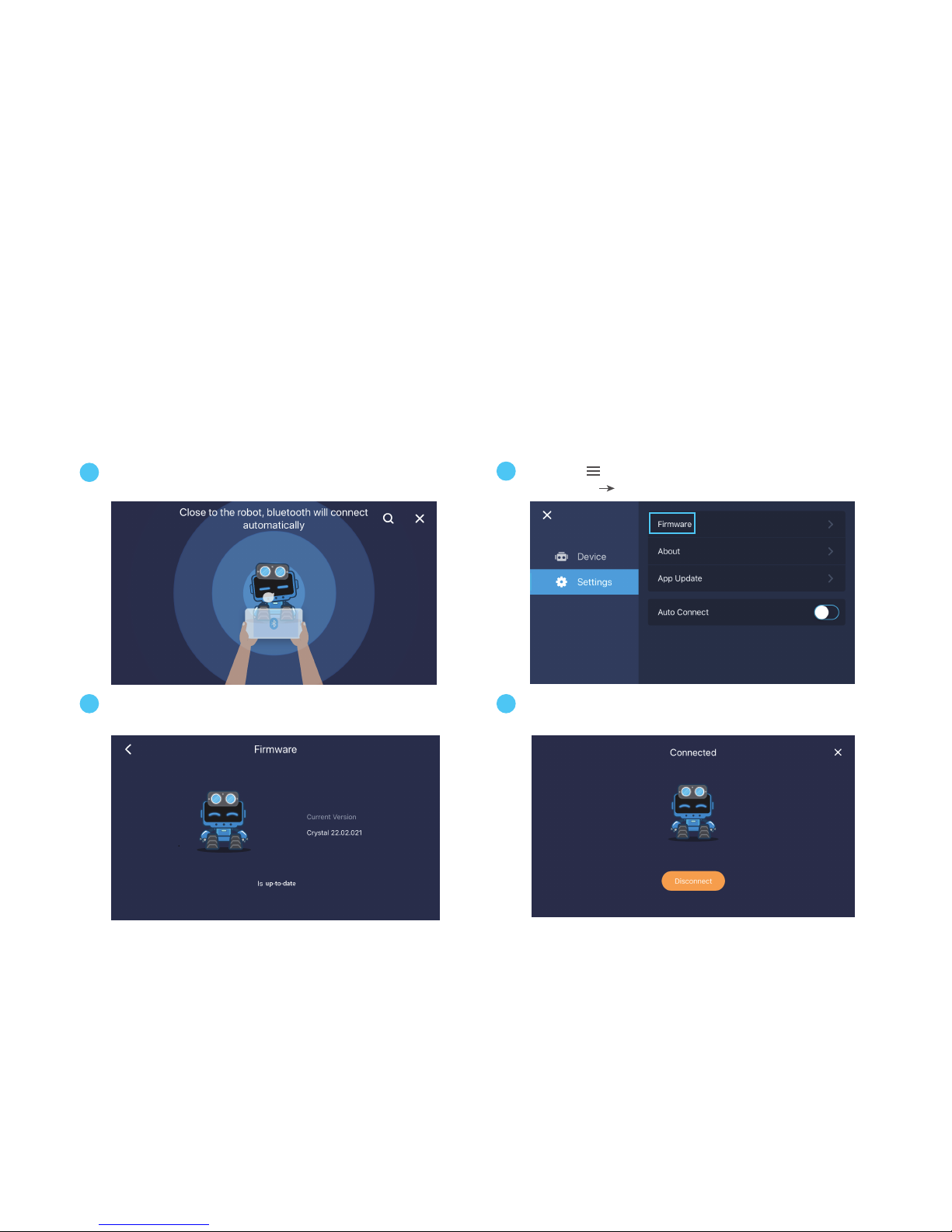
1. Update your Airblock firmware
To control your Airblock remotely with the Bluetooth controller, you need to update the firmware with the
Makeblock app first.
Open the Makeblock app and connect Airblock to
the app via Bluetooth.
Tap the icon at the top left corner and select
" Settings Firmware".
Disconnect the Bluetooth connection and exit the
app after the upgrade is complete.
Please verify the firmware is up-to-date. If it's not,
update it.
1
2
3 4
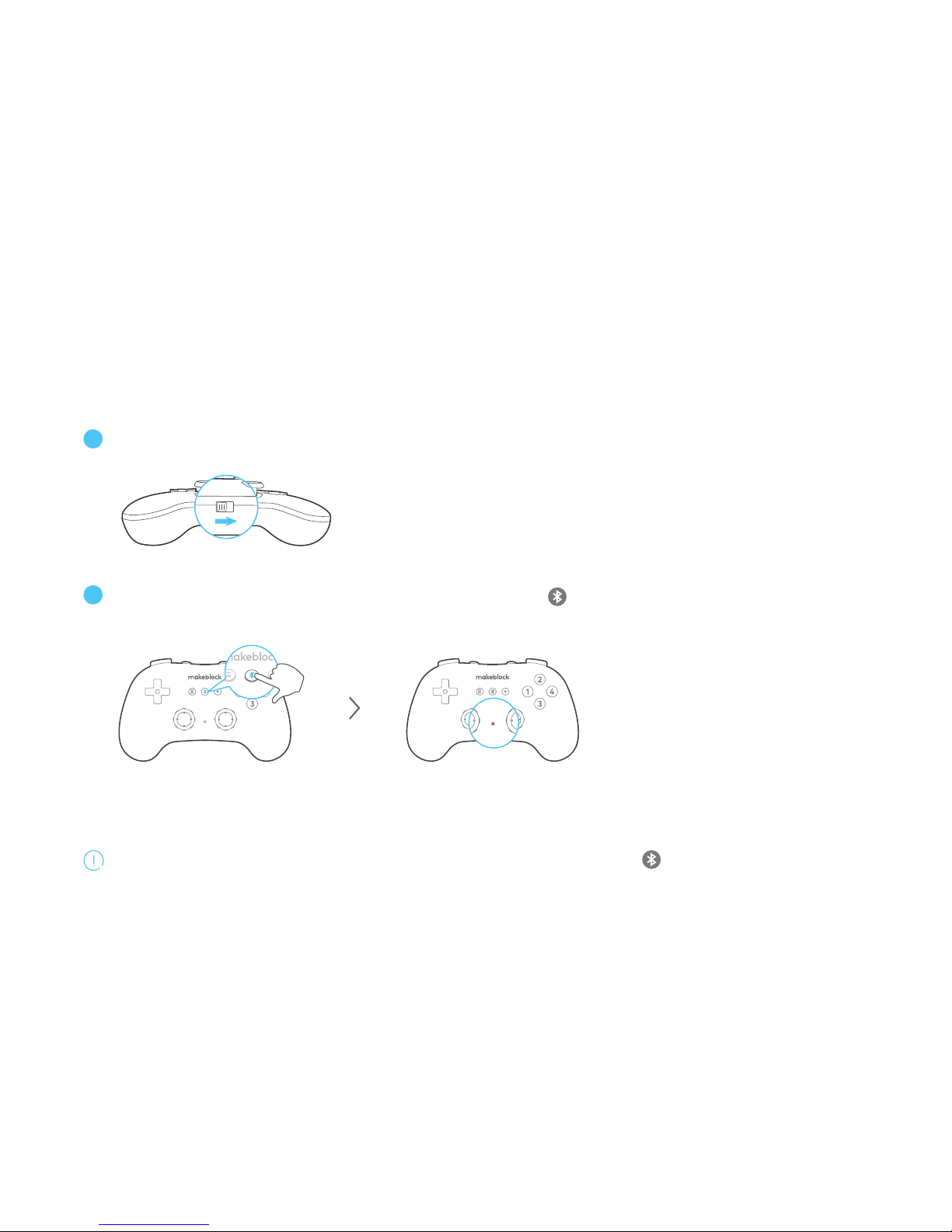
2. Pair the controller with Airblock via Bluetooth
Turn on the Bluetooth controller and the indicator light starts blinking blue light slowly.
OFF
ON
OFF
ON
1
2
2
4
3
1
+
Get the controller close to Airblock. Long press the button on the controller and don't release it until
the indicator light starts blinking rapidly. It will connect via Bluetooth automatically.
Long press the button until the
indicator starts blinking rapidly.
When the indicator turns solid on purple, it means
you've successfully paired the controller with Airblock.
When you need to connect another Airblock, you should long press the button again. Get the controller close
to the new device and it will connect via Bluetooth automatically.
