Page 1
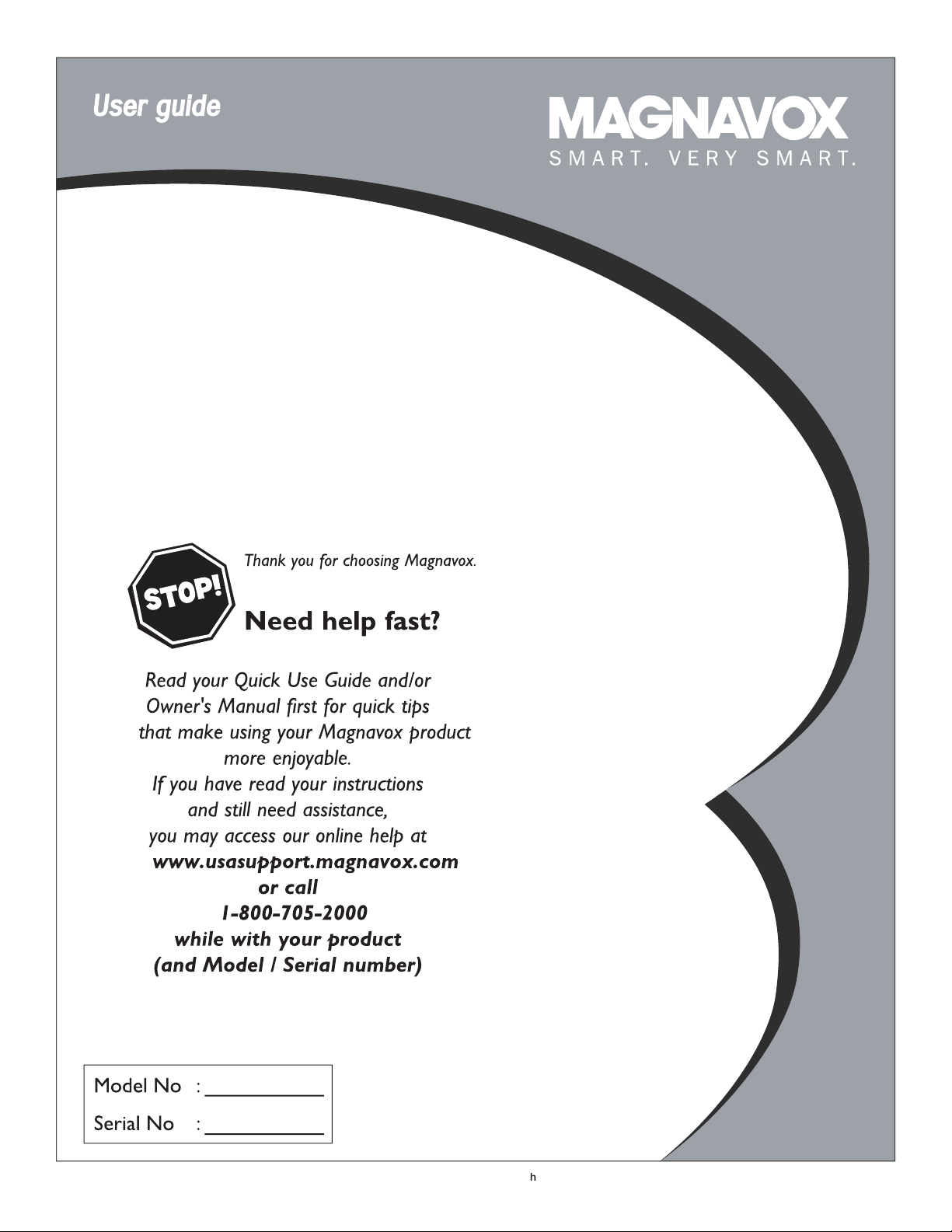
27MT5005D
27MT6005D
32MT5015D
32MT6015D
3139
125
35511
-Englis
Page 2
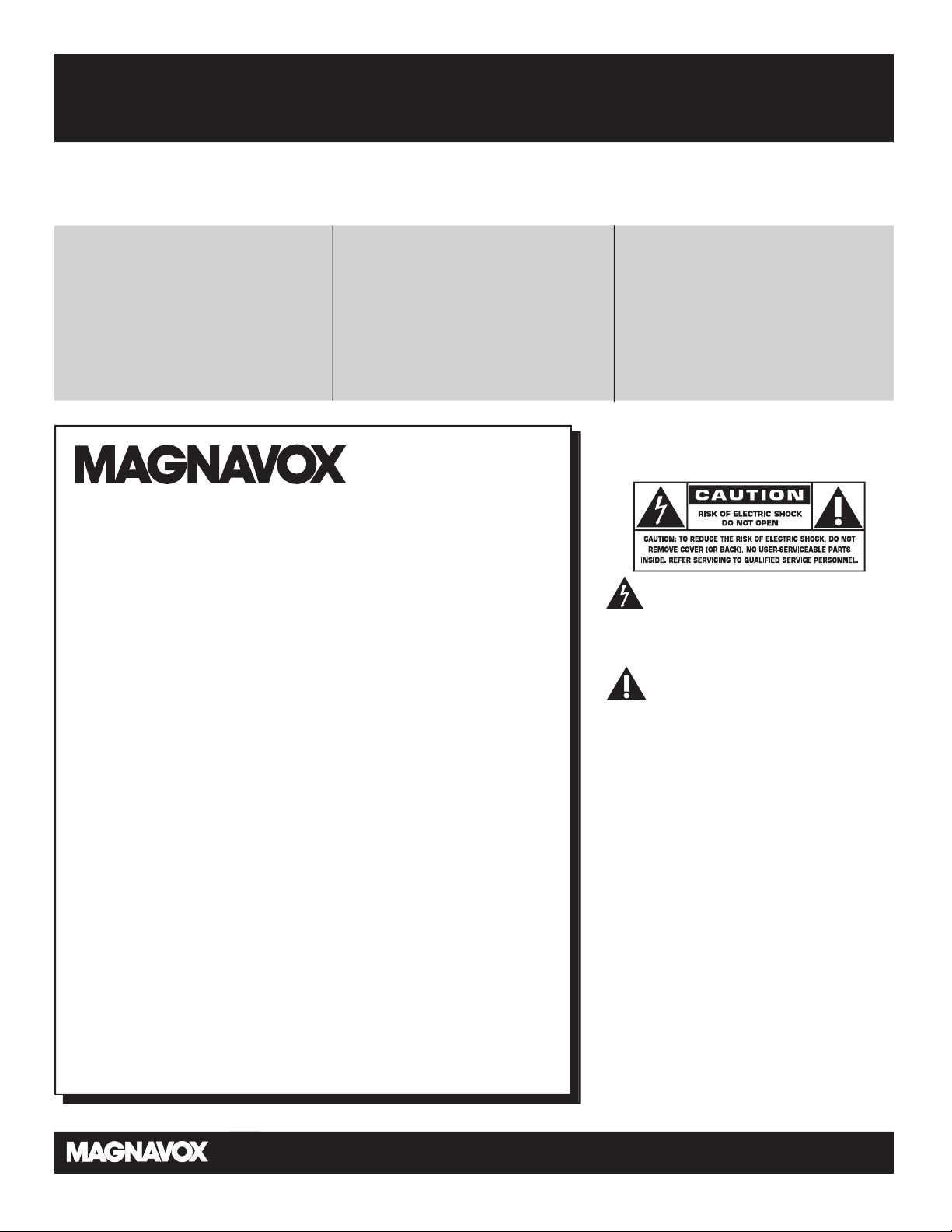
2
Return your Product Registration Card today
to ge
t the very most from your purchase.
Registering your model with MAGNAVOX makes you eligible for all of the valuable benefits listed below, so don't miss
out. Complete and return your Product Registration Card at once to ensure:
*Proof of
Purchase
Returning the enclosed card guarantees
that your date of purchase will be on file,
so no additional paperwork will be
required from you to obtain warranty
service.
*Product Safety
Notification
By registering your product, you'll receive
notification
turer - in the rare case of a product
recall or safety defect.
- directly from the manufac-
*Additional Benefits
of Product Ownership
Registering your product guarantees that
you'll receive all of the privileges to
which you're entitled, including special
mone
y-saving offers.
Know these
safety
Congratulations on your purchase,
and welcome to the “family!”
symbols
Dear MAGNAVOX product owner:
Thank you for your confidence in MAGNAVOX.You’ve selected one
of the best-built, best-backed products available today.We’ll do
erything in our power to keep you happy with your purchase for
ev
many years to come.
As a member of the MAGNAVOX “family,” you’re entitled to protection by one of the most comprehensive warranties and outstanding service networks in the industry.What’s more, your purchase guarantees you’ll receive all the information and special offers
for which you qualify, plus easy access to accessories from our convenient home shopping network.
Most importantly, you can count on our uncompromising commitment to your total satisfaction.
All of this is our way of saying welcome - and thanks for investing in
a MAGNAVOX product.
P.S. To get the most from your MAGNAVOX purchase,
be sure
to complete and return your Product
Registration Card at once.
This “bolt of lightning” indicates uninsulated material within your unit may
cause an electrical shock. For the safety of
eryone in your household, please do not
ev
remove product covering.
The “exclamation point” calls atten-
tion to features for which you should
read the enclosed literature closely to prevent operating and maintenance problems.
WA
RNING: To reduce the risk of fire or
electric shock, this apparatus should not be
exposed to rain or moisture and objects
filled with liquids, such as vases, should not
be placed on this apparatus.
CAUTION: To prevent electric shock,
match wide blade of plug to wide slot, fully
insert.
AT
TENTION: Pour éviter les choc élec-
triques, introduire la lame la plus large de la
fiche dans la borne correspondante de la
prise et pousser jusqu’au fond.
Visit our World Wide Web Site at http://www.usasupport.magnavox.com
Page 3
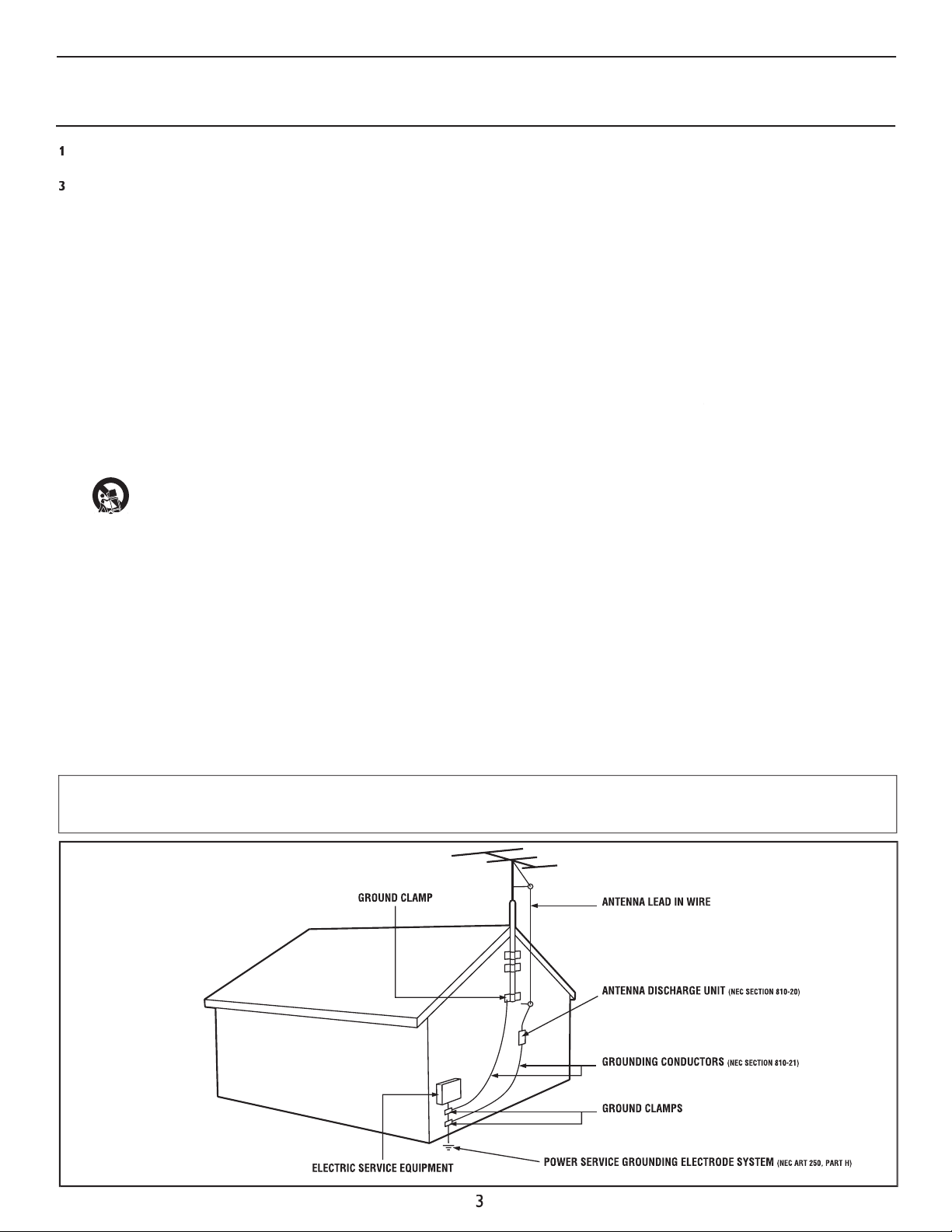
Keep these instructions.
Follow all instructions.
Do not use this TV near water.
Clean only with a dry cloth.
with the manufacturers instructions.
Do not install near any heat sources such as radiators, heat
Do not defeat the safety purpose of the polarized or grounding-
type plug. A polarized plug has two blades with one wider than the
When the provided plug does not fit into your outlet, consult an
they exit from the apparatus.
specified by the manufacturer, or sold with the TV
When a cart is used, use caution when moving
the cart/TV combination to avoid injury from tip-over.
Refer all servicing to qualified service personnel. Servicing is
Damage Requiring Service - The TV should be serviced by qualified
A
Objects have fallen, or liquid has been spilled into the TV; or
The TV has been exposed to rain; or
The TV does not appear to operate normally or exhibits a
The TV has been dropped, or the enclosure damaged.
- All televisions must comply with recommended
• Do not compromise these design standards by applying excessive
• Also, do not endanger yourself, or children, by placing electronic
wall or ceiling only as recommended by the manufacturer.
- If an outside antenna is
Section 810 of the National Electric Code, ANSI/NFPA No. 70-
the mast and supporting structure, grounding of the lead-in wire to
Object and Liquid Entry
- Care should be taken so that
through openings.
a)
Warning: To reduce the risk of fire or electric shock, this
filled with liquids, such as vases, should not be placed on this
To prevent battery leakage that
• Install all batteries correctly, with + and - aligned as marked on
the unit.
• Do not mix batteries (old and new or carbon and alkaline, etc.).
• Remove batteries when the unit is not used for a long time.
This reminder is provided to call the CATV system installer's attention to Article 820-40 of the NEC
that provides guidelines for proper grounding and, in particular, specifies that the cable ground shall be connected to the grounding system of the
Page 4
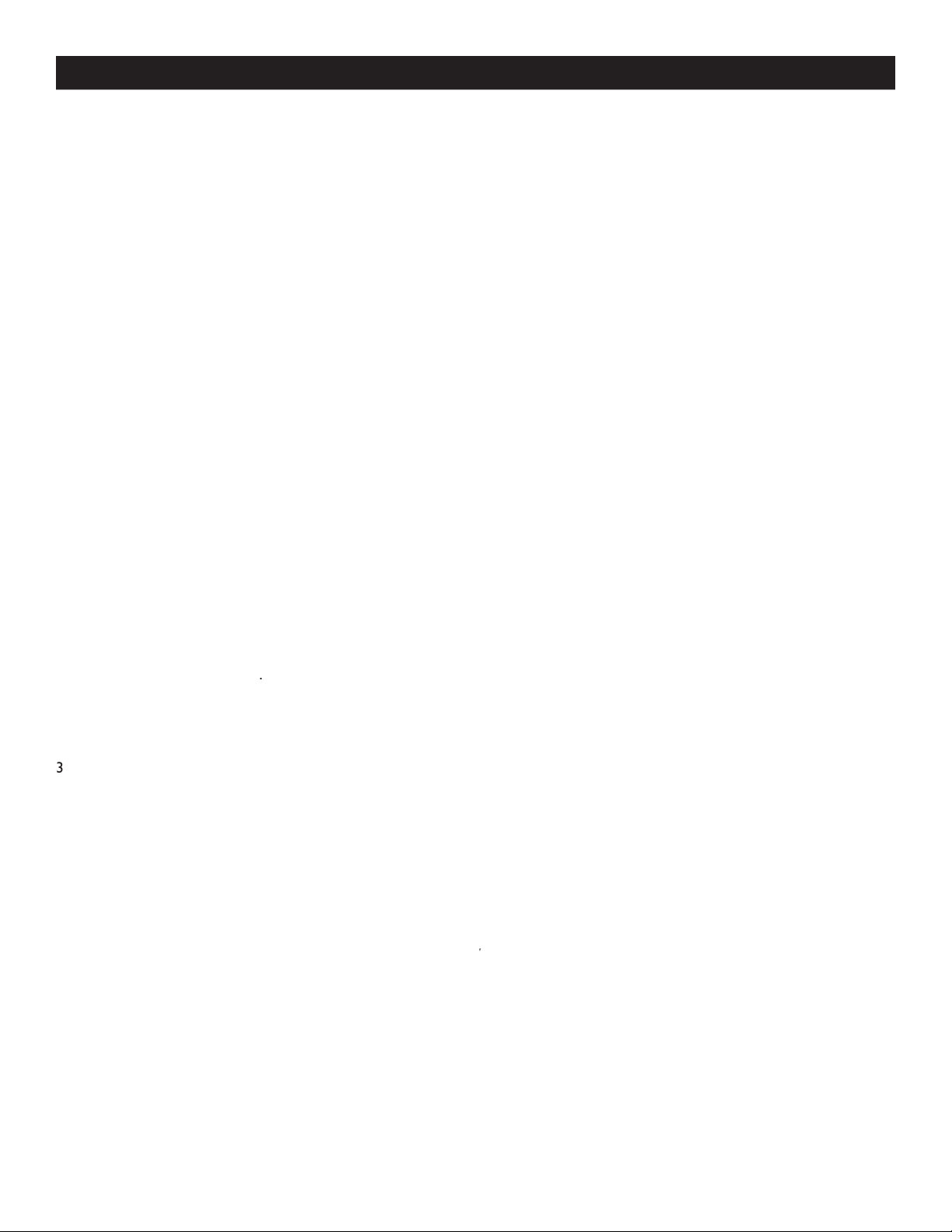
A GUIDE TO DIGITAL TV
is a relatively new type of broadcasting that promises to transform television viewing into a whole
There are many level
SDTV is the basic level of quality display and resolution for both analog and digital. Transmission of SDTV can be in the
traditional (4:3) or widescreen (16:9) format.
EDTV is better in picture quality than analog television. The formats for EDTV are 480p widescreen (16:9) or traditional (4:3).
HDTV has the highest quality for digital broadcast formats. Its resolution is widescreen format (16:9). Combined with digitally
is a more flexible and efficient technology than the analog broadcast system. Analog broadcasts can only
Attention !! Quick Tips before you start
you will be prompted to
in order to rece
that
Auto Installation may take
depending on the number of channels that are transmitted by the cable provider
When the TV is not receiving any signal from the antenna / cable,
SIGNAL
will appear on the TV screen. This can be
When no transmission is received from the broadcaster,
will appear on the TV screen.
will not be able to receive pay channels
when using direct antenna / cable connection to the television.
AV
connection, select the television input source for the
A/D
button on the remote control toggles the TV b
Page 5
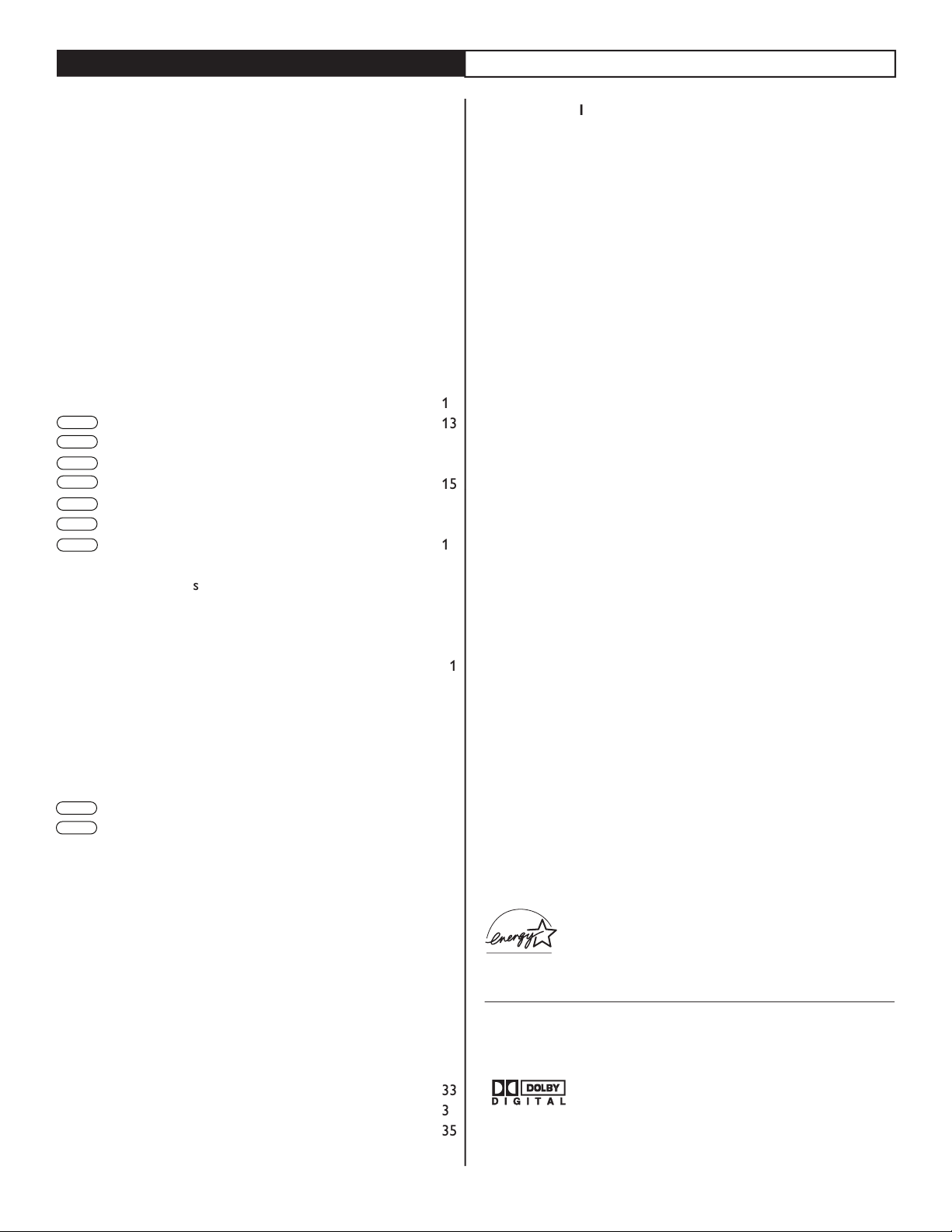
Welcome/Registration of Your TV
. . . . . . . . . . . . . . . . . . . . . .
. . . . . . . . . . . . . . . . . . . . . . . . . . . . . . . . . .
A Guide to Digital TV
. . . . . . . . . . . . . . . . . . . . . . . . . . . . . . . .
. . . . . . . . . . . . . . . . . . . . . . . . . .
. . . . . . . . . . . . . . . . . .
. . . . . . . . . . . . . . . .
. . . . . . . . . . . . . . . . . . . . . . . . . .
Auto Install
. . . . . . . . . . . . . . . . . . . . . . . . . . . . . . . . . . . . . . . .
. . . . . . . . . . . . . . . . . . . . .
w to
. . . . . . . . . . . . . . . . . .
. . . . . . . . . . . . . . . . .
Auto Chron (Synchronisation of time)
. . . . . . . . . . .
. . . . . . . . . . . . . . . . . . . . . . . . .
. . . . . . . . . . . . . . . . . . . . . . . .
. . . . .
. . . . . . . . . . . . . . . . . . . . . .
. . . . . . . . . . . . . . . . . . . . . . .
. . . . . . . . . . . . . . . . . . . . . . . . . . . . . . .
. . . . . . . . . . . . . . . . . . . . . . . . . . . . . . .
. . . . . . . . . . . . . . . . . . . . . . . . . . . . . . .
MENU
. . . . . . . . . . . . . . . . . . . . . .
AutoLock
. . . . . . . . . . . . . . . . . . . . . . . . . . . . . . . . . . . . . . . . .
AutoLock - Blocking Channels
. . . . . . . . . . . . . . . . . . . . . . . .
A
t The Same Time
. . . . . . . . . . . .
. . . . . . . . . . . . . . . . . . . . . . . . . . . . . . . . . . .
. . . . . . . . . . . . . . . . . . . . . . . . . . . . . . . . . . . . . .
. . . . . . . . . . . . . . . . . . . . . . . . . . . . . . . . . . . . . . . .
. . . . . . . . . . . . . . . . .
Close Ca
. . . . . . . . .
Caption Option in Digital Mode
. . . . . . . . . . . . . . . .
. . . . . . . . . . . . . . . . . . . .
. . . . . . . . . . . . . . . . . . . . . . . .
Active Control
. . . . . . . . . . . . . . . . . . . . . . . . . . . . . . . . . . . .
Auto Picture
. . . . . . . . . . . . . . . . . . . . . . . . . . . . . . . . . . . . . . .
Auto Sound
. . . . . . . . . . . . . . . . . . . . . . . . . . . . . . . . . . . . . . .
. . . . . . . . . . . . . . . . . . . . . . . . . . . . . . . . . . . . . . . . . .
. . . . . . . . . . . . . . . . . . . . . . . . . . . . . . . . .
. . . . . . . . . . . . . . . . . . . . . . . . . . . . . . . . . .
. . . . . . . . . . . . . . . . . . . . . . . . . . . . . . . . . . . . . .
. . . . . . . . . . . . . . . . . . . . . . . . . . . . . . . . . . .
. . . . . . . . . . . . . . . . . . . . . . . . . . . . . . . . . . . . . . . . . . .
Active Contro
Audio Volume Leveler (AVL)
AutoChron
AutoLock
AutoPicture
AutoSound
through the onscreen Sound menu. The four pre-set controls
the number of channels that are available to you when you press
the Channel (+) or (–) buttons on your remote control (Pg. 12).
As an Energy Star® Partner, Philips Consumer
Electronics has determined this product meets
the Energy Star® guidelines for energy efficiency
Active Control, AutoPicture, AutoSound, AutoChron, and
*Manufactured under license from Dolby
Digital
Digita
Digital
Digita
Digita
Digita
Digita
CONTENTS
l
l
l
l
l
l
l
l
Digita
l
Digita
l
Page 6

DESCRIPTION OF REMOTE CONTROL BUTTONS
the first time
you
the TV.
Button - To turn off the sound
from the TV.
Button - Press to turn the
or put on
mode.
AUTO PICTURE
Button - To choose
from five pre-defined picture settings.
Button - To display
Buttons - To select
for a second or two before changing to
the chosen channel.
Button - Displays the
Button - To select picture
format.
A/D
ANALOG/DIGITAL
)
AUTO SOUND
Button - To
Buttons (
VOL(ume) + / -
Buttons - To
A/CH
(Alternate Channel) Button -
Button - To display the main
AV
Button - To select different signal
the TV.
Button - To
Page 7
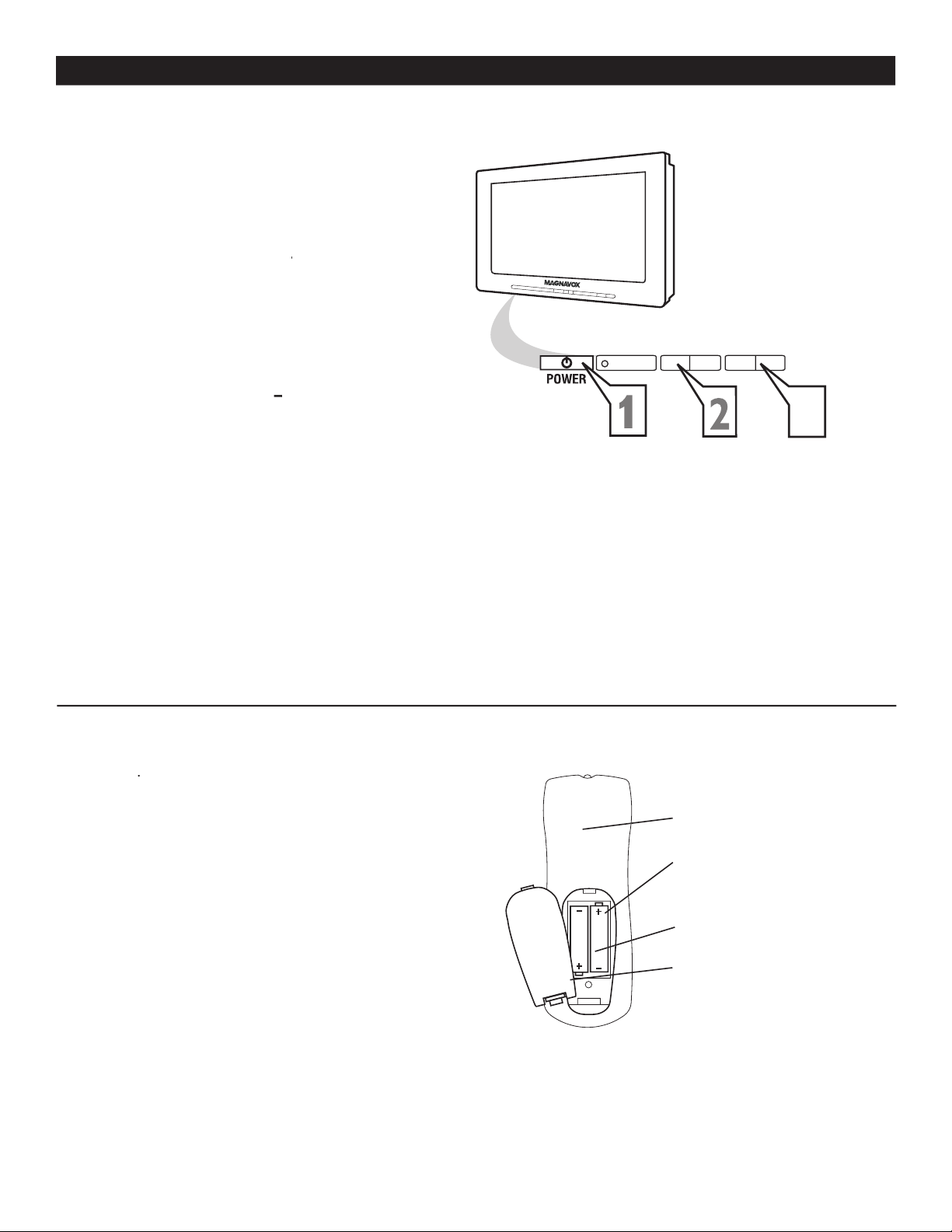
1
button on the TV to turn it
on. Pressing any button on the front panel
of the TV will also turn the TV On.
VOLUME +
to increase the
sound level and
VOLUME –
to lower the
sound level.
the onscreen menu. While in menu mode,
use these buttons to make adjustments or
selections.
or
to select TV
channels.
control towards the
remote sensor window on the front of the
TV when using the remote control.
button on the remote to
display the onscreen menu.
compartment
negative
inside the case.
-
+
<
>
3
2
3
4
BASIC TV AND REMOTE CONTROL OPERATION
5
1
2
3
Page 8
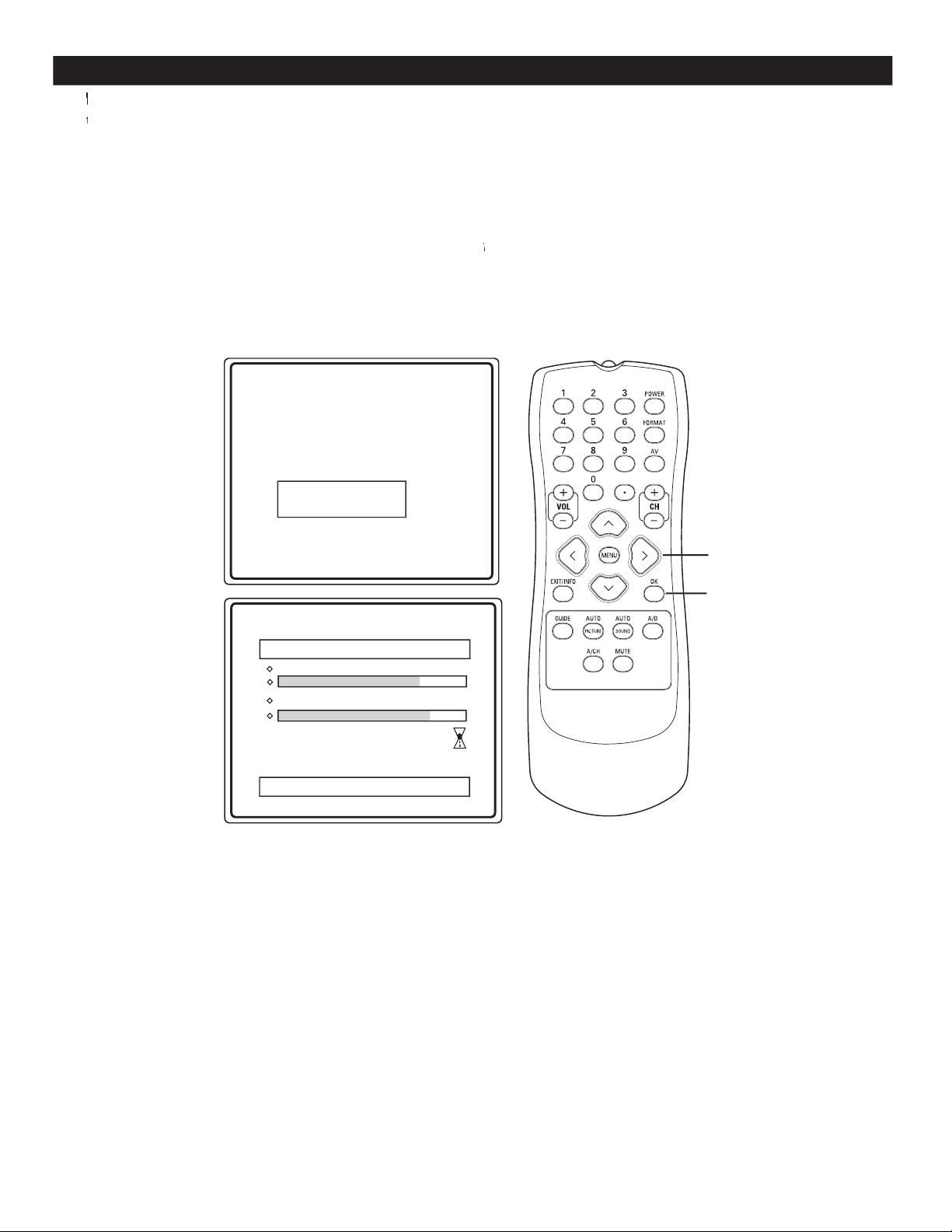
FIRST TIME YOU TURN ON THE TV
Please connect Antenna or Cable to TV
Select TV signal by Î
or ï and press OK
Antenna
Cable
Æ
Installation may take about 30 mintues.
Auto Install
Analog channels 39
Digital Channels
45
please follow the procedure in the next page
(page 9).
Auto installation may take 20 to 40 minutes depending on the number of channels available.
the new
that
the instructions on this scr
will be per
formed
Auto installation may take
depending on the number of channels available. You
will see the progress of the auto installation represented by the 2 bars below the words Analog Channels and Digital
Page 9
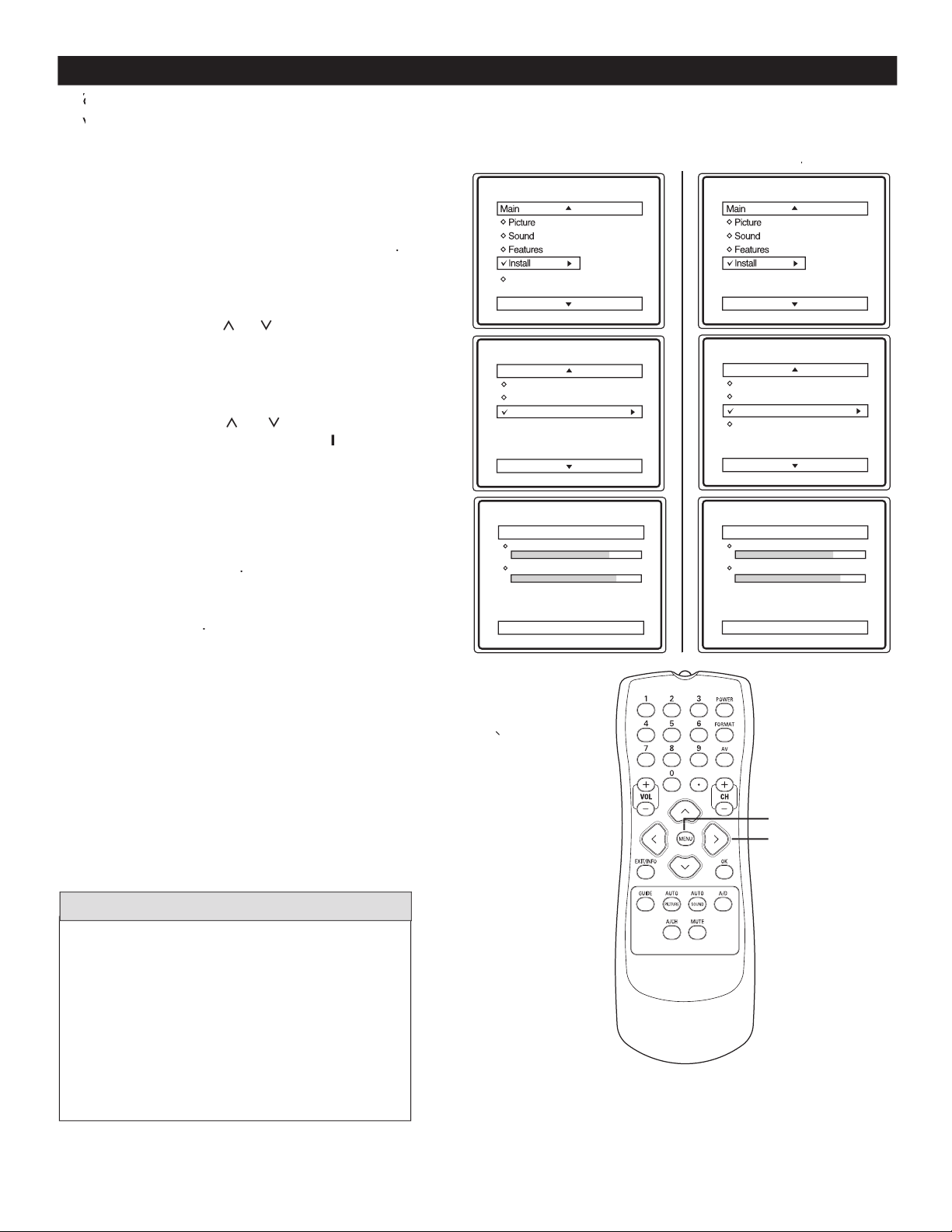
1
AUTO
guide
for details
button on the remote control to
display the onscreen menu.
or
to scroll through the
to display the
features.
or
to scroll through the
Auto
highlighted.
to start
Auto
Auto
In
will begin
When finished, press
the TV screen
when the CHANNEL (+), (–) buttons are pressed.
When CABLE is selected, channels 1-135 are
When ANTENNA is selected, channels 2-69 are
Analog
DTV Setup
Auto Install
Analog channels 39
Digital Channels 45
Auto Install
Analog channels 39
Digital Channels
45
Language
Tuner Mode
Auto Install
Language
Tuner Mode
Auto Install
Channel Edit
Language
Tuner Mode
Auto Install
Install
Language
Tuner Mode
Auto Install
Channel Edit
Install
2
3
4
5
6
7
AUTO INSTALL
8
Page 10

1
button
the onscreen menu.
or
to scroll through the
highlighted
to display the
features.
or
to scroll through the
features until you see
highlighted.
to select
(Spanish)
When finished, press
twice to exit the menu from the TV screen.
A/D
button on the remote to switch between
text.
)
TV
Analog Mode
DTV Setup
Language
Tuner Mode
Auto Install
Language
Tuner Mode
Auto Instal
l
Install
Main
Idioma
Sintonia
Auto Instalar
Instalar
Langue
Mode synt.
Installation auto
Installation
Langue
Mode synt.
Installation auto
Editer progr.
Installation
Idiom
a
Sintonia
Auto Instalar
Editar Canal
Instala
r
Language
Tuner Mode
Auto Install
Channel Edit
Instal
l
Language
Tuner Mode
Auto Install
Channel Edit
2
3
4
5
6
7
HOW TO USE THE LANGUAGE CONTROL
Page 11
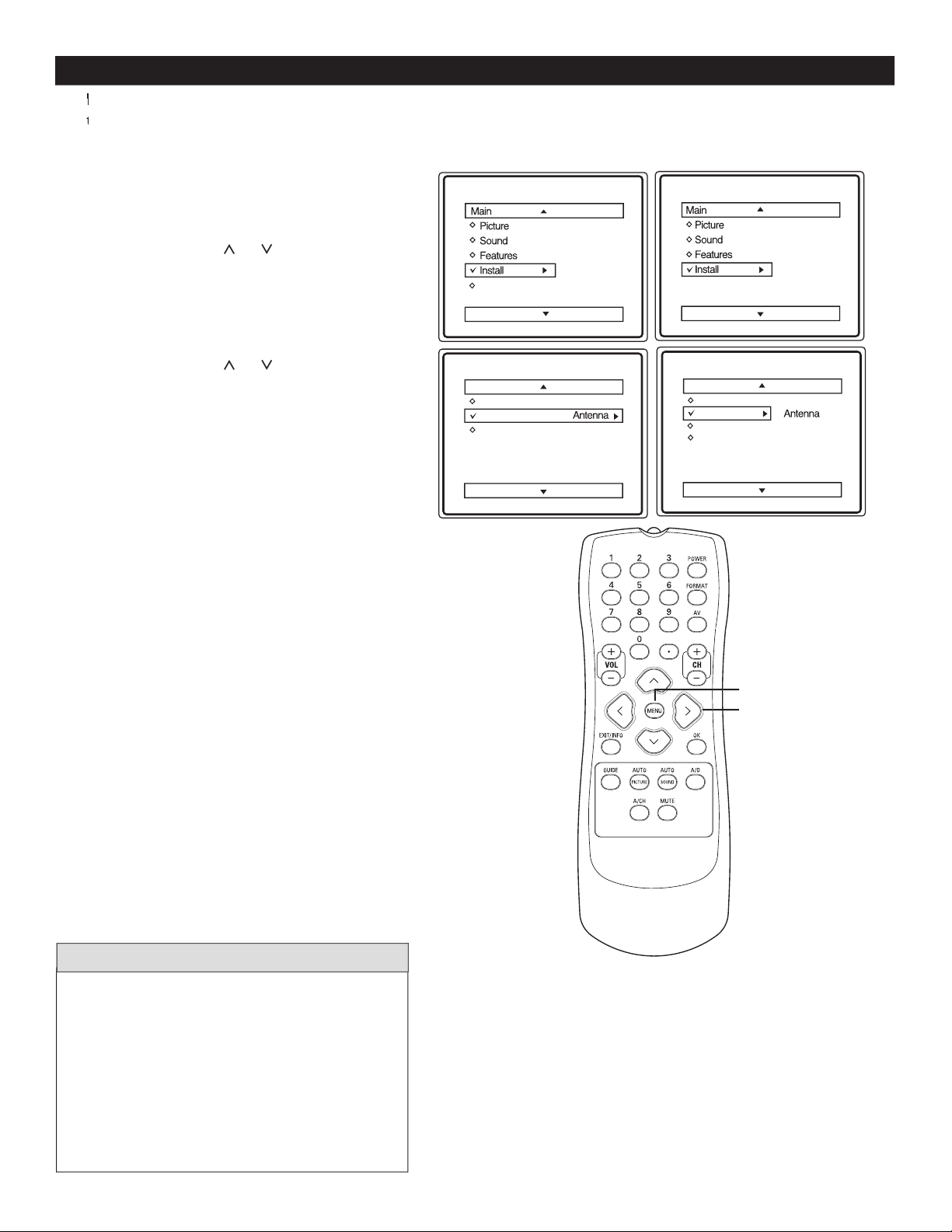
that you know which type of signal to look for (Cable or Antenna).
1
button on the remote control to
display the onscreen menu.
to scroll through
the onscreen menu until you see
highlighted.
to display the Install menu
features.
to scroll through the
Install features until you see
highlighted.
to select Antenna or Cable.
When finished, press
button on the
remote control
twice to exit the menu from
the TV screen.
Digital Mode
Analog Mode
DTV Setup
Language
Tuner Mode
Auto Install
Language
Tuner Mode
Auto Install
Install
Language
Tuner Mode
Auto Install
Channel Edit
Language
Tuner Mode
Auto Install
Channel Edit
Install
When CABLE is selected, channels 1-135 are
When ANTENNA is selected, channels 2-69 are
2
3
4
5
6
HOW TO USE THE TUNER MODE CONTROL
Page 12

CHANNEL EDIT (ADD OR DELETE CHANNELS)
on the
remote control to
display the onscreen
menu
or
to scro
you see
to highlight the
Install
menu features.
or
to scroll through
the
features
until you see
highlighted.
to
or
to
scroll the menu to
highlight the channel you
wish to add or skip.
to toggle between
Added
or
is
selected, the channels will
be skipped when scrolling
channels with the
or
Added
is selected, the channels
will not be skipped when
scrolling channels with the
or
Whe
on the remote
control four times to
exit the menu from the
TV screen.
When you are in Digital
on the
remote control to
display the onscreen
menu.
or
to scro
onscreen menu until you
see
highlighted.
to
display the
Edit
menu features.
or
you
wish to
to
or to
toggle between
or
when scrolling channels
with the
or
is selected, the channels
will not be skipped when
or
When finished, press
button on the
remote control three
times to exit the menu
from the TV screen.
When you are in Analog
Analog
Channels.
DTV Setup
DTV Setup
Ch. Install
Digital Audio
Timer
Closed Caption
Emerg Alert
Channel Edit
Weak Dig Si
g
AutoLock
Fact CH Reset
Channel Edit
2 - 1 WCBS - DT Added
35 - 1 MELCO
Ch. Install
Channel Edit
Weak Dig Sig
AutoLock
Fact CH Reset
Install
Language
Tuner Mode
Auto Install
Channel Edit
Channel
Skipped
Channel Edit
Channel
3
Skipped
off
Language
Tuner Mode
Auto Install
Channel Edit
Analog
1
2
3
4
5
6
1
2
3
4
5
6
7
7
8
8
Page 13

DTV Setup
DTV Setup
Timer
Auto Chron
Time Zone
Daylight Sav.
Ch. Install
Digital Audio
Timer
Closed Caption
Emerg Alert
Auto Chron
Time Zone
Daylight Sav.
Enter Channe
l
0 - 0
button on the remote
or
to scroll
through the onscreen menu until you
see
highlighted.
follo
wed by
CURSOR
to scroll through the
DTV Setup
features until you see
until
Auto Chron
is
highlighted.
the
button
remote control to
number you wish
to set.
When finished, press
button on
the remote control three times to exit the
menu from the TV screen.
1
2
3
4
5
6
AUTO CHRON (SYNCHRONISATION OF TIME)
Page 14

button on the remote
to scroll
through the onscreen menu until you
see
highlighted
follo
wed by
to scroll through the
DTV Setup
features until you see
followed by
until
is
highlighted.
the
Alas
waii
Atlantic
and
When finished, press
button on
the remote control four times to exit the
menu from the TV screen.
button on the remote
to scroll
through the onscreen menu until you
see
highlighted.
follo
wed by
CURSOR
to scroll through the
DTV Setup
features until you see
followed by
until
is
highlighted.
to
or
If
is set to
the T
ahead of th
is set to
display the actual Time set.
When finished, press
button on
the remote four times to exit the menu
from the TV screen.
to a
t
V
DTV Setup
DTV Setup
Timer
Auto Chron
Time Zone
Daylight Sav.
Ch. Install
Digital Audio
Timer
Closed Caption
Emerg Alert
Auto Chron
Time Zone
Daylight Sav.
on
are
in.
DTV Setup
DTV Setup
Timer
Auto Chron
Time Zone
Daylight Sav.
Ch. Install
Digital Audio
Timer
Closed Caption
Emerg Alert
Auto Chron
Time Zone
Daylight Sav.
Pacific
1
2
3
4
5
6
TIMER - TIME ZONE
1
2
3
4
5
TIMER - DAYLIGHT SAVING
6
Page 15

DTV Setup
DTV Setup
Ch. Install
Digital Audio
Timer
Closed Caption
Emerg Alert
Channel Edit
Weak Dig Si
g
AutoLock
Fact CH Reset
Ch. Install
Channel Edit
Weak Dig Sig
AutoLock
Fact CH Reset
Weak Dig Sig
5
6
7
8
9
Signal
Strength
Skipped
1
button on the remote
control to display the onscreen menu.
to scroll
through the onscreen menu until you
see
highlighted.
to display the
Setup
menu features.
to
features until you see
highlighted
>
to display
features.
to scroll
through the
features until you
see
Weak Dig Sig
highlighted.
highlighted.Weak Dig Sig
to display the
Weak
Dig Sig
to
highlight the
channel you wish to add or skip.
to toggle between
Added
If
is selected
the channels will be skipped when scrolling
channels with
or
Added
is
selected the channels will not be skipped when
scrolling channels with
or
When finished, press
button
on the remote five times to exit the menu
from the TV screen.
feature here you can
those channels with weak or no signals to your channel list. Adding or deleting
can only be
When no transmission is received
from the broadcaster, the messa
ge,
will appear on the
2
3
4
HOW TO ADD OR DELETE WEAK DIGITAL SIGNAL
5
6
7
8
9
Page 16

1
on the remote control
to display the onscreen menu.
or
to scroll through
the onscreen menu until you see
menu highlighted.
to display the
menu
features.
or
to scroll through the
features until you see
Alert
CURSOR
to
the the
Aler
t sub menu.
or
to highlight either
or
to
tween
or
is selected
the
When finished, press
re
te
control
four times to exit the menu
from the TV screen.
*
broadcast is received
or when the TV is in
Stanby mode.
DTV Setup
DTV Setup
Ch. Install
Digital Audio
Timer
Closed Caption
Emerg Alert
Medium
Low
Emerg Alert
Medium
Low
on
on the remote control to
display the onscreen menu.
to scroll
through the onscreen menu until you see
highlighted
to display the
to scroll through
the
features until you see
CH Reset
to
t
tings
on the re
DTV settings.
to the initial state before the first Auto Program operation.
Auto Install
the TV again
DTV Setup
DTV Setup
Ch. Install
Digital Audio
Timer
Closed Caption
Emerg. Alert
Ch. Install
Fact CH Reset <clear all DTV ?
“menu” key to
maintain DTV>
Channel Edit
Weak Dig Sig
AutoLock
2
3
4
5
6
7
EMERGENCY ALERT SETTING
8
FACTORY CHANNEL RESET
1
2
3
4
5
Page 17

1
button on the remote
control to display the onscreen menu.
to scroll
through the onscreen menu until you
see
highlighted.
to display the
menu features.
to scroll
through the
features until
you see
to sele
you want to hear.
DTV Setup
DTV Setup
Ch. Install
Digital Audio
Timer
Closed Caption
Emerg Alert
Multi Lingual
Digital Audio
Multi Lingual English
to a
it is
Timer
AutoLock
Active Control
Rotation
Timer
AutoLock
Active Control
Rotation
On
Features
button on the remote control
to
display the onscreen menu.
to scroll through
the onscreen menu until you see
highlighted.
to display the
see
Active Control
highlighted.
to toggle the
Active
Control
to
and
is
When finished, press
remote control
twice to exit the menu from
the TV screen.
gnal streng
th
Analog
2
3
4
5
DIGITAL AUDIO
1
2
3
4
5
6
ACTIVE CONTROL OPTIONS
Page 18

button on the remote control to
display the onscreen menu.
to until the
to adjust
picture are as bright as you want.
-
to add or remove color.
until the lightest parts of the
picture show good detail.
to improve sharpness in the
picture.
picture quality.
to select Normal, Cool,
or Warm picture preferences. For Normal, whites
will mainain their whiteness;
Cool will make the whites bluish; and Warm will
make the whites reddish.
When set to On Dynamic Noi
w
Contrast + control helps to “sharpen” the
picture quality. The black portions of the picture
become richer in darkness and the whites become
brighter.
DNR
AUTO PICTURE
The current Auto Picture
AUTO PIC
repeatedly to
Weak Signal
picture
settings.
The way you choose to set the Picture Menu
W
your current program source or content.
AUTO
1
2
3
PICTURE MENU CONTROLS
1
2
AUTO PICTURE
Page 19

Incr. Surround
Incr. Surround
or Stereo
Spatial
or Mono
or
L
R
button on the remote control
to display the onscreen menu.
to until the
menu
feature is highlighted.
to ad
just
Enhance the low frequency sounds.
Level of sound coming from the left
and right speakers.
AVL
(Auto Volume Leveler)
When turned
AVL
will level out the sound being heard
when sudden change in volume occurs during
Select
or
settings if you're in
or
if you're in Mono mode.
AP
Secondary Audio Programming is sent as
will be displayed on the TV screen.
toggles
or
AUTO SOUND
control
Auto Sound
be displayed in the middle of the TV screen.
AUTO SOUND
toggle between the four settings. (
Theatre, Music, or Voice
The way you choose to set the Sound Menu
AUTO
Your selection is stored as
Analog
1
2
3
SOUND MENU CONTROLS
1
2
AUTO SOUND
Page 20

UNDERSTANDING AUTOLOCK CONTROLS
MOVIE RATINGS
- All ages admitted. Suitable for all ages.
- Contains material
- Contains material
No one under the age of 17 will be admitted.
X: Adults Only
- Contains one or more of the following: very
graphic violence, very graphic and explicit or indecent sexual acts,
very coarse and intensely suggestive language.
that may be found objectionable (such as offensive language, violence, sexual situations, etc.). This feature is useful for adults to prevent
AutoLock
offers various BLOCKING controls to choose from:
Access Code
- An Access Code must be set to prevent children from unblocking questionable or censored programming set by their
- After an access code has been programmed, you cannot block individual channels including the A/V inputs.
- Lets you block ALL channels except A/V inputs.
- Certain blocking options exist which will block programming based on ratings patterned by the Motion Pictures
Association of America (MPAA).
- Like the Movie Ratings, programs can be blocked from viewing using standard TV ratings set by TV broadcasters.
Designed for a very young audience, including children
Appropriate for children age 7 and above who have
Suitable for most audiences. Contains little or no violence,
Contains material unsuitable for younger children.
violence (V), intense sexual situations (S), strong coarse language
Viewed by adults and therefore may be unsuitable for
violence (V), explicit sexual situations (S), or crude indecent
Page 21

AUTOLOCK
A
A
to bl
Timer
AutoLock
Active Control
Picture
Sound
Features
Install
Timer
AutoLock
Active Control
Access Code
xxxx
Incorrect
Time
AutoLock
Active Control
New Code
_ _ _
_
DTV Setup
Main
Ch. Install
Channel Edit
Weak Dig Sig
AutoLock
Fact CH Reset
Ch. Install
Channel Edit
Weak Dig Sig
AutoLock
Fact CH Reset
Features
Features
Main
DTV Setup
Ch Install
Digital Audio
Timer
Closed Caption
Emerg Alert
Channel Edit
Weak Dig Si
g
AutoLock
Fact Ch Rese
t
AutoLock
Block Channel
Password _ _ _ _
Incorrect
Password _ _ _ _
Correct
Mode
button on
the remote control to
display the onscreen menu.
to scroll through the
you see
V Setup
>
to display
features.
to scroll thr
features
is highlighted.
Press
>
you see
AutoLock
to
enter the AutoLock
word
_ _ _ _
will
appear.
>
the
buttons on the
the access code.
fault.
The first
ti
will
the screen. Enter the same
will
When you are in
you can only
AutoLock
button on
the remote control to
display the onscreen menu.
to scroll through the
onscreen menu until you
see
to
display the
see
AutoLock
to
enter the AutoLock
mode.
Access Code
_ _ _ _
will
appear.
is the de
fault.
the code
will
You will be prompted to
the
AutoLock
When you are in
Analog
you can only
AutoLock
Analog
Channels.
Analog mode
1
2
3
4
5
1
2
3
4
5
6
6
7
Page 22

AUTOLOCK - BLOCKING CHANNELS
A
A
fter you have set your personal access code (see previous page), you are no
w ready
to select the channels you
want
to bl
After Setting your
til
you see
to select channels
you wish to block. Press
to
tween
to select
When finished,
on the remote
co
three times to
exit the menu from the
TV screen.
When
is selected,
appear to show you
the
channel that has been
When you are in
Analog
you can only
Analog
After Setting your
to enter the
menu. Press
the
to highlight the
to select
When fin
button on the
remote control
three
times to exit the menu
from the TV screen.
When
selected,
appear to
the channel that has
been
When you are in
you can only
Analog Mode
AutoLock
Block Channel
Block Channel
2 - 1 WCBS - DT
35 - 1 MELCO
59 - 1
Blocked
Blocked Channel
35 - 1 MELCO
Channel 4
Blocked by AutoLock
Channel Blocking
Access Code
_ _ _
_
All Channels
Analog Mode
is the default
1
2
3
4
1
2
3
4
5
Page 23

BLOCK / CLEAR ALL CHANNELS AT THE SAME TIME
A
A
fter blocking specific channels there may come a time when you want to block or clear all the channels at the
(refer
to page 22
to select
Block channel. Press the
enter the Block Channel
menu
til
All Channel
> or < to
toggle between
and
If
from viewing.
When finished, press
on the remote
four times to exit.
to
or
is set to on
all
If
is set to on
available channels will be
When finished, press
times to exit the menu from
the TV screen.
Analog mode
AutoLock
Block Channel
Block Channel
2 - 1 WCBS - DT
35 - 1 MELCO
59 - 1
All Channels
Unblock
Off
Block Al
l
On
Clear All
An
Mode
to display the
Block
Options (Unrated, No Rating or Blocking) menu.
or
using
When finished, press
four times to exit
the menu.
your access code and
AutoLock feature is displayed
to page 22
Unrated
No rating
Blocking
Unrated
No rating
Blockin
g
Movie Rating
TV
Rating
Block Options
AutoLock
Analog Mode
1
2
3
1
2
3
BLOCK OPTIONS
1
2
3
4
Page 24

highlighted.
to
display the Movie Rating
NC17, or X).
to
ghlight any of the
When highlighted, all these
viewing).
remote control
to turn
the rating option
or
you have
(
MOVIE RATINGS
Analog
to
display the Movie Rating
options (G, PG, PG-13, R,
NC17, or X).
to
options. When
will allow viewing).
or
Setup Code
Movie Rating
TV Rating
Block Options
AutoLock
G
PG
PG-13
R
NC-17
X
Movie Rating
G
PG
PG-13
R
NC-17
X
G
PG
PG-13
R
NC-17
X
G
PG
PG-13
R
NC-17
X
Movie Rating
G
Analog mode
1
2
3
4
1
2
3
4
Page 25

TV RATINGS
When you have
(
Rating
to
display the
(TV-Y, TV-Y7, TV-G, TV-PG,
TV-14 or TV-MA).
to
options. When highlighted,
all these options can be
turned
(which will allow
(which will
>
to
turn the rating option
or
14 or TV-MA sub-menu
is accessed, press
C
to select
one of the options (Block All,
V, S, L
>
to turn
option
or
ting
highlighted.
to
options
these highlighted options can
(which will
to turn
the TV-Y or TV-G rating
or
CURSOR
to enter the
sub-menus
or TV-MA
sub-menu is accessed,
press C
to
select one of the options
(Block All, V, S, L
>
to turn
option
or
Setup Code
Movie Rating
TV Rating
Block Options
AutoLock
TV-Y
TV-Y7
TV-G
TV-PG
TV-14
TV-MA
TV Rating
TV-Y
TV-Y7
TV-G
TV-PG
TV-14
TV-MA
Analog
Analog
1
2
3
4
5
1
2
3
4
6
5
6
Page 26

Analog
DTV Setup
Timer
AutoLock
Timer
AutoLock
Auto Control
Timer
AutoLock
Features
Timer
AutoLock
AutoControl
Features
DTV
button
is highlighted.
display the Features menu.
display the Timer menu.
access the Timer menu.
(
to display the menu
for the selected item
the selected items by following the steps
below.
Enter the current time using the
buttons. Use the
to toggle the
and
setting.
Use the
buttons to
or
to
toggle the
and
setting.
buttons to
to toggle the
AM
and
to
wh
vie
wed digital
Analog Mode
or
Activate:
Set the timer to turn itself
or
to select
Press the
to toggle between
or
is
time when the TV is on. When
when the
button is pressed.
Mode.
button on the remote
to a specific channel when it powers itself on.
: Before you turn off the TV you have to switch to
the
because the TV will wake up in the last
viewed digital channel.
: You can specify which channel to wake up to.
1
2
3
4
HOW TO USE THE TIMER MENU CONTROLS
5
6
7
8
Page 27

1
button on the remote control
to display the onscreen menu.
to display the
Setup
options.
to enter
to toggle to the options
that you want –
Always on
or
when muted
When finished, press
button on the
remote control to exit the menu from the
TV screen
DTV Setup
DTV Setup
Ch. Install
Digital Audio
Timer
Closed Caption
Emerg Alert
Display
Service
Caption Option
Caption Text
CC Background
Closed Caption
Display
Service
Caption Option
Caption Text
CC Background
Always On
button on the remote control
to display the onscreen menu.
Setup
to display the
to enter
to toggle to the options
that you want –
Options.
When
is ch
will
be pro
text size
colo
edge colo
When finished, press
button on the
remote control to exit the menu from the TV
screen
DTV Setup
DTV Setup
Ch. Install
Digital Audio
Timer
Closed Caption
Emerg Alert
Display
Service
Caption Option
Caption Text
CC Background
Closed Caption
Display
Service
Caption Option
Caption Text
CC Background
Use Option
Mode
the hearing impaired, this feature uses onscreen “text boxes” to show dialogue and conversations while the TV
2
3
4
5
CLOSE CAPTIONING DISPLAY IN DIGITAL MODE
6
1
2
3
4
5
6
7
CAPTION OPTION IN DIGITAL MODE
Page 28

button
is highlighted.
display the Features menu.
display the
menu.
t
ff.
Depending on the
this d
at the
time of broadcast.
the
button on the remote
Timer
AutoLock
Close Caption
Active Control
Features
Timer
AutoLock
Closed Caption
Active Control
1
2
3
4
5
CLOSE CAPTIONING IN ANALOG MODE
6
Page 29

1
button on the remote
format mode.
button repeatedly on the
remote control
to select one of the
format options namely 4:3, 4:3 Expand, 4:3
Stretch and 16:9 Compress.
4:3 STRETCH
4:3 STRETCH
4:3 EXPAN
D
4:3
16:9 COMPRESS
16:9 COMPRESS
format
Shows picture in its original (4:3
vertically.
horizontally eliminating the
side borders on both sides of the
TV screen.
Compress
the screen.
you are watching High-definition (HD) programs.
2
HOW TO USE THE FORMAT CONTROL
Page 30

GLOSSARY
Aspect Ratio
Audio Video (A/V)
A term often used when discussing a channel on a TV receiver or on video equipment, which has been
within the TV set to prevent picture distortion and skewing. It is also used for audio-video processors, which
ATSC
ATSC: Advanced Television Systems Committee. Formed to establish technical standards for advanced
A digital tuner serves as the decoder required to receive and display digital broadcasts. It can be included inside TV sets or
via a set-top box.
Page 31

TROUBLESHOOTING TIPS
and
before requesting Service. You may be able to solve the problem yourself.
to work with TV.
AV
button on the remote control repeatedly to select the desired AV channels. Note:
Wrong
in the television menu and select the correct signal source, then perform the
in the television menu and select the correct signal source, then perform the
Auto programing is
taking too long.
Au
to programing may take
depending on the number of channels that are available.
Audio Only
from a distance less than 2 meters (6 feet) with the television sound muted.
with several major network stations to be sure that the station you selected is in
4. When using an AV input, the television will not display STEREO even though it is producing
the plug into your wall outlet. Power On the TV again.
the fuse on the AC power strip is not blown.
the antenna / cable is connected p
and that you have selected the
tuner mode
(
Page 32

TROUBLESHOOTING TIPS
Concerning Stationary Images on the TV Screen:
that contain constantly moving and changing images that fill the
for extended periods of time, or to display the same images
temperatures can become excessively hot; for example, in
from the electrical outlet before cleaning.
the screen surface. Avoid wearing jewelry or using anything
wiped surfaces.
plug?
control for the correct tuner setting.
AV
button on the remote control to make sure the correct signal source is selected
SVHS can only be selected if a S-VHS device is connected and powered on.
when viewing a
type of disc with extra video information can produce a number of small white lines in the
CLEANING AND CARE
Page 33

SPECIFICATIONS
Aspect ratio :
English, French, Spanish
Weight (incl. Packaging) :
Weight (excl. Packaging) :
Visible diagonal / screen
Auto Program
Video Input (Y
Antenna / Cable RF In
Audio Out (C
kg / 87.6 lbs
kg / 132 lbs
inch / 81.3 cm
kg / 167 lbs
inch / 81.3 cm
kg / 107.3 lbs
Page 34

Magnavox, P.O. Box 671539, Marietta, GA. 30006-0026
Ninety (90) Days Labor & One (1) Year Parts & One (1) Year Display
MAGNAVOX LIMITED WARRANTY
MAGNAVOX warrants this product against defect in material
or workmanship, subject to any conditions set forth as follows:
PROOF OF PURCHASE:
You must have proof of the date of purchase to receive warranted repair on the product. A sales receipt or other document showing the product and the date that you purchased the
product as well as the authorized retailer included, is considered such proof.
COVERAGE:
(If this product is determined to be defective)
LABOR: For a period of ninety (90) days from the date of purchase, Magnavox will repair or replace the product, at its
option, at no charge, or pay the labor charges to any Magnavox
authorized service center. After the period of ninety (90) days,
Magnavox will no longer be responsible for charges incurred.
PARTS: For a period of one (1) year, Magnavox will supply, at
no charge, new or rebuilt replacement parts in exchange for
defective parts. Magnavox authorized service centers will provide removal and installation of the parts under the specified
labor warranty.
DISPLAY: For a period of one (1) year from the date of purchase, Magnavox will supply, at no charge, a new or rebuilt
active display device in exchange for the defective display.
Magnavox authorized service centers will provide removal and
installation of the parts under the specified labor warranty.
(PTV screens carry a thirty (30) day replacement warranty.)
EXCLUDED FROM WARRANTY COVERAGE
Your warranty does not cover:
• Labor charges for installation or setup of the product, adjustment of customer controls on the product, and installation
or repair of antenna systems outside of the product.
• Product repair and/or part replacement because of improper
installation, connections to improper voltage supply, abuse,
neglect, misuse, accident, unauthorized repair or other cause
not within the control of Magnavox.
•A product that requires modification or adaptation to enable
it to operate in any country other than the country for
which it was designed, manufactured, approved and/or
authorized, or repair of products damaged by these modifications.
• Damage occurring to product during shipping when improperly packaged or cost of associated packaging.
• Product lost in shipment and no signature verification of
receipt can be provided.
•A product used for commercial or institutional purposes
(including but not limited to rental purposes).
• Products sold AS IS or RENEWED.
TO OBTAIN WARRANTY SERVICE IN THE U.S.A.,
PUERTO RICO, OR U.S. VIRGIN ISLANDS…
Contact Magnavox Customer Care Center at:
1-800-705-2000
TO OBTAIN WARRANTY SERVICE IN CANADA…
1-800-661-6162 (French Speaking)
1-800-705-2000 (English or Spanish Speaking)
REPAIR OR REPLACEMENT AS PROVIDED UNDER THIS
WARRANTY IS THE EXCLUSIVE REMEDY FOR THE CONSUMER. MAGNAVOX SHALL NOT BE LIABLE FOR ANY
INCIDENTAL OR CONSEQUENTIAL DAMAGES FOR
BREACH OF ANY EXPRESS OR IMPLIED WARRANTY ON
THIS PRODUCT. EXCEPT TO THE EXTENT PROHIBITED
BY APPLICABLE LAW, ANY IMPLIED WARRANTY OF MERCHANTABILITY OR FITNESS FOR A PARTICULAR PURPOSE
ON THIS PRODUCT IS LIMITED IN DURATION TO THE
DURATION OF THIS WARRANTY.
Some states do not allow the exclusions or limitation of incidental or consequential damages, or allow limitations on how
long an implied warranty lasts, so the above limitations or
exclusions may not apply to you. In addition, if you enter into a
service contract agreement with the MAGNAVOX partnership
within ninety (90) days of the date of sale, the limitation on
how long an implied warranty lasts does not apply.
This warranty gives you specific legal rights. You may have other rights which vary from state/province to state/province.
(Warranty: 4835 710 28125)
Page 35

Active Control
. . . . . . . . . . . . . . . . . . . . . . . . . . . . . . . . . . . . .
AutoLock Controls
Access Code
. . . . . . . . . . . . . . . . . . . . . . . . . . . . . . . . . . . . .
. . . . . . . . . . . . . . . . . . . . . . . . . . .
Movie Ratings
. . . . . . . . . . . . . . . . . . . . . . . . . . . . . . . . . . . .
TV Ratings
. . . . . . . . . . . . . . . . . . . . . . . . . . . . . . . . . . . . . . .
Blocking Options
. . . . . . . . . . . . . . . . . . . . . . . . . . . . . . . . . .
Automatic Program
. . . . . . . . . . . . . . . . . . . . . . . . . . . . . . . . . .
Auto Picture
. . . . . . . . . . . . . . . . . . . . . . . . . . . . . . . . . . . . . . .
Auto Sound
. . . . . . . . . . . . . . . . . . . . . . . . . . . . . . . . . . . . . . . .
AVL (Automatic Volume Leveler) Control
. . . . . . . . . . . . . . .
. . . . . . . . . . . . . . . . . . . . . . . . . . . . . . . . . . . .
. . . . . . . . . . . . . . . . . . . . . . . . . . . . . . . . . . . . . . .
. . . . . . . . . . . . . . . . . . . . . . . . . . . . . . . . . .
. . . . . . . . . . . . . . . . . . . . . . . . . . . . . . . . . .
. . . . . . . . . . . . . . . .
12
. . . . . . . . . . . . . . . . . . .
27
. . . . . . . . . . . . . . . . . . . .
28
. . . . . . . . . . . . . . . . . . . . . . . . . . . . . . . . . . . . .
. . . . . . . . . . . . . .
. . . . . . . . . . . . . . . . . . . . . . . . . . . . . . . . . . . .
. . . . . . . . . . . . . . . . . . . . . . . . . . . . . . . . . . . .
. . . . . . . . . . . . . . . . . . . . . . . . . . . . . . . . . . . . . . . . . .
. . . . . . . . . . . . . . . . . . . . . . . . . . . . . . . . . .
. . . . . . . . . . . . . . . . . . . . . . . . . . . . . . . . . . . . . . . . . . . . .
. . . . . . . . . . . . . . . . . . . . . . . . . . . . . . . . . . .
. . . . . . . . . . . . . . . . . . . . . . . . . . . . . . . . . . . . .
. . . . . . . . . . . . . . . . . . . . . . . . . . . . . . . . . . . . . . . . .
. . . . . . . . . . . . . . . . . . . . . . . . .
. . . . . . . . . . . . . . . . . . . . . . . . . . . . . . . .
. . . . . . . . . . . . . . . . . . . . .
. . . . . . . . . . . . . . . . . . . . . . . . . . . . . . . . . .
. . . . . . . . . . . . . . . . . . . . . . . . . . . . . . . . . . . . . .
. . . . . . . . . . . . . . . . . . . . . . . . . . . . . . . .
Activate Control
. . . . . . . . . . . . . . . . . . . . . . . . . . . . . . . . . .
Clock, Time Control
. . . . . . . . . . . . . . . . . . . . . . . . . . . . . .
Display Control
. . . . . . . . . . . . . . . . . . . . . . . . . . . . . . . . . . .
Channel Control
. . . . . . . . . . . . . . . . . . . . . . . . . . . . . . . . . .
Start Time Control
. . . . . . . . . . . . . . . . . . . . . . . . . . . . . . . .
Stop Time Control
. . . . . . . . . . . . . . . . . . . . . . . . . . . . . . . .
. . . . . . . . . . . . . . . . . . . . . . . . . . . . . . . . . . . . . . .
. . . . . . . . . . . . . . . . . . . . . . . . . . . . . . . . . . . . .
. . . . . . . . . . . . . . . . . . . . . . . . . . . . . . . . .
. . . . . . . . . . . . . . . . . . . . . . . . . . . . . . .
Warranty (Limited)
. . . . . . . . . . . . . . . . . . . . . . . . . . . . . . . . . .
INDEX
