Page 1
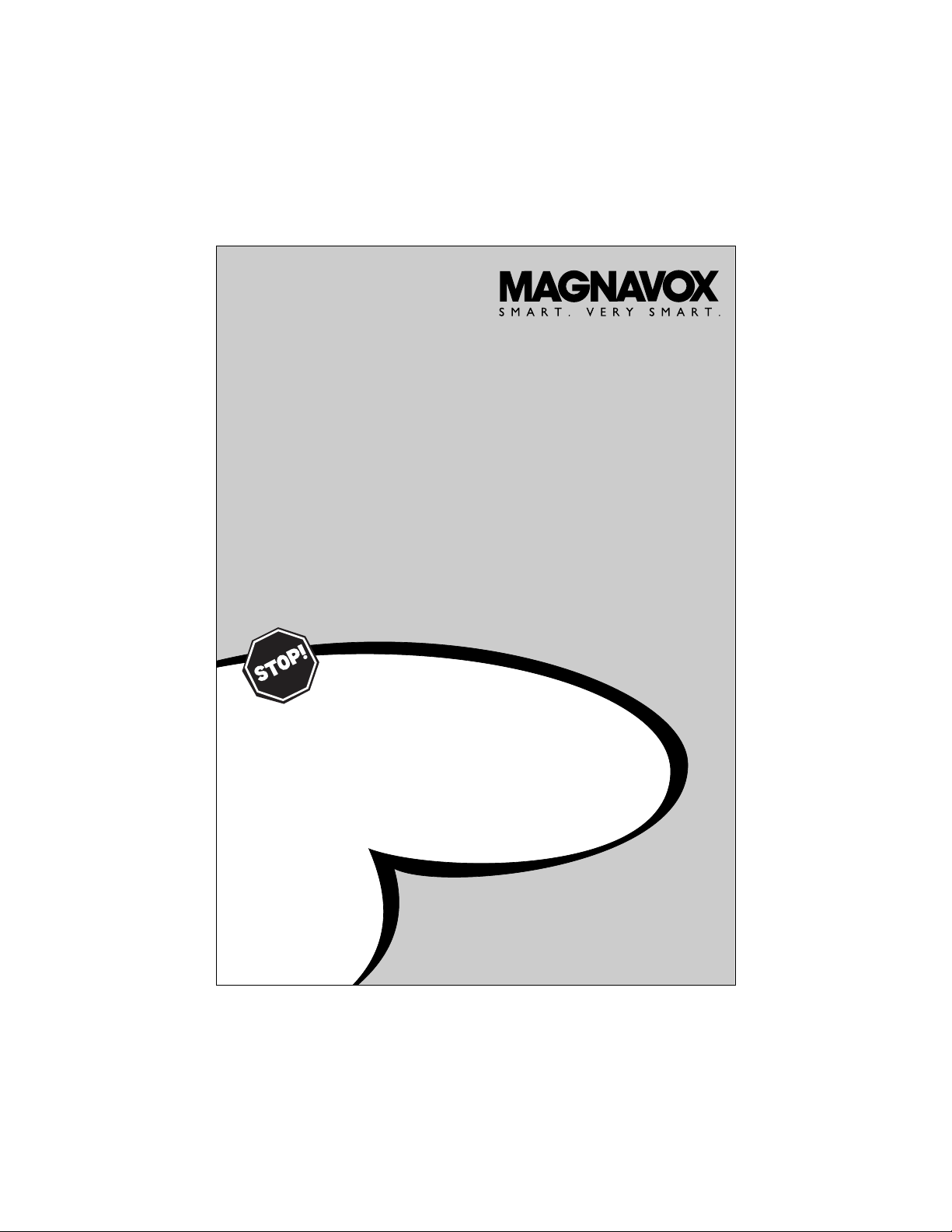
3121 235 21752
Thank you for choosing Magnavox.
Need help fast?
USER MANUAL
Color Television
27MS4504R
Read your Quick Use Guide and/or User Manual first for
quick tips that make your using your Philips product more
enjoyable. If you have read your instructions and still need
assistance you may access or our online help at
www.magnavox.com
or
call 1-800-705-2000
while with your product.
Page 2
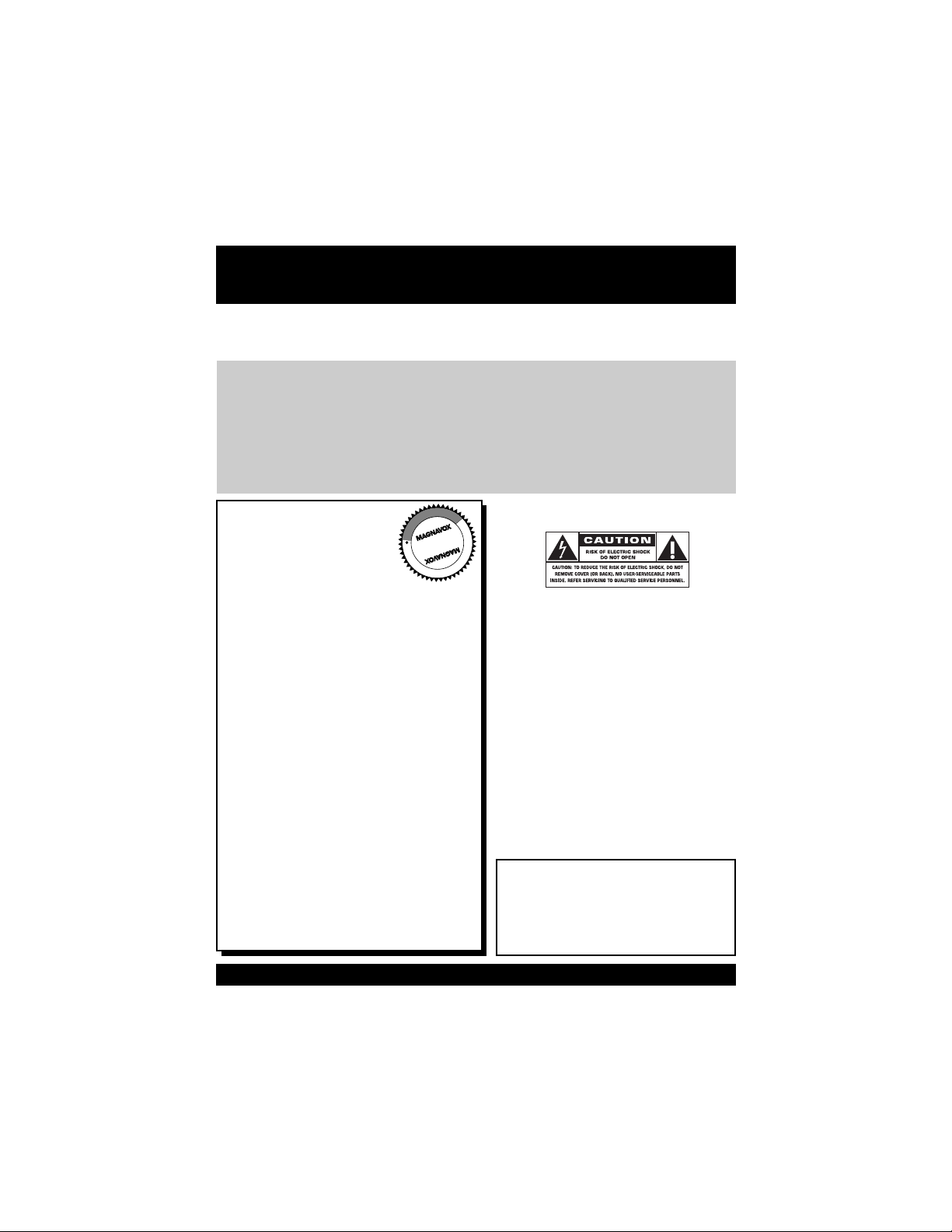
Once your MAGNAVOX purchase is registered, you’re eligible to receive all the privileges of owning a
MAGNAVOX product. So complete and return the Warranty Registration Card enclosed with your purchase at once. And take advantage of these important benefits.
Return your Warranty Registration card today to
ensure you receive all the
benefits
you’re entitled to.
Warranty
Verification
Registering your product
within 10 days confirms your
right to maximum protection
under the terms and conditions of your MAGNAVOX
warranty.
Owner
Confirmation
Your completed Warranty
Registration Card serves as
verification of ownership in
the event of product theft or
loss.
Model
Registration
Returning your Warranty
Registration Card right away
guarantees you’ll receive all
the information and special
offers which you qualify for
as the owner of your model.
Visit our World Wide Web Site at http://www.magnavox.com
For Customer Use
Enter below the Serial No. which is located on the rear of the cabinet. Retain this
information for future reference.
Model No. ________________________
Serial No. ________________________
Know these
safetysymbols
This “bolt of lightning” indicates uninsu-
lated material within your unit may
cause an electrical shock. For the safety of
everyone in your household, please do not
remove product covering.
The “exclamation point” calls attention
to features for which you should read
the enclosed literature closely to prevent
operating and maintenance problems.
WARNING: TO PREVENT FIRE OR
SHOCK HAZARD, DO NOT EXPOSE THIS
EQUIPMENT TO RAIN OR MOISTURE.
CAUTION: To prevent electric shock,
match wide blade of plug to wide slot, fully
insert.
ATTENTION:Pour éviter les choc électriques, introduire la lame la plus large de la
fiche dans la borne correspondante de la
prise et pousser jusqu’au fond.
t
s
Congratulations on your
purchase, and welcome to
the “family!”
Dear MAGNAVOX product owner:
Thank you for your confidence in MAGNAVOX.
You’ve selected one of the best-built, bestbacked products available today.We’ll do everything in our power to keep you happy with
your purchase for many years to come.
As a member of the MAGNAVOX “family,”
you’re entitled to protection by one of the
most comprehensive warranties and outstanding service networks in the industry.
What’s more, your purchase guarantees you’ll
receive all the information and special offers for
which you qualify, plus easy access to accessories from our convenient home shopping
network.
Most importantly, you can count on our
uncompromising commitment to your total
satisfaction.
All of this is our way of saying welcome-and
thanks for investing in a MAGNAVOX product.
P.S. Remember, to get the most from
your MAGNAVOX product, you
must return your Warranty
Registration Card within 10 days. So
please mail it to us right now!
R
E
G
I
S
T
R
A
T
I
O
N
N
E
E
D
E
D
W
I
T
H
I
N
1
0
D
A
Y
S
Hurry!
Page 3
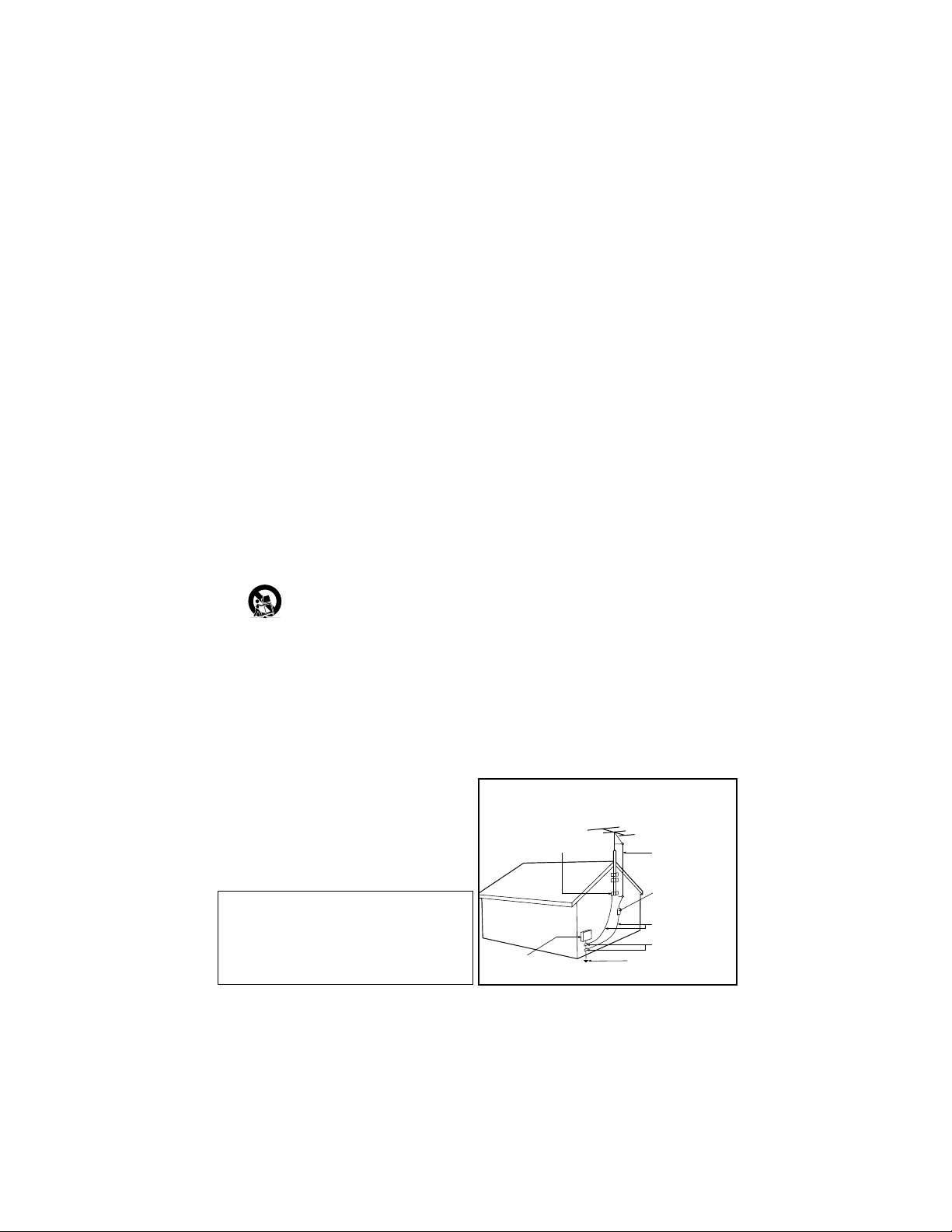
IMPORTANT SAFETY INSTRUCTIONS
Read before operating equipment
1. Read these instructions.
2. Keep these instructions.
3. Heed all warnings.
4. Follow all instructions.
5. Do not use this apparatus near water.
6. Clean only with a dry cloth.
7. Do not block any of the ventilation openings. Install in accordance
with the manufacturers instructions.
8. Do not install near any heat sources such as radiators, heat registers,
stoves, or other apparatus (including amplifiers) that produce heat.
9. Do not defeat the safety purpose of the polarized or grounding-type
plug. A polarized plug has two blades with one wider than the other.
A grounding type plug has two blades and third grounding prong.
The wide blade or third prong are provided for your safety.When
the provided plug does not fit into your outlet, consult an electrician
for replacement of the obsolete outlet.
10. Protect the power cord from being walked on or pinched particularly
at plugs, convenience receptacles, and the point where they exit from
the apparatus.
11. Only use attachments/accessories specified by the manufacturer.
12. Use only with a cart, stand, tripod, bracket, or table
specified by the manufacturer, or sold with the appara-
tus. When a cart is used, use caution when moving the
cart/apparatus combination to avoid injury from tip-over.
13. Unplug this apparatus during lightning storms or when unused for
long periods of time.
14. Refer all servicing to qualified service personnel. Servicing is required
when the apparatus has been damaged in any way, such as powersupply cord or plug is damaged, liquid has been spilled or objects
have fallen into apparatus, the apparatus has been exposed to rain
or moisture, does not operate normally, or has been dropped.
15. This product may contain lead and mercury. Disposal of these materi-
als may be regulated due to environmental considerations. For disposal or recycling information, please contact your local authorities or
the Electronic Industries Alliance: www.eiae.org
16. Damage Requiring Service - The appliance should be serv-
iced by qualified service personnel when:
A. The power supply cord or the plug has been damaged; or
B. Objects have fallen, or liquid has been spilled into the appli-
ance; or
C. The appliance has been exposed to rain; or
D. The appliance does not appear to operate normally or
exhibits a marked change in performance; or
E. The appliance has been dropped, or the enclosure damaged.
17. Tilt/Stability - All televisions must comply with recommended
international global safety standards for tilt and stability properties of
its cabinet design.
• Do not compromise these design standards by applying excessive
pull force to the front, or top, of the cabinet which could ultimately
overturn the product.
• Also, do not endanger yourself, or children, by placing electronic
equipment/toys on the top of the cabinet. Such items could unsuspectingly fall from the top of the set and cause product damage
and/or personal injury.
18. Wall or Ceiling Mounting - The appliance should be mount-
ed to a wall or ceiling only as recommended by the manufacturer.
19. Power Lines - An outdoor antenna should be located away from
power lines.
20. Outdoor Antenna Grounding - If an outside antenna is
connected to the receiver, be sure the antenna system is grounded so
as to provide some protection against voltage surges and built up
static charges.
Section 810 of the National Electric Code, ANSI/NFPA No. 70-1984,
provides information with respect to proper grounding of the mast
and supporting structure, grounding of the lead-in wire to an antenna discharge unit, size of grounding connectors, location of antennadischarge unit, connection to grounding electrodes, and requirements
for the grounding electrode. See Figure below.
21. Object and Liquid Entry - Care should be taken so that
objects do not fall and liquids are not spilled into the enclosure
through openings.comply with recommended international global safety
standards for tilt and stability properties of its cabinet design.
22. Battery Usage CAUTION - To prevent battery leakage that
may result in bodily injury, property damage, or damage to the unit:
• Install all batteries correctly, with + and - aligned as marked on
the unit.
• Do not mix batteries (old and new or carbon and alkaline, etc.).
• Remove batteries when the unit is not used for a long time.
Note to the CATV system installer: This
reminder is provided to call the CATV system
installer's attention to Article 820-40 of the NEC
that provides guidelines for proper grounding and, in
particular, specifies that the cable ground shall be
connected to the grounding system of the building,
as close to the point of cable entry as practical.
Example of Antenna Grounding
as per NEC - National Electric Code
ELECTRIC SERVICE EQUIPMENT
GROUND CLAMP
ANTENNA LEAD IN WIRE
ANTENNA DISCHARGE UNIT
(NEC SECTION 810-20)
GROUNDING CONDUCTORS
(NEC SECTION 810-21)
GROUND CLAMPS
POWER SERVICE GROUNDING ELECTRODE SYSTEM
(NEC ART 250, PART H)
Page 4
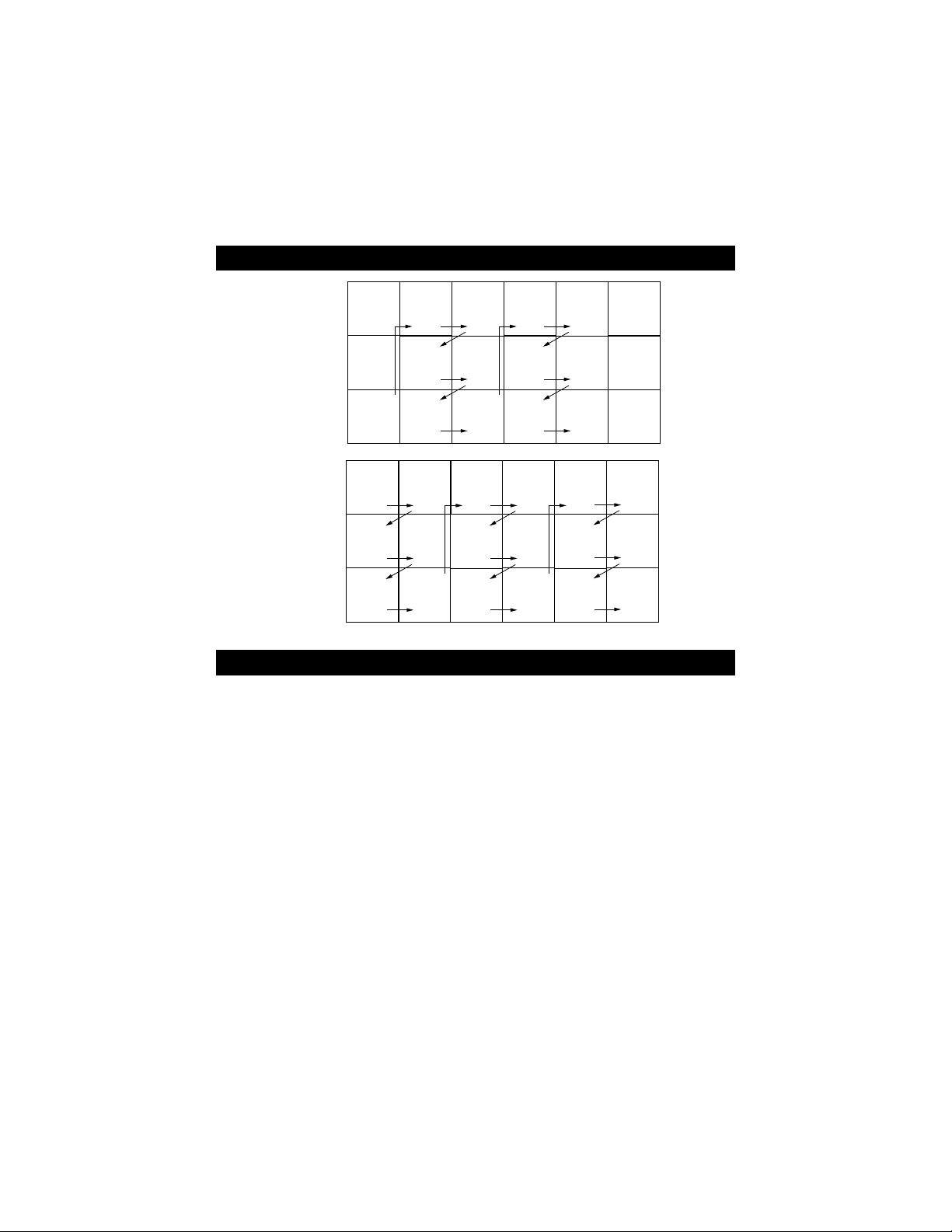
PANEL LAYOUT
PANEL INDEX
Side 1
Subject Panel No.
Alternate Channel . . . . . . . . . . . . . . . . . .27
Antenna Basic Connection . . . . . . . . . . . .1
Audio/Video Connections
Front Audio/Video Input Jacks . . . . . . . .4
Headphone Jack . . . . . . . . . . . . . . . . . . .8
Automatically Program TV . . . . . . . . . . .13
Basic Remote Operation . . . . . . . . . . . . . .3
Basic Television Operation . . . . . . . . . . . .3
Cable/Cable Box Basic Connection . . .1-2
Care and Cleaning . . . . . . . . . . . . . . . . . .28
Channel Edit . . . . . . . . . . . . . . . . . . . . . .14
Closed Caption Control . . . . . . . . . . . . .24
Factory Service Locations . . . . . . . . .30-31
Format Control (4:3 Expand) . . . . . . . . .17
Glossary . . . . . . . . . . . . . . . . . . . . . . . . . .29
Language Control . . . . . . . . . . . . . . . . . .11
Limited Warranty . . . . . . . . . . . . . . . . . .32
Picture Menu Controls . . . . . . . . . . . . . .15
Subject Panel No.
Remote Batteries . . . . . . . . . . . . . . . . . . . .3
Remote Control Button Descriptions 9-10
Sleeptimer . . . . . . . . . . . . . . . . . . . . . . . .25
SmartLock™ Controls
Access Code . . . . . . . . . . . . . . . . . . . . .19
Block All Channels . . . . . . . . . . . . . . . .21
Block Channels . . . . . . . . . . . . . . . . . . .20
Clear All Blocked Channels . . . . . . . . .21
Movie Ratings . . . . . . . . . . . . . . . . . . . .22
Other Blocking Options . . . . . . . . . . . .24
TV Ratings . . . . . . . . . . . . . . . . . . . . . . .23
Understanding SmartLock™ . . . . . . . .18
SmartPicture™ Control . . . . . . . . . . . . .26
SmartSound™ Control . . . . . . . . . . . . . .26
Sound Menu Controls . . . . . . . . . . . . . . .16
Troubleshooting . . . . . . . . . . . . . . . . . . .27
Tuner Mode . . . . . . . . . . . . . . . . . . . . . . .12
Side 1
Side 2
MODEL
REGISTRATION
INFORMATION
PANEL
2
PANEL
3
PANEL
8
PANEL
9
COVER
SAFETY
INFO
PANEL
1
PANEL
Side 2
14
PANEL
16
PANEL
18
PANEL
4
PANEL
6
PANEL
15
PANEL
17
PANEL
19
PANEL
5
PANEL
7
PANEL
20
PANEL
22
PANEL
24
PANEL
10
PANEL
12
PANEL
21
PANEL
23
PANEL
25
PANEL
11
PANEL
13
PANEL
26
PANEL
28
PANEL
30
LIMITED
WARRANTY
(Panel 32)
and
PANEL
27
PANEL
29
PANEL
31
Panel Index
Sequence
Panel
Page 5
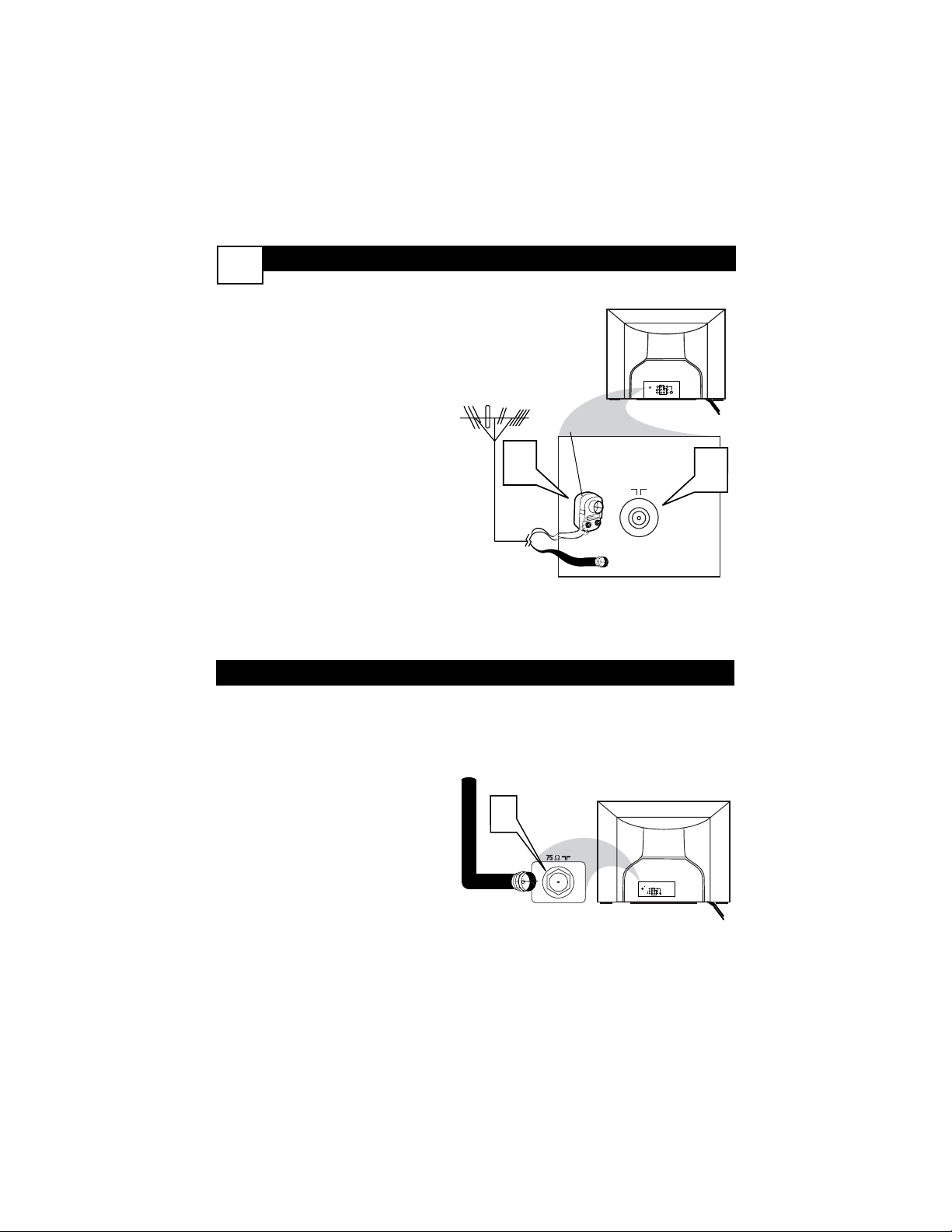
BASIC ANTENNA C
ONNECTIONS
1
A
combination antenna receives normal
broadcast channels (VHF 2–13 and
UHF 14–69). Your connection is easy
because there is only one 75Ω (ohm)
antenna plug on the back of your TV, and
that’s where the antenna goes.
1
If your antenna has a round
cable (75 ohm) on the end, then
you're ready to connect it to the
TV.
If your antenna has a flat,
twin-lead wire (300 ohm), you
first need to attach the antenna
wires to the screws on a 300- to
75-ohm adapter.
2
Push the round end of the
adapter (or antenna) onto the 75Ω
(ohm) plug on the back of the TV.
If the round end of the antenna
wire is threaded, screw it down
finger tight.
Back of TV
Cable signal
coming from
Cable Company
Jack Panel
Back of TV
75 ⍀
1
2
75‰
L/Mono
R
S-VIDEO
VIDEO
AUDIO
AV1 inMonitor out
COMPONENT VIDEO INPUT
Y
Pb
Pr
AV2 in
BASIC CABLE TV CONNECTIONS
T
he Cable TV input into your home
may be a single (75 ohm) cable. If so,
this connection is very simple. Follow the
steps below to connect your cable signal
to your new television.
1
Connect the open end of the
round Cable Company supplied cable to the 75Ω input on
the TV. Screw it down finger tight.
Antenna Connection
300 to 75Ω
Adapter
Combination
VHF/UHF Antenna
(Outdoor or Indoor)
Twin Lead
Wire
Round Cable
75Ω
Back of TV
Direct Cable Connection
75Ω Round
Coaxial Cable
1
ANT 75‰
Monitor out
AV2 in
AV1 in
VIDEO
Y
L/Mono
Pb
AUDIO
S-VIDEO
R
Pr
COMPONENT VIDEO INPUT
Page 6
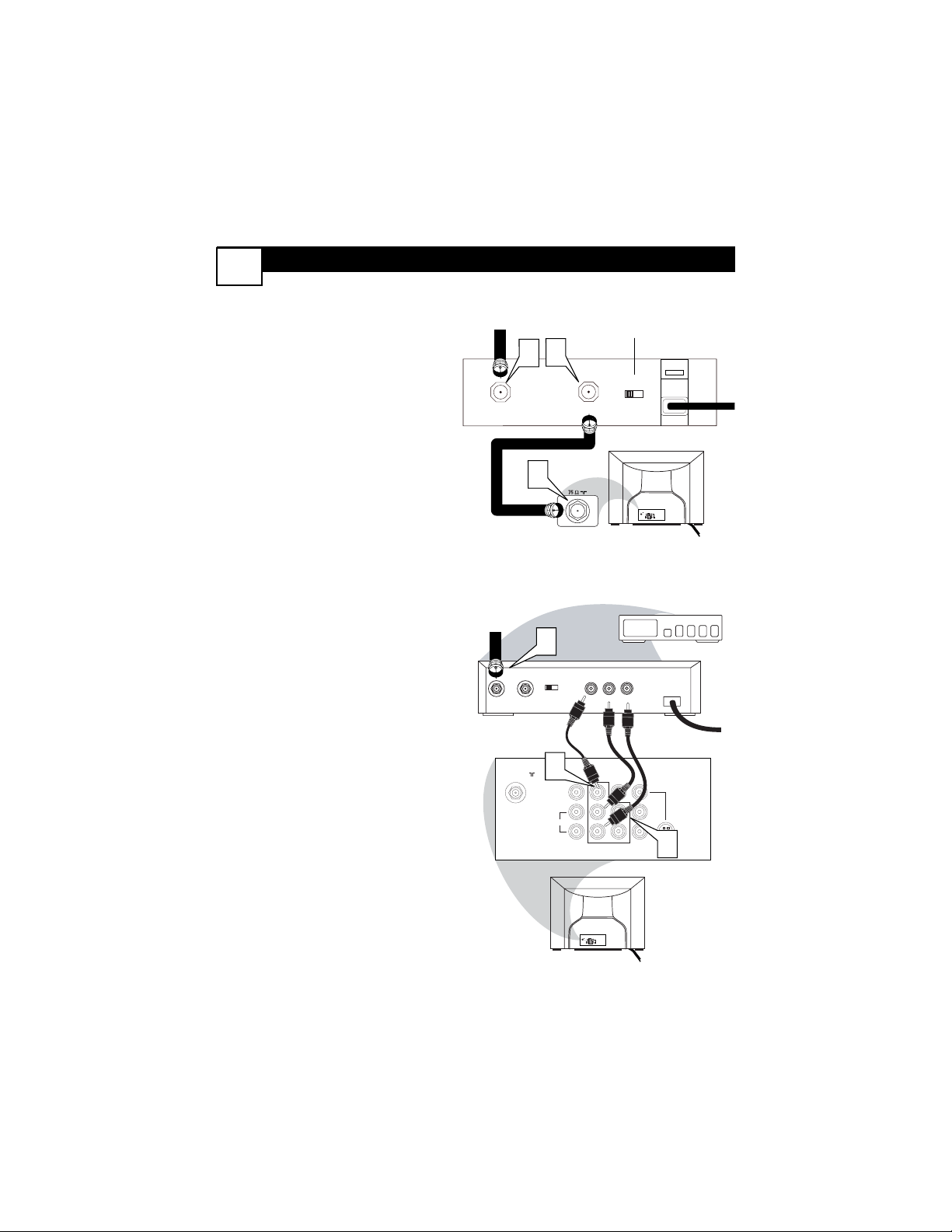
CABLE
IN
TO
TV
VIDEO
OUT
LR
AUDIO
OUT
3 4
OUTPUT
CH
4
24
ANT 75‰
L/Mono
Monitor out
VIDEO
S-VIDEO
AV1 in
Y
Pb
Pr
AV2 in
AUDIO
R
COMPONENT VIDEO INPUT
ANT 75‰
L/Mono
Monitor out
VIDEO
S-VIDEO
AV1 in
Y
Pb
Pr
AV2 in
AUDIO
R
COMPONENT VIDEO INPUT
5
6
CABLE BOX CONNECTIONS
2
CABLE
I
f your cable signal uses a cable box or
decoder, follow the easy steps below to
complete the connection.
Cable Box (w/RF In/Outputs):
This connection will be mono.
1
Connect the Cable Company supplied cable to
the signal IN(put) plug
on the back of the Cable Box.
2
Using a separate round coaxial cable,
connect one end to the OUT(put)
(TO TV) plug on the back of the
Cable Box.
3
Connect the other end of the
round coaxial cable to the 75Ω
input on the back of the television.
Screw it down finger tight.
NOTE: Set the OUTPUT CHANNEL
SWITCH on the back of the cable box to
CH 3 or 4. Tune the TV to the same channel and change channels at the cable box.
Cable Box (w/Audio/Video Outputs):
This connection will supply Stereo sound.
4
Connect the Cable Company supplied cable to
the cable signal
IN(put) plug on the back of the
Cable Box.
5
Using an RCA type Video Cable, connect one end of the cable to the
Video (or ANT, your cable box may be
labeled differently) Out jack on the
cable box and the other end to the
AV1 Video Input on the TV.
6
Connect one end of the Audio Left
and Right Cable to the left and right
Audio Out L & R jacks on the
cable box. Connect the other end to
the AV1 Audio L & R Input jacks on
the TV.
NOTE: Use the Channel + or – buttons
on the TV remote control to tune to the
AV1 channel for the cable box signal. Once
tuned, change channels at the cable box, not
the television.
Jack Panel Back of Cable Box
Cable Signal IN
from the Cable
Company
Round 75Ω
Coaxial Cable
Jack Panel Back of TV
Cable Signal
IN from the
Cable Company
Cable Box with A/V Outputs
Jack Panel
Back of TV
Audio Cables
L & R (Red, White)
Video Cable (Yellow)
Output Channel Switch
Cable Box (w/RF In/Outputs):
Cable Box (w/Audio/Video Outputs):
IN
1
2
TO TV
OUTPUT
CH
3 4
3
ANT 75‰
Monitor out
AV2 in
AV1 in
VIDEO
Y
L/Mono
Pb
AUDIO
S-VIDEO
R
Pr
COMPONENT VIDEO INPUT
Page 7
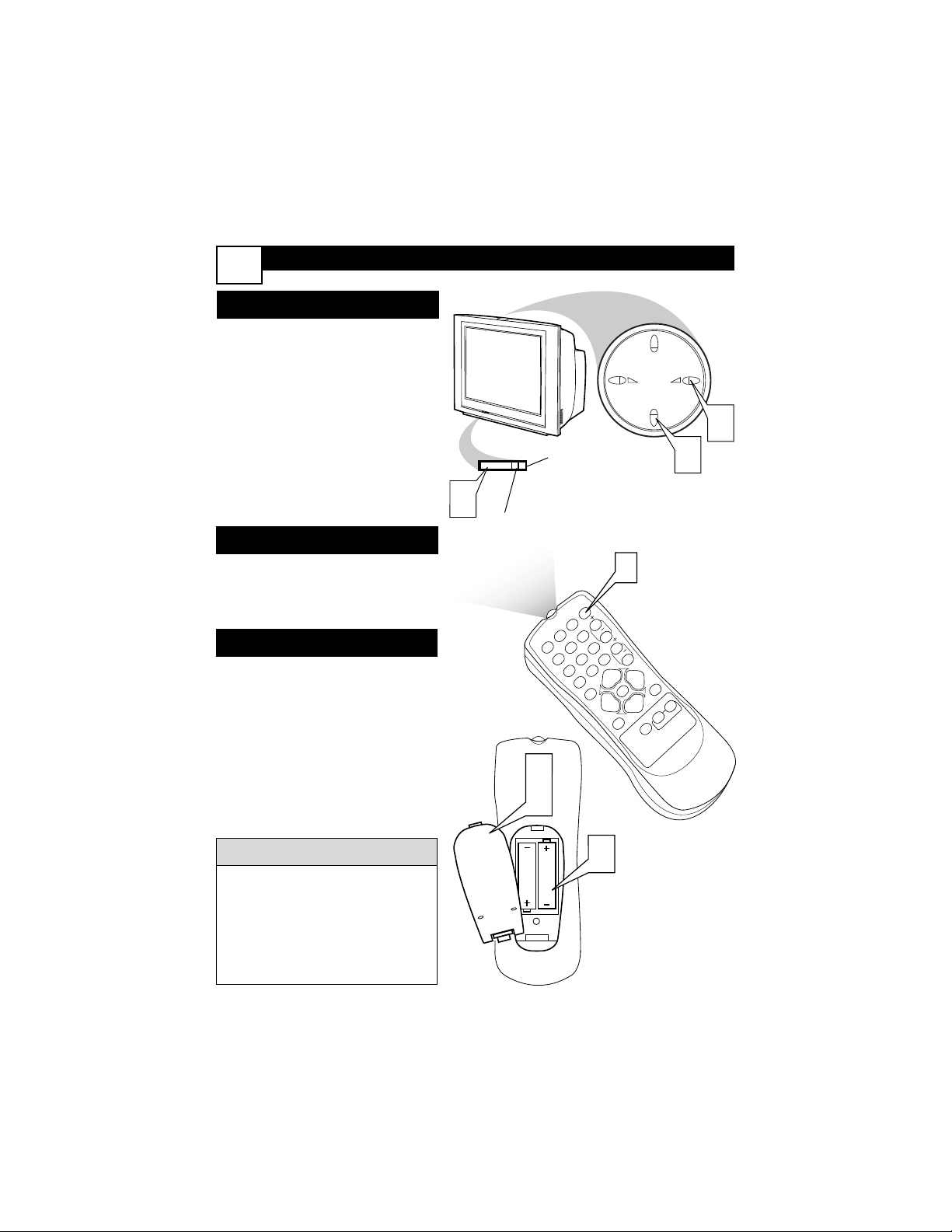
BASIC TV AND REMOTE CONTROL OPERATION
3
1
Press the POWER button to
turn the TV ON.
Note: You can also press any
button on the front of the TV to
turn the TV ON.
2
Press the VOLUME + button to increase the sound level,
or the VOLUME – button to
lower the sound level.
3
Press the CHANNEL UP +
or DOWN - button to select
TV channels.
4
Point the remote control
toward the remote sensor window on the TV when operating
the TV with the remote.
5
Remove the battery compartment lid on the back of
the remote.
6
Place the batteries (2-AA) in
the remote. Be sure the (+)
and (-) ends of the batteries line
up correctly (inside of case is
marked.)
7
Reattach the battery lid.
TELEVISION
REMOTE CONTROL
BATTERY INSTALLATION
Remember, the tuned channel number will always briefly appear when
the TV is first turned ON (and with
channel changes.)
You can also press the STATUS/EXIT
button (on the remote) to see what
channel the TV is ON.
HELPFUL HINT
1
23
POWER
C
H
C
H
V
O
L
V
O
L
STATUS
EXIT
SLEEP
MUTE
SMART
PICTURE
SOUND
S
U
R
F
A/CH
45
6
789
0
CC
MENU
M
A
G
N
A
V
O
X
1
POWER
P
P
2
3
1
Remote Sensor Sensor for activating
remote control commands when the
remote is used to control the TV.
Power Light Indicator - Light
will show while TV is powered on.
5
7
6
Page 8
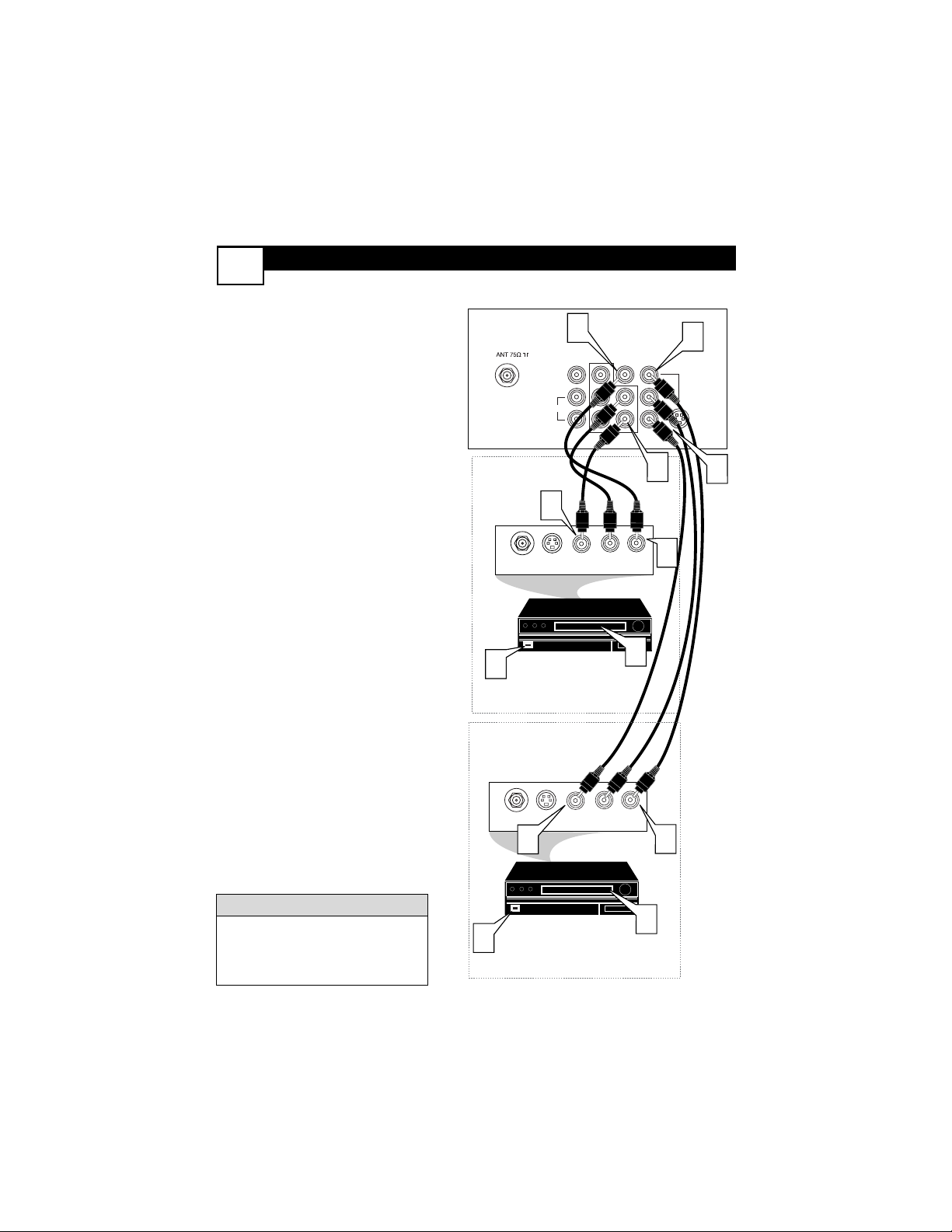
USING THE AV1 INORAV2 IN (INPUT) JACKS
4
T
he TV’s audio/video input jacks are for
direct picture and sound connections
between the TV and a VCR (or similar
device) that has audio/video output jacks.
Both the AV1 and AV2 Input Jack connections are shown on this page, but either
one can be connected alone. Follow the
easy steps below to connect your accessory
device to the AV1 and AV2 IN Jacks located on the back of the TV.
1
Connect the VIDEO (yellow)
cable to the VIDEO AV1 IN (or
AV2 IN) jack on the back of the TV.
2
Connect the AUDIO (red and
white) cables to the AUDIO (left
and right) AV1 IN (or AV2 in) jacks
on the rear of the TV.
3
Connect the VIDEO (yellow)
cable to the VIDEO OUT jack on
the back of the VCR (either one or
two) or accessory device being used.
4
Connect the AUDIO (red and
white) cables to the AUDIO (left
and right) OUT jacks on the rear of
the VCR (either one or two) or
accessory device being used.
5
Turn the VCR (either one or
two) or accessory device and
the TV ON.
6
Press the CH + or CH- buttons
to set the TV to its AV1or AV2
channel. (Go to your lowest channel,
for example channel 1, then change
channels down to find the correct
input.)
7
With either of the VCRs (or accessory devices) ON and a prerecorded
tape (CD, DVD, etc.) inserted,
press the PLAY button to view
the tape on the television.
Audio and video cables are not
supplied with the TV, but are available from Magnavox or electronics
retailers.
HELPFUL HINT
Audio In
(Red and
White)
VCR Two (or accessory
device) (Equipped with
Video and Audio Output Jacks)
Video In
(Yellow)
Back of VCR
Back of TV
AV1
Connection
AV2
Connection
VCR One (or accessory
device) (Equipped with Audio
and Video Output Jacks)
5
5
ANT/CABLE
OUT
ANT/CABLE
OUT
4
2
S-VIDEO
S-VIDEO
OUT
VIDEO
L/Mono
AUDIO
OUT
1
Monitor out
R
COMPONENT VIDEO INPUT
R L
AUDIO OUT
R L
AUDIO OUT
AV1 in
3
AV2 in
Y
Pb
Pr
VIDEO
OUT
2
S-VIDEO
4
1
7
VIDEO
OUT
3
7
Page 9
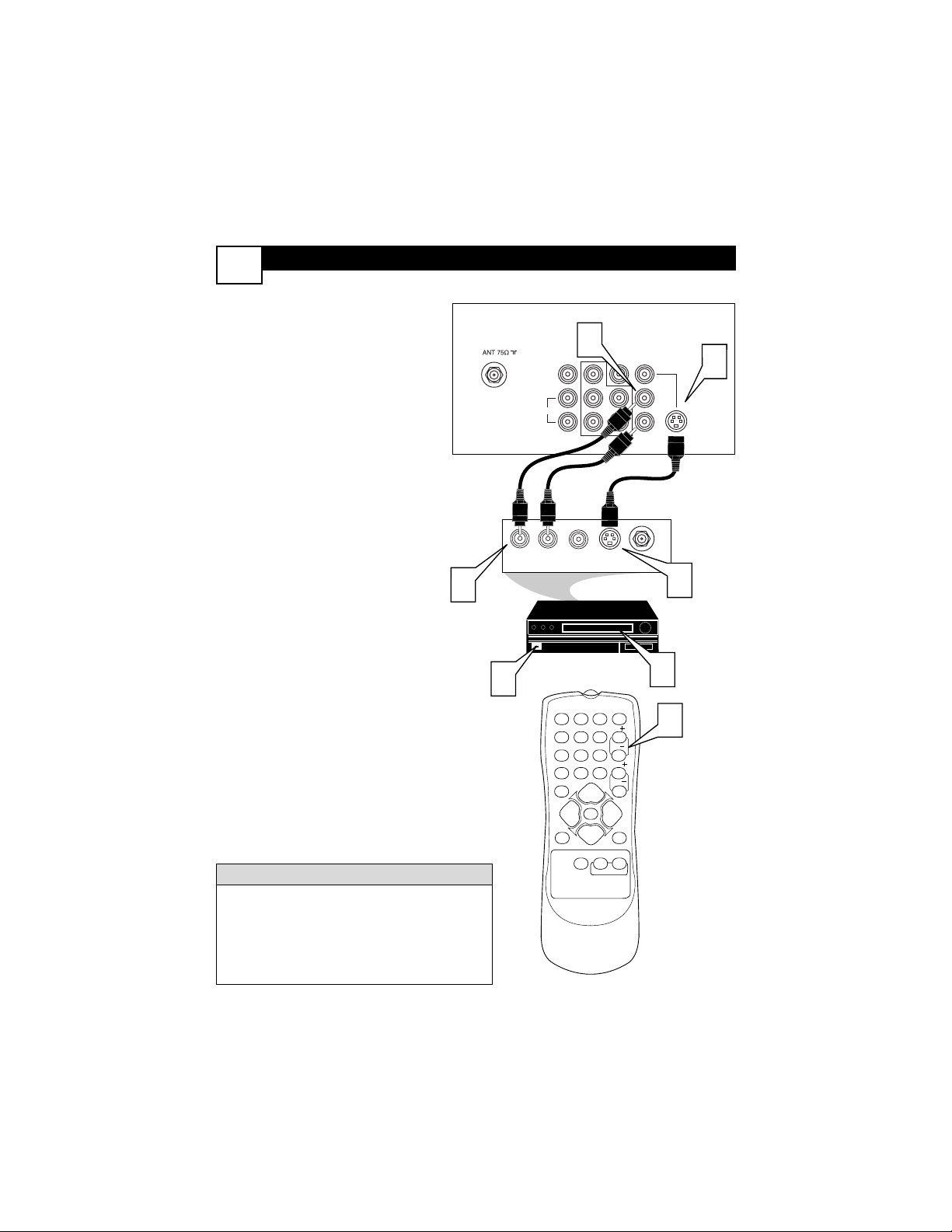
USING THE S-VIDEO INPUT JACKS
5
T
he S(uper)-Video connection on the
rear of the TV can provide you with
better picture detail and clarity for the
playback of accessory sources such as DBS
(digital broadcast satellite), DVD (digital
video discs), video games, and S-VHS VCR
(video cassette recorder) tapes than the
normal antenna picture connections.
NOTE: The accessory device must have
an S-VIDEO OUT(put) jack in order for
you to complete the connection on this
page.
1
Connect one end of the SVIDEO CABLE to the S-VIDEO
jack on the back of the TV. Then
connect one end the AUDIO (red
and white) CABLES to the AV2 in
AUDIO L and R (left and right)
jacks on the rear of the TV.
2
Connect other end of the
S-VIDEO CABLE to the
S-VIDEO OUT jack on the back of
the VCR. Then connect the other
ends of the AUDIO (red and
white) CABLES to the AUDIO
(left and right) OUT jacks on the
rear of the VCR.
3
Turn the VCR and the TV
ON.
4
Press the CH + or CH- buttons
to set the TV to its SVHS2
channel. (Go to your lowest chan-
nel, for example channel 1, then
change channels down to find the
correct source channel.)
5
Now your ready to place a prerecorded video tape in the VCR and
press the PLAY button
.
The S-VIDEO and VIDEO AV2 in(puts) are in
parallel. The S-VIDEO input is dominant when
in use. If separate video signals are connected
to the S-VIDEO and VIDEO AV2 in(puts), the
signal from the VIDEO AV2 in(puts) will not be
usable.
HELPFUL HINT
L/Mono
Monitor out
VIDEO
S-VIDEO
AV1 in
Y
Pb
Pr
AV2 in
AUDIO
R
COMPONENT VIDEO INPUT
AUDIO OUT
L R
S-VIDEO
OUT
ANT/CABLE
OUT
VIDEO
OUT
1
2
1
2
3
5
123
POWER
CH
CH
VOL
VOL
STATUS
EXIT
SLEEP
MUTE
SMART
PICTURE SOUND
SURF
A/CH
45
6
789
0
CC
MENU
MAGNAVOX
4
Audio Cable
(Red and White)
VCR (Equipped with
S-Video Jacks)
S-Video Cable
Back of VCR
Back of TV
Page 10
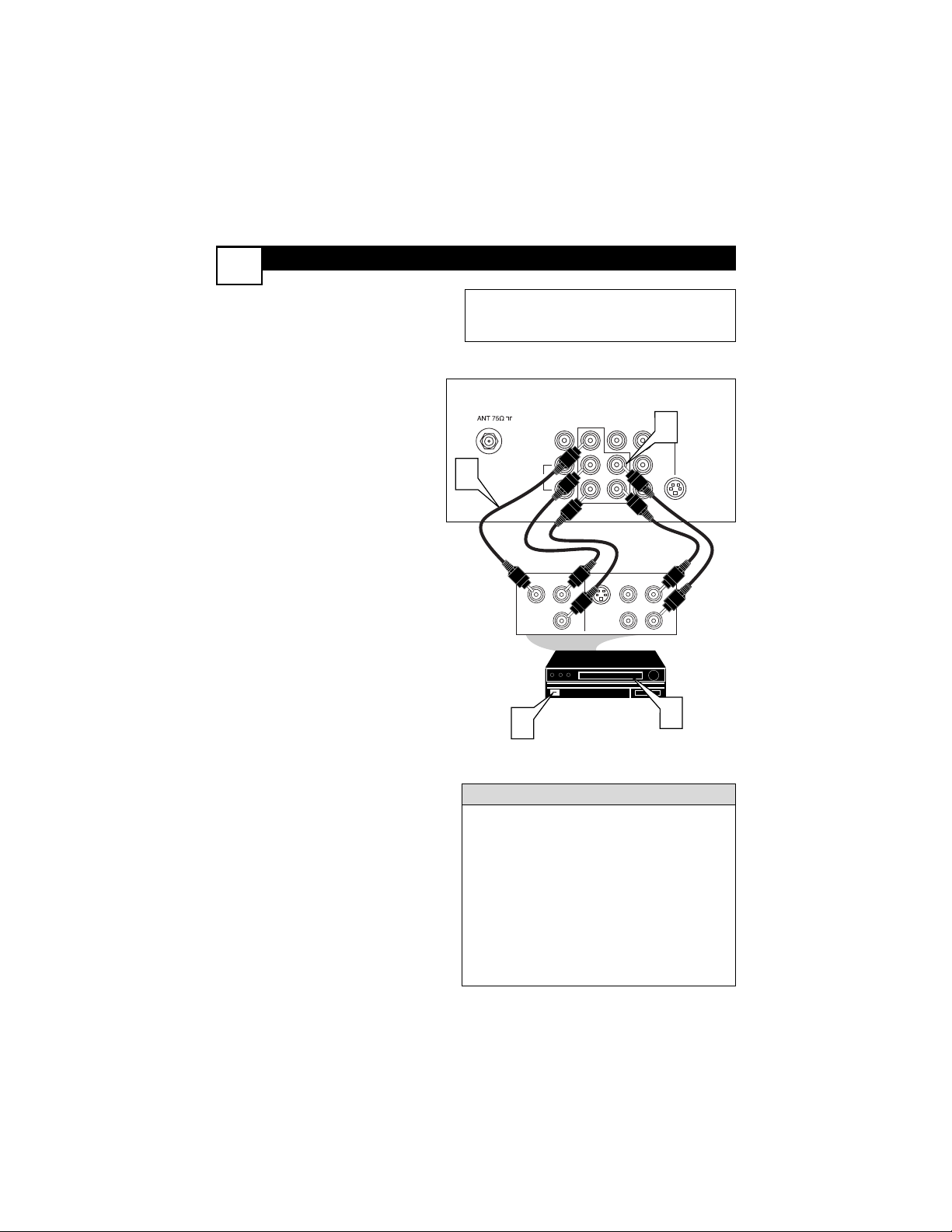
USING THE CVI (COMPONENT VIDEO INPUT) JACKS
C
omponent Video inputs provide for
the highest possible color and picture
resolution in the playback of digital signal
source material, such as with DVD players. The color difference signals (Pb, Pr)
and the luminance signal (Y) connected
and received separately, which allows for
improved color bandwidth information
(not possible when using composite video
or S-Video connections).
1
Connect the Component (Y,
Pb, Pr) Video OUT jacks from
the DVD player (or similar
device) to the (Y, Pb, Pr) in(put)
jacks on the TV. When using the
Component Video Inputs, it is
best not to connect a signal to
the AV1 IN Video Jack.
2
Connect the red and white
AUDIO CABLES to the Audio
(left and right) output jacks on
the rear of the accessory device
to the Audio (L and R) AV1 IN
Input Jacks on the TV.
3
Turn the TV and the DVD
(or digital accessory device)
ON.
4
Press the CH + or CH- buttons to set the TV to its CVI
channel. (Go to your lowest
channel, for example channel 1,
then change channels down to find
the correct source channel.)
5
Insert a DVD disc into the DVD
player and press the PLAY
button on the DVD Player.
The description for the component video connectors may differ depending on the DVD player or
accessory digital source equipment used (for example, Y, Pb, Pr; Y, B-Y, R-Y; Y, Cr, Cb). Although
abbreviations and terms may vary, the letters b and
r stand for the blue and red color component signal connectors, and Y indicates the luminance signal. Refer to your DVD or digital accessory
owner’s manual for definitions and connection
details.
Note: Cables are not supplied with the TV, but are
available from Magnavox or electronics retailers.
HELPFUL HINT
L/Mono
Monitor out
VIDEO
S-VIDEO
AV1 in
Y
Pb
Pr
AV2 in
AUDIO
R
COMPONENT VIDEO INPUT
S-VIDEO
OUT
OUT
OUT
L
R
AUDIO
VIDEO
COMP VIDEO
Y
Pb
Pr
2
1
3
5
Audio
Cables
(Red and
White)
Component
Video
Cables
(Green, Blue,
Red)
Back of TV
Accessory Device
Equipped with
Component Video
Outputs.
The CVI connection will be dominate over the AV1 in Video
Input. When a Component Video Device is connected as
described, it is best not to have a video signal connected to
the AV1 in Video Input jack.
6
Page 11

USING THE MONITOR OUT(PUT) JACKS
T
he Monitor (Audio/Video) out jacks are
great for recording with a VCR or used
to connect an external audio system for better sound reproduction.
For Audio System Connection:
1
Connect one end of the
R(ight) and L(eft) AUDIO
(Monitor Out) jacks on the TV
to the R and L audio input jacks on
your amplifier or sound system.
Set the audio system’s volume to a
normal listening level.
2
Turn the TV and audio system
ON. You can now adjust the sound
level coming from the audio system
with the VOLUME (+) or (–) button on the TV or remote control.
For Second VCR
Connection/Recorder:
NOTE: Refer to panel 4 for the proper
hookup of the first VCR. Follow the
instructions on how to tune to the AV1
channel to view a pre-recorded tape.
The following steps allow you to
connect a second VCR to record
the program while you’re watching
it.
3
Connect one end of the yellow
Video Cable to the Monitor
out VIDEO plug. Connect the
other end to the VIDEO IN plug
on the second VCR.
4
Connect one end of the red
and white Audio cable from the
Monitor out AUDIO L and R
plugs on the TV to the AUDIO IN
plugs on the VCR.
5
Turn the Second VCR ON,
insert a VHS tape and it’s ready to
record what’s being viewed on the
TV screen.
Jack Panel
Located on the back of the TV
Audio Cables
(Red & White)
Audio System
with Audio Inputs
AV OUT
AUDIO L(eft) and R(ight)
Jack Panel
Located on the back of the TV
Audio Cables
(Red & White)
First VCR (accessory device)
(Hookup from Panel 4)
Monitor OUT
VIDEO &AUDIO
L(eft) and R(ight)
Second VCR
Video Cable
(Yellow)
Audio and video cables are not supplied with the TV, but are available
from Magnavox or electronics retailers.
H
ELPFUL HINT
7
2
3
ANTENNA
OUT OUT
IN
VIDEO
ANTENNA
OUT
IN
5
VIDEO
L/Mono
AUDIO
AUDIO
Monitor out
R
VIDEO
L/Mono
AUDIO
RL
IN
AV1 in
Y
Pb
Pr
COMPONENT VIDEO INPUT
R
L
AUX/TV INPUT
PHONO INPUT
Monitor out
AV1 in
Y
Pb
R
Pr
COMPONENT VIDEO INPUT
4
AV2 in
AV2 in
1
AUDIO
S-VIDEO
S-VIDEO
ANTENNA
OUTOUT
IN
VIDEO
LR
ANTENNA
OUT
IN
IN
Page 12

USING THE SIDE AUDIO / VIDEO INPUTS
A
udio and Video Side Inputs are avail-
able for a quick connection of a VCR,
to playback video from a camera or attach
a gaming device. Use the AV button on
the remote control to tune these inputs.
1
Connect the video (yellow)
cable from the Video output on
the Camera (or accessory device)
to the Video (yellow) Input located on the SIDE of the TV.
2
For Stereo Devices: Connect
the audio cable (red and white)
from the Audio Left and Right
Outputs on the Camera to a
Stereo to Mono adapter. Then
plug the single end of the adapter
to the Audio In (white) jack on
the SIDE of the television.
For Mono Devices: Connect
one end of the audio cable from
the Audio Out jack on the device
to the Audio In (white) jack on
the SIDE of the television.
3
Turn the TV and the accessory
device ON.
4
Press the CH + or CH- buttons
to set the TV to its Front
channel. (Go to your lowest chan-
nel, for example channel 1, then
change channels down to find the
correct source channel.)
5
Press the PLAY 3 button on
the accessory device to view playback, or to access the accessory
device (camera, gaming unit, etc.).
Audio and video cables are not supplied with the TV, but are available
from Magnavox or electronics
retailers.
HELPFUL HINT
VIDEO
AUDIO
L
R
Front
S-VIDEO
VIDEOAUDIO
RIGHT LEFT
1
2
3
123
POWER
CH
CH
VOL
VOL
STATUS
EXIT
SLEEP
MUTE
SMART
PICTURE SOUND
SURF
A/CH
45
6
789
0
CC
MENU
MAGNAVOX
4
3
5
Jack Panel
located on
the Side
of TV
Jack Panel of
Accessory Device
Side A/V Input Connection:
Video Cable
(yellow)
Audio Cables
(red & white)
Optional
Headphones
When head-
phones are
used the
sound coming
from the TV
speakers will
be muted.
8
Page 13

123
DESCRIPTION OF REMOTE CONTROL BUTTONS
9
NUMBER Buttons
Press the Number buttons to select TV
channels or to enter values in the menu.
For single-digit channels, press the
Number button for the channel you
want. The TV will pause briefly before
going to the chosen channel.
A/CH Button
(Alternate Channel)
Press to switch between the last channel
and the present channel.
Details are on panel 27.
STATUS/EXIT Button
Press to see the current channel number.
Press to remove a menu.
CC Button
Press to activate Closed Captioning.
Details are on panel 25.
SLEEP Button
Press to set the TV to turn itself off within a certain time. Details are on panel 25.
Note:
This button is dedicated to SmartSurf features within certain TV models. This TV
does not contain the SmartSurf features,
so therefore the button will have no functionality when pressed.
Continued on Next Panel
CH
45
6
POWER
789
A/CH
STATUS
EXIT
SLEEP
SURF
MAGNAVOX
0
MENU
PICTURE SOUND
CC
CH
VOL
VOL
MUTE
SMART
Page 14

DESCRIPTION OF R
EMOTE CONTROL BUTTONS
(CONT’D)
10
123
POWER button
Press to turn the TV on or off.
CH(annel) +/– Buttons
Press to scan memorized channels.
VOL(ume) +/– Buttons
Press to increase or decrease the
sound.
MENU Button
Press to see the menu. Press
repeatedly to return to previous
menus or remove the menus.
Arrow 235▼ Buttons
Press to select or adjust items in
the menu.
MUTE Button
Press to eliminate or restore the TV
sound. MUTE will appear on the TV
when the sound is muted.
SMART SOUND Button
Press to choose a sound setting.
Details are on
panel 26.
SMART PICTURE Button
Press to choose a picture setting.
Details are on panel 26.
CH
45
6
POWER
STATUS
EXIT
SLEEP
789
CH
A/CH
0
CC
VOL
VOL
MENU
MUTE
SURF
SMART
PICTURE SOUND
MAGNAVOX
Page 15

HOW TO USE THE LANGUAGE CONTROL
F
or our Spanish speaking TV owners
an on-screen LANGUAGE option is
present. With the LANGUAGE control
you can set the TV’s on-screen menu to
be shown in either English or Spanish.
1
Press the MENU button on
the remote to show the onscreen menu.
2
Press the CURSOR UP ▲
or DOWN ▼ buttons to
scroll through the on-screen
menu until the word
INSTALL is highlighted.
3
Press the CURSOR RIGHT
button to display the
INSTALL menu features.
4
Press CURSOR UP ▲ or
DOWN ▼ buttons to scroll
the Install features until the
word LANGUAGE is high-
lighted.
5
Press the CURSOR RIGHT
button repeatedly to
select ENGLISH or
ESPAÑOL (Spanish).
6
When finished, press the
STATUS /EXIT button to
remove the menu from the
TV’s screen.
The Language control only makes
the TV’s on-screen MENU items
appear in English or Spanish text.
It does not change the other onscreen text features such as Closed
Caption (CC) TV shows.
HELPFUL HINT
Main
11
Picture
Sound
Features
Install
Brightness
Color
Picture
Sharpness
Tint
More...
Main
Picture
Sound
Features
Install
Language
Tuner Mode
Auto Program
Channel Edit
6
2
4
123
45
789
A/CH
0
STATUS
EXIT
MENU
SLEEP
SURF
PICTURE SOUND
MAGNAVOX
POWER
CH
6
CH
VOL
CC
VOL
Install
Language
Tuner Mode
Auto Program
Channel Edit
English
1
SMART
MUTE
3
5
Instalar
Idioma
Sintonia
Auto Programa
Editar Canal
OR
Page 16

T
he TUNER MODE control allows you
to change the TV’s signal input to
either ANTENNA, CABLE, or AUTO
mode. It’s important for the TV to know
what type of signal that is connected.
(From a Cable TV signal or a normal
Antenna signal.) In the AUTO mode,
when the AUTO PROGRAM feature is
activated, the TV will automatically
choose the correct mode.
1
Press the MENU button on
the remote to show the onscreen menu.
2
Press the CURSOR UP ▲ or
DOWN ▼ buttons to scroll
through the on-screen menu until
the word INSTALL is highlighted.
3
Press the CURSOR RIGHT
button to display the
INSTALL menu features.
4
Press CURSOR UP ▲ or
DOWN ▼ buttons to scroll
the Install features until the
words TUNER MODE is highlighted.
5
Press the CURSOR RIGHT
button to select either
ANTENNA, CABLE, or
AUTO mode.
6
When finished, press the
STATUS /EXIT button to
remove the on-screen menu
from the TV’s screen.
Main
Picture
Sound
Features
Install
Brightness
Color
Picture
Sharpness
Tint
More...
Main
Picture
Sound
Features
Install
Language
Tuner Mode
Auto Program
Channel Edit
Install
Language
Tuner Mode
Auto Program
Channel Edit
English
Antenna
OR
Install
Language
Tuner Mode
Auto Program
Channel Edit
English
Cable
Install
Language
Tuner Mode
Auto Program
Channel Edit
English
Auto
OR
123
POWER
CH
CH
VOL
VOL
STATUS
EXIT
SLEEP
MUTE
SMART
PICTURE SOUND
SURF
A/CH
45
6
789
0
CC
MENU
MAGNAVOX
6
3
5
1
2
4
HOW TO USE THE TUNER MODE CONTROL
12
Page 17

HOW TO AUTOMATICALLY P
ROGRAM TV
13
When CABLE is selected, channels
1-125 are available.
When ANTENNA is selected,
channels 2-69 are available.
When AUTO is selected, the TV
will automatically set itself to the
correct mode based on the type of
signal it detects when the AUTO
PROGRAM feature is activated.
HELPFUL
HINT
Auto Program
Channel
12
Main
Picture
Sound
Features
Install
Brightness
Color
Picture
Sharpness
Tint
More...
Main
Picture
Sound
Features
Install
Language
Tuner Mode
Auto Program
Channel Edit
Install
Language
Tuner Mode
Auto Program
Channel Edit
Auto Program
Channel
13
Auto Program
Channel
14
123
POWER
CH
CH
VOL
VOL
STATUS
EXIT
SLEEP
MUTE
SMART
PICTURE SOUND
SURF
A/CH
45
6
789
0
CC
MENU
MAGNAVOX
6
3
5
1
2
4
Y
our TV can automatically set itself
for local area (or Cable TV) channels. This makes it easy for you to
select only the TV stations in your
area when the CHANNEL (+) or (–)
buttons are pressed.
Note: Make sure the antenna or
cable signal connection has been
completed before AUTO PROGRAM is
activated.
1
Press the MENU button
on the remote to show the
on-screen menu.
2
Press the CURSOR UP ▲
or DOWN ▼ buttons to
scroll through the on-screen
menu until the word
INSTALL is highlighted
.
3
Press the CURSOR
RIGHT button to dis-
play the INSTALL menu
features.
4
Press CURSOR UP ▲ or
DOWN ▼ buttons to
scroll the Install features until
the words AUTO PRO-
GRAM are highlighted.
5
Press the CURSOR
RIGHT button to start
the Auto Program scanning of
channels. Auto Programming
will store all available channels in the TV’s memory then
tune to the lowest available
channel when done.
6
When finished, press the
STATUS/EXIT button to
remove the menu from the
TV’s screen.
Page 18

HOW TO ADD OR DELETE CHANNELS
14
C
hannel Edit makes it easy for you to ADD
or DELETE channels from the list of chan-
nels stored in the TV’s memory.
1
Press the MENU button on the
remote to show the on-screen menu.
2
Press the CURSOR UP ▲ or
DOWN ▼ buttons to scroll
through the on-screen menu until the
word INSTALL is highlighted.
3
Press the CURSOR RIGHT 3
button to display the INSTALL menu
features.
4
Press the CURSOR UP ▲ or
DOWN ▼ buttons to scroll the
Install features until the words
CHANNEL EDIT are highlighted.
5
Press the CURSOR RIGHT 3
button to display the CHANNEL
EDIT options
.
6
With the CHANNEL EDIT
options displayed, and CHANNEL
NO. highlighted; you can use the cur-
sor buttons to scroll through all available channels that you wish to add
(Skipped OFF), or delete (Skipped
ON) from the TV’s memory. You can
also use the NUMBERED buttons
to go directly to a specific numbered channel that you wish to
add or skip. Or, you can also use the
CH + or CH - to quickly scan the
channels that have not been skipped.
7
Using the CURSOR DOWN ▼
button, scroll the menu to highlight
the word SKIPPED.
8
Now use the CURSOR RIGHT 3
button to toggle between ON or
OFF.
If ON is selected the channel is
skipped when scrolling channels
with the CH + or – buttons. If
OFF is selected the channel is not
skipped when scrolling channels
with the CH + or – buttons.
9
When finished, press the STATUS /EXIT button to remove the
menu from the TV’s screen.
VOL
Channel Edit
Channel No.
Skipped
12
Main
Picture
Sound
Features
Install
Brightness
Color
Picture
Sharpness
Tint
More...
Main
Picture
Sound
Features
Install
Language
Tuner Mode
Auto Program
Channel Edit
Install
Language
Tuner Mode
Auto Program
Channel Edit
Channel No.
Skipped
Channel Edit
Channel No.
Skipped
On
Channel Edit
Channel No.
Skipped
Off
123
POWER
CH
CH
VOL
VOL
STATUS
EXIT
SLEEP
MUTE
SMART
PICTURE SOUND
SURF
A/CH
45
6
789
0
CC
MENU
MAGNAVOX
9
6
3
5
8
1
2
4
7
6
8
An “X” appearing in front of any channel
will indicate that channel has skip on. When
the CH + or CH - buttons are used, those
channels will be skipped.
In order to get to the external input channels, such as CVI, SVHS, AV, etc., you must
use the CURSOR Right 3 or CURSOR
LEFT 2 buttons.
HELPFUL HINT
Page 19

HOW TO USE THE PICTURE ADJUSTMENT CONTROLS
15
T
o adjust your TV picture controls, select a
channel and use the Picture Menu Controls
listed below:
1
Brightness: Press the CURSOR
RIGHT 33or LEFT 22buttons
until the darkest parts of the picture
are as bright as you prefer.
2
Color: Press the CURSOR
RIGHT
33
or LEFT 22buttons
to add or eliminate color.
3
Picture: Press the CURSOR
RIGHT 33or LEFT 22buttons
until lightest parts of the picture
show good detail.
4
Sharpness: Press the CURSOR
RIGHT 33or LEFT 22buttons to
improve detail in the picture.
5
Tint: Press the CURSOR RIGHT
33
or LEFT 22buttons to obtain
natural skin tones.
6
Color Temp: Press the CURSOR
RIGHT 33or LEFT 22buttons
to select NORMAL, COOL, or
WARM picture preferences. (NORMAL will keep the whites, white;
COOL will make the whites, bluish;
and WARM will make the whites,
reddish.)
7
DNR: Press the CURSOR
RIGHT 33or LEFT 22buttons
to turn DNR ON or OFF. Dynamic
Noise Reduction helps to eliminate
“noise” from the picture.
8
Contrast
+: Press the CURSOR
RIGHT 33or LEFT 22buttons to
toggle the control On or OFF. The
Contrast + control helps to “sharpen” the picture quality. The black
portions of the picture become richer in darkness and the whites
become brighter.
Picture
Brightness
Color
Picture
Sharpness
Tint
Color Temp.
50
Brightness
65
Color
50
Picture
50
Sharpness
50
Color Temp.
Normal
Warm
or
Cool
Contrast +
On
Off
Tint
0
DNR
On
Off
Page 20

HOW TO U
SE THE SOUND ADJUSTMENT CONTROLS
16
T
o adjust your TV sound, select and use
the Sound Menu Controls listed below:
1
Treble Boost: Press the or
buttons to turn the control On or
Off. When On, the control will
enhance the high frequency sounds.
2
Bass Boost: Press the or
buttons to turn the control On or
Off. When On, the control will
enhance the low frequency sounds.
3
Balance: Press the or but-
tons to adjust the level of sound coming from the left and right speakers.
4
AVL: (Auto Volume Leveler) Press
the or buttons to turn the
control On or Off. When On, AVL
will level out the sound being heard
when sudden changes in volume
occur during commercial breaks or
channel changes.
5
Sound: Press the or buttons
to select between Stereo or Mono
settings. Note: If Stereo is not present on a selected show and the TV is
placed in the Stereo mode, the
sound coming from the TV will
remain in the Mono mode.
Main
Picture
Sound
Features
Install
Treble Boost
Bass Boost
Balance
AVL
Sound
Treble Boost
Bass Boost
Balance
AVL
Sound
L
50
50
R
On
or Off
Mono
or Stereo
Page 21

HOW TO USE THE
FORMAT CONTROL (EXPAND 4:3)
17
M
any times while watching movies
from a DVD player the image is
shown in “letter box” format. This is the
format that is shown in movie theaters.
When shown on a TV screen, the image
will have areas of black on top and bottom of the screen.
1
Press the MENU button on
the remote to display the onscreen menu.
2
Press the CURSOR DOWN
▼ button until the word FEA-
TURES is highlighted.
3
Press the CURSOR RIGHT
button to display the FEA-
TURES menu options
(SmartLock or Format).
4
Press the CURSOR DOWN
▼ button until the word FOR-
MAT is highlighted.
5
Press the CURSOR RIGHT
or CURSOR LEFT buttons to select one of the two
options 4:3 or Expand 4:3.
4:3 - Standard format for the TV.
Expand 4:3 - Enlarges the picture
to fill out the entire screen area,
eliminating the “letter box” effect.
6
When finished, press the STATUS/EXIT button to remove
the menu from the TV’s screen.
Note: The Expand 4:3 format can also
be activated using the CURSOR UP
▲ or DOWN ▼ buttons when the
onscreen menu is not being displayed.
Pressing these buttons will toggle the
standard 4:3 format and the Expand 4:3
format.
Some models refer to SmartLock
as SmartLock, your TV may show
SmartLock instead of SmartLock
in the on-screen menu. These
features are the same.
Main
Picture
Sound
Features
Install
Brightness
Color
Picture
Sharpness
Tint
More...
Main
Picture
Sound
Features
Install
SmartLock
Format
Features
SmartLock
Format 4:3
Features
SmartLock
Format Expand 4:3
OR
4:3
Expand 4:3
VOL
123
POWER
CH
CH
VOL
VOL
STATUS
EXIT
SLEEP
MUTE
SMART
PICTURE SOUND
SURF
A/CH
45
6
789
0
CC
MENU
MAGNAVOX
6
5
3
5
1
2
4
Page 22

UNDERSTANDING THE SMARTLOCK™ CONTROLS
18
T
he SmartLock™ feature is an integrated cir-
cuit that receives and processes data sent by
broadcasters, or other program providers, that
contain program content advisories. When programmed by the viewer, a TV with SmartLock™
can respond to the content advisories and block
program content that may be found objectionable (such as offensive language, violence, sexual
situations, etc.). This is a great feature to censor
the type of viewing children may watch.
SmartLock™ offers various BLOCKING controls from which to choose:
Access Code - An Access Code must be
set to prevent children from unblocking
questionable or censored programming set
by their parents.
Channel Block - After an access code has
been programmed, you can block individual
channels including the A/V inputs.
Clear All - Allows you clear all channels
being blocked from your viewing set with
the Channel Block Control.
Block All - Allows you to block ALL channels and A/V inputs at one time.
Movie Ratings - Certain blocking options
exist which will block programming based on
ratings patterned by the Motion Pictures
Association of America.
TV Ratings - Just like the Movie Ratings,
programs can be blocked from viewing using
standard TV ratings set by TV broadcasters.
MOVIE
RATINGS
G: General Audience - All ages admitted.
Most parents would find this program suitable for all ages.
PG: Parental Guidance Suggested -
This
programming contains material that parents
may find unsuitable for younger children.
PG-13: Parents Strongly Cautioned - This
programming contains material that parents
may find unsuitable for children under the age
of 13.
MOVIE RATINGS Continued
R: Restricted - This is programming is specifi-
cally designed for adults. Anyone under the
age of 17 should only view this programming
with an accompanying parent or adult guardian.
NC-17: No one under the age of 17 will
be admitted. - This type of programming
should be viewed by adults only.
X: Adults Only - This type of programming
contains one or more of the following: very
graphic violence, very graphic and explicit or
indecent sexual acts, very coarse and intensely
suggestive language.
TV
RATINGS
TV-Y -- Designed for a very young audience,
including children ages 2-6.
TV-Y7 -- It may be appropriate for children
age 7 and above who have acquired the development skills needed to distinguish between
make-believe and reality.
TV-G -- Suitable for most audiences, this type
of programming contains little or no violence,
no strong language, and little or no sexual dialogue or situations.
TV-PG -- This program contains material
that parents may find unsuitable for younger
children. Could contain Moderate violence (V),
some sexual situations (S), infrequent coarse
language (L), or some suggestive dialogue (D).
TV-14 -- This program contains some material that many parents would find unsuitable for
children under 14 years of age. This type of
programming contains one or more of the following: intense violence (V), intense sexual situations (S), strong coarse language (L), or
intensely suggestive dialogue (D).
TV-MA -- This program is specifically
designed to be viewed by adults and therefore
may be unsuitable for children under 17. This
type of programming contains one or more of
the following: graphic violence (V), explicit sexual situations (S), or crude indecent language
(L).
Page 23

SETTING UPASMARTLOCK™ ACCESS CODE
19
Main
Some models refer to SmartLock as
SmartLock, your TV may show SmartLock
instead of SmartLock in the on-screen
menu. These features are the same.
O
ver the next few panels you’ll learn how
to block channels and get a better
understanding of the rating terms for certain
programming.
First, let’s start by learning how to set a personal access code:
1
Press the MENU button on the
remote to show the on-screen
menu.
2
Press the CURSOR UP 5or
DOWN
▼
buttons until the word
FEATURES is highlighted.
3
Press the CURSOR RIGHT 3
button to display the FEATURES
menu options.
4
Press the
CURSOR UP 5or
DOWN▼ buttons
until the
words SmartLock™ are highlighted.
5
Press the CURSOR RIGHT 3
button. The screen will read,
“ACCESS CODE - - - - .”
6
Using the NUMBERED buttons,
enter 0, 7, 1, 1. “XXXX”
appears on the Access Code screen
as you press the numbered buttons.
“INCORRECT CODE” will
appear on the screen, and you will
need to enter 0, 7, 1, 1 again.
7
The screen will ask you to enter a
“New Code.” Enter a “new” 4
digit code using the NUMBERED buttons. The screen will
then ask you to CONFIRM the code
you just entered. Enter your new
code again. “XXXX” will appear
when you enter your new code and
then display the SmartLock™ menu
options.
Proceed to the next panel to learn more...
Picture
Sound
Features
Install
SmartLock
Format
Features
SmartLock
Format
Timer
Start Time
Stop Time
Channel
Activate
Display
Features
SmartLock
Format
Features
SmartLock
Format
Features
SmartLock
Format
6
7
1
Access Code
- - - -
Access Code
XXXX
Incorrect
Confirm Code
XXXX
2
4
123
45
789
A/CH
0
STATUS
EXIT
MENU
SLEEP
SURF
PICTURE SOUND
MAGNAVOX
6
CC
SMART
Features
SmartLock
Format
Features
SmartLock
Format
SmartLock
Block Channel
Setup Code
Clear All
Block All
Movie Rating
TV Rating
POWER
CH
2
CH
VOL
4
VOL
MUTE
3
5
Access Code
XXXX
New Code
- - - -
OffStop Time
Channel
Activate
Display
Page 24

HOW TO B
LOCK CHANNELS
20
Some models refer to SmartLock as
SmartLock, your TV may show SmartLock
instead of SmartLock in the on-screen
menu. These features are the same.
SmartLock
A
fter your personal access code has been
set (see previous page), you are now
ready to select the channels or the A/V
Inputs you want to block out or censor.
Once you’ve entered your access code and
the SmartLock™ features are displayed on
the screen:
1
Press the CURSOR UP 5or
DOWN ▼ buttons until the
words BLOCK CHANNELS are
highlighted.
2
Press the CURSOR RIGHT 3
button to turn blocking ON or
OFF for that channel. When ON is
selected the channel will be
blocked.
3
Press the CH + or CH – button
to select other channels you wish
to block. Repeat step 9 to block
the new channel.
4
When finished, press the STATUS/EXIT button to remove the
menu from the screen.
NOTE: If you ever forget your code,
the 0, 7, 1, 1 code is the factory default
and can be used to enter and create a
new access code.
Enter your
Access Code to
view a tuned
channel that is
blocked with
Block Channel.
Block Channel
Setup Code
Clear All
Block All
Movie Rating
TV Rating
OffStop Time
Channel
Activate
Display
Block Channel
Channel 12
Blocked By SmartLock
Channel Blocking
Access Code
- - - -
4
1
A/CH
STATUS
EXIT
SLEEP
1
123
6
45
789
CC
0
MENU
SURF
SMART
PICTURE SOUND
POWER
CH
CH
VOL
VOL
On
3
MUTE
2
MAGNAVOX
Page 25

BLOCKING OR C
LEARING ALL CHANNELS AT THE SAME TIME
Some models refer to SmartLock as
SmartLock, your TV may show
SmartLock instead of SmartLock in
the on-screen menu. These features
are the same.
A
fter blocking specific channels there
may come a time when you want to
block or clear all the channels at the same
time.
Once you’ve entered your access code and
the SmartLock™ features are displayed on
the screen:
1
Press the CURSOR UP 5or
DOWN ▼ buttons to select
either CLEAR ALL or BLOCK ALL.
2
If CLEAR ALL is selected,
press the CURSOR RIGHT
3
button to clear all blocked channels. All channels will be viewable.
If BLOCK ALL is selected,
press the CURSOR RIGHT
3
button to turn the control ON or
OFF. When ON is selected, ALL
available channels will be blocked
from viewing.
3
When finished, press the STATUS/EXIT button to remove the
menu from the screen.
NOTE: If you ever forget your code,
the 0, 7, 1, 1 code is the factory default
and can be used to enter and create a
new access code.
SmartLock
21
Block Channel
Setup Code
Clear All
Block All
Movie Rating
TV Rating
Clear ?Stop Time
Channel
Activate
Display
Clear All
SmartLock
Block Channel
Setup Code
Clear All
Block All
Movie Rating
TV Rating
Block All
123
45
789
A/CH
STATUS
EXIT
SLEEP
1
0
MENU
SURF
MAGNAVOX
Off
On
POWER
CH
6
CH
VOL
CC
VOL
SMART
PICTURE SOUND
Cleared
1
3
MUTE
2
Page 26

BLOCKING PROGRAMS BASED ON
MOVIE R
ATINGS
SmartLock
T
he SmartLock™ feature can block pro-
gramming based on the Movie Industry rat-
ings.
Once you’ve entered your access code and the
SmartLock™ features are displayed on the
screen:
1
Press the CURSOR UP 5 or
DOWN ▼ buttons to highlight the
words MOVIE RATING.
2
Press the CURSOR RIGHT 3
button to display the MOVIE RATING options (G, PG, PG-13, R,
NC17, or X).
3
Press the CURSOR UP 5 or
DOWN ▼ buttons to highlight any
of the Movie Rating options. When
highlighted, all these options can be
turned ON (which will allow blocking)
or OFF (which will allow viewing).
4
Use the CURSOR RIGHT 3 button on the remote to turn the rating
option ON or OFF.
When a rating level is chosen to be
blocked, any higher level rating will also be
blocked from viewing. (i.e.: If “R” is selected to be blocked, NC-17 and X will automatically be blocked.)
NOTE: If you ever forget your code, the
0, 7, 1, 1 code is the factory default and
can be used to enter and create a new
access code.
Some models refer to SmartLock as
SmartLock, your TV may show SmartLock
instead of SmartLock in the on-screen
menu. These features are the same.
22
Block Channel
Setup Code
Clear All
Block All
Movie Rating
TV Rating
G
PG
PG-13
R
NC-17
X
Movie Rating
G
PG
PG-13
R
NC-17
X
G
1
3
123
45
789
A/CH
0
STATUS
EXIT
MENU
SLEEP
SURF
PICTURE SOUND
MAGNAVOX
Off
On
POWER
CH
6
1
CH
VOL
CC
3
VOL
MUTE
SMART
2
4
Page 27

BLOCKING PROGRAMS BASED ON TV RATINGS
T
he SmartLock™ feature can block pro-
gramming based on the TV Industry rat-
ings.
Once you’ve entered your access code and the
SmartLock™ features are displayed on the
screen:
1
Press the
CURSOR UP 5 or
DOWN ▼ buttons
to highlight the
words TV RATING.
2
Press the
CURSOR RIGHT 3
button to display the TV RATING
options (
TV-Y, TV-Y7, TV-G, TV-
PG, TV-14, or TV-MA).
3
Press the
CURSOR UP 5 or
DOWN ▼ buttons
to highlight any
of the TV Rating options. When highlighted, all these options can be turned
ON (which will allow blocking) or OFF
(which will allow viewing).
NOTE: Some TV RATING options also
have sub-ratings. The ratings of TV-Y7, TVPG, TV-14, TV-MA can be customized to
block V (violence), FV (fantasy violence), S
(sexual situations), L (coarse language), or D
(suggestive dialogue).
4
Press the
CURSOR RIGHT 3
button on the remote to turn the TV-
Y or TV-G rating ON or OFF. Or,
press the
CURSOR RIGHT 3
button to enter the sub-menus for the
TV-Y7, TV-PG, TV-14 or TV-MA ratings.
5
If the TV-Y7, TV-PG, TV-14 or TV-MA
sub-menu is accessed, press the
CURSOR UP 5 or DOWN ▼
buttons
to select one of the options
(Block All, V, S, L, D, or FV).
6
Press the CURSOR RIGHT 3
button on the remote to turn the
option ON or OFF.
123
POWER
CH
CH
VOL
VOL
STATUS
EXIT
SLEEP
MUTE
SMART
PICTURE SOUND
SURF
A/CH
45
6
789
0
CC
MENU
MAGNAVOX
TV Rating
TV-Y
TV-Y7
TV-G
TV-PG
TV-14
TV-MA
Off
TV-Y
On
TV-Y7
Block All, FV
TV-G
Off
TV-14
Block All, V, S, L, D
TV-MA
Block All, V, S, L
TV-PG
Block All, V, S, L, D
1
3
5
1
3
5
2
4
6
23
Some models refer to SmartLock as
SmartLock, your TV may show SmartLock
instead of SmartLock in the on-screen
menu. These features are the same.
Page 28

OTHER SMARTLOCK™ BLOCKING OPTIONS
24
S
martLock™ offers the viewer other
blocking features as well. With these
Blocking Options, the censoring can be
turned ON or OFF.
Once you’ve entered your access code and
the SmartLock™ features are displayed on
the screen:
1
Press the CURSOR UP 5 or
DOWN ▼ buttons until the
words BLOCKING OPTIONS
are highlighted.
2
Press the CURSOR RIGHT 3
button to display the Blocking
Options (BLOCKING, UNRATED, or NO RATING) menu.
BLOCKING: Might be called the “mas-
ter switch” for SmartLock™. When ON,
ALL blocking/censoring will take place.
When OFF, ALL blocking is disabled.
UNRATED: ALL unrated programs
based on the Movie Ratings or Parental
(TV) Guidelines can be blocked if this feature is set to ON and the BLOCKING
feature is set to OFF.
NO RATING: ALL programming with
NO content advisory data can be
blocked if set to ON and the BLOCKING feature is set to OFF.
3
Press the CURSOR UP 5 or
DOWN ▼ buttons to highlight
the desired feature.
4
When highlighted, each feature can
be turned ON or OFF using the
CURSOR RIGHT
3 or LEFT
22
buttons on the remote.
Some models refer to SmartLock as
SmartLock, your TV may show SmartLock
instead of SmartLock in the on-screen
menu. These features are the same.
SmartLock
Setup Code
Clear All
Block All
Movie Rating
TV Rating
Block Options
Blocking
Unrated
No Rating
4
1
3
123
45
789
A/CH
0
STATUS
EXIT
MENU
SLEEP
SURF
PICTURE SOUND
MAGNAVOX
6
CC
SMART
CH
CH
VOL
VOL
On
On
On
POWER
1
3
MUTE
2
4
Page 29

SETTING THE SLEEPTIMER CONTROL
HOW TO USE THE CLOSED CAPTION CONTROLS
25
C
losed Captioning (CC) allows you to
read the voice content of television programs on the TV screen. Designed to help
the hearing impaired, this feature uses onscreen “text boxes” to show dialogue and
conversations while the TV program is in
progress.
1
Press the CC button on the
remote to display the current Closed
Caption setting.
2
Press the CC button repeatedly
to choose from the four Closed
Caption options (CC Off, CC1,
CC2, or CC Mute). CC Mute will
activate Closed Captioning when the
MUTE button is pressed.
3
When finished, press the STATUS /EXIT button to remove the
menu from the TV’s screen.
CC Off
Y
our TV can be set to automatically turn
itself off at a given amount of time.
1
Press the SLEEP button on the
remote control and the SLEEP
timer display will appear on the
screen.
2
Press the SLEEP button repeatedly to pick the amount of time
(15, 30, 45, 60, 90, 120, 180, or 240
minutes) before the TV will turn
itself off.
NOTE: An on-screen count down will
appear during the last minute before the
TV shuts itself off. If any button is
pressed during the last minute of the
countdown, the Sleeptimer setting will
be cancelled.
POWER
123
CH
6
45
CH
789
VOL
A/CH
CC
0
3
1
2
STATUS
EXIT
SLEEP
MENU
SURF
SMART
PICTURE SOUND
MAGNAVOX
123
45
789
A/CH
0
STATUS
EXIT
MENU
SLEEP
SURF
MAGNAVOX
VOL
MUTE
Sleep 15
6
CC
SMART
PICTURE SOUND
CC Off
CC1
CC2
CC Mute
1
2
Sleep 15
POWER
Sleep 30
CH
Sleep 45
CH
Sleep 60
VOL
VOL
Sleep 90
Sleep 120
MUTE
Sleep 180
Sleep 240
Sleep off
Page 30

USING THE SMARTSOUND™ CONTROL
USING THE SMARTPICTURE™ CONTROL
26
W
hether you’re watching a movie or a
sporting event, your TV has automat-
ic video control settings matched for your
current program source or content.
1
Press the SMART PICTURE
button on the remote control. The
current Smart Picture setting will be
displayed on the screen.
2
Press the SMART PICTURE
button repeatedly to select either
PERSONAL, MOVIES, SPORTS,
WEAK SIGNAL, or MULTIMEDIA
picture settings.
NOTE: The way you choose to set the
Picture Menu Controls will become your
PERSONAL setting.
MOVIES - Preset picture options
for watching Video Tapes, or
DVDs.
SPORTS - Preset picture
options for watching sporting
events.
WEAK SIGNAL - Preset picture options for watching programs where the reception is not
at its best.
MULTIMEDIA - Preset picture
options for use with video gaming.
T
he Smart Sound feature allows the lis-
tener to select between four different
factory set sound options.
1
Press the SMART SOUND button on the remote control. The cur-
rent Smart Sound setting will appear
in the middle of the screen.
2
Press the SMART SOUND button repeatedly to toggle between
the four settings. (PERSONAL,
VOICE, MUSIC, or THEATRE)
NOTE: The way you choose to set the
Sound Menu Controls will become your
PERSONAL setting.
THEATRE - Preset sound
options for watching movies.
MUSIC - Preset sound options
for musical programming where
there is little or no dialogue.
VOICE - Preset sound options
for programming where heavy
dialogue is present.
Personal
POWER
123
CH
6
45
CH
789
VOL
A/CH
CC
0
VOL
STATUS
EXIT
MENU
SURF
MAGNAVOX
SMART
PICTURE SOUND
1
MUTE
2
SLEEP
Personal
123
45
789
A/CH
0
STATUS
EXIT
MENU
SLEEP
SURF
MAGNAVOX
6
CC
SMART
PICTURE SOUND
POWER
CH
CH
VOL
VOL
1
MUTE
2
Movies
Sports
Weak Signal
Multimedia
Theatre
Music
Voice
Page 31

ALTERNATE CHANNEL
27
Y
our remote control has an Alternate
Channel button that allows you to toggle
between the current and previous button.
For instance, if you are watching two games
on TV, you can enter the channel numbers
once and flip between the two channels
with the touch of only one button.
After entering the two channels numbers,
so that one is the last viewed channel and
the other is the current channel, follow the
step below.
1
Press the A/CH button on the
remote control. The channels will
toggle between the current channel
and the last viewed channel.
A
URF
GNAVOX
VOL
MENU
MUTE
SMART
PICTURE SOUND
Page 32

TROUBLESHOOTING
28
No Power
•Check the TV power cord. Unplug the TV,
wait 10 seconds, then reinsert the plug into
the outlet and push the POWER button
again.
•Check that the outlet is not on a wall
switch.
•Be sure the fuse is not blown on the AC
power strip, if one is being used.
No Picture
•Check antenna connections. Are they
properly secured to the TV's ANT 75Ω
plug?
•Check the TUNER MODE control for the
correct tuner setting.
•Try running the Auto Program feature to
find all available channels.
•Press the CH+ or CH- buttons on the
remote to make sure the correct signal
source is selected (FRONT or Current
Channel).
No
Sound
•Check the VOLUME buttons.
•Check the MUTE button on the remote
control.
•If you’re attempting to hook up auxiliary
equipment, check the audio jack connections located on the front of the TV.
Remote Does Not Work
•Check the batteries. If necessary, replace
them with 2 AA Heavy Duty (Zinc
Chloride) or Alkaline batteries.
•Clean the remote control and the remote
control sensor window on the TV.
•Check the TV power cord. Unplug the
TV, wait 10 seconds, then reinsert the
plug into the outlet and push the POWER
button again.
•Be sure the fuse is not blown on the AC
power strip, if one is being used.
•Check to be sure the TV outlet is not on
a wall switch.
TV Displays Wrong Channel or No
Channels Above 13
•Repeat channel selection.
•Add the desired channel numbers (using
the CHANNEL EDIT control) into the
TV’s memory.
•Check to be sure the TUNER MODES are
set to the CABLE option and run the Auto
Program feature to find all available channels.
Page 33

CARE AND CLEANING
WARNING Concerning Stationary
Images on the TV Screen:
Do not leave stationary or letterbox
images on screen for extended periods of time. This can cause uneven
picture-tube aging.
Normal use of the TV should involve the
showing of pictures that contain constantly
moving and changing images that fill the
screen. Be careful not to leave nonmoving
images on screen for extended periods of
time, or to display the same images on
screen too frequently, because subtle
ghost images can be left on the picture
tubes. Sources of stationary images may
be DVD disks, laser disks, video games,
CD-i disks, videotapes, digital television
boxes, broadcast channels, cable channels,
satellite channels, and others. Here are
some examples of stationary images
(this is not an all-inclusive list; you
may encounter others in your viewing):
• DVD menus—listings of DVD disk
content
• Letterbox black bars—shown at the
top and bottom of the TV screen when
a wide screen (16:9) movie is viewed
on a TV with standard (4:3) aspect
ratio.
• Video-game images and score-
boards
• Television station logos—present a
problem if they are bright and stationary; moving or low-contrast graphics
are less likely to cause uneven aging of
the picture tube
• Stock-market tickers—presented at
the bottom of the TV screen
• Shopping channel logos and pric-
ing displays—bright and shown constantly or repeatedly in the same location on the TV screen.
P
LACEMENT OF THE TV
• To avoid cabinet warping, cabinet color
changes, and increased chance of set
failure, do not place the TV where temperatures can become excessively hot;
for example, in direct sunlight or near a
heating appliance.
• Be sure to allow a free flow of air to
and from the perforated back cover of
the set.
C
LEANING
• To avoid possible shock hazard, be sure
the TV is unplugged from the electrical
outlet before cleaning.
• Regularly dust the TV with a dry, nonscratching duster to keep the TV clean.
• When cleaning the TV, take care not to
scratch or damage the screen surface.
Avoid wearing jewelry or using anything
abrasive. Do not use household cleaners. Wipe the front screen with a clean
cloth dampened with water. Use even,
easy, vertical strokes when cleaning.
• Gently wipe the cabinet surfaces with a
clean cloth or sponge dampened in a
solution of cool, clear water and a mild
soap or detergent. Use a clean, dry
cloth to dry the wiped surfaces.
• Occasionally vacuum the ventilation
holes or slots in the back cover of the
set.
• Never use thinners, insecticide sprays,
or other chemicals on or near the cabinet, as they might cause permanent
marring of the cabinet finish.
29
Page 34

FACTORY SERVICE LOCATIONS
30
NOTE: Magnavox has chosen Philips Factory Service as it’s preferred, authorized servicer. If
you reside in one of our Philips Factory Service Branch areas (see directory on next panel),
you can contact the nearest Service Branch to obtain efficient and expedient repair for your
product. If your product is In-Warranty, you should have proof-of-purchase to ensure No
Charge Service. For Out-of-Warranty service, call the location nearest you.
NOTA: Si vous résidez dans une des régions desservies par une succursale de service après
vente du fabricant Philips (voir liste ci-dessous), vous pourrez contacter la branche de service après vente la plus près de chez vous pour obtenir un service après vente rapide et efficace. Si le produit est sous garantie, il suffira de présenter une preuve d`achat pour bénéficier d'un service sans frais. Pour les produits non couverts par la garantie, contactez le
centre le plus près de chez vous.
NOTA: Si Ud. reside en una de nuestras zonas para sucursales Philips de servicio al de fábrica (ver directorio más abajo), Ud. puede comunicarse con la sucursal de servicio más cercana para obtener una reparación oportuna y eficaz de su producto. Si su producto está
todavía bajo garantía, Ud. debe presentar comprobante de compra para no ocasionar
ningunos cargos por servicio. Para servicio después del vencimiento de la garantía, llame al
lugar más cercano de los abajo indicados.
In Canada: How you can obtain efficient and expedient carry-in, mail-in, or in-home service
for your product. Please contact Philips at: 1-800-661-6162 (French speaking)
1-800-705-2000 (English or Spanish speaking)
Au Canada
: Comment obtenir le service après-vente pour les produits apportés ou envoyés
par la poste à notre centre de service ou le service à domicile.
Veuillez contacter philips á: 1-800-661-6162 (Francophone)
1-800-705-2000 (Anglais ou Espagnol)
En el Canadá
: Cómo recibir servicio efficiente para su producto, en persona, por correo o a
domicillo. Favor de comunicarse con Philips al: 1-800-661-6162 (francófono)
1-800-705-2000 (Inglés o Español)
Page 35

FACTORY SERVICE LOCATIONS
31
QUALITY SERVICE IS AS CLOSE AS YOUR TELEPHONE!
MAGNAVOX HAS CHOSEN PHILIPS FACTORY SERVICE AS ITS PREFERRED,
AUTHORIZED SERVICER. SIMPLY LOOK OVER THE LIST BELOW FOR THE NUMBER
OF A
FACTORY
SERVICE CENTER
NEAR YOU
. YOUR PRODUCT WILL RECEIVE EFFICIENT AND EXPEDIENT CARRY-IN, MAIL-IN,
OR IN-HOME SERVICE, AND YOU WILL RECEIVE PEACE OF MIND, KNOWING YOUR PRODUCT IS
BEING GIVEN THE EXPERT ATTENTION OF
PHILIPS’ FACTORY SERVICE.
COMMENT OBTENIR NOTRE SERVICE APRÈS VENTE RAPIDE ET EFFICACE SOIT PAR COURRIER, À DOMICILE, OU EN SE
PRÉSENTANT À UN CENTRE DE SERVICE PHILIPS. PLUS DE 600 CENTRES DE RÉCEPTION DE PRODUITS À RÉPARER À
TRAVERS LE PAYS: CONTACTER LE CENTRE DE SERVICE AUX CONSOMMATEURS LE PLUS PROCHE POUR SAVOIR L’EM-
PLACEMENT DE CES DÉPÔTS DANS UN RAYON DE 50 À 75 MILES (80 KM À 120 KM) DU CENTRE DE SERVICE LOCAL.
CÓMO OBTENER UN SERVICIO OPORTUNO Y EFICIENTE POR CORREO, EN CASA O EN PERSONA PARA SU PRODUCTO A
TRAVÉS DE UN CENTRO PHILIPS DE SERVICIO. MAS DE 600 SITIOS POR TODO EL PAIS PARA LA RECEPCION DE PRO-
DUCTOS NECESITADOS DE REPARACIONES: COMUNICARSE CON EL CENTRO DE SERVICIO DE FABRICA MAS CERCANO
PARA ESTOS LUGARES DENTRO DE UN RADIO DE 80 A 120 KM (50 A 75 MILLAS) DEL CENTRO DE SERVICIO LOCAL.
ATLANTA
Philips Factory Service
550 Franklin Road.,
Suite F
Marietta, GA 30067
800-273-1501
TAMPA
Philips Factory Service
1911 US Highway 301
North, Suite 100
Tampa, FL 33619
800-442-2027
SAN FRANCISCO
Philips Factory Service
681 East Brokaw Rd.
San Jose, CA 95112
800-300-9013
HOUSTON
Philips Factory Service
1110 N. Post Oak Rd.,
Suite 100
Houston, TX 77055
800-952-3254
CLEVELAND
Philips Factory Service
950 Keynote Circle
Brooklyn Heights, OH
44131
800-331-7037
DETROIT
Philips Factory Service
25173 Dequindre
Madison Heights, MI
48071
800-438-1398
DALLAS
Philips Factory Service
415 N. Main Street,
#107
Euless, TX 76040
800-952-3254
CHICAGO
Philips Factory Service
1279 W. Hamilton Pkwy.
Itasca, IL 60143
800-531-2922
KNOXVILLE
Philips Factory Service
One Philips Drive
Knoxville, TN 37914
800-821-1767
PHILADELPHIA
Philips Factory Service
352 Dunks Ferry Rd.
Bensalem, PA 19020
800-847-9320
LOS ANGELES
Philips Factory Service
20930 Bonita, Ste. V
Carson, CA 90746
800-300-9013
Page 36

LIMITED WARRANTY
32
WHO IS COVERED?
You must have proof of purchase to receive warranty service. A sales receipt or other document
showing that you purchased the product is considered proof of purchase.
WHAT IS COVERED?
Warranty coverage begins the day you buy your
product. For 90 days ther eafter,all parts will be
repaired or replaced free, and labor is free. From
90 days to one year from the day of purchase, all
parts will be repaired or replaced free, but you pay
for all labor charges. After one year from the day
of purchase, you pay for the replacement or repair
of all parts, and for all labor charges.
All parts, including repaired and replaced parts, are
covered only for the original warranty period. When
the warranty on the product expires, the warranty
on all replaced and repaired parts also expires.
WHAT IS EXCLUDED?
Your warranty does not cover:
• labor charges for installation or setup of the
product, adjustment of customer controls on the
product, and installation or repair of antenna systems outside of the product.
•product repair and/or part replacement because
of misuse, accident,unauthorized repair or
other cause not within the control of Magnavox.
•reception problems caused by signal conditions
or cable or antenna systems outside the unit.
•a product that requires modification or adaptation to enable it to operate in any country other
than the country for which it was designed, manufactured, approved and/or authorized, or repair
of products damaged by these modifications.
• incidental or consequential damages resulting
from the product. (Some states do not allow
the exclusion of incidental or consequential
damages, so the above exclusion may not apply
to you. This includes, but is not limited to, prerecorded material, whether copyrighted or not
copyrighted.)
• a product used for commercial or institutional
purposes.
WHERE IS SERVICE AVAILABLE?
Warranty service is available in all countries where
the product is officially distributed by Magnavox.
In countries where Magnavox does not distribute
the product, the local Magnavox service organiza-
tion will attempt to provide service (although
there may be a delay if the appropriate spare parts
and technical manual(s) are not readily available).
MAKE SURE YOU KEEP...
Please keep your sales receipt or other document
showing proof of purchase. Attach it to this
owner’s manual and keep both nearby. Also keep
the original box and packing material in case you
need to return your product.
BEFORE REQUESTING SERVICE...
Please check your owner’s manual before requesting service. Adjustments of the controls discussed
there may save you a service call.
TO GET WARRANTY SERVICE IN U.S.A.,
PUERTO RICO, OR U.S. VIRGIN ISLANDS...
Contact a Magnavox factory service center (see
enclosed list) or authorized service center to
arrange repair.
(In U.S.A., Puerto Rico, and U.S.Virgin Islands, all
implied warranties, including implied warranties of
merchantability and fitness for a particular purpose,
are limited in duration to the duration of this
express warranty. But, because some states do not
allow limitations on how long an implied warranty
may last, this limitation may not apply to you.)
TO GET WARRANTY SERVICE IN
CANADA...
Please contact Magnavox at: 1-800-705-2000
(In Canada, this warranty is given in lieu of all
other warranties. No other warranties are
expressed or implied, including any implied warranties of merchantability or fitness for a particular purpose. Magnavox is not liable under any circumstances for any direct, indirect, special, incidental or consequential damages, howsoever incurred,
even if notified of the possibility of such damages.)
REMEMBER...
Please record below the model and serial numbers found on the product.Also, please fill out and
mail your warranty registration card promptly. It
will be easier for us to notify you if necessary.
MODEL #________________________________
SERIAL # _______________________________
This warranty gives you specific legal rights.You may
have other rights which vary from state/pr ovince to
state/province.
COLOR TELEVISION
•90 Days Free Labor • One Year Parts Exchange •This product can be repaired in-home.
Magnavox, P.O. Box 520890, Miami, FL 33152 (402) 536-4171
EL6570E001 / 12-03
Printed in U.S.A.
