Page 1

PCI Expansion Chassis
User's Guide
13 Slot PCI Expansion
Model: P13R
Model: P13RR
Page 2
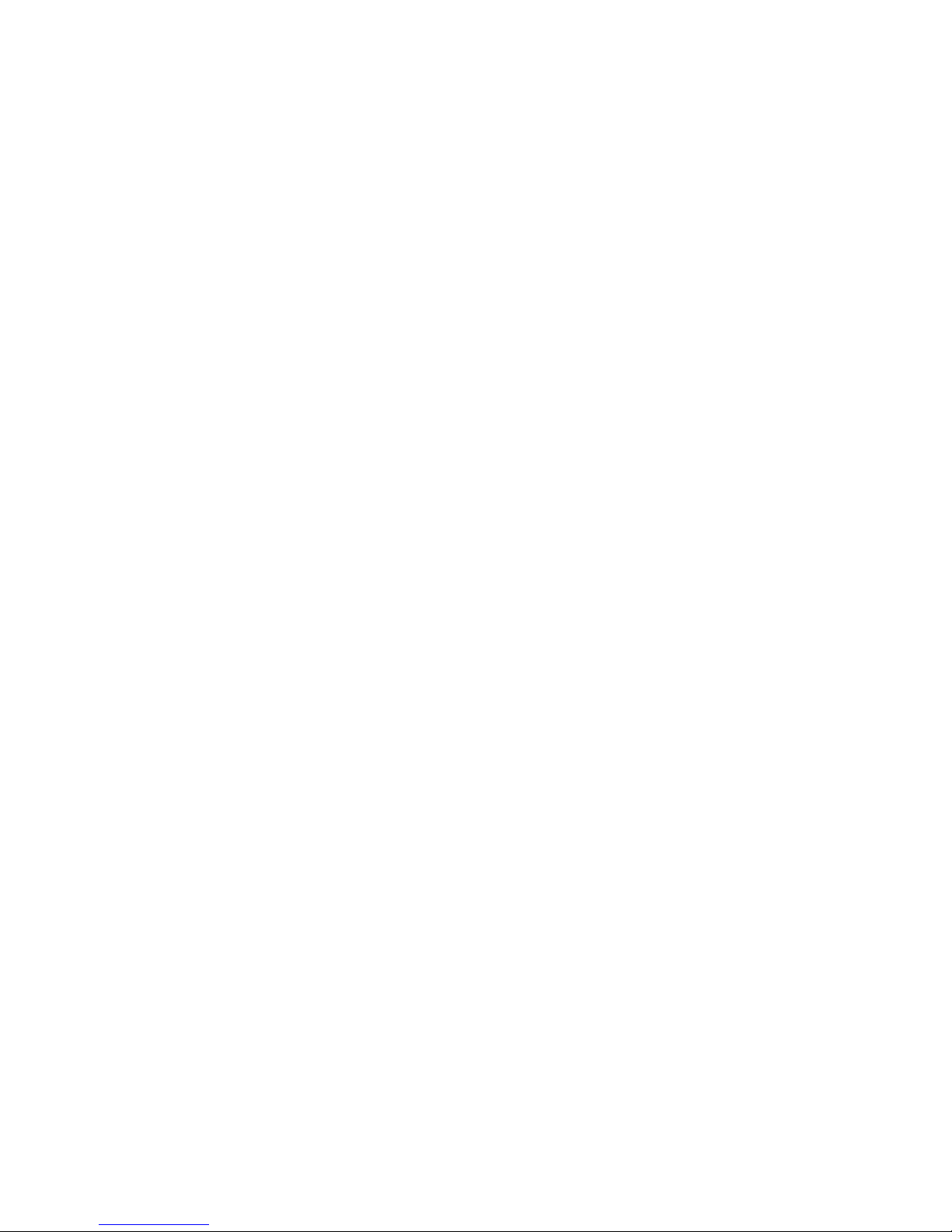
Copyright © 2007 Mission Technology Group, Inc. - DBA Magma
This publication is protected by Federal Copyright Law, with all rights
reserved. No part of this publication may be copied, photocopied,
reproduced, stored in a retrieval system, translated, transmitted or
transcribed, in any form or by any means manual, electric, electronic,
electro-magnetic, mechanical, optical or otherwise, in whole or in part
without prior written consent from Magma.
Limitation of Liability
Information presented by Magma in this guide is believed to be acc urat e
and reliable. However, Magma assumes no responsibility for its use. No
license is granted by implication or otherwise to any rights of Magma.
Product specifications and prices are subject to change without notice.
Trademark References
Trademarks and registered trademarks are proprietary to their
respective manufacturers.
Page 3
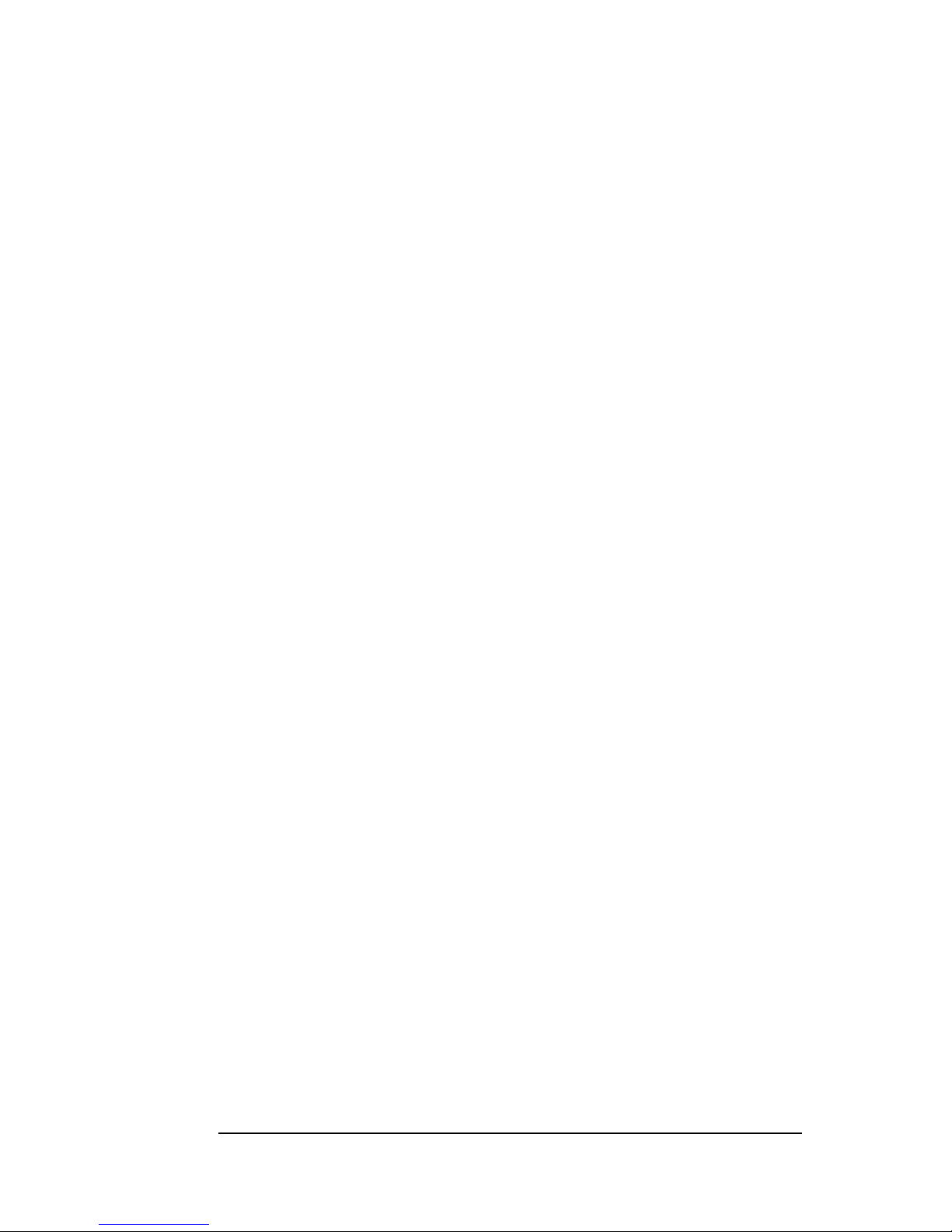
MAGMA
Table of Contents i
Table of Contents
PREFACE............................................................................................. III
What’s in this Guide...............................................................................iii
Advisories ..............................................................................................iv
Safety Instructions..................................................................................iv
When Working Inside a Computer ......................................................... v
Protecting Against Electrostatic Discharge ............................................vi
CHAPTER 1 INTRODUCTION ..........................................................1
General Specifications ...........................................................................1
Pre-Installation Information ....................................................................1
Parts List................................................................................................2
Tools Required for Installation................................................................ 2
CHAPTER 2 HARDWARE INSTALLATION ..................................... 3
Before you Begin.................................................................................... 4
Install Expansion Interface Card ............................................................ 4
Attach PCI Expansion and Power Cable................................................ 5
Recheck the Installation.........................................................................6
Applying Power Correctly.......................................................................6
Starting Up:................................................................................................... 6
Shutting Down:.............................................................................................. 6
CHAPTER 3 VERIFY INSTALLATION.............................................. 7
Windows ................................................................................................ 7
Mac OS X............................................................................................... 9
CHAPTER 4 INSTALL 3
RD
PARTY PCI CARDS.............................11
Remove PCI Expansion Chassis Cover...............................................11
Install PCI Cards in PCI Expansion Chassis........................................ 12
Install Hard Drive(s) ............................................................................. 14
Installing Hard Drives.................................................................................. 14
System Should Be Up and Running..................................................... 14
Finishing Touches................................................................................15
Rack Installations........................................................................................ 15
CHAPTER 5 TROUBLESHOOTING ............................................... 16
Locate the Problem..............................................................................16
My Computer Can’t Find the PCI Expansion System................................. 17
When Nothing Works.................................................................................. 18
My Computer Hangs During Power Up .............................................. 19
My PCI Card Doesn’t Work......................................................................... 20
Support for 3
rd
Party PCI Cards.......................................................... 21
Windows Error Codes......................................................................... 22
CHAPTER 6 CHASSIS MAINTENANCE ........................................ 24
Page 4
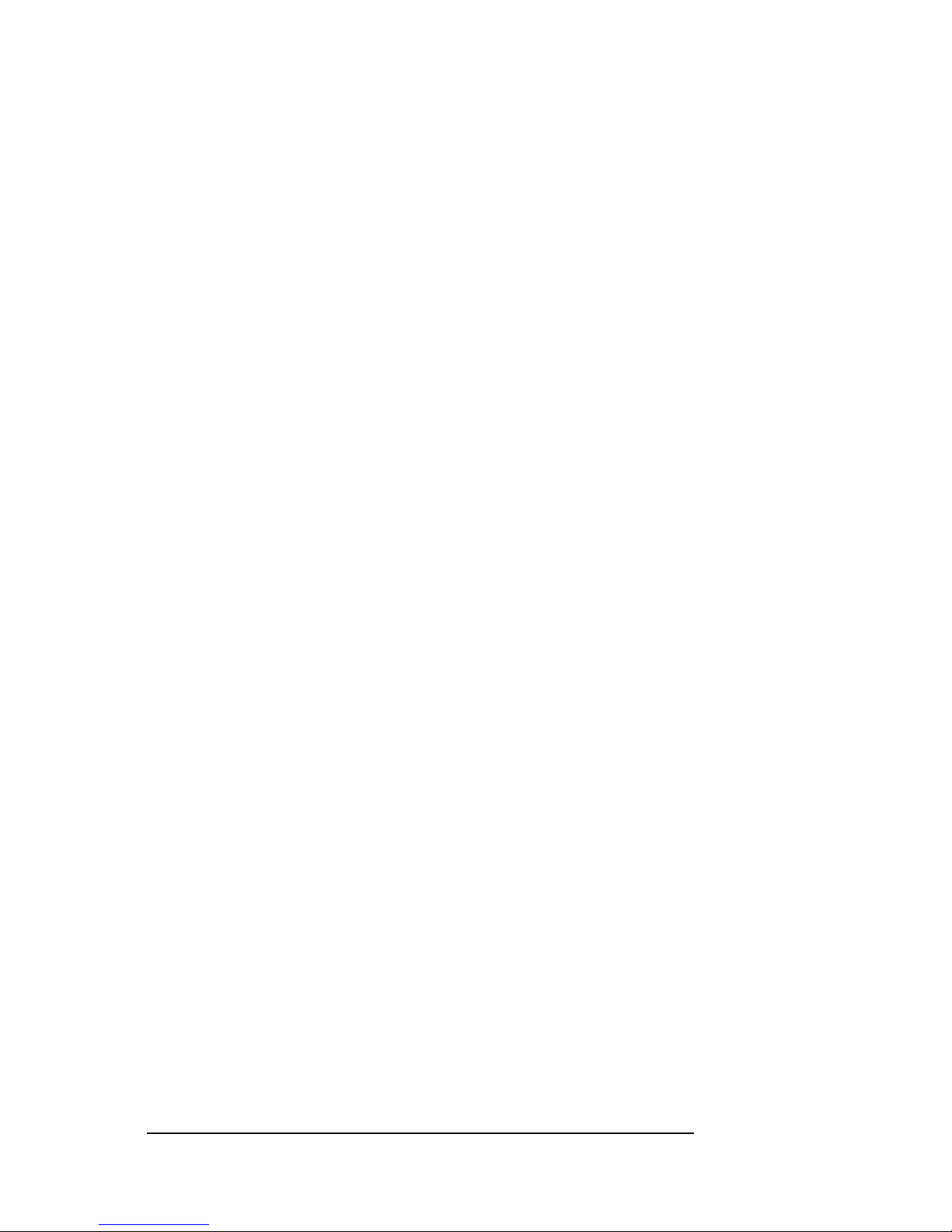
MAGMA
ii Table of Contents
General Chassis Cleaning....................................................................24
“Hot-Swappable” Power Supply ...........................................................25
Cleaning the Air Filter...........................................................................26
CHAPTER 7 HOW TO GET MORE HELP .......................................28
Frequently Asked Questions (FAQ)......................................................28
Contacting Technical Support ..............................................................28
Magma Debug Utility................................................................................... 29
PCIScope Software Utility........................................................................... 30
Returning Merchandise to Magma .......................................................32
APPENDIX A BUS HIERARCHY.....................................................33
Bus Hierarchy.......................................................................................33
APPENDIX B NEED MORE SLOTS?...............................................35
Multiple PCI Expansion System Configurations ...................................35
Fan-Out.......................................................................................................36
Verify your configuration..................................................................... 37
Daisy-Chaining............................................................................................38
Verify your configuration..................................................................... 39
Combination Configurations........................................................................39
PCI Card Conflicts................................................................................40
Power-On Sequence for Advanced Configurations..............................40
Troubleshooting Advanced Configurations...........................................40
Finding the Problem Card...................................................................41
APPENDIX C COMPLIANCE ..........................................................42
FCC......................................................................................................42
Industry Canada...................................................................................42
CE ........................................................................................................42
Page 5
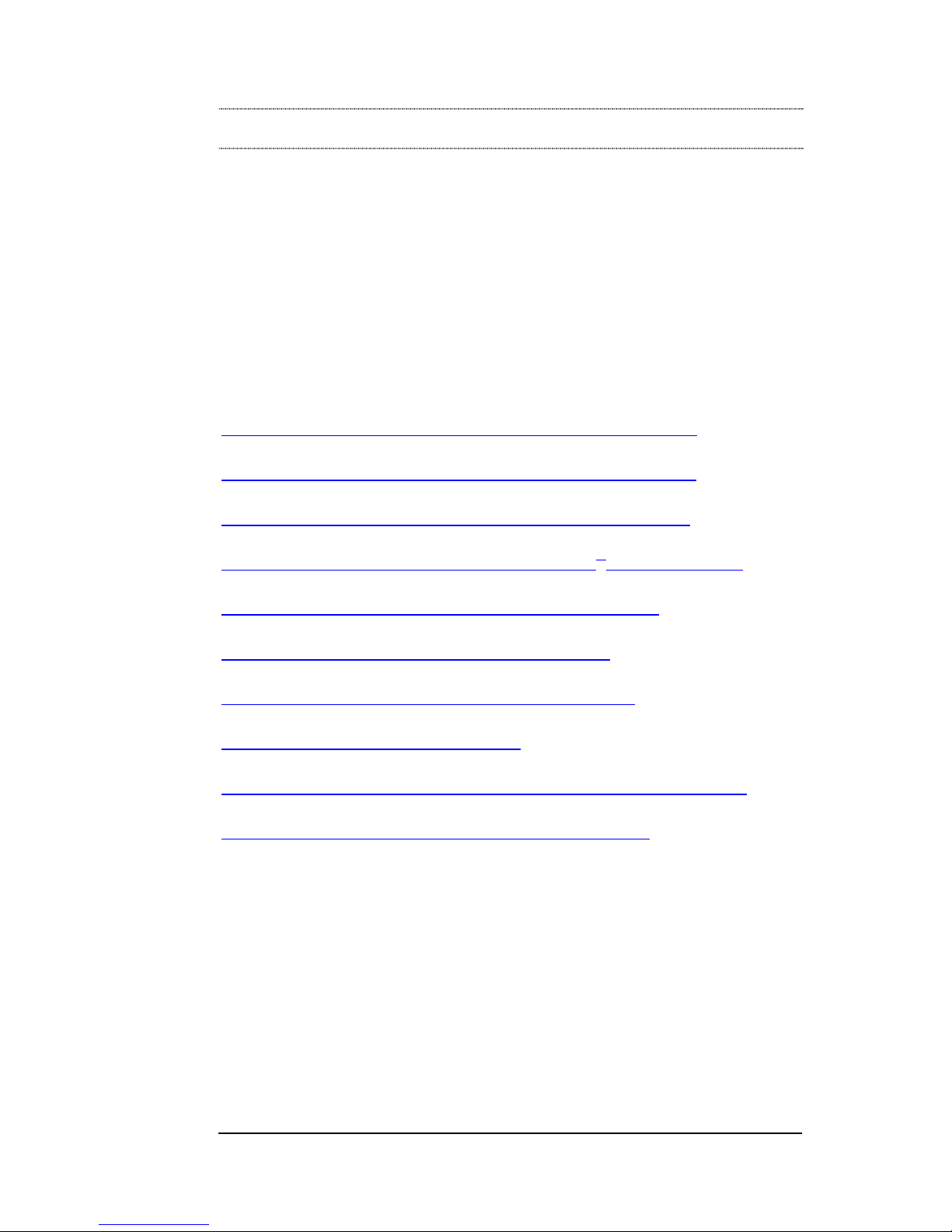
MAGMA
Preface iii
Preface
What’s in this Guide
This PCI Expansion Chassis User Guide is designed to accompany a
Magma Host Card Installation Guide. This guide provides easy
instructions to install your expansion system, verify the installati on was
completed correctly, and troubleshoot the installation, if necessar y. The
corresponding Host Card Installation Guide provides simila r information
for your Magma host card.
This manual is divided into the following parts:
Chapter 1: Provides General Specifications and Parts List.
Chapter 2: Briefly explains Expansion Chassis installation.
Chapter 3: Explains how to verify a successful installation.
Chapter 4: Provides information on installing 3rd Party PCI cards.
Chapter 5: Provides general maintenance information.
Chapter 6: Provides troubleshooting assistance.
Chapter 7: Explains where to get technical support.
Appendix A: Explains Bus Hierarchy.
Appendix B: How to connect multiple Magma systems to one PC.
Appendix C: .Provides information about Compliance.
Page 6
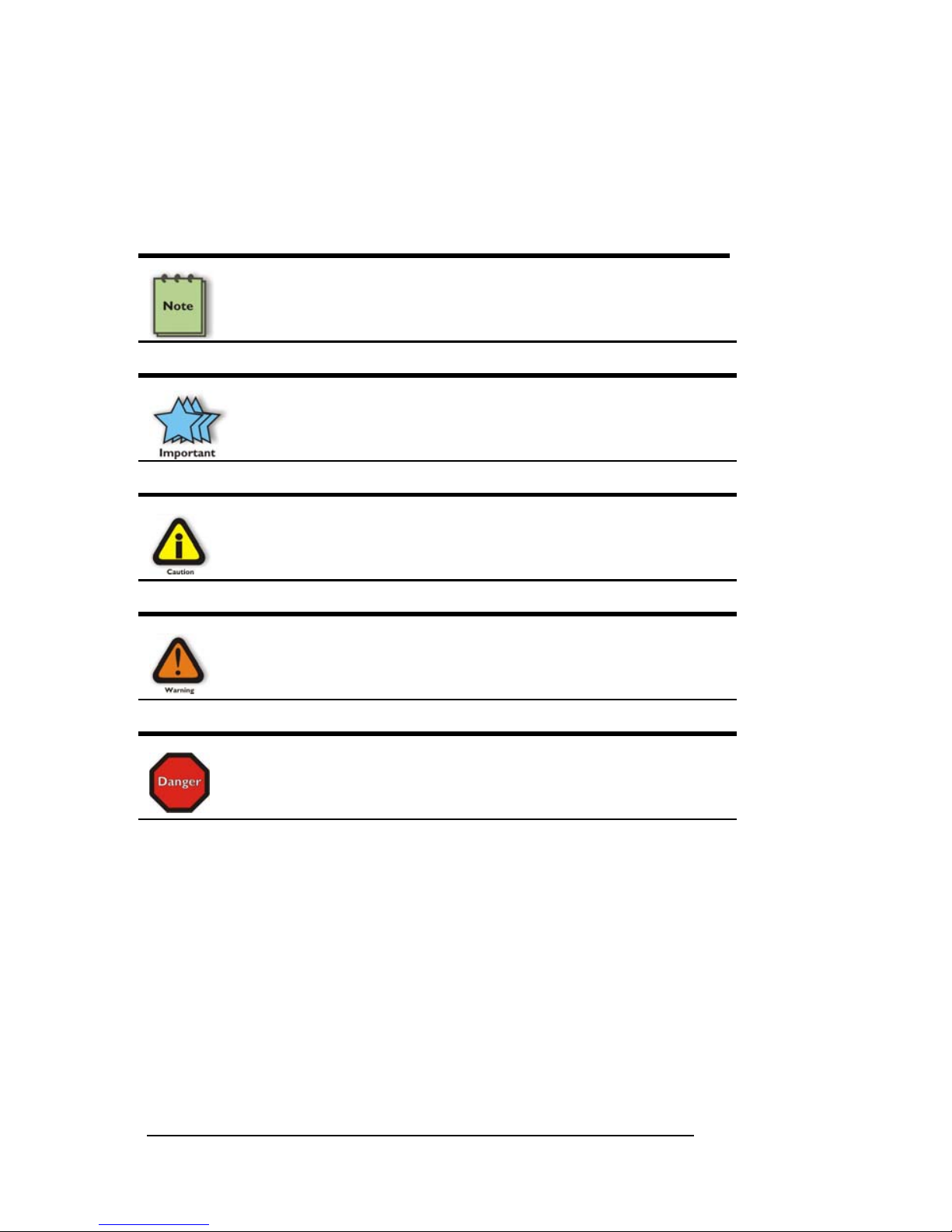
MAGMA
iv Preface
Advisories
Five types of advisories are used throughout this manual to provide
helpful information, or to alert you to the potential for har dware damage
or personal injury. They are Note, Important, Caution, Warning, and
Danger. The following is an example of each type of advisory.
NOTE
Used to amplify or explain a comment related to procedural steps
or text.
IMPORTANT
Used to indicate an important piece of information or special “tip”
to help you
CAUTION
Used to indicate and prevent the following procedure or step from
causing damage to the equipment.
WARNING
Used to indicate and prevent the following step from causing
injury.
DANGER or STOP
Used to indicate and prevent the following step from causing
serious injury or significant data loss.
Disclaimer: We have attempted to identify most situations that may
pose a danger, warning, or caution condition in this ma nual. However,
Magma does not claim to have covered al l situations that might require
the use of a Caution, Warning, or Danger indicator.
Safety Ins tructions
Always use caution when servicing any electrical component. Before
handling the Magma PCI Expansion chassis, read the following
instructions and safety guidelines to prevent damage to the product and
to ensure your own personal safety. Refer to the “Advisories” section
for advisory conventions used in this manual, including the distinction
between Dangers, Warnings, Cautions, and Notes.
Page 7

MAGMA
Preface v
♦ Always use caution when handling/operating the computer.
Only qualified, experienced, authorized electronics personnel
should access the interior of the computer. The po wer supplies
produce high voltages and energy hazards, which can cause
bodily harm.
♦ Use extreme caution when installing or removing components.
Refer to the installation instructions in this manual for
precautions and procedures. If you have any questions,
please contact Magma Technical Support.
WARNING
High voltages are present inside the expansion chassis when the
unit’s power cord is plugged into an electrical outlet. Disconnect the
power cord from its source before removing the system cover.
Never modify or remove the radio frequency interference s hielding from
your workstation or expansion unit. To do so may cause your installation
to produce emissions that could interfere with other electronic
equipment in the area of your system.
When Working Inside a Computer
Before taking covers off a computer, perform the following steps:
1. Turn off the computer and any peripherals
2. Disconnect the computer and peripherals from their power
sources to prevent electric shock or system board damage.
3. Disconnect any telephone or telecommunications lines from
the computer.
In addition, take note of these safety guidelines when appropriate:
♦ To help avoid possible damage to systems boards, wait five
seconds after turning off the computer before removing a
component, removing a system board, or disconnecting a
peripheral device from the computer.
♦ When you disconnect a cable, pull on its connector or on its
strain-relief loop, not on the cable itself. Some cables have a
connector with locking tabs. If you are disconnecting this t ype
of cable, press in on the locking tabs before disconnecting the
cable. As you pull connectors apart, keep them evenly aligned
Page 8
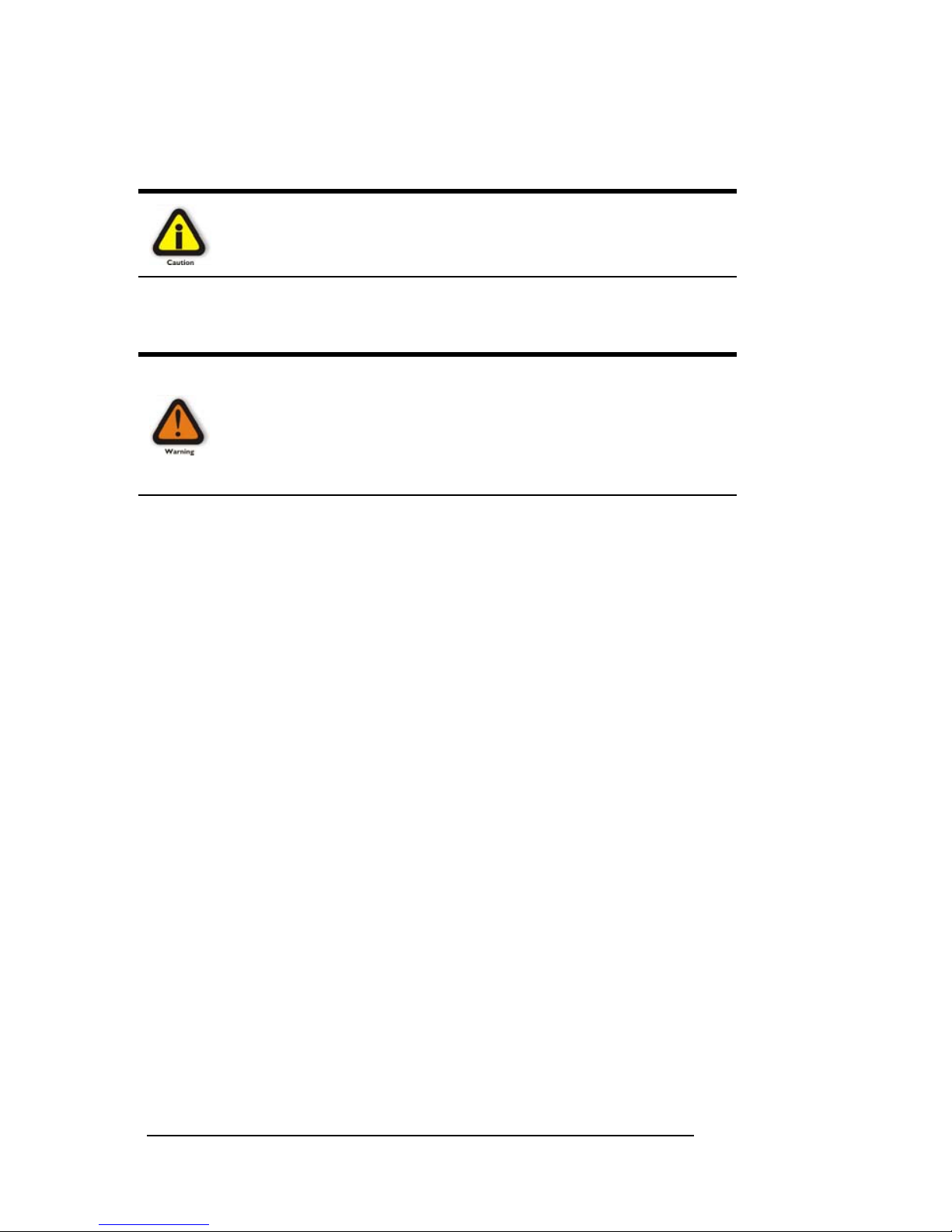
MAGMA
vi Preface
to avoid bending any connector pins. Also, before connecti ng a
cable, make sure both connectors are correctly oriented and
aligned.
CAUTION
Do not attempt to service the system yourself except as explained in
this manual. Follow installation instructions closely.
Protecting Against Electrostatic Discharge
Electrostatic Discharge (ESD) Warning
Electrostatic Discharge (ESD) is the enemy of semiconductor
devices. You should always take precautions to eliminate any
electrostatic charge from your body and clothing before touching any
semiconductor device or card by using an electrostatic wrist strap
and/or rubber mat.
Static electricity can harm system boards. Perform servic e at an ESD
workstation and follow proper ESD procedure to reduce the risk of
damage to components. Magma strongly encourages you to follow
proper ESD procedure, which can include wrist straps and smocks,
when servicing equipment.
You can also take the following steps to prevent damage from
electrostatic discharge (ESD):
♦ When unpack ing a static-se nsitive compone nt from its shipping
carton, do not remove the component’s anti-static packaging
material until you are ready to install the component in a
computer. Just before unwrapping the anti-static packaging,
be sure you are at an ESD workstation or grounded.
♦ When transporting a sensitive component, first place it in an
anti-static container or packaging.
♦ Handle all sensitive components at an ESD workstation. If
possible, use anti-static floor pads and workbench pads.
♦ Handle components and boards with care. Don’t touch the
components or contacts on a board. Hold a board by its edges
or by its metal mounting bracket.
Page 9

MAGMA
Chapter 1 Introduction 1
Chapter 1 Introduction
General Specifications
Magma's 13 Slot PCI Expansion System is a general-purpose bus
expansion system for the Peripheral Component Interconnect (PCI)
local bus. The expansion bus is ful ly compliant with the PCI Local Bus
Specification. The PCI expansion system c onsists of an expansion bus
cable (a shielded, high-speed cable), an expansion interface card, an
expansion motherboard and a rack-mount enclosure with a power
supply.
Item Description
Backplane: 13 PCI Slots (supports full or short-length PCI cards)
Enclosure: 19" Rack-mount Standard
Dimensions: (4U ) 19" W x 7" H x 17.7" D
Weight: 24 lb or 11.804 kg
Construction: All Steel Chassis
Cooling: Two 70-105 CFM fans
Power Supply: 400W or 400W redundant
Standard Cable: 1-meter
MTBF: 37,000 hours
PCI Bus: 32 bits/33 MHz
PCI Local Bus
Specification:
Revision 2.2
PCI Bridge
Architecture Spec:
Revision 1.2
Interconnect
Bandwidth:
132 MB/sec (Theoretical Max. of PCI 33/32)
Operating
Environment:
0° to 50° C Operating Temperature
-20° to 60° C Storage Temperature
5% to 85% Relative Humidity, Non-condensing
Operating Systems: Windows Vista/XP/2000/Server 2003
Mac OS X Version 10.4.x +
Linux Kernel 2.6.x +
Warranty: 1 Year Return to Factory
Available Options: 1.5-meter cable (PN: SUBCBL1.5HF)
Disk Drive Cage for up to four 3.5” internal disk
drives (PN: RDRIVECAGE)
PCI card hold down kit (PN: RCHD7)
Rack-mount slide kit (PN: RSLIDES-XX)
Pre-Installation Information
Before using the Magma expansion chassis you should perform the
following steps:
• Inventory the shipping carton contents for all of the required parts
• Gather all of the necessary tools required for installation
• Read this manual
Page 10
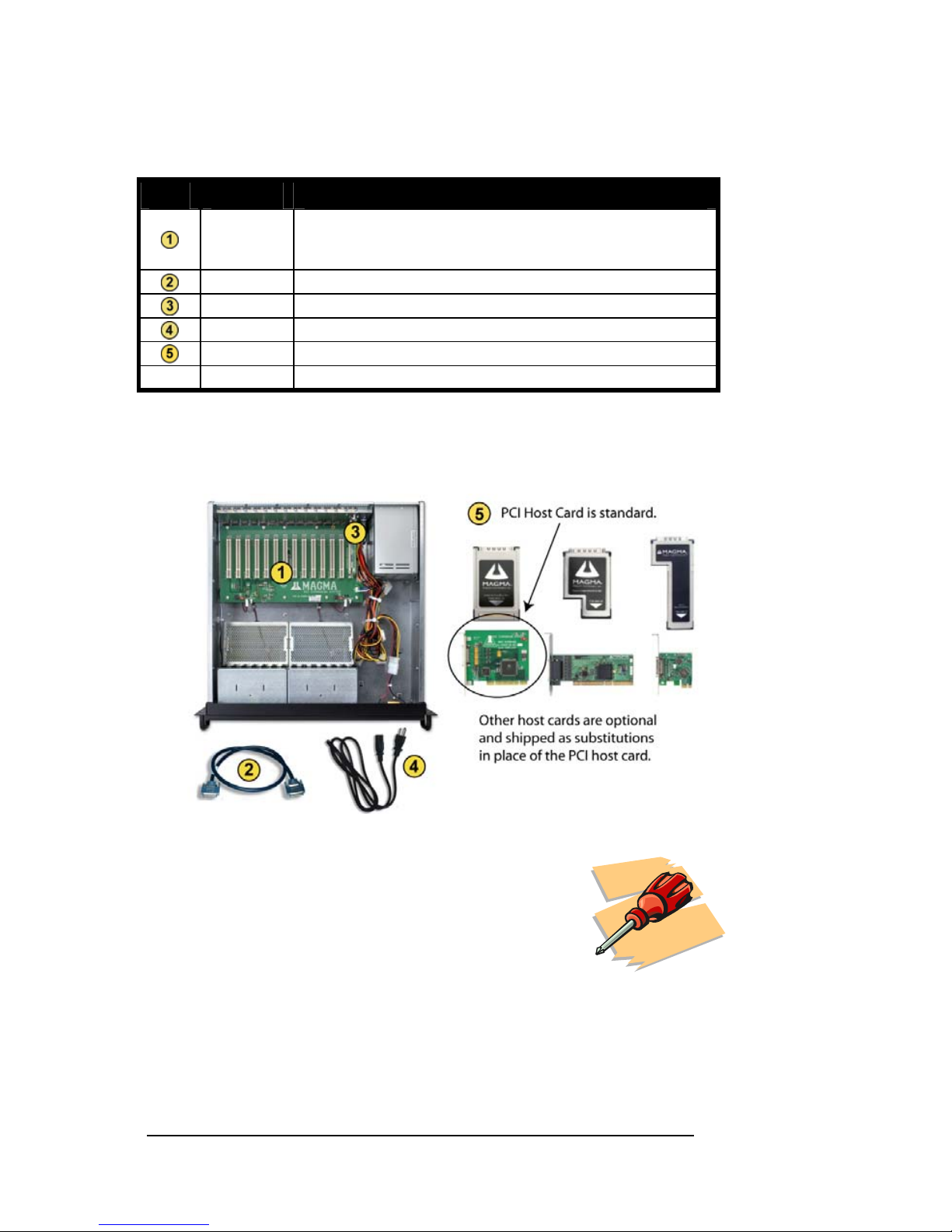
MAGMA
2 Preface
Parts List
The following parts are provided:
Qty Item
1
Rack-mount enclosure containing a 13 slot PCI
expansion motherboard and auto-switching power
supply (400W)
1 PCI expansion cable (1-meter or 1.5-meter)
1
1 PCI expa nsion interface card
1 or 2 Power supply cord
1
Host Card (PCI is standard)
1 User’s Manual
1
The Magma PCI expansion cable uses a 68-pin connector; however, it is NOT an “off-theshelf” SCSI cable. The Magma PCI expansion cable is a custom cable designed specifically
for PCI Expansion.
Tools Required for Installation
In order to complete the installation of the Magma
expansion system you will need a Phillips-head
screwdriver.
Page 11
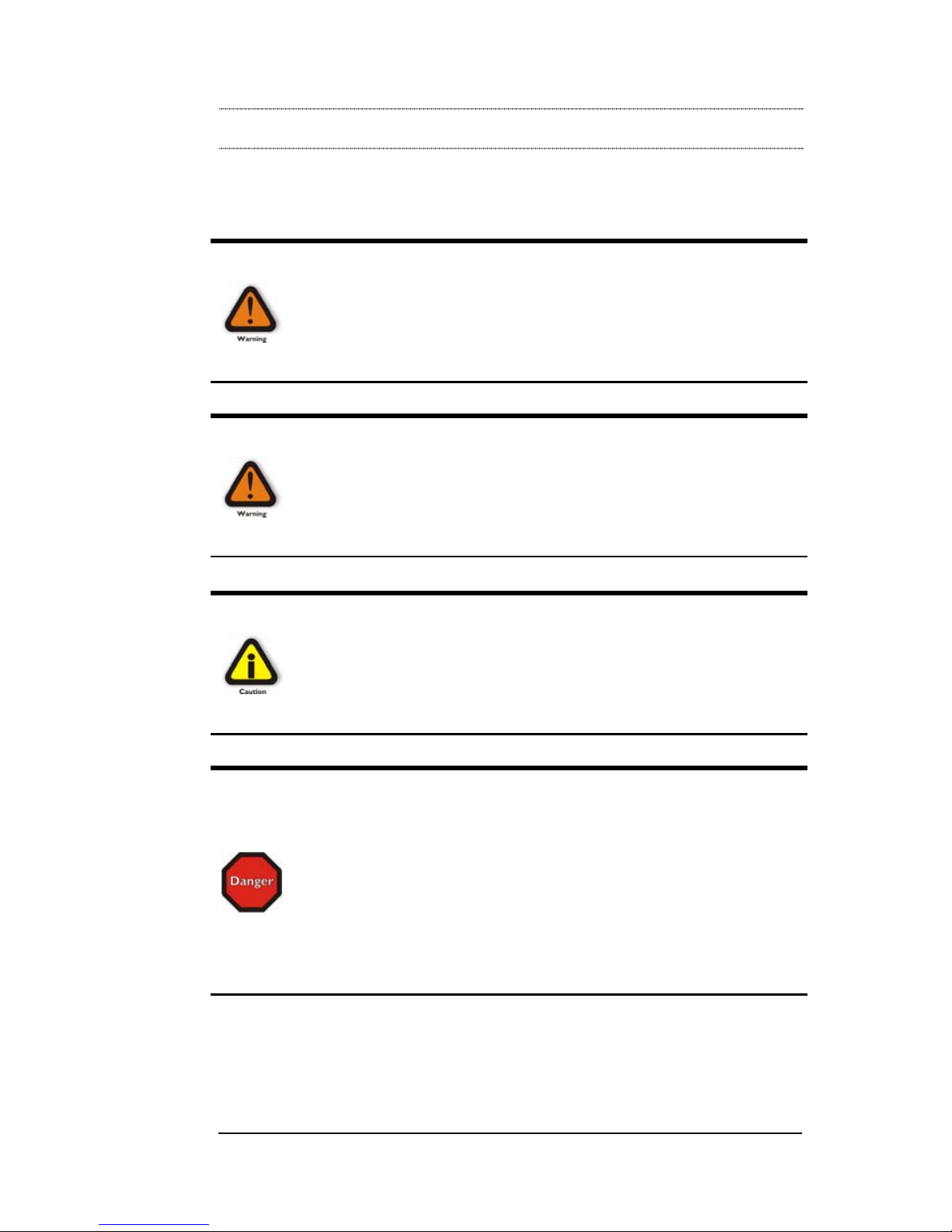
MAGMA
Chapter 2 Hardware Installation 3
Chapter 2 Hardware Installation
The following steps will guide you in completing the hardware
installation of your Magma PCI Expansion System.
Electrostatic Discharge (ESD) Warning
All PCI cards are susceptible to electrostatic discharge. When
moving PCI cards, it is best to carry the cards in anti-static
packaging. If you need to set a PCI card down, be sure to place it
inside or on top of an anti-static surface. For more information, see
“Protecting Against Electrostatic Discharge” in the Preface.
WARNING
High voltages are present inside the expansion chassis when the
unit’s power cord is plugged into an electrical outlet. Disconnect the
power cord from its source before removing the enclosure cover.
Turning the system power off at the power on/off switch does not
remove power to components. High voltage is still present.
CAUTION
Before touching anything inside the enclosure, move to an ESD
station and follow proper ESD procedure. Failure to do so may result
in electrostatic discharge damaging the computer or its components.
For more information, see “Protecting Against Electrostatic
Discharge” in the Preface.
STOP
If your Magma expansion chassis was not purchased directly from
Magma, you must check to ensure that it doesn’t contain any preinstalled PCI cards.
Check the rear side of the chassis to see if any PCI cards are visible
in the slots. If you see a PCI card, you should continue installation
using instructions provided by your dealer. If no separate instructions
are available, remove the cover by using instructions in Step 1. Then
remove the card as normal. If no PCI card is visible, then continue
with the cable installation.
Page 12

MAGMA
4 Chapter 2 Hardware Installation
Before you Begin
The power supply is auto-switching. This means that it will automatically
switch to match whatever source power you are using. Since all
products ship with a US Standard 115V power cord, you will need to
use a power cord adapter for non-US Standard 115V power sources.
Install Expansion Interface Card
The first step is to install the PCI Expansion Interface Card.
Four (4) screws retain
the cover on the
expansion chassis.
Remove them to open
the enclosure.
Next, slide the enclosure cover backwards,
disengaging it from the guides at the front of
the enclosure, by firmly grasping the rear cov er
lip over the card I/O area and pulling the cover
backward about ½” and then lifting the cover
off.
Finally, install the PCI
Expansion Interface Card
into the PCI Slot marked
Expansion Interface (Slot
J15) and secure it to the
chassis using the
mounting screw
preinstalled above the
slot.
Page 13

MAGMA
Chapter 2 Hardware Installation 5
Attach PCI Expansion and Power Cable
Carefully position the Magma expansion chassis so that the supplied
PCI expansion cable will conveniently reach from the con nector of the
Host Card to the connector on the back of the
chassis.
Attach one end of the PCI expansion cable to
the Host Card and secure it using the captive
thumbscrews on the cable. See the Host Card
Installation Guide for more information on
connecting the cable to the card.
Carefully route the cable to the rear side of the expansion chassis and
attach it to the 68-pin connector, as shown below:
Secure the cable with the captive thumbscrews. It is important that the
cable be attached securely to the connectors at both ends.
Before connecting the power cord(s), check
that the expansion chassis On/Off switch is
set to the OFF position. This switch is
located on the left side of the front of the
chassis.
NOTE
If at all possible, plug all power cords from the Magma expansion
chassis and your host computer into a shared power strip,
preferably one that has surge and noise suppression circuitry built
into it.
Page 14

MAGMA
6 Chapter 2 Hardware Installation
Recheck the Installation
Check your installation before powering up the Magma expansion
chassis for the first time. Although the power supply has an over voltage
protection device built into it, it may not "trip" in time to fully protect a
device that has been improperly connect ed, or whose power cable has
been damaged.
Applying Power Correctly
Starting Up:
You must apply power to the Magma e xpansion chassis BEFORE you
power up your computer. This will allow the higher numbered PCI buses
in the PCI bus hierarchy to be at a stable s tate when the host system
issues its master power-on bus reset. In systems that perform automatic
PCI bus configuration, this will allow the configuration code to recognize
the PCI bus hierarchy and any attached devices.
There is an On/Off switch on the front panel, as well as an LED indicator
to indicate power status. Verify that the green power indicator is ON.
STOP
DO NOT TURN ON THE MAGMA EXPANSION CHASSIS UNTIL
YOU HAVE SHUT DOWN YOUR LAPTOP COMPLETELY! It can
cause a system lockup and loss of any unsaved data.
Shutting Down:
When shutting your system down, it is recommended that you first shut
down the computer correctly, and then power down the Magma
expansion chassis to avoid ‘computer lock-up’ and potential data loss.
STOP
DO NOT TURN OFF THE MAGMA EXPANSION CHASSIS UNTIL
YOU HAVE SHUT DOWN YOUR LAPTOP COMPLETELY! It can
cause a system lockup and loss of any unsaved data.
Page 15

MAGMA
Chapter 3 Verify Installation 7
CHAPTER 3 Verify Installation
The Magma Host Card is not visible to the Windows’ Device Manager or
the Apple System Profiler until the Expansion System has been
successfully connected and properly powered on. Therefore, you will
need to connect your Expansion System to the host comp uter and turn
them both on before you can verify the Magma Expansion Chassis
installation. See your Host Card Installation Guide for information on
how to connect your Host Card. Always power-up your Expansion
System by turning on the power to the Expansion Chassis first, followed
by your host computer.
Windows
To verify a successful installation on Wind ows, find the ‘My Computer’
icon and “right-click” on it. Then select ‘Manage’ from the pop-up menu.
Next, click on ‘Device Manager’ in the leftmost Computer Manageme nt
window. Finally, click on the View Menu and select View Devices by
Connection.
Open ACPI (BIOS) Æ Open PCI BusÆ Click the ‘+’ sign several times
until your reach a PCI or PCI Express Root Port with a PCI Standard
PCI-to-PCI Bridge beneath it.
Page 16
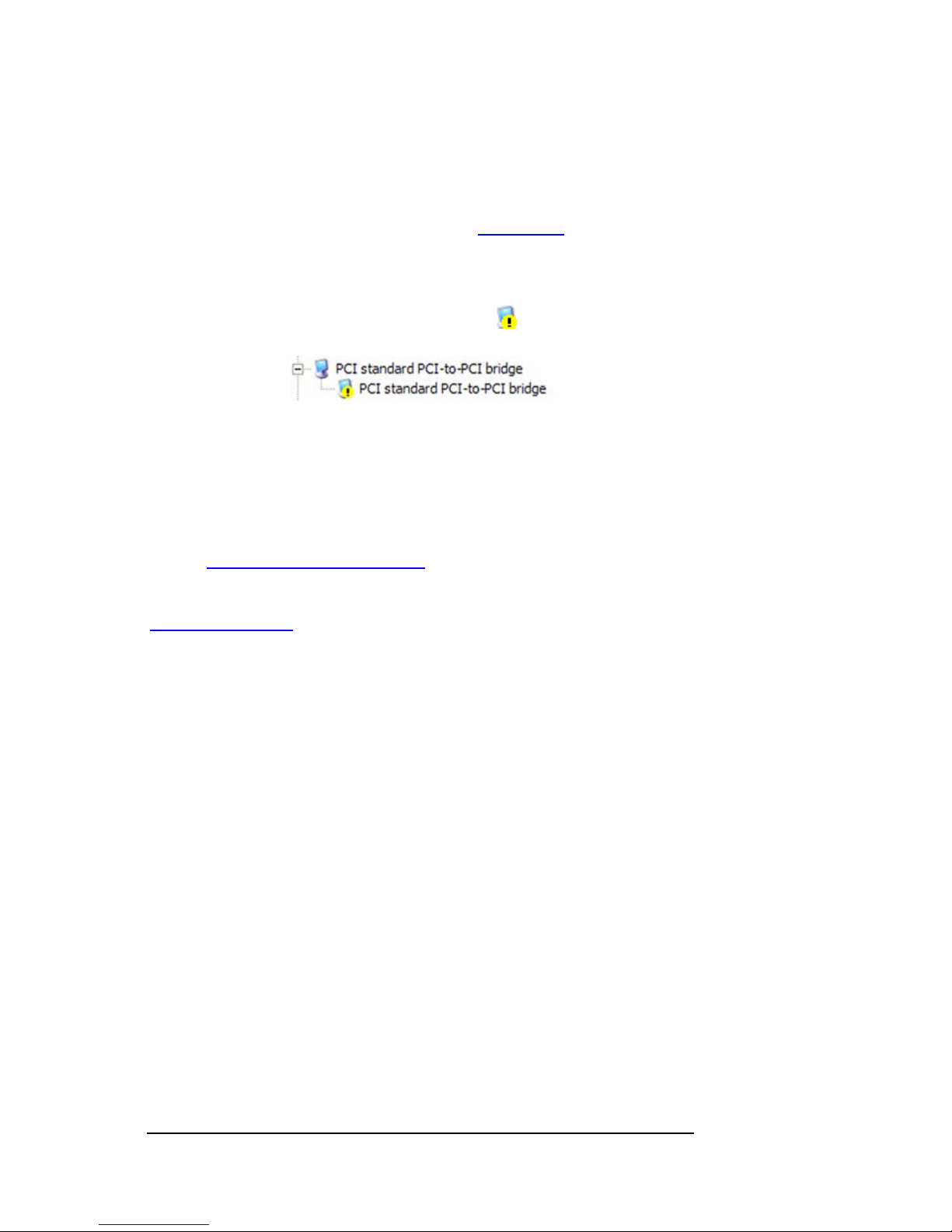
MAGMA
8 Chapter 3 Verify Installation
When installed correctly, you will see three “PCI to PCI Bridges” below
your system’s PCIe Controller. Any 3
rd
Party PCI cards installed in the
chassis will appear below one of the PCI-to-PCI bridges.
If everything is OK, then the Magma Expansion System installation is
complete. You can now proceed to
Chapter 4 for help with the
installation of 3
rd
Party PCI Cards.
If, however, the installation was unsuccessful, you may not see the PCI
to PCI Bridge, or it will have a small yellow
in front of it.
If any of these devices are not displayed as shown above, you should
shut down your system (host computer first, then the expansion
chassis) and reconnect the cables and reseat the PCI Host Card to
ensure that you have a solid connection. T hen restart the Magma
expansion chassis, followed by the host computer. Next, try to verify the
installation again, as shown above. If you are still having problems,
review
Chapter 5, Troubleshooting before contacting Magma Technical
Support at (858) 530-2511. Additional troubleshooting help is available
in your Host Card Installation Guide and on the web at
www.Magma.com.
Page 17
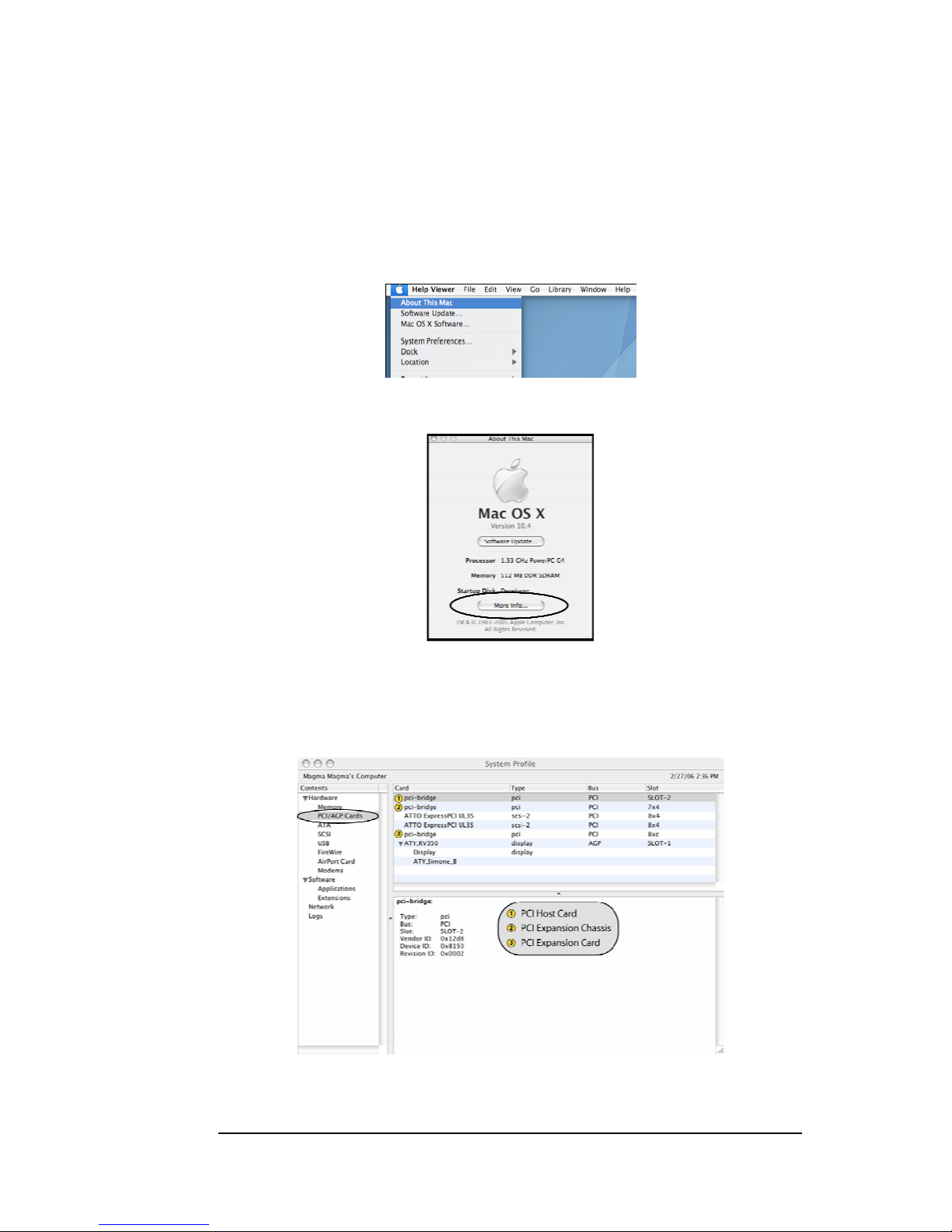
MAGMA
Chapter 3 Verify Installation 9
Mac OS X
When using Mac OS X no additional software or driv ers are needed. As
long as you are using Mac OS X Vers ion 10.2.2 or newer, the operati ng
system should automatically recognize the Magma expansion chassis.
Select “About This Mac” under the Apple Icon
Then click the “More Info” button.
MAC OS 10.3.x & 10.4.x
Next, click on the PCI Card item. You should see a pci-bridge device
listed under PCI as shown below:
Any PCI Cards you install in the expansion chassis will appear behi nd
the pci-bridge device.
Page 18
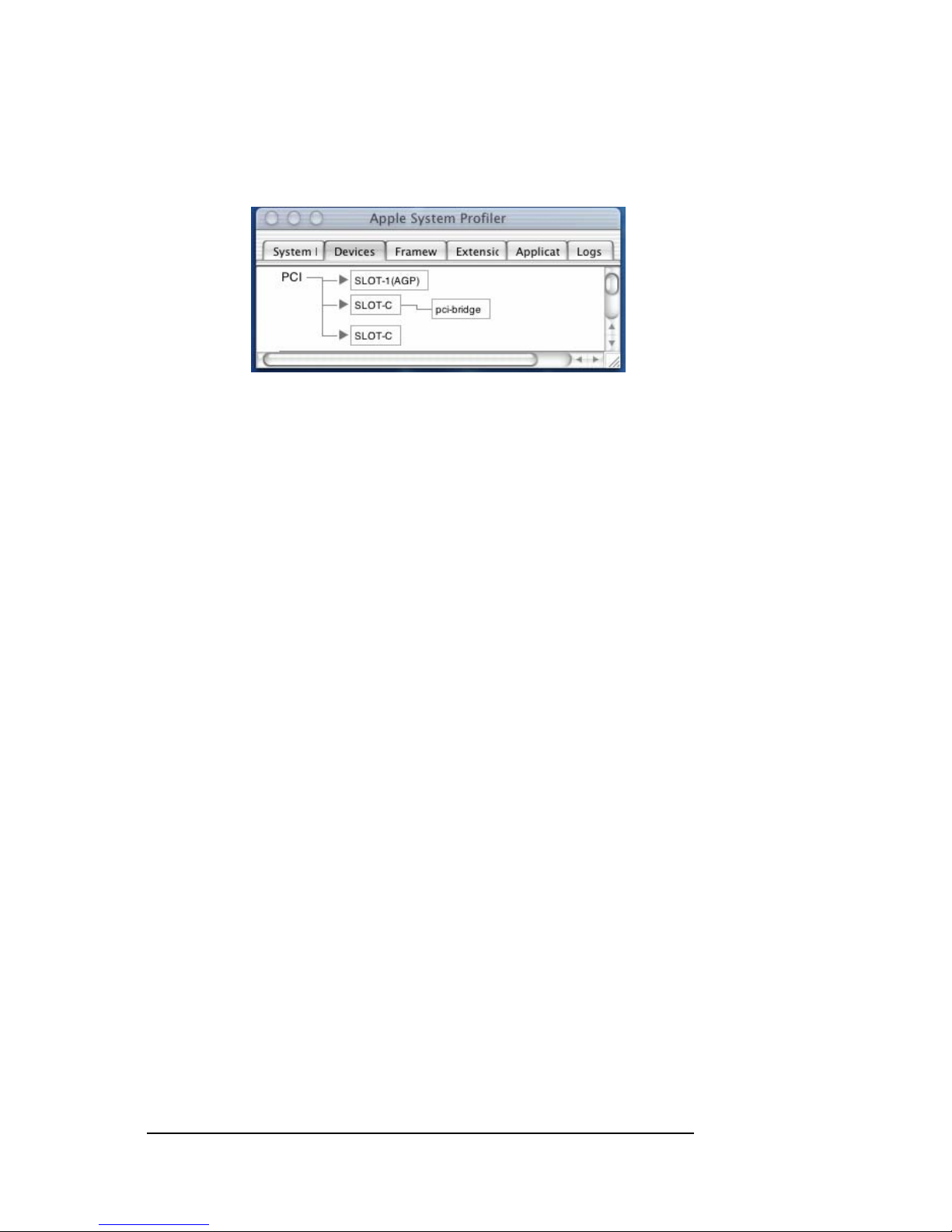
MAGMA
10 Chapter 3 Verify Installation
MAC OS 10.2.x
Next, click on the Devices tab. You should see a pci-bridge device
listed under PCI as shown below:
Any PCI Cards you install in the expansion chassis will appear behi nd
the pci-bridge device.
If any of these devices are not displayed as shown above, you should
shut down your system (computer first, then the expansion chassis) and
reconnect the cables and the PCI expansion host card to ensure that
you have a solid connection. Then restart the Magma expansion
chassis followed by the computer. Next, try to verify the installation
again, as shown above. If you are still having problems, contact Magma
Technical Support at (858) 530-2511.
Page 19

MAGMA
Chapter 4 Install 3rd Party PCI Cards 11
Chapter 4 Install 3rd Party PCI Cards
This chapter provides information on how to install 3rd Party PCI cards
into your Magma expansion chassis. More details on the install ation of
individual cards are provided by the card’s m anufactur er. T his chapter i s
provided as a simple guide to help you install your PCI cards in the
chassis.
For the purpose of installation, the Magma expansion chas sis functions
exactly as a standard desktop computer chassis. Always follow the
manufacturer’s instructions for installing their card on a desktop
computer.
IMPORTANT
We will provide reasonable technical support with 3
rd
Party PCI
cards. However, if you have verified a successful installation of the
Magma expansion system (as defined in
Chapter 3), but
experience difficulty installing your 3
rd
Party PCI cards, the PCI
card manufacturer should be able to provide the best support.
Remove PCI Expansion Chassis Cover
Four (4) screws retain the cover on the expansion chassis. Remove
them to open the enclosure.
Page 20

MAGMA
12 Chapter 4 Install 3rd Party PCI Cards
Next, slide the enclosure cover backwards,
disengaging it from the guides at the front of
the enclosure, by firmly grasping the rear
cover lip over the card I/O area and pulling
the cover backward about ½” and then lifting
the cover off.
CAUTION
When replacing the enclosure cover, be sure that the front edge
guides on the cover engage the inner lip of the enclosure.
Install PCI Cards in PCI Expansion Chassis
CAUTION
When installing PCI cards or hard drives, please ensure that the input
current rating specified on the AC input label is not exceeded.
PCI slots
Power Supply
Fan assembly with slot holders for full-length cards
Drive bay – used to mount up to eight (8) 3.5” internal hard drives
using 1 or 2 optional Disk Drive Cages (PN: RDRIVECAGE)
5V load resistor – to be removed if optional hard drives are installed
Page 21
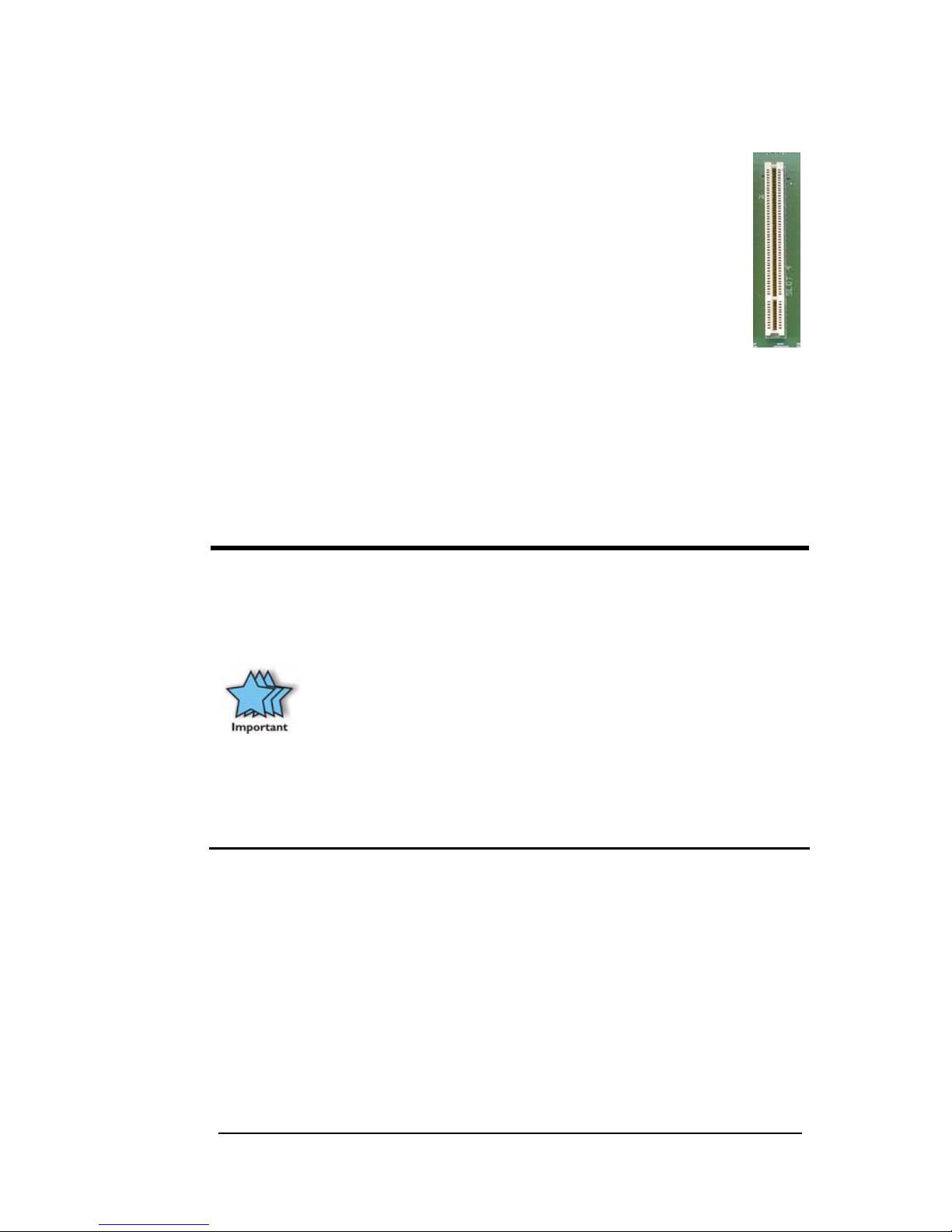
MAGMA
Chapter 4 Install 3rd Party PCI Cards 13
Generally, when installing 3
rd
Party PCI cards in your Magma
expansion chassis, it should make no difference which PCI slot
you place your cards in, unless specified by the card
manufacturer. If you have PCI cards that need priority
assignments, slot ordering in your PCI Expansion chassis
begins with Slot 4.
Install PCI cards following PCI card manufacturer’s
recommendations. Some PCI card manufacturers recommend
that you install their software driver(s) prior to installing the
hardware. If this is the case, you should install their driver before you
connect and power up the expansion chassis.
Make sure that all PCI cards are fully seated in their con nectors. When
correctly seated in its connector, you will notice a firm resistance when
you pull up gently on the card. To keep the cards i n place, secure them
in the enclosure with their retaining screws (supplied with the Magma
expansion chassis).
IMPORTANT
The sheer number of PCI cards and device drivers available
makes it impossible for Magma to fully test and certify all available
PCI cards for use in the Magma expansion chassis. Our best
advice to you in this regard is to insist on full PCI Specification
compliance from your card and system vendors. Cards and
systems should be at least PCI Specification Revision 2.0
compliant or better. Compliance in your system motherboard, PCI
cards, and console firmware (or BIOS) is your best assurance that
everything will install and operate smoothly.
Not all PCI cards are as "well-behaved" as they should be.
Sometimes simply moving a PCI card that is having a problem to a
different slot, or reordering your cards in their slots, will alleviate
"behavior" problems.
Page 22

MAGMA
14 Chapter 4 Install 3rd Party PCI Cards
Install Hard Drive(s)
Installing Hard Drives
Installing up to seven (7) hard drives into your 7Slot chassis, or four (4) in your 13-Slot Chassis, is
simple using one or two optional Drive Cages (PN:
RDRIVECAGE), available from Magma. Each cage
can hold up to four (4) 3.5” hard drives. The cages
mount into the hard drive area in the chassis
identified by a
in the previous graphic. If you
want to install a hard drive in your system, a PCI
hard drive controller card must also be installed
into one of the available PCI slots.
You will also have to remove a 5V Load Resistor
from the hard drive area before installing any hard
drive cages. Instructions for removing the 5V Load
Resistor are included with the hard drive cage.
DANGER
The Load Resistor is
and
must NOT BE TOUCHED unless the
system has been shut off for at least 2530 minutes. Use caution when touching
the Load Resistor.
System Should Be Up and Running
Apply power to the Magma expansion cha ssis first, then power up the
computer.
Use the procedures detailed in
Chapter 3 to confirm the card
installation(s) in the Windows Device Manager or Appl e System Profiler.
When everything is functioning correctly, your Windows Device
Manager should look something like this:
Page 23

MAGMA
Chapter 4 Install 3rd Party PCI Cards 15
Finishing Touches
After your system is working properly, replace any empty slots with slot
covers, and replace the host computer cover and the expansio n chassis
cover.
Rack Installations
Installing your new Expansion
System chassis into an equipment
rack has never been easier. Simply
attach one of Magma’s optional
Rack-mount slide kits (PN:
RSLIDES-XX) to allow you to mount
the chassis in a computer rack and then simply slide the chassis in and
out whenever you need to do work on, or in, it. These sets come in
various lengths to accommodate different racks. Contact Magma for
more information, or to order a set. When orderin g, replace the “XX” in
the part number with your required kit size (18, 24, 26, or 28 inches).
Page 24

MAGMA
16 Chapter 6 Maintenance
Chapter 5 Troubleshooting
Locate the Problem
If you are having trouble with the Magma expansion system, verify that
all cards are seated properly and all cables are connected properly. Be
sure you followed the instructions in earlier sections of this User Guide.
Always remember to power On and Off correctly when rechecking and
testing your installation. If you are still having problems, try these simple
troubleshooting steps.
My Computer Can’t Find the PCI Expansion System
When Nothing Works
My PCI Card Doesn’t Work
The PCI to PCI Expansion System is correctly displayed as a “PCI
standard PCI-to-PCI bridge” (Windows Device Manager) and as a
“pci-bridge” (MAC Apple System Profiler). When connected and
functioning correctly, this Expansion System will be displayed as
follows:
Windows
MAC
If this is not what you see when you verify your installati on, the fol lowing
troubleshooting steps may help you to locate and resolve your
installation issues, without having to call Technical Support.
Page 25

MAGMA
Chapter 6 Maintenance 17
My Computer Can’t Find the PCI Expansion System
If the expansion system is not visible in your Windo ws Device Manager
or your Apple System Profiler at all, you will need to turn off your
computer (first) and then the Magma expansion chassis (second) and
test all cords and cables to ensure you have everything connected
correctly. If everything seems to be connected correctly, and you are
sure you have applied power correctly (po wer up expansio n chassis firs t
and then the computer), then try these additional troubleshooting steps:
Double-check the PCI host card to ensure it is inserted
correctly in a PCI slot.
Try moving the PCI host card to a different PCI slot.
Check for a bad cable or connection. Try another expansion
cable, if you have one.
If the expansion system is still not visible after trying all of the
above steps, go to
Chapter 6 to see about getting additional
help.
Windows
If the PCI to PCI Bridge is now visible, but contains a
in front of it, it
has a problem that must be fixed.
To identify this problem, right-click on the line with the
and select
“Properties” from the pop-up menu.
Resolve the identified problem or go to
Chapter 6 to see about getting additional
help.
MAC
Go to
Chapter 6 to see about getting additional help.
Page 26
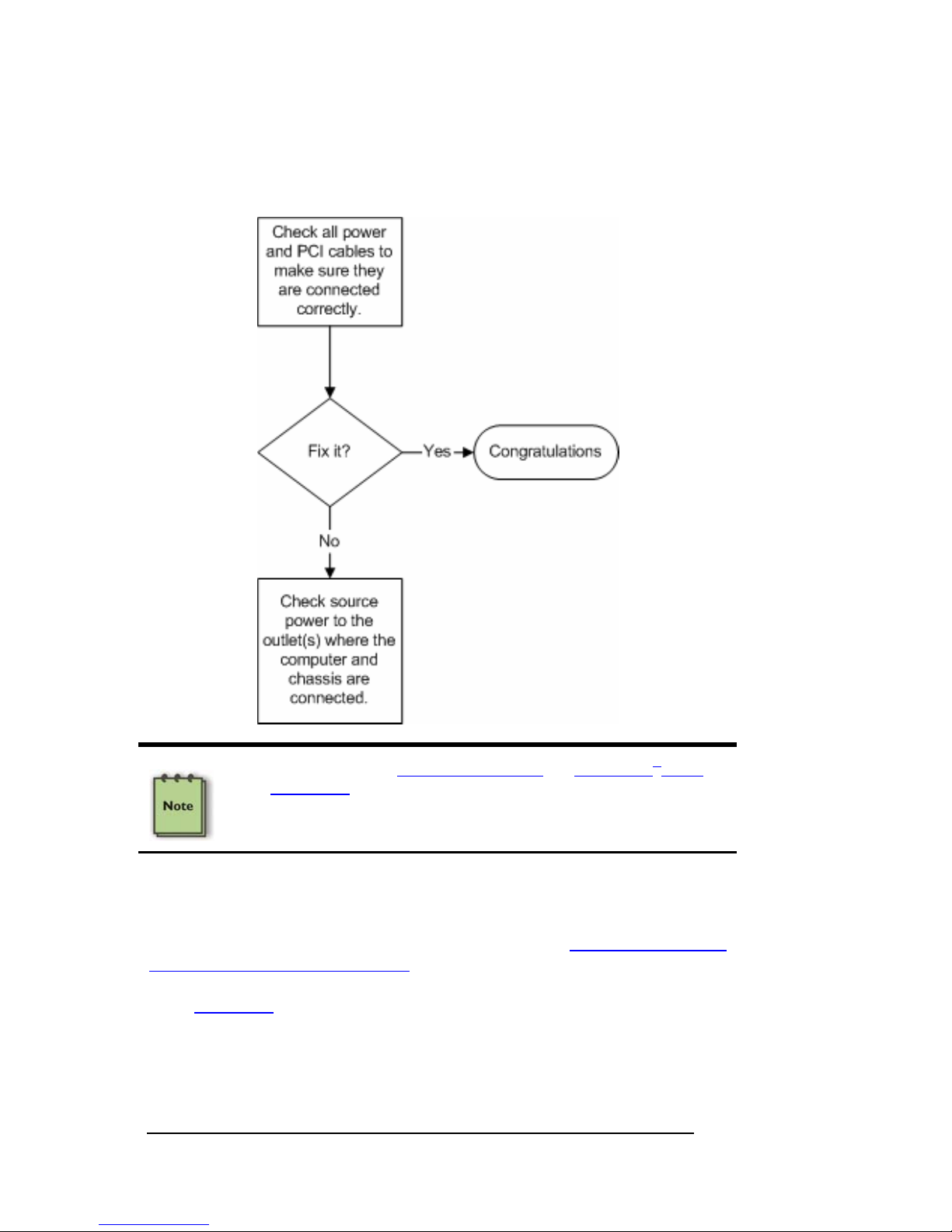
MAGMA
18 Chapter 6 Maintenance
When Nothing Works
The following troubleshooting steps will help you when the computer or
chassis won’t turn on or “nothing seems to work” correctly:
Review Chapters
3 (Verify Installation) and 4 (Install 3rd Party
PCI Cards) as necessary to verify that you have a valid
installation of the Magma expansion system and that you have
correctly installed your 3
rd
Party PCI card(s) and their
associated drivers (as required).
If it powers up OK, but nothing works, check the computer’s Device
Manager or System Profiler to see if the expansion system has been
found. If not found, try the troubleshooting steps for
My Computer Can’t
Find the PCI Expansion System. If the expansion system is visible, but
has a problem, try to resolve the problem (S ee Note above ). If that fails,
go to
Chapter 6 to see about getting additional help.
Page 27
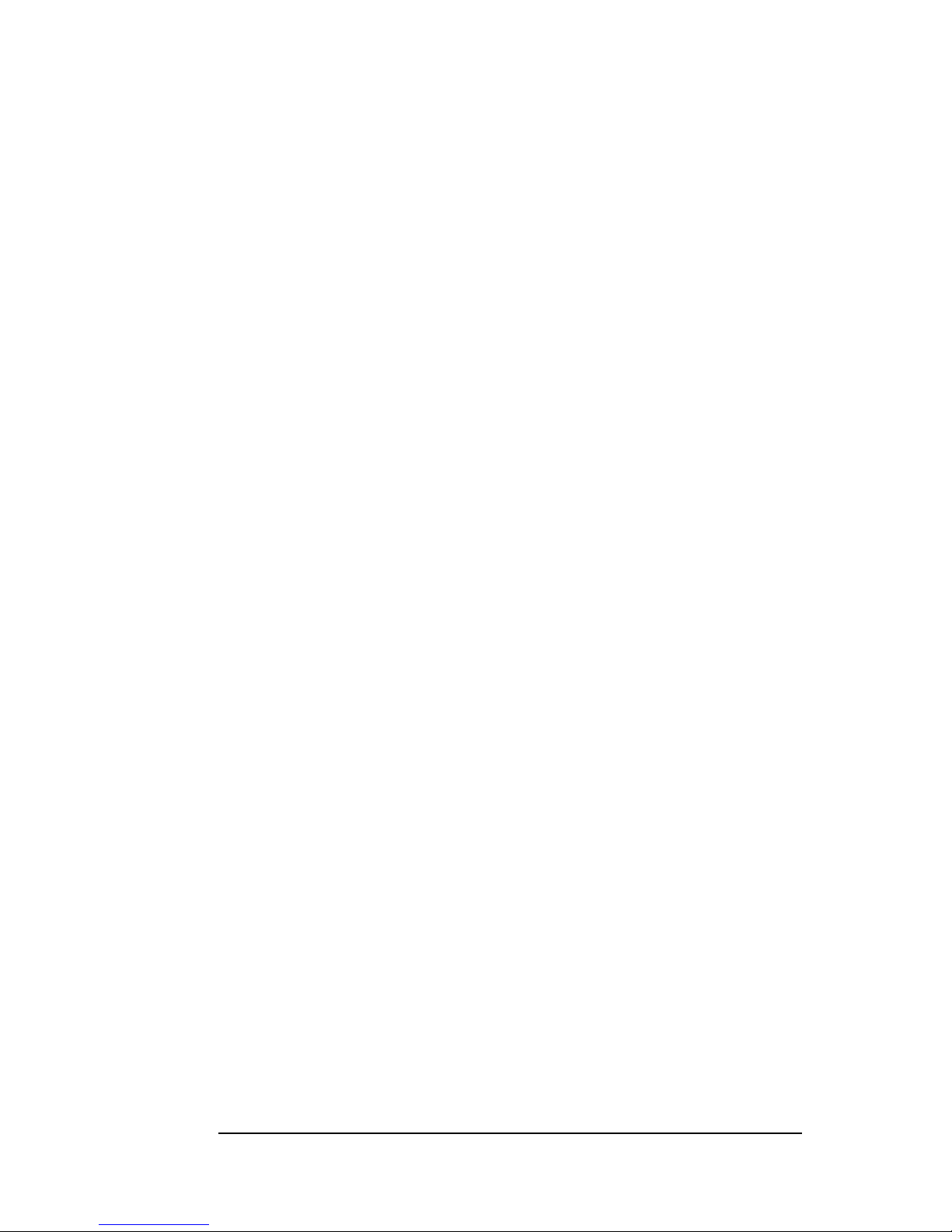
MAGMA
Chapter 6 Maintenance 19
My Computer Hangs During Power Up
If your computer “hangs” while being turned on and you can’t even start,
follow these simple steps to try to fix this problem:
1. Shut off the computer (first) and then the Magma expansion
system and verify that all cards and cables are installed
correctly. Reapply power first to the expansion system and
then to the computer.
2. If it still hangs, remove all 3
rd
Party PCI cards and try boo ting
up without any cards installed.
a. If it still hangs, remove the Magma PCI expansion host
card from the computer and try booting up without the
Magma expansion system attached.
i. If it boots up OK without the Magma expansion
system attached, call Magma Technical Support.
ii. If it still hangs, the problem is in the computer and not
with the Magma expansion system or the 3
rd
Party
PCI cards.
b. If it boots up O K without any 3
rd
Party PCI cards installed,
try adding only one card and see if it boots up.
i. If it boots up OK with one card in it, shut it down (in
the proper order, of course) and swap cards. Repeat
this until all cards have been tested. If they all test
OK, then add them back one at a time until you find
the combination that doesn’t work, or you are running
fine. If you find a bad card, call T echnical Support. If
you don’t – congratulations, you fixed it!
ii. If it still hangs up, try a different card – this one is
probably bad (or has driver problems). If the second
cards works, troubleshoot the first card. If the second
card also fails, call Technical Support.
Page 28

MAGMA
20 Chapter 6 Maintenance
My PCI Card Doesn’t Work
Follow these simple troubleshooting steps to resolve typical 3rd Party
PCI card problems:
The following additional steps might also help when the above
troubleshooting steps for fail to resolve your problem:
1. Shut down the computer followed by the Magma expansion
chassis
2. Remove the PCI card displaying a problem
3. Replace the “problem card” with a simple PCI card, such as an
Ethernet card that has drivers built into the operating system.
(Using this “type of card” will avoid any futur e questions about
drivers possibly being installed incorrectly.)
4. Turn on the Magma expansion chassis, and then turn on the
computer.
Page 29
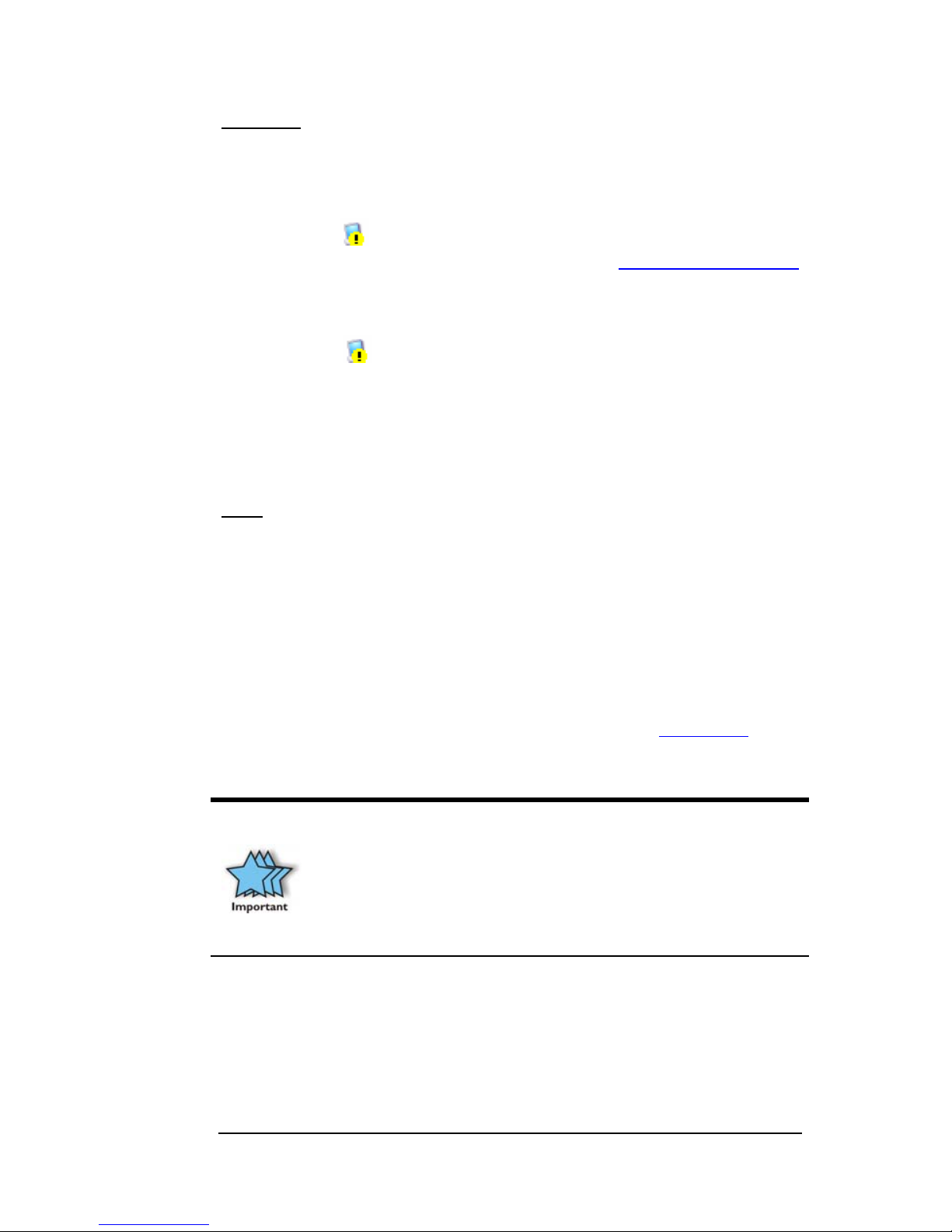
MAGMA
Chapter 6 Maintenance 21
Windows
5. Next, open the Device Manager (View by Connection
selection).
If the
is gone, the problem is with the 3rd Party PCI card or
the card drivers. You should go to the
Windows Error Codes
section of this chapter to learn how to troubleshoot using error
codes.
If the
is still visible, the problem may be with the Magma
expansion system. Please contact Magma Technical Support
for further guidance and/or a replacement product.
If an error shows on any of the PCIe to PCI Bridge
Connections, call Magma Technical Support immediately.
MAC
5. Next, open the Apple System Profiler and if the PCIe to PCI
Bridge Connections and the 3
rd
Party PCI card(s) are now
correctly visible.
Support for 3rd Party PCI Cards
Magma will provide reasonable technical support to with 3rd Party PCI
cards. However, if you have verified a successful installation of the
Magma PCI Expansion System (as defined in
Chapter 4), but
experience difficulty installing your 3
rd
Party PCI cards, the PCI card
manufacturer may be able to provide the best support.
The Magma PCI Expansion System is designed to function exactly
like your desktop computer. This means that you should follow the
PCI card maker’s instructions for installation on a Windows or Mac
computer as if the expansion chassis WAS the desktop computer.
When correctly installed, there is no difference to the operating
system, removable cards, or most software.
Page 30
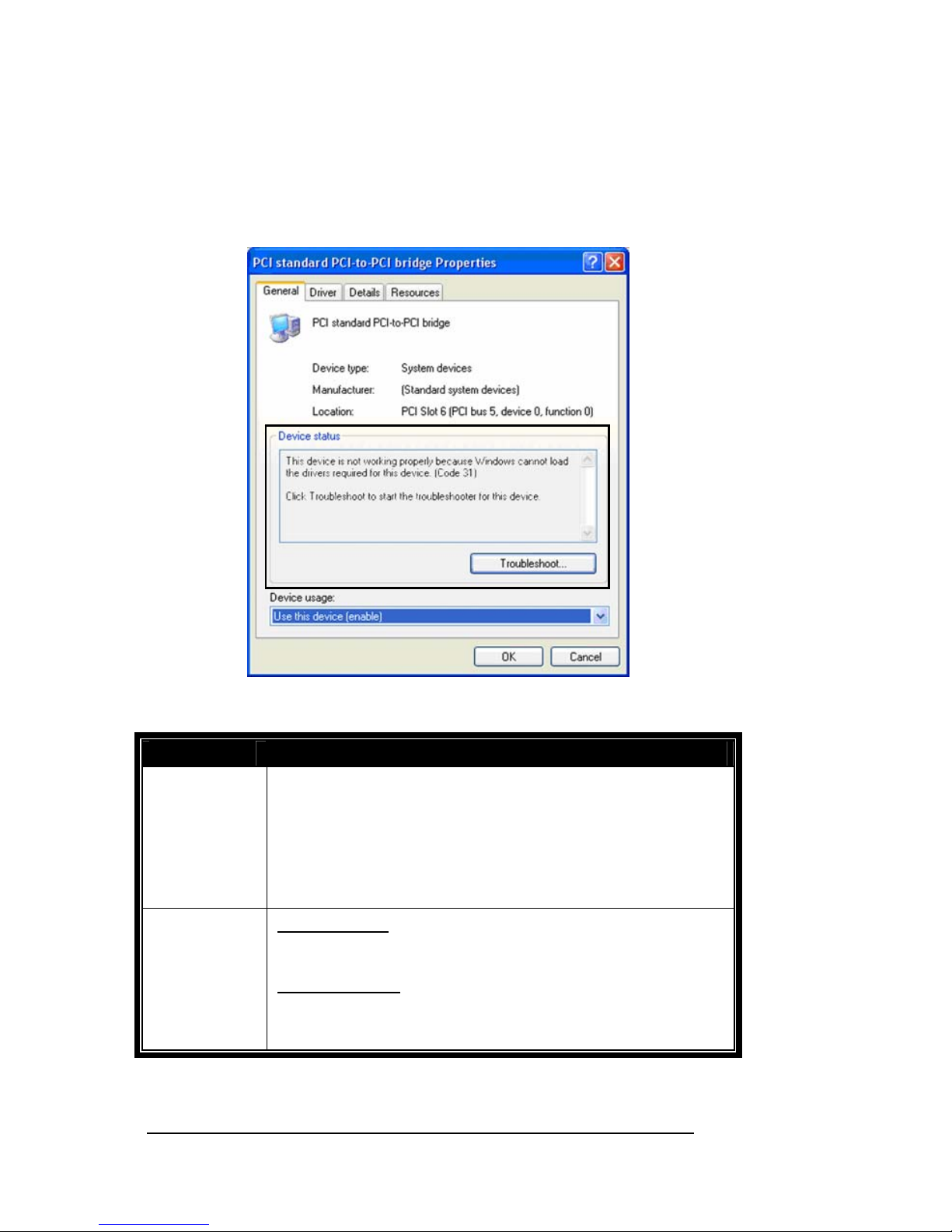
MAGMA
22 Chapter 6 Maintenance
Windows Error Codes
If you are having a problem with one of your devices, and the Device
status box shows a Windows Error Code, refer to the following list of
error codes for guidance:
Error Code Description/Action
10
This code indicates that there is a problem with the 3
rd
Party PCI Card driver.
If necessary, contact the PCI Card’s manufacturer for updated
PNP compatible drivers. If all else fails, contact Magma
Technical Support for further assistance.
On the Bridge: If you receive error code 12 on the first PCI to
PCI Bridge, call Magma Technical Support.
12
On the PCI Card: This usually means the memory, I/O, or
prefetch is more than has been allocated. Call Magma
Technical Support.
Page 31
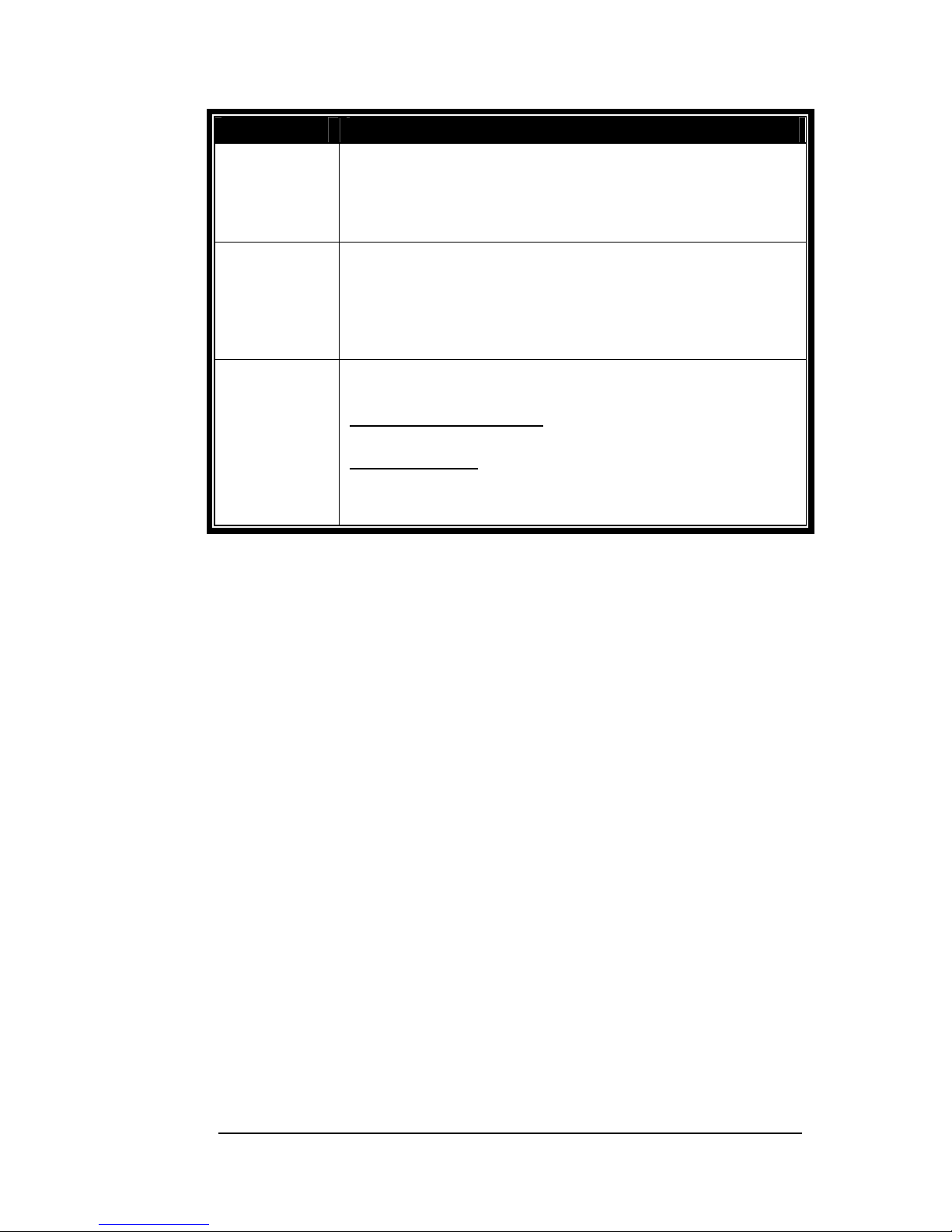
MAGMA
Chapter 6 Maintenance 23
Error Code Description/Action
28
(PCI Card)
The driver for the PCI Card is not installed on your system.
Reinstall the PCI Card driver following the manufacturer’s
instructions. If that fails to fix the problem, call the card
manufacturer for new drivers.
1
The PCI host card or expansion chassis are not working
correctly. Reinstall the PCI host card into the computer’s PCI
slot and recheck all cable connections. If the error code
remains, try another PCI slot. If you still have the error, call
Magma Technical Support.
Other Codes
For all other error codes, call:
On the PCI to PCI Bridge: Magma Technical Support
On the PCI Card: Card Manufacturer’s Technical Support,
after first verifying that the Magma expansion system is
installed properly.
If you are still having problems, contact Magma Technical Support for
more help.
Page 32
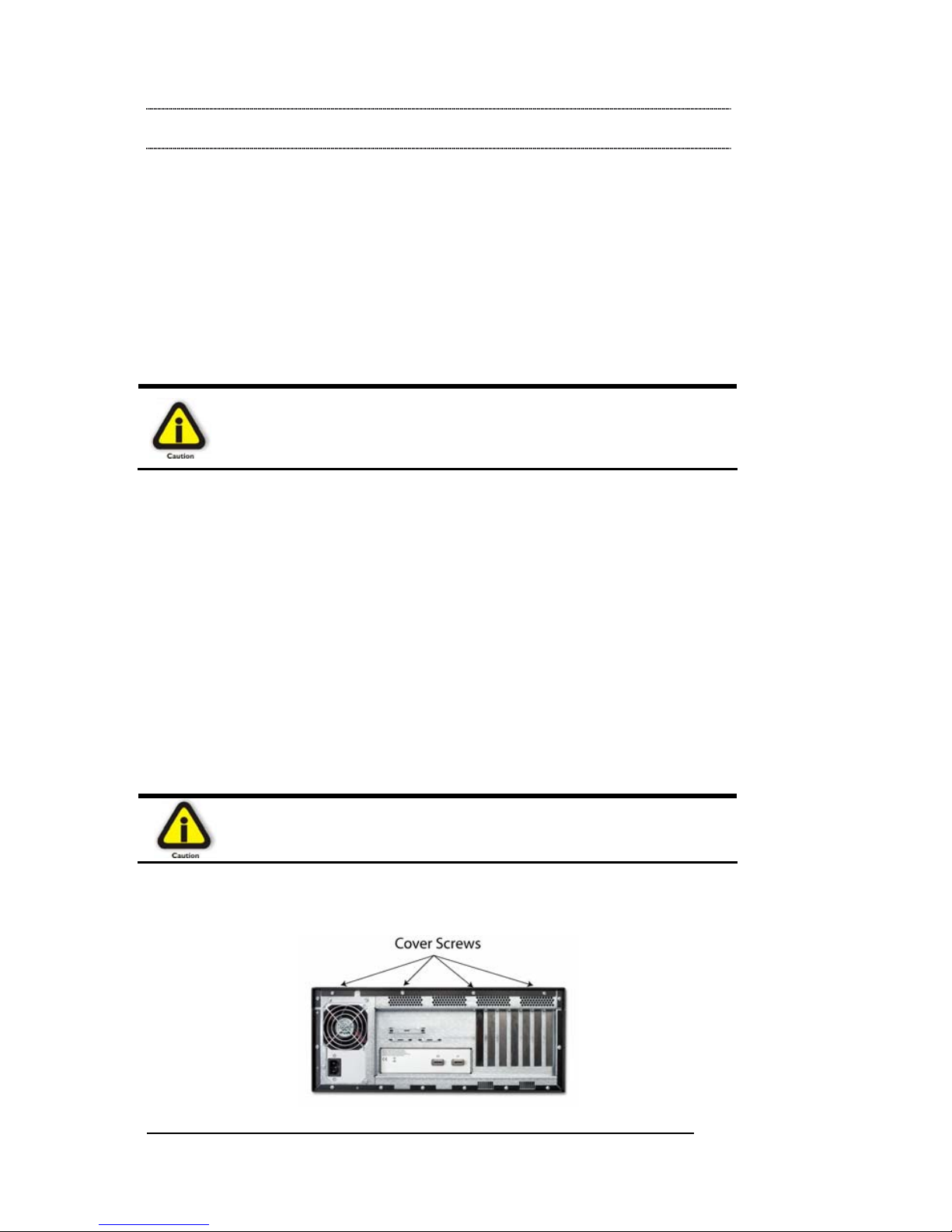
MAGMA
24 Chapter 6 Maintenance
Chapter 6 Chassis Maintenance
Like all computer systems, you will need to perform some routine
maintenance tasks. Some of these include making sure that the air
vents in the chassis are clear of obstructions and that the cooling air
from the fans flows freely. You will also need to check the foam filter
behind the front panel to ensure it is clean, thus allowing for unrestricted
air flow to the fans. You should always keep an eye on all cables to
make sure they are not damaged and are securely connected.
Occasionally, you should remove the chassis cover an d check for loose
cards, and remove any dust build-up.
Always to remember to power down your computer and then the
expansion system BEFORE you attempt to perform any maintenance
tasks.
General Chassis Cleaning
The environment where your Magma chassis is operating is a key
element to how often you will need to perform a general cleaning of your
Magma Expansion chassis. To perform a routine general cleaning of
your chassis, you will need the following:
1. Can of compressed air (proper distance, 6 inches)
2. Cotton Swabs
3. Isopropyl (alcohol)
4. Anti static wipes
5. Warm water (for filter)
6. Dish soap (for filter)
Do not use a vacuum because vacuums create ESD.
First, remove the four cover screws with your Phillips screwdriver and
open the cover.
Page 33

MAGMA
Chapter 6 Maintenance 25
Next, use a can of compressed air from your local computer store to
blow out any dust that may have accumulated in the chassis fans. Be
sure to keep the can of compressed air abou t six inches from the parts
being sprayed with air.
Next, you can use anti static wipes to wipe down any open areas insid e
and outside of the chassis to remove any remaining dust or dirt. If you
have dust or dirt remaining in any “hard to reach area”, such as corn ers
of a fan blade, you can use the cotton swabs, dipped in the isopropyl
(alcohol), to gently rub the area clean.
Lastly, if the chassis was extremely dirty, you can remove any insta lled
3
rd
Party cards and wipe the PCI-X slots with a soft bristle brush (like a
toothbrush), dipped in the isopropyl (alcohol ), to gently clean each slot.
When finished, blow the slots with compressed air from about six inches
away until dry.
If your chassis is extremely dirty and you would like professional
help with getting it clean, you can contact Magma Support for
instructions and costs on shipping the chassis back for cleaning.
Finally, clean the air filter following the instructions later in this chapter.
When finished, replace the cover and turn on po wer to the system.
“Hot-Swappable” Power Supply
In spite of regular performance of routine maintenance tasks, some
computer systems can experience hardware failures. Fortunately, your
investment in a PE6RR provides you with the ability to easily replace
the power supply in the event of power supply failure.
Page 34

MAGMA
26 Chapter 6 Maintenance
The redundant power supply includes t wo hot-swappable modules that
share the power load requirements during normal operations. Should
one module fail for any reason, the power load will be shifted to the
other module and sound an audible alarm.
If a power supply fails, an alarm will sound to a lert you of the problem.
Press the square red button adjacent to the power supply to stop the
audible alert.
To replace a failed power supply, simply grab the handle, press down
on the release lever at the top of the module, and pull. Replace the
failed module with a new one and turn on the power to the module usi ng
the power switch at the bottom of the module. The power load will again
be shared between these two modules.
In order to ensure the safety and efficiency of your expansion
system, it is recommended that you keep a spare power supply
module on hand – just in case. Protect yourself, keep a spare.
Order your spare power supply module from Magma – PN 4000022-01.
Cleaning the Air Filter
The chassis is equipped with an air filter that is easy to remove and
clean. To keep your chassis running at its coolest, you s hould clean this
filter regularly. How often the filter requires cleaning depends on
environmental conditions where your Magma Expansion chassis is
located. To clean this filter, follow these simple steps.
First, power down the chassis and then remove the four scre ws on the
front panel with a Phillips screwdriver.
Page 35

MAGMA
Chapter 6 Maintenance 27
Next, open the faceplate and remove the foam filter, located behin d the
faceplate, and clean it with a solution of warm water and mild dish soap.
Finally, replace the filter and faceplate. Secure faceplate with four
Phillips screws. Tighten screws until snug. Turn on power to the
chassis.
Page 36

MAGMA
28 Chapter 7 How to Get More Help
Chapter 7 How to Get More Help
Frequently Asked Questions (FAQ)
You can visit the Magma Technical Support FAQ pages on the Internet
at:
www.magma.com/support/
Contacting Technical Support
Our support department can be reached by fax at ( 858) 530-2733 or b y
phone at (858) 530-2511. Support is ava ilable Monday through Friday,
8:00 AM to 5:00 PM PT. When contacting Magma Technical Support,
please be sure to include the following information:
1) Name
2) Company Name
3) Phone Number
4) Fax Number
5) Email Address
6) Model Number
7) Serial Number
8) Computer Make
9) Computer Model
10) Operating System and Version
11) Make/Model of PCI cards in expansion chassis
12) Detailed description of the problem
You can also visit our web site at:
www.magma.com/support/
For a quick response, use the Technical Support and RMA Request
Form available in the Support Section of the website. Simply complete
the form with all required information. Please make sure that your
problem description is sufficiently detailed to help us understand your
problem.
For example: Don’t say “Won’t boot up.” Do say “Tried all the
steps in the Troubleshooting Section and it still won’t boot up.”
For faster diagnosis of your problem, please run the two utility programs
described in the following sections and include the diagnostic files they
generate with your email.
Page 37

MAGMA
Chapter 7 How to Get More Help 29
Magma Debug Utility
Occasionally, Magma Technical Support may request Windo ws users to
produce and email a Magma debug log file to help them resolve your
problem. This file should be included as an attachment when submitting
a request at
www.magma.com/support.
1. Locate a file called dbgview.exe on the Magma CDROM.
2. Double-click on the file dbgview.exe
3. While the dbgview screen is open, locate and double-click on
a file called dump.exe on the Magma CDROM.
4. Switch back to the dbgview screen, which is now filled with
data.
5. Save this file and submit it as an attachment when submitting a
Technical Support request.
Use the “Save As Type” drop-down arrow to select a file type of
(*.LOG).
Page 38

MAGMA
30 Chapter 7 How to Get More Help
PCIScope Software Utility
PCIScope is a powerful tool for Windows users. It was designed by a
Germany company called APSoft. This software utility is a valuable
resource to explore, examine and debug the PCI subsystem of your
computer. It was made to fit the requirements of the most demanding
users, especially engineers, programmers, and system administrators,
and to integrate all advanced functions and tools into one product.
Please visit
www.tssc.de for more information about the capabilities of
PCIScope and other utilities offered by APSoft.
An evaluation version of PCIScope is available for download at
www.tssc.de. (You can purchase an inexpensive license from APSoft
for use beyond the evaluation period.)
PCIScope has proven to be extremely useful when verifying and
debugging configurations involving the Magma PCI Exp ansion Systems
under any Windows platform.
PCIScope can provide information to you and our Technical Support
Group such as PCI Bus Numbering, Resource Allocation, and other
information that may prove useful when debugging expansion chassis
or PCI card problems.
If you are experiencing problems setting up your s ystem, yo u should r un
PCIScope before contacting the Magma Technical Support Group.
With the Magma expansion chassis powered up and connected to you r
computer, load and launch the PCIScope application. The PCIScope
Program will be installed on your com puter and a window similar to the
one shown below will appear. (The example was taken from a Compaq
Armada 7400)
Page 39
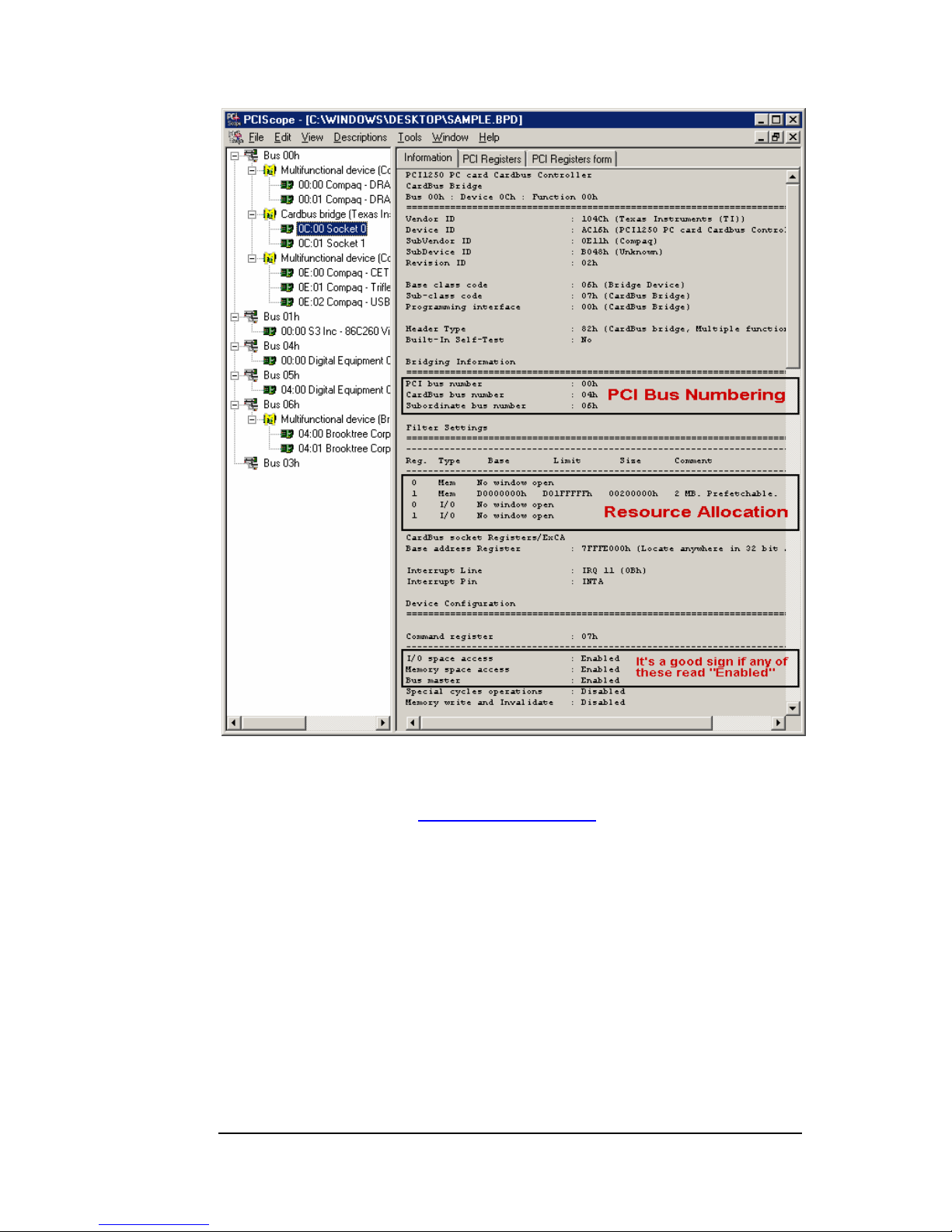
MAGMA
Chapter 7 How to Get More Help 31
You should save this data as a file on your computer. Please include
your name and date as part of the file name with an extension of “.bpd.”
Then email this file to
support@magma.com if you are experiencing
configuration problems.
Page 40
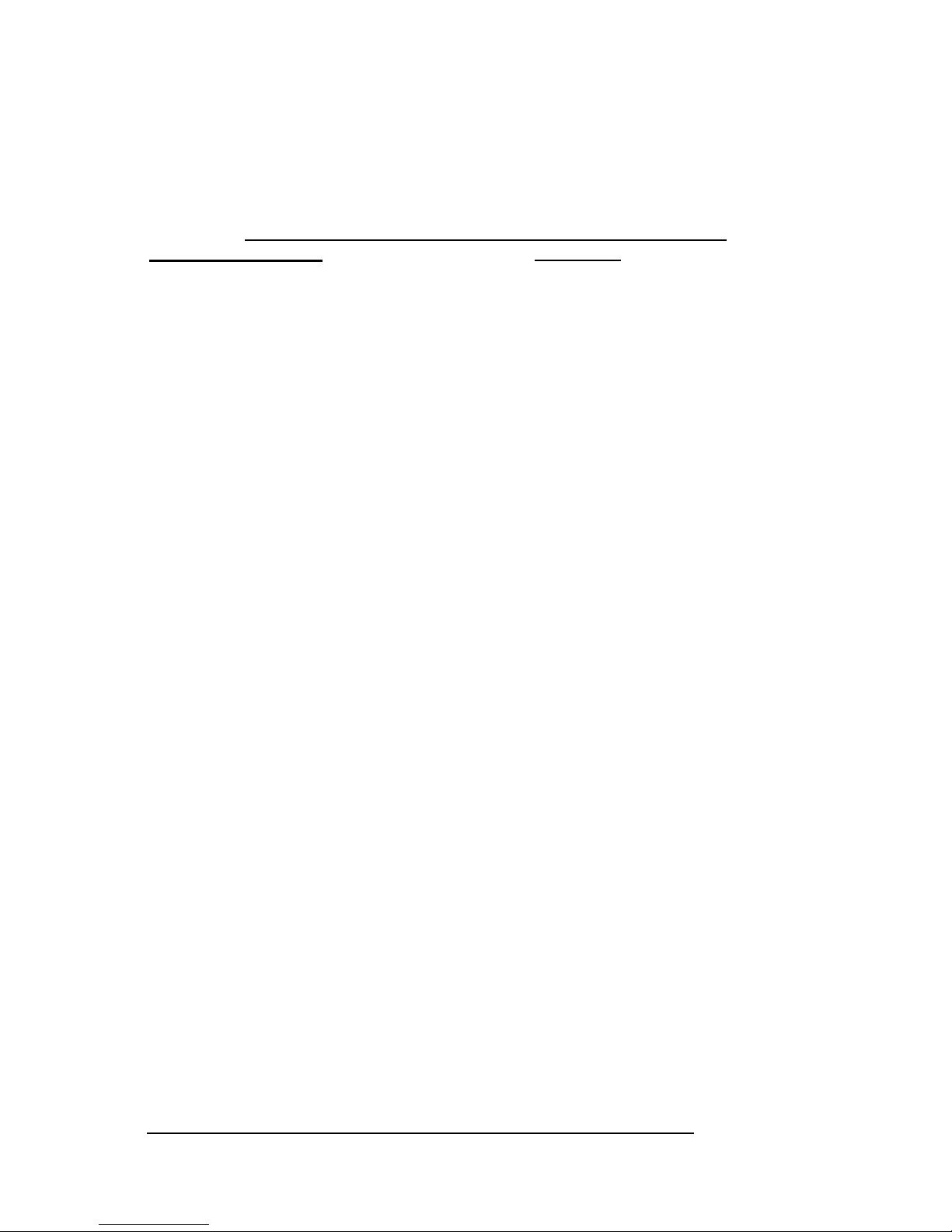
MAGMA
32 Chapter 7 How to Get More Help
Returning Merchandise to Magma
If factory service is required, a Service Representative will give you a
Return Merchandise Authorization (RMA) number. Put this number and
your return address on the shipping label when you return the item(s)
for service.
Magma will return any product that is not accompanied
by an RMA number. Please note that Magma WILL NOT accept COD
packages, so be sure to return the product freight and duties-paid.
Ship the well-packaged product to the address below:
MAGMA RETURNS DEPT.
RMA # ________
9918 Via Pasar
San Diego, CA 92126
USA
It is not required, though highly recommended, that you keep the
packaging from the original shipment of your Magma product. However,
if you return a product to Magma for warranty repair/ replacement or
take advantage of the 30-day money back guar antee, you will need to
package the product in a manner similar to the manner in which it was
received from our plant. Magma cannot be responsible for any p hysical
damage to the product or component pieces of the product (such as the
host or expansion interfaces for PCI expansion chassis) that are
damaged due to inadequate packing. Physical damage sustained in
such a situation will be repaired at the owner’s ex pense in accordance
with Out of Warranty Procedures. Please, protect your investment, a bit
more padding in a good box will go a long way to ins uring the device is
returned to use in the same condition you shipped it in. Please call for
an RMA number first.
Page 41
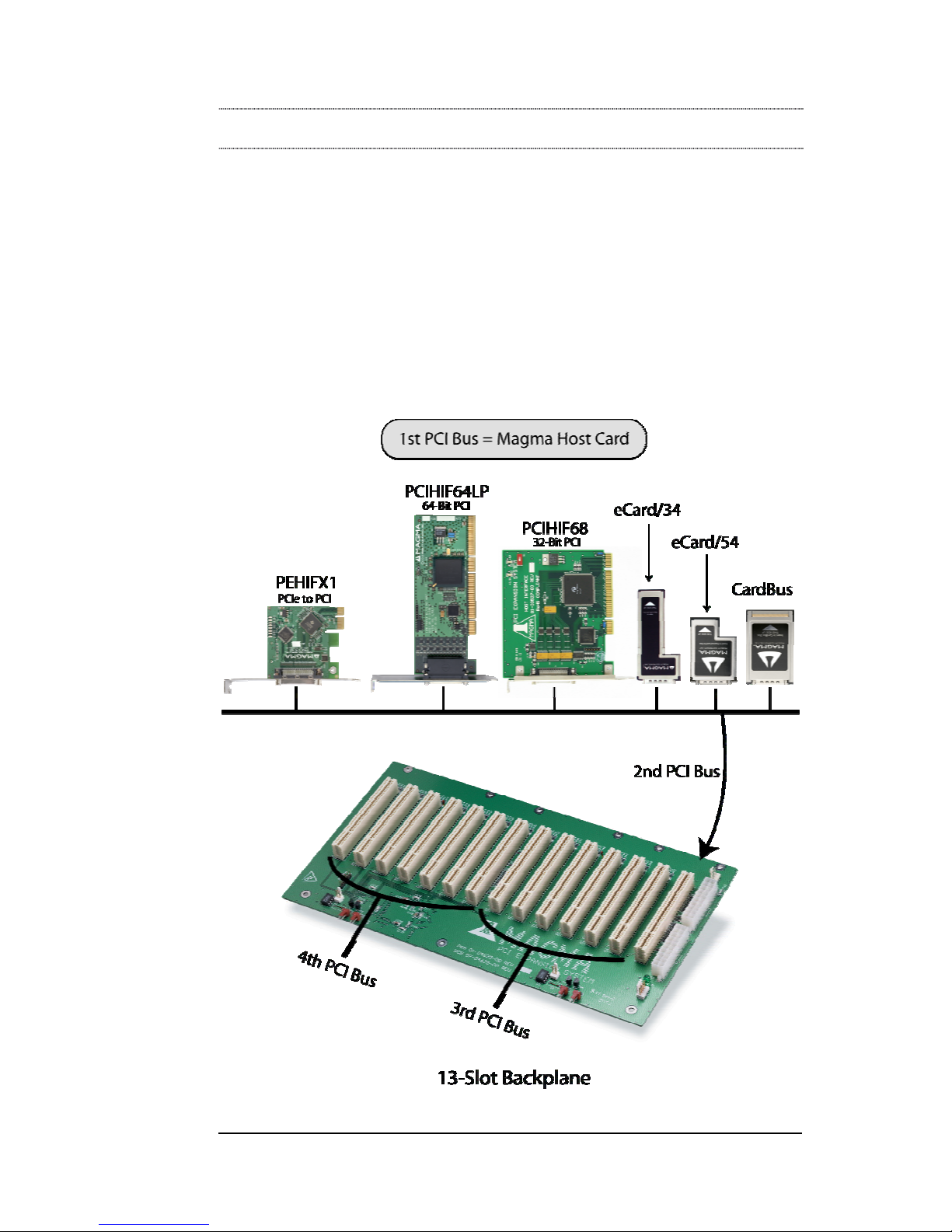
MAGMA
Appendix A Bus Hierarchy 33
Appendix A Bus Hierarchy
Bus Hierarchy
The following figure is representative of the PCI Bus hierarchies for the
Magma Expansion System. This figure pictorially conveys the overall
PCI bus topology of the 13-Slot System. In this example, the Magma
Host Card is the 1
st
PCI Bus. This PCI Bus is never visible to the
Windows Device Manager or the Apple Profiler. The connecting cable to
the Backplane is the 2
nd
PCI bus, and the PCI Slots represent the 3rd
and 4
th
Buses on the 13-Slot Backplane. Any of the Magma Host Cards
can be used interchangeably with this Magma Expansion System.
Page 42
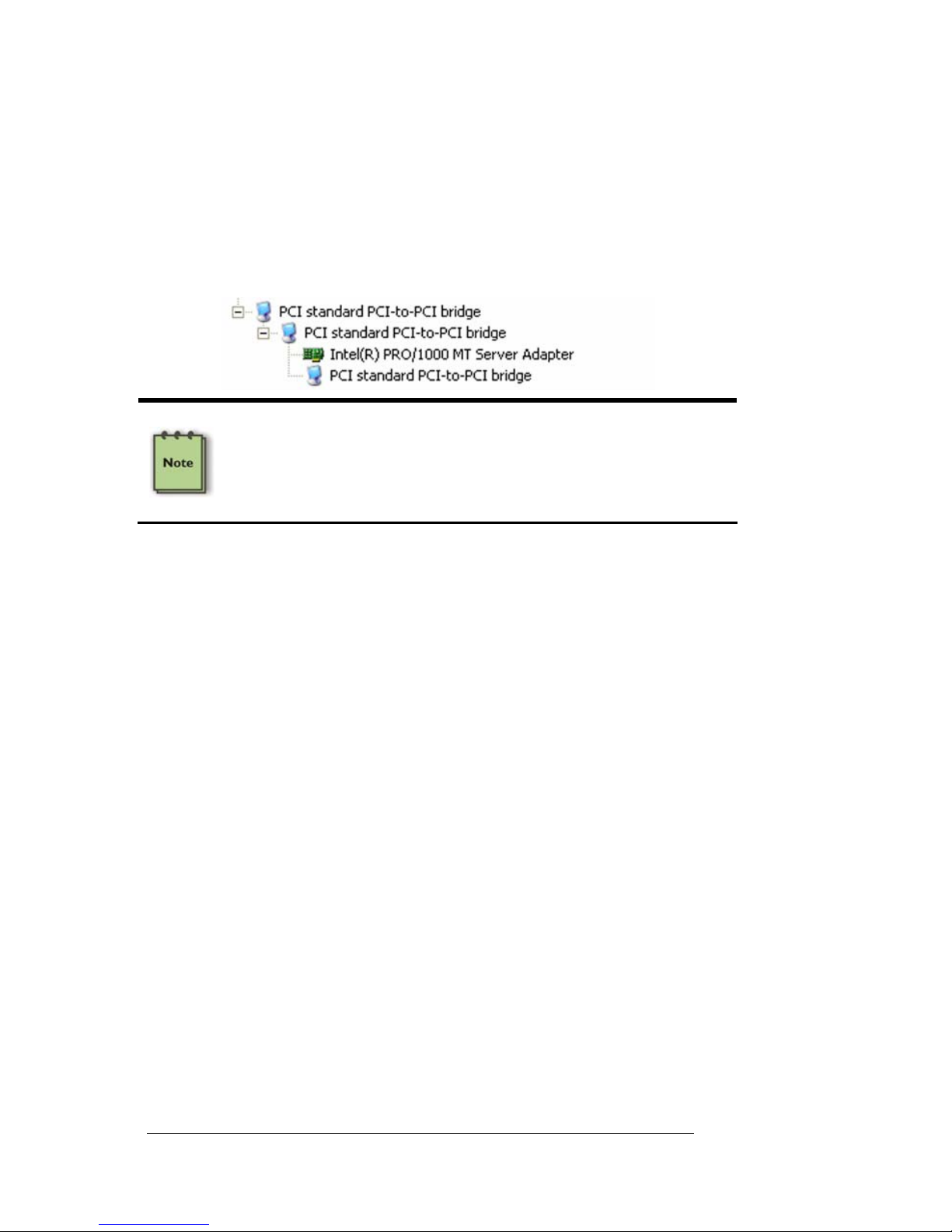
MAGMA
34 Appendix A Bus Hierarchy
In general, it is not possible to predict the actual Bus numbers. We onl y
know how they increment starting from the Magma Host Card.
The key point in the figure of the PCI Bus topology is that the
connecting cable between the Host Interface Card and the backplane is
actually a PCI bus itself. This is represented in the Windows Device
Manager as shown below:
NOTE
All PCI cards installed in the PCI Expansion chassis will appear on
the Third PCI Bus behind the PCI Bus that the Host Interface Card is
installed on. If you need to know the actual Bus number, right-click
on the Bus and select Properties.
Page 43
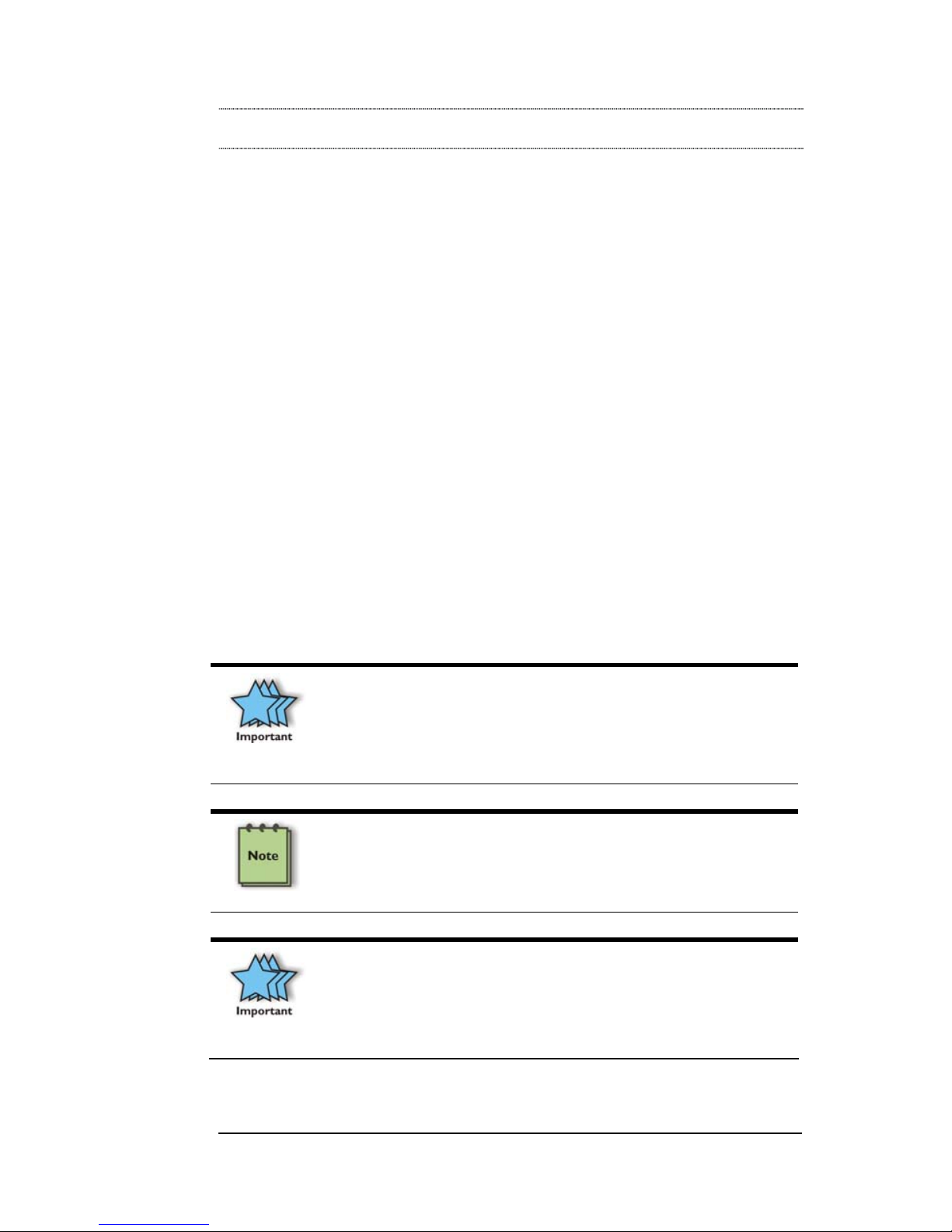
MAGMA
Appendix B Need More Slots? 35
Appendix B Need More Slots?
Multiple PCI Expansion System Configurations
The PCI Local Bus Specification defines the PCI bus as a hierarchical
bus, where PCI to PCI Bridges (PPBs) may be used to add "levels" to
the PCI bus hierarchy. Because hierarchies are organized systems
arranged into different levels, you can take advantage of this automatic
organizing and layering to expand the number of available PCI slots
beyond the number available in your com puter’s motherboard.
You can easily add two or more Magma expansion systems to your
current system in either a "fan-out" or "daisy-chain" configuration. Each
of these configurations has advantages and uses. T o determine which
type of configuration you wish to use, you sh ould first understand a few
basic facts:
1. In a desktop computer, the bios enumerates automatically
behind PCI bridges. In the Magma configuration, the bios finds
the Magma host card in a PCI slot. The bios configures it, and
then looks beyond it to find any PCI cards installed in the
expansion chassis. The bios then configures the cards and
allocates resources. Empty PCI slots are ignored during
configuration.
In theory, your computer “should” be able to travel across up to
255 PCI buses to identify and configure all installed PCI cards.
Unfortunately, not all computers are created equal. The 255
PCI bus limit is actually a theoretical maximum. The practical
limit is somewhat lower, but should still be a fairly large number.
In a desktop computer the bus numbers tend to be lower (0, 1,
2, etc.). Once the bios is finished configuring everything and
assigning resources, the Operating System starts loading and
activates the PCI cards found.
When adding more Expansion Systems to an existing system,
be sure to connect and test them “one-at-a-time.” This will allow
you to quickly resolve any connectivity, or other, issues right at
the start. DO NOT INSTALL any 3
rd
Party PCI cards into any
system until ALL attached systems are working correctly.
Page 44

MAGMA
36 Appendix B Need More Slots?
2. The 4 and 7 Slot Magma Expansion Systems each add two (2)
PCI to PCI Bridges to the PCI Local Bus. The 13 Slot adds
three (3) PCI to PCI Bridges to the PCI Local Bus. The 6 Slot
adds one (1) bridge. These bridges are the communication
paths between the PCI cards and the computer resources.
Most computers allow multiple bridges (and thus PCI buses) to
be correctly configured. Some computers, unfortunately, place
an arbitrary limit on the number of bridge levels that can be
traveled during power-on configuration. Your computer “poweron-software” should be PCI Specification 2.1 compliant in order
to effectively use a Magma PCI Expansion System. For "fanout" and "daisy chained" system configurations, where more
than one PCI expansion system is being used, you should
count all of the bridge levels to your most deeply nested PCI
bus to determine the maximum number of bridge levels that
must be traveled.
3. For easier understanding, the PCI Local Bus should be viewed
as a “Resource Toll road” that runs from the computer CPU
(resource home), through the “Toll Booths” (the PCI bridges),
to the “Resource Users” (PCI Cards). As in the cas e of a real
Toll Road, the more Toll Booths you have to slow down a
“nanosecond” for, the longer it will take you ( your data) to get
from the PCI Card to the CPU and back again. Under most
circumstances the effect cannot even be detected. However,
under other conditions, it can be important to know about.
Fan-Out
For reasons described in bullet #3 above, we recomm end using a fanout configuration when you need to add successive PCI expansion
systems to the host computer. This addition to the PCI bus hierarchy is
at the "peer" level of other existing expansion buses, thus adding
"breadth" to the PCI bus hierarchy, since these buses will be at the
same hierarchical level within the system configuration.
You may use either PCIe or PCI host cards in your host
computer, depending on available slots and your performance
requirements. You must ensure that you have the
corresponding PCIe to PCI Expansion System, or PCI
Expansion System, chassis to connect with your host card and
support your desired configuration.
Page 45

MAGMA
Appendix B Need More Slots? 37
TheFan-OutConfiguration is the
recommended solution.Ittypically
provides optimumperformance
on most systemsbecause there are
fewer PCI bridgesbetween the
Computer CPU and the PCIcards.
F
a
n
-
O
u
t
C
o
n
f
i
g
u
r
a
t
i
o
n
PCI Expansion
HostCard
4, 7, 13Slot Chassis
PCI Expansion
HostCard
Proprietary
Expansion
Cable
Proprietary
Expansion
Cable
4, 7, 13Slot Chassis
PCI Expansion
HostCard
4, 7, 13Slot Chassis
Magma
Expansion
Cable
In this configuration, you have fe wer “Toll Booths” (PCI Br idges) to pass
through; therefore there are fewer opportunities for concern.
For clarification, it is necessary to understand that the amount
of latency caused by any PCI Bridge (even those built into a 3
rd
Party PCI card or the computer motherboard itself) is negligible
(“nanoseconds”) and will not produce any visible effect on most
systems. It is only mentioned here because on a few rare
configurations which use some unique PCI cards with special
software drivers, the total number of PCI buses that the data
must pass through COULD make a difference. See
Chapter 5
Troubleshooting for more information if you suspect this could
be an issue with one of your specialty PCI cards.
Verify your configuration
Before you start installing your PCI cards (refer to Chapter 4 Install
Cards and Drives for more information), you should confirm that
everything is in proper working order. Refer to
Chapter 3 Verify
Installation for guidance in verifying the proper installation of your
Expansion System. The following image shows the Windows Device
Manager display when a Windows PC has 2 Expansion Systems
connected in a “Fan-Out” configuration.
Windows Device Manager with 2 PCI to PCI Expansion Systems Installed
in a “Fan-Out Configuration.
Page 46

MAGMA
38 Appendix B Need More Slots?
The following image shows the Apple Profiler display when a MAC has
2 Expansion Systems connected in a “Fan-Out” configuration
MAC System Profiler with 2 PCI to PCI Expansion Systems Installed
in a “Fan-Out Configuration.
Daisy-Chaining
Recognizing the typical insignificance of the performance variance
between the “Fan-Out” and “Daisy-Chaining” configuratio ns, the primary
reason for using this one would be limitations on physical space. This
could be the number of available slots on th e computer motherboard, or
a lack of desk or rack space.
Daisy-Chaining ExpansionSystems
PCI Expansion
HostCard
Simply place anotherHost ExpansionCard int o
avacant PCI slot on the 1st ExpansionSystem.
Thenconnect #1to #2 using the ExpansionCable.
PCI Expansion
HostCard
4, 7, 13Slot Chassis
4, 7, 13Slot Chassis
Magma
Expansion
Cable
Proprietary
Expansion
Cable
In the daisy-chain configuration, successive PCI expansion systems are
added to the "end" of the PCI bus hierarchy, which adds "depth" to the
PCI Local Bus by increasing the number of PCI Local Bus levels active
in the system configuration.
Page 47
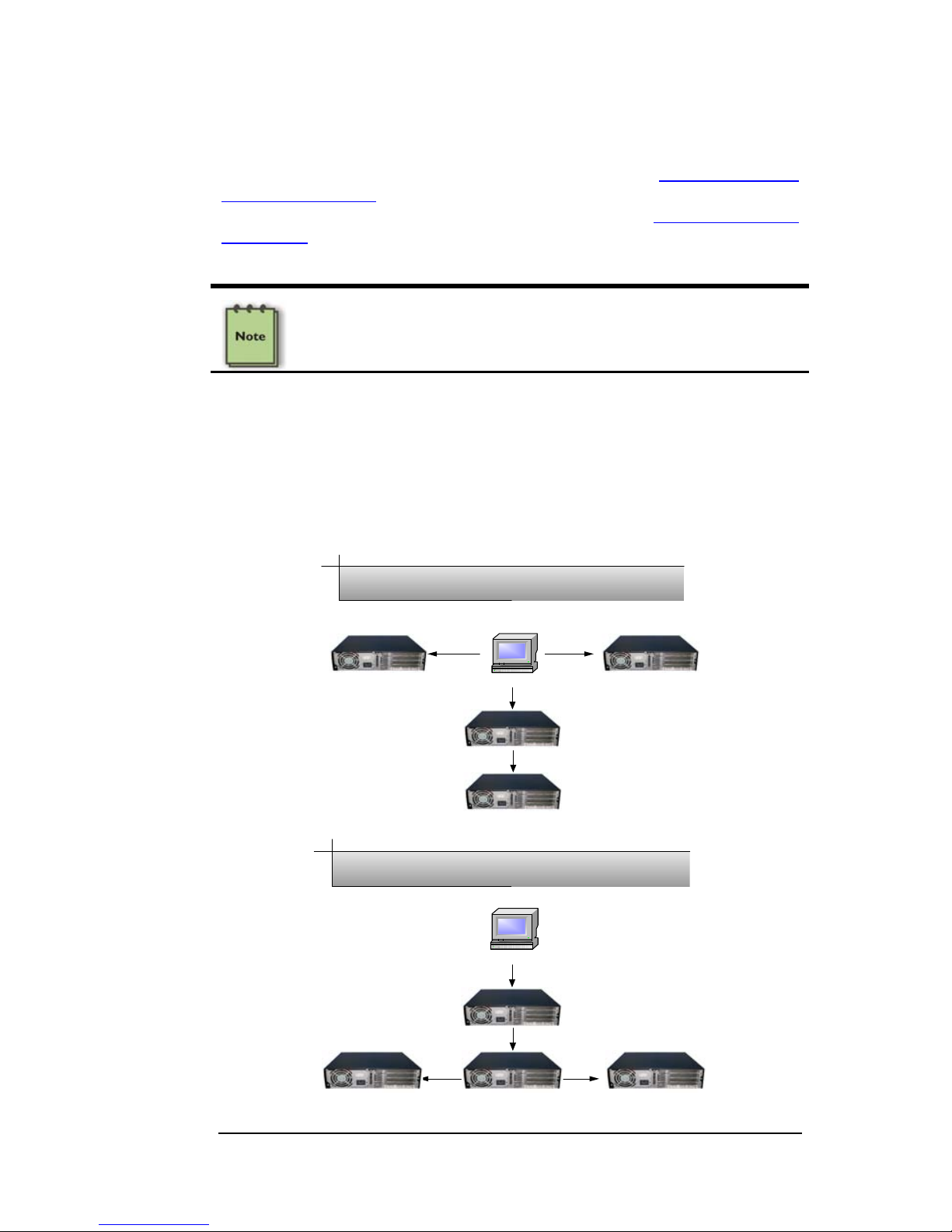
MAGMA
Appendix B Need More Slots? 39
Verify your configuration
Before you start installing your PCI cards (refer to Chapter 4 Install
Cards and Drives for more information), you should confirm that
everything is in proper working order. Refer to
Chapter 3 Verify
Installation for guidance in verifying the proper installation of your
Expansion System.
Notice that each Daisy-Chained unit appears in the Device Manager
in the reverse order of its place in the configuration.
Combination Configurations
Depending on your business requirements, and your physical space
limitations, you can add additional Expansion System in multiple
configurations, such as these. These combinations are only limited by
the available slots and/or slot types: PCIe or PCI.
Workstation
Fan-Out Daisy-Chain Combination Configuration
Workstation
Daisy-Chain Fan-Out Com bination Configuration
Page 48
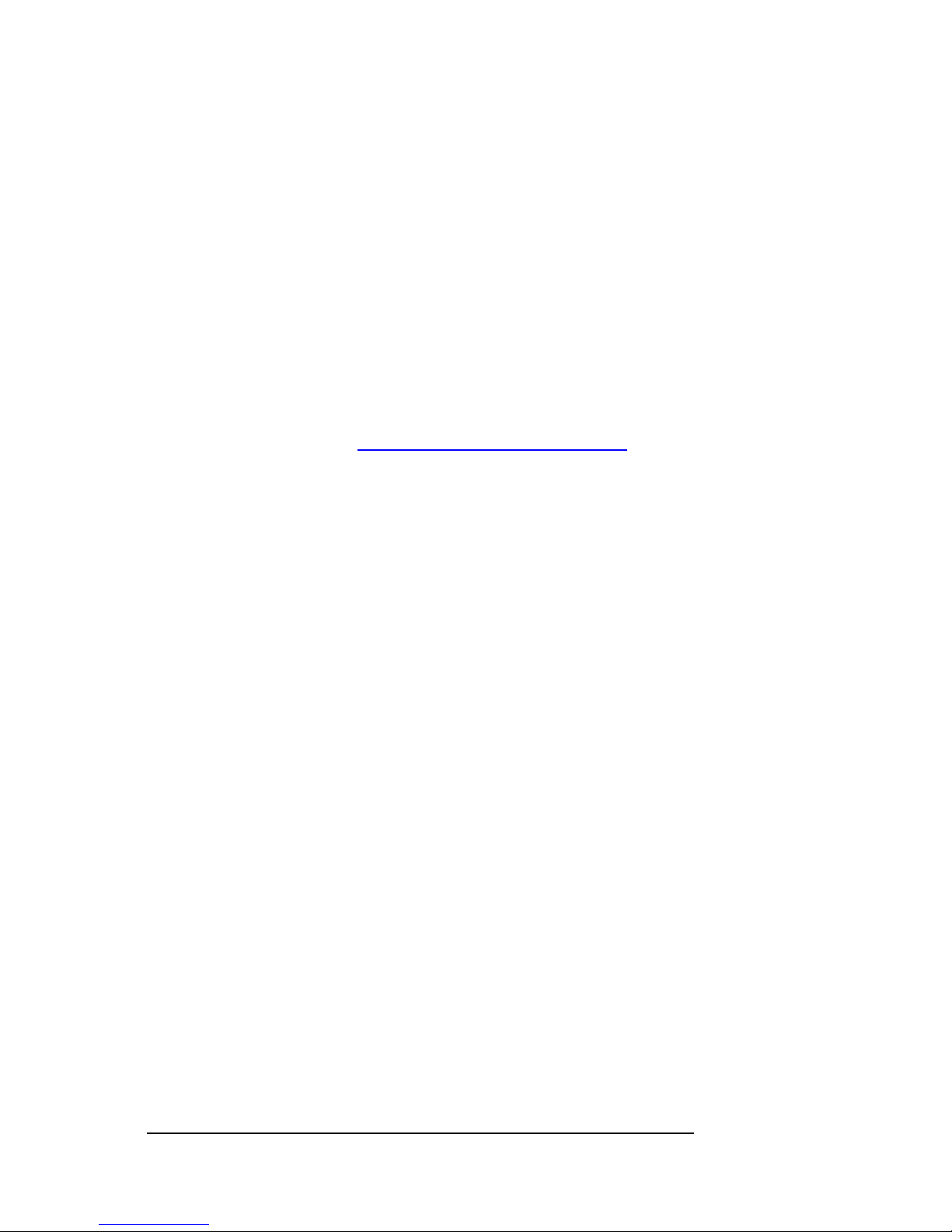
MAGMA
40 Appendix B Need More Slots?
Obviously, you will need to keep an eye on your system performance
and make any adjustments that may be required, either to PCI card
location or to Expansion System configuration, to obtain maximum
performance.
PCI Card Conflicts
If you determine that one PCI card is interfering with the operation of
another card, first try reorganizing the cards on the motherboard.
Moving the cards around can change the or der in which the cards are
configured by the system during power-on. This will go a long way
toward resolving module conflicts.
Power-On Sequence for Advanced Configurations
As previously stated in Chapter 2 Hardware Installation, it remains
necessary to power up ALL Expansions Systems BEFORE you turn on
the computer. This will ensure that your power-on software can re ad all
available PCI buses and properly configure all installed PCI cards.
Obviously, the reverse also remains true for shutting your system down.
The computer must be shut off BEFORE you attempt to turn off your
Expansion System(s).
Troubleshooting Advanced Configurations
When trying to troubleshoot problems with PCI cards in a multiple
expansion system configuration, it is vital to correctly determine the
nature of the problem. Therefore, the first task is to identify the card or
chassis having a problem by using the Windows Device Manager, or
Apple System Profiler. Refer to the first part of this Appendix for more
information on identifying hierarchical levels in multiple expansion
system configurations.
Remember, Fan-Out configurations can consist of both PCIe to PCI
Expansion Systems and PCI to PCI Expansion Systems. Whereas,
Daisy-Chain configurations will consist o nly of a PCI to PCI Expansion
System, or a PCIe to PCI Expansion System, followed by one or more
PCI to PCI Expansion Systems. Only after you have all expansion
systems working without any 3
rd
Party PCI cards should you attempt to
install any 3
rd
Party PCI cards.
Problems with 3
rd
Party cards might only be traceable once you have
identified the expansion system containing the problem card.
Remember, it may be necessary to identify the PCI Slot that the Host
Interface Card is in before you can properly identify the correct
expansion chassis and ultimately the card. Obviously, this is only an
issue if you have multiples of the same type of card installed.
Page 49

MAGMA
Appendix B Need More Slots? 41
Finding the Problem Card
Windows
If you need help to determine which PCI card, or which expansion
chassis, has the problem, you can “rig ht-click” on the card with the
and check the information contained in the “Location:” field.
Look for the “Error Code” in the box in the center of the Properties
Window and then go to the
Windows Error Code section for information
on how to resolve this issue.
MAC
If you have already reinstalled and reseated everything according to
instructions in Chapter 2, and the PCI to PCI Bridge is still not visible in
the Apple System Profiler, call Magma Technical Support.
Page 50
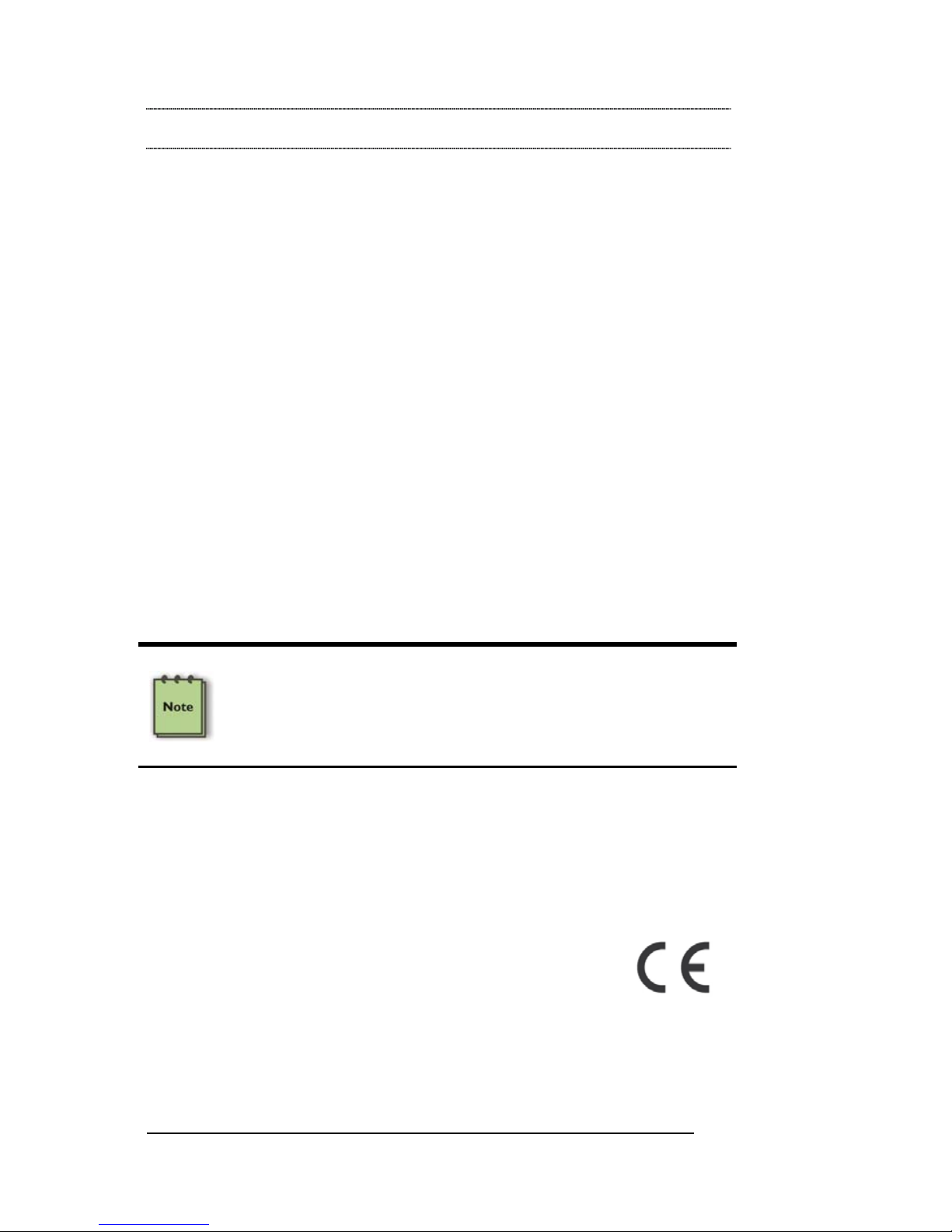
MAGMA
42 Appendix C Compliance
APPENDIX C Compliance
FCC
NOTE: This equipment has been tested and found to comply with the
limits for a Class A digital device, pursuant to part 15 of the FCC Rules.
These limits are designed to provide reasonable protection against
harmful interference when the equipment is operated in a commercial
environment. This equipment generates, uses, and can radiate radio
frequency energy and, if not installed and used in accordance with the
instruction manual, may cause harmful interference to radio
communications. Operation of this equipment in a residential area is
likely to cause harmful interference in which case the user will be
required to correct the interference at his own expense.
This device complies with Part 15 of the FCC Rules. Operation is
subject to the following two conditions: (1) this device may not cause
harmful interference, and (2) this device must accept any interference
received including interference that may cause undesired operation.
Changes or modifications not expressly approved by the party
responsible for compliance could void the us er’s authorit y to operate th e
equipment.
NOTE
The assembler of a personal computer system may be required to
test the system and/or make necessary modifications if a system is
found to cause harmful interferences or to be noncompliant with the
appropriate standards for its intended use.
Industry Canada
This Class A digital apparatus complies with Canadian ICES-003.
Cet appareil numériqué de la classe A est conformé à la norme NMB003 du Canada
CE
The product(s) described in this manual complies with all
applicable European Union (CE) directives. Magma will not retest or
recertify systems or components that have been reconfigured by
customers.
Page 51

MAGMA
Appendix C Compliance 43
Page 52

Manual P/N 09-09913-01 Rev A
Magma
9918 Via Pasar, San Diego, CA 92126, USA
Phone (858) 530-2511 • Fax (858) 530-2733
www.magma.com
