Magma P13RR, P13R User Manual

PCI Expansion Chassis
User's Guide
13 Slot PCI Expansion
Model: P13R
Model: P13RR
Copyright © 2007 Mission Technology Group, Inc. - DBA Magma
This publication is protected by Federal Copyright Law, with all rights reserved. No part of this publication may be copied, photocopied, reproduced, stored in a retrieval system, translated, transmitted or transcribed, in any form or by any means manual, electric, electronic, electro-magnetic, mechanical, optical or otherwise, in whole or in part without prior written consent from Magma.
Limitation of Liability
Information presented by Magma in this guide is believed to be accurate and reliable. However, Magma assumes no responsibility for its use. No license is granted by implication or otherwise to any rights of Magma.
Product specifications and prices are subject to change without notice.
Trademark References
Trademarks and registered trademarks are proprietary to their respective manufacturers.

|
|
M A G M A |
Table of Contents |
|
|
PREFACE............................................................................................. |
|
III |
What’s in this Guide ............................................................................... |
iii |
|
Advisories .............................................................................................. |
|
iv |
Safety Instructions.................................................................................. |
iv |
|
When Working Inside a Computer ......................................................... |
v |
|
Protecting Against Electrostatic Discharge ............................................ |
vi |
|
CHAPTER 1 |
INTRODUCTION .......................................................... |
1 |
General Specifications ........................................................................... |
1 |
|
Pre-Installation Information .................................................................... |
1 |
|
Parts List ................................................................................................ |
|
2 |
Tools Required for Installation................................................................ |
2 |
|
CHAPTER 2 |
HARDWARE INSTALLATION ..................................... |
3 |
Before you Begin.................................................................................... |
4 |
|
Install Expansion Interface Card ............................................................ |
4 |
|
Attach PCI Expansion and Power Cable................................................ |
5 |
|
Recheck the Installation ......................................................................... |
6 |
|
Applying Power Correctly....................................................................... |
6 |
|
Starting Up: ................................................................................................... |
|
6 |
Shutting Down:.............................................................................................. |
6 |
|
CHAPTER 3 |
VERIFY INSTALLATION.............................................. |
7 |
Windows ................................................................................................ |
|
7 |
Mac OS X............................................................................................... |
|
9 |
CHAPTER 4 INSTALL 3RD PARTY PCI CARDS............................. |
11 |
|
Remove PCI Expansion Chassis Cover............................................... |
11 |
|
Install PCI Cards in PCI Expansion Chassis ........................................ |
12 |
|
Install Hard Drive(s) ............................................................................. |
14 |
|
Installing Hard Drives.................................................................................. |
14 |
|
System Should Be Up and Running..................................................... |
14 |
|
Finishing Touches ................................................................................ |
15 |
|
Rack Installations........................................................................................ |
15 |
|
CHAPTER 5 |
TROUBLESHOOTING ............................................... |
16 |
Locate the Problem .............................................................................. |
16 |
|
My Computer Can’t Find the PCI Expansion System ................................. |
17 |
|
When Nothing Works .................................................................................. |
18 |
|
My Computer Hangs During Power Up .............................................. |
19 |
|
My PCI Card Doesn’t Work......................................................................... |
20 |
|
Support for 3rd Party PCI Cards .......................................................... |
21 |
|
Windows Error Codes......................................................................... |
22 |
|
CHAPTER 6 |
CHASSIS MAINTENANCE ........................................ |
24 |
Table of Contents |
i |

M A G M A |
|
|
General Chassis Cleaning.................................................................... |
24 |
|
“Hot-Swappable” Power Supply ........................................................... |
25 |
|
Cleaning the Air Filter........................................................................... |
26 |
|
CHAPTER 7 HOW TO GET MORE HELP....................................... |
28 |
|
Frequently Asked Questions (FAQ)...................................................... |
28 |
|
Contacting Technical Support .............................................................. |
28 |
|
Magma Debug Utility................................................................................... |
29 |
|
PCIScope Software Utility........................................................................... |
30 |
|
Returning Merchandise to Magma ....................................................... |
32 |
|
APPENDIX A |
BUS HIERARCHY..................................................... |
33 |
Bus Hierarchy....................................................................................... |
|
33 |
APPENDIX B NEED MORE SLOTS?............................................... |
35 |
|
Multiple PCI Expansion System Configurations ................................... |
35 |
|
Fan-Out ....................................................................................................... |
|
36 |
Verify your configuration ..................................................................... |
37 |
|
Daisy-Chaining............................................................................................ |
38 |
|
Verify your configuration ..................................................................... |
39 |
|
Combination Configurations........................................................................ |
39 |
|
PCI Card Conflicts................................................................................ |
40 |
|
Power-On Sequence for Advanced Configurations .............................. |
40 |
|
Troubleshooting Advanced Configurations........................................... |
40 |
|
Finding the Problem Card ................................................................... |
41 |
|
APPENDIX C |
COMPLIANCE .......................................................... |
42 |
FCC...................................................................................................... |
|
42 |
Industry Canada ................................................................................... |
|
42 |
CE ........................................................................................................ |
|
42 |
ii Table of Contents
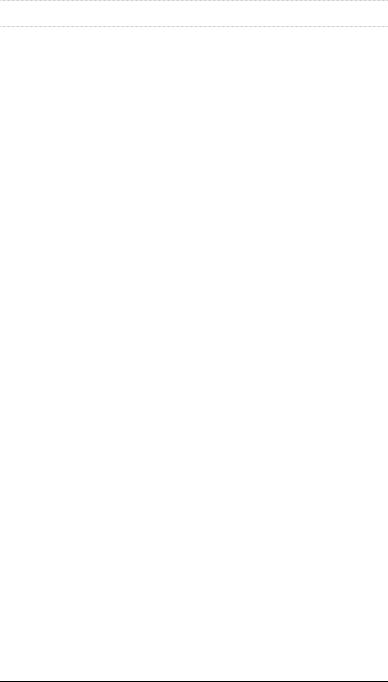
M A G M A
Preface
What’sinthisGuide
This PCI Expansion Chassis User Guide is designed to accompany a Magma Host Card Installation Guide. This guide provides easy instructions to install your expansion system, verify the installation was completed correctly, and troubleshoot the installation, if necessary. The corresponding Host Card Installation Guide provides similar information for your Magma host card.
This manual is divided into the following parts:
Chapter 1: Provides General Specifications and Parts List.
Chapter 2: Briefly explains Expansion Chassis installation.
Chapter 3: Explains how to verify a successful installation.
Chapter 4: Provides information on installing 3rd Party PCI cards.
Chapter 5: Provides general maintenance information.
Chapter 6: Provides troubleshooting assistance.
Chapter 7: Explains where to get technical support.
Appendix A: Explains Bus Hierarchy.
Appendix B: How to connect multiple Magma systems to one PC.
Appendix C: .Provides information about Compliance.
Preface iii
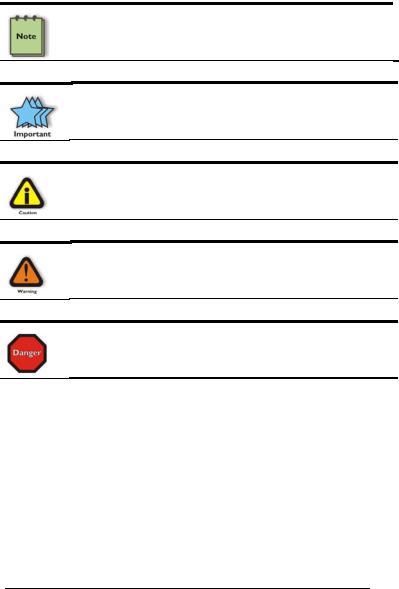
M A G M A
Advisories
Five types of advisories are used throughout this manual to provide helpful information, or to alert you to the potential for hardware damage or personal injury. They are Note, Important, Caution, Warning, and Danger. The following is an example of each type of advisory.
NOTE
Used to amplify or explain a comment related to procedural steps or text.
IMPORTANT
Used to indicate an important piece of information or special “tip” to help you
CAUTION
Used to indicate and prevent the following procedure or step from causing damage to the equipment.
WARNING
Used to indicate and prevent the following step from causing injury.
DANGER or STOP
Used to indicate and prevent the following step from causing serious injury or significant data loss.
Disclaimer: We have attempted to identify most situations that may pose a danger, warning, or caution condition in this manual. However, Magma does not claim to have covered all situations that might require the use of a Caution, Warning, or Danger indicator.
SafetyInstructions
Always use caution when servicing any electrical component. Before handling the Magma PCI Expansion chassis, read the following instructions and safety guidelines to prevent damage to the product and to ensure your own personal safety. Refer to the “Advisories” section for advisory conventions used in this manual, including the distinction between Dangers, Warnings, Cautions, and Notes.
iv Preface
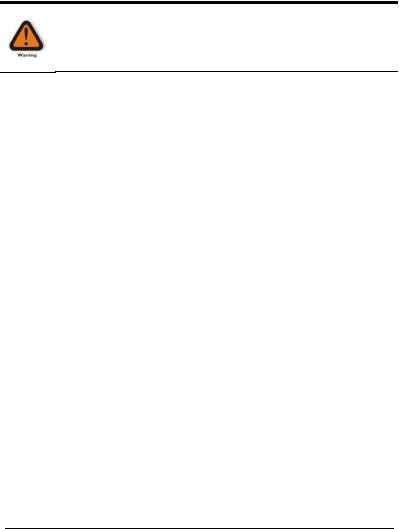
M A G M A
♦Always use caution when handling/operating the computer. Only qualified, experienced, authorized electronics personnel should access the interior of the computer. The power supplies produce high voltages and energy hazards, which can cause bodily harm.
♦Use extreme caution when installing or removing components. Refer to the installation instructions in this manual for precautions and procedures. If you have any questions, please contact Magma Technical Support.
WARNING
High voltages are present inside the expansion chassis when the unit’s power cord is plugged into an electrical outlet. Disconnect the power cord from its source before removing the system cover.
Never modify or remove the radio frequency interference shielding from your workstation or expansion unit. To do so may cause your installation to produce emissions that could interfere with other electronic equipment in the area of your system.
WhenWorkingInsideaComputer
Before taking covers off a computer, perform the following steps:
1.Turn off the computer and any peripherals
2.Disconnect the computer and peripherals from their power sources to prevent electric shock or system board damage.
3.Disconnect any telephone or telecommunications lines from the computer.
In addition, take note of these safety guidelines when appropriate:
♦To help avoid possible damage to systems boards, wait five seconds after turning off the computer before removing a component, removing a system board, or disconnecting a peripheral device from the computer.
♦When you disconnect a cable, pull on its connector or on its strain-relief loop, not on the cable itself. Some cables have a connector with locking tabs. If you are disconnecting this type of cable, press in on the locking tabs before disconnecting the cable. As you pull connectors apart, keep them evenly aligned
Preface v
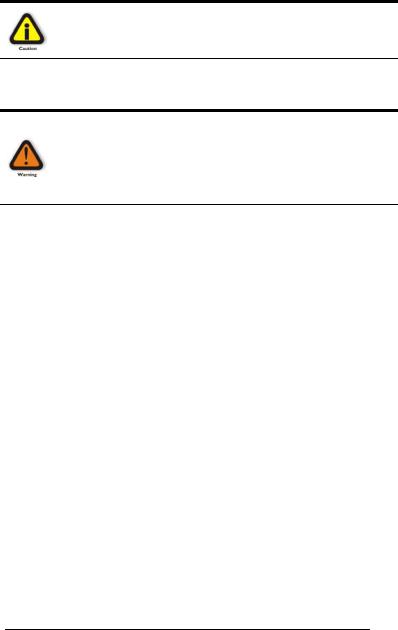
M A G M A
to avoid bending any connector pins. Also, before connecting a cable, make sure both connectors are correctly oriented and aligned.
CAUTION
Do not attempt to service the system yourself except as explained in this manual. Follow installation instructions closely.
ProtectingAgainstElectrostaticDischarge
Electrostatic Discharge (ESD) Warning
Electrostatic Discharge (ESD) is the enemy of semiconductor devices. You should always take precautions to eliminate any electrostatic charge from your body and clothing before touching any semiconductor device or card by using an electrostatic wrist strap and/or rubber mat.
Static electricity can harm system boards. Perform service at an ESD workstation and follow proper ESD procedure to reduce the risk of damage to components. Magma strongly encourages you to follow proper ESD procedure, which can include wrist straps and smocks, when servicing equipment.
You can also take the following steps to prevent damage from electrostatic discharge (ESD):
♦When unpacking a static-sensitive component from its shipping carton, do not remove the component’s anti-static packaging material until you are ready to install the component in a computer. Just before unwrapping the anti-static packaging, be sure you are at an ESD workstation or grounded.
♦When transporting a sensitive component, first place it in an anti-static container or packaging.
♦Handle all sensitive components at an ESD workstation. If possible, use anti-static floor pads and workbench pads.
♦Handle components and boards with care. Don’t touch the components or contacts on a board. Hold a board by its edges or by its metal mounting bracket.
viPreface
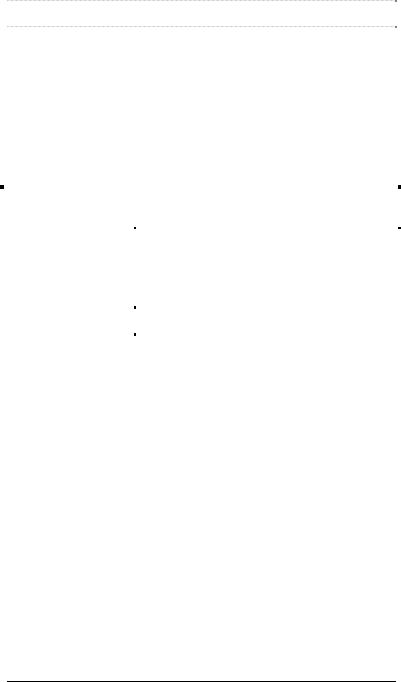
M A G M A
Chapter 1 Introduction
GeneralSpecifications
Magma's 13 Slot PCI Expansion System is a general-purpose bus expansion system for the Peripheral Component Interconnect (PCI) local bus. The expansion bus is fully compliant with the PCI Local Bus Specification. The PCI expansion system consists of an expansion bus cable (a shielded, high-speed cable), an expansion interface card, an expansion motherboard and a rack-mount enclosure with a power supply.
|
Item |
|
|
Description |
|
|
|
||
|
Backplane: |
13 PCI Slots (supports full or short-length PCI cards) |
||
|
Enclosure: |
19" Rack-mount Standard |
||
|
Dimensions: |
(4U ) 19" W x 7" H x 17.7" D |
||
|
Weight: |
24 lb or 11.804 kg |
||
|
Construction: |
All Steel Chassis |
||
|
Cooling: |
Two 70-105 CFM fans |
||
|
Power Supply: |
400W or 400W redundant |
||
|
Standard Cable: |
1-meter |
||
|
MTBF: |
37,000 hours |
||
|
PCI Bus: |
32 bits/33 MHz |
||
|
PCI Local Bus |
Revision 2.2 |
||
|
Specification: |
|||
|
|
|
|
|
|
PCI Bridge |
Revision 1.2 |
||
|
Architecture Spec: |
|||
|
|
|
|
|
|
Interconnect |
132 MB/sec (Theoretical Max. of PCI 33/32) |
||
|
Bandwidth: |
|||
|
|
|
|
|
|
Operating |
|
0° to 50° C Operating Temperature |
|
|
Environment: |
|
-20° to 60° C Storage Temperature |
|
|
|
|
5% to 85% Relative Humidity, Non-condensing |
|
|
Operating Systems: |
Windows Vista/XP/2000/Server 2003 |
||
|
|
Mac OS X Version 10.4.x + |
||
|
|
Linux Kernel 2.6.x + |
||
|
Warranty: |
1 Year Return to Factory |
||
|
Available Options: |
|
1.5-meter cable (PN: SUBCBL1.5HF) |
|
|
|
|
Disk Drive Cage for up to four 3.5” internal disk |
|
|
|
|
drives (PN: RDRIVECAGE) |
|
|
|
|
PCI card hold down kit (PN: RCHD7) |
|
|
|
|
Rack-mount slide kit (PN: RSLIDES-XX) |
|
Pre-InstallationInformation
Before using the Magma expansion chassis you should perform the following steps:
•Inventory the shipping carton contents for all of the required parts
•Gather all of the necessary tools required for installation
•Read this manual
Chapter 1 Introduction |
1 |
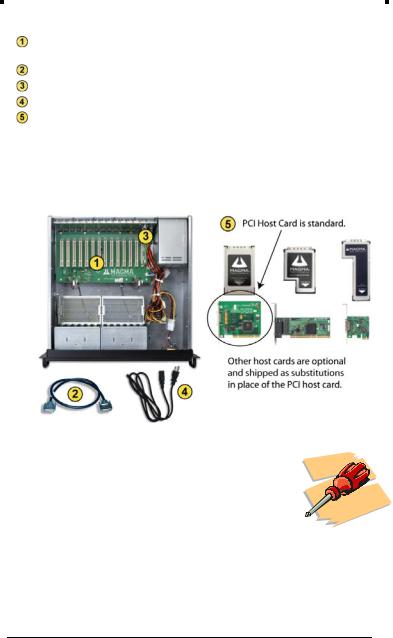
M A G M A
PartsList
The following parts are provided:
|
|
|
|
|
Qty |
|
Item |
|
1 |
|
Rack-mount enclosure containing a 13 slot PCI |
|
|
expansion motherboard and auto-switching power |
|
|
|
|
supply (400W) |
|
1 |
|
PCI expansion cable (1-meter or 1.5-meter)1 |
|
1 |
|
PCI expansion interface card |
|
1 or 2 |
Power supply cord |
|
|
1 |
|
Host Card (PCI is standard) |
|
1 |
|
User’s Manual |
1The Magma PCI expansion cable uses a 68-pin connector; however, it is NOT an “off-the- shelf” SCSI cable. The Magma PCI expansion cable is a custom cable designed specifically for PCI Expansion.
ToolsRequiredforInstallation
In order to complete the installation of the Magma expansion system you will need a Phillips-head screwdriver.
2 Preface
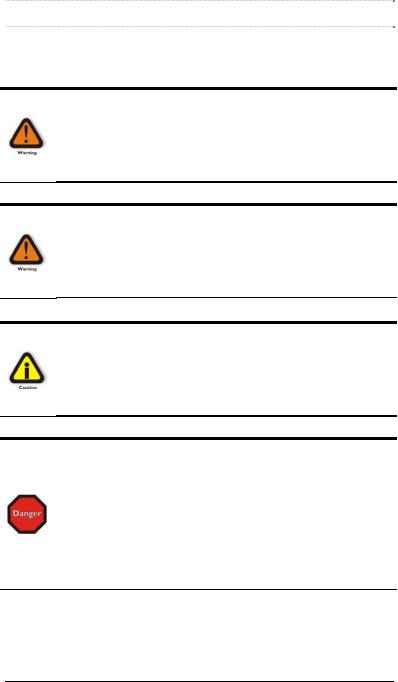
M A G M A
Chapter 2 Hardware Installation
The following steps will guide you in completing the hardware installation of your Magma PCI Expansion System.
Electrostatic Discharge (ESD) Warning
All PCI cards are susceptible to electrostatic discharge. When moving PCI cards, it is best to carry the cards in anti-static packaging. If you need to set a PCI card down, be sure to place it inside or on top of an anti-static surface. For more information, see “Protecting Against Electrostatic Discharge” in the Preface.
WARNING
High voltages are present inside the expansion chassis when the unit’s power cord is plugged into an electrical outlet. Disconnect the power cord from its source before removing the enclosure cover. Turning the system power off at the power on/off switch does not remove power to components. High voltage is still present.
CAUTION
Before touching anything inside the enclosure, move to an ESD station and follow proper ESD procedure. Failure to do so may result in electrostatic discharge damaging the computer or its components. For more information, see “Protecting Against Electrostatic Discharge” in the Preface.
STOP
If your Magma expansion chassis was not purchased directly from Magma, you must check to ensure that it doesn’t contain any preinstalled PCI cards.
Check the rear side of the chassis to see if any PCI cards are visible in the slots. If you see a PCI card, you should continue installation using instructions provided by your dealer. If no separate instructions are available, remove the cover by using instructions in Step 1. Then remove the card as normal. If no PCI card is visible, then continue with the cable installation.
Chapter 2 Hardware Installation |
3 |

M A G M A
BeforeyouBegin
The power supply is auto-switching. This means that it will automatically switch to match whatever source power you are using. Since all products ship with a US Standard 115V power cord, you will need to use a power cord adapter for non-US Standard 115V power sources.
InstallExpansionInterfaceCard
The first step is to install the PCI Expansion Interface Card.
Four (4) screws retain the cover on the expansion chassis. Remove them to open the enclosure.
Next, slide the enclosure cover backwards, disengaging it from the guides at the front of the enclosure, by firmly grasping the rear cover lip over the card I/O area and pulling the cover backward about ½” and then lifting the cover off.
Finally, install the PCI Expansion Interface Card into the PCI Slot marked Expansion Interface (Slot J15) and secure it to the chassis using the mounting screw preinstalled above the slot.
4 |
Chapter 2 Hardware Installation |
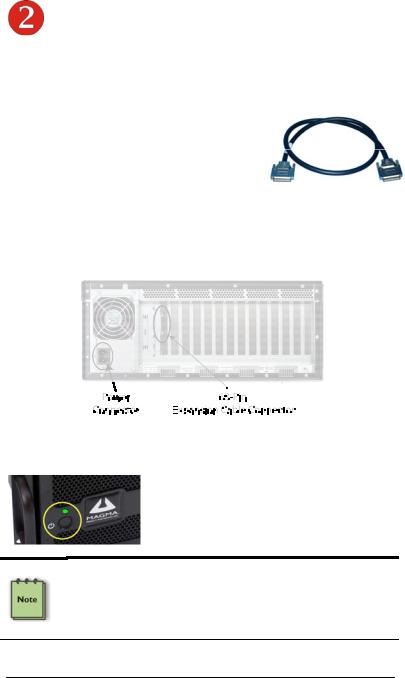
M A G M A
AttachPCIExpansionandPowerCable
Carefully position the Magma expansion chassis so that the supplied PCI expansion cable will conveniently reach from the connector of the Host Card to the connector on the back of the
chassis.
Attach one end of the PCI expansion cable to the Host Card and secure it using the captive thumbscrews on the cable. See the Host Card Installation Guide for more information on connecting the cable to the card.
Carefully route the cable to the rear side of the expansion chassis and attach it to the 68-pin connector, as shown below:
Secure the cable with the captive thumbscrews. It is important that the cable be attached securely to the connectors at both ends.
Before connecting the power cord(s), check that the expansion chassis On/Off switch is set to the OFF position. This switch is located on the left side of the front of the chassis.
NOTE
If at all possible, plug all power cords from the Magma expansion chassis and your host computer into a shared power strip, preferably one that has surge and noise suppression circuitry built into it.
Chapter 2 Hardware Installation |
5 |
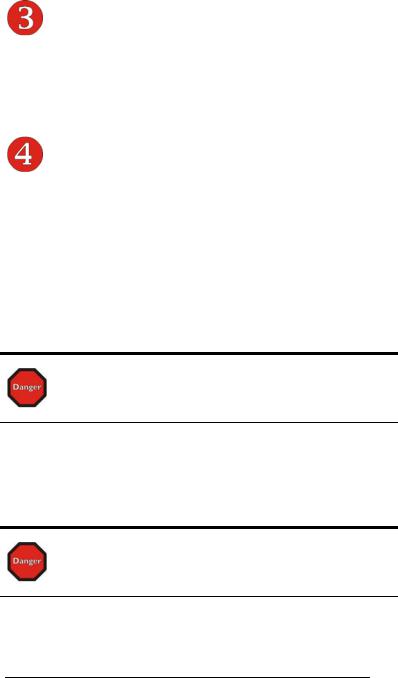
M A G M A
RechecktheInstallation
Check your installation before powering up the Magma expansion chassis for the first time. Although the power supply has an over voltage protection device built into it, it may not "trip" in time to fully protect a device that has been improperly connected, or whose power cable has been damaged.
ApplyingPowerCorrectly
Starting Up:
You must apply power to the Magma expansion chassis BEFORE you power up your computer. This will allow the higher numbered PCI buses in the PCI bus hierarchy to be at a stable state when the host system issues its master power-on bus reset. In systems that perform automatic PCI bus configuration, this will allow the configuration code to recognize the PCI bus hierarchy and any attached devices.
There is an On/Off switch on the front panel, as well as an LED indicator to indicate power status. Verify that the green power indicator is ON.
STOP
DO NOT TURN ON THE MAGMA EXPANSION CHASSIS UNTIL YOU HAVE SHUT DOWN YOUR LAPTOP COMPLETELY! It can cause a system lockup and loss of any unsaved data.
Shutting Down:
When shutting your system down, it is recommended that you first shut down the computer correctly, and then power down the Magma expansion chassis to avoid ‘computer lock-up’ and potential data loss.
STOP
DO NOT TURN OFF THE MAGMA EXPANSION CHASSIS UNTIL YOU HAVE SHUT DOWN YOUR LAPTOP COMPLETELY! It can cause a system lockup and loss of any unsaved data.
6 |
Chapter 2 Hardware Installation |
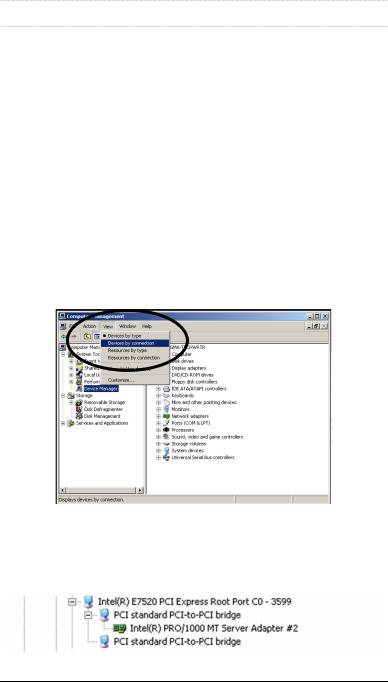
M A G M A
CHAPTER 3 Verify Installation
The Magma Host Card is not visible to the Windows’ Device Manager or the Apple System Profiler until the Expansion System has been successfully connected and properly powered on. Therefore, you will need to connect your Expansion System to the host computer and turn them both on before you can verify the Magma Expansion Chassis installation. See your Host Card Installation Guide for information on how to connect your Host Card. Always power-up your Expansion System by turning on the power to the Expansion Chassis first, followed by your host computer.
Windows
To verify a successful installation on Windows, find the ‘My Computer’ icon and “right-click” on it. Then select ‘Manage’ from the pop-up menu. Next, click on ‘Device Manager’ in the leftmost Computer Management window. Finally, click on the View Menu and select View Devices by Connection.
Open ACPI (BIOS) Æ Open PCI BusÆ Click the ‘+’ sign several times until your reach a PCI or PCI Express Root Port with a PCI Standard PCI-to-PCI Bridge beneath it.
Chapter 3 Verify Installation |
7 |
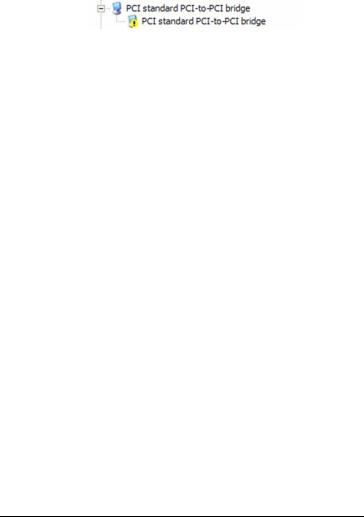
M A G M A
When installed correctly, you will see three “PCI to PCI Bridges” below your system’s PCIe Controller. Any 3rd Party PCI cards installed in the chassis will appear below one of the PCI-to-PCI bridges.
If everything is OK, then the Magma Expansion System installation is complete. You can now proceed to Chapter 4 for help with the installation of 3rd Party PCI Cards.
If, however, the installation was unsuccessful, you may not see the PCI to PCI Bridge, or it will have a small yellow  in front of it.
in front of it.
If any of these devices are not displayed as shown above, you should shut down your system (host computer first, then the expansion chassis) and reconnect the cables and reseat the PCI Host Card to ensure that you have a solid connection. Then restart the Magma expansion chassis, followed by the host computer. Next, try to verify the installation again, as shown above. If you are still having problems, review Chapter 5, Troubleshooting before contacting Magma Technical Support at (858) 530-2511. Additional troubleshooting help is available in your Host Card Installation Guide and on the web at www.Magma.com.
8 |
Chapter 3 Verify Installation |
