Page 1

EXPRESSBOX 3400
User Manual
PCIe to PCIe Expansion
EB3400
Model
Page 2

Magma
Table of Contents
Preface ..................................................................................................................................4
Advisories ............................................................................................................................ 4
Safety Instructions ................................................................................................................ 5
Chapter 1 ExpressBox 3400 Expansion ..............................................................................7
ExpressBox 3400 PCI Express Specifications ......................................................................... 8
Pre-Installation Information .................................................................................................... 9
ExpressBox 3400 (7 Slot Expansion – Gen3) ............................................................................ 9
Components of ExpressBox 3400 .......................................................................................... 10
Tools Required for Installation .............................................................................................. 12
Chapter 2 Hardware Installation .....................................................................................12
Installation-Procedures Overview .......................................................................................... 13
Open Enclosure (STEP 1) .................................................................................................... 13
Install Expansion Interface card (STEP 2) ............................................................................... 14
Install Host Interface card (STEP 3) ....................................................................................... 15
Install PCIe Cards (STEP 4) .................................................................................................. 16
Aux Power Connectors ...................................................................................................... 17
High Power PCIe card installation ....................................................................................... 17
Connect PCIe Cable (STEP 5) ................................................................................................ 19
To Disconnect Cable ......................................................................................................... 19
Cable Configuration .......................................................................................................... 20
Attach Power Cord (STEP 6) ................................................................................................. 20
Connect to Electrical Outlet (STEP 7) .................................................................................... 21
Turn ON Expansion Unit (STEP 8) .......................................................................................... 21
Power ON the Computer (STEP 9) ........................................................................................ 22
Hardware Check (STEP 10)................................................................................................... 22
Check and verify Backplane LEDs ....................................................................................... 22
Check and verify Expansion Card LEDs ............................................................................... 22
Check and verify Host Card LEDs ....................................................................................... 23
Chapter 3 Software Installation ......................................................................................24
Software Check - Verify Installation (STEP 11) ........................................................................ 24
Check Magma Device - Windows 7 and 8 ............................................................................ 24
To check the Magma Device ID .......................................................................................... 24
Check Magma device - Mac OS X ....................................................................................... 25
Check Magma device – Linux ............................................................................................ 26
How To Check PCIe cards - Mac OS X .................................................................................... 26
ExpressBox 3400 |
2
Page 3

Magma
How To Check PCIe cards - Windows 7 and 8 ......................................................................... 27
Chapter 4 Advanced Technical Information .....................................................................28
Interface Card LEDs ............................................................................................................ 28
LINKUP & SLOT LEDs ........................................................................................................... 30
Activity LEDs ...................................................................................................................... 31
Backplane LEDs ................................................................................................................. 31
Internal Front Fan (Control Settings) ..................................................................................... 32
Front Fan Removal / Installation ........................................................................................... 33
Chapter 5 Troubleshooting ................................................................................................34
Chapter 6 How to Get More Help ........................................................................................36
Contacting Technical Support ............................................................................................... 36
Returning Merchandise to MAGMA ......................................................................................... 36
ExpressBox 3400 |
3
Page 4

Magma
Preface
Advisories
Five types of advisories are used throughout this manual to provide helpful information, or to alert you to
the potential for hardware damage or personal injury.
NOTE
Used to amplify or explain a comment related to procedural steps or text.
IMPORTANT
Used to indicate an important piece of information or special “tip” to help you
CAUTION
Used to indicate and prevent the following procedure or step from causing damage to the
equipment.
WARNING
Used to indicate and prevent the following step from causing injury.
DANGER or STOP
Used to indicate and prevent the following step from causing serious injury or significant
data loss
Disclaimer: We have attempted to identify most situations that may pose a danger, warning, or caution
condition in this manual. However, Magma does not claim to have covered all situations that might require
the use of a Caution, Warning, or Danger indicator.
ExpressBox 3400 | Preface
4
Page 5

Magma
Safety Instructions
Always use caution when servicing any electrical component. Before handling the Magma Expansion
chassis, read the following instructions and safety guidelines to prevent damage to the product and to
ensure your own personal safety. Refer to the “Advisories” section for advisory conventions used in this
manual, including the distinction between Danger, Warning, Caution, Important, and Note.
§ Always use caution when handling/operating the computer. Only qualified, experienced,
authorized electronics personnel should access the interior of the computer and expansion
chassis.
WARNING
Never modify or remove the radio frequency interference shielding from your workstation or
expansion unit. To do so may cause your installation to produce emissions that could
interfere with other electronic equipment in the area of your system.
When Working Inside a Computer
1. Before taking covers off a computer, perform the following steps:
2. Turn off the computer and any peripheral devices.
3. Disconnect the computer and peripheral power cords from their AC outlets or inlets in order to
prevent electric shock or system board damage.
In addition, take note of these safety guidelines when appropriate:
§ To help avoid possible damage to systems boards, wait five seconds after turning off the computer
before removing a component, removing a system board, or disconnecting a peripheral device
from the computer.
§ When you disconnect a cable, pull on its connector or on its strain-relief loop, not on the cable
itself. Some cables have a connector with locking tabs. If you are disconnecting this type of cable,
press in on the locking tabs before disconnecting the cable. As you pull connectors apart, keep
them evenly aligned to avoid bending any connector pins. Also, before connecting a cable,
make sure both connectors are correctly oriented and aligned.
CAUTION
Do not attempt to service the system yourself except as explained in this manual. Follow
installation instructions closely.
ExpressBox 3400 | Preface
5
Page 6

Magma
Protecting Against Electrostatic Discharge
Electrostatic Discharge (ESD) Warning
Electrostatic Discharge (ESD) is the enemy of semiconductor devices. You should always
take precautions to eliminate any electrostatic charge from your body and clothing before
touching any semiconductor device or card by using an electrostatic wrist strap and/or
Static electricity can harm system boards. Perform service at an ESD workstation and follow proper ESD
procedures to reduce the risk of damage to components. Magma strongly encourages you to follow
proper ESD procedures, which can include wrist straps and smocks, when servicing equipment.
You can also take the following steps to prevent damage from electrostatic discharge (ESD):
• When unpacking a static-sensitive component from its shipping carton, do not remove the
component’s anti-static packaging material until you are ready to install the component in a
computer. Just before unwrapping the anti-static packaging, be sure you are at an ESD
workstation or are grounded.
• When transporting a sensitive component, first place it in an anti-static container or packaging.
rubber mat.
• Handle all sensitive components at an ESD workstation. If possible, use anti-static floor pads and
workbench pads.
• Handle components and boards with care. Don’t touch the components or contacts on a board.
Hold a board by its edges or by its metal mounting bracket.
ExpressBox 3400 | Preface
6
Page 7

Magma
Chapter 1 ExpressBox 3400 Expansion
Precision engineered to Magma’s mission critical standards for performance and reliability, ExpressBox
3400 features seven (7) full-length, full-height PCIe slots and PCIe Gen 3 expansion board. Designed with
your work station in mind, the EB3400 has a 540-watt power supply, auxiliary power, and features Magma’s
exclusive quiet cooling control.
The ExpressBox 3400 Expansion is compatible with a series of operating systems including MacOS, Windows,
Linux, and Solaris.
• Seven (7) available full length/full height PCIe expansion slots
• Tool-less cover removal
• White power-on indicator front panel light
• Two 92 x 92 x 25 mm Fans
• Adjustable fan control option (or full speed)
• Speeds up to 8 GT/s (PCIe x8 Gen 3)
• Connect PCI Express Host to Expansion over cable
• Use same PCIe interface card for both sides of the connection
• High Speed IO cable
EXPRESSBOX 3400 PCI Express
Product Name Description
ExpressBox 3400 7 Slot – Expansion Gen 3
Use Magma’s PCI Express Expansion to create a super-fast PCIe connection outside the computer
The ExpressBox 3400 is the perfect solution for creating a super-fast local PCIe connection from a host
computer to a target PCI Express device. The Magma 01-08003-00 interface card installs into any x8 or x16
PCIe slot in the host computer motherboard and the other Magma 01-08003-00 interface card is inserted
into a designated upstream PCIe slot. A high-speed IO cable allows data transfers to and from the host
computer at 64 Gbps (8 Gb/s per lane multiply by 8 lanes).
Features:
• High-speed x8 PCI Express connection
• Easy Plug and Play installation
• Low profile bracket provides for easy installation in low profile computers
• Easily visible LEDs that indicate correct installation and PCIe link width
• Low power consumption - less than 4 Watts
• LEDs show status of connection for quick debug- reset indicator, clock indicator, link width
indicator
• Supports Spread Spectrum Clocking, LOS (Loss of Signal), LOL (Loss of Lock Indicator)
• Low Latency and Low Jitter
• 540 Watt Power Supply
• Auxiliary Power Cable
ExpressBox 3400 | Chapter 1 ExpressBox 3400 Expansion
7
Page 8

Magma
Benefits:
• Attach PCIe Cards to any Computers
• Transparent extension of PCI Express signals outside the computer
• No software required - connection is automatically recognized and configured by system BIOS
• Attach large power hungry PCI Express cards to computer with limited card space
• Low latency PCIe connection between host and target without using bridges or switches
• Same PCIe card used for both the host and expansion device
• Interface Card can be used with any PCIe compliant expansion chassis - Magma
• Automated x1, x4 and x8 link negotiation for PCI Express Gen1, Gen2 and Gen 3
• Ability to override automatic PCIe link training through dip-switch settings
ExpressBox 3400 PCI Express Specifications
Item Description
Technology PCI Express Bus Specification Revision 2.0
Backplane 7 available full length/full height expansion slots, X8 PCIe Gen 3.0
PCIe Link Cards Form Factor: X8 PCIE, low Profile, half length
Interconnect Bandwidth PCIe Gen 3 | 8 GT/s to all peripherals and host link
Physical Characteristics Length 7 inches
Cable 1 meter or 2 meter Magma (Samtec) Cable
Enclosure 6U Steel & Aluminum | Powder Coat
System Cooling Two 92 x 92 x 25 mm | CFM:15.7-54.8
Power Supply Options 540 W 100-240V, 50-60Hz Power Input
Environmental Ambient Temperature 0° to 50° C
MTBF 35k hours
Regulatory Compliance FCC Class A Verified
Supported Operating Systems MacOS 10.6.8 or higher, Windows 7 and Windows 8, Linux and Solaris
Warranty 30 day money back guarantee. 1 Year Return to factory
PCI Local Bus Specification Revision 2.3
PCI Bridge Architecture Revision 1.2
Electrical - x8 PCIe
Physical – x16 PCIe
LED Indicators: PCIe Link width, reset clock
Width 0.5 inches
Height 2.75 inches
14.25” Wide x 3.48” High x 17” Deep (363mm x 88.4mm x 432mm)
Weight: 10.60 lbs
Tool-less cover removal
White power-on indicator front panel light
Speed: Wide PWM fan speed range between 800-2800 RPM
Noise: 17-35 dBA
Adjustable Fan control
Four 4-pin Molex Connector
Two 6-pin + PCIe connector
Input Frequency: 50-60Hz
DC Output: 540 Watts Max
+12V 45A
-12V .5A
+5V 24A
+3.3V 24A
+5Vsb 3.0A
Combined O/P of +3.3V and 5V is 150W
Storage Temperature -40° to 125° C
Relative Humidity 5% to 85% non-condensing
CE
RoHS Compliant
ExpressBox 3400 | Chapter 1 ExpressBox 3400 Expansion
8
Page 9

Pre-Installation Information
Before using the Magma Expansion chassis you should perform the following steps:
• Inventory the shipping carton contents for all of the required parts
• Gather all of the necessary tools required for installation
• Read this manual
Part List
Magma
ITEM#
1
2
3
4
4
Host Interface card
1meter or 2meter IO cable
Power Cord
Expansion Interface Card (Installed)
QSG (Quick Start Guide)
DESCRIPTION QTY
ExpressBox 3400 (7 Slot Expansion – Gen3)
1
1
1
1
1
This model cannot be connected to a laptop. It uses a high speed PCIe cable that plugs into a Host
Interface card which is installed in a PCIe slot of a motherboard Host Computer (Desktop, PC, Workstation,
Sever, and similar form factors).
ExpressBox 3400 | Chapter 1 ExpressBox 3400 Expansion
9
Page 10

Magma
Components of ExpressBox 3400
Once you’ve completed your inventory, your next step is to get familiarized with components of the
Magma ExpressBox 3400 expansion unit.
The expansion unit is composed of the following integral components
1. Expansion Backplane
a. 7 PCIe slots (x8 electrical and x16 mechanical)
b. One designated Link-Up slot for Interface card
c. Slot LEDs, Link and Activity LEDs
2. Interface card
a. Expansion and Host mode DIP switch
b. Speed Toggle switches
c. One Cable port (x8)
3. Power Supply
a. Power cord socket
b. On/Off Switch
c. PCIe Aux power cable connectors
4. Fan
a. 92 x 92 x 25 mm
b. 15.7 min to 54.8 max CFM
c. Locking Thumb screw
d. Air Flow: outside to inside
Front panel:
1. Front Panel Status LED
2. Front Air Ventilation cover
3. Two front Handles
Rear Panel,
1. PCI Express card slot opening
2. Interface card cable ports
3. Power Supply (Power Cord & On/Off Switch)
4. Top cover Thumb Screws
5. IO Cable Port
6. Serial number
ExpressBox 3400 | Chapter 1 ExpressBox 3400 Expansion
10
Page 11

Magma
ExpressBox 3400 | Chapter 1 ExpressBox 3400 Expansion
11
Page 12

Magma
Tools Required for Installation
To complete the installation of the Magma product you will need a Phillips-head screwdriver and ESD wrist
strap to prevent electrostatic discharge.
Chapter 2 Hardware Installation
The following steps will guide you through the installation of your Magma Expansion System.
CAUTION
Hardware installation shall be performed only by qualified service personnel.
Electrostatic Discharge (ESD) Warning
All add-in cards are susceptible to electrostatic discharge. When moving cards, it is best to
carry the cards in anti-static packaging. If you need to set a circuit card down, be sure to
place it inside or on top of an anti-static surface. For more information, see “Protecting
Against Electrostatic Discharge” in the Preface.
WARNING
High voltages are present inside the expansion chassis when the unit’s power cord is
plugged into an electrical outlet. Disconnect the power cord from the AC outlet before
removing the enclosure cover. Turning the system power off at the power on/off switch
does not remove power to components. High voltage is still present.
CAUTION
Before touching anything inside the enclosure, move to an ESD station and follow proper
ESD procedures. Failure to do so may result in electrostatic discharge, damaging the
computer or its components. For more information, see “Protecting Against Electrostatic
Discharge” in the Preface.
ExpressBox 3400 | Chapter 2 Hardware Installation
12
Page 13

Magma
Installation-Procedures Overview
Below is the concise version on how to set up the ExpressBox 3400.
1. Open Enclosure
2. Install Expansion Interface card(s) (If not installed)
3. Install Host Interface card(s) into host computer
4. Connect Cable
5. Install PCIe cards (see notes below)
6. Attach Power Cord
7. Connect to Electrical Outlet
8. Power on Computer
9. Hardware Check
10. Verify Installation (via Operating System)
NOTE
It is highly recommended to install any 3rd party PCI-E cards / High Power PCIe cards after
you have verified and tested that the Magma expansion chassis is functional.
When installing 3rd Party PCIe cards, start with one card first just to see if there are any software and / or
hardware issues or incompatibility problems that may occur. This way you can troubleshoot the problem
more easily and efficiently. If everything works well and there are no configuration issues, you can proceed
with the installation of the remaining 3rd party PCIe cards.
Always refer to or read “3rd party manufacturer installation guide” for further instructions.
Open Enclosure (STEP 1)
Loosen the thumbscrews that retain the top cover of the chassis and slide the lid towards you as shown
from the pictures below:
ExpressBox 3400 | Chapter 2 Hardware Installation
13
Page 14

ExpressBox 3400
By default the Expansion Inte
need to install the Expansion Interface card.
Interface card or install a new
Turn off the Expansion chassis first.
card.
new Expansion Interface card
card in
card. Installing the Interface card in
Host Interface card (HIF), is the same exact card as th
Expansion Interface card
to OFF=HOST. See picture below
the dip switch (SW4) is set to proper configuration. The toggle switch should be
below.
Chapter 2 Hardware Installation
By default the Expansion Inte
rd is already installed.
need to install the Expansion Interface card.
Interface card follow these
nterface
malfunction.
e Expansion Interface card (
system will
dip switch setting.
Install Expansion Interface card
Magma
(STEP 2)
If you need to replace the Expansion
steps below:
1.
2. Unscrew the Expansion Interface
3. Install the
4. Plug-in the Expansion Interface
NOTE
SW4 switch on the
NOT function if SW4 is set
rface ca
Expansion
Disconnect the power cord.
.
to PCIe slot#0. This is the designated slot for the I
to a non-designated slot can cause the system to
is set to “ON=EXP.” The expansion
for SW4
No
EIF). The
Make sure to check that
to “ON=EXP” position, see picture
|
set
14
Page 15

ExpressBox 3400
(STEP 3)
Begin the installation of your
Host Interface card
height” bracket.
For low profile case applications, you may need to change t
bracket to the low profile bracket that shipped with your system
This is done by removing the screws that hold the card to the
Be sure
You must only install the Host Interface card
Only use Interface card WITH bracket.
Although
conventional PCI slots, you run the risk of damaging the PCI Express host card if you insert it
turned OFF
) on the
Chapter 2 Hardware Installation
card by first powering down your
capable PCIe card mou
he mounting
, see you are using proper ESD procedures when completing this
This will ensure that your PCIe host card can only be
without brackets may fit into
and all power cords are disconnected from the AC outlet,
”
Install Host Interface card
computer.
The
a “full-
below.
bracket.
action.
WARNING
Host Interface
is a “half-height,” x8-
into a
PCI EXPRESS SLOT
Magma
nted to
picture
.
inserted into a PCIe slot.
1. Once the host computer is
remove the cover.
2. Check the red DIP switch (SW4
into a PCI slot.
a Host Interface card
Interface card, make sure it is set to “OFF= HOST
.
|
15
Page 16

Magma
3. Insert the Host Interface card into a vacant x8 (or x16) PCIe slot by gently pushing the card until it is
firmly seated. Then secure the card into the slot with a mounting screw.
It is important to know how many lanes the host computer slot can support. The Host Interface card does
not need to be configured for the same number of lanes as the host computer slot. The Host Interface
Card will train down to whatever the PCIe slot speed is that it detects.
For example, if the Host Interface Card is installed in a X4 lane card slot; leave the Host Interface Card
setting as is. The host computer dictates what link width and speed the expansion system will operate in.
Install PCIe Cards (STEP 4)
Remove slot covers and install PCIe cards.
Make sure that all cards are fully seated in their PCIe card slots. When correctly seated, there will be a firm
resistance when you pull up gently on the card. To keep the cards in place, secure them in the enclosure
with their retaining screws. After securing the cards verify that they do not touch each other.
Some card manufacturers recommend that you install their software driver prior to installing the card. If this
is the case, be sure to install the card driver before connecting EXPRESSBOX 3400 to the computer.
ExpressBox 3400 | Chapter 2 Hardware Installation
16
Page 17

ExpressBox 3400
accepts all types of PCIe cards x1, x2, x4, x8 or x16
accepts all types of PCIe cards x1, x2, x4, x8 or x16
accepts all types of PCIe cards x1, x2, x4, x8
accepts all types of PCIe cards x1, x2, x4, x8 or x16
accepts all types of PCIe cards x1, x2, x4, x8 or x16
Slot 2 accepts all types of PCIe cards x1, x2, x4, x8 or x16
Ie cards x1, x2, x4, x8
The ExpressBox
connectors / adapters (see pictures below). There are three
g extra power to cards.
Chapter 2 Hardware Installation
power supply provides the following power
pin Molex AUX power connectors that can
Magma
•
Slot 7
•
Slot 6
•
Slot 5
•
Slot 4
•
Slot 3
•
•
Slot 1 accepts all types of PC
.
.
or x16.
.
.
.
or x16.
Aux Power Connectors
Some PCIe cards require extra power.
be used for providin
High Power PCIe card installation
3400
4-
And two (6+2 pin) PCIe connectors for GPUs.
|
17
Page 18

Magma
High Power PCIe cards, also known as High End PCIe cards, such as GPUs and other similar type of card
requires additional power (or AUX Power) to operate. High power PCIe cards or GPUs that requires auxiliary
power should come with power adapter cables.
There are three 4-pin Molex AUX power connectors and two (6+2 pin) PCIe connectors from the power
supply that can be used to provide power to your GPUs or High Power PCIe cards.
Other High Power PCIe cards may use different Aux power adapter connectors. Use the correct power
adapter for your PCIe cards.
ExpressBox 3400 | Chapter 2 Hardware Installation
18
Page 19

ExpressBox 3400
the back of
, see pictures below.
PCIe cable to host computer (x8 port), see pictures below.
Electrostatic Discharge (ESD) Warning
The PCIe cables
are sensitive to electrostatic discharge (ESD).
precautions and packaging when handling the cables or when performing
installation and/or maintenance
Chapter 2 Hardware Installation
the Magma expansion unit, make sure to use the x8
are high performance communication cables and as such
Use appropriate anti
cable from
cting the
Interface card.
Connect PCIe Cable (STEP 5)
Connect one end of the PCIe cable to
port of the Expansion Interface card
Magma
Connect the other end of the
To Disconnect Cable
1. Pull the orange tab while slowly pulling out the
the interface card.
2. Failure to pull the orange tab while disconne
can break the connector inside the
-static
cable
|
19
Page 20

ExpressBox 3400
the power cord
computer into a shared power strip, preferably one that has surge and noise
suppression circuitry built into it.
the Power Switch is turned OFF
er supply switch to ON position.
Chapter 2 Hardware Installation
cable to
o not plug in the PCIe cable to x16 port, the
on chassis and your host
ExpressBox
Cable Configuration
Magma
Attach Power Cord (STEP 6)
NOTE
If at all possible, plug
You can only connect the PCIe
of the Interface card.
Note: D
expansion unit will not operate.
from the expansi
the x8 port
1. Make sure
3400.
2. Turn pow
first before connecting the power cord to
|
20
Page 21

ExpressBox 3400
(STEP 7)
Be cautious, practice safe and correct methods when powering up your expansion unit. Before powering
ON the system make sure all PCIe cards are seated properly into the card
Chapter 2 Hardware Installation
need to press the front On/Off
hite light on
icates that
Magma
Connect to Electrical Outlet
Turn ON Expansion Unit (STEP 8)
slots.
For ExpressBox 3400 you will
switch to turn the expansion unit ON. When w
the front of ExpressBox 3400 is illuminated it ind
the chassis is ON.
|
21
Page 22

ExpressBox 3400
(STEP 9)
Check inside the expansion unit and verify all LEDs are correctly illuminated.
on the backplane and expansion int
Solid Green Power LEDs: +12v, +3.3v and +2.5v
LEDs
Solid Green LEDs on the Expansion Inte
Chapter 2 Hardware Installation
An operational expansion
Power ON the Computer
Power ON the computer.
Hardware Check (STEP 10)
chassis will show the following LEDs lit
Check and verify Backplane LEDs
Magma
erface cards.
1. Three
2. One +1V Solid Green
3. One Solid Green LINKUP SLOT 0 LED: D8
Check and verify Expansion Card
4. Eight
rface card
|
22
Page 23

Check Inside the host computer, make sure the host interface card LEDs are properly illuminated.
You should see 8 solid green LEDs are illuminated.
|
Check and verify Host Card LEDs
Magma
ExpressBox 3400
23
Page 24

Magma
Chapter 3 Software Installation
IMPORTANT
Magma requires no driver for Windows, Mac OS, Linux and other Operating Systems.
Software Check - Verify Installation (STEP 11)
Check Magma Device - Windows 7 and 8
Open ACPI (BIOS) à Open PCI BusàClick the ‘+’ sign several times until your reach a PCI Express Root Port
or PCI Standard PCI-to-PCI Bridge with a PCI Standard PCI-to-PCI Bridge beneath it. If the verification is
successful, you can install 3rd Party cards as well as auxiliary peripherals, such as hard drives into the
chassis. If, however, the installation was unsuccessful, you may not see the PCI to PCI Bridge, or it will have
a small yellow symbol in front of it as shown below.
The first instance of PCI standard PCI-to-PCI Bridge is the Host Interface card device.
The second PCI standard PCI-to-PCI Bridge is the Expansion Interface card device.
Beneath the second PCI standard PCI-to-PCI Bridge are three instances of PCI standard PCI-to-PCI Bridges,
these are the three PCIe slots.
To check the Magma Device ID
Right Click on the PCI standard PCI-to-PCI Bridge, select Properties
Select the Details Tab
Under Property dropdown list select "Hardware lds
Under Value you should see " PCI\VEN_111D&DEV_80BF&SUBSYS_00000000
ExpressBox 3400 | Chapter 3 Software Installation
24
Page 25

ExpressBox 3400
r
To verify a successful installation of Magma
Your first step will vary depending on which version of Mac OS X you are using:
or earli
Open Apple System Profiler by choosing
Open System Information by choosing About this Mac from the Apple (
You should see the PCIe cards installed
transparent to the Operating System. It will only show the cards insta
Chapter 3 Software Installation
on Mac select “About This Mac” under the
) menu. Then, click More
) menu. Then, click
ma expansion chassis.
Check Magma device - Mac OS X
Magma
IMPORTANT
Magma requires no drive
Apple Icon.
1.
Mac OS X Snow Leopard 10.6.8
•
Info.
OS X Lion 10.7 or later:
for Mac OS.
ExpressBox 3400
er:
about this Mac from the Apple (
•
System Report
2. Click PCI Cards.
3. Magma devices are
expansion chassis.
in the Mag
lled in the
|
25
Page 26

ExpressBox 3400
unit has
verified by typing the following command lines:
Displays the overall structure of the PCIe expansion system
Lists additional information about the PCIe switch (in our case it will list the Integrated
Displays the most comprehensive information about the expansion system.
vvv is verbose, but you can dig through the information to find very imp
registers and settings associated with PCI Express Switches
check that
Mac OS X
Your first step will vary depending on which
or earlier:
Open Apple System Profiler by choosing About this Mac from the Apple (
Open System Information by choosi
Software Installation
ed system, its installation can be
Device
the Magma card slot devices are detected (see
) menu. Then, click
) menu. Then, click
Check Magma device – Linux
Magma
Once the ExpressBox 3400 expansion
lspci –t
lspci –vv
Technology (IDT) information.
Ispci –vvv
Typical output from lspci –
information. There are many
Use the “lspci | grep “IDT” command to
image below).
been installed in a Linux-bas
ortant
.
How To Check PCIe cards -
1.
Mac OS X Snow Leopard 10.6.8
•
More Info.
OS X Lion 10.7 or later:
•
System Report
2. Click PCI cards
version of Mac OS X you are using:
ng About this Mac from the Apple (
| Chapter 3
26
Page 27

ExpressBox 3400
Windows
No special drivers have been required for
rivers for any 3
Party PCIe cards can be obtained from the vendor or manufacturer of the PCIe cards. Magma does
Party PCIe cards appearing
Party PCIe cards are recognized / detected without any error (yellow exclamation point).
Chapter 3 Software Installation
with Windows 7.
Party PCIe cards that you install into the expansion unit. Drivers
to
Magma
How To Check PCIe cards -
However, you would need d
for 3rd
not provide nor supply 3rd Party drivers.
The picture below shows three 3rd
Bridge. All 3rd
7 and 8
Magma Expansion and Host Interface card
rd
beneath each PCI standard PCI-
-PCI
|
27
Page 28

ExpressBox 3400
Technical Information
is capable of operating at x16, x8, x4, x2 and x1 link widths. With
the Interface card can only operate in a x8 speed.
is ON, the Reset is a
is OFF, the Reset
Interface card is being used as
Interface card, the SW4 should be
SW3, dip switches for speed / lane setting (not required)
ggle switch for interface mode setting (host or expansion)
LED Indicators
Cable ports, you can only use the x8 port.
and D4
are off it means that there is a power problem with the unit.
LED D5 will turn on (Amber) when PCIe reset is asserted and turn off when the reset is de
not connected correctly, the LED D5 will
connected correctly and the expansion board is powered on and the host is turned on then the amber
Chapter 4 Advanced Technical Information
ExpressBox
the SW4 to OFF position. When
should be on and solid green at all times. If any of these
asserted.
e cable is
5
Magma
Chapter 4 Advanced
Interface Card LEDs
•
An Interface card
•
When the Amber LED (D5)
•
When the Amber LED (D5)
•
When the
using it as an Expansion
sserted.
is de-asserted
a Host, you need to set
set to ON.
3400
1
2
3
4
5
SW4, to
Power
Heat sink
During normal operation LEDs D7, D8, D3
LEDs
If the Interface cable is
LED D5 should be off.
Interface Card
|
-
stay ON (Amber). Once th
28
Page 29

ExpressBox 3400
LEDs D4, D3, D8, AND D7 when illuminated
seeing One or Two Green LEDs that are illuminated on the Backplane after
the Magma EXPRESSBOX 3400 is turned on, you may be having a power supply problem or
the Interface cards are not seated properly. Or the Ipass cable is damaged or not making
ct with the Interface cards.
Chapter 4 Advanced Technical Information
Magma
it signifies “power is good” (see table below).
IMPORTANT
If you are only
good conta
|
29
Page 30

ExpressBox 3400
Each PCIe slot has designated LED indicators.
When all of the PCIe slots are populated with PCIe cards all
If you have PCIE cards installed in the PCIe slot(s) and none of the Link UP LEDs are
illuminated this means that
t seated all the way in the PCIe
Chapter 4 Advanced Technical Information
illuminates when a PCIe card is installed.
on, see picture
that the PCIe card
LINKUP & SLOT LEDs
below.
SLOT LINK UP LED
SLOT LINK UP LEDs
Magma
should come
IMPORTANT
no
you either have a defective PCIe card or
slot.
is
|
30
Page 31
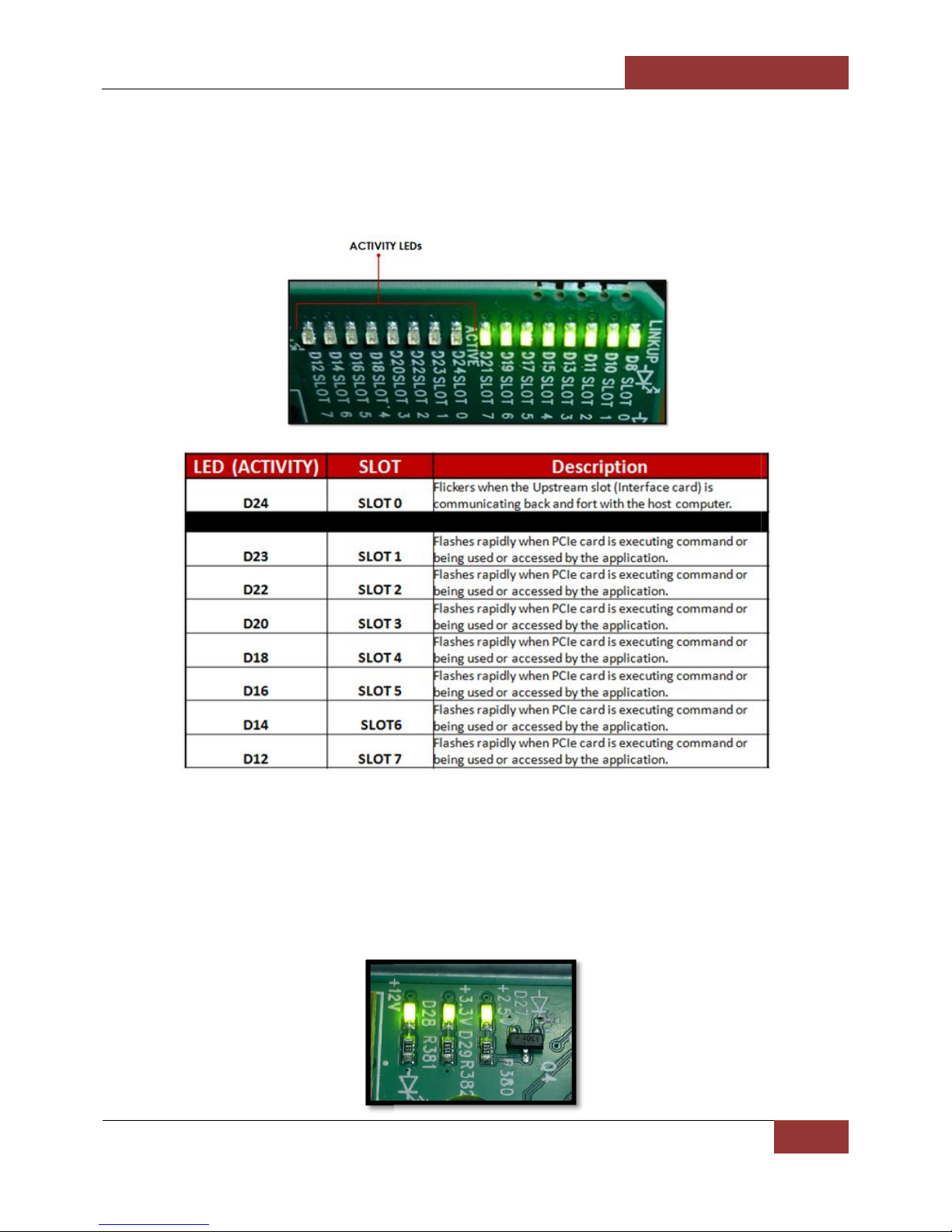
ExpressBox 3400
dicator. When this LED comes ON
executing a command or being used / accessed
A functional / operational backplane will il
Chapter 4 Advanced Technical Information
it signifies that the PCIe card is
as “solid green” and /
luminate three solid green LEDs: +12v, +3.3v and +2.5v are ON.
Activity LEDs
Magma
Each PCIe slot has its own Activity LEDs in
or sometimes it blinks or flickers.
by the application. It comes ON
Backplane LEDs
|
31
Page 32

Magma
Internal Front Fan (Control Settings)
Some PCI Express cards produce substantial heat and must be cooled properly to eliminate problems with
overheating. Two Fans are located in the front of the enclosure to provide cooling required for the hottest
PCI Express Cards. Some graphics cards or GPU's require these fans to be at full capacity to prevent overheating.
As a safety measure, Magma provides EXPRESSBOX 3400 with the fan functioning at full speed (MAX).
However, noise is a concern for many applications. For noise sensitive applications, we have provided an
“Adjustable Fan Control” to help alleviate fan noise in situations when a low heat producing card is
installed in Magma EXPRESSBOX 3400.
The “Adjustable Fan Control” is located inside the front chassis
By default, the two fans will run at maximum speed when the DIP Switch is set to MAX (#7). Fans will run at
minimum speed if it set #1.
To set the FAN (speed) locate the small board inside the front chassis . #7 = Fans are running at fast mode
and #1= fans are running at slowest speed.
ExpressBox 3400 | Chapter 4 Advanced Technical Information
32
Page 33

Front Fan Removal / Installation
Remove the mounting screws on the side panel, see pictures below
Gently pull out the Fan housing
Magma
Disconnect the two Fan Power Cables
Remove all screws from the front.
Flip the fan housing to access the back side of the fan and remove the rest of the screws.
ExpressBox 3400 |
33
Page 34

shooting
Q: If the Interface card fails to power up, what should I check?
A: Make sure it is firmly seated into the PCIe card slot 0
power supply is working?
A: If the Interface card is properly seated and connecte
e , 8 green LEDs lit on the Expansion Interface, and 1 green LINK UP LED should be turned ON.
show up in Apple System Profiler or Windows Device Manager without any PCIe
3400
It will show all the PCIe cards that are being detected.
In Windows Device Manager, it will show all seven PCI standa
Device Manager
PCI bridges. Right
Chapter 5 Troubleshooting
d, there should be 3 green LEDs lit on the
click on it and select “Properties”, select Hardware Ids
Magma
Chapter 5 Trouble
Q: How do I know if the ExpressBox 3400
backplan
Q: Will ExpressBox 3400
cards installed?
A: In Mac OS, the Magma ExpressBox
In Apple System Profiler à PCI Cards à
is transparent , only PCIe cards will be shown.
In Windowsà Control Panel à
You should see these three PCI-tofrom dropdown list, see picture below
rd to PCI Bridge.
à
View by connection
ExpressBox 3400 |
34
Page 35

linking up
installed and seated firmly in their corresponding slot; one is installed in the host computer PCIe slot and the
slot. Is there something
00, which comes in a pair, one should be set to OFF
nterface
set to ON=EXP should be installed only inside the Magma Expansion
when set to OFF=HOST should be installed inside the host computer.
00 cards are not set properly your comput
See pictures below:
Q: My computer won’t boot up while the Magma ExpressBox
an indication that you either have a faulty ExpressBox
Start removing all the PCIe cards in the chassis. Boot the computer up and see if it works.
If the computer showed no problems starting up
PCIe card(s) is/are causing the problem
still exhibiting the same issue without any PCIe cards installed in the ch
faulty Magma device or hardware.
Start swapping the cable first. See if that fixes the problem.
replace the Host Interface card.
If you are still having the same problem after
this means that you have a faulty expansion chassis.
Inside the expansion chassis there are three major components and these are the Expansion
Interface card, Backplane and Power Supply unit.
Chapter 5 Troubleshooting
Interface
host and the other is set to
card that must be set correctly in order to work.
er won't link up with the Magma
is connected, what should I do?
attached, it is
expansion unit or malfunctioning PCIe cards
, this means
ble and Host Interface card,
Q: My host computer is having problems
to the expansion chassis. I have both
Magma
cards
other one in the expansion PCIe
A: When using the 01-08003ON-Exp.
1.
There's a Red Dip switch on the I
Red Dip switch is labeled SW4.
2.
01-08003-00, SW4 when
unit.
3.
01-08003-00, SW4
4.
If the 01-08003expansion unit.
wrong with the Interface card?
-
The
A: When the computer is having problem
that are installed in the expansion unit.
•
•
If the computer is
means that you have a
•
•
The next would be to
•
•
3400
s starting up while the Magma ExpressBox 3400-S8 is
3400
(with PCIe cards removed)
and not the expansion unit.
replacing the Magma ca
ExpressBox 3400 |
that the
assis, this
35
Page 36

Magma
Chapter 6 How to Get More Help
You can visit the Magma Technical Support FAQ pages on the Internet at: www.magma.com/support/
Contacting Technical Support
Our support department can be reached by fax at (858) 530-2733 or by phone at (858) 530-2511. Support is
available Monday through Friday, 8:00 AM to 5:00 PM PT. When contacting MAGMA Technical Support
make sure to include the following information:
1. Exact and correct Magma Serial #
2. Service Ticket or Case # (if you already submitted an online request)
3. Computer Type & Model: Operating System
4. Make & Model of PCI/PCIe cards: Application
5. Problem description
6. Your full name and contact number(s).
When submitting an online technical support request always provide a valid working e-mail address, phone
number, shipping address and proper contact name. Check your e-mail for an automated response
containing the case # and updates. You can also visit our web site at: www.magma.com/support. For a
quick response, use the Technical Support and RMA Request Form available in the Support Section of the
website. Simply complete the form with all required information. Please make sure that your problem
description is sufficiently detailed to help us understand your problem.
Shipping or Transporting of Expansion Unit with PCI / PCIe cards
Any PCIe cards in should be removed (or not to be installed) prior to shipment to avoid or prevent possible
damage. Note: Expansion board and PCIe / PCI cards that arrive damaged in shipment will not be
covered under warranty.
Returning Merchandise to MAGMA
If factory service is required, a Service Representative will give you a Return Merchandise Authorization
(RMA) number. Put this number and your return address on the shipping label when you return the item(s)
for service. Magma will return any product that is not accompanied by an RMA number. Please note that
Magma WILL NOT accept COD packages, so be sure to return the product freight and duties-paid.
Ship the well-packaged product to the address below:
Attention: RMA # ________, MAGMA
9918 Via Pasar
San Diego, CA 92126
USA
It is not required, though highly recommended, that you keep the packaging from the original shipment of
your Magma product. However, if you return a product to Magma for warranty repair/ replacement or
take advantage of the 30-day money back guarantee, you will need to package the product in a manner
similar to the manner in which it was received from our plant. Magma cannot be responsible for any
physical damage to the product or component pieces of the product (such as the host or expansion
interfaces for the expansion chassis) that are damaged due to inadequate packing. Physical damage
sustained in such a situation will be repaired at the owner’s expense in accordance with Out of Warranty
Procedures. Please, protect your investment, a bit more padding in a good box will go a long way to
insuring the device is returned to use in the same condition you shipped it in. Please call for an RMA number
first.
ExpressBox 3400 | Chapter 6 How to Get More Help
36
Page 37

Magma
Appendix A Compliance
FCC
NOTE: This equipment has been tested and found to comply with the limits for a Class A digital device,
pursuant to part 15 of the FCC Rules. These limits are designed to provide reasonable protection against
harmful interference when the equipment is operated in a commercial environment. This equipment
generates, uses, and can radiate radio frequency energy and, if not installed and used in accordance with
the instruction manual, may cause harmful interference to radio communications. Operation of this
equipment in a residential area is likely to cause harmful interference in which case the user will be required
to correct the interference at his/her own expense.
This device complies with Part 15 of the FCC Rules. Operation is subject to the following two conditions: (1)
this device may not cause harmful interference, and (2) this device must accept any interference received
including interference that may cause undesired operation.
Changes or modifications not expressly approved by the party responsible for compliance could void the
user‘s authority to operate the equipment.
NOTE
The assembler of a personal computer system may be required to test the system and/or
make necessary modifications if a system is found to cause harmful interferences or to be
noncompliant with the appropriate standards for its intended use.
Industry Canada
This Class A digital apparatus complies with Canadian ICES-003.
Cet appareil numériqué de la classe A est conformé à la norme NMB-003 du Canada
CE
The product(s) described in this manual complies with all applicable European Union (CE) directives.
Magma will not retest or recertify systems or components that have been reconfigured by customers
ExpressBox 3400 | Chapter 6 How to Get More Help
37
Page 38

Manual P/N 09-09998-00 Rev A
