Page 1

PCIe Expansion System
User's Manual
ExpressBox Universal (EBU)
PCI Express® to PCI Express® Expansion
Model: EB7-x8
Model: EBU
Model: EB7R-x8
Page 2
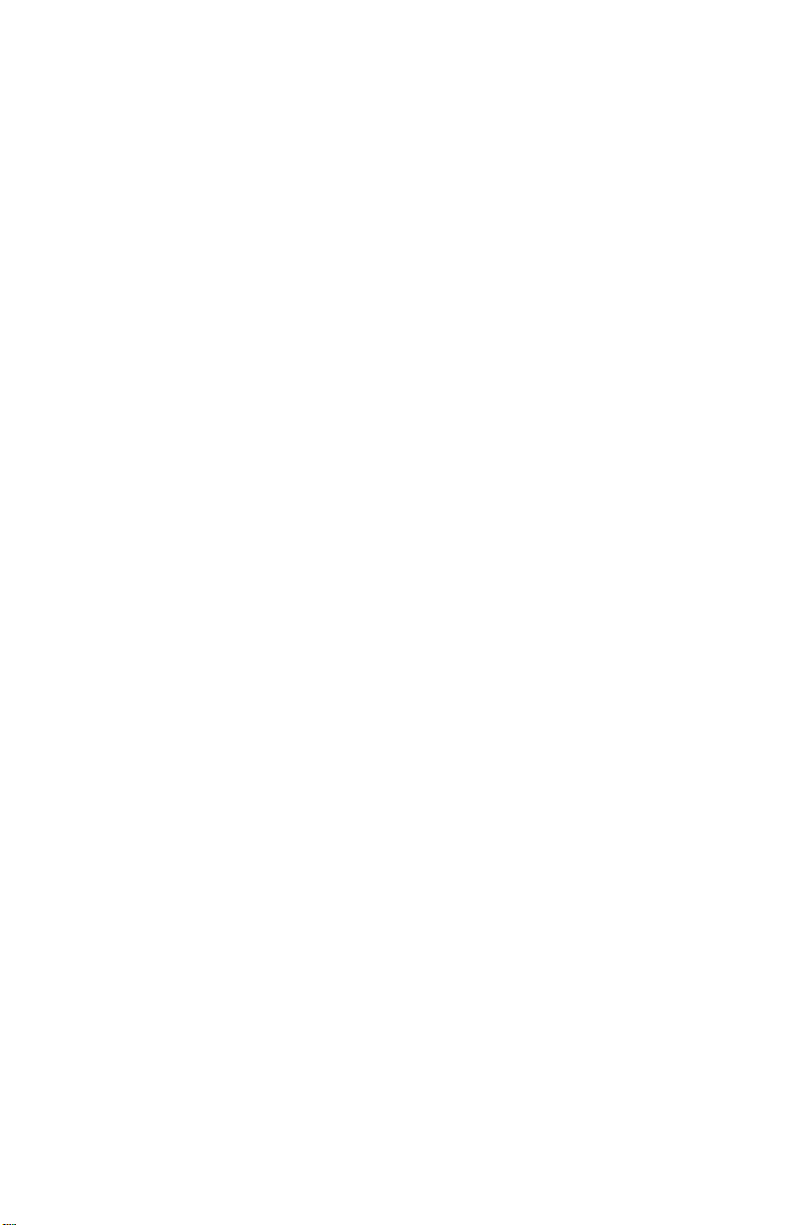
Copyright © 2009 Mission Technology Group, Inc. - DBA Magma
This publication is protected by Federal Copyright Law, with all rights
reserved. No part of this publication may be copied, photocopied,
reproduced, stored in a retrieval system, translated, transmitted or
transcribed, in any form or by any means manual, electric, electronic,
electro-magnetic, mechanical, optical or otherwise, in whole or in part
without prior written consent from Magma.
Limitation of Liability
Information presented by Magma in this guide is believed to be accurat e
and reliable. However, Magma assumes no responsibility for its use. No
license is granted by implication or otherwise to any rights of Magma.
Product specifications and prices are subject to change without notice.
Trademark References
Trademarks and registered trademarks are proprietary to their
respective manufacturers.
Page 3

MAGMA
Table of Contents
PREFACE..............................................................................................V
Advisories .............................................................................................. v
Safety Instructions..................................................................................vi
When Working Inside a Computer .........................................................vi
Protecting Against Electrostatic Discharge ...........................................vii
Rack-Mount Instructions ......................................................................viii
CHAPTER 1 INTRODUCTION ..........................................................1
General Specifications ...........................................................................1
Pre-Installation Information ....................................................................2
Parts List................................................................................................2
Tools Required for Installation................................................................2
CHAPTER 2 HARDWARE INSTALLATION..................................... 3
Before you Begin....................................................................................4
Install PCI Express Host Card................................................................ 4
Attach Power and Expansion Cables..................................................... 5
Laptop Installation (optional)......................................................................... 6
Recheck the Installation......................................................................... 9
Applying Power Correctly..................................................................... 10
Starting Up:................................................................................................. 10
Shutting Down:............................................................................................ 11
Rack Installations................................................................................. 11
CHAPTER 3 VERIFY INSTALLATION............................................ 13
Windows ..............................................................................................13
Mac OS X............................................................................................. 14
Expansion Slot Utility.................................................................................. 14
Apple System Profiler........................................................................... 15
RedHat 9 Linux .................................................................................... 16
Mapping Physical Slot locations to port locations using lspci............... 17
CHAPTER 4 INSTALL CARDS AND DRIVES................................ 20
Remove PCI Express Expansion Chassis Cover................................ 20
Install 3rd Party PCIe Cards or Hard Drives.......................................... 22
Installing 3
Installing Hard Drives.................................................................................. 23
rd
Party PCIe Cards.................................................................... 22
System Should Be Up and Running..................................................... 24
Finishing Touches................................................................................24
“Hot-Swappable” PCIe Cards (optional)............................................... 24
Procedure for hot-un-plugging a PCIe plug in card: ................................... 25
PCIe Expansion Solutions with the EB7-x8.......................................... 28
Digi Design Pro Tools® .............................................................................. 28
Video Card expansion solutions ................................................................. 29
High Throughput storage solutions............................................................. 30
i
Page 4
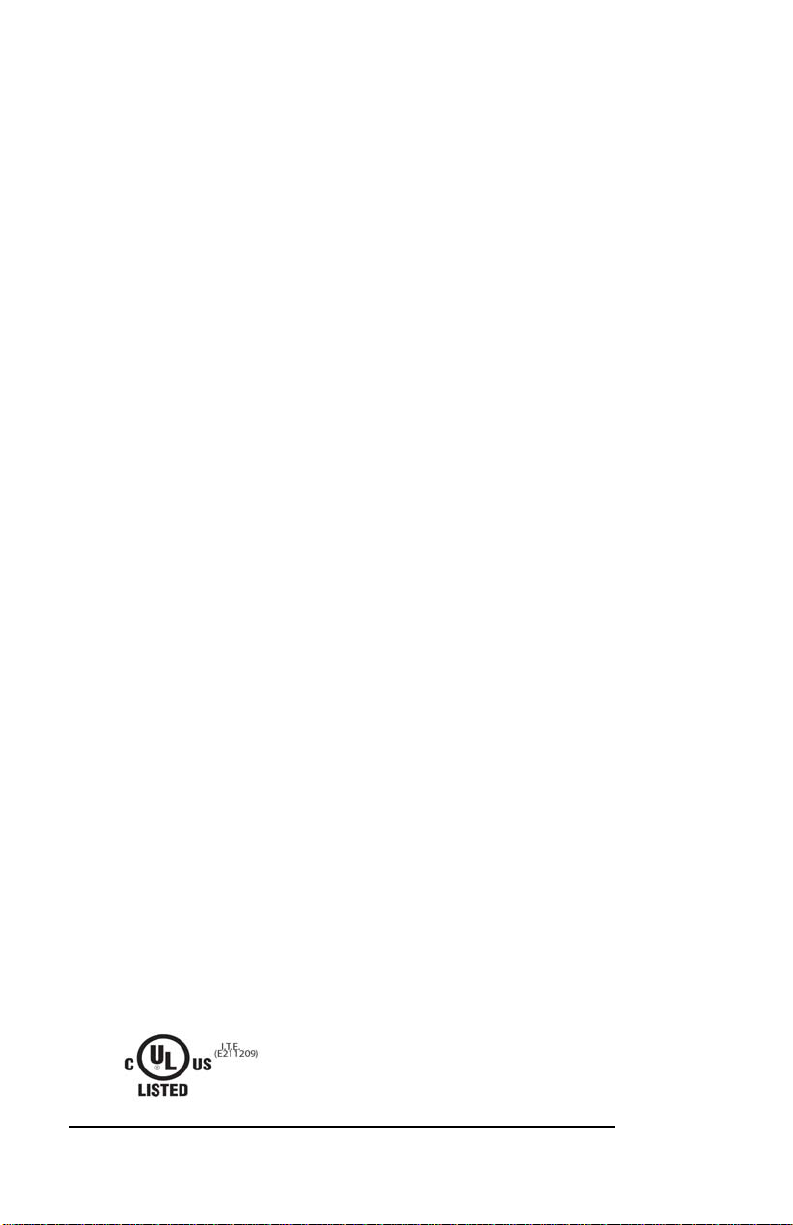
MAGMA
CHAPTER 5 MODULAR SOLUTIONS WITH EBU .........................33
Configuring a complete computer with EBU.........................................33
Configuring EBU for I/O Sharing between multiple Blades or Other
Servers.................................................................................................34
Virtualization, Clusters, and EBU .........................................................34
CHAPTER 6 CHASSIS MAINTENANCE.........................................36
General Chassis Cleaning....................................................................36
“Hot-Swappable” Power Supply (Optional)..........................................38
Cleaning the Air Filter...........................................................................39
CHAPTER 7 TROUBLESHOOTING................................................41
Locate the Problem ..............................................................................41
My Computer Can’t Find the PCIe Expansion System ............................... 41
When Nothing Works.................................................................................. 44
My Computer Hangs During Power Up............................................... 45
My PCIe Card Doesn’t Work....................................................................... 46
Support for 3P
Windows Error Codes......................................................................... 48
rd
P
Party PCIe Cards ........................................................ 48
CHAPTER 8 HOW TO GET MORE HELP.......................................50
Frequently Asked Questions (FAQ)......................................................50
Contacting Technical Support ..............................................................50
Magma Debug Utility................................................................................... 51
PCIScope Software Utility........................................................................... 52
Returning Merchandise to MAGMA......................................................54
APPENDIX A NEED MORE PCIE SLOTS? .....................................55
Multiple PCIe Expansion System Configurations .................................55
Fan-Out....................................................................................................... 57
Verify your configuration..................................................................... 58
Daisy-Chaining............................................................................................ 59
Verify your configuration..................................................................... 59
Combination Configurations........................................................................ 60
PCI e Card Conflicts.............................................................................61
Power-On Sequence for Advanced Configurations..............................61
Troubleshooting Advanced Configurations...........................................61
Finding the Problem Card........................................................................... 63
APPENDIX B COMPLIANCE ..........................................................64
FCC /CE /UL ........................................................................................64
Industry Canada...................................................................................64
CE........................................................................................................64
UL.........................................................................................................64
500Watt Power Supply Specifications.................. 64
ii
Page 5
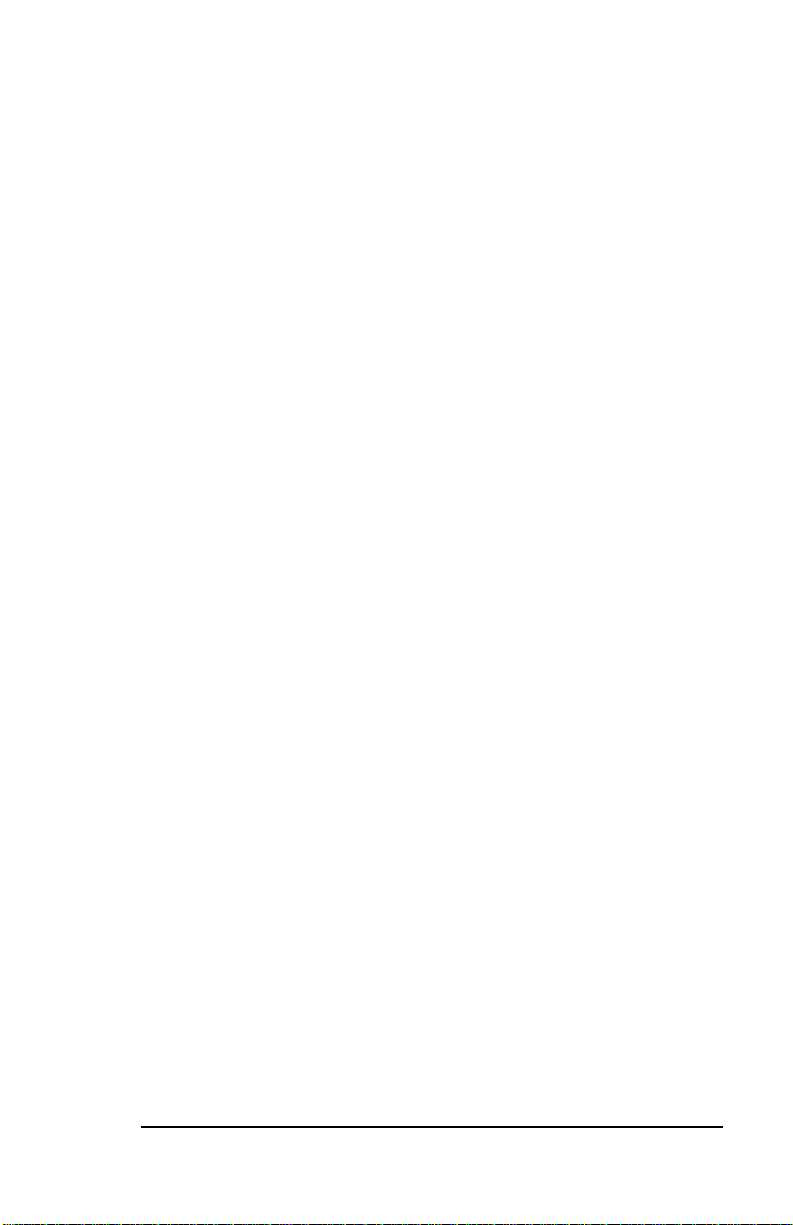
MAGMA
500Watt Power Supply Specifications........................................................ 65
iii
Page 6
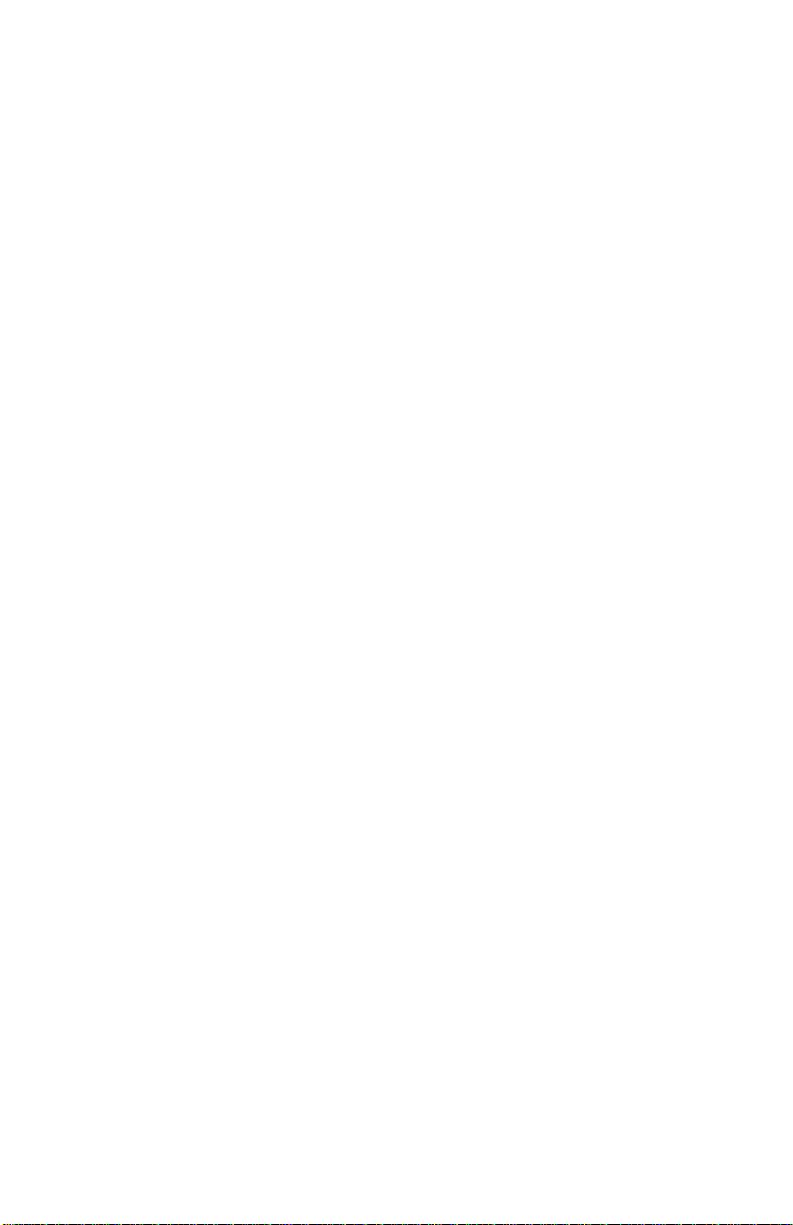
Page 7

MAGMA
Preface
Advisories
Five types of advisories are used throughout this manual to provide
helpful information, or to alert you to the potential for hardware dama ge
or personal injury. They are Note, Important, Caution, Warning, and
Danger. The following is an example of each type of advisory.
NOTE
Used to amplify or explain a comment related to procedural steps
or text.
IMPORTANT
Used to indicate an important piece of information or special “tip”
to help you
CAUTION
Used to indicate and prevent the following procedure or step from
causing damage to the equipment.
WARNING
Used to indicate and prevent the following step from causing
injury.
DANGER or STOP
Used to indicate and prevent the following step from causing
serious injury or significant data loss.
Disclaimer: We have attempted to identify most situations that may
pose a danger, warning, or caution condition in this manual. Ho wever,
Magma. does not claim to have covered all situations that might require
the use of a Caution, Warning, or Danger indicator.
v
Page 8

MAGMA
Safety Instruct ions
Always use caution when servicing any electrical component. Before
handling the Magma PCI-Express Expansion chassis, read the fo llowing
instructions and safety guidelines to prevent damage t o the product and
to ensure your own personal safety. Refer to the “Advisories
advisory conventions used in this manual, including the distinction
between Danger, Warning, Caution, Important, and Note.
♦ Always use caution when handling/operating the computer.
Only qualified, experienced, authorized electronics personnel
should access the interior of the computer. The power supplies
produce high voltages and energy hazards, which can cause
bodily harm.
♦ Use extreme caution when installing or removing components.
Refer to the installation instructions
in this manual for
precautions and procedures. If you have any questions, please
contact Magma Technical Support.
WARNING
High voltages are present inside the expansion chassis when the
unit’s power cord is plugged into an electrical outlet. Disconnect the
power cord from its source before removing the system cover.
Never modify or remove the radio frequency interference shielding from
your workstation or expansion unit. To do so may cause your installation
to produce emissions that could interfere with other electronic
equipment in the area of your system.
” section for
When Working Inside a Computer
Before taking covers off a computer, perform the following steps:
1. Turn off the computer and any peripheral devices.
2. Disconnect the computer and peripherals from their power
sources to prevent electric shock or system board damage.
3. Disconnect any telephone or telecommunications lines from
the computer.
vi
Page 9
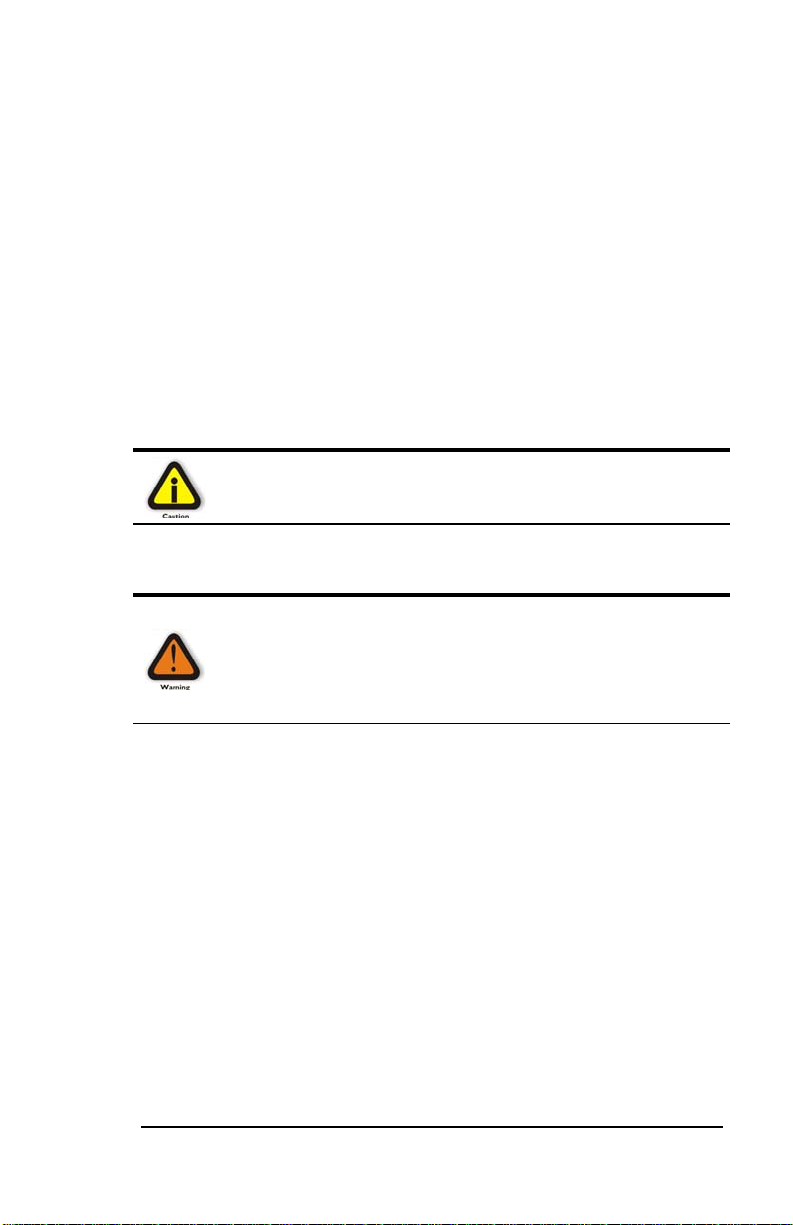
MAGMA
In addition, take note of these safety guidelines when appropriate:
♦ To help avoid possible damage to systems boards, wait five
seconds after turning off the computer before removing a
component, removing a system board, or disconnecting a
peripheral device from the computer.
♦ When you disconnect a cabl e, pull on its connector or on its
strain-relief loop, not on the cable itself. Some cables have a
connector with locking tabs. If you are disconnecting this type
of cable, press in on the locking tabs before disconn ecting the
cable. As you pull connectors apart, keep them evenly aligned
to avoid bending any connector pins. Also, before connecting a
cable, make sure both connectors are correctly oriented and
aligned.
CAUTION
Do not attempt to service the system yourself except as explained in
this manual. Follow installation instructions closely.
Protecting Against Electrostatic Discharge
Electrostatic Discharge (ESD) Warning
Electrostatic Discharge (ESD) is the enemy of semiconductor
devices. You should always take precautions to eliminate any
electrostatic charge from your body and clothing before touching any
semiconductor device or card by using an electrostatic wrist strap
and/or rubber mat.
Static electricity can harm system boards. Perform service at an ESD
workstation and follow proper ESD procedures to reduce the risk of
damage to components. Magma strongly encourages you to follow
proper ESD procedures, which can include wrist straps and smocks,
when servicing equipment.
You can also take the following steps to prevent damage from
electrostatic discharge (ESD):
♦ When unpacking a static-se nsitive component from its shippin g
carton, do not remove the component’s anti-static packaging
material until you are ready to install the component in a
computer. Just before unwrapping the anti-static packaging, be
sure you are at an ESD workstation or are grounded.
♦ When transporting a sensitive component, first place it in an
anti-static container or packaging.
vii
Page 10

MAGMA
♦ Handle all sensitive components at an ESD workstation. If
possible, use anti-static floor pads and workbench pads.
♦ Handle components and boards with care. Don’t touch the
components or contacts on a board. Hold a board by its edges
or by its metal mounting bracket.
Rack-Mount Instructions
Elevated Operating Ambient - If installed in a closed or multi-unit rack
assembly, the operating ambient temperature of the rack environme nt
may be greater than room ambient. Therefore, considerat ion should be
given to installing the equipment compatible with the maximum ambient
temperature (Tma) Specified by the manufacturer.
Reduced Air Flow - Installation of the equipment in a rack should be
such that the amount of air flow required for safe operation of the
equipment is not compromised.
Mechanical Loading - Mounting of the equipment in the rack should be
such that a hazardous condition is not achieved due to uneven
mechanical loading.
Circuit Overloading - Consideration should be given to the connection
of the equipment to the supply circuit and the effect that overloading of
the circuits might have on overcurrent protection and supply writing.
Appropriate consideration of equipment nameplate ratings should be
used when addressing this concern.
Reliable Earthing - Reliable earthing of rack-mounted equipment
should be maintained. Particular attention should be given to supply
connections other than direct connections to the branch circuit (e.g. us e
of power strips).
viii
Page 11

MAGMA
Chapter 1 Introduction
General Specifications
The Magma 7 Slot PCI Express® to PCI Express® Expansion System
(Model EB7-x8) is a general-purpose bus expansion chassis for the
Peripheral Component Interconnect Express (PCIe) local bus. The
expansion chassis is fully compliant with the PCI Express Local Bus
Specification. This system consists of a PCI Express host card, a 3–
meter iPass cable, a rack-mount enclosure containing a 7 slot PCIe
expansion backplane, a power supply, and cooling fans. The EB7-x8
can be easily transformed into a host computer with 8 slots when a Root
Complex card is installed in place of the expansion int erface card in the
chassis.
Item Description
Host Card: Low Profile PCI Express x8 (8 lane)
Backplane: 7 PCIe slots, 1 PCIe upstream or Root Complex
Enclosure: 4U Black Rack-mount (Al l Steel)
Dimensions: 19" W x 7" H x 17.7" D
Weight: 24 lb or 11.804 kg
Standard Cable Length: 3-meter iPass cable
PCI Express Bus Specification Revision 1.1
PCI Local Bus Specification: Revision 2.3
PCI Bridge Architecture Spec: Revision 1.2
Interconnect Bandwidth: 4000 MB/sec or 4 GB/sec or 40 Gbps
Cooling: One 85.2 CFM fan
Power Supply: Model EB7-x8 includes an auto-switching 500W
MTBF: 53,000 hours
Operating Environment:
Operating Systems: Windows XP/2000/Server 2003/Vista
Warranty: 1 Year Return to Factory
Available Options:
slot
One fan in power supply
supply
0º to 50º C Operating Temperature
-20º to 60º C Storage Temperature
5% to 85% Relative Humidity, Non-condensing
Mac OS X version 10.4.x +
Red Hat Linux 9, Linux Kernel 2.6+
Solaris and Open Solaris 2008.05
7-meter cable (PN: SUBCBL7IP)
Disk Drive Cage for up to seven 3.5”
internal disk drives (PN: RDRIVECAGE)
PCIe card hold down kit (PN: RCHD7)
Rack-mount slide kit (PN: RSLIDES-XX)
1
Page 12
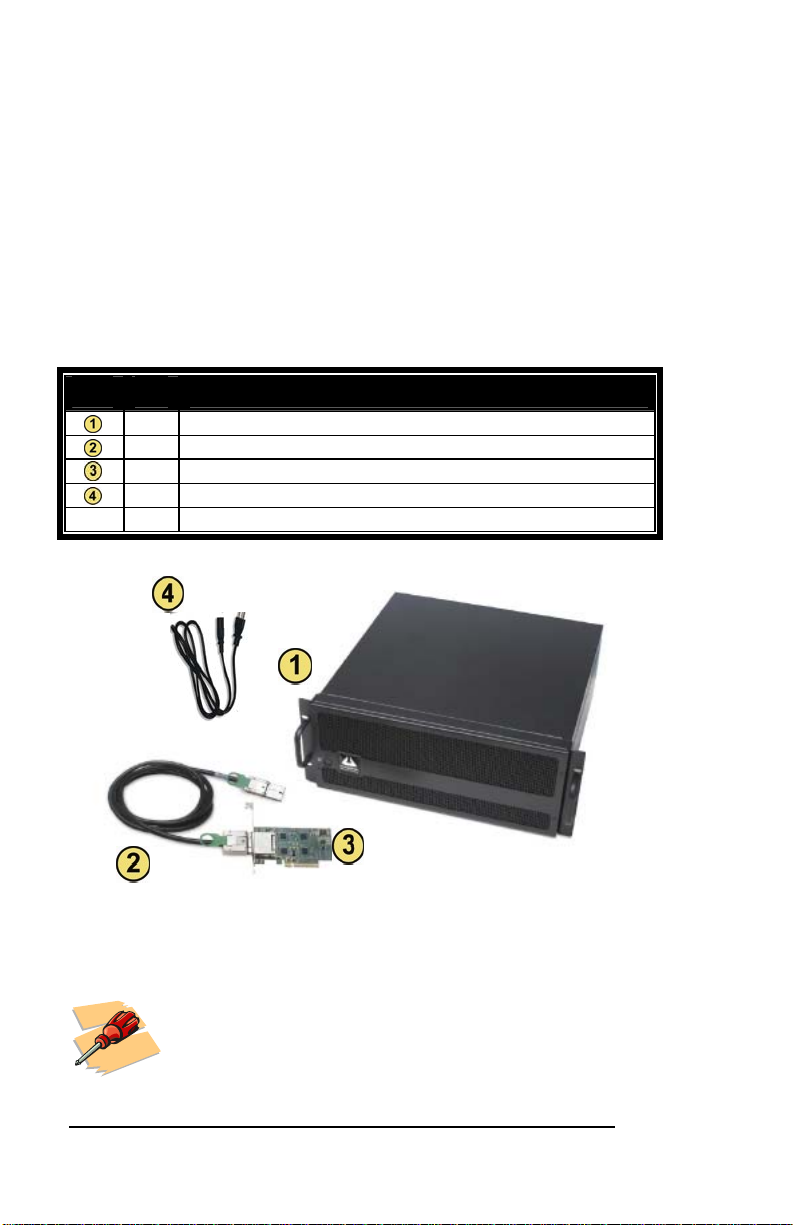
MAGMA
Pre-Installation Information
Before using the Magma expansion chassis you should perform the
following steps:
• Inventory the shipping carton contents for all of the required parts
• Gather all of the necessary tools required for installation
• Read this manual
Parts List
The following parts are provided:
Item Qty Item
1 8 slot rack-mount chassis
1 3-meter shielded iPass™ x8 cable
Half-height PCI Express host card
1
1 U.S. Standard 115V power cord
1 Quick Start Guide
Tools Required for Installation
In order to complete the installation of the Magma
expansion system you will need a Phillips-head
screwdriver.
2
Page 13
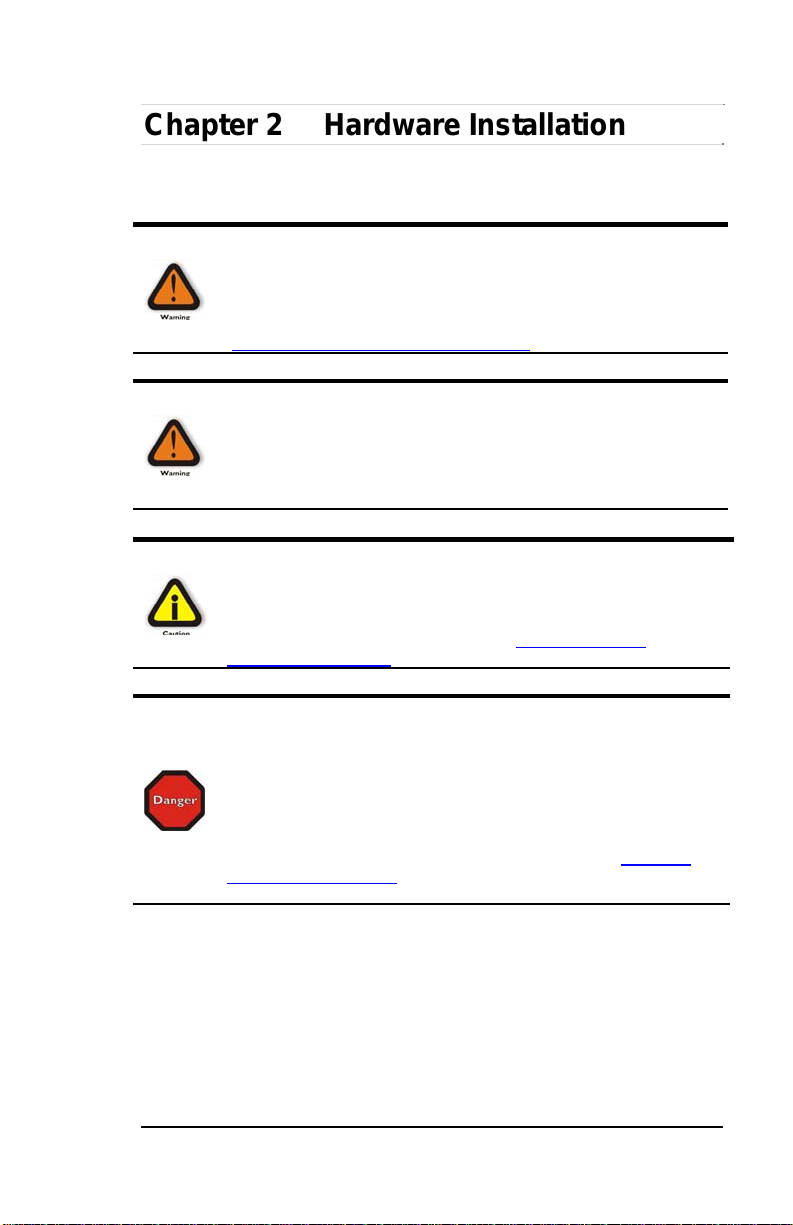
MAGMA
Chapter 2 Hardware Installation
The following steps will guide you through the installation of your
Magma expansion system.
Electrostatic Discharge (ESD) Warning
All PCI cards are susceptible to electrostatic discharge. When
moving PCI cards, it is best to carry the cards in anti-static
packaging. If you need to set a PCIe card down, be sure to place it
inside or on top of an anti-static surface. For more information, see
“Protecting Against Electrostatic Discharge
WARNING
High voltages are present inside the expansion chassis when the
unit’s power cord is plugged into an electrical outlet. Disconnect the
power cord from its source before removing the enclosure cover.
Turning the system power off at the power on/off switch does not
remove power to components. High voltage is still present.
CAUTION
Before touching anything inside the enclosure, move to an ESD
station and follow proper ESD procedures. Failure to do so may
result in electrostatic discharge, damaging the computer or its
components. For more information, see “Protecting Against
Electrostatic Discharge” in the Preface.
STOP
If your Magma expansion chassis was not purchased directly from
Magma, you must check to ensure that it doesn’t contain any preinstalled PCI cards.
Check the rear side of the chassis to see if any PCI cards are visible
in the slots. If you see a PCI card, you should continue installation
using instructions provided by your dealer. If no separate instructions
are available, remove the cover by using instructions in Chapter 4
Install Cards and Drives
PCI card is visible, then continue with the cable installation.
. Then remove the card(s) as normal. If no
” in the Preface.
3
Page 14
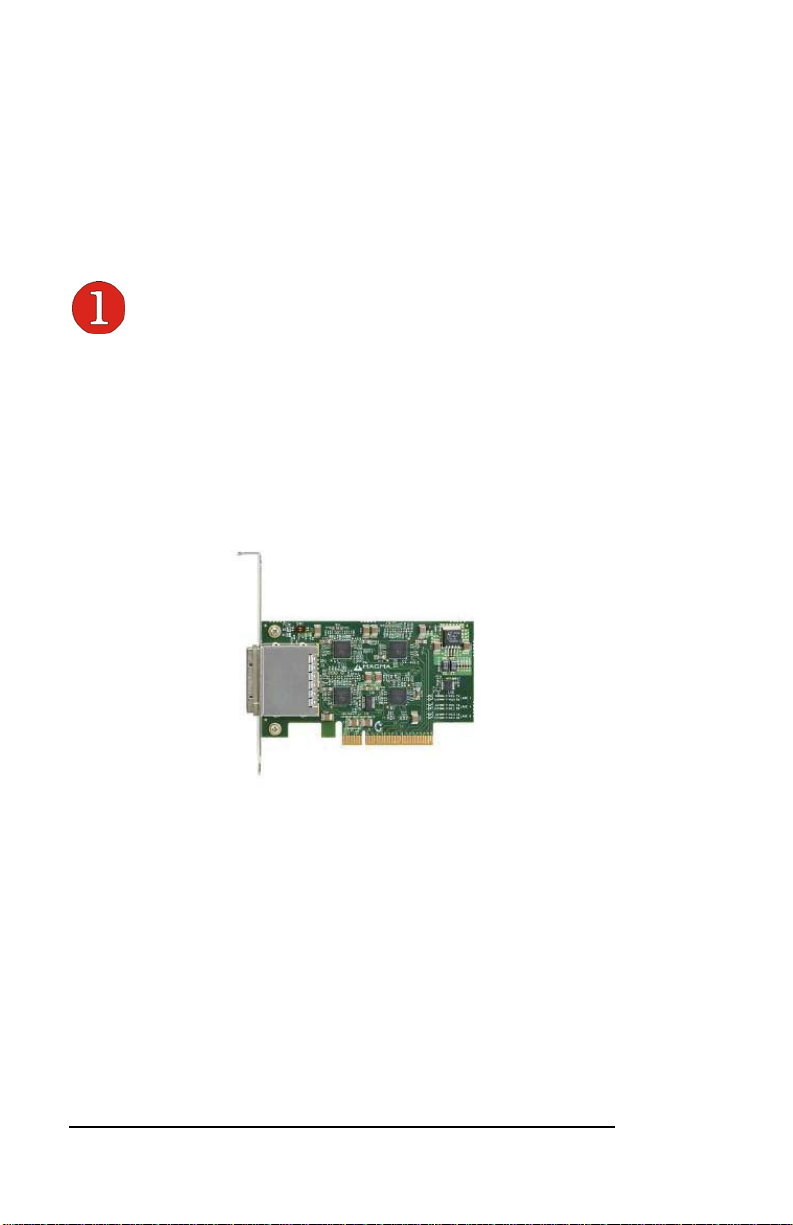
MAGMA
Before you Begin
The 500W AC power supply is auto-switching. This means that it will
automatically switch to match whatever source power you are using.
Since all products ship with a US/Canadian Standard 125V power cord,
you will need to use a locally availab le power cord for non-US Stand ard
power sources.
Install PCI Express Host Card
Begin the installation of your PCI Express (PCIe) host card by first
powering down your computer. Use the procedures for shutting down
your operating system and shutting off power to your system provided in
your owner’s manual or system documentation.
The PCIe host card is a “half-height” x8 PCIe card mounted to a “fullheight” bracket as shown below:
For low profile case applications, you may need to change the mounting
bracket to the low profile bracket that shipped with your system. This is
done by removing the screws that hold the card to the bracket. Be sure
you are using proper ESD procedures when completing this action.
Once the host computer is off and all power cords disconnected,
remove the cover and insert the PCI Express host card into a vacant x8
(or x16) PCIe slot by gently pushing the card until it is firmly seated.
Then secure the card to the slot with a mounting screw.
Notice that the PCI Express slots are located at a greater distance from
the edge of the computer’s mother-board than are the standard PCI
slots as illustrated in the following figure.
4
Page 15
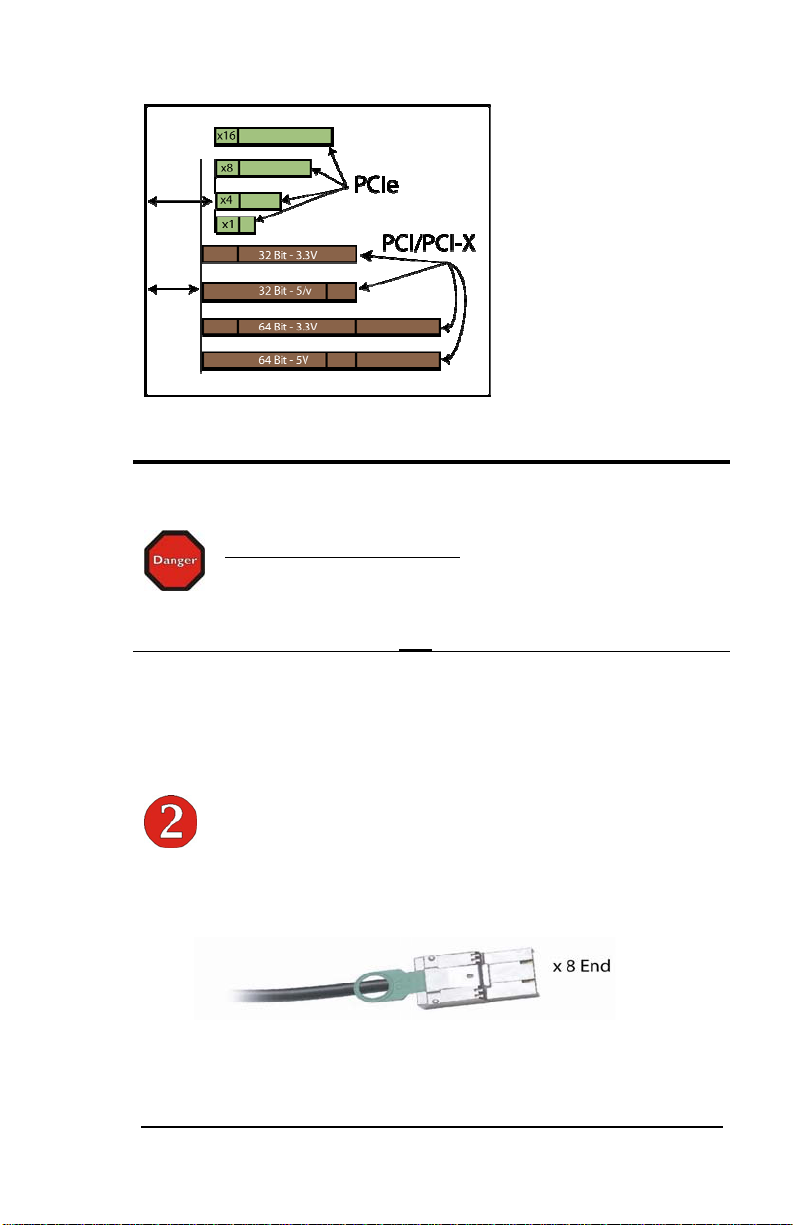
MAGMA
STOP
YOU MUST ONLY INSTALL THE PCIe HOST CARD INTO A PCI
EXPRESS SLOT.
Only use cards WITH brackets.
card can only be inserted into a PCIe slot. Although PCI Express
cards without brackets may fit into conventional PCI slots, you run the
risk of damaging the PCI Express host card if you insert it into a PCI
slot. Please ensure that your host computer has PCI Express slots
and install the host card only
This will ensure that your PCIe host
into a PCI Express slot.
For more information on using PCIe cards, please refer to your
computer’s user manual or system documentation.
Attach Power and Expansion Cables
The 3-meter iPass cable included with your Magma expansion chassis
features a x8 connector on each side.
Carefully position the expansion chassis so that the supplie d expansion
cable will conveniently reach from the host computer to the iPass
connector on the back of the chassis. Then connect the x8 end of the
5
Page 16
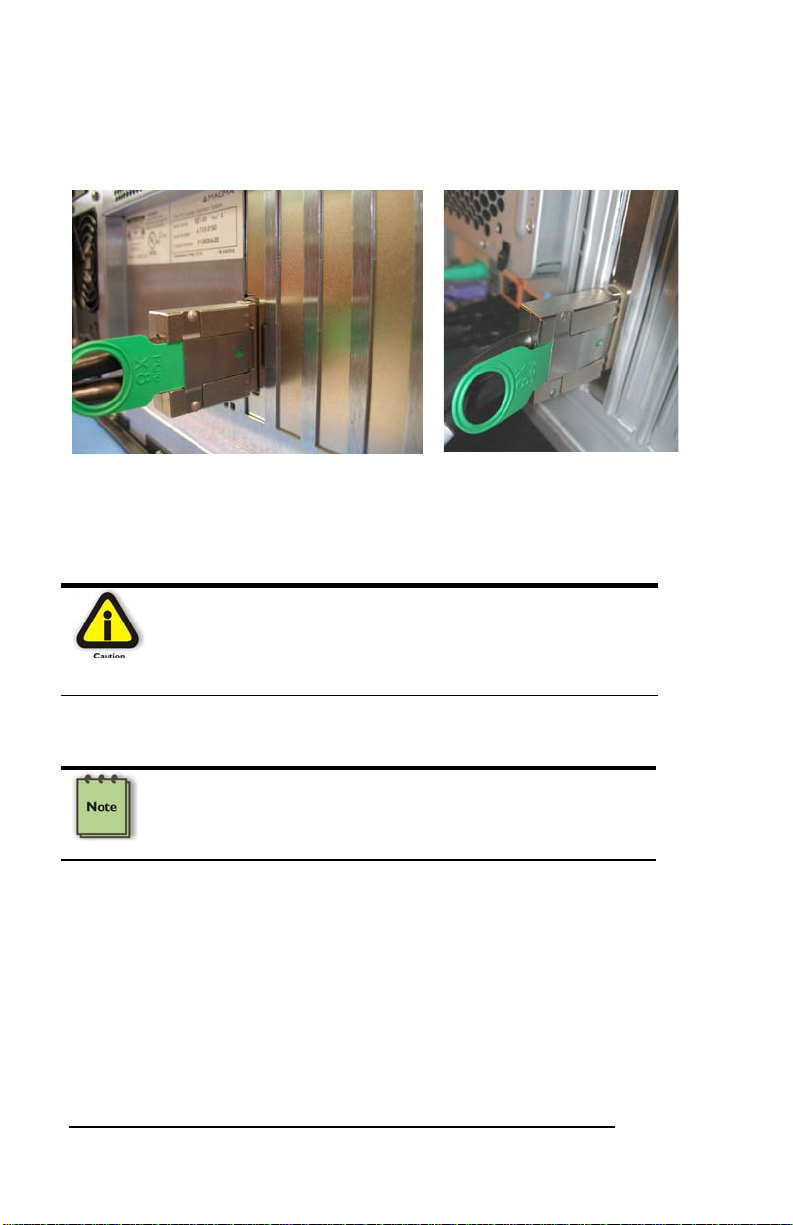
MAGMA
cable to the host card and the other end of the cable to the ex pansion
interface card already installed in the chassis. Note: You may wish to
verify the EIF is securely mounted in the chassis in the upstream slot.
the chassis along with the power cord.
Connect x8 end to
Connect x8 end to
the host card.
CAUTION
All cables attached to the expansion chassis must be securely
fastened. When you hear a “click,” it is properly secured. If not
securely connected, the connectors may cause intermittent or lost
connections.
NOTE
If at all possible, plug all power cords from the expansion chassis
and your host computer into a shared power strip, preferably one
that has surge and noise suppression circuitry built into it.
Laptop Installation (optional)
In addition to interfacing the EB7-x8 expansion system to a PC, you can
now add additional PCI Express slots to your laptop by installing
Magma’s ExpressCard host and connecting it to your chassis with a
dedicated iPass-to-TDP cable featuring an iPass interface on o ne side
and a TDP interface on the other.
6
Page 17

MAGMA
Attach one end of the PCI Express cable to the Magma ExpressCard
module and the other end to the connector on the back of the Magma
chassis.
TDP side to Laptop
iPass side to EB7-x8 Chassis
Tighten the thumbscrews connecting the ExpressCard to the cable on
one end and verify the other end is properly latched into the iPass
connector of the chassis.
In spite of the standardized design of the TDP interface, it is not
impossible to connect the male and female connectors upside-down. In
order to avoid that, please note the proper and improper concavity
orientation of the connectors as shown in the two cases below:
Picture A shows
the correct
orientation:
7
Page 18
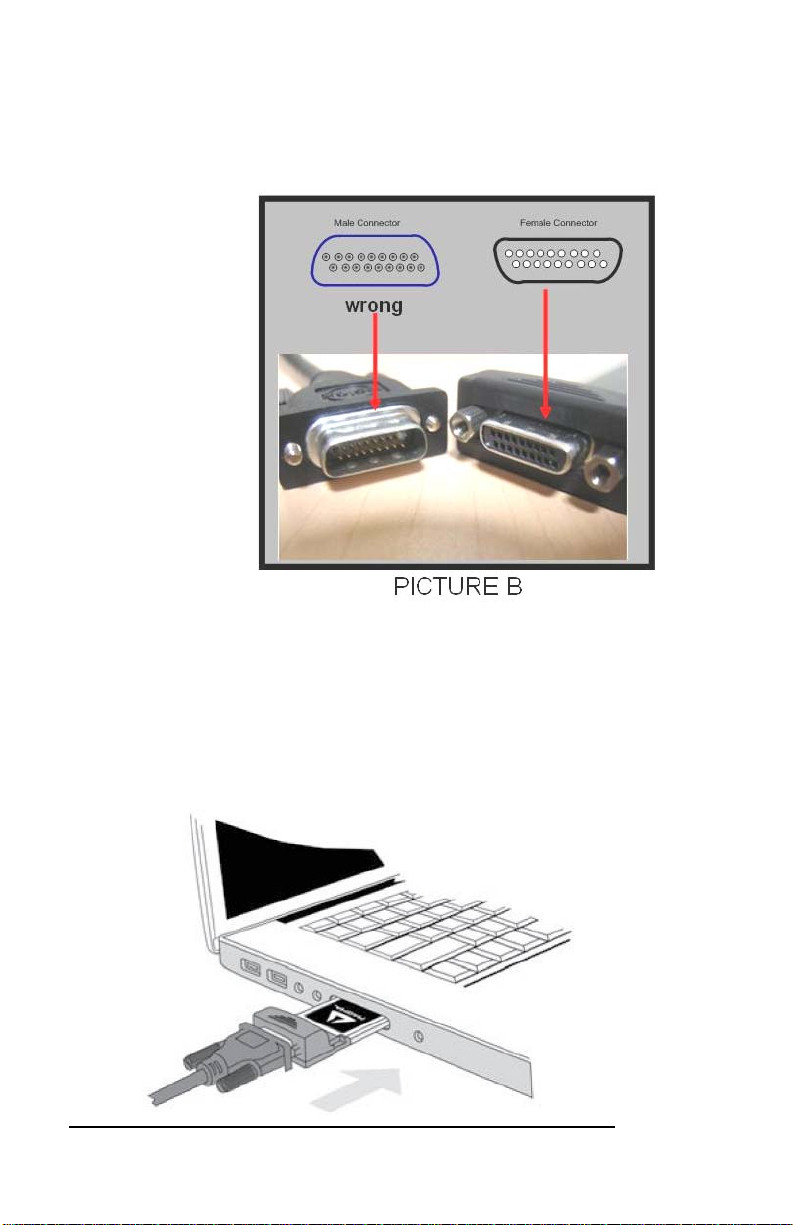
MAGMA
Picture B shows
the Incorrect
orientation:
Before inserting the Magma ExpressCard, power down your laptop
computer. Use the procedures for shutting down and powering off your
system provided in your owner’s manual or system documentation.
Insert the Magma ExpressCard module with the logo s ide up, into the
ExpressCard slot on your computer. Gently push the card until it is
firmly seated.
8
Page 19
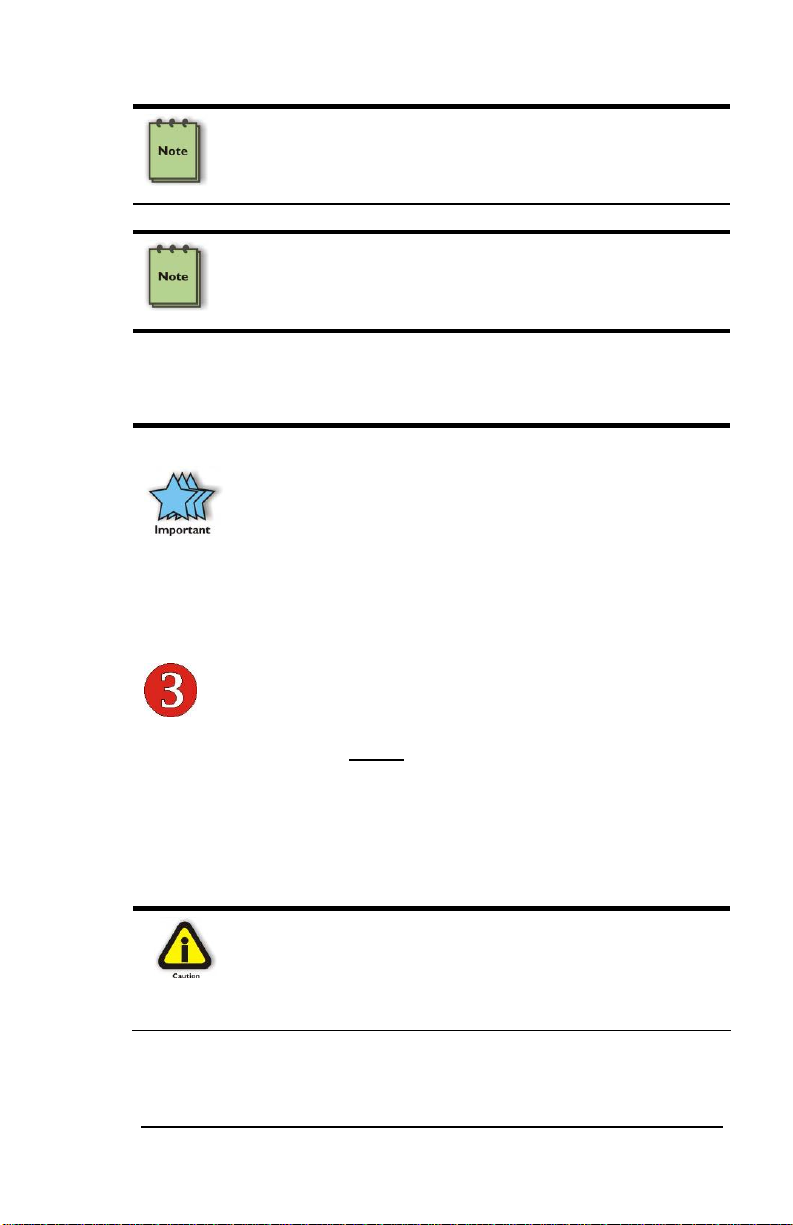
MAGMA
NOTE
The Magma ExpressCard module can only be used in a computer
system that contains an ExpressCard slot. It will not function in
CardBus or PCMCIA slots.
NOTE
If your laptop’s ExpressCard slot is “spring-loaded”, be sure that your
ExpressCard is inserted correctly. It is very easy for this style slot to
partially release a card if touched slightly.
For more information on using ExpressCard modules, please refer to
your computer’s user manual or system documentation.
IMPORTANT
Due to an incompatibility issue between the chipsets used in the
expansion system and those used by nVidia in its line of PCIe
video cards, nVidia video cards will not function in the EB2 chassis
if it is connected through the ExpressCard interface to the host PC.
There is no issue interfacing with nVidia cards plugged into the
EB2 chassis via the PCIe host card interface.
Recheck the Installation
Check your installation before powering up the Magma expansion
chassis for the first time. Although the power supply has an over voltage
protection device built into it, it may not "trip" in time to fully protect a
device that has been improperly connected, or whose power cable has
been damaged.
CAUTION
This product is provided with a power supply that automatically
adjusts to input voltages between 100 to 240 Vac. A U.S. and
Canadian 125 V power supply cord is provided with this product. If
using this product outside of the U.S. or Canada, please use locally
available power supply cords
9
Page 20
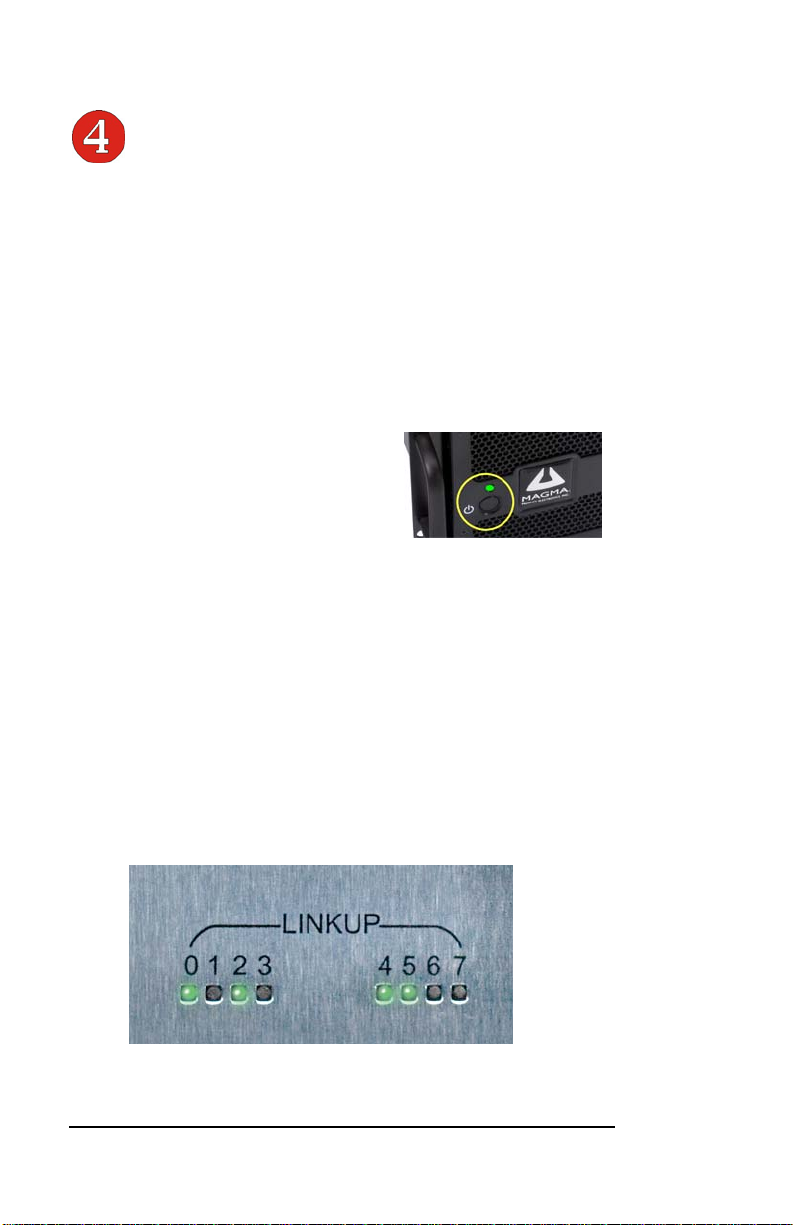
MAGMA
Applying Power Correctly
Starting Up:
It is recommended that you apply power to the Magma expansion
chassis prior to powering up your computer. This will allow the PCIe bus
hierarchy to be in a stable state when the host system issues its master
power-on bus reset. This will also allow the software driver to recognize
the PCI bus hierarchy and any attached devices.
The system’s On/Off switch is located on the front panel, as well as an
LED indicator to indicate power status. Verify that the green power
indicator is ON after pressing the
button.
Hardware Check
As your computer starts up, you will see LINKUP lights appear on the
back o f the chassis near the iPass connector.
Green LINK LEDs
0 – Connection between host and chassis has been established
1 through 7 – PCI Express Cards have been found in respective
slots
10
Page 21

MAGMA
Windows Start Up
As your Windows computer starts up, you
will see a small message box pop-up in the
lower-right corner of the screen to alert you
that Windows has found new hardware.
Now you are all set. The system does not require any Magma drivers in
order to operate, unless you require Hot-Plug/Hot-Swap support (see
Chapter 4 for more details).
You may now proceed to Chapter 3 Verify Installation
MAC Start Up
Apple MAC OS computers will boot up without any visible indicators that
the Expansion System is connected. Go to Chapter 3 Verify Installation
.
.
Shutting Down:
STOP
DO NOT TURN OFF THE MAGMA EXPANSION CHASSIS UNTIL
YOU HAVE SHUT DOWN YOUR COMPUTER COMPLETELY! It
can cause a system lockup and loss of any unsaved data.
When shutting your system down, it is recommended that you first shut
down the computer correctly, and then power down the Magma
expansion chassis to avoid ‘computer lock-up’ and potential data loss.
Rack Installations
Installing the Magma EB7-x8 chassis into an equipment rack has never
been easier. Simply attach one of Magma's optional Rack-mount slide
kits (PN: RSLIDES-XX) to allow you to mount the chassis in a computer
rack and then simply slide the chassis in and out whenever you need to
do work on, or in, it. These sets come in various lengths to
accommodate various racks. Contact Magma for more information, or to
order a set. When ordering, replace the “XX” in the part number with
your required kit size (18, 24, 26, or 28 inches).
11
Page 22
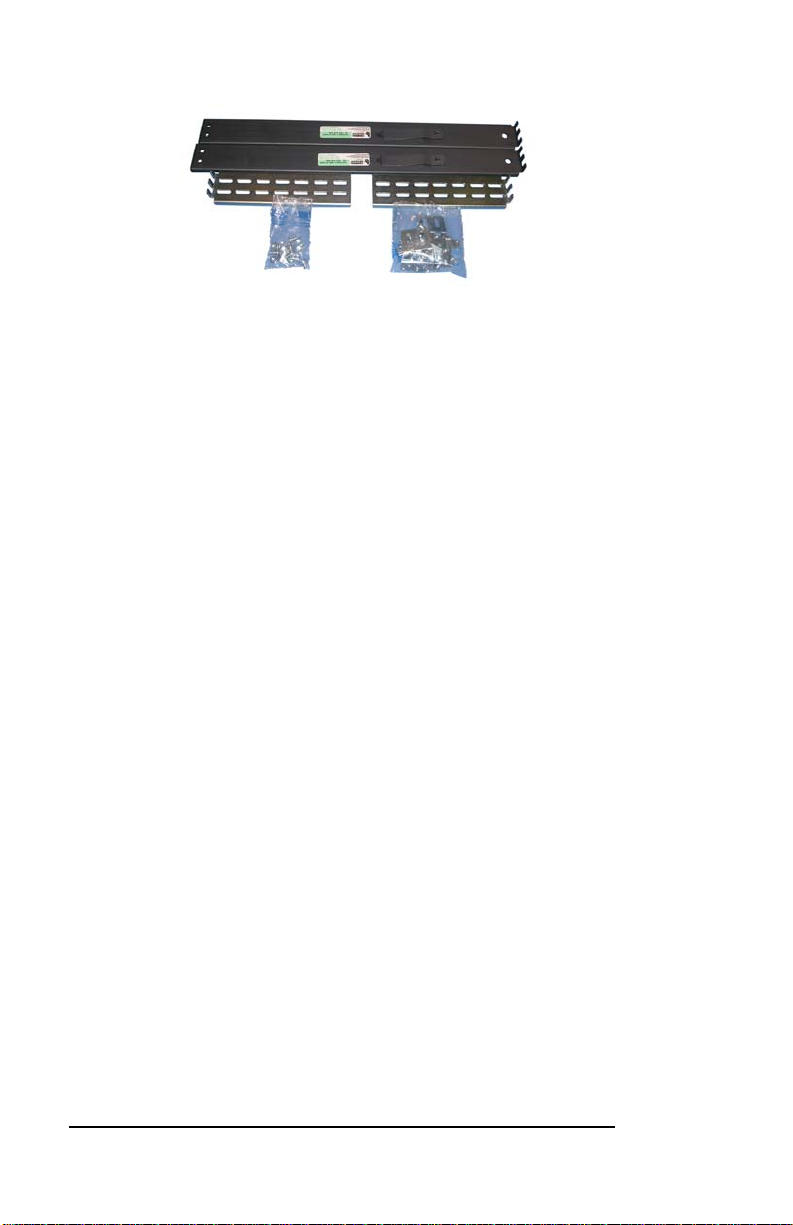
MAGMA
12
Page 23
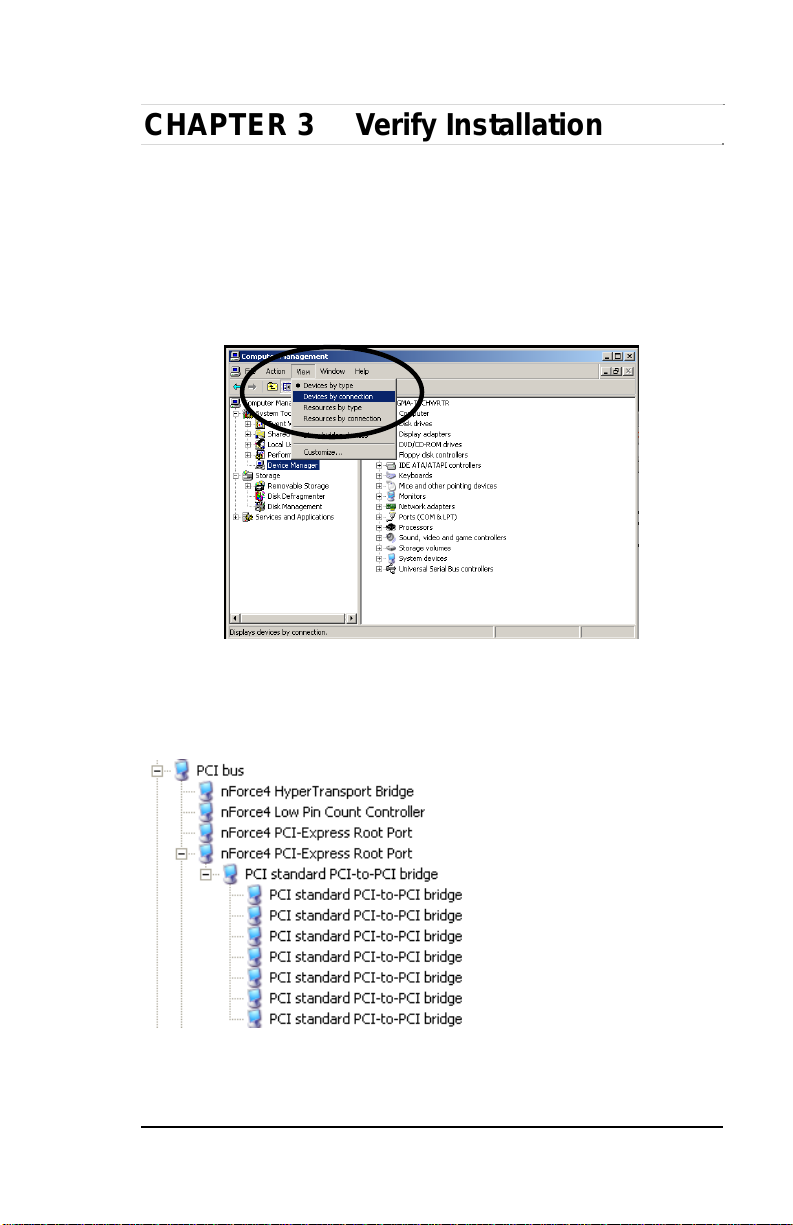
MAGMA
CHAPTER 3 Verify Installation
Windows
To verify a successful installation on Windows, find the ‘My Computer’
icon and “right-click” on it. Then select ‘Manage’ from the pop-up menu.
Next, click on ‘Device Manager’ in the leftmost Computer Management
window. Finally, click on the View Menu and select View Devices by
Connection.
Open ACPI (BIOS) Æ Open PCI BusÆ Click the ‘+’ sign several times
until your reach a PCI Express Root Port with a PCI Standard PCI-toPCI Bridge beneath it.
When installed correctly, you will see eight PCI Bridges (ports) below
your system’s PCIe Root port: One uplink and 7 PCI-to-PCI bridges
designated for 3
rd
Party PCIe cards installed in the chassis.
13
Page 24
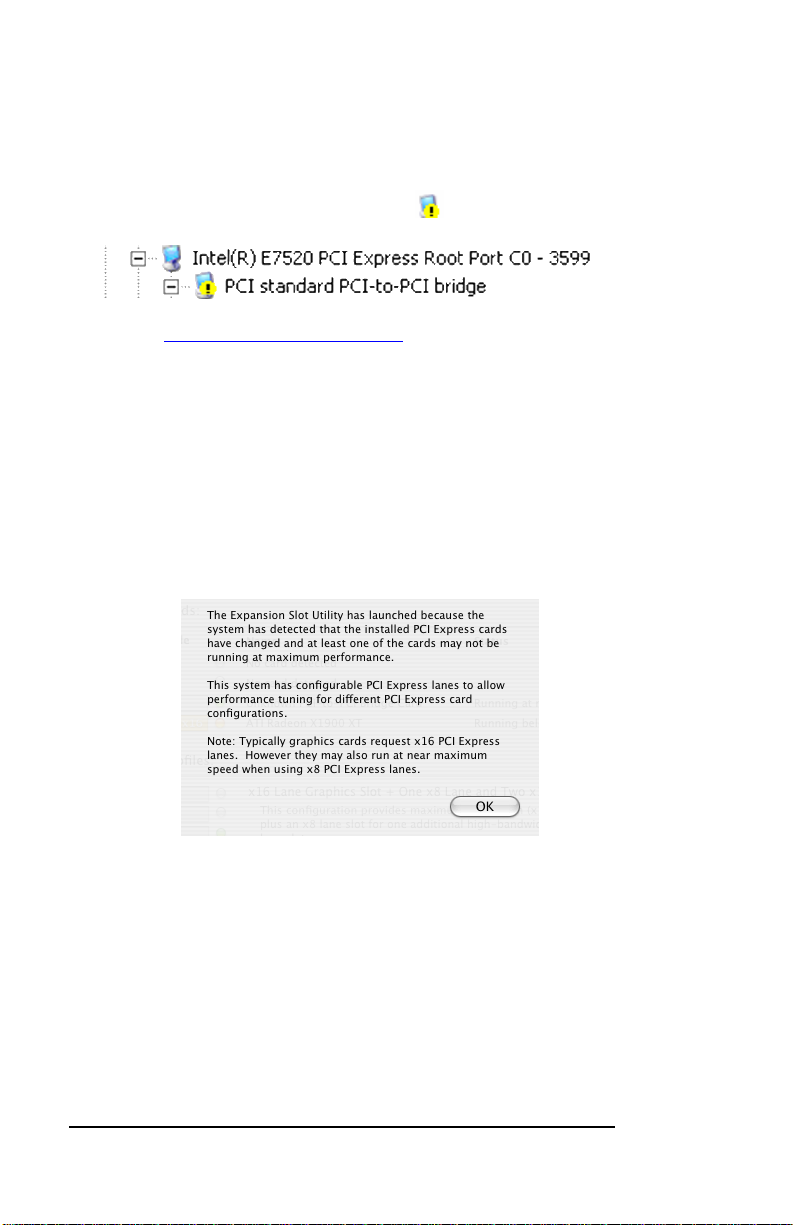
MAGMA
If everything is OK, then the Magma expansion system installation is
complete.
If, however, the installation was unsuccessful, you may not see the PCI
to PCI Bridge, or it will have a small yellow
in front of it.
Proceed to Chapter 6 for Troubleshooting
installation problems.
Mac OS X
When using Mac OS X no additional software or drivers are needed.
The operating system should automatically recognize t he Magma host
card and expansion chassis.
Expansion Slot Utility
The following screen may be displayed the first time you turn on your
computer with the Magma EB7 installed.
Choose OK.
MacOS X is prompting you to choose a PCI Express profile that
maximizes the performance of your attached devices. The Magma host
card can communicate up to a bandwidth of x4 to and from the
expansion chassis and devices. You should choose a profile that
matches the configuration of all the cards installed in your Mac. Magma
recommends that you install the system host card into a x4 slot in order
to maximize throughput.
In this example, the Magma host card is installed in slot 4 and appears
as “Intel PCI-to-PCI Bridge Card”.
14
Page 25

MAGMA
If your computer did not automatically prompt you to choose a PCI
Express profile, you can locate this utility under System Æ Library Æ
CoreServices Æ Expansion Slot Utility.app.
Apple System Profiler
When using Mac OS X no additional soft ware or drivers are ne eded. As
long as you are using Mac OS X Version 10.4 or newer, the operating
system should automatically recognize the Magma expansion chassis.
Select “About This Mac” under the Apple Icon
15
Page 26

MAGMA
Then click the “More Info” button Æ click on the Devices tabÆ you
should see a pci-bridge device listed under PCI as shown below:
Any PCIe Cards you install in the expansion chassis will appear behind
the pci-bridge device.
Mac OS 10.5.x
If any of these devices are not displayed as shown above, you should
shut down your system (computer first, then the expansion chassis) and
reconnect the cables and the PCIe expansion host card to ensure that
you have a solid connection. Then restart the Magma expansion
chassis followed by the computer. Next, try to verify the installation
again, as shown above. If you are still having problems, contact Magma
Technical Support at (858) 530-2511.
RedHat 9 Linux
Once the EB7-x8 has been installed in a RedHat9-based system, its
installation can be verified by typing the following command lines:
lspci –t Displays the overall structure of the PCIe expansion system
lspci –vv Lists additional information about the PCIe switch (in our
case it will list the Integrated Device Technology (IDT) information.
Ispci –vvv Displays the most comprehensive information about the
expansion system.
Typical output from lspci –vvv is verbose, but you can dig through the
information to find very important information. There are so many
registers and settings associtated with PCI Express Switches.
16
Page 27

MAGMA
For example, below is showing the Magma Chassis on Bus 7, Device 0,
Function 0. Some information has been deleted, but notice the Link
Supported Speed is 2.5 Gb/s, Width x8 . This is helpful to know that the
chassis is configured for x8 PCI Express Speeds highlighted in red.
07:00.0 PCI bridge: Integrated Device Technology, Inc.
Unknown device 8037 (prog-if 00 [Normal decode])
Control: I/O+ Mem+ BusMaster+ SpecCycle- MemWINV-
Status: Cap+ 66MHz- UDF- FastB2B- ParErr Latency: 0, Cache Line Size: 64 bytes
Device: MaxPayload 256 bytes, MaxReadReq 128 bytes
Link: Supported Speed 2.5Gb/s, Width x8, ASPM L0s
L1, Port 0
Link: Latency L0s <512ns, L1 <4us
Link: ASPM Disabled CommClk+ ExtSynch Link: Speed 2.5Gb/s, Width x8
Capabilities: [c0] Power Management version 3
Flags: PMEClk- DSI- D1- D2- AuxCurrent=0mA
PME(D0+,D1-,D2-,D3hot+,D3cold+)
Status: D0 PME-Enable- DSel=0 DScale=0 PME Capabilities: [100] Advanced Error Reporting
Capabilities: [200] Virtual Channel
IMPORTANT ORDER OF PCI EXPRESS SLOTS
The PHYSICAL PCI Express Slots 1 – 7 are not
in order when displayed in any Operating
Systems Device information.
Mapping Physical Slot locations to port locations using lspci
How do you locate your PCI Express Devices in our Magma Chassis?
And how does that correspond to physical slot locations?
Below is an example of 7 PCI Express Downstream Ports in our Magma
Chassis. This output comes from lspci –vvv > info.txt. It has been
cleaned up for this example. The Magma Chassis is located below
under Bus 07. There are 7 downstream ports on Bus 8, each port has a
number starting with 2, 4, … up to 14. Each port is associated with a
physical slot number, 1 through 7. Ultimately, there is a SCSI card
below located on port 8, port 8, corresponding to physical slot 2.
Unfortunately, the SCSI card results from lspci do not spell out SLOT 2,
just port 8 and that is why it is important to understand that a
downstream port number is not the same as a physical slot number.
The Ethernet card is on port 14, corresponding to physical slot 7.
17
Page 28

MAGMA
Example: lspci –vvv Output
07:00.0 PCI bridge: Integrated Device Technology, Inc. Unknown device
8037 (prog-if 00 [Normal decode])
Link: Supported Speed 2.5Gb/s, Width x8, ASPM L0s L1, Port 0
08:02.0 PCI bridge: Integrated Device Technology, Inc. Unknown device
8037 (prog-if 00 [Normal decode])
Link: Supported Speed 2.5Gb/s, Width x8, ASPM L0s L1, Port 2
Slot: Number 1, PowerLimit 0.000000
08:04.0 PCI bridge: Integrated Device Technology, Inc. Unknown device
8037 (prog-if 00 [Normal decode])
Link: Supported Speed 2.5Gb/s, Width x8, ASPM L0s L1, Port 4
Slot: Number 4, PowerLimit 0.000000
08:06.0 PCI bridge: Integrated Device Technology, Inc. Unknown device
8037 (prog-if 00 [Normal decode])
Link: Supported Speed 2.5Gb/s, Width x8, ASPM L0s L1, Port 6
Slot: Number 5, PowerLimit 0.000000
08:08.0 PCI bridge: Integrated Device Technology, Inc. Unknown device
8037 (prog-if 00 [Normal decode])
Link: Supported Speed 2.5Gb/s, Width x8, ASPM L0s L1, Port 8
Slot: Number 2, PowerLimit 0.000000
08:0a.0 PCI bridge: Integrated Device Technology, Inc. Unknown device
8037 (prog-if 00 [Normal decode])
Link: Supported Speed 2.5Gb/s, Width x8, ASPM L0s L1, Port 10
Slot: Number 3, PowerLimit 0.000000
08:0c.0 PCI bridge: Integrated Device Technology, Inc. Unk no wn device
8037 (prog-if 00 [Normal decode])
Link: Supported Speed 2.5Gb/s, Width x8, ASPM L0s L1, Port 12
Slot: Number 6, PowerLimit 0.000000
08:0e.0 PCI bridge: Integrated Device Technology, Inc. Unknown device
8037 (prog-if 00 [Normal decode])
18
Page 29

MAGMA
Link: Supported Speed 2.5Gb/s, Width x8, ASPM L0s L1, Port 14
Slot: Number 7, PowerLimit 0.000000
0c:00.0 SCSI storage controller: Triones Technologies, Inc. Unknown
device 2310 (rev 02)
Link: Supported Speed 2.5Gb/s, Width x4, ASPM L0s, Port 8
0f:00.0 Ethernet controller: Intel Corporation 82571EB Gigabit Ethernet
Controller (rev 06)
Link: Supported Speed 2.5Gb/s, Width x4, ASPM L0s L1, Port 14
19
Page 30

MAGMA
Chapter 4 Install Cards and Drives
rd
This chapter provides information on how to install 3P
or hard drives into your Magma expansion chassis. More details on the
installation of individual cards are provided by the card ’s manufacturer.
This chapter is provided as a simple guide to help you install your PCIe
cards, or hard drives, in the chassis.
For the purpose of installation, the Magma expansion chassis functions
exactly as a standard desktop computer chassis. Always follow the
manufacturer’s instructions for installing their card or hard drive on a
desktop computer.
P
Party PCIe cards
IMPORTANT
We will provide reasonable technical support with 3
cards or hard drives. However, if you have verified a successful
installation of the Magma expansion system (as defined in Chapter
3), but experience difficulty installing your 3P
hard drive, the card or drive manufacturer should be able to
rd
P
Party PCIe cards or
provide the best support.
Remove PCI Express Expansion Chassis Cover
Four (4) screws retain the cover on the expansion chassis.
Cover Screws
rd
P
P
Party PCIe
20
Page 31

MAGMA
Remove all of these screws in order to open the enclosure.
Slide the enclosure cover backward to disengage it from the guides at
the front of the enclosure by firmly grasping the edges of the cover lip
and pulling the cover backward about 1” until it clears the front holddown, and then lift the cover off.
Be careful to store the cover to avoid damage while you are working
inside the chassis.
CAUTION
When replacing the enclosure cover, be sure that the front edge of
the cover slides completely under the front lip of the enclosure.
21
Page 32

MAGMA
Install 3rd Party PCIe Cards or Hard Drives
CAUTION
When installing PCIe cards or hard drives, please ensure that the
current ratings specified on the power supply label are not exceeded.
Seven (7) PCIe slots
Expansion Interface card with the x8 PCIe iPass connector
Fan assembly with slot holders for full-length cards
500W, 90-264V/9.0A, 47-63HZ Power Supply
Drive bay – used to mount up to seven (7) 3.5” internal hard drives
using 1 or 2 optional Disk Drive Cages (PN: RDRIVECAGE)
rd
Installing 3
When installing 3P
it makes no difference which PCIe slot you place your cards in. Usu ally
that is determined by accessibility and heat dissi pation considerations
as may be specified by the card manufacturer.
22
Party PCIe Cards
rd
P
Party PCIe cards into the Magma expansion chassis,
Page 33

MAGMA
Install the PCIe peripheral cards following the card manufacturer’s
recommendations. Some PCIe card manufacturers recommend that you
install their software driver(s) prior to installing the hardware. If this is
the case, you should install their driver before you connect and po wer
up the expansion chassis.
Make sure that all PCIe cards are fully seated in their connectors. Whe n
correctly seated in its connector, you will notice a firm resistance when
you pull up gently on the card. To keep the cards in place, secure them
in the enclosure with their retaining screws (supplied with the Magma
expansion chassis).
IMPORTANT
The sheer number of PCIe cards and device drivers available
makes it impossible for Magma to fully test and certify all available
PCIe cards for use in the Magma expansion chassis. Our best
advice to you in this regard is to insist on full PCI Express
Specification compliance from your card and system vendors.
Cards and systems should be at least compliant with PCIe revision
1.0 or better. Compliance in your system motherboard, PCIe
cards, and console firmware (or BIOS) is your best assurance that
everything will install and operate smoothly.
Installing Hard Drives
Installing up to four (4) hard drives into your
chassis is simple using an optional Drive
Cages (PN: RDRIVECAGE), available from
MAGMA. Each cage can hold up to four (4)
3.5” hard drives.
The cages mount into the hard drive areas in
the chassis identified by a
graphic. Each drive will need to be connected
in the previous
to a corresponding PCIe controller residing in
one of the 7 slots available.
23
Page 34

MAGMA
System Should Be Up and Running
Apply power to the Magma expansion chassis first, then po wer up the
computer.
Use the procedures detailed in Chapter 3
installation(s) in the Windows Device Manager or Apple System Profiler.
When everything is functioning correctly, your Windows Device
Manager should look something like this for any given slot:
NOTE: The Physical slots do not show up in order as demonstrated
above in Device Manager!
If you discover that any of your 3
(exclamation) you have a problem with that card. Refer to Chapter 6
Troubleshooting
After your system is working properly, replace any empty slots with slot
covers, and replace the host computer and the expansion chassis
covers.
for further guidance.
Finishing Touches
rd
Party PCIe cards contains a
to confirm the card
Last, if you previously installed the rack slides (PN RSLIDES-XX),
simply insert the chassis rails into the rack rail, slide it into the rack and
snap-lock it into position.
“Hot-Swappable” PCIe Cards (optional)
New technology allows you to remove your 3rd Party PCIe cards for
maintenance or replacement – without shutting the system down.
24
Page 35

MAGMA
For this feature to work, you need to install the Magma software
driver. If running Windows XP, Server, or Vista go to our website
and download the Expansion_DriverHP_2_6.exe,
http://www.magma.com/support/drivers/index.html
instructions on the screen. There is no hotplug support for 64 bit
Windows, yet.
Follow the
Each of the PCIe slots is controlled by a Hot Button as seen below:
Simply press the button corresponding to the slot you wish to “powerdown,” hold the button for a minimum of five (5) seconds and then
release it. The power has now been removed from that slot. All other
PCIe cards remain fully functional, as they are independent of this slot.
Procedure for hot-un-plugging a PCIe plug in card:
1. Given a stable system booted with the Magma
chassis, an applet on the right hand side of the start
menu bar should appear depicting a card with a
green arrow above it.
Double click on the applet.
2. A dialog should appear with the title “Safely Remove
Hardware” in the dialog will be a list of devices that may be
removed from the system. Within this list will be the cards
currently plugged into the chassis.
3. Select a device and click on the “Properties button”.
25
Page 36

MAGMA
4. If the device is currently in the Magma chassis, the location will
show “Magma chassis x slot y”. Where x identifies the physical
chassis and y identifies the physical slot the device is plugged
into.
After verifying that this is the device to be removed, click
on the OK button to close the new dialog.
5. The properties dialog should close and the original “Safely
Remove Hardware” dialog should remain.
Click on the Stop button of the dialog.
6. A dialog with the title “Stop a Hardware device” should appear.
This device is used to confirm that the user wishes to stop this
device.
Click on the OK button of the new dialog.
7. After a brief period a pop up will appear telling the user that the
device may be removed safely, and the device will be removed
from the list of the original dialog.
Press the Attention button that corresponds to the slot
where the device is located.
8. A green LED, labeled PX PwrE (where X
corresponds to the slot number) will begin
to flash.
Press
and
observe
LED
Note:
If, by mistake, you’ve pressed the
button corresponding to the wrong slot,
immediately let go of the button and the
LED will stop flashing and remain on,
otherwise continue to step 9.
9. After 5-6 seconds the LED will stop flashing
and turn off completely.
26
Page 37

MAGMA
Remove the card and replace it with a new one, then press
the button again.
Remove
and
replace
Ideally the PCIe card that was removed from the system will be
replaced with an identical, working card. Replacing that card with
one that has a different function or purpose may cause the system
to crash due to a mismatch in the resources pre-allocated by the
operating system.
10. The LED should start flashing again.
If power should not be applied to this slot, immediately
press the button again and the LED will stop flashing and
remain off, otherwise go to step 11.
11. After 5-6 seconds the LED will stop flashing and remain on.
After a brief period the new device will be recognized by
the system, and it should be added to the list in the
“Safely Remove Hardware” dialog
27
Page 38

MAGMA
PCIe Expansion Solutions with the EB7-x8
In the following section we will take a look at possible PCI Express
expansion solutions using Magma’s EB7 chassis.
Digi Design Pro Tools®
Pro Tools® is a comprehensive
solution for professional music
editing. It offers advanced
capabilities for recording and
manipulation of music by controlling
a large number of music tracks.
This is done using at least one PCIe
card with multiple Digital Signal
Processor (DSP) chips onboard.
From a system’s standpoint, the
more PCIe cards (and hence DSP
chips) are available, the more tracks
can be edited and recorded digitally
for a better final result.
By combining the power of PCIe expansion through an EB7 system with
multiple such PCIe cards, the same PC can record substantially more
tracks. Additionally the same system may contain storage controllers
(SAS/SATA/SCSI) as well as the hard drives for recording the tracks –
all inside one box, freeing much of the PC hardware for other tasks.
The table below shows a comparison between PCI and PCIe cards in
terms of the number of recorded tracks.
Sampled
Frequency
48KHz
96KHz
192 KHz 36 out of 36 Using EB7-x8 PCIe Expansion
48KHz
96KHz
192 KHz 13 out of 36 Using Magma CB4 PCI Expansion
28
No. of tracks out of
maximum possible
192 out of 192 Using EB7-x8 PCIe Expansion
96 out of 96 Using EB7-x8 PCIe Expansion
144 out of 192 Using Magma CB4 PCI Expansion
96 out of 96 Using Magma CB4 PCI Expansion
Description/Notes
Page 39

MAGMA
Note that the maximum number of tracks is achieved with all PCIe cards
inserted directly into the PC. Using the EB7 expansion chassis we note
the difference in track counts is no larger than 20% compared to a
scenario where all cards reside in the PC, taking up all available slots.
Video Card expansion solutions
Magma’s EB7 chassis can be used to add a high end PCI express video
card to a PC system, server or laptop that was not equipped with such a
device for various reasons: cost , physical space, heat dissipation etc.
A question then arises as to how good
of a performance we can get by
utilizing the expanded PCIe bus and
high end video card . In order to obtain
a definitive answer we turn to
Futuremark’s 3DMark® benchmarking
software. Since its introduction at the
turn of the millennium, 3DMark® has
become the de-facto standard in Video
card performance testing and
evaluation.
The 3DMark® suite is optimized to
work under Windows Vista and
supports the latest DirectX and
derivative 3D multimedia technologies.
In this environment, a low-profile Dell
PowerEdge server (with a built-in ATI
ES1000 video chipset) was tested with
various external PCIe video cards.
29
Page 40

MAGMA
Since the built-in video chipset doesn’t support 3D rendering needed to
run 3DMark® , we first established a baseline b y installi ng an entr y leve l
PCIe card into an EB7 expansion chassis (Nvidia Quadro NVS440).
All subsequent benchmarks were completed using higher performing
video cards and documented in the table below:
Tested Video Card SM2.0 Benchmark
NVidia Quadro NVS440
NVidia Quadro FX560
ATI 1650 Pro
NVidia GeFORCE
7600GS
NVidia Quadro FX1500
NVidia GeFORCE
7900GS
ATI 1900XT
NVidia GeForce 8500GT
NVidia 8800 Ultra 2168 2946
ATI HD4850
Score
148 186
301 541
710 739
871 778
1060 1000
1632 1610
2118 2376
854 764
2384 3346
SM3.0 Benchmark
Score
The comparison table shows performance improvements from 263% to
2111% between the baseline and the highest-end video c ard tested (the
NVidia GeFORCE 8800 Ultra). In other words, by expanding the PCI
Express bus, the EB7 system was able to facilitate an e ver-improving
benchmark result limited only by the 3rd party card’s performance and
the bandwidth limitations of the bus itself.
For more details on the actual test methodology and an explanation of
the benchmark figures please refer to: www.futuremark.com
High Throughput storage solutions
30
Page 41

MAGMA
The growing demand for storage solutions in the past few years was
one of the major catalysts behind the exponential growth in har d drive
capacity. Moreover, a new breed of faster and more efficient interfaces
have emerged in order to provide higher throughput while mainta ining
the lowest possible delays in
accessing our data.
One such solution is ATTO
Technology’s FC-44ES Fibre
Channel PCIe controller. It can
reach data transfer rates of up
to 800MB/sec per channel when
taking full advantage of the PCI
Express bandwidth.
But what if this impressive performance is still not enough to satisfy a
bandwidth-hungry application such as a multi-dimensional database, or
a high-definition, real time, video streaming broadcast? In t hat case, the
EB7 becomes an obvious solution by allowing the user to combine up to
7 Fibre Channel controllers into one system, which, in turn, only
compromises a single PCIe slot out of the ones available in the host
computer.
Assuming we acquired the necessary hardware (controllers, the fiber
medium and an array of high-speed storage devices) the question that
arises is: How can we quantify the power of multiple cont roller cards?
The answer lies in an open-source application, vastly popular among
those working in the storage industry: Iometer® (see screenshot below)
Iometer® is a software-based I/O exerciser capable to test and
characterize stand-alone as well as clustered storage systems.
31
Page 42

MAGMA
Developed originally by Intel as a proprietary to ol, it eventually became
part of the Open Source Development Lab (OSDL) from which point it
has undergone several revisions and updates.
Going back to the Fibre channel host controller cards, one of the
features that the ATTO FC-44ES supports is the creation of multiple,
small virtual drives that can be striped by the OS for faster access. What
that translates to is the ability of two cards to communicate amongst
themselves at the fastest possible rate, unaffected by delays otherwise
encountered by moving parts in an actual disk drive.
By using this method
combined with the
Iometer® application,
one can benchmark
the communication
channel and verify that
the PCIe express link is
utilized to its fullest
potential.
In the example below, a single ATTO FC-44ES card was installed into
one of the 7 PCIe expansion slots provided by the EB7 chassis. It was
then connected via fiber optic cables to a second FC-4 4ES card (set to
simulate a fibre disk array, by using a striped set of small virtual drives ).
Three tests were performed using Iometer. In the first, an equal amount
of read and write threads were exercised between the t wo cards. The
following two tests focused on either all-read or all-write threads. The
test results are shown in the table below:
I/O Test type Throughput [MByte/sec]
50% Reads; 50% Writes
100% Reads
100% Writes 818
1190.18
698
The results show an aggregate throughput exceeding 1GByte in the
case where reads and writes are evenly split 50-50 and a slower, more
realistic rate when only a single type of threads was exercised.
32
Page 43

MAGMA
Chapter 5 Modular Solutions with
EBU
Configuring a complete computer with EBU
The EB7-x8 can be easily transformed into a Host Computer with
8 slots when a Root Complex card is installed in place of the
Expansion Interface card.
card can replace the Expansion Interface Card (EIF) in order to build
your own computer. The remaining 7 PCIe slots can be populated with
more root complex cards to build clustering systems or any combination
of I/O and root complex PCIe cards.
Any Root Complex PCI Express form factor
33
Page 44

MAGMA
Configuring EBU for I/O Sharing between multiple Blades or
Other Servers
All IO PCI-X cards in PE6R4 can be shared with multiple Blades.
PE6R4 is Magma’s PCI-X box and can be replaced with any of
Magma’s PCI Express expansion boxes as well, such as EB7, EB4
EB4-1u, EB2R, EB2, etc. This can be useful in virtualization
environments. See the figure below.
Virtualization, Clusters, and EBU
The EBU is ideally suited for configuring it to act as a concentrator box
that can be used for powerful I/O Virtualization solutions. The built-in
34
Page 45

MAGMA
ability of its chassis to allow for peer to peer communication between its
slots as well as its ability to communicate with multiple Root Com plex
Port sources with its complementary Universal Host Adaptor product
lends itself to very elegant and immensely cost effective I/O
virtualization applications.
The same fundamental approaches also allow for clustering Servers
together using the PCI Express technology as the network fabric. This
modular and scalable technology is unsurpassed in the industry for its
performance potentials and ease of integration. A depiction of this
application is illustrated in the diagram below.
35
Page 46

MAGMA
Chapter 6 Chassis Maintenance
Like all computer systems, you will need to perform some routine
maintenance tasks. Some of these include making sure that the air
vents in the chassis are clear of obstructions and that the cooling air
from the fans flows freely. You will also need to check the foam filter
behind the front panel to ensure it is clean, thus allowing for unrestricted
air flow to the fans. You should always keep an eye on all cables to
make sure they are not damaged and are securely connected.
Occasionally, you should remove the chassis cover and check for loos e
cards, and remove any dust build-up.
Always remember to power down your computer and the expansion
system BEFORE you attempt to perform any maintenance tasks.
General Chassis Cleaning
The environment where your Magma chassis is operating s hould be the
determining factor as to how often you should perform a general
cleanup of the chassis. To perform a routine general cleaning of your
chassis, you will need the following:
1. Can of compressed air (proper distance, 6 inches)
2. Cotton Swabs
3. Isopropyl (alcohol)
4. Anti static wipes
5. Warm water (for filter)
6. Dish soap (for filter)
Do not use a vacuum because vacuums create ESD.
First, remove the four cover screws with and the top chassis cover:
36
Cover Screws
Page 47

MAGMA
Next, use a can of compressed air from your local computer store to
blow out any dust that may have accumulated in the chassis fans.
Be sure to keep the can of compressed air about six inches from the
parts being sprayed with air. Pay particular attention to th e fans in the
chassis
and power supply because they are critical to air
movement and to keeping your chassis cool. Also spray the PCIe slots
on the backplane, and the chassis bay areas . If you have
mounted hard drive cages in one or both of these areas, be sure to
check for dust that can collect in the space between the drives.
Next, you can use anti static wipes to wipe down any ope n areas inside
and outside of the chassis to remove any remaining dust or dirt. If you
have dust or dirt remaining in any “hard to reach area”, s uch as corners
of a fan blade, you can use the cotton swabs, dipped in the isopropyl
(alcohol), to gently rub the area clean.
Lastly, if the chassis was extremely dirty, you can remove any installed
rd
3
Party cards and wipe the PCIe slots with a soft bristle brush (like a
toothbrush), dipped in the isopropyl (alcohol), to gently clean e ach slot.
When finished, blow the slots with compressed air from about six inches
away until dry.
37
Page 48

MAGMA
If your chassis is extremely dirty and you would like professional
help with getting it clean, you can contact Magma Support for
instructions and costs on shipping the chassis back for cleaning.
Finally, clean the air filter following the instructions later in this chapter.
When finished, replace the cover and turn on power to the system.
“Hot-Swappable” Power Supply (Optional)
In spite of regular performance of routine maintenance tasks, some
computer systems can experience hardware failures. Fortunatel y, your
investment in a Magma Expansion system with a redundant power
supply provides you with the ability to easily replace a po wer module in
the event of a failure.
The redundant power supply includes two hot-s wappable modules that
share the power load requirements during normal operations. Should
one module fail for any reason, the power load will be shifted to the
other module and sound an audible alarm.
If a power supply fails, an alarm will sound to alert you of the problem.
Press the square red button adjacent to the power supply to stop the
audible alert.
To replace a failed power supply, simply grab the handle, press down
on the release lever at the top of the module, and pull. Replace the
failed module with a new one and turn on the power to the module using
the power switch at the bottom of the module. The power load will again
be shared between these two modules.
38
Page 49

MAGMA
In order to ensure the safety and efficiency of your expansion
system, it is recommended that you keep a spare power supply
module on hand – just in case. Protect yourself, keep a spare.
Order your spare power supply module from Magma – PN 4000005-03.
Cleaning the Air Filter
The chassis is equipped with an air filter that is easy to remove and
clean. To keep your chassis running at its coolest, you should clean th is
filter regularly. How often the filter requires cleaning depends on
environmental conditions where your Magma Expansion chassis is
located. To clean this filter, follow these simple steps.
First, power down the chassis and then remove the four screws on the
front panel with a Phillips screwdriver.
Next, open the faceplate and remove the foam filter, located behind the
faceplate, and clean it with a solution of warm water and mild dish soap.
39
Page 50

MAGMA
Finally, replace the filter and faceplate. Secure faceplate with four
Phillips screws. Tighten screws until snug. Turn on power to the
chassis.
40
Page 51

MAGMA
Chapter 7 Troubleshooting
Locate the Problem
If you are having trouble with the Magma expansion system, verify that
all cards are seated properly and all cables are connected properly. Be
sure you followed the instructions in earlier sections of this User Guide.
Always remember to power On and Off correctly when rechecking and
testing your installation. If you are still having problems, try these simple
troubleshooting steps.
My Computer Can’t Find the PCIe Expansion System
When Nothing Works
My PCIe Card Doesn’t Work
The Magma PCIe Expansion System is correctly displa yed as a “PCI
standard PCI-to-PCI bridge” (Windows Device Manager) and as a
“pci-bridge” (MAC Apple System Profiler). When connected and
functioning correctly, this Expansion System will be displayed as
follows:
If this is not what you see when you verify your installation, the following
troubleshooting steps may help you locate and resolve your installation
issues without having to call Technical Support.
Windows
MAC
My Computer Can’t Find the PCIe Expansion System
If the expansion system is not visible in your Windows Device Manager
or your Apple System Profiler at all, you will need to turn off your
computer (first) and then the Magma expansion chassis (second) and
test all cords and cables to ensure you have everything connected
correctly. If everything seems to be connected correctly, and you are
sure you have applied power correctly (power up the expansion chassis
first and then the computer), then try the following troubleshooting
steps:
41
Page 52

MAGMA
Double-check that the PCIe host card is seated correctly in the
right PCIe slot. Note that a physical x16 slot (in length) can
electrically be connected as x8 or less. Therefore it is important
to consult your motherboard’s user manual to verify the actual
bandwidth supported by the slot.
Check the DIP switch settings on the Magma Host Card:
The DIP switch must be set to the x8 position as shown in
the above photo for the chassis to work correctly, since the
EB7-x8 system supports PCIe bandwidths up to x8.
Try moving the PCIe host card to a different PCIe slot.
Verify that all required link lights on the back of the chassis are lit.
All LEDs should be ON if all 7 slots are populated with PCI
Express cards. The topmost LED on the left, labeled ‘0’ illustrates
a good uplink connection between the chassis and the host
machine. The rest of the LEDs light up depending on the
populated slot number. In case LED ‘0’ is OFF, check the cable
and verify it is properly connected. Also verify the Magma PCI
Express Host card is properly inserted into the host computer
slot. In case any other LED is off, ensure the respective card is
functional and properly seated in its ExpressBox slot.
42
Page 53

MAGMA
If the expansion system is still not visible after trying all of the
above steps, go to Chapter 7
to get additional help.
Windows
If the PCI-to-PCI Bridge is now visible, but contains a (exclamation)
in front of it, it has a problem that must be fixed.
To identify this problem, right-click on the line with the
and select
“Properties” from the pop-up menu.
Resolve the identified problem or go to Chapter 7 to get additional help.
MAC
Go to Chapter 7
to get additional help.
RedHat9 Linux
Go to Chapter 7
to get additional help.
43
Page 54

MAGMA
When Nothing Works
The following troubleshooting steps will help you when the computer or
chassis won’t turn on or “nothing seems to work” correctly:
If it powers up OK, but nothing works, check the computer’s Device
Manager or System Profiler to see if the expansion system has been
found. If not found, try the troubleshooting steps for My Computer Can’t
Find the PCIe Expansion System. If the expansion system is visible, but
has a problem, try to resolve the problem (See Note ab ove). If that fails,
go to Chapter 7 to get additional help.
NOTE
and
P
Party PCIe
44
Review Chapters 3 (Verify Installation)
4 (Install Cards and Drives)
to verify that you have a valid installation of
the Magma expansion system and that you
have correctly installed your 3
card(s) and their associated drivers (as
required).
as necessary
rd
P
Page 55

MAGMA
My Computer Hangs During Power Up
If your computer “hangs” while being turned on and you can’t even start,
follow the following steps to try to fix this problem:
1. Shut off the computer (first) and then the Magma expansion
system and verify that all cards and cables are connected and
seated correctly. Reapply power first to the expansion system
and then to the computer.
2. If it still hangs and you have added one or more hard drives in
addition to several PCIe cards, ensure that you have not
exceeded the power capabilities of the expansion system‘s
power supply. You can verify the capacity of your power suppl y
by checking the label on the power supply. If you are not
certain about the power consumption of your peripher als, it is
best to remove them one by one (starting with those you
suspect of being most “power hungry”) until the system po wers
up.
rd
P
P
3. If you have removed all 3
chassis and it still hangs, try the following:
a. Remove the Magma PCIe expansion host card from the
computer and try booting up without the Magma
expansion system attached.
Party PCIe cards from the Magma
i. If it boots up OK without the Magma expansion
system attached, call Magma Technical Support.
ii. If it still hangs, the problem is in the computer and not
with the Magma expansion system or the 3rd Party
PCIe cards.
rd
b. If it boots up OK without any 3
Party PCIe cards installed,
try adding only one card and see if it boots up.
i. If it boots up OK with one card in it, shut it down (in
the proper order, of course) and swap cards. Repeat
this until all cards have been tested. If they all test
OK, then add them back one at a time until you find
the combination that doesn’t work, or you are running
fine. If you find a bad card, call Technical Supp ort. If
you don’t – congratulations, you fixed it!
ii. If it still hangs up, try a different card – this one is
probably bad (or has driver problems). If the second
45
Page 56

MAGMA
cards works, troubleshoot the first card. If the second
card also fails, call Technical Support.
My PCIe Card Doesn’t Work
The following flowchart describes a general approach to resolve PCIe
card issues:
PCIe card
doesn’t work
Check error
codes or try a
different slot
Did it fix
the
problem?
Is it a 3rd
party PCIe
card?
Are drivers
required ?
Reinstall
drivers and
re-check
functionality
Did it fix
the
problem?
Congratulations!
Call Magma Tech
Support at:
858-5302511
46
Call the Card
manufacturer’s
tech support line
Page 57

MAGMA
The following additional steps might also help when the above
troubleshooting steps fail to resolve your problem:
1. Shut down the computer followed by the Magma expansion
chassis
2. Remove the PCIe card displaying a problem
3. Replace the “problem card” with a simple PCIe card, such as
an Ethernet card that has drivers built into the operating
system. (Using this “type of card” will avoid any future
questions about drivers possibly being installed incorrectly.)
4. Turn on the Magma expansion chassis, and then turn on the
computer.
Windows
5. Next, open the Device Manager (View by Connection
selection).
rd
If the is gone, the problem is with the 3P
P
Party PCIe card
or the card drivers. You should go to the Windows Error Codes
section of this chapter to learn how to troubleshoot using error
codes.
If the
is still visible, the problem may be with the M agma
expansion system. Please contact Magma Technical Support
for further guidance and/or a replacement product.
MAC
rd
5. Next, open the Apple System Profiler and the 3
P
P
Party PCIe
card(s) should now be visible.
RedHat9 Linux
5. Using the lspci command, verify that the PCIe card is visible.
47
Page 58

MAGMA
rd
Support for 3P
Magma will provide reasonable technical support to with 3P
P
Party PCIe Cards
rd
P
Party PCIe
cards. However, if you have verified a successful installation of the
Magma PCIe Expansion System (as defined in Chapter 4
experience difficulty installing your 3
rd
P
P
Party PCIe cards, the card
), but
manufacturer should be able to provide the best support.
IMPORTANT
The Magma PCIe Expansion System is designed to function
exactly like your desktop computer. This means that you should
follow the card maker’s instructions for installation on a Windows
or Mac computer as if the expansion chassis WAS the desktop
computer. When correctly installed, there is no difference to the
operating system, removable cards, or most software.
Windows Error Codes
If you are having a problem with one of your devices, and the Device
status box shows a Windows Error Code, refer to the following list of
error codes for guidance:
48
Page 59

MAGMA
Error Code Description/Action
This code indicates that there is a problem with the 3
Party PCIe Card driver.
10
12
If necessary, contact the card’s manufacturer for updated
software drivers. If all else fails, contact Magma Technical
Support for further assistance.
On the Bridge: If you receive error code 12 on the first PCI to
PCI Bridge, call Magma Technical Support.
On the Card
is more than has been allocated. Call Magma Technical
Support.
: This usually means the memory, I/O, or prefetch
Error Code Description/Action
The driver for the PCIe card is not installed on your system.
28
1
Reinstall the card driver following the manufacturer’s
instructions. If that fails to fix the problem, call the card
manufacturer for new drivers.
The PCIe host card or expansion chassis are not working
correctly. Reinstall the PCIe host card into the computer’s slot
and recheck all cable connections. If the error code remains,
try another PCIe slot. If the error persists, call Magma
Technical Support.
rd
For all other error codes, call:
Magma Technical Support
Other Codes
On the PCI to PCI Bridge:
On the Card:
first verifying that the Magma expansion system is installed
properly.
Card Manufacturer’s Technical Support, after
If you are still having problems, contact Magma Technical Supp ort for
more help.
49
Page 60

MAGMA
Chapter 8 How to Get More Help
Frequently Asked Questions (FAQ)
You can visit the Magma Technical Support FAQ pages on the Internet
at:
HTwww.magma.com/support/TH
Contacting Technical Support
Our support department can be reached by fax at (858) 5 30-2733 or by
phone at (858) 530-2511. Support is available M onday through Friday,
8:00 AM to 5:00 PM PT. When contacting Magma Technical Support,
please be sure to include the following information:
1) Name
2) Company Name
3) Phone Number
4) Fax Number
5) Email Address
6) Model Number
7) Serial Number
8) Computer Make
9) Computer Model
10) Operating System and Version
11) Make/Model of PCI cards in expansion chassis
12) Detailed description of the problem
You can also visit our web site at:
HTwww.magma.com/support/TH
For a quick response, use the Technical Support and RMA Request
Form available in the Support Section of the website. Simp ly complete
the form with all required information. Please make sure that your
problem description is sufficiently detailed to help us understand your
problem.
For example:
Don’t say “Won’t boot up.” Do say “Tried all the
steps in the Troubleshooting Section and it still won’t boot up.”
For faster diagnosis of your problem, please run the two utility programs
described in the following sections and include the diagnostic files they
generate with your email.
50
Page 61

MAGMA
Magma Debug Utility
Occasionally, Technical Support may request Windows users to
produce and email a Magma debug log file to help them resolve your
problem. This file should be included as an attachment when submitting
a Technical Support request at
download Magnostic.exe from the following location:
http://www.magma.com/support/drivers/utilities.html and install the
Magnostic.exe utility.
1. once installed, under the Start Menu, go to Mission
Technologies->Expansion->Magnostic.exe.
2. Run Magnostic.exe
3. Save the file and include it as an attachment when submitting a
Technical Support request.
4. E-mail file to forums@magma.com
Hwww.magma.com/TUsUTupportH. You can
Include your Name and
the Date the log was
created in the file
name. Then email it to
Technical Support.
Use the “Save as type” drop-down arrow to select a file type of (*.LOG).
51
Page 62

MAGMA
PCIScope Software Utility
PCIScope is a powerful tool for Windows users. It was designed by a
Germany company called APSoft. This software utility is a valuable
resource to explore, examine and debug the PCI subsystem of your
computer. It was made to fit the requirements of the most demanding
users, especially engineers, programmers, and system administrators,
and to integrate all advanced functions and tools into one product.
Please visit
PCIScope and other utilities offered by APSoft.
An evaluation version of PCIScope is available for download at
HTwww.tssc.deTH. (You can purchase an inexpensive license from APSoft
for use beyond the evaluation period.)
PCIScope has proven to be extremely useful when verifying and
debugging configurations involving the Magma PCI Expansion S ystems
under any Windows platform.
PCIScope can provide information to you and our Technical Support
Group such as PCI Bus Numbering, Resource Allocation, and other
information that may prove useful when debugging expa nsion chassis
or PCI card problems.
If you are experiencing problems setting up your system, you sho uld run
PCIScope before contacting the Magma Technical Support Group.
HTwww.tssc.deTH for more information about the capabilities of
With the Magma expansion chassis powered up and connected to your
computer, load and launch the PCIScope application. The PCIScope
Program will be installed on your computer and a windo w similar to the
one shown below will appear. (The example was taken from a Compaq
Armada 7400)
52
Page 63

MAGMA
You should save this data as a file on your computer. Please include
your name and date as part of the file name with an extension of “.bpd.”
This file should be included as an attachment when submitting a
Technical Support request at
Hwww.magma.com/TUsUTupportH.
53
Page 64

MAGMA
Returning Merchandise to MAGMA
If factory service is required, a Service Representative will give you a
Return Merchandise Authorization (RMA) number. Put this number and
your return address on the shipping label when you return the item(s)
for service. Magma will return any product that is not accompanied
by an RMA number. Please note that Magma WILL NOT accept COD
packages, so be sure to return the product freight and duties-paid.
Ship the well-packaged product to the address below:
MAGMA RETURNS DEPT.
RMA # ________
9918 Via Pasar
San Diego, CA 92126
USA
It is not required, though highly recommended, that you keep the
packaging from the original shipment of your Magma product. However,
if you return a product to Magma for warranty repair/ replacement or
take advantage of the 30-day money back guarantee, you will need to
package the product in a manner similar to the manner in which it was
received from our plant. Magma cannot be responsible for any physical
damage to the product or component pieces of the product (such as the
host or expansion interfaces for the PCIe expansion chassis) that are
damaged due to inadequate packing. Physical damage sustained in
such a situation will be repaired at the owner’s expense in accor dance
with Out of Warranty Procedures. Please, protect your investment, a bit
more padding in a good box will go a long way to insuring the device is
returned to use in the same condition you shipped it in. Please call for
an RMA number first.
54
Page 65

MAGMA
Appendix A Need More PCIe Slots?
Multiple PCIe Expansion System Configurations
The PCI Express Local Bus Specification defines the bus as
hierarchical, where logical PCI to PCI Bridges (PPBs) may be used to
add "levels" to the PCI bus hierarchy within a PCIe switch. Because
hierarchies are organized systems arranged into different levels, you
can take advantage of this automatic organizing and layeri ng to expand
the number of available PCIe slots beyond the number available in yo ur
computer’s motherboard.
You can easily add two or more Magma expansion systems to your
current system in either a "fan-out" or "daisy-chain" configuration. Each
of these configurations has advantages and uses. To determine which
type of configuration you wish to use, you should first under stand a few
basic facts:
1. In a desktop computer, the BIOS enumerates automatically
behind logical PCI bridges. In the Magma configuration, the
BIOS looks beyond the Host card to find any PCIe cards
installed in the expansion chassis behind a PCIe switch. The
PCIe switch, in turn, emulates logical PRBs. The BIOS can
then configure the cards and allocate resources. Empty P CIe
slots are ignored during configuration.
In theory, your computer “should” be able to travel across up to
255 PCIe buses to identify and configure all installed PCIe
cards. The 255 PCI bus limit is actually a theoretical maximum.
The practical limit is somewhat lower and differs from one
system to another, but should still be a fairly large number.
In a desktop computer the bus numbers tend to be lower (0, 1,
2, etc.). Once the BIOS is finished configuring everything and
assigning resources, the Operating System starts loading and
activates the PCIe cards found.
When adding more Expansion Systems to an existing system,
be sure to connect and test them “one-at-a-time.” This will allow
you to quickly resolve any connectivity, or other, issues right at
the start. DO NOT INSTALL any 3
system until ALL attached systems are working correctly.
rd
Party PCIe cards into any
55
Page 66

2. Most computers allow multiple logical bridges (and thus PCIe
buses) to be correctly configured. Some computers,
unfortunately, place an arbitrary limit on the number of bridge
levels that can be traveled during power-on configuration. Your
computer “power-on-software” should be compliant with the
PCIe bus specification 1.1 in order to effectively use a Magma
PCIe Expansion System. For "fan-out" and "daisy chained"
system configurations, where more than one PCIe expansion
system is being used, you should count all of the logical bridge
levels to your most deeply nested PCI bus to determine the
maximum number of bridge levels that must be traveled.
Exceeding this number may cause software configuration
conflicts even though hardware-wise the PCIe system is
properly configured.
3. For easier understanding, a given PCI system should be
viewed as a “Resource Toll road” that runs from the computer
CPU (resource home), through the “Toll Booths” (the PCIe
switches and logical PCI bridges), to the “Resource Users”
(PCIe Cards). As in the case of a real Toll Road, the mor e Toll
Booths you have to cross (even if it takes a nanosec ond), the
longer it will take you (your data) to get from the PCIe Card to
the CPU and back again. Under most circumstances the effect
cannot even be detected. However, under other conditions, it
can be important to know about.
56
Page 67

MAGMA
Fan-Out
For reasons described in bullet #3 above, we recommend using a fanout configuration when you need to add successive PCIe expansion
systems to the host computer. This addition to the PCI bus hierarchy is
at the "peer" level of other existing expansion buses, thus adding
"breadth" to the PCI bus hierarchy, since these buses will be at the
same hierarchical level within the system configuration.
You must ensure that you have the corresponding PCIe to PCIe
Expansion System, or chassis to connect with your host card to
support your desired configuration.
In this configuration, you have fewer “Toll Booths” to pass through;
therefore the latency is shorter, however you’ve “sacrificed” another
PCIe slot from the host computer, which may not always be an option.
For clarification, it is necessary to understand that the amount
of latency caused by a PCIe switch (or a PCIe-to-PCI bridge
built into some 3
(“nanoseconds”) and will not produce any visible effect on most
systems. It is only mentioned here because of certain
specialized configurations involving unique PCIe cards with
special software drivers. The total number of logical buses that
the data must pass through COULD make a difference. See
Chapter 6 Troubleshooting
this could be an issue with one of your specialty PCIe cards.
rd
Party PCIe cards) is negligible
for more information if you suspect
57
Page 68

Verify your configuration
Before you start installing your PCIe cards (refer to Chapter 4 Install
Cards and Drives for more information), you should confirm that
everything is in proper working order. Refer to Chapter 3 Verify
Installation for guidance in verifying the proper installation of your
Expansion System. For example, the following image shows the
division within the Windows Device Manager display between two
Expansion Systems connected in a “Fan-Out” configurati on. In this case
each expansion chassis offers only two slots of expansion.
The following image shows the Apple Profiler display when a MAC has
2 Expansion Systems connected in a “Fan-Out” configuration
58
Page 69

MAGMA
Daisy-Chaining
Recognizing the typical insignificance of the performance variance
between the “Fan-Out” and “Daisy-Chaining” configurations, the primar y
reason for using this one would be limitations on physical space. This
could be the number of available slots on the host computer
motherboard, or a lack of desk or rack space.
In the daisy-chain configuration, successive PCIe expansion systems
are added to the "end" of the PCIe expansion hierarchy, which adds
"depth" to the Local Bus by increasing the number of the logical PCI
levels active in the system configuration.
Verify your configuration
Before you start installing your PCI cards (refer to Chapter 4 Install
Cards and Drives for more information), you should confirm that
everything is in proper working order. Refer to Chapter 3 Verify
Installation for guidance in verifying the proper installation of your
Expansion System.
NOTE
Notice that each Daisy-Chained unit appears in the Device Manager
in the reverse order of its place in the configuration.
59
Page 70

Combination Configurations
Depending on your business requirements, and your physical space
limitations, you can add additional Expansion System in multiple
configurations, such as these. These combinations are only limited b y
the availability of PCIe slots (both in the host and in subsequent
chasses).
Fan-Out Daisy-Chain Combination Configuration
Workstation
Daisy-Chain Fan-Out Combination Configuration
Workstation
Obviously, you will need to keep an eye on your overall system’s
performance and make any required adjustments in an incremental
manner such that the end result is a robust expansion solution.
60
Page 71

MAGMA
PCI e Card Conflicts
If you determine that one PCIe card is interfering with the operation of
another card, first try reorganizing the cards on the motherboard.
Moving the cards around can change the order in which the cards are
configured by the system during power-on. This will go a long way
toward resolving module conflicts.
Power-On Sequence for Advanced Configurations
As previously stated in Chapter 2 Hardware Installation, it remains
necessary to power up ALL Expansions Syst ems BEFORE you turn on
the computer. This will ensure that your power-on software can read all
available buses and properly configure all installed PCIe cards.
Obviously, the reverse also remains true for shutting your system down.
The computer must be shut off BEFORE you attempt to turn off your
Expansion System(s).
Troubleshooting Advanced Configurations
When trying to troubleshoot problems with PCIe cards in a multiple
expansion system configurations, it is vital to correctly determine the
nature of the problem. Therefore, the first task is to identify the card or
chassis having a problem by using the Windows Device Manager, or
Apple System Profiler. Refer to the first part of this Appendix for more
information on identifying hierarchical levels in multiple expansion
system configurations.
Problems with 3rd Party PCIe cards might only be traceable once you
have identified the expansion system containing the problem card.
Below is a flow chart offering a troubleshooting approach when multiple
expansion chasses are involved:
61
Page 72

62
Page 73

MAGMA
Finding the Problem Card
Windows
If you need help to determine which PCIe card, or which expansion
chassis, has the problem, you can “right-click” on the card with the
and check the information contained in the “Location:” field.
Look for the “Error Code” in the box in the center of the Properties
Window and then go to the Windows Error Code
section for information
on how to resolve this issue.
MAC and Linux
If you have already reinstalled and reseated everything according to
instructions in Chapter 2, and the PCI to PCI Bridge is still not visible in
the Apple System Profiler, call Magma Technical Support.
63
Page 74

APPENDIX B Compliance
FCC /CE /UL
NOTE: This equipment has been tested and found to comply with the limits for a
Class A digital device, pursuant to part 15 of the FCC Rules. These limits are
designed to provide reasonable protection against harmful interference when the
equipment is operated in a commercial environment. This equipment generates,
uses, and can radiate radio frequency energy and, if not installed and used in
accordance with the instruction manual, may cause harmful interference to radio
communications. Operation of this equipment in a residential area is likely to
cause harmful interference in which case the user will be required to correct the
interference at his own expense.
This device complies with Part 15 of the FCC Rules. Operation is subject to the
following two conditions: (1) this device may not cause harmful interference, and
(2) this device must accept any interference received including interference that
may cause undesired operation.
Changes or modifications not expressly approved by the party responsible for
compliance could void the user’s authority to operate the equipment.
NOTE
The assembler of a personal computer system may be required to
test the system and/or make necessary modifications if a system is
found to cause harmful interferences or to be noncompliant with the
appropriate standards for its intended use.
Industry Canada
This Class A digital apparatus complies with Canadian
ICES-003. Cet appareil numériqué de la classe A est
conformé à la norme NMB-003 du Canada
CE
The product(s) described in this manual complies with all applicable
European Union (CE) directives. Magma will not retest or recertify
systems or components that have been reconfigured by customers.
UL
EB7-x8 is UL Listed under the file number E211209
64
Page 75

500Watt Power Supply Specifications
MAGMA
AC INPUT
Operating Range:
Frequency: 47-63Hz
Current: 9A
Efficiency: 82%
EMI: FCC-B, CE
90-264 VAC .99 power factor
DC OUTPUT
Output: +5V @ 24A
+12V@ 35A
-12V @ 0.8A
+3.3V @ 24A
+5VSB @ 2.5A
continuous power = 500W
peak power = 550W
Regulation: 5% (+3.3V, +5V, +12V)
10% (-12V)
Ripple: 1% (p-p)
Hold Time: 16ms
PG Delay: 300ms
SAFETY
OV Protection: +3.3V, +5V, +12V
OC Protection: 135%
Agency Approval: UL/ULC/CE/CB/RoHS
ENVIRONMENTAL
65
Page 76

Temperature: 0° - 40°C
Humidity: 10% - 90% RH
Fan Type: 22 - 34 CFM ball-bearing
Noise: 20 - 35dB(A)
MISCELLANEOUS
Compatibility: ATX12V (2.2), EPS12V
M/B Connectors:
Drive Connectors: 13 (6 SATA, 1 mini)
MTBF: 100,000 hrs
Warranty: 5 Years
20/24-pin, 8-pin, 4-pin, 6-pin
PCI-E, 6/8-pin PCI-E
66
Page 77

MAGMA
09-09917-01- A Manual, USER, EB7-x8, ROHS
Magma
9918 Via Pasar, San Diego, CA 92126, USA
Phone (858) 530-2511 • Fax (858) 530-2733
www.magma.com
67
