Page 1

PCI Express® Expansion
User’s Manual
ExpressBox1 & ExpressBox1 Pro
Model: EB1H
Model: EB1F
Page 2
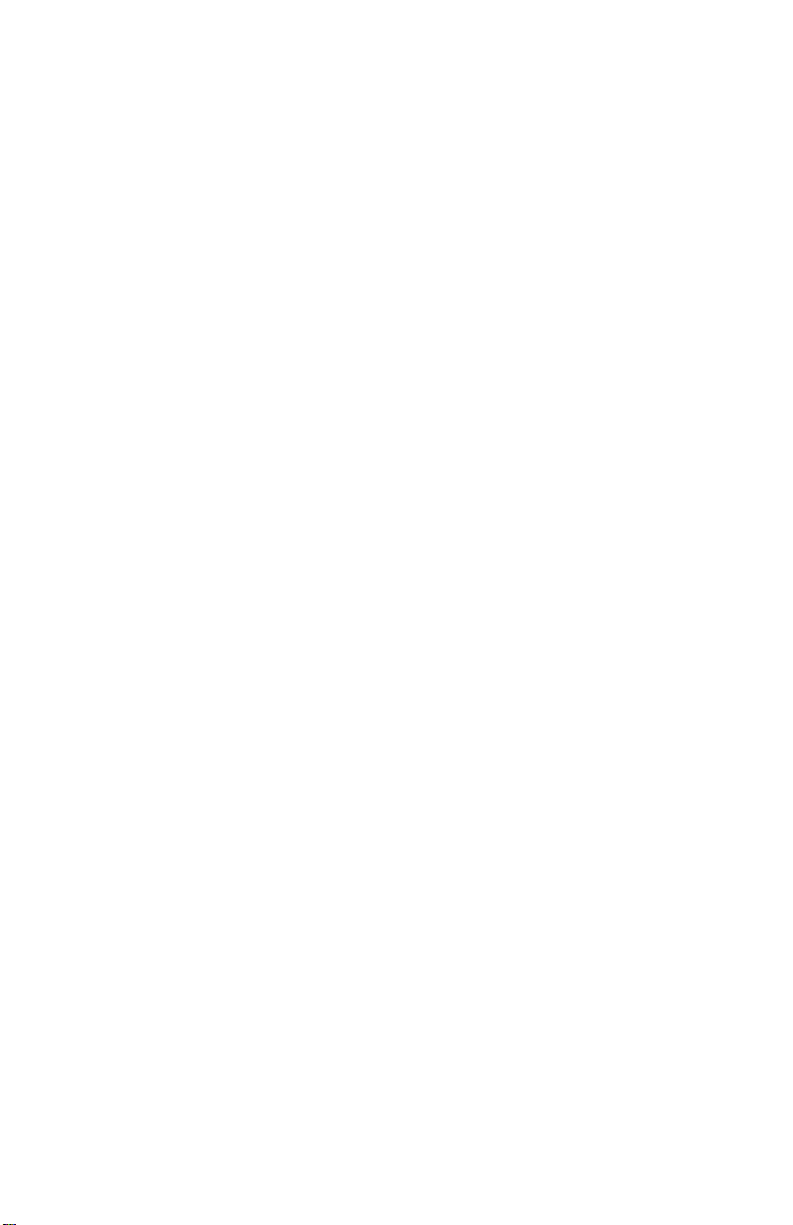
Copyright © 2007 Mission Technology Group, Inc. - DBA Magma
This publication is protected by Federal Copyright Law, with all rights
reserved. No part of this publication may be copied, photocopied,
reproduced, stored in a retrieval system, translated, transmitted or
transcribed, in any form or by any means manual, electric, electronic,
electro-magnetic, mechanical, optical or otherwise, in whole or in part
without prior written consent from Magma.
Limitation of Liability
Information presented by Magma in this guide is believed to be accurat e
and reliable. However, Magma assumes no responsibility for its use. No
license is granted by implication or otherwise to any rights of Magma.
Product specifications and prices are subject to change without notice.
Trademark References
Trademarks and registered trademarks are proprietary to their
respective manufacturers.
Page 3
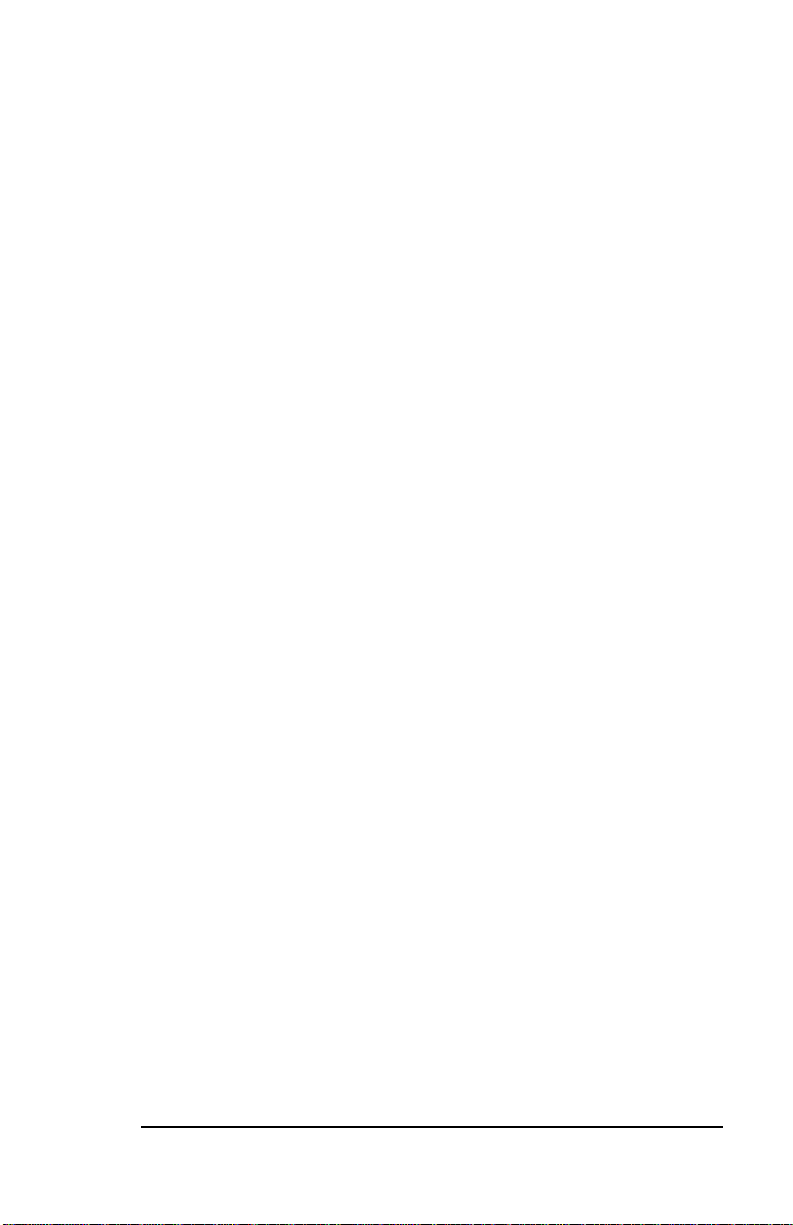
MAGMA
Table of Contents
PREFACE............................................................................................. III
What’s in this Guide..............................................................................................iii
Advisories .............................................................................................................iii
Safety Instructions ................................................................................................iv
When Working Inside a Computer.........................................................................v
Protecting Against Electrostatic Discharge...........................................................vi
CHAPTER 1 INTRODUCTION .......................................................... 1
General Specifications.......................................................................................... 1
Pre-Installation Information................................................................................... 2
Package Contents:................................................................................................ 2
Tools Required for Installation.............................................................................. 2
CHAPTER 2 HARDWARE INSTALLATION.....................................3
Open Cover................................................................................................... 4
rd
Install 3
Attach Cables................................................................................................ 6
Laptop Installation......................................................................................... 6
Desktop or Server Installation....................................................................... 7
Recheck Installation...................................................................................... 9
Applying Power Correctly............................................................................ 10
System Should Be Up and Running ........................................................... 11
Verify Installation......................................................................................... 11
Expansion Slot Utility.................................................................................. 13
System Profiler............................................................................................ 15
Finished ...................................................................................................... 16
Party PCI Express Card ................................................................ 5
Windows............................................................................................. 11
Mac OS X ........................................................................................... 13
Cleaning up......................................................................................... 16
CHAPTER 3 TROUBLESHOOTING ............................................... 17
Locate the Problem............................................................................................. 17
Support for 3
The 3
My Computer Hangs During Power Up............................................................... 20
rd
Party Cards ................................................................................. 18
rd
Party PCI Express Card is not found...................................................... 19
Windows XP/Vista:...................................................................................... 19
MAC............................................................................................................ 20
CHAPTER 4 SOFTWARE INSTALLATION.................................... 22
Windows ............................................................................................................. 22
MacOS X............................................................................................................. 25
Linux RedHat 9 ................................................................................................... 25
CHAPTER 5 HOW TO GET MORE HELP.......................................26
Frequently Asked Questions (FAQ).................................................................... 26
Contacting Technical Support............................................................................. 26
Magma Debug Utility................................................................................... 27
PCIScope Software Utility........................................................................... 28
Table of Contents i
Page 4
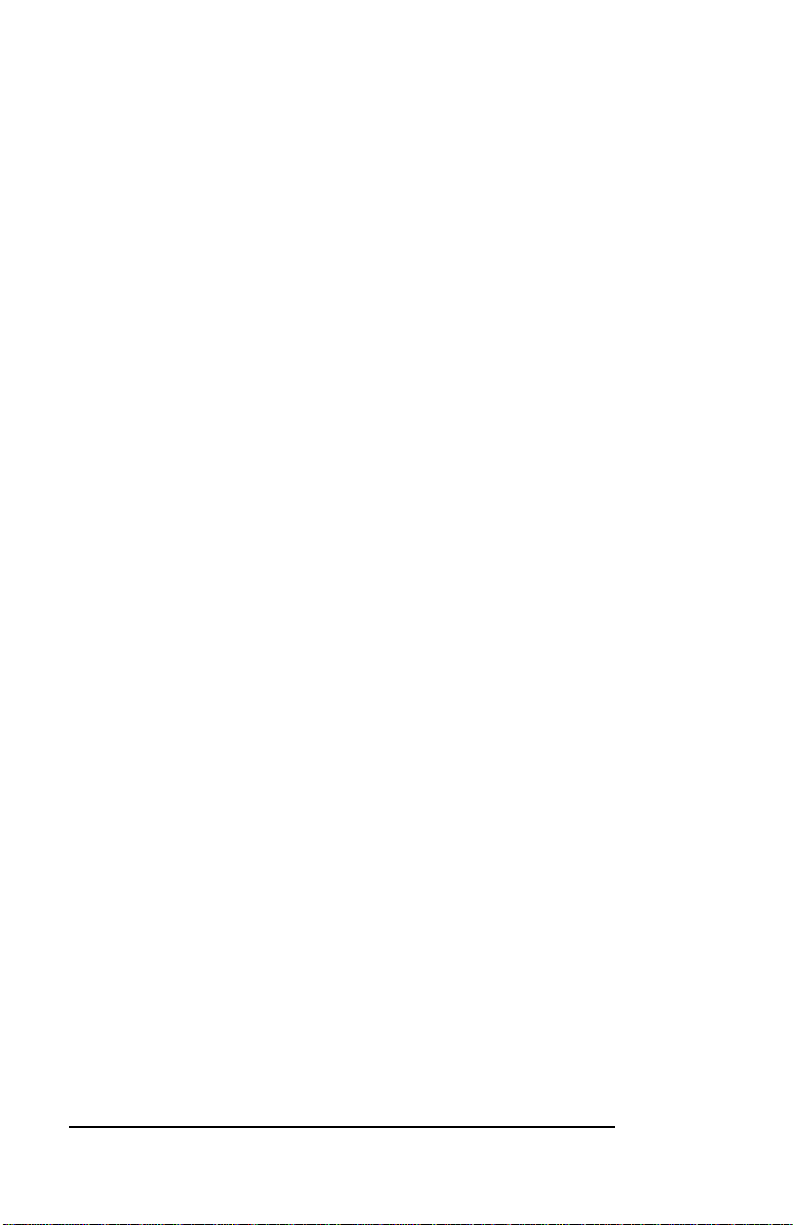
MAGMA
Returning Merchandise to Magma...................................................................... 30
APPENDIX A COMPLIANCE ..........................................................31
FCC..................................................................................................................... 31
Industry Canada..................................................................................................31
CE .......................................................................................................................31
ii Table of Contents
Page 5
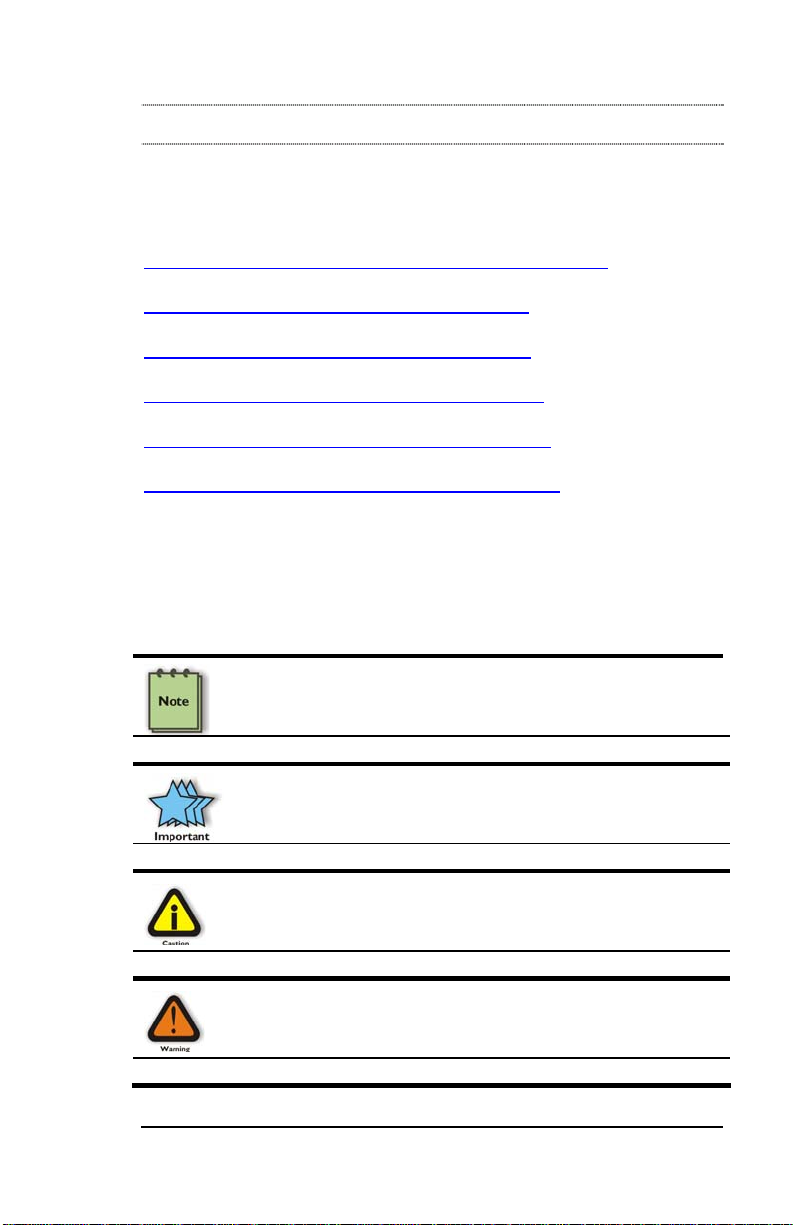
MAGMA
Preface
What’s in this Guide
This manual is divided into the following parts:
Chapter 1: Provides General Specifications and Parts List.
Chapter 2: Briefly explains hardware installation.
Chapter 3: Provides troubleshooting assistance.
Chapter 4: Explain Magma oftware In tallations S s .
Chapter 5: Explains where to get technical support.
Appendix A: Provides information about Compliance.
Advisories
Five types of advisories are used throughout this manual to provide
helpful information, or to alert you to the potential for hardware dama ge
or personal injury. They are Note, Important, Caution, Warning, and
Danger. The following is an example of each type of advisory.
NOTE
Used to amplify or explain a comment related to procedural steps
or text.
IMPORTANT
Used to indicate an important piece of information or special “tip”
to help you
CAUTION
Used to indicate and prevent the following procedure or step from
causing damage to the equipment.
WARNING
Used to indicate and prevent the following step from causing
injury.
Preface iii
Page 6
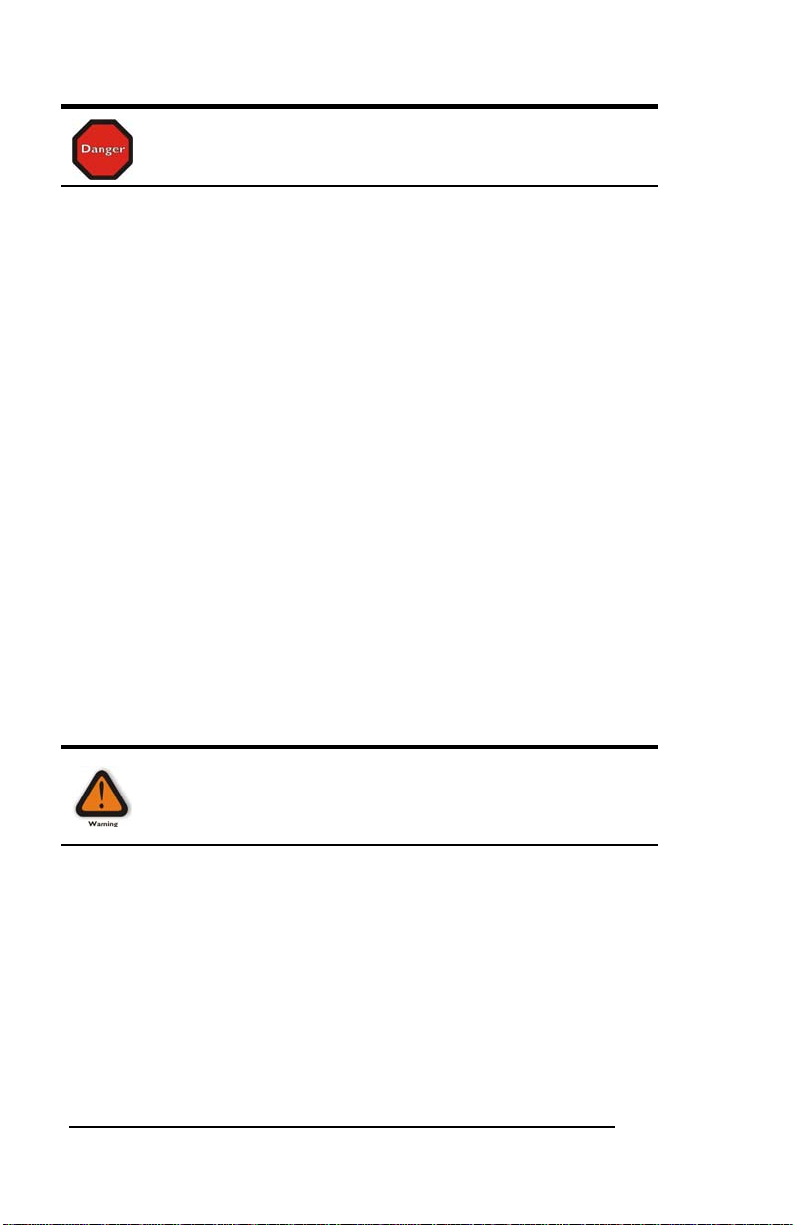
MAGMA
DANGER or STOP
Used to indicate and prevent the following step from causing
serious injury or significant data loss.
Disclaimer: We have attempted to identify most situations that may
pose a danger, warning, or caution condition in this manual. Ho wever,
Magma does not claim to have covered all situations that might require
the use of a Caution, Warning, or Danger indicator.
Safety Instruct ions
Always use caution when servicing any electrical component. Before
handling the Magma product, read the following instructions and s afety
guidelines to prevent damage to the product and to ensure your own
personal safety. Refer to the “Advisories” section for advisory
conventions used in this manual, including the distinction between
Dangers, Warnings, Cautions, and Notes.
♦ Always use caution when handling/operating the computer.
Only qualified, experienced, authorized electronics personnel
should access the interior of the computer. The power supplies
produce high voltages and energy hazards, which can cause
bodily harm.
♦ Use extreme caution when installing or removing components.
Refer to the installation instructions in this manual for
precautions and procedures. If you have any questions,
please contact Magma Technical Support.
WARNING
High voltages are present inside the expansion unit when the unit’s
power cord is plugged into an electrical outlet. Disconnect the power
cord from its source before removing the system cover.
Never modify or remove the radio frequency interference shielding from
your workstation or Magma unit. To do so may cause your installation to
produce emissions that could interfere with other electronic equipme nt
in the area of your system.
iv Preface
Page 7
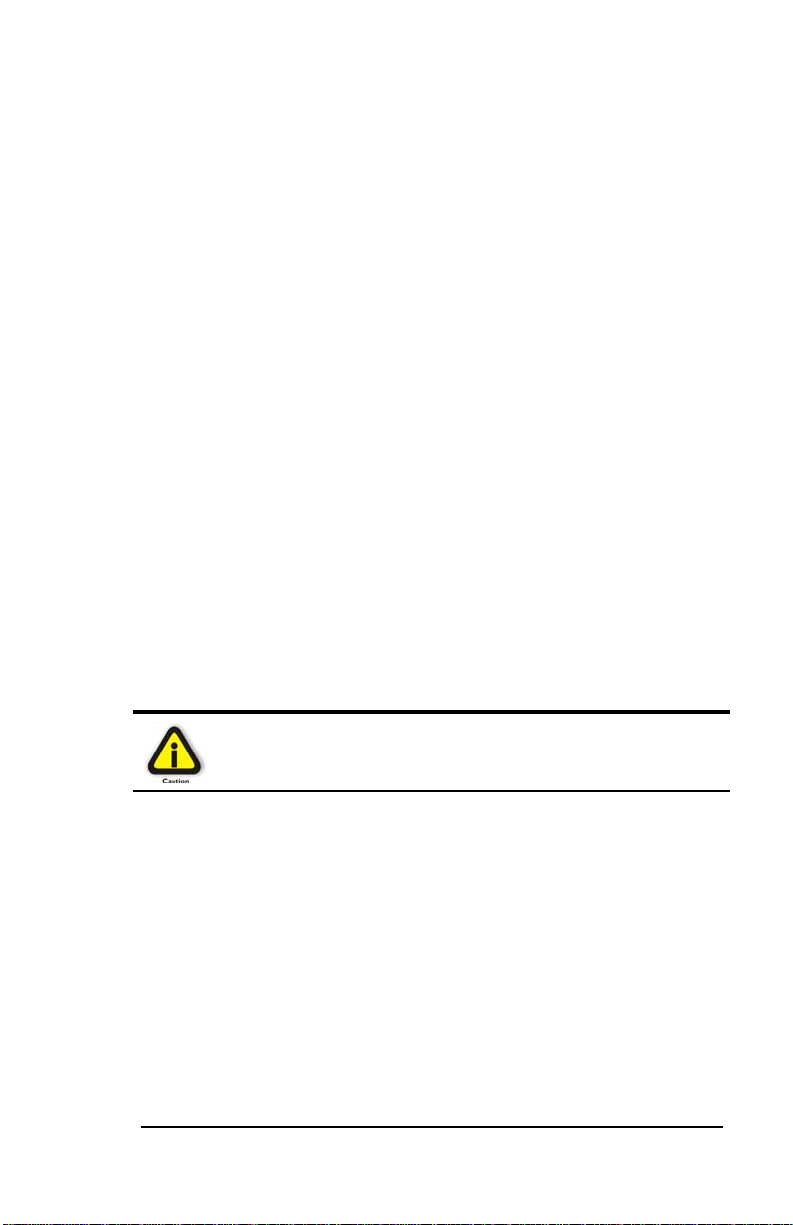
MAGMA
When Working Inside a Computer
Before taking covers off a computer, perform the following steps:
1. Turn off the computer and any peripherals
2. Disconnect the computer and peripherals from their power
sources to prevent electric shock or system board damage.
3. Disconnect any telephone or telecommunications lines from
the computer.
In addition, take note of these safety guidelines when appropriate:
♦ To help avoid possible damage to systems boards, wait five
seconds after turning off the computer before removing a
component, removing a system board, or disconnecting a
peripheral device from the computer.
♦ When you disconnect a cabl e, pull on its connector or on its
strain-relief loop, not on the cable itself. Some cables have a
connector with locking tabs. If you are disconnecting this type
of cable, press in on the locking tabs before disconn ecting the
cable. As you pull connectors apart, keep them evenly aligned
to avoid bending any connector pins. Also, before connecting a
cable, make sure both connectors are correctly oriented and
aligned.
CAUTION
Do not attempt to service the system yourself except as explained in
this manual. Follow installation instructions closely.
Preface v
Page 8
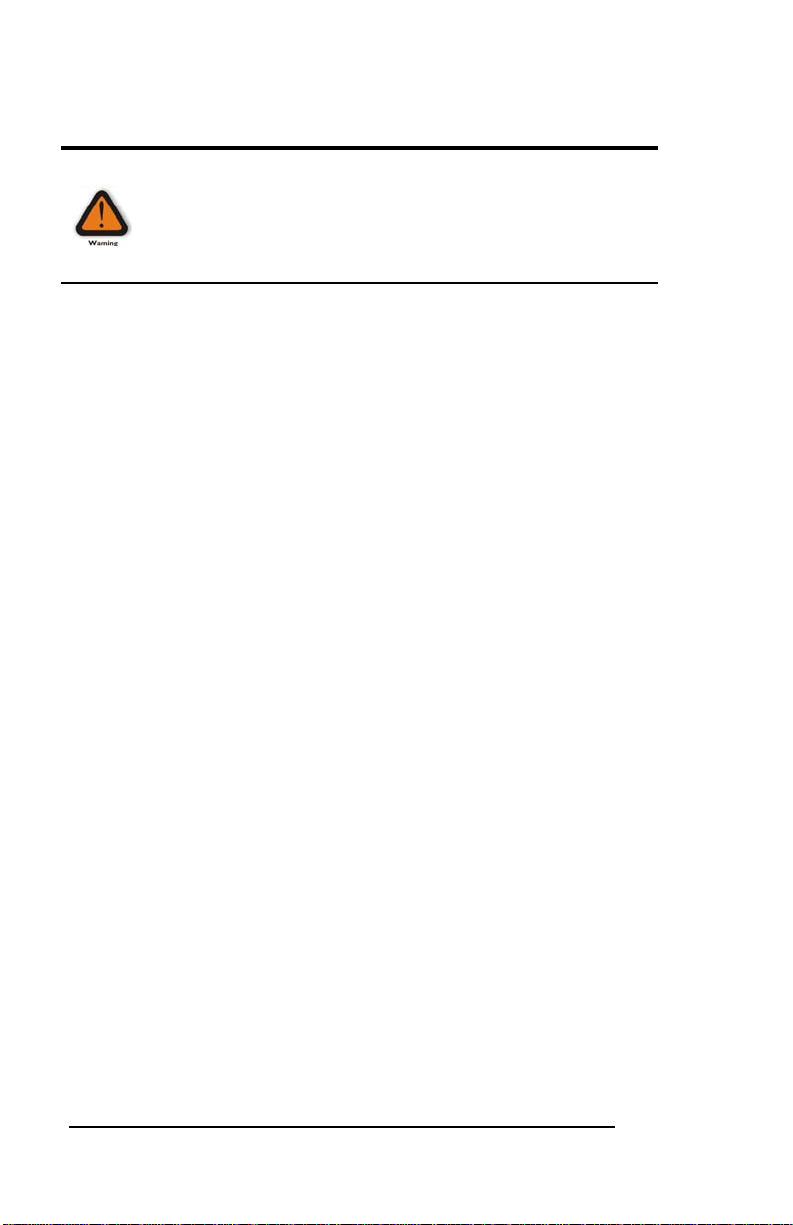
MAGMA
Protecting Against Electrostatic Discharge
Electrostatic Discharge (ESD) Warning
Electrostatic Discharge (ESD) is the enemy of semiconductor
devices. You should always take precautions to eliminate any
electrostatic charge from your body and clothing before touching any
semiconductor device or card by using an electrostatic wrist strap
and/or conductive mat.
Static electricity can harm system boards. Perform service at an ESD
workstation and follow proper ESD procedure to reduce the risk of
damage to components. Magma strongly encourages you to follow
proper ESD procedure, which can include wrist straps and smocks,
when servicing equipment.
You can also take the following steps to prevent damage from
electrostatic discharge (ESD):
♦ When unpacking a static-se nsitive component from its shippin g
carton, do not remove the component’s anti-static packaging
material until you are ready to install the component in a
computer. Just before unwrapping the anti-static packaging,
be sure you are at an ESD workstation or grounded.
♦ When transporting a sensitive component, first place it in an
anti-static container or packaging.
♦ Handle all sensitive components at an ESD workstation. If
possible, use anti-static floor pads and workbench pads.
♦ Handle components and boards with care. Don’t touch the
components or contacts on a board. Hold a board by its edges
or by its metal mounting bracket.
vi Preface
Page 9
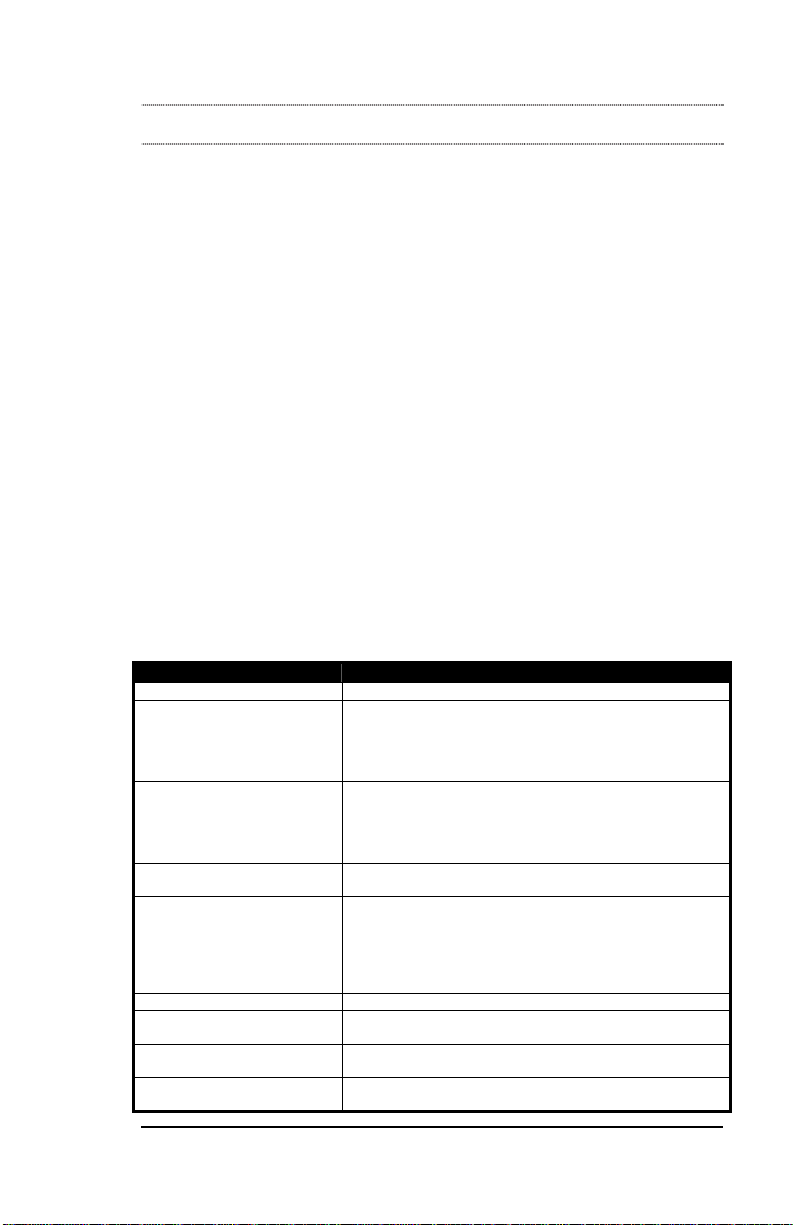
MAGMA
Chapter 1 Introduction
General Specifications
Magma ExpressBox1 is an easy-to-use device for attaching a "desktoponly" PCI Express® card to a laptop or mov ing a hot or power-hungry
PCI Express card outside of the host computer.
Magma ExpressBox
card with a power requirement of 55 watts or less. ExpressBox
provides dedicated power and cooling to ensure the PCI E xpress card
runs at maximum efficiency. Each system can accommodate up to a
x16 (16 lane) PCI Express card.
1
ExpressBox
(Model EB1H) is designed for half-length (6.604" or
shorter) PCI Express cards and weighs only 2.8 pounds. ExpressBox
Pro (Model EB1F) is designed for three-quarter and full-length PCI
Express cards (12.283" or shorter) and weighs only 4.3 pounds.
Just about any type of PCI Express card can be used in ExpressBox
ranging from audio processing, video capture, graphics, test &
measurement, data-acquisition, SCSI, FiberChannel, SATA and more.
Magma ExpressBox
card, a PCI Express cable, an enclosure containing a PCI Express slot,
a power supply and cooling fans.
Item Description
Backplane: One PCI Express slot (x16 connector)
Half-length Enclosure: Silver Aluminum and Plastic
Full-length Enclosure: Silver Aluminum and Plastic
Cable Length: 1 meter
Power Supply: 60 Watt, internal, auto-switching
PCI Express Specification: Revision 1.1
PCI Express External Cabling
Specification:
Raw Interconnect Bandwidth: 2000 Mbps, 250MB/sec (full x1 PCIe speed with no
Operating Environment:
1
offers support for any single-width PCI Express
1
includes a Magma ExpressCard or PCIe host
7.71” x 1.73” x 8.04”
2.8 lbs or 1.27 kg
Three 3.5 CFM cooling fans
Maximum card length: 6.604”
7.71” x 1.73” x 13.72”
4.3lbs or 1.95kg
Three 3.5 CFM cooling fans
Maximum card length: 12.283”
Optional ½ meter and 3 meter length
Input Voltage: 90 - 264 VAC
Input Frequency: 47 - 63 Hz
Inrush Current: less than 30A @ 115VAC
less than 60A @ 230VAC
DC Output: 60W Max 12V/5.0A
Revision 0.5
latency)
0º to 50º C Operating Temperature
-20º to 60º C Storage Temperature
1
1
1
Chapter 1 Introduction 1
Page 10

MAGMA
MTBF: 25,000 hours
Supported Operating
Systems:
Regulatory Compliance FCC Class B Verified, CE Certified, TUV NTRL Tested
Warranty: 30 Day Money Guarantee
5% to 85% Relative Humidity, Non-condensing
Windows Vista, Windows XP, Mac OS X
1 Year Return to Factory
Pre-Installation Information
Before using the Magma product you should perform the following
steps:
• Inventory the shipping carton contents for all of the required parts
• Gather all of the necessary tools required for installation
• Read this manual
Package Contents:
Tools Required for Installation
In order to complete the installation of Magma
ExpressBox
Flathead screwdriver.
2 Chapter 1 Introduction
1
you will need both a Phillips and a
Page 11
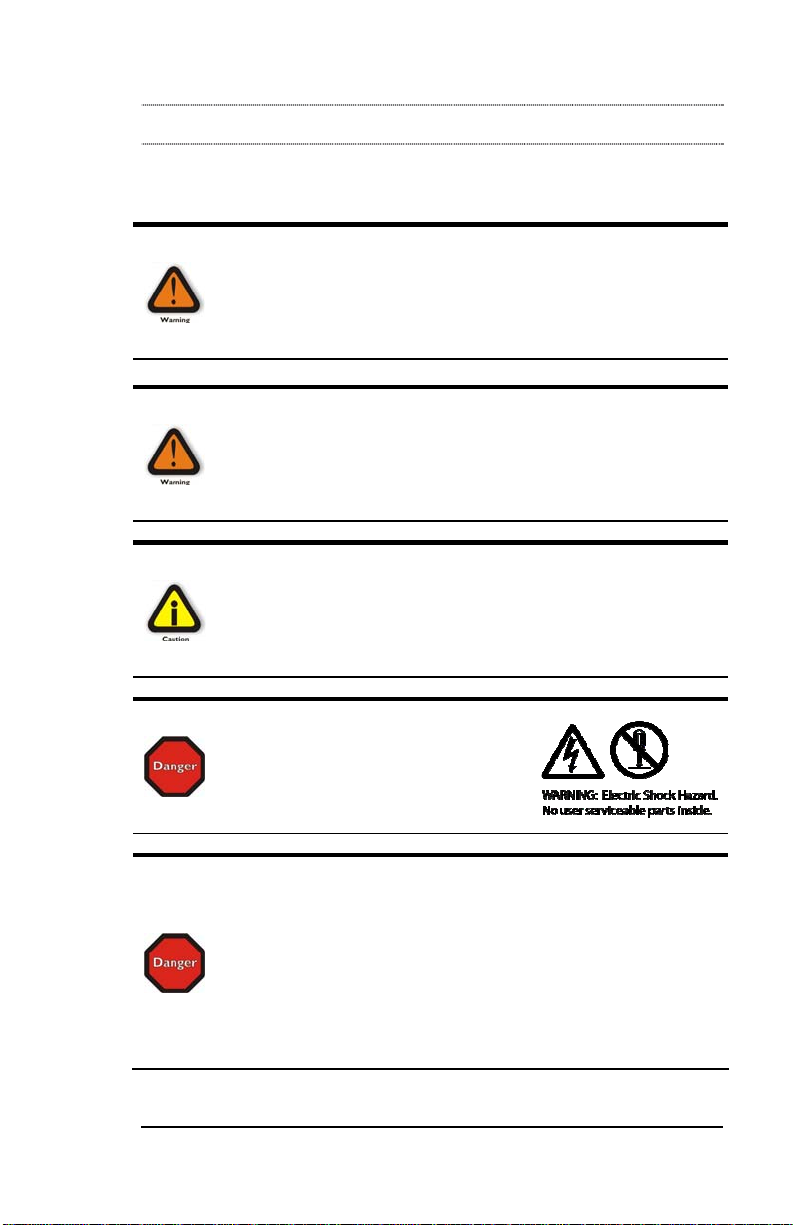
MAGMA
Chapter 2 Hardware Installation
The following steps will guide you in completing the hardware
installation of your Magma ExpressBox
Electrostatic Discharge (ESD) Warning
Computer add-in cards are susceptible to electrostatic discharge.
When moving cards, it is best to carry the cards in anti-static
packaging. If you need to set a card down, be sure to place it inside
or on top of an anti-static surface. For more information, see
“Protecting Against Electrostatic Discharge” in the Preface.
WARNING
High voltages are present inside the expansion unit when the unit’s
power cord is plugged into an electrical outlet. Disconnect the power
cord from its source before opening the enclosure cover. Turning the
system power off at the power on/off switch does not remove power
to components. High voltage is still present.
CAUTION
Before touching anything inside the enclosure, move to an ESD
station and follow proper ESD procedure. Failure to do so may result
in electrostatic discharge damaging the computer or its components.
For more information, see “Protecting Against Electrostatic
Discharge” in the Preface.
STOP
DO NOT ATTEMPT TO REMOVE THE
PLASTIC COVER CONTAINING THE
MARKINGS SHOWN HERE. The cover
protects the power supply which could
electrocute if touched.
1
.
STOP
If your Magma product was not purchased directly from Magma, you
must check to ensure that it doesn’t contain any pre-installed PCI
Express cards.
Check the rear side of the chassis to see if a PCI Express card is
visible in the slot. If you see a PCI Express card, you should continue
installation using instructions provided by your dealer. If no separate
instructions are available, remove the cover by following instructions
included in this manual. Then remove the card as normal. If no PCI
Express card is visible, then continue with the installation.
Chapter 2 Hardware Installation 3
Page 12
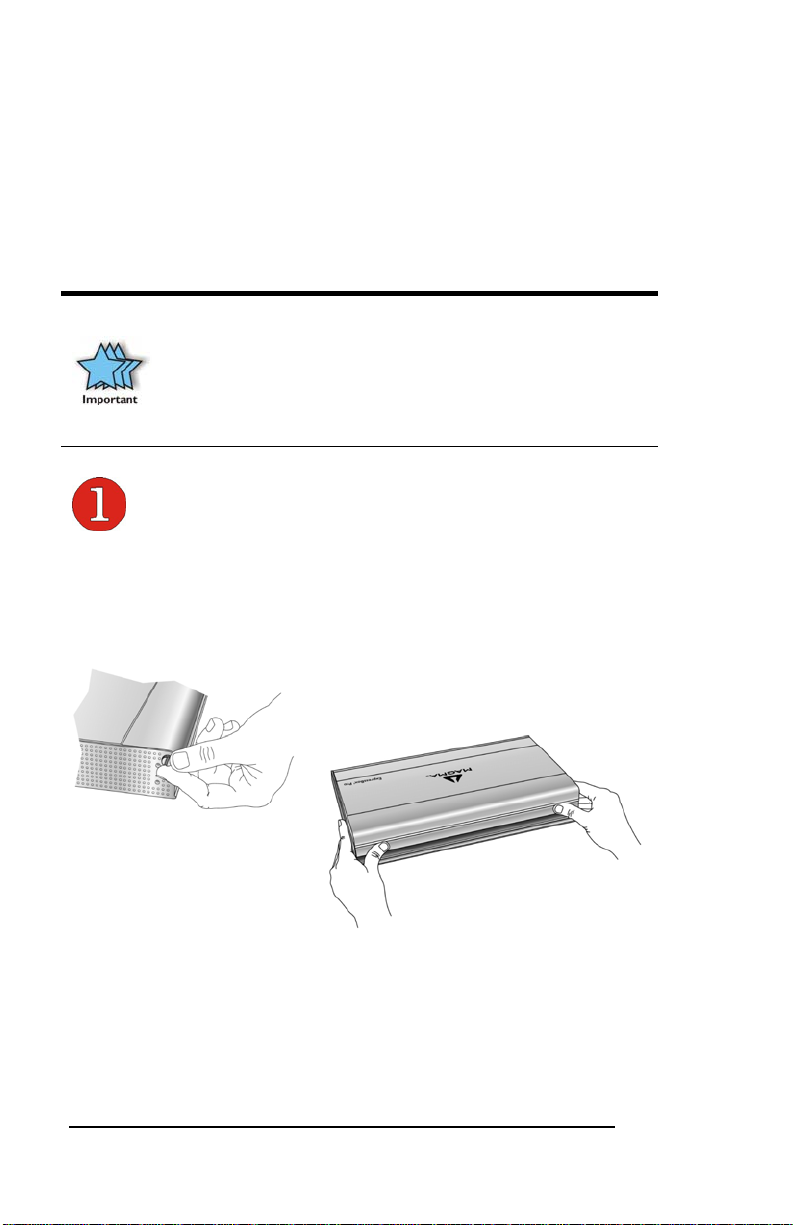
MAGMA
This chapter provides information only on ho w to install 3rd Party PCI
Express cards into your Magma ExpressBox
1
. More details on the
installation of individual cards are provided by the card’s manufacturer.
For the purpose of installation, Magma ExpressBox
1
functions exactly
as a standard desktop computer chassis. Always follow the
manufacturer’s instructions for installing their card on a desktop
computer.
IMPORTANT
We will provide reasonable technical support for 3
installed in your Magma expansion product. However, if you have
verified a successful installation of Magma ExpressBox
defined in the Verify Installation section), but experience difficulty
installing your 3
able to provide the best support.
Open Cover
rd
Party cards, the card manufacturer should be
rd
Party cards
1
(as
Two thumbscrews retain the cover on ExpressBox. The screws are
located on the corners of the unit, on the left and right side of the cover's
back edge. Loosen these screws by turning them counterclockwise to
open the enclosure.
Once the screws are removed, simply lift the lid to gain access to the
available x16 PCI Express slot. Although the slot will accommodate x1,
x4, x8, and x16 PCI Express cards, the connection to the computer is
limited to x1 PCI Express speed.
4 Chapter 2 Hardware Installation
Page 13

MAGMA
Install 3rd Party PCI Express Card
Install PCI Express cards following PCI Express card manufacturer’s
recommendations. Some PCI Express card manufacturers recommend
that you install their software driver(s), if required, prior to installing the
hardware. If this is the case, you should install their driver before you
connect and power up your Magma ExpressBox
1
.
Make sure that the PCI Express card is fully seated in the connectors.
When correctly seated in the connector, you will notice a firm resistance
when you pull up gently on the card. To keep the card in p lace, secur e i t
in the enclosure with its retaining screw (supplied with the Magma
ExpressBox
1
).
WARNING
Magma ExpressBox
Party card. Installing a card requiring more than 55 watts of power
damage the power supply inside Magma ExpressBox11. It is
will
common for high-end graphics cards to require more than 55
watts. Contact the PCI Express card manufacture to determine the
power requirements for your card. Magma ExpressBox
intended to be used with “double-wide” graphics cards.
1
provides up to 55 watts of power for the 3rd
1
is not
Chapter 2 Hardware Installation 5
Page 14
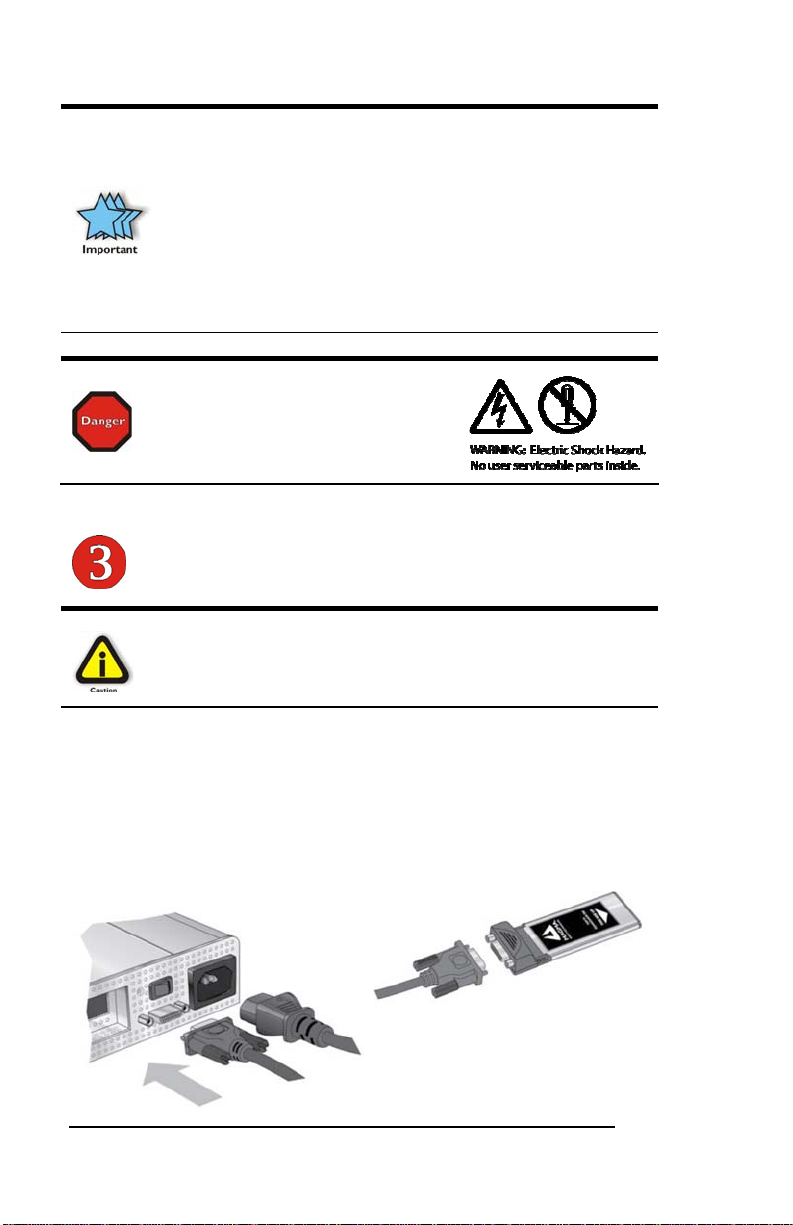
MAGMA
IMPORTANT
The sheer number of PCI Express cards and device drivers
available makes it impossible for Magma to fully test and certify all
available PCI Express cards for use in Magma ExpressBox
best advice to you in this regard is to insist on full PCI Express
Specification compliance from your card and system vendors.
Cards and systems should be at least PCI Express Specification
Revision 1.1 compliant or better. Compliance in your system
motherboard, PCI Express cards, and console firmware (or BIOS)
is your best assurance that everything will install and operate
smoothly.
DANGER
Do not attempt to remove the
protective covering over the highvoltage power supply. There are no
user-serviceable parts inside.
1
. Our
Attach Cables
CAUTION
Before connecting the power cord, check that the On/Off switch is
set to the OFF position (o = OFF, | = ON). This switch is located
directly above the 18-pin connector.
Laptop Installation
Attach one end of the PCI Express cable to the Magma ExpressCard
module and the other end to the connector on the back of the Magma
unit. The cable connects to using thumbscrews; therefore no tools are
required.
6 Chapter 2 Hardware Installation
Page 15

MAGMA
Before inserting the Magma ExpressCard, power down your laptop
computer. Use the procedures for shutting down your operating system
and shutting off power to your system provided in yo ur owner’s manual
or system documentation.
Insert the Magma ExpressCard/34 module with the logo side up, into
the ExpressCard slot on your computer. Gently push the card until it is
firmly seated.
NOTE
The Magma ExpressCard module can only be used in a computer
system that contains an ExpressCard slot. It will not function in
CardBus or PCMCIA slots.
NOTE
If your laptop’s ExpressCard slot is “spring-loaded”, be sure that your
ExpressCard is inserted correctly. It is very easy for this style slot to
partially release a card if touched slightly.
For more information on using ExpressCard modules, please refer to
your computer’s user manual or system documentation.
Desktop or Server Installation
Power down your computer. Use the procedures for shutting do wn your
operating system and shutting off power to your system provided in yo ur
owner’s manual or system documentation.
After the host computer is off and all power cords disconn ected, remov e
the cover and insert the Magma PCIe host card (EEX1) into a vacant
PCI Express (PCIe) slot by gently pushing the card until it is firmly
seated. Be sure to secure the card with a retaining screw.
Chapter 2 Hardware Installation 7
Page 16

MAGMA
STOP
YOU MUST ONLY INSTALL THE MAGMA EEX1 INTO A PCI
EXPRESS SLOT.
Only use cards WITH brackets. This will ensure that your PCIe host
card can only be inserted into a PCIe slot. Although PCI Express
cards without brackets may fit into conventional PCI slots, you run the
risk of damaging the PCI Express host card if you insert it into a PCI
slot. Please ensure that your host computer has PCI Express slots
and install the host card only
into a PCI Express slot.
Notice that the PCI Express slots are located at a greater distance from
the edge of the computer’s motherboard than are the standard PCI
slots.
It’s important to make sure you are installing the Magma EEX1 into a
PCI Express slot.
8 Chapter 2 Hardware Installation
Page 17

MAGMA
Attach one end of the PCI Express cable to the Magma EEX1 card in
the host computer and the other end to the connector on the back of the
Magma unit. The cable connects to the using thumbscrews; therefore
no tools are required for the cable connection.
Although this x1 Host Card will work correctl y in any x1, x4, x8, or x16
slot, using a higher rated slot will not increase the speed beyond the
rated x1 speeds.
The Magma EEX1 is a “half-height” x1 PCIe card attached to a “fullheight” bracket for convenient mounting in most desktop computers. It is
also shipped with a low profile card bracket to allo w mounting on low
profile computer systems.
For low profile case applications, you may need to change the mounting
bracket to the low profile bracket that shipped with your system. This is
done by removing the screws that hold the card to the bracket. Be sure
you are using proper ESD procedures when completing this action.
For more information on installing PCIe Cards, please refer to your
computer’s user manual or system documentation.
NOTE
If at all possible, plug all power cords from Magma ExpressBox
and your computer into a shared power strip, preferably one that
has surge and noise suppression circuitry built into it.
1
Recheck Installation
Check your installation before powering up Magma ExpressBox1 for the
first time.
Chapter 2 Hardware Installation 9
Page 18

MAGMA
CAUTION
If you are using a power source other than 110V US Standard, you
will need a different power cord to connect your source power to the
power adapter, or a power cord adapter so you can plug the 110V
US Standard power cord directly into your source power.
Fortunately, the power supply is auto-switching, so the only thing you
will need is the correct power cord connector.
Applying Power Correctly
You must apply power to Magma ExpressBox1 BEFORE you power up
your computer. This allows the computer BIOS to identify and assign
resources appropriately.
Check the front of the enclosure to be sure there is a glowing red LED in
a ‘steady state’. If the LED is flickering turn power off and on until a
‘steady state’ is reached.
IMPORTANT
When powering up, pay close attention to LEDs on that
shines through the front panel. The red light must be solid
before the system will function properly. If the red LED is
flickering, there may be a power problem occurring during
start-up. This problem may be resolved by turning
ExpressBox off and on again until the LED remains on at a
steady state.
red
10 Chapter 2 Hardware Installation
Page 19
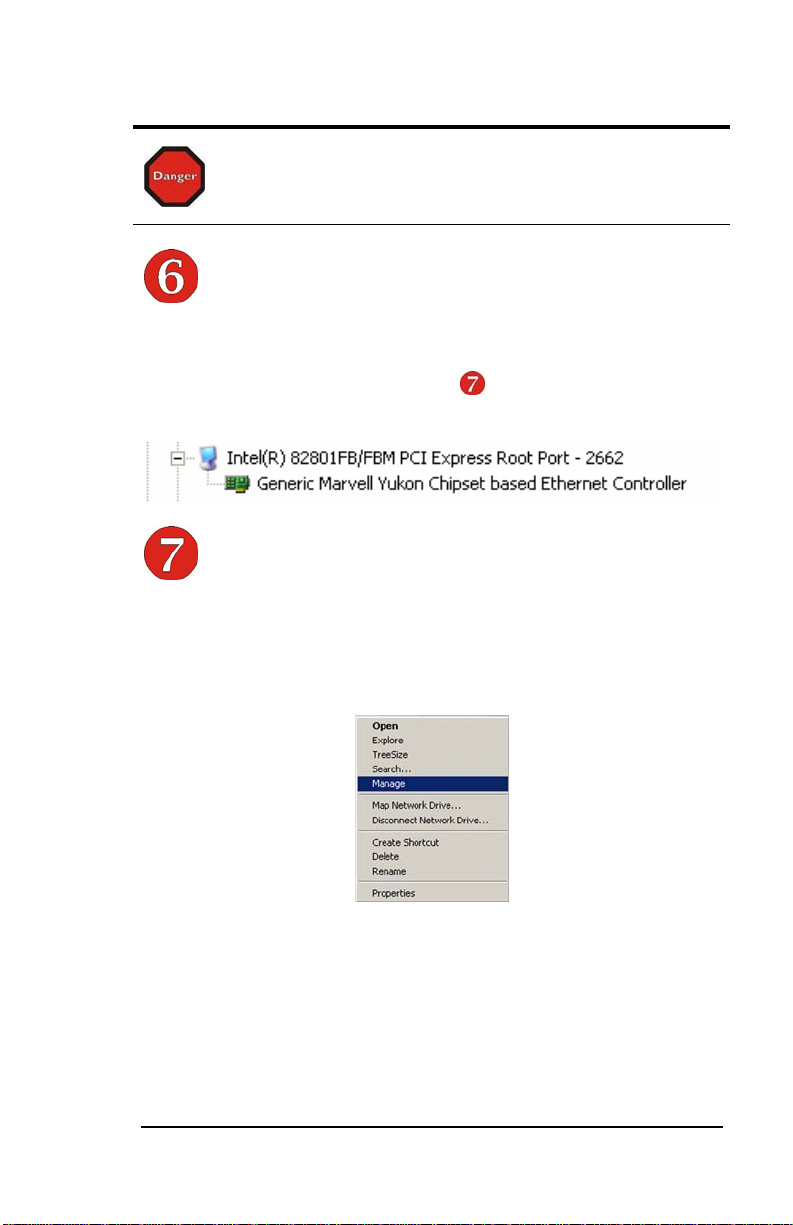
MAGMA
STOP
DO NOT TURN ON MAGMA EXPRESSBOX
SHUT DOWN YOUR LAPTOP COMPLETELY! It can cause a
system lockup and loss of any unsaved data.
System Should Be Up and Running
1
UNTIL YOU HAVE
Apply power to Magma ExpressBox1 first, then power up the computer.
Use the procedures detailed in Step
belzow to confirm the card
installation in the Windows Device Manager or Apple System Profiler.
Verify Installation
Windows
To verify a successful installation, use the ‘My Computer’ icon on your
desktop or on the Start Menu.
Right-click and select ‘Manage.’
Chapter 2 Hardware Installation 11
Page 20

MAGMA
Select ‘Device Manager’ from the items in the left side of the Computer
Management Window. Then click on the View Menu and select View
Devices by Connection.
To see if your installation is completed:
Click on the ‘+’ sign to the left of the ACPI (BIOS) to open it.
This is typically found at the top of the Device Manager
Window.
Click the ‘+’ sign to the left of the line containing the words
“Express Root” or something similar. You should now see your
rd
3
Party PCI Express Card immediately below it.
rd
When installed correctly, you will see your 3
Party PCI Express Card.
The example shown below is from an Intel Chipset computer.
If your 3
rd
Party PCI Express Card contains a PCI Bridge on the card,
the Device Manager will display something similar to the following:
If everything is OK, then the installation is complete.
12 Chapter 2 Hardware Installation
Page 21

MAGMA
If the installation was unsuccessful you may see a small yellow
(bang) in front of the PCI Express Root Port, or nothing may be visible
at all.
If any of these devices are not displayed as shown above, you should
shut down your system (computer first, then ExpressBox) and reconnect
the cables and the Magma ExpressCard to ensure that you have a solid
connection. Restart Magma ExpressBox
1
; then restart the computer.
Next, try to verify the installation again, as shown above. If you are still
having problems, review
Chapter 3 Troubleshooting before contacting
Magma Technical Support at (858) 530-2511. Additional troubleshooting
help is available online at
http://www.magma.com/support.
Mac OS X
When using Mac OS X no additional software or drivers are need ed to
verify correct the installation the Magma ExpressBox
1
. However; your
3rd Party card may require a driver to work properly. Contact the card’s
manufacturer to obtain the latest drivers.
Expansion Slot Utility
For desktop installations only, the following screen maybe displ ayed the
first time you turn on your computer with the Magma E xpressBox
card installed.
Choose OK.
1
host
MacOS X is prompting you to choose a PCI Express profile that
maximizes the performance of your attached devices. The Magma
ExpressBox
1
functions at x1 PCI Express speed so it will operate at
maximum no matter which slot is used.
Chapter 2 Hardware Installation 13
Page 22

MAGMA
You should choose a profile that matches the configuration of all the
cards installed in your Mac. Since the Magma E xpressBox
1
functions at
x1 PCI Express, any of the profiles will work; however, to maximize your
performance with other PCI Express cards, Magma recommends that
you install your Magma host card into a slot designated as a x1 slot (slot
2 or slot 3).
In this example, we have installed an Appl e Fibre Channel Card inside
Magma ExpressBox
1
. The Magma EEX1 host card is installed in slot 2.
If your computer did not automatically prompt you to choose a PCI
Express profile, you can locate this utility under System Æ Library Æ
CoreServices Æ Expans ion Slot Utility.app. This utility is available for
Apple desktop computers only, not Apple laptop computers.
14 Chapter 2 Hardware Installation
Page 23
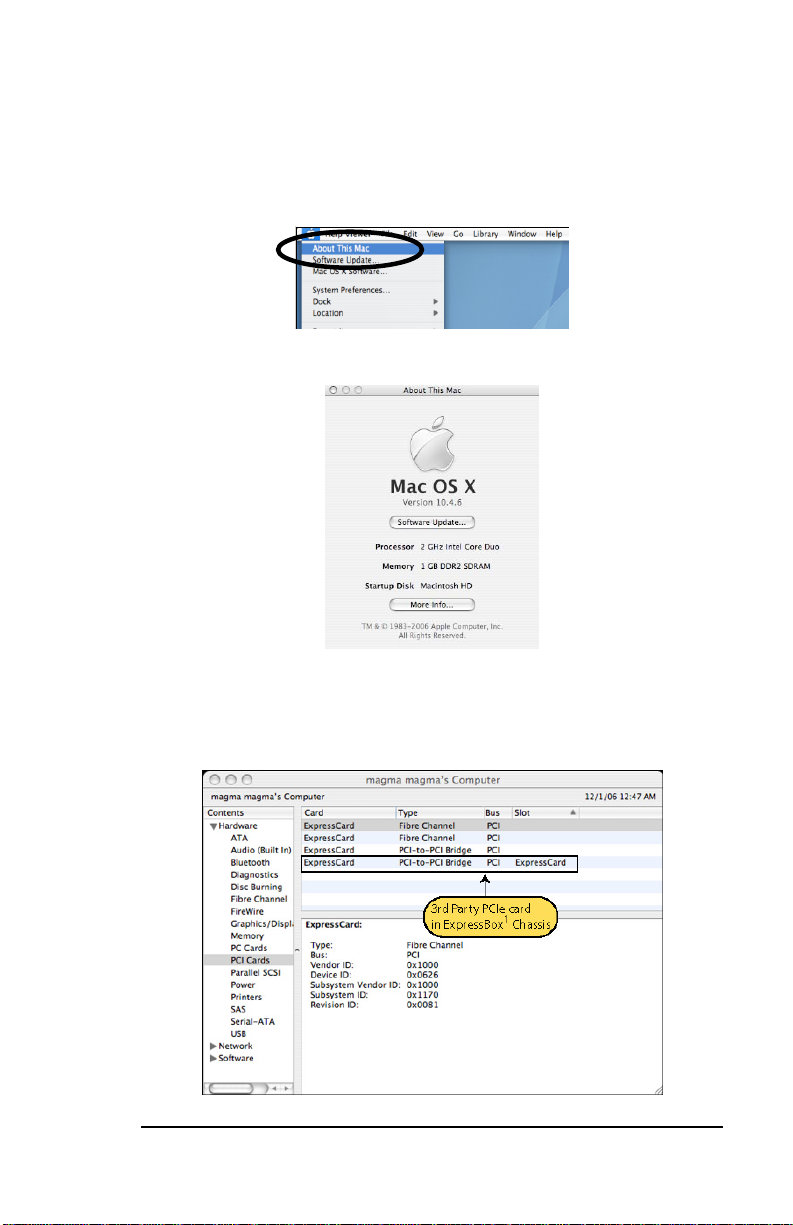
MAGMA
System Profiler
You can verify successful installation by viewing Apple System Profiler.
Select “About This Mac” under the Apple Icon
Then click the “More Info” button.
Open the Hardware tab and choose PCI Cards from the drop down list.
rd
When installed correctly, you will see your 3
Party card under the PCI
cards option.
Chapter 2 Hardware Installation 15
Page 24

MAGMA
If your device is not displayed as shown above, you should shut down
your system (computer first, then ExpressBox) and reconnect the cables
to ensure that you have a solid connection. Restart Magma
ExpressBox
1
, and then restart the computer. Next, try to verify the
installation again, as shown above. If you are still having problems
contact Magma Technical Support at (858) 530-2511.
Finished
Once you have completed the all the installation steps and successfully
verified the installation of the ExpressBox and your 3
rd
Party Card, you
have completed the installation. You are now ready to enjoy using your
new Magma product.
Cleaning up
If your installation efforts have left fingerprints or smudges on the
ExpressBox case, you can easily clean them using the following simple
steps.
1. ExpressBox’s aluminum finish should be cleaned with a soft
cloth.
2. If required, the cloth may be dampened with water, or for
stubborn spots, a mild diluted soap solution such as Dawn.
CAUTION
DO NOT use commercial cleaners such as 409, or Windex,
etc, as they are corrosive to the aluminum finish.
16 Chapter 2 Hardware Installation
Page 25

MAGMA
Chapter 3 Troubleshooting
Locate the Problem
If you are having trouble with Magma ExpressBox1, verify that the 3rd
party PCI Express card is seated properly and all cables are connecte d
properly. (Remember to power On and Off correctly.) Recheck the
Windows Device Manager or the Apple System Profiler.
If you continue to have problems, there is a quick-check you can
perform to determine if the problem is actually with the 3
rd
Party card or
a defect with the Magma hardware.
1
1. Shut down the computer followed by Magma ExpressBox
2. Remove the PCI Express card displaying a problem
3. Replace the “problem card” with a simple PCI Express card,
such as an Ethernet card that has drivers built into the
operating system. (Using this “type of card” will avoid any
future questions about drivers possibly being installed
incorrectly.)
1
4. Turn on Magma ExpressBox
, and then turn on the computer.
Chapter 3 Troubleshooting 17
Page 26

MAGMA
Windows 2000/XP
5. Next, open the Device Manager (View by Connection
selection).
If the
is gone, the problem is with the 3rd Party card or the
card drivers. You should go to the Windows Error Codes
section of this chapter to learn how to troubleshoot using error
codes.
If the
ExpressBox
is still visible, the problem may be with the Magma
1
. Please contact Magma Technical Support for
further guidance and/or a replacement product.
MAC
rd
5. Next, open the Apple System Profiler and see if the 3
Party
card is now correctly visible.
Support for 3rd Party Cards
Magma will provide reasonable technical sup port to with 3rd Party cards.
However, if you have verified a successful installation of the Magma PCI
Express Expansion System (as defined in
Chapter 2), but experience
difficulty installing your 3rd Party cards, the PCI Express card
manufacturer may be able to provide the best support.
IMPORTANT
Magma ExpressBox
desktop computer. This means that you should follow the card
maker’s instructions for installation on a Windows or Mac computer
as if the Magma unit WAS the desktop computer. When correctly
installed, there is no difference to the operating system, removable
cards, or most software.
1
is designed to function exactly like your
18 Chapter 3 Troubleshooting
Page 27

MAGMA
The 3rd Party PCI Express Card is not found
The 3rd Party PCI Express card will be visible in the Device Manager, or
Apple Profiler, when everything is installed and connected correctl y in
the Magma ExpressBox
1
. If the 3rd Party PCI Express card is not visible
at all, you will need to turn off your computer (first) and then ExpressBox
(second) and test all cords and cables to ensure you have ever ything
connected correctly. See Chapter 2, Step
check the ExpressCard to ensure it is inserted correctly. You will also
need to ensure the 3
rd
Party card is correctly installed, and that any
for more details. Double-
required drivers have also been installed as directed by the card
manufacturer.
Windows XP/Vista:
If the 3rd Party card is visible, but contains a in front of it, it has a
problem that must be fixed. Right-click on the line to identify this
problem. Then select “Properties” from the pop-up menu.
Look for the “Error Code” in the box in the center of the Properties
Window and then go to the following Windows Error Code section for
information on how to resolve this issue.
Chapter 3 Troubleshooting 19
Page 28

MAGMA
If you are running Windows XP and have not yet installed the Magma
ExpressCard drivers, you should download them from the website at
www.magma.com/support/drivers/expressbox and install the driver
using the instructions in
Chapter 4 Software Installation.
If you are still having problems, call Magma Technical Support.
CAUTION
Do NOT click on the Driver tab and attempt to reinstall the driver.
This will not help resolve the issue and may even complicate the
problem.
MAC
If you have already reinstalled and reseated everything according to
instructions in
Chapter 2, and your 3rd Party card is still not visible in the
Apple System Profiler, call Magma Technical Support.
My Computer Hangs During Power Up
1. Shut off the computer (first) and then Magma unit and verify
that all cards and cables are installed correctly.
rd
2. If it still hangs, remove the 3
without any cards installed.
Party cards and try booting up
a. If it still hangs, remove the Magma ExpressCard from
the computer and try booting up without the Magm a
unit attached.
i. If it boots up OK without the Magma unit
attached, call Magma Technical Support.
ii. If it still hangs, the problem is in the
computer and not with the Magma hardware
or the 3
20 Chapter 3 Troubleshooting
rd
Party cards. Fix the computer.
Page 29

MAGMA
b. If it boots up OK without any 3rd Party cards installed,
try adding a simple card and see if it boots up.
i. If it boots up OK with a simple card in it, shut
it down (in the proper order, of course) and
swap cards. If you find a bad card, call
Technical Support. If you don’t –
congratulations, you fixed it!
ii. If it still hangs up, try a different card – this
one is probably bad (or has driver problems).
If the second cards works, troubleshoot the
first card. If the second card also fails, call
Technical Support.
If you are still having problems, contact Magma Technical Supp ort for
more help.
Chapter 3 Troubleshooting 21
Page 30

MAGMA
Chapter 4 Software Installation
Windows
A driver is NOT required for Windows Vista, but may be required for a
Windows XP installation. You should first install your 3
connect Magma ExpressBox
1
following instructions as described in
Chapter 2. Only if you are having problems with your Windows XP
system should you install the Magma ExpressCard drivers.
Before attempting to install anything on a Windows XP system, you
should ensure that you have set a new Restore Point. See your
Windows XP manual to learn how to set a new Restore Point. You
should ensure that all data files are closed and that you have a curre nt
backup.
STOP
Before installing drivers, you should ensure that you have a current
system backup of all of your important data.
Failure to follow these instructions exactly could result in a system
lock-up and potential loss of data.
Be alert
Be careful
Be protected
You must also disable your anti-virus software before continuing.
For best success when installing the Magma driver:
rd
Party card and
Have a current system backup or restore point
Reboot and Shut down each time you are prompted
Be logged in as ‘System Administrator’
Follow the installation instructions provided in this guide
You must be logged in as ‘System Administrator’ while installing Magm a
ExpressBox
1
. You must remain logged in as ‘System Administrator’ until
installation is complete.
22 Chapter 4 Software Installation
Page 31

MAGMA
Install Driver
Download driver from Magma website at
1
www.magma.com/support/drivers/expressbox
Click on the Open button to create a C:\ExpressBox1 folder on your
2
computer.
Click on the Winzip button to unpack the files into the
3
C:\ExpressBox1 folder.
4 Click on the OK button to conf irm the files are unpacked.
5 Click on the Close button to close WinZip.
Go to the C:\ExpressBox1 folder and double-click on the Setup.exe
6
file to start the driver installation.
7 Follo w instructions on the screen during the installation.
8 Reboot your computer.
The setup program will prepare the necessary files and present the
following window to start the driver installation.
Chapter 4 Software Installation 23
Page 32

MAGMA
Click Next to continue and review the licensing agreement.
Review the licensing agreement. If you agree, click Yes to continue. If
you do not agree, click No to exit.
24 Chapter 4 Software Installation
Page 33

MAGMA
Rather than restarting your computer, it is recommended that you click
“No, I will restart my computer later.”, and then click Finish. You will
be instructed to SHUT DOWN your computer in the next step.
MacOS X
A Magma driver is NOT required for MacOS X installation. MacOS X
should automatically recognize Magma ExpressBox
1
.
Linux RedHat 9
It is presently undetermined if any special configuration is required for
proper operation, or if it will work correctly “out of the box.”
Chapter 4 Software Installation 25
Page 34

MAGMA
Chapter 5 How to Get More Help
Frequently Asked Questions (FAQ)
You can visit the Magma Technical Support FAQ pages on the Internet
at:
www.magma.com/support/
Contacting Technical Support
Our support department can be reached by fax at (858) 5 30-2733 or by
phone at (858) 530-2511. Support is available M onday through Friday,
8:00 AM to 5:00 PM PT. When contacting Magma Technical Support,
please be sure to include the following information:
1) Name
2) Company Name
3) Phone Number
4) Fax Number
5) Email Address
6) Model Number
7) Serial Number
8) Computer Make
9) Computer Model
10) Operating System and Version
11) Make/Model of PCI cards installed
12) Detailed description of the problem
You can also visit our web site at:
www.magma.com/support/
For a quick response, use the Technical Support and RMA Request
Form available in the Support Section of the website. Simply complete
the form with all required information. Please make sure that your
problem description is sufficiently detailed to help us understand your
problem.
For example:
Don’t say “Won’t boot up.” Do say “Tried all the
steps in the Troubleshooting Section and it still won’t boot up.”
For faster diagnosis of your problem, please run the two utility programs
described in the following sections and include the diagnostic files they
generate with your email.
26 Chapter 5 How to Get More Help
Page 35

MAGMA
Magma Debug Utility
Occasionally, Technical Support may request Windows users to
produce and email a Magma debug log file to help them resolve your
problem. This file should be included as an attachment when submitting
a Technical Support request at
1. Locate a file called dbgview.exe on the Magma CDROM.
2. Double-click on the file dbgview.exe
3. While the dbgview screen is open, locate and double-click on
a file called dump.exe on the Magma CDROM.
4. Switch back to the dbgview screen, which is now filled with
data.
5. Save the file and include it as an attachment when submitting a
Technical Support request.
www.magma.com/support.
Use the “Save As Type” drop-down arrow to select a file type of
(*.LOG).
Chapter 5 How to Get More Help 27
Page 36
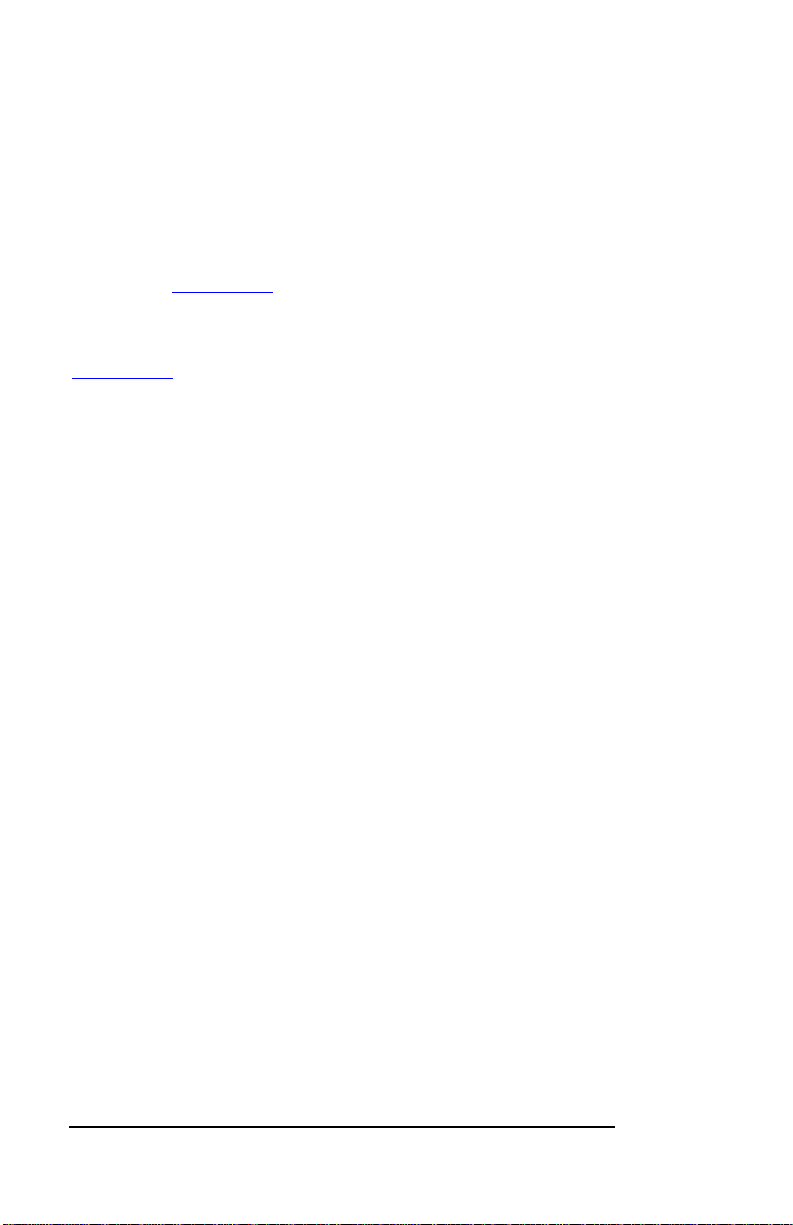
MAGMA
PCIScope Software Utility
PCIScope is a powerful tool for Windows users. It was designed by a
Germany company called APSoft. This software utility is a valuable
resource to explore, examine and debug the PCI subsystem of your
computer. It was made to fit the requirements of the most demanding
users, especially engineers, programmers, and system administrators,
and to integrate all advanced functions and tools into one product.
www.t
Please visit
PCIScope and other utilities offered by APSoft.
An evaluation version of PCIScope is available for download at
www.t
ssc.de. (You can purchase an inexpensive license from APSoft
for use beyond the evaluation period.)
PCIScope has proven to be extremely useful when verifying and
debugging configurations involving the Magma PCI Expansion Systems
under any Windows platform.
PCIScope can provide information to you and our Technical Support
Group such as PCI Bus Numbering, Resource Allocation, and other
information that may prove useful when debugging Magma hard ware or
PCI problems.
If you are experiencing problems setting up your system, you should r un
PCIScope before contacting the Magma Technical Support Group.
ssc.de for more information about the capabilities of
With the Magma product powered up and connected to your computer,
load and launch the PCIScope application. The PCIScope Program will
be installed on your computer and a window similar to the one shown
below will appear. (The example was taken from a Compaq Armada
7400)
28 Chapter 5 How to Get More Help
Page 37

MAGMA
You should save this data as a file on your computer. Please include
your name and date as part of the file name with an extension of “.bpd.”
This file should be included as an attachment when submitting a
Technical Support request at
www.magma.com/support.
Chapter 5 How to Get More Help 29
Page 38
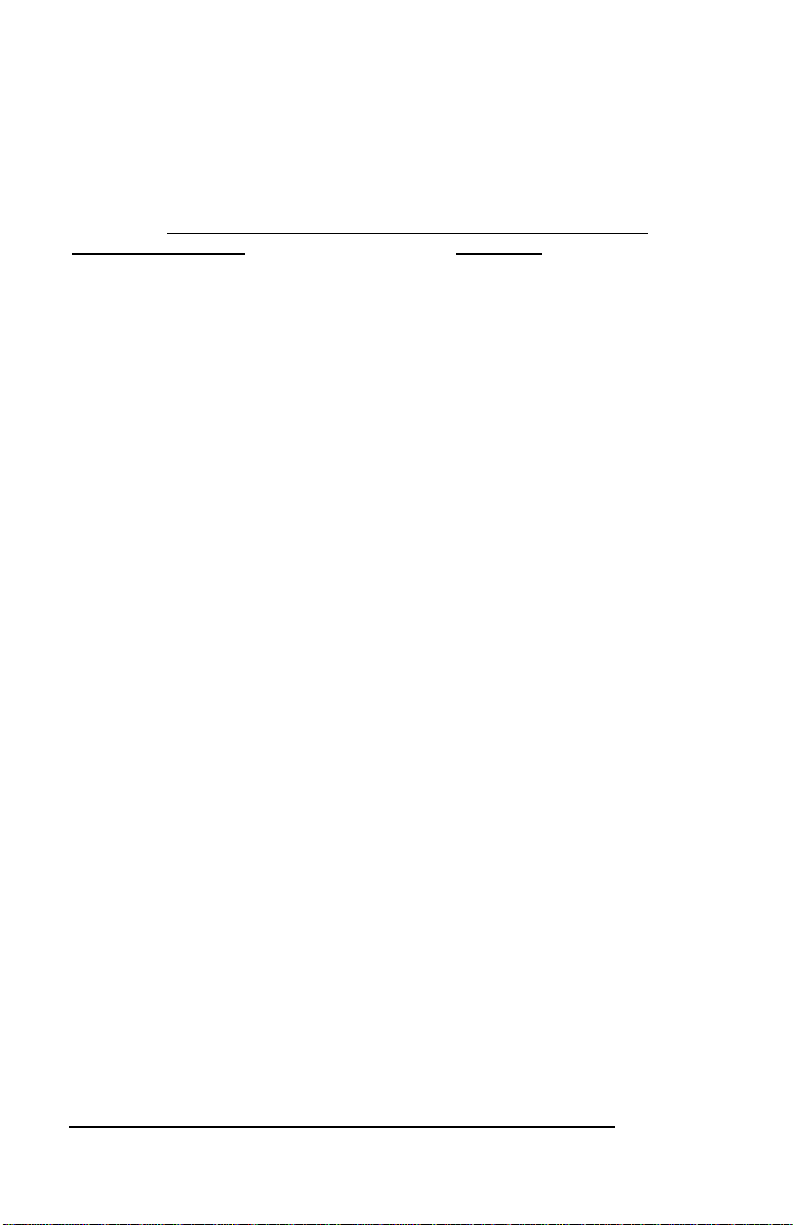
MAGMA
Returning Merchandise to Magma
If factory service is required, a Service Representative will give you a
Return Merchandise Authorization (RMA) number. Put this number and
your return address on the shipping label when yo u return the item(s)
for service. Magma will return any product that i
by an RMA number. Please note that Magma WILL NOT accept COD
packages, so be sure to return the product freight and duties-paid.
Ship the well-packaged product to the address below:
MAGMA RETURNS DEPT.
RMA # ________
9918 Via Pasar
San Diego, CA 92126
USA
It is not required, though highly recommended, that you keep the
packaging from the original shipment of your Magma product. Ho wever,
if you return a product to Magma for warranty repair/ replacement or
take advantage of the 30-day money back guarantee, you will need to
package the product in a manner similar to the manner in which it was
received from our plant. Magma cannot be responsible for any physical
damage to the product or component pieces of the product that are
damaged due to inadequate packing. Physical damage sustained in
such a situation will be repaired at the owner’s expense in accor dance
with Out of Warranty Procedures. Please, protect your investment, a bit
more padding in a good box will go a long way to insuring the device is
returned to use in the same condition you shipped it in. Please call for
an RMA number first.
s not accompanied
30 Chapter 5 How to Get More Help
Page 39

MAGMA
APPENDIX A Compliance
FCC
This equipment has been tested and found to comply with the limits for
a Class B digital device, pursuant to Part 15 of the F CC rules. These
limits are designed to provide reasonable protection against harmful
interference in a residential installation. This equipment generates uses
and can radiate radio frequency energy and, if n ot installed and used in
accordance with the instructions, may cause harmful interference to
radio communications. However there is no guarantee that interference
will not occur in a particular installation. If this equipment does cause
harmful interference to radio or television reception, which can be
determined by turning the equipment off and on, the user is encouraged
to try to correct the interference by one or more of the following
measures:
• Reorient or relocate the receiving antenna
• Increase the separation between the equipment and receiver
• Connect the equipment into an outlet on a circuit different from
that to which the receiver is connected
• Consult the dealer or an experienced radio/TV technician for
help. Magma is not responsible for radio/TV interference
caused by using unauthorized cables or by making
unauthorized changes to this equipment.
Changes or modifications not expressly approved by the party
responsible for compliance could void the user’s authorit y to operate th e
equipment.
Industry Canada
This Class B digital apparatus complies with Canadian ICES-003.
Cet appareil numériqué de la classe B est conformé à la norme NMB003 du Canada
CE
The product(s) described in this manual complies with all
applicable European Union (CE) directives. Magma will not retest or
recertify systems or components that have been reconfigured by
customers.
Page 40

MAGMA
32 Appendix A Compliance
Page 41

MAGMA
Page 42

MAGMA
Page 43

MAGMA
Page 44

Magma
9918 Via Pasar, San Diego, CA 92126, USA
Phone (858) 530-2511 • Fax (858) 530-2733
www.magma.com
Manual P/N 09-09961-01 Rev B
