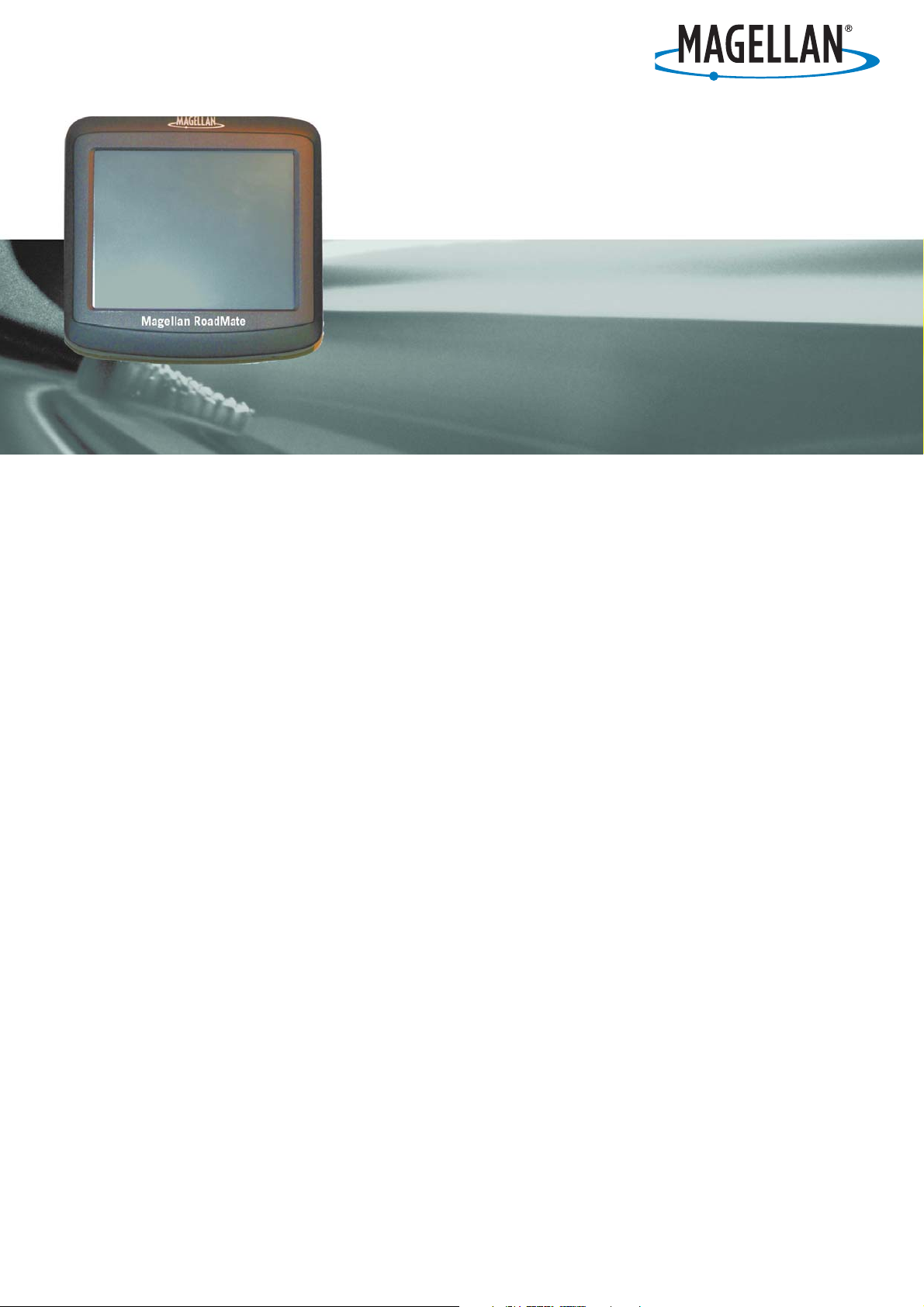
Magellan®
RoadMate™ 1200/1215
User Manual
Magellan Navigation, Inc. 960 Overland Court, San Dimas, CA 91773
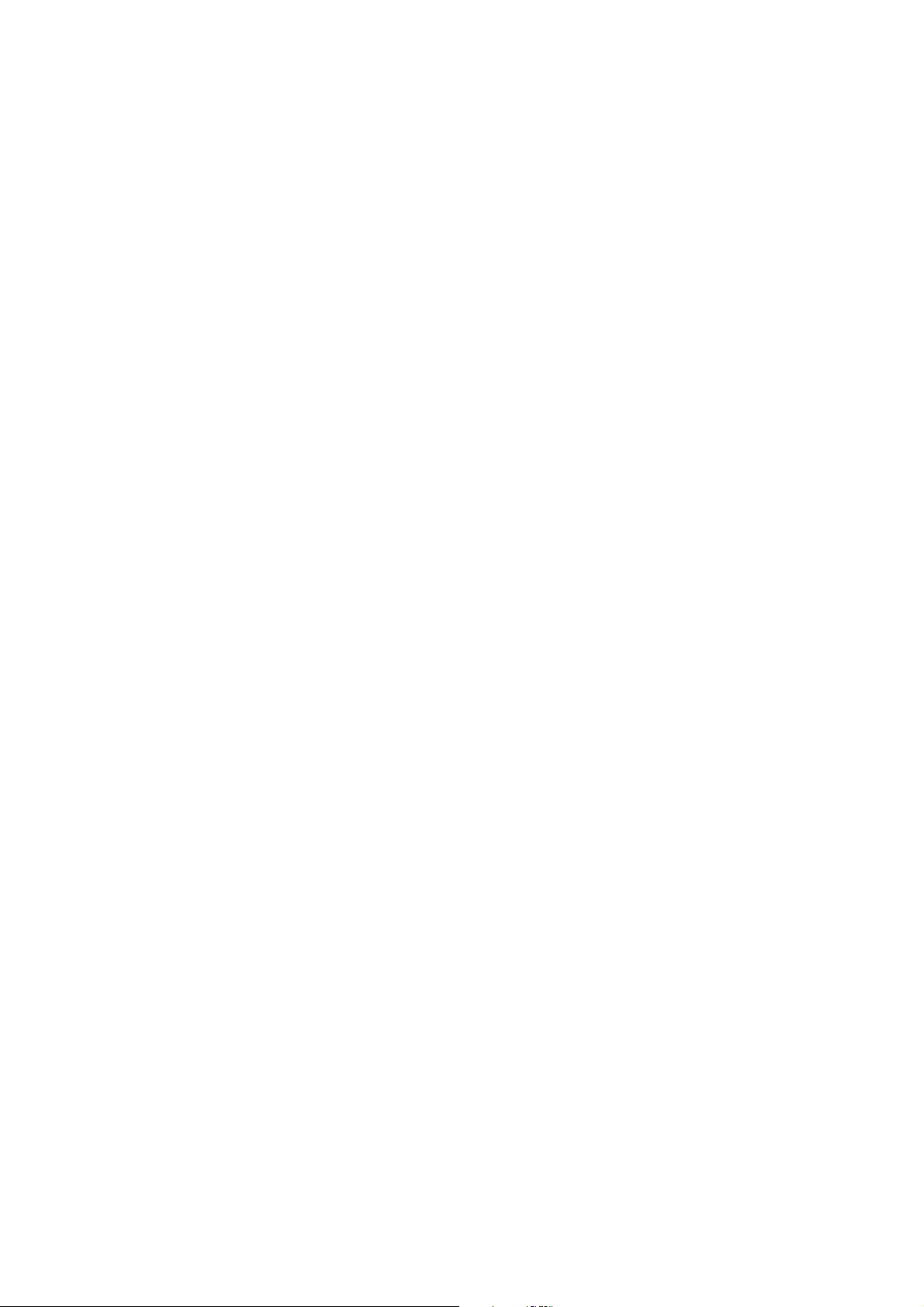
IMPORTANT SAFETY WARNINGS
The Magellan RoadMate is a vehicle-navigation aid designed to assist you in arriving at your selected destinations. When
using the Magellan RoadMate, these safety rules must be followed to prevent accidents that can result in injury or death to
yourself or others:
• Please check the applicable regulations in your country as regards windscreen mounting. Go to
www.magellanGPS.com for alternative mounting solutions.
• When driving, the need to view the display is minimal. Voice prompts will guide you to your destination. The driver
should enter data or programme the Magellan RoadMate only when the vehicle is stationary. Only a vehicle
passenger should enter data or programme the Magellan RoadMate while the vehicle is moving.
• It is your responsibility to comply with all traffic laws.
• Every attempt is made to ensure that the database is accurate. However, roads, points of interest (POIs) and
business and service locations may change over time. The database does not include, analyse, process, consider, or
reflect any of the following: legal restrictions (such as vehicle type, weight, height, width, load and speed
restrictions); road slope or gradient; bridge height, width, weight or other limits; population density; neighbourhood
quality or safety; availability or proximity of police, emergency rescue, medical or other assistance; construction
work zones or hazards; road or lane closures; road, traffic or traffic facilities’ safety or condition; weather conditions;
pavement characteristics or conditions; special events; traffic congestion. It is your responsibility to disregard any
unsafe, hazardous or illegal route suggestions.
• Keep the Magellan RoadMate safe from extreme temperature conditions. For example, do not leave it exposed to
direct sunlight for an extended period of time.
• Take care when mounting the Magellan RoadMate in your vehicle, whether using the windscreen mount or other
mount or accessories, that it does not obstruct the driver’s view of the road, interfere with the operation of the
vehicle’s safety devices such as air bags, or present a hazard to occupants of the vehicle should the Magellan
RoadMate be dislodged while driving. It is your responsibility to assess the risks associated with damage to your
vehicle or vehicle occupants as the result of your choices in mounting the Magellan RoadMate.
• Laws in some countries prohibit wearing stereo headphones while operating a motor vehicle. Please contact your
local Motor Vehicles Authority for information.
• The battery in the Magellan RoadMate is rechargeable and should not be removed. In the event that it should need
to be replaced, please contact Magellan Technical Support.
About Charging the Magellan RoadMate
• An optional AC adapter is available as an accessory for your Magellan RoadMate. Use of another type of AC adapter
can result in malfunction and/or possible fire hazard due to battery over heating.
• Only use the car charger approved for/supplied with your Magellan RoadMate. Use of another type of car charger will
result in malfunctioning and/or danger.
• For safety reasons, the battery in your Magellan RoadMate will stop charging when the ambient temperature is less
than 32°F (0°C) or more than 113°F (45°C).
• It will take approximately 4 hours of charging the RoadMate through the cigarette lighter adapter or optional AC
adapter to obtain a full battery charge.
About the Battery
• Do not attempt to replace the battery. Please contact Magellan Technical Support for issues related to the battery.
• Use the charger approved for your Magellan RoadMate.
Federal Communication Commission Interference Statement
This equipment has been tested and found to comply with the limits for class B digital devices, in accordance with part 15
of the FCC Rules. These limits are designed to provide reasonable protection against harmful interference in a residential
installation. This equipment generates, uses and can radiate radio frequency energy and, if not installed and used in
i
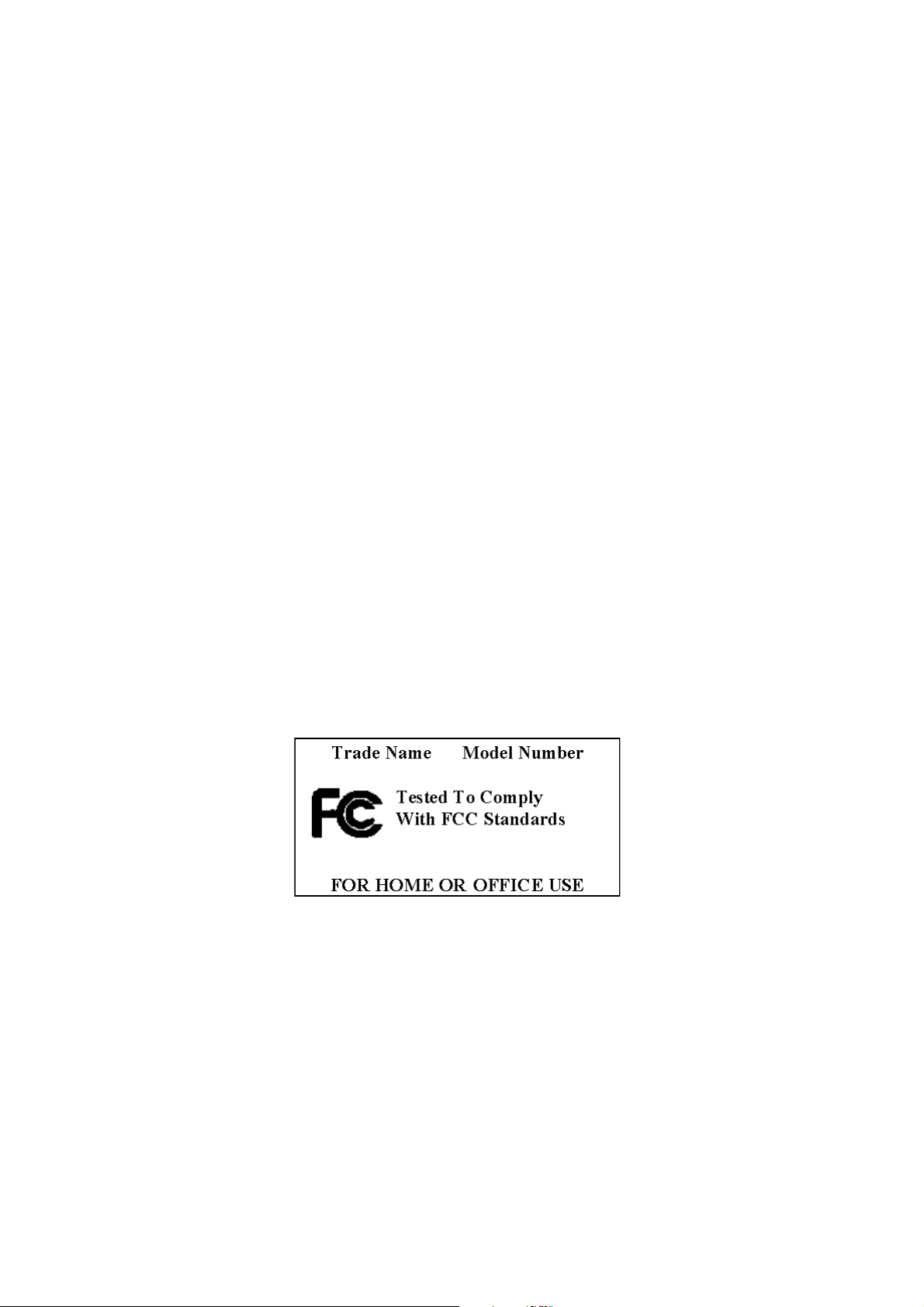
IMPORTANT SAFETY WARNINGS
accordance with the instructions, may cause harmful interference to radio communications. However, there is no guarantee
that interference will not occur in a particular installation. If this equipment does cause harmful interference to radio or
television reception, which can be determined by turning the equipment off and on, the user is encouraged to try to correct
the interference by one of the following measures:
• Reorient or relocate the receiving antenna.
• Increase the distance between the equipment and receiver.
• Connect the equipment into an outlet on a circuit different from that to which the receiver is connected.
• Consult the dealer or an experienced radio/TV technician for help.
This device complies with Part 15 of the FCC Rules. Operation is subject to the following two conditions: (1) This device
may not cause harmful interference, and (2) this device must accept any interference received, including interference that
may cause undesired operation.
FCC Caution: Any changes or modifications not expressly approved by the party responsible for compliance could void the
user's authority to operate this equipment.
IMPORTANT NOTE:
FCC Radiation Exposure Statement:
This equipment complies with FCC radiation exposure limits specified for an uncontrolled environment. End users must
follow the specific operating instructions for satisfying RF exposure compliance.
This transmitter must not be co-located or operated in conjunction with any other antenna or transmitter.
In order to maintain compliance with FCC regulations, shielded cables must be used with this equipment. Operation with
non-approved equipment or unshielded cables is likely to result in interference to radio and TV reception. The user is advised
that changes and modifications made to the equipment without the approval of manufacturer could void the user's authority
to operate this equipment.
The Magellan RoadMate must be installed and operated at a distance no closer than 8 inches (20 cm) from the user.
This Class B digital apparatus meets all requirements of the Canadian Interference-Causing Equipment Regulations.
Cet appareil numerique de la classe B respecte toutes les exigences du Reglement sur le materiel brouilleur du Canada.
ii
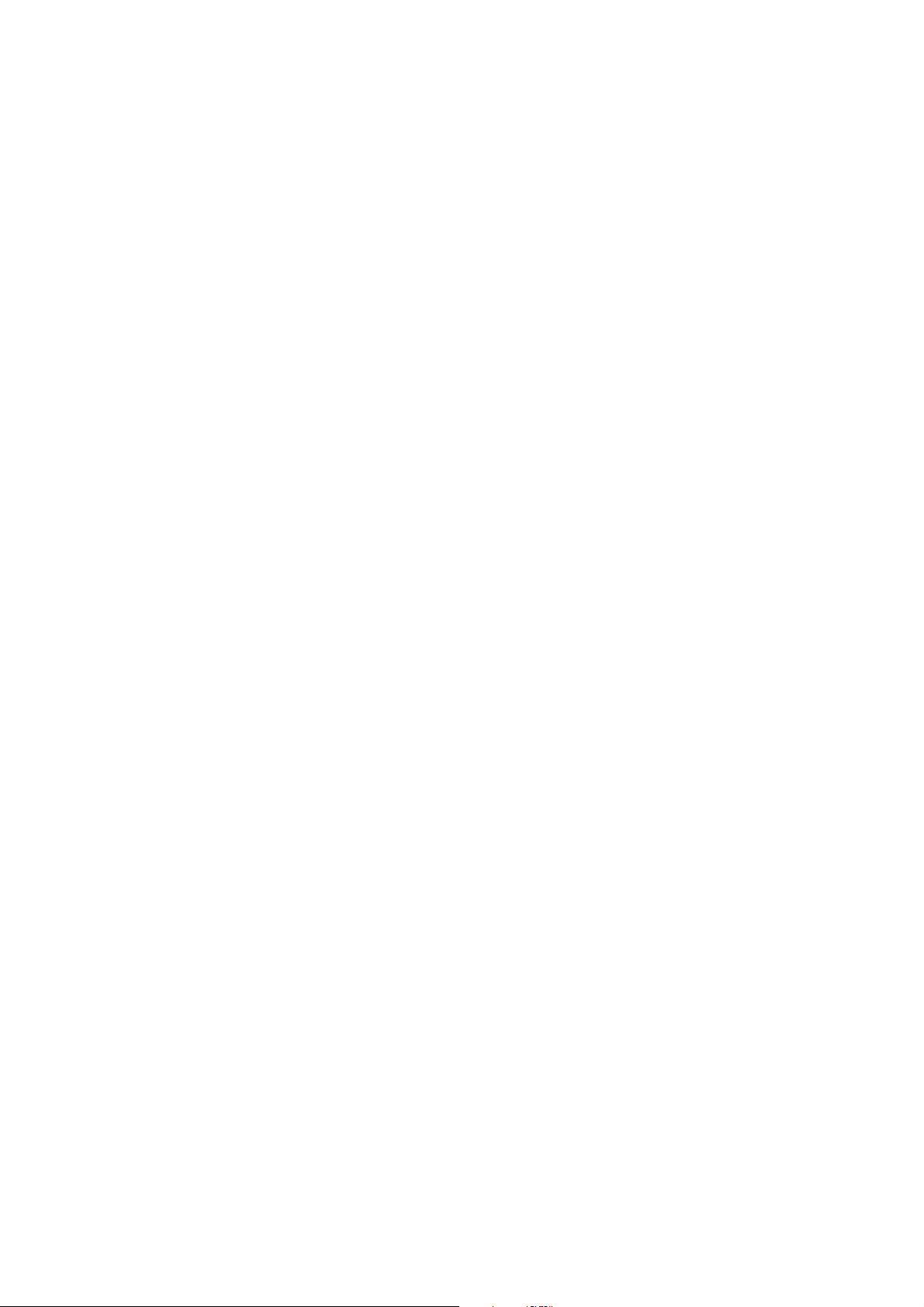
IMPORTANT SAFETY WARNINGS
IC statement
Operation is subject to the following two conditions:
1. This device may not cause interference and
2. This device must accept any interference, including interference that may cause undesired operation of the
device.
IMPORTANT NOTE:
IC Radiation Exposure Statement:
This equipment complies with IC radiation exposure limits established for an uncontrolled environment. End users must
follow the specific operating instructions for satisfying RF exposure compliance.
This transmitter must not be co-located or operated in conjunction with any other antenna or transmitter.
The information provided in this document is subject to change without notice. Improvements and enhancements to the
product may occur without any formal notification. Check the Magellan website (www.magellanGPS) for product updates and
additional information.
© 2007 Magellan Navigation, Inc. All rights reserved. The Magellan Logo, Magellan, Maestro, TrueView, SmartDetour, and
SmartVolume are trademarks of Magellan Navigation, Inc. No part of this user manual may be reproduced or transmitted in
any form or by any means, electronic or mechanical, including photocopying and recording, for any purpose other than the
purchaser’s personal use, without the prior written permission of Magellan Navigation, Inc.
iii 604-0070-001 A
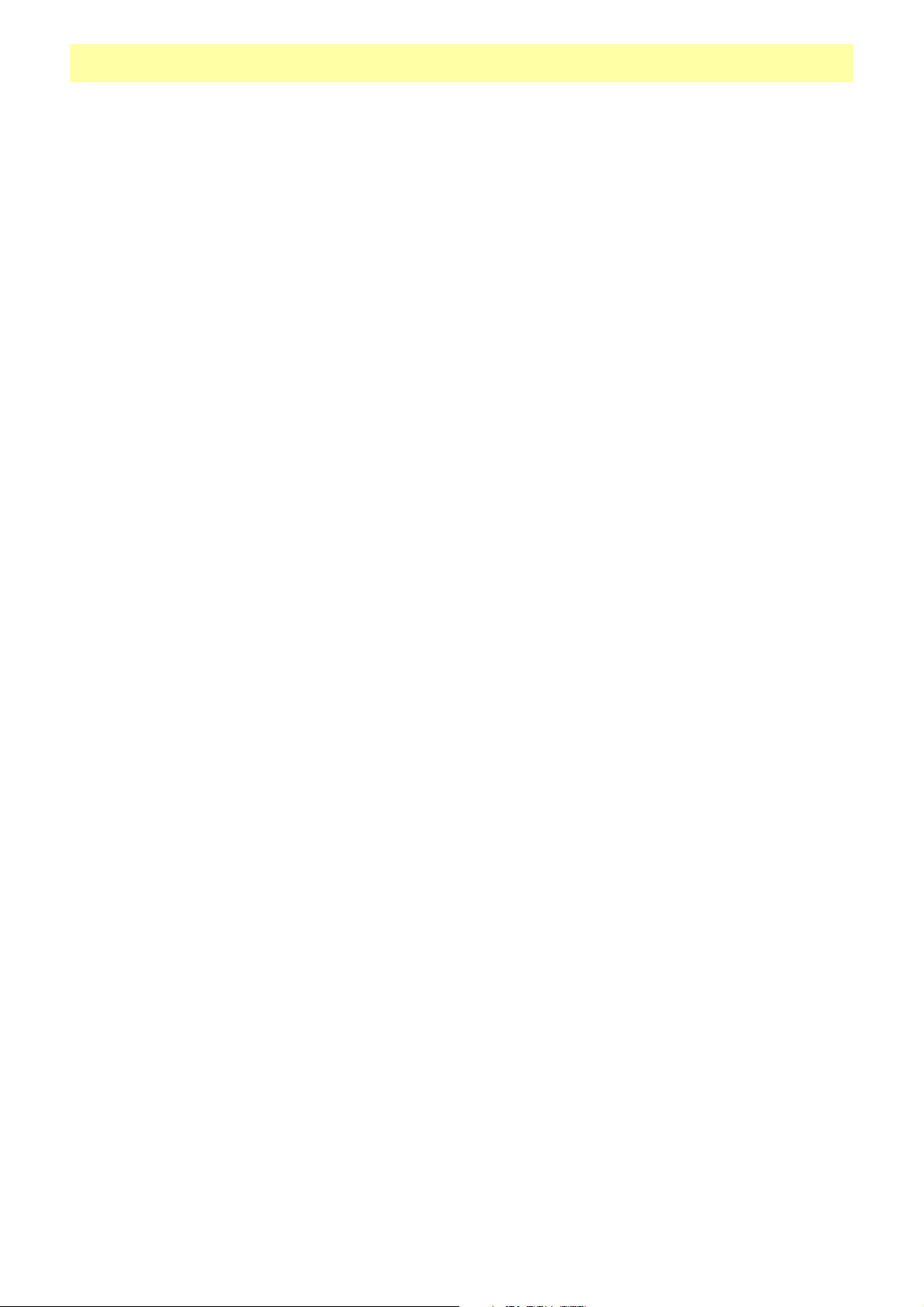
Table of Contents
Table of Contents .................................................................................................................... 1
Magellan RoadMate 1200/1215............................................................................................... 1
Front View ............................................................................................................. 2
Side Views ............................................................................................................ 2
Back View ............................................................................................................. 2
Installation Instructions ........................................................................................................... 3
Selecting the Position ............................................................................................. 3
Cleaning the Area ................................................................................................... 3
Attaching the Cradle ............................................................................................... 3
Adjustable Mount ................................................................................................... 4
Securing the Mount to the Windscreen ..................................................................... 4
Adjusting the Mount for Optimum Viewing ................................................................ 4
Connecting Power .................................................................................................. 4
Security ................................................................................................................ 4
Country Selection ................................................................................................... 5
Basic Operations ..................................................................................................................... 6
Powering up the Magellan RoadMate ....................................................................... 6
Turning the Magellan RoadMate On .................................................................... 6
Turning the Magellan RoadMate Off .................................................................... 6
Selecting Auto Power Off Time ........................................................................... 6
Volume ................................................................................................................. 6
Changing the Volume from the Map Screen. ......................................................... 6
Changing the Volume via User Options ................................................................ 7
Brightness ............................................................................................................. 7
Accessing the Brightness Control ........................................................................ 7
The Main Menu ..................................................................................................... 7
Accessing the Main Menu .................................................................................. 7
Main Menu - Page 1 .......................................................................................................8
Main Menu - Page 2 .......................................................................................................9
The Keypad ......................................................................................................... 10
Keypad Overview ..........................................................................................................10
Special Keys ................................................................................................... 10
Selecting From List .......................................................................................................10
Notes on Entering Data .................................................................................................11
Map Screen .......................................................................................................................... 12
Accessing the Map Screen ............................................................................... 14
2D Mode ......................................................................................................................14
Setting the Map Modes (2D or 3D) .................................................................... 14
Table of Contents Magellan RoadMate 1200/1215 1
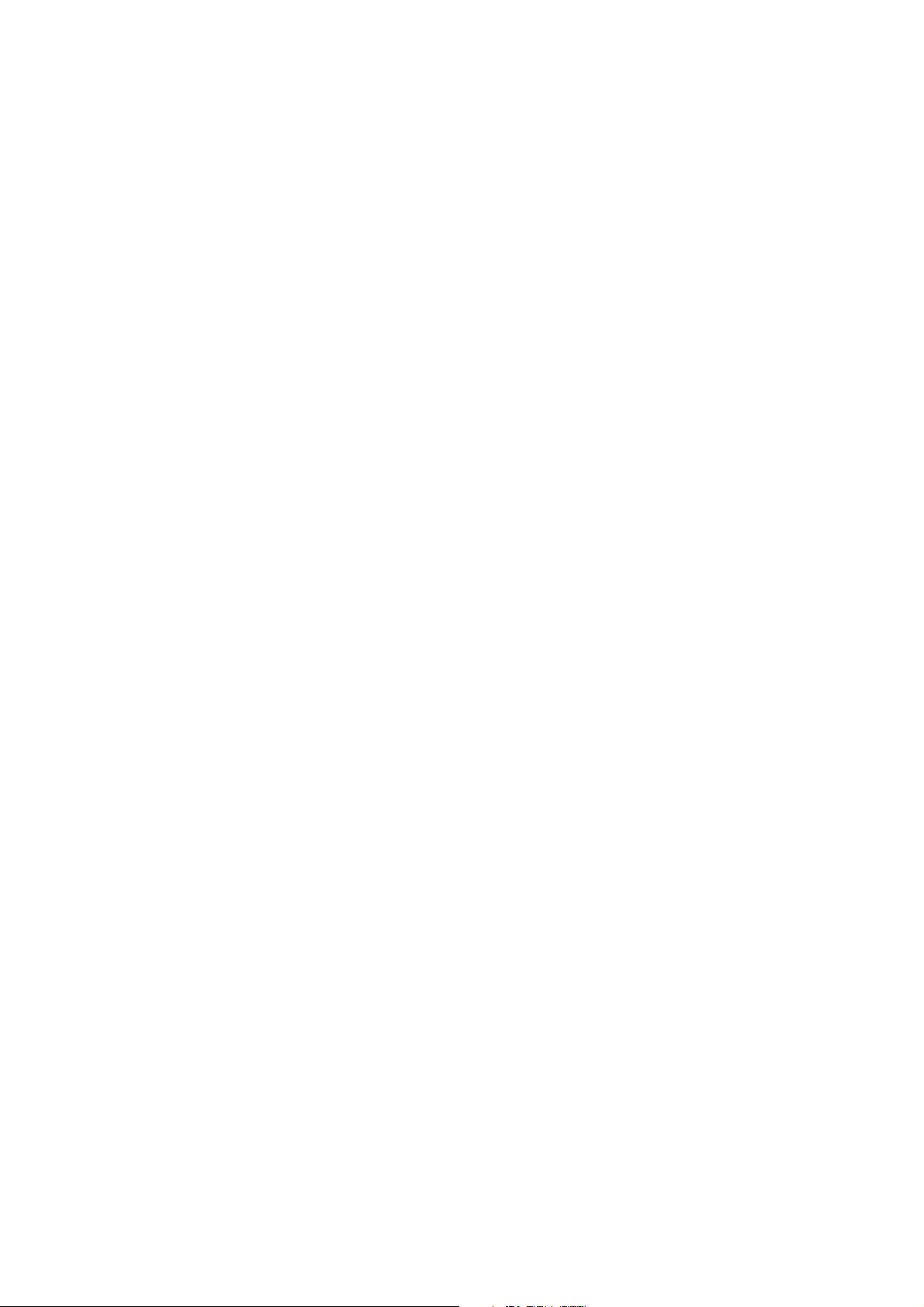
Panning on the Map .........................................................................................14
Saving a Position While Panning ........................................................................14
Routing to a Panned Position ............................................................................15
Current Location Screen ........................................................................................15
Accessing the Current Location Screen ..............................................................15
Saving Your Current Location to Your Address Book .............................................15
List of Directions Screen .......................................................................................16
Accessing the List of Directions .........................................................................16
Excluding a Segment ........................................................................................16
GPS Status Screen ...............................................................................................17
Accessing the GPS Status Screen ......................................................................17
Zoom Levels .........................................................................................................17
Setting Zoom Levels .........................................................................................17
Volume ................................................................................................................17
Changing the Volume from the Map Screen. .......................................................17
Home Address....................................................................................................................... 18
Creating a Home Address ..................................................................................18
Creating a Route to the Home Address ...............................................................18
Changing the Home Address .............................................................................19
Accessing the Home Address from the Address Book ...........................................19
Enter Address........................................................................................................................ 20
Entering an Address ..............................................................................................20
Creating a Route to a New Address ....................................................................20
My Addresses .......................................................................................................21
Accessing the My Addresses Menu ....................................................................21
Previous Destinations ....................................................................................................21
Routing to a Previous Destination (Method 1) .....................................................21
Routing to a Previous Destination (Method 2) .....................................................21
Saving a Previous Destination to Your Address Book ............................................22
Deleting a Previous Destination .........................................................................22
Address Book ...............................................................................................................22
Accessing an Address in Your Address Book .......................................................22
Routing to an Address in Your Address Book .......................................................23
Editing an Address in Your Address Book. ..........................................................23
Deleting an Address in Your Address Book. .........................................................23
Favourites .....................................................................................................................23
Accessing an Address from Favourites ................................................................23
Routing to an Address from Your Favourites List .................................................23
Editing an Address from Your Favourites List ......................................................24
Deleting an Address from Your Favourites List ....................................................24
Creating a New Entry ....................................................................................................24
Table of Contents Magellan RoadMate 1200/1215 2
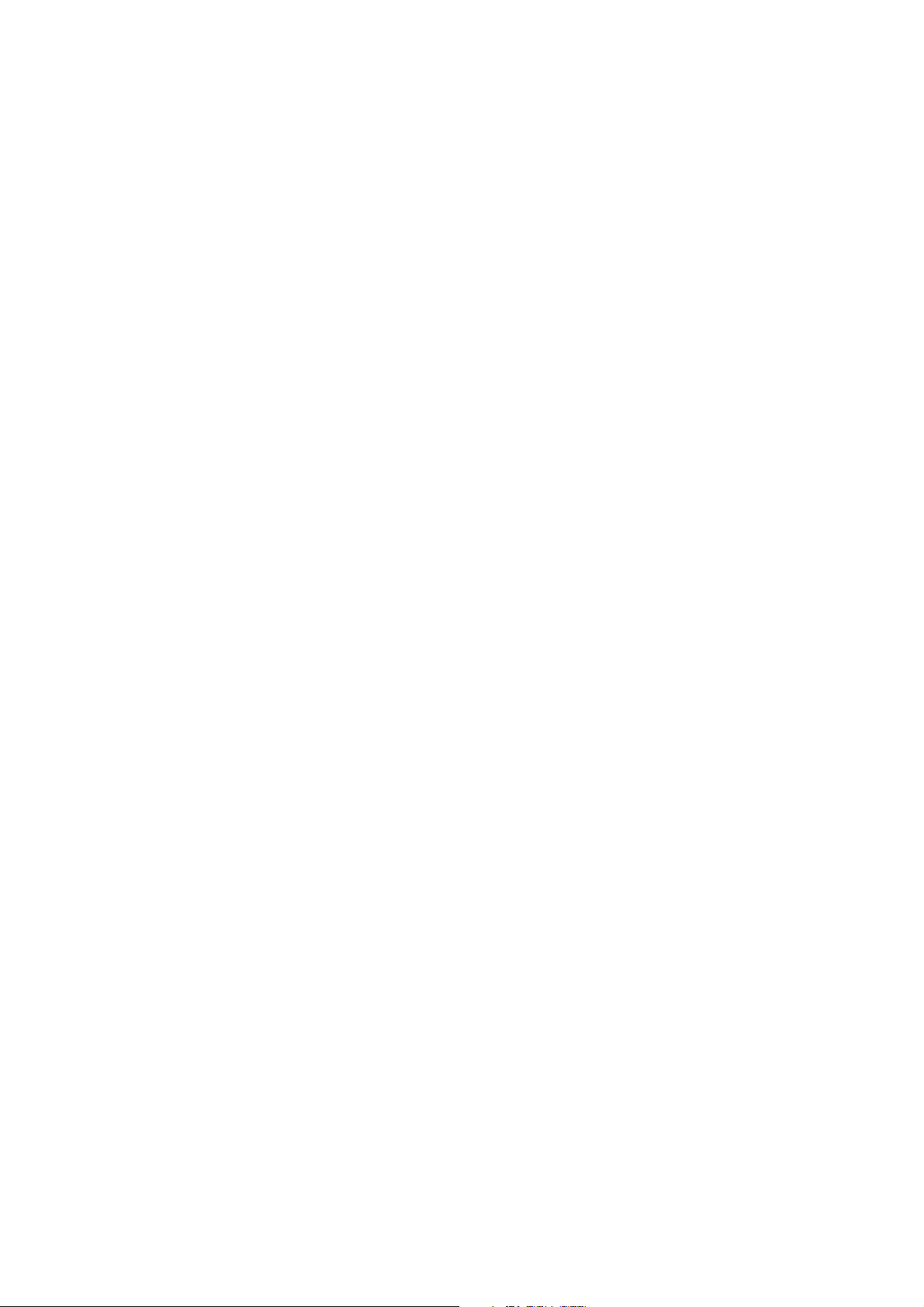
Creating a New Entry in Your Address Book by Selecting it on the Map .................24
Creating a New Entry in Your Address Book by Entering an Address ......................24
Creating a New Entry in Your Address Book from a POI ........................................25
Points of Interest (POI) .......................................................................................................... 26
Categories and Subcategories ................................................................................26
Creating a Route to a POI by Category ................................................................26
Creating a Route to a POI by Name ....................................................................27
Travelling on a Route ............................................................................................................ 28
Map Screen .........................................................................................................28
Split-Screen ..................................................................................................................28
List of Directions ...........................................................................................................28
You Have Arrived ..........................................................................................................29
Types of Routes ....................................................................................................29
Routing Method ....................................................................................................29
Special Routing Functions .....................................................................................30
Routing to a POI Near an Approaching Motorway Exit ..........................................30
Cancelling a Route ...........................................................................................30
Detouring off a Route .......................................................................................30
Changing the Route Method ..............................................................................31
Trip Planner.......................................................................................................................... 32
Creating a Trip .................................................................................................32
Starting a Trip .................................................................................................33
Editing a Trip ..................................................................................................34
Renaming a Trip ..............................................................................................34
Exit POIs ............................................................................................................................... 35
Routing to a POI Near an Approaching Motorway Exit ..........................................35
Setting User Options.............................................................................................................. 36
Selecting Destination Country ...........................................................................36
Accessing System Settings ................................................................................36
Checking Battery Life .......................................................................................36
Adjusting the Volume .......................................................................................36
Adjusting the Display Brightness .......................................................................37
Setting Auto Power Off Time .............................................................................37
Setting Time Zone ............................................................................................37
Selecting Units of Measure ...............................................................................38
Displaying Contact Us Information .....................................................................38
Performing Diagnostics .....................................................................................38
Accessing the Trip Computer .............................................................................38
Selecting POIs to be Displayed on the Map ........................................................39
Table of Contents Magellan RoadMate 1200/1215 3
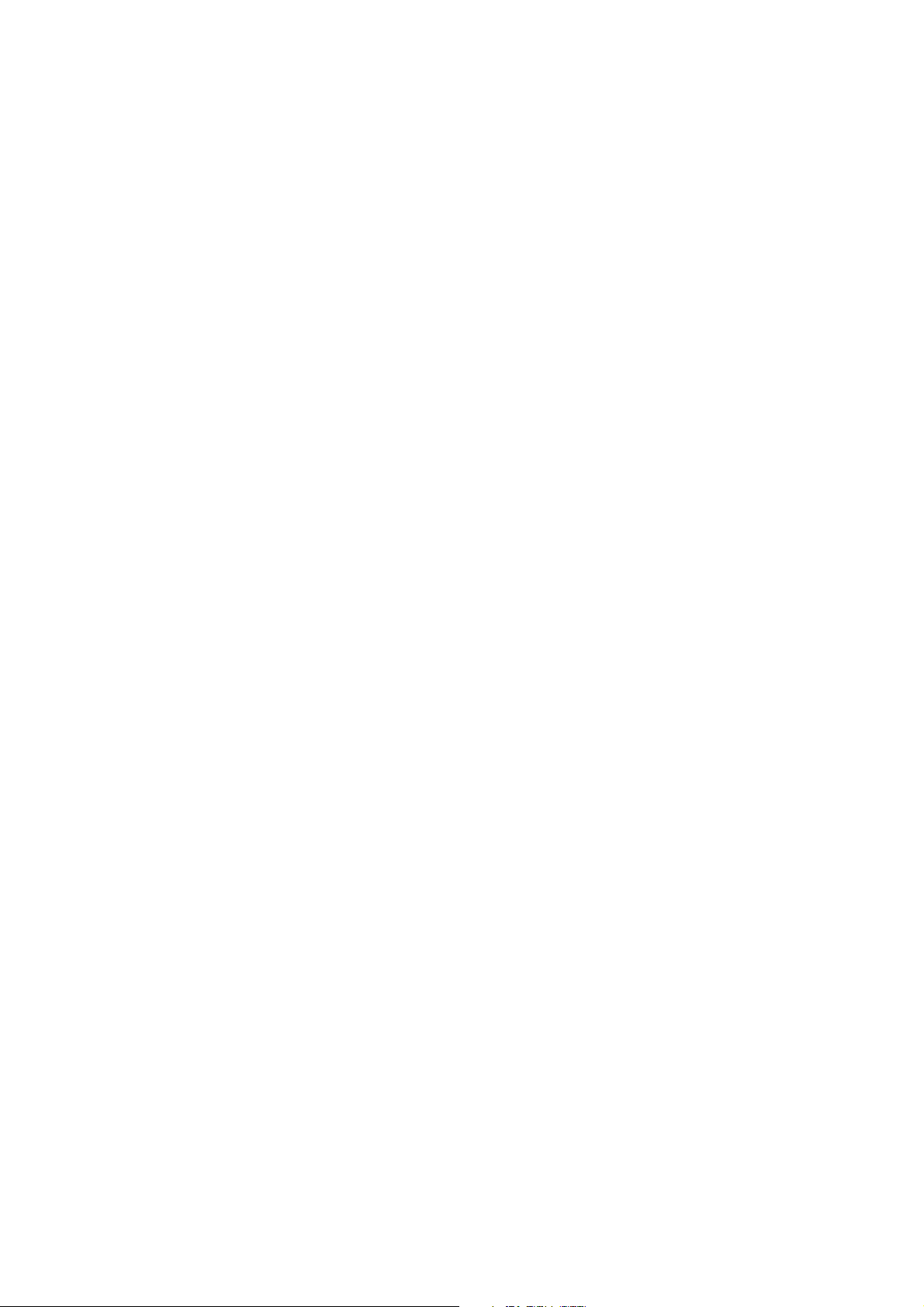
Deleting Addresses from the Address Book (Global) .............................................39
Speed trap settings ..........................................................................................40
Setting the Map in 3D or 2D Mode ....................................................................40
Setting the Map Display to Heading Up or North Up ............................................40
Setting Split Screen (TrueView™) Options ..........................................................40
Setting Auto Night Map Display .........................................................................41
Setting Detour Options .....................................................................................41
Using the Simulator .........................................................................................42
Setting Tone Options ........................................................................................42
Viewing Technical GPS Information ...................................................................42
Setting the GPS Position ..................................................................................43
Backing Up and Restoring Data .........................................................................43
Backing Up Data ..............................................................................................43
Restoring Data .................................................................................................43
Viewing Product Information .............................................................................44
Table of Contents Magellan RoadMate 1200/1215 4
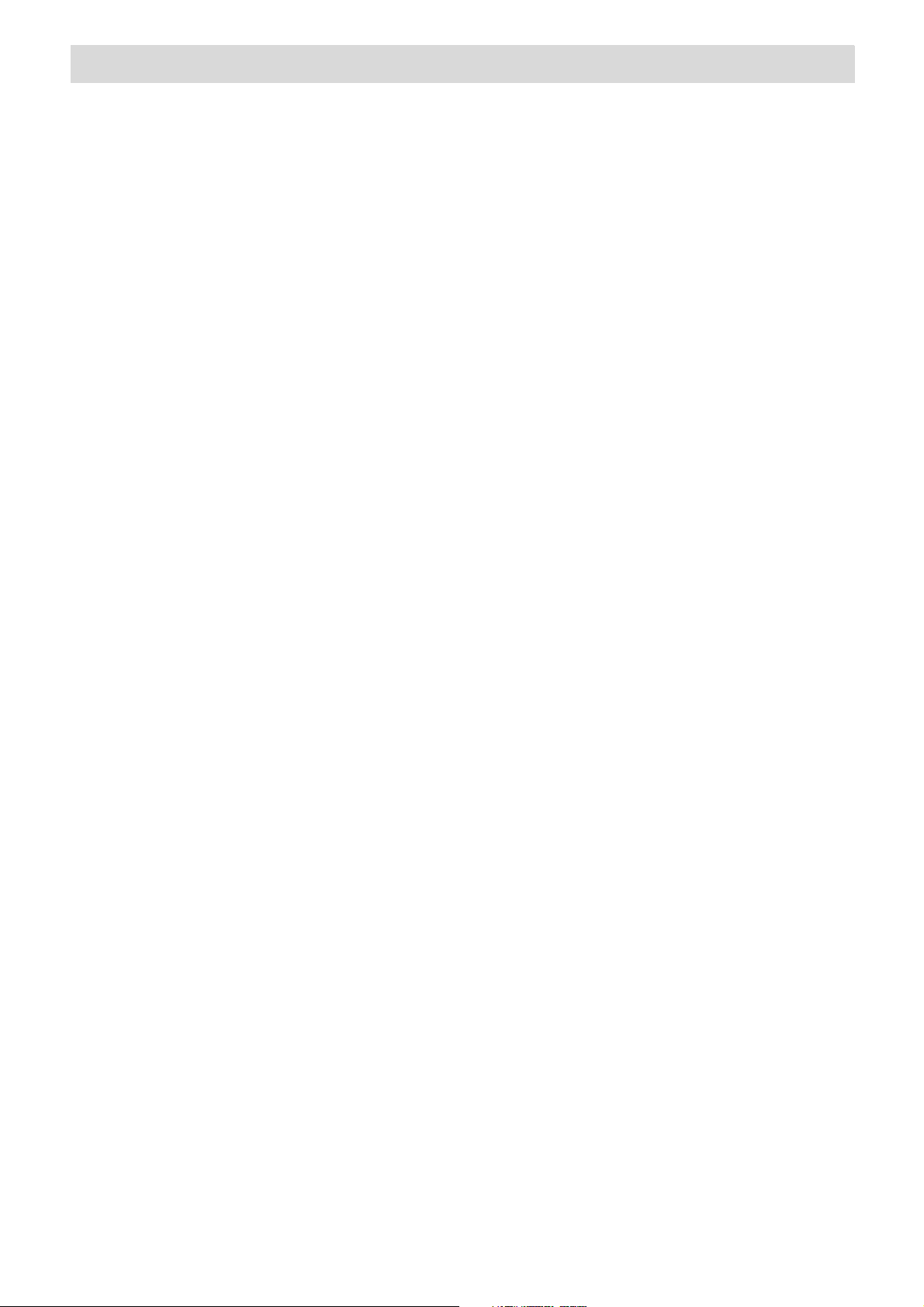
Magellan RoadMate 1200/1215
The Magellan RoadMate 1200/1215 is a vehicle-navigation product that uses GPS signals from
satellites to calculate your precise location and to compute detailed routes. As it knows its position
®
and movement, it can then overlay this information on detailed maps provided by NAVTEQ
provide a visual representation of your location.
With the Magellan RoadMate 1200/1215 you can:
• Store your home address and quickly obtain routing details to your home.
• Create and save addresses in your address book that you can access at any time and
obtain routing information to these addresses.
• Route to an address that you enter using the keypad and Magellan’s QuickSpell feature for
easy, error-free entry.
• Route to any point of interest (POI) that has been preloaded into your Magellan RoadMate.
• Route to any point of interest (POI) that has been preloaded onto the SD card loaded in
the Magellan RoadMate.
• Create a trip with multiple destinations using the trip planner. Handy for business people
who need routing information to many destinations.
to
• View POIs that are ahead of you on the motorway. The POI Near Exit tool provides you with
a list of petrol stations, restaurants, hotels and auto repair shops located close to exits you
are approaching while travelling along a motorway.
• Customise your Magellan RoadMate to meet your needs using the User Options menu.
The interface for the Magellan RoadMate is easy and simple to follow once you understand the basics.
You may never need to refer to this manual, but if you do we have tried to present it in a form that
makes it easy for you to access the function you are trying to use and follow the steps provided.
The Magellan RoadMate has a built-in battery, so, in most cases, you will be able to follow these
instructions while reading them on your computer screen without plugging the RoadMate to the AC
power socket. You should note that while indoors you may not get any satellite signals, so your
location information may not be updated. However, the power of the SiRFstarIII™ chipset installed in
the Magellan RoadMate will pick up satellite signals in some very demanding locations, so you may
notice the Magellan RoadMate computing a position, even indoors.
Difference between the Magellan RoadMate 1200 and the Magellan RoadMate 1215. Both receivers
store the maps on the SD card that has been preloaded. The map on the Magellan RoadMate 1200 is
only for the region purchased, whereas the Magellan RoadMate 1215 has a larger SD card containing
the entire map of Europe. With the Magellan RoadMate 1215, you can access any of the European
countries by using the Region function of User Options. The Magellan RoadMate 1200 may have a
Country Selection function, but only countries installed on the SD card are accessible.
This document is set up to be printed on A4 paper should you desire a printed version for your
reference.
Magellan RoadMate 1200/1215 1
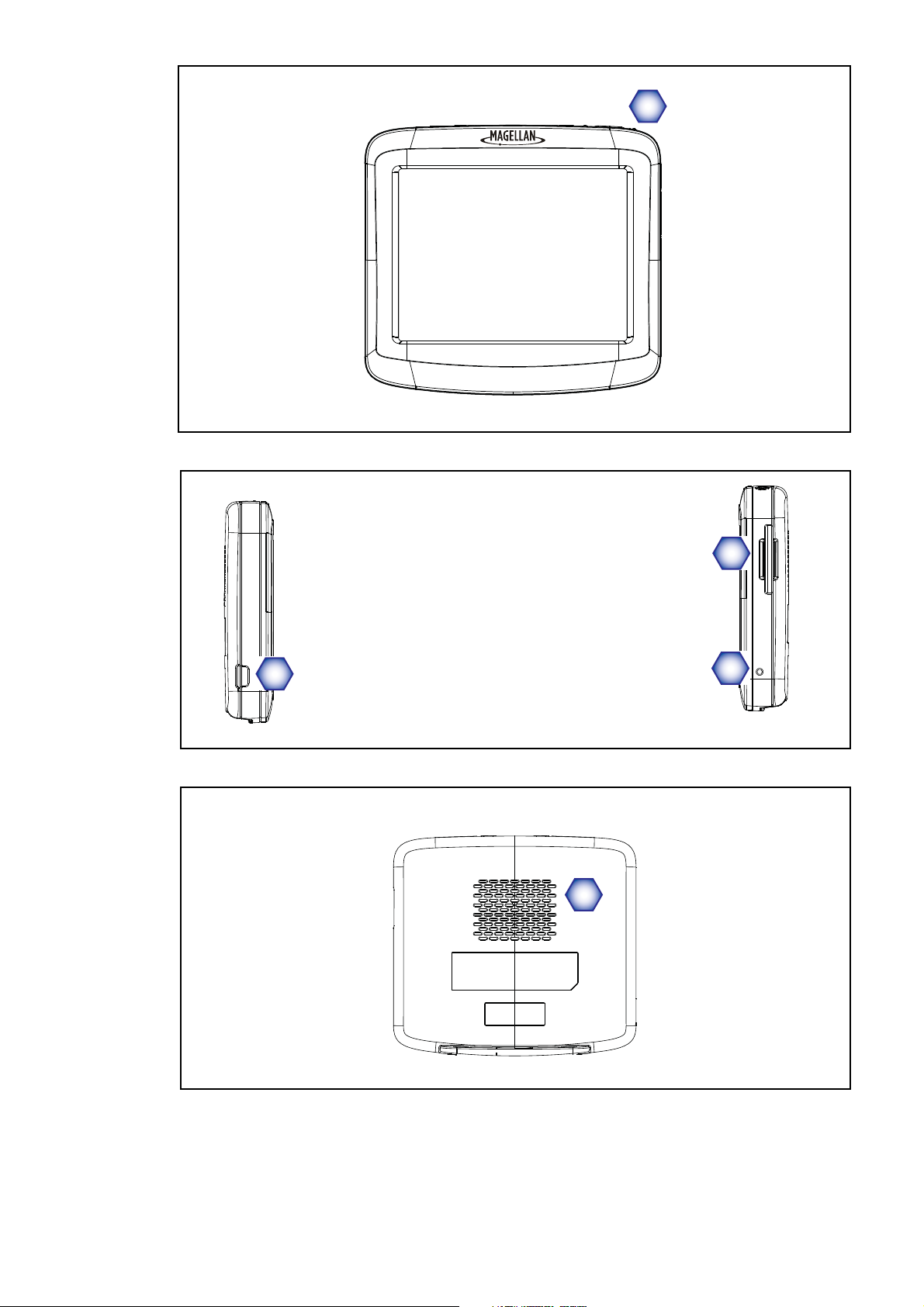
Front View
A
A Power (Top)
B USB connector. Power input from
cigarette lighter adapter or AC power
adapter (+5 VDC / 2A).
C SD/MMC card slot
D Reset
B
E Speaker
E
Side Views
Back View
C
D
Magellan RoadMate 1200/1215 2

Installation Instructions
Installation of the Magellan RoadMate is simple and easy. The hardest part will be picking the best
position.
Selecting the Position
A few tips on selecting a suitable position.
• Mount the Magellan RoadMate in a place where it can be easily seen and will not interfere
with your view of the road.
• The Magellan RoadMate should be mounted in such a way that the aerial, (located in the
top of the receiver), has an unobstructed view of the sky through the windscreen.
• Make sure that the Magellan RoadMate or any cabling will not be disturbed if the airbags
are activated.
Cleaning the Area
Use the alcohol pad that comes with the Magellan RoadMate to clean the area on the windscreen or
dashboard that has been selected for mounting the Magellan RoadMate. Let the area dry completely.
Attaching the Cradle
Line up the two tabs on the cradle to the
indents on the bottom of the Magellan
RoadMate. Swivel the cradle up so that it is
flush against the back of the receiver and
snaps into place.
Please note that the mounting bracket supplied with the Magellan RoadMate may be different from the one shown in this
document.
Magellan RoadMate 1200/1215 3
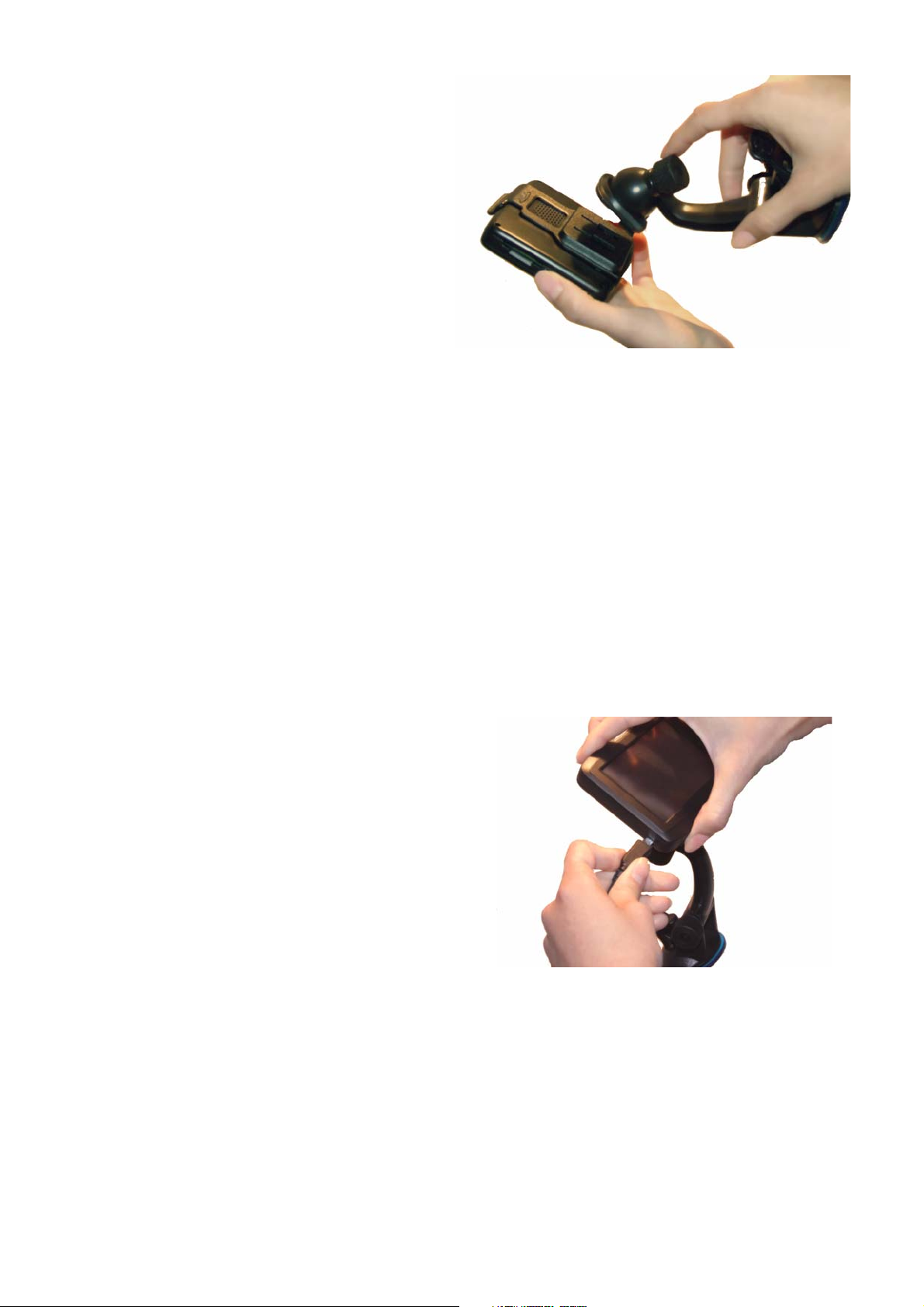
Adjustable Mount
Line up the two tabs on the adjustable mount
with the holes on the back of the Magellan
RoadMate. Once the adjustable mount is flush
with the Magellan RoadMate, push the receiver
down until it locks in place with the adjustable
mount.
Securing the Mount to the Windscreen
Ensure that the lever at the base of the adjustable mount is in the up position. Place the base of the
mount firmly over the area of the windscreen to be used. Push the lever at the base of the mount all
the way down until it snaps into place. Carefully let go of the assembly, ensuring that it is securely
mounted.
Adjusting the Mount for Optimum Viewing
Loosen the adjustment locking knobs and position the Magellan RoadMate for optimum viewing. Once
set, tighten the locking knobs. (Never attempt to adjust the mount while driving.)
Connecting Power
Plug the end of the vehicle power adapter into a
12V DC cigarette lighter socket in the vehicle.
Connect the other end to the Magellan RoadMate’s
USB connector as shown. (Note: some vehicles
supply power to the cigarette lighter socket only
when the ignition is on.)
Security
We recommend that the Magellan RoadMate is not
left in full view when unattended as it may attract
thieves.
Magellan RoadMate 1200/1215 4
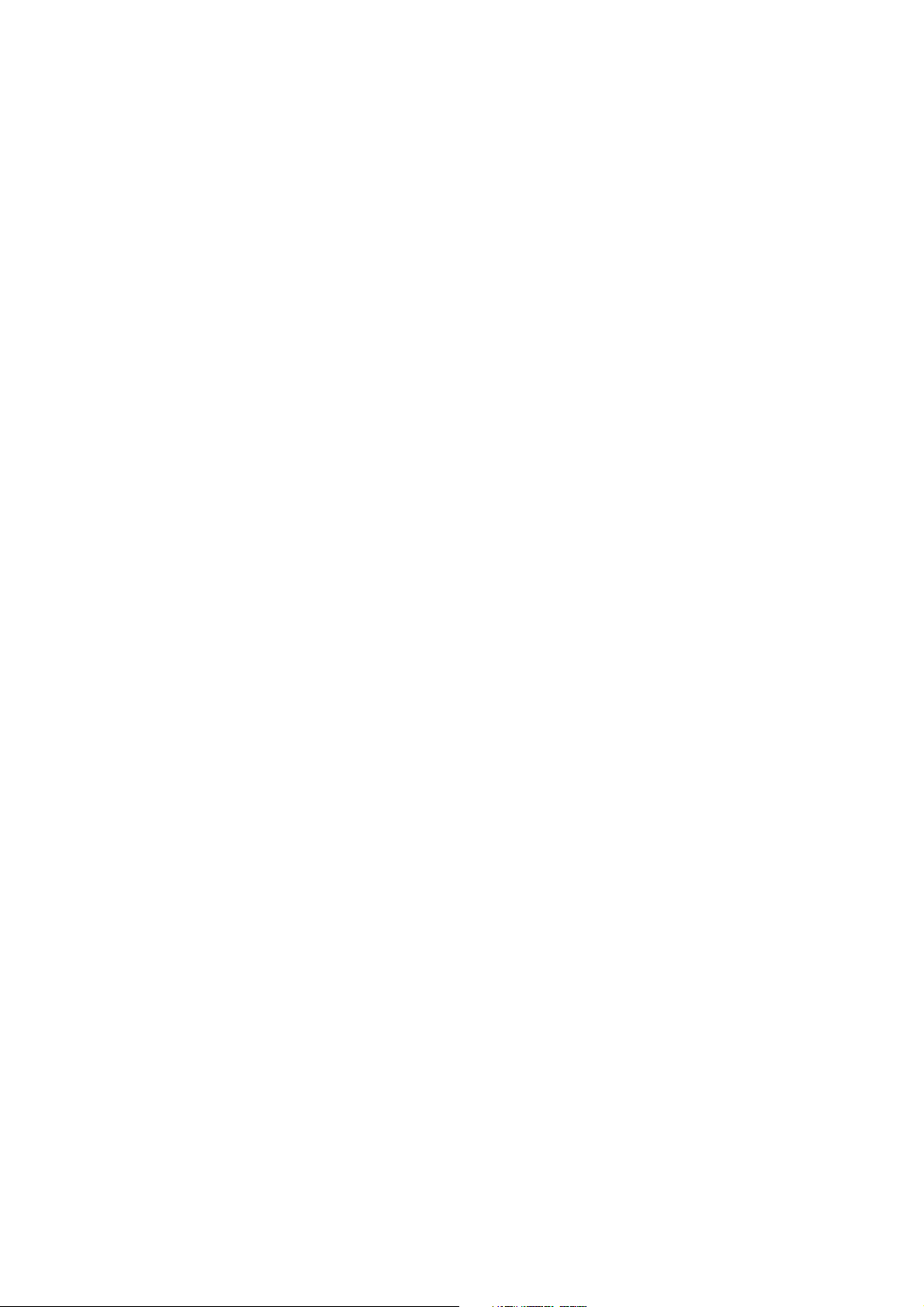
Country Selection
Depending on the Magellan RoadMate you are using, the preloaded map may cover several countries.
When using the Magellan RoadMate, you must ensure that the correct country is first selected. You
can only search for addresses or POIs in the selected country. To select the country, follow the
directions below:
1 From the Main Menu, tap on the right arrow to access the second page of the Main Menu.
2Tap User Options.
3Tap Destination Country.
4 Tap on the desired map region.
Magellan RoadMate 1200/1215 5
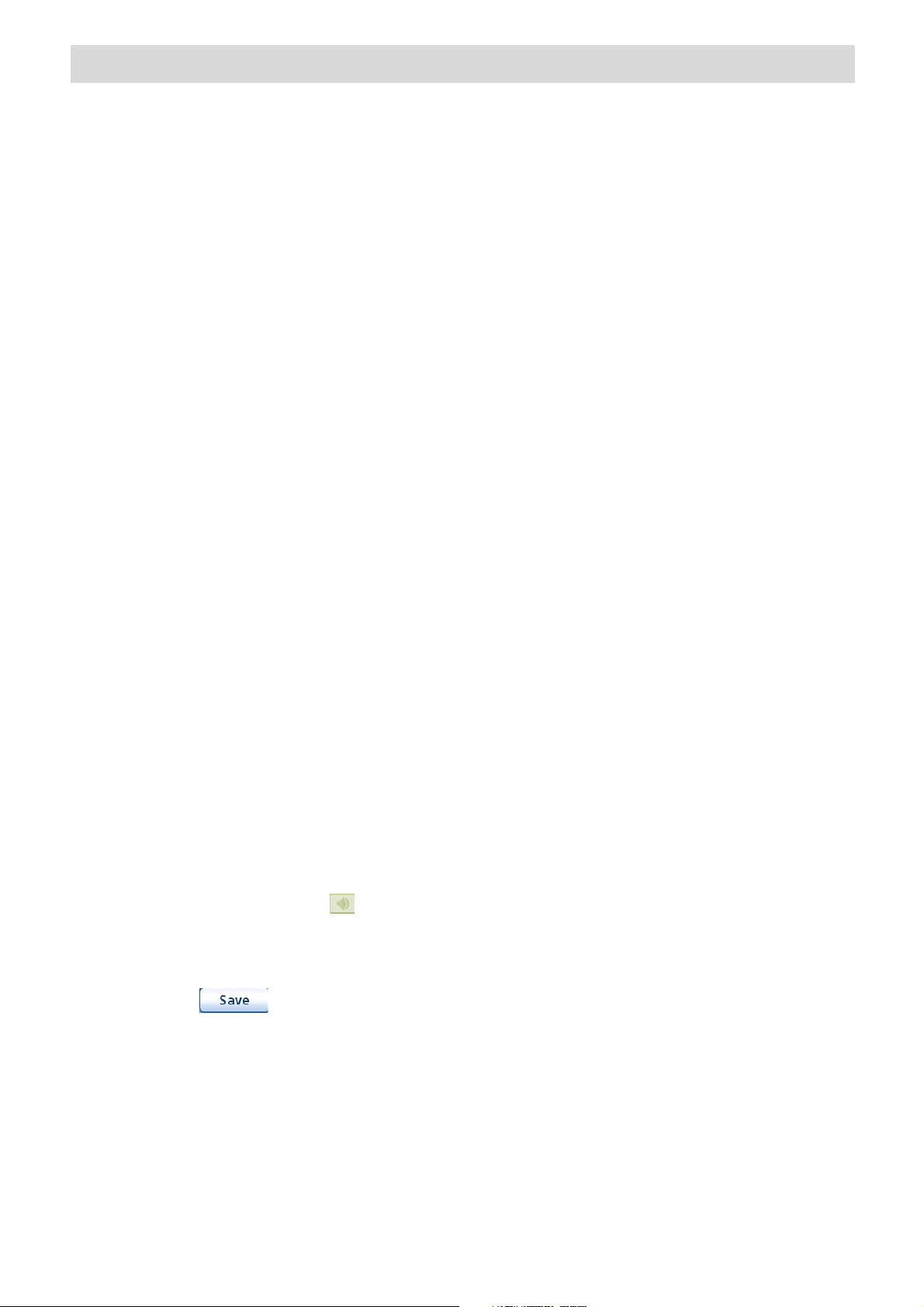
Basic Operations
Powering up the Magellan RoadMate
The On/Off button is located on the bottom right-hand side of the Magellan RoadMate as shown in the
Overview chapter.
Turning the Magellan RoadMate On
1. Press and hold the On/Off button for 1-2 seconds.
2. Read the Warnings and tap OK.
Turning the Magellan RoadMate Off
1. Press and hold the On/Off button for 1-2 seconds.
Selecting Auto Power Off Time
The Magellan RoadMate can be set to shut down automatically after a time selected by you.
The receiver will turn off after the selected time if; A) the position has not changed and B) the
touchscreen has not been pressed.
1. Access the Main Menu.
2. Tap the Next arrow to access the Main Menu Page 2.
3. Tap User Options.
4. Tap System Settings.
5. Tap Power.
6. Select Auto Power Off time; Never, 10 Minutes, 20 Minutes or 30 Minutes.
7. Tap Save.
8. Tap the Back arrow to return to the Main Menu.
Volume
There are two ways to access the volume controls; the first is by tapping the speaker icon on the Map
screen and the second is through User Options.
Changing the Volume from the Map Screen.
1. Tap the speaker icon .
2. Tap on the Mute button to mute the volume, or tap inside the volume adjust bar below the
Mute button to change the volume levels.
3. Tap .
If you have muted the volume, the speaker icon will be displayed with a line through it, indicating it is
muted. To unmute, tap the speaker icon again and the RoadMate will automatically unmute. To make
any other adjustments to the volume, press the speaker icon again.
Magellan RoadMate 1200/1215 6
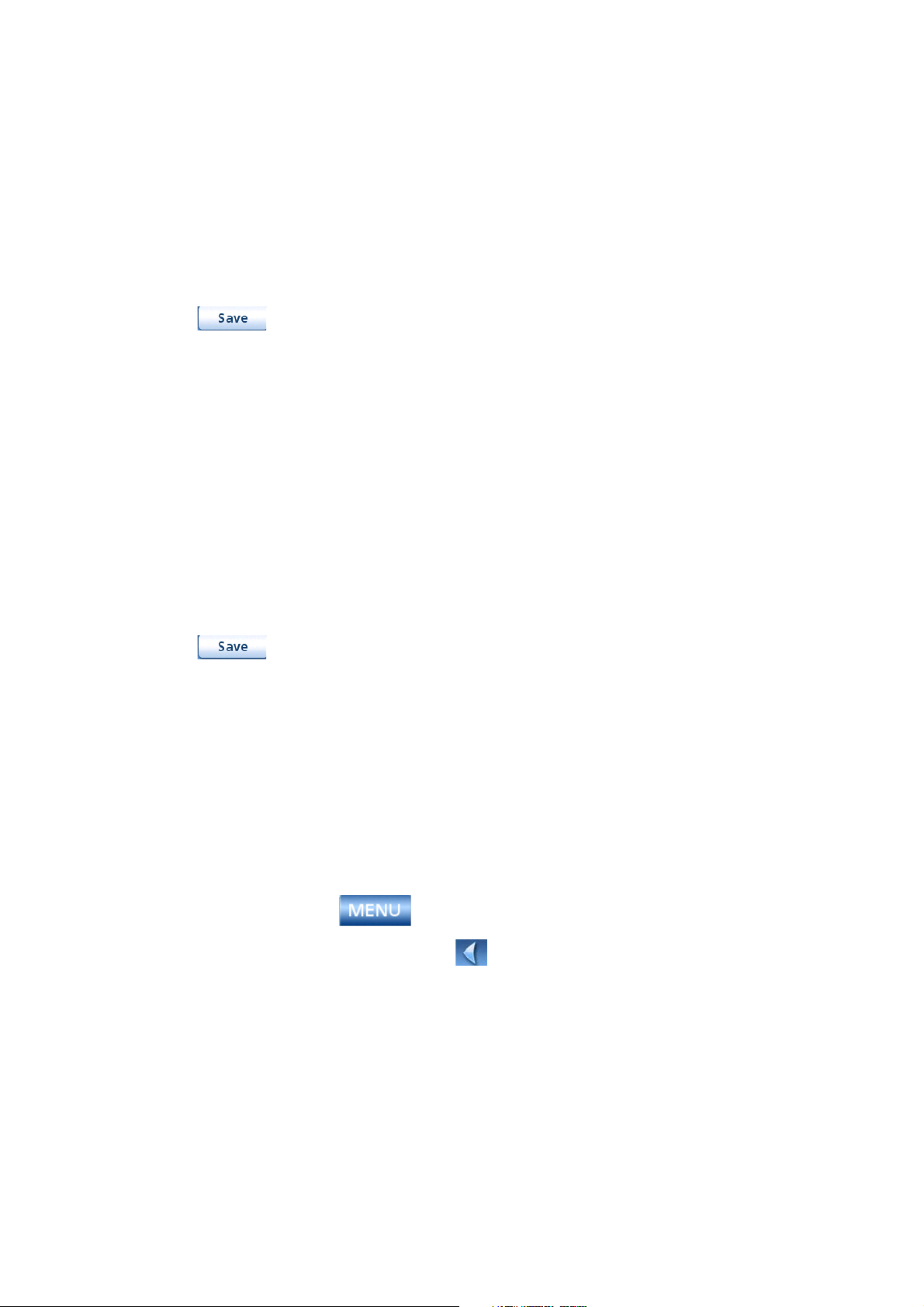
Changing the Volume via User Options
1. Access the Main Menu.
2. Tap the Next arrow to access the Main Menu Page 2.
3. Tap User Options.
4. Tap System Settings.
5. Tap Volume.
6. Tap on the Mute button to mute the volume, or tap inside the volume adjust bar below the
Mute button to change the volume levels.
7. Tap .
Brightness
Accessing the Brightness Control
1. Access the Main Menu.
2. Tap the Next arrow to access the Main Menu Page 2.
3. Tap User Options.
4. Tap System Settings.
5. Tap Brightness.
6. Tap inside the brightness adjust bar to set the desired brightness.
7. Tap .
On the Brightness screen there is a checkbox for “On-battery dimming (75%)” When checked, the
Magellan RoadMate will dim to 75% of the brightness when operating exclusively on battery power.
This prolongs the battery life between charges. It can be turned off by tapping on the checkbox.
The Main Menu
The Main Menu screen is the centre for all of the Magellan RoadMate’s available functions.
The Main Menu consists of two pages with large, easy to access icons.
Accessing the Main Menu
From the Map screen, tap the button.
From the other screens, tap the Back button.
Magellan RoadMate 1200/1215 7
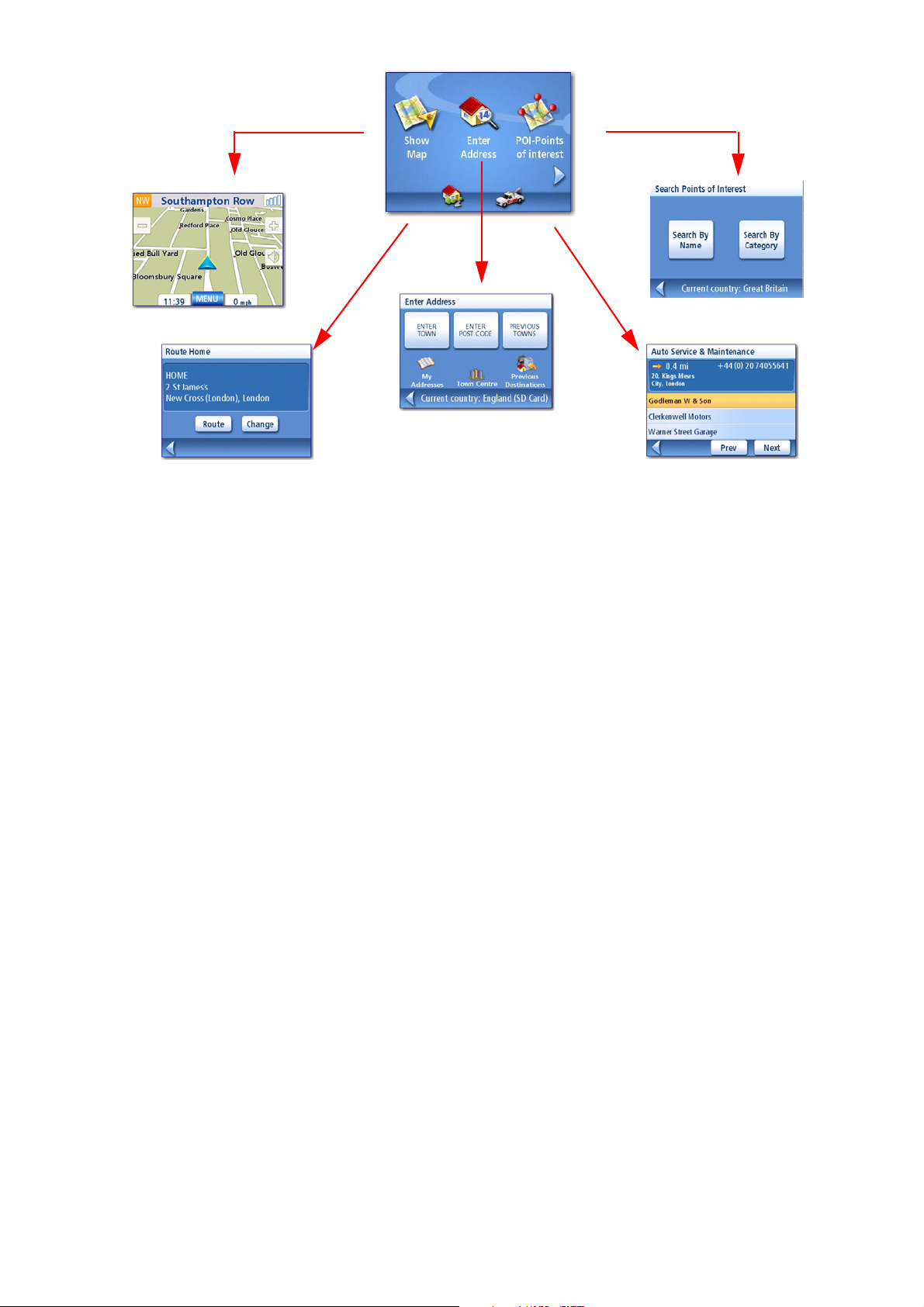
Main Menu - Page 1
Show Map: Displays the map with your current position (if computing a position from the GPS signals)
indicated by the blue triangle. See the Map Screen chapter for details.
Enter Address: Displays Enter Address menu. Addresses can be entered by first entering the town,
post code, or by selecting a town from a list of towns you have already used as destinations. Also
provides access to your address book (my addresses) or to create a route to a junction. See the
chapter on Routing to an Address for details.
Points of Interest: Displays the Search Points of Interest menu. Search for POIs by entering the name
or by selecting from a list of available categories.
Home: If you have created a Home address, press the Home button for quick access to routing to your
home. If you have not created a Home address, you will be prompted (visually) to do so. See the
Home Button chapter for more information.
Auto Services: Displays a list of the auto services nearest to your present position. Select the auto
service from the list and a screen will be displayed that can be used to set a route to that auto service.
Magellan RoadMate 1200/1215 8

Main Menu - Page 2
Trip Planner: Opens the Trip Planner menu where you can create, edit, delete, rename or activate a
trip.
POI Near Exit: (Accessible only while on a motorway.) Provides a list of restaurants, petrol stations or
hotels near approaching motorway exits. You can select one of the presented POIs and create a route
to it.
User Options: Accesses the User Options menu. This menu can be used to access functions used for
tailoring the Magellan RoadMate to your individual needs.
Home: If you have created a Home address, press the Home button for quick access to routing to your
home. If you have not created a Home address, you will be prompted (visually) to do so. See the
Home Button chapter for more information.
Auto Services: Displays a list of the auto services nearest to your present position. Select the auto
service from the list and a screen will be displayed that can be used to set a route to that auto
service.e.
Magellan RoadMate 1200/1215 9

The Keypad
Understanding the keypad while entering an address is an important part of using your Magellan
RoadMate. The keypad is the most common method for entering data into the Magellan RoadMate.
Keypad Overview
Special Keys
Alphabetic Keypad Numeric Keypad
Symbols Keypad Spacebar
Backspace
Accept Cancel
Selecting From List
After tapping “OK” to accept your input, you may be presented
with a list of items found in the database. Use the scroll bar to
move up and down the list and tap on the desired item in the
list to continue.
Magellan RoadMate 1200/1215 10

Notes on Entering Data
If you are having trouble getting the results you expected, here are a few useful tips.
• Make sure that you have spelt the name correctly. If you are unsure of the spelling, just
enter a few characters and tap “OK”. A long list of names will be displayed, but you can
step through the list and you will probably be able to find the correct spelling.
• Check for apostrophes and hyphens. If you do not see the POI you are looking for in the
POI list, check to see if the name has an apostrophe or hyphen.
• The more characters you enter, the smaller the list of possible options from which to
choose.
Magellan RoadMate 1200/1215 11

Map Screen
B
A
D
E
F
G
H
C
I
J
K
The most commonly used screen will be the Map screen. Whether you are following a route or just
travelling around town, the chances are that the Map screen will be displayed. There are two unique
modes that the Map screen can be displayed in; normal and routing.
In normal mode, your position is shown on the map along with the time and your speed. As you travel,
your position will be updated, giving you a clear view of your position and surrounding streets.
Map Screen - Normal Mode
A Street name currently on.
B Direction indicator. Tap to view the Current Location screen where you can save your
position into your Address Book.
C Zoom out
D POI icon. Tap on the POI icon to create a route to that POI. Note: If there are multiple POIs
in the same area, a list of those POIs will be displayed. Tap on the name in the list to access
the routing function.
E Current position icon
F Ti me o f da y
G Main Menu button. Tap to display the Main Menu.
H Current speed of travel
I Volume control. Tap to display the Volume Setting screen where the volume can be adjusted
or muted. (If the volume has been muted, tapping this button unmutes the volume without
displaying the Volume Setting screen.)
J Zoom in
K Satellite Status. All four bars in green denotes the optimal satellite status. Tap to display
the GPS Status screen.
Magellan RoadMate 1200/1215 12

In routing mode additional information is displayed providing detailed information about the route
B
A
D
E
G
H
I
C
L
M
N
F
J
K
you’ve selected.
Map Screen - Routing Mode
A Street name currently on.
B Direction indicator. Tap to view the Current Location screen where you can save your
position into your Address Book.
C Zoom out
D POI icon. Tap on the POI icon to create a route to that POI. Note: If there are multiple POIs
in the same area, a list of those POIs will be displayed. Tap on the name in the list to access
the routing function.
E Current position icon
F Next segment icon. Tap on the icon to display the List of Directions screen.
G Distance to next segment. Tap to repeat the last voice command.
H Main Menu button. Tap to go to the Main Menu screen. Note that the Main Menu screen is
different when there is an active route. See the chapter on Routing for details.
I Tap to toggle between distance remaining to reach destination, approximate time remaining
until the destination is reached and the approximate the time of day to arrive at the
destination.
J Street name for the next segment
K Graphical representation of the route
L Volume control. Tap to display the Volume Setting screen where the volume can be adjusted
or muted. (If the volume has been muted, tapping this button unmutes the volume without
displaying the Volume Setting screen.)
M Zoom in
N Satellite Status. All four bars in green denotes the optimal satellite status. Tap to display
the GPS Status screen.
Magellan RoadMate 1200/1215 13

Accessing the Map Screen
Map Screen in 2D Mode
Map Screen in 3D Mode
1. On the Main Menu, tap Show Map.
2D Mode
The map is normally displayed in 3D mode but you can set
the map to 2D mode if so desired. Choose the mode that is
most suitable for you.
In 2D mode, you can pan across the map looking for a
location to route to or save in your address book.
Setting the Map Modes (2D or 3D)
1. From the Map screen, tap MENU.
2. Tap the Next arrow to access page 2 of the Main
Menu.
3. Tap User Options.
4. Tap Map Options.
5. Tap 3D Map or 2D Map.
6. Tap Save.
Panning on the Map
1. While viewing the Map screen in 2D mode, slide your finger or stylus across the map.
2. The location icon changes to . (The circle is the crosshairs for a position and the red
arrow points to your current location.
3. To exit panning, tap and the map is returned to your current position.
Saving a Position While Panning
1. Pan the map until the icon crosshairs are over the location you want to save to your address
book. (Must be a position that does not have a POI icon displayed.)
2. Tap in the centre of the circle icon. (If nothing happens then you have not zoomed in
enough. Tap the zoom in icon and try again.)
3. On the Route To This Address? screen, tap .
4. Edit Information:
Tap on the Edit Name line to create a name for this location.
Tap on any of the three (work, home, mobile) phone buttons to enter a phone number.
Tap on the Edit Information line to add additional information. (Up to 35
Magellan RoadMate 1200/1215 14
characters can be entered.)
5. If you want to tag this location as one of your favourites, tap on the “Favourite” check box.
6. When the details for this address are acceptable, tap .
7. If you want to now route to this address tap or if you have finished tap .

8. Tap to exit panning and return the icon to your current position.
Saving Current Location
Routing to a Panned Position
1. Pan the map until the icon crosshairs are over the location you want to route to.
2. Tap in the centre of the circle icon. (If nothing happens then you have not zoomed in
enough. Tap the zoom in icon and try again.)
3. On the Route To This Address? screen, tap ,
4. Select the desired routing method and tap the Calculate Route button.
Current Location Screen
This screen is accessed from the Map screen whether you are
on a route or just normal driving.
The Current Location screen displays approximate address
information, the next and previous intersections, as well as
your latitude/longitude. To the right is a compass pointing in
your direction of travel, the calculated elevation, and speed.
The bottom bar displays the current time and date.
Accessing the Current Location Screen
1. From the Map screen, tap the direction icon in the upper left-hand corner.
Saving Your Current Location to Your Address Book
1. Access the Current Location screen.
2. Tap
3. Edit Information:
Tap on the Edit Name line to create a
name for this location.
Tap on any of the three (work, home, mobile) phone
buttons to enter a phone number.
Tap on the Edit Information line to add
additional information. (Up to 35 characters can be
entered.)
4. If you want to tag this location as one of your
favourites, tap on the “Favourite” check box.
5. When the details for this address are acceptable, tap .
Magellan RoadMate 1200/1215 15

List of Directions Screen
List of Directions
This screen is accessed from the Map screen and
only when routing. (Note: The List of Directions
screen is not available until you begin moving on the
route.)
Each line in the list of directions provides details
about the segment in the order that they are to be
made, with the next segment at the top.
The bottom bar of the List of Directions screen
indicates the distance and time to the next segment
as well as the total distance computed for the route.
The List of Directions can be modified if you want to
exclude one of the segments, should you wish to
avoid travelling along one of the listed streets.
Instructions for excluding one of the segments are
given in this chapter.
Accessing the List of Directions
1. Tap the segment icon in the lower left-hand corner of the Map screen. This icon is displayed
only when you are actively following a route.
Excluding a Segment
This is used for modifying the route, possibly to avoid routing along a particular street.
1. Access the Manoeuvre List.
2. Tap on the item in the list with the street you want to try and avoid.
3. Confirm the exclusion by tapping on . (Tap the back arrow to cancel.)
4. The Magellan RoadMate recalculates the route and displays the List of Directions with the
newly computed segments.
Magellan RoadMate 1200/1215 16

GPS Status Screen
GPS Status Screen
1. The GPS Status screen is also accessed from the
Map screen and displays the status of the GPS
satellites in a graphical format. (More technical
information on the GPS status can be found in the
User Options menu: Main Menu Page 2 > User
Options > GPS Options > GPS Status.)
Green bars indicate that the Magellan RoadMate is using
these satellites to compute the position; orange bars
indicate that the Magellan RoadMate is trying to lock on to
the satellite signal; and no bar shown indicates a satellite
that is not being tracked. The longer the bars, the better the
signal.
Accessing the GPS Status Screen
1. From the Map screen, tap the GPS Signal Strength icon in the upper right-hand corner.
Tap on the back arrow to return to the Map screen.
Zoom Levels
There are 23 zoom levels in the Magellan RoadMate, ranging from 100 feet to 1200 miles. Select the
zoom level that best suits your needs.
Setting Zoom Levels
1. While viewing the Map screen, tap on the (zoom in) or (zoom out).
Volume
The volume can be adjusted or muted from the Map screen. (The volume can also be adjusted from
User Options > System Settings > Volume.)
Changing the Volume from the Map Screen.
1. Tap the speaker icon .
2. Tap on the Mute button to mute the volume, or tap inside the volume adjust bar below the
Mute button to change the volume levels.
3. Tap .
If you have muted the volume, the speaker icon will be displayed with a line through it, indicating it
is muted. To unmute the volume, tap the speaker icon again.
Magellan RoadMate 1200/1215 17

Home Address
Your home address can be entered and saved in the Magellan RoadMate for quick and easy access
when you need to create a route home.
Creating a Home Address
These instructions only apply if you have never entered a home address or if it has been deleted.
1. Tap the Home Address icon on the Main Menu screen.
2. Confirm “Do you want to enter your HOME address?” Tap Yes.
3. Follow the prompts to enter the address to be used as your HOME address.
4. When the Address screen is displayed, edit the
information and tap SAVE to continue.
5. The HOME address will be saved in your address
book and you will be returned to the Main Menu
screen.
Creating a Route to the Home Address
1. Tap the Home Address icon on the Main Menu screen.
2. Tap Route.
3. Select the desired Routing Method and tap the
orange Calculate Route button.
Magellan RoadMate 1200/1215 18

Changing the Home Address
1. Tap the Home Address icon on the Main Menu screen.
2. Tap Change.
3. Confirm “Do you want to replace the HOME address with a new address?” Tap Yes.
4. Follow the prompts to enter the address to be used as your new HOME address.
5. When the Address screen is displayed, edit the
information and tap SAVE to continue.
6. The new HOME address will be saved in your
address book and you will be returned to the Main
Menu screen.
Accessing the Home Address from the Address Book
1. From the Main Menu, tap the Enter Address icon.
2. Tap the My addresses icon.
3. Tap Address Book.
4. Tap List All.
5. The list of addresses in your address book are
displayed with the home icon on the line of your
HOME address.
6. Tap on the home item in the list to create a route
to, edit or delete the HOME address.
Magellan RoadMate 1200/1215 19

Enter Address
List of Towns
Towns with the Post Code Entered
List of previously used towns
The Enter Address function is used to create a route from a newly entered address or an address in
your address book .
Entering an Address
When creating an address, the first step is to indicate which town the address is in. (If the address is
not in the currently selected country, you will need to change the country before entering the
address.) This can be done by entering the name of the town, entering the postcode for the town or
by selecting a previously used town.
Creating a Route to a New Address
1. From the Main Menu, tap the Enter Address icon.
2. Select the method you want to use to enter the town: Enter town, Enter zip code or Previous
Towns.
Enter Town:
Use the keypad to enter the first few
characters of the town name. Tap OK to
display the list of towns found.
Tap on the desired town in the list.
Enter Post Code:
Use the keypad to enter the post code for
the town. Tap OK when the post code is
complete.
Tap to select the town from the list.
Previous Town:
Tap to select the town from the list.
3. With the town selected, the keypad will be
displayed prompting you for the street
name. Use the keypad with QuickSpell to
enter the street name. Enter the first few
characters of the street name and tap OK or
continue entering characters until the list of
streets is displayed. If necessary, use the
scroll bar to the right to find the correct
street name. Tap on the street name to
continue.
Magellan RoadMate 1200/1215 20

4. Use the keypad to enter the street number for
the address. Note in the top left corner is the
range of acceptable street numbers.
5. Tap Done when the address is complete.
6. Select the desired routing method and tap the
orange Calculate Route button to begin routing.
My Addresses
My Addresses is where you store addresses that you want to keep as future destinations, as well as
access addresses that you have visited recently that may not be in your address book. The Address
Book can store up to 100 addresses.
Accessing the My Addresses Menu
1. From the Main Menu, tap the Enter Address icon.
2. Tap on the My addresses icon.
3. The My Addresses Menu will be displayed.
Previous Destinations
Routing to a Previous Destination (Method 1)
1. From the Main Menu, tap the Enter Address icon.
2. Tap on the Previous Destinations icon.
3. Select the destination from the list of previous destinations.
4. Select the Routing Method and tap the orange Calculate Route button.
Routing to a Previous Destination (Method 2)
1. From the Main Menu, tap the Enter Address icon.
2. Tap on the My addresses icon.
3. Tap on Previous Destinations.
4. Select the destination from the list of previous destinations.
Magellan RoadMate 1200/1215 21

5. Tap on Route.
6. Select the Routing Method and tap the orange Calculate Route button.
Saving a Previous Destination to Your Address Book
1. From the Main Menu, tap the Enter Address icon.
2. Tap on the My addresses icon.
3. Tap on Previous Destinations.
4. Select the destination from the list of previous destinations.
5. Tap on Edit.
6. Apply any edits you want to make to this destination before saving.
7. Check Favourite if you want this addresses store in your address book as a Favourite.
8. Tap Save to store the address.
9. The Previous Destination screen will be displayed. Tap Route to route to this destination, or
tap the Back arrow to return to the list of previous destinations.
Deleting a Previous Destination
1. From the Main Menu, tap the Enter Address icon.
2. Tap on the My addresses icon.
3. Tap on Previous Destinations.
4. Select the destination from the list of previous destinations.
5. Tap on Delete.
6. Confirm Deletion. Tap Yes.
7. The Enter Address Menu will be displayed.
It is possible to delete all of the destinations in the Previous Destination List by accessing User
Options > Address Book Options > Clear Previous.
Address Book
Accessing an Address in Your Address Book
1. From the Main Menu, tap the Enter Address icon.
2. Tap on the My addresses icon.
3. Tap Address Book
Magellan RoadMate 1200/1215 22

4. Tap List All to view the entire contents of your address book, or tap on Search Address Book
to search for entries by name.
5. From the resulting list of addresses, tap on the address record you require.
Routing to an Address in Your Address Book
1. Access the address record from your address book as described in Accessing an Address in
Your Address Book.
2. Tap on Route.
3. Select the Routing Method and tap on the orange Calculate Route button to continue.
Editing an Address in Your Address Book.
1. Access the address record from your address book as described in Accessing an Address in
Your Address Book.
2. Tap on Edit.
3. Use the Edit Address Book screen to modify the name, information or phone numbers. The
street address cannot be changed.
4. Tap Save when done.
Deleting an Address in Your Address Book.
1. Access the address record from your address book as described in Accessing an Address in
Your Address Book.
2. Tap on Delete.
3. Confirm deletion. Tap Yes.
4. You will be returned to the list of addresses in your address book. If the list is now empty,
you will be returned to the previous screen.
Favourites
Favourite addresses work just like other addresses in your address book. Addresses in your address
book can be marked as favourites to speed up the search for frequently used addresses.
Accessing an Address from Favourites
1. From the Main Menu, tap the Enter Address icon.
2. Tap on the My addresses icon.
3. Tap on Favourites
4. From the resulting list of addresses, tap on the address record you require.
Routing to an Address from Your Favourites List
1. Access the address record from your Favourites as described in Accessing an Address from
Favourites.
Magellan RoadMate 1200/1215 23

2. Tap on Route.
3. Select the Routing Method and tap on the orange Calculate Route button to continue.
Editing an Address from Your Favourites List
1. Access the address record from your Favourites as described in Accessing an Address from
Favourites.
2. Tap on Edit.
3. Use the Edit Address Book screen to modify the name, information or phone numbers. The
street address cannot be changed.
4. Tap Save when done.
Deleting an Address from Your Favourites List
1. Access the address record from your Favourites as described in Accessing an Address from
Favourites.
2. Tap on Delete.
3. Confirm deletion. Tap Yes.
Creating a New Entry
This is used to create a new address and save it in your address book. You can create an entry by
selecting it on the map, entering the address, selecting an address from the list of POIs or choosing a
street intersection.
Creating a New Entry in Your Address Book by Selecting it on the Map
1. From the Main Menu, tap the Enter Address icon.
2. Tap on the My addresses icon.
3. Tap on Create New Entry.
4. Tap on Select on Map.
5. The Map screen will be displayed in 2D mode. Use your finger or stylus to pan around the
map. When the crosshair icon is over the location you want to add to your address book, tap
in the centre of the crosshairs. (Note: you may need to zoom into a lower zoom level if the
edit Address Book screen is not displayed.)
6. Edit the name, information and phone numbers for the location you selected on the map.
Tap the Favourites checkbox if you want this saved as a Favourite address.
7. Tap Save.
Creating a New Entry in Your Address Book by Entering an Address
1. From the Main Menu, tap the Enter Address icon.
2. Tap on the My addresses icon.
Magellan RoadMate 1200/1215 24

3. Tap on Create New Entry.
4. Tap on Enter Address.
5. Enter the address following the prompts. Details on entering an address can be found in this
chapter in the Entering an Address section,
6. Edit the name, information and phone numbers for the location you selected on the map.
Tap the Favourites checkbox if you want this saved as a Favourite address.
7. Tap Save.
Creating a New Entry in Your Address Book from a POI
1. From the Main Menu, tap the Enter Address icon.
2. Tap on the My addresses icon.
3. Tap on Create New Entry.
4. Tap on POIs.
5. Select the category from the list of POI categories.
6. If a subcategory list is displayed, select ALL Subcategories or one from the list.
7. Select search criteria:
Near Current Position Displays POIs in the category selected nearest to your current
position. If there are no POIs within an 80 km (50 mile) radius, the search will be empty
and an alert will be displayed.
Near Town: Enter a town name using the keypad (no QuickSpell) and select the desired town
centre from the resulting list. This will display POIs in the selected category nearest to the
selected town centre.
Near Address: Enter an address using the standard address entry function. This will display
POIs in the selected category nearest to the entered address.
8. Tap on the desired POI name on the list. Use the Prev and Next buttons to scroll up and
down the list.
9. Edit the name, information and phone numbers for the selected POI. Tap the Favourites
checkbox if you want this saved as a Favourite address.
10. Tap Save.
Magellan RoadMate 1200/1215 25

Points of Interest (POI)
Category List
Example of a Restaurant Sub Category List
Restaurants Near Current Position
The Magellan RoadMate has preloaded POIs that can be used as a destination for a route. Selecting a
restaurant or finding a petrol station nearby is as simple as tapping the screen.
Categories and Subcategories
POIs are categorised into unique categories from petrol stations to wineries. Most, but not all
categories are further organised into subcategories. Restaurants have, for example, 16 subcategories
that provide a way to search for restaurants serving Chinese food, fast food, or even Swiss food.
Creating a Route to a POI by Category
1. From the Main Menu, tap the Points of Interest icon.
2. Select Search by Category.
3. Use the scroll bars to view the categories
and tap on the desired category name.
4. If a subcategory is displayed, use the scroll
bars to view the subcategories and tap on
the desired sub category name. Select ALL
SUBCATEGORIES if you are unsure what
subcategory best suits your needs.
5. Select the search criteria: Near Current
Position, Near Which Town? (requires
entering a town name) or Near Address
(requires entering an address).
6. The top portion of the display shows
detailed information about the highlighted
POI in the list. The arrow and distance
indicates the direction and distance in a
straight line from your current position to
the POI.
Use the Prev and Next buttons to step up
and down the list of POIs that were found.
Tap on the POI name to continue.
7. Select the route method and tap on the
orange Calculate Route button to begin.
Magellan RoadMate 1200/1215 26

Creating a Route to a POI by Name
Sample Search by Name Input
Search Result for LOWE Near Position
1. From the Main Menu, tap the Points of Interest icon.
2. Select Search by Name.
3. Spell the name of the POI to be used as the
destination. You need not enter the full
name, but the more characters you enter,
the easier it will be to find the exact POI
you are searching for.
4. Select the search criteria: Near Current
Position, Near Which Town? (requires
entering a town name) or Near Address
(requires entering an address).
5. The top portion of the display shows
detailed information about the highlighted
POI in the list. The arrow and distance
indicates the direction and distance in a
straight line from your current position to
the POI.
Note that searching by name will show all
POIs that meet the name criteria,
regardless of the category.
Use the Prev and Next buttons to step up
and down the list of POIs that were found.
Tap on the POI name to continue.
6. Select the route method and tap on the orange Calculate Route button to begin.
Magellan RoadMate 1200/1215 27

Travelling on a Route
Map Screen with Route Shown
Split-Screen
List of Directions
Map Screen
When a route has been calculated it will be displayed
on the Map screen in green with blue arrows
indicating the direction of travel. The top of the
screen displays the name of the street you are on.
The bottom provides information about the next
segment.
As the route progresses, voice alerts will be used to
prompt you of upcoming segments If you miss a
prompt, or want it repeated, tap on the ‘next segment
in xxx km” data field.
There is also a bell that will alert you where the
segment is to be performed. (This tone can be
changed in User Options > Tone Options.)
Split-Screen
As you approach a segment, the Magellan RoadMate
will display a split-screen alerting you of the
upcoming segment. This screen will close
automatically as the segments gets closer, or you can
tap ESC to close this screen and return to the Map
screen. (This screen can be set to not to be displayed
in User Options > Map Options.)
List of Directions
The List of Directions displays all of the segments
required in order to complete the route and arrive at
the destination. To view the List of Directions, tap on
the segment icon in the bottom left corner of the
Map screen. (The List of Directions is described in
detail in the Map chapter of this manual.)
Magellan RoadMate 1200/1215 28

You Have Arrived
You Have Arrived.
Routing Method
Route Calculate button
Finally, the Magellan RoadMate will provide a visual
alert when you have arrived at your destination. Tap
the Back arrow to return to the Map screen. (The
Magellan RoadMate will automatically return to the
Map screen after a fixed time if you do not tap the
Back arrow.)
Types of Routes
There are a wide variety of methods you can use to create a route. Each method is discussed in the
chapter which is associated with it. Some of the more common methods and the chapters in which
they are described are:
• A route to a new address (Address)
• A route to an address in your address book (Street Address)
• A route to a previous destination(Street Address)
• A route to a POI preloaded in the Magellan RoadMate (Points of Interest)
• A trip (a route with multiple destinations) (Trip Planner)
• A route to your home address (Home Address)
Routing Method
Regardless of which route type has been created, the
Magellan RoadMate needs to know how the route is
to be calculated. Routes can be calculated by Fastest
Time, Shortest Distance, Least Use of Motorways or
Most Use of Motorways. To select the route method,
tap on the radio button for the desired method.
The Magellan RoadMate can be set to avoid toll roads
as much as possible by tapping on the Avoid Toll
Roads checkbox.
The View on Map button displays the Map
screen with the destination shown. Tap on ESC to
return to the Routing Method screen.
When the route method has been selected and you are ready to begin calculating
the route, tap on the Calculate Route button.
Magellan RoadMate 1200/1215 29

Special Routing Functions
POI Near Exit List
When a route is active, the Main Menu functions are changed to support special routing functions.
Routing to a POI Near an Approaching Motorway Exit
Note: This function is available only while on a motorway. Also, when you create a route to a POI
near an exit, the original route will be cancelled. You will need to reset the original route when you
are ready to continue.
1. From the Map screen, tap MENU.
2. Tap the POI Near Exit icon.
3. Tap on the POI icon (restaurant, petrol
station or hotel) for the required exit.
4. A list of POIs in the selected category that
are near the selected exit will be displayed.
5. Tap on the POI in the list that you want
routing directions to.
6. Select the Routing Method and tap the
orange Calculating Route button.
Cancelling a Route
1. From the Map screen, tap MENU.
2. Tap the Cancel Route icon.
3. Confirm that you want to cancel the route. Tap Yes.
Detouring off a Route
1. From the Map screen, tap MENU.
2. Tap the Detour icon.
3. Select the distance to avoid (3 mi, 5 mi, 10 mi or Custom) that will be used to calculate the
route and then return toy to your original route.
4. Tap Route.
5. The detour will be calculated using the same routing method that was used to create the
route.
Magellan RoadMate 1200/1215 30

Changing the Route Method
If you travel off the computed route, the Magellan RoadMate will automatically re-calculate the
routing information to get you to your original destination using the routing method you selected
when creating the route. However, if you want to change the routing method (while on or off the
route), you will need to use the re-route function.
1. From the Map screen, tap MENU.
2. Tap the Reroute icon.
3. Select the desired routing method and tap the orange Calculate Route button.
Magellan RoadMate 1200/1215 31

Trip Planner
Enter a Trip Name
Tap add to begin
Tap Save to Add the Address
The Trip Planner is used to create a route with multiple destinations. In this document we will refer to
a route with multiple destinations as a “Trip”.
Creating a Trip
1. From page 2 of the Main Menu, tap the Trip Planner icon.
2. Select New from the Trip Planner Menu.
3. Use the keypad to enter a name for this trip.
4. Tap OK.
5. Begin by adding the first destination in the
trip. Tap Add.
6. Select the method to be used to find or
create the destination icon: Enter Address,
Address Book, POIs, or Junction.
7. Follow the instructions for the method
chosen to select the destination.
See the chapters on Enter Address and POI
for help in selecting destinations.
8. When the destination is found the Add
Address to Trip screen will be displayed.
Tap Save.
Magellan RoadMate 1200/1215 32

9. The list of trip destinations will be
First Destination Added
Tap to open menu.
Saving completed trip.
Select first destination.
displayed.
10. Tap on the destination name to bring up the
menu.
11. Repeat steps 5 to 9 until the trip is
complete with all your desired destinations.
12. Tap Save.
Starting a Trip
1. From page 2 of the Main Menu, tap the Trip Planner icon.
2. Select Guide Me from the Trip Planner Menu.
3. Select the trip to be used from the stored trips list.
4. Tap on the destination in the list to be used
as the first destination in the trip.
5. Select the routing method to be used and
tap the orange Calculate Route button.
Magellan RoadMate 1200/1215 33

Editing a Trip
Edit Trip
1. From page 2 of the Main Menu, tap the Trip Planner icon.
2. Select Edit from the Trip Planner Menu.
3. Select the trip to be edited from the stored trips list.
4. Tap on the destination to be edited. You
can:
Add a destination after the selected one.
Move the destination up in the list.
Move the destination down in the list.
Delete the destination from the trip.
5. When the trip has been edited, tap
Save.Deleting a Trip
1. From page 2 of the Main Menu, tap the Trip Planner icon.
2. Select Delete, Rename from the Trip Planner Menu.
3. Tap Delete.
4. Select the trip to be deleted from the stored trips list.
5. Confirm that you want to delete the trip. Tap Yes.
Renaming a Trip
1. From page 2 of the Main Menu, tap the Trip Planner icon.
2. Select Delete, Rename from the Trip Planner Menu.
3. Tap Rename.
4. Select the trip to be renamed from the stored trips list.
5. Use the keypad to edit the name of the trip.
6. Tap OK.
Magellan RoadMate 1200/1215 34

Exit POIs
POI Near Exit List
The POI Near Exit function provides a way of accessing commonly used POIs that are near an exit you
are approaching while travelling on a motorway. POI near exit include restaurants, petrol stations and
hotels. POI near Exit can be accessed while following a route or just driving without a route, as long as
you are on a motorway.
Routing to a POI Near an Approaching Motorway Exit
Note: This function is available only while on a motorway. Also, when you create a route to a POI
near an exit, the original route will be cancelled if you are following a route. You will need to reset
the original route when you are ready to continue.
1. From the Map screen, tap MENU.
2. Tap the POI Near Exit icon.
3. Tap on the POI icon (restaurant, petrol
station or hotel) for the required exit.
4. A list of POIs in the selected category that
are near the selected exit will be displayed.
5. Tap on the POI in the list that you want
routing directions to.
6. Select the Routing Method and tap the
orange Calculating Route button.
Magellan RoadMate 1200/1215 35

Setting User Options
Use User Options to customize the Magellan RoadMate to better suit your needs from a GPS
navigator.
Tapping the Back arrow from any of the User Option screens will cancel the changes.
Selecting Destination Country
Choose the country you will be travelling in.
1. From page 2 of the Main Menu, tap User Options.
2. Tap Destination Country.
3. Tap on the desired map region.
Accessing System Settings
Commonly used settings are found in the System Settings section of User Options.
1. From page 2 of the Main Menu, tap User Options.
2. Tap System Settings.
Checking Battery Life
1. From page 2 of the Main Menu, tap User Options.
2. Tap System Settings.
3. The battery life indicator is found at the bottom of the screen. All green indicates a full
battery life.
Adjusting the Volume
Volume can also be adjusted by tapping on the speaker icon on the Map screen.
1. From page 2 of the Main Menu, tap User Options.
2. Tap System Settings.
3. Tap Volume.
4. Tap along the adjustment bar to increase or decrease the speaker volume.
5. Tap Mute to turn the speaker off. Tap Mute again to turn the speaker back on.
6. Tap Save.
Magellan RoadMate 1200/1215 36

Adjusting the Display Brightness
1. From page 2 of the Main Menu, tap User Options.
2. Tap System Settings.
3. Tap Brightness.
4. Tap along the adjustment bar to increase or decrease the display brightness.
5. Tap On-battery dimming (75%) to set it on or off. (Checked is on.) If checked, battery life
will be saved when operating the Magellan RoadMate without external power.
6. Tap Save.
Setting Auto Power Off Time
The auto power setting will define the time that the Magellan RoadMate will automatically turn off if
it hasn’t moved or the touchscreen hasn’t been accessed.
1. From page 2 of the Main Menu, tap User Options.
2. Tap System Settings.
3. Tap Power.
4. Select Never, 10 Minutes, 20 Minutes or 30 Minutes.
5. Tap Save.
Setting Time Zone
1. From page 2 of the Main Menu, tap User Options.
2. Tap System Settings.
3. Tap Ti me Z on e.
4. Use the “-” and “+” buttons to step through the time zones until the time zone for your area
is displayed.
5. Check Daylight Savings if daylight saving is in effect for your time zone. (Daylight saving is
not automatically adjusted.)
6. Tap Save.
Magellan RoadMate 1200/1215 37

Selecting Units of Measure
1. From page 2 of the Main Menu, tap User Options.
2. Tap System Settings.
3. Tap Units of Measure.
4. Select Miles/Feet or Kilometres/Metres.
5. Tap Save.
Displaying Contact Us Information
1. From page 2 of the Main Menu, tap User Options.
2. Tap System Settings.
3. Tap .
4. Tap Contact Us.
5. Tap Back arrow.
Performing Diagnostics
1. From page 2 of the Main Menu, tap User Options.
2. Tap System Settings.
3. Tap Next.
4. Tap Diagnostics.
5. Tap Audio Test, Touchscreen Test or Video Test.
6. When completed, tap the Back arrow to exit.
Accessing the Trip Computer
The trip computer records your average speed, the time in hours of the trip, the time in hours that
you were driving, and the length of the trip. This information can be saved to a file for easy access
when the information is needed.
1. From page 2 of the Main Menu, tap User Options.
Magellan RoadMate 1200/1215 38

2. Tap Trip Computer.
Current Trip Computer
POI Selection Screen
3. Select the Current Trip or a Saved Trip from
the list.
4. Select Stop to stop recording information.
Select Reset to set all the information to
zero. Select Reset when you are starting a
trip or route that you want to record details
for.
Select Save to save the trip computer
information to a file. You will be prompted
to enter a name for the file. Enter a name and tap OK.
5. Tap the Back arrow to exit.
Selecting POIs to be Displayed on the Map
In some areas the map can be cluttered with POIs, making it difficult to find what you are looking
for. Use POI Selection to set which categories of icons will be shown and which will be hidden.
1. From page 2 of the Main Menu, tap User Options.
2. Tap POI Selection.
3. Tap on the POI category in the list to toggle
the display setting on or off. (Checked POIs
will be displayed.
Tap Mark All to check all POI categories.
Tap Clear All to uncheck all POI categories.
4. Tap Save to save changes and exit.
Deleting Addresses from the Address Book (Global)
The chapter on addresses discusses how to delete individual addresses from the address book.
Address Book Options provides a way of globally deleting addresses from the address book.
1. From page 2 of the Main Menu, tap User Options.
2. Tap Address Book Options.
3. Tap Clear Addresses to delete all of the addresses in your Address Book.
Tap Clear Favourites to delete only those addresses marked as Favourites from your Address
Book.
Tap Clear Previous to delete previous destinations from the Address Book.
4. Tap the Back arrow to exit.
Magellan RoadMate 1200/1215 39

Speed trap settings
Your Magellan RoadMate is preloaded with the location of speed cameras, so that you can be
alerted when approaching a speed control area. This option provides a way to select another speed
trap file, to select speed trap categories that are displayed on the map, to set alarms for each speed
trap category and to set up the alert parameters.
1. From page 2 of the Main Menu, tap User Options.
2. Tap Speed traps.
3. Tap Select a speed traps file to activate a stored speed trap file.
4. Tap Display Categories to indicate which types of speed traps will be displayed on the map.
5. Tap Set Alarms to indicate which types of speed traps will trigger an audible alarm.
6. Tap Alert Parameters to set the angle and distance that alarms will be set for each type of
speed trap.
Setting the Map in 3D or 2D Mode
See the chapter on Maps for information regarding 3D and 2D map modes.
1. From page 2 of the Main Menu, tap User Options.
2. Tap Map Options.
3. Select 3D Map or 2D Map.
4. Tap Save to record the changes and exit.
Setting the Map Display to Heading Up or North Up
The map can be displayed with the top of the display in the direction of you are heading or North.
1. From page 2 of the Main Menu, tap User Options.
2. Tap Map Options.
3. Select Heading Up or North Up. (Note that ‘North Up’ is only available when the map is set
to 2D mode.)
4. Tap Save to record the changes and exit.
Setting Split Screen (TrueView™) Options
As you approach a segment, the display will change to the split screen mode. Under Map Options
you can turn off the split screen or set it to be just the TrueView portion of the split screen.
1. From page 2 of the Main Menu, tap User Options.
2. Tap Map Options.
3. Tap Auto TrueView to set it to on or off. (Checked is on and the TrueView image will be
displayed.)
Magellan RoadMate 1200/1215 40

4. Tap Split TrueView to set the TrueView display to split or single view. (Checked sets split
TrueView Split Screen
TrueView Single Screen
Detour Options Screen
screen on.)
5. Tap Save to record the changes and exit.
Setting Auto Night Map Display
Normally the map is displayed in pastel colours for daytime use and a black background for
nighttime use. Unchecking the Auto Night Mode will keep the map display that uses pastel colours.
1. From page 2 of the Main Menu, tap User Options.
2. Tap Map Options.
3. Tap on Auto Night Mode. (Checked indicates that the map will automatically change to night
colours; unchecked and the map will always use the day colours.) Note: If the screen has
already switched to night colours, unchecking the box will not cause the display to switch to
the day colours. The switch to day colours will occur the following morning and then stay in
the day colour mode.)
4. Tap Save to record the changes and exit.
Setting Detour Options
Normally the map is displayed in pastel colours for daytime use and a black background for night
time use. Unchecking the Auto Night Mode will keep the map display that uses pastel colours.
1. From page 2 of the Main Menu, tap User Options.
2. Tap Detour Options.
3. Select the default for the distance to be
used to detour around traffic problems
while routing.
Set the alert timer. (Enter the time using
the keypad.)
Check Enable automatic detour on or off.
(Checked is on and the Magellan RoadMate
will automatically offer detour routing you
when it registers that you are stuck in slow
or stationary traffic situations.)
4. Tap Save to record the changes and exit.
Magellan RoadMate 1200/1215 41

Using the Simulator
Simulator Mode Screen
When turned on, the simulator will offer the option of simulating movement on a route. Useful for
learning about the Magellan RoadMate while not driving.
1. From page 2 of the Main Menu, tap User Options.
2. Tap Simulator Mode.
3. Tap Propose simulator mode when calculating
route. When checked, the Magellan RoadMate
will ask if you want the route simulated when it
is created. Simulation mode will ignore actual
movement and should only be used for training
purposes.
Tap on the desired speed factor.
Tap <<1mi or 1mi>> to move the route forwards
or backwards 1 mile.
Tap Restart to restart the route you are currently
simulating from the beginning.
Tap Stop stop the current route simulation.
(The Simulate button is currently not active.)
4. Tap Back arrow to record the changes and exit.
Setting Tone Options
Provides a way of selecting the tone used to announce arrival at a segment or destination.
1. From page 2 of the Main Menu, tap User Options.
2. Tap To n e O pt io ns .
3. Select Bell, Chime or Beep.
4. Tap Save to record the changes and exit.
Viewing Technical GPS Information
This screen provides technical information about the satellites being used to compute the GPS
position.
1. From page 2 of the Main Menu, tap User Options.
Magellan RoadMate 1200/1215 42

2. Tap GPS Options.
3. Tap GPS Status.
PRN: pseudo random number that identifies
the satellite
AZ: Azimuth of the satellite
EL: Satellite elevation
SNR: Satellite signal-to-noise ratio
TTFF: Time to First Fix (in seconds)
4. Tap Back arrow to exit.
Setting the GPS Position
It is useful to set a GPS position if you are not receiving satellite information quickly due to
travelling over 800 km/500 mi with the Magellan RoadMate turned off.Setting the GPS position will
allow the Magellan RoadMate to compute which satellites are available and calculate the position
more quickly.
1. From page 2 of the Main Menu, tap User Options.
2. Tap GPS Options.
3. Tap Set GPS Position.
4. Follow the prompts to enter your current address.
5. Tap Done when you have finished entering the address.
Backing Up and Restoring Data
Backup and restore provides a way of storing the address book and other data on the SD card
installed in your Magellan RoadMate. When the data has been backed up, it can be restored at any
time. Please note that when you restore from backed up data, address book and other data will be
replaced with the data. The Magellan RoadMate cannot append backed up data to your existing
data.
Backing Up Data
1. From page 2 of the Main Menu, tap User Options.
2. Tap Backup and Restore.
3. Tap Backup.
4. Confirm backup. Tap Yes.
5. Operation successful! Tap OK.
6. Tap Back arrow to exit.
Restoring Data
1. From page 2 of the Main Menu, tap User Options.
2. Tap Backup and Restore.
Magellan RoadMate 1200/1215 43

3. Tap Restore.
4. Confirm restore. Tap Yes.
5. Operation successful! Tap OK.
6. Tap Back arrow to exit.
Viewing Product Information
1. From page 2 of the Main Menu, tap User Options.
2. Tap Map Information.
3. Tap Back arrow to exit.
Magellan RoadMate 1200/1215 44
