Page 1
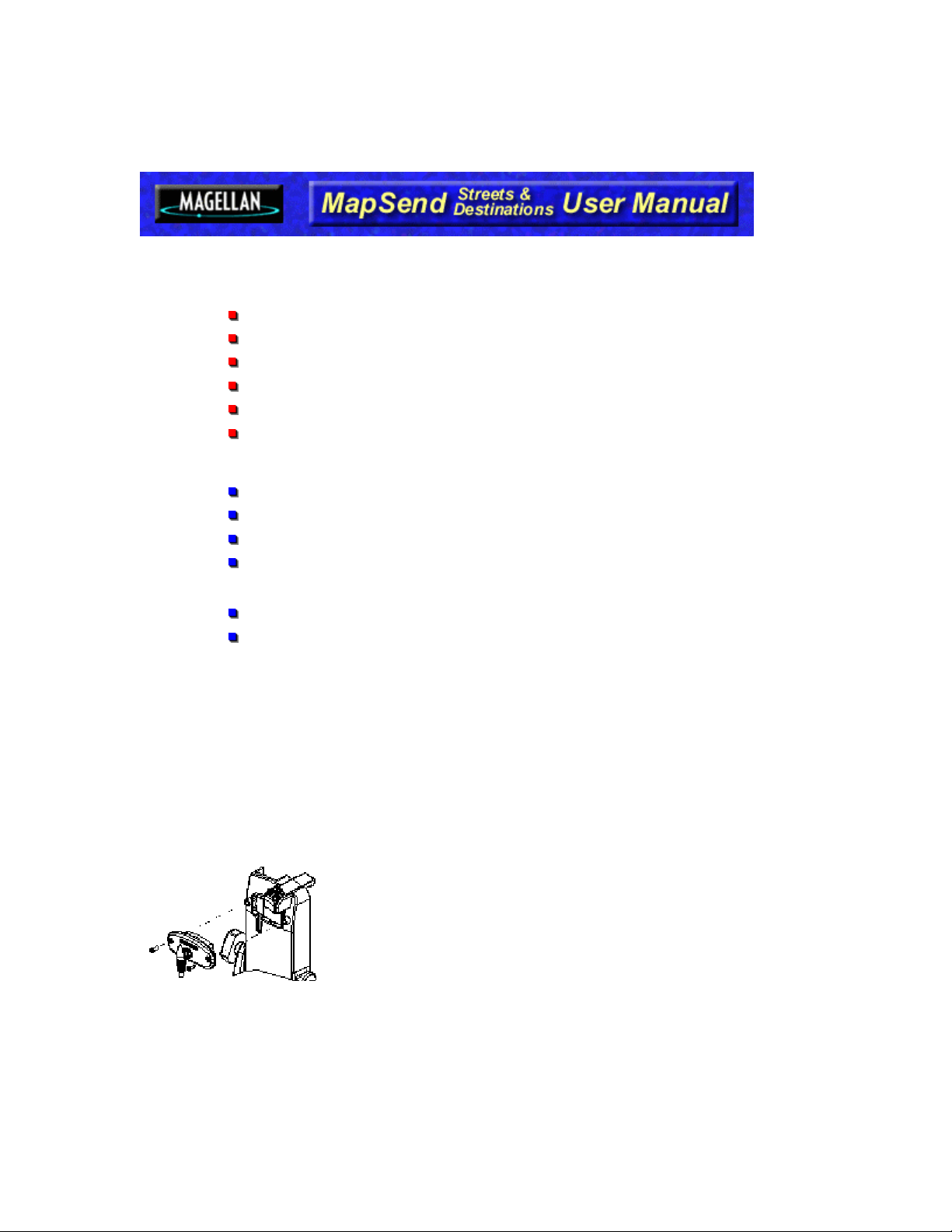
Installation
System Requirements
Minimum Requirements
IBM PC, AT-486 or compatible
64 MB RAM
VGA Video Card
120 MB Hard Drive Space
CDROM Drive – 8x speed
MS Windows 95/98/ME, NT/2000
Recommended Requirements
IBM PC, AT-Pentium/300 or compatible
128 MB RAM
True Color Video with 800x600 resolution
120 MB Hard Drive Space
(700 MB Hard Drive Space for a full installation)
CDROM Drive – 32x speed
MS Windows 95/98/ME, NT/2000
Connecting the GPS Unit
Connecting the Cable to the GPS Unit
There are two configurations for connecting the cable to the GPS Unit. One is while the GPS
Unit is mounted in the swivel mounting base and the other is when the GPS Unit is a
standalone receiver. Both methods are similar and are shown in the accompanying
drawings.
Mount to the back of the Swivel Mounting Bracket
Using the two screws included, attach the
connector to the back of the swivel-mounting
bracket. It is not necessary to tighten the
captive screw to the unit, although you may
do so for added security
Mount to the back of the GPS Unit
1
Page 2
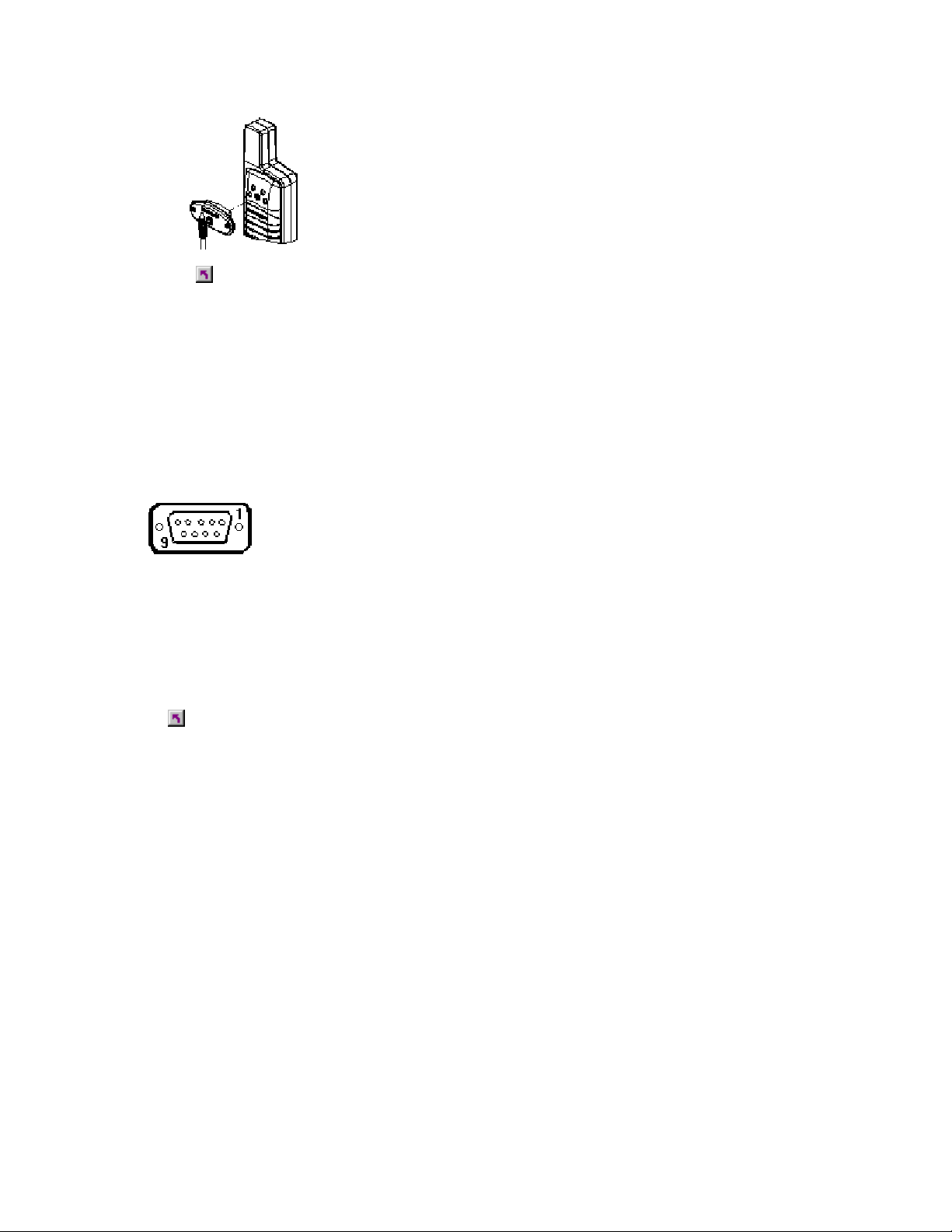
Using the captive screw that is attached to
the connector, tighten into the back of the
unit (mounting screws are not used)
Connecting to the PC
Connecting the Cable to your PC
Disconnect power from your personal computer and connect the other end of the data cable
with the DIN-9 connector to an available COM-port. Remember which port you are using as
you will need this information for a successful transfer of map data to the GPS Unit.
The 9-pin connector is configured:
Pin 2: Data Out
Pin 3: Data In
Pin 5: Ground
SD Card Programmer vs. COM-port
If your GPS Unit is one of the Meridian series, it’s better to use the SD Card Programmer
installed on your PC in order to quickly upload large size maps (up to 64 MB). Plug an SD
card into the programmer and, when uploading maps, choose it rather than COM-port as the
destination of the map upload.
Connecting the GPS Unit
Running MapSend with Full Install
Instead of inserting the CD to begin running the application, just double click on the
MapSend Icon.
2
