Page 1
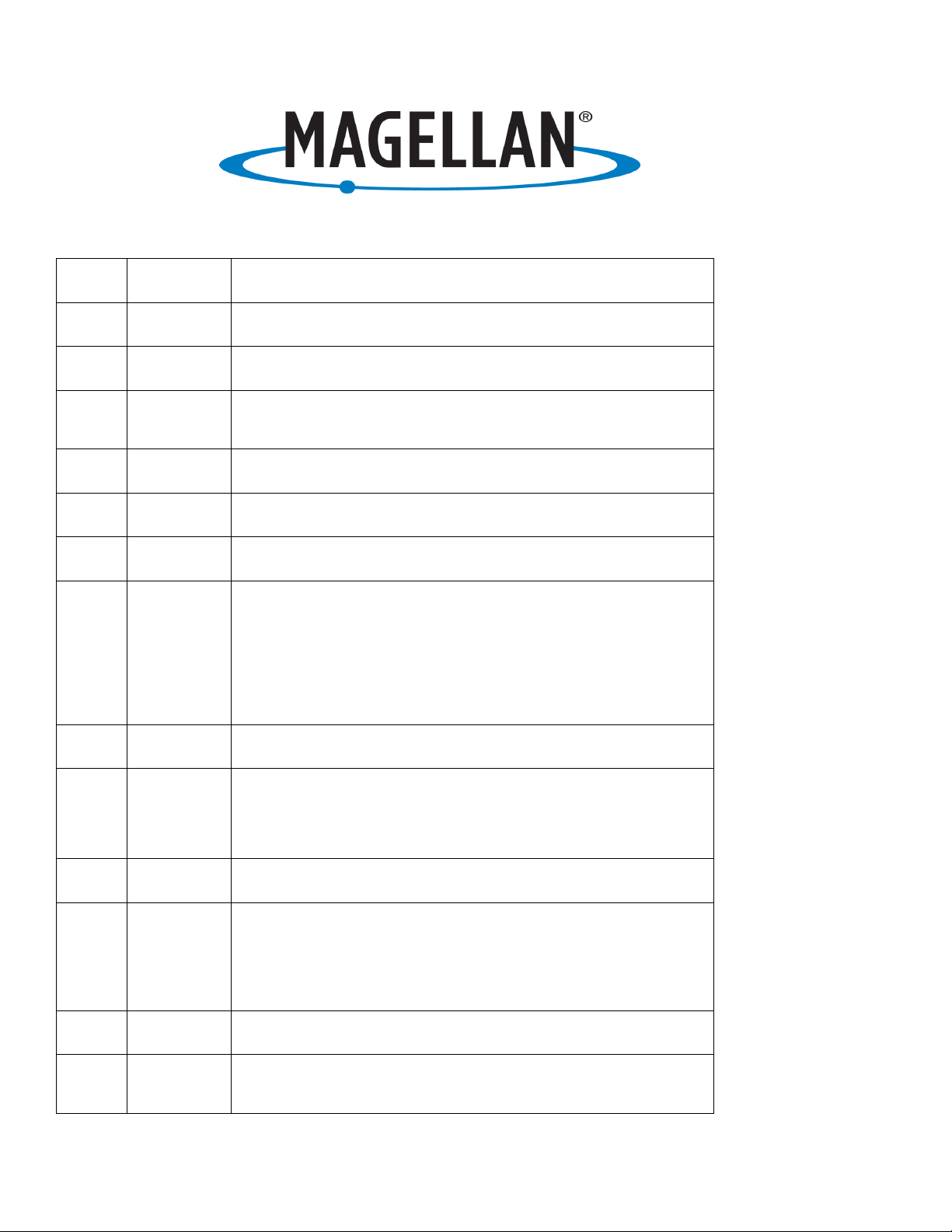
Map 410 GPS FAQs
1 Question:
Answer:
2 Question:
Answer:
3 Question:
Answer:
4 Question:
Answer:
How many batteries does my Map 410 GPS use?
Map 410 GPS uses four AA batteries.
How long will the batteries operate for my Map 410 GPS?
Using four AA batteries, your Map 410 GPS will operate
continuously for up to 12 hours.
How long will my Map 410 GPS keep memory active without a
battery?
The internal lithium backup battery will keep your receiver’s
memory active for up to 10 years.
How do I install the batteries in my Map 410 GPS?
The Map 410 GPS uses four AA alkaline batteries that are
installed from the bottom of the receiver. Use the rings to
unscrew the water seal battery caps. Insert the batteries into
the battery tubes, with the positive end first, two batteries in
each side, and screw the battery caps until securely closed.
Although it is recommended that four AA batteries be used, in
case of an emergency the receiver will operate with only two
batteries if both are inserted into one of the battery tubes.
5 Question:
Answer:
6 Question:
Answer:
7 Question:
Answer:
How do I turn on my Map 410 GPS?
To turn your Map 410 GPS “on”, press the power/light key and
then press the enter key when prompted. If the enter key is not
pressed within 10 seconds of being prompted, the receiver will
turn “off”. Wait for the unit to scroll through the start-up
screens.
How do I turn off my Map 410 GPS?
To turn your Map 410 GPS “off”, press and hold the same
power/light key. This will start a shutdown sequence that
counts down the seconds until the receiver actually turns
“off”. To immediately turn the receiver “off”, release and press
the power/light key again. To cancel the shutdown sequence,
press any other key.
How do I initialize my MAP 410 GPS for the first time use?
Turn your receiver on by pressing the power/ light key and the
enter key, when prompted. Because this is the first time you
Page 2
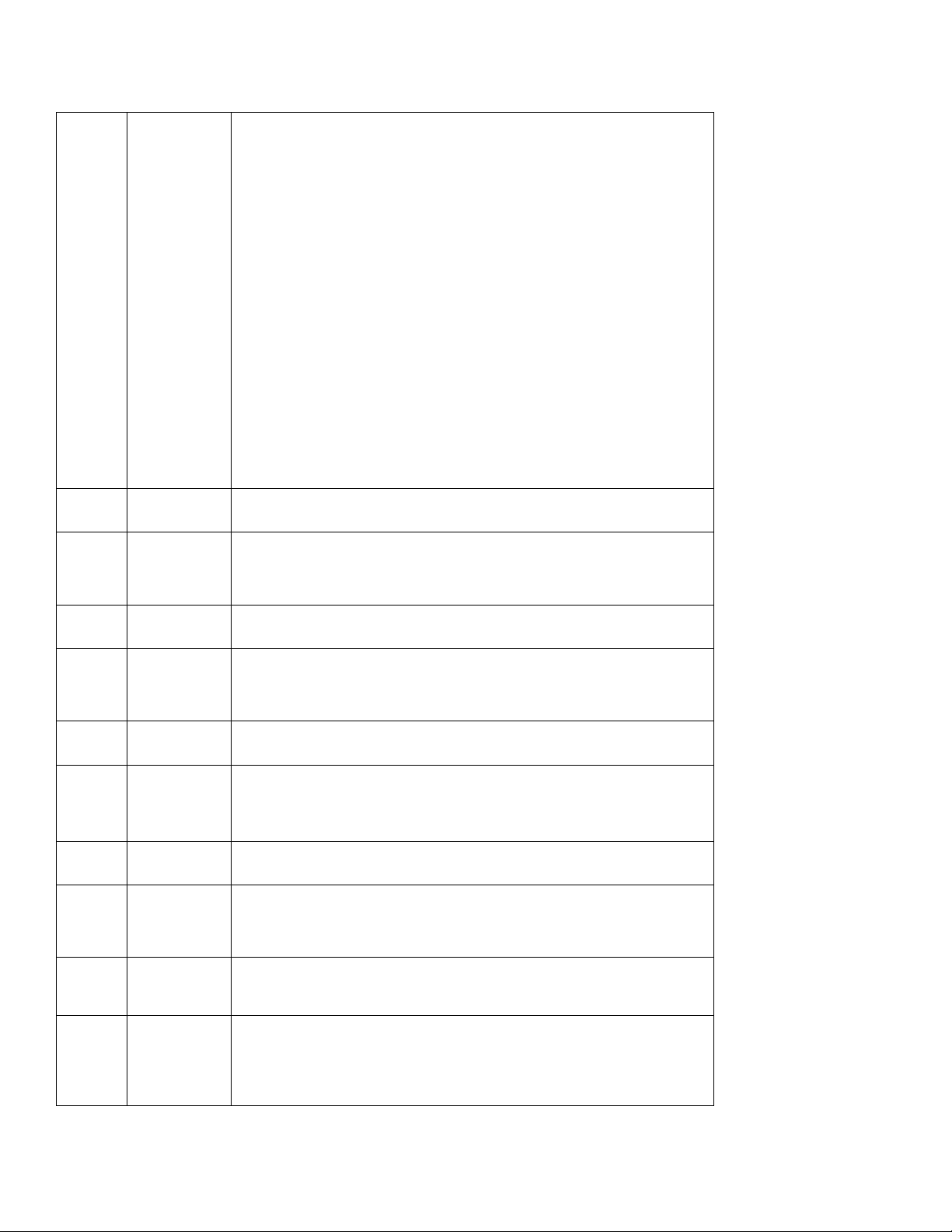
have used your receiver, a screen will be displayed prompting
you to initialize your receiver. Press the enter key. When the
region screen appears, Use up/down arrow keys to highlight
the region where you are located. Enter mark. Use up/down
arrow keys to highlight country, province or state where you
are located. Enter mark. The elevation screen appears. Use the
arrow keys to enter your present elevation. Enter mark. From
the time field on the elevation screen. Use the arrow keys to
enter the local time and toggle between AM and PM. Enter
mark. From the date field on the elevation screen. Use the
arrow keys to input the date. Enter mark. During Initialization
at the Preference screen. Use the arrow keys to toggle
between marine and land. Enter mark. When you have chosen
the primary usage for your receiver, the status screen will be
displayed. At this point, you should go outside in an area
where you can get a clear view of the sky. Your Map 410 will
begin receiving data from the satellites in view and will display
the progress on the status screen. When your receiver has
computed a position fix, the map screen will be displayed. If
the map screen has been turned off then the position screen
will be displayed.
8 Question:
Answer:
9 Question:
Answer:
10 Question:
Answer:
11 Question:
Answer:
How do I save my position as a waypoint or landmark?
From any screen (press and hold) enter mark you will then see
a screen with you latitude/longitude readings and also a
default name LMK00X, press and hold the mark key again to
save.
How do I create a GOTO route to my saved waypoint or
landmark?
Press the GOTO key once then use up/down arrow keys to
highlight the user category and press enter mark. Use
up/down arrow keys to highlight the waypoint you just saved.
Enter mark.
How do I select the temp units in my Map 410 GPS?
From the Sat Status screen press menu. Use up/down arrow
keys to highlight temp units and press enter mark. Use
up/down arrow keys to select either Fahrenheit or Celsius
How do I set a temperature calibration?
From the sat status screen press menu. Use up/down arrow
keys to highlight temp calib and press enter mark. Use the
arrow keys to change the temperature. Enter mark. Use
up/down arrow keys to highlight save edits. Enter mark.
12 Question:
Answer:
How do I view the secondary coordinate system from the
position screen in my Map 410 GPS?
From the position screen, press the left/right arrows and the
lower half of the screen changes to display your present
position in the secondary coordinate system. The datums that
were selected under setup for each coordinate system are also
displayed.
Page 3
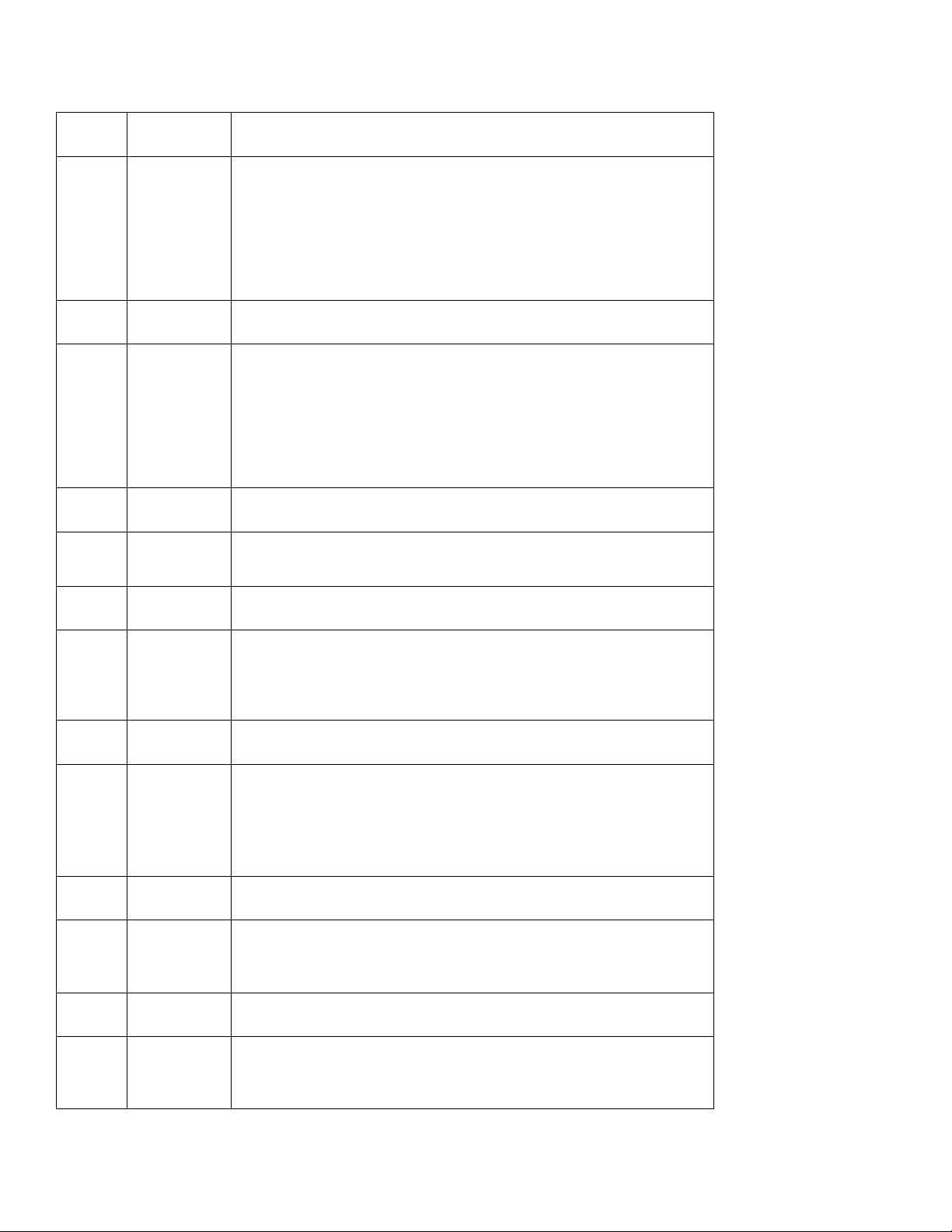
13 Question:
Answer:
How do I customize the NAV screens in my Map 410 GPS?
From the NAV screen press men. Use up/down arrow keys to
highlight customize and press the enter Mark key. Use
up/down arrow keys to highlight the field you wish to change
and press enter. A pop-up menu appears> Use up/down arrow
keys to highlight your choice. Enter mark> You are returned to
the NAV1 screen in the customize mode> You can continue
customizing using the same steps or press quit to exit this
mode.
14 Question:
Answer:
15 Question:
Answer:
16 Question:
Answer:
17 Question:
How do I customize the compass screen in my Map 410 GPS?
From the compass screen. Press menu. Use up/down arrow
keys to highlight customize and press the enter mark key. Use
up/down arrow keys to highlight the field you wish to change.
Enter mark. A pop-up menu appears. Use up/down arrow keys
to highlight your choice and press the enter mark key. Then
You are returned to the compass screen in the customize
mod> You can continue customizing using the same steps or
press quit to exit this mode.
How do I enter the map setup screen in my Map 410 GPS?
From the map screen press menu. Use up/down arrow keys to
highlight map setup. Press the enter mark key to exit map
setup. Press the quit key.
What are all the options available in map screen orientation?
The map screen has three types of orientation to choose from:
North up, course up and track up. North up has north located
at the top of the screen; Course up has the destination of the
current leg at the top of the screen; track up has the direction
you are moving at the top of the screen.
How do I change the map screen orientation in my Map 410
GPS?
Answer:
18 Question:
Answer:
19 Question:
Answer:
From the map screen press menu. Use up/down arrow keys to
highlight map setup and press enter on the enter mark key.
Use up/down arrow keys to highlight the orientation setting.
Enter mark. Use up/down arrow keys to highlight your choice
and press enter mark.
How do I turn on/off the latitude/longitude grid in my Map 410
GPS?
From the map screen press menu. Use up/down arrow keys to
highlight map setup. Enter mark. Use up/down arrow keys to
highlight latitude/longitude grid. Enter mark. Use up/down
arrow keys to highlight on or off. Enter mark.
How do I enable/disable uploaded map data in my Map 410
GPS?
From the map screen press menu. Use up/down arrow keys to
highlight map setup press the enter mark key. Use up/down
arrow keys to highlight the uploaded data. Press the enter
mark key. Use up/down arrow keys to highlight on or off. Enter
Page 4

mark. A confirmation/ warning screen appears Use up/down
arrow keys to highlight yes or no. Enter mark.
20 Question:
Answer:
21 Question:
Answer:
22 Question:
Answer:
What is hide/show data and what does it do?
This function allows you to hide or show the data window on
the map screen. When the data window is displayed the option
on the menu will be hide data and when the data window is
hidden the option will be show data.
How do I enable hide/show data in my Map 410 GPS?
From the map screen press menu. Use up/down arrow keys to
highlight hide data or show data and press enter mark.
What is track history?
The track history function allows you to select the track
history interval or turn it off. Using track history records where
you have been by automatically storing locations, as
“dropping bread crumbs”, from your starting point as you
travel. This is useful when you want to return to your starting
point. The default setting is auto which, depending on your
speed and bearing, automatically leaves “bread crumbs”
displaying your track. The auto setting makes use of the
SmartTrack feature which stops leaving “bread crumbs” when
your speed is zero, leaves a lot of “bread crumbs” when you
are making a turn and leaves fewer “bread crumbs” when you
are traveling in a straight line. This keeps your track looking
more like the actual path you traveled instead of jagged lines.
Your track history will be displayed on the map using a black
dotted line.
23 Question:
Answer:
24 Question:
Answer:
25 Question:
Answer:
26 Question:
How do I change the track interval settings in my Map 410
GPS?
From the map screen press menu. Use up/down arrow keys to
highlight track hist and press the enter mark key. Use up/down
arrow keys to highlight your choice and press enter mark.
How do I clear my track history in Map 410 GPS?
From the map screen press menu. Use up/down arrow keys to
highlight clr track and press the enter mark key. A
confirmation screen appears. Use up/down arrow keys to
highlight yes and press enter mark.
How do I pan map in my Map 410 GPS?
While in the map screen you can use the 8-way arrow keys to
pan around the screen. This allows you to scan the map to see
what your surroundings are or where a specific waypoint is
located in relation to your current position. While panning, the
cursor will be displayed as an icon representing crosshairs.
Pressing the quit key will center the map screen on your
present position and hide the crosshairs.
How do I reset the odometer in my Map 410 GPS?
Page 5

Answer:
From the speed screen, press menu. Use up/down arrow keys
to highlight odom reset and press enter mark .A pop-up
confirmation window appears Use up/down arrow keys to
highlight yes or no and press enter mark.
27 Question:
Answer:
28 Question:
Answer:
29 Question:
Answer:
30 Question:
Answer:
31 Question:
Answer:
How do I reset the trip odometer in my Map 410 GPS?
From the speed screen press menu. Use up/down arrow keys
to highlight trip reset and press enter mark. Use up/down
arrow keys to highlight yes or no enter mark.
How do I set the speed average in my Map 410 GPS?
From the speed screen press menu. Use up/down arrow keys
to highlight speed avg press mark. A pop-up window appears.
Use up/down arrow keys to highlight trip, 5 seconds, 30
seconds, 1 minute, 5 minutes or 1 hour. Enter mark.
What information can I view on the time screen of my Map 410
GPS?
The time screen displays the current time, estimated time
enrooted (ETE), time of arrival, and elapsed time in regards to
the route in which you are navigating.
How do I select the time format in my Map 410 GPS?
From any screen press menu. Use up/down arrow keys to
highlight setup. Enter mark. Use up/down arrow keys to
highlight time format. Enter mark. Use up/down arrow keys to
highlight your choice. Enter mark.
What are user waypoints?
User waypoints are locations that you save in your receiver’s
memory, including their coordinates and an icon you
associate with them. You can edit these waypoints and they
can be deleted when you no longer need them.
32 Question:
Answer:
33 Question:
Answer:
34 Question:
Answer:
What are non-user waypoints?
Non-user waypoints are uploaded into your receiver. They
display destinations of interest, including their coordinates
and their name. Non-user waypoints cannot be edited and are
permanently stored in your receiver’s memory.
They cannot be deleted unless written over by waypoints
downloaded from the MapSend™ CD.
How do I save a position fix with a user-created name?
Enter mark. (Press and hold). Enter mark. Use arrow keys to
enter the alphanumeric characters of the name you choose.
Enter mark. Use arrow keys to highlight the waypoint icon of
your choice Enter mark. Use up/down arrows to highlight save
wpt. Enter mark.
How do I select a waypoint to edit (user only) in my Map 410
GPS?
From any NAV screen press menu. Use up/down arrow keys to
highlight waypoints. Enter mark. Use up/down arrow keys to
Page 6

highlight the user category. Enter mark. Use up/down arrow
keys to highlight the waypoint you wish to edit. Enter mark.
Press Menu. Use up/down arrow keys to highlight edit wpt.
Enter mark.
35 Question:
Answer:
36 Question:
Answer:
37 Question:
Answer:
38 Question:
Answer:
How do I project a waypoint or landmark in my Map 410 GPS?
From the position screen press menu then select projection
and press enter. Highlight bearing and press enter. Enter the
bearing you want for the waypoint. Press enter on distance and
enter the distance you want the waypoint to be projected
How do I find waypoints or landmarks (User and non-user) in
my Map 410 GPS?
From any screen press menu. Use up/down arrow keys to
highlight waypoints or landmarks and press enter. Highlight the
category of the waypoint. Press enter mark. Press menu. Use
up/down arrow keys to highlight find. Press enter. Use up/down
arrow keys to input the characters of the waypoint. Enter mark.
You are brought back to the waypoint menu with the chosen
waypoint highlighted. Enter mark. The information on that
waypoint is displayed.
How do I create a GOTO route in my Map 410 GPS?
From your present location Press GOTO. Use up/down ARROW
KEYS to highlight the user category and press enter you wish
to goto press enter use UP and DOWN keys to highlight the
landmark or waypoint you want to goto and press enter
How do I clear a GOTO route?
Press GOTO once, then press menu. Use up/ down arrow keys
to select clear GOTO. Press enter.
39 Question:
Answer:
40 Question:
Answer:
41 Question:
Answer:
42 Question:
How do I create a Man Over Board (MOB) route?
Press GOTO. Use up/down arrow keys to highlight MOB and
press enter.
What is a Man Over Board (MOB) route?
Another type of route is Man Over Board (MOB). The MOB route
is useful when you want to instantly create a route. When you
press enter, your receiver will store the position and set a
GOTO route to it. MOB waypoints are titled MOB001, MOB002,
and so forth. If an MOB route already exists, the receiver will
give you the option of replacing the MOB route.
How do I clear a MOB route in my Map 410 GPS?
Press GOTO, then press menu. Use up/down arrow keys to
highlight clear the MOB route, and then press enter.
How do I create a backtrack route?
Page 7

Answer:
Press menu. Use up/down arrow keys to highlight routes and
press enter. Use up/down arrow keys to highlight backtrack
and press enter mark.
43 Question:
Answer:
44 Question:
Answer:
How do I create a multi-leg route in my Map 410 GPS?
Press menu. Use up/down arrow keys to highlight routes. Press
enter. The route menu appears. Use up/down arrow keys to
highlight an empty route. Press menu. Use up/down arrow keys
to highlight create. Press enter. A screen will appear with the
first dotted line highlighted. Enter mark. Use up/down arrow
keys to highlight the category in which the waypoint is located.
Press enter mark. A menu of all the waypoints saved from the
selected category is displayed. Use up/down arrow keys to
highlight the first waypoint of your route. Press enter mark
Your receiver will display the waypoint you just selected in the
starting location and the second dotted line will be highlighted
Enter Mark Continue the above process until you have
completed the desired route Use UP/DOWN ARROW KEYS to
highlight SAVE ROUTE Enter Mark OR Press Menu Use
UP/DOWN ARROW KEYS to highlight SAVE ROUTE Enter Mark.
How do I view/edit a route in my Map 410 GPS?
From any screen press menu. Use up/down arrow keys to
highlight routes and press enter mark. Use up/down arrow keys
to highlight the route you wish to edit. Press menu. Use
up/down arrow keys to highlight view/edit and press enter
mark.
45 Question:
Answer:
46 Question:
Answer:
47 Question:
Answer:
48 Question:
How do I change a waypoint or landmark in a route?
While viewing the route in which you wish to change a
waypoint, use up/down arrow keys to highlight the waypoint
that you want to change and press enter mark. Use up/down
arrow keys to highlight the category in which the waypoint is
located and press enter mark. Use up/down arrow keys to
highlight the waypoint you want to replace. Enter mark.
How do I add a waypoint at the end of a route in my Map 410
GPS?
While viewing the route you wish to add a waypoint to the end
of use up/down arrow keys. To highlight the first available
dotted line of the route press enter mark then use up/down
arrow keys to highlight the category the waypoint is located in
and press enter mark. Use up/down arrow keys to highlight the
waypoint you want to add to the end of your route and press
enter mark.
How do I delete a waypoint in a route?
While viewing the route you wish to delete a waypoint from use
up/down arrow keys to highlight the waypoint you wish to
delete. Press menu. Use up/down arrow keys to highlight delete
and press enter mark.
How do I save a route in my MAP 410 GPS?
Page 8

Answer:
While viewing the route you wish to save Use up/down arrow
keys to highlight save route and press enter mark. Or press
menu. Use up/down arrow keys to highlight save route and
press enter mark.
49 Question:
Answer:
50 Question:
Answer:
50 Question:
Answer:
51 Question:
Answer:
How do I activate a route in my Map410 GPS?
Press menu Use up/down arrow keys to highlight routes and
press enter mark. Use up/down arrow keys to highlight the
route you wish to activate. Press menu. Use up/down arrow
keys to highlight activate and press enter mark.
How do I deactivate a route in my Map 410 GPS?
Press menu. Use up/down arrow keys to highlight routes and
press enter mark. Use up/down arrow keys to highlight the
route you wish to deactivate. Press menu. Use up/down arrow
keys to highlight deactivate and press enter mark.
How do I reverse a route in Map 410 GPS?
Press menu. Use up/down arrow keys to highlight routes.
Enter Mark. Use up/down arrow keys to highlight the route you
wish to reverse. Press menu. Use up/down arrow keys to
highlight reverse. Enter Mark. The screen will display the route
menu and the waypoints in the titles will reverse.
How do I delete a route in my Map 410 GPS?
Press menu. Use up/down arrow keys to highlight routes. Enter
mark. Use up/down arrow keys to highlight the route you wish
to delete. Press menu. Use up/down arrow keys to highlight
delete. Enter mark. A confirmation screen appears. Use
up/down arrow keys to highlight yes or no. Enter mark.
52 Question:
Answer:
How do I adjust the contrast in my Map 410 GPS?
From any NAV screen press menu. Use up/down arrow keys to
highlight contrast. Enter mark. Use left/right arrow keys to
adjust the contrast. Enter mark.
