Page 1
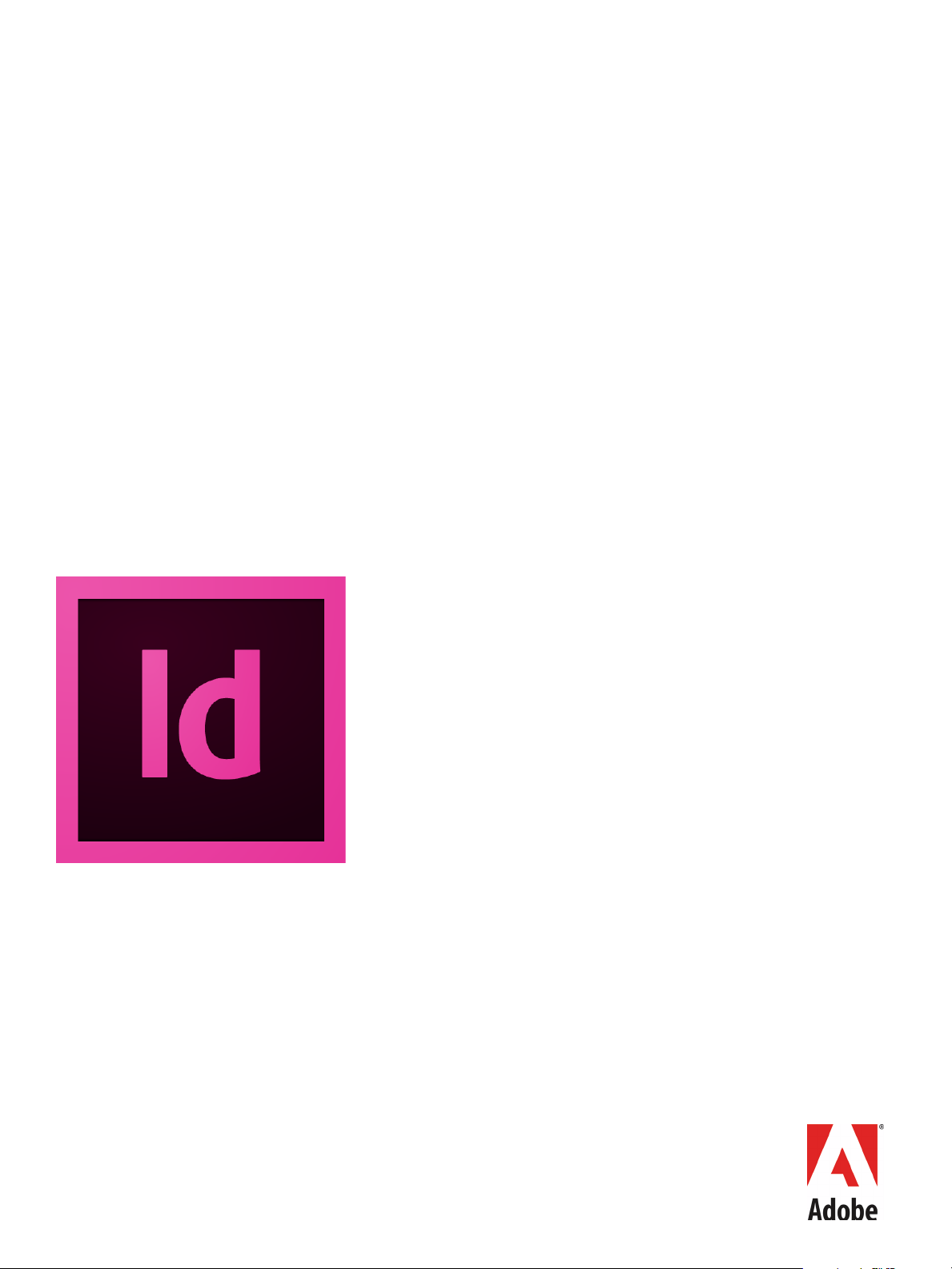
ADOBE® INDESIGN® CS6
ADOBE INDESIGN CS6
PORTING GUIDE
Page 2
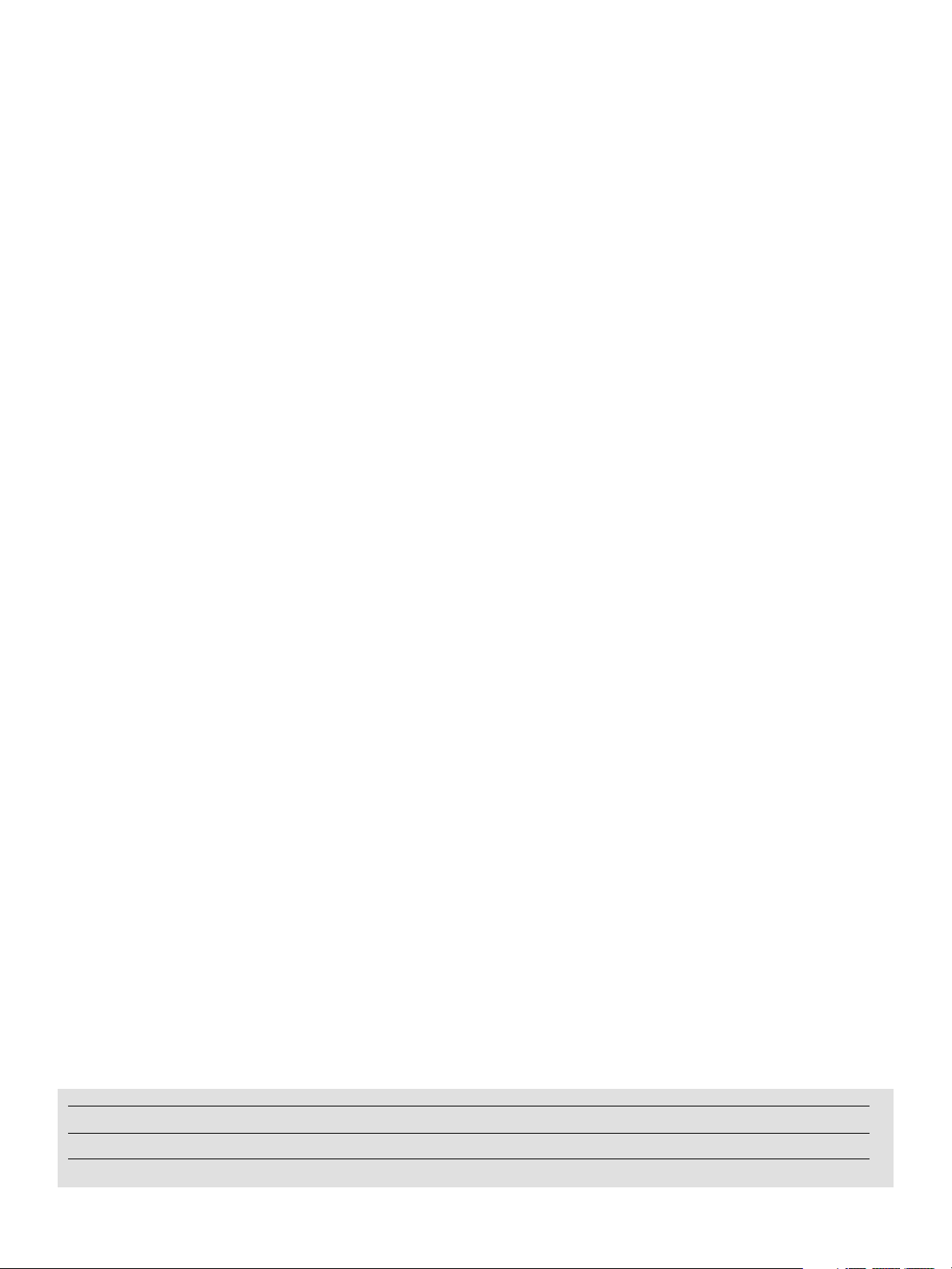
2012 Adobe Systems Incorporated. All rights reserved.
Document Update Status
CS6 All new Content in process for CS6.
Adobe® InDesign® CS6 Porting Guide
If this guide is distributed with software that includes an end user agreement, this guide, as well as the software
described in it, is furnished under license and may be used or copied only in accordance with the terms of such license.
Except as permitted by any such license, no part of this guide may be reproduced, stored in a retrieval system, or
transmitted, in any form or by any means, electronic, mechanical, recording, or otherwise, without the prior written
permission of Adobe Systems Incorporated. Please note that the content in this guide is protected under copyright law
even if it is not distributed with software that includes an end user license agreement.
The content of this guide is furnished for informational use only, is subject to change without notice, and should not be
construed as a commitment by Adobe Systems Incorporated. Adobe Systems Incorporated assumes no responsibility or
liability for any errors or inaccuracies that may appear in the informational content contained in this guide.
Please remember that existing artwork or images that you may want to include in your project may be protected under
copyright law. The unauthorized incorporation of such material into your new work could be a violation of the rights of
the copyright owner. Please be sure to obtain any permission required from the copyright owner.
Any references to company names in sample templates are for demonstration purposes only and are not intended to
refer to any actual organization.
Adobe, the Adobe logo, Adobe Bridge, Creative Suite, InCopy, InDesign, Reader, and Version Cue are either registered
trademarks or trademarks of Adobe Systems Incorporated in the United States and/or other countries. Microsoft and
Windows are either registered trademarks or trademarks of Microsoft Corporation in the United States and/or other
countries. Macintosh and Mac OS are trademarks of Apple Computer, Incorporated, registered in the United States and
other countries. All other trademarks are the property of their respective owners.
Adobe Systems Incorporated, 345 Park Avenue, San Jose, California 95110, USA. Notice to U.S. Government End Users.
The Software and Documentation are “Commercial Items,” as that term is defined at 48 C.F.R. §2.101, consisting of
“Commercial Computer Software” and “Commercial Computer Software Documentation,” as such terms are used in 48
C.F.R. §12.212 or 48 C.F.R. §227.7202, as applicable. Consistent with 48 C.F.R. §12.212 or 48 C.F.R. §§227.7202-1 through
227.7202-4, as applicable, the Commercial Computer Software and Commercial Computer Software Documentation are
being licensed to U.S. Government end users (a) only as Commercial Items and (b) with only those rights as are granted
to all other end users pursuant to the terms and conditions herein. Unpublished-rights reserved under the copyright
laws of the United States. Adobe Systems Incorporated, 345 Park Avenue, San Jose, CA 95110-2704, USA. For U.S.
Government End Users, Adobe agrees to comply with all applicable equal opportunity laws including, if appropriate, the
provisions of Executive Order 11246, as amended, Section 402 of the Vietnam Era Veterans Readjustment Assistance Act
of 1974 (38 USC 4212), and Section 503 of the Rehabilitation Act of 1973, as amended, and the regulations at 41 CFR
Parts 60-1 through 60-60, 60-250, and 60-741. The affirmative action clause and regulations contained in the preceding
sentence shall be incorporated by reference.
Page 3

Contents
Introduction . . . . . . . . . . . . . . . . . . . . . . . . . . . . . . . . . . . . . . . . . . . . . . . . . . . . . . . . . . . . . . 6
Terminology . . . . . . . . . . . . . . . . . . . . . . . . . . . . . . . . . . . . . . . . . . . . . . . . . . . . . . . . . . . . . . . . . . . . . . . . . . . . . . . . . 6
1 What’s New in the InDesign CS6 Plug-In SDK . . . . . . . . . . . . . . . . . . . . . . . . . . . . . . . . 7
System Requirements . . . . . . . . . . . . . . . . . . . . . . . . . . . . . . . . . . . . . . . . . . . . . . . . . . . . . . . . . . . . . . . . . . . . . . . . 7
Windows . . . . . . . . . . . . . . . . . . . . . . . . . . . . . . . . . . . . . . . . . . . . . . . . . . . . . . . . . . . . . . . . . . . . . . . . . . . . 7
Macintosh . . . . . . . . . . . . . . . . . . . . . . . . . . . . . . . . . . . . . . . . . . . . . . . . . . . . . . . . . . . . . . . . . . . . . . . . . . . 7
C++ IDE Requirements . . . . . . . . . . . . . . . . . . . . . . . . . . . . . . . . . . . . . . . . . . . . . . . . . . . . . . . . . . . . . . . . . . . . . . . 8
Porting Content . . . . . . . . . . . . . . . . . . . . . . . . . . . . . . . . . . . . . . . . . . . . . . . . . . . . . . . . . . . . . . . . . . . . . . . . . . . . . . 8
Liquid Layout . . . . . . . . . . . . . . . . . . . . . . . . . . . . . . . . . . . . . . . . . . . . . . . . . . . . . . . . . . . . . . . . . . . . . . . . . . . . . . . . 8
Linked Content . . . . . . . . . . . . . . . . . . . . . . . . . . . . . . . . . . . . . . . . . . . . . . . . . . . . . . . . . . . . . . . . . . . . . . . . . . . . . . 8
Content Dropper . . . . . . . . . . . . . . . . . . . . . . . . . . . . . . . . . . . . . . . . . . . . . . . . . . . . . . . . . . . . . . . . . . . . . . . . . . . . . 9
Persistent Text Fitting Option . . . . . . . . . . . . . . . . . . . . . . . . . . . . . . . . . . . . . . . . . . . . . . . . . . . . . . . . . . . . . . . . . 9
Middle Eastern Language Support . . . . . . . . . . . . . . . . . . . . . . . . . . . . . . . . . . . . . . . . . . . . . . . . . . . . . . . . . . . . 9
Create Alternate Layout . . . . . . . . . . . . . . . . . . . . . . . . . . . . . . . . . . . . . . . . . . . . . . . . . . . . . . . . . . . . . . . . . . . . . 11
PDF Forms Within InDesign . . . . . . . . . . . . . . . . . . . . . . . . . . . . . . . . . . . . . . . . . . . . . . . . . . . . . . . . . . . . . . . . . . 11
Grayscale PDF Export . . . . . . . . . . . . . . . . . . . . . . . . . . . . . . . . . . . . . . . . . . . . . . . . . . . . . . . . . . . . . . . . . . . . . . . . 11
2 Using EVE for InDesign Dialogs . . . . . . . . . . . . . . . . . . . . . . . . . . . . . . . . . . . . . . . . . . . 12
Prerequisites . . . . . . . . . . . . . . . . . . . . . . . . . . . . . . . . . . . . . . . . . . . . . . . . . . . . . . . . . . . . . . . . . . . . . . . . . . . . . . . . 12
Benefits of Using EVE . . . . . . . . . . . . . . . . . . . . . . . . . . . . . . . . . . . . . . . . . . . . . . . . . . . . . . . . . . . . . . . . . . . . . . . . 12
EVE Directives and Values . . . . . . . . . . . . . . . . . . . . . . . . . . . . . . . . . . . . . . . . . . . . . . . . . . . . . . . . . . . . . . . . . . . 13
Converting Dialogs to Use EVE . . . . . . . . . . . . . . . . . . . . . . . . . . . . . . . . . . . . . . . . . . . . . . . . . . . . . . . . . . . . . . . 15
Converting Using the EVE Conversion Tool . . . . . . . . . . . . . . . . . . . . . . . . . . . . . . . . . . . . . . . . . . 15
Manually Converting to EVE . . . . . . . . . . . . . . . . . . . . . . . . . . . . . . . . . . . . . . . . . . . . . . . . . . . . . . . . . 17
Conversion Tips . . . . . . . . . . . . . . . . . . . . . . . . . . . . . . . . . . . . . . . . . . . . . . . . . . . . . . . . . . . . . . . . . . . . . 19
Debugging the Converted Dialog in InDesign . . . . . . . . . . . . . . . . . . . . . . . . . . . . . . . . . . . . . . . . . . . . . . . . 20
EVE Converter Command . . . . . . . . . . . . . . . . . . . . . . . . . . . . . . . . . . . . . . . . . . . . . . . . . . . . . . . . . . . . . . . . . . . . 20
Command-Line Options . . . . . . . . . . . . . . . . . . . . . . . . . . . . . . . . . . . . . . . . . . . . . . . . . . . . . . . . . . . . . 21
Description . . . . . . . . . . . . . . . . . . . . . . . . . . . . . . . . . . . . . . . . . . . . . . . . . . . . . . . . . . . . . . . . . . . . . . . . . 21
Conversion Example: basicdialog . . . . . . . . . . . . . . . . . . . . . . . . . . . . . . . . . . . . . . . . . . . . . . . . . . . . . . . . . . . . 22
Conversion Command . . . . . . . . . . . . . . . . . . . . . . . . . . . . . . . . . . . . . . . . . . . . . . . . . . . . . . . . . . . . . . 23
Conversion Results . . . . . . . . . . . . . . . . . . . . . . . . . . . . . . . . . . . . . . . . . . . . . . . . . . . . . . . . . . . . . . . . . . 23
Adjusting the Result . . . . . . . . . . . . . . . . . . . . . . . . . . . . . . . . . . . . . . . . . . . . . . . . . . . . . . . . . . . . . . . . 26
Conversion Example: Selectable Dialogs . . . . . . . . . . . . . . . . . . . . . . . . . . . . . . . . . . . . . . . . . . . . . . . . . . . . . 28
Additional Examples . . . . . . . . . . . . . . . . . . . . . . . . . . . . . . . . . . . . . . . . . . . . . . . . . . . . . . . . . . . . . . . . . . . . . . . . 30
3
Page 4
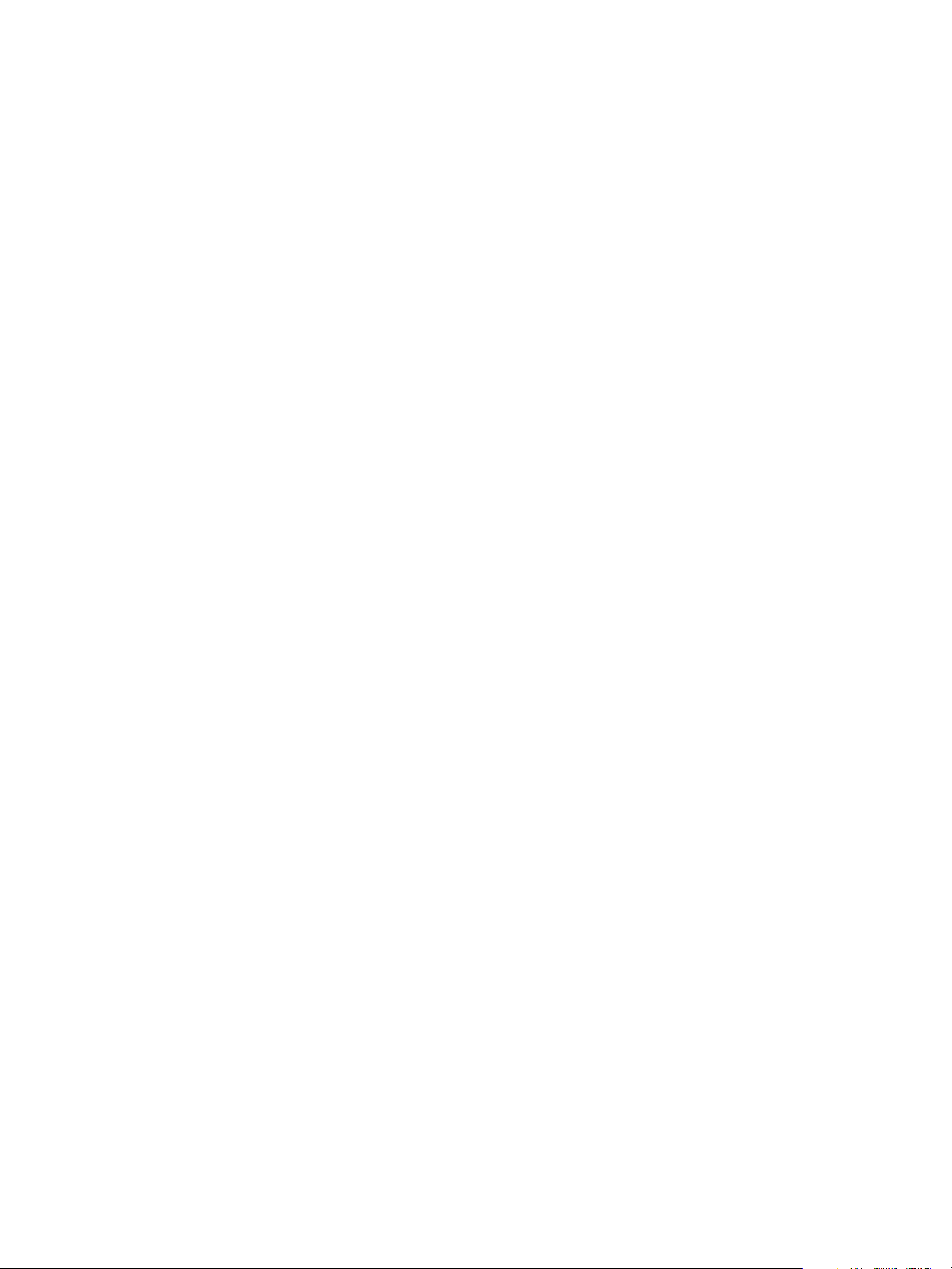
4
3 CS6 Porting Guide . . . . . . . . . . . . . . . . . . . . . . . . . . . . . . . . . . . . . . . . . . . . . . . . . . . . . . . 31
Main Changes . . . . . . . . . . . . . . . . . . . . . . . . . . . . . . . . . . . . . . . . . . . . . . . . . . . . . . . . . . . . . . . . . . . . . . . . . . . . . . . 31
New ODFRC Compile Error . . . . . . . . . . . . . . . . . . . . . . . . . . . . . . . . . . . . . . . . . . . . . . . . . . . . . . . . . . 31
Porting Recipes . . . . . . . . . . . . . . . . . . . . . . . . . . . . . . . . . . . . . . . . . . . . . . . . . . . . . . . . . . . . . . . . . . . . . . . . . . . . . 31
CControlView . . . . . . . . . . . . . . . . . . . . . . . . . . . . . . . . . . . . . . . . . . . . . . . . . . . . . . . . . . . . . . . . . . . . . . . 31
CGraphicFrameShape . . . . . . . . . . . . . . . . . . . . . . . . . . . . . . . . . . . . . . . . . . . . . . . . . . . . . . . . . . . . . . . 31
CGraphicPlaceBehavior . . . . . . . . . . . . . . . . . . . . . . . . . . . . . . . . . . . . . . . . . . . . . . . . . . . . . . . . . . . . . 32
CHandleShape . . . . . . . . . . . . . . . . . . . . . . . . . . . . . . . . . . . . . . . . . . . . . . . . . . . . . . . . . . . . . . . . . . . . . . 32
CPMDataObject . . . . . . . . . . . . . . . . . . . . . . . . . . . . . . . . . . . . . . . . . . . . . . . . . . . . . . . . . . . . . . . . . . . . . 32
CPanorama . . . . . . . . . . . . . . . . . . . . . . . . . . . . . . . . . . . . . . . . . . . . . . . . . . . . . . . . . . . . . . . . . . . . . . . . . 32
CPathShape . . . . . . . . . . . . . . . . . . . . . . . . . . . . . . . . . . . . . . . . . . . . . . . . . . . . . . . . . . . . . . . . . . . . . . . . 32
CShape . . . . . . . . . . . . . . . . . . . . . . . . . . . . . . . . . . . . . . . . . . . . . . . . . . . . . . . . . . . . . . . . . . . . . . . . . . . . . 32
CTUnicodeTranslator . . . . . . . . . . . . . . . . . . . . . . . . . . . . . . . . . . . . . . . . . . . . . . . . . . . . . . . . . . . . . . . . 33
CXMLOutStream . . . . . . . . . . . . . . . . . . . . . . . . . . . . . . . . . . . . . . . . . . . . . . . . . . . . . . . . . . . . . . . . . . . . 33
Façade::IFrameContentFacade . . . . . . . . . . . . . . . . . . . . . . . . . . . . . . . . . . . . . . . . . . . . . . . . . . . . . . 33
Façade::IGeometryFacade . . . . . . . . . . . . . . . . . . . . . . . . . . . . . . . . . . . . . . . . . . . . . . . . . . . . . . . . . . . 33
Façade::ISharedContentFacade . . . . . . . . . . . . . . . . . . . . . . . . . . . . . . . . . . . . . . . . . . . . . . . . . . . . . . 33
Façade::ITransformFacade . . . . . . . . . . . . . . . . . . . . . . . . . . . . . . . . . . . . . . . . . . . . . . . . . . . . . . . . . . . 33
Geometry::ResizeValue . . . . . . . . . . . . . . . . . . . . . . . . . . . . . . . . . . . . . . . . . . . . . . . . . . . . . . . . . . . . . . 34
IAutoFlowCmdData . . . . . . . . . . . . . . . . . . . . . . . . . . . . . . . . . . . . . . . . . . . . . . . . . . . . . . . . . . . . . . . . . 34
ICellContent . . . . . . . . . . . . . . . . . . . . . . . . . . . . . . . . . . . . . . . . . . . . . . . . . . . . . . . . . . . . . . . . . . . . . . . . 34
IClipboardController . . . . . . . . . . . . . . . . . . . . . . . . . . . . . . . . . . . . . . . . . . . . . . . . . . . . . . . . . . . . . . . . 34
IDFile . . . . . . . . . . . . . . . . . . . . . . . . . . . . . . . . . . . . . . . . . . . . . . . . . . . . . . . . . . . . . . . . . . . . . . . . . . . . . . . 34
IDocSetupCmdData . . . . . . . . . . . . . . . . . . . . . . . . . . . . . . . . . . . . . . . . . . . . . . . . . . . . . . . . . . . . . . . . . 34
IDocumentPresentation . . . . . . . . . . . . . . . . . . . . . . . . . . . . . . . . . . . . . . . . . . . . . . . . . . . . . . . . . . . . . 34
IDocumentUIState . . . . . . . . . . . . . . . . . . . . . . . . . . . . . . . . . . . . . . . . . . . . . . . . . . . . . . . . . . . . . . . . . . 34
IExportTagValues . . . . . . . . . . . . . . . . . . . . . . . . . . . . . . . . . . . . . . . . . . . . . . . . . . . . . . . . . . . . . . . . . . . 35
IFormFieldSuite . . . . . . . . . . . . . . . . . . . . . . . . . . . . . . . . . . . . . . . . . . . . . . . . . . . . . . . . . . . . . . . . . . . . . 35
IFramePrefsCmdData . . . . . . . . . . . . . . . . . . . . . . . . . . . . . . . . . . . . . . . . . . . . . . . . . . . . . . . . . . . . . . . 35
IFullScreenRestoreData . . . . . . . . . . . . . . . . . . . . . . . . . . . . . . . . . . . . . . . . . . . . . . . . . . . . . . . . . . . . . 35
IGenericSettingsExportCmdData . . . . . . . . . . . . . . . . . . . . . . . . . . . . . . . . . . . . . . . . . . . . . . . . . . . . 35
IGeometrySuite . . . . . . . . . . . . . . . . . . . . . . . . . . . . . . . . . . . . . . . . . . . . . . . . . . . . . . . . . . . . . . . . . . . . . 36
IGlyphUtils . . . . . . . . . . . . . . . . . . . . . . . . . . . . . . . . . . . . . . . . . . . . . . . . . . . . . . . . . . . . . . . . . . . . . . . . . . 36
IGlyphUtilsME . . . . . . . . . . . . . . . . . . . . . . . . . . . . . . . . . . . . . . . . . . . . . . . . . . . . . . . . . . . . . . . . . . . . . . . 36
IGuideDataSuite . . . . . . . . . . . . . . . . . . . . . . . . . . . . . . . . . . . . . . . . . . . . . . . . . . . . . . . . . . . . . . . . . . . . 36
IGuideUIUtils . . . . . . . . . . . . . . . . . . . . . . . . . . . . . . . . . . . . . . . . . . . . . . . . . . . . . . . . . . . . . . . . . . . . . . . 36
IInCopyFileInfo . . . . . . . . . . . . . . . . . . . . . . . . . . . . . . . . . . . . . . . . . . . . . . . . . . . . . . . . . . . . . . . . . . . . . . 36
IJustificationStyle . . . . . . . . . . . . . . . . . . . . . . . . . . . . . . . . . . . . . . . . . . . . . . . . . . . . . . . . . . . . . . . . . . . 36
ILayoutControlData . . . . . . . . . . . . . . . . . . . . . . . . . . . . . . . . . . . . . . . . . . . . . . . . . . . . . . . . . . . . . . . . . 36
ILayoutUIUtils . . . . . . . . . . . . . . . . . . . . . . . . . . . . . . . . . . . . . . . . . . . . . . . . . . . . . . . . . . . . . . . . . . . . . . . 37
ILink . . . . . . . . . . . . . . . . . . . . . . . . . . . . . . . . . . . . . . . . . . . . . . . . . . . . . . . . . . . . . . . . . . . . . . . . . . . . . . . . 37
ILinksUIUtils . . . . . . . . . . . . . . . . . . . . . . . . . . . . . . . . . . . . . . . . . . . . . . . . . . . . . . . . . . . . . . . . . . . . . . . . 37
IMenuManager . . . . . . . . . . . . . . . . . . . . . . . . . . . . . . . . . . . . . . . . . . . . . . . . . . . . . . . . . . . . . . . . . . . . . 37
IMoveReferencePointCmdData . . . . . . . . . . . . . . . . . . . . . . . . . . . . . . . . . . . . . . . . . . . . . . . . . . . . . . 37
IMultiColumnItemData . . . . . . . . . . . . . . . . . . . . . . . . . . . . . . . . . . . . . . . . . . . . . . . . . . . . . . . . . . . . . . 37
INewGuideCmdData . . . . . . . . . . . . . . . . . . . . . . . . . . . . . . . . . . . . . . . . . . . . . . . . . . . . . . . . . . . . . . . . 38
INewSpreadCmdData . . . . . . . . . . . . . . . . . . . . . . . . . . . . . . . . . . . . . . . . . . . . . . . . . . . . . . . . . . . . . . . 38
INoteUIUtils . . . . . . . . . . . . . . . . . . . . . . . . . . . . . . . . . . . . . . . . . . . . . . . . . . . . . . . . . . . . . . . . . . . . . . . . . 38
IObjectExportOptions . . . . . . . . . . . . . . . . . . . . . . . . . . . . . . . . . . . . . . . . . . . . . . . . . . . . . . . . . . . . . . . 38
IObjectExportOptionsData . . . . . . . . . . . . . . . . . . . . . . . . . . . . . . . . . . . . . . . . . . . . . . . . . . . . . . . . . . 38
IObjectExportOptionsSuite . . . . . . . . . . . . . . . . . . . . . . . . . . . . . . . . . . . . . . . . . . . . . . . . . . . . . . . . . . 38
IOpenLayoutPresentationCmdData . . . . . . . . . . . . . . . . . . . . . . . . . . . . . . . . . . . . . . . . . . . . . . . .
. . 38
Page 5
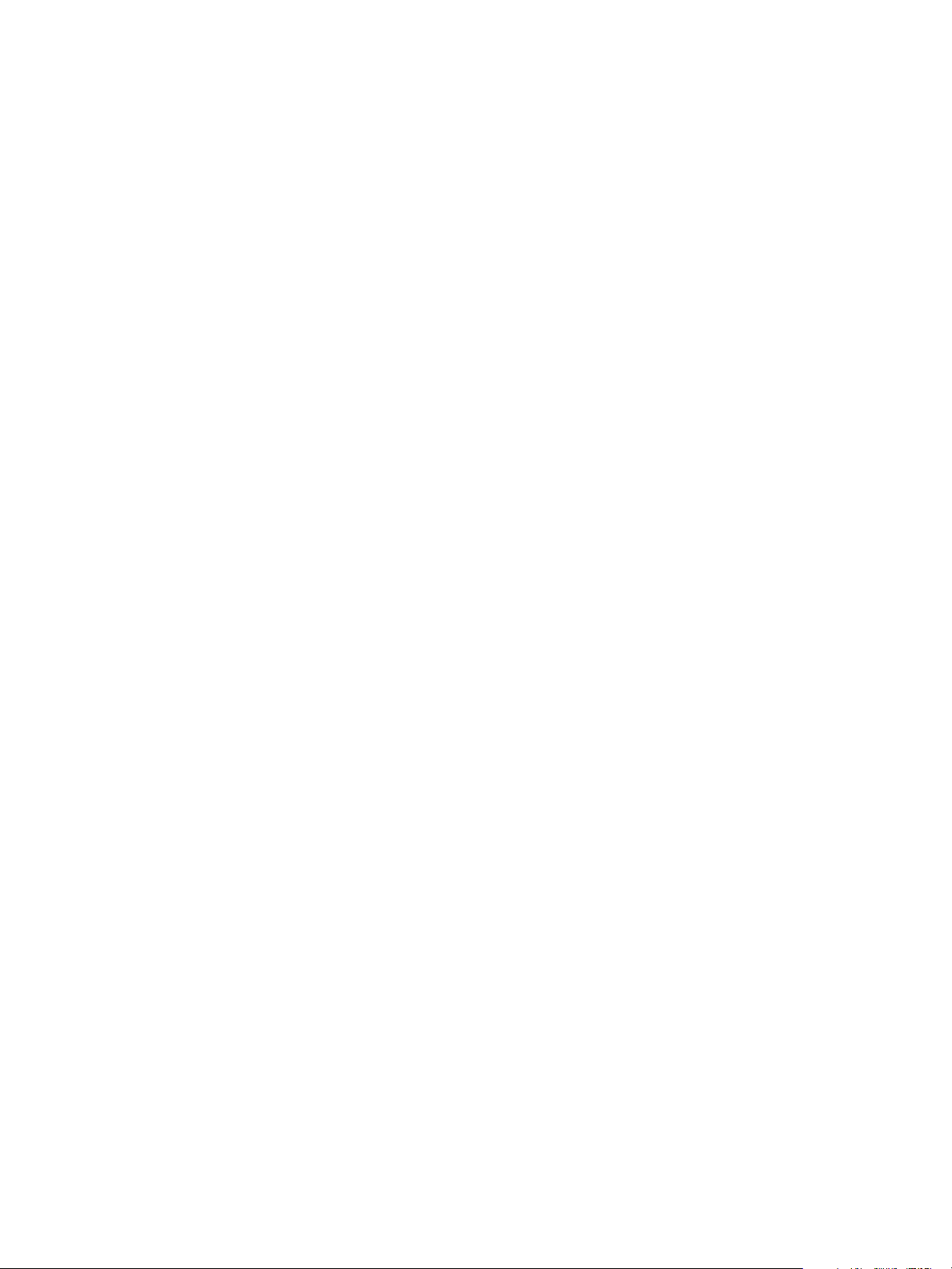
5
IPMDataObject . . . . . . . . . . . . . . . . . . . . . . . . . . . . . . . . . . . . . . . . . . . . . . . . . . . . . . . . . . . . . . . . . . . . . 38
IPageCmdData . . . . . . . . . . . . . . . . . . . . . . . . . . . . . . . . . . . . . . . . . . . . . . . . . . . . . . . . . . . . . . . . . . . . . . 38
IPageSetupPrefs . . . . . . . . . . . . . . . . . . . . . . . . . . . . . . . . . . . . . . . . . . . . . . . . . . . . . . . . . . . . . . . . . . . . 39
IPageSizes . . . . . . . . . . . . . . . . . . . . . . . . . . . . . . . . . . . . . . . . . . . . . . . . . . . . . . . . . . . . . . . . . . . . . . . . . . 39
IPagesPanelPrefs . . . . . . . . . . . . . . . . . . . . . . . . . . . . . . . . . . . . . . . . . . . . . . . . . . . . . . . . . . . . . . . . . . . . 39
IPagesPanelPrefsCmdData . . . . . . . . . . . . . . . . . . . . . . . . . . . . . . . . . . . . . . . . . . . . . . . . . . . . . . . . . . 39
IPanorama . . . . . . . . . . . . . . . . . . . . . . . . . . . . . . . . . . . . . . . . . . . . . . . . . . . . . . . . . . . . . . . . . . . . . . . . . . 39
IProxyWidgetAttributes . . . . . . . . . . . . . . . . . . . . . . . . . . . . . . . . . . . . . . . . . . . . . . . . . . . . . . . . . . . . . 39
IRectListData . . . . . . . . . . . . . . . . . . . . . . . . . . . . . . . . . . . . . . . . . . . . . . . . . . . . . . . . . . . . . . . . . . . . . . . . 40
IRefPointUIUtils . . . . . . . . . . . . . . . . . . . . . . . . . . . . . . . . . . . . . . . . . . . . . . . . . . . . . . . . . . . . . . . . . . . . . 40
IRefPointUtils . . . . . . . . . . . . . . . . . . . . . . . . . . . . . . . . . . . . . . . . . . . . . . . . . . . . . . . . . . . . . . . . . . . . . . . 40
IReferencePointData . . . . . . . . . . . . . . . . . . . . . . . . . . . . . . . . . . . . . . . . . . . . . . . . . . . . . . . . . . . . . . . . 41
IReferencePointSuite . . . . . . . . . . . . . . . . . . . . . . . . . . . . . . . . . . . . . . . . . . . . . . . . . . . . . . . . . . . . . . . . 42
ISaveFileDialog . . . . . . . . . . . . . . . . . . . . . . . . . . . . . . . . . . . . . . . . . . . . . . . . . . . . . . . . . . . . . . . . . . . . . 42
ISectionList . . . . . . . . . . . . . . . . . . . . . . . . . . . . . . . . . . . . . . . . . . . . . . . . . . . . . . . . . . . . . . . . . . . . . . . . . 42
ISelectionFilter . . . . . . . . . . . . . . . . . . . . . . . . . . . . . . . . . . . . . . . . . . . . . . . . . . . . . . . . . . . . . . . . . . . . . . 42
ISetAdobeMediaMgmtMDCmdData . . . . . . . . . . . . . . . . . . . . . . . . . . . . . . . . . . . . . . . . . . . . . . . . . 42
ISetFittingOptionsCmdData . . . . . . . . . . . . . . . . . . . . . . . . . . . . . . . . . . . . . . . . . . . . . . . . . . . . . . . . . 42
IShape . . . . . . . . . . . . . . . . . . . . . . . . . . . . . . . . . . . . . . . . . . . . . . . . . . . . . . . . . . . . . . . . . . . . . . . . . . . . . . 42
ISharedContentSuite . . . . . . . . . . . . . . . . . . . . . . . . . . . . . . . . . . . . . . . . . . . . . . . . . . . . . . . . . . . . . . . . 42
ISpread . . . . . . . . . . . . . . . . . . . . . . . . . . . . . . . . . . . . . . . . . . . . . . . . . . . . . . . . . . . . . . . . . . . . . . . . . . . . . 43
ISummaryUtils . . . . . . . . . . . . . . . . . . . . . . . . . . . . . . . . . . . . . . . . . . . . . . . . . . . . . . . . . . . . . . . . . . . . . . 43
ITextParcelList . . . . . . . . . . . . . . . . . . . . . . . . . . . . . . . . . . . . . . . . . . . . . . . . . . . . . . . . . . . . . . . . . . . . . . 43
ITinDocumentData . . . . . . . . . . . . . . . . . . . . . . . . . . . . . . . . . . . . . . . . . . . . . . . . . . . . . . . . . . . . . . . . . . 43
ITransformPanelPrefs . . . . . . . . . . . . . . . . . . . . . . . . . . . . . . . . . . . . . . . . . . . . . . . . . . . . . . . . . . . . . . . 43
ITransformPanelPrefsCmdData . . . . . . . . . . . . . . . . . . . . . . . . . . . . . . . . . . . . . . . . . . . . . . . . . . . . . . 43
ITransformSuite . . . . . . . . . . . . . . . . . . . . . . . . . . . . . . . . . . . . . . . . . . . . . . . . . . . . . . . . . . . . . . . . . . . . . 43
IWaxAnchorPt . . . . . . . . . . . . . . . . . . . . . . . . . . . . . . . . . . . . . . . . . . . . . . . . . . . . . . . . . . . . . . . . . . . . . . 43
IWidgetUtils . . . . . . . . . . . . . . . . . . . . . . . . . . . . . . . . . . . . . . . . . . . . . . . . . . . . . . . . . . . . . . . . . . . . . . . . 44
IWindowUtils . . . . . . . . . . . . . . . . . . . . . . . . . . . . . . . . . . . . . . . . . . . . . . . . . . . . . . . . . . . . . . . . . . . . . . . 44
MColorContext . . . . . . . . . . . . . . . . . . . . . . . . . . . . . . . . . . . . . . . . . . . . . . . . . . . . . . . . . . . . . . . . . . . . . 44
PMString . . . . . . . . . . . . . . . . . . . . . . . . . . . . . . . . . . . . . . . . . . . . . . . . . . . . . . . . . . . . . . . . . . . . . . . . . . . 44
Transform::TransformOrigin . . . . . . . . . . . . . . . . . . . . . . . . . . . . . . . . . . . . . . . . . . . . . . . . . . . . . . . . . 44
metadata::ResourceRef . . . . . . . . . . . . . . . . . . . . . . . . . . . . . . . . . . . . . . . . . . . . . . . . . . . . . . . . . . . . . . 44
Page 6
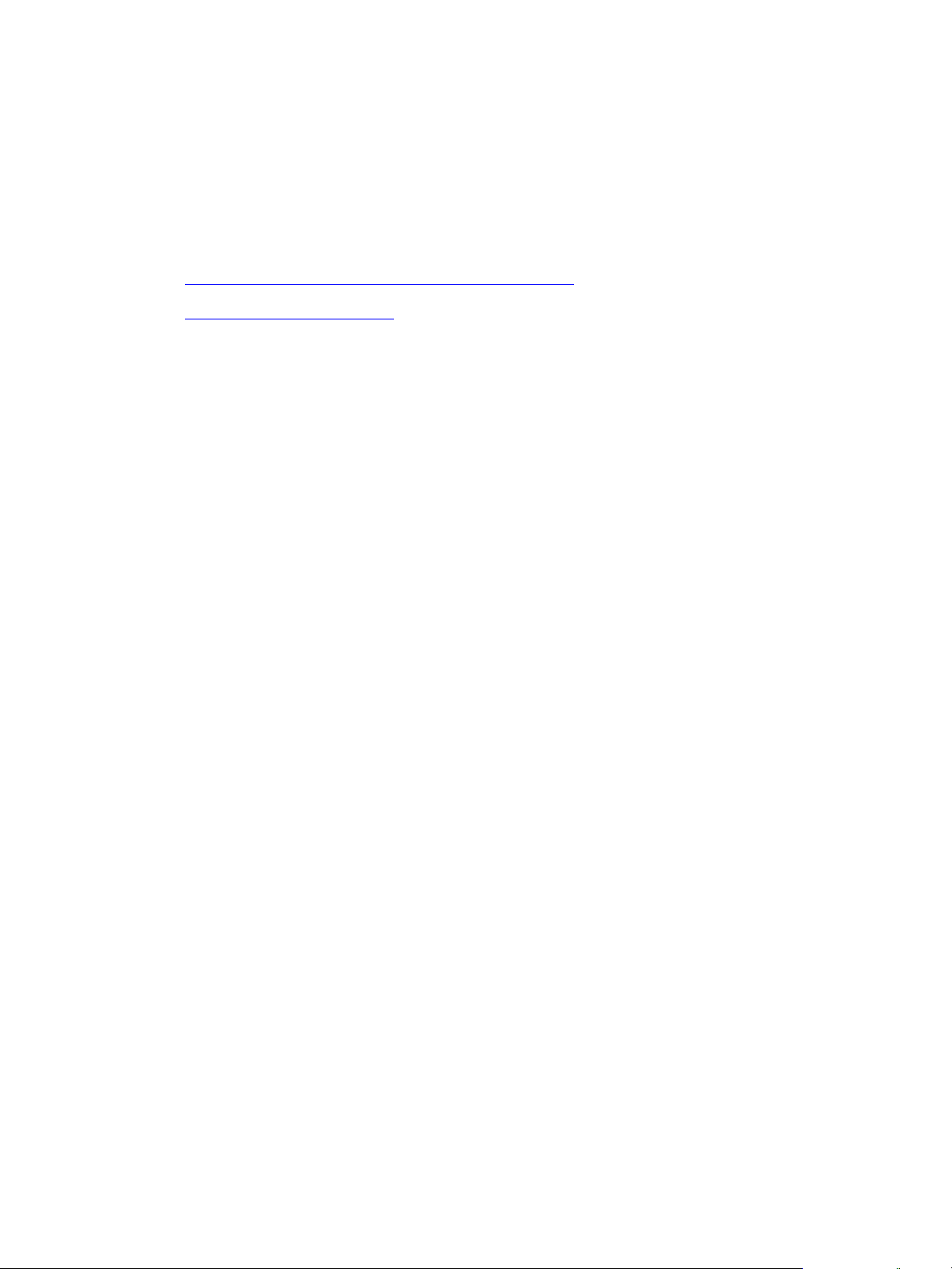
Introduction
This document describes how to update your SDK plug-in code and development environments for the
Adobe® InDesign® CS6 family of applications. It details changes in the public API and other aspects of the
SDK since the CS5.5 release. It contains the following:
Chapter 1, “What’s New in the InDesign CS6 Plug-In SDK,” summarizes the changes in CS6 since CS5.5.
Chapter 3, “CS6 Porting Guide,” provides more details about changes to plug-in code and
development environments for CS6, and helps you to port your plug-ins from CS5.5 to CS6.
Termi no lo gy
<SDK> refers to the installation location for the InDesign plug-in SDK.
<Scripting SDK> refers to the installation location for the InDesign scripting SDK.
6
Page 7
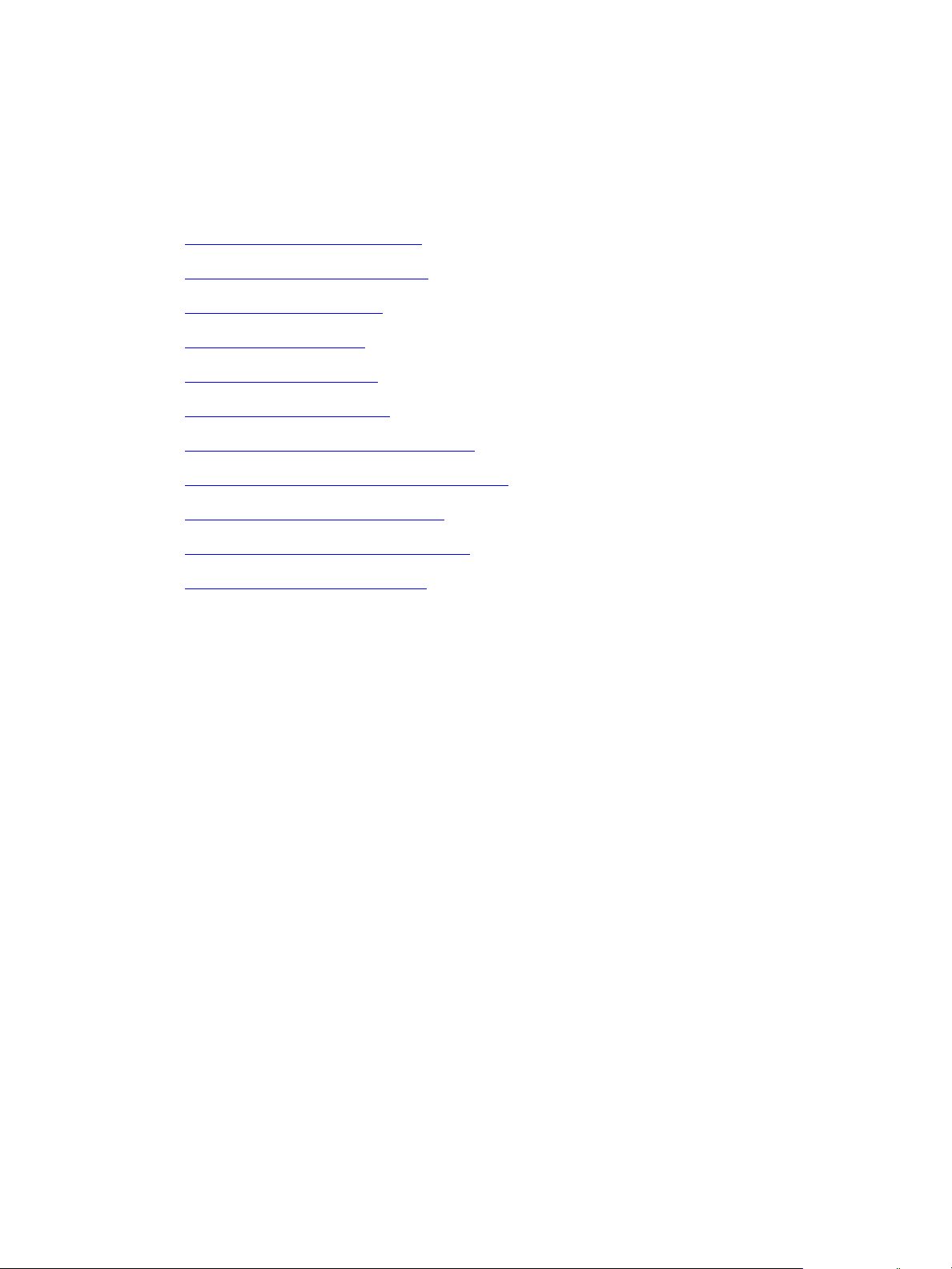
1
What’s New in the InDesign CS6 Plug-In SDK
For the benefit of previous users, this chapter summarizes the changes to the SDK in the CS6 release:
“System Requirements” on page 7
“C++ IDE Requirements” on page 8
“Porting Content” on page 8
“Liquid Layout” on page 8
“Linked Content” on page 8
“Content Dropper” on page 9
“Persistent Text Fitting Option” on page 9
“Middle Eastern Language Support” on page 9
“Create Alternate Layout” on page 11
“PDF Forms Within InDesign” on page 11
“Grayscale PDF Export” on page 11
System Requirements
Windows
Intel® Pentium® 4 or AMD Athlon® 64 processor
1 GB of RAM (2 GB recommended)
One of the following:
Microsoft® Windows® XP with Service Pack 2 (Service Pack 3 recommended)
Windows Vista® Home Premium, Business, Ultimate, or Enterprise with Service Pack 1
Windows 7
N
OTE: Installation is not supported on volumes that use a case-sensitive file system or on removable
flash-based storage devices.
Macintosh
Multicore Intel® processor
Mac OS® X v10.6
1 GB of RAM (2 GB recommended)
7
Page 8
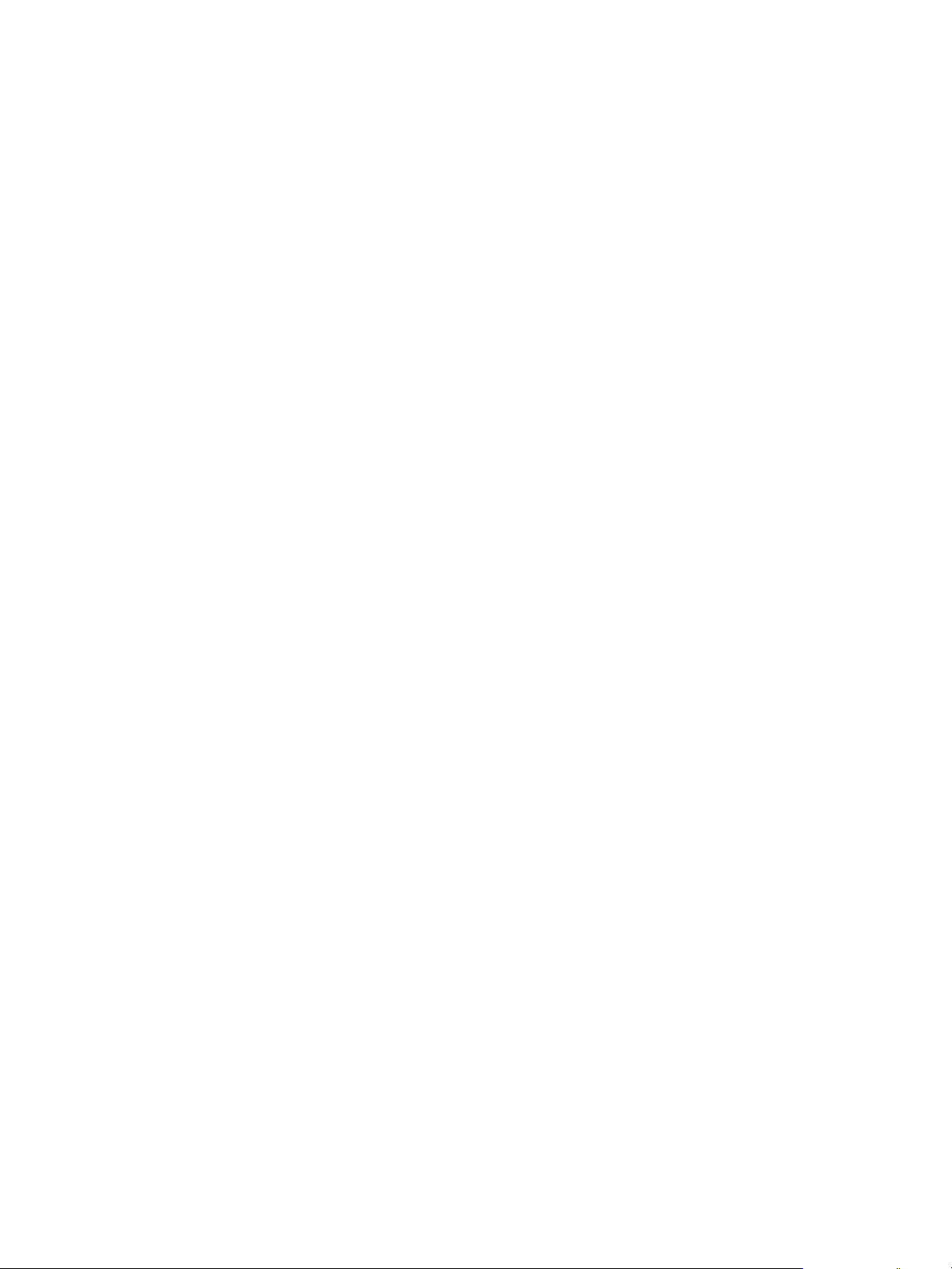
CHAPTER What’s New in the InDesign CS6 Plug-In SDK C++ IDE Requirements 8
C++ IDE Requirements
On Windows®, the required C++ development environment is now Visual Studio 2010 with Service Pack 1
and Microsoft® Windows XP Service Pack 2 or higher.
On Mac OS®, the required C++ development environment is XCode 3.2.5 and Mac OS X 10.6.x.
Porting Content
There are some new public APIs in CS6.
See <SDK>/docs/references/APIAdvisor_InDesign_CS5.5_vs_CS6.html for a diff between the CS5.5 and
CS6 APIs.
Liquid Layout
By using layout rules, you can create one InDesign file with one set of physical pages that display their
content suitably on different devices with different sizes and orientations. You can optionally control the
appearance of the pages for each size and orientation. The Liquid Layout panel is the primary way in which
to interact with these features.
The InDesign CS6 scripting SDK includes the following, which demonstrate how to use related APIs:
<Scripting SDK>/indesign/scriptingguide/scripts/javascript/documents/LiquidLayout.jsx
<Scripting SDK>/indesign/scriptingguide/scripts/javascript/documents/AddGuides.jsx
<Scripting SDK>/indesign/scriptingguide/scripts/javascript/documents/SetConstraints.jsx
<Scripting SDK>/indesign/scriptingguide/scripts/vbscript/documents/LiquidLayout.vbs
<Scripting SDK>/indesign/scriptingguide/scripts/vbscript/documents/AddGuides.vbs
<Scripting SDK>/indesign/scriptingguide/scripts/vbscript/documents/SetConstraints.vbs
<Scripting SDK>>/indesign/scriptingguide/scripts/applescript/documents/LiquidLayout.applescript
<Scripting SDK>/indesign/scriptingguide/scripts/applescript/documents/AddGuides.applescript
<Scripting SDK>/indesign/scriptingguide/scripts/applescript/documents/SetConstraints.applescript
Linked Content
Background: InDesign CS5.5 introduced linked stories, which made it easier to manage multiple versions of
the same story or text content in the same document. You designate a story as a parent, then place the
same story at other places in the document as child stories. Whenever you update the parent story, the
child stories can be updated to synchronize with the parent story.
New: In InDesign CS6, you can also link simple page items, images, interactivity and groups, and so on, and
you can make links from one document to another. You can manage those links and even specify and
manage differences between the linked parent and child.
The InDesign CS6 plug-in SDK includes the following related content:
Page 9
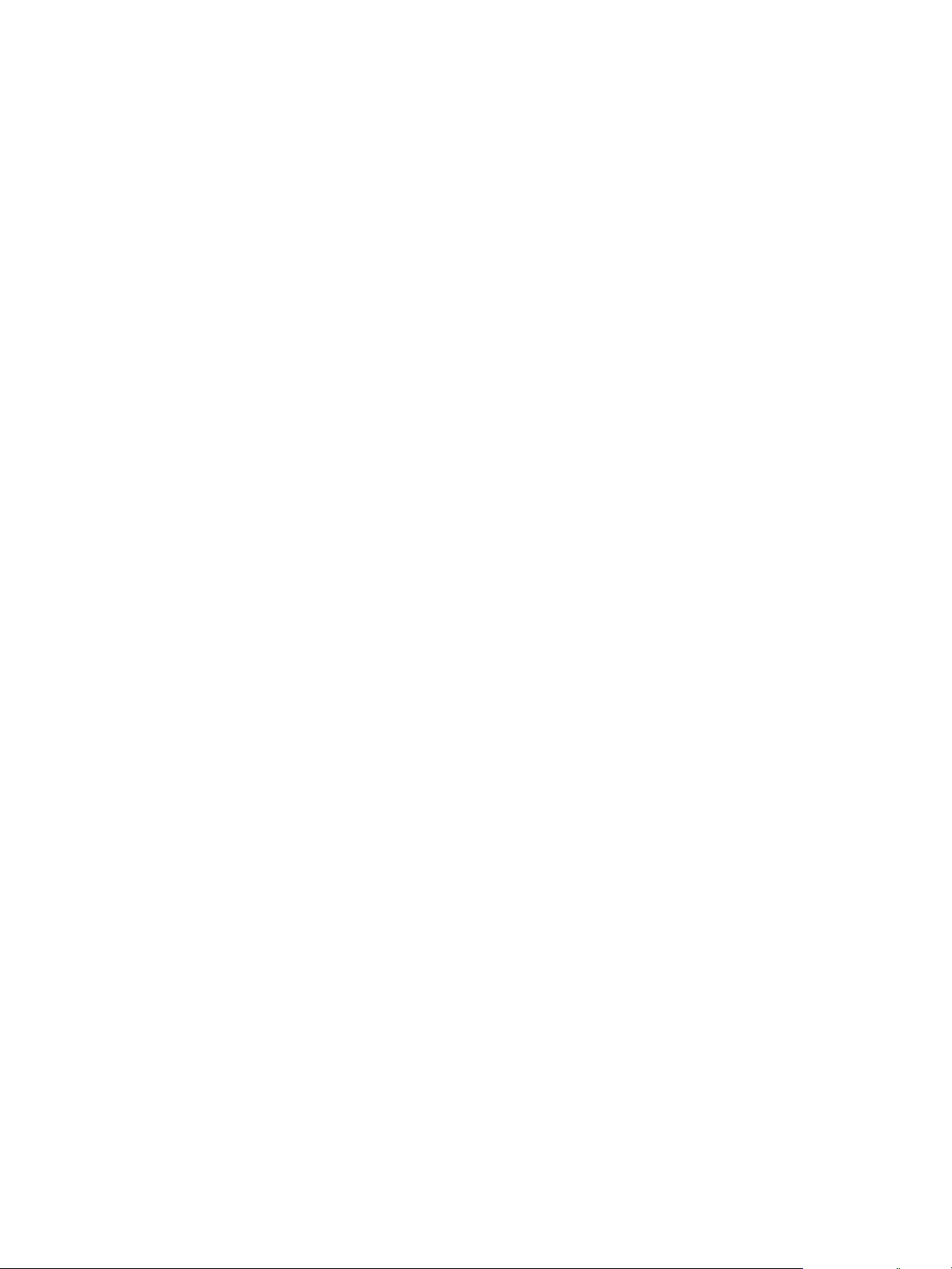
CHAPTER What’s New in the InDesign CS6 Plug-In SDK Content Dropper 9
<SDK>/source/sdksamples/codesnippets/SnpManipulateTextFrame.cpp
<SDK>/source/sdksamples/codesnippets/SnpCreateAndManipulateSharedLink.cpp
Content Dropper
With this InDesign CS6 feature, you can copy the content from a file that is intended for printing and paste
it into another document. With the content dropper, you can:
Grab a lot of content at one time—including stories, groups, and natively drawn objects—directly
from the page for placement elsewhere.
Save the content that has been grabbed, so the content is retained rather than temporary as it is with
the multiplace gun.
Clearly view what has been grabbed and work with some or all of it, in any order.
Drop the content into a different design in various ways.
The InDesign CS6 scripting SDK includes the following related content:
<Scripting SDK>/
indesign/scriptingguide/scripts/javascript/documents/ContentCollectorAndPlacer.jsx
<Scripting SDK>/indesign/scriptingguide/scripts/vbscript/documents/ContentCollectorAndPlacer.vbs
<Scripting SDK>/
indesign/scriptingguide/scripts/applescript/documents/ContentCollectorAndPlacer.applescript
Persistent Text Fitting Option
Enabling Fit Frame to Content allows a graphic frame to automatically change size depending on its
content. This option works only in basic graphical frames and text frames; it does not support more
advanced text features, including mulitcolumn text frames, splits, and spans.
The InDesign CS6 scripting SDK includes the following, which demonstrate how to use related APIs:
<Scripting SDK>/indesign/scriptingguide/scripts/javascript/text/PersistedTextFrameFill.jsx
<Scripting SDK>/indesign/scriptingguide/scripts/vbscript/text/PersistedTextFrameFill.vbs
<Scripting SDK>/indesign/scriptingguide/scripts/applescript/text/PersistedTextFrameFill.applescript
Middle Eastern Language Support
InDesign CS5 introduced Middle Eastern (ME) language support in the InDesign model and InDesign CS5.5
introduced user interface support. InDesign CS6 integrates all of the conditional code into the mainline
codebase. The ME features provide support for Arabic, Hebrew, and Greek. Arabic and Hebrew are
significant in that they compose right to left. In addition, CS6 adds some features, including diacritic
coloring, diacritic positioning, and feature tracking.
The InDesign CS6 scripting SDK includes the following related content:
<Scripting SDK>/indesignserver/scriptingguide/scripts/javascript/ChangeComposer.jsx
Page 10

CHAPTER What’s New in the InDesign CS6 Plug-In SDK Middle Eastern Language Support 10
<Scripting SDK>/indesignserver/scriptingguide/scripts/javascript/CreateStyleME.jsx
<Scripting SDK>/indesignserver/scriptingguide/scripts/javascript/MECharacterAttributes.jsx
<Scripting SDK>/indesignserver/scriptingguide/scripts/javascript/MENAFindAndReplaceText.jsx
<Scripting SDK>/indesignserver/scriptingguide/scripts/javascript/MEParagraphAttributes.jsx
<Scripting SDK>/indesignserver/scriptingguide/scripts/javascript/NumberingME.jsx
<Scripting SDK>/indesignserver/scriptingguide/scripts/javascript/PageBinding.jsx
<Scripting SDK>/indesignserver/scriptingguide/scripts/javascript/SpecialCharactersME.jsx
<Scripting SDK>/indesignserver/scriptingguide/scripts/javascript/StoryDirection.jsx
<Scripting SDK>/indesignserver/scriptingguide/scripts/javascript/TableDirection.jsx
<Scripting SDK>/indesignserver/scriptingguide/scripts/vbscript/ChangeComposer.vbs
<Scripting SDK>/indesignserver/scriptingguide/scripts/vbscript/CreateStyleME.vbs
<Scripting SDK>/indesignserver/scriptingguide/scripts/vbscript/MECharacterAttributes.vbs
<Scripting SDK>/indesignserver/scriptingguide/scripts/vbscript/MENAFindAndReplaceText.vbs
<Scripting SDK>/indesignserver/scriptingguide/scripts/vbscript/MEParagraphAttributes.vbs
<Scripting SDK>/indesignserver/scriptingguide/scripts/vbscript/NumberingME.vbs
<Scripting SDK>/indesignserver/scriptingguide/scripts/vbscript/PageBinding.vbs
<Scripting SDK>/indesignserver/scriptingguide/scripts/vbscript/SpecialCharactersME.vbs
<Scripting SDK>/indesignserver/scriptingguide/scripts/vbscript/StoryDirection.vbs
<Scripting SDK>/indesignserver/scriptingguide/scripts/vbscript/TableDirection.vbs
<Scripting SDK>/indesignserver/scriptingguide/scripts/applescript/ChangeComposer.applescript
<Scripting SDK>/indesignserver/scriptingguide/scripts/applescript/CreateStyleME.applescript
<Scripting SDK>/
indesignserver/scriptingguide/scripts/applescript/MECharacterAttributes.applescript
<Scripting SDK>/
indesignserver/scriptingguide/scripts/applescript/MENAFindAndReplaceText.applescript
<Scripting SDK>/
indesignserver/scriptingguide/scripts/applescript/MEParagraphAttributes.applescript
<Scripting SDK>/indesignserver/scriptingguide/scripts/applescript/NumberingME.applescript
<Scripting SDK>/indesignserver/scriptingguide/scripts/applescript/PageBinding.applescript
<Scripting SDK>/indesignserver/scriptingguide/scripts/applescript/SpecialCharactersME.applescript
<Scripting SDK>/indesignserver/scriptingguide/scripts/applescript/StoryDirection.applescript
<Scripting SDK>/indesignserver/scriptingguide/scripts/applescript/TableDirection.applescript
Page 11

CHAPTER What’s New in the InDesign CS6 Plug-In SDK Create Alternate Layout 11
Create Alternate Layout
Create Alternate Layout takes a range of existing pages with content and automatically creates linked
copies of the content on a set of new pages within the same document. Use this when you need to create
unique layouts for different orientations and device classes.
The InDesign Scripting SDK includes the following, which demonstrate how to use related APIs:
<Scripting SDK>/indesign/scriptingguide/scripts/javascript/documents/CreateAlternateLayout.jsx
<Scripting SDK>/indesign/scriptingguide/scripts/vbscript/documents/CreateAlternateLayout.vbs
<Scripting
SDK>/indesign/scriptingguide/scripts/applescript/documents/CreateAlternateLayout.applescript
PDF Forms Within InDesign
Historically, to create a PDF that contains form fields, you created the background in InDesign, saved the
InDesign document as PDF, then opened it in Acrobat to apply form fields.
In InDesign CS6, you can apply text fields, radio buttons, signature fields, and so on directly to the InDesign
document and export the document to PDF as a form with no additional Acrobat editing required,
although you can edit the PDF form for additional functionality. This allows you to use InDesign’s layout
and formatting features to design forms.
The InDesign CS6 scripting SDK includes the following related content:
<Scripting SDK>/indesign/scriptingguide/scripts/javascript/documents/ExportInteractivePDFForm.jsx
<Scripting SDK>/indesign/scriptingguide/scripts/vbscript/documents/ExportInteractivePDFForm.vbs
<Scripting
SDK>/indesign/scriptingguide/scripts/applescript/documents/ExportInteractivePDFForm.applescript
Grayscale PDF Export
An InDesign document that contains colors can now be exported directly to a grayscale PDF, for use with
newspapers or other noncolor publishers. This avoids having to maintain both color and grayscale source
files for the same document.
The InDesign CS6 scripting SDK includes the following related content:
<Scripting SDK>/indesign/scriptingguide/scripts/javascript/documents/GreyscalePDFforIDS.jsx
<Scripting SDK>/indesign/scriptingguide/scripts/vbscript/documents/GreyscalePDFforIDS.vbs
<Scripting
SDK>/indesign/scriptingguide/scripts/applescript/documents/GreyscalePDFforIDS.applescript
Page 12
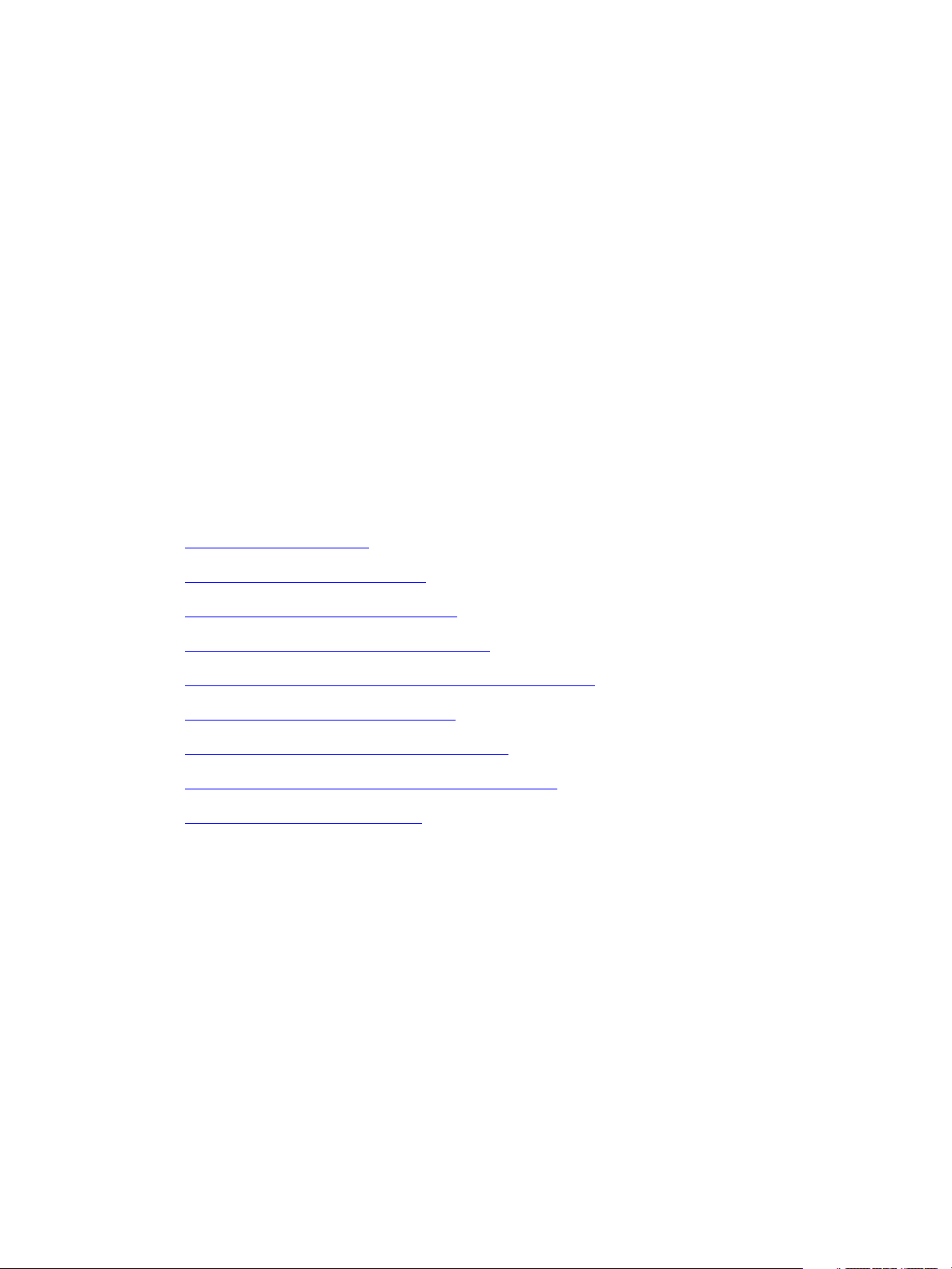
2
Using EVE for InDesign Dialogs
After you have laid out user interface elements such as dialog boxes, changing the layout is
time-consuming because, even for a small change, you might need to recalculate the positioning, sizing,
and alignment of all elements. The Adobe Express View Engine (EVE) helps resolve this by resizing widgets
automatically based on their text or labels. This not only makes it quick and easy to make small changes to
the layout, but it also eliminates the need for multiple .fr files for different locales (in most cases) when
localizing applications.
With EVE, you lay out a user interface only once and then, given a correctly formed textual description of a
dialog or palette, EVE dynamically generates the geometry of the user interface elements. With EVE, you
create one resource file with the relative positioning and ordering of the widgets in a row-column manner.
This saves the time of generating different resources and defining the actual positions of the widgets.
You can convert your existing InDesign dialogs and panels to use the automated EVE layout format,
instead of using exact widget frame coordinates. This chapter explains how to use EVE and how to convert
existing user interface elements.
This chapter contains:
“Prerequisites” on page 12
“Benefits of Using EVE” on page 12
“EVE Directives and Values” on page 13
“Converting Dialogs to Use EVE” on page 15
“Debugging the Converted Dialog in InDesign” on page 20
“EVE Converter Command” on page 20
“Conversion Example: basicdialog” on page 22
“Conversion Example: Selectable Dialogs” on page 28
“Additional Examples” on page 30
Prerequisites
Converting existing user interface elements to EVE is much easier if you use the EVE converter tool. The
tool is located here:
<ID Plug-in SDK>/devtools/eveconverter/
Benefits of Using EVE
Laying out a dialog with EVE initially is no easier than laying it out the old way. The benefit comes when
you have to modify a dialog, such as by as adding a new widget in the middle of the dialog. With EVE, you
simply add the widget, and the shifting of all other widgets happens automatically.
12
Page 13
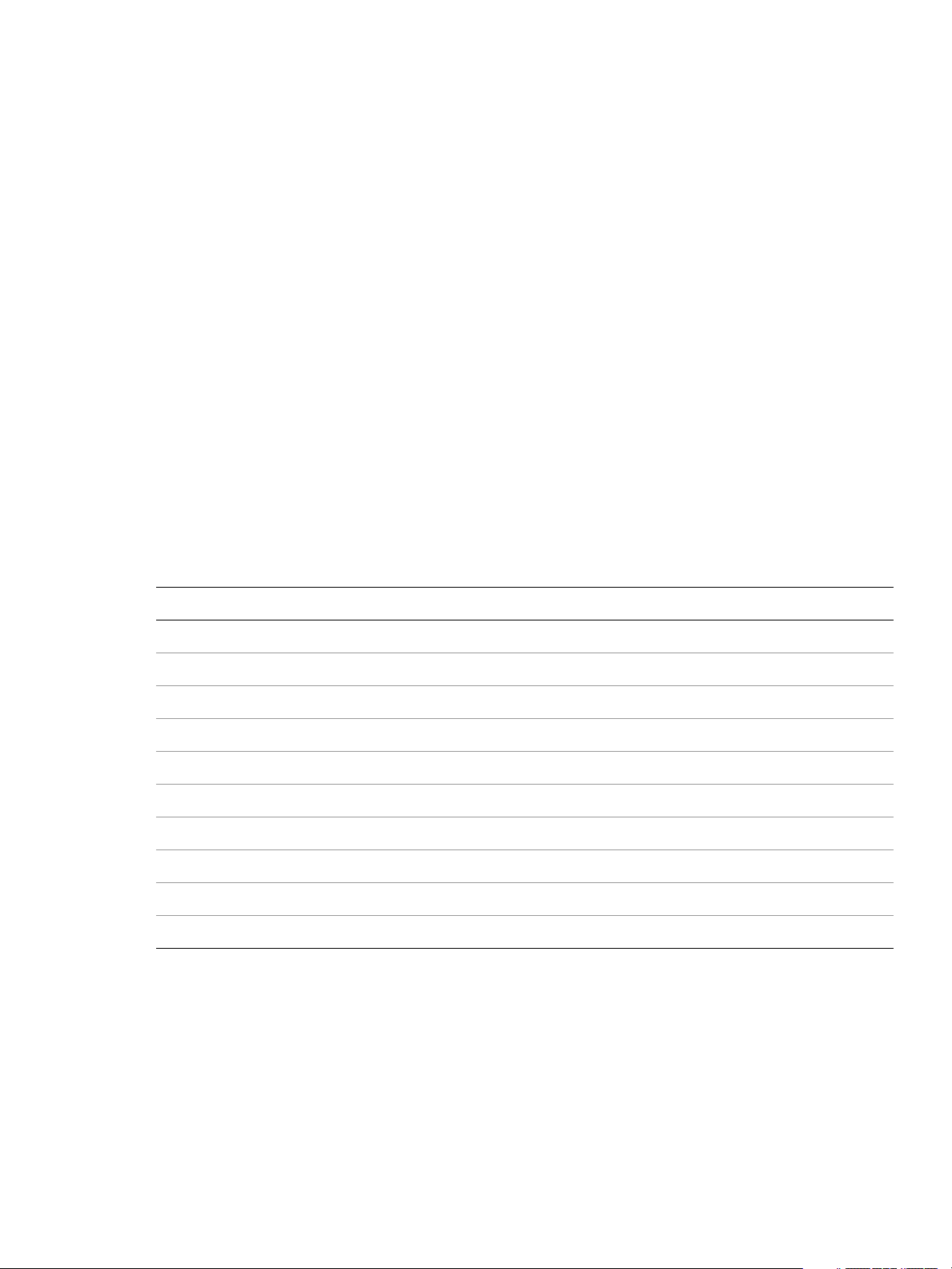
CHAPTER Using EVE for InDesign Dialogs EVE Directives and Values 13
Because you no longer need localized versions of your .fr files, there is no longer a potential problem for
localized views files to have different data than the English-language .fr files. And changing an English
translation that is used in a dialog does not force you to edit the .fr file to make the new text fit.
Other benefits include:
In cases where text is different sizes on different operating systems, you no longer have to worry about
calculating extra whitespace.
English dialogs can be smaller because you do not need to leave room for anticipated localized text
being longer.
EVE eliminates problems with widgets that don’t quite line up correctly or text being chopped off
because EVE automatically resizes static text, buttons, check boxes, radio buttons, and drop-down
lists.
EVE Directives and Values
By default, the EVEConverter sets a regular spacing (5 pixels) between widgets with the constant
kEVERegularSpaceAfter, and the overall margins to a large margin (15 pixels) on the edges with
kEVELargeMargin.
The spacing defines and sizes that EVE uses are as follows:
EVE Constant Pixel Height/Width
kEVENoSpaceAfter 0
kEVENoMargin 0
kEVESmallSpaceAfter 3
kEVERegularSpaceAfter 5
kEVESmallMargin 5
kEVELargeSpaceAfter 10
kEVERegularMargin 10
kEVEExtraLargeSpaceAfter 15
kEVELargeMargin 15
kEVEJumboSpaceAfter 20
The additional EVE content for a .fr file is defined in EVEInfo.fh in the SDK. Here’s a summary of the EVE
directives:
Alignment: Possible values are:
kEVEAlignLeft: The default for everything except buttons.
kEVEAlignRight
kEVEAlignCenter
kEVEAlignFill: The default for buttons. This means to take up all the space in the parent container.
Page 14
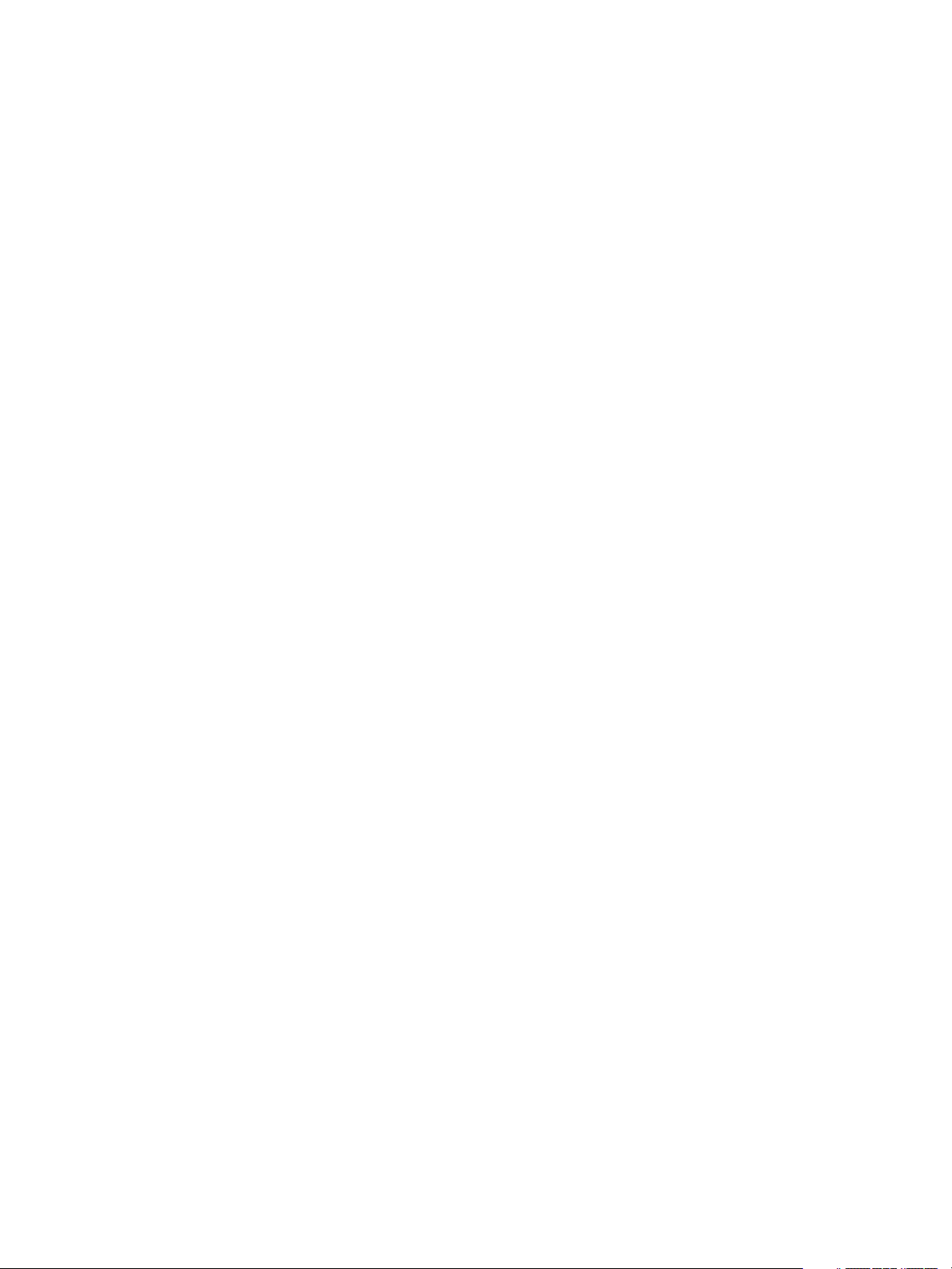
CHAPTER Using EVE for InDesign Dialogs EVE Directives and Values 14
kEVEDontAlignWidth: This means do not align to the width of the parent container.
Space After: Specifies how much empty space to leave between this widget and the next one.
Different widget types have different default values. Possible values are:
kEVENoSpaceAfter
kEVESmallSpaceAfter
kEVERegularSpaceAfter
kEVELargeSpaceAfter
kEVEExtraLargeSpaceAfter
kEVEJumboSpaceAfter
Child Arrangement: This is the most important aspect of EVE layout. Converting a dialog mainly
consists of figuring out the rows and columns in the dialog’s layout. Once those are correct, the rest is
just details. These values are valid only for panels. Possible values are:
kEVEArrangeChildrenInRow
kEVEArrangeChildrenInColumn
kEVEArrangeChildrenStacked: This means to overlay different panels or controls with different
dimensions.
kEVEDontArrangeChildren: This means the panel widget is not to arrange the children at all. In this
case, you need to specify the coordinates for each child.
Child Alignment: These values are valid only for panels. They set the default alignment of children
that don’t provide their own alignment. Possible values are:
kEVEChildAlignLeft
kEVEChildAlignRight
kEVEChildAlignCenter
kEVEChildAlignFill
Child Space After: These values are valid only for panels. They set the space after for child widgets
that don’t specify their own. Possible values are:
kEVEChildNoSpaceAfter
kEVEChildSmallSpaceAfter
kEVEChildRegularSpaceAfter
kEVEChildLargeSpaceAfter
kEVEChildExtraLargeSpaceAfter
kEVEChildJumboSpaceAfter
Margin: Valid only for panels. This is is an inset from the edge of the panel to all the widgets. Mostly
used by top level dialog widgets and group panels. Possible values are:
Page 15

CHAPTER Using EVE for InDesign Dialogs Converting Dialogs to Use EVE 15
kEVENoMargin
kEVESmallMargin
kEVERegularMargin
kEVELargeMargin
kEVEMinimalMargin
kEVERegularButSmallBottomMargin
kEVELargeButSmallBottomMargin
kEVERegularButExtraLargeTopMargin
ODFRC Widget Types: EVEGenericPanelWidget is the same as GenericPanelWidget, but adds
resource fields for EVE Info. You’re likely to add several of these to your dialog. There are also other
widgets defined here, such as EVEStaticTextWidget.
Converting Dialogs to Use EVE
You can convert your dialogs in two ways, described in this section:
Automatically, using the EVE conversion tool
Manually
Converting Using the EVE Conversion Tool
NOTE: Due to an existing issue with the InDesign implementation of the EVE layout engine, some widgets
may require width and height. You can get the width and height for specific widgets from the converted
files that you obtain by running the tool with the -n option. This issue occurs because many of the
InDesign widgets do not know how to properly size themselves, and therefore cannot report correctly to
EVE. This is being addressed as the offending widgets are located.
To convert a dialog to EVE format using the conversion tool:
1. If there are additional views defined in the .fr for additional locales other than English (for example,
*_deDE, *_ukUA, and so on), comment these out.
2. Run your .fr file through the EVEConverter. See “EVE Converter Command” on page 20
command-line settings.
If everything completes successfully, this produces a converted file with the same name as the input
file and places it into the specified output directory or the default directory.
If errors occur during processing, a dump of the widget stack is sent to STDERR and an error log file,
Errors.txt, is created in the same directory as the output .fr file. You can use the -e option to
automatically open the log file when the command completes.
for
3. Fix any errors before continuing and rerun the conversion tool. Errors may include:
There are several issues with dialogs containing selectable panel views. If you encounter a dialog
with selectable panel views, at this time, just set its parent group’s layout flag to not align the
Page 16

CHAPTER Using EVE for InDesign Dialogs Converting Dialogs to Use EVE 16
selectable panel widget (kEVEDontAlignChildren) and leave the original FRAME directives in
place.
The most common error that comes up running the tool is an overlapping FRAME directive. In this
case, usually a preprocessor directive is causing two widgets’ FRAME coordinates to overlap. This
is simply just a matter of finding the widget and fixing the overlapping coordinates.
Note about the FRAME directive. Originally, this specified the bounding rectangle in exact
coordinates of the widget. Under EVE, this is largely ignored. Nearly all widgets should know how
to measure themselves correctly; however, there are a few special case widgets (like Tree/List
based ones) that cannot at this time measure themselves. In these cases, they will still need
appropriate bottom (height) and right (width) values in the FRAME directive. The other special
case is when the EVE flag kEVEDontArrangeChildren is present. This causes the EVE layout engine
not to attempt to arrange any child of the group which contains the flag; instead, it forces the
widgets to rely on the exact coordinates specified in the FRAME directive. There should be very
few cases of this flag in the future and its use should be considered highly discouraged as it
defeats the purpose of having autolayout functionality.
"Filename entered not found" error: This is usually caused by an #include statement in which the
included file cannot be located. This is resolved by specifying the header search paths using the
command option -p <filename.rsp>. The tool then picks the search paths from the specified .rsp
file.
"Unable to arrange in row/column" error: There may be some widgets that cannot be divided into
rows and columns based on their frame coordinates due to either frames intersection or generally
poorly defined coordinates in the original source (for example, miscalculated bottom right
coordinates). Check the view and manually adjust the coordinates so that they no longer overlap.
"Incorrect FRAME directive/syntax" error: This usually means that the Frame coordinates are
specified either without using the "Frame" directive (that is, a macro instead of the FRAME) or
Frame coordinates themselves are specified as some function or macro. In this case, adjust the
Frame directives, eliminating the macro. If there are too many to do, you can run the source view
file through the compiler preprocessor (Visual Studio in Windows or Xcode in MacOS) to generate
a substituted version of the view, which you can then run through the converter tool.
Dialogs that hide and show widgets. These are tricky and may require code changes, such as calls
to ApplyEveLayout, to fix. Avoid using the ApplyEveLayoutToFrontDialog variant of this call, as you
might inadvertently apply the EVE layout to the wrong dialog.
Widgets are misgrouped. Sometimes the tool can put widgets together in the wrong groups;
when this happens, it is fairly easy to address by moving the entire widget block to the correct
group.
If you find EVEFittedStaticTextWidget after conversion, replace it with StaticTextWidget, and
provide this widget-id as border widget-id in the containing group.
If the tool runs successfully but there is a compilation error on Windows of "Error R32741: # Error:
Expression must be numeric", a possible reason could be that the widget is like an EVE generic
panel or EVE cluster panel widget, which doesn’t have a panel name string. Remove that and it
should work fine.
4. Save a copy of your original .fr file as a backup and copy the new file in its place.
5. Run InDesign to test your converted dialog as described in “Debugging the Converted Dialog in
InDesign” on page 20.
Page 17

CHAPTER Using EVE for InDesign Dialogs Converting Dialogs to Use EVE 17
Manually Converting to EVE
For some complex dialogs, you might need to convert your dialogs manually. To do this:
1. Manually sketch out the overall layout of the dialog.
2. Decide how to divide widgets into rows and columns; see the following example, “Example 1: Dialog
Layout for EVE” on page 17.
3. In the .fr file, use EVEGenericPanelWidget to divide the dialog into rows and columns.
4. Within each EVEGenericPanelWidget, embed additional EVEGenericPanelWidgets to contain buttons,
checkboxes, and so on.
5. Run InDesign to test your converted dialog as described in “Debugging the Converted Dialog in
InDesign” on page 20.
Example 1: Dialog Layout for EVE
Here is one example of how to assign widgets to rows and columns for EVE:
This FrameLabelUI dialog could be broken into three parts as depicted by the blue, green, and red
rectangles. These three parts are in the same row, so they could be placed in a panel widget set to arrange
children in a row (kEVEArrangeChildrenInRow).
The blue rectangle contains three static text widgets vertically, where each static text widget corresponds
to a widget in the green rectangle and aligns with it horizontally. The blue rectangle could be a panel
widget that arranges static text widgets in a column. Note that there are four widgets in the green
rectangle, but there are only three static text widgets in the blue one, so the margin between the first and
second static text widgets is larger than that of other widgets. We can place an invisible static text widget
(the black rectangle) there for padding purpose.
The green rectangle is similar to the blue one. You might need to specify the width of an empty text-edit
box widget and a drop-down list widget with an empty selection, otherwise, its width will be very small
when displayed, because EVE resizes widgets based on their text or labels.
The red rectangle is also similar to the blue one. Configuring the panel to arrange the two buttons
vertically should be fine.
Page 18

CHAPTER Using EVE for InDesign Dialogs Converting Dialogs to Use EVE 18
Example 2: Dialog Layout for EVE
Given this following original dialog, figure out which widgets should line up with what other widgets and
how to arrange them in rows and columns. Note that you can lay out a dialog however you want to; this is
one way to do it.
Observations about this dialog’s alignments:
Effect and Size should align on the colons.
The drop-down list and edit box should align on their left edges.
The buttons should align and be the same size.
The checkbox should be centered under the buttons.
This dialog could be looked at as a single row with three columns:
Column 1 has the static text fields (both right aligned).
Column 2 has the drop-down list and edit box (both left aligned).
Column 3 has the buttons and checkbox (aligned Fill and Center).
To implement this in EVE:
To group items into a column, put them into a new panel, which arranges its children in a column. This
dialog has three columns, hence three panels (EVEGe nericPanelWidgets).
Place the dialog’s three children (the three panels) into a row (kEVEArrangeChildrenInRow).
We also want an inset all around the edge of the dialog. We’ll use a large EVE margin for that
(kEVELargeMargin).
Right align the children in the first column (kEVEChildAlignRight), and put normal spacing between
them (kEVEChildRegularSpaceAfter). Also use normal spacing after it, so use kEVERegularSpaceAfter.
The second column needs a bigger space after it, so we’ll use kEveExtraLargeSpaceAfter.
The last column needs its buttons to align in the fill mode (which they do by default) and the checkbox
to be centered (kEVEChildAlignCenter).
Lastly, change the widths of the widgets that get measured. We treat the width in the .fr file as a
minimum width, so if you want your dialog to become smaller when possible, you need to reduce the
width of your static text, radio buttons, checkboxes, and so on.
Page 19

CHAPTER Using EVE for InDesign Dialogs Converting Dialogs to Use EVE 19
Conversion Tips
EVE supports automatically laying out widgets by row or column. Rows and columns can be used in
combination to build complex widget layouts that should satisfy most of your needs.
For converting any dialog, try and draw the existing dialog using coordinates for widgets. Figure out
how the dialog should be divided into rows and columns. Then run the converter tool and compare
the arrangement produced by the tool to your assumptions about how it should have been arranged.
If the arrangement from the tool is not appropriate then you may tweak those on your own.
Also, the tool produces many intermediate panels and dummy widgets for padding purposes.
Sometimes these are not necessary and you may manually remove them. Try to use minimum
numbers of dummy widgets and intermediate panels for padding.
Don't specify coordinates for leaf widgets.
Leave the coordinates as Frame(0,0,0,0). EVE takes care of the resizing of widgets based on their label
text. However, there are two exceptions: For text edit-box widgets without an initial value and for
drop-down list widgets with an empty selection, you need to specify their width; otherwise, the width
will be too small.
Fine tune your dialog
You will need to fine tune your dialog to get it very close to the original non-EVE version; however, an
exact pixel by pixel match is not usually required.
There are several EVE properties that you could adjust to tweak your dialog:
Child arrangement of panel widgets: The children can be arranged in rows and columns or
stacked. You can even tell the panel widget not to arrange the children at all. In this case, you need
to specify the coordinates for each child.
Child alignment of panel widgets.
The margin between children and panel widgets.
The space between children.
For more information on these properties, refer to EveInfo.fh in the SDK.
If different panels or controls are overlaid with different dimensions, then use
kEVEArrangeChildrenStacked. EVE evaluates the maximum size dimension out of all the overlaid
panels and then, if we show or hide controls that will not show flickering, there will be no change in
size. Refer to the SDK sample "snippetrunner" in the plug-in SDK (<plug-in
SDK>/source/sdksamples/snippetrunner/SnipRun.fr).
The tool cannot handle the following:
Frame coordinates that are not specified in the format Frame(left,top,right,bottom)
Function macros, such as #define SUM(x,y) x+y
In the dialog/widget definition, #include statements or conditional preprocessors, other than for
WINDOWS and MACINTOSH. For example,the tool ignores #ifdef WINDOWS or #ifdef MACINTOSH.
If the included file contains some useful information regarding the widgets’ arrangement, then
copy the contents of that file manually
Page 20

CHAPTER Using EVE for InDesign Dialogs Debugging the Converted Dialog in InDesign 20
Debugging the Converted Dialog in InDesign
After you have converted the dialog, test it in InDesign as follows:
1. Copy the converted file to the proper place in your source tree.
2. Open the project file associated with the .fr file and rebuild the project.
3. Launch InDesign.
4. Open the dialog for the .fr file that you converted and confirm that it looks the way you want it to.
In most cases, the result will be close to the original, but you might need to make adjustments to
spacing and alignment. To do this, close the dialog, edit the file (see the following suggestions), and
rebuild even though InDesign is still running. The project won’t link (on Windows), but the view
resources will still be compiled and be put into the correct location.
Tip: If your dialog doesn’t look right when displayed in InDesign, you can use the panel editor to help
you. It now features a display of EVE info, which might help you to figure out why your dialog is awry. It
also gives you the number of pixels for space after and for margins, if you’re looking for that.
5. Repeat until the dialog looks correct.
Tip: Taking a screen shot of the dialog before conversion and at various adjustment passes can be
useful in helping to determine what needs to be corrected in the layout.
Typical issues that you might encounter in this testing stage:
InDesign crashes when you open the dialog. This is usually due to the code making assumptions
about the hierarchy depth, which has now changed because of extra levels of widgets. If possible (and
it is possible, although time consuming), remove assumptions like this from the code. Problems like
this can also cause the dialog just not to function correctly, depending on how the code was written
(checking for nil, for example).
Clicking on some widget leads to the expansion of a dialog or the collapse of a dialog. In this case, you
might have to call ApplyEveLayout() on the IEVEUtils interface, since the widget’s position needs to be
recomputed.
Dialogs may start with the wrong field having focus initially. This is because the order of fields has
changed in the EVE conversion and may require a code change to fix.
Fix any issues in the code that assume the position of the widget and the widget is not found later
after repositioning due to EVE conversion.
In most cases, there should not be source code changes needed; however, some of the more
complicated dialogs may have code hooks that need to be adjusted, especially ones that attempt
to walk or expect widgets to be at a certain place in the hierarchy.
EVE Converter Command
This tool converts dialogs and widgets in a .fr file to EVE notation by rearranging the widgets in a
row/column manner.
The EVEConverter is a command-line tool; the command is:
eveconverter
Page 21

CHAPTER Using EVE for InDesign Dialogs EVE Converter Command 21
and it is located in <ID Plug-in SDK>/devtools/eveconverter/.
Command-Line Options
The tool takes the following options:
Option Description
-i <filename>
-s <IDplugInSDKDir>
-o <outputDirPath>
-p
<searchPathsFile.rsp>
-e
-n
-x
Required. A single input file name including the absolute path; for example:
C:\\myfolder\mycomponents\myViews.fr
Required. The absolute path to the SDK directory. For example:
F:\InDesign SDK\Adobe InDesign CS6 Plugin SDK\
Optional. Folder in which to create the output folders. The output folder
evelzed contains the converted file and error log; the output folder
localeFiles contains the simplified content of localized files. If not
specified, the output folders are created in the folder where the input file
resides. If output files with the same names already exist, they are
overwritten.
Optional. The .rsp file that contains the search path for all header files
referenced in the .fr file.
Optional. If errors occur, this opens the error log file (Errors.txt) for viewing as
soon as processing completes. The file is opened in Notepad in Windows
and TextEdit in MacOS.
Optional. Generate nonzero width and height for leaf widgets. By default,
the leaf widgets have zero coordinates (height and width) and will be
arranged in EVE default format.
Optional. Avoid the grouping and row arrangement of StaticTextWidget
with some related widget.
Description
Upon successful completion, the tool generates the following subfolders in the location described for the
-o option:
evelzed folder: Contains the converted file and the error log file, if any.
localeFiles folder: Contains simplified localized files.
If there were any custom widgets defined in the .fr file, they now have an EVE prefix and are renamed in the
output .fr file. For example:
type BookmarkNameStaticText (kViewRsrcType) :
StaticTextWidget(ClassID = kBookmarkNameStaticTextBoss) { };
becomes:
Page 22

CHAPTER Using EVE for InDesign Dialogs Conversion Example: basicdialog 22
type EVEBookmarkNameStaticText (kViewRsrcType) :
StaticTextWidget(ClassID = kBookmarkNameStaticTextBoss)
{
WidgetEveInfo;
};
Conversion Example: basicdialog
The SDK sample basicdialog looks like this as delivered with the SDK:
And its description is:
resource BscDlgDialogBoss (kSDKDefDialogResourceID + index_enUS)
{
__FILE__, __LINE__,
kBscDlgDialogWidgetID, // WidgetID
kPMRsrcID_None, // RsrcID
kBindNone, // Binding
Frame(0, 0, 388, 112), // Frame (l,t,r,b)
kTrue, kTrue, // Visible, Enabled
kBscDlgDialogTitleKey, // Dialog name
{
DefaultButtonWidget
(
kOKButtonWidgetID, // WidgetID
kSysButtonPMRsrcId, // RsrcID
kBindNone, // Binding
Frame(388-(16+80), 16, 388-16, 16+20), // Frame (l,t,r,b)
kTrue, kTrue, // Visible, Enabled
kSDKDefOKButtonApplicationKey, // Button text
),
CancelButtonWidget
(
kCancelButton_WidgetID, // WidgetID
kSysButtonPMRsrcId, // RsrcID
kBindNone, // Binding
Frame(388-(16+80), 16+20+10, 388-16, 16+20+10+20), // Frame (l,t,r,b)
kTrue, kTrue, // Visible, Enabled
kSDKDefCancelButtonApplicationKey, // Button name
kTrue, // Change to Reset on option-click.
),
Page 23

CHAPTER Using EVE for InDesign Dialogs Conversion Example: basicdialog 23
RollOverIconButtonWidget
(
kBscDlgIconSuiteWidgetID, // WidgetID
kSDKDefIconInfoResourceID, // Icon resource ID
kBscDlgPluginID, // Plug-in ID
kBindNone, // Binding
Frame(5, 87, 26, 107) // Frame (l,t,r,b)
kTrue, kTrue, // Visible, Enabled
kADBEIconSuiteButtonDrawWellType /*kADBEIconSuiteButtonType*/,
// PNGIconAttributes, new for InDesign 3.0
),
},
};
Conversion Command
To convert this dialog to EVE format:
eveconverter.exe
-i "F:\InDesign SDK\Adobe InDesign CS6 Plugin
SDK\source\sdksamples\basicdialog\BscDlg.fr"
-s "F:\InDesign SDK\Adobe InDesign CS6 Plugin SDK"
-p "F:\InDesignSDK\Adobe InDesign CS6 Plugin SDK\build\win\prj\SDKCPPOptions.rsp"
-o F:\convResults
This processes the original BscDlg.fr file into F:\convresults\eveIzed\BscDlg.fr.
Conversion Results
The converted BscDlg.fr file looks like this:
and contains the following. Text in bold is text that will be removed from the final version because the tool
generated more EVEGenricPanelWidgets and dummy widgets than are actually needed.
Page 24

CHAPTER Using EVE for InDesign Dialogs Conversion Example: basicdialog 24
resource BscDlgDialogBoss (kSDKDefDialogResourceID + index_enUS)
{
__FILE__, __LINE__,
kBscDlgDialogWidgetID, // WidgetID
kPMRsrcID_None, // RsrcID
kBindNone, // Binding
Frame(0,0,388,112), // Frame (l,t,r,b)
kTrue, kTrue, // Visible, Enabled
kBscDlgDialogTitleKey, // Dialog name
{
EVEGenericPanelWidget
(
kInvalidWidgetID, // WidgetId
0 // RsrcId
0, // Widget EVE Info
kBindNone, // Frame binding
Frame(0,0,26,112) // Frame
kTrue, // Visible
kTrue, // Enabled
kEVEAlignFill | kEVERegularSpaceAfter | kEVEArrangeChildrenInColumn,
{
// Adding a dummy widget to align other widgets properly
EVEStaticTextWidget
(
kInvalidWidgetID, // WidgetId
kSysStaticTextPMRsrcId, // RsrcId
kBindNone, // Frame Binding
Frame(0,0,21,87) // Frame
kTrue, kFalse, kAlignRight, // Visible, Enabled, Alignment
kDontEllipsize, kTrue, // Ellipsize style, Convert ampersands
"",
0 ,
kEVENoSpaceAfter,
),
EVERollOverIconButtonWidget
(
kBscDlgIconSuiteWidgetID, // WidgetID
kSDKDefIconInfoResourceID, // Icon resource ID
kBscDlgPluginID, // Plug-in ID
kBindNone, // Binding
Frame(0,0,0,0) // Frame (l,t,r,b)
kTrue, kTrue, // Visible, Enabled
kADBEIconSuiteButtonDrawWellType /*kADBEIconSuiteButtonType*/,
// PNGIconAttributes, new for InDesign 3.0
kEVERegularSpaceAfter,
),
} // End of Eve generic panel child widgets
), // End of Eve generic panel widget definition
EVEGenericPanelWidget
(
kInvalidWidgetID, // WidgetId
Page 25

CHAPTER Using EVE for InDesign Dialogs Conversion Example: basicdialog 25
0 // RsrcId
0, // Widget EVE Info
kBindNone, // Frame binding
Frame(0,0,362,112) // Frame
kTrue, // Visible
kTrue, // Enabled
kEVEAlignFill | kEVERegularSpaceAfter | kEVEArrangeChildrenInRow,
{
// Adding a dummy widget to align other widgets properly
EVEStaticTextWidget
(
kInvalidWidgetID, // WidgetId
kSysStaticTextPMRsrcId, // RsrcId
kBindNone, // Frame Binding
Frame(0,0,266,50) // Frame
kTrue, kFalse, kAlignRight, // Visible, Enabled, Alignment
kDontEllipsize, kTrue, // Ellipsize style, Convert ampersands
"",
0 ,
kEVENoSpaceAfter,
),
EVEGenericPanelWidget
(
kInvalidWidgetID, // WidgetId
0 // RsrcId
0,
kBindNone, // Frame binding
Frame(0,0,80,50) // Frame
kTrue, // Visible
kTrue, // Enabled
kEVEAlignLeft | kEVERegularSpaceAfter | kEVEArrangeChildrenInColumn,
{
EVEDefaultButtonWidget
(
kOKButtonWidgetID, // WidgetID
kSysButtonPMRsrcId, // RsrcID
kBindNone, // Binding
Frame(0,0,0,0), // Frame (l,t,r,b)
kTrue, kTrue, // Visible, Enabled
kSDKDefOKButtonApplicationKey, // Button text
kEVELargeSpaceAfter,
),
EVECancelButtonWidget
(
kCancelButton_WidgetID, // WidgetID
kSysButtonPMRsrcId, // RsrcID
kBindNone, // Binding
Frame(0,0,0,0), // Frame (l,t,r,b)
kTrue, kTrue, // Visible, Enabled
kSDKDefCancelButtonApplicationKey, // Button name
Page 26

CHAPTER Using EVE for InDesign Dialogs Conversion Example: basicdialog 26
kTrue, // Change to Reset on option-click.
kEVELargeSpaceAfter,
),
} // End of EVE Generic panel child widgets
), // End of EVE Generic panel widget definition
} // End of Eve generic panel child widgets
), // End of Eve generic panel widget definition
},
kEVEArrangeChildrenInRow | kEVELargeMargin,
};
Adjusting the Result
You might or might not want or need your dialog to match the original pixel by pixel. However, if you want
it to be closer to the original than might occur with the generated dialog, you can adjust the results
manually.
First of all, we check whether we can remove any unnecessary EVEGenericPanelWidget and dummy
widgets. For this example, the tool does not generate optimum results, so we remove the unnecessary
EVEGenericPanelWidget and the dummy widget manually as shown by the bold text in the preceding
Conversion Result.
For this example, we also need to adjust the coordinate of the remaining EVEGenericPanelWidget to divide
the dialog. This is not necessary if you do not remove any EVEGenericPanelWidget.
Because EVE lays out widgets by row and column groupings, you should first focus on adjusting any
alignment (especially static text labels and such), then move on to cosmetic spacing.
The large margin is too big, so we change that to kEVESmallMargin (5 pixels), which gets us closer in
height. By default, the EVEGenericPanelWidget is given regular spacings that cause the OK/Cancel button
to not stay in the top-right corner as in the original dialog, so, for the right EVEGenericPanelWidget, we
adjust its spacing to large (10 pixels).
This results in the final dialog:
Changes from the generated file are shown in bold:
Page 27

CHAPTER Using EVE for InDesign Dialogs Conversion Example: basicdialog 27
resource BscDlgDialogBoss (kSDKDefDialogResourceID + index_enUS)
{
__FILE__, __LINE__,
kBscDlgDialogWidgetID, // WidgetID
kPMRsrcID_None, // RsrcID
kBindNone, // Binding
Frame(0,0,388,112) // Frame (l,t,r,b)
kTrue, kTrue, // Visible, Enabled
kBscDlgDialogTitleKey, // Dialog name
{
EVEGenericPanelWidget
(
kInvalidWidgetID, // WidgetId
0 // RsrcId
0, // Widget EVE Info
kBindNone, // Frame binding
Frame(0,0,280,112) // Frame
kTrue, // Visible
kTrue, // Enabled
kEVEAlignFill | kEVERegularSpaceAfter | kEVEArrangeChildrenInColumn,
{
// Adding a dummy widget to align other widgets properly
EVEStaticTextWidget
(
kInvalidWidgetID, // WidgetId
kSysStaticTextPMRsrcId, // RsrcId
kBindNone, // Frame Binding
Frame(0,0,280,87)
kTrue, kFalse, kAlignRight, // Visible, Enabled, Alignment
kDontEllipsize, kTrue, // Ellipsize style, Convert ampersands
"",
0 ,
kEVENoSpaceAfter,
),
EVERollOverIconButtonWidget
(
kBscDlgIconSuiteWidgetID, // WidgetID
kSDKDefIconInfoResourceID, // Icon resource ID
kBscDlgPluginID, // Plug-in ID
kBindNone, // Binding
Frame(0,0,0,0) // Frame (l,t,r,b)
kTrue, kTrue, // Visible, Enabled
kADBEIconSuiteButtonDrawWellType /*kADBEIconSuiteButtonType*/,
// PNGIconAttributes, new for InDesign 3.0
kEVERegularSpaceAfter,
),
} // End of Eve generic panel child widgets
), // End of Eve generic panel widget definition
EVEGenericPanelWidget
(
kInvalidWidgetID, // WidgetId
0 // RsrcId
0,
kBindNone, // Frame binding
Page 28

CHAPTER Using EVE for InDesign Dialogs Conversion Example: Selectable Dialogs 28
Frame(0,0,70,50) // Frame
kTrue, // Visible
kTrue, // Enabled
kEVEAlignLeft | kEVELargeSpaceAfter | kEVEArrangeChildrenInColumn,
{
EVEDefaultButtonWidget
(
kOKButtonWidgetID, // WidgetID
kSysButtonPMRsrcId, // RsrcID
kBindNone, // Binding
Frame(0,0,0,0) // Frame (l,t,r,b)
kTrue, kTrue, // Visible, Enabled
kSDKDefOKButtonApplicationKey, // Button text
kEVELargeSpaceAfter,
),
EVECancelButtonWidget
(
kCancelButton_WidgetID, // WidgetID
kSysButtonPMRsrcId, // RsrcID
kBindNone, // Binding
Frame(0,0,0,0) // Frame (l,t,r,b)
kTrue, kTrue, // Visible, Enabled
kSDKDefCancelButtonApplicationKey, // Button name
kTrue, // Change to Reset on option-click.
kEVELargeSpaceAfter,
),
} // End of EVE Generic panel child widgets
), // End of EVE Generic panel widget definition
},
kEVEArrangeChildrenInRow | kEVESmallMargin,
};
Conversion Example: Selectable Dialogs
Another example is BasicSelectableDialog. In this example, there are list and tab style selectable dialogs
derived from kSelectableDialogBoss, and two panel widgets derived from PrimaryResourcePanelWidget.
As in the previous example, you can run the EVE converter to generate a converted .fr and adjust the result
manually to remove any unnecessary EVEGenericPanelWidget and dummy widgets; adjust the coordinate
of the EVEGenericPanelWidget or child widget; adjust the alignment, margins, and spacing; and so on.
However, in this example, the EVE changes for the tree node widget are not required because this widget
is created by the code and typically it is not passed to the EVE engine. Therefore, we need to revert any
changes to it after the conversion.
After the conversion, the .fr looks like this:
Page 29

CHAPTER Using EVE for InDesign Dialogs Conversion Example: Selectable Dialogs 29
type BscSlDlgTreeNodeWidget (kViewRsrcType) : PrimaryResourcePanelWidget (ClassID =
kTreeNodeWidgetBoss){
WidgetEveInfo;
};
resource BscSlDlgTreeNodeWidget (kBscSlDlgTreeNodeRsrcID)
{
__FILE__, __LINE__,
kBscSlDlgTreeNodeWidgetID, kPMRsrcID_None, // WidgetId, RsrcId
kBindLeft | kBindRight,
Frame(0,0,149,18), // Frame
kTrue, kTrue, // Visible, Enabled
"", // Panel name
{
EVEInfoStaticTextWidget
(
kBscSlDlgTreeNodeNameWidgetID,
kSysStaticTextPMRsrcId, // WidgetId, RsrcId
kBindNone, // Frame binding
Frame(3,1,120,17) // Frame
kTrue, kTrue, kAlignLeft, // Visible, Enabled, Alignment
kDontEllipsize, kTrue, // Ellipsize style, Convert ampersands
"",
0,
kPaletteWindowSystemScriptFontId, kPaletteWindowSystemScriptHiliteFontId,
kEVERegularSpaceAfter,
),
}
kEVEArrangeChildrenInRow | kEVELargeMargin,
}
We then revert the changes:
Page 30

CHAPTER Using EVE for InDesign Dialogs Additional Examples 30
type BscSlDlgTreeNodeWidget (kViewRsrcType) : PrimaryResourcePanelWidget (ClassID =
kTreeNodeWidgetBoss){
};
resource BscSlDlgTreeNodeWidget (kBscSlDlgTreeNodeRsrcID)
{
__FILE__, __LINE__,
kBscSlDlgTreeNodeWidgetID, kPMRsrcID_None, // WidgetId, RsrcId
kBindLeft | kBindRight,
Frame(0,0,149,18), // Frame
kTrue, kTrue, // Visible, Enabled
"", // Panel name
{
InfoStaticTextWidget
(
kBscSlDlgTreeNodeNameWidgetID,
kSysStaticTextPMRsrcId, // WidgetId, RsrcId
kBindNone, // Frame binding
Frame(3,1,120,17) // Frame
kTrue, kTrue, kAlignLeft, // Visible, Enabled, Alignment
kDontEllipsize, kTrue, // Ellipsize style, Convert ampersands
"",
0,
kPaletteWindowSystemScriptFontId, kPaletteWindowSystemScriptHiliteFontId,
),
}
}
Additional Examples
Some other SDK samples have been converted to EVE/Drover style in the plug-in SDK, including:
BasicDialog
BasicLocalization
BasicPersistInterfaceUI
BasicSelectableDialog
FrameLabelUI
SnippetRunner
You can get them from <SDK>/source/sdksamples/.
Page 31

3
CS6 Porting Guide
This chapter describes changes to plug-in code and development environments caused by changes in the
public API and other aspects of the SDK for the InDesign CS6 family of applications since CS5.5, and helps
developers port their plug-ins to CS6 from CS5.5.
Main Changes
New ODFRC Compile Error
The new ODFRC.exe checks whether .fr files that are marked as kResourceUTF8Encoded contain valid UTF8
characters.
There a question whether our .fr files with kResourceUTF8Encoded should be saved with the UTF8
signature. Old xcode did not work with UTF8 signatures, so it was not an option before. Now we could, but
Unicode does not recommend saving files with the UTF8 signature. They recommend that applications
assume that a file is UTF8 unless it encounters invalid UTF8.
Unfortunately, Visual Studio does not do this. They assume that a file is code page 1252 unless it has UTF8
characters. This means that, if you open a string file with no UTF8 in Visual Studio and add an accented
character (or any character that exists in 1252), the file will be saved by default in 1252.
To fix the compile error, you can use “File->Advanced Save Options” and choose “Unicode (UTF-8 without
signature) – Codepage 65001”.
Porting Recipes
This section includes a handful of changes that you will likely run into right away. This may help you to
quickly get beyond the most common compilation errors.
CControlView
Rename the following:
CreateTransform to CreateViewTransform
DestroyTransform to DestroyViewTransform
CGraphicFrameShape
GetPaintedBBox: The second argument is now const. This should never have been changeable. If your
code changes this CoordinateSpace, it is in error. See CPathShape.
31
Page 32

CHAPTER CS6 Porting Guide Porting Recipes 32
CGraphicPlaceBehavior
ProcessDoPlaceInfo, ProcessPlace, ProcessReplace, and ProcessReplaceMe: An additional optional
parameter is added to specify whether to use the place gun or the content dropper to place content. By
default, it uses the place gun and behaves the same as in CS5.5.
CHandleShape
HitTestOneHandle: Add the required parameter PointIndex, which improves the page tool selection.
CPMDataObject
Rename the following:
GetScrapRef to GetPasteboardRef
SetScrapRef to SetPasteboardRef
CPanorama
Rename the following:
Scale to ScalePanorama
ScaleBy to ScalePanoramaBy
GetXScaleFactor and GetYScaleFactor: A new optional bool parameter is available. Pass kTrue to get the
zoom level that should be displayed to the user. By default, InDesign adjusts the layout view zoom factor
to account for the resolution of the monitor that the panorama is displayed within such that, when viewed
at what the user believes is 100%, one inch of the ruler will take up one inch of monitor space. If you do not
want this monitor scale factor included, then pass kFalse. The default is kTrue, which behaves the same as
in CS5.5.
CPathShape
CanMakeShapePath: Remove.
ShapePath: Remove.
GetPaintedBBox: The second argument is now const. This should never have been changeable. If your
code changes this CoordinateSpace, it is in error. See CShape.
CShape
CanMakeShapePath: Remove.
ShapePath: Remove.
GetPaintedBBox: The second argument is now const. This should never have been changeable. If your
code changes this CoordinateSpace, it is in error.
Page 33

CHAPTER CS6 Porting Guide Porting Recipes 33
CTUnicodeTranslator
Change parameter type from long to int32 in the following:
CharToTextChar
TextCharToChar
TextCharToChar_Exact
CXMLOutStream
ResetEntityMap: A new optional bool parameter is available to specify whether to add a standard XML
Entity or not. By default it is kTrue and behaves the same as in CS5.5.
Façade::IFrameContentFacade
ErrorCode: Change the return type to bool16.
Façade::IGeometryFacade
AddResizeActionAtom, CanChangeItemsHeight, CanChangeItemsLength, CanChangeItemsWidth,
ConstructResizeScriptMethod, GetItemBounds, GetItemsDimensions, GetItemsHeight,
GetItemsLength, GetItemsSize, GetItemsWidth, ItemsHaveHeight, ItemsHaveWidth, RecordResize,
ResizeItems, and SetItemsBounds: The second argument is now const. This should never have been
changeable. If your code changes this CoordinateSpace, it is in error.
Façade::ISharedContentFacade
Instead of using a UID list to create shared content links, use source and target UID references.
ContainsSharedContentLink: Rename to ContainsSharedStoryLink.
IsSharedContentLink: Replace with IsSharedContentInternalLink.
Added other methods to check the type of a content link, such as IsSharedContentExternalLink,
IsSharedStoryLink, and IsSharedPageItemLink.
Façade::ITransformFacade
AddTransformActionAtom, CanChangeItemsTransformValues, CanRemoveItemsTransformations,
ConstructTransformScriptMethod, GetItemsRotationAngle, GetItemsScale, GetItemsScale,
GetItemsSkewAngle, GetItemsTransform, GetItemsTranslation, GetItemsTranslation,
ItemsHaveTransformValues, RecordTransform, RemoveItemsTransformations, TransformItems,
and TransformPathPoints: The second argument is now const. This should never have been changeable.
If your code changes this CoordinateSpace, it is in error.
Page 34

CHAPTER CS6 Porting Guide Porting Recipes 34
Geometry::ResizeValue
ResizeValue: The last argument is now const. This should never have been changeable. If your code
changes this CoordinateSpace, it is in error.
IAutoFlowCmdData
Set: A new optional argument is available to specify whether to use the place gun or the content dropper.
ICellContent
NotifyRowTypeChanging: Change the first argument’s type from rowType to bool16. Cells support two
"types":
regular: For each Layout Row, a Parcel is created and the text flows into it as if it were linked.
repeat: In which the text composes only in the first Parcel and all the other Parcels simply draw the
contents of the first Parcel. This is used to support Header/Footer and SubHeader. This does not mean
that a cell "is a header or footer"; rather, this just indicates what its type is.
IClipboardController
GetScrapRef: Remove.
IDFile
GetFSSpecName: Remove.
IDocSetupCmdData
PMRect type: Replace with the new type, PMPageSize.
GetPageSize: Rename to GetDocumentPageSize and change its return type from PMRect to PMPageSize.
Set: Rename to SetDocSetupCmdData and change the type of the second argument from PMRect to
PMPageSize.
SetPageSize: Remove.
IDocumentPresentation
PaletteRef: Remove.
GetSelectableViews: Change the argument type to K2Vector<IContorlView*>.
IDocumentUIState
Rename the following:
GetScaleFactor to GetScaleFactor_
Page 35

CHAPTER CS6 Porting Guide Porting Recipes 35
SetScaleFactor to SetScaleFactor_
IExportTagValues
GetTagData and SetTagData: The first argument is now const. This should never have been changeable.
If your code changes this WideString, it is in error.
IFormFieldSuite
DestroyFieldFromSelection: A new optional argument named formFieldToConvert is available. If this
method is invoked in the course of converting some form fields to another type, then this parameter
would be the destination type for the form field.
IFramePrefsCmdData
Set: Add the following required parameters:
useFlexibleWidth: If true, use flexible column widths.
maxColumnWidth: Maximum column width; used when useFlexibleWidth is kTrue.
asDimension: Which dimension to use for autosizing. Valid values are Off, Width, Height, Both, or
proportionally.
refPoint: Autosizing reference point from 9-point proxy.
useMinHeight: If true, use minHeightValue for autosizing.
minHeightValue: The minimum height for autosizing.
useMinWidth: If true, use minWidthValue for autosizing.
minWidthValue: The minimum width for autosizing.
noLineBreak: If true, line breaks are not applied in autosizing.
IFullScreenRestoreData
GetRestoreRect: Rename to GetRestoreMargins and change its return type from "const PMRect&" to
"PMRect".
SetRestoreRect: Rename to SetRestoreMargins.
IGenericSettingsExportCmdData
Remove the following:
GetFileCreator
GetFileType
SetFileCreator
SetFileType
Page 36

CHAPTER CS6 Porting Guide Porting Recipes 36
IGeometrySuite
Change all CoordinateSpace parameters to const in the following:
CanChangeSelectionHeight, CanChangeSelectionLength, CanChangeSelectionSize,
CanChangeSelectionWidth, GetSelectionBounds, GetSelectionHeight, GetSelectionLength,
GetSelectionSize, GetSelectionWidth, ResizeSelection, SelectionHasHeight, SelectionHasSize,
and SelectionHasWidth.
IGlyphUtils
Change the parameters’ type and return value from long to int32 in the following:
GetGlyphAccessInfo, GetGlyphHasSfntAlternate, GetGlyphsForFeatureAccessInfo,
GetOTFAttribute, and TestFeatureSubstitution.
IGlyphUtilsME
Change the parameters’ type and return value from long to int32 in the following:
GetGlyphAccessInfo, GetGlyphsForFeatureAccessInfo, GetOTFAttribute, and
TestFeatureSubstitution.
IGuideDataSuite
ChangeGuideAttributes: Remove.
GetViewThreshold: Change argument’s name to thresholdList.
IGuideUIUtils
MakeChangeGuideColorCmd: Remove.
IInCopyFileInfo
PageRect and GetPrintedBoundingBox: Change argument’s type from PMRect to PMPageSize.
IJustificationStyle
SetJustificationMethod: Rename the argument to justMethod.
ILayoutControlData
AttachDocObservers: Change the argument’s type to IDocument.
AttachWorkspaceObservers: The argument is now const. This should never have been changeable. If
your code changes this IDocument, it is in error.
Page 37

CHAPTER CS6 Porting Guide Porting Recipes 37
ILayoutUIUtils
GetNextZoomFactor: A new optional argument named adjustForMonitorPPI is available. This argument is
the factor in an additional scale to adjust for the resolution of the monitor that is displaying this view.
GetNextZoomFactor and GetNextZoomValue: Change the second argument from bool16 to bool32.
ILink
InitFromINX: A new optional argument named lastExportTime is available. This indicates whether the link
is a shared content link.
ILinksUIUtils
GetLinkResourcesSelectedInPanel, GetLinksForMenuAction, and GetLinksSelectedInPanel: A new
optional argument named inDisplayOrder is available. This argument means to operate the links in the
order of their display in the links panel.
IMenuManager
HandlePopupMenu: A new optional argument named excludeRect is available. If this argument is set,
pop-up menus should not overlap the coordinate rectangle contained in excludeRect.
IMoveReferencePointCmdData
Rename the following:
GetNewReferenceFrame to GetNewContentOffSetFrame
GetNewPosition to GetNewReferencePointLocation
GetOldPosition to GetOldReferencePointLocation
SetOldLocation to SetOldReferencePointLocation
GetLayoutData to GetReferencePointLayoutData
Remove the following:
GetRefPointBoss
SetOldReferenceFrame
SetRerenceFrame
IMultiColumnItemData
Rename the following:
GetPageSizePrefto GetNewDocumentPageSize
SetPageSizePref to SetNewDocumentPageSize
Page 38

CHAPTER CS6 Porting Guide Porting Recipes 38
GetXMLInterchangeDocumentVersion: Remove
INewGuideCmdData
Set: A new optional argument named guideType is available. This argument specifies which type of guide
to create (for example, ruler, liquid, magnetic, and so on).
INewSpreadCmdData
SetNewSpredCmdData: Change from a virtual function to an inline function.
GetNewSpredIsIslandSpread: Remove.
INoteUIUtils
DoDragDropNote: Remove.
IObjectExportOptions
CSSUnitType: Replace with CustomLayoutType when customizing alignment and space.
IObjectExportOptionsData
CSSUnitType: Replace with CustomLayoutType when customizing alignment and space.
IObjectExportOptionsSuite
CSSUnitType: Replace with CustomLayoutType when customizing alignment and space.
IOpenLayoutPresentationCmdData
Rename the following:
GetPerspective to GetPerspective_
SetPerspective to SetPerspective_
IPMDataObject
Remove the following:
GetScrapRef
SetScrapRef
IPageCmdData
Set:
Page 39

CHAPTER CS6 Porting Guide Porting Recipes 39
Rename to SetNewPageCmdData
A new optional argument named pageSize is available to set the page size. Valid values are:
kPMPageSizeNeighbor, the default, which means to use the page size of the location where the
spread is being inserted.
kPMPageSizeDefault, which means use the document’s default page size.
IPageSetupPrefs
GetPageSizePref: Change the type of the return value from PMRect to PMPageSize.
SetPageSizePref: Change the type of the argument from PMRect to PMPageSize.
IPageSizes
GetNthPageSize: Remove the second argument and change the return type to PMPageSize.
IPagesPanelPrefs
ViewSetting: Introduced options to set view. There are four options:
kInvalidView: Don't change the view setting.
kHorizontally: Standard setting for rows of pages arranged from left to right, multiple pages per row.
kVertically: One page per row, arranged and stacked vertically.
kByAlternateLayout: Each alternate layout is arranged in a vertical stack.
Added two methods, SetViewSetting and GetViewSetting.
SetVerticalView(kTrue): Replace with SetViewSetting(kHorizontally).
IPagesPanelPrefsCmdData
Use ViewSetting option. See IPagesPanelPrefs.
IPanorama
Rename the following:
Scale to ScalePanorama
ScaleBy to ScalePanoramaBy
IProxyWidgetAttributes
Rename the following:
IsLine to GetProxyIsLine
Page 40

CHAPTER CS6 Porting Guide Porting Recipes 40
SetIsLine to SetProxyIsLine
SetReferenceAngle to SetProxyReferenceAngle
SetReferenceXScale to SetProxyReferenceXScale
SetReferenceYScale to SetProxyReferenceYScale
SetReferenceXSkew to SetProxyReferenceXSkew
SetReferenceLine to SetProxyReferenceLine
GetReferenceAngle to GetProxyReferenceAngle
GetReferenceXScale to GetProxyReferenceXScale
GetReferenceYScale to GetProxyReferenceYScale
GetReferenceXSkew to GetProxyReferenceXSkew
GetReferenceLine to GetProxyReferenceLine
SetAppearance to SetProxyAppearance
GetAppearance to GetProxyAppearance
SetPosition to SetProxyPosition
SetProxyPosition to GetProxyPosition
UpdateState to UpdateProxyState
UpdateValues to UpdateProxyValues
UpdateRotation to UpdateProxyRotation
UpdateScale to UpdateProxyScale
UpdateSkew to UpdateProxySkew
IRectListData
Set: Rename to SetRectList.
IRefPointUIUtils
GetActiveReferencePoint: Remove.
GetReferencePoint: Rename to GetPasteboardReferencePoint.
IRefPointUtils
Rename the following:
CalculateReferencePoint to CalculateReferencePoint_1
CalculateReferencePoint (the other overloaded method) to CalculateReferencePoint_2
Page 41

CHAPTER CS6 Porting Guide Porting Recipes 41
IReferencePointData
Make all methods private and rename the following:
SetShown to SetShown__
IsShown to IsShown__
SetPosition to SetReferencePointData
GetPoint to GetPosition__
SetRefPointLocked to SetRefPointLocked__
IsRefPointLocked to IsRefPointLocked__
SetVisible to SetVisible__
IsVisible to IsVisible__
GetOffsetFromCenter to GetOffsetFromCenter__
SetOffsetFromCenter to SetOffsetFromCenter__
GetReferenceFrame to GetReferenceFrame__
SetReferenceFrame to SetReferenceFrame__
Remove the following:
SetPoint
SetAngle
GetAngle
Rename the enums in ReferencePointPosition that describe the reference point position:
kTopLeft to kTopLeftReferencePoint
kFirstPosition to kFirstReferencePointPosition
kTopCenter to kTopCenterReferencePoint
kTopRight to kTopRightReferencePoint
kLeftCenter to kLeftCenterReferencePoint
kCenter to kCenterReferencePoint
kRightCenter to kRightCenterReferencePoint
kBottomLeft to kBottomLeftReferencePoint
kBottomCenter to kBottomCenterReferencePoint
kBottomRight to kBottomRightReferencePoint
kLastPosition to kLastReferencePointPosition
Page 42

CHAPTER CS6 Porting Guide Porting Recipes 42
kOther to kOtherReferencePointPosition
kNone to kUninitializedReferencePointPosition
IReferencePointSuite
Add the new required argument with type of IControlView to the following:
ViewHasReferencePoint, GetViewDefaultReferencePosition, GetViewReferencePointPosition,
GetViewReferenceAppearance, GetViewReferenceLine, CanChangeViewReferencePoint,
CalculateViewReferencePoint, ChangeViewReferencePoint, and
ChangeViewReferencePosition.
ISaveFileDialog
AddFileTypeInfo: Remove two arguments named creatorType and fileType.
SetClientName: Remove.
ISectionList
QueryOrderedList: Remove the argument.
ISelectionFilter
FilterDeselect and FilterSelection: Add the new required argument with type IConcreteSelection. This
argument is the selection boss.
ISetAdobeMediaMgmtMDCmdData
Set: Add the new required argument named origDocumentID. This argument means the common
identifier for the original document.
ISetFittingOptionsCmdData
Set: Rename to SetFittingOptionsData.
IShape
CanMakeShapePath: Remove.
GetPaintedBBox: The second argument is now const. This should never have been changeable. If your
code changes this CoordinateSpace, it is in error.
ISharedContentSuite
CreateSharedContentLink: A new optional argument named targetDB is available. If this argument is set
to nil, then create a shared content link within the same document. If this argument is not nil, then create a
shared content link across documents.
Page 43

CHAPTER CS6 Porting Guide Porting Recipes 43
ISpread
GetPagesAndItemsBounds and GetPagesBounds: The first argument is now const. This should never
have been changeable. If your code changes this CoordinateSpace, it is in error.
ISummaryUtils
ExportHumanTextSummary: Remove two arguments named typeCreator and typeFile.
ITextParcelList
Recompose:
Remove the argument named fitContainerToContent.
Optionally add the new argument with type of PMReal.
ITinDocumentData
Remove the following:
AddGaiji, CacheGlyphletsInStory, ClearCachedGaijis, GatherGlyphletBlobData,
GetDocumentTinID, GetFontsWithGaiji, GetGlyphletBlob, GetGlyphletBlobLength,
HasCachedGlyphlets, HasGlyphletPackage, ModifyGaiji, ReadWriteCachedGlyphletPackage,
RegisterGaijiData, RemoveGaiji, SetDocumentTinID, and SetGlyphletBlob.
ITransformPanelPrefs
GetShowGlobal and SetShowGlobal: Remove; use GetCoordinateSpace and SetCoordinateSpace
instead.
ITransformPanelPrefsCmdData
GetChangeShowGlobal, GetShowGlobal, and SetShowGlobal: Remove; use
GetChangeCoordinateSpace, GetCoordinateSpace, and SetCoordinateSpace instead.
ITransformSuite
CanChangeSelectionTransformValues, CanRemoveSelectionTransformations,
GetSelectionRotationAngle, GetSelectionScale, GetSelectionScaleX, GetSelectionScaleY,
GetSelectionSkewAngle, GetSelectionTranslation, GetSelectionTranslationX,
GetSelectionTranslationY, RemoveSelectionTransformations, SelectionHasTransformValues, and
TransformSelection: The first argument is now const. This should never have been changeable. If your
code changes this CoordinateSpace, it is in error.
IWaxAnchorPt
MarkKeepsDamage: Remove.
Page 44

CHAPTER CS6 Porting Guide Porting Recipes 44
IWidgetUtils
IsTextLeftToRight: Remove.
IsFileInTrash: Change the argument type from FSSpec to FSRef.
IWindowUtils
SnapRectToNearestPalette: Remove.
MColorContext
IsMonitorColor: Remove.
PMString
Remove the following:
EnsurePlatformBufferSpaceFor
FillUTF16Buffer
PopulateUTF16Buffer
Transform::TransformOrigin
TransformOrigin: The first argument is now const. This should never have been changeable. If your code
changes this CoordinateSpace, it is in error.
metadata::ResourceRef
ResourceRef: A new optional argument is available as the third argument in this method. If you use
none/one/two parameters, then it does not impact your code. Otherwise, if you use more than two
parameters, insert origDocumentID as the third argument. This argument means the common identifier
for the original document.
