Page 1
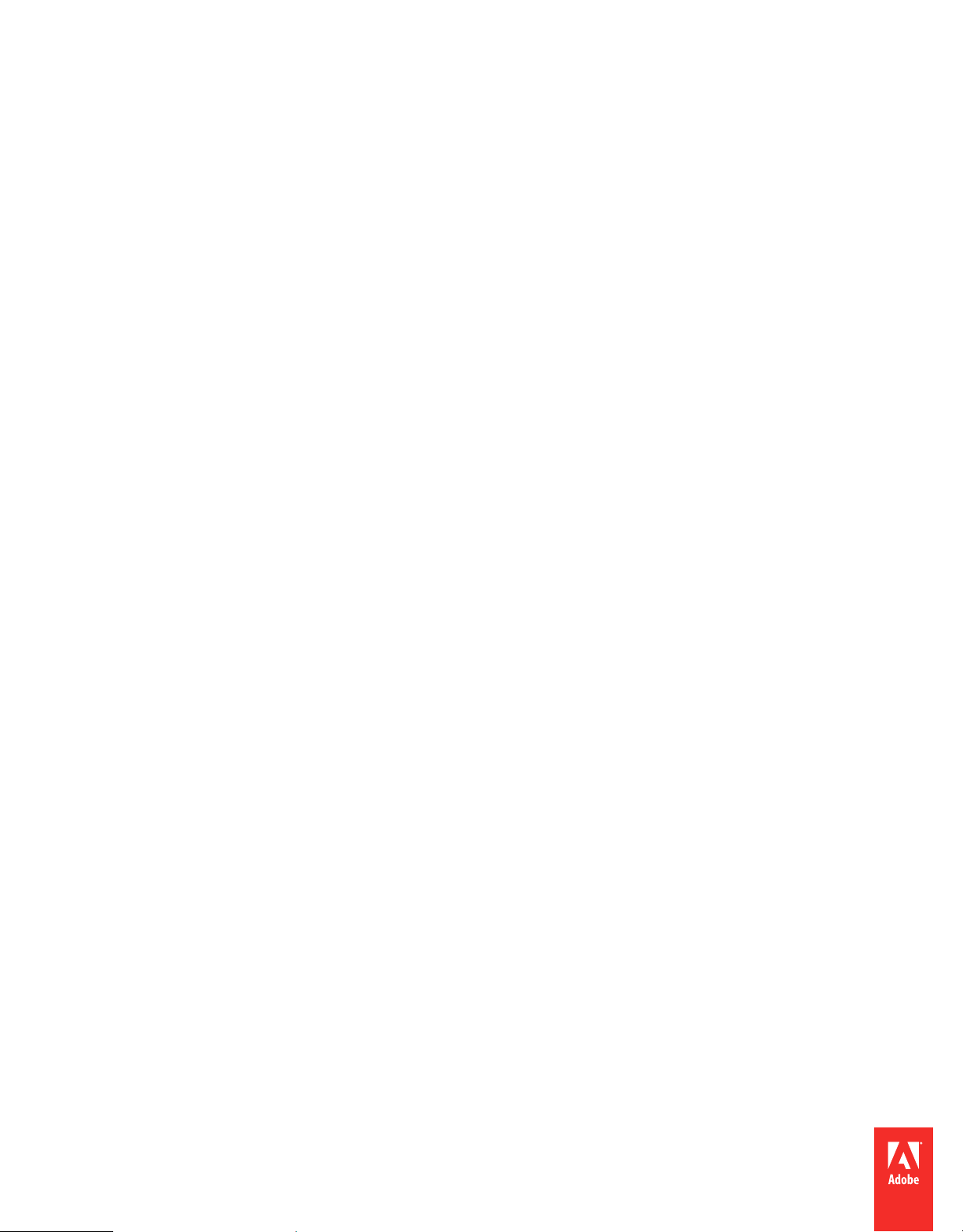
ADOBE® FRAMEMAKER® SERVER 10
Page 2
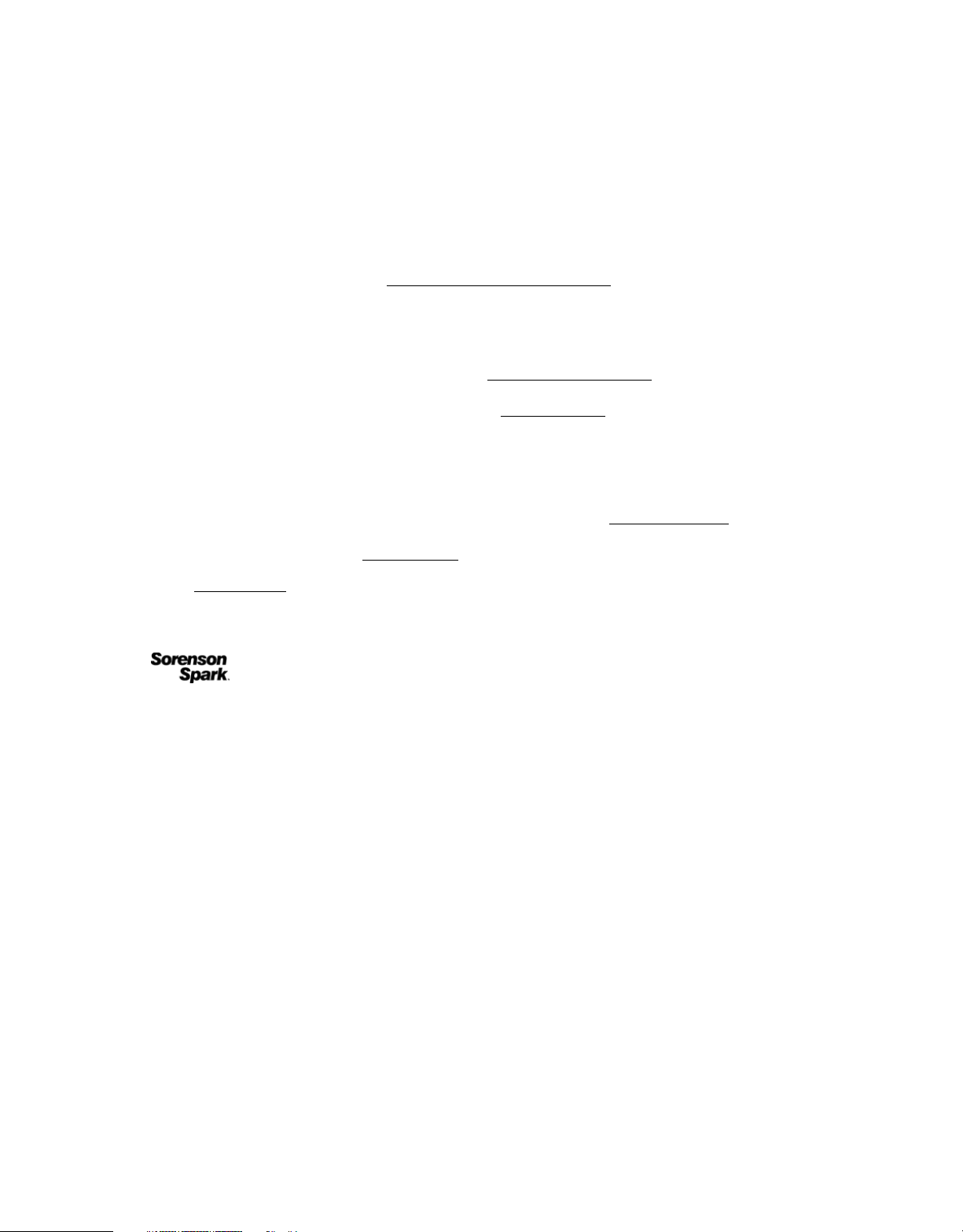
Copyright
© 2011 Adobe Systems Incorporated and its licensors. All rights reserved.
Adobe® FrameMaker® Server 10
This user guide is protected under copyright law, furnished for informational use only, is subject to change without notice, and should not be construed as a
commitment by Adobe Systems Incorporated. Adobe Systems Incorporated assumes no responsibility or liability for any errors or inaccuracies that may appear
in the informational content contained in this guide.
This user guide is licensed for use under the terms of the Creative Commons Attribution Non-Commercial 3.0 License. This License allows users to copy,
distribute, and transmit the user guide for noncommercial purposes only so long as (1) proper attribution to Adobe is given as the owner of the user guide; and
(2) any reuse or distribution of the user guide contains a notice that use of the user guide is governed by these terms. The best way to provide notice is to include
the following link. To view a copy of this license, visit
http://creativecommons.org/licenses/by-nc/3.0/us/.
Adobe, the Adobe logo, Adobe AIR, Adobe Captivate, Adobe Type Manager, Acrobat, AIR, Distiller, Flash, FrameMaker, Illustrator, PageMaker, Photoshop,
PostScript, Reader, RoboHelp, and RoboScreenCapture are trademarks of Adobe Systems Incorporated in the United States and/or other countries.
Microsoft, Windows, and Windows Vista are either registered trademarks or trademarks of Microsoft Corporation in the United States and/or other countries.
SVG is a trademark of the World Wide Web Consortium; marks of the W3C are registered and held by its host institutions MIT, INRIA, and Keio. All other
trademarks are the property of their respective owners.
Updated Information/Additional Third Party Code Information available at http://www.adobe.com/go/thirdparty.
Portions include software under the following terms:
This product includes software developed by the Apache Software Foundation (http://www.apache.org/).
This Program was written with MacApp®: ©1985-1988 Apple Computer, Inc. APPLE COMPUTER, INC. MAKES NO WARRANTIES WHATSOEVER,
EITHER EXPRESS OR IMPLIED, REGARDING THIS PRODUCT, INCLUDING WARRANTIES WITH RESPECT TO ITS MERCHANTABILITY OR ITS
FITNESS FOR ANY PARTICULAR PURPOSE. The MacApp software is proprietary to Apple Computer, Inc. and is licensed to Adobe for distribution only for
use in combination with Adobe FrameMaker.
Portions copyright 1984-1998 Faircom Corporation. "FairCom" and "c-tree Plus" are trademarks of Faircom Corporation and are registered in the United States
and other countries. All Rights Reserved.
MPEG Layer-3 audio compression technology licensed by Fraunhofer IIS and THOMSON multimedia (http://www.iis.fhg.de/amm).
ImageStream Graphics Filters and ImageStream are registered trademarks of Inso Corporation.
Portions utilize code licensed from Nellymoser (www.nellymoser.com)
Adobe Flash Player 10 video compression and decompression is powered by On2 TrueMotion video technology. © 1992-2005 On2 Technologies, Inc. All Rights
http://www.on2.com.
Reserved.
Certain trademarks are owned by The Proximity Division of Franklin Electronic Publishers, Inc., and are used by permission. Merriam-Webster is a trademark
of Merriam-Webster, Inc.
This product contains either BSAFE and/or TIPEM software by RSA Data Security, Inc.
Sorenson Spark™ video compression and decompression technology licensed from Sorenson Media, Inc.
Adobe Systems Incorporated, 345 Park Avenue, San Jose, California 95110, USA.
Notice to U.S. government end users. The software and documentation are “Commercial Items,” as that term is defined at 48 C.F.R. §2.101, consisting of
“Commercial Computer Software” and “Commercial Computer Software Documentation,” as such terms are used in 48 C.F.R. §12.212 or 48 C.F.R. §227.7202,
as applicable. Consistent with 48 C.F.R. §12.212 or 48 C.F.R. §§227.7202-1 through 227.7202-4, as applicable, the Commercial Computer Software and
Commercial Computer Software Documentation are being licensed to U.S. Government end users (a) only as Commercial items and (b) with only those rights
as are granted to all other end users pursuant to the terms and conditions herein. Unpublished-rights reserved under the copyright laws of the United States. For
U.S. Government End Users, Adobe agrees to comply with all applicable equal opportunity laws including, if appropriate, the provisions of Executive Order
11246, as amended, Section 402 of the Vietnam Era Veterans Readjustment Assistance Act of 1974 (38 USC 4212), and Section 503 of the Rehabilitation Act of
1973, as amended, and the regulations at 41 CFR Parts 60-1 through 60-60, 60-250, and 60-741. The affirmative action clause and regulations contained in the
preceding sentence shall be incorporated by reference.
Last updated 1/10/2011
Page 3
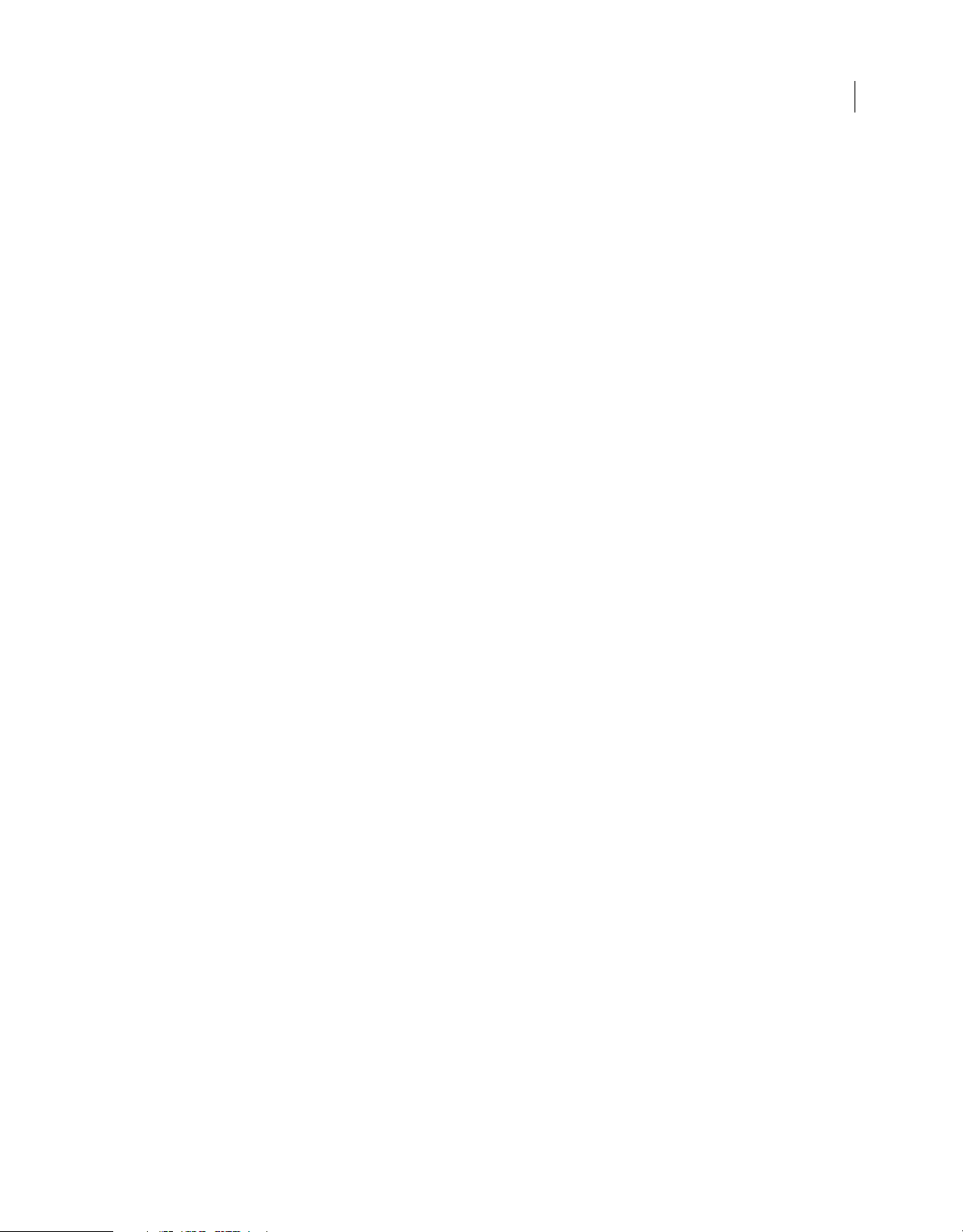
Contents
Chapter 1: Getting Started
Resources . . . . . . . . . . . . . . . . . . . . . . . . . . . . . . . . . . . . . . . . . . . . . . . . . . . . . . . . . . . . . . . . . . . . . . . . . . . . . . . . . . . . . . . . . . . . . . . . . . . . . . . . . . . . . 1
Activation and registration . . . . . . . . . . . . . . . . . . . . . . . . . . . . . . . . . . . . . . . . . . . . . . . . . . . . . . . . . . . . . . . . . . . . . . . . . . . . . . . . . . . . . . . . . . . . 1
Help and support . . . . . . . . . . . . . . . . . . . . . . . . . . . . . . . . . . . . . . . . . . . . . . . . . . . . . . . . . . . . . . . . . . . . . . . . . . . . . . . . . . . . . . . . . . . . . . . . . . . . . . 2
Services, downloads, and extras . . . . . . . . . . . . . . . . . . . . . . . . . . . . . . . . . . . . . . . . . . . . . . . . . . . . . . . . . . . . . . . . . . . . . . . . . . . . . . . . . . . . . . . . 2
What’s new in FrameMaker Server 10 . . . . . . . . . . . . . . . . . . . . . . . . . . . . . . . . . . . . . . . . . . . . . . . . . . . . . . . . . . . . . . . . . . . . . . . . . . . . . . . . . . 3
Chapter 2: Introduction
FrameMaker Server . . . . . . . . . . . . . . . . . . . . . . . . . . . . . . . . . . . . . . . . . . . . . . . . . . . . . . . . . . . . . . . . . . . . . . . . . . . . . . . . . . . . . . . . . . . . . . . . . . . . 5
Accessing the FrameMaker Server . . . . . . . . . . . . . . . . . . . . . . . . . . . . . . . . . . . . . . . . . . . . . . . . . . . . . . . . . . . . . . . . . . . . . . . . . . . . . . . . . . . . . 5
Setting up the FrameMaker Server . . . . . . . . . . . . . . . . . . . . . . . . . . . . . . . . . . . . . . . . . . . . . . . . . . . . . . . . . . . . . . . . . . . . . . . . . . . . . . . . . . . . . 6
Chapter 3: Creating and managing publication tasks
Tasks . . . . . . . . . . . . . . . . . . . . . . . . . . . . . . . . . . . . . . . . . . . . . . . . . . . . . . . . . . . . . . . . . . . . . . . . . . . . . . . . . . . . . . . . . . . . . . . . . . . . . . . . . . . . . . . . . . 7
RoboHelp settings . . . . . . . . . . . . . . . . . . . . . . . . . . . . . . . . . . . . . . . . . . . . . . . . . . . . . . . . . . . . . . . . . . . . . . . . . . . . . . . . . . . . . . . . . . . . . . . . . . . . . 8
Scheduling . . . . . . . . . . . . . . . . . . . . . . . . . . . . . . . . . . . . . . . . . . . . . . . . . . . . . . . . . . . . . . . . . . . . . . . . . . . . . . . . . . . . . . . . . . . . . . . . . . . . . . . . . . . 10
Logs . . . . . . . . . . . . . . . . . . . . . . . . . . . . . . . . . . . . . . . . . . . . . . . . . . . . . . . . . . . . . . . . . . . . . . . . . . . . . . . . . . . . . . . . . . . . . . . . . . . . . . . . . . . . . . . . . 11
iii
Last updated 1/10/2011
Page 4
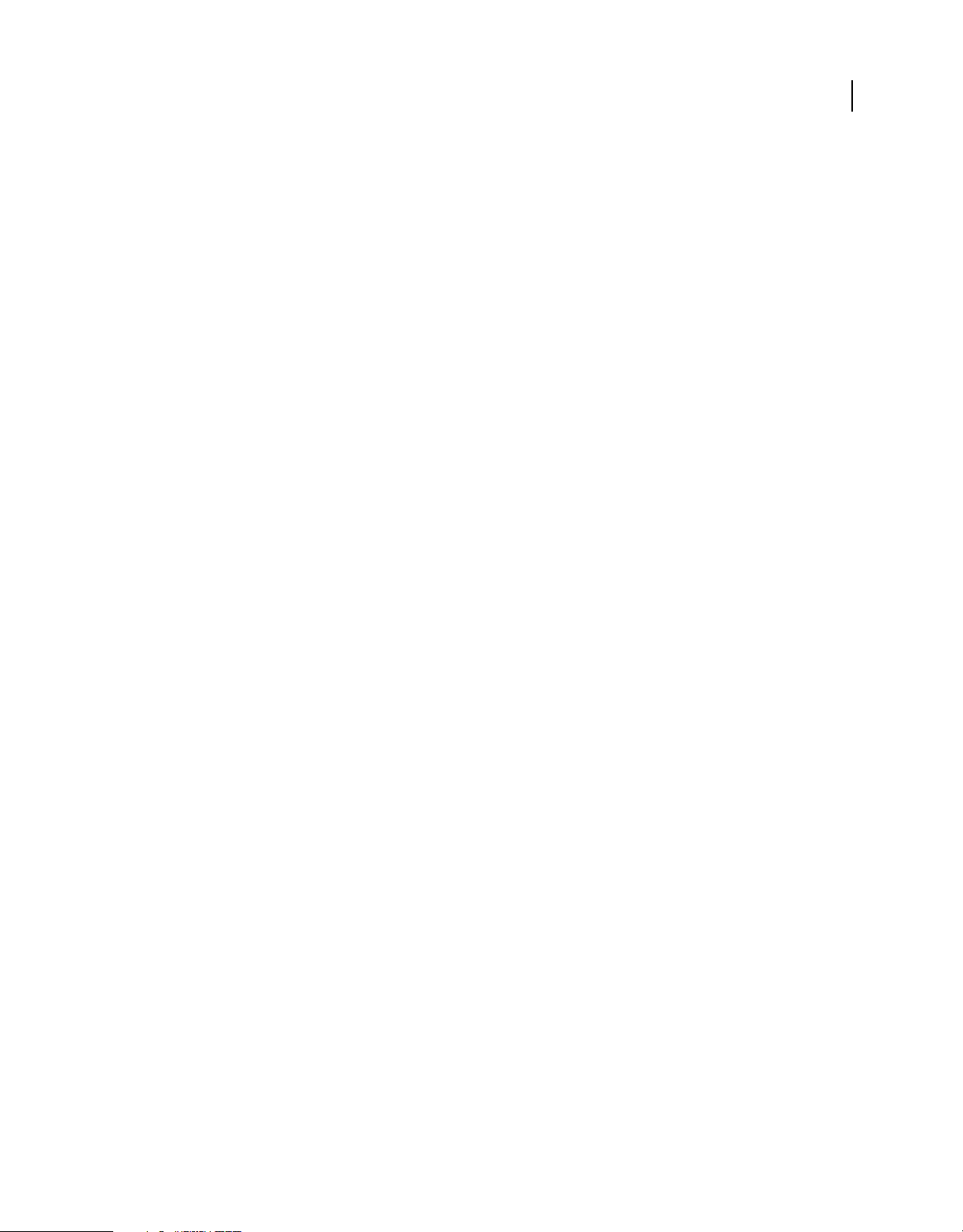
Chapter 1: Getting Started
Resources
Before you begin working with FrameMaker Server 10, take a few moments to read an overview of activation and the
many resources available to you. You have access to instructional videos, plug-ins, templates, user communities,
seminars, tutorials, RSS feeds, and much more.
Activation and registration
To review complete system requirements and recommendations for your Adobe® FrameMaker® Server 10 software, see
the FrameMaker Server product page at
System requirements
Before you install FrameMaker Server 10 ensure that your computer meets the following minimum system
requirements:
www.adobe.com/products/fmserver.
1
Hardware Intel Pentium 4 processor or above, with 3 GB RAM and 6 GB free disk space. If you copy your source
documents to the server that hosts FrameMaker Server, allocate additional disk space.
Operating System Microsoft Windows XP SP3, Window 7 Enterprise, Windows Server 2008 SP2 or R2 (32-bit and
64-bit).
Note: Ensure that an earlier version of FrameMaker or FrameMaker Server are not installed on your computer.
Install the software
1 Download the installer and extract the ZIP file to a directory on your computer.
2 Close any Adobe applications open on your computer.
3 Navigate to the directory where the installer files are extracted to, and double-click install.exe.
4 On the Installation Options screen, ensure that you select Adobe FrameMaker Server and RoboHelp 9, and click
Install.
RoboHelp 9 is required to publish into online formats.
You can also install FrameMaker Server 10 from the command line. You can get Help on the command-line
parameters:
❖ Type intall.exe /help
Help with installation
For help with installation issues, see the Installation Support Center at www.adobe.com/go/learn_fm_install_en.
Last updated 1/10/2011
Page 5
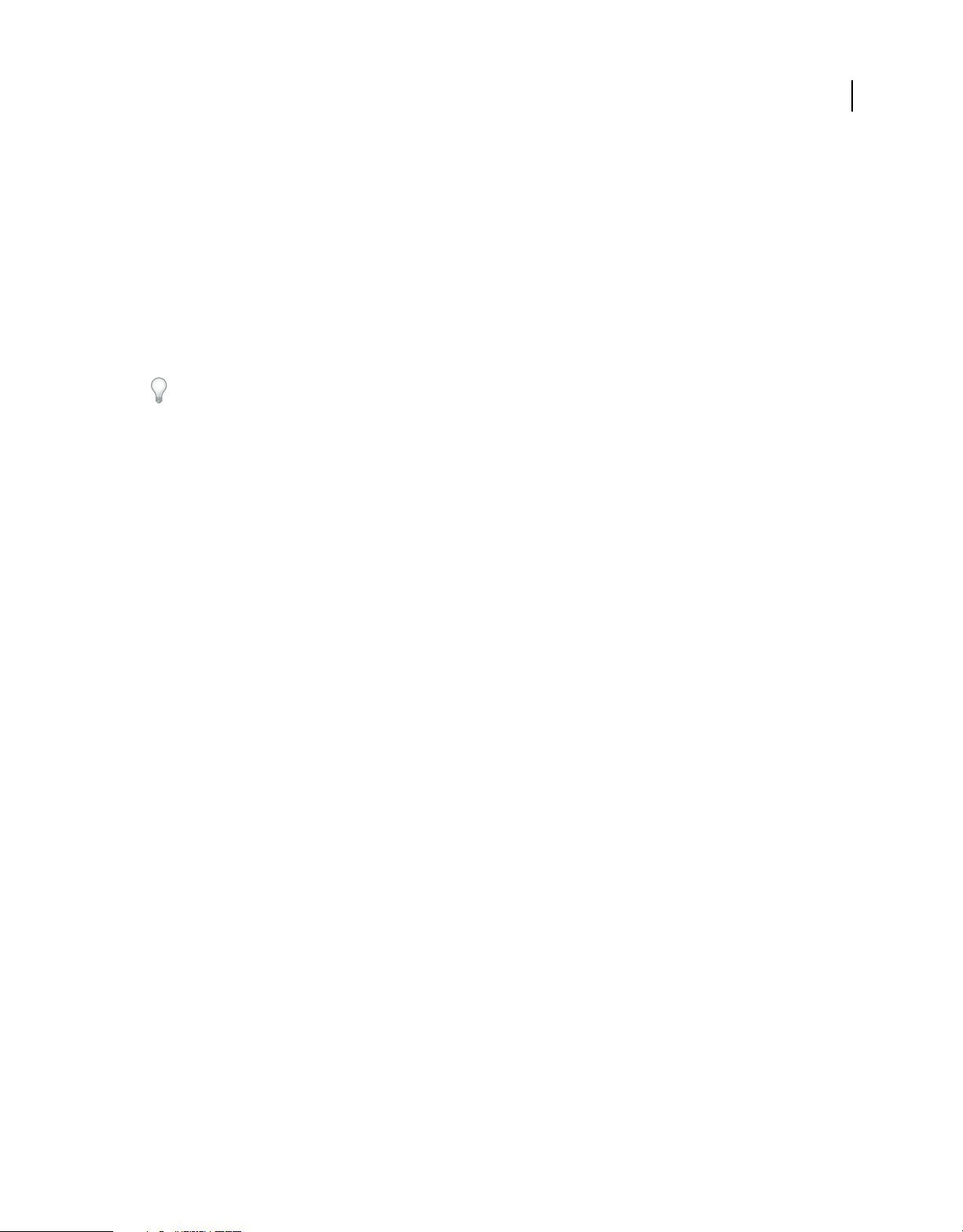
USING FRAMEMAKER SERVER
Getting Started
License activation
During the installation process, your Adobe software contacts an Adobe server to complete the license activation
process. No personal data is transmitted. For more information on product activation, visit the Adobe website at
www.adobe.com/go/activation.
Register
Register your product to receive complimentary installation support, notifications of updates, and other services.
❖ To register, follow the onscreen instructions in the Registration dialog box, which appears when you first start the
software.
If you postpone registration, you can register at any time by choosing Help > Registration.
Help and support
Community Help
Community Help is an integrated environment on Adobe.com that gives you access to community-generated content
moderated by Adobe and industry experts. Comments from users help guide you to an answer. Search Community
Help to find the best content on the web about Adobe products and technologies, including these resources:
2
• Videos, tutorials, tips and techniques, blogs, articles, and examples for designers and developers.
• Complete online Help, which is updated regularly and may contain more information than the Help delivered with
FrameMaker Server 10. If you are connected to the Internet when you access Help, you automatically see the
updated online Help. You can access the Help delivered with FrameMaker Server 10 from the Help menu.
• All other content on Adobe.com, including knowledgebase articles, downloads and updates, Adobe Developer
Connection, and more.
Use the Help search field in your product’s user interface to access Community Help. You can search for content
within the Adobe.com site and also in websites that have useful information about your product. Moderators continue
to identify the most relevant web content for your product. You can add comments to online Help and view comments
added by other users. For a video of Community Help, see
www.adobe.com/go/learn_community_help_en.
Other resources
Online Help also includes a link to the complete, updated PDF version of Help.
Visit the Adobe Support website at www.adobe.com/support to learn about free and paid technical support options.
Services, downloads, and extras
You can enhance your product by integrating various services, plug-ins, and extensions in your product. You can also
download samples and other assets to help you get your work done.
Last updated 1/10/2011
Page 6

USING FRAMEMAKER SERVER
Getting Started
Adobe downloads
Visit www.adobe.com/go/downloads to find free updates, trials, and other useful software.
Adobe Labs
Adobe Labs at www.adobe.com/go/labs gives you the opportunity to experience and evaluate new and emerging
technologies and products from Adobe. At Adobe Labs, you have access to resources such as these:
• Prerelease software and technologies
• Code samples and best practices to accelerate your learning
• Early versions of product and technical documentation
• Forums, wiki-based content, and other collaborative resources to help you interact with like-minded users
Adobe Labs fosters a collaborative software development process. In this environment, customers quickly become
productive with new products and technologies. Adobe Labs is also a forum for early feedback. The Adobe
development teams use this feedback to create software that meets the needs and expectations of the community.
Adobe TV
Visit Adobe TV at http://tv.adobe.com to view instructional and inspirational videos.
3
What’s new in FrameMaker Server 10
Adobe® FrameMaker® Server10 includes significant feature enhancements that enable you to centralize and automate
department-wide publication tasks. Adobe FrameMaker Server enables you to implement schedule-based, automated,
multi-channel and multi-device publishing.
Server-based publishing Schedule one-time, daily, weekly, or monthly publishing tasks.
Multiple output formats Create multiple output formats—multi-channel and multi-device—from a single source
document with custom settings. These output formats include Adobe PDF, ePub, WebHelp, Adobe AIR, EclipseHelp,
and OracleHelp.
Shareable publishing task configuration Reuse the settings in a publishing task to quickly set up similar publishing
tasks across your organization. For example, you can create a publishing task that creates a PDF, WebHelp, and ePub
formats from a set of source documents, and then edit this task to create tasks for several other source documents.
Integration with EMC® Documentum® and Microsoft® SharePoint® Specify Documentum and SharePoint repositories
as the source or destination for publishing tasks. If you author with FrameMaker 10, you can define the versioning
method for outputs created that are saved to these repositories. Thus, you can have the outputs created from recurring
publication tasks explicitly versioned.
Scripting support for automation Use ExtendScript Toolkit to create scripts that can automate pre-publication tasks
such as applying conditional text for single-sourced publishing tasks.
Post-publish commands Add automatic run of post-publish system commands or batch files. Use post-publish
commands to automatically rename, move, or archive output files, especially when you run regular publishing tasks
so that the subsequent outputs do not overwrite earlier files.
Last updated 1/10/2011
Page 7

USING FRAMEMAKER SERVER
Getting Started
Integration with Windows Task Scheduler Manage publishing tasks that FrameMaker Server adds to Windows Task
Scheduler. Use Windows Task Scheduler to view, edit, and manage these scheduled tasks.
Command-line execution of publishing tasks Invoke a series of publishing tasks from the Windows command line
after you have created these tasks and schedules using FrameMaker Server.
Extensive logging Customize the level of logging and the parameters that you want to be logged for all publishing
tasks. You can then programmatically analyze these logs to determine causes of any errors reported.
4
Last updated 1/10/2011
Page 8
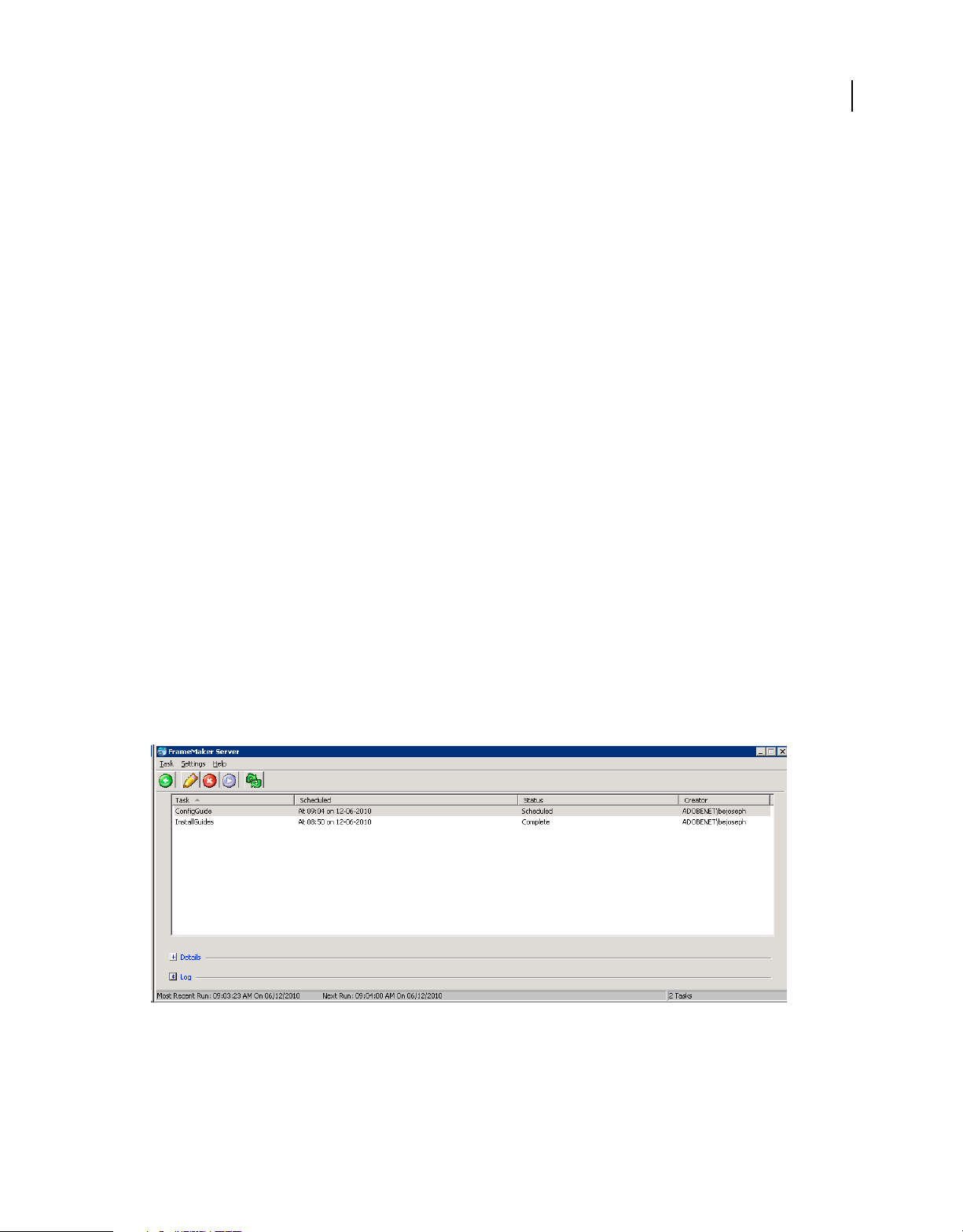
Chapter 2: Introduction
FrameMaker Server
Adobe FrameMaker Server is a server-based, automated multi-channel and multi-device publishing solution.
FrameMaker Server enables publication departments centralize and automate multichannel publication tasks from
Adobe FrameMaker documents. With FrameMaker Server, you can create multiple output formats, each with its own
custom settings. These output formats include Adobe PDF, WebHelp, Adobe AIR-based Help, and ePub for deviceindependent content delivery.
With centralized and automated publications, it is easy to integrate and synchronize publication of technical
documents with product build schedules. FrameMaker Server integrates with EMC Documentum and Microsoft
SharePoint that enables you to manage publication tasks and enforce version control.
With ExtendScript Toolkit integrated with FrameMaker Server, you can create custom publication tasks that work
with source files in XML and FrameMaker formats. By creating reusable publication task settings, you can quickly set
up custom publication environments and schedule the build processes to run daily, weekly, or at any defined intervals.
5
Accessing the FrameMaker Server
Typically, you access FrameMaker Server by logging into the server that hosts it. FrameMaker Server is configured to
automatically start when you log in to the host.
FrameMaker Server interface
FrameMaker Server provides a simple user interface that enables you to create publication tasks and schedule them.
Adobe FrameMaker Server 10 interface
You can enable the FrameMaker Server interface to remain always on top of other windows.
Last updated 1/10/2011
Page 9

USING FRAMEMAKER SERVER
Introduction
Setting up the FrameMaker Server
FrameMaker Server consists of the following:
FrameMaker Server The FrameMaker Server component that provides server-based automation. FrameMaker Server
relies on the other components to provide multichannel publishing capabilities.
FrameMaker 10 An instance of FrameMaker 10 that FrameMaker Server invokes to run the publication task.
RoboHelp 9 An instance of RoboHelp 9 that FrameMaker Server invokes to convert FrameMaker content to selected
online Help formats.
Acrobat Professional 10 An instance of Adobe Acrobat Professional that FrameMaker Server invokes to create PDF
files from FrameMaker documents.
Configuring FrameMaker 10 instance
To optimize the performance of FrameMaker in automated publishing tasks, make the following changes to
FrameMaker configuration. These changes are essential to run scheduled tasks on FrameMaker Server and modify the
FrameMaker Server behavior in the following ways:
• FrameMaker Server ignores unresolved cross-references, unresolved text insets, and missing graphics. You must
ensure that the source documents have been checked for all errors before initiating a build task.
• FrameMaker Server automatically opens and closes FrameMaker and RoboHelp instances. You cannot control
these operations.
• FrameMaker Server does not report missing fonts. You must ensure that the machine that hosts FrameMaker
Server has all the required fonts.
6
Edit the maker.ini file
1 Navigate to the FrameMaker installation folder. Typically, it is C:\Program Files\Adobe\FrameMaker\
2 Open the maker.ini file in a text editor.
3 Locate and change the following lines:
AEnableAutoSpellCheck=Off
LastUsedWorkSpaceInStructuredMode=Server
LastUsedWorkSpaceInUnStructuredMode=Server
EnableUndoInFDK=OffRepeatTypingEnabled=Off
RepeatEnabled=Off
;Donot Show Again Dialog
PreferencesMissingGraphicsDialog=Off
UnresolvedCrossReferencesDialog=Off
OpeningOldReleaseDocDialog=Off
UnavailableFontsDialog=Off;
4 Comment out the following:
;FMPDFReflow=Standard, Post-process PDF for Reflow, fminit\fmpdfreflow.dll,all
;InitCharMap=Standard, InitCharMap, fminit\InitCharMap.dll, all
Note: If you need PDF Reflow feature, uncomment the first line. The second line is required to open the Character
Palette, which is not required in an automated build environment.
5 Save and close the file.
Last updated 1/10/2011
Page 10
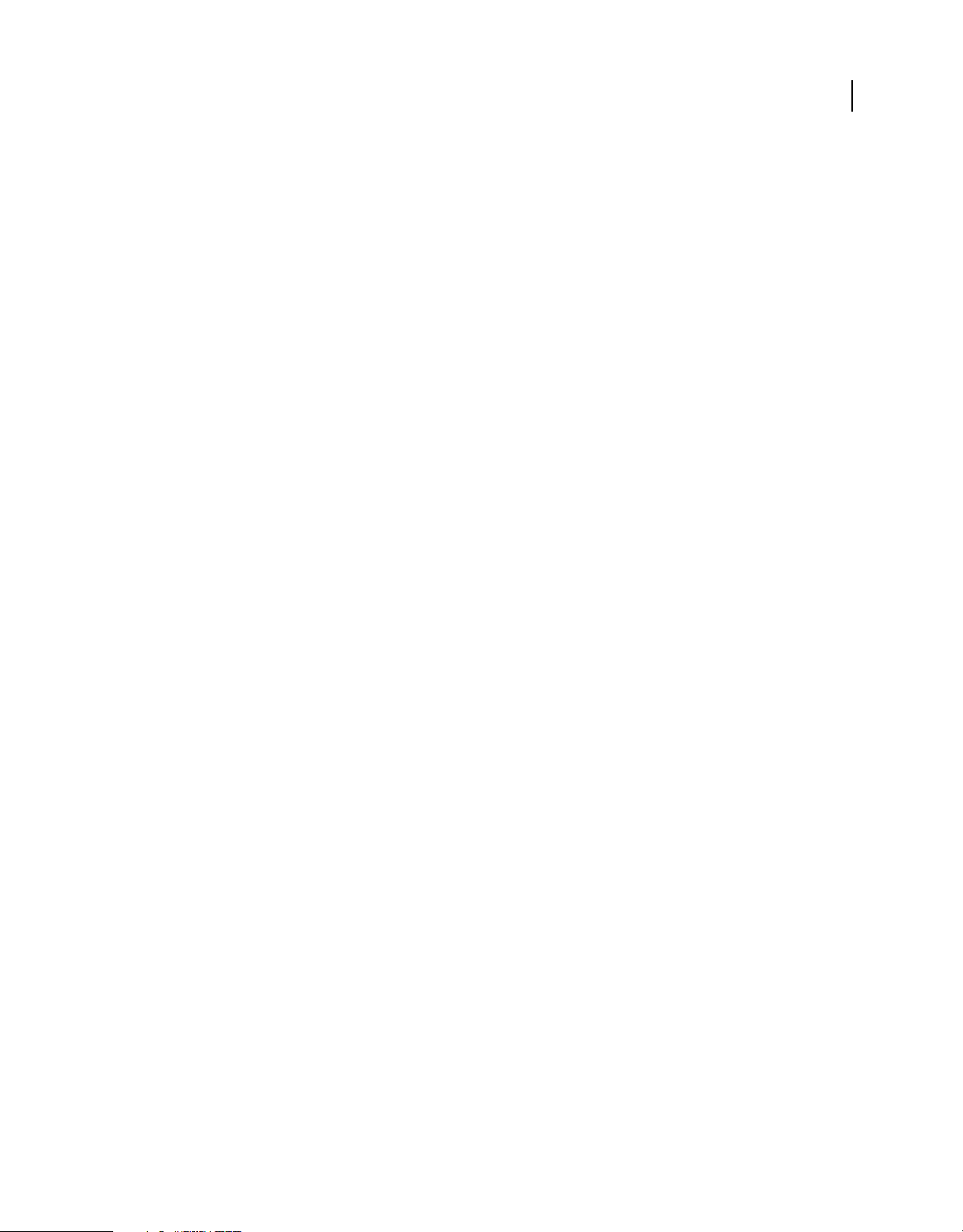
Chapter 3: Creating and managing publication tasks
Tasks
You define the publication tasks in Adobe FrameMaker Server and schedule them to run at the required interval. A
task is a complete collection of all the build information that is required to run a publication task.
Typically, you define a task for each book or source document that you want to create outputs from. For example, if
you have a BOOK file from which you want to create Adobe PDF, WebHelp, Adobe AIR, and EclipseHelp outputs,
you specify the following:
Source Location of the source document or book. You can specify sources from the local file system, a network or
WebDAV folder, an EMC Documentum repository, or a Microsoft SharePoint repository.
Output formats Output formats required and their settings such as PDF settings and WebHelp settings.
Online Help formats such as WebHelp, Adobe AIR-based Help, ePub, and EclipseHelp are defined in the RoboHelp
project settings.
7
Output location The location where you want the output from the build process saved. You can specify the output
location as a folder in the local file system, a network or WebDAV folder, or an EMC Documentum or Microsoft
SharePoint repository.
Schedule Schedule to run the task and the frequency.
If you want to create multiple documents from multiple sources, create tasks for each source document.
FrameMaker Server saves the publication task thus created as a configuration file with the extension FMSN. An easy
way to create multiple tasks for multiple source documents is to create a copy of a task you created, and then edit it.
Create a task
1 On the FrameMaker Server interface, select Task > New Task.
2 On the New Task screen, specify a name for the publication task. Task names must be unique even across different
user logins.
Tasks in the publication queue are listed with the task name. Provide intuitive task names that indicate the type of
document and the output formats to easily identify your task from the queue.
3 In the Input list, click the browse button to select the input source file (BOOK, DITAMAP, FM or MIF files). On
the Specify Source dialog box, select the source type.
Local To use source files locally stored, select this option and click the browse button to specify the source file path.
Use this option if you copy the source files to the FrameMaker Server machine before you run the publication tasks.
File Server To use source files stored on a file server, network folder, or a WebDAV folder, select this option. You
can provide the folder path and the login credentials for the user who has access to the network drive. Use this
option to run publication tasks from source documents stored on your computer.
Note: You only require read access to the network folder.
Last updated 1/10/2011
Page 11

USING FRAMEMAKER SERVER
Creating and managing publication tasks
Documentum To use source files stored in an EMC Documentum repository, select this option and enter the
Documentum repository information.
SharePoint To use source files located in a Microsoft SharePoint repository, select this option and specify the
credentials for accessing the SharePoint repository.
4 (Optional) To update the FrameMaker book during the publication task run, set the book update options. Click
Update Settings and select the required options.
Typically, use this option for FrameMaker documents when you are running the publication tasks on FrameMaker
books.
5 Select the required output formats, and specify the format settings for each output type.
For example, select the PDF settings, if available. If you haven’t defined the PDF settings, FrameMaker Server reads
the PDF settings that are defined in the FrameMaker source documents and apply them to the PDF output
generated from the source. Click the Edit button to modify the format settings.
6 For each output type selected, set the destination path where you want to have the output saved. Click the browse
button to specify the destination type. Select Use Same Folder For All Output Formats if you want to have all
outputs saved to the same folder as the source files. You must have read/write access to this folder.
You can set any destination type irrespective of where the source files reside. For example, if the FrameMaker
source files were in a network or WebDAV older, you can still specify a Documentum repository as the destination.
8
Note: FrameMaker Server overwrites any files with the newly generated outputs. To keep the output files from an
earlier publication task, move them to another folder. You can run a post-publish command as part of the publication
task to move the output files to another location after the publication task is completed.
7 Select Run Pre-Publish ExtendScript to specify any automation script that you created.
For example, if you have defined conditional text settings to two different output formats—a PDF output with
screenshots, and an online Help output without screenshots, specify the Show/Hide setting in the ExtendScript
script for each output format.
8 (Optional) Select Post-Publish Command to specify any system command that you want to run on the outputs after
the publication task is run. You can create a batch script and provide its path so that FrameMaker Server runs the
script after the publication task is completed.
9 Select Schedule Task to add it to the publication queue. If you want the publication task to run immediately, do not
edit the schedule. By default, the task runs a minute after you complete the configuration.
Enter the user name and password and click Save.
More Help topics
“RoboHelp settings” on page 8
“Scheduling” on page 10
RoboHelp settings
To create online Help formats, FrameMaker Server uses project settings that you define in RoboHelp. You can define
a standard RoboHelp project with all the required output formats, and then use the RoboHelp Project (.XPJ file) as the
template for online Help output.
Last updated 1/10/2011
Page 12

USING FRAMEMAKER SERVER
Creating and managing publication tasks
Typically, you author content in FrameMaker, and then define the conversion settings to link or import content from
FrameMaker to RoboHelp. In such scenarios, you define your conversion settings that include the following:
• Style mapping between FrameMaker and RoboHelp
• Master page and cascading style sheets (CSS) for the online Help format that you create from RoboHelp
• RoboHelp Project File (XPJ) that contains the definitions for output formats
With FrameMaker Server, you can create reusable profiles called Quick Sets for each online Help format. These
conversion profiles contain all the information that FrameMaker Server requires to convert the source documents to
online Help formats. When you define a publication task, you can select any of these conversion profiles or modify
them and save them for later use.
For example, for WebHelp output from an installation guide, you can define conversion settings that include master
pages with several special warning message formats. You can then save this conversion profile with a name such as
installation profile, and later select this profile for similar publication tasks.
Define conversion settings
1 On the task definition screen, click the icon next to the settings popup menu for any of the online Help formats.
2 On the RoboHelp Settings dialog box, type a name for the conversion settings in the Quick Set field, and click Save.
3 Click the browse button next to the Import Master Pages popup menu to select the master pages that you want to
apply to online Help formats.
Master pages are typically saved in the RoboHelp project folder and have HTT extension.
9
4 Click the browse button next to the Import Settings File popup menu to select the RoboHelp Import Settings File
(.ISF).
You can select the local folder, a network folder, or either EMC Documentum or Microsoft SharePoint repositories
as the source for the import settings file.
Typically, the RoboHelp import settings file contains the conversion settings between FrameMaker documents and
RoboHelp formats. Import settings files have ISF extension.
5 Click the browse button next to the Template Path popup menu to select the RoboHelp project file (XPJ file).
You can define several RoboHelp project files for different output formats and then select one of them that suits the
current task.
6 Click OK to save the conversion settings.
Edit a conversion setting
1 On the task definition screen, click the icon next to the settings popup menu for any of the online Help formats.
2 On the RoboHelp Settings dialog box, make the required changes and click OK.
Rename a conversion setting
1 On the task definition screen, click the icon next to the settings popup menu for any of the online Help formats.
2
On the RoboHelp Settings dialog box, select the required conversion settings profile from the Quick Set popup menu.
3 Type the new name for the settings profile, and click Save, and then click OK.
Last updated 1/10/2011
Page 13

USING FRAMEMAKER SERVER
Creating and managing publication tasks
Delete a conversion setting
1 On the task definition screen, click the icon next to the settings popup menu for any of the online Help formats.
2
On the RoboHelp Settings dialog box, select the required conversion settings profile from the Quick Set popup menu.
3 Click Delete, and then click OK.
Scheduling
Typically, you create publication settings for recurring tasks. With FrameMaker Server, you can create multiple
publication tasks and schedule them to run at specified intervals. In a typical technical publications department, many
teams create automated builds that are then run at the required intervals. You can specify the intervals as once, daily,
weekly, or monthly. A publication task requires a defined schedule to run.
After you schedule a task to run, FrameMaker Server adds these as scheduled tasks to the Windows Task Scheduler.
You can view and edit these tasks from Windows Task Scheduler independent of FrameMaker Server. The scheduled
tasks appear with the name of the task and the user name associated with the task.
Keep in mind the following when you determine the build schedules:
• Each source document requires a separate publication task. If you have a large documentation set that heavily uses
single-sourcing approach, you will need to create as many publication tasks as the number of book files.
• Builds are queued—if you want to run an immediate publication task when a large number of builds are in the
queue, you will have to wait for the builds in the queue to be completed before you can run your publication task.
• If you require daily builds, consult with other teams so that your build schedule doesn’t clash with theirs. If you
schedule a large build in the day time, chances are that a once-only build task you want to run urgently will have to
wait until the build queue is completed. A good way to ensure that daily build schedules do not affect other build
tasks is to plan your daily builds to run in after-office hours.
10
Create a schedule for run
1 On the task definition screen, select Modify to add or edit a schedule.
2 On the Schedule window, select the required interval, and specify the options.
3 Click Save.
View the schedules for tasks
FrameMaker Server lists all the tasks that are defined for the server, and shows their run status. In addition to the list
of all tasks, you can see the next run status of each task on the bottom left corner of the FrameMaker Server interface.
❖ On the FrameMaker Server interface, select the task from the list.
Run a task from the list
❖ On the FrameMaker Server interface, right-click the task from the task list, and select Run Now.
Note: Ensure that the task that you selected to run has been configured with the required user name and password. If you
select a task that was not scheduled, the task configuration does not contain the login information.
Last updated 1/10/2011
Page 14

USING FRAMEMAKER SERVER
Creating and managing publication tasks
Duplicate a task
An easy way to create multiple tasks is to make a copy of a task you defined, and then make the necessary changes for
the new task.
❖ On the FrameMaker Server interface, right-click the task from the task list, and select Duplicate.
Edit a task
❖ On the FrameMaker Server interface, right-click the task from the task list, and select Edit.
Delete a task
❖ On the FrameMaker Server interface, right-click the task from the task list, and select Delete.
Note: if you delete a task when it is currently running, the task is removed, but the current run is allowed to complete.
View publication tasks in Windows Task Scheduler
When you save the schedule for a publication task, FrameMaker Server saves the task to Windows Task Scheduler. You
can view and edit these publication tasks from Windows Task Scheduler.
11
1 Click Start > Programs > Accessories > Administrative Tools > Scheduled Tasks.
2 Use the options in the Task Scheduler to view, edit, and manage tasks that you have scheduled from FrameMaker
Server.
Note: See Microsoft documentation for information on using Windows Task Scheduler.
Logs
FrameMaker Server includes extensive logging features. You can use the FrameMaker Server logs to troubleshoot any
publication task errors, and fix errors in the source documents such as unresolved cross-references. You can define
FrameMaker Server logs to have extensive reports including the number of markers, pages, and so on.
You can specify the log settings for each publication task, or can use the default log settings for all tasks.
Specify default log settings
1 On the FrameMaker Server interface, select Settings > Default Log Settings.
2 On the Log Settings window, specify the types of log entries you want added to the log.
3 Click Save.
View logs
You can view the logs from the publication tasks completed in two ways:
On the FrameMaker Server interface FrameMaker Server displays the logs of the selected task after that task is run.
You can expand or collapse the log view.
In the FrameMaker Server application folder You can access the publication task logs from the application installation
folder: %appdata%\Adobe\FrameMaker\Server\.
You can use log parsers to quickly collect publication-related reports from these logs.
Last updated 1/10/2011
Page 15

USING FRAMEMAKER SERVER
Creating and managing publication tasks
View publication task history
❖ On the FrameMaker Server interface, select Task > History.
Clear publication task history
❖ On the FrameMaker Server interface, select Task > History.
12
Last updated 1/10/2011
